SYSTRAN Enterprise Server 7 Online Tools User Guide. Chapter 1: Overview... 1 SYSTRAN Enterprise Server 7 Overview... 2
|
|
|
- Jodie Logan
- 8 years ago
- Views:
Transcription
1 g
2 SYSTRAN Enterprise Server 7 Online Tools User Guide i Table of Contents Chapter 1: Overview... 1 SYSTRAN Enterprise Server 7 Overview... 2 SYSTRAN Enterprise Server 7 Components... 2 SYSTRAN Translation Server... 2 SYSTRAN Application Packs... 3 SYSTRAN Training Server... 3 SYSTRAN Enterprise Server 7 Comparison of Editions... 4 Translation Server... 4 Training Server... 7 Application Packs... 7 Application Packs Plus... 7 SYSTRAN Enterprise Server 7 Configuration Requirements... 7 SYSTRAN Translation Server... 7 SYSTRAN Training Server... 8 Client... 9 Using the Online Tools User Guide... 9 Special Terms Used in this Guide About Language Translation Software SYSTRAN Support Symbols Tips Notes Cautions Typographic Conventions Menu, Command, and Button Names Filenames and Items You Type Manual and Chapter Titles Button and Dialog Box Names Keyboard Shortcuts About SYSTRAN Copyright Trademarks Chapter 2: SYSTRAN Enterprise Server 7 Online Tools SYSTRAN Enterprise Server 7 Online Tools Translating Via Web Browser Exploiting SYSTRAN Dictionary Resources Leveraging SYSTRAN Translation Models Understanding Profile-Translation Model Synchronization Resynchronizing Profiles Logging Into SYSTRAN Enterprise Server Self Registration Downloading SYSTRAN Application Packs Using the Translation Tools... 19
3 SYSTRAN Enterprise Server 7 Online Tools User Guide ii Translating Input Text Translating Web Pages Translating Files Translating RSS Feeds Translating s and File Attachments Troubleshooting Translation Tools Using the Dictionary Search Tool Using Translation Options Creating a Profile Creating a Profile with a Translation Model Managing Profiles Using Profiles Using the Feedback Tool Submitting Feedback Reviewing Feedback Acting on Feedback Appendices Appendix A: Translation Options, Detailed Resources Domains and Dictionaries Translation Choice Files Filter Options Linguistic Options Indicators Appendix B: Language Pairs Appendix C: License Agreement... 47
4 SYSTRAN Enterprise Server 7 Online Tools User Guide 1 SYSTRAN Enterprise Server 7 Overview SYSTRAN Enterprise Server 7 Components SYSTRAN Translation Server SYSTRAN Application Packs SYSTRAN Training Server SYSTRAN Enterprise Server 7 Product Comparison SYSTRAN Enterprise Server 7 Configuration Requirements SYSTRAN Translation Server SYSTRAN Training Server Client Using the Online Tools User Guide Special Terms Used in this Guide About Language Translation Software SYSTRAN Support Symbols Tips Notes Cautions Typographic Conventions Menu, Commands, and Button Names Filenames and Items You Type Manual and Chapter Titles Button and Dialog Box Names Keyboard Shortcuts About SYSTRAN Copyright Trademarks Chapter 1: Overview
5 SYSTRAN Enterprise Server 7 Online Tools User Guide 2 SYSTRAN Enterprise Server 7 Overview SYSTRAN Enterprise Server 7 is the only comprehensive solution able to meet the full range of translation needs on an enterprise scale. As the first product powered by SYSTRAN's hybrid machine translation engine, it combines the strengths of rule-based and statistical machine translation,. It merges the predictability and language consistency of rule-based MT with the fluency and flexibility of statistical MT. The net result is that SYSTRAN Enterprise Server 7 meets corporate expectations for quality, cost-effectiveness, scalability, and productivity. SYSTRAN machine translation products are used by hundreds of companies worldwide to meet the growing demand for quick and accurate translations. They translate all types of documents and file formats, support unlimited user access and millions of translations per day. Easy to deploy on a corporate intranet or extranet, SYSTRAN Enterprise Server 7 increases enterprise collaboration and meets the translation needs of all employees. It seamlessly integrates with any business application and professional workflow to help enterprises handle day-to-day multilingual challenges in content management, ecommerce, customer support, business intelligence, knowledge management, ediscovery, and all other business practices. SYSTRAN Enterprise Server 7 helps turn multilingual information into reusable knowledge, a key to succeeding in today's global market. SYSTRAN Enterprise Server 7 is available in three editions Workgroup, Standard, and Global suited for the business needs of small, midsized, and larger platforms. SYSTRAN s new Hybrid technology is the foundation of SYSTRAN Enterprise Server 7. It combines the best attributes of rule-based and statistical machine translation. SYSTRAN Enterprise Server 7 offers the predictability and language consistency of rule-based MT with the fluency and flexibility of statistical MT. This technologies merger sharply decreases the amount of data required to train the software, and also reduces the size of the statistical models while maintaining high performance. Most of all SYSTRAN Enterprise Server 7 reaches quality levels comparable to human translations. SYSTRAN Enterprise Server 7 Components SYSTRAN Enterprise Server 7 has three key components: SYSTRAN Translation Server, SYSTRAN Application Packs, and SYSTRAN Training Server. SYSTRAN Translation Server Users of SYSTRAN Translation Server access the product's rich features through Online Tools. Online Tools is a Web-based interface with which users can instantly translate texts, s, Web pages, RSS feeds, and documents in a wide variety of file formats, while preserving the original document layout in their translations. The product also offers a dictionary lookup tool which provides instant access to alternative meanings of selected terms from both builtin dictionaries and user-defined dictionaries. In addition, users can improve and control
6 SYSTRAN Enterprise Server 7 Online Tools User Guide 3 translation quality with 5 built-in dictionaries that cover 20 domains, and user-defined profiles that are made up of unique options which are applied to specific translation tasks. Corporations can easily add translation functionalities to any enterprise application through the open APIs in SYSTRAN Enterprise Server 7. The Administration tools allow for easy maintenance, activity reporting, and managing user permissions. SYSTRAN Application Packs A downloadable client toolsuite, SYSTRAN Application Packs includes both SYSTRAN User Tools and SYSTRAN Expert Tools. SYSTRAN User Tools provides desktop users with SYSTRAN Toolbar plugins for Microsoft Office products (Word, Excel, PowerPoint, Outlook), as well as for the Internet Explorer and Firefox web browsers. With these plugins, users can access SYSTRAN Translation Server translation and lookup functions directly from the aforementioned applications. SYSTRAN Expert Tools includes two customization tools: SYSTRAN Dictionary Manager (SDM) and SYSTRAN Translation Project Manager (STPM). SDM lets users customize translations by adding their own terminology into the translation process and manage and store their linguistic resources on a centralized server to ensure consistent use of terminology across the enterprise. And STPM is a translation workbench used to create, manage, and post-edit translation projects which interacts with SDM and offers powerful review tools for terminology, analysis, and QA. SYSTRAN Training Server SYSTRAN Training Server allows corporate users to independently train SYSTRAN Enterprise Server 7 to any selected domain or business objective and to produce publishable quality translations. Thus, through use of the SYSTRAN Training Server, SYSTRAN Enterprise Server 7 automatically learns from existing and validated translations and updates itself as these translations are reused. SYSTRAN Training Server consists of (1) SYSTRAN Corpus Manager, which helps users acquire, manage and store document sets and language assets, and (2) SYSTRAN Training Manager, which lets users select hybrid and/or statistical training tasks, in addition to automatic tools such as Resource Extraction, Dictionary Validation and Document Alignment.
7 SYSTRAN Enterprise Server 7 Online Tools User Guide 4 SYSTRAN Enterprise Server 7 Comparison of Editions Integrated Modules Workgroup Standard Global Translation Server Yes Yes Yes Training Server No Optional Optional Application Packs Optional Included Included Application Packs Plus Optional Optional Optional Translation Server Usage Limitations Workgroup Standard Global Internal Corporate Users (inside the firewall) Yes Yes Yes Non Corporate Users (internet) No No Yes Translation Engines Workgroup Standard Global Rule-Based Yes Yes Yes Hybrid No Yes Yes Integrated Dictionary Resources Workgroup Standard Global SYSTRAN Main Dictionaries Yes Yes Yes SYSTRAN Business Dictionary Yes Yes Yes 5 Specialized SYSTRAN Dictionaries Business, Colloquial, Industries, Life Sciences, and Sciences - covering 20 domains Dictionary Search into Larousse Dictionaries for search only (French English, German, Italian, Portuguese, Spanish) Yes Yes Yes Yes Yes Yes
8 SYSTRAN Enterprise Server 7 Online Tools User Guide 5 Online Tools Workgroup Standard Global User Limit 100 2,500 Unlimited Dictionary Lookup (search terms in SYSTRAN Dictionaries and Larousse) Text Translation (includes enhanced output display) Web Translation (includes enhanced output display) File Translation (includes RTF, DOC, DOCX, XLSX, PPTX, PDF, and HTML) Yes Yes Yes Yes Yes Yes Yes Yes Yes Yes Yes Yes RSS Translation Yes Yes Yes Translation (SMTP Gateway and delivery of translation by to user inbox) No Yes Yes Feedback Yes Yes Yes Customization Options and Limitations Workgroup Standard Global User Dictionaries Yes Yes Yes Normalization Dictionaries Yes Yes Yes Translation Memories No Yes Yes Translation Models No Yes Yes Custom Entity Dictionaries No No Yes SYSTRAN Translation Stylesheet No No Yes
9 SYSTRAN Enterprise Server 7 Online Tools User Guide 6 Server Limitations Workgroup Standard Global Dictionary Administrators 1 5 Unlimited User Dictionaries and Normalization Dictionaries per Language Pair 1 5 Unlimited Entries per User / Normalization Dictionary 20,000 20,000 20,000 Translation Memory per Language Pair NA 1 Unlimited Entries per Translation Memory NA 40,000 40,000 Custom Entity Dictionaries NA NA Unlimited Entries per Custom Entity Dictionary NA NA Unlimited API Workgroup Standard Global Translation: HTML, AJAX, SOAP No Yes Yes Dictionary Lookup: SOAP No Yes Yes Dictionary Coding: SOAP No No Yes External format support by SYSTRAN Translation Stylesheet External format support of specific files by Filter Plugin No No Yes No No Yes Administration Workgroup Standard Global User Self-Registration Yes Yes Yes LDAP Support No Yes Yes Administration Module Yes Yes Yes Statistics Yes Yes Yes Server Configuration Workgroup Standard Global Total Production Servers 1 2 Unlimited Multi-Server Installation No No Yes Advanced Pool Management No No Yes Cache Management No No Yes
10 SYSTRAN Enterprise Server 7 Online Tools User Guide 7 Operating System Workgroup Standard Global Windows (Translation Server only) Yes Yes Yes Linux (Translation Server and Training Server) No Yes Yes Solaris (Translation Server only) No No Yes Training Server Workgroup Standard Global Training Manager No Optional Optional Corpus Manager No Optional Optional Application Packs Workgroup Standard Global User Limit 100 2,500 Unlimited User Tools and Expert Tools (work online only) Yes Yes Yes Application Packs Plus Workgroup Standard Global User Limit 100 2,500 Unlimited User Tools and Expert Tools (work online and offline) Yes Yes Yes SYSTRAN Enterprise Server 7 Configuration Requirements SYSTRAN Translation Server Operating System Windows Server 2003 SP2 Windows Server 2003 R2
11 SYSTRAN Enterprise Server 7 Online Tools User Guide 8 Windows Server 2008 SP2 Windows Server 2008 R2 Linux RedHat Enterprise 5 (from 5.4) Linux CentOS 5 (from 5.4) SUN Solaris 10 Processor (Windows and Linux) Minimum: Intel Xeon or compatible (2 GHz) Recommended: Dual Intel Xeon or compatible (3 GHz or higher) Processor (SUN) Minimum: UltraSPARC Iii (550 MHz) Recommended: Dual UltraSPARC IIIi (1.34 GHz or higher) Memory Minimum: 4 GB RAM Recommended: 8 GB RAM Hard Disk Minimum: 5 GB free disc space Server Apache Tomcat (from 6.0) The default Application Server delivered is Tomcat Sun Java SDK 1.6 is required SYSTRAN Training Server Operating System Linux RedHat Enterprise 5 (from 5.4), 64 bit Linux CentOS 5 (from 5.4), 64 bit Processor (Linux) Minimum: Intel Xeon or compatible (2 GHz) Recommended: Dual Intel Xeon or compatible (3 GHz or higher) Memory Minimum: 8 GB RAM Recommended: 16 GB RAM Actual memory configuration to be defined based on the expected activity Hard Disk Minimum: 20 GB free disc space
12 SYSTRAN Enterprise Server 7 Online Tools User Guide 9 Actual hard disk configuration to be defined based on the expected activity Server and RDBMS Apache Tomcat (from 6.0) The default Application Server delivered is Tomcat Sun Java SDK bit is required MySQL (from 5.0) is required Client Operating System Windows XP SP3, Windows Vista SP2, Windows 7 Web Browsers: Internet Explorer 6, 7 or 8, Firefox 2 or 3 Microsoft Office 2003 or 2007 (for SYSTRAN Application Packs) Processor (Linux) Minimum: Intel Xeon or compatible (2 GHz) Memory Minimum: 2 GB RAM Hard Disk Minimum: 5 GB free disc space Using the Online Tools User Guide The SYSTRAN Enterprise Server 7 Online Tools User Guide should be read by anyone planning to use the product s toolset to perform translation tasks. The document assumes a familiarity with basic web browser use (Internet Explorer, Firefox). The translation tools included in SYSTRAN Enterprise Server 7 can be used in conjunction with a wide variety of word processing, spreadsheet, , internet browser, and other software applications. Specifically, the tools include: Text Translation Web Translation File Translation RSS Translation Translation Dictionary Search With SYSTRAN Enterprise Server 7, translation processes, dictionaries and other translation resources are all stored and managed on a single server. This allows multiple users to draw on a common set of resources in performing their translation tasks, thus ensuring consistent company-wide translation resources and standards.
13 SYSTRAN Enterprise Server 7 Online Tools User Guide 10 Special Terms Used in this Guide The following table defines a few of the special terms used in this Guide. Term Bilingual Corpus Corpus DNT Language Pair NFW RBMT SDM SMT SPE STPM Test Corpus Training Corpus Tuning Corpus TU/TUs UD Definition In Training Server, this is an aligned parallel corpus, meaning side-by-side display of the source and target translation of the text data. (plural Corpora). A corpus is a structured set of texts in a single language (monolingual corpus) or text data in multiple languages (multilingual corpus). An example of a multilingual corpus is the aligned parallel corpus which displays side-by- side source text and multiple translations of same text data. Do Not Translate: identifies a text sequence that should not be translated The source and target language Not Found Word: a term or expression not found in the translation resources Rule-Based Machine Translation SYSTRAN Dictionary Manager Statistical Machine Translation Statistical Post Editing SYSTRAN Translation Project Manager A bilingual corpus used to calculate automatic scores by comparing the machine translated source language segments in the test corpus with the target language segments in the test corpus. A bilingual corpus used in a training task (Hybrid Training and Statistical Training) that generates the first version of the statistical resources used by SYSTRAN Hybrid MT Engine. A bilingual corpus used in a training task (Hybrid Training and Statistical Training) to fine-tune the statistical resources used by SYSTRAN Hybrid MT Engine to improve translation quality. Translation Unit(s). A TU consists of a source language segment and one or several target language segments. User Dictionary About Language Translation Software Language Translation Software, also known as Machine Translation, provides a set of tools by which electronic text is automatically translated from one language (like English) into another (like Spanish). The software quickly yields a gisting-level translation (the ability to understand the general idea of what is written) and even better translation quality when users take the time to train the software to learn their company or subject terminology. SYSTRAN offers robust tools to help you improve the quality of your translations and streamline your post-editing and quality assurance workflows. While SYSTRAN strives to provide the highest possible automatic translation quality, it is important to note that the quality of the source text has a significant effect on
14 SYSTRAN Enterprise Server 7 Online Tools User Guide 11 translation results. No automatic translation is perfect, nor is it intended to replace human translators. SYSTRAN Support For more information, contact SYSTRAN support at: Symbols The following symbols are used in this Guide. Tips A tip provides helpful information. The icon identifies a tip. Notes A note is information that requires special attention. The icon identifies a note. Cautions A caution contains information that, if not followed, can cause damage to the application or critical files in the application or to your computer. The icon identifies a caution. Typographic Conventions The following typeface conventions are used in this Guide. Menu, Command, and Button Names The names of menus, commands, and Toolbar buttons are shown in a Bold typeface. Filenames and Items You Type Filenames and items that you type are shown in a Courier typeface. Manual and Chapter Titles Manual and chapter titles are shown in Italic Title Caps. Button and Dialog Box Names Button and Dialog Box Names are shown in Title Caps. Keyboard Shortcuts Keyboard Shortcuts are shown in FULL CAPS. About SYSTRAN SYSTRAN is the market leading machine translation solutions provider. The company's advanced language translation software helps enterprises and individuals communicate more effectively in multiple languages.
15 SYSTRAN Enterprise Server 7 Online Tools User Guide 12 SYSTRAN's software instantly translates text from and into 52 languages for individuals to understand and publish any type of information. Use of SYSTRAN products and solutions increases business productivity in enterprise collaboration, ecommerce, customer support, knowledge management, search, and other initiatives. In 2009 SYSTRAN extended its position as the industry's leading innovator by introducing the first hybrid machine translation engine. This breakthrough combines the advantages of linguistic technology with statistical techniques so the software automatically learns from existing and validated translations. SYSTRAN's hybrid machine translation solution is easy and quick to customize. The self-learning techniques allow users to train the software to any specific domain or business objective to achieve cost-effective publishable quality translations. For more than 40 years, SYSTRAN products and solutions continue to be the choice of leading global corporations, Internet portals, and public agencies. SYSTRAN is headquartered in Paris, France with a North American office located in San Diego, California, USA. SYSTRAN (Code ISIN FR , Bloomberg: SYST NM, Reuters: SYTN.LN) is listed on EuroNext Paris, Compartiment C. For more information, visit Copyright SYSTRAN version 7. Copyright 2010 SYSTRAN. All Rights Reserved. Information in this document is subject to change without notice. The software described in this document is furnished under a license agreement or a nondisclosure agreement. The software may be used or copied only in accordance with the terms of those agreements. No part of this publication may be reproduced, stored in a retrieval system, or transmitted by any means, electronic or mechanical, including photocopying and recording, for any purchaser s personal use without the written permission of SYSTRAN. SYSTRAN Software, Inc Eastgate Mall Suite 310 San Diego, CA USA SYSTRAN SA La Grande Arche 1, Parvis de la Défense Paris La Défense Cedex FRANCE SYSTRAN version 7 includes SRI Language Modeling Toolkit software under license from SRI International. SYSTRAN version 7 includes Moses software under GNU LPGL. SYSTRAN version 7 includes Nuance PDF Converter 3 under license from Nuance Communications, Inc. SYSTRAN version 7 includes software developed by the OpenSSL Project for use in the OpenSSL Toolkit ( SYSTRAN version 7 includes LibXML2 Copyright Daniel Veillard.
16 SYSTRAN Enterprise Server 7 Online Tools User Guide 13 Trademarks SYSTRAN Enterprise Server is a registered trademark of SYSTRAN. Apache Tomcat and Tomcat are trademarks of the Apache Software Foundation JBoss is a registered trademark of JBoss Inc. Java and MySQL TM are registered trademarks of Sun Microsystems. WebLogic is a registered trademark of BEA Systems. WebSphere is a registered trademark of IBM Corporation. InstallShield is a registered trademark of Macrovision Corporation. Larousse Dictionaries Larousse, Microsoft Excel, Internet Explorer, Outlook, PowerPoint, Windows, and Word are trademarks or registered trademarks of Microsoft Corporation in the United States and/or other countries. Mozilla and Firefox are registered trademarks of the Mozilla Foundation. Nuance, the Nuance logo, Better PDF for Business, FormTyper, the PDF Converter logo, RealSpeak and ScanSoft are trademarks and/or registered trademarks of Nuance Communications, Inc. and/or its affiliates in the United States and/or other countries. SDL Trados and SDL Trados S-Tagger are registered trademarks of SDL International. All other trademarks are the property of their respective owners.
17 SYSTRAN Enterprise Server 7 Online Tools User Guide 14 Translating Via Web Browser Chapter 2: SYSTRAN Enterprise Server 7 Online Tools Exploiting SYSTRAN Dictionary Resources Logging into SYSTRAN Enterprise Server 7 Self Registration Using the Translation Tools Translating Input Text Translating Web Pages Translating Files Translating RSS Feeds Translating s and File Attachments Troubleshooting Translation Tools Using the Dictionary Search Tool Using Translation Options Creating a Profile Managing Profiles Using Profiles Using the Feedback Tool Submitting Feedback Reviewing Feedback Acting on Feedback
18 SYSTRAN Enterprise Server 7 Online Tools User Guide 15 SYSTRAN Enterprise Server 7 Online Tools Once installed, all members of your organization can access the SYSTRAN Enterprise Server 7 Online Tools to perform numerous translation tasks. For documentation purposes, the environment presented in this user guide corresponds to the SYSTRAN Enterprise Server 7 default settings. Please be aware that all access rights, as well as the system s look-and-feel, can be changed by your SYSTRAN administrator. Translating Via Web Browser SYSTRAN Enterprise Server 7 users can employ any web browser (Internet Explorer, Firefox) to easily translate web pages, input text, a large array of different file types (.txt,.rtf,.doc,.docx,.xlsx,.pptx, pdf,.or.html), RSS feeds and s. Exploiting SYSTRAN Dictionary Resources The SYSTRAN Enterprise Server 7 s web interface allows users to draw on various resources to greatly improve translation quality, including built-in SYSTRAN general and specialized Dictionaries, User Dictionaries (UDs), Translation Memories (TMs), and Normalization Dictionaries (NDs). Five built-in SYSTRAN Dictionaries are provided with SYSTRAN Enterprise Server 7, containing terms that are associated with industry, business, life sciences, physical sciences, and colloquial usage. User Dictionaries (UDs) consist of terms that are specific to an industry and/or company, as well as terms that are designated Do Not Translate (DNT). Created using SYSTRAN Dictionary Manager (SDM), these custom dictionaries are used to further improve translation results. Translation Memories (TMs) are databases of pre-translated sentences. These sentences are matched to the source text during the translation process, and when appropriate they automatically replace previously translated sentences. Normalization Dictionaries (NDs) provide a way to regulate text both before and after translation, serving as a means for standardizing terminology and expanding abbreviations and acronyms. NDs can also be used to standardize spellings and to establish common terminology (e.g., instances in which two or more words are used for the same concept). Create, edit, and administer dictionaries using SYSTRAN Dictionary Manager (SDM), available in SYSTRAN Application Packs (Expert Tools). Leveraging SYSTRAN Translation Models SYSTRAN Enterprise Server v7 introduces a new Hybrid translation technology that leverages easily-exportable standalone resources called Translation Models. These Translation Models are generated by publishing task results from SYSTRAN Training Server.
19 SYSTRAN Enterprise Server 7 Online Tools User Guide 16 To employ a Translation Model in their translation tasks, SYSTRAN users must either create a profile from an existing Translation Model (refer to Creating a Profile on page 31) or apply a profile including the Translation Model (refer to Using Profiles on page 34). Understanding Profile-Translation Model Synchronization When a profile configured from a Translation Model displays as Synchronized, it indicates that the translation resources (dictionaries, translation memories) that comprise the Translation Model are the same as when it was generated by the training process. As such, whenever a user changes translation resources the profile displays as Not Synchronized, thus indicating that the Hybrid engine s behavior might differ from the time of the Hybrid engine training. A green Synchronization icon displaying alongside a selected resource indicates that the particular resource is an element of the Translation Model and that it is currently the same as at the time of the Hybrid engine training. If the user changes the resource s setting however, its Synchronization icon will change to red to indicate its deviation from the time the Hybrid engine was trained. If one resource setting correlating to a Translation Model is changed the status of the entire profile becomes Not Synchronized and SYSTRAN can no longer certify that the Hybrid engine will perform as trained. Resynchronizing Profiles The fastest and easiest way to return a profile created from a Translation Model to the Synchronized state is to click the Synchronize profile button that displays under the Profile dropdown when the profile displays as Not synchronized. Users can also return affected resource settings back to their synchronized state by resetting each setting one by one, if they so choose. Logging Into SYSTRAN Enterprise Server 7 While it is not necessary to log into SYSTRAN Enterprise Server 7 to make use of its online translation tools (with the exception of the RSS Translation tool, the use of which does require login), the functionality of the tools is restricted. For instance, without logging in, users cannot create Translation Option Profiles and can only use the Default profile. Users who are present in the system can quickly and easily log in at any time. 1. Click the Login link in the control bar at the top right of the SYSTRAN Enterprise Server 7 page.
20 SYSTRAN Enterprise Server 7 Online Tools User Guide 17 The Login screen will display. The Login screen will also display whenever users who are not signed in attempt to access a function or perform a task for which sign in is required. 2. Enter your system address and Password into the appropriate fields. To set up automatic login on the specific computer thereafter, tick the Remember me on this computer checkbox. 3. Click Login. The login address will display in the control bar at the top of the page. Contact the system administrator if you have problems logging into SYSTRAN Enterprise Server 7. Contact the system administrator regarding any problems encountered creating and managing Profiles. Self Registration With SYSTRAN Enterprise Server 7 s new Self registration feature users can effectively gain immediate access to the system and circumvent administrative wait time. 1. Click the Login link in the control bar at the top right of the SYSTRAN Enterprise Server 7 page. The Login screen will display. The Login screen will also display whenever users who are not signed in attempt to access a function or perform a task for which sign in is required.
21 SYSTRAN Enterprise Server 7 Online Tools User Guide Click Self registration in the grey box at the right-side of the screen. 3. The Self registration screen will display. 4. Enter your address and your preferred Password into the appropriate fields. Also enter the password in the Confirm password field, and click Submit. The Login screen will display, indicating the successful creation of the new account. Downloading SYSTRAN Application Packs Users with Downloads permission who are logged into the system can download available Application Packs via a Downloads link in the control bar at the top of the SYSTRAN Enterprise Server 7 page. 1. Click the Downloads link in the control bar at the top right of the SYSTRAN Enterprise Server 7 page.
22 SYSTRAN Enterprise Server 7 Online Tools User Guide 19 The Downloads screen will display, offering clickable links for downloadable items. 2. Click the item you wish to download and follow the instructions offered by your browser s download dialog. Using the Translation Tools The Translation menu bar link is the entry point to the SYSTRAN Enterprise Server 7 toolset, with the exception of the Dictionary Search function. It is from this link that the translation tools are accessed, and from which all translations are configured and initiated. By default, the Text Translation tool is displayed when the Enterprise Server is first accessed, however users can easily open any of the other four (4) Translation tools via the ever-present left-hand Translation menu (Web Translation, File Translation, RSS Translation, and Translation).
23 SYSTRAN Enterprise Server 7 Online Tools User Guide 20 Translating Input Text Use the Text Translation tool to translate any text that is entered into the tool s left-hand menu. The tool works in an active fashion, translating as you type and thus it is not necessary to initiate translation. The Text Translation tool is presented by default at the start of any SYSTRAN Enterprise Server 7 session. 1. If Text Translation is not the active translation tool, click Text Translation in the left-hand Translation menu. 2. Use the provided dropdowns to select the Source language and Target language for the translation task. Source language Target language The language of the original text, prior to translation. The language into which the source text is translated.
24 SYSTRAN Enterprise Server 7 Online Tools User Guide 21 Users can easily toggle their language selections by clicking the Switch hotbutton, located between the Source and Target dropdowns. To ensure dropdown functionality, JavaScript must be activated in the browser you are using with SYSTRAN Enterprise Server 7. Please consult the appropriate browser help resources, as necessary. 3. If available, use the provided dropdown to set a Profile (a set collection of Translation Options). 4. Enter or paste text into the Source field (the left field) of the Text Translation tool. The translation for the input text will display in the Target field (the right field). In addition, Text Translation provides six (6) hotbuttons at the upper right, designed to offer enhanced functionality. Translating Web Pages Insert special characters; click to display a selection menu of non-alpha-numeric characters and symbols Refresh translation; force retranslation of the source text Print; click to reveal a preview window, from which the page orientation of the translation results that are to be printed can be toggled between horizontal and vertical ; click to send translation results via to the login address; the hotbutton will not display to users not logged into SYSTRAN Enterprise Server 7 Toggle horizontal/vertical layout Activate SYSTRAN popup/systran popup enabled in Mouse-over mode/systran popup enabled in Singleclick mode; click to activate Rich Text Pop-up features (source sentence display, Dictionary Lookup display, Feedback function) The Web Translation tool offers users a means for translating entire web pages while retaining the formatting and functionality of those pages. In addition, the tool features fluid navigation, carrying translation through to any web pages accessed via links in a translated page. 1. If the Web Translation is not the active translation tool, click Web Translation in the left-hand Translation menu.
25 SYSTRAN Enterprise Server 7 Online Tools User Guide Use the provided dropdowns to select the Source language pair and Target language pair for the translation task. Source language Target language The language of the original text, prior to translation. The language into which the source text is translated. Users can easily toggle their language selections by clicking the Switch hotbutton, located between the Source and Target dropdowns. To ensure dropdown functionality, JavaScript must be activated in the browser employed for SYSTRAN Enterprise Server 7 use. Please consult the appropriate browser help resources, as necessary. 3. If available, use the provided dropdown to set a Profile (a set collection of Translation Options). 4. Enter or paste a URL into the provided field. 5. Use the provided checkboxes to select display options for the translation.
26 SYSTRAN Enterprise Server 7 Online Tools User Guide 23 Translate in new window Enable Side-by-Side Display Activate Systran popup Results display in a new browser window Displays the original web page and the translated web page alongside each other Click to activate Rich Text Box features (aligned word-to-word view, source sentence display, Dictionary Lookup display, Feedback function) 6. Click Translate. The translated web page will display in the provided field. Translating Files The File Translation tool provides a quick and easy way to translate a wide variety of different file types, including.pdf,.txt,.rtf,.doc (Microsoft Word),.html, and the primary Microsoft Office 2007 file formats (.docx, xlsx, and.pptx). The tool can be directed to deliver translated files via as well, thus allowing users to launch numerous large document translations and receive notification of their completion.
27 SYSTRAN Enterprise Server 7 Online Tools User Guide If File Translation is not the active translation tool, click File Translation in the lefthand Translation menu. 2. Use the provided dropdowns to select the Source language pair and Target language pair for the translation task. Source language Target language The language of the original text, prior to translation. The language into which the source text is translated. Users can easily toggle their language selections by clicking the Switch hotbutton, located between the Source and Target dropdowns. To ensure dropdown functionality, JavaScript must be activated in the browser employed for SYSTRAN Enterprise Server 7 use. Please consult the appropriate browser help resources, as necessary. 3. If available, use the provided dropdown to set a Profile (a set collection of Translation Options). 4. Select the file to translate. a. Click Browse to display the File Upload dialog.
28 SYSTRAN Enterprise Server 7 Online Tools User Guide 25 b. Navigate to the file to translate and click Open. The file path will display in the provided field. 5. If desired, tick the provided checkbox to direct the File Translation tool to translation results to the login address. Users must login to SYSTRAN Enterprise Server 7 to enable results ing capability. 6. Click Translate to initiate translation of the file. An indicator will display at the bottom of the tool, indicating the upload status of the file. Indicators will also display for all previous file translations that remain available on the server. To stop a translation in-process, click the hotbutton meter. alongside the progress 7. Take action on translated files as appropriate, using the provided hotbuttons. Download; initiates download of the translated file from the server to the local system ; sends the translated file to the address used to sign into SYSTRAN Enterprise Server 7 (the function is only available to users who are logged in, and thus the hotbutton is not visible to other users) Delete; deletes the translated file and removes it from the server By default, the results of translations run using the File Translation tool persist for 3 days following the action. Translating RSS Feeds RSS Translation is a dynamic translation tool that removes the natural boundaries imposed by the source language of RSS feeds.
29 SYSTRAN Enterprise Server 7 Online Tools User Guide 26 Users employ the RSS Translation tool to generate custom RSS feeds which can then be added to RSS readers (commonly known also as feed readers or aggregators). Once added, these custom-generated feeds display the information correlating to each specific feed, automatically translated, thus allowing users to subscribe to and benefit from RSS feeds from websites that publish in a variety of languages. 1. If the RSS Translation is not the active translation tool, click RSS Translation in the left-hand Translation menu. By default, the RSS Translation tool requires that users sign into SYSTRAN Enterprise Server 7. The RSS Translation menu selection is inactive and greyed-out for users who are not signed in. 2. Use the provided dropdowns to select the Source language pair and Target language pair for the translation task. Source language Target language The language of the original text, prior to translation. The language into which the source text is translated. Users can easily toggle their language selections by clicking the Switch hotbutton, located between the Source and Target dropdowns. To ensure dropdown functionality, JavaScript must be activated in the browser employed for SYSTRAN Enterprise Server 7 use. Please consult the appropriate browser help resources, as necessary. 3. If available, use the provided dropdown to set a Profile (a set collection of Translation Options). 4. Type or paste a source feed URL into the provided field.
30 SYSTRAN Enterprise Server 7 Online Tools User Guide Tick the Show original as well as translated content checkbox to generate an RSS feed that will display source language content along with translated content. 6. Click Generate. The custom-generated feed will display directly below the URL field. 7. Click the feed to display it in translated form in your default browser, copy it for use with your preferred RSS reader application using the provided Copy feed URL to the clipboard hotbutton, or remove the feed from the tool by clicking the provided Delete feed hotbutton. Translating s and File Attachments The Translation tool provides users with a means for translating any text contained in an , as well file attachments of the following file types:.pdf,.txt,.rtf,.doc (Microsoft Word),.html, and the primary Microsoft Office 2007 file formats (.docx, xlsx, and.pptx). If Translation is not the active translation tool, click Translation in the left-hand Translation menu.
31 SYSTRAN Enterprise Server 7 Online Tools User Guide Use the provided dropdowns to select the Source language pair and Target language pair for the translation task. Source language Target language The language of the original text, prior to translation. The language into which the source text is translated. Users can easily toggle their language selections by clicking the Switch hotbutton, located between the Source and Target dropdowns. To ensure dropdown functionality, JavaScript must be activated in the browser employed for SYSTRAN Enterprise Server 7 use. Please consult the appropriate browser help resources, as necessary. The address that displays below the Translation controls changes to reflect the selected language pair. 2. If available, use the provided dropdown to set a Profile (a set collection of Translation Options). 3. Send the and attachments to the address that displays directly under the Translation controls. Click the provided address to initiate a pre-addressed outgoing in the default program, or copy the address into the To: field of any outgoing . addresses display under the Translation controls once the SYSTRAN Enterprise Server 7 is configured for this tool by the administrator, with the actual displayed address determined by the configuration. Please note that the address changes dynamically to match the selected Language Pair and Profile options. The system will return the translated and attachments to the sending address.
32 SYSTRAN Enterprise Server 7 Online Tools User Guide 29 Troubleshooting Translation Tools Contact your administrator if you have problems completing a translation using the SYSTRAN Enterprise Server 7 Online Tools. Using the Dictionary Search Tool With the Dictionary Search tool users can search for the meaning of terms in any or all of the following dictionaries: SYSTRAN Dictionaries SYSTRAN Specialized Dictionaries User Dictionaries (UDs) Additional Dictionaries, depending on the selected language pair When performing a lookup on a term, SYSTRAN Enterprise Server 7 looks for it in the selected language pair dictionaries as well as in the reverse language pair dictionaries. As such, the Dictionary Search tool can be used as a translation assistant, providing several meanings for source terms and serving to verify that a proposed translation meaning supplied by SYSTRAN corresponds with the meaning in the source text. 1. If Dictionary Search is not the active tool, click Dictionary Search in the menu bar. 2. Use the provided dropdowns to select the Source language pair and Target language pair for the translation task. Source language Target language The language of the original text, prior to translation. The language into which the source text is translated. Users can easily toggle their language selections by clicking the Switch hotbutton, located between the Source and Target dropdowns. To ensure dropdown functionality, JavaScript must be activated in the browser employed for SYSTRAN Enterprise Server 7 use. Please consult the appropriate browser help resources, as necessary.
33 SYSTRAN Enterprise Server 7 Online Tools User Guide 30 Enter or paste a term into the provided field and click Search. The dictionary entries for the term that are available in your SYSTRAN Enterprise Server 7 installation will display in the provided field. User Dictionaries (UD) definitions for the input term display at the top of the Dictionary Search results field. Using Translation Options Translation Options enable users to fine-tune the manner in which SYSTRAN Enterprise Server 7 performs translations. From a wide variety of linguistic, grammatical, and formatting options, users who are logged into the system can construct option sets or Profiles which can then be applied to translation tasks. Before users can make use of the various Translation Options they must first have access to at least one Profile. Profiles can also be managed using SYSTRAN User Tools.
34 SYSTRAN Enterprise Server 7 Online Tools User Guide 31 Creating a Profile 1. Click any link in the left-hand Options menu. The selected Options tool will display, offering Profile controls near the top of the page. Users who do not yet have access to at least one Profile will be asked to either create a new profile or import an existing one when attempting to access any of the Translation Options. After doing so, the Profile controls will display. Profiles can only be created by users who are logged into the system. Refer to Leveraging SYSTRAN Translation Models on page 15 for more information. 2. Click New. Enter the name of the new Profile in the display dialog. Users who have Translation Model rights can assign a Translation Model to a new profile from those available on the Translation Model droplist. Please refer to Creating a Profile with a Translation Model on page 32 for more information.
35 SYSTRAN Enterprise Server 7 Online Tools User Guide Click OK to save the new profile. 4. Select the Translation Options that are appropriate for the new Profile, using the left-hand Options navigation menu to navigate through the Options groups (Resources, Filter options, Linguistic options, and Indicators). Complete details for each of the Translation Options, organized by group, are available in Appendix A: Translation Options, Detailed, starting on page 41. Profile changes are dynamically saved and are immediately available. As such, no action is necessary to save profile modifications. Creating a Profile with a Translation Model 1. Click any link in the left-hand Options menu. The selected Options tool will display, offering Profile controls near the top of the page. If you do not yet have access to at least one Profile you will be asked to either create a new profile or import an existing one when attempting to access any of the Translation Options. After doing so, the Profile controls will display. 2. Click New. Enter the name of the new profile in the display dialog.
36 SYSTRAN Enterprise Server 7 Online Tools User Guide Select a Translation Model for the new profile from those available in the dropdown. 4. Click OK to save the new profile. Managing Profiles The Translation Options for the new profile are determined by the associated Translation Model. Complete details for each of the Translation Options, organized by group, are available in Appendix A: Translation Options, Detailed, starting on page 41. With the buttons provided, users can perform an array of different actions on their Profiles from any Options screen, including: Changing Profile names Deleting Profiles Importing Profiles offered by other system users Export Profiles for use by other system users Configure Profile permission levels
37 SYSTRAN Enterprise Server 7 Online Tools User Guide 34 Profiles can also be managed using SYSTRAN User Tools. Using Profiles Once created, a profile can be used within any of the SYSTRAN Enterprise Server 7 translation tools via the Profile control. Using the Feedback Tool SYSTRAN Enterprise Server 7 enables users to submit feedback on translation quality, and thus raise issues and propose alternative translations. Once submitted, this feedback can be reviewed by a Dictionary Manager, who will thereafter be responsible for following its life cycle. The Dictionary Manager determines the validity of submitted feedback. They can then quickly update the linguistic resources with proposed terminology entries and/or forward the feedback to SYSTRAN. Submitting Feedback 1. Click Submit Feedback in the left-hand Feedback menu. The Submit Feedback page will display.
38 SYSTRAN Enterprise Server 7 Online Tools User Guide Enter the source text for the feedback into the Source Sentence field. The Source Sentence field is pre-filled if the Submit Feedback tool is launched following a text translation or dictionary search. Following a short processing period, the translation for the source text will display in the Translated Sentences field. 3. Use the other fields provided to supply more detailed information for the translation. Translation Rating Problem Severity Suggested Translation Suggested Dictionary Entries Additional Comments 4. Click Submit. Rate the translation, according to the offered scale Rank the severity of the translation problem, according to the offered scale Propose a correct translation for the source text Propose dictionary entries for the source text; possible to propose more than one entry Share any supplementary information with regard to the feedback Enter an address to which responses to the comment can be sent. Following submittal, the feedback is entered into a database and an is sent to the submitter if the Send me notifications check-box was ticked at submittal.
39 SYSTRAN Enterprise Server 7 Online Tools User Guide 36 Reviewing Feedback The Search Feedback utility can be granted to users by a system administrator. Once in place, users access this tool via a Search Feedback command present in the left-hand Feedback menu. 1. Click Search Feedback in the left-hand Feedback menu. The Search Feedback page will display, offering a wide variety of search parameters. 2. Set the search parameters as required. Search results can be narrowed by setting multiple search parameters. 3. Click Search.
40 SYSTRAN Enterprise Server 7 Online Tools User Guide 37 The Feedback Search Results page will display, offering a list of feedback matches, as well as a number of tools that can be used to take action on the results selected. Acting on Feedback A number of different actions can be performed on a feedback received, including: Exporting the selected feedback items Replay the translation of the selected feedback items Sending the feedback to SYSTRAN support Providing additional comments Changing the feedback status Each feedback assumes New status at submittal. Using the Status radio button, this can be changed to Open (indicates that the feedback still requires analysis), Accepted (indicates the validation of the feedback), or Invalid (indicates rejection of the feedback). Once a feedback is validated and the resulting correction is available on the production server its status changes to Validated. To work on a specific feedback, or to get more information on the feedback, click its identification number on the Feedback Search Results to display its submission form.
41 SYSTRAN Enterprise Server 7 Online Tools User Guide 38
SYSTRAN v6 Quick Start Guide
 SYSTRAN v6 Quick Start Guide 2 SYSTRAN v6 Quick Start Guide SYSTRAN Business Translator SYSTRAN Premium Translator Congratulations on your SYSTRAN v6 purchase which uses the latest generation of language
SYSTRAN v6 Quick Start Guide 2 SYSTRAN v6 Quick Start Guide SYSTRAN Business Translator SYSTRAN Premium Translator Congratulations on your SYSTRAN v6 purchase which uses the latest generation of language
SYSTRAN 6 Desktop User Guide. Chapter 1: Overview... 1 SYSTRAN Desktop Products Overview... 2
 SYSTRAN 6 Desktop User Guide i Table of Contents Chapter 1: Overview... 1 SYSTRAN Desktop Products Overview... 2 SYSTRAN 6 Product Comparison... 2 Special Terms Used in this Guide... 4 About Language Translation
SYSTRAN 6 Desktop User Guide i Table of Contents Chapter 1: Overview... 1 SYSTRAN Desktop Products Overview... 2 SYSTRAN 6 Product Comparison... 2 Special Terms Used in this Guide... 4 About Language Translation
Trend Micro Incorporated reserves the right to make changes to this document and to the products described herein without notice.
 Trend Micro Incorporated reserves the right to make changes to this document and to the products described herein without notice. Before installing and using the software, please review the readme files,
Trend Micro Incorporated reserves the right to make changes to this document and to the products described herein without notice. Before installing and using the software, please review the readme files,
Copyright. Trademarks. Copyright 1968-2004 SYSTRAN Software, Inc. All Rights Reserved.
 Copyright Copyright 1968-2004 SYSTRAN Software, Inc. All Rights Reserved. Information in this document is subject to change without notice. The software described in this document is furnished under a
Copyright Copyright 1968-2004 SYSTRAN Software, Inc. All Rights Reserved. Information in this document is subject to change without notice. The software described in this document is furnished under a
Getting Started with Microsoft Office Live Meeting. Published October 2007
 Getting Started with Microsoft Office Live Meeting Published October 2007 Information in this document, including URL and other Internet Web site references, is subject to change without notice. Unless
Getting Started with Microsoft Office Live Meeting Published October 2007 Information in this document, including URL and other Internet Web site references, is subject to change without notice. Unless
http://docs.trendmicro.com
 Trend Micro Incorporated reserves the right to make changes to this document and to the products described herein without notice. Before installing and using the product, please review the readme files,
Trend Micro Incorporated reserves the right to make changes to this document and to the products described herein without notice. Before installing and using the product, please review the readme files,
Getting Started with Microsoft Office Live Meeting. Published October 2007 Last Update: August 2009
 Getting Started with Microsoft Office Live Meeting Published October 2007 Last Update: August 2009 Information in this document, including URL and other Internet Web site references, is subject to change
Getting Started with Microsoft Office Live Meeting Published October 2007 Last Update: August 2009 Information in this document, including URL and other Internet Web site references, is subject to change
Installation Guide for Pulse on Windows Server 2012
 MadCap Software Installation Guide for Pulse on Windows Server 2012 Pulse Copyright 2014 MadCap Software. All rights reserved. Information in this document is subject to change without notice. The software
MadCap Software Installation Guide for Pulse on Windows Server 2012 Pulse Copyright 2014 MadCap Software. All rights reserved. Information in this document is subject to change without notice. The software
http://docs.trendmicro.com
 Trend Micro Incorporated reserves the right to make changes to this document and to the products described herein without notice. Before installing and using the product, please review the readme files,
Trend Micro Incorporated reserves the right to make changes to this document and to the products described herein without notice. Before installing and using the product, please review the readme files,
formerly Help Desk Authority 9.1.3 Upgrade Guide
 formerly Help Desk Authority 9.1.3 Upgrade Guide 2 Contacting Quest Software Email: Mail: Web site: info@quest.com Quest Software, Inc. World Headquarters 5 Polaris Way Aliso Viejo, CA 92656 USA www.quest.com
formerly Help Desk Authority 9.1.3 Upgrade Guide 2 Contacting Quest Software Email: Mail: Web site: info@quest.com Quest Software, Inc. World Headquarters 5 Polaris Way Aliso Viejo, CA 92656 USA www.quest.com
Installation Guide for Pulse on Windows Server 2008R2
 MadCap Software Installation Guide for Pulse on Windows Server 2008R2 Pulse Copyright 2014 MadCap Software. All rights reserved. Information in this document is subject to change without notice. The software
MadCap Software Installation Guide for Pulse on Windows Server 2008R2 Pulse Copyright 2014 MadCap Software. All rights reserved. Information in this document is subject to change without notice. The software
XenClient Enterprise Synchronizer Installation Guide
 XenClient Enterprise Synchronizer Installation Guide Version 5.1.0 March 26, 2014 Table of Contents About this Guide...3 Hardware, Software and Browser Requirements...3 BIOS Settings...4 Adding Hyper-V
XenClient Enterprise Synchronizer Installation Guide Version 5.1.0 March 26, 2014 Table of Contents About this Guide...3 Hardware, Software and Browser Requirements...3 BIOS Settings...4 Adding Hyper-V
BillQuick Agent 2010 Getting Started Guide
 Time Billing and Project Management Software Built With Your Industry Knowledge BillQuick Agent 2010 Getting Started Guide BQE Software, Inc. 2601 Airport Drive Suite 380 Torrance CA 90505 Support: (310)
Time Billing and Project Management Software Built With Your Industry Knowledge BillQuick Agent 2010 Getting Started Guide BQE Software, Inc. 2601 Airport Drive Suite 380 Torrance CA 90505 Support: (310)
Trend Micro Incorporated reserves the right to make changes to this document and to the products described herein without notice.
 Trend Micro Incorporated reserves the right to make changes to this document and to the products described herein without notice. Before installing and using the software, please review the readme files,
Trend Micro Incorporated reserves the right to make changes to this document and to the products described herein without notice. Before installing and using the software, please review the readme files,
Verizon Remote Access User Guide
 Version 17.12 Last Updated: August 2012 2012 Verizon. All Rights Reserved. The Verizon names and logos and all other names, logos, and slogans identifying Verizon s products and services are trademarks
Version 17.12 Last Updated: August 2012 2012 Verizon. All Rights Reserved. The Verizon names and logos and all other names, logos, and slogans identifying Verizon s products and services are trademarks
Avigilon Control Center Server User Guide
 Avigilon Control Center Server User Guide Version 4.10 PDF-SERVER-D-Rev1 Copyright 2011 Avigilon. All rights reserved. The information presented is subject to change without notice. No copying, distribution,
Avigilon Control Center Server User Guide Version 4.10 PDF-SERVER-D-Rev1 Copyright 2011 Avigilon. All rights reserved. The information presented is subject to change without notice. No copying, distribution,
SYSTEM REQUIREMENTS...
 Contents INTRODUCTION... 1 BillQuick HR Setup Checklist... 2 SYSTEM REQUIREMENTS... 3 HARDWARE REQUIREMENTS... 3 SOFTWARE REQUIREMENTS... 3 Operating System Requirements... 3 Other System Requirements...
Contents INTRODUCTION... 1 BillQuick HR Setup Checklist... 2 SYSTEM REQUIREMENTS... 3 HARDWARE REQUIREMENTS... 3 SOFTWARE REQUIREMENTS... 3 Operating System Requirements... 3 Other System Requirements...
System Administration Training Guide. S100 Installation and Site Management
 System Administration Training Guide S100 Installation and Site Management Table of contents System Requirements for Acumatica ERP 4.2... 5 Learning Objects:... 5 Web Browser... 5 Server Software... 5
System Administration Training Guide S100 Installation and Site Management Table of contents System Requirements for Acumatica ERP 4.2... 5 Learning Objects:... 5 Web Browser... 5 Server Software... 5
DocAve 6 Service Pack 1 Job Monitor
 DocAve 6 Service Pack 1 Job Monitor Reference Guide Revision C Issued September 2012 1 Table of Contents About Job Monitor... 4 Submitting Documentation Feedback to AvePoint... 4 Before You Begin... 5
DocAve 6 Service Pack 1 Job Monitor Reference Guide Revision C Issued September 2012 1 Table of Contents About Job Monitor... 4 Submitting Documentation Feedback to AvePoint... 4 Before You Begin... 5
BillQuick HR Getting Started Guide2015
 GETTING STARTED GUIDE: BillQuick HR 2015 BillQuick HR Getting Started Guide2015 BillQuick Power Up Your Business (866) 945-1595 www.bqe.com info@bqe.com GETTING STARTED GUIDE: BillQuick HR 2015 Contents
GETTING STARTED GUIDE: BillQuick HR 2015 BillQuick HR Getting Started Guide2015 BillQuick Power Up Your Business (866) 945-1595 www.bqe.com info@bqe.com GETTING STARTED GUIDE: BillQuick HR 2015 Contents
Ansur Test Executive. Users Manual
 Ansur Test Executive Users Manual April 2008 2008 Fluke Corporation, All rights reserved. All product names are trademarks of their respective companies Table of Contents 1 Introducing Ansur... 4 1.1 About
Ansur Test Executive Users Manual April 2008 2008 Fluke Corporation, All rights reserved. All product names are trademarks of their respective companies Table of Contents 1 Introducing Ansur... 4 1.1 About
Server Installation Guide ZENworks Patch Management 6.4 SP2
 Server Installation Guide ZENworks Patch Management 6.4 SP2 02_016N 6.4SP2 Server Installation Guide - 2 - Notices Version Information ZENworks Patch Management Server Installation Guide - ZENworks Patch
Server Installation Guide ZENworks Patch Management 6.4 SP2 02_016N 6.4SP2 Server Installation Guide - 2 - Notices Version Information ZENworks Patch Management Server Installation Guide - ZENworks Patch
How To Use Senior Systems Cloud Services
 Senior Systems Cloud Services In this guide... Senior Systems Cloud Services 1 Cloud Services User Guide 2 Working In Your Cloud Environment 3 Cloud Profile Management Tool 6 How To Save Files 8 How To
Senior Systems Cloud Services In this guide... Senior Systems Cloud Services 1 Cloud Services User Guide 2 Working In Your Cloud Environment 3 Cloud Profile Management Tool 6 How To Save Files 8 How To
Copyright 2012 Trend Micro Incorporated. All rights reserved.
 Trend Micro Incorporated reserves the right to make changes to this document and to the products described herein without notice. Before installing and using the software, please review the readme files,
Trend Micro Incorporated reserves the right to make changes to this document and to the products described herein without notice. Before installing and using the software, please review the readme files,
Personal Archive User Guide
 Personal Archive User Guide Personal Archive gives you an unlimited mailbox and helps you quickly and easily access your archived email directly from Microsoft Outlook or Lotus Notes. Since Personal Archive
Personal Archive User Guide Personal Archive gives you an unlimited mailbox and helps you quickly and easily access your archived email directly from Microsoft Outlook or Lotus Notes. Since Personal Archive
VMware Horizon FLEX User Guide
 Horizon FLEX 1.1 This document supports the version of each product listed and supports all subsequent versions until the document is replaced by a new edition. To check for more recent editions of this
Horizon FLEX 1.1 This document supports the version of each product listed and supports all subsequent versions until the document is replaced by a new edition. To check for more recent editions of this
Parallels Panel. Parallels Small Business Panel 10.2: User's Guide. Revision 1.0
 Parallels Panel Parallels Small Business Panel 10.2: User's Guide Revision 1.0 Copyright Notice ISBN: N/A Parallels 660 SW 39 th Street Suite 205 Renton, Washington 98057 USA Phone: +1 (425) 282 6400 Fax:
Parallels Panel Parallels Small Business Panel 10.2: User's Guide Revision 1.0 Copyright Notice ISBN: N/A Parallels 660 SW 39 th Street Suite 205 Renton, Washington 98057 USA Phone: +1 (425) 282 6400 Fax:
v7.1 Technical Specification
 v7.1 Technical Specification Copyright 2011 Sage Technologies Limited, publisher of this work. All rights reserved. No part of this documentation may be copied, photocopied, reproduced, translated, microfilmed,
v7.1 Technical Specification Copyright 2011 Sage Technologies Limited, publisher of this work. All rights reserved. No part of this documentation may be copied, photocopied, reproduced, translated, microfilmed,
Telephony Toolbar Corporate. User Guide
 Telephony Toolbar Corporate User Guide Release 7.1 March 2011 Table of Contents 1 About This Guide...7 1.1 Open Telephony Toolbar - Corporate... 7 1.2 First Time Login... 8 1.3 Subsequent Use... 11 2 Using
Telephony Toolbar Corporate User Guide Release 7.1 March 2011 Table of Contents 1 About This Guide...7 1.1 Open Telephony Toolbar - Corporate... 7 1.2 First Time Login... 8 1.3 Subsequent Use... 11 2 Using
USER GUIDE: MaaS360 Services
 USER GUIDE: MaaS360 Services 05.2010 Copyright 2010 Fiberlink Corporation. All rights reserved. Information in this document is subject to change without notice. The software described in this document
USER GUIDE: MaaS360 Services 05.2010 Copyright 2010 Fiberlink Corporation. All rights reserved. Information in this document is subject to change without notice. The software described in this document
Live Office. Personal Archive User Guide
 Live Office Personal Archive User Guide Document Revision: 14 Feb 2012 Personal Archive User Guide Personal Archive gives you an unlimited mailbox and helps you quickly and easily access your archived
Live Office Personal Archive User Guide Document Revision: 14 Feb 2012 Personal Archive User Guide Personal Archive gives you an unlimited mailbox and helps you quickly and easily access your archived
FileMaker Server 10. Getting Started Guide
 FileMaker Server 10 Getting Started Guide 2007-2009 FileMaker, Inc. All rights reserved. FileMaker, Inc. 5201 Patrick Henry Drive Santa Clara, California 95054 FileMaker, the file folder logo, Bento and
FileMaker Server 10 Getting Started Guide 2007-2009 FileMaker, Inc. All rights reserved. FileMaker, Inc. 5201 Patrick Henry Drive Santa Clara, California 95054 FileMaker, the file folder logo, Bento and
Core Protection for Virtual Machines 1
 Core Protection for Virtual Machines 1 Comprehensive Threat Protection for Virtual Environments. Installation Guide e Endpoint Security Trend Micro Incorporated reserves the right to make changes to this
Core Protection for Virtual Machines 1 Comprehensive Threat Protection for Virtual Environments. Installation Guide e Endpoint Security Trend Micro Incorporated reserves the right to make changes to this
Synchronizer Installation
 Synchronizer Installation Synchronizer Installation Synchronizer Installation This document provides instructions for installing Synchronizer. Synchronizer performs all the administrative tasks for XenClient
Synchronizer Installation Synchronizer Installation Synchronizer Installation This document provides instructions for installing Synchronizer. Synchronizer performs all the administrative tasks for XenClient
BusinessObjects Enterprise InfoView User's Guide
 BusinessObjects Enterprise InfoView User's Guide BusinessObjects Enterprise XI 3.1 Copyright 2009 SAP BusinessObjects. All rights reserved. SAP BusinessObjects and its logos, BusinessObjects, Crystal Reports,
BusinessObjects Enterprise InfoView User's Guide BusinessObjects Enterprise XI 3.1 Copyright 2009 SAP BusinessObjects. All rights reserved. SAP BusinessObjects and its logos, BusinessObjects, Crystal Reports,
Administrator Operations Guide
 Administrator Operations Guide 1 What You Can Do with Remote Communication Gate S 2 Login and Logout 3 Settings 4 Printer Management 5 Log Management 6 Firmware Management 7 Installation Support 8 Maintenance
Administrator Operations Guide 1 What You Can Do with Remote Communication Gate S 2 Login and Logout 3 Settings 4 Printer Management 5 Log Management 6 Firmware Management 7 Installation Support 8 Maintenance
Dashboard Admin Guide
 MadCap Software Dashboard Admin Guide Pulse Copyright 2014 MadCap Software. All rights reserved. Information in this document is subject to change without notice. The software described in this document
MadCap Software Dashboard Admin Guide Pulse Copyright 2014 MadCap Software. All rights reserved. Information in this document is subject to change without notice. The software described in this document
Scan to PC Desktop Professional 10 Install Instructions
 Scan to PC Desktop Professional 10 Install Instructions Personalize your Xerox network scanning and your PDF workflow Xerox Corporation Scan to PC Desktop Professional 10 Install Instructions 1 General
Scan to PC Desktop Professional 10 Install Instructions Personalize your Xerox network scanning and your PDF workflow Xerox Corporation Scan to PC Desktop Professional 10 Install Instructions 1 General
NETWRIX FILE SERVER CHANGE REPORTER
 NETWRIX FILE SERVER CHANGE REPORTER ADMINISTRATOR S GUIDE Product Version: 3.3 April/2012. Legal Notice The information in this publication is furnished for information use only, and does not constitute
NETWRIX FILE SERVER CHANGE REPORTER ADMINISTRATOR S GUIDE Product Version: 3.3 April/2012. Legal Notice The information in this publication is furnished for information use only, and does not constitute
RemoteTM Web Server User Guide. Copyright 2008-2014 Maxprograms
 RemoteTM Web Server User Guide Copyright 2008-2014 Maxprograms Contents 3 Contents Introduction...5 Requirements...5 Installation...7 Email Server Configuration...7 Users Management...8 Create User...8
RemoteTM Web Server User Guide Copyright 2008-2014 Maxprograms Contents 3 Contents Introduction...5 Requirements...5 Installation...7 Email Server Configuration...7 Users Management...8 Create User...8
FOR WINDOWS FILE SERVERS
 Quest ChangeAuditor FOR WINDOWS FILE SERVERS 5.1 User Guide Copyright Quest Software, Inc. 2010. All rights reserved. This guide contains proprietary information protected by copyright. The software described
Quest ChangeAuditor FOR WINDOWS FILE SERVERS 5.1 User Guide Copyright Quest Software, Inc. 2010. All rights reserved. This guide contains proprietary information protected by copyright. The software described
Polycom RSS 4000 / RealPresence Capture Server 1.6 and RealPresence Media Manager 6.6
 INTEGRATION GUIDE May 2014 3725-75304-001 Rev B Polycom RSS 4000 / RealPresence Capture Server 1.6 and RealPresence Media Manager 6.6 Polycom, Inc. 0 Copyright 2014, Polycom, Inc. All rights reserved.
INTEGRATION GUIDE May 2014 3725-75304-001 Rev B Polycom RSS 4000 / RealPresence Capture Server 1.6 and RealPresence Media Manager 6.6 Polycom, Inc. 0 Copyright 2014, Polycom, Inc. All rights reserved.
DiskPulse DISK CHANGE MONITOR
 DiskPulse DISK CHANGE MONITOR User Manual Version 7.9 Oct 2015 www.diskpulse.com info@flexense.com 1 1 DiskPulse Overview...3 2 DiskPulse Product Versions...5 3 Using Desktop Product Version...6 3.1 Product
DiskPulse DISK CHANGE MONITOR User Manual Version 7.9 Oct 2015 www.diskpulse.com info@flexense.com 1 1 DiskPulse Overview...3 2 DiskPulse Product Versions...5 3 Using Desktop Product Version...6 3.1 Product
SC-T35/SC-T45/SC-T46/SC-T47 ViewSonic Device Manager User Guide
 SC-T35/SC-T45/SC-T46/SC-T47 ViewSonic Device Manager User Guide Copyright and Trademark Statements 2014 ViewSonic Computer Corp. All rights reserved. This document contains proprietary information that
SC-T35/SC-T45/SC-T46/SC-T47 ViewSonic Device Manager User Guide Copyright and Trademark Statements 2014 ViewSonic Computer Corp. All rights reserved. This document contains proprietary information that
GP REPORTS VIEWER USER GUIDE
 GP Reports Viewer Dynamics GP Reporting Made Easy GP REPORTS VIEWER USER GUIDE For Dynamics GP Version 2015 (Build 5) Dynamics GP Version 2013 (Build 14) Dynamics GP Version 2010 (Build 65) Last updated
GP Reports Viewer Dynamics GP Reporting Made Easy GP REPORTS VIEWER USER GUIDE For Dynamics GP Version 2015 (Build 5) Dynamics GP Version 2013 (Build 14) Dynamics GP Version 2010 (Build 65) Last updated
VMware Horizon FLEX User Guide
 Horizon FLEX 1.0 This document supports the version of each product listed and supports all subsequent versions until the document is replaced by a new edition. To check for more recent editions of this
Horizon FLEX 1.0 This document supports the version of each product listed and supports all subsequent versions until the document is replaced by a new edition. To check for more recent editions of this
DameWare Server. Administrator Guide
 DameWare Server Administrator Guide About DameWare Contact Information Team Contact Information Sales 1.866.270.1449 General Support Technical Support Customer Service User Forums http://www.dameware.com/customers.aspx
DameWare Server Administrator Guide About DameWare Contact Information Team Contact Information Sales 1.866.270.1449 General Support Technical Support Customer Service User Forums http://www.dameware.com/customers.aspx
Counter-Strike Game Server Management Module
 SWsoft, Inc. Counter-Strike Game Server Management Module Administrator's Guide ISBN: N/A SWsoft, Inc. 13755 Sunrise Valley Drive Suite 325 Herndon VA 20171 USA Phone: +1 (703) 815 5670 Fax: +1 (703) 815
SWsoft, Inc. Counter-Strike Game Server Management Module Administrator's Guide ISBN: N/A SWsoft, Inc. 13755 Sunrise Valley Drive Suite 325 Herndon VA 20171 USA Phone: +1 (703) 815 5670 Fax: +1 (703) 815
Sharp Remote Device Manager (SRDM) Server Software Setup Guide
 Sharp Remote Device Manager (SRDM) Server Software Setup Guide This Guide explains how to install the software which is required in order to use Sharp Remote Device Manager (SRDM). SRDM is a web-based
Sharp Remote Device Manager (SRDM) Server Software Setup Guide This Guide explains how to install the software which is required in order to use Sharp Remote Device Manager (SRDM). SRDM is a web-based
Reporting for Contact Center Setup and Operations Guide. BCM Contact Center
 Reporting for Contact Center Setup and Operations Guide BCM Contact Center Document Number: NN40040-302 Document Status: Standard Document Version: 04.00 Part Code: N0060637 Date: June 2006 Copyright 2005
Reporting for Contact Center Setup and Operations Guide BCM Contact Center Document Number: NN40040-302 Document Status: Standard Document Version: 04.00 Part Code: N0060637 Date: June 2006 Copyright 2005
INSTALLATION AND ACTIVATION GUIDE
 INSTALLATION AND ACTIVATION GUIDE memoq 2015 2004-2015 Kilgray Translation Technologies. All rights reserved. www.memoq.com Contents Contents... 2 1. System Requirements... 3 2. Downloading... 3 3. Installation...
INSTALLATION AND ACTIVATION GUIDE memoq 2015 2004-2015 Kilgray Translation Technologies. All rights reserved. www.memoq.com Contents Contents... 2 1. System Requirements... 3 2. Downloading... 3 3. Installation...
Table of Contents. Introduction...9. Installation...17. Program Tour...31. The Program Components...10 Main Program Features...11
 2011 AdRem Software, Inc. This document is written by AdRem Software and represents the views and opinions of AdRem Software regarding its content, as of the date the document was issued. The information
2011 AdRem Software, Inc. This document is written by AdRem Software and represents the views and opinions of AdRem Software regarding its content, as of the date the document was issued. The information
POLICY PATROL MFT. Manual
 POLICY PATROL MFT Manual MANUAL Policy Patrol MFT This manual, and the software described in this manual, are copyrighted. No part of this manual or the described software may be copied, reproduced, translated
POLICY PATROL MFT Manual MANUAL Policy Patrol MFT This manual, and the software described in this manual, are copyrighted. No part of this manual or the described software may be copied, reproduced, translated
Entrust Managed Services PKI Administrator Guide
 Entrust Managed Services PKI Entrust Managed Services PKI Administrator Guide Document issue: 3.0 Date of issue: May 2009 Copyright 2009 Entrust. All rights reserved. Entrust is a trademark or a registered
Entrust Managed Services PKI Entrust Managed Services PKI Administrator Guide Document issue: 3.0 Date of issue: May 2009 Copyright 2009 Entrust. All rights reserved. Entrust is a trademark or a registered
Personal Call Manager User Guide. BCM Business Communications Manager
 Personal Call Manager User Guide BCM Business Communications Manager Document Status: Standard Document Version: 04.01 Document Number: NN40010-104 Date: August 2008 Copyright Nortel Networks 2005 2008
Personal Call Manager User Guide BCM Business Communications Manager Document Status: Standard Document Version: 04.01 Document Number: NN40010-104 Date: August 2008 Copyright Nortel Networks 2005 2008
User Guide. IntraLinks Courier Plug-in for Microsoft Outlook
 IntraLinks Courier Plug-in for Microsoft Outlook User Guide Copyright 2012 IntraLinks, Inc. Version 3.2 September 2012 IntraLinks 24/7/365 support US: 212 543 7800 UK: +44 (0) 20 7623 8500 See IntraLinks
IntraLinks Courier Plug-in for Microsoft Outlook User Guide Copyright 2012 IntraLinks, Inc. Version 3.2 September 2012 IntraLinks 24/7/365 support US: 212 543 7800 UK: +44 (0) 20 7623 8500 See IntraLinks
Quick Reference Guide
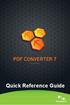 Quick Reference Guide 2 This Guide shows screen pictures made with Windows XP. The appearance may vary under other Operating Systems. Why are PDF files popular? The Portable Document Format has become
Quick Reference Guide 2 This Guide shows screen pictures made with Windows XP. The appearance may vary under other Operating Systems. Why are PDF files popular? The Portable Document Format has become
Quick Start Guide for VMware and Windows 7
 PROPALMS VDI Version 2.1 Quick Start Guide for VMware and Windows 7 Rev. 1.1 Published: JULY-2011 1999-2011 Propalms Ltd. All rights reserved. The information contained in this document represents the
PROPALMS VDI Version 2.1 Quick Start Guide for VMware and Windows 7 Rev. 1.1 Published: JULY-2011 1999-2011 Propalms Ltd. All rights reserved. The information contained in this document represents the
Studio 5.0 User s Guide
 Studio 5.0 User s Guide wls-ug-administrator-20060728-05 Revised 8/8/06 ii Copyright 2006 by Wavelink Corporation All rights reserved. Wavelink Corporation 6985 South Union Park Avenue, Suite 335 Midvale,
Studio 5.0 User s Guide wls-ug-administrator-20060728-05 Revised 8/8/06 ii Copyright 2006 by Wavelink Corporation All rights reserved. Wavelink Corporation 6985 South Union Park Avenue, Suite 335 Midvale,
About Recovery Manager for Active
 Dell Recovery Manager for Active Directory 8.6.1 May 30, 2014 These release notes provide information about the Dell Recovery Manager for Active Directory release. About Resolved issues Known issues System
Dell Recovery Manager for Active Directory 8.6.1 May 30, 2014 These release notes provide information about the Dell Recovery Manager for Active Directory release. About Resolved issues Known issues System
http://www.trendmicro.com/download
 Trend Micro Incorporated reserves the right to make changes to this document and to the products described herein without notice. Before installing and using the software, please review the readme files,
Trend Micro Incorporated reserves the right to make changes to this document and to the products described herein without notice. Before installing and using the software, please review the readme files,
SMART Vantage. Installation guide
 SMART Vantage Installation guide Product registration If you register your SMART product, we ll notify you of new features and software upgrades. Register online at smarttech.com/registration. Keep the
SMART Vantage Installation guide Product registration If you register your SMART product, we ll notify you of new features and software upgrades. Register online at smarttech.com/registration. Keep the
Manual POLICY PATROL SECURE FILE TRANSFER
 Manual POLICY PATROL SECURE FILE TRANSFER MANUAL Policy Patrol Secure File Transfer This manual, and the software described in this manual, are copyrighted. No part of this manual or the described software
Manual POLICY PATROL SECURE FILE TRANSFER MANUAL Policy Patrol Secure File Transfer This manual, and the software described in this manual, are copyrighted. No part of this manual or the described software
v6.1 Websense Enterprise Reporting Administrator s Guide
 v6.1 Websense Enterprise Reporting Administrator s Guide Websense Enterprise Reporting Administrator s Guide 1996 2005, Websense, Inc. All rights reserved. 10240 Sorrento Valley Rd., San Diego, CA 92121,
v6.1 Websense Enterprise Reporting Administrator s Guide Websense Enterprise Reporting Administrator s Guide 1996 2005, Websense, Inc. All rights reserved. 10240 Sorrento Valley Rd., San Diego, CA 92121,
Table of Contents. Welcome... 2. Login... 3. Password Assistance... 4. Self Registration... 5. Secure Mail... 7. Compose... 8. Drafts...
 Table of Contents Welcome... 2 Login... 3 Password Assistance... 4 Self Registration... 5 Secure Mail... 7 Compose... 8 Drafts... 10 Outbox... 11 Sent Items... 12 View Package Details... 12 File Manager...
Table of Contents Welcome... 2 Login... 3 Password Assistance... 4 Self Registration... 5 Secure Mail... 7 Compose... 8 Drafts... 10 Outbox... 11 Sent Items... 12 View Package Details... 12 File Manager...
Sendspace Wizard Desktop Tool Step-By-Step Guide
 Sendspace Wizard Desktop Tool Step-By-Step Guide Copyright 2007 by sendspace.com This publication is designed to provide accurate and authoritative information for users of sendspace, the easy big file
Sendspace Wizard Desktop Tool Step-By-Step Guide Copyright 2007 by sendspace.com This publication is designed to provide accurate and authoritative information for users of sendspace, the easy big file
NSi Mobile Installation Guide. Version 6.2
 NSi Mobile Installation Guide Version 6.2 Revision History Version Date 1.0 October 2, 2012 2.0 September 18, 2013 2 CONTENTS TABLE OF CONTENTS PREFACE... 5 Purpose of this Document... 5 Version Compatibility...
NSi Mobile Installation Guide Version 6.2 Revision History Version Date 1.0 October 2, 2012 2.0 September 18, 2013 2 CONTENTS TABLE OF CONTENTS PREFACE... 5 Purpose of this Document... 5 Version Compatibility...
GUIDE. Web Client Application. Model: ER 4.0. Release 4.0.00 / Version No.: 1.01
 8e6R Enterprise Reporter USER GUIDE Web Client Application Model: ER 4.0 Release 4.0.00 / Version No.: 1.01 ii 8E6 TECHNOLOGIES, ENTERPRISE REPORTER WEB CLIENT USER GUIDE 8E6 ENTERPRISE REPORTER WEB CLIENT
8e6R Enterprise Reporter USER GUIDE Web Client Application Model: ER 4.0 Release 4.0.00 / Version No.: 1.01 ii 8E6 TECHNOLOGIES, ENTERPRISE REPORTER WEB CLIENT USER GUIDE 8E6 ENTERPRISE REPORTER WEB CLIENT
GFI LANguard 9.0 ReportPack. Manual. By GFI Software Ltd.
 GFI LANguard 9.0 ReportPack Manual By GFI Software Ltd. http://www.gfi.com E-mail: info@gfi.com Information in this document is subject to change without notice. Companies, names, and data used in examples
GFI LANguard 9.0 ReportPack Manual By GFI Software Ltd. http://www.gfi.com E-mail: info@gfi.com Information in this document is subject to change without notice. Companies, names, and data used in examples
InfoView User s Guide. BusinessObjects Enterprise XI Release 2
 BusinessObjects Enterprise XI Release 2 InfoView User s Guide BusinessObjects Enterprise XI Release 2 Patents Trademarks Copyright Third-party contributors Business Objects owns the following U.S. patents,
BusinessObjects Enterprise XI Release 2 InfoView User s Guide BusinessObjects Enterprise XI Release 2 Patents Trademarks Copyright Third-party contributors Business Objects owns the following U.S. patents,
Web Conferencing Version 8.3 Troubleshooting Guide
 System Requirements General Requirements Web Conferencing Version 8.3 Troubleshooting Guide Listed below are the minimum requirements for participants accessing the web conferencing service. Systems which
System Requirements General Requirements Web Conferencing Version 8.3 Troubleshooting Guide Listed below are the minimum requirements for participants accessing the web conferencing service. Systems which
NDA-30141 ISSUE 1 STOCK # 200893. CallCenterWorX-Enterprise IMX MAT Quick Reference Guide MAY, 2000. NEC America, Inc.
 NDA-30141 ISSUE 1 STOCK # 200893 CallCenterWorX-Enterprise IMX MAT Quick Reference Guide MAY, 2000 NEC America, Inc. LIABILITY DISCLAIMER NEC America, Inc. reserves the right to change the specifications,
NDA-30141 ISSUE 1 STOCK # 200893 CallCenterWorX-Enterprise IMX MAT Quick Reference Guide MAY, 2000 NEC America, Inc. LIABILITY DISCLAIMER NEC America, Inc. reserves the right to change the specifications,
Charter Business Desktop Security Administrator's Guide
 Charter Business Desktop Security Administrator's Guide Table of Contents Chapter 1: Introduction... 4 Chapter 2: Getting Started... 5 Creating a new user... 6 Recovering and changing your password...
Charter Business Desktop Security Administrator's Guide Table of Contents Chapter 1: Introduction... 4 Chapter 2: Getting Started... 5 Creating a new user... 6 Recovering and changing your password...
http://docs.trendmicro.com/en-us/smb/hosted-email-security.aspx
 Trend Micro Incorporated reserves the right to make changes to this document and to the product described herein without notice. Before installing and using the product, review the readme files, release
Trend Micro Incorporated reserves the right to make changes to this document and to the product described herein without notice. Before installing and using the product, review the readme files, release
GFI Product Manual. ReportPack Manual
 GFI Product Manual ReportPack Manual http://www.gfi.com info@gfi.com The information and content in this document is provided for informational purposes only and is provided "as is" with no warranty of
GFI Product Manual ReportPack Manual http://www.gfi.com info@gfi.com The information and content in this document is provided for informational purposes only and is provided "as is" with no warranty of
Jabber MomentIM Outlook Add-in Administrator Guide
 Jabber MomentIM Outlook Add-in Administrator Guide Product Version: Jabber MomentIM 5.4 Document Version: A Release Date: October 2008 Disclaimers Copyright 2008, Jabber, Inc. The information contained
Jabber MomentIM Outlook Add-in Administrator Guide Product Version: Jabber MomentIM 5.4 Document Version: A Release Date: October 2008 Disclaimers Copyright 2008, Jabber, Inc. The information contained
DCA. Document Control & Archiving USER S GUIDE
 DCA Document Control & Archiving USER S GUIDE Decision Management International, Inc. 1111 Third Street West Suite 250 Bradenton, FL 34205 Phone 800-530-0803 FAX 941-744-0314 www.dmius.com Copyright 2002,
DCA Document Control & Archiving USER S GUIDE Decision Management International, Inc. 1111 Third Street West Suite 250 Bradenton, FL 34205 Phone 800-530-0803 FAX 941-744-0314 www.dmius.com Copyright 2002,
Xerox 700 Digital Color Press with Integrated Fiery Color Server. Utilities
 Xerox 700 Digital Color Press with Integrated Fiery Color Server Utilities 2008 Electronics for Imaging, Inc. The information in this publication is covered under Legal Notices for this product. 45072726
Xerox 700 Digital Color Press with Integrated Fiery Color Server Utilities 2008 Electronics for Imaging, Inc. The information in this publication is covered under Legal Notices for this product. 45072726
Google Docs Basics Website: http://etc.usf.edu/te/
 Website: http://etc.usf.edu/te/ Google Docs is a free web-based office suite that allows you to store documents online so you can access them from any computer with an internet connection. With Google
Website: http://etc.usf.edu/te/ Google Docs is a free web-based office suite that allows you to store documents online so you can access them from any computer with an internet connection. With Google
Corporate Telephony Toolbar User Guide
 Corporate Telephony Toolbar User Guide 1 Table of Contents 1 Introduction...6 1.1 About Corporate Telephony Toolbar... 6 1.2 About This Guide... 6 1.3 Accessing The Toolbar... 6 1.4 First Time Login...
Corporate Telephony Toolbar User Guide 1 Table of Contents 1 Introduction...6 1.1 About Corporate Telephony Toolbar... 6 1.2 About This Guide... 6 1.3 Accessing The Toolbar... 6 1.4 First Time Login...
Web Filter. SurfControl Web Filter 5.0 Installation Guide. www.surfcontrol.com. The World s #1 Web & E-mail Filtering Company
 Web Filter SurfControl Web Filter 5.0 Installation Guide www.surfcontrol.com The World s #1 Web & E-mail Filtering Company NOTICES NOTICES Copyright 2005 SurfControl plc. All rights reserved. No part
Web Filter SurfControl Web Filter 5.0 Installation Guide www.surfcontrol.com The World s #1 Web & E-mail Filtering Company NOTICES NOTICES Copyright 2005 SurfControl plc. All rights reserved. No part
How To Set Up A Firewall Enterprise, Multi Firewall Edition And Virtual Firewall
 Quick Start Guide McAfee Firewall Enterprise, Multi-Firewall Edition model S7032 This quick start guide provides high-level instructions for setting up McAfee Firewall Enterprise, Multi-Firewall Edition
Quick Start Guide McAfee Firewall Enterprise, Multi-Firewall Edition model S7032 This quick start guide provides high-level instructions for setting up McAfee Firewall Enterprise, Multi-Firewall Edition
Proprietary Rights 2014 Qarbon.com, Inc. All rights reserved
 User Manual Proprietary Rights 2014 Qarbon.com, Inc. All rights reserved The information contained in this manual is subject to change at any time and without prior notice. No part of this manual may be
User Manual Proprietary Rights 2014 Qarbon.com, Inc. All rights reserved The information contained in this manual is subject to change at any time and without prior notice. No part of this manual may be
Interworks. Interworks Cloud Platform Installation Guide
 Interworks Interworks Cloud Platform Installation Guide Published: March, 2014 This document contains information proprietary to Interworks and its receipt or possession does not convey any rights to reproduce,
Interworks Interworks Cloud Platform Installation Guide Published: March, 2014 This document contains information proprietary to Interworks and its receipt or possession does not convey any rights to reproduce,
ARIS Education Package Process Design & Analysis Installation Guide. Version 7.2. Installation Guide
 ARIS Education Package Process Design & Analysis Installation Guide Version 7.2 Installation Guide March 2012 This publication is protected by international copyright law. All rights reserved. No part
ARIS Education Package Process Design & Analysis Installation Guide Version 7.2 Installation Guide March 2012 This publication is protected by international copyright law. All rights reserved. No part
EXPLORER AND REAL-TIME ANALYZER USER GUIDE
 EXPLORER AND REAL-TIME ANALYZER USER GUIDE Websense Enterprise Websense Web Security Suite TM -including Corporate Edition v6.3 1996 2006, Websense, Inc. All rights reserved. 10240 Sorrento Valley Rd.,
EXPLORER AND REAL-TIME ANALYZER USER GUIDE Websense Enterprise Websense Web Security Suite TM -including Corporate Edition v6.3 1996 2006, Websense, Inc. All rights reserved. 10240 Sorrento Valley Rd.,
Resource Online User Guide JUNE 2013
 Resource Online User Guide JUNE 2013 CHASE PAYMENTECH SOLUTIONS MAKES NO WARRANTY OF ANY KIND, EITHER EXPRESSED OR IMPLIED, WITH REGARD TO THIS MATERIAL, INCLUDING, BUT NOT LIMITED TO, THE IMPLIED WARRANTIES
Resource Online User Guide JUNE 2013 CHASE PAYMENTECH SOLUTIONS MAKES NO WARRANTY OF ANY KIND, EITHER EXPRESSED OR IMPLIED, WITH REGARD TO THIS MATERIAL, INCLUDING, BUT NOT LIMITED TO, THE IMPLIED WARRANTIES
DIGIPASS CertiID. Getting Started 3.1.0
 DIGIPASS CertiID Getting Started 3.1.0 Disclaimer Disclaimer of Warranties and Limitations of Liabilities The Product is provided on an 'as is' basis, without any other warranties, or conditions, express
DIGIPASS CertiID Getting Started 3.1.0 Disclaimer Disclaimer of Warranties and Limitations of Liabilities The Product is provided on an 'as is' basis, without any other warranties, or conditions, express
User guide. Tax & Accounting. Version 4.1. Last updated April 16, 2010. Copyright 2010 Thomson Reuters/ONESOURCE. All Rights Reserved
 Onesource Fileroom User guide Version 4.1 Last updated April 16, 2010 Tax & Accounting Copyright 2010 Thomson Reuters/ONESOURCE. Proprietary Materials No use of these Proprietary materials is permitted
Onesource Fileroom User guide Version 4.1 Last updated April 16, 2010 Tax & Accounting Copyright 2010 Thomson Reuters/ONESOURCE. Proprietary Materials No use of these Proprietary materials is permitted
Enterprise Vault Installing and Configuring
 Enterprise Vault Installing and Configuring Enterprise Vault 6.0 Legal Notice Copyright 2005 Symantec Corporation. All rights reserved. Symantec, the Symantec Logo, VERITAS, the VERITAS Logo, and Enterprise
Enterprise Vault Installing and Configuring Enterprise Vault 6.0 Legal Notice Copyright 2005 Symantec Corporation. All rights reserved. Symantec, the Symantec Logo, VERITAS, the VERITAS Logo, and Enterprise
ControlPoint. Advanced Installation Guide. Publication Date: January 12, 2016. Metalogix International GmbH., 2008-2016 All Rights Reserved.
 ControlPoint Publication Date: January 12, 2016 All Rights Reserved. This software is protected by copyright law and international treaties. Unauthorized reproduction or distribution of this software,
ControlPoint Publication Date: January 12, 2016 All Rights Reserved. This software is protected by copyright law and international treaties. Unauthorized reproduction or distribution of this software,
FileMaker Server 11. Getting Started Guide
 FileMaker Server 11 Getting Started Guide 2004 2010 FileMaker, Inc. All Rights Reserved. FileMaker, Inc. 5201 Patrick Henry Drive Santa Clara, California 95054 FileMaker and Bento are trademarks of FileMaker,
FileMaker Server 11 Getting Started Guide 2004 2010 FileMaker, Inc. All Rights Reserved. FileMaker, Inc. 5201 Patrick Henry Drive Santa Clara, California 95054 FileMaker and Bento are trademarks of FileMaker,
Desktop and Plugins from Vonage Business
 Desktop and Plugins from Vonage Business Installation and User Guide The Vonage Business Desktop reinvents the way you interact with your phone service, giving you extra control and convenience to manage
Desktop and Plugins from Vonage Business Installation and User Guide The Vonage Business Desktop reinvents the way you interact with your phone service, giving you extra control and convenience to manage
StarWind iscsi SAN: Configuring Global Deduplication May 2012
 StarWind iscsi SAN: Configuring Global Deduplication May 2012 TRADEMARKS StarWind, StarWind Software, and the StarWind and StarWind Software logos are trademarks of StarWind Software that may be registered
StarWind iscsi SAN: Configuring Global Deduplication May 2012 TRADEMARKS StarWind, StarWind Software, and the StarWind and StarWind Software logos are trademarks of StarWind Software that may be registered
isupplier PORTAL ACCESS SYSTEM REQUIREMENTS
 TABLE OF CONTENTS Recommended Browsers for isupplier Portal Recommended Microsoft Internet Explorer Browser Settings (MSIE) Recommended Firefox Browser Settings Recommended Safari Browser Settings SYSTEM
TABLE OF CONTENTS Recommended Browsers for isupplier Portal Recommended Microsoft Internet Explorer Browser Settings (MSIE) Recommended Firefox Browser Settings Recommended Safari Browser Settings SYSTEM
Hardware/Software Specifications for Self-Hosted Systems (Multi-Server)
 Hardware/Software Specifications for Self-Hosted Systems (Multi-Server) EBIX, INC. 1 Ebix Way, Johns Creek, GA 30097 Rev. 07/2015 2015 Ebix, Inc. and its subsidiaries. All Rights Reserved. This software
Hardware/Software Specifications for Self-Hosted Systems (Multi-Server) EBIX, INC. 1 Ebix Way, Johns Creek, GA 30097 Rev. 07/2015 2015 Ebix, Inc. and its subsidiaries. All Rights Reserved. This software
MailEnable Web Mail End User Manual V 2.x
 MailEnable Web Mail End User Manual V 2.x MailEnable Messaging Services for Microsoft Windows NT/2000/2003 MailEnable Pty. Ltd. 486 Neerim Road Murrumbeena VIC 3163 Australia t: +61 3 9569 0772 f: +61
MailEnable Web Mail End User Manual V 2.x MailEnable Messaging Services for Microsoft Windows NT/2000/2003 MailEnable Pty. Ltd. 486 Neerim Road Murrumbeena VIC 3163 Australia t: +61 3 9569 0772 f: +61
MULTIFUNCTIONAL DIGITAL SYSTEMS. Operator's Manual for TWAIN Driver/File Downloader
 MULTIFUNCTIONAL DIGITAL SYSTEMS Operator's Manual for TWAIN Driver/File Downloader 2008 KYOCERA MITA Corporation All rights reserved Preface Thank you for purchasing KYOCERA MITA Multifunctional Digital
MULTIFUNCTIONAL DIGITAL SYSTEMS Operator's Manual for TWAIN Driver/File Downloader 2008 KYOCERA MITA Corporation All rights reserved Preface Thank you for purchasing KYOCERA MITA Multifunctional Digital
EMC Documentum Webtop
 EMC Documentum Webtop Version 6.5 User Guide P/N 300 007 239 A01 EMC Corporation Corporate Headquarters: Hopkinton, MA 01748 9103 1 508 435 1000 www.emc.com Copyright 1994 2008 EMC Corporation. All rights
EMC Documentum Webtop Version 6.5 User Guide P/N 300 007 239 A01 EMC Corporation Corporate Headquarters: Hopkinton, MA 01748 9103 1 508 435 1000 www.emc.com Copyright 1994 2008 EMC Corporation. All rights
