MGE Galaxy 3500 Series kva 380/400/415 V kva 208/220 V. Operation
|
|
|
- Nelson Welch
- 8 years ago
- Views:
Transcription
1 MGE Galaxy 3500 Series kva 380/400/415 V kva 208/220 V Operation
2
3 Table of Contents About this Manual... 1 Find Updates to this Manual... 1 Safety... 2 Overview... 3 r Interface... 3 Display Interface... 4 Menu Tree... 5 Operation... 7 Modes... 7 Normal Operation... 7 Battery Operation... 7 Internal Bypass Operation... 7 External Maintenance Bypass Operation... 7 Optional Parallel Operation... 7 Single System without External Bypass Panel... 8 Turn into Internal Bypass... 8 Turn into Normal Operation... 9 Perform a Total Power Off...10 Perform a Restart...11 Single System with External Bypass Panel...12 Turn into External Maintenance Bypass...12 Turn into Normal Operation from External Maintenance Bypass...13 Perform a Total Power Off...14 Perform a Restart...14 Parallel System...15 Turn into External Maintenance Bypass...15 Turn into Normal Operation from External Maintenance Bypass...16 Perform a Total Power Off...17 Perform a Restart...17 Isolate one UPS in a Parallel System...18 Turn the Isolated UPS into Normal Operation...18 Single and Parallel Systems...19 Turn Load off/on via the Display Interface...19 Turn Load off Disconnect the UPS Output to the Load Equipment...19 Turn Load On Connect the UPS Output to the Load Equipment...20 View the Status Screens...20 View Logging...22 View Statistics...23 the Diags Screen D-001 MGE Galaxy 3500 Series10-40 kva 380/400/415 V10-30 kva 208/220 V i
4 Configuration...25 Settings...25 Change the Clock, the Alarm Thresholds, and the Dust Filter Status...25 Clock...26 Dust Filter...27 Alarm Thresholds...28 Change the Beeper Setup, the Contrast, and the Language...29 Maintenance...30 Parts Replacement...30 Determine if you Need a Replacement Part...30 Return Parts to APC...30 Remove the Front Panel...31 Install the Front Panel...32 Inspect the Dust Filter...32 Store the Batteries and the UPS System...34 Battery Module...36 Battery Replacement...37 Troubleshooting...40 Status and Alarm Messages...40 Display Messages...40 Dust Filter...45 ii MGE Galaxy 3500 Series10-40 kva 380/400/415 V10-30 kva 208/220 V D-001
5 About this Manual This manual is intended for the user of the MGE Galaxy 3500 series. It refers to important safety warnings and instructions, gives an introduction to the display interface, and provides information on operation, load connection, parts replacement, troubleshooting, total power off and restart. Note: Only graphics of MGE Galaxy 3500 products with built-in batteries are shown in this manual, but the manual is intended for users of one or more units within the MGE Galaxy 3500 series. Most illustrations show 523 mm enclosures but apply to both enclosure sizes. Any differences between the enclosure sizes will be addressed in the manual. Find Updates to this Manual You can check for updates to this manual on Look for the latest letter revision (A, B etc.) of the manual D-001 MGE Galaxy 3500 Series10-40 kva 380/400/415 V10-30 kva 208/220 V 1
6 Safety WARNING: All safety instructions in the Safety Sheet ( ) must be read, understood and followed prior to handling/using the system. Failure to do so could result in equipment damage, serious injury, or death. WARNING: For safety reasons, only qualified personnel is allowed to perform the procedures described under the chapters Operation and Maintenance. Note: Most illustrations show 523 mm enclosures but apply to both enclosure sizes. Any differences between the two enclosure sizes will be addressed in the manual. 2 MGE Galaxy 3500 Series10-40 kva 380/400/415 V10-30 kva 208/220 V D-001
7 Overview r Interface The four LEDs to the left of the display indicate the operational status of the UPS. The five navigation keys to the right are used to select and open menu items, to access information, change system parameters, and to get context-sensitive help. A LOAD ON When the green LED is lit, the UPS provides power to the load equipment. B ON BATT When the yellow LED is lit, power flows from the batteries to the load. C BYPASS When the yellow LED is lit, power to the load is supplied through bypass. D FAULT When the red LED is lit, a fault condition exists. E LCD SCREEN Displays alarms, status data, instructional help, and configuration items. F UP AND DOWN NAVIGATION KEYS d to scroll through and select menu items. G HELP KEY Opens context-sensitive help. H ENTER KEY Opens menu items and confirms changes to the system parameters. I ESC KEY Returns to the previous screen displayed D-001 MGE Galaxy 3500 Series10-40 kva 380/400/415 V10-30 kva 208/220 V 3
8 Display Interface The Overview Screen is the main entrance to the user functions of the display interface. The UP/DOWN navigation keys take you from one screen to another. The ENTER key takes you from the Overview Screen to the Main Screen. From the Main Screen it is possible to command, configure, and monitor the system through the sub menu screens: Control, Status, Setup, LCM, Logging, Display, Diags, and Help (see Menu Tree ).The selector arrow ( ) is controlled by the UP/DOWN navigation keys. The arrow marks the item you may open by pressing ENTER. Overview Screen Chrg xxx% Load xxx% xxxvin xxxvout xxhz Runtime: xxhr xxmin Main Screen Control Status Setup LCM Logging Display Diags Help 4 MGE Galaxy 3500 Series10-40 kva 380/400/415 V10-30 kva 208/220 V D-001
9 Menu Tree Caution: The display provides access to more functions than described in this manual. Those functions should not be accessed without the assistance of APC Customer Support in order to avoid unwanted load impacts. For APC by Schneider Electric World-Wide Customer Support, refer to the back cover of this manual. If you by accident go beyond the functions described, press ESC to return to previous screens D-001 MGE Galaxy 3500 Series10-40 kva 380/400/415 V10-30 kva 208/220 V 5
10 The menu tree provides a quick overview of the functions and views you may access. Control Turn Load Off/On UPS into/out of Bypass Status Vin Vbyp Vout Dust filter lin lbyp lout kw&kva Frequencies Reset dust filter Load Load & Bat & Runtime Shutdown Runtime Bat AmpHr/ UPS Temp Alarm Thresholds Default System Overview Screen Parallel status Alarms Par. redund. Chrg xxx% Load xxx% xvin xvout xhz Runtime: xxhr Setup Settings Clock Other LCM Alarms Pending Control Status Setup LCM Logging Display Diags Help LCM Life Cycle Monitoring LCM Contact Info LCM Alarm Settings Language Main Menu Screen View Log Contrast View Statistics Beep.Setup Logging Logging Menu Display FW Font Pack Display Display Setup Int.mech Byp. SW Diags Faults and Diagnostics Q3 External Byp SW System Information Switch Status Raw Status Data Status from MBP On any screen and any line, press? Help for context sensitive help 6 MGE Galaxy 3500 Series10-40 kva 380/400/415 V10-30 kva 208/220 V D-001
11 Operation WARNING: For safety reasons, only qualified personnel is allowed to perform the operation procedures described in this chapter. Modes The UPS has different operation modes. If the installation includes a Maintenance Bypass Panel (MBP), an external maintenance bypass operation mode will also be available. Normal Operation The UPS converts utility/mains power to conditioned power for the connected load. Battery Operation The UPS provides power to the connected load from its internal and (if available) external batteries for a finite period. The UPS transfers to battery operation if the supply of utility/mains power fails, or is outside the pre-defined limits. Internal Bypass Operation Internal bypass keeps the load supplied with utility/mains power during maintenance of the UPS power sections. In internal bypass operation, utility/mains power is sent directly to the connected load bypassing all internal UPS functions and filters. Battery back-up is not available in internal bypass operation even though the batteries are in place. External Maintenance Bypass Operation The UPS can be connected to an optional external MBP. When activated, this panel bypasses the entire UPS enclosure, feeding utility/mains power directly to the load. An activated external MBP completely isolates the UPS and allows maintenance to be performed. An external MBP is mandatory if the UPS is running in parallel. Optional Parallel Operation The connected load is powered by multiple UPS units to increase system redundancy or to increase power. The internal mechanical bypass lever is not available D-001 MGE Galaxy 3500 Series10-40 kva 380/400/415 V10-30 kva 208/220 V 7
12 Single System without External Bypass Panel WARNING: For safety reasons, only qualified personnel is allowed to perform the operation procedures described in this chapter. Turn into Internal Bypass WARNING: In bypass operation the batteries are still powered. If a total power off is required, the load must be off, and the batteries must be pulled out to the red disconnect line, see the section Perform a Total Power Off in this chapter. Caution: The load is not protected by the UPS and the power is not conditioned when the internal mechanical bypass lever is activated. Note: This procedure is not applicable to parallel systems as the internal mechanical bypass lever is unavailable. 1. If the UPS is running and controllable through the display, carry out steps 2-5. If not, go directly to step From the Overview Screen, press ENTER. Chrg xxx% Load xxx% xxxvin xxxvout xxhz Runtime: xxhr xxmin 3. Go to Control by using the UP/DOWN navigation keys and press ENTER. Control Status Setup LCM Logging Display Diags Help 4. Go to UPS into Bypass by using the UP/DOWN navigation keys and press ENTER. UPS into Bypass Do Self test Simulate Power Fail Start Runtime Cal 8 MGE Galaxy 3500 Series10-40 kva 380/400/415 V10-30 kva 208/220 V D-001
13 5. Go to YES, UPS into Bypass by using the UP/DOWN navigation keys and press ENTER. Confirm: UPS into Bypass NO, ABORT YES, UPS into Bypass 6. Check that the UPS is in bypass. The green (LOAD ON) and the yellow (BYPASS) LEDs are illuminated. WARNING: For safety reasons, only qualified personnel is allowed to perform the following steps. 7. Remove the front panel from the UPS (see Remove the Front Panel ). 8. Turn the internal mechanical bypass lever upwards to activate it. The load will now be supported directly by utility/mains power. 9. Reinstall the front panel. Turn into Normal Operation Caution: Never attempt to switch back the UPS into normal operation till you have verified that there are no internal UPS faults. 1. Check that the UPS is in bypass. The green (LOAD ON) and the yellow (BYPASS) LEDs are illuminated. 2. Turn the mechanical bypass lever downwards into a horizontal position to deactivate the internal bypass operation. 3. If the UPS has not returned to normal operation: ESC to return to the previous menus and turn out of bypass from the display via Control > UPS out of bypass > Yes, UPS out of bypass. 4. Check that the UPS is in normal operation. The yellow (BYPASS) LED turns off and the green (LOAD ON) LED remains illuminated D-001 MGE Galaxy 3500 Series10-40 kva 380/400/415 V10-30 kva 208/220 V 9
14 Perform a Total Power Off Note: In order to carry out this procedure the load supported by the UPS must be turned off. 6 ON A B OFF Output Pwr Zone Probe 10/100Base- T Reset 10/100 AP9619 Network Management Card EM B A Mains breaker B UPS C XR Enclosure C 1. Check that the load which is supported by the UPS is turned OFF. 2. From the UPS: Turn load OFF from the display via Control > Turn Load Off > Yes, Turn Load Off. 3. From the XR Enclosure(s) (if available): Set the DC disconnect switch(es) to position OFF. 4. From the UPS: Disconnect the batteries (if available) by pulling them out to the red disconnect line shown on each battery unit. 5. From the XR Enclosure(s) (if available): Disconnect the batteries by pulling them out to the red disconnect line shown on each battery unit. 6. Set the utility/mains breaker to position OFF or LOCKED-OUT. If the UPS has dual utility/mains supply, set both supplies to position OFF or LOCKED-OUT. WARNING: The lockout procedures at the utility/mains breaker must be followed. If necessary, install a padlock. Note: For details on how to remove Battery Locks (if available) (see the section Replace a Battery Module and hereunder Remove and Install Battery Locks ). 10 MGE Galaxy 3500 Series10-40 kva 380/400/415 V10-30 kva 208/220 V D-001
15 Perform a Restart WARNING: Only qualified personnel familiar with the construction and the equipment may restart the UPS. 1. Set the utility/mains breaker to position ON. 2. If your installation includes an XR Battery Enclosure with a DC disconnect switch, set the DC disconnect switch to position ON. Note: Wait approximately 30 seconds for the system to boot up and carry out a self test. After system boot-up, the display will automatically ask you to confirm/select voltage and frequency as shown in the following. 3. When the Confirm Voltage prompt appears on the screen, go to the desired voltage using the UP/DOWN navigation keys and press ENTER. Voltage confirmation. At restart, the display will prompt you through the following screens: Confirm Voltage 400V Yes, use 400V No, select another 4. When the prompt Apply load appears, go to Yes using the UP/DOWN navigation keys and press ENTER if you want the UPS to provide a load output now. (If you do not want a UPS load output at this point, go to No). Apply load Yes No 5. The green (LOAD ON) LED is now lit. ESC two times and the display will return to the Overview Screen. Chrg xxx% Load xxx% xxxvin xxxvout xxhz Runtime: xxhr xxmin Note: The UPS is now ready to support the load D-001 MGE Galaxy 3500 Series10-40 kva 380/400/415 V10-30 kva 208/220 V 11
16 Note: The auto-detection on frequency has been improved in firmware version 5.1 and higher for single units (with parallel capability). Auto-detection on frequency is an option in the Setup menu (in alignment with the values 50Hz and 60Hz) but also a feature whereby a single UPS system detects the input frequency in a system start-up. If the UPS system during a start-up detects an input frequency different from what is already set, then the user will be asked to choose the detected frequency. The system will not change frequency by itself. For safety reasons, the input frequency can only be changed by the user. The auto-detection on frequency-feature is only applicable in a single system start-up. If a problem occurs call APC Customer Support (see the back cover of this manual). Single System with External Bypass Panel WARNING: For safety reasons, only qualified personnel is allowed to perform the operation procedures described in this chapter. Turn into External Maintenance Bypass WARNING: In bypass operation the batteries are still powered. If a total power off is required, the load must be off, and the batteries must be pulled out to the red disconnect line (see Perform a Total Power Off in this chapter). 1. From the Overview Screen, press ENTER. Chrg xxx% Load xxx% xxxvin xxxvout xxhz Runtime: xxhr xxmin 2. Go to Control by using the UP/DOWN navigation keys and press ENTER. Control Status Setup LCM Logging Display Diags Help 3. Go to UPS into Bypass by using the UP/DOWN navigation keys and press ENTER. UPS into Bypass Do Self test Simulate Power Fail Start Runtime Cal 12 MGE Galaxy 3500 Series10-40 kva 380/400/415 V10-30 kva 208/220 V D-001
17 4. Go to Yes, UPS into Bypass by using the UP/DOWN navigation keys and press ENTER. Confirm: UPS into Bypass NO, ABORT YES, UPS into Bypass 5. From the external Maintenance Bypass Panel (MBP): Turn the bypass switch (Q3) to position (ON). 6. From the external MBP: Turn the output switch (Q2) to position O (OFF). Now the load is not supported by the UPS. Note: Note! If you need to turn the UPS completely OFF, proceed with steps If you need to turn the UPS completely OFF: From the external MBP: Turn the input switch (Q1) to position O (OFF). 9. From the UPS: Disconnect the batteries (if available) by pulling them out to the red disconnect line shown on each battery unit. 8. From the XR Enclosure(s) (if available): Set the DC disconnect switch(es) to position OFF. 10.From the XR Enclosure(s) (if available): Disconnect the batteries by pulling them out to the red disconnect line shown on each battery unit. Turn into Normal Operation from External Maintenance Bypass Caution: Never attempt to switch back the UPS into normal operation till you have verified that there are no internal UPS faults. 1. If the UPS has been completely turned OFF, proceed with steps If the UPS has not been completely turned OFF, proceed with steps From the XR Enclosure(s) (if available): Connect the batteries by pushing them in. 3. From the UPS: Connect the batteries (if available) by pushing them in. 4. From the XR Enclosure(s) (if available): Set the DC disconnect switch(es) to position ON. 5. From the XR Enclosure(s) (if available): Set the DC disconnect switch(es) to position ON. 6. From the external MBP: Turn the output switch (Q2) to position (ON). Now the load is supported by the UPS. 7. From the UPS: Check that the yellow (BYPASS) LED is illuminated and the green (LOAD ON) LED is illuminated. 8. From the external MBP: Turn the bypass switch (Q3) to position O (OFF). 9. If the UPS has not returned to normal: From the UPS: Turn out of bypass from the display via Control > UPS out of bypass > Yes, UPS out of bypass. 10. From the UPS: Check that the UPS is in normal operation. The yellow (BYPASS) LED turns off and the green (LOAD ON) LED remains illuminated D-001 MGE Galaxy 3500 Series10-40 kva 380/400/415 V10-30 kva 208/220 V 13
18 Perform a Total Power Off Note: In order to carry out this procedure the load supported by the UPS must be turned off. 1. Check that the load which is supported by the UPS is turned OFF. 2. From the UPS: Turn load OFF from the display via Control > Turn Load Off > Yes, Turn Load Off. 3. From the external MBP: Turn the output switch (Q2) to position O (OFF). 4. From the external MBP: Turn the input switch (Q1) to position O (OFF). 5. From the XR Enclosure(s) (if available): Set the DC disconnect switch to position OFF. 6. From the UPS: Disconnect the batteries (if available) by pulling them out to the red disconnect line shown on each battery unit. 7. From the XR Enclosure(s) (if available): Disconnect the batteries by pulling them out to the red disconnect line shown on each battery unit. Perform a Restart Note: Only qualified personnel familiar with the construction and the equipment may restart the UPS. 1. From the XR Enclosure(s) (if available): Connect the batteries by pushing them in. 2. From the UPS: Connect the batteries (if available) by pushing them in. 3. From the XR Enclosure(s) (if available): Set the DC disconnect switch(es) to position ON. 4. From the external MBP: Turn the input switch (Q1) to position (ON). 5. From the external MBP: Turn the output switch (Q2) to position (ON). 6. From the UPS: Turn load ON from the display via Control > Turn Load On > Yes, Turn Load On. 7. Check that the load is ON. Note: The UPS is now ready to support the load. Note: The auto-detection on frequency has been improved in firmware version 5.1 and higher for single units (with parallel capability). Auto-detection on frequency is an option in the Setup menu (in alignment with the values 50Hz and 60Hz) but also a feature whereby a single UPS system detects the input frequency in a system start-up. If the UPS system during a start-up detects an input frequency different from what is already set, then the user will be asked to choose the detected frequency. The system will not change frequency by itself. For safety reasons, the input frequency can only be changed by the user. The auto-detection on frequency-feature is only applicable in a single system start-up. If a problem occurs call APC Customer Support (see the back cover of this manual). 14 MGE Galaxy 3500 Series10-40 kva 380/400/415 V10-30 kva 208/220 V D-001
19 Parallel System WARNING: For safety reasons, only qualified personnel is allowed to perform the operation procedures described in this chapter. WARNING: Parallel Operation is not available when the system is set up for 3 wire operation, which only applies to Japanese systems. Turn into External Maintenance Bypass WARNING: In bypass operation the batteries are still charged. If a total power off is required, the load must be off and the batteries must be pulled out to the red disconnect line (see Perform a Total Power Off in this chapter). 1. From the Overview Screen, press ENTER. Chrg xxx% Load xxx% xxxvin xxxvout xxhz Runtime: xxhr xxmin 2. Go to Control by using the UP/DOWN navigation keys and press ENTER. Control Status Setup LCM Logging Display Diags Help 3. Go to UPS into Bypass by using the UP/DOWN navigation keys and press ENTER. UPS into Bypass Do Self test Simulate Power Fail Start Runtime Cal 4. Go to YES, UPS into Bypass by using the UP/DOWN navigation keys and press ENTER. Confirm: UPS into Bypass NO, ABORT YES, UPS into Bypass 5. From the UPS: Check that all UPS units are in bypass on each of the displays. The yellow bypass LED is illuminated on each UPS unit. 6. From the external Maintenance Bypass Panel (MBP): Check that the bypass lamp indicator (H3) is illuminated at Q D-001 MGE Galaxy 3500 Series10-40 kva 380/400/415 V10-30 kva 208/220 V 15
20 7. From the external MBP: Turn the bypass switch (Q3) to position (ON). 9. From the external MBP: Turn the output isolation breaker (Q4) to position O (OFF). The UPS is now in external maintenance bypass with the batteries still powered. Note! If you need to turn the UPS units completely OFF, proceed with steps From the external MBP: Check that the lamp indicator of the output isolation breaker (H4) at Q4 is illuminated. 10.From the UPS: Turn OFF each UPS unit from the display via Control > Turn Load Off > Yes, Turn Load Off. Note: Note! If you need to turn the UPS units completely OFF, proceed with steps From the external MBP: Check that all the output lamps (H2a, H2b, H2c) for Q2 are illuminated. 13.From the external MBP: Turn all input switches (Q5) (if available) to position O (OFF). 15.From the XR Enclosure(s) (if available): Set the DC disconnect switch(es) to position OFF. 17.From the XR Enclosure(s) (if available): Disconnect the batteries by pulling them out to the red disconnect line shown on each battery unit. 12.From the external MBP: Turn all output switches (Q2) to position O (OFF). 14.From the external MBP: Turn all input switches (Q1) to position O (OFF). 16.From the UPS: Disconnect the batteries (if available) by pulling them out to the red disconnect line shown on each battery unit. 18.De-energize all UPS inputs. Turn into Normal Operation from External Maintenance Bypass Caution: Never attempt to turn the UPS into normal operation till you have verified that there are no internal UPS faults. 1. If the UPS units have been completely turned OFF, proceed with steps If the UPS units have not been completely turned OFF, proceed with step From the UPS: Connect the batteries (if available) in each UPS by pushing them in. 3. From the XR Enclosure(s) (if available): Connect the batteries in each UPS by pushing them in. 4. From the XR Enclosure(s) (if available): Set the DC disconnect switch(es) to position ON. 5. From the external MBP: Turn all input switches (Q1) to position (ON). 6. From the external MBP: Check that all the bypass input lamps (H5) at Q5 (if available) are illuminated. 7. From the external MBP: Turn all bypass input switches (Q5) (if available) to position (ON). 8. From the external MBP: Check that all the output lamps (H2) for Q2 are illuminated. 9. From the external MBP: Turn all output switches (Q2) to position (ON). The lamp indicator of the output isolation breaker (Q4) is still illuminated. 10. From the UPS: Turn ON all UPS units from each display via Control > Turn Load ON > Yes, Turn Load ON. The green online LEDs are illuminated on each UPS unit. 16 MGE Galaxy 3500 Series10-40 kva 380/400/415 V10-30 kva 208/220 V D-001
21 11. From the external MBP: Check that all the output lamps (H2) for Q2 are not illuminated and that all the bypass input lamps (H5) at Q5 (if available) are not illuminated. 12. From the UPS: Turn the UPS units into bypass from one UPS display via Control > UPS into bypass > Yes, UPS into bypass. Check that the UPS units are in bypass. The green (LOAD ON) and the yellow (BYPASS) LEDs are illuminated. 13. From the external MBP: Check that the lamp indicator of the output isolation breaker (Q4) is illuminated. 14. From the external MBP: Turn the output isolation breaker (Q4) to position (ON). Now the lamps H3 + H4 are illuminated. 15. From the external MBP: Turn the bypass switch (Q3) to position O (OFF). The lamp indicator of the output isolation breaker (H4) for Q4 is not illuminated, but the bypass lamp (H3) for Q3 is illuminated, until the UPS is running in normal operation. 16. From the UPS: Turn the UPS units out of bypass from the display via Control > UPS out of bypass > Yes, UPS out of bypass. Perform a Total Power Off Note: In order to carry out this procedure the load supported by the UPS must be turned off. 1. Check that the load which is supported by the UPS is turned OFF. 2. From the UPS: Turn load OFF from each of the UPS displays via Control > Turn Load Off > Yes, Turn Load Off. 3. From the external MBP: Turn the output isolation breaker (Q4) to position O (OFF). 4. From the external MBP: Turn all output switches (Q2) to position O (OFF). 5. From the external MBP: Turn all input switches (Q1) to position O (OFF) 6. From the XR Enclosure(s) (if available): Set the DC disconnect switch(es) to position OFF. 7. From the external MBP: Turn all bypass input switches (Q5) (if available) to position O (OFF). 8. From the UPS: Disconnect the batteries in the UPS units by pulling them out to the red disconnect line shown on beach battery unit. 9. From the XR Enclosure(s) (if available): Disconnect the batteries on the UPS units by pulling them out to the red disconnect line shown on each battery unit. 10. De-energize all UPS inputs. Perform a Restart WARNING: Only qualified personnel familiar with the construction and the equipment may restart the UPS system. 1. From the XR Enclosure(s) (if available): Connect the batteries by pushing them in. 2. From the UPS: Connect the batteries (if available) by pushing them in. 3. From the XR Enclosure(s) (if available): Set the DC disconnect switch(es) to position ON. 4. From the external MBP: Turn all input switches (Q1) to position (ON). 5. From the external MBP: Turn all bypass input switches (Q5) (if available) to position (ON). 6. From the external MBP: Turn all output switches (Q2) to position (ON). 7. From the external MBP: Turn the output isolation breaker (Q4) to position (ON) D-001 MGE Galaxy 3500 Series10-40 kva 380/400/415 V10-30 kva 208/220 V 17
22 8. From the UPS: Turn load ON from the display of each UPS via Control > Turn Load On > Yes, Turn Load On. 9. Check that the load is ON. Note: The UPS system is now ready to support the load. Isolate one UPS in a Parallel System 1. From the UPS: From the Main screen select Status and scroll down to Status of actual redundancy: n+ in order to check that the remaining UPS(s) will be able to support the load when one UPS is isolated. 2. From the UPS: Turn load OFF (from the display on the UPS to be isolated) via Control > Turn Load Off > Yes, Turn Load Off. 3. From the external MBP: Check that the output lamp (H2) for Q2 (of the UPS to be isolated) is illuminated. 4. From the external MBP: Turn the output switch (Q2) (of the UPS to be isolated) to position O (OFF). 5. From the external MBP: Check that the bypass input lamp (H5) at Q5 (if available) is illuminated. 6. From the external MBP: Turn the bypass input switch (Q5) (if available) to position O (OFF). 7. From the external MBP: Turn the input switch (Q1) (of the UPS to be isolated) to position O (OFF). 8. From the XR Enclosure(s) (if available): Set the DC disconnect switch(es) to position OFF. 9. From the UPS: Disconnect the batteries (if available) in the UPS to be isolated by pulling them out to the red disconnect line shown on each battery unit. 10. From the XR Enclosure(s) (if available): Disconnect the batteries by pulling them out to the red disconnect line shown on each battery unit. Turn the Isolated UPS into Normal Operation 1. From the XR Enclosure(s) (if available): Connect the batteries by pushing them in. 2. From the UPS: Connect the batteries (if available) by pushing them in. 3. From the XR Enclosure(s) (if available): Set the DC disconnect switch(es) to position ON. 4. From the external MBP: Turn the input switch (Q1) (of the UPS to be turned into normal operation) to position (ON). 5. From the external MBP: Check that the bypass input lamp (H5) at Q5 (if available) is illuminated. 6. From the external MBP: Turn the bypass input switch (Q5) (if available) to position (ON). 7. From the external MBP: Check that the output lamp (H2) for Q2 (of the UPS to be turned into normal operation) is illuminated. 8. From the external MBP: Turn the output switch (Q2) (of the UPS to be turned into normal operation) to position (ON). 9. From the UPS: Turn load ON (from the display on the UPS to be turned into normal operation) via Control > Turn Load on > Yes, turn Load on. 10. From the UPS: ESC two times to get back to the Overview Screen. 11. From the UPS: On each Overview Screen, check that the load percentage of the UPS units is approximately the same. 18 MGE Galaxy 3500 Series10-40 kva 380/400/415 V10-30 kva 208/220 V D-001
23 Single and Parallel Systems Turn Load off/on via the Display Interface WARNING: Warning: Disconnecting the UPS output to the load does NOT de-energize the UPS! Always follow the total power off procedure in the respective chapters if you need to de-energize the UPS in emergency situations. Turn Load off Disconnect the UPS Output to the Load Equipment 1. From the Overview Screen, press ENTER. Chrg xxx% Load xxx% xxxvin xxxvout xxhz Runtime: xxhr xxmin 2. Go to Control by using the UP/DOWN navigation keys and press ENTER. Control Status Setup LCM Logging Display Diags Help 3. Go to Turn Load OFF by using the UP/DOWN navigation keys and press ENTER. Turn Load Off 4. Go to YES, Turn Load OFF by using the UP/DOWN navigation keys and press ENTER. Confirm: Turn Load OFF NO, ABORT YES, Turn Load OFF 5. If the UPS is running in parallel operation this procedure must be carried out on each UPS D-001 MGE Galaxy 3500 Series10-40 kva 380/400/415 V10-30 kva 208/220 V 19
24 Turn Load On Connect the UPS Output to the Load Equipment 1. From the Overview Screen, press ENTER. Chrg xxx% Load xxx% xxxvin xxxvout xxhz Runtime: xxhr xxmin 2. Go to Control by using the UP/DOWN navigation keys and press ENTER. Control Logging Status Display Setup Diags LCM Help 3. Go to Turn Load ON by using the UP/DOWN navigation keys and press ENTER. Turn Load On 4. Go to Yes, Turn Load ON by using the UP/DOWN navigation keys and press ENTER. Confirm: Turn Load OFF NO, ABORT YES, Turn Load ON View the Status Screens 1. From the Overview Screen, press ENTER. Chrg xxx% Load xxx% xxxvin xxxvout xxhz Runtime: xxhr xxmin 2. Go to Status by using the UP/DOWN navigation keys and press ENTER. Control Status Setup LCM Logging Display Diags Help 3. the UP/DOWN keys to go through the below parameters and press the ESC key to return to the previous menus. 20 MGE Galaxy 3500 Series10-40 kva 380/400/415 V10-30 kva 208/220 V D-001
25 View Voltage on all phases Current on all phases kva and kw Frequencies Load and batteries Bat Voltage Bat Cap Batteries Alarm thresholds Parallel Status Par load Status Parallel Operation Mode Parameters Utility/mains voltage (V), bypass voltage (V), and output voltage (V) for each phase. Utility/mains current (A), bypass current (A), and output current (A) for each phase. Apparent power (kva) and real power (kw) generated by the UPS and the connected load. Utility/mains frequency, bypass frequency, and output frequency in Hertz (Hz). Load: Percentage of the load in relation to the total UPS capacity. Shows either the positive or negative half of the battery voltage (the lower value of the two will appear). Percentage charge on the batteries in relation to the total battery capacity. Runtime: The predicted runtime at the present load. Bat AmpHr: Battery capacity, including both external and internal batteries. UPS Temp: The highest external battery temperature. Load: An alarm will be set when the load is above the threshold level. Runtime: An alarm will be set when the runtime is below the threshold level. Local UPS is slave/master: # of UPSs OK: Indicates the number of parallel UPS units that is OK # of UPSs fail: Indicates the number of parallel UPS that has failed. KVA and KW: Total apparent power (kva) and real power (kw) generated by the parallel UPS units and the connected load. Par redundancy: n+1, an alarm will be set if the redundancy level is below the threshold level. The parallel operation mode can be off, load on, requested bypass, in bypass due to fault or maintenance D-001 MGE Galaxy 3500 Series10-40 kva 380/400/415 V10-30 kva 208/220 V 21
26 View Logging View the 100 most recent UPS log events, and view the logged details of the events, such as date, time of occurrence, and event number. 1. From the Overview Screen, press ENTER. Chrg xxx% Load xxx% xxxvin xxxvout xxhz Runtime: xxhr xxmin 2. Go to Logging by using the UP/DOWN navigation keys and press ENTER. Control Status Setup LCM Logging Display Diags Help 3. Go to View Log by using the UP/DOWN navigation keys and press ENTER. View log Clear log View statistics 4. Go to On Line by using the UP/DOWN navigation keys and press ENTER. 24-Sep 15:06:48 #15 Mains out of Range On Line Logging Screen (example) 5. The top line states date, time, and event number. Lines 2, 3, and 4 are part of the event list. To view the entire list: the UP/DOWN keys to go through the log events and press ENTER to get a detailed description of a particular event. 22 MGE Galaxy 3500 Series10-40 kva 380/400/415 V10-30 kva 208/220 V D-001
27 View Statistics View the statistics on the operation mode changes, the inverter time, and the duration of battery operation. 1. From the Overview Screen, press ENTER. Chrg xxx% Load xxx% xxxvin xxxvout xxhz Runtime: xxhr xxmin 2. Go to Logging by using the UP/DOWN navigation keys and press ENTER. Control Status Setup LCM Logging Display Diags Help 3. Go to View Statistics by using the UP/DOWN navigation keys and press ENTER. View log Clear log View statistics D-001 MGE Galaxy 3500 Series10-40 kva 380/400/415 V10-30 kva 208/220 V 23
28 the Diags Screen View troubleshooting information 1. From the Overview Screen, press ENTER. Chrg xxx% Load xxx% xxxvin xxxvout xxhz Runtime: xxhr xxmin 2. Go to Diags by using the UP/DOWN navigation keys and press ENTER. Control Status Setup LCM Logging Display Diags Help 3. Go to Fault & Diagnostics by using the UP/DOWN navigation keys and press ENTER. Fault & Diagnostics System Information Switch status Raw Status Data Note: For more details on the Fault and Diagnostics screens, see the section Troubleshooting. 24 MGE Galaxy 3500 Series10-40 kva 380/400/415 V10-30 kva 208/220 V D-001
29 Configuration Settings Change the Clock, the Alarm Thresholds, and the Dust Filter Status Dust filter Reset dust filter Load Shutdown Default Runtime Par. redund. System Overview Screen Alarms Chrg xxx% Load xxx% xxx Vin xxx Vout xxhz Runtime xxhr Setup Settings Clock Other Control Status Setup LCM Logging Display Diags Help Main Menu Screen D-001 MGE Galaxy 3500 Series10-40 kva 380/400/415 V10-30 kva 208/220 V 25
30 Clock The Clock menu changes the date and the clock settings and it time-stamps events in the event log. To avoid inaccuracies, change the clock-setting at daylight-saving time. 1. From the Overview Screen, press ENTER. Chrg xxx% Load xxx% xxxvin xxxvout xxhz Runtime: xxhr xxmin 2. Go to Setup by using the UP/DOWN navigation keys and press ENTER. Control Status Setup LCM Logging Display Diags Help 3. Go to Clock by using the UP/DOWN navigation keys and press ENTER. Settings: Shutdown Alarms Default Clock System Other 4. ENTER. Date: 24-Sep-2010 Time: 13:45:51 5. The day is now active. the UP/DOWN navigation keys to set the date and press ENTER. Date: 24-Sep-2010 Time: 13:28:00 6. The month is now active. the UP/DOWN navigation keys to set the month, press ENTER and do the same to set the year, and press ENTER. Date: 24-Sep-2010 Time: 13:28:00 26 MGE Galaxy 3500 Series10-40 kva 380/400/415 V10-30 kva 208/220 V D-001
31 7. the DOWN navigation key to activate the Time line. Date: 24-Sep-2010 Time: 13:28:00 8. The procedure to change the Time features is the same as described for date, month, and year. Dust Filter Note: When a dust filter is installed for the first time or when a UPS is installed with factory pre-installed dust filter, then the dust filter surveillance should be enabled. The parameters are High, Medium, or Low. A High parameter selection is for heavy dust environments and will prompt the user to replace the dust filter after 90 days. A Medium parameter selection will prompt the user to replace the dust filter after 120 days and a Low parameter selection will prompt the user to replace the dust filter after 150 days. A pre-warning will appear five days before the filter must be replaced. If a filter needs replacement, (when the existing filter is filled with dust and an alarm has been initiated) then you must replace the filter and make sure that the Reset dust filter setting is set to Yes. Firmware upgrade or enabling the dust filter surveillance is not applicable for UPS models which do not have the capability of running in parallel. 1. From the Overview Screen, press ENTER. Chrg xxx% Load xxx% xxxvin xxxvout xxhz Runtime: xxhr xxmin 2. Go to Setup by using the UP/DOWN navigation keys and press ENTER. Control Status Setup LCM Logging Display Diags Help 3. Go to System by using the UP/DOWN navigation keys and press ENTER. Settings: Shutdown Default System Alarms Clock Other D-001 MGE Galaxy 3500 Series10-40 kva 380/400/415 V10-30 kva 208/220 V 27
32 4. Go to Dust filter by using the UP/DOWN navigation keys and press ENTER. UPS #: xx # of UPSs: x0x MBP board: xx Dust filter Off Note: The default setting of the dust filter alarm is off. By choosing one of the three parameters ( High, Medium, or Low ) the dust filter surveillance is automatically turned on. 5. Go to Dust filter: High, Medium, Low or Off by using the UP/DOWN navigation keys and press ENTER. UPS #: xx # of UPSs: xx MBP board: xx Dust filter High Note: The dust filter surveillance must be reset after every dust filter replacement in order for the UPS system to know when the filter needs to be replaced again. 6. Reset the dust filter surveillance: Carry out steps 1 3 above and then proceed with the below steps. 7. Go to Reset dust fil by using the UP/DOWN navigation keys and press ENTER. Reset dust fil: No 8. Go to Reset dust fil: Yes by using the UP/DOWN navigation keys, and press ENTER. Note! The menu will fall back to No after a few seconds. Now the filter timer is reset. Reset dust fil: Yes Alarm Thresholds The procedure for changing the Alarm thresholds is the same as described under the Clock changes. Be aware of the below notes. Note: If the load level exceeds the pre-programmed threshold, the UPS will display a warning. 28 MGE Galaxy 3500 Series10-40 kva 380/400/415 V10-30 kva 208/220 V D-001
33 Note: Redundancy: The state of redundancy that will trigger an alarm. Choices are: N+0 The power requirement exceeds the redundancy limit: Redundancy is not available. N+1 The power requirement does not utilize the last unit: Redundancy is available. N+2 The power requirement does not utilize the last two units: Redundancy is available. N+3 The power requirement does not utilize the last three units: Redundancy is available. Change the Beeper Setup, the Contrast, and the Language Overview Screen Chrg xxx% Load xxx% x Vin x Vout xhz Runtime xxhr Language Contrast Beeper setup Control Status Setup LCM Logging Display Diags Help Display Display setup Display FW Font Pack Main Menu Screen Work your way through the menu screens and make your changes with the UP/DOWN and the ENTER keys as described for the Clock and the Alarms in the Settings menu. The Beeper setup In the Beeper setup you can choose between the following options: Never: If you select this setting, the beeper will be active at internal UPS errors only. PwrFail+30: If you select this setting, the beeper will be active at internal UPS errors and at utility/mains or bypass errors. The beeper will only sound if the fault has been present for more than 30 seconds. PwrFail: If you select this setting, the beeper will be active at internal UPS errors and at utility/mains or bypass errors. The beeper will sound immediately when the error is occurring. LOW BATT: If you select this setting, the beeper will be active at internal UPS errors at utility/mains or bypass errors, at power failures, and at a low battery level (if the UPS runs in battery operation) D-001 MGE Galaxy 3500 Series10-40 kva 380/400/415 V10-30 kva 208/220 V 29
34 Maintenance WARNING: For safety reasons, only qualified personnel is allowed to perform the replacement procedures described in this chapter. Parts Replacement Determine if you Need a Replacement Part To determine if you need a replacement part, contact APC Customer Support and follow the procedure below so that the APC Customer Support representative can assist you promptly: 1. In the event of a module failure, the display interface may show additional fault list screens. any key to scroll through these fault lists, record the information, and provide it to the representative. 2. Write down the serial number of the unit so that you will have it easily accessible when you contact APC Customer Support. 3. If possible, call APC Customer Support from a telephone that is within reach of the UPS display interface so that you can gather and report additional information to the representative. 4. Be prepared to provide a detailed description of the problem. A representative will help you solve the problem over the telephone, if possible, or will assign a Return Material Authorization (RMA) number to you. If a module is returned to APC, this RMA number must be clearly printed on the outside of the package. 5. If the unit is within the warranty period, repairs or replacements will be performed free of charge. If it is not within the warranty period, there will be a charge. 6. If the unit is covered by an APC service contract, have the contract available to provide information to the representative. Return Parts to APC Call APC Customer Support to obtain an RMA number. To return a failed module to APC, pack the module in the original shipping materials, and return it by insured, prepaid carrier. The APC Customer Support representative will provide the destination address. If you no longer have the original shipping materials, ask the representative about obtaining a new set. Pack the module properly to avoid damage in transit. Never use styrofoam beads or other loose packaging materials when shipping a module, as the module may settle in transit and become damaged. Enclose a letter in the package with your name, RMA number, address, a copy of the sales receipt, description of the problem, a phone number, and a check as payment (if necessary). Note: Damages sustained in transit are not covered under warranty. 30 MGE Galaxy 3500 Series10-40 kva 380/400/415 V10-30 kva 208/220 V D-001
35 Remove the Front Panel 1. Turn the screw to the right to the unlocked position. 2. Pull the top of the front panel away from the UPS. 3. Lift the front panel free of the two slots at the bottom of the enclosure. 4. Lift the battery compartment cover free of the two slots at the bottom of the enclosure (only applicable in Japanese configurations) D-001 MGE Galaxy 3500 Series10-40 kva 380/400/415 V10-30 kva 208/220 V 31
36 Install the Front Panel 1. Reinstall the front panel by inserting the two taps at the bottom of the front panel. (For Japanese configurations, you must first reinstall the battery compartment cover into the two slots at the bottom of the enclosure). 2. Push the front panel forward until it engages the locking devices at the top of the enclosure. 3. a screwdriver to set the lock mechanism to the locked position. Inspect the Dust Filter The UPS and XR Enclosure front panels are fitted with dust filters on the inside of the front panels for extra protection of systems installed in environments with conductive dust. Check the dust filters once a month. If the dust filters show visible dust or other impurities, the dust filters must be replaced. 32 MGE Galaxy 3500 Series10-40 kva 380/400/415 V10-30 kva 208/220 V D-001
37 BATTERY UNIT BATTERY UNIT BATTERY UNIT BATTERY UNIT BATTERY UNIT BATTERY UNIT 12 pcs BATTERY UNIT BATTERY 41 UNIT Remove the front panel from the enclosure. Note: See Remove the Front Panel. 2. Remove the wing nuts from the plate between the upper and lower dust filter. Remove the plate. 3. Remove the plate. 4. Push the top dust filter downwards, and pull outwards to remove. 5. Pull the lower dust filter outwards, and push upwards to remove. 6. Position the new dust filters and make sure that the metal side of the dust filters face outwards. 7. Remount the plate between the upper and lower dust filters and reattach the two wing nuts. 8. Reinstall the front panel. 9. Reset the dust filter alarm via the display. See Dust Filter D-001 MGE Galaxy 3500 Series10-40 kva 380/400/415 V10-30 kva 208/220 V 33
38 Store the Batteries and the UPS System Note: The battery modules must be stored indoors and with their protective packaging still in place. Note: Stored batteries should be recharged at regular intervals, depending on the storage temperature: Ambient temperature: -15 C to 40 C/ 5 F to 104 F Relative Humidity: 0-95% Non-condensing Storage place free from vibration, conductive dust, direct sunlight, and moisture. Storage Temperature Recharge Interval -15 to 20 C/5 F to 68 F 9 months 20 to 30 C/68 F to 86 F 6 months 30 to 40 C/86 F to 104 F 3 months Caution: Do not store the batteries for more than 12 months. Store the Dust Filter Ambient temperature: 4 C to32 C/ 40 F to 90 F Relative Humidity: 40% 90% Non-condensing r-replaceable Parts (only Qualified Personnel) Part Battery Module Battery Module (long life) Network Management Card with temperature sensor Dust filter for 352 mm enclosures Dust filter for 523 mm enclosures APC Part Nos. SYBT4 SYBTH4 AP9631 G35TOPT1 G35TOPT2 Note: APC by Schneider Electric recommends that a whole battery module (four batteries) is replaced at the same time to ensure optimal runtime. However, it is only necessary to replace two batteries at the same time. See Directions for Replacement. 34 MGE Galaxy 3500 Series10-40 kva 380/400/415 V10-30 kva 208/220 V D-001
39 AP9619 Network Management Card EM r Interface (Front) A. Network Management Card with temperature sensor: used for remote system control and monitoring, notifications etc. For configuration and use, refer to the separate user manual: Network Management Card with Environmental Monitor shipped with the UPS. B. Computer-interface port for the connection of computers with APC Powerchute software. C. Internal mechanical bypass lever: used to bypass the upstream utility/mains power around the UPS to support the load directly = internal bypass operation. Not applicable in parallel systems. D. Service port (for APC maintenance personnel only). E. Display port for the connection of display communication cable. F. Parallel operation port. G. Documentation storage. H. Power module. Replace a Network Management Card 16 16! Output Pwr Zone Probe 10/100Base-T Reset 10/ Loosen the two Torx screws (one on each side of the card). 2. Carefully pull out the card D-001 MGE Galaxy 3500 Series10-40 kva 380/400/415 V10-30 kva 208/220 V 35
40 3. Install the new card. 4. Reattach the two Torx screws. Replace a Battery Module General safety prior to battery module replacement Note: When replacing battery modules, replace with same part number. Caution: Batteries must be replaced by qualified personnel only. Caution: Servicing of batteries should be performed or supervised by personnel knowledgeable of batteries and the required precautions. Keep unauthorized personnel away from batteries. Do not dispose of battery or batteries in a fire. The battery may explode. Do not open or multilate the battery or batteries. Released electrolyte is harmful to the skin and eyes. It may be toxic. A battery can present a risk of electrical shock and high short circuit current. The following precautions should be observed when working on batteries: Remove watches, rings, or other metal objects. tools with insulated handles. Wear rubber gloves and boots. Do not lay tools or metal parts on top of batteries. Disconnect charging source prior to connecting or disconnecting battery terminals. Caution: two people to lift components weighing between kg/40 70 lb. Battery Module One battery module consists of four battery units (shipping in the enclosures). 36 MGE Galaxy 3500 Series10-40 kva 380/400/415 V10-30 kva 208/220 V D-001
41 4 x 24 kg/4 x 53 lbs Remove and Install Battery Locks If your system is equipped with battery locks, follow the below procedure to remove the battery locks. 1. Remove the M6 screw attaching the battery lock to the shelf Push the battery lock to the left, push it upwards and remove. 3. the reverse procedure for the installation of battery locks. Battery Replacement Caution: Batteries must be replaced by qualified personnel only. See Replace a Battery Module. Directions for Replacement APC recommends that a whole battery module (four batteries) is replaced at the same time to ensure optimal runtime (see Example 1). However, it is only necessary to replace two batteries at the same time according to Example 2 and 3 in the below tables. 523 mm/(20 in) Enclosure Column A Column B Column C Column D Example 1 New New New New Example 2 New New Old Old Example 3 Old Old New New 352 mm/(14 in) Enclosure Column A Column B Example 1 New New New New Example 2 New New Old Old D-001 MGE Galaxy 3500 Series10-40 kva 380/400/415 V10-30 kva 208/220 V 37
Galaxy 3500. 10-40 kva 380/400/415 V and 10-30 kva 208/220 V. Operation 09/2014. www.schneider-electric.com
 Galaxy 3500 10-40 kva 380/400/415 V and 10-30 kva 208/220 V Operation 09/2014 www.schneider-electric.com Legal Information The Schneider Electric brand and any registered trademarks of Schneider Electric
Galaxy 3500 10-40 kva 380/400/415 V and 10-30 kva 208/220 V Operation 09/2014 www.schneider-electric.com Legal Information The Schneider Electric brand and any registered trademarks of Schneider Electric
Ambient Temperature In Range Probe X
 List of Events This section lists all events that are written to the Event Log. Some of these events can be configured through the Configuring Events to Take Actions page, and these are listed in the first
List of Events This section lists all events that are written to the Event Log. Some of these events can be configured through the Configuring Events to Take Actions page, and these are listed in the first
How To Use A Power Supply Unit (Upu)
 BRAVER UPS (Uninterruptible Power System) User s Manual Safety CAUTION! This UPS utilizes voltages that may be hazardous. Do not attempt to disassemble the unit. The unit contains no user replaceable parts.
BRAVER UPS (Uninterruptible Power System) User s Manual Safety CAUTION! This UPS utilizes voltages that may be hazardous. Do not attempt to disassemble the unit. The unit contains no user replaceable parts.
Installation and Operation Manual Back-UPS BX800CI-AS/BX1100CI-AS
 + Installation and Operation Manual Back-UPS BX800CI-AS/BX1100CI-AS Inventory Safety and General Information bu001c This unit is intended for indoor use only. Do not operate this unit in direct sunlight,
+ Installation and Operation Manual Back-UPS BX800CI-AS/BX1100CI-AS Inventory Safety and General Information bu001c This unit is intended for indoor use only. Do not operate this unit in direct sunlight,
Installation and Operation Back-UPS 1250, 1300, 1500
 Installation and Operation Back-UPS 1250, 1300, 1500 Inventory bu001a Safety and General Information This unit is intended for indoor use only. Do not operate this unit in direct sunlight, in contact with
Installation and Operation Back-UPS 1250, 1300, 1500 Inventory bu001a Safety and General Information This unit is intended for indoor use only. Do not operate this unit in direct sunlight, in contact with
Symmetra LX. Operations Guide
 Symmetra LX Operations Guide For use with Symmetra LX UPS Models: 200 V, 4 8 kva 208/240 V, 4 8 kva 220/230/240 V, 4 8 kva 200 V, 4 16 kva 208/240 V, 4 16 kva 220/230/240 V, 4 16 kva Symmetra LX Rack-mount
Symmetra LX Operations Guide For use with Symmetra LX UPS Models: 200 V, 4 8 kva 208/240 V, 4 8 kva 220/230/240 V, 4 8 kva 200 V, 4 16 kva 208/240 V, 4 16 kva 220/230/240 V, 4 16 kva Symmetra LX Rack-mount
CAUTION. CAUTION indicates a potentially hazardous situation which, if not avoided, can result in equipment damage and minor or moderate injury.
 Product Description The APC by Schneider Electric Smart-UPS is a high performance uninterruptible power supply (UPS). The UPS provides protection for electronic equipment from utility power blackouts,
Product Description The APC by Schneider Electric Smart-UPS is a high performance uninterruptible power supply (UPS). The UPS provides protection for electronic equipment from utility power blackouts,
Installation. Smart-UPS VT MGE Galaxy 3500. Maintenance Bypass Panel. 10-40 kva 400 V
 Installation Smart-UPS VT MGE Galaxy 3500 Maintenance Bypass Panel 10-40 kva 400 V Contents Safety.................................................. 1 Save these instructions...................................
Installation Smart-UPS VT MGE Galaxy 3500 Maintenance Bypass Panel 10-40 kva 400 V Contents Safety.................................................. 1 Save these instructions...................................
USER S MANUAL. MaxPower 400-600 UPS. Uninterruptible Power System 28-2MAXPO0018
 USER S MANUAL MaxPower 400-600 UPS Uninterruptible Power System 28-2MAXPO0018 IMPORTANT SAFETY INSTRUCTIONS SAVE THESE INSTRUCTIONS This manual contains important instructions for models MaxPower 400 and
USER S MANUAL MaxPower 400-600 UPS Uninterruptible Power System 28-2MAXPO0018 IMPORTANT SAFETY INSTRUCTIONS SAVE THESE INSTRUCTIONS This manual contains important instructions for models MaxPower 400 and
Installation Guide Smart-UPS X Tower/Rack-Mount 2U 2000/2200/3000 VA
 Installation Guide Smart-UPS X Tower/Rack-Mount 2U 2000/2200/3000 VA Important Safety Messages Read the instructions carefully to become familiar with the equipment before trying to install, operate, service
Installation Guide Smart-UPS X Tower/Rack-Mount 2U 2000/2200/3000 VA Important Safety Messages Read the instructions carefully to become familiar with the equipment before trying to install, operate, service
User s Manual AURORA 1.2K/2.2K
 User s Manual AURORA 1.2K/2.2K Uninterruptible Power System Safety CAUTION This UPS utilizes voltages that may be hazardous. Do not attempt to disassemble the unit. The unit contains no user serviceable
User s Manual AURORA 1.2K/2.2K Uninterruptible Power System Safety CAUTION This UPS utilizes voltages that may be hazardous. Do not attempt to disassemble the unit. The unit contains no user serviceable
Operation Manual. Smart-UPS C. Uninterruptible Power Supply. Tower 1000/1500 VA. 120/230 Vac. su0813a
 Operation Manual Smart-UPS C Uninterruptible Power Supply Tower 1000/1500 VA 120/230 Vac su0813a Product Description The APC by Schneider Electric Smart-UPS is a high performance uninterruptible power
Operation Manual Smart-UPS C Uninterruptible Power Supply Tower 1000/1500 VA 120/230 Vac su0813a Product Description The APC by Schneider Electric Smart-UPS is a high performance uninterruptible power
Smart-UPS RT External Battery Pack Stack/Rack-Mount 6U
 Smart-UPS RT External Battery Pack Stack/Rack-Mount 6U SURT192RMXLBP2 SURT192RMXLBP2J English 990-2485B 02/2009 Introduction About this UPS The American Power Conversion (APC ) SURT192RMXLBP2 external
Smart-UPS RT External Battery Pack Stack/Rack-Mount 6U SURT192RMXLBP2 SURT192RMXLBP2J English 990-2485B 02/2009 Introduction About this UPS The American Power Conversion (APC ) SURT192RMXLBP2 external
Installation Guide Smart-UPS X External Battery Pack SMX120BP
 Installation Guide Smart-UPS X External Battery Pack SMX120BP Inventory Inspect the contents upon receipt. Notify the carrier and dealer if there is damage. Two bezels Tie brackets used to secure multiple
Installation Guide Smart-UPS X External Battery Pack SMX120BP Inventory Inspect the contents upon receipt. Notify the carrier and dealer if there is damage. Two bezels Tie brackets used to secure multiple
Installation. Smart-UPS VT and MGE Galaxy 3500. Maintenance Bypass Panel with Power Distribution (wall-mount) 10-30 kva 208 V
 Installation Smart-UPS VT and MGE Galaxy 3500 Maintenance Bypass Panel with Power Distribution (wall-mount) 10-30 kva 208 V Contents Safety... 1 SAVE THESE INSTRUCTIONS...............................
Installation Smart-UPS VT and MGE Galaxy 3500 Maintenance Bypass Panel with Power Distribution (wall-mount) 10-30 kva 208 V Contents Safety... 1 SAVE THESE INSTRUCTIONS...............................
Back-UPS Pro 1300/1500 Installation and Operation
 Back-UPS Pro 1300/1500 Installation and Operation Inventory Safety Do not install the Back-UPS in direct sunlight, in excessive heat, humidity, or in contact with fluids. Connect the battery bu059a bu058a
Back-UPS Pro 1300/1500 Installation and Operation Inventory Safety Do not install the Back-UPS in direct sunlight, in excessive heat, humidity, or in contact with fluids. Connect the battery bu059a bu058a
Online UPS. PowerWalker VFI 1000R/1U
 Online UPS PowerWalker VFI 1000R/1U Manual Uninterruptible Power Supply System Table of Contents 1. Important Safety Warning... 1 1-1. Transportation... 1 1-2. Preparation... 1 1-3. Installation... 1 1-4.
Online UPS PowerWalker VFI 1000R/1U Manual Uninterruptible Power Supply System Table of Contents 1. Important Safety Warning... 1 1-1. Transportation... 1 1-2. Preparation... 1 1-3. Installation... 1 1-4.
Installation and Operation
 Installation and Operation Smart-UPS ΤΜ SR1 Uninterruptible Power Supply SR18KXIET SR110KXIET 220/230/240 Vac Tower suo0759b Smart-UPS TM SR1 Uninterruptible Power Supply 8000/10000 VA 220/230/240 Vac
Installation and Operation Smart-UPS ΤΜ SR1 Uninterruptible Power Supply SR18KXIET SR110KXIET 220/230/240 Vac Tower suo0759b Smart-UPS TM SR1 Uninterruptible Power Supply 8000/10000 VA 220/230/240 Vac
Back-UPS 650 VA 120 V with AVR (BX650CI-LM)
 Back-UPS 650 VA 120 V with AVR (BX650CI-LM) Overview Do not install the unit in direct sunlight, in areas of excessive heat or humidity, or in contact with fluids ON/OFF button Battery connector Circuit
Back-UPS 650 VA 120 V with AVR (BX650CI-LM) Overview Do not install the unit in direct sunlight, in areas of excessive heat or humidity, or in contact with fluids ON/OFF button Battery connector Circuit
HP R12000 and R18000 DirectFlow UPS User Guide
 HP R12000 and R18000 DirectFlow UPS User Guide Abstract This document includes installation, configuration, and operation information for the HP R12000 and R18000 DirectFlow UPS. This document is for the
HP R12000 and R18000 DirectFlow UPS User Guide Abstract This document includes installation, configuration, and operation information for the HP R12000 and R18000 DirectFlow UPS. This document is for the
SNMP Web card. User s Manual. Management Software for Uninterruptible Power Supply Systems
 SNMP Web card User s Manual Management Software for Uninterruptible Power Supply Systems Table of Contents 1. Overview... 3 1.1 Introduction... 3 1.2 Features... 3 1.3 Overlook... 3 1.4 Installation and
SNMP Web card User s Manual Management Software for Uninterruptible Power Supply Systems Table of Contents 1. Overview... 3 1.1 Introduction... 3 1.2 Features... 3 1.3 Overlook... 3 1.4 Installation and
Symmetra PX UPS. 10-80 kw 208 V. Operation and Maintenance Manual
 Symmetra PX UPS 10-80 kw 208 V Operation and Maintenance Manual Symmetra PX 10-80 kw, 208V Operation and Maintenance Manual Contents IMPORTANT SAFETY INSTRUCTIONS..................... 1 SAVE THESE INSTRUCTIONS...........................
Symmetra PX UPS 10-80 kw 208 V Operation and Maintenance Manual Symmetra PX 10-80 kw, 208V Operation and Maintenance Manual Contents IMPORTANT SAFETY INSTRUCTIONS..................... 1 SAVE THESE INSTRUCTIONS...........................
BroadBand PowerShield. User Manual
 BroadBand PowerShield User Manual 990-0375G 12/2006 Chapter 1 General Information The PowerShield provides a power source for broadband telephony and other DC applications. Safety This Safety Guide contains
BroadBand PowerShield User Manual 990-0375G 12/2006 Chapter 1 General Information The PowerShield provides a power source for broadband telephony and other DC applications. Safety This Safety Guide contains
User Manual. English. APC Smart-UPS 1000/1500 VA 100/120/230 VAC 750/1000XL VA 120/230 VAC. Tower Uninterruptible Power Supply
 User Manual English APC Smart-UPS 1000/1500 VA 100/120/230 VAC 750/1000XL VA 120/230 VAC Tower Uninterruptible Power Supply 990-1074C 06/2012 Introduction American Power Conversion Corporation (APC) is
User Manual English APC Smart-UPS 1000/1500 VA 100/120/230 VAC 750/1000XL VA 120/230 VAC Tower Uninterruptible Power Supply 990-1074C 06/2012 Introduction American Power Conversion Corporation (APC) is
PX100 MBP with Configurable Distribution
 PX100 MBP with Configurable Distribution High-performance, right-sized, 3-phase power protection with industry-leading efficiency, availability, and performance for small and medium data centers July 2012
PX100 MBP with Configurable Distribution High-performance, right-sized, 3-phase power protection with industry-leading efficiency, availability, and performance for small and medium data centers July 2012
Daker DK 1, 2, 3 kva. Manuel d installation Installation manual. Part. LE05334AC-07/13-01 GF
 Daker DK 1, 2, 3 kva Manuel d installation Installation manual Part. LE05334AC-07/13-01 GF Daker DK 1, 2, 3 kva Index 1 Introduction 24 2 Conditions of use 24 3 LCD Panel 25 4 Installation 28 5 UPS communicator
Daker DK 1, 2, 3 kva Manuel d installation Installation manual Part. LE05334AC-07/13-01 GF Daker DK 1, 2, 3 kva Index 1 Introduction 24 2 Conditions of use 24 3 LCD Panel 25 4 Installation 28 5 UPS communicator
AIS 3000 APC AIS 3000 15kVA 208V w/2 Batt. Module Exp. To 4, Start-Up 5X8, Internal Maintenance Bypass
 AIS 3000 APC AIS 3000 15kVA 208V w/2 Batt. Module Exp. To 4, Start-Up 5X8, Internal Maintenance Bypass APC AIS 3000, 12 kw / 15 kva,input 208V 3PH / Output 120V, 208V, 208V 3PH, Interface Port DB-9 RS-232,
AIS 3000 APC AIS 3000 15kVA 208V w/2 Batt. Module Exp. To 4, Start-Up 5X8, Internal Maintenance Bypass APC AIS 3000, 12 kw / 15 kva,input 208V 3PH / Output 120V, 208V, 208V 3PH, Interface Port DB-9 RS-232,
User Manual. English. APC Smart-UPS SC. 1000/1500 VA 110/120/230 Vac. 2U Tower/Rack-Mount Uninterruptible Power Supply
 User Manual English APC Smart-UPS SC 1000/1500 VA 110/120/230 Vac 2U Tower/Rack-Mount Uninterruptible Power Supply 990-1851C, 10/2005 Introduction The APC Uninterruptible Power Supply (UPS) is designed
User Manual English APC Smart-UPS SC 1000/1500 VA 110/120/230 Vac 2U Tower/Rack-Mount Uninterruptible Power Supply 990-1851C, 10/2005 Introduction The APC Uninterruptible Power Supply (UPS) is designed
Powerware 5110 UPS User s manual
 Powerware 5110 UPS 2005 Eaton Corporation All Rights Reserved The contents of this manual are the copyright of the publisher and may not be reproduced (even extracts) unless permission granted. Every care
Powerware 5110 UPS 2005 Eaton Corporation All Rights Reserved The contents of this manual are the copyright of the publisher and may not be reproduced (even extracts) unless permission granted. Every care
How To Install A Power Supply (Uplast) With A Battery Pack
 APC Smart-UPS RT SURTA48XLBP/SURTA48XLBPJ External Battery Pack User Manual Introduction/Before Installation About this Manual The APC Smart-UPS RT external battery pack (SURTA48XLBP or SURTA48XLBPJ) connects
APC Smart-UPS RT SURTA48XLBP/SURTA48XLBPJ External Battery Pack User Manual Introduction/Before Installation About this Manual The APC Smart-UPS RT external battery pack (SURTA48XLBP or SURTA48XLBPJ) connects
User Manual. English. APC Smart-UPS 500 VA 100 VAC 750 VA 100/120/230 VAC. Tower Uninterruptible Power Supply
 User Manual English APC Smart-UPS 500 VA 100 VAC 750 VA 100/120/230 VAC Tower Uninterruptible Power Supply 990-1587A 12/2005 Introduction The APC Uninterruptible Power Supply (UPS) is designed to prevent
User Manual English APC Smart-UPS 500 VA 100 VAC 750 VA 100/120/230 VAC Tower Uninterruptible Power Supply 990-1587A 12/2005 Introduction The APC Uninterruptible Power Supply (UPS) is designed to prevent
Operation Manual. Smart-UPS X Uninterruptible Power Supply
 Operation Manual Smart-UPS X Uninterruptible Power Supply Low Voltage (100-127 V) SMX2000RMLV2U SMX2200RMLV2U SMX3000RMLV2U SMX3000RMLV2UNC SMX3000RMJ2U High Voltage (200-240 V) SMX2200RMHV2U SMX3000RMHV2U
Operation Manual Smart-UPS X Uninterruptible Power Supply Low Voltage (100-127 V) SMX2000RMLV2U SMX2200RMLV2U SMX3000RMLV2U SMX3000RMLV2UNC SMX3000RMJ2U High Voltage (200-240 V) SMX2200RMHV2U SMX3000RMHV2U
NEWTECH PRO 1-2-3 KVA ONLINE UNINTERRUPTIBLE POWER SUPPLY USER MANUAL
 NEWTECH PRO 1-2-3 KVA ONLINE UNINTERRUPTIBLE POWER SUPPLY USER MANUAL info@tuncmatik.com / www.tuncmatik.com Table of Contents 1. Important Safety Warning 2 1-1. Transportation 2 1-2. Preparation 2 1-3.
NEWTECH PRO 1-2-3 KVA ONLINE UNINTERRUPTIBLE POWER SUPPLY USER MANUAL info@tuncmatik.com / www.tuncmatik.com Table of Contents 1. Important Safety Warning 2 1-1. Transportation 2 1-2. Preparation 2 1-3.
HP UPS R1500 Generation 3
 HP UPS R1500 Generation 3 Installation Instructions Part Number 650952-001 NOTE: The rating label on the device provides the class (A or B) of the equipment. Class B devices have a Federal Communications
HP UPS R1500 Generation 3 Installation Instructions Part Number 650952-001 NOTE: The rating label on the device provides the class (A or B) of the equipment. Class B devices have a Federal Communications
OPTICAL HEADEND PLATFORM OTOHP-NMS NETWORK MONITORING MODULE INSTRUCTION MANUAL
 OPTICAL HEADEND PLATFORM OTOHP-NMS NETWORK MONITORING MODULE INSTRUCTION MANUAL Phone: (209) 586-1022 (800) 545-1022 Fax: (209) 586-1026 OTOHP-NMS Rev. X1 E-Mail: salessupport@olsontech.com www.olsontech.com
OPTICAL HEADEND PLATFORM OTOHP-NMS NETWORK MONITORING MODULE INSTRUCTION MANUAL Phone: (209) 586-1022 (800) 545-1022 Fax: (209) 586-1026 OTOHP-NMS Rev. X1 E-Mail: salessupport@olsontech.com www.olsontech.com
AC-115 Compact Networked Single Door Controller. Installation and User Manual
 AC-115 Compact Networked Single Controller Installation and User Manual December 2007 Table of Contents Table of Contents 1. Introduction...5 1.1 Key Features... 6 1.2 Technical Specifications... 7 2.
AC-115 Compact Networked Single Controller Installation and User Manual December 2007 Table of Contents Table of Contents 1. Introduction...5 1.1 Key Features... 6 1.2 Technical Specifications... 7 2.
Taurus Super-S3 LCM. Dual-Bay RAID Storage Enclosure for two 3.5-inch Serial ATA Hard Drives. User Manual March 31, 2014 v1.2 www.akitio.
 Dual-Bay RAID Storage Enclosure for two 3.5-inch Serial ATA Hard Drives User Manual March 31, 2014 v1.2 www.akitio.com EN Table of Contents Table of Contents 1 Introduction... 1 1.1 Technical Specifications...
Dual-Bay RAID Storage Enclosure for two 3.5-inch Serial ATA Hard Drives User Manual March 31, 2014 v1.2 www.akitio.com EN Table of Contents Table of Contents 1 Introduction... 1 1.1 Technical Specifications...
Firmware version: 1.10 Issue: 7 AUTODIALER GD30.2. Instruction Manual
 Firmware version: 1.10 Issue: 7 AUTODIALER GD30.2 Instruction Manual Firmware version: 2.0.1 Issue: 0.6 Version of the GPRS transmitters configurator: 1.3.6.3 Date of issue: 07.03.2012 TABLE OF CONTENTS
Firmware version: 1.10 Issue: 7 AUTODIALER GD30.2 Instruction Manual Firmware version: 2.0.1 Issue: 0.6 Version of the GPRS transmitters configurator: 1.3.6.3 Date of issue: 07.03.2012 TABLE OF CONTENTS
User s Manual. Professional Rack Mount LCD Series PR1000ELCDRT2U/PR1500ELCDRT2U/ PR2200ELCDRT2U K01-0000070-01
 EN User s Manual Professional Rack Mount LCD Series PR1000ELCDRT2U/PR1500ELCDRT2U/ PR2200ELCDRT2U K01-0000070-01 IMPORTANT SAFETY INSTRUCTIONS IMPORTANT SAFETY INSTRUCTIONS This manual contains important
EN User s Manual Professional Rack Mount LCD Series PR1000ELCDRT2U/PR1500ELCDRT2U/ PR2200ELCDRT2U K01-0000070-01 IMPORTANT SAFETY INSTRUCTIONS IMPORTANT SAFETY INSTRUCTIONS This manual contains important
Owner s Manual. Not suitable for mobile applications. Important Safety Instructions 2. Quick Installation 3. Basic Operation 4. Storage & Service 7
 Register online today for a chance to win a FREE Tripp Lite product! www.tripplite.com/warranty Owner s Manual Internet Office & BC Personal UPS Systems Not suitable for mobile applications. Important
Register online today for a chance to win a FREE Tripp Lite product! www.tripplite.com/warranty Owner s Manual Internet Office & BC Personal UPS Systems Not suitable for mobile applications. Important
User Manual. English. APC Smart-UPS RT. 3000/5000/6000 VA 200-240 VAC Tower/Rack Mount 3U Uninterruptible Power Supply
 User Manual English APC Smart-UPS RT 3000/5000/6000 VA 200-240 VAC Tower/Rack Mount 3U Uninterruptible Power Supply 990-1289D 03/2006 Introduction The APC Smart-UPS RT is a high-performance, uninterruptible
User Manual English APC Smart-UPS RT 3000/5000/6000 VA 200-240 VAC Tower/Rack Mount 3U Uninterruptible Power Supply 990-1289D 03/2006 Introduction The APC Smart-UPS RT is a high-performance, uninterruptible
MAKING MODERN LIVING POSSIBLE. UniLynx Indoor User Manual. ULX 1800i ULX 3000i ULX 3600i ULX 5400i SOLAR INVERTERS
 MAKING MODERN LIVING POSSIBLE UniLynx Indoor User Manual ULX 1800i ULX 3000i ULX 3600i ULX 5400i SOLAR INVERTERS Contents Contents 1. Introduction 2 Introduction 2 2. Function Description 3 Definition
MAKING MODERN LIVING POSSIBLE UniLynx Indoor User Manual ULX 1800i ULX 3000i ULX 3600i ULX 5400i SOLAR INVERTERS Contents Contents 1. Introduction 2 Introduction 2 2. Function Description 3 Definition
User Manual 1K/2K/3K Online UPS
 User Manual 1K/2K/3K Online UPS Uninterruptible Power Supply System Table of Contents 1. Important Safety Warning... 1 1-1. Transportation... 1 1-2. Preparation... 1 1-3. Installation... 1 1-4. Operation...
User Manual 1K/2K/3K Online UPS Uninterruptible Power Supply System Table of Contents 1. Important Safety Warning... 1 1-1. Transportation... 1 1-2. Preparation... 1 1-3. Installation... 1 1-4. Operation...
Operating Manual. Los Angeles Abrasion Machine HM-70A & HM-70AF
 Operating Manual Los Angeles Abrasion Machine HM-70A & HM-70AF Rev: 07/19/2012 PHONE: 800-444-1508 P.O. Box 200, Lewis Center, Ohio 43035-0200 FAX: 800-255-5314 740-548-7298 E-mail: customerservice@gilsonco.com
Operating Manual Los Angeles Abrasion Machine HM-70A & HM-70AF Rev: 07/19/2012 PHONE: 800-444-1508 P.O. Box 200, Lewis Center, Ohio 43035-0200 FAX: 800-255-5314 740-548-7298 E-mail: customerservice@gilsonco.com
1SFC170011M0201 EN, Rev C. Arc Guard System, TVOC-2 Installation and maintenance guide
 EN, Rev C Arc Guard System, TVOC-2 Installation and maintenance guide Original instruction This is the Installation and maintenance guide for Arc Guard System Type TVOC-2. Document number: Revision: B
EN, Rev C Arc Guard System, TVOC-2 Installation and maintenance guide Original instruction This is the Installation and maintenance guide for Arc Guard System Type TVOC-2. Document number: Revision: B
How to read this guide
 How to read this guide The following shows the symbols used in this Quick start guide with descriptions and examples. Symbol Description Example P oint Reference Caution [ ] This symbol explains information
How to read this guide The following shows the symbols used in this Quick start guide with descriptions and examples. Symbol Description Example P oint Reference Caution [ ] This symbol explains information
Mobile Data Power Model: MDP-25
 Mobile Data Power Model: MDP-25 Topic Section Features... 2 Operational Features Summary... 2 Back-up Battery Power Internal Charger Voltage Spike Protection RF Noise Filtering Warning of Imminent Loss
Mobile Data Power Model: MDP-25 Topic Section Features... 2 Operational Features Summary... 2 Back-up Battery Power Internal Charger Voltage Spike Protection RF Noise Filtering Warning of Imminent Loss
Smart-UPS VT. 10-40kVA 400V. Site Preparation and Installation Manual
 Smart-UPS VT 10-40kVA 400V Site Preparation and Installation Manual ! Output Pwr Zone Reset Probe 10/100Base-T 10/100 AP9619 Network Management Card EM Smart-UPS VT 10-40kVA 400V Site Preparation & Installation
Smart-UPS VT 10-40kVA 400V Site Preparation and Installation Manual ! Output Pwr Zone Reset Probe 10/100Base-T 10/100 AP9619 Network Management Card EM Smart-UPS VT 10-40kVA 400V Site Preparation & Installation
User Manual. English. APC Smart-UPS RT. 8000/10000 VA 200-240 Vac Tower/Rack-Mount 6U Uninterruptible Power Supply
 User Manual English APC Smart-UPS RT 8000/10000 VA 200-240 Vac Tower/Rack-Mount 6U Uninterruptible Power Supply 990-2689D 01/2007 Introduction The APC Smart-UPS RT is a high-performance, uninterruptible
User Manual English APC Smart-UPS RT 8000/10000 VA 200-240 Vac Tower/Rack-Mount 6U Uninterruptible Power Supply 990-2689D 01/2007 Introduction The APC Smart-UPS RT is a high-performance, uninterruptible
Line Interactive UPS. PowerWalker VI 500T/HID PowerWalker VI 750T/HID PowerWalker VI 1000T/HID PowerWalker VI 1500T/HID.
 Line Interactive UPS PowerWalker VI 500T/HID PowerWalker VI 750T/HID PowerWalker VI 1000T/HID PowerWalker VI 1500T/HID Quick Start Guide CONTT IMPORTANT SAFETY INSTRUCTIONS... 1 1. Introduction... 4 2.
Line Interactive UPS PowerWalker VI 500T/HID PowerWalker VI 750T/HID PowerWalker VI 1000T/HID PowerWalker VI 1500T/HID Quick Start Guide CONTT IMPORTANT SAFETY INSTRUCTIONS... 1 1. Introduction... 4 2.
=============================== WARNING
 =============================== WARNING EXPLANATION OF GRAPHICAL SYMBOLS This symbol is intended to alert the user to the presence of unprotected dangerous voltage" within the product's enclosure that
=============================== WARNING EXPLANATION OF GRAPHICAL SYMBOLS This symbol is intended to alert the user to the presence of unprotected dangerous voltage" within the product's enclosure that
Installation Guide. LR-HWLV-HVAC TouchPRO Wireless. System Types
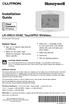 Installation Guide LR-HWLV-HVAC TouchPRO Wireless Touchscreen Thermostat System Types Gas, oil, or electric heat with air conditioning Warm air, hot water, high efficiency furnaces, heat pumps, steam,
Installation Guide LR-HWLV-HVAC TouchPRO Wireless Touchscreen Thermostat System Types Gas, oil, or electric heat with air conditioning Warm air, hot water, high efficiency furnaces, heat pumps, steam,
MCR1900 Media Converter 19-Slot Chassis
 MCR1900 Media Converter 19-Slot Chassis Installation Guide Part #5500304-11 Copyright Statement This document must not be reproduced in any way whatsoever, either printed or electronically, without the
MCR1900 Media Converter 19-Slot Chassis Installation Guide Part #5500304-11 Copyright Statement This document must not be reproduced in any way whatsoever, either printed or electronically, without the
350, 500, 650 and 1000 MODELS
 P D Technology Ltd PDT Power Series Instruction Manual Domestic, Commercial & Industrial PLEASE READ THE INSIDE FRONT COVER BEFORE INSTALLING THE PDT POWER SERIES 350, 500, 650 and 1000 MODELS P D Technology
P D Technology Ltd PDT Power Series Instruction Manual Domestic, Commercial & Industrial PLEASE READ THE INSIDE FRONT COVER BEFORE INSTALLING THE PDT POWER SERIES 350, 500, 650 and 1000 MODELS P D Technology
Application Note - Connecting an Electricity Meter to SolarEdge Devices (Europe and APAC)
 February 2015 February 2015 Application Note - Connecting an Electricity Meter to SolarEdge Devices (Europe and APAC) This document describes how to connect an electricity meter to a SolarEdge device (inverters,
February 2015 February 2015 Application Note - Connecting an Electricity Meter to SolarEdge Devices (Europe and APAC) This document describes how to connect an electricity meter to a SolarEdge device (inverters,
Energy Communication Unit (ECU)
 Altenergy Power System Energy Communication Unit (ECU) Installation and User Manual (For ECU-3 V3.7) Version:3.0 ALTENERGY POWER SYSTEM INC. All rights reserved TABLE OF CONTENTS 1.0 Introduction... 2
Altenergy Power System Energy Communication Unit (ECU) Installation and User Manual (For ECU-3 V3.7) Version:3.0 ALTENERGY POWER SYSTEM INC. All rights reserved TABLE OF CONTENTS 1.0 Introduction... 2
How to Set Up Your NSM4000 Appliance
 How to Set Up Your NSM4000 Appliance Juniper Networks NSM4000 is an appliance version of Network and Security Manager (NSM), a software application that centralizes control and management of your Juniper
How to Set Up Your NSM4000 Appliance Juniper Networks NSM4000 is an appliance version of Network and Security Manager (NSM), a software application that centralizes control and management of your Juniper
Galleon 6-10K Online UPS. Voltronic Power Technology Corporation
 Galleon 6-10K Online UPS Voltronic Power Technology Corporation Features Galleon online UPS series delivers optimal power quality, provides superior power management, resolves utility power protection
Galleon 6-10K Online UPS Voltronic Power Technology Corporation Features Galleon online UPS series delivers optimal power quality, provides superior power management, resolves utility power protection
STERILIZERS, LABORATORY DRYING OVENS
 TS9026 TS9053 TS9135 TS9430 TS 9000 SERIES: STERILIZERS, LABORATORY DRYING OVENS Series TS9000 consists of four different cabinets available in sizes from 26 litres to 430 litres. Interior housing and
TS9026 TS9053 TS9135 TS9430 TS 9000 SERIES: STERILIZERS, LABORATORY DRYING OVENS Series TS9000 consists of four different cabinets available in sizes from 26 litres to 430 litres. Interior housing and
Operation Manual. Smart-UPS UPS. 750/1000/1500/2200 VA Rack-mount 2U 120/230 VAC. 3000 VA Rack-mount 2U 120/208/230 VAC
 Operation Manual Smart-UPS UPS 750/1000/1500/2200 VA Rack-mount 2U 120/230 VAC 3000 VA Rack-mount 2U 120/208/230 VAC Contents Overview... 1 Product Description....................................... 1
Operation Manual Smart-UPS UPS 750/1000/1500/2200 VA Rack-mount 2U 120/230 VAC 3000 VA Rack-mount 2U 120/208/230 VAC Contents Overview... 1 Product Description....................................... 1
AMI MARINE (UK) LTD BRIDGE NAVIGATIONAL WATCH ALARM SYSTEM (BNWAS) Operation Manual KW810
 AMI MARINE (UK) LTD BRIDGE NAVIGATIONAL WATCH ALARM SYSTEM (BNWAS) Operation Manual KW810 This Manual and the information contained therein is the property of AMI Marine (UK) Ltd. It must not be reproduced
AMI MARINE (UK) LTD BRIDGE NAVIGATIONAL WATCH ALARM SYSTEM (BNWAS) Operation Manual KW810 This Manual and the information contained therein is the property of AMI Marine (UK) Ltd. It must not be reproduced
SNMP Web Management. User s Manual For SNMP Web Card/Box
 SNMP Web Management User s Manual For SNMP Web Card/Box Management Software for Off-Grid Inverter Version: 1.2 Table of Contents 1. Overview... 1 1.1 Introduction... 1 1.2 Features... 1 1.3 Overlook...
SNMP Web Management User s Manual For SNMP Web Card/Box Management Software for Off-Grid Inverter Version: 1.2 Table of Contents 1. Overview... 1 1.1 Introduction... 1 1.2 Features... 1 1.3 Overlook...
StorTrends 3400 Hardware Guide for Onsite Support
 StorTrends 3400 Hardware Guide for Onsite Support MAN-3400-SS 11/21/2012 Copyright 1985-2012 American Megatrends, Inc. All rights reserved. American Megatrends, Inc. 5555 Oakbrook Parkway, Building 200
StorTrends 3400 Hardware Guide for Onsite Support MAN-3400-SS 11/21/2012 Copyright 1985-2012 American Megatrends, Inc. All rights reserved. American Megatrends, Inc. 5555 Oakbrook Parkway, Building 200
RI-215A Operator s Manual. Part Number: 71-0045RK Revision 0 Released: 10/3/05
 RI-215A Operator s Manual Part Number: 71-0045RK Revision 0 Released: 10/3/05 Warranty RKI Instruments, Inc., warrants gas alarm equipment sold by us to be free from defects in materials and workmanship,
RI-215A Operator s Manual Part Number: 71-0045RK Revision 0 Released: 10/3/05 Warranty RKI Instruments, Inc., warrants gas alarm equipment sold by us to be free from defects in materials and workmanship,
Intelligent GSM Auto-Dial Alarm System
 Auto-dial Alarm System Intelligent GSM Auto-Dial Alarm System Profile For a better understanding of this product, please read this user manual thoroughly before using it. 2013.2.V1.0 Auto-dial Alarm System
Auto-dial Alarm System Intelligent GSM Auto-Dial Alarm System Profile For a better understanding of this product, please read this user manual thoroughly before using it. 2013.2.V1.0 Auto-dial Alarm System
750VA/1000VA/1500VA 100/120/230VAC 2U
 User s Manual English Smart-UPS 750VA/1000VA/1500VA 100/120/230VAC 2U Rack Mount Uninterruptible Power Supply 990-1194 5/02 Introduction The APC Uninterruptible Power Supply (UPS) is designed to prevent
User s Manual English Smart-UPS 750VA/1000VA/1500VA 100/120/230VAC 2U Rack Mount Uninterruptible Power Supply 990-1194 5/02 Introduction The APC Uninterruptible Power Supply (UPS) is designed to prevent
KRONOS GA11 WEEKLY-PROGRAMMING DIGITAL CHRONOTHERMOSTAT FOR THE REMOTE CONTROL OF HOT AIR GENERATORS THROUGH BRAHMA INTERFACE BOARD APPLICATION
 KRONOS GA11 WEEKLY-PROGRAMMING DIGITAL CHRONOTHERMOSTAT FOR THE REMOTE CONTROL OF HOT AIR GENERATORS THROUGH BRAHMA INTERFACE BOARD APPLICATION The digital chronothermostat Brahma Kronos series integrates
KRONOS GA11 WEEKLY-PROGRAMMING DIGITAL CHRONOTHERMOSTAT FOR THE REMOTE CONTROL OF HOT AIR GENERATORS THROUGH BRAHMA INTERFACE BOARD APPLICATION The digital chronothermostat Brahma Kronos series integrates
Before You Start 1 Overview 2 Supported Devices 4 Public (User LAN) and Private (APC LAN) Networks 5. Initial Configuration Requirements 6
 Contents Introduction 1 Before You Start 1 Overview 2 Supported Devices 4 Public (User LAN) and Private (APC LAN) Networks 5 Initial Configuration Requirements 6 Overview 6 Setup Wizard 7 Status, Alarm,
Contents Introduction 1 Before You Start 1 Overview 2 Supported Devices 4 Public (User LAN) and Private (APC LAN) Networks 5 Initial Configuration Requirements 6 Overview 6 Setup Wizard 7 Status, Alarm,
LS1024B / LS2024B/ LS3024B. Solar Charge Controller USER MANUAL
 EPSOLAR LS1024B / LS2024B/ LS3024B Solar Charge Controller USER MANUAL Thank you very much for selecting our product! This manual offers important information and suggestions with respect to installation,
EPSOLAR LS1024B / LS2024B/ LS3024B Solar Charge Controller USER MANUAL Thank you very much for selecting our product! This manual offers important information and suggestions with respect to installation,
Pro Logic Version 4.10. Diagnostics Manual
 Pro Logic Version 4.10 Diagnostics Manual Turbo Cell & Control Electronics 2009 Hayward Industries Table of Contents Important safety instructions Pg. 1 No Cell Power 1 & No Cell Power 2 Pg. 2 No Cell
Pro Logic Version 4.10 Diagnostics Manual Turbo Cell & Control Electronics 2009 Hayward Industries Table of Contents Important safety instructions Pg. 1 No Cell Power 1 & No Cell Power 2 Pg. 2 No Cell
SETTING UP YOUR 6000 SERIES TIME RECORDER
 INTRODUCTION The Pyramid 6000 Series Time Recorder is an electronic time recorder designed to make payroll processing easier and more efficient. The 6000 series will meet your business needs whether your
INTRODUCTION The Pyramid 6000 Series Time Recorder is an electronic time recorder designed to make payroll processing easier and more efficient. The 6000 series will meet your business needs whether your
Instruction Manual Copy Adapter "CPAD-C1A" "CP Fuji Electric Systems Co., Ltd. INR-SI47-0886a-EU Rev 052010
 Instruction n Manual Copy Adapter "CPAD-C1A" Thank you for purchasing our Copy Adapter CPAD-C1A. This product is designed to copy function codes and their data, which are stored in the FRENIC-Mini series
Instruction n Manual Copy Adapter "CPAD-C1A" Thank you for purchasing our Copy Adapter CPAD-C1A. This product is designed to copy function codes and their data, which are stored in the FRENIC-Mini series
Configurable Events for APC Network Management Card
 Configurable s for APC Network Management Card Table of Contents Silcon DP300E Series 3 Smart-UPS / Matrix 7 Symmetra 9 Symmetra 3-Phase 13 Environmental Monitor 21 Configurable s for APC Network Management
Configurable s for APC Network Management Card Table of Contents Silcon DP300E Series 3 Smart-UPS / Matrix 7 Symmetra 9 Symmetra 3-Phase 13 Environmental Monitor 21 Configurable s for APC Network Management
Tyan Computer. Transport PX22. Service Engineer s Manual
 Tyan Computer Transport PX22 Service Engineer s Manual 1 Precaution To read through the user manual, check all assembly and follow setup process before any operation on this server To keep paper clips,
Tyan Computer Transport PX22 Service Engineer s Manual 1 Precaution To read through the user manual, check all assembly and follow setup process before any operation on this server To keep paper clips,
SVC400P/SVC800P. 4/8 Camera Live Tracking Vehicle DVR Installation Manual. Version 1.0
 SVC400P/SVC800P 4/8 Camera Live Tracking Vehicle DVR Installation Manual Version 1.0 1. MAIN FEATURES... 2 2. PRODUCT OVERVIEW... 2 3. DIMENSIONS... 4 4. PACKAGE CONTENTS... 5 5. MOUNTING AND ENVORNMENTAL
SVC400P/SVC800P 4/8 Camera Live Tracking Vehicle DVR Installation Manual Version 1.0 1. MAIN FEATURES... 2 2. PRODUCT OVERVIEW... 2 3. DIMENSIONS... 4 4. PACKAGE CONTENTS... 5 5. MOUNTING AND ENVORNMENTAL
HM-W536 Install Guide
 HM-W536 Install Guide 9/13/2013 IMPORTANT SAFETY INSTRUCTIONS Warning - When using electrical devices, basic safety precautions should be followed to reduce the risk of fire, electrical shock or injury.
HM-W536 Install Guide 9/13/2013 IMPORTANT SAFETY INSTRUCTIONS Warning - When using electrical devices, basic safety precautions should be followed to reduce the risk of fire, electrical shock or injury.
MAKING MODERN LIVING POSSIBLE. living connect. Installation and User Guide. Danfoss heating
 MAKING MORN LIVING POSSIBLE Danfoss heating living connect Installation and User Guide Contents 1.0 System overview... 3 2.0 Overview of display and control buttons... 3 3.0 Installation - step by step...
MAKING MORN LIVING POSSIBLE Danfoss heating living connect Installation and User Guide Contents 1.0 System overview... 3 2.0 Overview of display and control buttons... 3 3.0 Installation - step by step...
Match. GE Digital Energy. Uninterruptible Power Supply 500-1500 VA. Technology for the Digital World. Match UPS. GE Digital Energy.
 Match Uninterruptible Power Supply 500-1500 VA Manufactured by: General Electric Company Telephone +41 (0)91 / 850 51 51 CH 6595 Riazzino (Locarno) Fax +41 (0)91 / 850 51 44 Switzerland Website www.gedigitalenergy.com
Match Uninterruptible Power Supply 500-1500 VA Manufactured by: General Electric Company Telephone +41 (0)91 / 850 51 51 CH 6595 Riazzino (Locarno) Fax +41 (0)91 / 850 51 44 Switzerland Website www.gedigitalenergy.com
User Manual. Modular Online UPS
 User Manual Modular Online UPS Uninterruptible Power Supply System Version: 1.5 Table Of Contents 1. Safety... 1 1.1 Important Safety Instructions... 1 1.2 EMC... 1 1.3 Installation information... 1 1.4
User Manual Modular Online UPS Uninterruptible Power Supply System Version: 1.5 Table Of Contents 1. Safety... 1 1.1 Important Safety Instructions... 1 1.2 EMC... 1 1.3 Installation information... 1 1.4
Infrared Digital Scouting Camera. User s Manual Pocket Camera
 Infrared Digital Scouting Camera User s Manual Pocket Camera Content 1 Instruction... 1 1.1 General Description... 1 1.2 Camera Body Interfaces... 1 1.3 Shooting Information Display... 2 1.4 Supported
Infrared Digital Scouting Camera User s Manual Pocket Camera Content 1 Instruction... 1 1.1 General Description... 1 1.2 Camera Body Interfaces... 1 1.3 Shooting Information Display... 2 1.4 Supported
Owner s Manual RBC-AMS41E. Remote controller with weekly timer. Owner s Manual
 Owner s Manual Remote controller with weekly timer RBC-AMS41E Owner s Manual Remote controller Mode d emploi Télécommande Bedienungsanleitung Fernbedienung Manuale di istruzioni Telecomando Manual del
Owner s Manual Remote controller with weekly timer RBC-AMS41E Owner s Manual Remote controller Mode d emploi Télécommande Bedienungsanleitung Fernbedienung Manuale di istruzioni Telecomando Manual del
Cisco Unified IP Conference Phone 8831 Installation
 Cisco Unified IP Conference Phone 8831 Installation Cisco Unified IP Conference Phone 8831 Installation Overview, page 1 Before You Begin, page 1 Cisco Unified IP Conference Phone 8831 Components, page
Cisco Unified IP Conference Phone 8831 Installation Cisco Unified IP Conference Phone 8831 Installation Overview, page 1 Before You Begin, page 1 Cisco Unified IP Conference Phone 8831 Components, page
Setting Up the ZigBee Ethernet Gateway
 Setting Up the ZigBee Ethernet Gateway MAN-01-00030-1.4 This manual describes how to install and set up ZigBee communication between a SolarEdge device (Inverters or Safety and Monitoring Interface) and
Setting Up the ZigBee Ethernet Gateway MAN-01-00030-1.4 This manual describes how to install and set up ZigBee communication between a SolarEdge device (Inverters or Safety and Monitoring Interface) and
Parts List. Navigation
 Parts List quantity description 1 LCD-200 Display 1 LCD-200 Display cable 1 CD-ROM 2 dual lock or velcro 1 1GB SD card (optional) 1 CAN termination plug Navigation Main Menu Begin Log/Stop Log page 4 Log
Parts List quantity description 1 LCD-200 Display 1 LCD-200 Display cable 1 CD-ROM 2 dual lock or velcro 1 1GB SD card (optional) 1 CAN termination plug Navigation Main Menu Begin Log/Stop Log page 4 Log
Remote Alarm Monitoring System
 Remote Alarm Monitoring System Operation and Service Manual Model RA1 RA4 A A Version HELMER SCIENTIFIC 14400 Bergen Boulevard Noblesville, IN 46060 USA PH +1.317.773.9073 FAX +1.317.773.9082 USA and Canada
Remote Alarm Monitoring System Operation and Service Manual Model RA1 RA4 A A Version HELMER SCIENTIFIC 14400 Bergen Boulevard Noblesville, IN 46060 USA PH +1.317.773.9073 FAX +1.317.773.9082 USA and Canada
LIEBERT VNSA Installation Sheet
 LIEBERT VNSA Installation Sheet Description The Liebert vnsa network switch is designed for connecting multiple Ethernet-ready devices and comes in various models. The unit may have: A Liebert icom display
LIEBERT VNSA Installation Sheet Description The Liebert vnsa network switch is designed for connecting multiple Ethernet-ready devices and comes in various models. The unit may have: A Liebert icom display
Uninterruptible Power Supply
 9 315 30 kva -160kVA Uninterruptible Power Supply Operation Manual 164200252 Rev. I ------------------------------------------------------------------------ ------------------------------------------------------------------------
9 315 30 kva -160kVA Uninterruptible Power Supply Operation Manual 164200252 Rev. I ------------------------------------------------------------------------ ------------------------------------------------------------------------
NeoGate TG Series Installation Guide
 NeoGate TG Series Installation Guide Version: V1.1 Yeastar Technology Co., Ltd. Date: Sept. 2, 2014 http://www.yeastar.com 1/14 Contents NeoGate TG Series Installation Guide 1. Preparation before Installation...
NeoGate TG Series Installation Guide Version: V1.1 Yeastar Technology Co., Ltd. Date: Sept. 2, 2014 http://www.yeastar.com 1/14 Contents NeoGate TG Series Installation Guide 1. Preparation before Installation...
EPM110 Field Strength Measuring Instrument
 EPM110 Field Strength Measuring Instrument Sensortechnik GmbH EN Data Sheet Subject to technical alteration Issue date 2009/07/08 The content of this manual is exclusively determined for your own information
EPM110 Field Strength Measuring Instrument Sensortechnik GmbH EN Data Sheet Subject to technical alteration Issue date 2009/07/08 The content of this manual is exclusively determined for your own information
PS6500 Storage Arrays Rack Mount Instructions
 PS6500 Storage Arrays Rack Mount Instructions Part Number: R724M Rev. A01 Copyright 2010 Dell, Inc. All rights reserved. Dell is a trademark of Dell, Inc. EqualLogic is a registered trademark. All trademarks
PS6500 Storage Arrays Rack Mount Instructions Part Number: R724M Rev. A01 Copyright 2010 Dell, Inc. All rights reserved. Dell is a trademark of Dell, Inc. EqualLogic is a registered trademark. All trademarks
GSM Alarm System User Manual
 GSM Alarm System User Manual For a better understanding of this product, please read this user manual thoroughly before using it. Quick Guider After getting this alarm system, you need to do the following
GSM Alarm System User Manual For a better understanding of this product, please read this user manual thoroughly before using it. Quick Guider After getting this alarm system, you need to do the following
APC Smart-UPS RT. GUIDE SPECIFICATIONS FOR 3000VA, 5000VA and 6000 VA Smart-UPS RT 230VAC Uninterruptible Power Supply
 APC Smart-UPS RT GUIDE SPECIFICATIONS FOR 3000VA, 5000VA and 6000 VA Smart-UPS RT 230VAC Uninterruptible Power Supply PART 1 - GENERAL 1.1 SUMMARY A. This specification describes the operation and functionality
APC Smart-UPS RT GUIDE SPECIFICATIONS FOR 3000VA, 5000VA and 6000 VA Smart-UPS RT 230VAC Uninterruptible Power Supply PART 1 - GENERAL 1.1 SUMMARY A. This specification describes the operation and functionality
User Manual. English. APC Smart-UPS. 2200 VA 120/230 Vac. 3000 VA 100/120/208/230 Vac. 2U Rack Mount Uninterruptible Power Supply
 User Manual English APC Smart-UPS 2200 VA 120/230 Vac 3000 VA 100/120/208/230 Vac 2U Rack Mount Uninterruptible Power Supply 990-1352A 11/2003 Introduction The APC Uninterruptible Power Supply (UPS) is
User Manual English APC Smart-UPS 2200 VA 120/230 Vac 3000 VA 100/120/208/230 Vac 2U Rack Mount Uninterruptible Power Supply 990-1352A 11/2003 Introduction The APC Uninterruptible Power Supply (UPS) is
LiteKeeper 4 & 8 Programming Guide and User Manual
 LiteKeeper 4 & 8 Programming Guide and User Manual Table of Contents Safety Instructions... 3 Chapter 1: Introduction... 4 p1 How It Works... 4 What are relays?... 4 What are inputs?... 4 How do I program
LiteKeeper 4 & 8 Programming Guide and User Manual Table of Contents Safety Instructions... 3 Chapter 1: Introduction... 4 p1 How It Works... 4 What are relays?... 4 What are inputs?... 4 How do I program
Express5800/120Ed. Rack Mount Kit Installation Procedures PN: 455-01607-001
 Express5800/120Ed Rack Mount Kit Installation Procedures PN: 455-01607-001 Proprietary Notice and Liability Disclaimer The information disclosed in this document, including all designs and related materials,
Express5800/120Ed Rack Mount Kit Installation Procedures PN: 455-01607-001 Proprietary Notice and Liability Disclaimer The information disclosed in this document, including all designs and related materials,
with MERCURY FREE 1 HP Relays ! WARNING Before using this product read and understand instructions.
 B Installation & Maintenance Instructions MM-414 Series 150E and 157E Low Water Cut-Off/Pump Controllers For Steam Boilers and Other Level Control Applications A Typical Applications: Primary or secondary
B Installation & Maintenance Instructions MM-414 Series 150E and 157E Low Water Cut-Off/Pump Controllers For Steam Boilers and Other Level Control Applications A Typical Applications: Primary or secondary
Smart-UPS 3 Phase And MGE Galaxy 3500
 Smart-UPS 3 Phase And MGE Galaxy 3500 Presenter: Nick Bobbit, Sr. Technical Trainer Call Information: 877-950-3594 Passcode: Creichwein All content in this presentation is protected 2008 American Power
Smart-UPS 3 Phase And MGE Galaxy 3500 Presenter: Nick Bobbit, Sr. Technical Trainer Call Information: 877-950-3594 Passcode: Creichwein All content in this presentation is protected 2008 American Power
UPS-2200R-HH/UPS-2200R-HHIP
 USER MANUAL UPS-2200R-HH/UPS-2200R-HHIP RACKMOUNT UNINTERRUPTIBLE POWER SUPPLY C UL R US LISTED 082410-01 THANK YOU Thank you for purchasing the UPS-2200R-HH/UPS-2200R-HHIP Rackmount UPS. The UPS provides
USER MANUAL UPS-2200R-HH/UPS-2200R-HHIP RACKMOUNT UNINTERRUPTIBLE POWER SUPPLY C UL R US LISTED 082410-01 THANK YOU Thank you for purchasing the UPS-2200R-HH/UPS-2200R-HHIP Rackmount UPS. The UPS provides
INSTALLATION INSTRUCTIONS
 LIGHTING CONTROL PANELS 4 AND 8 RELAYS INSTALLATION INSTRUCTIONS INSTALLATION OVERVIEW The installation instructions contained in this document are provided as a guide for proper and reliable installation.
LIGHTING CONTROL PANELS 4 AND 8 RELAYS INSTALLATION INSTRUCTIONS INSTALLATION OVERVIEW The installation instructions contained in this document are provided as a guide for proper and reliable installation.
User Manual. Hybrid 1KW-5KW INVERTER / CHARGER. Version: 1.1
 User Manual Hybrid 1KW-5KW INVERTER / CHARGER Version: 1.1 Table of Contents ABOUT THIS MANUAL... 1 Purpose... 1 Scope... 1 SAFETY INSTRUCTIONS... 1 INTRODUCTION... 2 Product Overview... 3 INSTALLATION...
User Manual Hybrid 1KW-5KW INVERTER / CHARGER Version: 1.1 Table of Contents ABOUT THIS MANUAL... 1 Purpose... 1 Scope... 1 SAFETY INSTRUCTIONS... 1 INTRODUCTION... 2 Product Overview... 3 INSTALLATION...
