Galaxy kva 380/400/415 V and kva 208/220 V. Operation 09/
|
|
|
- Hilary Montgomery
- 8 years ago
- Views:
Transcription
1 Galaxy kva 380/400/415 V and kva 208/220 V Operation 09/2014
2 Legal Information The Schneider Electric brand and any registered trademarks of Schneider Electric Industries SAS referred to in this guide are the sole property of Schneider Electric SA and its subsidiaries. They may not be used for any purpose without the owner's permission, given in writing. This guide and its content are protected, within the meaning of the French intellectual property code (Code de la propriété intellectuelle français, referred to hereafter as "the Code"), under the laws of copyright covering texts, drawings and models, as well as by trademark law. You agree not to reproduce, other than for your own personal, noncommercial use as defined in the Code, all or part of this guide on any medium whatsoever without Schneider Electric's permission, given in writing. You also agree not to establish any hypertext links to this guide or its content. Schneider Electric does not grant any right or license for the personal and noncommercial use of the guide or its content, except for a non-exclusive license to consult it on an "as is" basis, at your own risk. All other rights are reserved. Electrical equipment should be installed, operated, serviced, and maintained only by qualified personnel. No responsibility is assumed by Schneider Electric for any consequences arising out of the use of this material. As standards, specifications, and designs change from time to time, please ask for confirmation of the information given in this publication.
3 Table of Contents 208/220 V Important Safety Information...5 Safety Precautions...6 Overview...7 Display Interface...7 Operate the Display Interface...8 Menu Tree...8 User Interface...10 Operation Modes Normal Operation Battery Operation Internal Bypass Operation External Maintenance Bypass Operation Optional Parallel Operation Single System without External Bypass Panel...12 Turn into Internal Bypass...12 Turn into Normal Operation from Internal Bypass...13 Perform a Total Power Off...13 Perform a Restart...15 Single System with External Bypass Panel...16 Turn into External Maintenance Bypass...16 Turn into Normal Operation from External Maintenance Bypass...17 Perform a Total Power Off...17 Perform a Restart...18 Parallel System...18 Turn into External Maintenance Bypass...18 Turn into Normal Operation from External Maintenance Bypass...19 Perform a Total Power Off...20 Perform a Restart...21 Isolate One UPS in a Parallel System...21 Turn the Isolated UPS into Normal Operation...21 Single and Parallel Systems...22 Turn Load Off/On via the Display Interface...22 Turn Load Off Disconnect the UPS Output to the Load Equipment...22 Turn Load On Connect the UPS Output to the Load Equipment...23 View the Status Screens...23 View Log...24 View Statistics...25 Use the Diags Screen...25 Configuration...27 Change the Clock, the Alarm Thresholds, and the Dust Filter Status...27 Set the Clock...27 Set the Dust Filter Settings...28 Reset Dust Filter Surveillance...29 Set the Alarm Thresholds E-001 3
4 208/220 V Change the Beeper Setup, the Contrast, and the Language...30 Beeper Setup...30 Maintenance...32 Parts Replacement...32 Return Parts to Schneider Electric...32 Remove the Front Panel...32 Install the Front Panel...33 User-Replaceable Parts (Only by Qualified Personnel)...33 Store the Dust Filter...33 Inspect the Dust Filter...33 Replace a Network Management Card...35 Store the Batteries and the UPS System...35 Replace a Battery Module...36 Troubleshooting...40 Status and Alarm Messages...40 Display Messages E-001
5 Important Safety Information Important Safety Information 208/220 V Read these instructions carefully and look at the equipment to become familiar with it before trying to install, operate, service or maintain it. The following safety messages may appear throughout this manual or on the equipment to warn of potential hazards or to call attention to information that clarifies or simplifies a procedure. The addition of this symbol to a Danger or Warning safety message indicates that an electrical hazard exists which will result in personal injury if the instructions are not followed. This is the safety alert symbol. It is used to alert you to potential personal injury hazards. Obey all safety messages with this symbol to avoid possible injury or death. DANGER DANGER indicates a hazardous situation which, if not avoided, will result in death or serious injury. Failure to follow these instructions will result in death or serious injury. WARNING WARNING indicates a hazardous situation which, if not avoided, could result in death or serious injury. Failure to follow these instructions can result in death, serious injury, or equipment damage. CAUTION CAUTION indicates a hazardous situation which, if not avoided, could result in minor or moderate injury. Failure to follow these instructions can result in injury or equipment damage. NOTICE NOTICE is used to address practices not related to physical injury. The safety alert symbol shall not be used with this type of safety message. Failure to follow these instructions can result in equipment damage. Please Note Electrical equipment should only be installed, operated, serviced, and maintained by qualified personnel. No responsibility is assumed by Schneider Electric for any consequences arising out of the use of this material E-001 5
6 208/220 V Important Safety Information A qualified person is one who has skills and knowledge related to the construction, installation, and operation of electrical equipment and has received safety training to recognize and avoid the hazards involved. Safety Precautions DANGER HAZARD OF ELECTRICAL SHOCK, EXPLOSION OR ARC FLASH All safety instructions in this document must be read, understood and followed. Failure to follow these instructions will result in death or serious injury. DANGER HAZARD OF ELECTRICAL SHOCK, EXPLOSION OR ARC FLASH After the UPS system has been electrically wired, do not start up the system. Startup must only be performed by Schneider Electric. Failure to follow these instructions will result in death or serious injury E-001
7 Overview Overview 208/220 V Display Interface The four LEDs to the left of the display indicate the operational status of the UPS. The five navigation keys to the right are used to select and open menu items, to access information, change system parameters, and to get context-sensitive help. A LOAD ON When the green LED is lit, the UPS provides power to the load equipment. B ON BATT When the yellow LED is lit, power flows from the batteries to the load. C BYPASS When the yellow LED is lit, power to the load is supplied through bypass. D FAULT When the red LED is lit, a fault condition exists. E LCD screen Displays alarms, status data, instructional help, and configuration items. F Arrow keys Scrolls through and select menu items. G Help key Opens context-sensitive help. H Enter key Opens menu items and confirms changes to the system parameters. I ESC key Returns to the previous screen displayed E-001 7
8 208/220 V Overview Operate the Display Interface Overview Screen The Overview Screen is the main entrance to the user functions of the display interface. The arrow keys take you from one screen to another. The Enter key takes you from the Overview Screen to the Main Screen. From the Main Screen it is possible to command, configure, and monitor the system through the sub menu screens: Control, Status, Setup, LCM, Logging, Display, Diags, and Help (see Menu Tree, page 8).The selector arrow ( ) is controlled by the arrow keys. The selector arrow ( ) marks the item you can open by pressing Enter key. Chrg xxx% Load xxx% xxxvin xxxvout xxhz Runtime: xxhr xxmin Main Screen Control Status Setup LCM Logging Display Diags Help Menu Tree NOTE: The display provides access to more functions than described in this manual. Those functions should not be accessed without the assistance of Schneider Electric Customer Support in order to avoid unwanted load impacts. If you by accident go beyond the functions described, press the ESC key to return to previous screens E-001
9 Overview 208/220 V The menu tree provides a quick overview of the functions and views you may access. Control Turn Load Off/On UPS into/out of Bypass Status Vin Vbyp Vout Dust filter lin lbyp lout Reset dust filter kw&kva Frequencies Load Load & Bat & Runtime Shutdown Runtime Bat AmpHr/ UPS Temp Default Par. redund. Alarm Thresholds System Parallel status Alarms Clock Other Setup Settings LCM Alarms Pending LCM Contact Info LCM Alarm Settings LCM Life Cycle Monitoring Language View Log Contrast View Statistics Beep.Setup Logging Logging Menu Display FW Font Pack Display Display Setup Int.mech Byp. SW Diags Faults and Diagnostics Q3 External Byp SW System Information Switch Status Raw Status Data Status from MBP Help On any screen and any line, press? for context sensitive help E-001 9
10 208/220 V Overview User Interface Front view A. Network Management Card with temperature sensor: used for remote system control and monitoring, notifications etc. For configuration and use, refer to the separate user manual: Network Management Card with Environmental Monitor shipped with the UPS. B. Computer-interface port for the connection of computers with Schneider Electric Powerchute software. C. Internal mechanical bypass lever: used to bypass the upstream utility/mains power around the UPS to support the load directly = internal bypass operation. Not applicable in parallel systems. D. Service port (for Schneider Electric maintenance personnel only). E. Display port for the connection of display communication cable. F. Parallel operation port. G. Documentation storage. H. Power module E-001
11 Operation Operation 208/220 V NOTE: Only graphics of Galaxy 3500 products with built-in batteries are shown in this manual, but the manual is intended for all users of the Galaxy 3500 series. Most illustrations show 523 mm cabinets but apply to both cabinet sizes. Any differences between the cabinet sizes will be addressed in the manual. Modes The UPS has different operation modes. If the installation includes a Maintenance Bypass Panel (MBP), an external maintenance bypass operation mode will also be available. Normal Operation The UPS converts utility/mains power to conditioned power for the connected load. Battery Operation The UPS provides power to the connected load from its internal and (if available) external batteries for a finite period. The UPS transfers to battery operation if the supply of utility/mains power fails, or is outside the pre-defined limits. Internal Bypass Operation Internal bypass keeps the load supplied with utility/mains power during maintenance of the UPS power sections. In internal bypass operation, utility/mains power is sent directly to the connected load bypassing all internal UPS functions and filters. Battery back-up is not available in internal bypass operation even though the batteries are in place. External Maintenance Bypass Operation The UPS can be connected to an optional external MBP. When activated, this panel bypasses the entire UPS cabinet, feeding utility/mains power directly to the load. An activated external MBP completely isolates the UPS and allows maintenance to be performed. An external MBP is mandatory if the UPS is running in parallel. Optional Parallel Operation The connected load is powered by multiple UPS units to increase system redundancy or to increase power. The internal mechanical bypass lever is not available E
12 208/220 V Operation Single System without External Bypass Panel Turn into Internal Bypass DANGER HAZARD OF ELECTRIC SHOCK, EXPLOSION OR ARC FLASH In bypass operation the batteries are still powered on. If a total power off is required, the load must be off, and the batteries must be pulled out to the red disconnect line. Failure to follow these instructions will result in death or serious injury. DANGER HAZARD OF ELECTRIC SHOCK, EXPLOSION OR ARC FLASH The load is not protected by the UPS and the power is not conditioned when the internal mechanical bypass lever is activated. Failure to follow these instructions will result in death or serious injury. 1. If the UPS is running and controllable through the display, carry out steps 2-5. If not, go directly to step From the Overview screen, press the Enter key. Chrg xxx% Load xxx% xxxvin xxxvout xxhz Runtime: xxhr xxmin 3. Go to Control by using the arrow keys and press the Enter key. Control Status Setup LCM Logging Display Diags Help 4. Go to UPS into Bypass by using the arrow keys and press the Enter key. UPS into Bypass Do Self test Simulate Power Fail Start Runtime Cal 5. Go to YES, UPS into Bypass by using the arrow keys and press the Enter key. Confirm: UPS into Bypass NO, ABORT YES, UPS into Bypass E-001
13 Operation 208/220 V 6. Check that the UPS is in bypass. The green (LOAD ON) and the yellow (BYPASS) LEDs are illuminated. DANGER HAZARD OF ELECTRIC SHOCK, EXPLOSION OR ARC FLASH For safety reasons, only qualified personnel is allowed to perform the following steps. Failure to follow these instructions will result in death or serious injury. 7. Remove the front panel from the UPS. 8. Turn the internal mechanical bypass lever upwards to activate it. The load will now be supported directly by utility/mains power. Turn into Normal Operation from Internal Bypass DANGER HAZARD OF ELECTRIC SHOCK, EXPLOSION, OR ARC FLASH Never attempt to turn the UPS into normal operation till you have verified that there are no internal UPS faults. Failure to follow these instructions will result in death or serious injury. 1. Check that the UPS is in bypass. The green (LOAD ON) and the yellow (BYPASS) LEDs are illuminated. 2. Turn the mechanical bypass lever downwards into a horizontal position to deactivate the internal bypass operation. 3. If the UPS has not returned to normal operation: Press the ESC key to return to the previous menus and turn out of bypass from the display via Control > UPS out of bypass > Yes, UPS out of bypass. 4. Check that the UPS is in normal operation. The yellow (BYPASS) LED turns off and the green (LOAD ON) LED remains illuminated. Perform a Total Power Off NOTE: In order to carry out this procedure the load supported by the UPS must be turned off E
14 208/220 V Operation A. Utility/mains breaker B. UPS C. Modular battery cabinet 1. Check that the load which is supported by the UPS is turned OFF. 2. From the UPS: Turn load OFF from the display via Control > Turn Load Off > Yes, Turn Load Off. 3. From the modular battery cabinet(s) (if available): Set the DC disconnect switch (es) to position OFF. 4. From the UPS: Disconnect the batteries (if available) by pulling them out to the red disconnect line shown on each battery unit. 5. From the modular battery cabinet(s) (if available): Disconnect the batteries by pulling them out to the red disconnect line shown on each battery unit. 6. Set the utility/mains breaker to position OFF or LOCKED-OUT. If the UPS has dual utility/mains supply, set both supplies to position OFF or LOCKED-OUT. Post-requisite: NOTE: The lockout procedures at the utility/mains breaker must be followed. If necessary, install a padlock E-001
15 Operation 208/220 V NOTE: For details on how to remove Battery Locks (if available) (see the section Replace a Battery Module, page 36 and hereunder Remove and Install Battery Locks, page 37). Perform a Restart 1. Set the utility/mains breaker to position ON. 2. If your installation includes a modular battery cabinet with a DC disconnect switch, set the DC disconnect switch to position ON. NOTE: Wait approximately 30 seconds for the system to boot up and carry out a self-test. After system boot-up, the display will automatically ask you to confirm/select voltage and frequency as shown in the following. 3. When the Confirm Voltage prompt appears on the screen, go to the desired voltage using the arrow keys and press the Enter key. Confirm Voltage Use 400V Yes, use 400V No, select another 4. When the prompt Apply load appears, go to Yes using the UP/DOWN navigation keys and press the Enter key if you want the UPS to provide a load output now. (If you do not want a UPS load output at this point, go to No). Apply load Yes No 5. The green (LOAD ON) LED is now lit. Press the ESC key two times and the display will return to the Overview Screen. Chrg xxx% Load xxx% xxxvin xxxvout xxhz Runtime: xxhr xxmin Post-requisite: NOTE: The UPS is now ready to support the load. NOTE: If the UPS system during a start-up detects an input frequency different from what is already set, then the user will be asked to choose the detected frequency. The system will not change frequency by itself. For safety reasons, the input frequency can only be changed by the user. The auto-detection on frequency-feature is only applicable in a single system start-up. If a problem occurs call Schneider Electric E
16 208/220 V Operation Single System with External Bypass Panel Turn into External Maintenance Bypass DANGER HAZARD OF ELECTRIC SHOCK, EXPLOSION OR ARC FLASH In bypass operation the batteries are still powered. If a total power off is required, the load must be off, and the batteries must be pulled out to the red disconnect line (see Perform a Total Power Off, page 17 in this chapter). Failure to follow these instructions will result in death or serious injury. 1. From the Overview Screen, press the Enter key. Chrg xxx% Load xxx% xxxvin xxxvout xxhz Runtime: xxhr xxmin 2. Go to Control by using the arrow keys and press the Enter key. Control Status Setup LCM Logging Display Diags Help 3. Go to UPS into Bypass by using the arrow keys and press the Enter key. UPS into Bypass Do Self test Simulate Power Fail Start Runtime Cal 4. Go to Yes, UPS into Bypass by using the arrow keys and press the Enter key. Confirm: UPS into Bypass NO, ABORT YES, UPS into Bypass 5. From the UPS: Check that the UPS is in bypass on the display. The yellow bypass LED is illuminated. 6. From the External Maintenance Bypass Panel: Check that the bypass lamp indicator (H3) (if present) is illuminated at Q3. 7. From the External Maintenance Bypass Panel: Turn the bypass switch (Q3) to position (ON). 8. From the External Maintenance Bypass Panel: Check that the lamp indicator of the output switch (H2) (if present) at Q2 is illuminated. 9. From the External Maintenance Bypass Panel: Turn the output switch (Q2) to position O (OFF). Now the load is supported via the Maintenance Bypass Panel. NOTE: If you need to turn the UPS completely OFF, proceed with steps If you need to turn the UPS completely OFF: From the external Maintenance Bypass Panel: Turn the input switch (Q1) to position O (OFF). 11.From the modular battery cabinet(s) (if available): Set the DC disconnect switch (es) to position OFF E-001
17 Operation 208/220 V 12.From the UPS: Disconnect the batteries (if available) by pulling them out to the red disconnect line shown on each battery unit. 13.From the modular battery cabinet(s) (if available): Disconnect the batteries by pulling them out to the red disconnect line shown on each battery unit. Turn into Normal Operation from External Maintenance Bypass DANGER HAZARD OF ELECTRIC SHOCK, EXPLOSION, OR ARC FLASH Never attempt to turn the UPS into normal operation till you have verified that there are no internal UPS faults. Failure to follow these instructions will result in death or serious injury. 1. If the UPS has been completely turned OFF, proceed with steps If the UPS has not been completely turned OFF, proceed with steps From the modular battery cabinet(s) (if available): Connect the batteries by pushing them in. 3. From the UPS: Connect the batteries (if available) by pushing them in. 4. From the modular battery cabinet(s) (if available): Set the DC disconnect switch (es) to position ON. 5. From the external MBP: Turn input switch (Q1) to position (ON). 6. From the external MBP: Turn the output switch (Q2) to position (ON). Now the load is supported by the UPS. 7. From the UPS: Check that the yellow (BYPASS) LED is illuminated and the green (LOAD ON) LED is illuminated. 8. From the external MBP: Turn the bypass switch (Q3) to position O (OFF). 9. If the UPS has not returned to normal: From the UPS: Turn out of bypass from the display via Control > UPS out of bypass > Yes, UPS out of bypass. 10.From the UPS: Check that the UPS is in normal operation. The yellow (BYPASS) LED turns off and the green (LOAD ON) LED remains illuminated. Perform a Total Power Off NOTE: In order to carry out this procedure the load supported by the UPS must be turned off. 1. Check that the load which is supported by the UPS is turned OFF. 2. From the UPS: Turn load OFF from the display via Control > Turn Load Off > Yes, Turn Load Off. 3. From the external MBP: Turn the output switch (Q2) to position O (OFF). 4. From the external MBP: Turn the input switch (Q1) to position O (OFF). 5. From the modular battery cabinet(s) (if available): Set the DC disconnect switch to position OFF. 6. From the UPS: Disconnect the batteries (if available) by pulling them out to the red disconnect line shown on each battery unit. 7. From the modular battery cabinet(s) (if available): Disconnect the batteries by pulling them out to the red disconnect line shown on each battery unit E
18 208/220 V Operation Perform a Restart 1. From the modular battery cabinet(s) (if available): Connect the batteries by pushing them in. 2. From the UPS: Connect the batteries (if available) by pushing them in. 3. From the modular battery cabinet(s) (if available): Set the DC disconnect switch (es) to position ON. 4. From the external MBP: Turn the input switch (Q1) to position (ON). 5. From the external MBP: Turn the output switch (Q2) to position (ON). 6. From the UPS: Turn load ON from the display via Control > Turn Load On > Yes, Turn Load On. 7. Check that the load is ON via the display interface. Post-requisite: NOTE: The UPS is now ready to support the load. NOTE: The auto-detection on frequency has been improved in firmware version 5.1 and higher for single units (with parallel capability). Auto-detection on frequency is an option in the Setup menu (in alignment with the values 50Hz and 60Hz) but also a feature whereby a single UPS system detects the input frequency in a system start-up. If the UPS system during a start-up detects an input frequency different from what is already set, then the user will be asked to choose the detected frequency. The system will not change frequency by itself. For safety reasons, the input frequency can only be changed by the user. The auto-detection on frequency-feature is only applicable in a single system start-up. If a problem occurs call Schneider Electric. Parallel System Turn into External Maintenance Bypass 1. From the Overview Screen, press the Enter key. Chrg xxx% Load xxx% xxxvin xxxvout xxhz Runtime: xxhr xxmin 2. Go to Control by using the arrow keys and press the Enter key. Control Status Setup LCM Logging Display Diags Help 3. Go to UPS into Bypass by using the arrow keys and press the Enter key. UPS into Bypass Do Self test Simulate Power Fail Start Runtime Cal E-001
19 Operation 208/220 V 4. Go to YES, UPS into Bypass by using the arrow keys and press the Enter key. Confirm: UPS into Bypass NO, ABORT YES, UPS into Bypass 5. From the UPS: Check that all UPS units are in bypass on each of the displays. The yellow bypass LED is illuminated on each UPS unit. 6. From the External Maintenance Bypass Panel: Check that the bypass lamp indicator (H3) is illuminated at Q3. 7. From the External Maintenance Bypass Panel: Turn the bypass switch (Q3) to position (ON). 8. From the External Maintenance Bypass Panel: Check that the lamp indicator of the output isolation breaker (H4) at Q4 is illuminated. 9. From the External Maintenance Bypass Panel: Turn the output isolation breaker (Q4) to position O (OFF). The UPS system is now in external maintenance bypass with the batteries still powered. NOTE: If you need to turn the UPS units completely OFF, proceed with steps From the UPS: Turn OFF each UPS unit from the display via Control > Turn Load Off > Yes, Turn Load Off. 11.From the External Maintenance Bypass Panel: Check that all the output lamps (H2a, H2b, H2c) for Q2 are illuminated. 12.From the External Maintenance Bypass Panel: Turn all output switches (Q2) to position O (OFF). 13.From the External Maintenance Bypass Panel: Turn all input switches (Q5) (if available) to position O (OFF). 14.From the External Maintenance Bypass Panel: Turn all input switches (Q1) to position O (OFF). 15.From the modular battery cabinet(s) (if available): Set the DC disconnect switch (es) to position OFF. 16.From the UPS: Disconnect the batteries (if available) by pulling them out to the red disconnect line shown on each battery unit. 17.From the modular battery cabinet(s) (if available): Disconnect the batteries by pulling them out to the red disconnect line shown on each battery unit. 18.De-energize all UPS inputs. Turn into Normal Operation from External Maintenance Bypass DANGER HAZARD OF ELECTRIC SHOCK, EXPLOSION, OR ARC FLASH Never attempt to turn the UPS into normal operation till you have verified that there are no internal UPS faults. Failure to follow these instructions will result in death or serious injury. 1. If the UPS units have been completely turned OFF, proceed with steps If the UPS units have not been completely turned OFF, proceed with step From the UPS: Connect the batteries (if available) in each UPS by pushing them in E
20 208/220 V Operation 3. From the modular battery cabinet(s) (if available): Connect the batteries in each UPS by pushing them in. 4. From the modular battery cabinet(s) (if available): Set the DC disconnect switch (es) to position ON. 5. From the external MBP: Turn all input switches (Q1) to position (ON). 6. From the external MBP: Check that all the bypass input lamps (H5) at Q5 (if available) are illuminated. 7. From the external MBP: Turn all bypass input switches (Q5) (if available) to position (ON). 8. From the external MBP: Check that all the output lamps (H2) for Q2 are illuminated. 9. From the external MBP: Turn all output switches (Q2) to position (ON). The lamp indicator of the output isolation breaker (Q4) is still illuminated. 10.From the UPS: Turn load ON all UPS units from each display via Control > Turn Load ON > Yes, Turn Load ON. The green online LEDs are illuminated on each UPS unit. 11.From the external MBP: Check that all the output lamps (H2) for Q2 are not illuminated and that all the bypass input lamps (H5) at Q5 (if available) are not illuminated. 12.From the UPS: Turn the UPS units into bypass from one UPS display via Control > UPS into bypass > Yes, UPS into bypass. Check that the UPS units are in bypass. The green (LOAD ON) and the yellow (BYPASS) LEDs are illuminated. 13.From the external MBP: Check that the lamp indicator of the output isolation breaker (Q4) is illuminated. 14.From the external MBP: Turn the output isolation breaker (Q4) to position (ON). Now the lamps H3 + H4 are illuminated. 15.From the external MBP: Turn the bypass switch (Q3) to position O (OFF). The lamp indicator of the output isolation breaker (H4) for Q4 is not illuminated, but the bypass lamp (H3) for Q3 is illuminated, until the UPS is running in normal operation. 16.From the UPS: Turn the UPS units out of bypass from the display via Control > UPS out of bypass > Yes, UPS out of bypass. Perform a Total Power Off NOTE: In order to carry out this procedure the load supported by the UPS must be turned off. 1. Check that the load which is supported by the UPS is turned OFF. 2. From the UPS: Turn load OFF from each of the UPS displays via Control > Turn Load Off > Yes, Turn Load Off. 3. From the external MBP: Turn the output isolation breaker (Q4) to position O (OFF). 4. From the external MBP: Turn all output switches (Q2) to position O (OFF). 5. From the external MBP: Turn all input switches (Q1) to position O (OFF) 6. From the modular battery cabinet(s) (if available): Set the DC disconnect switch (es) to position OFF. 7. From the external MBP: Turn all bypass input switches (Q5) (if available) to position O (OFF). 8. From the UPS: Disconnect the batteries in the UPS units by pulling them out to the red disconnect line shown on beach battery unit. 9. From the modular battery cabinet(s) (if available): Disconnect the batteries on the UPS units by pulling them out to the red disconnect line shown on each battery unit E-001
21 Operation 208/220 V 10.De-energize all UPS inputs. Perform a Restart 1. From the modular battery cabinet(s) (if available): Connect the batteries by pushing them in. 2. From the UPS: Connect the batteries (if available) by pushing them in. 3. From the modular battery cabinet(s) (if available): Set the DC disconnect switch (es) to position ON. 4. From the external MBP: Turn all input switches (Q1) to position (ON). 5. From the external MBP: Turn all bypass input switches (Q5) (if available) to position (ON). 6. From the external MBP: Turn all output switches (Q2) to position (ON). 7. From the external MBP: Turn the output isolation breaker (Q4) to position (ON). 8. From the UPS: Turn load ON from the display of each UPS via Control > Turn Load On > Yes, Turn Load On. 9. Check that the load is ON. Post-requisite: NOTE: The UPS system is now ready to support the load. Isolate One UPS in a Parallel System 1. From the UPS: From the Main screen select Status and scroll down to Status of actual redundancy: n+ in order to check that the remaining UPS(s) will be able to support the load when one UPS is isolated. 2. From the UPS: Turn load OFF (from the display on the UPS to be isolated) via Control > Turn Load Off > Yes, Turn Load Off. 3. From the external MBP: Check that the output lamp (H2) for Q2 (of the UPS to be isolated) is illuminated. 4. From the external MBP: Turn the output switch (Q2) (of the UPS to be isolated) to position O (OFF). 5. From the external MBP: Check that the bypass input lamp (H5) at Q5 (if available) is illuminated. 6. From the external MBP: Turn the bypass input switch (Q5) (if available) to position O (OFF). 7. From the external MBP: Turn the input switch (Q1) (of the UPS to be isolated) to position O (OFF). 8. From the modular battery cabinet(s) (if available): Set the DC disconnect switch (es) to position OFF. 9. From the UPS: Disconnect the batteries (if available) in the UPS to be isolated by pulling them out to the red disconnect line shown on each battery unit. 10.From the modular battery cabinet(s) (if available): Disconnect the batteries by pulling them out to the red disconnect line shown on each battery unit. Turn the Isolated UPS into Normal Operation 1. From the modular battery cabinet(s) (if available): Connect the batteries by pushing them in. 2. From the UPS: Connect the batteries (if available) by pushing them in. 3. From the modular battery cabinet(s) (if available): Set the DC disconnect switch (es) to position ON E
22 208/220 V Operation 4. From the external MBP: Turn the input switch (Q1) (of the UPS to be turned into normal operation) to position (ON). 5. From the external MBP: Check that the bypass input lamp (H5) at Q5 (if available) is illuminated. 6. From the external MBP: Turn the bypass input switch (Q5) (if available) to position (ON). 7. From the external MBP: Check that the output lamp (H2) for Q2 (of the UPS to be turned into normal operation) is illuminated. 8. From the external MBP: Turn the output switch (Q2) (of the UPS to be turned into normal operation) to position (ON). 9. From the UPS: Turn load ON (from the display on the UPS to be turned into normal operation) via Control > Turn Load on > Yes, turn Load on. 10.From the UPS: Press the ESC key two times to get back to the Overview Screen. 11.From the UPS: On each Overview Screen, check that the load percentage of the UPS units is approximately the same. Single and Parallel Systems Turn Load Off/On via the Display Interface DANGER HAZARD OF ELECTRIC SHOCK, EXPLOSION, OR ARC FLASH Disconnecting the UPS output to the load does NOT de-energize the UPS! Always follow the total power off procedure in the respective chapters if you need to de-energize the UPS in emergency situations. Failure to follow these instructions will result in death or serious injury. Turn Load Off Disconnect the UPS Output to the Load Equipment 1. From the Overview Screen, press the Enter key. Chrg xxx% Load xxx% xxxvin xxxvout xxhz Runtime: xxhr xxmin 2. Go to Control by using the arrow keys and press the Enter key. Control Status Setup LCM Logging Display Diags Help 3. Go to Turn Load OFF by using the arrow keys and press the Enter key. Turn Load Off E-001
23 Operation 208/220 V 4. Go to YES, Turn Load OFF by using the arrow keys and press the Enter key. Confirm: Turn Load OFF NO, ABORT YES, Turn Load OFF 5. If the UPS is running in parallel operation this procedure must be carried out on each UPS. Turn Load On Connect the UPS Output to the Load Equipment 1. From the Overview Screen, press the Enter key. Chrg xxx% Load xxx% xxxvin xxxvout xxhz Runtime: xxhr xxmin 2. Go to Control by using the arrow keys and press the Enter key. Control Status Setup LCM Logging Display Diags Help 3. Go to Turn Load ON by using the arrow keys and press the Enter key. Turn Load On 4. Go to Yes, Turn Load ON by using the arrow keys and press the Enter key. Confirm: Turn Load OFF NO, ABORT YES, Turn Load ON View the Status Screens 1. From the Overview Screen, press the Enter key. Chrg xxx% Load xxx% xxxvin xxxvout xxhz Runtime: xxhr xxmin 2. Go to Status by using the arrow keys and press the Enter key. Control Status Setup LCM Logging Display Diags Help E
24 208/220 V Operation 3. Use the arrow keys to go through the below parameters and press the ESC key to return to the previous menus. View Voltage on all phases Current on all phases kva and kw Frequencies Load and batteries Bat Voltage Bat Cap Batteries Alarm thresholds Parallel Status Par load Status Parallel Operation Mode Parameters Utility/mains voltage (V), bypass voltage (V), and output voltage (V) for each phase. Utility/mains current (A), bypass current (A), and output current (A) for each phase. Apparent power (kva) and real power (kw) generated by the UPS and the connected load. Utility/mains frequency, bypass frequency, and output frequency in Hertz (Hz). Load: Percentage of the load in relation to the total UPS capacity. Shows either the positive or negative half of the battery voltage (the lower value of the two will appear). Percentage charge on the batteries in relation to the total battery capacity. Runtime: The predicted runtime at the present load. Bat AmpHr: Battery capacity, including both external and internal batteries. UPS Temp: The highest external battery temperature. Load: An alarm will be set when the load is above the threshold level. Runtime: An alarm will be set when the runtime is below the threshold level. Local UPS is slave/master: # of UPSs OK: Indicates the number of parallel UPS units that are OK # of UPSs fail: Indicates the number of parallel UPS that are inoperable. KVA and KW: Total apparent power (kva) and real power (kw) generated by the parallel UPS units and the connected load. Par redundancy: n+1, an alarm will be set if the redundancy level is below the threshold level. The parallel operation mode can be off, load on, requested bypass, in bypass due to fault or maintenance. View Log View the 100 most recent UPS log events, and view the logged details of the events, such as date, time of occurrence, and event number. 1. From the Overview Screen, press the Enter key. Chrg xxx% Load xxx% xxxvin xxxvout xxhz Runtime: xxhr xxmin E-001
25 Operation 208/220 V 2. Go to Logging by using the arrow keys and press the Enter key. Control Status Setup LCM Logging Display Diags Help 3. Go to View Log by using the arrow keys and press the Enter key. View log Clear log View statistics 4. Go to On Line by using the arrow keys and press the Enter key. 24-Sep 15:06:48 #15 Mains out of Range On Line The top line states date, time, and event number. Lines 2, 3, and 4 are part of the event list. To view the entire list: Use the arrow keys to go through the log events and press the Enter key to get a detailed description of a particular event. View Statistics View the statistics on the operation mode changes, the inverter time, and the duration of battery operation. 1. From the Overview Screen, press the Enter key. Chrg xxx% Load xxx% xxxvin xxxvout xxhz Runtime: xxhr xxmin 2. Go to Logging by using the arrow keys and press the Enter key. Control Status Setup LCM Logging Display Diags Help 3. Go to View Statistics by using the arrow keys and press the Enter key. View log Clear log View statistics Use the Diags Screen View troubleshooting information 1. From the Overview Screen, press the Enter key. Chrg xxx% Load xxx% xxxvin xxxvout xxhz Runtime: xxhr xxmin E
26 208/220 V Operation 2. Go to Diags by using the arrow keys and press the Enter key. Control Status Setup LCM Logging Display Diags Help 3. Go to Fault & Diagnostics by using the arrow keys and press the Enter key. Fault & Diagnostics System Information Switch status Raw Status Data Post-requisite: NOTE: For more details on the Fault and Diagnostics screens, see the section Troubleshooting, page E-001
27 Configuration Configuration 208/220 V Change the Clock, the Alarm Thresholds, and the Dust Filter Status Dust filter Reset dust filter Control Load Status Shutdown Runtime Setup Default Par. redund. System LCM Alarms Logging Clock Display Other Diags Setup Settings Help Set the Clock The Clock menu changes the date and the clock settings and it time-stamps events in the event log. To avoid inaccuracies, change the clock-setting at daylightsaving time. 1. From the Overview Screen, press the Enter key. Chrg xxx% Load xxx% xxxvin xxxvout xxhz Runtime: xxhr xxmin 2. Go to Setup by using the arrow keys and press the Enter key. Control Status Setup LCM Logging Display Diags Help 3. Go to Clock by using the arrow keys and press the Enter key. Settings: Shutdown Alarms Default Clock System Other E
28 208/220 V Configuration 4. Press the Enter key. Date: 24-Sep-2010 Time: 13:45:51 5. The day is now active. Use the arrow keys to set the date and press the Enter key. Date: 24-Sep-2010 Time: 13:28:00 6. The month is now active. Use the arrow keys to set the month, press the Enter key and do the same to set the year, and press the Enter key. Date: 24-Sep-2010 Time: 13:28:00 7. Press the DOWN arrow key to activate the Time line. Date: 24-Sep-2010 Time: 13:28:00 The procedure to change the Time features is the same as described for date, month, and year. 8. Press the ESC key when you want to exit this menu. Set the Dust Filter Settings NOTE: Dust filter surveillance should be enabled during startup. The parameters are High, Medium, or Low. A High parameter selection is for heavy dust environments and will prompt the user to replace the dust filter after 90 days. A Medium parameter selection will prompt the user to replace the dust filter after 120 days and a Low parameter selection will prompt the user to replace the dust filter after 150 days. A pre-warning will appear five days before the filter must be replaced. If a filter needs replacement, (when the existing filter is filled with dust and an alarm has been initiated) then you must replace the filter and make sure that the Reset dust filter setting is set to Yes. 1. From the Overview Screen, press the Enter key. Chrg xxx% Load xxx% xxxvin xxxvout xxhz Runtime: xxhr xxmin 2. Go to Setup by using the arrow keys and press the Enter key. Control Status Setup LCM Logging Display Diags Help 3. Go to System by using the arrow keys and press the Enter key. Settings: Shutdown Default System Alarms Clock Other E-001
29 Configuration 208/220 V 4. Go to Dust filter by using the arrow keys and press the Enter key. NOTE: The default setting of the dust filter alarm is off. By choosing one of the three parameters ( High, Medium, or Low ) the dust filter surveillance is automatically turned on. UPS #: xx # of UPSs: x0x MBP board: xx Dust filter Off 5. Go to Dust filter: High, Medium, Low or Off by using the arrow keys and press the Enter key. UPS #: xx # of UPSs: xx MBP board: xx Dust filter High NOTE: The dust filter surveillance must be reset after every dust filter replacement in order for the UPS system to know when the filter needs to be replaced again. See Reset Dust Filter Surveillance, page 29. Reset Dust Filter Surveillance 1. From the Overview Screen, press the Enter key. Chrg xxx% Load xxx% xxxvin xxxvout xxhz Runtime: xxhr xxmin 2. Go to Setup by using the arrow keys and press the Enter key. Control Status Setup LCM Logging Display Diags Help 3. Go to System by using the arrow keys and press the Enter key. Settings: Shutdown Default System Alarms Clock Other 4. Go to Dust filter by using the arrow keys and press the Enter key. UPS #: xx # of UPSs: x0x MBP board: xx Dust filter Off 5. Go to Reset dust fil by using the arrow keys and press the Enter key. Reset dust fil: No E
30 208/220 V Configuration 6. Go to Reset dust fil: Yes by using the arrow keys, and press the Enter key. Reset dust fil: Yes NOTE: After resetting the filter surveillance, the menu will fall back to No after a few seconds. The filter surveillance will now be reset. Set the Alarm Thresholds The procedure for changing the Alarm thresholds is the same as described under the Clock changes. Be aware of the below notes. NOTE: If the load level exceeds the pre-programmed threshold, the UPS will display a warning. NOTE: Redundancy: The state of redundancy that will trigger an alarm. Choices are: N+0 The power requirement exceeds the redundancy limit: Redundancy is not available. N+1 The power requirement does not utilize the last unit: Redundancy is available. N+2 The power requirement does not utilize the last two units: Redundancy is available. N+3 The power requirement does not utilize the last three units: Redundancy is available. Change the Beeper Setup, the Contrast, and the Language Control Status Setup LCM Logging Display Display Display setup Diags Help Language Contrast Beeper setup Display FW Font Pack Work your way through the menu screens and make your changes with the arrow keys and the Enter key as described for the Clock (see Set the Clock, page 27) and the Alarms in the Settings menu. Beeper Setup In the Beeper setup you can choose between the following options: Never: If you select this setting, the beeper will be active at internal UPS errors only E-001
31 Configuration 208/220 V PwrFail+30: If you select this setting, the beeper will be active at internal UPS errors and at utility/mains or bypass errors. The beeper will only sound if the fault has been present for more than 30 seconds. PwrFail: If you select this setting, the beeper will be active at internal UPS errors and at utility/mains or bypass errors. The beeper will sound immediately when the error is occurring. LOW BATT: If you select this setting, the beeper will be active at internal UPS errors at utility/mains or bypass errors, at power failures, and at a low battery level (if the UPS runs in battery operation) E
32 208/220 V Maintenance Maintenance Parts Replacement Return Parts to Schneider Electric Call Schneider Electric to obtain an RMA number. To return an inoperable part to Schneider Electric, pack the module in the original shipping materials, and return it by insured, prepaid carrier. The customer support representative will provide the destination address. If you no longer have the original shipping materials, ask the representative about obtaining a new set. Pack the module properly to avoid damage in transit. Never use styrofoam beads or other loose packaging materials when shipping a module. The module may settle in transit and become damaged. Enclose a letter in the package with your name, RMA number, address, a copy of the sales receipt, description of the problem, a phone number, and a confirmation for payment (if necessary). NOTE: Damages sustained in transit are not covered under warranty. Remove the Front Panel 1. Turn the screw to the right to the unlocked position. 2. Pull the top of the front panel away from the UPS. 3. Lift the front panel free of the two slots at the bottom of the cabinet. 4. Lift the battery compartment cover free of the two slots at the bottom of the cabinet (only applicable in Japanese configurations) E-001
33 Maintenance 208/220 V Install the Front Panel 1. Reinstall the front panel by inserting the two taps at the bottom of the front panel. (For Japanese configurations, you must first reinstall the battery compartment cover into the two slots at the bottom of the cabinet). 2. Push the front panel forward until it engages the locking devices at the top of the cabinet. 3. Use a screwdriver to set the lock mechanism to the locked position. User-Replaceable Parts (Only by Qualified Personnel) Parts Battery Module High Performance Battery Module Network Management Card with temperature sensor Dust filter for 352 mm cabinets Dust filter for 523 mm cabinets Part Number SYBT4 SYBTH4 AP9631 G35TOPT1 G35TOPT2 Store the Dust Filter Ambient temperature: 4 C to32 C/ 40 F to 90 F Relative Humidity: 40% 90% Non-condensing Inspect the Dust Filter The UPS and modular battery cabinet front panels are fitted with dust filters on the inside of the front panels for extra protection of systems installed in environments E
34 BATTERY UNIT BATTERY UNIT BATTERY UNIT BATTERY UNIT BATTERY UNIT BATTERY UNIT BATTERY UNIT BATTERY UNIT 208/220 V Maintenance with conductive dust. Check the dust filters once a month. If the dust filters show visible dust or other impurities, the dust filters must be replaced pcs Remove the front panel from the cabinet. See Remove the Front Panel, page Remove the wing nuts from the plate between the upper and lower dust filter. 3. Remove the plate. 4. Push the top dust filter downwards, and pull outwards to remove. 5. Pull the lower dust filter outwards, and push upwards to remove. 6. Position the new dust filters and make sure that the metal side of the dust filters face outwards. 7. Remount the plate between the upper and lower dust filters and reattach the two wing nuts. 8. Reinstall the front panel. 9. Reset the dust filter alarm via the display. See Reset Dust Filter Surveillance, page E-001
35 AP9619 Network Management Card EM Maintenance 208/220 V Replace a Network Management Card! Output Pwr Zone Probe 10/100Base-T Reset 10/ Loosen the two Torx screws (one on each side of the card). 2. Carefully pull out the card. 3. Install the new card. 4. Reattach the two Torx screws. Store the Batteries and the UPS System NOTE: The battery modules must be stored indoors and with their protective packaging still in place. NOTE: Stored batteries should be recharged at regular intervals, depending on the storage temperature. Ambient temperature: -15 C to 40 C/ 5 F to 104 F Relative Humidity: 0-95% Non-condensing Storage place free from vibration, conductive dust, direct sunlight, and moisture. Storage Temperature Recharge Interval -15 to 20 C/5 F to 68 F 9 months 20 to 30 C/68 F to 86 F 6 months 30 to 40 C/86 F to 104 F 3 months RISK OF EQUIPMENT DAMAGE CAUTION Wait until the system is ready to be powered up before installing batteries in the system. The time duration from battery installation until the UPS system is powered up must not exceed 72 hours or 3 days. Batteries must not be stored more than six months due to the requirement of recharging. If the UPS system remains de-energized for a long period, we recommend that you energize the UPS system for a period of 24 hours at least once every month. This charges the batteries, thus avoiding irreversible damage. Failure to follow these instructions can result in injury or equipment damage E
36 208/220 V Maintenance Replace a Battery Module NOTE: Use two people to lift components weighing between kg/40 70 lb. DANGER HAZARD OF ELECTRIC SHOCK, EXPLOSION OR ARC FLASH Servicing of batteries must only be performed or supervised by qualified personnel knowledgeable of batteries and the required precautions. Keep unqualified personnel away from batteries. Disconnect charging source prior to connecting or disconnecting battery terminals. Do not dispose of batteries in a fire as they can explode. Do not open, alter, or mutilate batteries. Released electrolyte is harmful to the skin and eyes. It may be toxic. Failure to follow these instructions will result in death or serious injury. DANGER HAZARD OF ELECTRIC SHOCK, EXPLOSION, OR ARC FLASH Batteries can present a risk of electric shock and high short-circuit current. The following precautions must be observed when working on batteries Remove watches, rings, or other metal objects. Use tools with insulated handles. Wear protective glasses, gloves and boots. Do not lay tools or metal parts on top of batteries. Disconnect the charging source prior to connecting or disconnecting battery terminals. Determine if the battery is inadvertently grounded. If inadvertently grounded, remove source from ground. Contact with any part of a grounded battery can result in electric shock. The likelihood of such shock can be reduced if such grounds are removed during installation and maintenance (applicable to equipment and remote battery supplies not having a grounded supply circuit). Failure to follow these instructions will result in death or serious injury. DANGER HAZARD OF ELECTRIC SHOCK, EXPLOSION, OR ARC FLASH When replacing batteries, always replace with the same type and number of batteries or battery packs. Failure to follow these instructions will result in death or serious injury. Battery Module One battery module consists of four battery units E-001
MGE Galaxy 3500 Series 10-40 kva 380/400/415 V 10-30 kva 208/220 V. Operation
 MGE Galaxy 3500 Series 10-40 kva 380/400/415 V 10-30 kva 208/220 V Operation Table of Contents About this Manual... 1 Find Updates to this Manual... 1 Safety... 2 Overview... 3 r Interface... 3 Display
MGE Galaxy 3500 Series 10-40 kva 380/400/415 V 10-30 kva 208/220 V Operation Table of Contents About this Manual... 1 Find Updates to this Manual... 1 Safety... 2 Overview... 3 r Interface... 3 Display
USER S MANUAL. MaxPower 400-600 UPS. Uninterruptible Power System 28-2MAXPO0018
 USER S MANUAL MaxPower 400-600 UPS Uninterruptible Power System 28-2MAXPO0018 IMPORTANT SAFETY INSTRUCTIONS SAVE THESE INSTRUCTIONS This manual contains important instructions for models MaxPower 400 and
USER S MANUAL MaxPower 400-600 UPS Uninterruptible Power System 28-2MAXPO0018 IMPORTANT SAFETY INSTRUCTIONS SAVE THESE INSTRUCTIONS This manual contains important instructions for models MaxPower 400 and
Ambient Temperature In Range Probe X
 List of Events This section lists all events that are written to the Event Log. Some of these events can be configured through the Configuring Events to Take Actions page, and these are listed in the first
List of Events This section lists all events that are written to the Event Log. Some of these events can be configured through the Configuring Events to Take Actions page, and these are listed in the first
Installation Guide Smart-UPS X Tower/Rack-Mount 2U 2000/2200/3000 VA
 Installation Guide Smart-UPS X Tower/Rack-Mount 2U 2000/2200/3000 VA Important Safety Messages Read the instructions carefully to become familiar with the equipment before trying to install, operate, service
Installation Guide Smart-UPS X Tower/Rack-Mount 2U 2000/2200/3000 VA Important Safety Messages Read the instructions carefully to become familiar with the equipment before trying to install, operate, service
How To Use A Power Supply Unit (Upu)
 BRAVER UPS (Uninterruptible Power System) User s Manual Safety CAUTION! This UPS utilizes voltages that may be hazardous. Do not attempt to disassemble the unit. The unit contains no user replaceable parts.
BRAVER UPS (Uninterruptible Power System) User s Manual Safety CAUTION! This UPS utilizes voltages that may be hazardous. Do not attempt to disassemble the unit. The unit contains no user replaceable parts.
Installation and Operation Back-UPS 1250, 1300, 1500
 Installation and Operation Back-UPS 1250, 1300, 1500 Inventory bu001a Safety and General Information This unit is intended for indoor use only. Do not operate this unit in direct sunlight, in contact with
Installation and Operation Back-UPS 1250, 1300, 1500 Inventory bu001a Safety and General Information This unit is intended for indoor use only. Do not operate this unit in direct sunlight, in contact with
Installation and Operation Manual Back-UPS BX800CI-AS/BX1100CI-AS
 + Installation and Operation Manual Back-UPS BX800CI-AS/BX1100CI-AS Inventory Safety and General Information bu001c This unit is intended for indoor use only. Do not operate this unit in direct sunlight,
+ Installation and Operation Manual Back-UPS BX800CI-AS/BX1100CI-AS Inventory Safety and General Information bu001c This unit is intended for indoor use only. Do not operate this unit in direct sunlight,
Symmetra LX. Operations Guide
 Symmetra LX Operations Guide For use with Symmetra LX UPS Models: 200 V, 4 8 kva 208/240 V, 4 8 kva 220/230/240 V, 4 8 kva 200 V, 4 16 kva 208/240 V, 4 16 kva 220/230/240 V, 4 16 kva Symmetra LX Rack-mount
Symmetra LX Operations Guide For use with Symmetra LX UPS Models: 200 V, 4 8 kva 208/240 V, 4 8 kva 220/230/240 V, 4 8 kva 200 V, 4 16 kva 208/240 V, 4 16 kva 220/230/240 V, 4 16 kva Symmetra LX Rack-mount
User s Manual AURORA 1.2K/2.2K
 User s Manual AURORA 1.2K/2.2K Uninterruptible Power System Safety CAUTION This UPS utilizes voltages that may be hazardous. Do not attempt to disassemble the unit. The unit contains no user serviceable
User s Manual AURORA 1.2K/2.2K Uninterruptible Power System Safety CAUTION This UPS utilizes voltages that may be hazardous. Do not attempt to disassemble the unit. The unit contains no user serviceable
CAUTION. CAUTION indicates a potentially hazardous situation which, if not avoided, can result in equipment damage and minor or moderate injury.
 Product Description The APC by Schneider Electric Smart-UPS is a high performance uninterruptible power supply (UPS). The UPS provides protection for electronic equipment from utility power blackouts,
Product Description The APC by Schneider Electric Smart-UPS is a high performance uninterruptible power supply (UPS). The UPS provides protection for electronic equipment from utility power blackouts,
Online UPS. PowerWalker VFI 1000R/1U
 Online UPS PowerWalker VFI 1000R/1U Manual Uninterruptible Power Supply System Table of Contents 1. Important Safety Warning... 1 1-1. Transportation... 1 1-2. Preparation... 1 1-3. Installation... 1 1-4.
Online UPS PowerWalker VFI 1000R/1U Manual Uninterruptible Power Supply System Table of Contents 1. Important Safety Warning... 1 1-1. Transportation... 1 1-2. Preparation... 1 1-3. Installation... 1 1-4.
Operation Manual. Smart-UPS C. Uninterruptible Power Supply. Tower 1000/1500 VA. 120/230 Vac. su0813a
 Operation Manual Smart-UPS C Uninterruptible Power Supply Tower 1000/1500 VA 120/230 Vac su0813a Product Description The APC by Schneider Electric Smart-UPS is a high performance uninterruptible power
Operation Manual Smart-UPS C Uninterruptible Power Supply Tower 1000/1500 VA 120/230 Vac su0813a Product Description The APC by Schneider Electric Smart-UPS is a high performance uninterruptible power
Powerware 5110 UPS User s manual
 Powerware 5110 UPS 2005 Eaton Corporation All Rights Reserved The contents of this manual are the copyright of the publisher and may not be reproduced (even extracts) unless permission granted. Every care
Powerware 5110 UPS 2005 Eaton Corporation All Rights Reserved The contents of this manual are the copyright of the publisher and may not be reproduced (even extracts) unless permission granted. Every care
Daker DK 1, 2, 3 kva. Manuel d installation Installation manual. Part. LE05334AC-07/13-01 GF
 Daker DK 1, 2, 3 kva Manuel d installation Installation manual Part. LE05334AC-07/13-01 GF Daker DK 1, 2, 3 kva Index 1 Introduction 24 2 Conditions of use 24 3 LCD Panel 25 4 Installation 28 5 UPS communicator
Daker DK 1, 2, 3 kva Manuel d installation Installation manual Part. LE05334AC-07/13-01 GF Daker DK 1, 2, 3 kva Index 1 Introduction 24 2 Conditions of use 24 3 LCD Panel 25 4 Installation 28 5 UPS communicator
NEWTECH PRO 1-2-3 KVA ONLINE UNINTERRUPTIBLE POWER SUPPLY USER MANUAL
 NEWTECH PRO 1-2-3 KVA ONLINE UNINTERRUPTIBLE POWER SUPPLY USER MANUAL info@tuncmatik.com / www.tuncmatik.com Table of Contents 1. Important Safety Warning 2 1-1. Transportation 2 1-2. Preparation 2 1-3.
NEWTECH PRO 1-2-3 KVA ONLINE UNINTERRUPTIBLE POWER SUPPLY USER MANUAL info@tuncmatik.com / www.tuncmatik.com Table of Contents 1. Important Safety Warning 2 1-1. Transportation 2 1-2. Preparation 2 1-3.
HP R12000 and R18000 DirectFlow UPS User Guide
 HP R12000 and R18000 DirectFlow UPS User Guide Abstract This document includes installation, configuration, and operation information for the HP R12000 and R18000 DirectFlow UPS. This document is for the
HP R12000 and R18000 DirectFlow UPS User Guide Abstract This document includes installation, configuration, and operation information for the HP R12000 and R18000 DirectFlow UPS. This document is for the
Back-UPS 650 VA 120 V with AVR (BX650CI-LM)
 Back-UPS 650 VA 120 V with AVR (BX650CI-LM) Overview Do not install the unit in direct sunlight, in areas of excessive heat or humidity, or in contact with fluids ON/OFF button Battery connector Circuit
Back-UPS 650 VA 120 V with AVR (BX650CI-LM) Overview Do not install the unit in direct sunlight, in areas of excessive heat or humidity, or in contact with fluids ON/OFF button Battery connector Circuit
Owner s Manual. Not suitable for mobile applications. Important Safety Instructions 2. Quick Installation 3. Basic Operation 4. Storage & Service 7
 Register online today for a chance to win a FREE Tripp Lite product! www.tripplite.com/warranty Owner s Manual Internet Office & BC Personal UPS Systems Not suitable for mobile applications. Important
Register online today for a chance to win a FREE Tripp Lite product! www.tripplite.com/warranty Owner s Manual Internet Office & BC Personal UPS Systems Not suitable for mobile applications. Important
HP UPS R1500 Generation 3
 HP UPS R1500 Generation 3 Installation Instructions Part Number 650952-001 NOTE: The rating label on the device provides the class (A or B) of the equipment. Class B devices have a Federal Communications
HP UPS R1500 Generation 3 Installation Instructions Part Number 650952-001 NOTE: The rating label on the device provides the class (A or B) of the equipment. Class B devices have a Federal Communications
Smart-UPS RT External Battery Pack Stack/Rack-Mount 6U
 Smart-UPS RT External Battery Pack Stack/Rack-Mount 6U SURT192RMXLBP2 SURT192RMXLBP2J English 990-2485B 02/2009 Introduction About this UPS The American Power Conversion (APC ) SURT192RMXLBP2 external
Smart-UPS RT External Battery Pack Stack/Rack-Mount 6U SURT192RMXLBP2 SURT192RMXLBP2J English 990-2485B 02/2009 Introduction About this UPS The American Power Conversion (APC ) SURT192RMXLBP2 external
Back-UPS Pro 1300/1500 Installation and Operation
 Back-UPS Pro 1300/1500 Installation and Operation Inventory Safety Do not install the Back-UPS in direct sunlight, in excessive heat, humidity, or in contact with fluids. Connect the battery bu059a bu058a
Back-UPS Pro 1300/1500 Installation and Operation Inventory Safety Do not install the Back-UPS in direct sunlight, in excessive heat, humidity, or in contact with fluids. Connect the battery bu059a bu058a
MAKING MODERN LIVING POSSIBLE. UniLynx Indoor User Manual. ULX 1800i ULX 3000i ULX 3600i ULX 5400i SOLAR INVERTERS
 MAKING MODERN LIVING POSSIBLE UniLynx Indoor User Manual ULX 1800i ULX 3000i ULX 3600i ULX 5400i SOLAR INVERTERS Contents Contents 1. Introduction 2 Introduction 2 2. Function Description 3 Definition
MAKING MODERN LIVING POSSIBLE UniLynx Indoor User Manual ULX 1800i ULX 3000i ULX 3600i ULX 5400i SOLAR INVERTERS Contents Contents 1. Introduction 2 Introduction 2 2. Function Description 3 Definition
Installation and Operation
 Installation and Operation Smart-UPS ΤΜ SR1 Uninterruptible Power Supply SR18KXIET SR110KXIET 220/230/240 Vac Tower suo0759b Smart-UPS TM SR1 Uninterruptible Power Supply 8000/10000 VA 220/230/240 Vac
Installation and Operation Smart-UPS ΤΜ SR1 Uninterruptible Power Supply SR18KXIET SR110KXIET 220/230/240 Vac Tower suo0759b Smart-UPS TM SR1 Uninterruptible Power Supply 8000/10000 VA 220/230/240 Vac
AC-115 Compact Networked Single Door Controller. Installation and User Manual
 AC-115 Compact Networked Single Controller Installation and User Manual December 2007 Table of Contents Table of Contents 1. Introduction...5 1.1 Key Features... 6 1.2 Technical Specifications... 7 2.
AC-115 Compact Networked Single Controller Installation and User Manual December 2007 Table of Contents Table of Contents 1. Introduction...5 1.1 Key Features... 6 1.2 Technical Specifications... 7 2.
User Manual 1K/2K/3K Online UPS
 User Manual 1K/2K/3K Online UPS Uninterruptible Power Supply System Table of Contents 1. Important Safety Warning... 1 1-1. Transportation... 1 1-2. Preparation... 1 1-3. Installation... 1 1-4. Operation...
User Manual 1K/2K/3K Online UPS Uninterruptible Power Supply System Table of Contents 1. Important Safety Warning... 1 1-1. Transportation... 1 1-2. Preparation... 1 1-3. Installation... 1 1-4. Operation...
Installation. Smart-UPS VT MGE Galaxy 3500. Maintenance Bypass Panel. 10-40 kva 400 V
 Installation Smart-UPS VT MGE Galaxy 3500 Maintenance Bypass Panel 10-40 kva 400 V Contents Safety.................................................. 1 Save these instructions...................................
Installation Smart-UPS VT MGE Galaxy 3500 Maintenance Bypass Panel 10-40 kva 400 V Contents Safety.................................................. 1 Save these instructions...................................
BroadBand PowerShield. User Manual
 BroadBand PowerShield User Manual 990-0375G 12/2006 Chapter 1 General Information The PowerShield provides a power source for broadband telephony and other DC applications. Safety This Safety Guide contains
BroadBand PowerShield User Manual 990-0375G 12/2006 Chapter 1 General Information The PowerShield provides a power source for broadband telephony and other DC applications. Safety This Safety Guide contains
StorTrends 3400 Hardware Guide for Onsite Support
 StorTrends 3400 Hardware Guide for Onsite Support MAN-3400-SS 11/21/2012 Copyright 1985-2012 American Megatrends, Inc. All rights reserved. American Megatrends, Inc. 5555 Oakbrook Parkway, Building 200
StorTrends 3400 Hardware Guide for Onsite Support MAN-3400-SS 11/21/2012 Copyright 1985-2012 American Megatrends, Inc. All rights reserved. American Megatrends, Inc. 5555 Oakbrook Parkway, Building 200
Galaxy 300. 10 40 kva 3:1 and 3:3. Installation 380/400/415 V 08/2014. www.schneider-electric.com
 Galaxy 300 10 40 kva 3:1 and 3:3 Installation 380/400/415 V 08/2014 www.schneider-electric.com Legal Information The Schneider Electric brand and any registered trademarks of Schneider Electric Industries
Galaxy 300 10 40 kva 3:1 and 3:3 Installation 380/400/415 V 08/2014 www.schneider-electric.com Legal Information The Schneider Electric brand and any registered trademarks of Schneider Electric Industries
AIS 3000 APC AIS 3000 15kVA 208V w/2 Batt. Module Exp. To 4, Start-Up 5X8, Internal Maintenance Bypass
 AIS 3000 APC AIS 3000 15kVA 208V w/2 Batt. Module Exp. To 4, Start-Up 5X8, Internal Maintenance Bypass APC AIS 3000, 12 kw / 15 kva,input 208V 3PH / Output 120V, 208V, 208V 3PH, Interface Port DB-9 RS-232,
AIS 3000 APC AIS 3000 15kVA 208V w/2 Batt. Module Exp. To 4, Start-Up 5X8, Internal Maintenance Bypass APC AIS 3000, 12 kw / 15 kva,input 208V 3PH / Output 120V, 208V, 208V 3PH, Interface Port DB-9 RS-232,
Installation. Smart-UPS VT and MGE Galaxy 3500. Maintenance Bypass Panel with Power Distribution (wall-mount) 10-30 kva 208 V
 Installation Smart-UPS VT and MGE Galaxy 3500 Maintenance Bypass Panel with Power Distribution (wall-mount) 10-30 kva 208 V Contents Safety... 1 SAVE THESE INSTRUCTIONS...............................
Installation Smart-UPS VT and MGE Galaxy 3500 Maintenance Bypass Panel with Power Distribution (wall-mount) 10-30 kva 208 V Contents Safety... 1 SAVE THESE INSTRUCTIONS...............................
1SFC170011M0201 EN, Rev C. Arc Guard System, TVOC-2 Installation and maintenance guide
 EN, Rev C Arc Guard System, TVOC-2 Installation and maintenance guide Original instruction This is the Installation and maintenance guide for Arc Guard System Type TVOC-2. Document number: Revision: B
EN, Rev C Arc Guard System, TVOC-2 Installation and maintenance guide Original instruction This is the Installation and maintenance guide for Arc Guard System Type TVOC-2. Document number: Revision: B
Installation Guide Smart-UPS X External Battery Pack SMX120BP
 Installation Guide Smart-UPS X External Battery Pack SMX120BP Inventory Inspect the contents upon receipt. Notify the carrier and dealer if there is damage. Two bezels Tie brackets used to secure multiple
Installation Guide Smart-UPS X External Battery Pack SMX120BP Inventory Inspect the contents upon receipt. Notify the carrier and dealer if there is damage. Two bezels Tie brackets used to secure multiple
User s Manual. Professional Rack Mount LCD Series PR1000ELCDRT2U/PR1500ELCDRT2U/ PR2200ELCDRT2U K01-0000070-01
 EN User s Manual Professional Rack Mount LCD Series PR1000ELCDRT2U/PR1500ELCDRT2U/ PR2200ELCDRT2U K01-0000070-01 IMPORTANT SAFETY INSTRUCTIONS IMPORTANT SAFETY INSTRUCTIONS This manual contains important
EN User s Manual Professional Rack Mount LCD Series PR1000ELCDRT2U/PR1500ELCDRT2U/ PR2200ELCDRT2U K01-0000070-01 IMPORTANT SAFETY INSTRUCTIONS IMPORTANT SAFETY INSTRUCTIONS This manual contains important
AMI MARINE (UK) LTD BRIDGE NAVIGATIONAL WATCH ALARM SYSTEM (BNWAS) Operation Manual KW810
 AMI MARINE (UK) LTD BRIDGE NAVIGATIONAL WATCH ALARM SYSTEM (BNWAS) Operation Manual KW810 This Manual and the information contained therein is the property of AMI Marine (UK) Ltd. It must not be reproduced
AMI MARINE (UK) LTD BRIDGE NAVIGATIONAL WATCH ALARM SYSTEM (BNWAS) Operation Manual KW810 This Manual and the information contained therein is the property of AMI Marine (UK) Ltd. It must not be reproduced
Taurus Super-S3 LCM. Dual-Bay RAID Storage Enclosure for two 3.5-inch Serial ATA Hard Drives. User Manual March 31, 2014 v1.2 www.akitio.
 Dual-Bay RAID Storage Enclosure for two 3.5-inch Serial ATA Hard Drives User Manual March 31, 2014 v1.2 www.akitio.com EN Table of Contents Table of Contents 1 Introduction... 1 1.1 Technical Specifications...
Dual-Bay RAID Storage Enclosure for two 3.5-inch Serial ATA Hard Drives User Manual March 31, 2014 v1.2 www.akitio.com EN Table of Contents Table of Contents 1 Introduction... 1 1.1 Technical Specifications...
SNMP Web card. User s Manual. Management Software for Uninterruptible Power Supply Systems
 SNMP Web card User s Manual Management Software for Uninterruptible Power Supply Systems Table of Contents 1. Overview... 3 1.1 Introduction... 3 1.2 Features... 3 1.3 Overlook... 3 1.4 Installation and
SNMP Web card User s Manual Management Software for Uninterruptible Power Supply Systems Table of Contents 1. Overview... 3 1.1 Introduction... 3 1.2 Features... 3 1.3 Overlook... 3 1.4 Installation and
Symmetra PX UPS. 10-80 kw 208 V. Operation and Maintenance Manual
 Symmetra PX UPS 10-80 kw 208 V Operation and Maintenance Manual Symmetra PX 10-80 kw, 208V Operation and Maintenance Manual Contents IMPORTANT SAFETY INSTRUCTIONS..................... 1 SAVE THESE INSTRUCTIONS...........................
Symmetra PX UPS 10-80 kw 208 V Operation and Maintenance Manual Symmetra PX 10-80 kw, 208V Operation and Maintenance Manual Contents IMPORTANT SAFETY INSTRUCTIONS..................... 1 SAVE THESE INSTRUCTIONS...........................
Installation Guide. LR-HWLV-HVAC TouchPRO Wireless. System Types
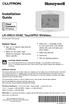 Installation Guide LR-HWLV-HVAC TouchPRO Wireless Touchscreen Thermostat System Types Gas, oil, or electric heat with air conditioning Warm air, hot water, high efficiency furnaces, heat pumps, steam,
Installation Guide LR-HWLV-HVAC TouchPRO Wireless Touchscreen Thermostat System Types Gas, oil, or electric heat with air conditioning Warm air, hot water, high efficiency furnaces, heat pumps, steam,
MAKING MODERN LIVING POSSIBLE. living connect. Installation and User Guide. Danfoss heating
 MAKING MORN LIVING POSSIBLE Danfoss heating living connect Installation and User Guide Contents 1.0 System overview... 3 2.0 Overview of display and control buttons... 3 3.0 Installation - step by step...
MAKING MORN LIVING POSSIBLE Danfoss heating living connect Installation and User Guide Contents 1.0 System overview... 3 2.0 Overview of display and control buttons... 3 3.0 Installation - step by step...
User Manual. English. APC Smart-UPS 1000/1500 VA 100/120/230 VAC 750/1000XL VA 120/230 VAC. Tower Uninterruptible Power Supply
 User Manual English APC Smart-UPS 1000/1500 VA 100/120/230 VAC 750/1000XL VA 120/230 VAC Tower Uninterruptible Power Supply 990-1074C 06/2012 Introduction American Power Conversion Corporation (APC) is
User Manual English APC Smart-UPS 1000/1500 VA 100/120/230 VAC 750/1000XL VA 120/230 VAC Tower Uninterruptible Power Supply 990-1074C 06/2012 Introduction American Power Conversion Corporation (APC) is
Memcom Emergency Telephone
 Memcom Emergency Telephone Installation Guide Ref No. 450 900 (GB) Version 2 + + Simple wiring for quick installation + + Integrated LCD display shows you what you have programmed + + All code based programming
Memcom Emergency Telephone Installation Guide Ref No. 450 900 (GB) Version 2 + + Simple wiring for quick installation + + Integrated LCD display shows you what you have programmed + + All code based programming
User Manual. English. APC Smart-UPS SC. 1000/1500 VA 110/120/230 Vac. 2U Tower/Rack-Mount Uninterruptible Power Supply
 User Manual English APC Smart-UPS SC 1000/1500 VA 110/120/230 Vac 2U Tower/Rack-Mount Uninterruptible Power Supply 990-1851C, 10/2005 Introduction The APC Uninterruptible Power Supply (UPS) is designed
User Manual English APC Smart-UPS SC 1000/1500 VA 110/120/230 Vac 2U Tower/Rack-Mount Uninterruptible Power Supply 990-1851C, 10/2005 Introduction The APC Uninterruptible Power Supply (UPS) is designed
How To Install A Power Supply (Uplast) With A Battery Pack
 APC Smart-UPS RT SURTA48XLBP/SURTA48XLBPJ External Battery Pack User Manual Introduction/Before Installation About this Manual The APC Smart-UPS RT external battery pack (SURTA48XLBP or SURTA48XLBPJ) connects
APC Smart-UPS RT SURTA48XLBP/SURTA48XLBPJ External Battery Pack User Manual Introduction/Before Installation About this Manual The APC Smart-UPS RT external battery pack (SURTA48XLBP or SURTA48XLBPJ) connects
Firmware version: 1.10 Issue: 7 AUTODIALER GD30.2. Instruction Manual
 Firmware version: 1.10 Issue: 7 AUTODIALER GD30.2 Instruction Manual Firmware version: 2.0.1 Issue: 0.6 Version of the GPRS transmitters configurator: 1.3.6.3 Date of issue: 07.03.2012 TABLE OF CONTENTS
Firmware version: 1.10 Issue: 7 AUTODIALER GD30.2 Instruction Manual Firmware version: 2.0.1 Issue: 0.6 Version of the GPRS transmitters configurator: 1.3.6.3 Date of issue: 07.03.2012 TABLE OF CONTENTS
MCR1900 Media Converter 19-Slot Chassis
 MCR1900 Media Converter 19-Slot Chassis Installation Guide Part #5500304-11 Copyright Statement This document must not be reproduced in any way whatsoever, either printed or electronically, without the
MCR1900 Media Converter 19-Slot Chassis Installation Guide Part #5500304-11 Copyright Statement This document must not be reproduced in any way whatsoever, either printed or electronically, without the
350, 500, 650 and 1000 MODELS
 P D Technology Ltd PDT Power Series Instruction Manual Domestic, Commercial & Industrial PLEASE READ THE INSIDE FRONT COVER BEFORE INSTALLING THE PDT POWER SERIES 350, 500, 650 and 1000 MODELS P D Technology
P D Technology Ltd PDT Power Series Instruction Manual Domestic, Commercial & Industrial PLEASE READ THE INSIDE FRONT COVER BEFORE INSTALLING THE PDT POWER SERIES 350, 500, 650 and 1000 MODELS P D Technology
Instruction Bulletin. MCS025 Sync-Check Module Installation Sheet
 Instruction Bulletin 63230-216-244B1 LaVergne, TN, USA MCS025 Sync-Check Module Installation Sheet Retain for future use. DANGER HAZARD OF ELECTRIC SHOCK, EXPLOSION, OR ARC FLASH Only qualified electrical
Instruction Bulletin 63230-216-244B1 LaVergne, TN, USA MCS025 Sync-Check Module Installation Sheet Retain for future use. DANGER HAZARD OF ELECTRIC SHOCK, EXPLOSION, OR ARC FLASH Only qualified electrical
Galaxy 5500 Marine / Off Shore
 Galaxy 5500 Marine / Off Shore 20-120 kva Technical Specifications 06/2014 www.schneider-electric.com Legal Information The Schneider Electric brand and any registered trademarks of Schneider Electric
Galaxy 5500 Marine / Off Shore 20-120 kva Technical Specifications 06/2014 www.schneider-electric.com Legal Information The Schneider Electric brand and any registered trademarks of Schneider Electric
10000HXL31/15000HXL31/20000HXL31
 Table of Contents www.eaton.com/dxups USER MANUAL ON LINE UPS 10000HXL31/15000HXL31/20000HXL31 Uninterruptible Power Supply Table of Contents 1. Brief introduction 1.1 System and model description---------------------------------------------------------------------1
Table of Contents www.eaton.com/dxups USER MANUAL ON LINE UPS 10000HXL31/15000HXL31/20000HXL31 Uninterruptible Power Supply Table of Contents 1. Brief introduction 1.1 System and model description---------------------------------------------------------------------1
User Manual. English. APC Smart-UPS 500 VA 100 VAC 750 VA 100/120/230 VAC. Tower Uninterruptible Power Supply
 User Manual English APC Smart-UPS 500 VA 100 VAC 750 VA 100/120/230 VAC Tower Uninterruptible Power Supply 990-1587A 12/2005 Introduction The APC Uninterruptible Power Supply (UPS) is designed to prevent
User Manual English APC Smart-UPS 500 VA 100 VAC 750 VA 100/120/230 VAC Tower Uninterruptible Power Supply 990-1587A 12/2005 Introduction The APC Uninterruptible Power Supply (UPS) is designed to prevent
Uninterruptible Power Supply
 9 315 30 kva -160kVA Uninterruptible Power Supply Operation Manual 164200252 Rev. I ------------------------------------------------------------------------ ------------------------------------------------------------------------
9 315 30 kva -160kVA Uninterruptible Power Supply Operation Manual 164200252 Rev. I ------------------------------------------------------------------------ ------------------------------------------------------------------------
How to read this guide
 How to read this guide The following shows the symbols used in this Quick start guide with descriptions and examples. Symbol Description Example P oint Reference Caution [ ] This symbol explains information
How to read this guide The following shows the symbols used in this Quick start guide with descriptions and examples. Symbol Description Example P oint Reference Caution [ ] This symbol explains information
USER MANUAL Online UPS 1K/2K/3K Rack
 USER MANUAL EN Online UPS 1K/2K/3K Rack Uninterruptible Power Supply System Table of Contents 1. Important Safety Warning 2 1-1. Transportation 2 1-2. Preparation 2 1-3. Installation 2 1-4. Operation 2
USER MANUAL EN Online UPS 1K/2K/3K Rack Uninterruptible Power Supply System Table of Contents 1. Important Safety Warning 2 1-1. Transportation 2 1-2. Preparation 2 1-3. Installation 2 1-4. Operation 2
User Manual. Modular Online UPS
 User Manual Modular Online UPS Uninterruptible Power Supply System Version: 1.5 Table Of Contents 1. Safety... 1 1.1 Important Safety Instructions... 1 1.2 EMC... 1 1.3 Installation information... 1 1.4
User Manual Modular Online UPS Uninterruptible Power Supply System Version: 1.5 Table Of Contents 1. Safety... 1 1.1 Important Safety Instructions... 1 1.2 EMC... 1 1.3 Installation information... 1 1.4
User s manual FLIR VP50/VP52 Non-contact AC voltage detector
 User s manual FLIR VP50/VP52 Non-contact AC voltage detector User s manual FLIR VP50/VP52 #T559851; r. AD/ 9134/9134; en-us Table of contents 1 Disclaimers... 1 1.1 Copyright... 1 1.2 Quality assurance...
User s manual FLIR VP50/VP52 Non-contact AC voltage detector User s manual FLIR VP50/VP52 #T559851; r. AD/ 9134/9134; en-us Table of contents 1 Disclaimers... 1 1.1 Copyright... 1 1.2 Quality assurance...
Operation Manual. Smart-UPS X Uninterruptible Power Supply
 Operation Manual Smart-UPS X Uninterruptible Power Supply Low Voltage (100-127 V) SMX2000RMLV2U SMX2200RMLV2U SMX3000RMLV2U SMX3000RMLV2UNC SMX3000RMJ2U High Voltage (200-240 V) SMX2200RMHV2U SMX3000RMHV2U
Operation Manual Smart-UPS X Uninterruptible Power Supply Low Voltage (100-127 V) SMX2000RMLV2U SMX2200RMLV2U SMX3000RMLV2U SMX3000RMLV2UNC SMX3000RMJ2U High Voltage (200-240 V) SMX2200RMHV2U SMX3000RMHV2U
Installation Instructions for Alarm Module Kit A043F059
 Instruction Sheet 07-2013 Installation Instructions for Alarm Module Kit A043F059 1 Introduction The information contained within is based on information available at the time of going to print. In line
Instruction Sheet 07-2013 Installation Instructions for Alarm Module Kit A043F059 1 Introduction The information contained within is based on information available at the time of going to print. In line
UPS System Capacity Management Configuration Utility
 StruxureWare Power Monitoring 7.0 UPS System Capacity Management Configuration Utility User Guide UPS System Capacity Management Configuration Utility This document provides an overview of the StruxureWare
StruxureWare Power Monitoring 7.0 UPS System Capacity Management Configuration Utility User Guide UPS System Capacity Management Configuration Utility This document provides an overview of the StruxureWare
PRO370D 65A Mbus MID DIN rail three phase four wire energy meter. User manual Version 1.03
 PRO370D 65A Mbus MID DIN rail three phase four wire energy meter User manual Version 1.03 1 Safety instructions... 3 2 Foreword... 4 3 CE certificates... 5 4 MID certificate... 7 5 Performance criteria...
PRO370D 65A Mbus MID DIN rail three phase four wire energy meter User manual Version 1.03 1 Safety instructions... 3 2 Foreword... 4 3 CE certificates... 5 4 MID certificate... 7 5 Performance criteria...
Line Interactive UPS. PowerWalker VI 500T/HID PowerWalker VI 750T/HID PowerWalker VI 1000T/HID PowerWalker VI 1500T/HID.
 Line Interactive UPS PowerWalker VI 500T/HID PowerWalker VI 750T/HID PowerWalker VI 1000T/HID PowerWalker VI 1500T/HID Quick Start Guide CONTT IMPORTANT SAFETY INSTRUCTIONS... 1 1. Introduction... 4 2.
Line Interactive UPS PowerWalker VI 500T/HID PowerWalker VI 750T/HID PowerWalker VI 1000T/HID PowerWalker VI 1500T/HID Quick Start Guide CONTT IMPORTANT SAFETY INSTRUCTIONS... 1 1. Introduction... 4 2.
Express5800/120Ed. Rack Mount Kit Installation Procedures PN: 455-01607-001
 Express5800/120Ed Rack Mount Kit Installation Procedures PN: 455-01607-001 Proprietary Notice and Liability Disclaimer The information disclosed in this document, including all designs and related materials,
Express5800/120Ed Rack Mount Kit Installation Procedures PN: 455-01607-001 Proprietary Notice and Liability Disclaimer The information disclosed in this document, including all designs and related materials,
How To Set Up An Inverter
 MAKING MODERN LIVING POSSIBLE SOLAR INVERTERS Installation Guide GSM Option Kit FLX series www.danfoss.com/solar Safety Safety Safety Message Types WARNING Safety information important for human safety.
MAKING MODERN LIVING POSSIBLE SOLAR INVERTERS Installation Guide GSM Option Kit FLX series www.danfoss.com/solar Safety Safety Safety Message Types WARNING Safety information important for human safety.
KRONOS GA11 WEEKLY-PROGRAMMING DIGITAL CHRONOTHERMOSTAT FOR THE REMOTE CONTROL OF HOT AIR GENERATORS THROUGH BRAHMA INTERFACE BOARD APPLICATION
 KRONOS GA11 WEEKLY-PROGRAMMING DIGITAL CHRONOTHERMOSTAT FOR THE REMOTE CONTROL OF HOT AIR GENERATORS THROUGH BRAHMA INTERFACE BOARD APPLICATION The digital chronothermostat Brahma Kronos series integrates
KRONOS GA11 WEEKLY-PROGRAMMING DIGITAL CHRONOTHERMOSTAT FOR THE REMOTE CONTROL OF HOT AIR GENERATORS THROUGH BRAHMA INTERFACE BOARD APPLICATION The digital chronothermostat Brahma Kronos series integrates
EATON 9130 UPS 5000-6000 VA User's guide
 ENGLISH EATON 9130 UPS 5000-6000 VA User's guide Copyright 2010 EATON All rights reserved. Service and support: Call your local service representative Class A EMC Statements Directives references This
ENGLISH EATON 9130 UPS 5000-6000 VA User's guide Copyright 2010 EATON All rights reserved. Service and support: Call your local service representative Class A EMC Statements Directives references This
OPTICAL HEADEND PLATFORM OTOHP-NMS NETWORK MONITORING MODULE INSTRUCTION MANUAL
 OPTICAL HEADEND PLATFORM OTOHP-NMS NETWORK MONITORING MODULE INSTRUCTION MANUAL Phone: (209) 586-1022 (800) 545-1022 Fax: (209) 586-1026 OTOHP-NMS Rev. X1 E-Mail: salessupport@olsontech.com www.olsontech.com
OPTICAL HEADEND PLATFORM OTOHP-NMS NETWORK MONITORING MODULE INSTRUCTION MANUAL Phone: (209) 586-1022 (800) 545-1022 Fax: (209) 586-1026 OTOHP-NMS Rev. X1 E-Mail: salessupport@olsontech.com www.olsontech.com
User Manual. English. APC Smart-UPS RT. 3000/5000/6000 VA 200-240 VAC Tower/Rack Mount 3U Uninterruptible Power Supply
 User Manual English APC Smart-UPS RT 3000/5000/6000 VA 200-240 VAC Tower/Rack Mount 3U Uninterruptible Power Supply 990-1289D 03/2006 Introduction The APC Smart-UPS RT is a high-performance, uninterruptible
User Manual English APC Smart-UPS RT 3000/5000/6000 VA 200-240 VAC Tower/Rack Mount 3U Uninterruptible Power Supply 990-1289D 03/2006 Introduction The APC Smart-UPS RT is a high-performance, uninterruptible
Cisco Unified IP Conference Phone 8831 Installation
 Cisco Unified IP Conference Phone 8831 Installation Cisco Unified IP Conference Phone 8831 Installation Overview, page 1 Before You Begin, page 1 Cisco Unified IP Conference Phone 8831 Components, page
Cisco Unified IP Conference Phone 8831 Installation Cisco Unified IP Conference Phone 8831 Installation Overview, page 1 Before You Begin, page 1 Cisco Unified IP Conference Phone 8831 Components, page
OI Inventory Monitor Units
 OI Inventory Monitor Units Bulletin Number: BF6-600 Effective: 9/14/07 Write Down Your Serial Numbers Here For Future Reference: We are committed to a continuing program of product improvement. Specifications,
OI Inventory Monitor Units Bulletin Number: BF6-600 Effective: 9/14/07 Write Down Your Serial Numbers Here For Future Reference: We are committed to a continuing program of product improvement. Specifications,
INSTALLATION GUIDE. Card Reader & Controller with KIM Swipe Reader for Solitaire 850 / 950 / 850L Learnlok PK2930
 INSTALLATION GUIDE Card Reader & Controller with KIM Swipe Reader for Solitaire 850 / 950 / 850L Learnlok PK2930 Card Reader and Controller Model 3.5 with KIM Swipe Reader Table of Contents 1. Features..................................
INSTALLATION GUIDE Card Reader & Controller with KIM Swipe Reader for Solitaire 850 / 950 / 850L Learnlok PK2930 Card Reader and Controller Model 3.5 with KIM Swipe Reader Table of Contents 1. Features..................................
=============================== WARNING
 =============================== WARNING EXPLANATION OF GRAPHICAL SYMBOLS This symbol is intended to alert the user to the presence of unprotected dangerous voltage" within the product's enclosure that
=============================== WARNING EXPLANATION OF GRAPHICAL SYMBOLS This symbol is intended to alert the user to the presence of unprotected dangerous voltage" within the product's enclosure that
UPS-2200R-HH/UPS-2200R-HHIP
 USER MANUAL UPS-2200R-HH/UPS-2200R-HHIP RACKMOUNT UNINTERRUPTIBLE POWER SUPPLY C UL R US LISTED 082410-01 THANK YOU Thank you for purchasing the UPS-2200R-HH/UPS-2200R-HHIP Rackmount UPS. The UPS provides
USER MANUAL UPS-2200R-HH/UPS-2200R-HHIP RACKMOUNT UNINTERRUPTIBLE POWER SUPPLY C UL R US LISTED 082410-01 THANK YOU Thank you for purchasing the UPS-2200R-HH/UPS-2200R-HHIP Rackmount UPS. The UPS provides
Uninterruptible Power Supply. 500 kva - 750 kva
 9 315 Uninterruptible Power Supply 500 kva - 750 kva T1 and T3 Installation Addendum 164201244-001 Rev. A ------------------------------------------------------------------------ ------------------------------------------------------------------------
9 315 Uninterruptible Power Supply 500 kva - 750 kva T1 and T3 Installation Addendum 164201244-001 Rev. A ------------------------------------------------------------------------ ------------------------------------------------------------------------
Wiser Panel Meter, Model Number WISERCTPM200 Installer s Guide
 Instruction Bulletin EAV85226 08/2014 Wiser Panel Meter, Model Number WISERCTPM200 Installer s Guide Retain for future use. Product Description Kit Contents The Wiser Panel Meter is for use in energy management
Instruction Bulletin EAV85226 08/2014 Wiser Panel Meter, Model Number WISERCTPM200 Installer s Guide Retain for future use. Product Description Kit Contents The Wiser Panel Meter is for use in energy management
DRM75A 230V 20/100A DIN rail single phase two wire energy meter
 DRM75A 230V 20/100A DIN rail single phase two wire energy meter 1.1 Safety instruction 1.2 Foreword 1.3 Performance criteria 1.4 Specifications 1.5 Basic errors 1.6 Description 1.7 Dimensions 1.8 Installation
DRM75A 230V 20/100A DIN rail single phase two wire energy meter 1.1 Safety instruction 1.2 Foreword 1.3 Performance criteria 1.4 Specifications 1.5 Basic errors 1.6 Description 1.7 Dimensions 1.8 Installation
User Manual. English. APC Smart-UPS RT. 8000/10000 VA 200-240 Vac Tower/Rack-Mount 6U Uninterruptible Power Supply
 User Manual English APC Smart-UPS RT 8000/10000 VA 200-240 Vac Tower/Rack-Mount 6U Uninterruptible Power Supply 990-2689D 01/2007 Introduction The APC Smart-UPS RT is a high-performance, uninterruptible
User Manual English APC Smart-UPS RT 8000/10000 VA 200-240 Vac Tower/Rack-Mount 6U Uninterruptible Power Supply 990-2689D 01/2007 Introduction The APC Smart-UPS RT is a high-performance, uninterruptible
Sunny Boy Accessories SMA POWER BALANCER
 Sunny Boy Accessories SMA POWER BALANCER Installation Guide SBUS-PowBal-IUS102810 IMUS-SBUS-PBL Version 1.0 US SMA America, LLC Legal Restrictions Copyright 2010 SMA America, LLC. All rights reserved.
Sunny Boy Accessories SMA POWER BALANCER Installation Guide SBUS-PowBal-IUS102810 IMUS-SBUS-PBL Version 1.0 US SMA America, LLC Legal Restrictions Copyright 2010 SMA America, LLC. All rights reserved.
How To Use An Nc Express5800 Card (Nec) With A Remote Management Card (Ec) On A Pc Or Mac Computer (Nemca) With An Ipa/Sda/Sdu) On An Ipad Or
 Remote Management Card User s Guide 07/2004 8115-01_RMC CONTENTS Safety Indications... 3 About Remote Management Card... 4 Components... 4 Installation / Removal / Replacement... 5 Installation... 6 Removal...
Remote Management Card User s Guide 07/2004 8115-01_RMC CONTENTS Safety Indications... 3 About Remote Management Card... 4 Components... 4 Installation / Removal / Replacement... 5 Installation... 6 Removal...
How to Set Up Your NSM4000 Appliance
 How to Set Up Your NSM4000 Appliance Juniper Networks NSM4000 is an appliance version of Network and Security Manager (NSM), a software application that centralizes control and management of your Juniper
How to Set Up Your NSM4000 Appliance Juniper Networks NSM4000 is an appliance version of Network and Security Manager (NSM), a software application that centralizes control and management of your Juniper
User Manual. Hybrid 1KW-5KW INVERTER / CHARGER. Version: 1.1
 User Manual Hybrid 1KW-5KW INVERTER / CHARGER Version: 1.1 Table of Contents ABOUT THIS MANUAL... 1 Purpose... 1 Scope... 1 SAFETY INSTRUCTIONS... 1 INTRODUCTION... 2 Product Overview... 3 INSTALLATION...
User Manual Hybrid 1KW-5KW INVERTER / CHARGER Version: 1.1 Table of Contents ABOUT THIS MANUAL... 1 Purpose... 1 Scope... 1 SAFETY INSTRUCTIONS... 1 INTRODUCTION... 2 Product Overview... 3 INSTALLATION...
ADM1TE 5/30A DIN rail single phase two wire energy meter
 ADMTE 5/30A DIN rail single phase two wire energy meter. Safety instruction.2 Foreword.3 Performance criteria.4 Specifications.5 Basic errors.6 Description.7 Dimensions.8 Installation.9 Operating.0 Troubleshooting.
ADMTE 5/30A DIN rail single phase two wire energy meter. Safety instruction.2 Foreword.3 Performance criteria.4 Specifications.5 Basic errors.6 Description.7 Dimensions.8 Installation.9 Operating.0 Troubleshooting.
Intelligent GSM Auto-Dial Alarm System
 Auto-dial Alarm System Intelligent GSM Auto-Dial Alarm System Profile For a better understanding of this product, please read this user manual thoroughly before using it. 2013.2.V1.0 Auto-dial Alarm System
Auto-dial Alarm System Intelligent GSM Auto-Dial Alarm System Profile For a better understanding of this product, please read this user manual thoroughly before using it. 2013.2.V1.0 Auto-dial Alarm System
FlexFlash Instruction Manual Models SB FLXFLSH400W, SB FLXFLSH200W, SB FLXFLSHE400W, SB FLXFLSHE200W
 FlexFlash Instruction Manual Models SB FLXFLSH400W, SB FLXFLSH200W, SB FLXFLSHE400W, SB FLXFLSHE200W Rev 7/18/13 Accessory release button Flash tube Slave sensor Modeling lamp Repositionable swivel handle
FlexFlash Instruction Manual Models SB FLXFLSH400W, SB FLXFLSH200W, SB FLXFLSHE400W, SB FLXFLSHE200W Rev 7/18/13 Accessory release button Flash tube Slave sensor Modeling lamp Repositionable swivel handle
USER MANUAL Online UPS 1K/2K/3K
 USER MANUAL EN Online UPS 1K/2K/3K Uninterruptible Power Supply System Table of Contents 1. Important Safety Warning 2 1.1. Transportation 2 1.2. Preparation 2 1.3. Installation 2 1.4. Operation 2 1.5.
USER MANUAL EN Online UPS 1K/2K/3K Uninterruptible Power Supply System Table of Contents 1. Important Safety Warning 2 1.1. Transportation 2 1.2. Preparation 2 1.3. Installation 2 1.4. Operation 2 1.5.
PS6500 Storage Arrays Rack Mount Instructions
 PS6500 Storage Arrays Rack Mount Instructions Part Number: R724M Rev. A01 Copyright 2010 Dell, Inc. All rights reserved. Dell is a trademark of Dell, Inc. EqualLogic is a registered trademark. All trademarks
PS6500 Storage Arrays Rack Mount Instructions Part Number: R724M Rev. A01 Copyright 2010 Dell, Inc. All rights reserved. Dell is a trademark of Dell, Inc. EqualLogic is a registered trademark. All trademarks
Home Security Alarm System
 Home Security Alarm System User Manual (ALM-S02) Read manual carefully before use. PiSector Inc., USA www.pisector.com Thank you for purchasing this home security alarm system. For your safety and better
Home Security Alarm System User Manual (ALM-S02) Read manual carefully before use. PiSector Inc., USA www.pisector.com Thank you for purchasing this home security alarm system. For your safety and better
Quick Start Turning on the Tablet PC for the First Time
 User s Manual DL46 Getting Started Congratulations on your purchase of a Tablet PC. The Tablet PC is a fully functional PC with built-in LAN, and wireless connectivity. With your Tablet PC you will be
User s Manual DL46 Getting Started Congratulations on your purchase of a Tablet PC. The Tablet PC is a fully functional PC with built-in LAN, and wireless connectivity. With your Tablet PC you will be
with MERCURY FREE 1 HP Relays ! WARNING Before using this product read and understand instructions.
 B Installation & Maintenance Instructions MM-414 Series 150E and 157E Low Water Cut-Off/Pump Controllers For Steam Boilers and Other Level Control Applications A Typical Applications: Primary or secondary
B Installation & Maintenance Instructions MM-414 Series 150E and 157E Low Water Cut-Off/Pump Controllers For Steam Boilers and Other Level Control Applications A Typical Applications: Primary or secondary
Power Monitoring Expert 7.2
 Power Monitoring Expert 7.2 PDF version of the Web Applications online help 7ENxx-00xx-00 07/2013 PDF version of the Web Applications online help Safety information Safety information Important information
Power Monitoring Expert 7.2 PDF version of the Web Applications online help 7ENxx-00xx-00 07/2013 PDF version of the Web Applications online help Safety information Safety information Important information
OCTOPLUS WARNING AND MEASUREMENT CONTROL UNIT FOR TOXIC AND FLAMMABLE GASES
 OCTOPLUS WARNING AND MEASUREMENT CONTROL UNIT FOR TOXIC AND FLAMMABLE GASES USER'S MANUAL Copyright 2013 by Dalemans s.a. Article IMP00000062 Revision V2R0 of 25/11/2013 Any reproduction, whether partial
OCTOPLUS WARNING AND MEASUREMENT CONTROL UNIT FOR TOXIC AND FLAMMABLE GASES USER'S MANUAL Copyright 2013 by Dalemans s.a. Article IMP00000062 Revision V2R0 of 25/11/2013 Any reproduction, whether partial
2013 VTech Printed in China 91-009656-000 US
 Rechargeable Power Pack User s Manual 2013 VTech Printed in China 91-009656-000 US INTRODUCTION The Rechargeable Power Pack makes it easier than ever to keep the InnoTab 3 or InnoTab 3S charged and ready
Rechargeable Power Pack User s Manual 2013 VTech Printed in China 91-009656-000 US INTRODUCTION The Rechargeable Power Pack makes it easier than ever to keep the InnoTab 3 or InnoTab 3S charged and ready
Parts List. Navigation
 Parts List quantity description 1 LCD-200 Display 1 LCD-200 Display cable 1 CD-ROM 2 dual lock or velcro 1 1GB SD card (optional) 1 CAN termination plug Navigation Main Menu Begin Log/Stop Log page 4 Log
Parts List quantity description 1 LCD-200 Display 1 LCD-200 Display cable 1 CD-ROM 2 dual lock or velcro 1 1GB SD card (optional) 1 CAN termination plug Navigation Main Menu Begin Log/Stop Log page 4 Log
Using the UPSMON-Plus Monitoring Software
 Using the UPSMON-Plus Monitoring Software With UPSMON-Plus UPS Monitoring software, you can: Monitor battery level, load level, input and output current. Schedule daily, weekly, or monthly battery self
Using the UPSMON-Plus Monitoring Software With UPSMON-Plus UPS Monitoring software, you can: Monitor battery level, load level, input and output current. Schedule daily, weekly, or monthly battery self
Mobile Data Power Model: MDP-25
 Mobile Data Power Model: MDP-25 Topic Section Features... 2 Operational Features Summary... 2 Back-up Battery Power Internal Charger Voltage Spike Protection RF Noise Filtering Warning of Imminent Loss
Mobile Data Power Model: MDP-25 Topic Section Features... 2 Operational Features Summary... 2 Back-up Battery Power Internal Charger Voltage Spike Protection RF Noise Filtering Warning of Imminent Loss
HM-W536 Install Guide
 HM-W536 Install Guide 9/13/2013 IMPORTANT SAFETY INSTRUCTIONS Warning - When using electrical devices, basic safety precautions should be followed to reduce the risk of fire, electrical shock or injury.
HM-W536 Install Guide 9/13/2013 IMPORTANT SAFETY INSTRUCTIONS Warning - When using electrical devices, basic safety precautions should be followed to reduce the risk of fire, electrical shock or injury.
Evolution Digital HD Set-Top Box Important Safety Instructions
 Evolution Digital HD Set-Top Box Important Safety Instructions 1. Read these instructions. 2. Keep these instructions. 3. Heed all warnings. 4. Follow all instructions. 5. Do not use this apparatus near
Evolution Digital HD Set-Top Box Important Safety Instructions 1. Read these instructions. 2. Keep these instructions. 3. Heed all warnings. 4. Follow all instructions. 5. Do not use this apparatus near
CAUTION RISK OF ELECTRIC SHOCK NO NOT OPEN
 Evolution Digital HD Set-Top Box Important Safety Instructions 1. Read these instructions. 2. Keep these instructions. 3. Heed all warnings. 4. Follow all instructions. 5. Do not use this apparatus near
Evolution Digital HD Set-Top Box Important Safety Instructions 1. Read these instructions. 2. Keep these instructions. 3. Heed all warnings. 4. Follow all instructions. 5. Do not use this apparatus near
SETTING UP YOUR 6000 SERIES TIME RECORDER
 INTRODUCTION The Pyramid 6000 Series Time Recorder is an electronic time recorder designed to make payroll processing easier and more efficient. The 6000 series will meet your business needs whether your
INTRODUCTION The Pyramid 6000 Series Time Recorder is an electronic time recorder designed to make payroll processing easier and more efficient. The 6000 series will meet your business needs whether your
2013 Wireless Video Intercom INSTALLATION GUIDE
 2013 Wireless Video Intercom INSTALLATION GUIDE INDEX System configuration and wiring VL-SWD501 System Component.. 4 VL-SWD501EX wiring schematic diagram VL-SWD501EX wiring type and length... 5.... 6 Door
2013 Wireless Video Intercom INSTALLATION GUIDE INDEX System configuration and wiring VL-SWD501 System Component.. 4 VL-SWD501EX wiring schematic diagram VL-SWD501EX wiring type and length... 5.... 6 Door
Application Note - Connecting an Electricity Meter to SolarEdge Devices (Europe and APAC)
 February 2015 February 2015 Application Note - Connecting an Electricity Meter to SolarEdge Devices (Europe and APAC) This document describes how to connect an electricity meter to a SolarEdge device (inverters,
February 2015 February 2015 Application Note - Connecting an Electricity Meter to SolarEdge Devices (Europe and APAC) This document describes how to connect an electricity meter to a SolarEdge device (inverters,
