Software Developer's Manual
|
|
|
- Owen Robbins
- 8 years ago
- Views:
Transcription
1 Software Developer's Manual ESC/P Command Reference RJ-3050/3150 Version 1.00
2 The rother logo is a registered trademark of rother Industries, Ltd. rother is a registered trademark of rother Industries, Ltd rother Industries, Ltd. All rights reserved. arstar Pro Encode Library (DataMatrix, MaxiCode, PDF417, RSS, CODE93, POSTNET, AZTEC, MSI) Copyright (c) 2007 AINIX Corporation. All rights reserved. QR Code is a registered trademark of DENSO WAVE INCORPORATED in Japan and other countries. QR Code Generating Program Copyright 2008 DENSO WAVE INCORPORATED Each owner whose software title is mentioned in this document has a Software License Agreement specific to its proprietary programs. Any trade names and product names of companies appearing on rother products, related documents and any other materials are all trademarks or registered trademarks of those respective companies.
3 IMPORTANT - PLEASE READ CAREFULLY Note This documentation ( Documentation ) provides information that will assist you in controlling your Printer RJ-3XXX (where 3XXX is the model name). You may use the Documentation only if you first agree to the following conditions. If you do not agree to the following conditions, you may not use the Documentation. Condition of Use You may use and reproduce the Documentation to the extent necessary for your own use of your Printer Model ( Purpose ). Unless expressly permitted in the Documentation, you may not; (i) copy or reproduce the Documentation for any purpose other than the Purpose, (ii) modify, translate or adapt the Documentation, and/or redistribute it to any third party, (iii) rent or lease the Documentation to any third party, or, (iv) remove or alter any copyright notices or proprietary rights legends included within the Documentation. No Warranty a. Any updates, upgrades or alteration of the Documentation or Printer Model will be performed at the sole discretion of rother. rother may not respond to any request or inquiry about the Documentation. b. THIS DOCUMENTATION IS PROVIDED TO YOU "AS IS" WITHOUT WARRANTY OF ANY KIND, WHETHER EXPRESS OR IMPLIED, INCLUDING, UT NOT LIMITED TO, THE IMPLIED WARRANTY OF FITNESS FOR A PARTICULAR PURPOSE. ROTHER DOES NOT REPRESENT OR WARRANT THAT THIS DOCUMENTATION IS FREE FROM ERRORS OR DEFECTS. c. IN NO EVENT SHALL ROTHER E LIALE FOR ANY DIRECT, INDIRECT, PUNITIVE, INCIDENTAL, SPECIAL OR CONSEQUENTIAL DAMAGES OR ANY DAMAGES WHATSOEVER, ARISING OUT OF THE USE, INAILITY TO USE, OR THE RESULTS OF USE OF THE DOCUMENTATION OR ANY SOFTWARE PROGRAM OR APPLICATION YOU DEVELOPED IN ACCORDANCE WITH THE DOCUMENTATION.
4 Contents Introduction 1 What is ESC/P? 2 1. Using ESC/P Commands 3 2. Examples of Using ESC/P Commands 5 3. ESC/P Command Limitations Print area Characters Character sizes Character pitches Print position Characters itmaps, barcodes and downloaded images Line feed amount Control Code List Character/style selection commands ESC R Select international character set ESC q Select character style ESC k Select font ESC t Select character code set Text printing commands ESC 4 Apply italic style ESC 5 Cancel italic style ESC E Apply bold style ESC F Cancel bold style ESC G Apply double-strike printing ESC H Cancel double-strike printing ESC P Apply pica pitch (10 cpi) ESC M Apply elite pitch (12 cpi) ESC g Apply micron pitch (15 cpi) ESC p Specify proportional characters ESC W Specify double-width characters SO Specify auto-canceling stretched characters ESC SO Specify auto-canceling stretched characters SI Specify compressed characters ESC SI Specify compressed characters DC2 Cancel compressed characters DC 4 Cancel auto-canceling double-width characters ESC Apply/cancel underlining ESC! Global formatting ESC SP Specify character spacing ESC X Specify character size Line feed commands ESC 0 Specify line feed of 1/8 inch ESC 2 Specify line feed of 1/6 inch ESC 3 Specify minimum line feed ESC A Specify line feed of n/60 inch Horizontal movement commands ESC l Specify left margin ESC Q Specify right margin i - Introduction
5 CR Carriage return ESC D Specify horizontal tab position HT Perform horizontal tab ESC $ Specify absolute horizontal position ESC \ Specify relative horizontal position ESC a Specify alignment Vertical movement commands LF Line feed FF Page feed ESC J Forward paper feed ESC Specify vertical tab position VT Perform vertical tab ESC (V Specify absolute vertical position ESC (v Specify relative vertical position Paper formatting commands ESC (c Specify page format ESC (C Specify page length Printer control commands Initialize Graphics commands ESC * Select bit image <for 203dpi printers> (RJ-3050/3150) ESC * Select bit image <for 300dpi printers> ESC K 8-dot single-density bit image ESC L 8-dot double-density bit image ESC Y 8-dot double-speed double-density bit image ESC Z 8-dot quadruple-density bit image Advanced commands ESC i arcode ESC i Q 2D barcode (QR Code) ESC i P QR Code version ESC i V 2D barcode (PDF417) ESC i D 2D barcode (DataMatrix) ESC i M 2D barcode (MaxiCode) ESC i J 2D barcode (Aztec) ESC ig Specify font ESC i F Print downloaded data ESC i a Switch command mode ESC i S Status information request ESC i L Specify landscape orientation ESC i C Specify cutting Advanced static commands ESC ixq2 Select default character style ESC ixq1 Retrieve default character style ESC ixk2 Select default font ESC ixk1 Retrieve default font ESC ixx2 Specify default character size ESC ixx1 Retrieve default character size ESC ix32 Specify default line feed ESC ix31 Retrieve default line feed ESC ixa2 Select default alignment ESC ixa1 Retrieve default alignment ESC ix(2 Specify default page length ESC ix(1 Retrieve default page length ESC ixl2 Select default landscape orientation ESC ixl1 Retrieve default landscape orientation ii - Introduction
6 ESC ixj2 Select default international character set ESC ixj1 Retrieve default international character set ESC ixm2 Select default character code set ESC ixm1 Retrieve default character code set ESC ixd2 Specify recovery setting ESC ixd1 Retrieve recovery setting ESC ixe2 Specify barcode margin setting ESC ixe1 Retrieve barcode margin setting ESC ix-2 Specify line print setting ESC ix-1 Retrieve line print setting ESC ix-2 Specify line print timeout setting ESC ix-1 Retrieve line print timeout setting Appendix A: Character Code Tables 117 Character code tables International character set table Appendix : Introducing the rother Developer Center iii - Introduction
7 Introduction This material provides the necessary information for directly controlling RJ-3XXX. This information is provided assuming that the user has full understanding of the operating system being used and basic mastery of communication interfaces in a developer's environment. Read the model names that appear in the screens in this manual as the name of your printer. We accept no responsibility for any problems caused by programs that you develop using the information provided in this material, affecting software, data or hardware, including the RJ-3XXX, and any problems resulting directly or indirectly from them. Use this material only if you accept these terms. This material shall not be reproduced, in part or in full, without prior approval. In addition, this material shall not be used as evidence in a lawsuit or dispute in a way that is unfavorable towards our company. These ESC/P commands have been adapted specifically for this company Introduction
8 What is ESC/P? ESC/P is one type of control codes used for printers. With the codes introduced in this document, various labels can be created and printed. In this document, ESC/P codes are provided as both ASCII and binary codes. When sending codes to the printer, make sure that the binary codes are used, otherwise the printer cannot parse the codes What is ESC/P?
9 1. Using ESC/P Commands elow is a description of the flow for creating documents. Also refer to 2. Examples of Using ESC/P Commands. (1) Start ESC/P 1. Switch the command mode. 2. Initialize - Switch command mode (ESC i a 0) Note: ESC/P mode - Initialize (2) Format settings 1. Select the orientation. - Specify landscape orientation (ESC i L) 2. Specify the page size. - Specify page length (ESC ( C) 3. Specify print area. - Specify page format (ESC ( c) - Specify left/right margins (ESC I, ESC Q) 4. Specify the line feed amount. - Specify line feed amount (ESC 0, ESC 2, ESC 3, ESC A) 5. Specify tab positions. - Specify horizontal tab position (ESC D) - Specify vertical tab position (ESC ) (3) Print operations 1. Specify the print position. - Specify the vertical position (ESC ( v, ESC ( V, VT, ESC J) - Specify the horizontal position (ESC $, ESC \, HT, ESC a) 2. Transfer the print data (one line). - Transfer necessary text operation codes (see (4)), bit images, barcodes, and downloaded data (see (5)) 3. End of the line. - Feed the paper (CR, LF) 4. Repeat 1 3 above. 5. End of the page. - Specify cutting (ESC i C) - Feed the page (FF) 6. Repeat 1 5 above. 7. End of the document Using ESC/P Commands
10 (4) Text operations 1. Specify the character set. - Select font (ESC k) - Select character code (ESC t) - Select international character set (ESC R) - Specify character size (ESC X) - Specify the character spacing (ESC P, ESC M, ESC SP) 2. Specify the character style. - Specify character style (ESC 4, ESC 5, ESC E, ESC F, ESC G, ESC H, ESC W, SO, ESC SO, SI, ESC SI, DC2, DC4, ESC -, ESC!) 3. Specify character codes. Repeat 1 3 above as necessary. (5) it images, barcodes, and image data 1. Specify bit images. - (ESC *, ESC K, ESC L, ESC Y, ESC Z) 2. Specify barcodes. - (ESC i ) 3. Specify 2D barcodes. - (ESC i Q, ESC i V, ESC i D, ESC i M, ESC i J) 4. Print the downloaded data - (ESC i F) An image data has to be transferred and registered to the printer first Using ESC/P Commands
11 2. Examples of Using ESC/P Commands Set asic setup first. asic setup 1) Register a media to be used. 2) Specify ESC/P command mode. asic set up 1: Register a media to be used Register a media with the Custom Label tool. Note: The media size to be used is also able to be output and saved as a command file with the Custom Labe Tool. asic set up 2: Specify ESC/P command mode Entered Command ESC i a 00h Examples of Using ESC/P Commands
12 This is the label that will be made. Step 1: Landscape 5 inches Step 2: Page length 1 inch Step 4: 1 inch Vertical position Step 3: Horizontal position Step 5: Font type: Helsinki (proportional pitch) Step 6: Character size: 100 dots In order to make this label, the following six steps are required. Step 1: Select the landscape orientation. Entered command ESC i L 01h Examples of Using ESC/P Commands
13 = = = = = = = = ESC/P Command Reference Step 2: Specify the page length. ESC (C Specify page length 5inches ASCII: ESC ( C nl nh ml mh Decimal: nl nh ml mh Hexadecimal: nl nh ml mh nl=2, nh=0 0 (ml+mh*256)<8192(for 203dpi printers) 0 (ml+mh*256)<12000(for 300dpi printers) Specifies the page length. * A page length 0 indicates the Auto setting. The unit is 1 dot. Page length=ml+mh*256 The current paper position is the TOF. The top and bottom margins are canceled with ESC ( c. All previously entered text is cleared. A standard unit is not used. This command is available only with continuous length tape. 5 inches=1015 dots 1015 dots 48 dots=967 dots *The page length does not include the margins. For the margins, subtract 6 mm (48 dots) from the page length. Page length=ml+mh*256=967 Entered command nl nh ml mh F7h 03h Step 3: Specify the horizontal position. ESC ( C 02h 00h F7h 03h Example: A case 203dpi printer is used ESC i L 0x01 1 inch 1 inch=203 dots Horizontal position=n1+n2*256= Ch 00h Entered command nl nh ESC $ Ch 00h ESC i L 0x01 Example: A case 203dpi printer is used Examples of Using ESC/P Commands
14 = = = = ESC/P Command Reference Step 4: Specify the vertical position. 1 inch 1 inch=203 dots Vertical position=n1+n2*256=203 Entered command nl nh ml mh 109 Ch 0 00h ESC ( V 02h 00h Ch 00h Example: ESC A i L case 0x01203dpi printer is used Step 5: Select the font type. ESC k Select font ASCII: ESC k n Decimal: n Hexadecimal: 1 6 n 0 n 4, 9 n 11 Selects the font. itmap Fonts Outline Fonts n=0 Gothic (proportional pitch) n=8 Gothic (proportional pitch) n=1 Letter Gothic old (fixed pitch) n=9 Letter Gothic (fixed pitch) Font type: Helsinki (proportional pitch) Horizontal position n=2 Reserved n=10 russels (proportional pitch) n=3 Helsinki (proportional pitch) n=11 Helsinki (proportional pitch) n=4 Reserved The default value is n=1 (Letter Gothic old (fixed pitch)). If the font is changed from a bitmap font to outline font, the character size is changed to the default setting (28 dots). If the font is changed from an outline font to bitmap font, the character size is changed to default setting (24 dots). Entered command n n=11=0h ESC k L 0h Examples of Using ESC/P Commands
15 = = = = = ESC/P Command Reference Step 6: Specify the character size. Character size: 100 dots Character size=n1+n2*256=100 dots h 00h Entered command m nl nh ESC X 00h 64h 00h Example: A case 203dpi printer is used Examples of Using ESC/P Commands
16 All commands together will make the example label shown below. Select ESC/P mode ESC i a 00h ESC i L 01h ESC ( C 02h 00h F7h 03h ESC $ Ch 00h ESC ( V 02h 00h Ch 00h ESC k 0h ESC X 00h 64h 00h At your side FF inary command: Initialize ESC/P mode inary command: steps explained above Text to be print inary command: F Print start command inary command: 0C However, these commands should be converted to binary data before sent to the printer, as shown below. Here is the captured converted binary data. When the printer receives above binary commands, the label shown below is printed Examples of Using ESC/P Commands
17 3. ESC/P Command Limitations 3.1 Print area The printing media are die-cut labels and continuous length tape. The area that can physically be printed on depends on the size and type of the print media. Die-cut labels Top margin ottom margin Unprintable area Unprinted area Print area Top margin position (TOF position) Left margin Right margin Unprintable area ESC/P Command Limitations
18 Thermal head Height of printable area Label width ESC/P Command Reference Print area Label length Label spacing Top margin Printable area ottom margin Left margin Length of printable area Right margin * To specify media settings, use the Custom Label Tool. Note: The maximum length of printable area is 1m when a continuous label is used ESC/P Command Limitations
19 3.2 Characters This system uses single-byte character codes and is installed with 3 bitmap fonts (Letter Gothic old, Helsinki and Gothic) and 4 outline fonts (Letter Gothic, russels, Helsinki and Gothic). Fixed pitch or proportional pitch can be specified for any of the fonts. However, there are fonts that are better with a fixed pitch and fonts that are better with a proportional pitch. The fonts that are better with a fixed pitch are: Letter Gothic and Letter Gothic old. The font that is better with a proportional pitch are: russels, Helsinki and Gothic. Each bitmap font has three sizes: 16 dots, 24 dots, and 32 dots Character sizes Each font is available in full size, compressed size (half width), double width, double height and half width, double height, and quadruple size. Full size Half width Double width Double height Double height Quadruple size and half width The actual character size is slightly smaller than the nominal size (the parameter value received with the size command). This varies depending on the font. Nominal (dots) Height (dots) Width (dots) The above example is for Letter Gothic old (full size, no character styles applied). The line-drawing characters (, etc.) and shaded characters have their own pitch regardless of the specified font and pitch (proportional or fixed) settings ESC/P Command Limitations
20 3.2.2 Character pitches Pitch refers to the spacing between neighboring characters. When characters are arranged with a fixed pitch, they will be evenly spaced. If characters extend over several lines, they will align in straight rows. a b c a b c Fixed spacing Fixed spacing When characters are arranged with a proportional pitch, the spacing will vary depending on the character. (For example, W is wide but I is narrow.) As a result, the excess space between characters is eliminated and the text appears more compact. I W C I W C Variable spacing Variable spacing If a fixed pitch is applied to a font that is better with a proportional pitch, all characters are given the same width as the widest character in the font. I W C I W C Variable spacing Fixed spacing I W C I W C Variable spacing Fixed spacing This makes it possible to evenly space the characters of a proportional-pitch font without having to change the font. If a proportional pitch is applied to a font that is better with a fixed pitch, all characters are given the same width, appearing the same as with a fixed pitch ESC/P Command Limitations
21 3.3 Print position The print position is the standard position for printing characters, bitmaps, and barcodes. There is a horizontal print position and vertical print position, which are the reference points for vertical position movement and horizontal position movement Characters Characters are arranged with their top edges aligned with the print position. The baseline of each character is the bottom edge of the character, regardless of size, font, etc. Print position A aseline position All characters on a single line are printed with a baseline positions that is the same for each character. If a single line consists of characters with different heights, the characters are aligned with the baseline of the tallest character on the line. Print position A A A aseline position Underlines are drawn 4 dots below the baseline position itmaps, barcodes and downloaded images These types of image data are treated in the same way as characters and are printed with the bottom edge of the image aligned with the baseline ESC/P Command Limitations
22 3.4 Line feed amount The amount of line feed is the amount of vertical movement from the print position of one line to the print position of the next line. HHHHHHHHHHHHH HHHHHHHHHHHHH HHHHHHHHHHHHH Line feed amount The line feed amount is specified with ESC 0, ESC 2, ESC A, and ESC 3. Within a single line of text, the tallest character is determined, and the baseline is moved so that the top edge of that character is at the vertical print position. The tallest character within a line becomes the line height. If characters are underlined, 4 dots are added to the line height. If the line height is greater than the specified line feed amount, the line height is used as the actual line feed amount. In this way, even if the specified line feed amount is small, the upper and lower lines will not overlap ESC/P Command Limitations
23 4. Control Code List Character/style selection commands (Refer to section 5.1 Character/style selection commands.) ASCII Code inary Code ESC R 1 52 Select international character set ESC q 1 71 Select character style ESC k 1 6 Select font ESC t 1 74 Select character code set Text printing commands (Refer to section 5.2 Text printing commands.) ASCII Code inary Code ESC Apply italic style ESC Cancel italic style ESC E 1 45 Apply bold style ESC F 1 46 Cancel bold style ESC G 1 47 Apply double-strike printing ESC H 1 48 Cancel double-strike printing ESC P 1 50 Apply pica pitch (10 cpi) ESC M 1 4D Apply elite pitch (12 cpi) ESC q 1 67 Apply micron pitch (15 cpi) ESC p 1 70 Specify proportional characters ESC W 1 57 Specify double-width characters SO 0E Specify auto-canceling stretched characters ESC SO 1 0E Specify auto-canceling stretched characters SI 0F Specify compressed characters ESC SI 1 0F Specify compressed characters DC2 12 Cancel compressed characters DC4 14 Cancel auto-canceling double-width characters ESC - 1 2D Apply/cancel underlining ESC! 1 21 Global formatting ESC SP 1 20 Specify character spacing ESC X 1 58 Specify character size Control Code List
24 Line feed commands (Refer to section 5.3 Line feed commands.) ASCII Code inary Code ESC Specify line feed of 1/8 inch ESC Specify line feed of 1/6 inch ESC Specify minimum line feed ESC A 1 41 Specify line feed of n/60 inch Horizontal movement commands (Refer to section 5.4 Horizontal movement commands.) ASCII Code inary Code ESC l 1 6C Specify left margin ESC Q 1 51 Specify right margin CR 0D Carriage return ESC D 1 44 Specify horizontal tab position HT 09 Perform horizontal tab ESC $ 1 24 Specify absolute horizontal position ESC \ 1 5C Specify relative horizontal position ESC a 1 61 Specify alignment Vertical movement commands (Refer to section 5.5 Vertical movement commands.) ASCII Code inary Code LF 0A Line feed FF 0C Page feed ESC J 1 4A Forward paper feed ESC 1 42 Specify vertical tab position VT 0 Perform vertical tab ESC ( V Specify absolute vertical position ESC ( v Specify relative vertical position Paper formatting commands (Refer to section 5.6 Paper formatting commands.) ASCII Code inary Code ESC ( c Specify page format ESC ( C Specify page length Control Code List
25 Printer control commands (Refer to section 5.7 Printer control commands.) ASCII Code inary Code 1 40 Initialize (defaults) Graphics commands (Refer to section 5.8 Graphics commands.) ASCII Code inary Code ESC * 1 2A Select bit image. ESC K dot single-density bit image ESC L 1 4C 8-dot double-density bit image ESC Y dot double-speed double-density bit image ESC Z 1 5A 8-dot quadruple-density bit image Advanced commands (Refer to section 5.9 Advanced commands.) ASCII Code inary Code ESC i arcode ESC i Q D barcode (QR Code) ESC i P Specify QR Code version ESC i V D barcode (PDF417) ESC i D D barcode (DataMatrix) ESC i M D 2D barcode (MaxiCode) ESC i J A 2D barcode (Aztec) ESC i G Specify font setting ESC i F Print downloaded data ESC i a Switch command mode ESC i S Status information request ESC i L C Specify landscape orientation ESC i C Specify cutting ESC i H Specify recovery setting Control Code List
26 Advanced static commands (Refer to section 5.10 Advanced static commands.) ASCII Code inary Code ESC ixq Select default character style ESC ixq Retrieve default character style ESC ixk Select default font ESC ixk Retrieve default font ESC ixx Specify default character size ESC ixx Retrieve default character size ESC ix Specify default line feed ESC ix Retrieve default line feed ESC ixa Select default alignment ESC ixa Retrieve default alignment ESC ix( Specify default page length ESC ix( Retrieve default page length ESC ixl C 32 Select default landscape orientation ESC ixl C 31 Retrieve default landscape orientation ESC ixj A 32 Select default international character set ESC ixj A 31 Retrieve default international character set ESC ixm D 32 Select default character code set ESC ixm D 31 Retrieve default character code set ESC ixd Specify recovery setting ESC ixd Retrieve recovery setting ESC ixe Specify barcode margin setting ESC ixe Retrieve barcode margin setting Control Code List
27 5.1 Character/style selection commands ESC R Select international character set ASCII: ESC R n Decimal: n Hexadecimal: 1 52 n 0 n 13, 64 Selects the character set, and switches some of the character codes in the code table according to the value of n. n=0: U.S.A. n=1: France n=2: Germany n=3: U.K. n=4: Denmark I n=5: Sweden n=6: Italy n=7: Spain I n=8: Japan n=9: Norway n=10: Denmark II n=11: Spain II n=12: Latin America n=13: South Korea n=64: Legal The following 12 codes are switched. 23h, 24h, 40h, 5h, 5Ch, 5Dh, 5Eh, 60h, 7h, 7Ch, 7Dh, 7Eh The default setting is n=0 (U.S.A.) Example Code: 5Ch ESC R 08h 5Ch FF Print result: \
28 ESC q Select character style ASCII: ESC q n Decimal: n Hexadecimal: 1 71 n 0 n 3 Selects the character style. n=0: None (normal characters) n=1: Outline n=2: Shadow n=3: Shadow and outline Example Code: AC ESC q 02h AC ESC q 00h AC FF Print result: ACACAC
29 ESC k Select font ASCII: ESC k n Decimal: n Hexadecimal: 1 6 n 0 n 4, 9 n 11 Selects the font. itmap Fonts Outline Fonts n=0 Gothic (proportional pitch) n=8 Gothic (proportional pitch) n=1 Letter Gothic old (fixed pitch) n=9 Letter Gothic (fixed pitch) n=2 Reserved n=10 russels (proportional pitch) n=3 Helsinki (proportional pitch) n=11 Helsinki (proportional pitch) n=4 Reserved The default value is n=1 (Letter Gothic old (fixed pitch)). If the font is changed from a bitmap font to outline font, the character size is changed to the default setting (28 dots). If the font is changed from an outline font to bitmap font, the character size is changed to default setting (24 dots). Propotional pitched Gothic is forced to be selected when a character assigned from 0x80 to 0xFF in the Japanese character code table is used
30 ESC t Select character code set ASCII: ESC t n Decimal: n Hexadecimal: 1 74 n 0 n 4 From the three built-in character code sets, selects the character code set used. n=0: Standard character code set n=1: Eastern European character code set n=2: Western European character code set n=3: Reserved n=4: Japanese character code set The default setting is n=
31 5.2 Text printing commands ESC 4 Apply italic style ASCII: ESC 4 Decimal: Hexadecimal: 1 34 None Prints the subsequent text in italics. This command is valid anywhere in a text line. ESC 5 Cancel italic style ASCII: ESC 5 Decimal: Hexadecimal: 1 35 None Cancels the italic character style. This command is valid anywhere in a text line. Example Code: AC ESC 4 DEF ESC 5 GHI FF Print result: ACDEFGHI
32 ESC E Apply bold style ASCII: ESC E Decimal: Hexadecimal: 1 45 None Prints the subsequent text in bold. This command is valid anywhere in a text line. ESC F Cancel bold style ASCII: ESC F Decimal: Hexadecimal: 1 46 None Cancels the bold style. This command is valid anywhere in a text line. Example Code: AC ESC E DEF ESC F GHI FF Print result: ACDEFGHI
33 ESC G Apply double-strike printing ASCII: ESC G Decimal: Hexadecimal: 1 47 None Prints the subsequent text in bold. This command is valid anywhere in a text line. ESC H Cancel double-strike printing ASCII: ESC H Decimal: Hexadecimal: 1 48 None Cancels the bold style. This command is valid anywhere in a text line. Example Code: AC ESC G DEF ESC H GHI FF Print result: ACDEFGHI
34 Width (dots) ESC/P Command Reference ESC P Apply pica pitch (10 cpi) ASCII: ESC P Decimal: Hexadecimal: 1 50 None Prints the subsequent text with the pica pitch (10 characters/inch). The character spacing is 20 dots (30 dots for 300dpi printers). If the character width is 20(or 30) dots or less, the character spacing is specified as 20(or 30) minus the character width. If the character width exceeds 20(or 30) dots, the character spacing is specified as the character width. (The spacing between characters is 0 dot.) In this case, the pitch does not exactly equal the pica pitch. With double-width characters, the character spacing is doubled (40(or 60) dots). With half-width characters, the character spacing is halved (10(or 15) dots). When the character spacing is changed with ESC SP, the setting is updated. This command is invalid when proportional pitch is selected. In outline fonts, the spacing between characters is 0 dot. Setting (dots) Full Width Double Width Half Width Gothic Letter Gothic old Helsinki Example The above table refers to characters with a fixed pitch. (Applying styles may increase the size.) For a 15-dot font at full width: Full width Double width 15 dots 30 dots A A 5 dots 10 dots
35 ESC M Apply elite pitch (12 cpi) ASCII: ESC M Decimal: Hexadecimal: 1 4D None Prints the subsequent text with the elite pitch (12 characters/inch). The character spacing is 16 dots (25 dots for 300dpi printers). If the character width is 16(or 25) dots or less, the character spacing is specified as 16(or 25) minus the character width. If the character width exceeds 16(or 25) dots, the character spacing is specified as the character width. (The spacing between characters is 0 dot.) In this case, the pitch does not exactly equal the elite pitch. With double-width characters, the character spacing is doubled (32(or 50) dots). With half-width characters, the character spacing is halved (8(or 13) dots). When the character spacing is changed with ESC SP, the setting is updated. This command is invalid when proportional pitch is selected. In outline fonts, the spacing between characters is 0 dot. Example For a 15-dot font at full width: Full width 15 dots Double width 30 dots A A 1 dot 2 dots
36 ESC g Apply micron pitch (15 cpi) ASCII: ESC M Decimal: Hexadecimal: 1 4D None Prints the subsequent text with the elite pitch (15 characters/inch). This command is not apllied to 203dpi printers. The character spacing is 20 dots. If the character width is 20 dots or less, the character spacing is specified as 20 minus the character width. If the character width exceeds 20 dots, the character spacing is specified as the character width. (The spacing between characters is 0 dot.) In this case, the pitch does not exactly equal the elite pitch. With double-width characters, the character spacing is doubled (40 dots). With half-width characters, the character spacing is halved (10 dots). When the character spacing is changed with ESC SP, the setting is updated. This command is invalid when proportional pitch is selected. In outline fonts, the spacing between characters is 0 dot. Example For a 11-dot font at full width: Full width 11 dots Double width 22 dots A A 9 dot 18 dots
37 ESC p Specify proportional characters ASCII: ESC p n Decimal: n Hexadecimal: 1 70 n n=0, 1, 48 ( 0 ), 49 ( 1 ) Specifies proportional characters. n=1 or 49 ( 1 ): Specifies proportional characters. n=0 or 48 ( 0 ): Cancels proportional characters. If proportional characters are specified, the character spacing specified with ESC SP is maintained as is. ESC W Specify double-width characters ASCII: ESC W n Decimal: n Hexadecimal: 1 57 n n=0, 1 or 48 ( 0 ), 49 ( 1 ) Specifies double-width characters. n=1 or 49 ( 1 ): Specifies double-width characters. n=0 or 48 ( 0 ): Cancels double-width characters. Double-width characters specified with this command are not canceled with the DC4 or FS DC4 code or a line feed. Canceling double-width characters also cancels compressed (half-width) characters. Example Code: AC ESC W 1 AC ESC W 0 AC FF Print result: ACACAC
38 SO Specify auto-canceling stretched characters ASCII: SO Decimal: 14 Hexadecimal: 0E None Prints the subsequent text at double width. This command is canceled with DC4, CR, LF, VT, FF, ESC J, or an automatic line feed. This command is canceled with ESC $, ESC \, ESC ( V or ESC ( v. This command can also be canceled with ESC W0. ESC SO Specify auto-canceling stretched characters ASCII: ESC SO Decimal: Hexadecimal: 1 0E None Same as SO Example Code: AC ESC SO ACDEFGHIJK XYZ FF Print result: ACACDEFGHIJK (Automatic line feed) XYZ
39 SI Specify compressed characters ASCII: SI Decimal: 15 Hexadecimal: 0F None Prints the subsequent text at half width. ESC SI Specify compressed characters ASCII: ESC SI Decimal: Hexadecimal: 1 0F None Same as SI
40 DC2 Cancel compressed characters ASCII: DC2 Decimal: 18 Hexadecimal: 12 None Cancels compressed characters specified with SI. DC 4 Cancel auto-canceling double-width characters ASCII: DC4 Decimal: 20 Hexadecimal: 14 None Cancels double-width characters specified with ESC SO or SO. Does not cancel the ESC W command. Example Code: AC ESC SO ACDEF DC4 GHIJK FF Print result: ACACDEFGHIJK
41 ESC Apply/cancel underlining ASCII: ESC - n Decimal: n Hexadecimal: 1 2D n n=0, 1, 2, 3, 4 or 48 ( 0 ), 49 ( 1 ), 50 ( 2 ), 51 ( 3 ), 52 ( 4 ) Applies or cancels underlining. n=4 or 52 ( 4 ): Applies underlining with a width of 4 dots. n=3 or 51 ( 3 ): Applies underlining with a width of 3 dots. n=2 or 50 ( 2 ): Applies underlining with a width of 2 dots. n=1 or 49 ( 1 ): Applies underlining with a width of 1 dot. n=0 or 48 ( 0 ): Cancels underlining. This command is valid anywhere in a text line. The underlining specified with this command is a continuous line. Spaces between characters and words are also underlined. Areas with the specify absolute horizontal position (ESC $) and specify relative horizontal position (ESC \) commands are not underlined. 4 dots is added to the line feed amount for lines that include underlined characters. The underline is positioned as follows: Underline Underline Position 1 dot wide etween 2 dots and 3 dots below the characters 2 dots wide etween 2 dots and 3 dots below the characters 3 dots wide etween 1 dot and 3 dots below the characters 4 dots wide etween 1 dot and 4 dots below the characters ACDE ACDE ACDE (1-dot width) (3-dot width) Example Code: AC ESC - 1 AC ESC - 0 AC FF Print result: ACACAC
42 ESC! Global formatting ASCII: ESC! n Decimal: n Hexadecimal: 1 21 n 0 n 255 Specifies a combination of print modes. Specifies modes depending on the bit value of n. When the ESC! code is used, a combination of multiple print modes can be specified at one time. The priority order is from it 5 to it 2. it 0 is available only if it 1 is 0. Selected character styles are canceled, and the characters return to the normal style. Canceling double-width characters also cancels compressed (half-width) characters. it Double Double 1 Underline Italics old Compressed Proportional 12 cpi width height 0 Cancel Cancel Cancel Cancel Cancel Cancel Cancel 10 cpi Example To apply underlining and specify double-width characters at the same time: Code: AC ESC! A0h AC ESC! 00h AC FF Print result: ACACAC
43 ESC SP Specify character spacing ASCII: ESC SP n Decimal: n Hexadecimal: 1 20 n 0 n 127 Specifies the character spacing. n indicates the number of dots. The default setting is 0 dot. With double-width characters, the character spacing is doubled; with half-width characters, it is halved
44 ESC X Specify character size ASCII: ESC X m nl nh Decimal: m nl nh Hexadecimal: 1 58 m nl nh Character width: The value of m is irrelevant. Character size: <itmap fonts> Valid only with: nl=16, 24, 32 dots nh=0 <Outline fonts> The maximum is: nl=144 nh=1 This command is used only to change the size. Outline must not be specified. The character width cannot be specified. The character size is specified as n=nl+nh*256 dots. With bitmap fonts, only n=16, 24 and 32 are valid. With outline fonts, n=400 is the maximum. The commands for specifying stretched characters, compressed characters and the character spacing (SO, ESC W, ESC!, ESC SP) remain available. Example For AC at a 24-dot size and DEF at a 48-dot size: Code: ESC k 01h ESC X 00h 18h 00h AC ESC k 09h ESC X 00h 30h 00h DEF FF Print result: ACDEF
45 5.3 Line feed commands ESC 0 Specify line feed of 1/8 inch ASCII: ESC 0 Decimal: Hexadecimal: 1 30 None Specifies a line feed of 1/8 inch (about 0.32 cm). ESC 2 Specify line feed of 1/6 inch ASCII: ESC 2 Decimal: Hexadecimal: 1 32 None Specifies a line feed of 1/6 inch (about 0.42 cm)
46 ESC 3 Specify minimum line feed ASCII: ESC 3 n Decimal: n Hexadecimal: 1 33 n 0 n 255 Specifies a line feed of n dots per line. ESC A Specify line feed of n/60 inch ASCII: ESC A n Decimal: n Hexadecimal: 1 41 n 0 n 255 Specifies a line feed of n/60 inch
47 5.4 Horizontal movement commands ESC l Specify left margin ASCII: ESC l n Decimal: n Hexadecimal: 1 6C n 0 n left margin<right margin The left margin and the right margin use the left edge of the physically printable area as the reference. The area between the left edge of the physically printable area and the specified number of columns is specified as an unprinted area. The left margin position is the right edge of the specified column. (Character width*n) The setting is in the range 0 (character width*n) x. Settings outside that range are ignored. However, x is a value dependent on the media. The area between the left edge (first column) to the nth column is specified as an unprinted area. The position of the left margin is the character width (when this command was specified)*n from the left edge. The character width when the margin specified includes the settings for the character spacing, full-width character spacing or half-width character spacing. In addition, when a pitch of 10 cpi, 12 cpi or 15 cpi, compressed characters or double-width characters are specified, that character width is considered as the unit. However, character styles that increase the character width are not applied. Columns Left edge Left margin position Right margin position Unprinted area Print area Unprinted area Left margin setting Right margin setting Printable area Example: Left margin=column 5; right margin=column
48 The horizontal print position is moved to the left margin position. If the left margin setting is not at the beginning of the line, the left margin is specified after a line feed. The beginning of the line indicates the left margin position for left alignment; for right and center alignment, it means that no image or character is entered on the line. Even if the character width is changed after the left margin has bee specified, the left margin position does not change. A left margin setting that puts the left margin position to the right of the right margin position is ignored. The left margin should be specified at least one column less than the right margin. If the difference between the right margin position and the left margin position is less than one character, that character is ignored. When proportional pitch is specified with the ESC p command, a character width of 10 cpi is applied. If the print media is continuous length tape, the printing orientation is landscape and the page length is not specified, commands specifying the left margin are ignored. Example To specify the left margin at Column 3: Code: AC CR ESC l 03h EFGHIJ FF Print result: AC EFGHIJ
49 ESC Q Specify right margin ASCII: ESC Q n Decimal: n Hexadecimal: 1 51 n 1 n 255 Left margin<character width (when the command was specified)*n printable area The left margin and the right margin use the left edge of the physically printable area as the reference. The right margin position is the right edge of the specified column. (Character width*n) The setting is in the range 0 (character width*n) x. Settings outside that range are ignored. However, x is a value dependent on the media. Left margin print area<right margin The position of the right margin is the character width (when the command was specified)*n from the left edge. The character width when the margin is specified includes the settings for the character spacing, full-width character spacing or half-width character spacing. In addition, when a pitch of 10 cpi,12 cpi or 15cpi, compressed characters or double-width characters are specified, that character width is considered as the unit. However, character styles that increase the character width are not applied. The horizontal print position is moved to the left margin position. If the right margin setting is not at the beginning of the line, the right margin is specified after a line feed. The beginning of the line indicates the left margin position for left alignment; for right and center alignment, it means that no image or character is entered on the line. Even if the character width is changed after the right margin has been specified, the right margin position does not change. A right margin setting that puts the right margin position to the left of the left margin position is ignored. The right margin should be specified at least one column (greater than the left margin. If the difference between the right margin position and the left margin position is less than one character, that character is ignored. When proportional pitch is specified with the ESC p command, a character width of 10 cpi is applied. If the print media is continuous length tape, the printing orientation is landscape and the page length is not specified, commands specifying the right margin are ignored
50 CR Carriage return ASCII: CR Decimal: 13 Hexadecimal: 0D None Ends input of a line, and waits for input of the next line. The next print position becomes the beginning of the next line. A line feed command immediately after the carriage return is ignored. Auto-canceling double-width characters specified with SO or ESC SO are canceled. Same process as LF
51 ESC D Specify horizontal tab position ASCII: ESC D [n] k NUL Decimal: [n] k 0 Hexadecimal: 1 44 [n] k 00h 1 n 255, 0 k 32 The horizontal tab position is the character width (when the command was specified)*n from the left margin. Enter n values in ascending order and end the settings with NUL. If an n value is smaller than a previous one, tab setting is ended. Even if the character width is changed after the horizontal tab positions have been specified, the horizontal tab position settings do not change. ESC D NUL cancels all horizontal tab positions. If the left margin is moved, the horizontal tab positions are also moved by the same amount. Up to 32 horizontal tab positions can be specified. However, horizontal tab positions beyond the right margin are invalid and only become valid when a change in the right margin setting or left margin setting moves the print area to include those tab positions. The character width when the horizontal tabs are specified includes the settings for the character spacing, full-width character spacing or half-width character spacing. In addition, when a pitch of 10 cpi, 12 cpi, or 15 cpi, compressed characters or double-width characters are specified, that character width is considered as the unit. When proportional pitch is specified with ESC p, horizontal tab positions are specified at 10 cpi. When the printer is turned on, a horizontal tab position is specified every 8 columns at 10 cpi. Even if the character width is changed before the horizontal tab positions has been specified, the horizontal tab positions do not change. Left edge Left margin position Tab position Tab position Right margin position Column HT code HT code Unprinted area Printable area Unprinted area Example: After the left margin is specified as Column 3 and the right margin as Column 15, horizontal tabs were specified at Column 5 and Column 10, and HT were performed
52 HT Perform horizontal tab ASCII: HT Decimal: 9 Hexadecimal: 09 None Moves the horizontal print position to the nearest horizontal tab position to the right of the input position. If there is no horizontal tab position to the right of the input position, or if the next horizontal tab position is beyond the right margin, the HT command is ignored. If underlining is specified, the space between the current position and the next horizontal tab position is not underlined. When the printer is turned on, a horizontal tab position is specified every 8 columns at 10 cpi. Even if the character width is changed before the horizontal tab positions have been specified, the horizontal tab positions do not change. This command is available only with left alignment. Example To specify horizontal tabs at Column 4, Column 8, and Column 12, and perform horizontal tabs: Code: ESC D 04h 08h 0Ch 00h CR A HT HT C HT D FF Print result: A C D
53 ESC $ Specify absolute horizontal position ASCII: ESC $ n1 n2 Decimal: n1 n2 Hexadecimal: 1 24 n1 n2 0 n1 255, 0 n2 255 Specifies the absolute print position (in dots) for the next data. An absolute print position specifies the next print position as a number of dots from the left margin. n1 and n2 indicate the number of dots from the left margin. (Number of dots=n1+n2*256) The maximum number of dots that can be specified with n1 and n2 depends on the media. This command is available only with left alignment. ESC \ Specify relative horizontal position ASCII: ESC \ n1 n2 Decimal: n1 n2 Hexadecimal: 1 5C n1 n2 0 n1 255, 0 n2 255 Specifies the horizontal print position (in dots) as a relative position from the current position. A relative position specifies the next print position as a number of dots from the current position. n1 and n2 indicate the number of dots from the current position. (Number of dots=n1+n2*256) Left margin position horizontal position after moving<right margin position Horizontal position after moving=n1+n2*256 The specified value for moving to the left is expressed as a two's complement. It is determined by the following equation. n1+n2*256=65536-distance actually moved This command is available only with left alignment
54 ESC a Specify alignment ASCII: ESC a n Decimal: n Hexadecimal: 1 61 n 0 n 3 or 0 n 3 Prints the subsequent text with the alignment described below, according to the value of n. n=0 or 48 ( 0 ): Applies left alignment. n=1 or 49 ( 1 ): Applies center alignment. n=2 or 50 ( 2 ): Applies right alignment. n=3 or 51 ( 3 ): Applies nothing. The default setting is n=0. Data is aligned between the left and right margins by entering a CR, LF, and FF code or by buffer printing. If the alignment setting is not at the beginning of the line, the alignment is specified after a line feed. The beginning of the line indicates the left margin position for left alignment; for right and center alignment, it means that no image or character is entered on the line. HT, ESC \ and ESC $ are ignored when n=1 or n=2. If the print media is continuous length tape, the printing orientation is landscape and the page length is not specified, commands specifying alignment are ignored
55 5.5 Vertical movement commands LF Line feed ASCII: LF Decimal: 10 Hexadecimal: 0A None Feeds the paper by the amount specified by a line feed command (ESC 0, ESC 2, ESC 3, ESC A). The print position becomes the beginning of the next line. The default value is a line feed of 32 dots. A carriage return immediately after a line feed is ignored. Auto-canceling double-width characters specified with SO or ESC SO are canceled. Same process as CR FF Page feed ASCII: FF Decimal: 12 Hexadecimal: 0C None Starts the printing. The previously entered data string of characters and commands is cleared after being printed. At this time, auto-canceling double-width characters specified with SO or ESC SO are canceled
56 ESC J Forward paper feed ASCII: ESC J n Decimal: n Hexadecimal: 1 4A n 0 n 255 Ends input for the current line and moves the vertical print position forward by 1 dot. If the bottom margin setting is exceeded, printing starts. With left alignment, the print position for the next line becomes the end position of the current line. (The horizontal position does not move to the left margin.) With right alignment and center alignment, the horizontal position moves to the beginning of the line. Auto-canceling double-width characters specified with SO or ESC SO are canceled. Abcdefg AC Abcdefg AC Abcdefg AC SDFASG SDFASG SDFASG Left alignment Center alignment Right alignment Example: Performing a forward paper feed after the second line
57 ESC Specify vertical tab position ASCII: ESC [n] k NUL Decimal: [n] k 0 Hexadecimal: 1 42 [n] k 00h 1 n k 16 The vertical tab position is the line feed amount (when this command was specified)*n from the top margin. Enter n values in ascending order and end the settings with NUL. If an n value is smaller than a previous one, tab setting is ended. Up to 16 vertical tabs can be specified. ESC NUL cancels all vertical tab positions. Vertical tab positions can be specified regardless of the setting of the bottom margin position. However, vertical tab positions outside the print area (beyond the bottom margin position) are invalid and only become valid when a change in the top margin setting or bottom margin setting moves the print area to include those tab positions. Use VT to move to the vertical tab position. When changing vertical tab positions, specify all positions again. If the top margin is moved, the vertical tab positions are also moved by the same amount. Even if the line feed amount is changed after the vertical tab positions have been specified, the vertical tab position settings do not change. Performing a VT when no vertical tabs have been specified is equal to performing a CR
Software Developer's Manual
 Software Developer's Manual ESC/P Command Reference QL-720NW Version 1.0 The Brother logo is a registered trademark of Brother Industries, Ltd. Brother is a registered trademark of Brother Industries,
Software Developer's Manual ESC/P Command Reference QL-720NW Version 1.0 The Brother logo is a registered trademark of Brother Industries, Ltd. Brother is a registered trademark of Brother Industries,
Software Developer's Manual
 Software Developer's Manual P-touch Template 2.0 Command Reference RJ-4030/4040 Version 1.0 The Brother logo is a registered trademark of Brother Industries, Ltd. Brother is a registered trademark of Brother
Software Developer's Manual P-touch Template 2.0 Command Reference RJ-4030/4040 Version 1.0 The Brother logo is a registered trademark of Brother Industries, Ltd. Brother is a registered trademark of Brother
Command Emulator STAR Line Mode Command Specifications
 Line Thermal Printer Command Emulator STAR Line Mode Command Specifications Revision 0.01 Star Micronics Co., Ltd. Special Products Division Table of Contents 1. Command Emulator 2 1-1) Command List 2
Line Thermal Printer Command Emulator STAR Line Mode Command Specifications Revision 0.01 Star Micronics Co., Ltd. Special Products Division Table of Contents 1. Command Emulator 2 1-1) Command List 2
IBM Emulation Mode Printer Commands
 IBM Emulation Mode Printer Commands Section 3 This section provides a detailed description of IBM emulation mode commands you can use with your printer. Control Codes Control codes are one-character printer
IBM Emulation Mode Printer Commands Section 3 This section provides a detailed description of IBM emulation mode commands you can use with your printer. Control Codes Control codes are one-character printer
ESC/POS Command Specifications
 Hybrid Printer ESC/POS Command Specifications Revision 0.00 Star Micronics Co., Ltd. Special Products Operating Division Contents 1) GENERAL DESCRIPTION 1-1 2) COMMAND FUNCTION LIST 2-1 3) COMMAND DETAILS
Hybrid Printer ESC/POS Command Specifications Revision 0.00 Star Micronics Co., Ltd. Special Products Operating Division Contents 1) GENERAL DESCRIPTION 1-1 2) COMMAND FUNCTION LIST 2-1 3) COMMAND DETAILS
Thermal Control Board User Manual 1
 Thermal Control Board User Manual 1 1 Outline... 2 2 HOW TO USE... 2 2.1 Printing test... 2 2.2 On board LED... 2 3 MECHANISM... 2 4 CONNECTOR... 3 5 ESC/POS PRINTING COMMAND SET... 3 5.1 Set of Command...
Thermal Control Board User Manual 1 1 Outline... 2 2 HOW TO USE... 2 2.1 Printing test... 2 2.2 On board LED... 2 3 MECHANISM... 2 4 CONNECTOR... 3 5 ESC/POS PRINTING COMMAND SET... 3 5.1 Set of Command...
Software Developer's Manual
 Software Developer's Manual Raster Command Reference PT-H500/P700/E500 Version 1.10 The Brother logo is a registered trademark of Brother Industries, Ltd. Brother is a registered trademark of Brother Industries,
Software Developer's Manual Raster Command Reference PT-H500/P700/E500 Version 1.10 The Brother logo is a registered trademark of Brother Industries, Ltd. Brother is a registered trademark of Brother Industries,
Japanese Character Printers EPL2 Programming Manual Addendum
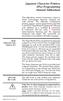 Japanese Character Printers EPL2 Programming Manual Addendum This addendum contains information unique to Zebra Technologies Japanese character bar code printers. The Japanese configuration printers support
Japanese Character Printers EPL2 Programming Manual Addendum This addendum contains information unique to Zebra Technologies Japanese character bar code printers. The Japanese configuration printers support
ECDL / ICDL Word Processing Syllabus Version 5.0
 ECDL / ICDL Word Processing Syllabus Version 5.0 Purpose This document details the syllabus for ECDL / ICDL Word Processing. The syllabus describes, through learning outcomes, the knowledge and skills
ECDL / ICDL Word Processing Syllabus Version 5.0 Purpose This document details the syllabus for ECDL / ICDL Word Processing. The syllabus describes, through learning outcomes, the knowledge and skills
Technical Reference DYMO LabelWriter SE450 Label Printer
 Technical Reference DYMO LabelWriter SE450 Label Printer Copyright 2010 Sanford, L.P. All rights reserved. Revised 7/26/2010. No part of this document or the software may be reproduced or transmitted in
Technical Reference DYMO LabelWriter SE450 Label Printer Copyright 2010 Sanford, L.P. All rights reserved. Revised 7/26/2010. No part of this document or the software may be reproduced or transmitted in
How To Use A Microsoft Powerbook With A Microtron 2 (Ios) On A Microsatellite (Ipl) On An Iphone Or Ipro (Iphones) On Your Computer Or Ipo (Iphone)
 MP-4000 TH Programmer's Manual Rev.1.4 August 2007 (First edition: November 2006) Copyright by Bematech S.A, Curitiba-PR, Brazil. All rights reserved. No part of this publication may be copied, reproduced,
MP-4000 TH Programmer's Manual Rev.1.4 August 2007 (First edition: November 2006) Copyright by Bematech S.A, Curitiba-PR, Brazil. All rights reserved. No part of this publication may be copied, reproduced,
 [Format] [Range] [Default] [Description] The name of the command. The code sequence. [ ]k indicates the contents of the [ ] should be repeated k times. Gives the allowable ranges, if any, for the arguments.
[Format] [Range] [Default] [Description] The name of the command. The code sequence. [ ]k indicates the contents of the [ ] should be repeated k times. Gives the allowable ranges, if any, for the arguments.
BAR CODE 39 ELFRING FONTS INC.
 ELFRING FONTS INC. BAR CODE 39 This package includes 18 versions of a bar code 39 font in scalable TrueType and PostScript formats, a Windows utility, Bar39.exe, that helps you make bar codes, and Visual
ELFRING FONTS INC. BAR CODE 39 This package includes 18 versions of a bar code 39 font in scalable TrueType and PostScript formats, a Windows utility, Bar39.exe, that helps you make bar codes, and Visual
Create!form Barcodes. User Guide
 Create!form Barcodes User Guide Barcodes User Guide Version 6.3 Copyright Bottomline Technologies, Inc. 2008. All Rights Reserved Printed in the United States of America Information in this document is
Create!form Barcodes User Guide Barcodes User Guide Version 6.3 Copyright Bottomline Technologies, Inc. 2008. All Rights Reserved Printed in the United States of America Information in this document is
Model: LD1000 Series. USB Interface Customer Displays. 2 by 20 character display USER MANUAL. Rev 1.0
 Model: LD1000 Series USB Interface Customer Displays 2 by 20 character display USER MANUAL Rev 1.0 i NOTICE The manufacturer of the POS pole display makes no representations or warranties, either expressed
Model: LD1000 Series USB Interface Customer Displays 2 by 20 character display USER MANUAL Rev 1.0 i NOTICE The manufacturer of the POS pole display makes no representations or warranties, either expressed
ECDL / ICDL Spreadsheets Syllabus Version 5.0
 ECDL / ICDL Spreadsheets Syllabus Version 5.0 Purpose This document details the syllabus for ECDL / ICDL Spreadsheets. The syllabus describes, through learning outcomes, the knowledge and skills that a
ECDL / ICDL Spreadsheets Syllabus Version 5.0 Purpose This document details the syllabus for ECDL / ICDL Spreadsheets. The syllabus describes, through learning outcomes, the knowledge and skills that a
Software User's Guide
 Software User's Guide Brother QL-series The contents of this guide and the specifications of this product are subject to change without notice. Brother reserves the right to make changes without notice
Software User's Guide Brother QL-series The contents of this guide and the specifications of this product are subject to change without notice. Brother reserves the right to make changes without notice
DPP-350. ESC/POS Thermal Printer. Programmer s Manual 1 DATEC
 DPP-350 ESC/POS Thermal Printer Programmer s Manual 1 DATEC Introduction DATECS DPP-350 is a mobile ESC/POS thermal printer with 3-inch wide printing mechanism. It can be used in dynamic working conditions
DPP-350 ESC/POS Thermal Printer Programmer s Manual 1 DATEC Introduction DATECS DPP-350 is a mobile ESC/POS thermal printer with 3-inch wide printing mechanism. It can be used in dynamic working conditions
Guide To Creating Academic Posters Using Microsoft PowerPoint 2010
 Guide To Creating Academic Posters Using Microsoft PowerPoint 2010 INFORMATION SERVICES Version 3.0 July 2011 Table of Contents Section 1 - Introduction... 1 Section 2 - Initial Preparation... 2 2.1 Overall
Guide To Creating Academic Posters Using Microsoft PowerPoint 2010 INFORMATION SERVICES Version 3.0 July 2011 Table of Contents Section 1 - Introduction... 1 Section 2 - Initial Preparation... 2 2.1 Overall
XR-500 [Receipt Printer User s Manual ]
![XR-500 [Receipt Printer User s Manual ] XR-500 [Receipt Printer User s Manual ]](/thumbs/40/21302789.jpg) XR-500 [Receipt Printer User s Manual ] All specifications are subjected to change without notice TABLE OF CONTENTS 1. Parts Identifications 2 2. Setting up the printer 3 2.1 Unpacking 3 2.2 Connecting
XR-500 [Receipt Printer User s Manual ] All specifications are subjected to change without notice TABLE OF CONTENTS 1. Parts Identifications 2 2. Setting up the printer 3 2.1 Unpacking 3 2.2 Connecting
Barcode Definitions. Labels: Getting Started. Overview. Defining a barcode definition
 1 Labels: Getting Started Barcode Definitions Overview Barcode definitions contain information for different types of barcodes. You may skip this document if you are not printing barcodes, or if you are
1 Labels: Getting Started Barcode Definitions Overview Barcode definitions contain information for different types of barcodes. You may skip this document if you are not printing barcodes, or if you are
User Guide. Printing Unicode characters from SAP to SATO GT4xxe Printers. www.satoworldwide.com. Version 061030-02
 Printing Unicode characters from SAP to SATO GT4xxe Printers User Guide Version 061030-02 2006 SATO Corporation. All rights reserved. Table of Contents 1. Introduction... 3 2. Configuration at SAP environment...
Printing Unicode characters from SAP to SATO GT4xxe Printers User Guide Version 061030-02 2006 SATO Corporation. All rights reserved. Table of Contents 1. Introduction... 3 2. Configuration at SAP environment...
Xi2000 Series Configuration Guide
 U.S. Default Settings Sequence Reset Scanner Xi2000 Series Configuration Guide Auto-Sense Mode ON UPC-A Convert to EAN-13 OFF UPC-E Lead Zero ON Save Changes POS-X, Inc. 2130 Grant St. Bellingham, WA 98225
U.S. Default Settings Sequence Reset Scanner Xi2000 Series Configuration Guide Auto-Sense Mode ON UPC-A Convert to EAN-13 OFF UPC-E Lead Zero ON Save Changes POS-X, Inc. 2130 Grant St. Bellingham, WA 98225
ECDL / ICDL Presentation Syllabus Version 5.0
 ECDL / ICDL Presentation Syllabus Version 5.0 Purpose This document details the syllabus for ECDL / ICDL Presentation. The syllabus describes, through learning outcomes, the knowledge and skills that a
ECDL / ICDL Presentation Syllabus Version 5.0 Purpose This document details the syllabus for ECDL / ICDL Presentation. The syllabus describes, through learning outcomes, the knowledge and skills that a
Addendum Advanced POS Printer Drivers
 Addendum Advanced POS Printer Drivers Overview With the introduction of version 4.0, The General Store now supports the use of advanced, manufacturer s printer drivers for certain point of sale printers.
Addendum Advanced POS Printer Drivers Overview With the introduction of version 4.0, The General Store now supports the use of advanced, manufacturer s printer drivers for certain point of sale printers.
WTP-150 Receipt Printer User s Manual
 WTP-150 Receipt Printer User s Manual All specifications are subject to change without notice TABLE OF CONTENTS 1. Parts Identifications 3 2. Setting up the printer 4 2.1 Unpacking 4 2.2 Connecting the
WTP-150 Receipt Printer User s Manual All specifications are subject to change without notice TABLE OF CONTENTS 1. Parts Identifications 3 2. Setting up the printer 4 2.1 Unpacking 4 2.2 Connecting the
DPP-250 Thermal Printer User Manual
 1 DATECS DPP-250 Thermal Printer User Manual The information in this document cannot be reproduced in any mechanical, electrical or electronic way and under any circumstances without the written consent
1 DATECS DPP-250 Thermal Printer User Manual The information in this document cannot be reproduced in any mechanical, electrical or electronic way and under any circumstances without the written consent
Word Processing programs and their uses
 Word Processing programs and their uses An application that provides extensive tools for creating all kinds of text based programs. They are not limited to working with text and enable you to add images
Word Processing programs and their uses An application that provides extensive tools for creating all kinds of text based programs. They are not limited to working with text and enable you to add images
URL encoding uses hex code prefixed by %. Quoted Printable encoding uses hex code prefixed by =.
 ASCII = American National Standard Code for Information Interchange ANSI X3.4 1986 (R1997) (PDF), ANSI INCITS 4 1986 (R1997) (Printed Edition) Coded Character Set 7 Bit American National Standard Code
ASCII = American National Standard Code for Information Interchange ANSI X3.4 1986 (R1997) (PDF), ANSI INCITS 4 1986 (R1997) (Printed Edition) Coded Character Set 7 Bit American National Standard Code
CHAPTER 8 BAR CODE CONTROL
 CHAPTER 8 BAR CODE CONTROL CHAPTER 8 BAR CODE CONTROL - 1 CONTENTS 1. INTRODUCTION...3 2. PRINT BAR CODES OR EXPANDED CHARACTERS... 4 3. DEFINITION OF PARAMETERS... 5 3.1. Bar Code Mode... 5 3.2. Bar Code
CHAPTER 8 BAR CODE CONTROL CHAPTER 8 BAR CODE CONTROL - 1 CONTENTS 1. INTRODUCTION...3 2. PRINT BAR CODES OR EXPANDED CHARACTERS... 4 3. DEFINITION OF PARAMETERS... 5 3.1. Bar Code Mode... 5 3.2. Bar Code
DOING MORE WITH WORD: MICROSOFT OFFICE 2010
 University of North Carolina at Chapel Hill Libraries Carrboro Cybrary Chapel Hill Public Library Durham County Public Library DOING MORE WITH WORD: MICROSOFT OFFICE 2010 GETTING STARTED PAGE 02 Prerequisites
University of North Carolina at Chapel Hill Libraries Carrboro Cybrary Chapel Hill Public Library Durham County Public Library DOING MORE WITH WORD: MICROSOFT OFFICE 2010 GETTING STARTED PAGE 02 Prerequisites
APPLICATION BRIEF PRINTING
 APPLICATION BRIEF PRINTING The Jonas Management System integrates well with Microsoft Windows printing functions. The Jonas system now offers the opportunity to modify the look of the reports through the
APPLICATION BRIEF PRINTING The Jonas Management System integrates well with Microsoft Windows printing functions. The Jonas system now offers the opportunity to modify the look of the reports through the
S302D. Programming Guide. 2D Imaging Barcode Scanner. Advanced Handheld High-Speed Laser Scanner
 S302D 2D Imaging Barcode Scanner Programming Guide 1 Advanced Handheld High-Speed Laser Scanner Revision History Changes to the original manual are listed below: Version Date Description of Version 1.0
S302D 2D Imaging Barcode Scanner Programming Guide 1 Advanced Handheld High-Speed Laser Scanner Revision History Changes to the original manual are listed below: Version Date Description of Version 1.0
Hexadecimal Object File Format Specification
 Hexadecimal Object File Format Specification Revision A January 6, 1988 This specification is provided "as is" with no warranties whatsoever, including any warranty of merchantability, noninfringement,
Hexadecimal Object File Format Specification Revision A January 6, 1988 This specification is provided "as is" with no warranties whatsoever, including any warranty of merchantability, noninfringement,
Creating Custom Crystal Reports Tutorial
 Creating Custom Crystal Reports Tutorial 020812 2012 Blackbaud, Inc. This publication, or any part thereof, may not be reproduced or transmitted in any form or by any means, electronic, or mechanical,
Creating Custom Crystal Reports Tutorial 020812 2012 Blackbaud, Inc. This publication, or any part thereof, may not be reproduced or transmitted in any form or by any means, electronic, or mechanical,
Sample Table. Columns. Column 1 Column 2 Column 3 Row 1 Cell 1 Cell 2 Cell 3 Row 2 Cell 4 Cell 5 Cell 6 Row 3 Cell 7 Cell 8 Cell 9.
 Working with Tables in Microsoft Word The purpose of this document is to lead you through the steps of creating, editing and deleting tables and parts of tables. This document follows a tutorial format
Working with Tables in Microsoft Word The purpose of this document is to lead you through the steps of creating, editing and deleting tables and parts of tables. This document follows a tutorial format
IMPORTANT. Please remember that if you buy any other ribbon your warranty may be invalidated.
 IMPORTANT You have just bought the best printer, so be sure to use only the ribbons recommended for it. Original OKI ribbons are the only ones that the manufacturers recommend. Ask for them by name. Please
IMPORTANT You have just bought the best printer, so be sure to use only the ribbons recommended for it. Original OKI ribbons are the only ones that the manufacturers recommend. Ask for them by name. Please
Elliott NWSM Laser Form Technical Information
 Introduction Elliott NWSM Laser Form Technical Information Elliott NWSM Laser Form supports form printing on blank paper with professional output. Elliott Business Software supports user definable form
Introduction Elliott NWSM Laser Form Technical Information Elliott NWSM Laser Form supports form printing on blank paper with professional output. Elliott Business Software supports user definable form
Software User's Guide
 PT-18R/PT-2430PC/PT-9600/ PT-9700PC/PT-9800PCN Software User's Guide The contents of this guide and the specifications of this product are subject to change without notice. Brother reserves the right to
PT-18R/PT-2430PC/PT-9600/ PT-9700PC/PT-9800PCN Software User's Guide The contents of this guide and the specifications of this product are subject to change without notice. Brother reserves the right to
Freescale Embedded GUI Converter Utility 2.0 Quick User Guide
 Freescale Semiconductor User Guide Document Number: EGUICUG Rev. 1, 08/2010 Freescale Embedded GUI Converter Utility 2.0 Quick User Guide 1 Introduction The Freescale Embedded GUI Converter Utility 2.0
Freescale Semiconductor User Guide Document Number: EGUICUG Rev. 1, 08/2010 Freescale Embedded GUI Converter Utility 2.0 Quick User Guide 1 Introduction The Freescale Embedded GUI Converter Utility 2.0
Basic Excel Handbook
 2 5 2 7 1 1 0 4 3 9 8 1 Basic Excel Handbook Version 3.6 May 6, 2008 Contents Contents... 1 Part I: Background Information...3 About This Handbook... 4 Excel Terminology... 5 Excel Terminology (cont.)...
2 5 2 7 1 1 0 4 3 9 8 1 Basic Excel Handbook Version 3.6 May 6, 2008 Contents Contents... 1 Part I: Background Information...3 About This Handbook... 4 Excel Terminology... 5 Excel Terminology (cont.)...
SAPScript. A Standard Text is a like our normal documents. In Standard Text, you can create standard documents like letters, articles etc
 SAPScript There are three components in SAPScript 1. Standard Text 2. Layout Set 3. ABAP/4 program SAPScript is the Word processing tool of SAP It has high level of integration with all SAP modules STANDARD
SAPScript There are three components in SAPScript 1. Standard Text 2. Layout Set 3. ABAP/4 program SAPScript is the Word processing tool of SAP It has high level of integration with all SAP modules STANDARD
User Manual Printer driver PRO 300 / ECO 200 / Express Plus / Pegasus State: April 2003 3073.01.991.90.08
 User Manual Printer driver PRO 300 / ECO 200 / Express Plus / Pegasus State: April 2003 3073.01.991.90.08 Installation instructions driver PRO300 / ECO200 / Express / Plus / Pegasus 3 Contents 1. Introduction
User Manual Printer driver PRO 300 / ECO 200 / Express Plus / Pegasus State: April 2003 3073.01.991.90.08 Installation instructions driver PRO300 / ECO200 / Express / Plus / Pegasus 3 Contents 1. Introduction
DIRECTIONS FOR SETTING UP LABELS FOR MARCO S INSERT STOCK IN WORD PERFECT, MS WORD AND ACCESS
 DIRECTIONS FOR SETTING UP LABELS FOR MARCO S INSERT STOCK IN WORD PERFECT, MS WORD AND ACCESS WORD PERFECT FORMAT MARCO ITEM #A-3LI - 2.25 H x 3W Inserts First create a new document. From the main page
DIRECTIONS FOR SETTING UP LABELS FOR MARCO S INSERT STOCK IN WORD PERFECT, MS WORD AND ACCESS WORD PERFECT FORMAT MARCO ITEM #A-3LI - 2.25 H x 3W Inserts First create a new document. From the main page
Throughout this document the following abbreviations are used in text.
 Trademarks Microsoft, Windows, Windows 8, Windows 7, Windows Vista and Windows XP are registered trademarks or trademarks of Microsoft Corporation in the United States and/or other countries. Abbreviations
Trademarks Microsoft, Windows, Windows 8, Windows 7, Windows Vista and Windows XP are registered trademarks or trademarks of Microsoft Corporation in the United States and/or other countries. Abbreviations
ASCII Code. Numerous codes were invented, including Émile Baudot's code (known as Baudot
 ASCII Code Data coding Morse code was the first code used for long-distance communication. Samuel F.B. Morse invented it in 1844. This code is made up of dots and dashes (a sort of binary code). It was
ASCII Code Data coding Morse code was the first code used for long-distance communication. Samuel F.B. Morse invented it in 1844. This code is made up of dots and dashes (a sort of binary code). It was
Excel 2007 Basic knowledge
 Ribbon menu The Ribbon menu system with tabs for various Excel commands. This Ribbon system replaces the traditional menus used with Excel 2003. Above the Ribbon in the upper-left corner is the Microsoft
Ribbon menu The Ribbon menu system with tabs for various Excel commands. This Ribbon system replaces the traditional menus used with Excel 2003. Above the Ribbon in the upper-left corner is the Microsoft
Voyager 9520/40 Voyager GS9590 Eclipse 5145
 Voyager 9520/40 Voyager GS9590 Eclipse 5145 Quick Start Guide Aller à www.honeywellaidc.com pour le français. Vai a www.honeywellaidc.com per l'italiano. Gehe zu www.honeywellaidc.com für Deutsch. Ir a
Voyager 9520/40 Voyager GS9590 Eclipse 5145 Quick Start Guide Aller à www.honeywellaidc.com pour le français. Vai a www.honeywellaidc.com per l'italiano. Gehe zu www.honeywellaidc.com für Deutsch. Ir a
Business Objects Version 5 : Introduction
 Business Objects Version 5 : Introduction Page 1 TABLE OF CONTENTS Introduction About Business Objects Changing Your Password Retrieving Pre-Defined Reports Formatting Your Report Using the Slice and Dice
Business Objects Version 5 : Introduction Page 1 TABLE OF CONTENTS Introduction About Business Objects Changing Your Password Retrieving Pre-Defined Reports Formatting Your Report Using the Slice and Dice
Destiny lets you print copy labels individually, for copies you're adding, for those added after a certain date, or for those in a Resource List.
 How do I print spine and pocket labels? Destiny lets you print copy labels individually, for copies you're adding, for those added after a certain date, or for those in a Resource List. Important: You
How do I print spine and pocket labels? Destiny lets you print copy labels individually, for copies you're adding, for those added after a certain date, or for those in a Resource List. Important: You
PERFECT LABELING SOLUTIONS. WIDEST RANGE OF MEDIA.
 LABEL PRINTERS LABELWORKS LW-300/400/700/900P PERFECT LABELING SOLUTIONS. WIDEST RANGE OF MEDIA. From simple home and office organisation to systematic asset-tagging for schools, factories, hospitals and
LABEL PRINTERS LABELWORKS LW-300/400/700/900P PERFECT LABELING SOLUTIONS. WIDEST RANGE OF MEDIA. From simple home and office organisation to systematic asset-tagging for schools, factories, hospitals and
BARCODE READER V 2.1 EN USER MANUAL
 BARCODE READER V 2.1 EN USER MANUAL INSTALLATION OF YOUR DEVICE PS-2 Connection RS-232 Connection (need 5Volts power supply) 1 INSTALLATION OF YOUR DEVICE USB Connection 2 USING THIS MANUAL TO SETUP YOUR
BARCODE READER V 2.1 EN USER MANUAL INSTALLATION OF YOUR DEVICE PS-2 Connection RS-232 Connection (need 5Volts power supply) 1 INSTALLATION OF YOUR DEVICE USB Connection 2 USING THIS MANUAL TO SETUP YOUR
Elfring Fonts, Inc. PCL MICR Fonts
 Elfring Fonts, Inc. PCL MICR Fonts This package contains five MICR fonts (also known as E-13B), to print magnetic encoding on checks, and six Secure Number fonts, to print check amounts. These fonts come
Elfring Fonts, Inc. PCL MICR Fonts This package contains five MICR fonts (also known as E-13B), to print magnetic encoding on checks, and six Secure Number fonts, to print check amounts. These fonts come
WPL305 Thermal Label Printer User s Guide
 WPL305 Thermal Label Printer User s Guide For Wasp Technologies DT/TT Printer Copyright Wasp Bar Code Technologies 2004. All rights reserved. No part of this publication may be reproduced or transmitted
WPL305 Thermal Label Printer User s Guide For Wasp Technologies DT/TT Printer Copyright Wasp Bar Code Technologies 2004. All rights reserved. No part of this publication may be reproduced or transmitted
CITIZEN OPOS DRIVER 1.8 Setup Guide. 10/03/29 Rev 1.09
 CITIZEN OPOS DRIVER 1.8 Setup Guide 10/03/29 Rev 1.09 Revision Record Date Revision Description 07/12/21 Rev1.00 New issue 08/10/17 Rev1.01 Installer was changed. (Also related issues were modified.) CT-S281
CITIZEN OPOS DRIVER 1.8 Setup Guide 10/03/29 Rev 1.09 Revision Record Date Revision Description 07/12/21 Rev1.00 New issue 08/10/17 Rev1.01 Installer was changed. (Also related issues were modified.) CT-S281
Creating Interactive PDF Forms
 Creating Interactive PDF Forms Using Adobe Acrobat X Pro Information Technology Services Outreach and Distance Learning Technologies Copyright 2012 KSU Department of Information Technology Services This
Creating Interactive PDF Forms Using Adobe Acrobat X Pro Information Technology Services Outreach and Distance Learning Technologies Copyright 2012 KSU Department of Information Technology Services This
3800 Linear Series. Quick Start Guide
 3800 Linear Series Quick Start Guide Note: Refer to your user s guide for information about cleaning your device. For localized language versions of this document, go to www.honeywell.com/aidc. Getting
3800 Linear Series Quick Start Guide Note: Refer to your user s guide for information about cleaning your device. For localized language versions of this document, go to www.honeywell.com/aidc. Getting
Dell NetVault Backup Plug-in for SQL Server 6.1
 Dell NetVault Backup Plug-in for SQL Server 6.1 April 2014 These release notes provide information about the Dell NetVault Backup Plug-in for SQL Server release. About Enhancements Resolved issues Known
Dell NetVault Backup Plug-in for SQL Server 6.1 April 2014 These release notes provide information about the Dell NetVault Backup Plug-in for SQL Server release. About Enhancements Resolved issues Known
OralChroma OralChroma DataManager
 OralChroma OralChroma DataManager User s Guide for Windows Version 3.5 Introduction This is a user s manual for the OralChroma DataManager. Copyright Copyright (C) 2008- ABIMEDICAL CORPORATION. All Rights
OralChroma OralChroma DataManager User s Guide for Windows Version 3.5 Introduction This is a user s manual for the OralChroma DataManager. Copyright Copyright (C) 2008- ABIMEDICAL CORPORATION. All Rights
DIGITAL DESIGN APPLICATIONS Word Exam REVIEW
 DIGITAL DESIGN APPLICATIONS Word Exam REVIEW Directions: Complete the following word processing document, and know how to use proper formatting techniques on it. 1. Before keying in the text in the box
DIGITAL DESIGN APPLICATIONS Word Exam REVIEW Directions: Complete the following word processing document, and know how to use proper formatting techniques on it. 1. Before keying in the text in the box
Intro to Excel spreadsheets
 Intro to Excel spreadsheets What are the objectives of this document? The objectives of document are: 1. Familiarize you with what a spreadsheet is, how it works, and what its capabilities are; 2. Using
Intro to Excel spreadsheets What are the objectives of this document? The objectives of document are: 1. Familiarize you with what a spreadsheet is, how it works, and what its capabilities are; 2. Using
KB COPY CENTRE. RM 2300 JCMB The King s Buildings West Mains Road Edinburgh EH9 3JZ. Telephone: 0131 6505001
 KB COPY CENTRE RM 2300 JCMB The King s Buildings West Mains Road Edinburgh EH9 3JZ Telephone: 0131 6505001 Email: kbcopy@ed.ac.uk martin.byrne@ed.ac.uk colin.doherty@ed.ac.uk Step 1. Set up page orientation
KB COPY CENTRE RM 2300 JCMB The King s Buildings West Mains Road Edinburgh EH9 3JZ Telephone: 0131 6505001 Email: kbcopy@ed.ac.uk martin.byrne@ed.ac.uk colin.doherty@ed.ac.uk Step 1. Set up page orientation
Excel 2007 Tutorials - Video File Attributes
 Get Familiar with Excel 2007 42.40 3.02 The Excel 2007 Environment 4.10 0.19 Office Button 3.10 0.31 Quick Access Toolbar 3.10 0.33 Excel 2007 Ribbon 3.10 0.26 Home Tab 5.10 0.19 Insert Tab 3.10 0.19 Page
Get Familiar with Excel 2007 42.40 3.02 The Excel 2007 Environment 4.10 0.19 Office Button 3.10 0.31 Quick Access Toolbar 3.10 0.33 Excel 2007 Ribbon 3.10 0.26 Home Tab 5.10 0.19 Insert Tab 3.10 0.19 Page
Custom Reporting System User Guide
 Citibank Custom Reporting System User Guide April 2012 Version 8.1.1 Transaction Services Citibank Custom Reporting System User Guide Table of Contents Table of Contents User Guide Overview...2 Subscribe
Citibank Custom Reporting System User Guide April 2012 Version 8.1.1 Transaction Services Citibank Custom Reporting System User Guide Table of Contents Table of Contents User Guide Overview...2 Subscribe
FORMATTING OVERVIEW GUIDELINES FOR YOUR THESIS OR DISSSERTATION FOR SUBMISSION TO THE GRADUATE SCHOOL
 FORMATTING OVERVIEW GUIDELINES FOR YOUR THESIS OR DISSSERTATION FOR SUBMISSION TO THE GRADUATE SCHOOL NOTE: Please be sure to check with your advisor for specific guidelines for submitting your thesis/dissertation.
FORMATTING OVERVIEW GUIDELINES FOR YOUR THESIS OR DISSSERTATION FOR SUBMISSION TO THE GRADUATE SCHOOL NOTE: Please be sure to check with your advisor for specific guidelines for submitting your thesis/dissertation.
TEKLYNX LABELVIEW Q U I C K S T A R T G U I D E
 TEKLYNX LABELVIEW V E R S I O N 8 Q U I C K S T A R T G U I D E Note Quick Start Guide The information in this manual is not binding and may be modified without prior notice. Supply of the software described
TEKLYNX LABELVIEW V E R S I O N 8 Q U I C K S T A R T G U I D E Note Quick Start Guide The information in this manual is not binding and may be modified without prior notice. Supply of the software described
LABELS ANYWHERE FAQ. A: The system requires you to download ActiveX component the first time you attempt to print labels.
 Active X LABELS ANYWHERE FAQ Q: Do I have to download anything special to print labels? A: The system requires you to download ActiveX component the first time you attempt to print labels. Q: What is ActiveX?
Active X LABELS ANYWHERE FAQ Q: Do I have to download anything special to print labels? A: The system requires you to download ActiveX component the first time you attempt to print labels. Q: What is ActiveX?
Word processing software
 Unit 244 Word processing software UAN: Level: 2 Credit value: 4 GLH: 30 Assessment type: Relationship to NOS: Assessment requirements specified by a sector or regulatory body: Aim: R/502/4628 Portfolio
Unit 244 Word processing software UAN: Level: 2 Credit value: 4 GLH: 30 Assessment type: Relationship to NOS: Assessment requirements specified by a sector or regulatory body: Aim: R/502/4628 Portfolio
PaperlessPrinter. Version 3.0. User s Manual
 Version 3.0 User s Manual The User s Manual is Copyright 2003 RAREFIND ENGINEERING INNOVATIONS All Rights Reserved. 1 of 77 Table of Contents 1. 2. 3. 4. 5. Overview...3 Introduction...3 Installation...4
Version 3.0 User s Manual The User s Manual is Copyright 2003 RAREFIND ENGINEERING INNOVATIONS All Rights Reserved. 1 of 77 Table of Contents 1. 2. 3. 4. 5. Overview...3 Introduction...3 Installation...4
S PT-E550W ELECTRONIC E C LABELING L SYSTEM
 ELECTRONIC E C LABELING L SYSTEM S PT-E0W In order to use your P-touch labeling system safely, read the included Quick Setup Guide first. Read this guide before you start using your P-touch labeling system.
ELECTRONIC E C LABELING L SYSTEM S PT-E0W In order to use your P-touch labeling system safely, read the included Quick Setup Guide first. Read this guide before you start using your P-touch labeling system.
Windows Driver Manual SRP-330 Thermal printer Rev. 1.02
 Windows Driver Manual SRP-330 Thermal printer Rev. 1.02 http://www.bixolon.com Table of Contents 1. Manual Information... 3 2. Operating System (OS) Environment... 3 3. Windows Driver Preparation... 3
Windows Driver Manual SRP-330 Thermal printer Rev. 1.02 http://www.bixolon.com Table of Contents 1. Manual Information... 3 2. Operating System (OS) Environment... 3 3. Windows Driver Preparation... 3
User Manual Microsoft Dynamics AX Add-on LabAX Label Printing
 User Manual Microsoft Dynamics AX Add-on LabAX Label Printing Version 1.7 Last Update: 17.04.2011 User Manual Microsoft Dynamics AX Add-on LabAX Label Printing Page 2 / 23 Contents 1 Introduction... 3
User Manual Microsoft Dynamics AX Add-on LabAX Label Printing Version 1.7 Last Update: 17.04.2011 User Manual Microsoft Dynamics AX Add-on LabAX Label Printing Page 2 / 23 Contents 1 Introduction... 3
Edline Manual Design Guide Version: September 2011
 Edline Manual Design Guide Version: September 2011 Copyright Statements: Edline software is a trademark of Edline. Copyright 2011. Microsoft Windows names and logos are registered trademarks of the Microsoft
Edline Manual Design Guide Version: September 2011 Copyright Statements: Edline software is a trademark of Edline. Copyright 2011. Microsoft Windows names and logos are registered trademarks of the Microsoft
Elfring Fonts LaserJet Bar Codes & More
 Elfring Fonts LaserJet Bar Codes & More This package contains five separate types of bar code fonts, and two OCR fonts. These PCL bar code fonts can not be used unless you understand how each bar code
Elfring Fonts LaserJet Bar Codes & More This package contains five separate types of bar code fonts, and two OCR fonts. These PCL bar code fonts can not be used unless you understand how each bar code
Bar Code Printing Guide
 Bar Code Printing Guide Please read this guide before operating this equipment. After you finish reading this guide, store it in a safe place for future reference. ENG Bar Code Printing Guide How This
Bar Code Printing Guide Please read this guide before operating this equipment. After you finish reading this guide, store it in a safe place for future reference. ENG Bar Code Printing Guide How This
PRODUCT INFORMATION. MCP7810 THERMAL PRINTER Series. Features
 PRODUCT INFORMATION THERMAL PRINTER Series Applications Datasheet Series Rechargeable NiMH batteries MCP7831B Alkaline batteries V external 10-35Vdc X external 5Vdc UPS Features Easy-Load paper feature
PRODUCT INFORMATION THERMAL PRINTER Series Applications Datasheet Series Rechargeable NiMH batteries MCP7831B Alkaline batteries V external 10-35Vdc X external 5Vdc UPS Features Easy-Load paper feature
Blackbaud StudentInformationSystem. Reports Guide for Admissions Office
 Blackbaud StudentInformationSystem Reports Guide for Admissions Office 102811 2011 Blackbaud, Inc. This publication, or any part thereof, may not be reproduced or transmitted in any form or by any means,
Blackbaud StudentInformationSystem Reports Guide for Admissions Office 102811 2011 Blackbaud, Inc. This publication, or any part thereof, may not be reproduced or transmitted in any form or by any means,
QuickScan L. Barcode Scanner. Advanced Data Formatting (ADF) Guide
 QuickScan L Barcode Scanner Advanced Data Formatting (ADF) Guide Datalogic Scanning, Inc. 959 Terry Street Eugene, Oregon 97402 Telephone: (541) 683-5700 Fax: (541) 345-7140 An Unpublished Work - All rights
QuickScan L Barcode Scanner Advanced Data Formatting (ADF) Guide Datalogic Scanning, Inc. 959 Terry Street Eugene, Oregon 97402 Telephone: (541) 683-5700 Fax: (541) 345-7140 An Unpublished Work - All rights
Windows Driver Manual Metapace T-4 Thermal Printer Rev. 1.00
 Manual Metapace T-4 Thermal Printer Rev. 1.00 http://www.metapace.com Table of Contents 1. Manual Information... 3 2. Operating System (OS) Environment... 3 3. Windows Driver Preparation... 3 4. Windows
Manual Metapace T-4 Thermal Printer Rev. 1.00 http://www.metapace.com Table of Contents 1. Manual Information... 3 2. Operating System (OS) Environment... 3 3. Windows Driver Preparation... 3 4. Windows
Bar Code Label Specification
 1Tandberg Data Corporation Bar Code Label Specification 2for LTO Ultrium Cartridges 1004080-000 Rev C #1004080-000C# Copyright Disclaimer Copyright 2000 2007 by Tandberg Data Corporation. All rights reserved.
1Tandberg Data Corporation Bar Code Label Specification 2for LTO Ultrium Cartridges 1004080-000 Rev C #1004080-000C# Copyright Disclaimer Copyright 2000 2007 by Tandberg Data Corporation. All rights reserved.
BAR CODE CONTROL BAR CODE CONTROL - 1
 BAR CODE CONTROL BAR CODE CONTROL - 1 CONTENTS 1. INTRODUCTION... 3 2. PRINT BAR CODES OR EXPANDED CHARACTERS... 4 3. DEFINITION OF PARAMETERS... 5 3.1. Bar Code Mode............ 5 3.2. Bar Code Style,
BAR CODE CONTROL BAR CODE CONTROL - 1 CONTENTS 1. INTRODUCTION... 3 2. PRINT BAR CODES OR EXPANDED CHARACTERS... 4 3. DEFINITION OF PARAMETERS... 5 3.1. Bar Code Mode............ 5 3.2. Bar Code Style,
Merging Labels, Letters, and Envelopes Word 2013
 Merging Labels, Letters, and Envelopes Word 2013 Merging... 1 Types of Merges... 1 The Merging Process... 2 Labels - A Page of the Same... 2 Labels - A Blank Page... 3 Creating Custom Labels... 3 Merged
Merging Labels, Letters, and Envelopes Word 2013 Merging... 1 Types of Merges... 1 The Merging Process... 2 Labels - A Page of the Same... 2 Labels - A Blank Page... 3 Creating Custom Labels... 3 Merged
Avery DesignPro 2000 User Guide
 Avery DesignPro 2000 User Guide Creating labels and cards for your personal needs is easy with Avery DesignPro 2000 Avery DesignPro 2000 User Guide First edition of the condensed user manual for Avery
Avery DesignPro 2000 User Guide Creating labels and cards for your personal needs is easy with Avery DesignPro 2000 Avery DesignPro 2000 User Guide First edition of the condensed user manual for Avery
Microsoft Dynamics GP 2010. Report Writer User s Guide
 Microsoft Dynamics GP 2010 Report Writer User s Guide Copyright Copyright 2011 Microsoft Corporation. All rights reserved. Limitation of liability This document is provided as-is. Information and views
Microsoft Dynamics GP 2010 Report Writer User s Guide Copyright Copyright 2011 Microsoft Corporation. All rights reserved. Limitation of liability This document is provided as-is. Information and views
Software User's Guide
 BROTHER QL-500/550/650TD/1050/1050N Software User's Guide QL-500 QL-650TD QL-550 QL-1050/1050N 1 Contents Contents....................................................................................2................................................................................4
BROTHER QL-500/550/650TD/1050/1050N Software User's Guide QL-500 QL-650TD QL-550 QL-1050/1050N 1 Contents Contents....................................................................................2................................................................................4
GFI FAXmaker 14 for Exchange/Lotus/SMTP. Fax-Client Manual. By GFI Software Ltd
 GFI FAXmaker 14 for Exchange/Lotus/SMTP Fax-Client Manual By GFI Software Ltd http://www.gfi.com Email: info@gfi.com Information in this document is subject to change without notice. Companies, names,
GFI FAXmaker 14 for Exchange/Lotus/SMTP Fax-Client Manual By GFI Software Ltd http://www.gfi.com Email: info@gfi.com Information in this document is subject to change without notice. Companies, names,
Legal Notes. Regarding Trademarks. Model supported by the KX printer driver. 2010 KYOCERA MITA Corporation
 Legal Notes Unauthorized reproduction of all or part of this guide is prohibited. The information in this guide is subject to change for improvement without notice. We cannot be held liable for any problems
Legal Notes Unauthorized reproduction of all or part of this guide is prohibited. The information in this guide is subject to change for improvement without notice. We cannot be held liable for any problems
BARCODE PRINTING SET UP BARCODE PRINTING
 21 BARCODE PRINTING The Barcode Printing option can be purchased for an additional cost. You will receive a floppy disk or CD that you can use to activate this feature. SET UP BARCODE PRINTING To start,
21 BARCODE PRINTING The Barcode Printing option can be purchased for an additional cost. You will receive a floppy disk or CD that you can use to activate this feature. SET UP BARCODE PRINTING To start,
CREATING EXCEL PIVOT TABLES AND PIVOT CHARTS FOR LIBRARY QUESTIONNAIRE RESULTS
 CREATING EXCEL PIVOT TABLES AND PIVOT CHARTS FOR LIBRARY QUESTIONNAIRE RESULTS An Excel Pivot Table is an interactive table that summarizes large amounts of data. It allows the user to view and manipulate
CREATING EXCEL PIVOT TABLES AND PIVOT CHARTS FOR LIBRARY QUESTIONNAIRE RESULTS An Excel Pivot Table is an interactive table that summarizes large amounts of data. It allows the user to view and manipulate
PDF MAKER FOR VTIGER CRM
 PDF MAKER FOR VTIGER CRM Introduction The PDF Maker is extension tool designed for vtiger CRM. There is already possibility of the export to pdf format in vtiger CRM functionality but it covers just few
PDF MAKER FOR VTIGER CRM Introduction The PDF Maker is extension tool designed for vtiger CRM. There is already possibility of the export to pdf format in vtiger CRM functionality but it covers just few
Import Filter Editor User s Guide
 Reference Manager Windows Version Import Filter Editor User s Guide April 7, 1999 Research Information Systems COPYRIGHT NOTICE This software product and accompanying documentation is copyrighted and all
Reference Manager Windows Version Import Filter Editor User s Guide April 7, 1999 Research Information Systems COPYRIGHT NOTICE This software product and accompanying documentation is copyrighted and all
TheFinancialEdge. Crystal Reports Tutorial
 TheFinancialEdge Crystal Reports Tutorial 101911 2011 Blackbaud, Inc. This publication, or any part thereof, may not be reproduced or transmitted in any form or by any means, electronic, or mechanical,
TheFinancialEdge Crystal Reports Tutorial 101911 2011 Blackbaud, Inc. This publication, or any part thereof, may not be reproduced or transmitted in any form or by any means, electronic, or mechanical,
Evaluator s Guide. PC-Duo Enterprise HelpDesk v5.0. Copyright 2006 Vector Networks Ltd and MetaQuest Software Inc. All rights reserved.
 Evaluator s Guide PC-Duo Enterprise HelpDesk v5.0 Copyright 2006 Vector Networks Ltd and MetaQuest Software Inc. All rights reserved. All third-party trademarks are the property of their respective owners.
Evaluator s Guide PC-Duo Enterprise HelpDesk v5.0 Copyright 2006 Vector Networks Ltd and MetaQuest Software Inc. All rights reserved. All third-party trademarks are the property of their respective owners.
Crystal Reports Designer Version 10
 Crystal Reports Designer Version 10 Exporting to Microsoft Excel Overview Contents This document is intended to assist you in creating or modifying a report in Crystal Reports Designer, version 10, that
Crystal Reports Designer Version 10 Exporting to Microsoft Excel Overview Contents This document is intended to assist you in creating or modifying a report in Crystal Reports Designer, version 10, that
User Guide. DYMO Label TM v.8
 User Guide DYMO Label TM v.8 Copyright 2009 Sanford, L.P. All rights reserved. Revised 6/12/09. No part of this document or the software may be reproduced or transmitted in any form or by any means or
User Guide DYMO Label TM v.8 Copyright 2009 Sanford, L.P. All rights reserved. Revised 6/12/09. No part of this document or the software may be reproduced or transmitted in any form or by any means or
All V7 registers support barcode printing, except the Sharp 410/420 1A ROM and that limitation is based upon the register.
 Tools Section Barcode Printing These are basic instructions for Version 7 Polling barcode printing. Users will need to have a PLU/UPC file containing either UPC-A, UPC-E, EAN 13 or EAN 8 numbers, label
Tools Section Barcode Printing These are basic instructions for Version 7 Polling barcode printing. Users will need to have a PLU/UPC file containing either UPC-A, UPC-E, EAN 13 or EAN 8 numbers, label
20 Using Scripts. (Programming without Parts) 20-1
 20 Using Scripts (Programming without Parts) This chapter explains the basics of creating and using programming scripts in GP-Pro EX. Please start by reading 20.1 Settings Menu (page 20-2) and then turn
20 Using Scripts (Programming without Parts) This chapter explains the basics of creating and using programming scripts in GP-Pro EX. Please start by reading 20.1 Settings Menu (page 20-2) and then turn
Customer Support Tool. User s Manual XE-A207 XE-A23S. Before reading this file, please read Instruction Manual of XE-A207 and XE-A23S.
 XE-A207 XE-A23S Customer Support Tool User s Manual Thank you for downloading this PDF file. Before reading this file, please read Instruction Manual of XE-A207 and XE-A23S. Save or print this file so
XE-A207 XE-A23S Customer Support Tool User s Manual Thank you for downloading this PDF file. Before reading this file, please read Instruction Manual of XE-A207 and XE-A23S. Save or print this file so
Enhanced Bar Code Engine
 Enhanced Bar Code Engine Introduction Access to the Kofax Standard bar code recognition engine is provided through ImageControls-based applications and ISIS-based applications. In addition to the standard
Enhanced Bar Code Engine Introduction Access to the Kofax Standard bar code recognition engine is provided through ImageControls-based applications and ISIS-based applications. In addition to the standard
Craig Pelkie Bits & Bytes Programming, Inc. craig@web400.com
 Using the Operations Navigator Backup Utility Craig Pelkie Bits & Bytes Programming, Inc. craig@web400.com Edition OPSNAVBACKUP_20020219 Published by Bits & Bytes Programming, Inc. Valley Center, CA 92082
Using the Operations Navigator Backup Utility Craig Pelkie Bits & Bytes Programming, Inc. craig@web400.com Edition OPSNAVBACKUP_20020219 Published by Bits & Bytes Programming, Inc. Valley Center, CA 92082
