DPP-350. ESC/POS Thermal Printer. Programmer s Manual 1 DATEC
|
|
|
- Sophie Bennett
- 8 years ago
- Views:
Transcription
1 DPP-350 ESC/POS Thermal Printer Programmer s Manual 1 DATEC
2 Introduction DATECS DPP-350 is a mobile ESC/POS thermal printer with 3-inch wide printing mechanism. It can be used in dynamic working conditions and its abundant built-in features allow it to be widely used for different applications. Printer can quickly and easily print text and/or graphics, depending on customer s needs barcodes, logo, etc. Features: Small and lightweight, for real mobility High speed and low noise, owing to line thermal print Easy paper-loading Can be used with 2 types of thermal paper 78 mm or 58 mm wide Long lasting battery max 30,000 lines per charge Serial RS232 or USB interfaces Supports protocol for POS and BARCODE Capable of printing alpha-numeric and graphical data Drivers for Pocket PC, Palm OS, Windows and Blackberry Configuration Options: Bluetooth interface Magnetic Stripe Reader (3 track) Smart Card Reader Reader for contactless RFID cards SD card slot reader Built-in metal belt hook and neck lanyard 2
3 Specification Feature Specification Emulation Printer mechanism Printing Method Dot structure Dot pitch (Horizontal) Dot pitch (Vertical) Effective printing area Paper Feed System Printing Speed Head life Fonts ESC/POS FTP-638MCL103 line Thermal dot method 576 dots per line mm (8 dots/mm) - Dot density mm (8 dots/mm) - Line feed pitch max 72 mm step Maximum 60mm/sec. (480 dot line/sec.) at 8.5 V * Pulse resistance: 100 million pulses/dot (under our standard conditions). * Abrasion resistance: paper traveling distance 50km (print ratio: 25% or less) Font А: 12 x 24 dots, 48 characters per line Font B: 9 x 16 dots, 64 characters per line Loadable Font C: 12 x 24 dots, 48 characters per line Loadable Font D: 9 x 16 dots, 64 characters per line Font E (JIS and Shift-JIS): 24 x 24 dots, 28 characters per line (Japanese version only) Font F (GB2312): 24 x 24 dots, 28 characters per line (Chinese version Logo Registration 1 Black & White BMP format ( 1-bit per pixel); Size: 576 x 248 Barcode printing FLASH Memory RAM Memory Interfaces Cables Configuration options Battery Power supply Power switch Operation switches EAN 13, EAN 8, UPC-A, UPC-E, CODEBAR, CODE 39, CODE 128, PDF417, QR Code 1 Mega bit bytes (option bytes) RS-232 interface, type RS-232C, max bps USB interface, type USB v 1.1, compatible with 2.0 Bluetooth interface (optional) RS-232 interface cable mini USB А to mini USB B cable (option) Magnetic Card Reader - 3 track head, ISO7811 (optional) Smart Card Reader, ISO /2/3 (optional) MIFARE Reader, ISO A (optional) SD card slot for SD card (optional) Rechargeable Li-ion battery V / 2 Ah Battery capacity: Print lines per charge AC adapter, model: SA110C Input: AC V / 0.3 A ; 50/60 Hz Output: DC 9 V / 1 A ON/OFF Button LF Paper feed, Self test, Dump mode Button ON/OFF- Switch On and Switch OFF 3
4 Recommended Paper Width, mm 80 or 58 / 60 Diameter, 50 Thickness, µ m Dimensions, (W x D x H) mm 108 x 111 x 62 Weight, g 60 to 100 (some paper in this range may not be used because of paper characteristics) 400 (w/o paper) 460 (with paper) Safety standards and EMI Operating environment Operating temperatur e Storage temperature h idit "Drop" test up to 110 cm and "Waterproof" 0 C to + 50 C 20 to 85% RH (no condensation) -20 C to + 60 C 5 to 95% RH (no condensation) About DPP button ON/OFF 2 button LF (Line Feed) 3 ON/OFF & Error LED indicating printer status (STATUS) 4 Charging LED (CHARGE) 5 AC/DC adapter input 6 Mini USB port 1 RS232 port 2 Reader LED 3 Smart Card Holder 4 Magnetic Card Reader 5 Reader for contact less RFID cards 6 Paper Cover Lever 7 Paper Cover 8 Thermal Paper Roll 4
5 Hardware configuration switches Switch OFF ON Sw1 78 mm paper/label roll 58 mm paper/label roll Sw2 Continuous paper mode Label/Black mark mode Sw3 Hardware protocol Xon/Xoff protocol Sw4 Normal operation mode Protocol mode Diagnostic information, dump mode and firmware updating Holding <LF> button while power on for ~ 0.5 sec (first sound signal) short selftest. Holding <LF> button while power on for ~ 2.5 sec (second sound signal) start dump mode. All input data are printed hexadecimal and as text. Holding <LF> button while power on for ~ 4.5 sec (third sound signal) long selftest. Holding <LF> button while power on for ~ 6.5 sec (forth sound signal) enter firmware updating mode for the optional card reader. Holding <LF> button while power on for more than 8.5 sec (fifth 4-tone sound signal) enter firmware updating mode. Holding <ON> button while power on for ~ 4 sec (first sound signal): If serial cable is connected (RS232 communication) temporary forcing 9600 bps serial speed. If no serial cable connected (Bluetooth or USB communication) starting a hardware menu for fast Bluetooth pairing info reset. Holding <ON> button while power on for more than 6 sec enter hardware setup mode. Protocol mode Protocol mode is active when DIP switch 4 is on. The purpose of this mode is to give full control over the optional peripherals (MC and smart card reader) and a stronger real time access to the printer. All input data are sent in packets as described below. The printer returns an answer to the packet immediately. Output packet format: Channel Command LenHi LenLo Data Answer format: Channel Status LenHi LenLo Data Channel: Command: Status: One byte: Bits 0 6 Bit 7 Channel number (Device type) 0: Send data; 1: Response One byte with possible value: 0: Open channel (No action all channels always open) 1: Close channel (No action all channels always open) 2: Send data 3: Request data >4: Application specific One byte: 5
6 0 1 Bit 0 No error Error occurred Bit 1 ACK (Packet accepted) NACK (Packed not accepted) Bit 2 Channel and command OK Wrong channel or command Bit 3 Battery OK Low battery Bit 4 Printing head OK Printing head too hot Bit 5 Paper OK Out of paper Bit 6 Not defined Bit 7 Printer ready Printer busy Bit 7 is set, if: There are unprinted lines in the print buffer. There are bytes in the print buffer. The printer is executing a macro. The printer is executing selftest. The button <LF> is pressed feeding paper. LenHi: High byte of data length of data. 00h to 08h. LenLo: Low byte of data length of data. 00h to FFh. Data: 256*LenHi +LenLo data bytes. The maximum packet length is 2048 bytes. The answer differs from the command by bit 7 (MSB) in the channel number. If bit 7 is 0 then it is a command, if it is 1 then it is a response. Bit 0 in the status byte shows if there was an error accepting or processing the data block. If this bit is 1 the other bits show the type of the error. The printer never issues a transmission by itself. It always responds as an answer to a command. The communication goes like this: Host command, Printer answer; Host command, Printer answer; etc. The defined channels are: 1 Printer. 16 (10h) Optional card reader. Commands for the printer channel (1): Command 2 Send data The data is copied into the printer s print buffer. If there s not enough space into the print buffer the packet is rejected, and a status byte with value 3 is returned in the answer. Command 3 Receive data If there is data to be transmitted from the printer to the host, it is transmitted in the data field of the packet, otherwise an empty packet is received. The application must take care to get the data fast enough from the output buffer or the data may be corrupt. Command 4 Get printer status. 5 data bytes returned in response: BufferHi BufferLo PrStatus Volt Temperature BufferHi High byte of the count of free bytes in input buffer. BufferLo Low byte of the count of free bytes in input buffer. PrStatus Printer status. The following bits defined: Bit 0 Battery low Bit 1 Too hot Bit 2 No paper Volt The battery voltage in units 0.1V Temperature The head temperature in degrees Celsius. If free bytes in input buffer are more than (FFFFh), then FFFFh is returned. 6
7 Using channel 16 is the only way for full control over the optional card reader. Communication example (all bytes hexadecimal): Send data: >>> <<< Send data with error: >>> <<< >>> <<< >>> <<< Receive data: >>> <<< >>> <<< >>> <<< Get status: >>> <<< F F
8 Page mode Starting from version 1.40, the printer supports page mode. For this mode is needed larger RAM, so it is possible, that some of the older printers will not support it. You can check this using command ESC Z (bit 29.6 will be set if page mode is supported). New 13 commands are added in page mode, most of the old command work differently. In standard mode the device prints the data after receiving new line command (LF or CR depending on memory switches) or when the line is wider than the defined print area. In page mode the result of incoming commands is forwarded to a reserved memory area (page). The page place and size is defined using command ESC W. Command GS T selects the print direction in this page. At the end the collected information is printed using one of the commands, provided for this. Commands ESC FF and GS FF print only the currently defined page, but command ESC Z prints the area between the first and last line containing at least one black point. All commands except GS L and GS W work in page mode. The centering and right alignment (command ESC a) is working in the currently defined page width. Ruled lines Starting with version 1.48 new commands added to make printing tables in standard and page mode easier. The printer has two line buffers with size the maximum printing width (paper width in standard mode or the selected page width in page mode). When ruled lines are active, then every horizontal line of the text line is combined with the selected ruled line buffer. Bit 1 in the ruled line buffer is a black dot in OR mode and inverts the color of the dot in XOR mode. Two commands allow the ruled line buffers to be printed without combining with a text line. When pressing the FEED button, no ruled lines buffer is applied. All ruled lines commands start with symbol DC3 (ASCII code 13h). Please see command DC2 =, too. Warning! The ruled lines print position depends not on GS L and GS W (left margin and line width) and is always at the beginning of the line (or at the beginning of the printable area in page mode). The printed text and graphic change their position according these commands. When printing 180 degrees rotated lines (command ESC { 1) ruled lines buffers are not rotated! 8
9 List of commands 1 BEL Sounds the buzzer 2 HT Horizontal Tab command 3 LF Printing а line and Paper Feeding command 4 FF Printing and paper feeding to the black mark position 5 CR The operation of the command depends on the state of the configuration flags 2, 3 and 4 6 DC2 = Image LSB/MSB select 7 DC3 ( DC3 (Ruled line) commands sequence start 8 DC3 + Sets the ruled line ON 9 DC3 - Sets the ruled line off 10 DC3 A Selects ruled line A 11 DC3 B Selects ruled line B 12 DC3 C Clears selected ruled line buffer 13 DC3 D Sets a single dot in selected ruled line buffer 14 DC3 F Ruled line pattern set 15 DC3 L Ruled line line set 16 DC3 M Selects ruled line combine mode 17 DC3 P Ruled line 1 dot line print 18 DC3 p Ruled line n dots line print 19 DC3 v Ruled line image write 20 CAN Canceling print data in page mode 21 ESC FF Printing data in page mode 22 ESC RS Sounds the buzzer 23 ESC SP Setting character spacing 24 ESC # Setting EURO symbol position 25 ESC $ Specifying the absolute horizontal position of printing 26 ESC % Selecting/Canceling the printing of downloaded user character sets 27 ESC & Selecting user character set 28 ESC! Specifying printing mode of text data 29 ESC * Printing graphical data 30 ESC + Switchs OFF the printer 31 ESC - Selecting/Canceling underlining 32 ESC. Printing self test/diagnostic information 33 ESC 2 Specifying 1/6-inch line feed rate 34 ESC 3 Specifying line feed rate n/203 inches 35 ESC < Changes print direction to opposite 36 ESC = Data input control 37 ESC > Selecting print direction 38 ESC? Reading magnetic stripe card 39 Initializing the printer 40 ESC CAL Black mark mode sensor calibration 41 ESC D Setting horizontal tab position 42 ESC E Specifying/Canceling highlighting 43 ESC F Filling or inverting the page area in page mode 44 ESC G Specifying/Canceling highlighting 9
10 45 ESC I Specifying/Canceling Italic print 46 ESC J Printing and Paper feed n/203 inches 47 ESC L Selecting page mode 48 ESC N Reading programmed serial number 49 ESC R Selecting country 50 ESC S Specifying speed (bps) of the serial port 51 ESC T Printing short self test 52 ESC U Selecting/Canceling underlined printing 53 ESC V Selecting/Canceling printing 90 - right turned characters 54 ESC W Defining the print area in page mode 55 ESC X Specifying max printing speed 56 ESC Y Selecting intensity level 57 ESC Z Returning diagnostic information 58 ESC \ Specifying relative horizontal position 59 ESC ] Loading the default settings stored in Flash memory 60 ESC ^ Saving current settings in Flash memory 61 ESC _ Loading factory settings 62 ESC ` Reading the Battery Voltage and Thermal head temperature 63 ESC a Aligning the characters 64 ESC b Increasing text line height 65 ESC c5 Enabling/Disabling the functioning of the button LF 66 ESC d Printing and feeding paper by n- lines 67 ESC i Feeding paper backwards 68 ESC o Temporarily feeding paper forward 69 ESC pair= Enabling/Disabling PAIRING info saving in Bluetooth mode 70 ESC pwd= Programming a new Bluetooth password (PIN) 71 ESC r Full command for sounding buzzer 72 ESC s Reading printer settings 73 ESC u Selecting code table 74 ESC v Transmitting the printer status 75 ESC x Setting the time interval for automatically switching Off the printer 76 ESC y Setting USB response strings 77 ESC { Enabling/Canceling printing of 180 turned characters 78 GS FF Printing in page mode and returning to standard mode 79 GS $ Specifying the absolute vertical position in page mode 80 GS ) Setting printer flags (memory switches) 81 GS * Defining a Downloaded Bit Image (logo) 82 GS / Printing a Downloaded Bit Image 83 GS : Starting/ending macro definitions 84 GS B Enabling/Disabling inverse printing (white on black) 85 GS C Read the Real Time Clock 86 GS H Selecting printing position of HRI Code 87 GS L Setting the left margin 88 GS Q Printing 2-D barcodes 89 GS R Filling or inverting a rectangle in page mode 90 GS S Selecting 2-D barcode cell size 91 GS T Selecting the print direction in page mode 10
11 92 GS U Selecting standard mode 93 GS W Setting the print area width 94 GS X Drawing a rectangular box with selected thickness in page mode 95 GS Z Printing the non blank page area only in page mode 96 GS \ Specifying the relative vertical position in page mode 97 GS ^ Executing macro 98 GS c Setting the Real Time Clock 99 GS f Setting the font of HRI characters of the barcode 100 GS h Setting the height of the barcode 101 GS k Printing a barcode 102 GS p Settings for 2D barcode PDF GS q Selecting the height of the module of 2D barcode PDF GS w Selecting the horizontal size (Scale factor) of the barcode 105 GS x Direct text print in page mode Asian Languages Support 106 FS! Specifying printing mode of two-byte text data 107 FS & Selecting two-byte text mode (JIS or GB2312) 108 FS - Selecting/Canceling underline mode for two-byte text mode 109 FS. Canceling two-byte text mode 110 FS C Selecting Shift-JIS mode (Japanese version only) 111 FS S Specifying character spacing for two-byte text mode 112 FS W Selecting double size characters for two-byte text mode Command Details 1. Sounds the Buzzer (BEL) Code: [07h] By executing this command the buzzer will beep 2. Horizontal Tab command (HT) Code: [09h] Shifts the printing position to the next horizontal tab position. The horizontal tab position is set by ESC D. By default the horizontal tab position is at each 8th character (in 9th, 17th, 25th column) from FONT A. 3. Printing a line and Paper Feeding command (LF) Code: [0Ah] Prints data stored in input buffer and feeds paper with one line (the height of a line that has been set). 4. Printing and Paper Feeding to the black mark position (FF) Code: [0Ch] This command prints the data in the printer buffer and searches for black mark. It is ignored if black mark mode is not specified. 11
12 Note for Black Mark Function - Error detection at black mark mode Paper end is not checked during printing and also black mark is not checked. After receiving FF command, printer checks black mark and paper end. Once black is detected and white is detected again within 6 mm paper feed, it is determined as black mark. If the white is not detected within 6 mm paper feed, it is determined as paper end. After receiving FF command, if printer cannot detect black mark by feeding paper for 360 mm, printer recognizes it as black mark detecting error. And the result is same as detecting paper end. To release the error, it is necessary to put correct paper and press LF switch long. - LF switch operation in black mark mode Press short: Feed one line Press longer than 1 sec.: Feed paper to find next black mark. (Same as sending FF command) - Remarks for programming As it is possible to print on black mark, if user does not want to print on the black mark, it have to be taken care by user side program - Remarks on handling If the paper cover is open in black mark mode, there is a possibility to recognize it as detecting black mark. 5. The operation of the command depends on the state of the configuration flags 2, 3 and 4 (CR) Code: [0Dh] This command is ignored or its action is the same as LF depending on the state of memory switches 2, 3 and 4, set using last command GS ). 6. Image LSB/MSB select (DC2 =) Code: [12h] + [3Dh] + n The command selects whether the left edge of print image is the LSB or MSB for commands GS *, DC3 F and DC3 v. n is from 0 to FFh, but only least significant bit checked: 0: LSB is the left edge. 1: MSB is the left edge. Default is 1. The command is supported in firmware version 1.48 or higher. 7. DC3 (Ruled line) commands sequence start (DC3 ( ) Code: [13h] + [28h] Following this command the printer receives DC3 commands without DC3 symbol at the beginning. The symbol ) ends the sequence. All commands, which are not DC3 commands, are ignored. The command is supported in firmware version 1.48 or higher. 8. Sets the ruled line ON (DC3 +) Code: [13h] + [2Bh] After receiving this command every printed line is combined with the selected ruled line buffer. This happens when commands LF, ESC J, ESC d, DC3 P, DC3 p are executed. Depending on last command DC3 M executed the ruled line buffer is combined with the text using OR (if there is a bit 1 in ruled line buffer, a black dot is printed) or XOR (if there is a bit 1 in ruled line buffer, then the corresponding dot is inverted). 12
13 All DC3 command except DC3 P and DC3 p are executed when ruled line mode is off, too. Su the ruled line buffers can be cleared or set before this command. The command DC3 sets ruled lines off. In page mode nothing is printed outside the selected using ESC W region. The command does not clear rule line buffers. By default ruled lines are disabled. The command is supported in firmware version 1.48 or higher. 9. Sets the ruled line OFF (DC3 -) Code: [13h] + [2Dh] The command disables ruled line mode. All DC3 command except DC3 P and DC3 p are executed when ruled line mode is off, too. Su the ruled line buffers can be cleared or set after this command. The command DC3 + sets ruled lines on. The command does not clear rule line buffers. By default ruled lines are disabled. The command is supported in firmware version 1.48 or higher. 10. Selects ruled line buffer A (DC3 A) Code: [13h] + [41h] Makes ruled line buffer A active. All DC3 commands for clearing or setting data use the active ruled line buffer. When ruled line is enabled, then printing a line and commands DC3 P and DC3 p use this buffer. By default buffer А is selected. The command is supported in firmware version 1.48 or higher. 11. Selects ruled line buffer B (DC3 B) Code: [13h] + [42h] Makes ruled line buffer B active. All DC3 commands for clearing or setting data use the active ruled line buffer. When ruled line is enabled, then printing a line and commands DC3 P and DC3 p use this buffer. By default buffer B is selected. The command is supported in firmware version 1.48 or higher. 12. Clears selected ruled line buffer (DC3 C) Code: [13h] + [43h] Clears selected ruled line buffer (Sets all bits to 0). After power on or command both buffers are clear. Entering or leaving ruled line mode (DC3 + and DC3 -) does not clear ruled line buffers. The command is supported in firmware version 1.48 or higher. 13. Sets a single dot in selected ruled line buffer (DC3 D) Code: [13h] + [44h] + nl + nh Set to 1 one bit of the active ruled line buffer. The dot coordinates are nl+256*nh. Coordinates outside the printable area are ignored. The command is supported in firmware version 1.48 or higher. 13
14 14. Ruled line pattern set (DC3 F) Code: [13h] + [46h] + n1 + n2 The command fills the selected ruled line buffer with the data sequence n1, n2. Permitted values: 0-FFh. Every byte sets 8 dots, last executed command DC2 = determines whether the MSB is the left or the right side. The existing data in the buffer are replaced with the new data. Dots outside the printable area are ignored. The command is supported in firmware version 1.48 or higher. 15. Ruled line line set (DC3 L) Code: [13h] + [4Ch] + ml + mh + nl + nh The command sets to 1 the bits between to specified coordinates in the selected ruled line buffer. The coordinates are ml+256*mh and nl+256*nh. The part of the line outside the printable area is ignored. The command is supported in firmware version 1.48 or higher. 16. Selects ruled line combine mode (DC3 M) Code: [13h] + [4Dh] + n The command selects the logical operation between the selected ruled line buffer and the print buffer when ruled line is enabled. n is from 1 to FFh, but only the LSB is used: 0: OR operation bit 1 in ruled line buffer sets a black dot on paper. 1: XOR operation bit 1 in ruled line buffer inverts the dot. For commands DC3 P, DC3 p and when printing an empty line the logical operation doesn t matter. Logical operation XOR is useful to invert the whole height of a text line (white letters on black background). By default OR mode is selected (value 0). The command is supported in firmware version 1.48 or higher. 17. Ruled line one dot line print (DC3 P) Code: [13h] + [50h] The active ruled line buffer is printed as a single line (0.125 mm high). If ruled line is off, then the paper is moved one line (0.125 mm) without printing. If there are graphic or text data in the line, they are ignored (erased). The same effect will have command ESC 3 [01h] without text or graphic data in the line. good. Warning! Because of the characteristics of thermal printing it is possible, that the quality of single horizontal lines on the paper is not The command is supported in firmware version 1.48 or higher. 18. Ruled line n dot line print (DC3 p) Code: [13h] + [70h] + nl + nh The selected ruled line buffer is repeated on nl+256*nh lines. If ruled line is off, then the paper is moved nl+256*nh dots without printing. If there are graphic or text data in the line, they are ignored (erased). The same effect will have command ESC 3 n without text or graphic data in the line (the difference is, that the possible line height is up to 255 dots). 14
15 Warning! Because of the characteristics of thermal printing it is possible, that the quality of single horizontal lines on the paper is not good. The command is supported in firmware version 1.48 or higher. 19. Ruled line image write (DC3 v) Code: [13h] + [76h] + nl + nh + D 1 + The command fills the selected ruled line buffer with nl+256*nh data bytes. Possible values of data bytes: 0-FFh. Every byte defines 8 dots, last executed DC2 = determines whether MSB is left or right side. Selected ruled line buffer is erased and new data are written. Dots outside the printable area are ignored. The command is supported in firmware version 1.48 or higher. 20. Canceling print data in page mode (CAN) Code: [18h] The command clears the currently selected page area and sets current print position to coordinates (0, 0) in the current page (depending on the currently selected print direction with command GS T). The command is not valid in standard mode. The command is supported in firmware version 1.42 or higher. 21. Printing data in page mode (ESC FF) Code: [1Bh] + [0Ch] The command executes a batch printout of the data, mapped in the currently selected page. The printer continues to work in page mode and data is not destroyed, so the command may be executed many times. The command is not valid in standard mode. The command is supported in firmware version 1.42 or higher. 22. Sounds the buzzer (ESC RS) Code: [1Bh] + [1Eh] By executing this command the buzzer will beep. 23. Setting character spacing (ESC SP) Code: [1Вh] + [20h] + n [0 <= n < 40h] The rightward space amount is set in dot unit (1/203 inch unit). The initial value is n=0. When the font size is doubled the space between characters is also doubled. Possible values are from 0 to 63 dots. 24. Setting EURO symbol position (ESC #) Code: [1Bh] + [23h] + n 0 <= n <= FF The ASCII code of EURO symbol This command forces the EURO symbol to appear at the selected ASCII code. So when a code table without EURO symbol is selected, the user can use this symbol at the desired place. The original character with this ASCII code becomes inaccessible until redefinition using the same command. 15
16 ASCII codes from 00H to 1FH disable EURO substitution and the selected code table is printed unchanged. Default value is 00H (EURO substitution disabled). 25. Specifying the absolute horizontal position of printing (ESC $) Code: [1Bh] + [24h] + n1 + n2 0 <= n1 <= FF Horizontal shifting in dots (least significant byte LSB) 0 <= n2 <= 02 Horizontal shifting in dots (most significant byte MSB) The shifting is n *n2 dots. Specifying beyond the line end is ignored. 26. Selecting/Canceling the printing of downloaded user character sets (ESC %) Code: [1Bh] + [25h] + n n can be from 0 to 255, but only the Least significant bit (LSB) is important: 0 canceling selection of user characters (default characters set is chosen) 1 loaded user character set is chosen Character set is defined by the command ESC &. The chosen character set is kept even if printer is switched off. 27. Selecting user character set (ESC &) Code: [1Bh] + [26h] + а + n + m + D D (m-n+1)k 20h <= n <= m FFh a is the number of the sub-command and can be: 0 or 0 : Copies internal character set A over user character set A. All parameters after the number of the command are omitted. 1 or 1 : Copies internal character set B over user character set B. All parameters after the number of the command are omitted. 2 or 2 : Defines a sequence of characters for Font A (12x24) 3 or 3 : Defines a sequence of characters for Font B (9x16) 4 or 4 : Defines a sequence of characters for Font B (9x16) n is the ASCII code of the first, m ASCII code of the last of the (m-n+1) consecutive characters. When only one symbol is defined m=n. With D ij are described the data for the characters. Each character from Font A is defined with 48 bytes. Each character from Font B is defined with 16 bytes for subcommand 3 (the 9-th horizontal bit is always white) and with 32 bytes for subcommand 4 (2 bytes for each horizontal row, only the most significant bit of the second byte is used). The data for character set (font) A is composed from left to right and from top to bottom with two bytes for each horizontal line. From the second byte only the first nibble (the most significant 4 bits) is valid. Each bit defines one dot, 1 is for black, starting from the most significant bit. Downloaded characters are valid even after switching off the printer. 28. Specifying printing mode of text data (ESC!) Code: [1Вh] + [21h] + n Data is given in binary code. Each bit of n indicates the following: Bit Function Value 0 Value 1 0 Character Font А (12x24) B (9x16) 1 Undefined 2 Undefined 16
17 3 Highlighting Canceled Specified 4 Double Height Canceled Specified 5 Double Width Canceled Specified 6 Undefined 7 Underline Canceled Specified An underline is attached to the full character width, which, however, is not attached to the part having been skipped by the horizontal tab. Neither is it attached to 90 -right-turned characters. The underline width is as having been specified by (ESC -). (The default setting is 1 dot width.) Highlighting is valid for character font A (12x24) and font B (9x16). It is not recommended to be used for font B because text is not readable. If at same time are given double height and/or double width and to 90 -right-turning of character, then the sequense of execution is as follows: - characters is doubled in the direction indicated - character is turned at 90 -right-angle 29. Printing graphical data (ESC *) Code: [1Bh] + [2Ah] + m + n1 + n2 + D D k m (0,1,20h или 21h) Graphics mode (see table below). 0 <= n1 <= FFh specifies the number of dots in horizontal line (LSB). 0 <= n2 <= 09h specifies the number of dots in horizontal line (MSB). D i (i from 1 to k) bit image data. The number of dots in horizontal direction is n1+n2*256. Number of data bytes k is n *n2 for modes 0 and 1, and (n1+256*n2)*3 for 20h and 21h. The bits subject to printing are taken as 1 and those not as 0. Bit image data is sent starting from the top to bottom and from the left to right (vertical columns scanning). In modes m=0 and 1 only one byte per column is sent and in mode m=20h, 21h - 3 bytes for each column are sent. Vertical Direction Horizontal Direction m Mode Dots Dot density Dot density Max. dots 58/78 mm 0 8-dot single density 8 67 DPI 101 DPI 204 / dot double density 8 67 DPI 203 DPI 408 / h 24-dot single density DPI 101 DPI 204 / h 24-dot double density DPI 203 DPI 408/576 When the values set in m or n2 are out of the above range, the data is processed as normal printing data. If some part of the graphic or the entire graphic is outside the printable area, then graphics data are accepted, but only the needed part of them are printed. In page mode and rotated by 90 degrees page the max. dot count is larger than the numbers in the table above. This command has one more version with 3 new modes: Code: [1Bh] + [2Ah] + m + n + { a + [00h] } +D 1 + +D k Designates a bit image of n*8 dots horizontal and by 24 or a dots vertical. Depending on m there is compression of data. All 3 modes are with high dot density (203x203 dpi). m can be: 10h Not compressed data with height 24 lines. Byte a and byte 00h are not sent. 11h Compressed data with height 24 lines. Byte a and byte 00h are not sent. 12h Compressed data with height a lines (a<=24). 0 <= n <= FFh defines horizontal size. 17
18 D i are the bit image data. Their number is n*24 bytes for mode 10h. The compressed data in mode 11h must give same number of bytes, but after the decompression. The number of data bytes for mode 12h must be a*n (after decompression). Decompression in modes 11h and 12h is similar to the one used in PCX monochrome graphic mode. If the 2 most significant bits of the consecutive byte are 1, so the next define a counter of iterations from 0 to 63, and the next byte contains the data that has to be repeated. If at least one of the most significant bytes is 0, the byte contains data which is directly used. If the data for the printer contains a byte with two most significant bits 1, it has to be sent as 2 bytes with counter 1. Data for both modes is sent horizontally, from right to left and from top to bottom. Each byte contains 8 points, the 1 -s are black starting from the most significant bit. A new mode for printing vertical lines added in version Code: [1Bh] + [2Ah] + [18h] + L + n + R L Offset (white dots) before the vertical line. From 0 to 255. n Vertical line thickness in dots. From 0 to 255. R Offset (white dots) after the vertical line. From 0 to 255. The command prints a vertical black line with thickness n and height the whole height of the line (including the space between the lines set with commands ESC 2, ESC 3 or ESC J). The printer adds L dots to the current X coordinate, draws the line and adds R dots to the X coordinate after the line. The purpose of the command is to draw tables independent of the type or of the font of the printed symbols between the vertical lines. Starting from version 1.40 two new modes for printing graphics are added. Code: [1Bh] + [2Ah] + [13h] + n1 + n2 + a +D 1 + +D k or [1Bh] + [2Ah] + [14h] + n1 + n2 + a +D 1 + +D k n1 Lower part of bytes count in horizontal direction. From 0 to 255. n2 Higher part of bytes count in horizontal direction. From 0 to 1. a Vertical size of the image in dots. From 1 to 24. For command ESC * [13h] data for a bit image with size (n1+256*n2)*8 dots horizontally and a dots vertically are sent, with data compression (exactly as in command ECS * [12h]). The graphics mode is single density (203x203 dots/inch). Data bytes count is a*(n1+256*n2) after decompression. For command ESC * [14h] data are without compression like ESC * [10h] command. The commands are added to make printing of graphics in page mode easier in page mode with page height more than 2040 dots and print direction 90 or 270 degrees it is not possible to fill the whole page height using only one of the older commands for compressed graphics (ESC * [11h] and ESC * [12h]). 30. Switch s OFF the printer (ESC +) Code: [1Вh] + [2Bh] This command switches OFF the printer as by setting the power switch to OFF. 31. Selecting/Cancelling Underline (ESC -) Code: [1Bh] + [2Dh] + n An underline is attached to the full character width. It is, however, not attached to the part having been kipped by horizontal tab command. An underline is not attached to a 90 - right-turned characters. The following values of n are possible: 0 or 30h Canceling an underline. 1 or 31h Specifying an underline for 1-dot width. 2 or 32h Specifying an underline for 2-dots width. 18
19 Note: This command only selects the underline thickness. For specifying/canceling the Underline mode command ESC! ([1Bh] + [21h]) must be used. 32. Printing Self Test/diagnostic information (ESC.) Code: [1Вh] + [2Еh] Prints test page and self-diagnostic information. The self-diagnostic information includes print density, print head temperature, battery voltage, baud rate in case of work via RS232 and others. 33. Specifying 1/6-inch line feed rate (ESC 2) Code: [1B] + [32h] If in the line there are symbols that will not fit in the defined size, the line automatically is set to be of the necessary height so they fit. 34. Specifying line feed rate n/203 inches (ESC 3) Code: [1Bh] + [33h] + n n is from 0 to 255. Default value is n=22h (1/6 inches). 35. Changes print direction tо opposite (ESC <) Code: [1Bh] + [3Ch] The command changes current print direction. It is needed when using Hebrew and Arabic code tables, but is working for all code tables. Default print direction is from right to left for code tables 19, 21, 22, 23, 24 and from left to right for all others. The command is supported starting from version Data input control (ESC =) Code: [1Bh] + [3Dh] + n n can be from 0 to 255, but only the LSB is of significance. Value 0: Printer is not selected. Value 1: Printer is selected. When the printer is not selected, it does not accept data (abandons all the received data) and the only command that it executes is ESC = n with least significant bit 1. By default the printer is selected. 37. Select print direction (ESC >) Kod: [1Bh] + [3Eh] + n Possible values for n: 0 or 0 : Default direction for the selected code table. 1 or 1 : Left to right direction forced. 2 or 2 : Right to left direction forced. The command sets the print direction. It is needed when using Hebrew and Arabic code tables, but is working for all code tables. Default print direction is from right to left for code tables 19, 21, 22, 23, 24 and from left to right for all others. Commands ESC < and ESC > work together. The sequence, which selects the direction, is as follows: The print direction is set according to the currently selected code table. 19
20 If command ESC > with argument > 0 was executed since last ESC u command, then this is the print direction. If command ESC < was executed after this, the print direction is changed to the opposite. The command is supported starting from version Reading magnetic stripe card (ESC?) Code: [1Bh] + [3Fh] + n The tracks that are read are returned in ascending order and depending on that which of them have been demanded. The returned data end with ASCII code 00h. The bits of the argument n have the following meaning: 0 Read track 1 1 Read track 2 2 Read track 3 3 Not used 4 Not used 5 Not used 6 If it is 1, magnetic stripe card data are returned in raw format (as a bit sequence) 7 If it is 1, the reading is with time-out 60 seconds, else it is 10 seconds. Response data format when bit 6 = 1 Always all 3 tracks data are returned (independent of the value of the least significant bits of n). Data format: n 1 m 1 D 1i n 2 m 2 D 2i n 3 m 3 D 3i [00h] where: n 1 Two characters - track 1 bytes count. m 1 Two characters - valid bit count in last data byte of track 1. D 1i 2*n1 characters, containing track 1 data. Data are regarded as bit sequence. If total bit count is not a multiple of 8, then valid are m 1 most significant bits of last byte only. n 1, m 1 and D 1i are returned as text, hexadecimal, i. e. every byte of data is returned as two characters in the range 0 9 or A F. The format of track 2 and 3 is the same. The response ends with ASCII code 00h. If no magnetic stripe card is read (a timeout has occurred), only 00h is returned. Warning! Data are returned as they are read from the magnetic stripe card. They will not be the same when sliding the card in left and right direction. The application software must know and interpret correctly the bits read before using them! 39. Initializing the printer Code: [1Bh] + [40h] Clears data stored in the print buffer and brings various settings to the initial state (Default state). Data (items) in serial buffer are not cleared. 40. Black mark mode sensor calibration (ESC CAL) Code: [1Bh] + [43h] + [41h] + [4Ch] + n Selects the ADC value, which the printer uses to distinguish the black marks on paper or labels. The command is used in black mark mode only. Possible values for n: 01h Returns one byte, which is the current ADC threshold value. 20
DPP-250 Thermal Printer User Manual
 1 DATECS DPP-250 Thermal Printer User Manual The information in this document cannot be reproduced in any mechanical, electrical or electronic way and under any circumstances without the written consent
1 DATECS DPP-250 Thermal Printer User Manual The information in this document cannot be reproduced in any mechanical, electrical or electronic way and under any circumstances without the written consent
ESC/POS Command Specifications
 Hybrid Printer ESC/POS Command Specifications Revision 0.00 Star Micronics Co., Ltd. Special Products Operating Division Contents 1) GENERAL DESCRIPTION 1-1 2) COMMAND FUNCTION LIST 2-1 3) COMMAND DETAILS
Hybrid Printer ESC/POS Command Specifications Revision 0.00 Star Micronics Co., Ltd. Special Products Operating Division Contents 1) GENERAL DESCRIPTION 1-1 2) COMMAND FUNCTION LIST 2-1 3) COMMAND DETAILS
Thermal Control Board User Manual 1
 Thermal Control Board User Manual 1 1 Outline... 2 2 HOW TO USE... 2 2.1 Printing test... 2 2.2 On board LED... 2 3 MECHANISM... 2 4 CONNECTOR... 3 5 ESC/POS PRINTING COMMAND SET... 3 5.1 Set of Command...
Thermal Control Board User Manual 1 1 Outline... 2 2 HOW TO USE... 2 2.1 Printing test... 2 2.2 On board LED... 2 3 MECHANISM... 2 4 CONNECTOR... 3 5 ESC/POS PRINTING COMMAND SET... 3 5.1 Set of Command...
Command Emulator STAR Line Mode Command Specifications
 Line Thermal Printer Command Emulator STAR Line Mode Command Specifications Revision 0.01 Star Micronics Co., Ltd. Special Products Division Table of Contents 1. Command Emulator 2 1-1) Command List 2
Line Thermal Printer Command Emulator STAR Line Mode Command Specifications Revision 0.01 Star Micronics Co., Ltd. Special Products Division Table of Contents 1. Command Emulator 2 1-1) Command List 2
How To Use A Microsoft Powerbook With A Microtron 2 (Ios) On A Microsatellite (Ipl) On An Iphone Or Ipro (Iphones) On Your Computer Or Ipo (Iphone)
 MP-4000 TH Programmer's Manual Rev.1.4 August 2007 (First edition: November 2006) Copyright by Bematech S.A, Curitiba-PR, Brazil. All rights reserved. No part of this publication may be copied, reproduced,
MP-4000 TH Programmer's Manual Rev.1.4 August 2007 (First edition: November 2006) Copyright by Bematech S.A, Curitiba-PR, Brazil. All rights reserved. No part of this publication may be copied, reproduced,
XR-500 [Receipt Printer User s Manual ]
![XR-500 [Receipt Printer User s Manual ] XR-500 [Receipt Printer User s Manual ]](/thumbs/40/21302789.jpg) XR-500 [Receipt Printer User s Manual ] All specifications are subjected to change without notice TABLE OF CONTENTS 1. Parts Identifications 2 2. Setting up the printer 3 2.1 Unpacking 3 2.2 Connecting
XR-500 [Receipt Printer User s Manual ] All specifications are subjected to change without notice TABLE OF CONTENTS 1. Parts Identifications 2 2. Setting up the printer 3 2.1 Unpacking 3 2.2 Connecting
WTP-150 Receipt Printer User s Manual
 WTP-150 Receipt Printer User s Manual All specifications are subject to change without notice TABLE OF CONTENTS 1. Parts Identifications 3 2. Setting up the printer 4 2.1 Unpacking 4 2.2 Connecting the
WTP-150 Receipt Printer User s Manual All specifications are subject to change without notice TABLE OF CONTENTS 1. Parts Identifications 3 2. Setting up the printer 4 2.1 Unpacking 4 2.2 Connecting the
Software Developer's Manual
 Software Developer's Manual ESC/P Command Reference QL-720NW Version 1.0 The Brother logo is a registered trademark of Brother Industries, Ltd. Brother is a registered trademark of Brother Industries,
Software Developer's Manual ESC/P Command Reference QL-720NW Version 1.0 The Brother logo is a registered trademark of Brother Industries, Ltd. Brother is a registered trademark of Brother Industries,
Model: LD1000 Series. USB Interface Customer Displays. 2 by 20 character display USER MANUAL. Rev 1.0
 Model: LD1000 Series USB Interface Customer Displays 2 by 20 character display USER MANUAL Rev 1.0 i NOTICE The manufacturer of the POS pole display makes no representations or warranties, either expressed
Model: LD1000 Series USB Interface Customer Displays 2 by 20 character display USER MANUAL Rev 1.0 i NOTICE The manufacturer of the POS pole display makes no representations or warranties, either expressed
Technical Reference DYMO LabelWriter SE450 Label Printer
 Technical Reference DYMO LabelWriter SE450 Label Printer Copyright 2010 Sanford, L.P. All rights reserved. Revised 7/26/2010. No part of this document or the software may be reproduced or transmitted in
Technical Reference DYMO LabelWriter SE450 Label Printer Copyright 2010 Sanford, L.P. All rights reserved. Revised 7/26/2010. No part of this document or the software may be reproduced or transmitted in
Software Developer's Manual
 Software Developer's Manual ESC/P Command Reference RJ-3050/3150 Version 1.00 The rother logo is a registered trademark of rother Industries, Ltd. rother is a registered trademark of rother Industries,
Software Developer's Manual ESC/P Command Reference RJ-3050/3150 Version 1.00 The rother logo is a registered trademark of rother Industries, Ltd. rother is a registered trademark of rother Industries,
MODEL : LK-P31 MOBILE PRINTER
 SEWOO TECH CO.,LTD. Doosung BD, 689-20, Geumjung-dong, Gunpo-si, Gyeonggi-do, 435-862 South Korea TEL : +82-31-459-8200 FAX : +82-31-459-8880 www.miniprinter.com MODEL : LK-P31 MOBILE PRINTER Rev. 1.0
SEWOO TECH CO.,LTD. Doosung BD, 689-20, Geumjung-dong, Gunpo-si, Gyeonggi-do, 435-862 South Korea TEL : +82-31-459-8200 FAX : +82-31-459-8880 www.miniprinter.com MODEL : LK-P31 MOBILE PRINTER Rev. 1.0
IBM Emulation Mode Printer Commands
 IBM Emulation Mode Printer Commands Section 3 This section provides a detailed description of IBM emulation mode commands you can use with your printer. Control Codes Control codes are one-character printer
IBM Emulation Mode Printer Commands Section 3 This section provides a detailed description of IBM emulation mode commands you can use with your printer. Control Codes Control codes are one-character printer
Japanese Character Printers EPL2 Programming Manual Addendum
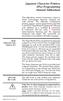 Japanese Character Printers EPL2 Programming Manual Addendum This addendum contains information unique to Zebra Technologies Japanese character bar code printers. The Japanese configuration printers support
Japanese Character Printers EPL2 Programming Manual Addendum This addendum contains information unique to Zebra Technologies Japanese character bar code printers. The Japanese configuration printers support
User s Manual SRP-350/352plusIIA&C Thermal Printer Rev. 1.01
 User s Manual SRP-350/352plusIIA&C Thermal Printer Rev. 1.01 http://www.bixolon.com Safety Precautions In using the present appliance, please keep the following safety regulations in order to prevent any
User s Manual SRP-350/352plusIIA&C Thermal Printer Rev. 1.01 http://www.bixolon.com Safety Precautions In using the present appliance, please keep the following safety regulations in order to prevent any
FTP-628WSL100/200 series
 Battery drive, MOBILE type Compact standalone thermal printer 2 easy loading model FTP-628WSL100/200 series Overview The supply voltage of the FTP-628WSL Series is 120VAC (via AC adaptor) or battery. The
Battery drive, MOBILE type Compact standalone thermal printer 2 easy loading model FTP-628WSL100/200 series Overview The supply voltage of the FTP-628WSL Series is 120VAC (via AC adaptor) or battery. The
LEN s.r.l. Via S. Andrea di Rovereto 33 c.s. 16043 CHIAVARI (GE) Tel. +39 0185 318444 - Fax +39 0185 472835 mailto: len@len.it url: http//www.len.
 MA511 General Index 1 INTRODUCTION... 3 1.1 HARDWARE FEATURES:... 4 2 INTERFACE... 5 2.1 KEYBOARD... 6 2.2 POWER ON... 7 2.3 POWER OFF... 7 2.4 DETECTOR CONNECTION... 7 2.5 DETECTOR SUBSTITUTION...7 3
MA511 General Index 1 INTRODUCTION... 3 1.1 HARDWARE FEATURES:... 4 2 INTERFACE... 5 2.1 KEYBOARD... 6 2.2 POWER ON... 7 2.3 POWER OFF... 7 2.4 DETECTOR CONNECTION... 7 2.5 DETECTOR SUBSTITUTION...7 3
Software Developer's Manual
 Software Developer's Manual Raster Command Reference PT-H500/P700/E500 Version 1.10 The Brother logo is a registered trademark of Brother Industries, Ltd. Brother is a registered trademark of Brother Industries,
Software Developer's Manual Raster Command Reference PT-H500/P700/E500 Version 1.10 The Brother logo is a registered trademark of Brother Industries, Ltd. Brother is a registered trademark of Brother Industries,
Xi2000 Series Configuration Guide
 U.S. Default Settings Sequence Reset Scanner Xi2000 Series Configuration Guide Auto-Sense Mode ON UPC-A Convert to EAN-13 OFF UPC-E Lead Zero ON Save Changes POS-X, Inc. 2130 Grant St. Bellingham, WA 98225
U.S. Default Settings Sequence Reset Scanner Xi2000 Series Configuration Guide Auto-Sense Mode ON UPC-A Convert to EAN-13 OFF UPC-E Lead Zero ON Save Changes POS-X, Inc. 2130 Grant St. Bellingham, WA 98225
Software Developer's Manual
 Software Developer's Manual P-touch Template 2.0 Command Reference RJ-4030/4040 Version 1.0 The Brother logo is a registered trademark of Brother Industries, Ltd. Brother is a registered trademark of Brother
Software Developer's Manual P-touch Template 2.0 Command Reference RJ-4030/4040 Version 1.0 The Brother logo is a registered trademark of Brother Industries, Ltd. Brother is a registered trademark of Brother
MagIC 6100. Installation Manual. Point of Sales Terminals TD06014B
 MagIC 6100 Installation Manual Point of Sales Terminals TD06014B Contents Description 3 Introduction 3 Presentation of the MagIC 6100 terminal 3 Technical Data 4 Installation 5 Unpacking 5 Safety recommendations
MagIC 6100 Installation Manual Point of Sales Terminals TD06014B Contents Description 3 Introduction 3 Presentation of the MagIC 6100 terminal 3 Technical Data 4 Installation 5 Unpacking 5 Safety recommendations
User's Manual. Metapace L-1. Label Printer Rev. 1.00
 User's Manual Label Printer Rev. 1.00 Table of Contents Manual Information & Usage Precautions 3 1. Content Confirmation 6 2. Product Part Names 7 3. Installation & Usage 9 3-1 Power Connection 9 3-2 Interface
User's Manual Label Printer Rev. 1.00 Table of Contents Manual Information & Usage Precautions 3 1. Content Confirmation 6 2. Product Part Names 7 3. Installation & Usage 9 3-1 Power Connection 9 3-2 Interface
Addendum Advanced POS Printer Drivers
 Addendum Advanced POS Printer Drivers Overview With the introduction of version 4.0, The General Store now supports the use of advanced, manufacturer s printer drivers for certain point of sale printers.
Addendum Advanced POS Printer Drivers Overview With the introduction of version 4.0, The General Store now supports the use of advanced, manufacturer s printer drivers for certain point of sale printers.
DS1621 Digital Thermometer and Thermostat
 www.maxim-ic.com FEATURES Temperature measurements require no external components Measures temperatures from -55 C to +125 C in 0.5 C increments. Fahrenheit equivalent is -67 F to 257 F in 0.9 F increments
www.maxim-ic.com FEATURES Temperature measurements require no external components Measures temperatures from -55 C to +125 C in 0.5 C increments. Fahrenheit equivalent is -67 F to 257 F in 0.9 F increments
Windows Driver Manual Metapace T-4 Thermal Printer Rev. 1.00
 Manual Metapace T-4 Thermal Printer Rev. 1.00 http://www.metapace.com Table of Contents 1. Manual Information... 3 2. Operating System (OS) Environment... 3 3. Windows Driver Preparation... 3 4. Windows
Manual Metapace T-4 Thermal Printer Rev. 1.00 http://www.metapace.com Table of Contents 1. Manual Information... 3 2. Operating System (OS) Environment... 3 3. Windows Driver Preparation... 3 4. Windows
DS1621 Digital Thermometer and Thermostat
 Digital Thermometer and Thermostat www.dalsemi.com FEATURES Temperature measurements require no external components Measures temperatures from 55 C to +125 C in 0.5 C increments. Fahrenheit equivalent
Digital Thermometer and Thermostat www.dalsemi.com FEATURES Temperature measurements require no external components Measures temperatures from 55 C to +125 C in 0.5 C increments. Fahrenheit equivalent
BARCODE READER V 2.1 EN USER MANUAL
 BARCODE READER V 2.1 EN USER MANUAL INSTALLATION OF YOUR DEVICE PS-2 Connection RS-232 Connection (need 5Volts power supply) 1 INSTALLATION OF YOUR DEVICE USB Connection 2 USING THIS MANUAL TO SETUP YOUR
BARCODE READER V 2.1 EN USER MANUAL INSTALLATION OF YOUR DEVICE PS-2 Connection RS-232 Connection (need 5Volts power supply) 1 INSTALLATION OF YOUR DEVICE USB Connection 2 USING THIS MANUAL TO SETUP YOUR
RGK60 RGK50 RGAM10 RGAM20 RGAM4 Generator set control units
 I123 GB 1207 RGK60 RGK50 RGAM10 RGAM20 RGAM4 Generator set control units CUSTOMIZATION SOFTWARE MANUAL List of contents Introduction... 2 Main window... 3 Device model selection... 3 Transmission of data
I123 GB 1207 RGK60 RGK50 RGAM10 RGAM20 RGAM4 Generator set control units CUSTOMIZATION SOFTWARE MANUAL List of contents Introduction... 2 Main window... 3 Device model selection... 3 Transmission of data
BAR CODE 39 ELFRING FONTS INC.
 ELFRING FONTS INC. BAR CODE 39 This package includes 18 versions of a bar code 39 font in scalable TrueType and PostScript formats, a Windows utility, Bar39.exe, that helps you make bar codes, and Visual
ELFRING FONTS INC. BAR CODE 39 This package includes 18 versions of a bar code 39 font in scalable TrueType and PostScript formats, a Windows utility, Bar39.exe, that helps you make bar codes, and Visual
Technical Support Bulletin Nr.18 Modbus Tips
 Technical Support Bulletin Nr.18 Modbus Tips Contents! Definitions! Implemented commands! Examples of commands or frames! Calculating the logical area! Reading a signed variable! Example of commands supported
Technical Support Bulletin Nr.18 Modbus Tips Contents! Definitions! Implemented commands! Examples of commands or frames! Calculating the logical area! Reading a signed variable! Example of commands supported
2. Terminal arrangement. Default (PV display) (SV display) Communication protocol selection Selects the Communication protocol. Modbus ASCII mode:
 COMMUNICATION INSTRUCTION MANUAL TEMPERATURE CONTROLLER KT4, KT8 and KT9 No.KTC1E6 2009.05 To prevent accidents arising from the misuse of this controller, please ensure the operator receives this manual.
COMMUNICATION INSTRUCTION MANUAL TEMPERATURE CONTROLLER KT4, KT8 and KT9 No.KTC1E6 2009.05 To prevent accidents arising from the misuse of this controller, please ensure the operator receives this manual.
Scanner Configuration
 Scanner Configuration SmartScan Manual DOC Version 2.21 This document is specifically designed for the user to print two pages per sheet of paper with optimal print quality. Copyright 2005~ 2008 CIPHERLAB
Scanner Configuration SmartScan Manual DOC Version 2.21 This document is specifically designed for the user to print two pages per sheet of paper with optimal print quality. Copyright 2005~ 2008 CIPHERLAB
BCST-20 Barcode Scanner. Instruction Manual. www.inateck.com
 BCST-20 Barcode Scanner Instruction Manual www.inateck.com IMPORTANT NOTICE Safety Precaution * DO NOT disassemble the scanner, or place foreign matter into the scanner causing a short circuit or circuit
BCST-20 Barcode Scanner Instruction Manual www.inateck.com IMPORTANT NOTICE Safety Precaution * DO NOT disassemble the scanner, or place foreign matter into the scanner causing a short circuit or circuit
User Manual Printer driver PRO 300 / ECO 200 / Express Plus / Pegasus State: April 2003 3073.01.991.90.08
 User Manual Printer driver PRO 300 / ECO 200 / Express Plus / Pegasus State: April 2003 3073.01.991.90.08 Installation instructions driver PRO300 / ECO200 / Express / Plus / Pegasus 3 Contents 1. Introduction
User Manual Printer driver PRO 300 / ECO 200 / Express Plus / Pegasus State: April 2003 3073.01.991.90.08 Installation instructions driver PRO300 / ECO200 / Express / Plus / Pegasus 3 Contents 1. Introduction
CITIZEN OPOS DRIVER 1.8 Setup Guide. 10/03/29 Rev 1.09
 CITIZEN OPOS DRIVER 1.8 Setup Guide 10/03/29 Rev 1.09 Revision Record Date Revision Description 07/12/21 Rev1.00 New issue 08/10/17 Rev1.01 Installer was changed. (Also related issues were modified.) CT-S281
CITIZEN OPOS DRIVER 1.8 Setup Guide 10/03/29 Rev 1.09 Revision Record Date Revision Description 07/12/21 Rev1.00 New issue 08/10/17 Rev1.01 Installer was changed. (Also related issues were modified.) CT-S281
PRODUCT INFORMATION. MCP7810 THERMAL PRINTER Series. Features
 PRODUCT INFORMATION THERMAL PRINTER Series Applications Datasheet Series Rechargeable NiMH batteries MCP7831B Alkaline batteries V external 10-35Vdc X external 5Vdc UPS Features Easy-Load paper feature
PRODUCT INFORMATION THERMAL PRINTER Series Applications Datasheet Series Rechargeable NiMH batteries MCP7831B Alkaline batteries V external 10-35Vdc X external 5Vdc UPS Features Easy-Load paper feature
Unified Utility Manual Label Printer. Rev. 2.08
 Unified Utility Manual Label Printer Rev. 2.08 SRP-770 / 770II / 770IIE SLP-T400 / T400E SLP-T403 / T403E SLP-D420 / D420E SLP-D423 / D423E SLP-D220 / D220E SLP-D223 / D223E SLP-T400R / T403R http://www.bixolon.com
Unified Utility Manual Label Printer Rev. 2.08 SRP-770 / 770II / 770IIE SLP-T400 / T400E SLP-T403 / T403E SLP-D420 / D420E SLP-D423 / D423E SLP-D220 / D220E SLP-D223 / D223E SLP-T400R / T403R http://www.bixolon.com
FTP-628WSL100/200-R series
 Battery drive, MOBILE type Compact standalone thermal printer 2 easy loading model FTP-628WSL100/200-R series Overview The supply voltage of the FTP-628WSL Series is 120/240VAC (via AC adaptor) or battery.
Battery drive, MOBILE type Compact standalone thermal printer 2 easy loading model FTP-628WSL100/200-R series Overview The supply voltage of the FTP-628WSL Series is 120/240VAC (via AC adaptor) or battery.
Laser Barcode Scanner
 Laser Barcode Scanner User s Manual FCC Compliance This equipment has been tested and found to comply with the limits for a Class A digital device, pursuant to Part 15 of the FCC Rules. These limits are
Laser Barcode Scanner User s Manual FCC Compliance This equipment has been tested and found to comply with the limits for a Class A digital device, pursuant to Part 15 of the FCC Rules. These limits are
Instruction manual. testo easyheat Configuration and Analysis software
 Instruction manual testo easyheat Configuration and Analysis software en 2 General Information General Information This documentation includes important information about the features and application of
Instruction manual testo easyheat Configuration and Analysis software en 2 General Information General Information This documentation includes important information about the features and application of
BIXOLON Sales Guide INTELLIGENT & COMPACT SLP-TX420. 4 inch Thermal Transfer / Direct Thermal Barcode Label Printer. SG_SLP-TX420_EN_Mar14
 BIXOLON Sales Guide INTELLIGENT & COMPACT SLP-TX420 4 inch Thermal Transfer / Direct Thermal Barcode Label Printer BIXOLON Sales Guide Overview Targets Specifications Comparison Overview A. Premium-level
BIXOLON Sales Guide INTELLIGENT & COMPACT SLP-TX420 4 inch Thermal Transfer / Direct Thermal Barcode Label Printer BIXOLON Sales Guide Overview Targets Specifications Comparison Overview A. Premium-level
Programming Guide. A799 Two-Color Thermal Receipt Printer. Includes TPG LogoEZ colorization information
 A799 Two-Color Thermal Receipt Printer Programming Guide Includes TPG LogoEZ colorization information Made under one or more of the following U.S. patents: 4886381, 5579043, 5613787, 5651624, 5713678,
A799 Two-Color Thermal Receipt Printer Programming Guide Includes TPG LogoEZ colorization information Made under one or more of the following U.S. patents: 4886381, 5579043, 5613787, 5651624, 5713678,
EA-200. http://world.casio.com/edu/ Technical Reference. Contents. Sampling... 2 Analog Sampling... 3 Memory... 3 Pulse Sampling...
 E Contents EA-200 Technical Reference Sampling... 2 Analog Sampling... 3 Memory... 3 Pulse Sampling... 4 Command Tables... 5 Command 1: Channel Settings... 9 Command 3: Sampling and Trigger Settings...
E Contents EA-200 Technical Reference Sampling... 2 Analog Sampling... 3 Memory... 3 Pulse Sampling... 4 Command Tables... 5 Command 1: Channel Settings... 9 Command 3: Sampling and Trigger Settings...
User s Manual SRP-350II Thermal Printer Rev. 1.00
 User s Manual SRP-350II Thermal Printer Rev. 1.00 http://www.bixolon.com Safety Precautions In using the present appliance, please keep the following safety regulations in order to prevent any hazard or
User s Manual SRP-350II Thermal Printer Rev. 1.00 http://www.bixolon.com Safety Precautions In using the present appliance, please keep the following safety regulations in order to prevent any hazard or
Laser Barcode Scanner User s Manual
 Laser Barcode Scanner User s Manual FCC Compliance This equipment has been tested and found to comply with the limits for a Class A digital device, pursuant to Part 15 of the FCC Rules. These limits are
Laser Barcode Scanner User s Manual FCC Compliance This equipment has been tested and found to comply with the limits for a Class A digital device, pursuant to Part 15 of the FCC Rules. These limits are
NORITAKE ITRON VFD MODULES GU126x64D-K610A4
 126 x 64 High Brightness Dot Graphic Display Single 5V DC Supply 3 ASCII Fonts ( 5 x 5, 5 x 7, 10 x 14 ) Asynchronous, SPI & Parallel interfaces Wide Temperature 40 to +85 C The module includes the VFD
126 x 64 High Brightness Dot Graphic Display Single 5V DC Supply 3 ASCII Fonts ( 5 x 5, 5 x 7, 10 x 14 ) Asynchronous, SPI & Parallel interfaces Wide Temperature 40 to +85 C The module includes the VFD
User Manual. Interface Adapter IA1 / Computer Interface EFOY 600 / EFOY 900 / EFOY 1200 / EFOY 1600
 User Manual Interface Adapter IA1 / Computer Interface EFOY 600 / EFOY 900 / EFOY 1200 / EFOY 1600 2 1. Introduction 1. Introduction 1.1 Introduction Thank you for choosing an EFOY product. Please read
User Manual Interface Adapter IA1 / Computer Interface EFOY 600 / EFOY 900 / EFOY 1200 / EFOY 1600 2 1. Introduction 1. Introduction 1.1 Introduction Thank you for choosing an EFOY product. Please read
Hydras 3 LT Quick Start
 Catalog Number 6234218 Hydras 3 LT Quick Start SOFTWARE MANUAL December 2005, Edition 2 Hach Company, 2005. All rights reserved. Printed in the U.S.A. Catalog Number 6234218 Hydras 3 LT SOFTWARE MANUAL
Catalog Number 6234218 Hydras 3 LT Quick Start SOFTWARE MANUAL December 2005, Edition 2 Hach Company, 2005. All rights reserved. Printed in the U.S.A. Catalog Number 6234218 Hydras 3 LT SOFTWARE MANUAL
User Manual Microsoft Dynamics AX Add-on LabAX Label Printing
 User Manual Microsoft Dynamics AX Add-on LabAX Label Printing Version 1.7 Last Update: 17.04.2011 User Manual Microsoft Dynamics AX Add-on LabAX Label Printing Page 2 / 23 Contents 1 Introduction... 3
User Manual Microsoft Dynamics AX Add-on LabAX Label Printing Version 1.7 Last Update: 17.04.2011 User Manual Microsoft Dynamics AX Add-on LabAX Label Printing Page 2 / 23 Contents 1 Introduction... 3
 [Format] [Range] [Default] [Description] The name of the command. The code sequence. [ ]k indicates the contents of the [ ] should be repeated k times. Gives the allowable ranges, if any, for the arguments.
[Format] [Range] [Default] [Description] The name of the command. The code sequence. [ ]k indicates the contents of the [ ] should be repeated k times. Gives the allowable ranges, if any, for the arguments.
PACKAGE OUTLINE DALLAS DS2434 DS2434 GND. PR 35 PACKAGE See Mech. Drawings Section
 PRELIMINARY DS2434 Battery Identification Chip FEATURES Provides unique ID number to battery packs PACKAGE OUTLINE Eliminates thermistors by sensing battery temperature on chip DALLAS DS2434 1 2 3 256
PRELIMINARY DS2434 Battery Identification Chip FEATURES Provides unique ID number to battery packs PACKAGE OUTLINE Eliminates thermistors by sensing battery temperature on chip DALLAS DS2434 1 2 3 256
MCB3101 (Class I) WiRobot Serial Bluetooth Wireless Module User Manual
 MCB3101 (Class I) WiRobot Serial Bluetooth Wireless Module User Manual Version: 1.0.1 Dec. 2005 Table of Contents I. Introduction 2 II. Operations 2 II.1. Theory of Operation 2 II.2. Configuration (PC-PC
MCB3101 (Class I) WiRobot Serial Bluetooth Wireless Module User Manual Version: 1.0.1 Dec. 2005 Table of Contents I. Introduction 2 II. Operations 2 II.1. Theory of Operation 2 II.2. Configuration (PC-PC
Software User Guide UG-461
 Software User Guide UG-461 One Technology Way P.O. Box 9106 Norwood, MA 02062-9106, U.S.A. Tel: 781.329.4700 Fax: 781.461.3113 www.analog.com ezlinx icoupler Isolated Interface Development Environment
Software User Guide UG-461 One Technology Way P.O. Box 9106 Norwood, MA 02062-9106, U.S.A. Tel: 781.329.4700 Fax: 781.461.3113 www.analog.com ezlinx icoupler Isolated Interface Development Environment
Royal Mail Despatch Manager Online Printer Installation Guide
 Royal Mail Despatch Manager Online Printer Installation Guide Getting you started Thank you for opting to use Royal Mail s Despatch Manager Online (DMO) system. To help get you started successfully please
Royal Mail Despatch Manager Online Printer Installation Guide Getting you started Thank you for opting to use Royal Mail s Despatch Manager Online (DMO) system. To help get you started successfully please
Create!form Barcodes. User Guide
 Create!form Barcodes User Guide Barcodes User Guide Version 6.3 Copyright Bottomline Technologies, Inc. 2008. All Rights Reserved Printed in the United States of America Information in this document is
Create!form Barcodes User Guide Barcodes User Guide Version 6.3 Copyright Bottomline Technologies, Inc. 2008. All Rights Reserved Printed in the United States of America Information in this document is
Barcode Magstripe. Decoder & Scanner. Programming Manual
 Barcode Magstripe Decoder & Scanner Programming Manual CONTENTS Getting Started... 2 Setup Procedures... 3 Setup Flow Chart...4 Group 0 : Interface Selection... 5 Group 1 : Device Selection for keyboard
Barcode Magstripe Decoder & Scanner Programming Manual CONTENTS Getting Started... 2 Setup Procedures... 3 Setup Flow Chart...4 Group 0 : Interface Selection... 5 Group 1 : Device Selection for keyboard
Telegrams for Operating/Configuring the LMS 2xx Laser Measurement Systems Firmware Version V2.10/X1.14
 Telegrams for Operating/Configuring the LMS 2xx Laser Measurement Systems Firmware Version V2.10/X1.14 T E L E G R A M L I S T I N G Telegram listing LMS 2xx Laser Measurement Systems Software Status:
Telegrams for Operating/Configuring the LMS 2xx Laser Measurement Systems Firmware Version V2.10/X1.14 T E L E G R A M L I S T I N G Telegram listing LMS 2xx Laser Measurement Systems Software Status:
Getting Started with IntelleView POS Administrator Software
 Getting Started with IntelleView POS Administrator Software Administrator s Guide for Software Version 1.2 About this Guide This administrator s guide explains how to start using your IntelleView POS (IntelleView)
Getting Started with IntelleView POS Administrator Software Administrator s Guide for Software Version 1.2 About this Guide This administrator s guide explains how to start using your IntelleView POS (IntelleView)
TUP500. Interface Type. Quick Setup Guide. Thank you for choosing Star Micronics as your provider for printing solutions. Unpacking the Unit
 TUP500 Thank you for choosing Star Micronics as your provider for printing solutions. Unpacking the Unit Contents a. Printer b. Paper Shaft c. 1 Paper Core Adapter d. 2 Paper Core Adapter e. Shaft Weight*
TUP500 Thank you for choosing Star Micronics as your provider for printing solutions. Unpacking the Unit Contents a. Printer b. Paper Shaft c. 1 Paper Core Adapter d. 2 Paper Core Adapter e. Shaft Weight*
Windows Driver Manual SRP-330 Thermal printer Rev. 1.02
 Windows Driver Manual SRP-330 Thermal printer Rev. 1.02 http://www.bixolon.com Table of Contents 1. Manual Information... 3 2. Operating System (OS) Environment... 3 3. Windows Driver Preparation... 3
Windows Driver Manual SRP-330 Thermal printer Rev. 1.02 http://www.bixolon.com Table of Contents 1. Manual Information... 3 2. Operating System (OS) Environment... 3 3. Windows Driver Preparation... 3
Index...1. Introduction...3. Installation- Keyboard Wedge...3 RS-232...3 USB...3. Default Setting for each barcode shown as below:...
 Index Index...1 Introduction...3 Installation- Keyboard Wedge...3 RS-232...3 USB...3 Default Setting for each barcode shown as below:...4 Programming the MS320...5 Interface Selection...7 Keyboard wedge...8
Index Index...1 Introduction...3 Installation- Keyboard Wedge...3 RS-232...3 USB...3 Default Setting for each barcode shown as below:...4 Programming the MS320...5 Interface Selection...7 Keyboard wedge...8
Hardware Specifications of V2AF Series Hybrid Card Reader
 B (1/ 14) Hardware Specifications of V2AF Series Hybrid Card Reader Rev. A Sep. 28, 1999 Rev. B Feb. 22, 2000 Card Business Promotion Division OMRON Corporation 1999 All Rights Reserved O M R O N B (2/
B (1/ 14) Hardware Specifications of V2AF Series Hybrid Card Reader Rev. A Sep. 28, 1999 Rev. B Feb. 22, 2000 Card Business Promotion Division OMRON Corporation 1999 All Rights Reserved O M R O N B (2/
Keep it Simple Timing
 Keep it Simple Timing Support... 1 Introduction... 2 Turn On and Go... 3 Start Clock for Orienteering... 3 Pre Start Clock for Orienteering... 3 Real Time / Finish Clock... 3 Timer Clock... 4 Configuring
Keep it Simple Timing Support... 1 Introduction... 2 Turn On and Go... 3 Start Clock for Orienteering... 3 Pre Start Clock for Orienteering... 3 Real Time / Finish Clock... 3 Timer Clock... 4 Configuring
WA Manager Alarming System Management Software Windows 98, NT, XP, 2000 User Guide
 WA Manager Alarming System Management Software Windows 98, NT, XP, 2000 User Guide Version 2.1, 4/2010 Disclaimer While every effort has been made to ensure that the information in this guide is accurate
WA Manager Alarming System Management Software Windows 98, NT, XP, 2000 User Guide Version 2.1, 4/2010 Disclaimer While every effort has been made to ensure that the information in this guide is accurate
JNIOR. Overview. Get Connected. Get Results. JNIOR Model 310. JNIOR Model 312. JNIOR Model 314. JNIOR Model 410
 The INTEG is an Ethernet I/O (digital, analog) device that monitors and controls a small set of process signals. functions as both basic I/O for integration with another application or system AND as a
The INTEG is an Ethernet I/O (digital, analog) device that monitors and controls a small set of process signals. functions as both basic I/O for integration with another application or system AND as a
FTP-628 MCL101#21/ #50 Easy Loading Method
 battery drive, FTP-608 Series 2 high speed thermal printer FTP-628 MCL101#21/ #50 Easy Loading Method Overview The easy loading FTP-608 MCL Series is ultra compact high speed, battery driven thermal printer,
battery drive, FTP-608 Series 2 high speed thermal printer FTP-628 MCL101#21/ #50 Easy Loading Method Overview The easy loading FTP-608 MCL Series is ultra compact high speed, battery driven thermal printer,
MSR605. Programmer s Manual. Magnetic Stripe Card Reader/Writer (High & Low Coercivity) Revision B 2009-06-01
 MSR605 Magnetic Stripe Card Reader/Writer (High & Low Coercivity) Programmer s Manual Revision B 009-06-0 0 Table of Contents SECTION INTRODUCTION...... Accessories of MSR605...... Warranty...... SECTION
MSR605 Magnetic Stripe Card Reader/Writer (High & Low Coercivity) Programmer s Manual Revision B 009-06-0 0 Table of Contents SECTION INTRODUCTION...... Accessories of MSR605...... Warranty...... SECTION
PD 100A. Printing data system
 PD 100A Printing data system Operating instructions ENGLISH IMPORTANT: Read these instructions carefully before installing and using the device; do not forget following all additional information. Keep
PD 100A Printing data system Operating instructions ENGLISH IMPORTANT: Read these instructions carefully before installing and using the device; do not forget following all additional information. Keep
1. Check the Accessories
 This Quick User Guide helps you get started with the IRIScan Book Executive 3 scanner. This scanner is supplied with the software applications Readiris Pro 14 (Windows and Mac ), IRIScan Direct and IRISCompressor
This Quick User Guide helps you get started with the IRIScan Book Executive 3 scanner. This scanner is supplied with the software applications Readiris Pro 14 (Windows and Mac ), IRIScan Direct and IRISCompressor
General FAQ s E-Pos Systems.
 General FAQ s E-Pos Systems. Q1. To install ELO touch screen, why does E-Touch Pro (B55 M/B) work fine in Windows but fail in DOS? Q2. Why can't the Touch screen driver work on Win XP? Q3. I installed
General FAQ s E-Pos Systems. Q1. To install ELO touch screen, why does E-Touch Pro (B55 M/B) work fine in Windows but fail in DOS? Q2. Why can't the Touch screen driver work on Win XP? Q3. I installed
plc numbers - 13.1 Encoded values; BCD and ASCII Error detection; parity, gray code and checksums
 plc numbers - 3. Topics: Number bases; binary, octal, decimal, hexadecimal Binary calculations; s compliments, addition, subtraction and Boolean operations Encoded values; BCD and ASCII Error detection;
plc numbers - 3. Topics: Number bases; binary, octal, decimal, hexadecimal Binary calculations; s compliments, addition, subtraction and Boolean operations Encoded values; BCD and ASCII Error detection;
MANUAL FOR RX700 LR and NR
 MANUAL FOR RX700 LR and NR 2013, November 11 Revision/ updates Date, updates, and person Revision 1.2 03-12-2013, By Patrick M Affected pages, ETC ALL Content Revision/ updates... 1 Preface... 2 Technical
MANUAL FOR RX700 LR and NR 2013, November 11 Revision/ updates Date, updates, and person Revision 1.2 03-12-2013, By Patrick M Affected pages, ETC ALL Content Revision/ updates... 1 Preface... 2 Technical
TMCT-10 Barcode Scanner User Manual. 102, 5661-99 St. Edmonton, AB T6E 3N8 Ph. 780.988.0215 Fax 780.988.0465
 TMCT-10 Barcode Scanner User Manual 102, 5661-99 St. Edmonton, AB T6E 3N8 Ph. 780.988.0215 Fax 780.988.0465 IMPORTANT NOTICE Safety Precaution * DO NOT disassemble the scanner, or place foreign matter
TMCT-10 Barcode Scanner User Manual 102, 5661-99 St. Edmonton, AB T6E 3N8 Ph. 780.988.0215 Fax 780.988.0465 IMPORTANT NOTICE Safety Precaution * DO NOT disassemble the scanner, or place foreign matter
Laser Scanner Programming Guide (SE923 laser engine)
 Laser Scanner Programming Guide (SE923 laser engine) CONTENT Technical note... 5 How to recognise the type of the laser barcode engine... 5 How to program the laser barcode reader into default value...
Laser Scanner Programming Guide (SE923 laser engine) CONTENT Technical note... 5 How to recognise the type of the laser barcode engine... 5 How to program the laser barcode reader into default value...
WPL305 Thermal Label Printer User s Guide
 WPL305 Thermal Label Printer User s Guide For Wasp Technologies DT/TT Printer Copyright Wasp Bar Code Technologies 2004. All rights reserved. No part of this publication may be reproduced or transmitted
WPL305 Thermal Label Printer User s Guide For Wasp Technologies DT/TT Printer Copyright Wasp Bar Code Technologies 2004. All rights reserved. No part of this publication may be reproduced or transmitted
Win 7 - STIMA CLS / CMP Driver Installation Quick Guide
 Win 7 - STIMA CLS / CMP Driver Installation Quick Guide This guide is intended to demonstrate a quick installation and setup of ticket alignment under Windows 7 for the Stima CLS and CMP printers using
Win 7 - STIMA CLS / CMP Driver Installation Quick Guide This guide is intended to demonstrate a quick installation and setup of ticket alignment under Windows 7 for the Stima CLS and CMP printers using
LabelWorks LW-600P User's Guide
 LabelWorks LW-600P User's Guide Contents LabelWorks LW-600P User's Guide... 7 Introduction to Your LabelWorks Printer... 8 Product Box Contents... 8 Notations Used in the Documentation... 9 Label Printer
LabelWorks LW-600P User's Guide Contents LabelWorks LW-600P User's Guide... 7 Introduction to Your LabelWorks Printer... 8 Product Box Contents... 8 Notations Used in the Documentation... 9 Label Printer
Chapter I Model801, Model802 Functions and Features
 Chapter I Model801, Model802 Functions and Features 1. Completely Compatible with the Seventh Generation Control System The eighth generation is developed based on the seventh. Compared with the seventh,
Chapter I Model801, Model802 Functions and Features 1. Completely Compatible with the Seventh Generation Control System The eighth generation is developed based on the seventh. Compared with the seventh,
EZ DUPE DVD/CD Duplicator
 EZ DUPE DVD/CD Duplicator User s Manual Version 3.0 0 TABLE OF CONTENTS Introduction 2 Setup 11 LCD Front Panel Overview 2 o Auto Start Time 11 Menu Overview 3-5 o Display Mode 12 Functions 6 o Button
EZ DUPE DVD/CD Duplicator User s Manual Version 3.0 0 TABLE OF CONTENTS Introduction 2 Setup 11 LCD Front Panel Overview 2 o Auto Start Time 11 Menu Overview 3-5 o Display Mode 12 Functions 6 o Button
GSM HOME SECURITY SYSTEM
 Cell /Mobile phone home security system GSM HOME SECURITY SYSTEM Model : GSM-120 TABLE OF CONTENTS 1. FEATURES... 1 2. APPLICATION... 2 3. SPECIFICATIONS... 3 4. FRONT PANEL & LAYOUT DESCRIPTION...6 5.
Cell /Mobile phone home security system GSM HOME SECURITY SYSTEM Model : GSM-120 TABLE OF CONTENTS 1. FEATURES... 1 2. APPLICATION... 2 3. SPECIFICATIONS... 3 4. FRONT PANEL & LAYOUT DESCRIPTION...6 5.
Desktop thermal ticket printers for the event ticketing industry
 Desktop thermal ticket printers for the event ticketing industry CLS STIMA CLS is a desktop thermal ticket printer recoended for heavy-duty applications such as Event Ticketing, Transport Ticketing, Parking
Desktop thermal ticket printers for the event ticketing industry CLS STIMA CLS is a desktop thermal ticket printer recoended for heavy-duty applications such as Event Ticketing, Transport Ticketing, Parking
Godex Software Application FAQ s
 Godex Software Application FAQ s Which are the O/S that Godex driver supports? Q. What are the O/S that Godex driver can support? A. Vista SP2003 Windows XP Windows NT Windows 2000 Windows 98 Windows 95
Godex Software Application FAQ s Which are the O/S that Godex driver supports? Q. What are the O/S that Godex driver can support? A. Vista SP2003 Windows XP Windows NT Windows 2000 Windows 98 Windows 95
Link Link sys E3000 sys RE1000
 User Guide High Performance Extender Wireless-N Router Linksys Linksys RE1000 E3000Wireless-N Table of Contents Contents Chapter 1: Product Overview 1 Front 1 Top 1 Bottom 1 Back 2 Chapter 2: Advanced
User Guide High Performance Extender Wireless-N Router Linksys Linksys RE1000 E3000Wireless-N Table of Contents Contents Chapter 1: Product Overview 1 Front 1 Top 1 Bottom 1 Back 2 Chapter 2: Advanced
CipherLab 5100 Time Attendance Utility Manual
 CipherLab 5100 Time Attendance Utility Manual K:\Products\Product Technical\BI\BI-PC5100T\CipherLab5100TimeAttendnaceUtilityManual0707-process.doc Page 1 / 13 1 Login A popup form as follows will appear
CipherLab 5100 Time Attendance Utility Manual K:\Products\Product Technical\BI\BI-PC5100T\CipherLab5100TimeAttendnaceUtilityManual0707-process.doc Page 1 / 13 1 Login A popup form as follows will appear
WEA-Base. User manual for load cell transmitters. UK WEA-Base User manual for load cell transmitters Version 3.2 UK
 WEA-Base User manual for load cell transmitters 1 Contents 1. Technical data... 3 2. Assembly... 4 2.1 Power supply... 4 2.2 Load cells... 4 2.3 RS-485... 4 2.4 Relays... 5 2.5 Digital input... 5 2.6 Analogue
WEA-Base User manual for load cell transmitters 1 Contents 1. Technical data... 3 2. Assembly... 4 2.1 Power supply... 4 2.2 Load cells... 4 2.3 RS-485... 4 2.4 Relays... 5 2.5 Digital input... 5 2.6 Analogue
Legal Notes. Regarding Trademarks. Model supported by the KX printer driver. 2010 KYOCERA MITA Corporation
 Legal Notes Unauthorized reproduction of all or part of this guide is prohibited. The information in this guide is subject to change for improvement without notice. We cannot be held liable for any problems
Legal Notes Unauthorized reproduction of all or part of this guide is prohibited. The information in this guide is subject to change for improvement without notice. We cannot be held liable for any problems
PHONE MANAGER INDEX. page
 PHONE MANAGER INDEX page 1 HARDWARE... 4 1.1 Requirements... 4 1.2 Indicators... 4 1.3 Hardware Configuration... 5 1.4 Hardware Installation... 5 2 SOFTWARE... 7 2.1 Software Installation... 7 2.2 Use
PHONE MANAGER INDEX page 1 HARDWARE... 4 1.1 Requirements... 4 1.2 Indicators... 4 1.3 Hardware Configuration... 5 1.4 Hardware Installation... 5 2 SOFTWARE... 7 2.1 Software Installation... 7 2.2 Use
How To Use Qlabel 3D (For Pc) With A Computer Or Macbook 2 (For Mac) With An Ipod) With The Powerbook (For Windows) With Powerbook 2.5 (For Microsoft) With Zes
 II. Software Applications For Godex. A) What software package does godex offer to use with the printer? B) How do I install the CD contents that come with the printer? What if there is no CD included?
II. Software Applications For Godex. A) What software package does godex offer to use with the printer? B) How do I install the CD contents that come with the printer? What if there is no CD included?
Site Master S251B Antenna and Cable Analyzer
 Site Master S251B Antenna and Cable Analyzer Programming Manual Hand-Held Tester For Antennas, Transmission Lines And Other RF Components WARRANTY The Anritsu product(s) listed on the title page is (are)
Site Master S251B Antenna and Cable Analyzer Programming Manual Hand-Held Tester For Antennas, Transmission Lines And Other RF Components WARRANTY The Anritsu product(s) listed on the title page is (are)
CONTENTS. Section 1 Document Descriptions... 3. 1.1 Purpose of this Document... 3. 1.2 Nomenclature of this Document... 3
 CONTENTS Section 1 Document Descriptions... 3 1.1 Purpose of this Document... 3 1.2 Nomenclature of this Document... 3 Section 2 Solution Overview... 5 2.1 General Description... 5 2.2 Hardware and Software
CONTENTS Section 1 Document Descriptions... 3 1.1 Purpose of this Document... 3 1.2 Nomenclature of this Document... 3 Section 2 Solution Overview... 5 2.1 General Description... 5 2.2 Hardware and Software
Technical Reference Guide
 Technical Reference Guide Product Overview Describes features and general specifications for the product. Setup Describes setup and instrallation of the product and peripherals. Application Development
Technical Reference Guide Product Overview Describes features and general specifications for the product. Setup Describes setup and instrallation of the product and peripherals. Application Development
Bluetooth HC-06 with serial port module Easy guide
 1 Bluetooth HC-06 with serial port module Easy guide This manual consists of 3 parts: PART 1. Overview of Bluetooth HC-06 module with serial port. PART 2. Installing Bluetooth HC-06 module with Bolt 18F2550
1 Bluetooth HC-06 with serial port module Easy guide This manual consists of 3 parts: PART 1. Overview of Bluetooth HC-06 module with serial port. PART 2. Installing Bluetooth HC-06 module with Bolt 18F2550
Firmware version: 1.10 Issue: 7 AUTODIALER GD30.2. Instruction Manual
 Firmware version: 1.10 Issue: 7 AUTODIALER GD30.2 Instruction Manual Firmware version: 2.0.1 Issue: 0.6 Version of the GPRS transmitters configurator: 1.3.6.3 Date of issue: 07.03.2012 TABLE OF CONTENTS
Firmware version: 1.10 Issue: 7 AUTODIALER GD30.2 Instruction Manual Firmware version: 2.0.1 Issue: 0.6 Version of the GPRS transmitters configurator: 1.3.6.3 Date of issue: 07.03.2012 TABLE OF CONTENTS
OARTEC SIMULATOR TRAINING MONITOR USER MANUAL Version 1.05
 OARTEC SIMULATOR TRAINING MONITOR USER MANUAL Version 1.05 Contents Features Getting Started Technical Functions Software Updates Training Modes Just Row Mode Time and Distance Workouts Workout Memory
OARTEC SIMULATOR TRAINING MONITOR USER MANUAL Version 1.05 Contents Features Getting Started Technical Functions Software Updates Training Modes Just Row Mode Time and Distance Workouts Workout Memory
EPSON Perfection 1650/1650 PHOTO. Scanner Parts. Scanner Specifications. Basic Specifications. device Effective pixels
 Scanner Parts Start and indicator light Photo Print USB port The has a transparency unit built into the scanner lid and holder for 35 mm film and slides: EPSON Perfection 1650 owners can purchase an optional
Scanner Parts Start and indicator light Photo Print USB port The has a transparency unit built into the scanner lid and holder for 35 mm film and slides: EPSON Perfection 1650 owners can purchase an optional
1. Open the battery compartment as shown in the image.
 This Quick User Guide helps you get started with the IRIScan Book 3 scanner. This scanner is supplied with the software applications Readiris Pro 12, IRIScan Direct and IRISCompressor. Corresponding Quick
This Quick User Guide helps you get started with the IRIScan Book 3 scanner. This scanner is supplied with the software applications Readiris Pro 12, IRIScan Direct and IRISCompressor. Corresponding Quick
User Manual Software for DSL Digital Speed Switch
 User Manual Software for DSL Digital Speed Switch Software version from 1.0.1 Baumer Hübner GmbH Max-Dohrn-Str. 2+4 D-10589 Berlin Phone +49 (0)30 690 03-0 Fax +49 (0)30 690 03-104 info@baumerhuebner.com
User Manual Software for DSL Digital Speed Switch Software version from 1.0.1 Baumer Hübner GmbH Max-Dohrn-Str. 2+4 D-10589 Berlin Phone +49 (0)30 690 03-0 Fax +49 (0)30 690 03-104 info@baumerhuebner.com
Elliott NWSM Laser Form Technical Information
 Introduction Elliott NWSM Laser Form Technical Information Elliott NWSM Laser Form supports form printing on blank paper with professional output. Elliott Business Software supports user definable form
Introduction Elliott NWSM Laser Form Technical Information Elliott NWSM Laser Form supports form printing on blank paper with professional output. Elliott Business Software supports user definable form
Windows Driver Manual Metapace T-1. Thermal Printer Rev. 1.00
 Windows Driver Manual Metapace T-1 Thermal Printer Rev. 1.00 Table of Contents 1. Manual Information...3 2. Operating System (OS) Environment...3 3. Windows Driver Preparation...3 4. Windows Driver Installation...4
Windows Driver Manual Metapace T-1 Thermal Printer Rev. 1.00 Table of Contents 1. Manual Information...3 2. Operating System (OS) Environment...3 3. Windows Driver Preparation...3 4. Windows Driver Installation...4
1. Make sure that no client accounts are open. 2. Click on Setup, then click Modem. The Modem Setup window will appear.
 SECURITY SYSTEM MANAGEMENT SOFTWARE FOR WINDOWS WINLOAD MODEM SETUP The modem setup is a very important step in the connection process. If the modem setup is not properly completed communication between
SECURITY SYSTEM MANAGEMENT SOFTWARE FOR WINDOWS WINLOAD MODEM SETUP The modem setup is a very important step in the connection process. If the modem setup is not properly completed communication between
