OralChroma OralChroma DataManager
|
|
|
- Cleopatra Ball
- 8 years ago
- Views:
Transcription
1 OralChroma OralChroma DataManager User s Guide for Windows Version 3.5
2
3 Introduction This is a user s manual for the OralChroma DataManager. Copyright Copyright (C) ABIMEDICAL CORPORATION. All Rights Reserved. Reproduction or reprinting of all or part of any document found in this manual without prior consent from Abilit is expressly prohibited. Trademark Windows 2000, Windows XP and Windows Vista are the registered trademarks of Microsoft Corporation in the United States and/or other countries. All other company names and OralChroma DataManager mentioned herein are trademarks or registered trademarks of their respective owners. Note Screenshots shown in this manual may differ from the screens displayed on your PC. Product specifications and the contents of the manual are subject to change for product improvement without prior notice. July 2010 Printed in Japan. 1
4 Notation In this manual, the user interfaces on the screen are described as follows: Name of Menu and Window The names of menus and windows are enclosed in square brackets [ ]. Windows are described as the [ ] window in the text. Command Button and Others Bold letters shows the names of command buttons and others in the window. Screen Examples Only the necessary part of the screen may be shown as screen examples in this manual. The screen examples may be different from the screens displayed on your PC, depending on the data or settings of your PC. Note This manual does not contain any explanations of the operations of Windows itself. For basic operations of Windows, please refer to the instruction manual supplied with your PC or Windows package. 2
5 Index Introduction Notation System Requirements Operations of OralChroma Installing Software Connecting OralChroma to a PC Uninstalling Software Starting the OralChroma DataManager Setting Communication Port Number Setting Device ID Ending the OralChroma DataManager Registering Number Starting Measurement Completing Measurement Completing Measurement Saving Measurement Data Saving Measurement Data Displaying Judgment Suspending Measurement Setting Display Displaying Measurement Records Printing Displaying the [Judgment] Window Method of Judgment Printing Controlling Graph Display Printing Measurement History Exporting Measurement History Displaying Measurement Data Exporting Measurement Data Editing Personal Properties Importing and Exporting Personal Properties Editing Measurement History [System] tab [Device ID] tab [Judgment] tab [Mark] tab File Format Data conversion software 3
6 Product functions OralChroma DataManager is data management software for OralChroma, a halitosis-measuring device. By running OralChroma DataManager on a PC connected to OralChroma, management of the collected data and their graphical representation are enabled with easy operation. The following are the major functions of OralChroma DataManager. Judging functional halitosis level of measurement data The concentrations of three volatile gases measured by OralChroma are compared with the 'cognitive thresholds' as criterion to judge functional halitosis level. Types of volatile gases (1) Hydrogen sulfide [H 2 S] (2) Methylmercaptan [CH 3 SH] (3) Dimethyl sulfide [(CH 3 ) 2 S] User Information Column Sample of the [Judgment] window 4
7 Managing measurement data The ID numbers and names of the test subjects are registered, so that the measurement data are controlled by the ID number as the key. Such data searches become possible and are easily displayed as Transition of gas concentrations of Mr. A or Measurement data of Ms. B on the specific day. The window display can be printed as it is. Sample of the [Measurement history] window that displays transition of the gas concentrations Managing personal properties of test subjects To identify the test subjects, such data as ID numbers and names are registered as personal properties. Personal properties consist of five components: ID, name, comment, sex, and date of birth. A list created with spreadsheet software can be imported. 5
8 Before Use System Requirements This software runs on computers with Windows 2000 or later. Therefore, it needs hardware that meets the following requirements. Be sure to check the system environment and the settings of your computer before use. OS Computer Memory Hard disc Display CD-ROM drive COM port Windows 2000,XP, VISTA IBM PC/AT or compatible computer 16MB or more 30MB or more 1024 x 768 pixels, 256 colors or more 1 unit One RS-232C (Hereinafter, computer is referred to as PC and the OS as Windows.) Operations of OralChroma Please read the manual of OralChroma about the operation. 6
9 Setup Note Only the user with administrator privilege may install/un-install OralChroma DataManager. For Windows Vista, you need to turn off User Account Control(UAC) in Vista Installing Software (1) Power on the PC and start Windows. (2) Insert the installation CD-ROM into the CD-ROM drive. (3) The installation program is automatically started on the PC where automatic execution (autorun) of the CD-ROM is supported. Otherwise, double-click [setup.exe] in the root directory of the CD-ROM. Follow the directions displayed on the window to proceed with the installation. Connecting OralChroma to a PC OralChroma DataManager communicates with OralChroma via a serial port compliant with RS-232C. Before you transfer data measured by OralChroma to OralChroma DataManager, connect the PC and OralChroma with the connecting cable (*). (*) If the connecting cable included does not fit your PC, purchase an expanded board or conversion cable, which is commercially available. Uninstalling Software (1) Click the Windows Start button and choose [Settings] - [Control Panel]. (2) Choose [Add or Remove Programs] in the [Control Panel] dialog box. (3) Choose OralChroma DataManager from the application list and click Add or Remove button. A dialog box is displayed to confirm the deletion. Click Yes button. Note This procedure uninstalls the software but does not delete the saved measurement data. 7
10 Starting and Ending the OralChroma DataManager Starting the OralChroma DataManager Note If the OS of the computer on which you run OralChroma DataManager is Windows 2000, XP, or Vista, log on to the computer as Administrator or Power User. For Windows XP or Vista Home Edition, log on not as User but as Administrator. (1) Click Start button and choose [OralChroma DataManager], or double-click the OralChroma DataManager icon on the Windows desktop. (2) The [OralChroma DataManager] window is displayed following the startup window. 8
11 Setting Communication Port Number When you first activate the program after installation, a dialog box is displayed to trigger the setting of the communication port number. Specify the communication port number you connect OralChroma to. If you have once cancelled the box, click Measure button and the dialog box will be displayed again. Select one from a set of choices and click Apply button. Setting Device ID When you use multiple OralChroma s, ID numbers have to be registered to identify them. It is possible to make measurements using OralChroma without a device ID. Registration, however, is highly recommended, even if you use only one OralChroma. The device ID number is registered on the [System Setting] window. For the specific procedure, refer to [Device ID] tab section on page 26. Ending the OralChroma DataManager (1) End all operations including Measure and View records and return to the [OralChroma DataManager] window. (2) Click Exit button on the [OralChroma DataManager] window. 9
12 Receiving Measurement Data The program receives measurement data (sensor voltage and gas concentration) from OralChroma. The value of the sensor voltage is plotted on the window. Click Measure button on the [OralChroma DataManager] window. The [Measure] window is displayed and then the [Select a measured person] window is displayed. When you enter a number, which has not been registered, the [Unregistered ID] dialog box is displayed. If it is a new registration, follow the procedure as described below. When you enter a registered number, personal properties including name, etc. are displayed. Confirm the information, select one from Device ID pull-down list, and click OK button. 10 When two or more measuring equipments are registered, please be sure to choose the right one.
13 Registering Number If you want to register the ID number you have entered as a new test subject, click Yes button in the [Unregistered ID] dialog box. If you have chosen to register a new ID number, the [Register] dialog box is displayed. Fill in Name and Comment fields, choose one option in Device ID field, and click OK button. When two or more measuring devices are registered, please be sure to choose the right one. The maximum number of characters that can be entered in the ID, Name, and Comment fields is 30 each. These fields are not case sensitive. Select either male or female for Sex field. Up to 10 digits can be entered in Date of Birth field. The data can be registered without Date of Birth. Characters other than date can also be entered in this field. Avoid duplicating the registered ID number. You can register the ID number without entering any data in the Name and Comment fields, but it is recommended that all fields be filled in to make subsequent selection and confirmation easier. 11
14 Starting Measurement A dialog box is displayed to confirm whether you wish to start the measurement. Click OK button. The system is now ready for receiving measurement data from OralChroma. If you click Cancel button, the measurement is suspended while the [Measure] window is open. To re-start the measurement, click Start button. While the system receives data from OralChroma, it updates the graph approximately every second. Completion of reception of all data ends measurement. Reception of data blinks this green indicator. Plot of sensor voltage Properties of the test subject 12
15 Completing Measurement When the data reception process is completed, the [Measure] window displays the peaks and values of gas concentrations as shown below. Displays 'Received completely' and its date/time Miscellaneous gases included in expiration Peak of 'H2S' Peak of 'CH3SH' Peak of '(CH3)2S' Value of gas concentration 13
16 Saving Measurement Data When the measurement data is received, a dialog box is displayed to ask if you want to save the data. To save it, click OK button. If you click Cancel button, the data is not saved. However, you will have a chance to save it later by clicking Save button. If you close the [Measure] window by clicking Close button or if you reset the graphic display by clicking Start button, the received data is lost and cannot be saved. For your reference: If you notice that you have chosen wrong test subject after data reception is started, click Cancel button in the dialog box shown above. (Click Cancel button, when the confirmation for measurement results is displayed.) Click Save button on the [Measure] window. Now you are ready to specify the right test subject. Select the right test subject and save it. Displaying Judgment Following the dialog box that asks if you want to save the data when the measurement is completed, another dialog box is displayed to choose display of the [Judgment] window. Click OK button. The [Judgment] window is displayed. The [Judgment] window can also be displayed if you click Judgment button after completing measurement. For details of the [Judgment] window, refer to the Judgment section on page 14. Suspending Measurement Click Stop button if you want to suspend the measurement before completing data reception. Clicking Yes button in the [Stop Receiving] window suspends data reception and clears the graphic chart. Note Even if receiving data is suspended on the OralChroma DataManager side, OralChroma continues sending measurement data. Click Start button after measurement is completed on the OralChroma side, if you want to restart data reception. Note When measurement data were not received completely for the mistake of the operation order, an error of the communication setting or the malfunction of the communications cable normally, you can store gas density displayed by 'OralChroma' as a measurement record. Please refer to "Appendix - Input of the measurement result" in detail. 14
17 Setting Display If the graph of the measurement data is too large for the screen or too small to see changes, it can be adjusted. Click Setting button on the [Measure] window and choose an option from Vertical Scale menu. The scale can be adjusted even while the system is receiving the data. Colors for the plot can also be changed by choosing the Specify Color of the Graph menu and then choosing a new color in the [Color] window. Displaying Measurement Records The records of past measurement data can be graphed during or after the measurement. Click View records button on the [Measure] window and the [Records] window is displayed. For details, refer to the Displaying Measurement Records on page 16. Printing Screenshot of the [Measure] window can be printed on the printer. Click Print button and choose the to Printer menu; the [Measure] window is printed. If you need to set paper size, etc., choose Page Setup menu before printing. Please note that the printer setting specified here is applied to the printing of the [Judgment] window and the [Records] window. Clicking the to File menu saves the window in the form of a bitmap file. 15
18 Judgment Measurement values and halitosis cognitive threshold are compared and the judgment of the functional halitosis level is displayed. Personal properties of the test subject Measurement value Switching units Data of the last measurement [Name of gas: Measurement value (Judgment)] Judgment of functional halitosis level (Green background blinks) Displaying the [Judgment] Window Either of the following procedures opens the [Judgment] window. From the [Measure] window When measurement is completed, a dialog box is displayed to check if you want to save the measurement data, followed by another dialog box to choose the display of the [Judgment] window. Clicking Yes button opens the [Judgment] window for the data. Clicking Judgment button on the [Measure] window displays the [Judgment] window. Judgment button cannot be clicked before or during measurement. From the [Records] window Select the measurement date from the history list on the [Records] window and click Judgment button; the [Judgment] window is displayed. 16
19 Method of Judgment Judgment process of the measurement value is described as follows: Measurement values of the three gases are compared with 'Cognitive thresholds'. If the value is above the threshold, + is given. If it is below the threshold, -' is given. 'Cognitive threshold' is the lowest level of concentration where people can identify what kind of smell it is. As there are differences between individuals in the level of the olfactory sense, it should be regarded as a guideline. The combination of + and -' is compared with the judgment patterns and the one with the same combination is the judgment given. There are seven judgment patterns as follows: Judgment sentence H2S CH3SH (CH3)2S Sulphur compounds are not present in this sample. Breath odours may be present from products other than sulphur compounds e.g., lactic or acetic acid. Hydrogen sulphide will contribute to breath odour in amounts close to or over base line All three sulphur compounds are present.these compounds, if present in sufficient amounts, will or - combine and contribute to breath odour. Hydrogen sulphide and dimethyl sulphide, if present in sufficient amounts, will combine and contribute to breath odour. r if present in amounts close to or over baseline. Methyl mercaptan can contribute to breath odour if present in amounts close to or over baseline Methyl mercaptan and dimethyl sulphide, if present in sufficient amounts, will combine and contribute to breath odour. Dimethyl sulphide is a cabbage-like odour that bacteria commonly produce. It can sometimes be digestive in origin The default 'Cognitive thresholds' and Judgment sentences have been specified. The values and contents, however, can be altered at your discretion. For the procedures, refer to the [Judgment] tab section in System Setting on page 25. Printing Clicking Print button prints the [Judgment] window. The size and direction of the paper can be set by pressing Page Setup button. Please note that the printer settings specified here are applied to the printing of the [Measure] window and the [Records] window. Clicking Print button while pressing Shift key on the keyboard saves the [Judgment] window in the form of a bitmap file. 17
20 Displaying Measurement Records Changes in gas concentrations can be graphed from the saved measurement data. Click View records button on the [OralChroma DataManager] window to display a list of saved data. Select the row of the number whose measurement data you want to graph and click OK button. The [Records] window is displayed. The vertical axis indicates the value of gas concentration and the horizontal axis indicates the measurement date. An indicator shows this part of the graph represents the data clicked on the table. Personal properties of the test subject Table that displays the date and value of measurement Display setting 18
21 Controlling Graph Display Clearing the check button on the left of the gas name in the measurement date/value table hides the graphic display of the gas. Check button that switches between display and non-display Clicking Setting button displays the menu shown as below. Scale menu alters the scale of the vertical axis of the chart. Autoscale automatically adjusts the scale according to the data to be displayed on the graphic chart. Unit menu switches the unit of gas concentration between ng/10 ml and ppb. Color menu alters the colors of the graphic display. 19
22 In the lower right of the window, the following functions are displayed for setting. It is enabled when ng/10 ml is chosen for the unit and Line Graph for type. The type of graphic chart is chosen in Type. Select either Bar Graph or Line Graph. The Show 'Total' with 'Bar' graph option becomes enabled when [ng/10 ml] is chosen for the unit and Line Graph for Type. Only the total amount is displayed in the bar graph when checking this option. Checking Chart all records displays the gas concentration value of all measurement data in the form of a graphic chart. If you clear Chart all records, ten measurement data are displayed at once. If you have more than ten data, the next data will be displayed by moving the scroll bar at the bottom of the table. If you click a part of the table, an indicator is displayed in the graphic chart that corresponds to the data clicked. Checking/unchecking Show the scale of the X-axis turns on/off the display of scales on an X-axis. The alterations to the settings are saved in the program and a graph based on the same setting is displayed when you next open the [Records] window. 20
23 Printing Measurement History Screenshot of the [Records] window can be printed on the printer. Click Print button and choose the to Printer menu displayed; the [Records] window is printed. If you need to set paper size, etc., choose the Page Setup menu before printing. Please note that the printer setting specified here is applied to the printing of the [Measure] window and the [Judgment] window. Clicking the to File menu saves the window in the form of a bitmap file. Exporting Measurement History A list of measurement dates and values can be saved as a text file in CSV format. Click Save button; specify the file in the [Save as] window, and Click OK button. All measurement dates and values are saved in a file. The unit for the measurement value will be the one chosen in the Setting display process. The non-display gas concentration values are also saved. For the details of file formats, refer to the appendix at the end of this manual. 21
24 Displaying Measurement Data Each measurement data can be graphed. Select the measurement date and time from the record list and click View details button. The measurement data is displayed. Click Measure button when you start a new measurement. The [Confirm] window is displayed. Confirm ID, Name and other fields, select Device ID, and click OK. Start the measurement following the procedure for the Measure. 22
25 Exporting Measurement Data Sensor voltage data can be saved as a text file in CSV format. Click Export button and specify the file name in the [Save as] window. For details of the file formats, refer to the appendix at the end of this manual. 23
26 File Management This function displays the records of the measurement data, edits the registered data, and alters the system settings. Click File manager' button on the [OralChroma DataManager] window to show the [File manager] window. Editing Personal Properties Clicking List button and selecting the appropriate data from the list opened. Modify the displayed data and click Apply button. The process saves the modifications to the data. Clicking Delete button deletes the personal properties and all measurement data of the test subject displayed. To change the ID number, click 'Change ID' button, input the new ID, then click OK button. 24
27 Importing and Exporting Personal Properties The personal properties of the registered test subject can be saved as a text file in CSV format. The program can also import personal properties from a text file in CSV format. Export Click Export button and specify the file name in the [Save as] window. Import Click Import button and select the file to be imported in the [Open] window. In the window shown 'Is the first line a title?, clicking Yes button ignores the first line of the file. If the imported personal properties are for an unregistered test subject, then register it as a new entry. If a test subject with the same ID has already been registered, the personal properties are updated while the measurement data remain as they are. File formats are shared by import and export of personal properties. For details of the file formats, refer to the appendix at the end of this manual. 25
28 Editing Measurement History Enter the ID number in the ID field and click Search button, or click List button and select one from the list displayed to specify the test subject. Select the measurement data and click Delete record button. The selected data is deleted. For your reference: If you use multiple OralChroma and more than one device ID has been registered, you can change the device ID of the measurement data only. Select the measurement data from the list and check the Enable to change device ID. Select Device ID and click Replace button. The device ID is changed. 26
29 System Settings This process enables the system settings required for program operation and restores deleted data. Click Options button on the [File Manager] window to display the [Options] window. [System] tab Folder You can specify the folder where the registered data and measurement data will be saved. Enter the folder name in the entry box using a keyboard. Or, Click Browse button and select a folder from the [Browse for Folder] window. The method for deleting personal data This defines the method for deleting the test subject on the [Edit personal properties] window. If Send to the trash is checked, all the personal properties and measurement data of the deleted test subject will be sorted in one folder with the ID number as the folder name and sent to the Recycle Box. If you move the deleted folder to the [Folder] specified as above, the data are restored to the state before deletion. If Delete permanently is checked, the data are deleted from the hard disk instead of being sent to the Recycle Box. Picture file Specify the image to be displayed on the [OralChroma DataManager] window by clicking Browse button. Clicking Reset button changes the image back to the default. 27
30 [Device ID] tab This process enables registration of the Device ID numbers to identify which device was used in the measurement when a user uses multiple OralChroma devices. Measurement is possible without registering the Device ID, but it is recommended that the ID be registered if you use only one OralChroma device. Registering Device ID Enter the Device ID consisting of not more than 4 digits in the New ID field using the keyboard, and click Add button. The registered number is listed with its registered date. Deleting Device ID Select the number you want to delete and click Delete button. Port The number of currently used communication ports is displayed. Click Select port button to change the communication port number. The [Select port] window is displayed. Select the new port number and click Apply button. Printer setting When you change a printer for a new model and print it by this software, there is the case that a printer error extremely rarely happens. In such a case, click Clear to reset the printer information of this software. (This operation does not affect printer setting of Windows.) 28
31 [Judgment] tab This defines the settings required for making judgments on the measurement value. Up/down button Cognitive threshold Specify a threshold, a criterion for judgment, for each gas by clicking the up/down button. Clicking Restore defaults button specifies the values as below: H2S = 112 ppb, CH3SH = 26 ppb, (CH3)2S = 8 ppb Specify range Specify the maximum value to be displayed for the data with a value above the cognitive threshold in the The density of the gases field on the [Judgment] window. The default is 1000 ppb. By making this value smaller, you can change the ratio to be displayed for the data with a value above the threshold. Click Specify range button and enter the value in the Max field. Click OK button, the change is saved. Minimum value is zero. 29
32 Editing judgment sentences Click Edit the judgment sentences button. A window is displayed to edit the judgment sentences. Default sentences are shown in page 17. Select one sentence from the list. The registered sentence is displayed in the Judgment sentence field and the combination of gas concentrations is displayed in the Pattern field. Every time you change the sentence, the sentence in the list is changed as well. Click OK button when you complete changing sentences. Clicking Cancel button closes the dialog box without saving the changes. Note No new judgment sentence is added. The patterns specified cannot be changed. 30
33 [Mark] tab On the Mark tab, you can input your own clinic logo, information or message to display on the User Information Column of [Judgment] Window. Judgment Window User Information Column OralChroma TM logo is shown in the Input Box on the Mark tab screen as an initial setting. Input box To insert image, click Picture, then click Browse button, and then select the picture file you want. The default image size is pixels. For larger or smaller size images, DataManager automatically resizes the picture to fit within the default image size. To enter text, click Text, type the letter and character in the Input Box. To change the font, style and size, click Font button, and then select the font, style and size you want. To change the color of font, click Font Color button, select the color you want from the color pallet, and then click OK. To change the color of background, check Enable Back Color box, and then click Back Color button, and then select the color you want. Sample of Text 31
34 Appendix File Format The formats are specified here for the CSV format files to be imported/exported. Note Some of the data files of OralChroma DataManager are text files. Do not open or edit the file using other applications such as text editors. The file may not be opened normally or OralChroma DataManager may not operate properly. If you want to use the data in different applications, always output the file using the Export function. List of personal properties of test subjects Import Personal properties of one person per one line. Five items included. (If it has more than five items, the items after the fifth will be ignored.) Items ID, Name, Comment, Sex and Date of birth, followed by the line feed code Note The line feed code consists of two characters of ASCII code 0D(h) + 0A(h) [CR+LF]. With any other code, the items cannot be correctly identified. Export Personal properties of one person per one line. Eight items included. ID, Name, Comment, Sex, Date of birth, Date of first measurement, Date of last measurement, and number of measurements, followed by the line feed code 32
35 Measurement history of the test subject Export 1st to 5th line: each item of personal property 6th line: blank Lines after the 6th line: measurement date/time, device ID, gas concentration of H2S, gas concentration of CH3SH, and gas concentration of (CH3)2S Measurement data (sensor voltage) Export 1st to 5th line: Each item of personal property 6th line: blank 7th line: measurement date/time 8th line: device ID 9th line: blank 10th line: title ("time[s]","output[v]","difference with the first 'output' value[v]" 11th to 4811th: data 4812th to 4876th: calculated data "DATA14" = H2S concentration [ppb] "DATA15" = CH3SH concentration [ppb] "DATA16" = (CH3)2S concentration [ppb] 33
36 Input the measurement result You input the gas density of measurement result displayed by 'OralChroma' and can save it as a measurement record. By the measurement result that was not stored by an error or the communication error of the assembly operation, you have indication and printing of the judgment window. Note You cannot reproduce the chromatogram which failed in the reception. Operation (1) Save the measurement data on the OralChroma. (2) Push the 'PAGE' key to display page 4 of the 'ppb' unit. Note Please refer to 'Instruction Manual' about operation of the OralChroma. (3) Click Input result on the measurement window. An example of a measurement Note When the measurement is finished normally, and a measurement result and chromatogram are displayed by a measurement window, you cannot click "the input of the result". 34
37 (4) Choose the date and time. (5) Input numerical value of gas density displayed by the OralChroma. (6) Click Save to store the result that you input for a measurement record. You can watch the measurement result that you stored with a history and the window of the judgment in this way. A record only for gas density When you try detailed indication, a message that "This is a measurement record without the chromatogram" is shown. 35
38 Data conversion software The format of the DataManager data file varies depending on its version and compliant operating system. When you transfer the data to the other computer running under a different operating system from the original or upgrade a version of operating system, use attached Data Conversion Tool to convert data format. The version of the OralChroma DataManager to convert the data 2.x(for Windows) => 3.x(for Windows) 2.x(for Windows) => 1.x(for Macintosh) 3.x(for Windows) => 1.x(for Macintosh) 1.x(for Macintosh) => 3.x(for Windows) Installation and execution This software is installed in the same folder at the time of installation of OralChroma DataManager. Run the OCDMConv.exe by double-clicking on the file name in the Windows Explorer. Operation (7) Choose the version of source data. (8) Enter the folder path of source data. Or choose on the dialog box by clicking... button. (9) Choose the version of destination data. (10) Enter the folder path of destination data. Or choose on the dialog box by clicking... button. (11) Click Convert button. Note: If you select the same folder for Source and Destination data, The Data Conversion Tool automatically creates Backup sub-folder and save the original data. (1) (2) (3) (4) (5) 36
39
40 ABIMEDICAL CORPORATION , Imazukita, Thurumi-ku, Osaka-shi, Japan,
Handheld LPC Utility Software for Windows. Operation Manual
 Handheld LPC Utility Software for Windows MODEL S388-70 Operation Manual Read this manual carefully and understand the warnings described in this manual before operating the product. Keep this manual handy
Handheld LPC Utility Software for Windows MODEL S388-70 Operation Manual Read this manual carefully and understand the warnings described in this manual before operating the product. Keep this manual handy
SA-9600 Surface Area Software Manual
 SA-9600 Surface Area Software Manual Version 4.0 Introduction The operation and data Presentation of the SA-9600 Surface Area analyzer is performed using a Microsoft Windows based software package. The
SA-9600 Surface Area Software Manual Version 4.0 Introduction The operation and data Presentation of the SA-9600 Surface Area analyzer is performed using a Microsoft Windows based software package. The
User Guide Win7Zilla
 User Guide Win7Zilla Table of contents Section 1: Installation... 3 1.1 System Requirements... 3 1.2 Software Installation... 3 1.3 Uninstalling Win7Zilla software... 3 Section 2: Navigation... 4 2.1 Main
User Guide Win7Zilla Table of contents Section 1: Installation... 3 1.1 System Requirements... 3 1.2 Software Installation... 3 1.3 Uninstalling Win7Zilla software... 3 Section 2: Navigation... 4 2.1 Main
SHARP Digital Signage Software Pro PN-SS05 OPERATION MANUAL
 SHARP Digital Signage Software Pro PN-SS05 Version 4.1 OPERATION MANUAL Contents Introduction... 2 Precautions on Use...2 Trademarks...2 How to Read this Manual...3 Definitions...3 Installing/Launching...
SHARP Digital Signage Software Pro PN-SS05 Version 4.1 OPERATION MANUAL Contents Introduction... 2 Precautions on Use...2 Trademarks...2 How to Read this Manual...3 Definitions...3 Installing/Launching...
Omron Health Management Software Ver1.3 User s Help Manual
 Omron Health Management Software Ver1.3 User s Help Manual Copyright 2006-2008 Omron Healthcare Co., Ltd. World Rights Reserved Visit http://software.omronhealthcare.com to register your customer information
Omron Health Management Software Ver1.3 User s Help Manual Copyright 2006-2008 Omron Healthcare Co., Ltd. World Rights Reserved Visit http://software.omronhealthcare.com to register your customer information
STATISTICA VERSION 9 STATISTICA ENTERPRISE INSTALLATION INSTRUCTIONS FOR USE WITH TERMINAL SERVER
 Notes: STATISTICA VERSION 9 STATISTICA ENTERPRISE INSTALLATION INSTRUCTIONS FOR USE WITH TERMINAL SERVER 1. These instructions focus on installation on Windows Terminal Server (WTS), but are applicable
Notes: STATISTICA VERSION 9 STATISTICA ENTERPRISE INSTALLATION INSTRUCTIONS FOR USE WITH TERMINAL SERVER 1. These instructions focus on installation on Windows Terminal Server (WTS), but are applicable
Legal Notes. Regarding Trademarks. Model supported by the KX printer driver. 2010 KYOCERA MITA Corporation
 Legal Notes Unauthorized reproduction of all or part of this guide is prohibited. The information in this guide is subject to change for improvement without notice. We cannot be held liable for any problems
Legal Notes Unauthorized reproduction of all or part of this guide is prohibited. The information in this guide is subject to change for improvement without notice. We cannot be held liable for any problems
Korosi Monitoring System (KMS) Software Manual
 PT. KOROSI SPECINDO Corrosion Monitoring System Eng. Doc. No.: KS-MNL-KMS Korosi Monitoring System (KMS) Software Manual Revision Date Prepared Approved Description 0 23/05/2008 ES JH Issued for approval
PT. KOROSI SPECINDO Corrosion Monitoring System Eng. Doc. No.: KS-MNL-KMS Korosi Monitoring System (KMS) Software Manual Revision Date Prepared Approved Description 0 23/05/2008 ES JH Issued for approval
HP LaserJet MFP Analog Fax Accessory 300 Send Fax Driver Guide
 HP LaserJet MFP Analog Fax Accessory 300 Send Fax Driver Guide Copyright and License 2008 Copyright Hewlett-Packard Development Company, L.P. Reproduction, adaptation, or translation without prior written
HP LaserJet MFP Analog Fax Accessory 300 Send Fax Driver Guide Copyright and License 2008 Copyright Hewlett-Packard Development Company, L.P. Reproduction, adaptation, or translation without prior written
Accounting Manager. User Guide A31003-P1030-U114-2-7619
 Accounting Manager User Guide A31003-P1030-U114-2-7619 Our Quality and Environmental Management Systems are implemented according to the requirements of the ISO9001 and ISO14001 standards and are certified
Accounting Manager User Guide A31003-P1030-U114-2-7619 Our Quality and Environmental Management Systems are implemented according to the requirements of the ISO9001 and ISO14001 standards and are certified
Table of Contents. 1. Overview... 3. 1.1 Materials Required. 3 1.2 System Requirements. 3 1.3 User Mode 3. 2. Installation Instructions..
 Table of Contents 1. Overview..... 3 1.1 Materials Required. 3 1.2 System Requirements. 3 1.3 User Mode 3 2. Installation Instructions.. 4 2.1 Installing the On Call Diabetes Management Software. 4 2.2
Table of Contents 1. Overview..... 3 1.1 Materials Required. 3 1.2 System Requirements. 3 1.3 User Mode 3 2. Installation Instructions.. 4 2.1 Installing the On Call Diabetes Management Software. 4 2.2
NTI Backup Now EZ v2 User s Guide
 NTI Backup Now EZ v2 User s Guide GMAA00423010 11/12 2 Copyright statement This guide is copyrighted by Toshiba Corporation with all rights reserved. Under the copyright laws, this guide cannot be reproduced
NTI Backup Now EZ v2 User s Guide GMAA00423010 11/12 2 Copyright statement This guide is copyrighted by Toshiba Corporation with all rights reserved. Under the copyright laws, this guide cannot be reproduced
Legal Notes. Regarding Trademarks. 2012 KYOCERA Document Solutions Inc.
 Legal Notes Unauthorized reproduction of all or part of this guide is prohibited. The information in this guide is subject to change without notice. We cannot be held liable for any problems arising from
Legal Notes Unauthorized reproduction of all or part of this guide is prohibited. The information in this guide is subject to change without notice. We cannot be held liable for any problems arising from
FAS Asset Accounting FAS CIP Accounting FAS Asset Inventory SQL Server Installation & Administration Guide Version 2011.1
 FAS Asset Accounting FAS CIP Accounting FAS Asset Inventory SQL Server Installation & Administration Guide Version 2011.1 2011 Sage Software, Inc. All rights reserved. Published by Sage 2325 Dulles Corner
FAS Asset Accounting FAS CIP Accounting FAS Asset Inventory SQL Server Installation & Administration Guide Version 2011.1 2011 Sage Software, Inc. All rights reserved. Published by Sage 2325 Dulles Corner
Installation Instruction STATISTICA Enterprise Small Business
 Installation Instruction STATISTICA Enterprise Small Business Notes: ❶ The installation of STATISTICA Enterprise Small Business entails two parts: a) a server installation, and b) workstation installations
Installation Instruction STATISTICA Enterprise Small Business Notes: ❶ The installation of STATISTICA Enterprise Small Business entails two parts: a) a server installation, and b) workstation installations
Software User's Guide
 Software User's Guide Brother QL-series The contents of this guide and the specifications of this product are subject to change without notice. Brother reserves the right to make changes without notice
Software User's Guide Brother QL-series The contents of this guide and the specifications of this product are subject to change without notice. Brother reserves the right to make changes without notice
Manuals for This Product
 Installation Guide Manuals for This Product Manuals for this product have the following structure. Read the manual according to your purpose for using this product. Disc Guides with this symbol are PDF
Installation Guide Manuals for This Product Manuals for this product have the following structure. Read the manual according to your purpose for using this product. Disc Guides with this symbol are PDF
NEC Projector User Supportware 2 Software Utility Installation Guide
 NEC Projector User Supportware 2 Software Utility Installation Guide Image Express Utility 2.0 Desktop Control Utility 1.0 Ulead Photo Explorer 8.0 Viewer PPT Converter 2.0 PC Control Utility 3.0 To Our
NEC Projector User Supportware 2 Software Utility Installation Guide Image Express Utility 2.0 Desktop Control Utility 1.0 Ulead Photo Explorer 8.0 Viewer PPT Converter 2.0 PC Control Utility 3.0 To Our
STATISTICA VERSION 12 STATISTICA ENTERPRISE SMALL BUSINESS INSTALLATION INSTRUCTIONS
 STATISTICA VERSION 12 STATISTICA ENTERPRISE SMALL BUSINESS INSTALLATION INSTRUCTIONS Notes 1. The installation of STATISTICA Enterprise Small Business entails two parts: a) a server installation, and b)
STATISTICA VERSION 12 STATISTICA ENTERPRISE SMALL BUSINESS INSTALLATION INSTRUCTIONS Notes 1. The installation of STATISTICA Enterprise Small Business entails two parts: a) a server installation, and b)
Installation Manual. Table of Contents. System Requirements. PC Console Software. Model no. KX-TDA0300
 PC Console Software Installation Manual Model no. KX-TDA0300 Thank you for purchasing the Panasonic PC Console Software, KX-TDA0300. Please read this manual before using this product and save for future
PC Console Software Installation Manual Model no. KX-TDA0300 Thank you for purchasing the Panasonic PC Console Software, KX-TDA0300. Please read this manual before using this product and save for future
CANON FAX L360 SOFTWARE MANUAL
 CANON FAX L360 SOFTWARE MANUAL Before You Begin the Installation: a Checklist 2 To ensure a smooth and successful installation, take some time before you begin to plan and prepare for the installation
CANON FAX L360 SOFTWARE MANUAL Before You Begin the Installation: a Checklist 2 To ensure a smooth and successful installation, take some time before you begin to plan and prepare for the installation
SOFTWARE GUIDE PM1405 DATA PROCESSING SOFTWARE
 SOFTWARE GUIDE PM1405 DATA PROCESSING SOFTWARE Equipment Software Manufacturer Survey meter РМ1405 "РМ1405 Software" Polimaster Copyright Polimaster 2015. All rights reserved. According Copyright protection
SOFTWARE GUIDE PM1405 DATA PROCESSING SOFTWARE Equipment Software Manufacturer Survey meter РМ1405 "РМ1405 Software" Polimaster Copyright Polimaster 2015. All rights reserved. According Copyright protection
Temperature Controller Support Software
 Temperature Controller Support Software CX-Thermo Ver.4.0 Online Help Contents Chapter 1 Introduction 1.1 What is CX-Thermo? 1.2 Compatible Device Models and Computers 1.3 Hardware Setups 1.4 Basic Use
Temperature Controller Support Software CX-Thermo Ver.4.0 Online Help Contents Chapter 1 Introduction 1.1 What is CX-Thermo? 1.2 Compatible Device Models and Computers 1.3 Hardware Setups 1.4 Basic Use
QUICK START GUIDE. Draft twice the documents in half the time starting now.
 QUICK START GUIDE Draft twice the documents in half the time starting now. WELCOME TO PRODOC Thank you for choosing ProDoc, your forms solution to save time and money, reduce errors, and better serve your
QUICK START GUIDE Draft twice the documents in half the time starting now. WELCOME TO PRODOC Thank you for choosing ProDoc, your forms solution to save time and money, reduce errors, and better serve your
QIAsymphony Management Console User Manual
 April 2012 QIAsymphony Management Console User Manual For use with software version 4.0 Sample & Assay Technologies Trademarks QIAGEN, QIAsymphony, Rotor-Gene (QIAGEN Group). InstallShield (Informer Technologies,
April 2012 QIAsymphony Management Console User Manual For use with software version 4.0 Sample & Assay Technologies Trademarks QIAGEN, QIAsymphony, Rotor-Gene (QIAGEN Group). InstallShield (Informer Technologies,
File Management Utility User Guide
 File Management Utility User Guide Legal Notes Unauthorized reproduction of all or part of this guide is prohibited. The information in this guide is subject to change without notice. We cannot be held
File Management Utility User Guide Legal Notes Unauthorized reproduction of all or part of this guide is prohibited. The information in this guide is subject to change without notice. We cannot be held
STATISTICA VERSION 11 CONCURRENT NETWORK LICENSE WITH BORROWING INSTALLATION INSTRUCTIONS
 data analysis data mining quality improvement web-based analytics Notes STATISTICA VERSION 11 CONCURRENT NETWORK LICENSE WITH BORROWING INSTALLATION INSTRUCTIONS 1. The installation of the Concurrent network
data analysis data mining quality improvement web-based analytics Notes STATISTICA VERSION 11 CONCURRENT NETWORK LICENSE WITH BORROWING INSTALLATION INSTRUCTIONS 1. The installation of the Concurrent network
16.4.3 Lab: Data Backup and Recovery in Windows XP
 16.4.3 Lab: Data Backup and Recovery in Windows XP Introduction Print and complete this lab. In this lab, you will back up data. You will also perform a recovery of the data. Recommended Equipment The
16.4.3 Lab: Data Backup and Recovery in Windows XP Introduction Print and complete this lab. In this lab, you will back up data. You will also perform a recovery of the data. Recommended Equipment The
NDA-30141 ISSUE 1 STOCK # 200893. CallCenterWorX-Enterprise IMX MAT Quick Reference Guide MAY, 2000. NEC America, Inc.
 NDA-30141 ISSUE 1 STOCK # 200893 CallCenterWorX-Enterprise IMX MAT Quick Reference Guide MAY, 2000 NEC America, Inc. LIABILITY DISCLAIMER NEC America, Inc. reserves the right to change the specifications,
NDA-30141 ISSUE 1 STOCK # 200893 CallCenterWorX-Enterprise IMX MAT Quick Reference Guide MAY, 2000 NEC America, Inc. LIABILITY DISCLAIMER NEC America, Inc. reserves the right to change the specifications,
Model 288B Charge Plate Graphing Software Operators Guide
 Monroe Electronics, Inc. Model 288B Charge Plate Graphing Software Operators Guide P/N 0340175 288BGraph (80207) Software V2.01 100 Housel Ave PO Box 535 Lyndonville NY 14098 1-800-821-6001 585-765-2254
Monroe Electronics, Inc. Model 288B Charge Plate Graphing Software Operators Guide P/N 0340175 288BGraph (80207) Software V2.01 100 Housel Ave PO Box 535 Lyndonville NY 14098 1-800-821-6001 585-765-2254
Rogue RE-CONN Utility
 Rogue RE-CONN Utility Rogue s RE-CONN software is a utility that enables remote communication with compatible Rogue devices, using a Windows-based PC and a DCV-0001 data converter. With this utility you
Rogue RE-CONN Utility Rogue s RE-CONN software is a utility that enables remote communication with compatible Rogue devices, using a Windows-based PC and a DCV-0001 data converter. With this utility you
How To Write Tvalue Amortization Software
 TimeValue Software Amortization Software Version 5 User s Guide s o f t w a r e User's Guide TimeValue Software Amortization Software Version 5 ii s o f t w a r e ii TValue Amortization Software, Version
TimeValue Software Amortization Software Version 5 User s Guide s o f t w a r e User's Guide TimeValue Software Amortization Software Version 5 ii s o f t w a r e ii TValue Amortization Software, Version
RoboMail Mass Mail Software
 RoboMail Mass Mail Software RoboMail is a comprehensive mass mail software, which has a built-in e-mail server to send out e-mail without using ISP's server. You can prepare personalized e-mail easily.
RoboMail Mass Mail Software RoboMail is a comprehensive mass mail software, which has a built-in e-mail server to send out e-mail without using ISP's server. You can prepare personalized e-mail easily.
Cart Interface Installation & Control Board Manual for M38 XP and RX Carts and Legacy M39 Carts
 Rubbermaid Medical Solutions Cart Interface Installation & Control Board Manual for M38 XP and RX Carts and Legacy M39 Carts REVISED FEBRUARY 25, 2010 Filename: Cart Interface Installation & Control Board
Rubbermaid Medical Solutions Cart Interface Installation & Control Board Manual for M38 XP and RX Carts and Legacy M39 Carts REVISED FEBRUARY 25, 2010 Filename: Cart Interface Installation & Control Board
NETWORK PRINT MONITOR User Guide
 NETWORK PRINT MONITOR User Guide Legal Notes Unauthorized reproduction of all or part of this guide is prohibited. The information in this guide is subject to change without notice. We cannot be held liable
NETWORK PRINT MONITOR User Guide Legal Notes Unauthorized reproduction of all or part of this guide is prohibited. The information in this guide is subject to change without notice. We cannot be held liable
User Manual V1.3. NCB File Converter. @alahlincb. /alahlincb. 9 2000 1000 www.alahli.com
 User Manual V1.3 NCB File Converter @alahlincb /alahlincb 9 2000 1000 www.alahli.com The National Commercial Bank File Converter User Manual Copyright 2013 The National Commercial Bank Page 2 of 44 Table
User Manual V1.3 NCB File Converter @alahlincb /alahlincb 9 2000 1000 www.alahli.com The National Commercial Bank File Converter User Manual Copyright 2013 The National Commercial Bank Page 2 of 44 Table
Qlik Sense Desktop. Qlik Sense 2.0.6 Copyright 1993-2015 QlikTech International AB. All rights reserved.
 Qlik Sense Desktop Qlik Sense 2.0.6 Copyright 1993-2015 QlikTech International AB. All rights reserved. Copyright 1993-2015 QlikTech International AB. All rights reserved. Qlik, QlikTech, Qlik Sense, QlikView,
Qlik Sense Desktop Qlik Sense 2.0.6 Copyright 1993-2015 QlikTech International AB. All rights reserved. Copyright 1993-2015 QlikTech International AB. All rights reserved. Qlik, QlikTech, Qlik Sense, QlikView,
Guide to Installing BBL Crystal MIND on Windows 7
 Guide to Installing BBL Crystal MIND on Windows 7 Introduction The BBL Crystal MIND software can not be directly installed on the Microsoft Windows 7 platform, however it can be installed and run via XP
Guide to Installing BBL Crystal MIND on Windows 7 Introduction The BBL Crystal MIND software can not be directly installed on the Microsoft Windows 7 platform, however it can be installed and run via XP
GX-2009 Data Logger Management Program Operator s Manual
 GX-2009 Data Logger Management Program Operator s Manual Part Number: 71-0163RK Revision: C Released: 3/19/12 www.rkiinstruments.com Warranty RKI Instruments, Inc. warrants gas alarm equipment sold by
GX-2009 Data Logger Management Program Operator s Manual Part Number: 71-0163RK Revision: C Released: 3/19/12 www.rkiinstruments.com Warranty RKI Instruments, Inc. warrants gas alarm equipment sold by
P3PC-3792-02ENZ0. Troubleshooting. (installation)
 P3PC-3792-02ENZ0 Troubleshooting (installation) Introduction Thank you for purchasing the color image scanner ScanSnap S1500/S1500M/S1300/S1100 (hereinafter referred to as "the ScanSnap"). This manual
P3PC-3792-02ENZ0 Troubleshooting (installation) Introduction Thank you for purchasing the color image scanner ScanSnap S1500/S1500M/S1300/S1100 (hereinafter referred to as "the ScanSnap"). This manual
Manual Software SPECTRO3-MONITORING V5.0
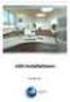 Manual Software SPECTRO3-MONITORING V5.0 (PC software for Microsoft Windows XP, VISTA, 7) for color sensors of the SPECTRO-3 series This manual describes the installation and operation of the SPECTRO3-MONITORING
Manual Software SPECTRO3-MONITORING V5.0 (PC software for Microsoft Windows XP, VISTA, 7) for color sensors of the SPECTRO-3 series This manual describes the installation and operation of the SPECTRO3-MONITORING
13 Managing Devices. Your computer is an assembly of many components from different manufacturers. LESSON OBJECTIVES
 LESSON 13 Managing Devices OBJECTIVES After completing this lesson, you will be able to: 1. Open System Properties. 2. Use Device Manager. 3. Understand hardware profiles. 4. Set performance options. Estimated
LESSON 13 Managing Devices OBJECTIVES After completing this lesson, you will be able to: 1. Open System Properties. 2. Use Device Manager. 3. Understand hardware profiles. 4. Set performance options. Estimated
Installing S500 Power Monitor Software and LabVIEW Run-time Engine
 EigenLight S500 Power Monitor Software Manual Software Installation... 1 Installing S500 Power Monitor Software and LabVIEW Run-time Engine... 1 Install Drivers for Windows XP... 4 Install VISA run-time...
EigenLight S500 Power Monitor Software Manual Software Installation... 1 Installing S500 Power Monitor Software and LabVIEW Run-time Engine... 1 Install Drivers for Windows XP... 4 Install VISA run-time...
SharpdeskTM R3.1. Installation Guide Version 3.1.01
 SharpdeskTM R3.1 Installation Guide Version 3.1.01 1 Copyright 2000-2004 by Sharp Corporation. All rights reserved. Reproduction, adaptation or translation without prior written permission is prohibited,
SharpdeskTM R3.1 Installation Guide Version 3.1.01 1 Copyright 2000-2004 by Sharp Corporation. All rights reserved. Reproduction, adaptation or translation without prior written permission is prohibited,
Instruction manual. testo easyheat Configuration and Analysis software
 Instruction manual testo easyheat Configuration and Analysis software en 2 General Information General Information This documentation includes important information about the features and application of
Instruction manual testo easyheat Configuration and Analysis software en 2 General Information General Information This documentation includes important information about the features and application of
Important. Please read this User s Manual carefully to familiarize yourself with safe and effective usage procedures.
 Important Please read this User s Manual carefully to familiarize yourself with safe and effective usage procedures. About ScreenManager Pro for LCD (DDC/CI)... 3 1. Setting Up... 4 1-1. System Requirements...4
Important Please read this User s Manual carefully to familiarize yourself with safe and effective usage procedures. About ScreenManager Pro for LCD (DDC/CI)... 3 1. Setting Up... 4 1-1. System Requirements...4
User's Guide (PC Software)
 User's Guide (PC Software) Starting and Closing Connection and Memory Card Management Security Settings Contents and Folder Operations Troubleshooting Appendix When in Trouble Malfunction? Follow the following
User's Guide (PC Software) Starting and Closing Connection and Memory Card Management Security Settings Contents and Folder Operations Troubleshooting Appendix When in Trouble Malfunction? Follow the following
Software License Registration Guide
 Software License Registration Guide When you have purchased new software Chapter 2 Authenticating a License When you would like to use the software on a different PC Chapter 3 Transferring a License to
Software License Registration Guide When you have purchased new software Chapter 2 Authenticating a License When you would like to use the software on a different PC Chapter 3 Transferring a License to
Caplio Utility for Windows
 Caplio Utility for Windows Operation Manual English To ensure correct use of the product, read this manual carefully before use. Keep the manual handy for future use. Introduction Thank you for purchasing
Caplio Utility for Windows Operation Manual English To ensure correct use of the product, read this manual carefully before use. Keep the manual handy for future use. Introduction Thank you for purchasing
Throughout this document the following abbreviations are used in text.
 Trademarks Microsoft, Windows, Windows 8, Windows 7, Windows Vista and Windows XP are registered trademarks or trademarks of Microsoft Corporation in the United States and/or other countries. Abbreviations
Trademarks Microsoft, Windows, Windows 8, Windows 7, Windows Vista and Windows XP are registered trademarks or trademarks of Microsoft Corporation in the United States and/or other countries. Abbreviations
Important. Please read this User s Manual carefully to familiarize yourself with safe and effective usage.
 Important Please read this User s Manual carefully to familiarize yourself with safe and effective usage. About ScreenManager Pro for LCD... 3 1. Setting Up... 4 1-1. System Requirements...4 1-2. Installing
Important Please read this User s Manual carefully to familiarize yourself with safe and effective usage. About ScreenManager Pro for LCD... 3 1. Setting Up... 4 1-1. System Requirements...4 1-2. Installing
10.3.1.6 Lab - Data Backup and Recovery in Windows XP
 5.0 10.3.1.6 Lab - Data Backup and Recovery in Windows XP Introduction Print and complete this lab. In this lab, you will back up data. You will also perform a recovery of the data. Recommended Equipment
5.0 10.3.1.6 Lab - Data Backup and Recovery in Windows XP Introduction Print and complete this lab. In this lab, you will back up data. You will also perform a recovery of the data. Recommended Equipment
SPC-1. Single Point Controller. Operation Manual
 SPC-1 Single Point Controller Operation Manual NOTICE: PPM Technology Limited shall not be liable for errors that may appear herein or for incidental or consequential damages in connection with or arising
SPC-1 Single Point Controller Operation Manual NOTICE: PPM Technology Limited shall not be liable for errors that may appear herein or for incidental or consequential damages in connection with or arising
VERITAS Backup Exec TM 10.0 for Windows Servers
 VERITAS Backup Exec TM 10.0 for Windows Servers Quick Installation Guide N134418 July 2004 Disclaimer The information contained in this publication is subject to change without notice. VERITAS Software
VERITAS Backup Exec TM 10.0 for Windows Servers Quick Installation Guide N134418 July 2004 Disclaimer The information contained in this publication is subject to change without notice. VERITAS Software
Reading Management Software. Software Manual. Motivate Your Students to Read More and Better Books!
 Reading Management Software Software Manual Motivate Your Students to Read More and Better Books! Renaissance Learning P. O. Box 8036 Wisconsin Rapids, WI 54495-8036 Phone: (866) 846-7323* Fax: (715) 424-4242
Reading Management Software Software Manual Motivate Your Students to Read More and Better Books! Renaissance Learning P. O. Box 8036 Wisconsin Rapids, WI 54495-8036 Phone: (866) 846-7323* Fax: (715) 424-4242
Features Reference. About Unified Communication System. Before Using This Machine. Starting a Meeting. What You Can Do During the Meeting
 Features Reference About Unified Communication System Before Using This Machine Starting a Meeting What You Can Do During the Meeting Leaving a Meeting Managing Address Book Changing Network Configuration
Features Reference About Unified Communication System Before Using This Machine Starting a Meeting What You Can Do During the Meeting Leaving a Meeting Managing Address Book Changing Network Configuration
Almyta Control System Advanced Reference Contents
 Almyta Control System Advanced Reference Contents Almyta Control System Advanced Reference... 1 Software Maintenance... 2 Sharing Your Local Company with Other Users. Networked Installation.... 5 Connecting
Almyta Control System Advanced Reference Contents Almyta Control System Advanced Reference... 1 Software Maintenance... 2 Sharing Your Local Company with Other Users. Networked Installation.... 5 Connecting
Printer Driver Installation Manual
 Printer Driver Installation Manual Copyrights Any unauthorized reproduction of the contents of this document, in part or whole, is strictly prohibited. Limitation of Liability SATO Corporation and its
Printer Driver Installation Manual Copyrights Any unauthorized reproduction of the contents of this document, in part or whole, is strictly prohibited. Limitation of Liability SATO Corporation and its
File Management Utility. T u t o r i a l
 File Management Utility T u t o r i a l Contents System Requirements... 2 Preparing Files for Transfer to GlobalMark... 2 Application Launch... 2 Printer Setup... 2 Communication Status... 4 Communication
File Management Utility T u t o r i a l Contents System Requirements... 2 Preparing Files for Transfer to GlobalMark... 2 Application Launch... 2 Printer Setup... 2 Communication Status... 4 Communication
Installation Instruction STATISTICA. Concurrent Network License with Borrowing Domain Based Registration
 Installation Instruction STATISTICA Concurrent Network License with Borrowing Domain Based Registration Notes: ❶ The installation of the Concurrent network version entails two parts: a) a server installation,
Installation Instruction STATISTICA Concurrent Network License with Borrowing Domain Based Registration Notes: ❶ The installation of the Concurrent network version entails two parts: a) a server installation,
Sharp Remote Device Manager (SRDM) Server Software Setup Guide
 Sharp Remote Device Manager (SRDM) Server Software Setup Guide This Guide explains how to install the software which is required in order to use Sharp Remote Device Manager (SRDM). SRDM is a web-based
Sharp Remote Device Manager (SRDM) Server Software Setup Guide This Guide explains how to install the software which is required in order to use Sharp Remote Device Manager (SRDM). SRDM is a web-based
OPERATION MANUAL. MV-410RGB Layout Editor. Version 2.1- higher
 OPERATION MANUAL MV-410RGB Layout Editor Version 2.1- higher Table of Contents 1. Setup... 1 1-1. Overview... 1 1-2. System Requirements... 1 1-3. Operation Flow... 1 1-4. Installing MV-410RGB Layout
OPERATION MANUAL MV-410RGB Layout Editor Version 2.1- higher Table of Contents 1. Setup... 1 1-1. Overview... 1 1-2. System Requirements... 1 1-3. Operation Flow... 1 1-4. Installing MV-410RGB Layout
EPSON Stylus COLOR 740. USB Software Installation Guide (Windows 98/iMac ) USB Setup Guide (imac)
 EPSON Stylus COLOR 740 TM USB Software Installation Guide (Windows 98/iMac ) USB Setup Guide (imac) This guide includes USB setup instructions for your imac computer, as well as software installation instructions
EPSON Stylus COLOR 740 TM USB Software Installation Guide (Windows 98/iMac ) USB Setup Guide (imac) This guide includes USB setup instructions for your imac computer, as well as software installation instructions
Newton Backup Utility User s Guide. for the Windows Operating System
 Newton Backup Utility User s Guide for the Windows Operating System K Apple Computer, Inc. 1995 Apple Computer, Inc. All rights reserved. Under the copyright laws, this manual may not be copied, in whole
Newton Backup Utility User s Guide for the Windows Operating System K Apple Computer, Inc. 1995 Apple Computer, Inc. All rights reserved. Under the copyright laws, this manual may not be copied, in whole
TR-3 Channel Editor. Software Manual
 TR-3 Channel Editor Software Manual Trilithic Company Profile Trilithic is a privately held manufacturer founded in 1986 as an engineering and assembly company that built and designed customer-directed
TR-3 Channel Editor Software Manual Trilithic Company Profile Trilithic is a privately held manufacturer founded in 1986 as an engineering and assembly company that built and designed customer-directed
Screen Capture. User s Guide. For ClassPad Series. http://edu.casio.com. http://edu.casio.com/products/classpad/ http://edu.casio.
 For ClassPad Series E Screen Capture User s Guide CASIO Education website URL http://edu.casio.com ClassPad website URL http://edu.casio.com/products/classpad/ ClassPad register URL http://edu.casio.com/dl/
For ClassPad Series E Screen Capture User s Guide CASIO Education website URL http://edu.casio.com ClassPad website URL http://edu.casio.com/products/classpad/ ClassPad register URL http://edu.casio.com/dl/
PARTICLE COUNTER SOFTWARE
 1.Overview 0 PARTICLE COUNTER SOFTWARE For Part11 Operation Manual Please keep this operation manual handy for future reference. 02002 12.04 1.Overview 1 * The operation manual is stored in Adobe PDF format,
1.Overview 0 PARTICLE COUNTER SOFTWARE For Part11 Operation Manual Please keep this operation manual handy for future reference. 02002 12.04 1.Overview 1 * The operation manual is stored in Adobe PDF format,
PopupProtect User Guide
 Having the power to block or allow popup and popunder advertising www.contentwatch.com 2004 All rights reserved. 2369 West Orton Circle, Salt Lake City, UT 84119 Table of Contents Welcome and Installation
Having the power to block or allow popup and popunder advertising www.contentwatch.com 2004 All rights reserved. 2369 West Orton Circle, Salt Lake City, UT 84119 Table of Contents Welcome and Installation
MAS 90. Installation and System Administrator's Guide 4WIN1010-02/04
 MAS 90 Installation and System Administrator's Guide 4WIN1010-02/04 Copyright 1998-2004 Best Software, Inc. All rights reserved. Rev 02 Contents Chapter 1 Introduction 1 How to Use This Manual 1 Graphic
MAS 90 Installation and System Administrator's Guide 4WIN1010-02/04 Copyright 1998-2004 Best Software, Inc. All rights reserved. Rev 02 Contents Chapter 1 Introduction 1 How to Use This Manual 1 Graphic
Network FAX Driver. Operation Guide
 Network FAX Driver Operation Guide About this Operation Guide This Operation Guide explains the settings for the Network FAX driver as well as the procedures that are required in order to use the Network
Network FAX Driver Operation Guide About this Operation Guide This Operation Guide explains the settings for the Network FAX driver as well as the procedures that are required in order to use the Network
Trace600 OTDR Test Management Software User s guide
 Trace600 OTDR Test Management Software User s guide T e s t & I n s p e c t i o n A Trace600 OTDR Test Management Software User s guide T e s t & I n s p e c t i o n 2002, AFL Telecommunications, all rights
Trace600 OTDR Test Management Software User s guide T e s t & I n s p e c t i o n A Trace600 OTDR Test Management Software User s guide T e s t & I n s p e c t i o n 2002, AFL Telecommunications, all rights
MULTIFUNCTIONAL DIGITAL SYSTEMS. Network Fax Guide
 MULTIFUNCTIONAL DIGITAL SYSTEMS Network Fax Guide 2009 KYOCERA MITA Corporation All rights reserved Preface Thank you for purchasing Multifunctional Digital Color Systems. This manual explains the instructions
MULTIFUNCTIONAL DIGITAL SYSTEMS Network Fax Guide 2009 KYOCERA MITA Corporation All rights reserved Preface Thank you for purchasing Multifunctional Digital Color Systems. This manual explains the instructions
DriveRight. Fleet Management Software. Getting Started Guide. CarChip. DriveRight. Drivers. Vehicles. Product #8186
 DriveRight Fleet Management Software Getting Started Guide CarChip DriveRight Drivers Vehicles Product #8186 DriveRight Fleet Management Software Getting Started Guide; P/N 8186 Davis Instruments Part
DriveRight Fleet Management Software Getting Started Guide CarChip DriveRight Drivers Vehicles Product #8186 DriveRight Fleet Management Software Getting Started Guide; P/N 8186 Davis Instruments Part
Manual. Sealer Monitor Software. Version 0.10.7
 Manual Sealer Monitor Software Version 0.10.7 Contents 1 Introduction & symbols 1 2 Installation 2 2.1 Requirements 2 2.2 Installation process 2 3 Menu & Tooblar 5 3.1 File menu 5 3.2 Print menu 6 3.3
Manual Sealer Monitor Software Version 0.10.7 Contents 1 Introduction & symbols 1 2 Installation 2 2.1 Requirements 2 2.2 Installation process 2 3 Menu & Tooblar 5 3.1 File menu 5 3.2 Print menu 6 3.3
Alarm Message C B A. Alarm Message's scroll direction. Scroll the currently triggered Alarms on all screens. C B A. Display alarms.
 19 Alarm This chapter explains how to display and manage "Alarms" in GP-Pro EX, and discusses the useful features of Alarms. Please start by reading "19.1 Settings Menu" (page 19-2) and then turn to the
19 Alarm This chapter explains how to display and manage "Alarms" in GP-Pro EX, and discusses the useful features of Alarms. Please start by reading "19.1 Settings Menu" (page 19-2) and then turn to the
Dell Statistica 13.0. Statistica Enterprise Installation Instructions
 Dell Statistica 13.0 2015 Dell Inc. ALL RIGHTS RESERVED. This guide contains proprietary information protected by copyright. The software described in this guide is furnished under a software license or
Dell Statistica 13.0 2015 Dell Inc. ALL RIGHTS RESERVED. This guide contains proprietary information protected by copyright. The software described in this guide is furnished under a software license or
Mercy s Remote Access Instructions
 Mercy s Remote Access Instructions ~~~~~~~~~~~~~~ Section A Windows 2000 / XP ~~~~~~~~~~~~~~ I. Install Meditech............................... A1 II. Install VPN Client............................. A3
Mercy s Remote Access Instructions ~~~~~~~~~~~~~~ Section A Windows 2000 / XP ~~~~~~~~~~~~~~ I. Install Meditech............................... A1 II. Install VPN Client............................. A3
SoundLAB Software Download Software from the Bogen website: www.bogen.com/software
 SPLM DIGITAL SOUND PRESSURE LEVEL METER SoundLAB Software INSTALLATION & INSTRUCTION MANUAL Download Software from the Bogen website: www.bogen.com/software Specifications are subject to change without
SPLM DIGITAL SOUND PRESSURE LEVEL METER SoundLAB Software INSTALLATION & INSTRUCTION MANUAL Download Software from the Bogen website: www.bogen.com/software Specifications are subject to change without
Trace.Net OTDR Test Management Software User s guide
 Trace.Net OTDR Test Management Software User s guide 2007-2009, AFL Telecommunications, all rights reserved. TRAC-01-1000 Revision B, 2009-06-10 Specifications are subject to change without notice. I Contents
Trace.Net OTDR Test Management Software User s guide 2007-2009, AFL Telecommunications, all rights reserved. TRAC-01-1000 Revision B, 2009-06-10 Specifications are subject to change without notice. I Contents
Sartorius ProControl@Informer
 Operating Instructions Sartorius ProControl@Informer Evaluation Software for SPCfWin (Sartorius ProControl for Windows) 98646-002-87 Intended Use Sartorius ProControl@Informer (SPC@Informer) is a software
Operating Instructions Sartorius ProControl@Informer Evaluation Software for SPCfWin (Sartorius ProControl for Windows) 98646-002-87 Intended Use Sartorius ProControl@Informer (SPC@Informer) is a software
Operating Instructions
 Operating Instructions (For Setting Up) Digital Color Imaging Systems Installation Overview Table of Contents Installation Overview General Installation Overview... Setting Your Machine Network Configuration...
Operating Instructions (For Setting Up) Digital Color Imaging Systems Installation Overview Table of Contents Installation Overview General Installation Overview... Setting Your Machine Network Configuration...
Installation Instruction STATISTICA Enterprise Server
 Installation Instruction STATISTICA Enterprise Server Notes: ❶ The installation of STATISTICA Enterprise Server entails two parts: a) a server installation, and b) workstation installations on each of
Installation Instruction STATISTICA Enterprise Server Notes: ❶ The installation of STATISTICA Enterprise Server entails two parts: a) a server installation, and b) workstation installations on each of
STATISTICA VERSION 10 STATISTICA ENTERPRISE SERVER INSTALLATION INSTRUCTIONS
 Notes: STATISTICA VERSION 10 STATISTICA ENTERPRISE SERVER INSTALLATION INSTRUCTIONS 1. The installation of the STATISTICA Enterprise Server entails two parts: a) a server installation, and b) workstation
Notes: STATISTICA VERSION 10 STATISTICA ENTERPRISE SERVER INSTALLATION INSTRUCTIONS 1. The installation of the STATISTICA Enterprise Server entails two parts: a) a server installation, and b) workstation
Version 6.x Generic. KYOCERA KX DRIVER 6.x USER GUIDE
 Version 6.x Generic KYOCERA KX DRIVER 6.x USER GUIDE Legal Notes Unauthorized reproduction of all or part of this guide is prohibited. The information in this guide is subject to change without notice.
Version 6.x Generic KYOCERA KX DRIVER 6.x USER GUIDE Legal Notes Unauthorized reproduction of all or part of this guide is prohibited. The information in this guide is subject to change without notice.
Accounts Production Installation Guide
 Accounts Production Installation Guide Copyright statement Sage (UK) Limited and Sage Hibernia Limited, 2014. All rights reserved. If this documentation includes advice or information relating to any matter
Accounts Production Installation Guide Copyright statement Sage (UK) Limited and Sage Hibernia Limited, 2014. All rights reserved. If this documentation includes advice or information relating to any matter
Software User's Guide
 BROTHER QL-500/550/650TD/1050/1050N Software User's Guide QL-500 QL-650TD QL-550 QL-1050/1050N 1 Contents Contents....................................................................................2................................................................................4
BROTHER QL-500/550/650TD/1050/1050N Software User's Guide QL-500 QL-650TD QL-550 QL-1050/1050N 1 Contents Contents....................................................................................2................................................................................4
Meridian 1 Meridian 1 Attendant PC LAN Interface Installation Guide
 Meridian 1 Meridian 1 Attendant PC LAN Interface Installation Guide Document Number: P0874391 Document Release: Standard 1.00 Date: November 1997 Year Publish FCC TM 1997 All rights reserved Printed in
Meridian 1 Meridian 1 Attendant PC LAN Interface Installation Guide Document Number: P0874391 Document Release: Standard 1.00 Date: November 1997 Year Publish FCC TM 1997 All rights reserved Printed in
Centran Version 4 Getting Started Guide KABA MAS. Table Of Contents
 Page 1 Centran Version 4 Getting Started Guide KABA MAS Kaba Mas Welcome Kaba Mas, part of the world-wide Kaba group, is the world's leading manufacturer and supplier of high security, electronic safe
Page 1 Centran Version 4 Getting Started Guide KABA MAS Kaba Mas Welcome Kaba Mas, part of the world-wide Kaba group, is the world's leading manufacturer and supplier of high security, electronic safe
iw Document Manager Cabinet Converter User s Guide
 iw Document Manager Cabinet Converter User s Guide Contents Contents.................................................................... 1 Abbreviations Used in This Guide................................................
iw Document Manager Cabinet Converter User s Guide Contents Contents.................................................................... 1 Abbreviations Used in This Guide................................................
Parallels Desktop for Mac
 Parallels Software International, Inc. Parallels Desktop for Mac Quick Start Guide 3.0 (c) 2005-2007 Copyright 2006-2007 by Parallels Software International, Inc. All rights reserved. Parallels and Parallels
Parallels Software International, Inc. Parallels Desktop for Mac Quick Start Guide 3.0 (c) 2005-2007 Copyright 2006-2007 by Parallels Software International, Inc. All rights reserved. Parallels and Parallels
USB-MIDI Setup Guide. Operating requirements
 About the software The most recent versions of the applications contained on the accessory disc can be downloaded from the Korg website (http://www.korg.com). -MIDI Setup Guide Please note before use Copyright
About the software The most recent versions of the applications contained on the accessory disc can be downloaded from the Korg website (http://www.korg.com). -MIDI Setup Guide Please note before use Copyright
DTAP3000 DTSX3000 Control Visualization Software LAS2.0 Data Conversion Guide
 User s Manual DTAP3000 DTSX3000 Control Visualization Software LAS2.0 Data Conversion Guide 1st Edition Blank Page < Introduction > i Introduction About this Manual Thank you for purchasing the DTSX3000
User s Manual DTAP3000 DTSX3000 Control Visualization Software LAS2.0 Data Conversion Guide 1st Edition Blank Page < Introduction > i Introduction About this Manual Thank you for purchasing the DTSX3000
Quick Start Using DASYLab with your Measurement Computing USB device
 Quick Start Using DASYLab with your Measurement Computing USB device Thank you for purchasing a USB data acquisition device from Measurement Computing Corporation (MCC). This Quick Start document contains
Quick Start Using DASYLab with your Measurement Computing USB device Thank you for purchasing a USB data acquisition device from Measurement Computing Corporation (MCC). This Quick Start document contains
Getting Started with IntelleView POS Administrator Software
 Getting Started with IntelleView POS Administrator Software Administrator s Guide for Software Version 1.2 About this Guide This administrator s guide explains how to start using your IntelleView POS (IntelleView)
Getting Started with IntelleView POS Administrator Software Administrator s Guide for Software Version 1.2 About this Guide This administrator s guide explains how to start using your IntelleView POS (IntelleView)
Installation Instructions Release Version 15.0 January 30 th, 2011
 Release Version 15.0 January 30 th, 2011 ARGUS Software: ARGUS Valuation - DCF The contents of this document are considered proprietary by ARGUS Software, the information enclosed and any portion thereof
Release Version 15.0 January 30 th, 2011 ARGUS Software: ARGUS Valuation - DCF The contents of this document are considered proprietary by ARGUS Software, the information enclosed and any portion thereof
1 Installation. Note: In Windows operating systems, you must be logged in with administrator rights to install the printer driver.
 Installation A printer driver is an application that manages communication between a printer and your computer. Once installed, the printer driver settings must be configured in the printer Properties
Installation A printer driver is an application that manages communication between a printer and your computer. Once installed, the printer driver settings must be configured in the printer Properties
Integrated Accounting System for Mac OS X and Windows
 Integrated Accounting System for Mac OS X and Windows Program version: 6.2 110111 2011 HansaWorld Ireland Limited, Dublin, Ireland Preface Books by HansaWorld is a powerful accounting system for the Mac
Integrated Accounting System for Mac OS X and Windows Program version: 6.2 110111 2011 HansaWorld Ireland Limited, Dublin, Ireland Preface Books by HansaWorld is a powerful accounting system for the Mac
VIRTUAL DESKTOP COMPANION SOFTWARE FOR MAC
 VIRTUAL DESKTOP COMPANION SOFTWARE FOR MAC USER MANUAL 25206A ABOUT THIS MANUAL Thank you for getting the Boogie Board Sync 9.7 LCD ewriter. This manual will help you with the Sync Virtual Desktop Companion
VIRTUAL DESKTOP COMPANION SOFTWARE FOR MAC USER MANUAL 25206A ABOUT THIS MANUAL Thank you for getting the Boogie Board Sync 9.7 LCD ewriter. This manual will help you with the Sync Virtual Desktop Companion
Using These Manuals. How to Use the. Software User Guide. Display examples: 1. Understanding How to Use Your Camera.
 Software User Guide For the safe use of your camera, be sure to read the Safety Precautions thoroughly before use. Types of software installed on your computer varies depending on the method of installation
Software User Guide For the safe use of your camera, be sure to read the Safety Precautions thoroughly before use. Types of software installed on your computer varies depending on the method of installation
Legal Notes. Regarding Trademarks. Models supported by the KX printer driver. 2011 KYOCERA MITA Corporation
 Legal Notes Unauthorized reproduction of all or part of this guide is prohibited. The information in this guide is subject to change without notice. We cannot be held liable for any problems arising from
Legal Notes Unauthorized reproduction of all or part of this guide is prohibited. The information in this guide is subject to change without notice. We cannot be held liable for any problems arising from
