AGENT VIEW The Call Tracker Synthesys Workflow
|
|
|
- Jane Henderson
- 8 years ago
- Views:
Transcription
1 AGENT VIEW The Call Tracker Synthesys Workflow Synthesys Taking Calls The Call Tracker 1
2 THE CALL TRACKER THE CALL TRACKER... 2 Introduction... 3 THE CALL TRACKER MAIN SCREEN... 4 Viewing Call Details... 4 Explanation of Icons... 5 ESCALATION PROCEDURES... 6 Automated Dialling... 7 Automated Paging... 8 Pass to Team... 9 Different Types Of Action Outbound Call Actions Page Call Actions Status Actions Miscellaneous Action Message Collection Action Script Run Action Reactivate Actions Reprioritize Actions The Search Facility Searchable Fields Hidden Fields Changing Rotas & Contact Details Synthesys Taking Calls The Call Tracker 2
3 Introduction Calls taken on Synthesys fall into two categories: Finalized calls, i.e. Archived calls that just need reports processed about them and Follow-up calls (TA), i.e. Active calls that require further actions, for example, paging an engineer or contacting a doctor in an emergency. The Call Tracker can be set up to provide you with intelligent advice regarding the next appropriate actions to handle each situation effectively. Each stage in the sequence of events is under the control of Synthesys, prompting you at the appropriate time with the next course of action and a choice of alternatives. Using the Teams Augmented Call Tracker (TACT), active calls can be filtered according to teams so that agents only handle calls from campaigns assigned to their team or it can be used to pass a callflow together with all call details for processing to different departments. The Call Tracker main screen can be used to access details of any call that is stored within the Synthesys system. The five available call states include: Active: Inactive: Archived: Testing: Discarded: Calls that require action in the Call Tracker before the call can be cleared. Calls that have been completed (i.e. all relevant actions have been taken). They are no longer active, yet the call has not been archived. Calls that have been taken and need no further actions. Calls that have been completed as test calls. Calls that are marked as discarded (deleted) in the database. Call tracking allows existing data in the database to be retrieved, viewed and amended if and when necessary and the Call Tracker can be used to follow up and monitor calls that have been taken. Synthesys Taking Calls The Call Tracker 3
4 THE CALL TRACKER MAIN SCREEN The Call Tracker is an extension of the Agent Workstation and as such can only be accessed from within the Agent Start Work screen. The Call Tracker starts automatically when a TA call is completed. To start the Call Tracker manually, click on the Call Tracker icon on the Take Calls toolbar. Viewing Call Details Tab buttons to check Call details Call Details Area The Call History Call Listing Area Icons for priority level of callout: Green=Normal, Blue=Priority, Yellow=Urgent, Red=Panic Call Listing Area Call Details Area. Call History Area Displays a list and summary of all Active calls. Calls are automatically sorted in date and time order, with the most recent calls shown at the bottom of the list. To sort a call by Customer, Date and Time or Call Result, click the appropriate column heading. Shows details of the call handled, with notebook style tabs being displayed for each screen of the callflow. Click on a tab to display that screen of information. Use the scroll bars to display information not currently visible. Displays a summary of actions that have been taken and by whom. To view further details attached to a call action, double click on the required action to display a dialogue box showing relevant details. Click OK to close the dialogue box. Synthesys Taking Calls The Call Tracker 4
5 Explanation of Icons Button Used To Print: Print the details of the currently selected call. Add Action: Add an action to the currently selected call. File/Archive a Call: Quick way of Archiving a call. Active calls can be archived immediately, without having inactive status first. Add a Note: Add a note to the call history of the currently selected call. Notes can be added to any call, regardless of status. Reactivate: Reactivate the currently selected inactive call and add an action to the call s history. Clear Call: Clear the call from the Call Tracker and store it as an Inactive call. Inactive calls can be reactivated again if required. Archive an Inactive Call: Quick way of Archiving an Inactive call. Edit Call: Re enter the callflow and edit the details recorded for the currently selected call. Linked Flow: Display another callflow, linked to the current callflow. Search: Display the Search window, from which you can retrieve calls that match certain selection criteria. Active Calls: Display all Active calls that are stored on the system. Rotas: Display Rota information, used in conjunction with call actions, such as contacting an engineer to go out on a site visit. Help Page: Display Web Browser style help for the currently selected call. About Call Tracker: Display information about the version of Call Tracker you are running. Unified Messaging Service: Send a message to several recipients via fax, , SMS or pager. Discarding Call: Move the discarded call into the Discarded folder. Pass to Team: Select a team and to pass the call to the selected team. Synthesys Taking Calls The Call Tracker 5
6 ESCALATION PROCEDURES To add an action to a call that has a Follow-Up Procedure assigned: Click the Next Action icon on the toolbar The Suggested Action window will open, showing the next logical action that should be taken for the call in question: Each suggested action is taken from the Follow-Up Procedure assigned to the call, for example to call a site engineer, with the contact numbers displayed. To carry out the suggested action, click OK. To leave the Suggested Action window without adding an action to the call, click Cancel. To choose your own action, click on the required action. to display the Select Action window and select The Priority field indicates the importance assigned to the action. Select the relevant Note Type, i.e. called client, from drop down list. The Notes box can be used to record any relevant commends associated with the action or note type. Synthesys Taking Calls The Call Tracker 6
7 Automated Dialling Click OK, to contact the person displayed in the Suggested Action window. The Telephoning window will open with the number to be dialled displayed. Click the Dial button to dial the number shown. If the person to be contacted answers the phone, click the Answered button. If not, select one of the available options, as appropriate: Busy/Engaged, No Reply, Unobtainable. The contact details will now be displayed in the event section of the Call Tracker screen. Move your mouse pointer over the action to check details, Green tick: action completed successfully. Red tick: action was unsuccessful and further actions are required. Blue arrow: message has been sent to pager service provider. In our example Tina Tupp has been contacted and answered the call. Coloured icons show the priority level for the callout: Green=Normal, Blue=Priority, Amber=Urgent, Red=Panic Synthesys Taking Calls The Call Tracker 7
8 Automated Paging Another action available is contact by pager. Click OK to activate the action. The Paging window will be displayed containing the pager number and service. Type in a short note, then press the Page button to send the message to the Pager Service provider, who will pass it on to the specified pager. In the event section of the Call Tracker screen you can check the details of any action taken by moving your mouse pointer over the action. The blue arrow indicates that paging is in progress. A green tick shows that the paging process has been completed and that the Pager Service provider has received the message. Coloured icons display the priority level for the callout: Green=Normal, Blue=Priority, Amber=Urgent, Red=Panic Synthesys Taking Calls The Call Tracker 8
9 Pass to Team As part of the escalation procedure, calls can be passed to agents belonging to a specific team using the Pass to Team action. Click the Pass to Teams icon on the Call Tracker toolbar. The Pass to Team window will open, containing a list of all the Teams that have been created in the Synthesys Team Manager Select the required team and use the < > arrows to move the team from Available to Selected Click OK to pass the call to the selected team. If you are not a member of this team, you will no longer see the call. Synthesys Taking Calls The Call Tracker 9
10 Different Types Of Action When an action has been assigned to a call, it is displayed in the Call History Area. Outbound Call Actions Outbound Call Actions indicate that an external call has been made. This may have been a follow up call to the customer, or to an engineer to arrange a site visit. Outbound actions include: Mobile Message. Freephone. Local. National. International. Mobile. Pass to Team Web Help Restart TA Script Page Call Actions A Page Call Action shows that an Agent has tried to contact a third party, such as an engineer and include: Message Pager Message Beep. Status Actions A Status Action can be used to show the status of a call while it is Active. For example: Clear. Pass. Hold. Synthesys Taking Calls The Call Tracker 10
11 Miscellaneous Action The Miscellaneous Action can be used to add notes to the call history, which are not directly associated with any other action. Miscellaneous. Message Collection Action The Message Collection Action can be used to record a response to a message, for example an engineer responding to a page call. Message Collection. Script Run Action The Script Run Actions show that a Callflow has been run to collect information from a caller. An Action for an Inbound Call is always shown as the first action stored against a call, because of the caller contacting the call centre. The script run actions include: Inbound Call. IVR Recorded Call. Data Entry. Reactivate Actions The Reactivate Action can be used to modify the status of a selected call. It changes an Inactive call so that it becomes Active again. Reactivate. Reprioritize Actions The Reactivate Action can be used to modify the Priority of a selected call. Reprioritise. Synthesys Taking Calls The Call Tracker 11
12 The Search Facility A search facility is used to identify calls in the Call Tracker main screen with specific criteria. For example to display Active calls with a particular call result. To open the search window, click the icon on the toolbar: Search criteria can be selected using the pull down lists. A free text search, to search for a specific reference number or customer ID. A date/ time range for the search can be entered here. Click on the button to select the required criteria from the drown menu. Searchable Fields Searchable fields are defined as part of the callflow design to allow the search for entries made into specific fields within a callflow for example a caller s surname or a postcode. To perform a search based on a Searchable field, use Search pull down list: Only the searchable fields associated with the currently selected campaign are available for selection. When a selection has been made, enter the required criteria into the For field. In the example we search for a specific postcode in the Postcode field to retrieve calls with a postcode of B98 7BP. Synthesys Taking Calls The Call Tracker 12
13 Hidden Fields When assigning access permissions in Synthesys Personnel, certain database information may be hidden from view when call details are displayed in the Call Tracker. In our example, the credit card number is hidden from view. It is also possible, to display or hide the database column name and script property name of selected ActiveX controls from view. Database column name and Script Property name displayed Database column name and Script Property name not displayed Synthesys Taking Calls The Call Tracker 13
14 Changing Rotas & Contact Details Synthesys uses the theatre metaphor for the Call Tracker. Rota: Actor: Role: Theatre: Company employee work roster. The different individual employee s within a firm/company. The positions of employment held by certain individuals within a company. Every actor must be assigned a role. A branch/area. A Company may have several of these, all of which need to be incorporated into the Callflow. Every branch will have different rotas, actors and roles. In the following example you will change the work rotas for the two engineers Mr. Andown and Mr. Evator and add a new engineer M. Franke and contact details. At the Call Tracker main screen click on the Rota icon. In the Select Which Rota window select the 3-letter prefix TLR for the Tuck Lift Repair account. In the Rota Details window now displayed: Select Add Actor and add the name of M. Franke and click OK. To assign M. Franke the role of engineer, select M. Franke in the Actors window and Engineer in the Roles window and click Assign. In the New Rota Details window displayed, enter appropriate rota details, i.e. from today 08:00 to Wednesday 18:00. Click OK to return to the Rota Details window. The information M. Franke is Engineer from Today 08:00 to Wednesday 18:00 has been entered in the Rotas section. Synthesys Taking Calls The Call Tracker 14
15 Assign the other two engineers new work rotas for the week ensuring that one of them is always on duty. Click OK to close the Rota Details window. Allocating the contact numbers for M. Franke. Select the engineer M Franke and click the Contacts button to open the Contacts dialogue box. Click New. In the Contact detail box select Priority 1 and from the Type of contact pull down list select Outbound call Mobile. Add a hypothetical telephone number and enter Mobile in the description box and click OK to return to the Contacts dialogue box. Add a second telephone number, select Priority 2 and click OK. Close the Rota Details window to complete the exercise. Synthesys Taking Calls The Call Tracker 15
SYNTHESYS PERSONNEL. Synthesys Personnel Management 1
 SYNTHESYS PERSONNEL Synthesys Personnel Management 1 SYNTHESYS PERSONNEL Introduction... 3 Synthesys Personnel Main Screen... 4 The Menu Bar... 5 Directory... 6 User Groups... 7 Adding a new User... 9
SYNTHESYS PERSONNEL Synthesys Personnel Management 1 SYNTHESYS PERSONNEL Introduction... 3 Synthesys Personnel Main Screen... 4 The Menu Bar... 5 Directory... 6 User Groups... 7 Adding a new User... 9
Synthesys Call Recycling
 Synthesys Call Recycling Synthesys CRM & Outbound Management 1 SYNTHESYS CALL RECYCLING Introduction... 3 THE RECYCLING DESIGNER...4 The Menu Bar... 5 THE TOOLBARS...6 The Standard Toolbar... 6 The Recycling
Synthesys Call Recycling Synthesys CRM & Outbound Management 1 SYNTHESYS CALL RECYCLING Introduction... 3 THE RECYCLING DESIGNER...4 The Menu Bar... 5 THE TOOLBARS...6 The Standard Toolbar... 6 The Recycling
INTRODUCTION TO SYNTHESYS
 INTRODUCTION TO SYNTHESYS i All rights reserved The contents of this documentation (and other documentation and training materials provided), is the property of Noetica and is strictly confidential. You
INTRODUCTION TO SYNTHESYS i All rights reserved The contents of this documentation (and other documentation and training materials provided), is the property of Noetica and is strictly confidential. You
SYNTHESYS OUTBOUND. Adding Outbound Lists. Setting Active Times. Synthesys CRM & Outbound Management 1
 SYNTHESYS OUTBOUND Adding Outbound Lists Setting Active Times Synthesys CRM & Outbound Management 1 SYNTHESYS OUTBOUND MANAGER SYNTHESYS OUTBOUND MANAGER...2 THE OUTBOUND MANAGER MAIN SCREEN...3 ADDING
SYNTHESYS OUTBOUND Adding Outbound Lists Setting Active Times Synthesys CRM & Outbound Management 1 SYNTHESYS OUTBOUND MANAGER SYNTHESYS OUTBOUND MANAGER...2 THE OUTBOUND MANAGER MAIN SCREEN...3 ADDING
User Manual for the SAP Business Objects BI Platform 4.1 System (BI Suite) CONTENTS
 User Manual for the SAP Business Objects BI Platform 4.1 System (BI Suite) CONTENTS Section 1: Getting Started with BI Suite In this section you will learn how to log in to BI Suite, find, open and view
User Manual for the SAP Business Objects BI Platform 4.1 System (BI Suite) CONTENTS Section 1: Getting Started with BI Suite In this section you will learn how to log in to BI Suite, find, open and view
Q. The Phone Manager call banner disappears after being displayed for a couple of seconds...5 Q. The Phone Manager icon in the taskbar is blue and
 Phone Manager FAQ s Q. The Phone Manager call banner disappears after being displayed for a couple of seconds...5 Q. The Phone Manager icon in the taskbar is blue and has a cross on it. 5 Q. Some options
Phone Manager FAQ s Q. The Phone Manager call banner disappears after being displayed for a couple of seconds...5 Q. The Phone Manager icon in the taskbar is blue and has a cross on it. 5 Q. Some options
Configuration Manager
 After you have installed Unified Intelligent Contact Management (Unified ICM) and have it running, use the to view and update the configuration information in the Unified ICM database. The configuration
After you have installed Unified Intelligent Contact Management (Unified ICM) and have it running, use the to view and update the configuration information in the Unified ICM database. The configuration
Agency Manager Professional Software Manual
 Agency Manager Professional Software Manual Table Of Contents Navigation Pane... 4 Management Console... 5 Company Details... 5 Company Bank Details... 6 VAT Rate... 6 Currency Setting... 7 Database Users...
Agency Manager Professional Software Manual Table Of Contents Navigation Pane... 4 Management Console... 5 Company Details... 5 Company Bank Details... 6 VAT Rate... 6 Currency Setting... 7 Database Users...
How To Use Syntheticys User Management On A Pc Or Mac Or Macbook Powerbook (For Mac) On A Computer Or Mac (For Pc Or Pc) On Your Computer Or Ipa (For Ipa) On An Pc Or Ipad
 SYNTHESYS MANAGEMENT User Management Synthesys.Net User Management 1 SYNTHESYS.NET USER MANAGEMENT INTRODUCTION...3 STARTING SYNTHESYS USER MANAGEMENT...4 Viewing User Details... 5 Locating individual
SYNTHESYS MANAGEMENT User Management Synthesys.Net User Management 1 SYNTHESYS.NET USER MANAGEMENT INTRODUCTION...3 STARTING SYNTHESYS USER MANAGEMENT...4 Viewing User Details... 5 Locating individual
Microsoft Word Track Changes
 Microsoft Word Track Changes This document is provided for your information only. You SHOULD NOT upload a document into imedris that contains tracked changes. You can choose to use track changes for your
Microsoft Word Track Changes This document is provided for your information only. You SHOULD NOT upload a document into imedris that contains tracked changes. You can choose to use track changes for your
Using Ad-Hoc Reporting
 Using Ad-Hoc Reporting The purpose of this guide is to explain how the Ad-hoc reporting function can be used to produce Management Information from client and product data held in the Key. The guide will
Using Ad-Hoc Reporting The purpose of this guide is to explain how the Ad-hoc reporting function can be used to produce Management Information from client and product data held in the Key. The guide will
Manual English KOI Desktop App 2.0.x
 Manual English KOI Desktop App 2.0.x KOI Kommunikation, Organisation, Information Comm-Unity EDV GmbH 2010 Contents Introduction... 3 Information on how to use the documentation... 3 System requirements:...
Manual English KOI Desktop App 2.0.x KOI Kommunikation, Organisation, Information Comm-Unity EDV GmbH 2010 Contents Introduction... 3 Information on how to use the documentation... 3 System requirements:...
MXIE User s Guide. Introduction
 Introduction MXIE is the software interface by which system users can access MX services and resources. This guide introduces the most frequently used MXIE operations. Refer to the MXIE User s Manual for
Introduction MXIE is the software interface by which system users can access MX services and resources. This guide introduces the most frequently used MXIE operations. Refer to the MXIE User s Manual for
DarwiNet Client Level
 DarwiNet Client Level Table Of Contents Welcome to the Help area for your online payroll system.... 1 Getting Started... 3 Welcome to the Help area for your online payroll system.... 3 Logging In... 4
DarwiNet Client Level Table Of Contents Welcome to the Help area for your online payroll system.... 1 Getting Started... 3 Welcome to the Help area for your online payroll system.... 3 Logging In... 4
E--Mail Archive Mail Ar User G u d ide
 SCRIPT LOGIC E-Mail Archive User Guide E-MAIL ARCHIVE County E-mail is a public record. Alexander County is now Archiving all inbound and outbound e-mail. This has become necessary to comply with existing
SCRIPT LOGIC E-Mail Archive User Guide E-MAIL ARCHIVE County E-mail is a public record. Alexander County is now Archiving all inbound and outbound e-mail. This has become necessary to comply with existing
INTERMEDIATE GroupWise 7.0
 INTERMEDIATE GroupWise 7.0 Distributed by the Administrative Technology User Support Department under the Direction of Dr. Russell Clukey, Executive Director, Support Services. Feel free to contact the
INTERMEDIATE GroupWise 7.0 Distributed by the Administrative Technology User Support Department under the Direction of Dr. Russell Clukey, Executive Director, Support Services. Feel free to contact the
Corporate Telephony Toolbar User Guide
 Corporate Telephony Toolbar User Guide 1 Table of Contents 1 Introduction...6 1.1 About Corporate Telephony Toolbar... 6 1.2 About This Guide... 6 1.3 Accessing The Toolbar... 6 1.4 First Time Login...
Corporate Telephony Toolbar User Guide 1 Table of Contents 1 Introduction...6 1.1 About Corporate Telephony Toolbar... 6 1.2 About This Guide... 6 1.3 Accessing The Toolbar... 6 1.4 First Time Login...
Chapter 4b - Navigating RedClick Import Wizard
 Chapter Chapter 4b - Navigating RedClick Import Wizard 4b Click on an Import Name to display the template screen Click here to create a new template 2. Click on an existing template by clicking on the
Chapter Chapter 4b - Navigating RedClick Import Wizard 4b Click on an Import Name to display the template screen Click here to create a new template 2. Click on an existing template by clicking on the
Fax Messages. You can double click a new message to show it on your computer or a right click on it will bring up more options as follows:
 Fax Messages If you have the Open Scape Fax Server installed you will be receiving faxes to your myportal. This tab shows you the fax messages you have received, the number you have received them from
Fax Messages If you have the Open Scape Fax Server installed you will be receiving faxes to your myportal. This tab shows you the fax messages you have received, the number you have received them from
2010 Document Template Administration. User Guide. Document Template Administration
 User Guide Document Template Administration Page 1 Document Template Administration and Related Features: Features and Related Topics: 1 Document Template Administration:...3 2 Creating a New E-Mail Document
User Guide Document Template Administration Page 1 Document Template Administration and Related Features: Features and Related Topics: 1 Document Template Administration:...3 2 Creating a New E-Mail Document
The LSUHSC N.O. Email Archive
 The LSUHSC N.O. Email Archive Introduction The LSUHSC N.O. email archive permanently retains a copy of all email items sent and received by LSUHSC N.O. Academic email users. Email items will be accessible
The LSUHSC N.O. Email Archive Introduction The LSUHSC N.O. email archive permanently retains a copy of all email items sent and received by LSUHSC N.O. Academic email users. Email items will be accessible
This will open up a new window and take you to the BOXI home page
 User Manual for the Business Objects Web Intelligence XI System (BOXI) Section 1: Getting Started with BOXI CONTENTS In this section you will learn how to log in to BOXI, find, open and view existing documents
User Manual for the Business Objects Web Intelligence XI System (BOXI) Section 1: Getting Started with BOXI CONTENTS In this section you will learn how to log in to BOXI, find, open and view existing documents
Connecting to LUA s webmail
 Connecting to LUA s webmail Effective immediately, the Company has enhanced employee remote access to email (Outlook). By utilizing almost any browser you will have access to your Company e-mail as well
Connecting to LUA s webmail Effective immediately, the Company has enhanced employee remote access to email (Outlook). By utilizing almost any browser you will have access to your Company e-mail as well
Impact Call PC. call001. Impact Call User s Guide
 R Impact Call PC call001 Impact Call User s Guide Comdial strives to design the features in our communications systems to be fully interactive with one another. However, this is not always possible, as
R Impact Call PC call001 Impact Call User s Guide Comdial strives to design the features in our communications systems to be fully interactive with one another. However, this is not always possible, as
Release Notes DAISY 4.0
 2010 Release Notes DAISY 4.0 NEW FEATURES Inactivate/Reactivate accounts and patients Enhanced treatment planning AutoRemind electronic appointment confirmation Copyright 2010. DAISY is a registered trademark
2010 Release Notes DAISY 4.0 NEW FEATURES Inactivate/Reactivate accounts and patients Enhanced treatment planning AutoRemind electronic appointment confirmation Copyright 2010. DAISY is a registered trademark
EMC Documentum Webtop
 EMC Documentum Webtop Version 6.5 User Guide P/N 300 007 239 A01 EMC Corporation Corporate Headquarters: Hopkinton, MA 01748 9103 1 508 435 1000 www.emc.com Copyright 1994 2008 EMC Corporation. All rights
EMC Documentum Webtop Version 6.5 User Guide P/N 300 007 239 A01 EMC Corporation Corporate Headquarters: Hopkinton, MA 01748 9103 1 508 435 1000 www.emc.com Copyright 1994 2008 EMC Corporation. All rights
Microsoft Access 2010 handout
 Microsoft Access 2010 handout Access 2010 is a relational database program you can use to create and manage large quantities of data. You can use Access to manage anything from a home inventory to a giant
Microsoft Access 2010 handout Access 2010 is a relational database program you can use to create and manage large quantities of data. You can use Access to manage anything from a home inventory to a giant
Clean Up Email Rules Quick Steps Search Tools Change Views Export Data Convert email to tasks Contact Groups. Outlook Functions
 Clean Up Email Rules Quick Steps Search Tools Change Views Export Data Convert email to tasks Contact Groups Outlook Functions Clean Up: New ways to manage conversations and remove redundant emails: Email
Clean Up Email Rules Quick Steps Search Tools Change Views Export Data Convert email to tasks Contact Groups Outlook Functions Clean Up: New ways to manage conversations and remove redundant emails: Email
Creating tables in Microsoft Access 2007
 Platform: Windows PC Ref no: USER 164 Date: 25 th October 2007 Version: 1 Authors: D.R.Sheward, C.L.Napier Creating tables in Microsoft Access 2007 The aim of this guide is to provide information on using
Platform: Windows PC Ref no: USER 164 Date: 25 th October 2007 Version: 1 Authors: D.R.Sheward, C.L.Napier Creating tables in Microsoft Access 2007 The aim of this guide is to provide information on using
Outlook Web Access (OWA) User Guide
 Outlook Web Access (OWA) User Guide September 2010 TABLE OF CONTENTS TABLE OF CONTENTS... 2 1.0 INTRODUCTION... 4 1.1 OUTLOOK WEB ACCESS SECURITY CONSIDERATIONS... 4 2.0 GETTING STARTED... 5 2.1 LOGGING
Outlook Web Access (OWA) User Guide September 2010 TABLE OF CONTENTS TABLE OF CONTENTS... 2 1.0 INTRODUCTION... 4 1.1 OUTLOOK WEB ACCESS SECURITY CONSIDERATIONS... 4 2.0 GETTING STARTED... 5 2.1 LOGGING
TUTORIAL: Reporting Gold-Vision 6
 Reporting Using SQL reporting Services Tutorial Objectives: Introduction to Gold-Vision Reporting Standard Reports Searching for a Report Running a Standard Report Viewing a Report Exporting Data Example
Reporting Using SQL reporting Services Tutorial Objectives: Introduction to Gold-Vision Reporting Standard Reports Searching for a Report Running a Standard Report Viewing a Report Exporting Data Example
Unified Communications. Using Jabber for Mac 9.2.2. Common Tasks
 Unified Communications Using Jabber for Mac 9.2.2 Common Tasks April 2015 Table of contents Introduction to Jabber... 3 Contacts... 4 1.1 How to find a contact... 4 1.2 How to add a contact to the contacts
Unified Communications Using Jabber for Mac 9.2.2 Common Tasks April 2015 Table of contents Introduction to Jabber... 3 Contacts... 4 1.1 How to find a contact... 4 1.2 How to add a contact to the contacts
Guidelines for Creating Reports
 Guidelines for Creating Reports Contents Exercise 1: Custom Reporting - Ad hoc Reports... 1 Exercise 2: Custom Reporting - Ad Hoc Queries... 5 Exercise 3: Section Status Report.... 8 Exercise 1: Custom
Guidelines for Creating Reports Contents Exercise 1: Custom Reporting - Ad hoc Reports... 1 Exercise 2: Custom Reporting - Ad Hoc Queries... 5 Exercise 3: Section Status Report.... 8 Exercise 1: Custom
OneSourceFax Customer Guide
 OneSourceFax Customer Guide General Information Billing: OneSourceFax Plan Features Monthly Charge OneSourceFax 150 Unlimited Faxes to Numbers in your Local Calling Area $12.95 150 Nationwide Long Distance
OneSourceFax Customer Guide General Information Billing: OneSourceFax Plan Features Monthly Charge OneSourceFax 150 Unlimited Faxes to Numbers in your Local Calling Area $12.95 150 Nationwide Long Distance
EMAILING USING HOTMAIL
 EMAILING USING HOTMAIL Signing into Your Email Account Open up explorer and type in www.hotmail.com in the address bar. Enter your email address. Hit the tab key on the keyboard and enter your password.
EMAILING USING HOTMAIL Signing into Your Email Account Open up explorer and type in www.hotmail.com in the address bar. Enter your email address. Hit the tab key on the keyboard and enter your password.
Manual. 3CX Phone System integration with Microsoft Outlook and Salesforce Version 1.0
 Manual 3CX Phone System integration with Microsoft Outlook and Salesforce Version 1.0 Copyright 2006-2009, 3CX ltd. http:// E-mail: info@3cx.com Information in this document is subject to change without
Manual 3CX Phone System integration with Microsoft Outlook and Salesforce Version 1.0 Copyright 2006-2009, 3CX ltd. http:// E-mail: info@3cx.com Information in this document is subject to change without
Directory of Personal Information Banks. Collection Tool Instructions
 Directory of Personal Information Banks Collection Tool Instructions March 2008 1) INSTRUCTIONS ON HOW TO USE THE COLLECTION TOOL On the Main Menu screen click on the Instructions button to read the instructions
Directory of Personal Information Banks Collection Tool Instructions March 2008 1) INSTRUCTIONS ON HOW TO USE THE COLLECTION TOOL On the Main Menu screen click on the Instructions button to read the instructions
Smart Web. User Guide. Amcom Software, Inc.
 Smart Web User Guide Amcom Software, Inc. Copyright Version 4.0 Copyright 2003-2005 Amcom Software, Inc. All Rights Reserved. Information in this document is subject to change without notice. The software
Smart Web User Guide Amcom Software, Inc. Copyright Version 4.0 Copyright 2003-2005 Amcom Software, Inc. All Rights Reserved. Information in this document is subject to change without notice. The software
Baylor Secure Messaging. For Non-Baylor Users
 Baylor Secure Messaging For Non-Baylor Users TABLE OF CONTENTS SECTION ONE: GETTING STARTED...4 Receiving a Secure Message for the First Time...4 Password Configuration...5 Logging into Baylor Secure Messaging...7
Baylor Secure Messaging For Non-Baylor Users TABLE OF CONTENTS SECTION ONE: GETTING STARTED...4 Receiving a Secure Message for the First Time...4 Password Configuration...5 Logging into Baylor Secure Messaging...7
Appendix A How to create a data-sharing lab
 Appendix A How to create a data-sharing lab Creating a lab involves completing five major steps: creating lists, then graphs, then the page for lab instructions, then adding forms to the lab instructions,
Appendix A How to create a data-sharing lab Creating a lab involves completing five major steps: creating lists, then graphs, then the page for lab instructions, then adding forms to the lab instructions,
WORKING WITH STANDARD MODUL OF SPRINXCRM...
 1 CONTENT 1 CONTENT... 1 2 ABOUT MANUAL... 4 3 ABOUT APPLICATION... 5 3.1 ABOUT SPRINXCRM... 5 3.2 CRM TERMINOLOGY... 5 3.2.1 Contact... 5 3.2.2 Activity... 6 3.2.3 Opportunity... 7 3.2.4 Campaign... 7
1 CONTENT 1 CONTENT... 1 2 ABOUT MANUAL... 4 3 ABOUT APPLICATION... 5 3.1 ABOUT SPRINXCRM... 5 3.2 CRM TERMINOLOGY... 5 3.2.1 Contact... 5 3.2.2 Activity... 6 3.2.3 Opportunity... 7 3.2.4 Campaign... 7
BulkSMS Text Messenger Product Manual
 BulkSMS Text Messenger Product Manual 1. Installing the software 1.1. Download the BulkSMS Text Messenger Go to www.bulksms.com and choose your country. process. Click on products on the top menu and select
BulkSMS Text Messenger Product Manual 1. Installing the software 1.1. Download the BulkSMS Text Messenger Go to www.bulksms.com and choose your country. process. Click on products on the top menu and select
Voice Mail - Web PhoneManager (WPM) Rev. 8/4/15
 Voice Mail - Web PhoneManager (WPM) Rev. 8/4/15 Web PhoneManager allows subscribers to manage their messages, mailbox recordings, and mailbox settings over the Internet. Important Notes: WPM is available
Voice Mail - Web PhoneManager (WPM) Rev. 8/4/15 Web PhoneManager allows subscribers to manage their messages, mailbox recordings, and mailbox settings over the Internet. Important Notes: WPM is available
BusinessMan CRM. Contents. Walkthrough. Computech IT Services Ltd 2011. Tuesday, June 1 st 2014 Technical Document -1015 Version 6.
 Contents. Table of Figures... 2 Businessman Enterprise Overview... 3 System Settings... 3 Human Resources... 4 User Management... 5 Customers... 7 Prospects... 9 Document Management 9 Sales Dashboard...
Contents. Table of Figures... 2 Businessman Enterprise Overview... 3 System Settings... 3 Human Resources... 4 User Management... 5 Customers... 7 Prospects... 9 Document Management 9 Sales Dashboard...
Banner Document Management Suite (BDMS) Web Access Help
 May 10 th, 2011 Banner Document Management Suite (BDMS) Web Access Help Division of Information Technology AppXtender Web Access Help: For questions regarding AppXtender Web Access, please contact the
May 10 th, 2011 Banner Document Management Suite (BDMS) Web Access Help Division of Information Technology AppXtender Web Access Help: For questions regarding AppXtender Web Access, please contact the
SHAREPOINT 2010 FOUNDATION FOR END USERS
 SHAREPOINT 2010 FOUNDATION FOR END USERS WWP Training Limited Page i SharePoint Foundation 2010 for End Users Fundamentals of SharePoint... 6 Accessing SharePoint Foundation 2010... 6 Logging in to your
SHAREPOINT 2010 FOUNDATION FOR END USERS WWP Training Limited Page i SharePoint Foundation 2010 for End Users Fundamentals of SharePoint... 6 Accessing SharePoint Foundation 2010... 6 Logging in to your
User Guide. SysMan Utilities. By Sysgem AG
 SysMan Utilities User Guide By Sysgem AG Sysgem is a trademark of Sysgem AG. Other brands and products are registered trademarks of their respective holders. 2013 Sysgem AG, Lavaterstr. 45, CH-8002 Zürich,
SysMan Utilities User Guide By Sysgem AG Sysgem is a trademark of Sysgem AG. Other brands and products are registered trademarks of their respective holders. 2013 Sysgem AG, Lavaterstr. 45, CH-8002 Zürich,
Allworx Call Assistant 2.3 Quick Reference Guide
 Allworx Call Assistant 2.3 Quick Reference Guide No part of this publication may be reproduced, stored in a retrieval system, or transmitted, in any form or by any means, electronic, mechanical, photocopy,
Allworx Call Assistant 2.3 Quick Reference Guide No part of this publication may be reproduced, stored in a retrieval system, or transmitted, in any form or by any means, electronic, mechanical, photocopy,
Microsoft Outlook Web Access Overview
 Microsoft Outlook Web Access Overview Table of contents Logging on to Outlook Web Access... 3 The sections of Outlook Web Access... 4 The Inbox Toolbar... 4 How to sections... 5 Email Basics... 5 Use the
Microsoft Outlook Web Access Overview Table of contents Logging on to Outlook Web Access... 3 The sections of Outlook Web Access... 4 The Inbox Toolbar... 4 How to sections... 5 Email Basics... 5 Use the
Lync for Mac Get Help Guide
 How do I download the Lync Client Tool for Mac? The Lync Client allows you to use your computer as a telephone as well as enabling the unified communication features. Part 1: Installing the Lync Client
How do I download the Lync Client Tool for Mac? The Lync Client allows you to use your computer as a telephone as well as enabling the unified communication features. Part 1: Installing the Lync Client
MICROSOFT OUTLOOK 2011 READ, SEARCH AND PRINT E-MAILS
 MICROSOFT OUTLOOK 2011 READ, SEARCH AND PRINT E-MAILS Lasted Edited: 2012-07-10 1 Find the Inbox... 3 Check for New Mail... 4 Manually check for new messages... 4 Change new incoming e-mail schedule options...
MICROSOFT OUTLOOK 2011 READ, SEARCH AND PRINT E-MAILS Lasted Edited: 2012-07-10 1 Find the Inbox... 3 Check for New Mail... 4 Manually check for new messages... 4 Change new incoming e-mail schedule options...
Information Systems Services. Getting Started with Enterprise Vault Email Archiving A guide for Outlook/Exchange users March 2008
 Information Systems Services Getting Started with Enterprise Vault Email Archiving March 2008 Contents 1. Introduction... 3 2. Supported operating systems, email clients and browsers... 3 3. Getting started
Information Systems Services Getting Started with Enterprise Vault Email Archiving March 2008 Contents 1. Introduction... 3 2. Supported operating systems, email clients and browsers... 3 3. Getting started
Drip Marketing Campaign Manual
 Drip Marketing Campaign Manual Released May 2006 Manual for Drip Marketing Campaign: Getting Started 1. Log into www.graphicaldata.com. 2. Hold cursor over the Tools tab. 3. Click on Drip Marketing Campaign.
Drip Marketing Campaign Manual Released May 2006 Manual for Drip Marketing Campaign: Getting Started 1. Log into www.graphicaldata.com. 2. Hold cursor over the Tools tab. 3. Click on Drip Marketing Campaign.
User Manual. Call Center - Agent Assistant Application
 User Manual Call Center Agent Assistant Application Release 9.1 April 2013 Legal notice: Alcatel, Lucent, AlcatelLucent and the AlcatelLucent logo are trademarks of AlcatelLucent. All other trademarks
User Manual Call Center Agent Assistant Application Release 9.1 April 2013 Legal notice: Alcatel, Lucent, AlcatelLucent and the AlcatelLucent logo are trademarks of AlcatelLucent. All other trademarks
Learning Services IT Guide. Access 2013
 Learning Services IT Guide Access 2013 Microsoft Access is a programme which allows you to store a lot of information easily in the form of a database. For example you could create a database which stored
Learning Services IT Guide Access 2013 Microsoft Access is a programme which allows you to store a lot of information easily in the form of a database. For example you could create a database which stored
Excel 2010 Sorting and Filtering
 Excel 2010 Sorting and Filtering Computer Training Centre, UCC, tcentre@ucc.ie, 021-4903749/3751/3752 Table of Contents Sorting Data... 1 Sort Order... 1 Sorting by Cell Colour, Font Colour or Cell Icon...
Excel 2010 Sorting and Filtering Computer Training Centre, UCC, tcentre@ucc.ie, 021-4903749/3751/3752 Table of Contents Sorting Data... 1 Sort Order... 1 Sorting by Cell Colour, Font Colour or Cell Icon...
INFORMATION SYSTEMS SERVICE NETWORKS AND TELECOMMUNICATIONS SECTOR. User Guide for the RightFax Fax Service. Web Utility
 INFORMATION SYSTEMS SERVICE NETWORKS AND TELECOMMUNICATIONS SECTOR User Guide for the RightFax Fax Service Web Utility August 2011 CONTENTS 1. Accessing the Web Utility 2. Change Password 3. Web Utility:
INFORMATION SYSTEMS SERVICE NETWORKS AND TELECOMMUNICATIONS SECTOR User Guide for the RightFax Fax Service Web Utility August 2011 CONTENTS 1. Accessing the Web Utility 2. Change Password 3. Web Utility:
Microsoft Outlook 2013 - Email. Sorting, searching and filtering emails. Sorting your messages
 Sorting, searching and filtering emails When handling emails it is often necessary to find a certain message or type of message from your mail. As your inbox fills up, it can become more difficult to pick
Sorting, searching and filtering emails When handling emails it is often necessary to find a certain message or type of message from your mail. As your inbox fills up, it can become more difficult to pick
Remote Booking. Functionality Guide. Contents
 Remote Booking Functionality Guide Contents Contents... 1 Introduction... 2 Configuration... 3 Creating a Rota Template for Remote Booking (provider organisations only)... 3 Amending a specific Rota for
Remote Booking Functionality Guide Contents Contents... 1 Introduction... 2 Configuration... 3 Creating a Rota Template for Remote Booking (provider organisations only)... 3 Amending a specific Rota for
BusinessObjects: General Report Writing for Version 5
 BusinessObjects: General Report Writing for Version 5 Contents 1 INTRODUCTION...3 1.1 PURPOSE OF COURSE...3 1.2 LEVEL OF EXPERIENCE REQUIRED...3 1.3 TERMINOLOGY...3 1.3.1 Universes...3 1.3.2 Objects...4
BusinessObjects: General Report Writing for Version 5 Contents 1 INTRODUCTION...3 1.1 PURPOSE OF COURSE...3 1.2 LEVEL OF EXPERIENCE REQUIRED...3 1.3 TERMINOLOGY...3 1.3.1 Universes...3 1.3.2 Objects...4
Guide to Using Outlook Calendar for Meeting Arrangements
 Guide to Using Outlook Calendar for Meeting Arrangements Using Outlook Calendar to arrange meetings and share information on availability across the university can help to save time on administration and
Guide to Using Outlook Calendar for Meeting Arrangements Using Outlook Calendar to arrange meetings and share information on availability across the university can help to save time on administration and
Microsoft Outlook 2010. Reference Guide for Lotus Notes Users
 Microsoft Outlook 2010 Reference Guide for Lotus Notes Users ContentsWelcome to Office Outlook 2010... 2 Mail... 3 Viewing Messages... 4 Working with Messages... 7 Responding to Messages... 11 Organizing
Microsoft Outlook 2010 Reference Guide for Lotus Notes Users ContentsWelcome to Office Outlook 2010... 2 Mail... 3 Viewing Messages... 4 Working with Messages... 7 Responding to Messages... 11 Organizing
MICROSOFT OUTLOOK 2010 READ, ORGANIZE, SEND AND RESPONSE E-MAILS
 MICROSOFT OUTLOOK 2010 READ, ORGANIZE, SEND AND RESPONSE E-MAILS Last Edited: 2012-07-09 1 Read Emails... 4 Find the inbox... 4 Change new incoming e-mail notification options... 5 Read email... 6 Change
MICROSOFT OUTLOOK 2010 READ, ORGANIZE, SEND AND RESPONSE E-MAILS Last Edited: 2012-07-09 1 Read Emails... 4 Find the inbox... 4 Change new incoming e-mail notification options... 5 Read email... 6 Change
Email Retention Methods Step by Step Examples
 Administrative Services Operating Procedures Supporting Instructions Email Retention Methods Step by Step Examples Quick Links to Examples: Windows XP Office 007 Adobe Pro version 8 and above o Converting
Administrative Services Operating Procedures Supporting Instructions Email Retention Methods Step by Step Examples Quick Links to Examples: Windows XP Office 007 Adobe Pro version 8 and above o Converting
RIFIS Ad Hoc Reports
 RIFIS Ad Hoc Reports To retrieve the entire list of all Ad Hoc Reports, including the Base reports and any additional reports published to your Role, select Ad Hoc for the Type under Filter Report By and
RIFIS Ad Hoc Reports To retrieve the entire list of all Ad Hoc Reports, including the Base reports and any additional reports published to your Role, select Ad Hoc for the Type under Filter Report By and
Microsoft Outlook 2010
 Microsoft Outlook 2010 Prepared by Computing Services at the Eastman School of Music July 2010 Contents Microsoft Office Interface... 4 File Ribbon Tab... 5 Microsoft Office Quick Access Toolbar... 6 Appearance
Microsoft Outlook 2010 Prepared by Computing Services at the Eastman School of Music July 2010 Contents Microsoft Office Interface... 4 File Ribbon Tab... 5 Microsoft Office Quick Access Toolbar... 6 Appearance
PROCEDURE TO JOIN WEBEX MEETING FOR REMOTE SUPPORT
 PROCEDURE TO JOIN WEBEX MEETING FOR REMOTE SUPPORT A. DISABLING UAC 1. Click Start button, type uac in the Search Box and click on Change User Account Control Settings, as shown in the figure below. 2.
PROCEDURE TO JOIN WEBEX MEETING FOR REMOTE SUPPORT A. DISABLING UAC 1. Click Start button, type uac in the Search Box and click on Change User Account Control Settings, as shown in the figure below. 2.
AT&T Voice DNA User Guide
 AT&T Voice DNA User Guide Page 1 Table of Contents GET STARTED... 4 Log In... 5 About the User Dashboard... 9 Manage Personal Profile... 15 Manage Messages... 17 View and Use Call Logs... 22 Search the
AT&T Voice DNA User Guide Page 1 Table of Contents GET STARTED... 4 Log In... 5 About the User Dashboard... 9 Manage Personal Profile... 15 Manage Messages... 17 View and Use Call Logs... 22 Search the
Appointment reminders (template based, sent automatically)
 MEDTECH SMS WEBINAR SMS messaging is an increasingly popular service for improving patient communication and practice efficiency. Appointment reminders (template based, sent automatically) If a practice
MEDTECH SMS WEBINAR SMS messaging is an increasingly popular service for improving patient communication and practice efficiency. Appointment reminders (template based, sent automatically) If a practice
MICROSOFT ACCESS 2003 TUTORIAL
 MICROSOFT ACCESS 2003 TUTORIAL M I C R O S O F T A C C E S S 2 0 0 3 Microsoft Access is powerful software designed for PC. It allows you to create and manage databases. A database is an organized body
MICROSOFT ACCESS 2003 TUTORIAL M I C R O S O F T A C C E S S 2 0 0 3 Microsoft Access is powerful software designed for PC. It allows you to create and manage databases. A database is an organized body
TRIM: Web Tool. Web Address The TRIM web tool can be accessed at:
 TRIM: Web Tool Accessing TRIM Records through the Web The TRIM web tool is primarily aimed at providing access to records in the TRIM system. While it is possible to place records into TRIM or amend records
TRIM: Web Tool Accessing TRIM Records through the Web The TRIM web tool is primarily aimed at providing access to records in the TRIM system. While it is possible to place records into TRIM or amend records
IRIS Practice Management
 Chapter Four IRIS Practice Management IRIS Software Group Contents 1 Introduction... 3 1.1 A review of the last chapter... 3 1.2 What s in this chapter... 3 1.3 IRIS Practice Management Overview... 3 1.4
Chapter Four IRIS Practice Management IRIS Software Group Contents 1 Introduction... 3 1.1 A review of the last chapter... 3 1.2 What s in this chapter... 3 1.3 IRIS Practice Management Overview... 3 1.4
Frog VLE Update. Latest Features and Enhancements. September 2014
 1 Frog VLE Update Latest Features and Enhancements September 2014 2 Frog VLE Update: September 2014 Contents New Features Overview... 1 Enhancements Overview... 2 New Features... 3 Site Backgrounds...
1 Frog VLE Update Latest Features and Enhancements September 2014 2 Frog VLE Update: September 2014 Contents New Features Overview... 1 Enhancements Overview... 2 New Features... 3 Site Backgrounds...
How To Create A Powerpoint Intelligence Report In A Pivot Table In A Powerpoints.Com
 Sage 500 ERP Intelligence Reporting Getting Started Guide 27.11.2012 Table of Contents 1.0 Getting started 3 2.0 Managing your reports 10 3.0 Defining report properties 18 4.0 Creating a simple PivotTable
Sage 500 ERP Intelligence Reporting Getting Started Guide 27.11.2012 Table of Contents 1.0 Getting started 3 2.0 Managing your reports 10 3.0 Defining report properties 18 4.0 Creating a simple PivotTable
Switchboard User Manual
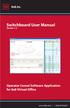 Switchboard User Manual Version 1.2 Operator Consol Software Application for 8x8 Virtual Office www.8x8.com 1.866.879.8647 Contents Introduction... 3 System Requirements... 3 Getting Started... 3 Installation...
Switchboard User Manual Version 1.2 Operator Consol Software Application for 8x8 Virtual Office www.8x8.com 1.866.879.8647 Contents Introduction... 3 System Requirements... 3 Getting Started... 3 Installation...
Hermes.Net IVR Designer Page 2 36
 Hermes.Net IVR Designer Page 2 36 Summary 1. Introduction 4 1.1 IVR Features 4 2. The interface 5 2.1 Description of the Interface 6 2.1.1 Menus. Provides 6 2.1.2 Commands for IVR editions. 6 2.1.3 Commands
Hermes.Net IVR Designer Page 2 36 Summary 1. Introduction 4 1.1 IVR Features 4 2. The interface 5 2.1 Description of the Interface 6 2.1.1 Menus. Provides 6 2.1.2 Commands for IVR editions. 6 2.1.3 Commands
Applicant Tracking System Job Aids. Prepared by:
 Applicant Tracking System Job Aids Prepared by: Contents System Navigation and My Setup Information for Users... 1 Creating Requisitions... 4 Duplicating Requisitions... 6 Requesting an Approval... 7 Viewing
Applicant Tracking System Job Aids Prepared by: Contents System Navigation and My Setup Information for Users... 1 Creating Requisitions... 4 Duplicating Requisitions... 6 Requesting an Approval... 7 Viewing
ACCESSING SINGLE NUMBER SERVICE FROM THE WEB PORTAL (FOR PHONE ADMINISTRATION SEE PAGE 6)
 Page 1 F o r A s s i s t a n c e C a l l 6 0 5. 5 9 4. 3 4 1 1 ACCESSING SINGLE NUMBER SERVICE FROM THE WEB PORTAL (FOR PHONE ADMINISTRATION SEE PAGE 6) After logging into the Web Portal, click on the
Page 1 F o r A s s i s t a n c e C a l l 6 0 5. 5 9 4. 3 4 1 1 ACCESSING SINGLE NUMBER SERVICE FROM THE WEB PORTAL (FOR PHONE ADMINISTRATION SEE PAGE 6) After logging into the Web Portal, click on the
Internet Explorer 7. Getting Started The Internet Explorer Window. Tabs NEW! Working with the Tab Row. Microsoft QUICK Source
 Microsoft QUICK Source Internet Explorer 7 Getting Started The Internet Explorer Window u v w x y { Using the Command Bar The Command Bar contains shortcut buttons for Internet Explorer tools. To expand
Microsoft QUICK Source Internet Explorer 7 Getting Started The Internet Explorer Window u v w x y { Using the Command Bar The Command Bar contains shortcut buttons for Internet Explorer tools. To expand
Table of Contents. 1. Content Approval...1 EVALUATION COPY
 Table of Contents Table of Contents 1. Content Approval...1 Enabling Content Approval...1 Content Approval Workflows...4 Exercise 1: Enabling and Using SharePoint Content Approval...9 Exercise 2: Enabling
Table of Contents Table of Contents 1. Content Approval...1 Enabling Content Approval...1 Content Approval Workflows...4 Exercise 1: Enabling and Using SharePoint Content Approval...9 Exercise 2: Enabling
You can send email to all users or select groups of users by choosing one of the following options.
 1 Overview Emails can be sent using LearnJCU from within a subject site to subject-specific users. The email link is usually found under the Tools menu item, however, it can be linked as a tool link in
1 Overview Emails can be sent using LearnJCU from within a subject site to subject-specific users. The email link is usually found under the Tools menu item, however, it can be linked as a tool link in
Hosted Call Recorder Guide. Rev A (21/11/14)
 Hosted Call Recorder Guide Rev A (21/11/14) Replay Interface The Replay area of the Quantify interface is used to retrieve and replay calls from your Red Box Recorder. Below is an example of the interface
Hosted Call Recorder Guide Rev A (21/11/14) Replay Interface The Replay area of the Quantify interface is used to retrieve and replay calls from your Red Box Recorder. Below is an example of the interface
Task Card #2 SMART Board: Notebook
 Task Card #2 SMART Board: Notebook Objectives: Participants will learn how to utilize the SMART Notebook. Table of Contents: Launching The SMART Notebook Page 1 Entering Text Page 1 Top Toolbar Page 2
Task Card #2 SMART Board: Notebook Objectives: Participants will learn how to utilize the SMART Notebook. Table of Contents: Launching The SMART Notebook Page 1 Entering Text Page 1 Top Toolbar Page 2
Microsoft Outlook. KNOW HOW: Outlook. Using. Guide for using E-mail, Contacts, Personal Distribution Lists, Signatures and Archives
 Trust Library Services http://www.mtwlibrary.nhs.uk http://mtwweb/cgt/library/default.htm http://mtwlibrary.blogspot.com KNOW HOW: Outlook Using Microsoft Outlook Guide for using E-mail, Contacts, Personal
Trust Library Services http://www.mtwlibrary.nhs.uk http://mtwweb/cgt/library/default.htm http://mtwlibrary.blogspot.com KNOW HOW: Outlook Using Microsoft Outlook Guide for using E-mail, Contacts, Personal
Mitigation Planning Portal MPP Reporting System
 Mitigation Planning Portal MPP Reporting System Updated: 7/13/2015 Introduction Access the MPP Reporting System by clicking on the Reports tab and clicking the Launch button. Within the system, you can
Mitigation Planning Portal MPP Reporting System Updated: 7/13/2015 Introduction Access the MPP Reporting System by clicking on the Reports tab and clicking the Launch button. Within the system, you can
Lead Management User Guide
 Lead Management User Guide Page No Introduction 2 Lead Management Configuration and Import Process 4 Admin Console - Lead Management Set-up 5 Importing data into Lead Management Downloading and using the
Lead Management User Guide Page No Introduction 2 Lead Management Configuration and Import Process 4 Admin Console - Lead Management Set-up 5 Importing data into Lead Management Downloading and using the
Unify OpenScape UC Web Client User Manual
 Unify OpenScape UC Web Client User Manual Contents Introduction... 1 E164 Numbers... 1 Dialling out... 1 Logging in to the Unify OpenScape Web Client... 2 Using the Unify OpenScape Web Client Main Toolbar...
Unify OpenScape UC Web Client User Manual Contents Introduction... 1 E164 Numbers... 1 Dialling out... 1 Logging in to the Unify OpenScape Web Client... 2 Using the Unify OpenScape Web Client Main Toolbar...
Where a telephone number is displayed in prof.itplus, a green telephone icon may also be shown, as below.
 Overview prof.itplus can now be integrated with your telephone system to enable quick dial-out functions from a number of key screens to enhance user productivity and identify incoming calls where the
Overview prof.itplus can now be integrated with your telephone system to enable quick dial-out functions from a number of key screens to enhance user productivity and identify incoming calls where the
Excel Reports and Macros
 Excel Reports and Macros Within Microsoft Excel it is possible to create a macro. This is a set of commands that Excel follows to automatically make certain changes to data in a spreadsheet. By adding
Excel Reports and Macros Within Microsoft Excel it is possible to create a macro. This is a set of commands that Excel follows to automatically make certain changes to data in a spreadsheet. By adding
Provider Electronic Solutions Software User s Guide
 Vermont Title XIX Provider Electronic Solutions Software User s Guide HP ENTERPRISE SERVICES 312 HURRICANE LANE, STE 101 PO BOX 888 WILLISTON VT 05495 Table of Contents 1 Introduction... 2 1.1 Provider
Vermont Title XIX Provider Electronic Solutions Software User s Guide HP ENTERPRISE SERVICES 312 HURRICANE LANE, STE 101 PO BOX 888 WILLISTON VT 05495 Table of Contents 1 Introduction... 2 1.1 Provider
EBOX Digital Content Management System (CMS) User Guide For Site Owners & Administrators
 EBOX Digital Content Management System (CMS) User Guide For Site Owners & Administrators Version 1.0 Last Updated on 15 th October 2011 Table of Contents Introduction... 3 File Manager... 5 Site Log...
EBOX Digital Content Management System (CMS) User Guide For Site Owners & Administrators Version 1.0 Last Updated on 15 th October 2011 Table of Contents Introduction... 3 File Manager... 5 Site Log...
Outlook Mail Quick Fixes
 Outlook Mail Quick Fixes Adding a Signature a. File, Options, Mail, Signature (3 rd one down) b. Click new give it a title c. Fill in Signature block d. Choose Default Signature drop down for new messages
Outlook Mail Quick Fixes Adding a Signature a. File, Options, Mail, Signature (3 rd one down) b. Click new give it a title c. Fill in Signature block d. Choose Default Signature drop down for new messages
Outlook Operating Instructions. Internal Desktop Access
 Outlook Operating Instructions Internal Desktop Access OUTLOOK OPERATING INSTRUCTIONS (INTERNAL DESKTOP ACCESS) FREQUENTLY ASKED QUESTIONS & ANSWERS Q: How do I check my email while on campus? A: Click
Outlook Operating Instructions Internal Desktop Access OUTLOOK OPERATING INSTRUCTIONS (INTERNAL DESKTOP ACCESS) FREQUENTLY ASKED QUESTIONS & ANSWERS Q: How do I check my email while on campus? A: Click
Microsoft Outlook Introduction
 Microsoft Outlook Introduction Division of Information Technology February 2016 Contents Document Management History... 3 Introduction... 4 Getting Started... 4 Using MS Outlook... 4 What MS Outlook looks
Microsoft Outlook Introduction Division of Information Technology February 2016 Contents Document Management History... 3 Introduction... 4 Getting Started... 4 Using MS Outlook... 4 What MS Outlook looks
Fleet Maintenance Software
 Fleet Maintenance Software Welcome Thank you for taking time to review FleetWise VB Maintenance Management Made Simple. This guide is intended to provide a quick overview of installing the software and
Fleet Maintenance Software Welcome Thank you for taking time to review FleetWise VB Maintenance Management Made Simple. This guide is intended to provide a quick overview of installing the software and
MEDIAplus administration interface
 MEDIAplus administration interface 1. MEDIAplus administration interface... 5 2. Basics of MEDIAplus administration... 8 2.1. Domains and administrators... 8 2.2. Programmes, modules and topics... 10 2.3.
MEDIAplus administration interface 1. MEDIAplus administration interface... 5 2. Basics of MEDIAplus administration... 8 2.1. Domains and administrators... 8 2.2. Programmes, modules and topics... 10 2.3.
User Manual. Call Center - Agent Assistant Application
 User Manual Call Center Agent Assistant Application Release 8.0 September 2010 Legal notice: Alcatel, Lucent, AlcatelLucent and the AlcatelLucent logo are trademarks of AlcatelLucent. All other trademarks
User Manual Call Center Agent Assistant Application Release 8.0 September 2010 Legal notice: Alcatel, Lucent, AlcatelLucent and the AlcatelLucent logo are trademarks of AlcatelLucent. All other trademarks
UM8000 MAIL USER GUIDE
 UM8000 MAIL USER GUIDE INT-2076 (UNIV) Issue 1.0 INTRODUCTION Welcome to UM8000 Mail User Guide. The UM8000 Mail is a simple yet powerful voice messaging system that can greet your callers and record your
UM8000 MAIL USER GUIDE INT-2076 (UNIV) Issue 1.0 INTRODUCTION Welcome to UM8000 Mail User Guide. The UM8000 Mail is a simple yet powerful voice messaging system that can greet your callers and record your
Allworx Call Assistant 2.4 Quick Reference Guide
 Allworx Call Assistant 2.4 Quick Reference Guide No part of this publication may be reproduced, stored in a retrieval system, or transmitted, in any form or by any means, electronic, mechanical, photocopy,
Allworx Call Assistant 2.4 Quick Reference Guide No part of this publication may be reproduced, stored in a retrieval system, or transmitted, in any form or by any means, electronic, mechanical, photocopy,
Call Center - Agent Application User Manual
 Forum 700 Call Center Agent Application User Manual Legal notice: Belgacom and the Belgacom logo are trademarks of Belgacom. All other trademarks are the property of their respective owners. The information
Forum 700 Call Center Agent Application User Manual Legal notice: Belgacom and the Belgacom logo are trademarks of Belgacom. All other trademarks are the property of their respective owners. The information
