Thea Omni Light. Thea Spot Light. Light setup & Optimization
|
|
|
- Arron Collins
- 8 years ago
- Views:
Transcription
1 Light setup In this tutorial we will learn how to setup lights inside Thea Studio and how to create mesh lights and optimize them for faster rendering with less noise. Let us have a look at the different types of lights we got at our disposal with Thea and their characteristics. Thea Omni Light Thea Omni Light can be used like a light bulb as its light spreads out in all directions. By default the Omni light produces sharp shadows as it is a point light with no dimensions. To give shadows a softer look we can enable the soft shadows option and give the Onmi light a size (represented in meters). Increasing the radius value of the Omni light, increases accordingly the light source and therefore shadows become softer. It is very important to make sure that the Omni light does not intersect with other geometry as this will lead to fireflies and more noise in your renders. When increasing the Omni light radius, check that the yellow ball that indicates the size is not intersecting with nearby geometry (shown in Image 01). Image 01. By enabling soft shadows we can give the light source radius a size and this way achieve a more natural look as we control the sharpness/softness of the shadows. Be careful to not set the radius too big that it intersects with nearby objects. A radius of 0,025 m is a good average size for a light bulb. Thea Spot Light Thea Spot Light displays two cones which represent light spread that we can modify to our needs through the fall off and hot spot settings. The fall off cone is displayed in blue while the hot spot cone has a yellow color. We also get two gizmos on our display that allow us to place and direct the light cone to the desired direction. Thea fall off and Hot spot setting define the spot light cone sharpness/ softness (Image 02). We can also enable soft shadows and give the spot light a size. This will lead to more softer shadows. 1
2 Image 02. Through the Fall Off and Hot Spot settings we can define the sharpness/softness and size of the Spot light cone. We can also enable soft shadows and control this way the softness of the shadows. Thea IES Light An IES light looks like an Omni light but with the option to assign a IES profile to it. Its important to note that Thea IES light has a position which is important to place correctly (Image 03). IES files provide the light power data and so we don t have to change the light power settings. If we know the light source color temperature, we can give the correct color through Thea color lab using the black body color picker. IES data also contains how the light spreads to the reflectors inside the fixture and how the light source is built. Its important to note that we don t have to add reflective materials inside the fixture (reflectors) as the IES data already provides this and we also do not have to cover the light source with glass as the IES data has the light bending effect included. The optimal approach would be to use a simplified version of the light fixture geometry and place the IES light in its position. 2 Image 03. When placing an IES light under a light fixture, one needs to make sure to position the IES light correctly. The IES light bulb icon indicates in which direction the IES light is pointing.
3 Projector Light Thea Projector light simulates a projector like those used for projecting images or films onto a projector screen. Its light cone is square and can be adjusted through the height and width settings. When using an image for the projector, we should use the same width and height proportions of the image for the projector with and height settings. As with the Spot light we are presented with two gizmos to direct the light cone and its position (Image 04). Image 04. Thea Projector light can be used to project an image onto other geometry in the scene. We can place and direct the projector light cone through the two gizmos. Use the width and height proportion of the projected image for the projector width and height setting. Mesh Light Any mesh object in a scene can be converted to a light source by enabling the Emitter component in the Material Editor. Note that heavy geometry will add to longer render times, so keeping the polygon count of the emitter objects low will benefit in shorter render times. With mesh emitters we have the advantage that we can simulate soft boxes (used by photographers), fluorescent tubes or neon signs which we can not simulate using Thea native lights. Another advantage is that the light source is also visible which in case of Thea native lights they are not. When using mesh emitters we have to be careful how we assign our emitter material to our object before we export the scene to Thea as Thea separate/join objects through materials. It can easily happen that using the same material on different mesh emitters we end up in Thea with 1 emitter object. In this case when we assign a light power of 60 watts, we actually will get from the 6 emitters only 10 watts each as the light power is getting distributed over all 6 emitters. Make sure that your emitters get imported as separate object and then you can apply one and the same emitter material to all of them getting the correct light power for each emitter (Image 05). When setting the light intensity, we should always make use of real world light power units such as Watts, Lumen or any of the available light units inside Thea. We can find realistic light power values at light bulb manufactures web pages or on the light bulb packaging. You can also read about correct light intensity setting at the Thea tutorial Accurate light intensity and camera exposure. 3
4 Image 05. On the left image we assign 60 Watts to the emitter that got imported as one object. Each emitter will only emit 10 Watts as the light power get distributed over all 6 emitters. On the right we assign 60 Watts to each of the emitters as we can select them as single objects and each of them will emit 60 Watts. Inserting Lights inside Thea Studio We can insert Thea lights through the insert drop down menu under the insert icon on the top toolbar. Here we can also decide where to insert the light source, at viewer frame, global frame or cursor frame. The best way to insert a light source is to use at cursor frame as this will allow us to precisely insert our lights where we want. Before we insert a light, we can select the cursor frame through this icons and move the cursor frame to the location we want our light to get inserted. Note that the position and rotation of the cursor frame will also determinate the position and rotation of the inserted light (Image 06). Image 06. Using the insert drop down menu we can select between inserting our lights at viewer frame, global frame or cursor frame. We will have more control if we select cursor frame in combination with the selection tools. 4
5 Another way to place lights is to add place holders in your 3D modeling application like small cubes where the lights should get placed. Then inside Thea, we can select the place holder geometry and click on the Align Cursor with Selection icon. This will align the cursor to the selected geometry and when we insert now a Thea light, it will get placed exactly where the place holder geometry is located. After that we can delete the place holder geometry. Making Thea lights visible Thea lights are not visible as they are point lights, to make the light source visible, we have to create a low poly geometry that represents the light source and add a self luminance material to it. This geometry can be as simple as a small plane or disc, or the inside of the light fixture. For the self luminance material we will make use of Thea Passive Emitter which visually acts like an emitter but actually does not emit any light to the scene. We can make use of the same technique to optimize mesh emitters. For example we can create a disc (for a ceiling light) that is constructed like shown on image 10. We apply a passive emitter material to the disc and to the small triangle that is a bit above the disc (so it does not intersect with the disc), we add the real emitter material. If we are going to add a IES profile to the mesh emitter, we will have to also assign a thin film material to it with a IOR = 1,00 to make it transparent. This is because some IES files can show black areas on the emitter and this way we prevent this to show up on our final render. Image 07. We can make Thea lights visible by applying a passive emitter to the fixture area and we can do the same when using a mesh emitter. Keeping the mesh emitter geometry as simple as possible will help shorten render times. A good size for a mesh emitter should be around 2 to 5 cm. Now that we have our lights setup correctly we could start rendering immediately but there are still some things we could do to get less noise and faster renderings. The following tips and techniques are by no means mandatory but if followed can save you valuable render time. 5
6 To better understand how we can further optimize our light setup, we need to know some basic concepts about how the render process works. For example the different light paths Thea has to calculate, mainly direct light (which is the fastest), indirect light (which is much slower to solve), caustics light (difficult to solve when light source is small). Direct light is the light that hits the objects in the scene directly without any obstacle between the light and the objects. This type of light path is the fastest to solve. Indirect light is light that has bounced of an object and indirectly illuminates other objects. This kind of light path is slower to solve as the light can bounce a long time through a scene until it looses all its energy. This is way we have more noise in our scene where we have shadow or penumbra areas where no direct light is illuminating the scene. This part of the scene gets only illuminated through indirect light. Many indirect light paths have to be calculated to fill those areas. Caustics light is light that passes though transparent objects like glass or water or reflects from glossy objects like metals or even shiny plastics (any object that has a reflective component). It creates a light pattern like the caustics in a swimming pool or those reflected from mirror like objects. This light paths are very compute intensive and depending on the size of the light source that produces caustics light, also very hard to calculate efficiently. Depending on the render engine and light source used, Caustics can be computed more efficient or not at all. This is the case of TR1/TR2 that can handle all light situations and light path efficient but with longer render times. Presto on the other hand can not produce caustics efficiently when using Thea lights or sunlight. One needs to make use of mesh lights that are big enough to be able to calculate the caustics path. In some occasions caustics do not add that much to the overall visual result but in other situations it can make the difference. Subsurface scattering fall in the same category like caustics light and are very difficult and time consuming to calculate (Thea uses the full unbiased method of physical correct medium calculation). When a light path enters a subsurface scattering material, it bounces inside the objects as it collides with tiny particles that are present inside the material (the particles present the material density). The more dens the material is, the more the light will bounce inside the material until it can exit. This can lead to long calculations and increases render time. Comprehension of different light paths can help us optimize our scene and recognize situations that can produce more noise. Thinking about light as energy is also helpful as we will see with the following examples. Image 8 shows a simple room with a Thea Omni light. This kind of light setup will render fast as most objects will receive direct light. The image next shows the same Omni light but with a light cover. Now the scene needs more time to get noise free then before and the reason is because of the light cover. Parts of the scene that got direct light are now getting indirect light only which increases render time. But there is something more going on with this light setup and it has to do with the light energy. All light sources have an inverse square light fall off, meaning that the light power at the light bulb has very high energy and everything close to it will also reflect high energy back. The light cover will act like a reflector even we don t make use of reflective materials. If we give the inside of the light cover a bright diffuse color, we are producing high energy bounce light or indirect light that needs time to get noise free. 6
7 Light setup Image 08. when using a light without a cover, we will get the fastest results as most light that arrives to the scene is direct light but as soon we add a cover to the light, a lot of light will become indirect light and we will have more noise in our scene that will take more time to clear up. Both images rendered for 30 seconds. Giving the inside of the light cover a black diffuse color we will see how much faster our scene get noise free. Giving a black color to the inside of the light cover has lowered the energy of the reflected/ indirect light and so reduced noise in our scene. We also add a passive emitter to the light cover so we keep the illusion of reflected light inside the light cover (image 9). Image 09. Here we can compare two renders, the original with normal light cover that has a bright color inside the light cover and the other image with the inside of the light cover using a black diffuse color and a passive emitter. Both images rendered for 30 seconds and we can clearly see how much faster the image with the light cover that uses black diffuse with passive emitter renders. We can use this technique for the inside of all light covers that uses IES lights. Like mentioned in this tutorial, the IES light profile has the complete light with its fixture encoded so we should not add additional reflectors inside the light cover. For normal light bulbs where we use Thea Omni light or a mesh emitter, this technique can work but 7
8 Light setup if we have a closer look at Image 9 we can see that we actually lose the reflected light from the light cover and so we have less light in our scene. It is a very tiny bit we lose but this can change depending on the shape and size of the light cover. To compensate for this we have to use instead of a passive emitter inside the light cover, a real emitter material and use a very low light power. The light power needed will depend on the size and shape of the light cover but will always be lower then the light power of the light source (Image 10-11). Image 10. The first image show how the render looks with normal cover and the second with the light cover using passive emitter and black diffuse color (both images rendered for 1 minute). With this example we can clearly see how much light we can lose depending on the light cover shape using the passive emitter technique. Image 11. By changing the passive emitter of the cover for a real emitter material we get back the missing reflected light (both images rendered for 1 minute) and we still get a faster render even we are using more emitters. The reason for this is that we have converted indirect reflected light from the light cover in to direct light. 8 If the light cover is made out of translucent material, we can make use of the same technique by adding an emitter material also to the exterior of the light cover. Transmitted light through translucent materials will also produce noise and in this case we do not make use of the translucent material but simulate it with an emitter material. The interior part of the light cover has the same setup like the previous example with black diffuse color and emitter material at low power (image 12).
9 Light setup Image 12. On the left image we can see how a normal translucent cover would render (geometry without thickness). On the right we see how it renders using the emitter also for the exterior of the cover. Note that in this case the emitter material for the interior of the cover needs to have the same color as the emitter material for the exterior of the cover (the color that was used for translucency). Both use black as diffuse color (both images rendered for 1 minute). Caustics Caustics are difficult to solve and will be a source of noise that will take longer to clear up. If we need to have accurate caustics, we can make use of Thea render engines TR1 or TR2 which will deliver 100% accurate results. Covering a light source with glossy glass will make the render times take longer as we are illuminating the whole scene only with caustic light and we can only use TR1/TR2, Adaptive AMC or the BSD render engines. Presto will not be able to solve this kind of situation efficiently in certain cases. Good practice is to use thin film (thin glass) when ever possible instead of glossy glass. Use thin film on windows and any other object that represent thin glass. If you need to cover your light source with glass, then use thin film and Presto will be able to render the scene efficiently and all the other render engines that Thea offers will also benefit from this and render much faster. But there are situations where we can not make use of thin film because the objects needs to make use of glossy glass like for example a crystal chandelier or water for a swimming pool in an outdoor scene. We could try thin film on those objects but we would loos to much realism. We can always make use of the other render engines Thea offer but what if we need the speed of Presto. We can use a technique to simulate caustics. This will not produce real caustics but we will be able to render with Presto and gain render speed. Thea does not offer out of the box simulated caustics but we can use a simple technique by duplicating our glass or water object and create a new material for the copy. Make the material of the copy unique so we can change it without affecting the material of the original object. Give the object copy a thin film material and in the properties panel disable visible. Select the original glass/water object and disable in the properties panel cast shadow. Now we can render our scene more efficient with Presto and still get a good render (image 13). 9
10 Light setup Image 13. On the left image we can see that Presto can not render the caustics from the chandelier efficiently as the light source is too small. Using the technique of duplicating the glass object and assigning a thin film material, we can combine the shadows of the thin film chandelier with the light bending of the glossy glass chandelier making use of the cast shadow and the visible toggle in the properties panel. We can use this technique to simulate caustics in a swimming pool like seen on image 14. in this case we can add a caustics bitmap to the thin film reflectance color and clip map to simulate the caustics. One thing to note is that we can not make use of Absorption color or Medium for the glossy water material/object and thin film material/object as this technique will not work as expected. This restriction also holds for the example on Image 13. Use this technique only with Presto or BSD (disabling caustics for BSD) and not with the other render engines like TR1/TR2 and Adaptive AMC as they will calculate caustics and the final result will not look as expected. 10 Image 14. Presto can not render caustics from the sun light efficiently as the light source is to small and distant. Here we can make use of the technique of duplicating the water mesh object and applying a new separate thin film material to the copy. Additionally we add a caustics bitmap to the thin film reflectance and clip map to simulate the caustics. We disable cast shadow for the original water object and we disable visible for the duplicated water object with the thin film material.
11 As we can see, dedicating a little bit of time for the extra setup, we can reduce render times considerably without loosing final image quality. This will be specially evident when planing for an animation sequence. Using mesh emitters whenever possible will also allow us to create light models with their fixtures/ covers that we can reuse from our Thea model library so the invested time in setting up the lights is not lost. To finalize this tutorial there is a final tip on how we can use optimized mesh emitters but still have the appearance of high poly geometry. In some occasions we can not hide the light source under fixtures or covers because they are visible as part of the light design or for any other reason. In this case we can make use of a similar technique we used with the glass objects explained earlier in this tutorial We create our high poly light bulb or neon tube and also create a low poly version of the model (as low as possible without loosing the shape too much). The low poly version should only include the part of the light that will be emitting. We have to make sure that the low poly version is a bit smaller then the high poly version as we are going to place the low poly version inside the high poly version, so it needs to fit. Now we just have to set the high poly version to not cast shadows in the properties panel and give it a passive emitter material. We give the low poly version an emitter material with the correct watts or lumen power and we are ready (image 15). Image 15. With this example we can see how we can use an optimized low poly mesh emitter with a high poly light bulb. We give the high poly light bulb a black diffuse color and a passive emitter and we set in the objects properties panel to not cast shadows. We can use this technique for all kind of light source shapes. Use this when the light source is visible and need to have a high polygon appearance. 11
AR-media TUTORIALS OCCLUDERS. (May, 2011)
 AR-media TUTORIALS OCCLUDERS (May, 2011) Copyright Copyright 2008/2011 Inglobe Technologies S.r.l. All rights reserved. No part of this publication may be reproduced, transmitted, transcribed, stored in
AR-media TUTORIALS OCCLUDERS (May, 2011) Copyright Copyright 2008/2011 Inglobe Technologies S.r.l. All rights reserved. No part of this publication may be reproduced, transmitted, transcribed, stored in
Computer Animation: Art, Science and Criticism
 Computer Animation: Art, Science and Criticism Tom Ellman Harry Roseman Lecture 12 Ambient Light Emits two types of light: Directional light, coming from a single point Contributes to diffuse shading.
Computer Animation: Art, Science and Criticism Tom Ellman Harry Roseman Lecture 12 Ambient Light Emits two types of light: Directional light, coming from a single point Contributes to diffuse shading.
Any source of light can be described in terms of four unique and independently respective properties:
 LIGHTING Effective lighting is the essence of cinematography. Often referred to as painting with light, the art requires technical knowledge of film stocks, lighting instruments, color, and diffusion filters,
LIGHTING Effective lighting is the essence of cinematography. Often referred to as painting with light, the art requires technical knowledge of film stocks, lighting instruments, color, and diffusion filters,
INTRODUCTION TO RENDERING TECHNIQUES
 INTRODUCTION TO RENDERING TECHNIQUES 22 Mar. 212 Yanir Kleiman What is 3D Graphics? Why 3D? Draw one frame at a time Model only once X 24 frames per second Color / texture only once 15, frames for a feature
INTRODUCTION TO RENDERING TECHNIQUES 22 Mar. 212 Yanir Kleiman What is 3D Graphics? Why 3D? Draw one frame at a time Model only once X 24 frames per second Color / texture only once 15, frames for a feature
Getting Started with iray in 3ds Max 2014
 Getting Started with iray in 3ds Max 2014 Iray is an intuitive, interactive, physically based, progressive, path tracing 3D renderer Iray balances ease of use and interactivity with high quality photorealistic
Getting Started with iray in 3ds Max 2014 Iray is an intuitive, interactive, physically based, progressive, path tracing 3D renderer Iray balances ease of use and interactivity with high quality photorealistic
SketchUp Instructions
 SketchUp Instructions Every architect needs to know how to use SketchUp! SketchUp is free from Google just Google it and download to your computer. You can do just about anything with it, but it is especially
SketchUp Instructions Every architect needs to know how to use SketchUp! SketchUp is free from Google just Google it and download to your computer. You can do just about anything with it, but it is especially
The Car Tutorial Part 1 Creating a Racing Game for Unity
 The Car Tutorial Part 1 Creating a Racing Game for Unity Introduction 3 We will show 3 Prerequisites 3 We will not show 4 Part 1: Assembling the Car 5 Adding Collision 6 Shadow settings for the car model
The Car Tutorial Part 1 Creating a Racing Game for Unity Introduction 3 We will show 3 Prerequisites 3 We will not show 4 Part 1: Assembling the Car 5 Adding Collision 6 Shadow settings for the car model
Blender Notes. Introduction to Digital Modelling and Animation in Design Blender Tutorial - week 9 The Game Engine
 Blender Notes Introduction to Digital Modelling and Animation in Design Blender Tutorial - week 9 The Game Engine The Blender Game Engine This week we will have an introduction to the Game Engine build
Blender Notes Introduction to Digital Modelling and Animation in Design Blender Tutorial - week 9 The Game Engine The Blender Game Engine This week we will have an introduction to the Game Engine build
SHOW MORE SELL MORE. Top tips for taking great photos
 SHOW MORE SELL MORE Top tips for taking great photos TAKE BETTER PICTURES. SELL MORE STUFF. The more clear, crisp, quality pictures you show, the easier it is for buyers to find your listings and make
SHOW MORE SELL MORE Top tips for taking great photos TAKE BETTER PICTURES. SELL MORE STUFF. The more clear, crisp, quality pictures you show, the easier it is for buyers to find your listings and make
Making natural looking Volumetric Clouds In Blender 2.48a
 I think that everyone using Blender has made some trials about making volumetric clouds. The truth is that a kind of volumetric clouds is already available in Blender for a long time, thanks to the 3D
I think that everyone using Blender has made some trials about making volumetric clouds. The truth is that a kind of volumetric clouds is already available in Blender for a long time, thanks to the 3D
So, you want to make a photo-realistic rendering of the Earth from orbit, eh? And you want it to look just like what astronauts see from the shuttle
 So, you want to make a photo-realistic rendering of the Earth from orbit, eh? And you want it to look just like what astronauts see from the shuttle or ISS (International Space Station). No problem. Just
So, you want to make a photo-realistic rendering of the Earth from orbit, eh? And you want it to look just like what astronauts see from the shuttle or ISS (International Space Station). No problem. Just
Photorealistic Rendering Techniques in AutoCAD 3D
 Photorealistic Rendering Techniques in AutoCAD 3D David Cohn AU214-2 Do you want to create professional-looking renderings? Learn how to convert 3D AutoCAD drawings into finished, photorealistic renderings
Photorealistic Rendering Techniques in AutoCAD 3D David Cohn AU214-2 Do you want to create professional-looking renderings? Learn how to convert 3D AutoCAD drawings into finished, photorealistic renderings
Columbus College of Art & Design 1 Charlotte Belland
 Reference Images Always line- up in PhotoShop and make the image Square (this avoids distortions) Create and/or Find reference images that distill the planes of volume (image credit: Animal Anatomy for
Reference Images Always line- up in PhotoShop and make the image Square (this avoids distortions) Create and/or Find reference images that distill the planes of volume (image credit: Animal Anatomy for
ADVANCED THEORIES FOR CG LIGHTING
 ADVANCED THEORIES FOR CG LIGHTING 0.1 INTRODUCTION To become skilled at 3D lighting, one must have an understanding of how light works. CG lighting has been established based on rules from cinematography,
ADVANCED THEORIES FOR CG LIGHTING 0.1 INTRODUCTION To become skilled at 3D lighting, one must have an understanding of how light works. CG lighting has been established based on rules from cinematography,
Maya 2014 Still Life Part 1 Texturing & Lighting
 Maya 2014 Still Life Part 1 Texturing & Lighting Realistic lighting and texturing is the key to photorealism in your 3D renders. Objects and scenes with relatively simple geometry can look amazing with
Maya 2014 Still Life Part 1 Texturing & Lighting Realistic lighting and texturing is the key to photorealism in your 3D renders. Objects and scenes with relatively simple geometry can look amazing with
The Lighting Effects Filter
 Appendix appendix E The Lighting Effects Filter The Lighting Effects filter is like a little program in itself. With this filter, you can create a wealth of different lighting effects, from making a particular
Appendix appendix E The Lighting Effects Filter The Lighting Effects filter is like a little program in itself. With this filter, you can create a wealth of different lighting effects, from making a particular
Lighting & Rendering in Maya: Lights and Shadows
 Lighting & Rendering in Maya: Lights and Shadows with Jeremy Birn 3dRender.com 1. Introduction: Light and Color 12:09 Keywords: Maya Spot Lights, hardware preview of lights, High Quality Rendering, real-time
Lighting & Rendering in Maya: Lights and Shadows with Jeremy Birn 3dRender.com 1. Introduction: Light and Color 12:09 Keywords: Maya Spot Lights, hardware preview of lights, High Quality Rendering, real-time
Working With Animation: Introduction to Flash
 Working With Animation: Introduction to Flash With Adobe Flash, you can create artwork and animations that add motion and visual interest to your Web pages. Flash movies can be interactive users can click
Working With Animation: Introduction to Flash With Adobe Flash, you can create artwork and animations that add motion and visual interest to your Web pages. Flash movies can be interactive users can click
ABS 731 Lighting Design & Technology. Spring 2006
 ABS 731 Lighting Design & Technology Spring 2006 AGI32 is used to predict the photometric performance of selected luminaires or daylight penetration in a simulated environment. The environments that can
ABS 731 Lighting Design & Technology Spring 2006 AGI32 is used to predict the photometric performance of selected luminaires or daylight penetration in a simulated environment. The environments that can
Illuminating With HDRI
 Illuminating With HDRI H DRI (High Dynamic Range Image) rendering is a method of illuminating a CG scene with a special type of bitmapped image that allows a far greater dynamic range of exposures (i.e.
Illuminating With HDRI H DRI (High Dynamic Range Image) rendering is a method of illuminating a CG scene with a special type of bitmapped image that allows a far greater dynamic range of exposures (i.e.
Sweet Home 3D user's guide
 1 de 14 08/01/2013 13:08 Features Download Online Gallery Blog Documentation FAQ User's guide Video tutorial Developer's guides History Reviews Support 3D models Textures Translations Forum Report a bug
1 de 14 08/01/2013 13:08 Features Download Online Gallery Blog Documentation FAQ User's guide Video tutorial Developer's guides History Reviews Support 3D models Textures Translations Forum Report a bug
How To Run A Factory I/O On A Microsoft Gpu 2.5 (Sdk) On A Computer Or Microsoft Powerbook 2.3 (Powerpoint) On An Android Computer Or Macbook 2 (Powerstation) On
 User Guide November 19, 2014 Contents 3 Welcome 3 What Is FACTORY I/O 3 How Does It Work 4 I/O Drivers: Connecting To External Technologies 5 System Requirements 6 Run Mode And Edit Mode 7 Controls 8 Cameras
User Guide November 19, 2014 Contents 3 Welcome 3 What Is FACTORY I/O 3 How Does It Work 4 I/O Drivers: Connecting To External Technologies 5 System Requirements 6 Run Mode And Edit Mode 7 Controls 8 Cameras
Maxwell Render 1.5 complete list of new and enhanced features
 Maxwell Render 1.5 complete list of new and enhanced features Multiprocessor Maxwell Render can exploit all of the processors available on your system and can make them work simultaneously on the same
Maxwell Render 1.5 complete list of new and enhanced features Multiprocessor Maxwell Render can exploit all of the processors available on your system and can make them work simultaneously on the same
Using Image J to Measure the Brightness of Stars (Written by Do H. Kim)
 Using Image J to Measure the Brightness of Stars (Written by Do H. Kim) What is Image J? Image J is Java-based image processing program developed at the National Institutes of Health. Image J runs on everywhere,
Using Image J to Measure the Brightness of Stars (Written by Do H. Kim) What is Image J? Image J is Java-based image processing program developed at the National Institutes of Health. Image J runs on everywhere,
Blender Tutorial Hair «Bear» Version 05 2015 Blender 2.73 zingg formd daddelbox GmbH
 Blender Tutorial Hair «Bear» Version 05 2015 Blender 2.73 zingg formd daddelbox GmbH File new, Reload Start Up File Right click the cube and DELETE it. Add a sphere. Add, Mesh, UV Sphere, this will be
Blender Tutorial Hair «Bear» Version 05 2015 Blender 2.73 zingg formd daddelbox GmbH File new, Reload Start Up File Right click the cube and DELETE it. Add a sphere. Add, Mesh, UV Sphere, this will be
Building Visualization using Autodesk VIZ
 Building Visualization using Autodesk VIZ The biggest mistake is thinking that one must make a complete 3D model. One approach to visualization is to take a cue from Hollywood building only what is required
Building Visualization using Autodesk VIZ The biggest mistake is thinking that one must make a complete 3D model. One approach to visualization is to take a cue from Hollywood building only what is required
Stow Lighting Advisory Subcommittee Terminology Guide
 Stow Lighting Advisory Subcommittee Terminology Guide Stow Lighting Advisory Subcommittee Terminology Guide Page 1 of 9 Revision Date Description 1.0 5 Feb 2003 Beginning of first draft. 1.1 5 Mar 2003
Stow Lighting Advisory Subcommittee Terminology Guide Stow Lighting Advisory Subcommittee Terminology Guide Page 1 of 9 Revision Date Description 1.0 5 Feb 2003 Beginning of first draft. 1.1 5 Mar 2003
Maya 2014 Basic Animation & The Graph Editor
 Maya 2014 Basic Animation & The Graph Editor When you set a Keyframe (or Key), you assign a value to an object s attribute (for example, translate, rotate, scale, color) at a specific time. Most animation
Maya 2014 Basic Animation & The Graph Editor When you set a Keyframe (or Key), you assign a value to an object s attribute (for example, translate, rotate, scale, color) at a specific time. Most animation
The main imovie window is divided into six major parts.
 The main imovie window is divided into six major parts. 1. Project Drag clips to the project area to create a timeline 2. Preview Window Displays a preview of your video 3. Toolbar Contains a variety of
The main imovie window is divided into six major parts. 1. Project Drag clips to the project area to create a timeline 2. Preview Window Displays a preview of your video 3. Toolbar Contains a variety of
Glass coloured glass may pick up on scan. Top right of screen tabs: these tabs will relocate lost windows.
 Artec 3D scanner Instructions for Medium Handheld (MH) Scanner Scanning Conditions: Objects/surfaces that don t scan well: Black or shiny objects and objects with sharp edges or points, hair, glass, transparent
Artec 3D scanner Instructions for Medium Handheld (MH) Scanner Scanning Conditions: Objects/surfaces that don t scan well: Black or shiny objects and objects with sharp edges or points, hair, glass, transparent
Introduction to Autodesk Inventor for F1 in Schools
 Introduction to Autodesk Inventor for F1 in Schools F1 in Schools Race Car In this course you will be introduced to Autodesk Inventor, which is the centerpiece of Autodesk s digital prototyping strategy
Introduction to Autodesk Inventor for F1 in Schools F1 in Schools Race Car In this course you will be introduced to Autodesk Inventor, which is the centerpiece of Autodesk s digital prototyping strategy
Using HDR Panoramas. Dr Ryan Southall - School of Architecture & Design, University of Brighton.
 Using HDR Panoramas Dr Ryan Southall - School of Architecture & Design, University of Brighton. Introduction The LightLab project attempts to improve the integration of technology into design education
Using HDR Panoramas Dr Ryan Southall - School of Architecture & Design, University of Brighton. Introduction The LightLab project attempts to improve the integration of technology into design education
Autodesk Fusion 360 Badge Guide: Design an F1 in Schools Trophy
 Autodesk Fusion 360 Badge Guide: Design an F1 in Schools Trophy Abstract: Gain basic understanding of creating 3D models in Fusion 360 by designing an F1 in Schools trophy. This badge may be claimed by
Autodesk Fusion 360 Badge Guide: Design an F1 in Schools Trophy Abstract: Gain basic understanding of creating 3D models in Fusion 360 by designing an F1 in Schools trophy. This badge may be claimed by
Graphic Design. Background: The part of an artwork that appears to be farthest from the viewer, or in the distance of the scene.
 Graphic Design Active Layer- When you create multi layers for your images the active layer, or the only one that will be affected by your actions, is the one with a blue background in your layers palette.
Graphic Design Active Layer- When you create multi layers for your images the active layer, or the only one that will be affected by your actions, is the one with a blue background in your layers palette.
COMP175: Computer Graphics. Lecture 1 Introduction and Display Technologies
 COMP175: Computer Graphics Lecture 1 Introduction and Display Technologies Course mechanics Number: COMP 175-01, Fall 2009 Meetings: TR 1:30-2:45pm Instructor: Sara Su (sarasu@cs.tufts.edu) TA: Matt Menke
COMP175: Computer Graphics Lecture 1 Introduction and Display Technologies Course mechanics Number: COMP 175-01, Fall 2009 Meetings: TR 1:30-2:45pm Instructor: Sara Su (sarasu@cs.tufts.edu) TA: Matt Menke
ASGVIS. By Chia Fu Chiang Damien Alomar Jorge Barrero Fernando Rentas. User Manual. A rendering plug-in for designers. V-Ray for SketchUp
 ASGVIS By Chia Fu Chiang Damien Alomar Jorge Barrero Fernando Rentas User Manual A rendering plug-in for designers V-Ray for SketchUp Table of Contents Install V-Ray for Rhino... 6 Activating V-Ray for
ASGVIS By Chia Fu Chiang Damien Alomar Jorge Barrero Fernando Rentas User Manual A rendering plug-in for designers V-Ray for SketchUp Table of Contents Install V-Ray for Rhino... 6 Activating V-Ray for
Tutorial. Making Augmented Reality Accessible for Everyone. Copyright (c) 2010 Human Interface Technology Laboratory New Zealand
 Tutorial Making Augmented Reality Accessible for Everyone Copyright (c) 2010 Human Interface Technology Laboratory New Zealand Table of Contents ABOUT BuildAR... 3 BuildAR TUTORIAL... 4-13 Part 1 Installation..4
Tutorial Making Augmented Reality Accessible for Everyone Copyright (c) 2010 Human Interface Technology Laboratory New Zealand Table of Contents ABOUT BuildAR... 3 BuildAR TUTORIAL... 4-13 Part 1 Installation..4
Capture high-resolution pictures. Fill the frame with the item. Show the scale. Keep your photos from tinting. Capture detailed close-up shots.
 SHOW MORE SELL MORE Top tips for taking great photos TAKE BETTER PICTURES. SELL MORE STUFF. The more clear, crisp, quality pictures you show, the easier it is for buyers to find your listings and make
SHOW MORE SELL MORE Top tips for taking great photos TAKE BETTER PICTURES. SELL MORE STUFF. The more clear, crisp, quality pictures you show, the easier it is for buyers to find your listings and make
mouse (or the option key on Macintosh) and move the mouse. You should see that you are able to zoom into and out of the scene.
 A Ball in a Box 1 1 Overview VPython is a programming language that is easy to learn and is well suited to creating 3D interactive models of physical systems. VPython has three components that you will
A Ball in a Box 1 1 Overview VPython is a programming language that is easy to learn and is well suited to creating 3D interactive models of physical systems. VPython has three components that you will
Creating Custom Crystal Reports Tutorial
 Creating Custom Crystal Reports Tutorial 020812 2012 Blackbaud, Inc. This publication, or any part thereof, may not be reproduced or transmitted in any form or by any means, electronic, or mechanical,
Creating Custom Crystal Reports Tutorial 020812 2012 Blackbaud, Inc. This publication, or any part thereof, may not be reproduced or transmitted in any form or by any means, electronic, or mechanical,
A Short Introduction to Computer Graphics
 A Short Introduction to Computer Graphics Frédo Durand MIT Laboratory for Computer Science 1 Introduction Chapter I: Basics Although computer graphics is a vast field that encompasses almost any graphical
A Short Introduction to Computer Graphics Frédo Durand MIT Laboratory for Computer Science 1 Introduction Chapter I: Basics Although computer graphics is a vast field that encompasses almost any graphical
Shutter & Aperture Research & Demonstrations
 Camera Exercises ART-162 Winter 2013 version CX-162-CameraExercises-2013W.A3 Page 1 CX-2.1 Shutter & Aperture Research & Demonstrations 10 Explanations in part 2 are well done: submit written answers.
Camera Exercises ART-162 Winter 2013 version CX-162-CameraExercises-2013W.A3 Page 1 CX-2.1 Shutter & Aperture Research & Demonstrations 10 Explanations in part 2 are well done: submit written answers.
Overview of the Adobe Flash Professional CS6 workspace
 Overview of the Adobe Flash Professional CS6 workspace In this guide, you learn how to do the following: Identify the elements of the Adobe Flash Professional CS6 workspace Customize the layout of the
Overview of the Adobe Flash Professional CS6 workspace In this guide, you learn how to do the following: Identify the elements of the Adobe Flash Professional CS6 workspace Customize the layout of the
SkillsUSA 2014 Contest Projects 3-D Visualization and Animation
 SkillsUSA Contest Projects 3-D Visualization and Animation Click the Print this Section button above to automatically print the specifications for this contest. Make sure your printer is turned on before
SkillsUSA Contest Projects 3-D Visualization and Animation Click the Print this Section button above to automatically print the specifications for this contest. Make sure your printer is turned on before
ART 269 3D Animation Fundamental Animation Principles and Procedures in Cinema 4D
 ART 269 3D Animation Fundamental Animation Principles and Procedures in Cinema 4D Components Tracks An animation track is a recording of a particular type of animation; for example, rotation. Some tracks
ART 269 3D Animation Fundamental Animation Principles and Procedures in Cinema 4D Components Tracks An animation track is a recording of a particular type of animation; for example, rotation. Some tracks
Introduction to Autodesk Inventor for F1 in Schools
 F1 in Schools race car Introduction to Autodesk Inventor for F1 in Schools In this course you will be introduced to Autodesk Inventor, which is the centerpiece of Autodesk s Digital Prototyping strategy
F1 in Schools race car Introduction to Autodesk Inventor for F1 in Schools In this course you will be introduced to Autodesk Inventor, which is the centerpiece of Autodesk s Digital Prototyping strategy
PowerPoint 2007: Basics Learning Guide
 PowerPoint 2007: Basics Learning Guide What s a PowerPoint Slide? PowerPoint presentations are composed of slides, just like conventional presentations. Like a 35mm film-based slide, each PowerPoint slide
PowerPoint 2007: Basics Learning Guide What s a PowerPoint Slide? PowerPoint presentations are composed of slides, just like conventional presentations. Like a 35mm film-based slide, each PowerPoint slide
Lighting Options for elearning Video (Sep 11)
 Lighting Options for elearning Video (Sep 11) By Stephen Haskin September 5, 2011 Light. Without it, you can t make video. Heck, without light you can t see! Two pretty simple and obvious statements, right?
Lighting Options for elearning Video (Sep 11) By Stephen Haskin September 5, 2011 Light. Without it, you can t make video. Heck, without light you can t see! Two pretty simple and obvious statements, right?
Optical Design Tools for Backlight Displays
 Optical Design Tools for Backlight Displays Introduction Backlights are used for compact, portable, electronic devices with flat panel Liquid Crystal Displays (LCDs) that require illumination from behind.
Optical Design Tools for Backlight Displays Introduction Backlights are used for compact, portable, electronic devices with flat panel Liquid Crystal Displays (LCDs) that require illumination from behind.
Creating Hyperlinks & Buttons InDesign CS6
 Creating Hyperlinks & Buttons Adobe DPS, InDesign CS6 1 Creating Hyperlinks & Buttons InDesign CS6 Hyperlinks panel overview You can create hyperlinks so that when you export to Adobe PDF or SWF in InDesign,
Creating Hyperlinks & Buttons Adobe DPS, InDesign CS6 1 Creating Hyperlinks & Buttons InDesign CS6 Hyperlinks panel overview You can create hyperlinks so that when you export to Adobe PDF or SWF in InDesign,
Instructions for Creating a Poster for Arts and Humanities Research Day Using PowerPoint
 Instructions for Creating a Poster for Arts and Humanities Research Day Using PowerPoint While it is, of course, possible to create a Research Day poster using a graphics editing programme such as Adobe
Instructions for Creating a Poster for Arts and Humanities Research Day Using PowerPoint While it is, of course, possible to create a Research Day poster using a graphics editing programme such as Adobe
Fireworks 3 Animation and Rollovers
 Fireworks 3 Animation and Rollovers What is Fireworks Fireworks is Web graphics program designed by Macromedia. It enables users to create any sort of graphics as well as to import GIF, JPEG, PNG photos
Fireworks 3 Animation and Rollovers What is Fireworks Fireworks is Web graphics program designed by Macromedia. It enables users to create any sort of graphics as well as to import GIF, JPEG, PNG photos
My Materials. In this tutorial, we ll examine the material settings for some simple common materials used in modeling.
 Course: 3D Design Title: My Materials Blender: Version 2.6X Level: Beginning Author; Neal Hirsig (nhirsig@tufts.edu) (May 2012) My Materials In this tutorial, we ll examine the material settings for some
Course: 3D Design Title: My Materials Blender: Version 2.6X Level: Beginning Author; Neal Hirsig (nhirsig@tufts.edu) (May 2012) My Materials In this tutorial, we ll examine the material settings for some
Interactive Voting System. www.ivsystem.nl. IVS-Basic IVS-Professional 4.4
 Interactive Voting System www.ivsystem.nl IVS-Basic IVS-Professional 4.4 Manual IVS-Basic 4.4 IVS-Professional 4.4 1213 Interactive Voting System The Interactive Voting System (IVS ) is an interactive
Interactive Voting System www.ivsystem.nl IVS-Basic IVS-Professional 4.4 Manual IVS-Basic 4.4 IVS-Professional 4.4 1213 Interactive Voting System The Interactive Voting System (IVS ) is an interactive
Lesson 4. Temporal Management of Layers
 Lesson 4 Temporal Management of Layers In lesson 3, we handled the layers using the timeline. However, the notion of time did not come up at all. This lesson deals with the notion of time. In this lesson
Lesson 4 Temporal Management of Layers In lesson 3, we handled the layers using the timeline. However, the notion of time did not come up at all. This lesson deals with the notion of time. In this lesson
Autodesk Revit Architecture 2011 Professional Massmodeling Rendering Video Tutorial
 Autodesk Revit Architecture 2011 Professional Massmodeling Rendering Video Tutorial Instructor Handout Created by: Marvi Basha, Klaus Hyden und Philipp Müller Autodesk Student Experts TU Graz September
Autodesk Revit Architecture 2011 Professional Massmodeling Rendering Video Tutorial Instructor Handout Created by: Marvi Basha, Klaus Hyden und Philipp Müller Autodesk Student Experts TU Graz September
SMART Boards. If the board is connected to a different computer - Orientation is needed whenever you connect it to a new or different computer.
 SMART Boards What is a SMART Board? The SMART Board is an interactive whiteboard that converts a computer and date projector into a powerful tool for teaching and learning. With the computer image projected
SMART Boards What is a SMART Board? The SMART Board is an interactive whiteboard that converts a computer and date projector into a powerful tool for teaching and learning. With the computer image projected
BASIC EXPOSURE APERTURES, SHUTTER SPEEDS AND PHOTO TERMINOLOGY
 BASIC EXPOSURE APERTURES, SHUTTER SPEEDS AND PHOTO TERMINOLOGY EXPOSURE Exposure is the response of a photographic emulsion to light. The emulsion is made of a material (silver) that is sensitive to light.
BASIC EXPOSURE APERTURES, SHUTTER SPEEDS AND PHOTO TERMINOLOGY EXPOSURE Exposure is the response of a photographic emulsion to light. The emulsion is made of a material (silver) that is sensitive to light.
Technical What s New. Autodesk Alias Product Line
 Autodesk Alias Product Line Purpose-built for industrial designers and creative professionals, digital modelers/sculptors, and automotive/transportation designers, the Autodesk Alias 2010 product line
Autodesk Alias Product Line Purpose-built for industrial designers and creative professionals, digital modelers/sculptors, and automotive/transportation designers, the Autodesk Alias 2010 product line
Manual. OIRE Escuela de Profesiones de la Salud. Power Point 2007
 Power Point 2007 Manual OIRE Escuela de Profesiones de la Salud Power Point 2007 2008 The New Power Point Interface PowerPoint is currently the most common software used for making visual aids for presentations.
Power Point 2007 Manual OIRE Escuela de Profesiones de la Salud Power Point 2007 2008 The New Power Point Interface PowerPoint is currently the most common software used for making visual aids for presentations.
Photo Studio. Site Map Preface What`s New? Getting Started Basic Tasks Advanced Tasks Workbench Description Customizing Glossary Index
 Photo Studio Site Map Preface What`s New? Getting Started Basic Tasks Advanced Tasks Workbench Description Customizing Glossary Index Dassault Systèmes 1994-2001. All rights reserved. Preface Welcome to
Photo Studio Site Map Preface What`s New? Getting Started Basic Tasks Advanced Tasks Workbench Description Customizing Glossary Index Dassault Systèmes 1994-2001. All rights reserved. Preface Welcome to
Lighting Fact Sheet Tungsten light is color balanced at 3200 degrees Kelvin.
 Lighting Fact Sheet Tungsten light is color balanced at 3200 degrees Kelvin. There are two types of tungsten lights Type A at 3200 degrees Kelvin and Type B at 3400 degrees Kelvin. All modern tungsten
Lighting Fact Sheet Tungsten light is color balanced at 3200 degrees Kelvin. There are two types of tungsten lights Type A at 3200 degrees Kelvin and Type B at 3400 degrees Kelvin. All modern tungsten
CONSERVATION AND LIGHTING
 CONSERVATION AND LIGHTING Light is essential for the examination and enjoyment of collection items. But in a museum light also means damage: dyes and pigments fade or change appearance and the materials
CONSERVATION AND LIGHTING Light is essential for the examination and enjoyment of collection items. But in a museum light also means damage: dyes and pigments fade or change appearance and the materials
SMART Board Training Packet. Notebook Software 10.0
 SMART Board Training Packet Notebook Software 10.0 Chris de Treville Chris.deTreville@avispl.com 6301 Benjamin Road Suite 101 Tampa, FL 33634 p: 813.884.7168 f: 813.882.9508 SMART Board Welcome Center
SMART Board Training Packet Notebook Software 10.0 Chris de Treville Chris.deTreville@avispl.com 6301 Benjamin Road Suite 101 Tampa, FL 33634 p: 813.884.7168 f: 813.882.9508 SMART Board Welcome Center
NavisWorks Presenter. User Manual
 NavisWorks Presenter User Manual NavisWorks Presenter: User Manual Table of Contents 1. Overview of Presenter... 2. Rendering Scenes... 3. Presenter Materials... 3.1. Materials Tab...5 3.2. Applying Presenter
NavisWorks Presenter User Manual NavisWorks Presenter: User Manual Table of Contents 1. Overview of Presenter... 2. Rendering Scenes... 3. Presenter Materials... 3.1. Materials Tab...5 3.2. Applying Presenter
Light Control and Efficacy using Light Guides and Diffusers
 Light Control and Efficacy using Light Guides and Diffusers LEDs 2012 Michael Georgalis, LC Marketing Manager, Fusion Optix October 11, 2012 Agenda Introduction What Is Light Control? Improves Application
Light Control and Efficacy using Light Guides and Diffusers LEDs 2012 Michael Georgalis, LC Marketing Manager, Fusion Optix October 11, 2012 Agenda Introduction What Is Light Control? Improves Application
Tutorial: Biped Character in 3D Studio Max 7, Easy Animation
 Tutorial: Biped Character in 3D Studio Max 7, Easy Animation Written by: Ricardo Tangali 1. Introduction:... 3 2. Basic control in 3D Studio Max... 3 2.1. Navigating a scene:... 3 2.2. Hide and Unhide
Tutorial: Biped Character in 3D Studio Max 7, Easy Animation Written by: Ricardo Tangali 1. Introduction:... 3 2. Basic control in 3D Studio Max... 3 2.1. Navigating a scene:... 3 2.2. Hide and Unhide
Create A Collage Of Warped Photos
 Create A Collage Of Warped Photos In this Adobe Photoshop tutorial, we re going to learn how to create a collage of warped photos. Now, don t go letting your imagination run wild here. When I say warped,
Create A Collage Of Warped Photos In this Adobe Photoshop tutorial, we re going to learn how to create a collage of warped photos. Now, don t go letting your imagination run wild here. When I say warped,
After a wave passes through a medium, how does the position of that medium compare to its original position?
 Light Waves Test Question Bank Standard/Advanced Name: Question 1 (1 point) The electromagnetic waves with the highest frequencies are called A. radio waves. B. gamma rays. C. X-rays. D. visible light.
Light Waves Test Question Bank Standard/Advanced Name: Question 1 (1 point) The electromagnetic waves with the highest frequencies are called A. radio waves. B. gamma rays. C. X-rays. D. visible light.
Toolbars and Tabs in SMART Notebook Software
 Toolbars and Tabs in SMART Notebook Software This quick reference introduces you to the toolbar, full screen toolbar and side tabs in SMART Notebook collaborative learning software. Toolbar The SMART Notebook
Toolbars and Tabs in SMART Notebook Software This quick reference introduces you to the toolbar, full screen toolbar and side tabs in SMART Notebook collaborative learning software. Toolbar The SMART Notebook
MicroStation V8i Training Manual 3D Level 3
 You are viewing sample pages from our textbook: MicroStation V8i Training Manual 3D Level 3 The sample subject matter includes pages from Modules 15 and 17, and range from material assignments and attachment,
You are viewing sample pages from our textbook: MicroStation V8i Training Manual 3D Level 3 The sample subject matter includes pages from Modules 15 and 17, and range from material assignments and attachment,
Tips for optimizing your publications for commercial printing
 Tips for optimizing your publications for commercial printing If you need to print a publication in higher quantities or with better quality than you can get on your desktop printer, you will want to take
Tips for optimizing your publications for commercial printing If you need to print a publication in higher quantities or with better quality than you can get on your desktop printer, you will want to take
Printing Guide. MapInfo Pro Version 15.0. Contents:
 MapInfo Pro Version 15.0 The purpose of this guide is to assist you in getting the best possible output from your MapInfo Pro software. We begin by covering the new print, import, and export features and
MapInfo Pro Version 15.0 The purpose of this guide is to assist you in getting the best possible output from your MapInfo Pro software. We begin by covering the new print, import, and export features and
MovieClip, Button, Graphic, Motion Tween, Classic Motion Tween, Shape Tween, Motion Guide, Masking, Bone Tool, 3D Tool
 1 CEIT 323 Lab Worksheet 1 MovieClip, Button, Graphic, Motion Tween, Classic Motion Tween, Shape Tween, Motion Guide, Masking, Bone Tool, 3D Tool Classic Motion Tween Classic tweens are an older way of
1 CEIT 323 Lab Worksheet 1 MovieClip, Button, Graphic, Motion Tween, Classic Motion Tween, Shape Tween, Motion Guide, Masking, Bone Tool, 3D Tool Classic Motion Tween Classic tweens are an older way of
Table of Contents. I. Banner Design Studio Overview... 4. II. Banner Creation Methods... 6. III. User Interface... 8
 User s Manual Table of Contents I. Banner Design Studio Overview... 4 II. Banner Creation Methods... 6 a) Create Banners from scratch in 3 easy steps... 6 b) Create Banners from template in 3 Easy Steps...
User s Manual Table of Contents I. Banner Design Studio Overview... 4 II. Banner Creation Methods... 6 a) Create Banners from scratch in 3 easy steps... 6 b) Create Banners from template in 3 Easy Steps...
What s New V 11. Preferences: Parameters: Layout/ Modifications: Reverse mouse scroll wheel zoom direction
 What s New V 11 Preferences: Reverse mouse scroll wheel zoom direction Assign mouse scroll wheel Middle Button as Fine tune Pricing Method (Manufacturing/Design) Display- Display Long Name Parameters:
What s New V 11 Preferences: Reverse mouse scroll wheel zoom direction Assign mouse scroll wheel Middle Button as Fine tune Pricing Method (Manufacturing/Design) Display- Display Long Name Parameters:
Adding Animation With Cinema 4D XL
 Step-by-Step Adding Animation With Cinema 4D XL This Step-by-Step Card covers the basics of using the animation features of Cinema 4D XL. Note: Before you start this Step-by-Step Card, you need to have
Step-by-Step Adding Animation With Cinema 4D XL This Step-by-Step Card covers the basics of using the animation features of Cinema 4D XL. Note: Before you start this Step-by-Step Card, you need to have
Lighting at Work. A Health and Safety Guideline for Your Workplace. The benefits of proper lighting. Human factors
 A Health and Safety Guideline for Your Workplace The benefits of proper lighting Proper workplace lighting is essential to any good business: it allows employees to comfortably see what they re doing,
A Health and Safety Guideline for Your Workplace The benefits of proper lighting Proper workplace lighting is essential to any good business: it allows employees to comfortably see what they re doing,
The Little black book of lighting For Film and Video
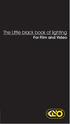 nd cover The Little black book of lighting For Film and Video Index to Kino Flo Lighting Handbook Introduction to Lighting with Kino Flos..... 2 KinoFloProducts... 4 Lighting Interviews....................
nd cover The Little black book of lighting For Film and Video Index to Kino Flo Lighting Handbook Introduction to Lighting with Kino Flos..... 2 KinoFloProducts... 4 Lighting Interviews....................
NDSU Technology Learning & Media Center
 1 NDSU Technology Learning & Media Center QBB 150C 231-5130 www.ndsu.edu/its/tlmc Creating a Large Format Poster (Plot) Using PowerPoint 2013 Posters should be designed and created in a manner that best
1 NDSU Technology Learning & Media Center QBB 150C 231-5130 www.ndsu.edu/its/tlmc Creating a Large Format Poster (Plot) Using PowerPoint 2013 Posters should be designed and created in a manner that best
My Custom Design ver.1.0
 My Custom Design ver.1.0 Embroidery Data Creation Software Instruction Manual Before using this software, be sure to read this Instruction Manual for information on the correct use of the software. Keep
My Custom Design ver.1.0 Embroidery Data Creation Software Instruction Manual Before using this software, be sure to read this Instruction Manual for information on the correct use of the software. Keep
Understand the Sketcher workbench of CATIA V5.
 Chapter 1 Drawing Sketches in Learning Objectives the Sketcher Workbench-I After completing this chapter you will be able to: Understand the Sketcher workbench of CATIA V5. Start a new file in the Part
Chapter 1 Drawing Sketches in Learning Objectives the Sketcher Workbench-I After completing this chapter you will be able to: Understand the Sketcher workbench of CATIA V5. Start a new file in the Part
MapInfo Professional Version 12.5. Printing Guide
 MapInfo Professional Version 12.5 Printing Guide The purpose of this guide is to assist you in getting the best possible output from your MapInfo Professional software. We begin by covering the new print,
MapInfo Professional Version 12.5 Printing Guide The purpose of this guide is to assist you in getting the best possible output from your MapInfo Professional software. We begin by covering the new print,
LIGHTING HANDBOOK. How to Get The Most. From Your New ARRI Kit. by Bill Holshevnikoff SECOND EDITION
 LIGHTING HANDBOOK SECOND EDITION How to Get The Most From Your New ARRI Kit by Bill Holshevnikoff Images and Text 2010 by Bill Holshevnikoff For more detailed information about the lighting techniques
LIGHTING HANDBOOK SECOND EDITION How to Get The Most From Your New ARRI Kit by Bill Holshevnikoff Images and Text 2010 by Bill Holshevnikoff For more detailed information about the lighting techniques
Physics 10. Lecture 29A. "There are two ways of spreading light: to be the candle or the mirror that reflects it." --Edith Wharton
 Physics 10 Lecture 29A "There are two ways of spreading light: to be the candle or the mirror that reflects it." --Edith Wharton Converging Lenses What if we wanted to use refraction to converge parallel
Physics 10 Lecture 29A "There are two ways of spreading light: to be the candle or the mirror that reflects it." --Edith Wharton Converging Lenses What if we wanted to use refraction to converge parallel
Tutorial 13: Object Animation
 Tutorial 13: Object Animation In this tutorial we will learn how to: Completion time 40 minutes Establish the number of frames for an object animation Rotate objects into desired positions Set key frames
Tutorial 13: Object Animation In this tutorial we will learn how to: Completion time 40 minutes Establish the number of frames for an object animation Rotate objects into desired positions Set key frames
User Guide Installing the 3D Studio plug-ins
 Prev Menu Next Back p. 1 Life Forms & 3D Studio Max User Guide Installing the 3D Studio plug-ins Plug-ins for importing and exporting 3DS files are automatically installed with Life Forms. However, if
Prev Menu Next Back p. 1 Life Forms & 3D Studio Max User Guide Installing the 3D Studio plug-ins Plug-ins for importing and exporting 3DS files are automatically installed with Life Forms. However, if
Color Balancing Techniques
 Written by Jonathan Sachs Copyright 1996-1999 Digital Light & Color Introduction Color balancing refers to the process of removing an overall color bias from an image. For example, if an image appears
Written by Jonathan Sachs Copyright 1996-1999 Digital Light & Color Introduction Color balancing refers to the process of removing an overall color bias from an image. For example, if an image appears
Get started. Hang a green screen. Set up your lighting
 Excerpted from Adobe Premiere Pro Studio Techniques by Jacob Rosenberg. Using green screen keying techniques, you can make a person appear in different locations or environments. In the Lord of the Rings
Excerpted from Adobe Premiere Pro Studio Techniques by Jacob Rosenberg. Using green screen keying techniques, you can make a person appear in different locations or environments. In the Lord of the Rings
Course Project Lab 3 - Creating a Logo (Illustrator)
 Course Project Lab 3 - Creating a Logo (Illustrator) In this lab you will learn to use Adobe Illustrator to create a vector-based design logo. 1. Start Illustrator. Open the lizard.ai file via the File>Open
Course Project Lab 3 - Creating a Logo (Illustrator) In this lab you will learn to use Adobe Illustrator to create a vector-based design logo. 1. Start Illustrator. Open the lizard.ai file via the File>Open
Microsoft PowerPoint 2007
 Microsoft PowerPoint 2007 PowerPoint is currently the most common software used for making visual aids for presentations. It has been redesigned for the 2007 release with a much more user-friendly and
Microsoft PowerPoint 2007 PowerPoint is currently the most common software used for making visual aids for presentations. It has been redesigned for the 2007 release with a much more user-friendly and
FLASH. Mac versus PC. Pixels versus Vectors Two kinds of images are in the digital world: bitmaps and vectors:
 FLASH Macromedia Flash is a multimedia graphics program especially for creating moving images for use on the Web. Flash has opened up a whole new world for digital animators. You can rotoscope with it,
FLASH Macromedia Flash is a multimedia graphics program especially for creating moving images for use on the Web. Flash has opened up a whole new world for digital animators. You can rotoscope with it,
Chapter 9- Animation Basics
 Basic Key-framing and Auto Key-framing Now that we know how to make stuff and make it look good, it s time to figure out how to move it around in your scene. If you're familiar with older versions of Blender,
Basic Key-framing and Auto Key-framing Now that we know how to make stuff and make it look good, it s time to figure out how to move it around in your scene. If you're familiar with older versions of Blender,
2. How to Use SMART Board as a Projector and Whiteboard
 Page 1 Smart Board Getting Started Smart Board is an interactive whiteboard developed by SMART Technologies that combines the capabilities of a data projector and a white board. Use the SMART Board to
Page 1 Smart Board Getting Started Smart Board is an interactive whiteboard developed by SMART Technologies that combines the capabilities of a data projector and a white board. Use the SMART Board to
Materials in NX Render
 Materials in NX Render Overview Where materials are stored in NX Render Internal material definition and the NX interface Material types and their characteristics Material components Colour Pattern Reflectance
Materials in NX Render Overview Where materials are stored in NX Render Internal material definition and the NX interface Material types and their characteristics Material components Colour Pattern Reflectance
Recipes4Success. Animate a Rocket Ship. Frames 6 - Drawing Tools
 Recipes4Success You can use the drawing tools and path animation tools in Frames to create illustrated cartoons. In this Recipe, you will draw and animate a rocket ship. 2014. All Rights Reserved. This
Recipes4Success You can use the drawing tools and path animation tools in Frames to create illustrated cartoons. In this Recipe, you will draw and animate a rocket ship. 2014. All Rights Reserved. This
Multiple Choice For questions 1-10, circle only one answer.
 Test Bank - Chapter 1 The questions in the test bank cover the concepts from the lessons in Chapter 1. Select questions from any of the categories that match the content you covered with students. The
Test Bank - Chapter 1 The questions in the test bank cover the concepts from the lessons in Chapter 1. Select questions from any of the categories that match the content you covered with students. The
Science In Action 8 Unit C - Light and Optical Systems. 1.1 The Challenge of light
 1.1 The Challenge of light 1. Pythagoras' thoughts about light were proven wrong because it was impossible to see A. the light beams B. dark objects C. in the dark D. shiny objects 2. Sir Isaac Newton
1.1 The Challenge of light 1. Pythagoras' thoughts about light were proven wrong because it was impossible to see A. the light beams B. dark objects C. in the dark D. shiny objects 2. Sir Isaac Newton
