Blender Tutorial Hair «Bear» Version Blender 2.73 zingg formd daddelbox GmbH
|
|
|
- Abigayle Fisher
- 8 years ago
- Views:
Transcription
1 Blender Tutorial Hair «Bear» Version Blender 2.73 zingg formd daddelbox GmbH
2 File new, Reload Start Up File Right click the cube and DELETE it. Add a sphere. Add, Mesh, UV Sphere, this will be the head of the bear.
3 Switch to orthographic-mode: Number Pad 5 or scroll mouse wheel up. Scale the head by pressing S and Z and.8 Enter along the Z-axis. Body for the bear. Press SHIFT + A, Mesh, UV Sphere. Move it down with the blue arrow. SHIFT and Middle Mouse up. Press TAB to switch into the Edit-Mode.
4 Rotate with Middle-Mouse-Button until you see the bootom of the sphere and than click the Right-Mouse-Button. Num Pad 5 or 1 to switch into the front view. To move all the connected vertex instead of the one selected choose from the menu connected.
5 evtl. CTRL Z Press G with the Middle-Mouse-Button you can size the area. Choose 2 (Value at Proportional Size) and Press Z to move along the Z-Axis and -.5 ENTER. Press TAB Key to go back into the Object Mode. Scale the object by pressing S and 1.25 ENTER. Let s make a leg by pressing SHIFT A, Mesh, UV Sphere. Press TAB and A to deselect everything. B to select and G (Area should be about 2) Z and -2
6 A for deselect everything G (Proportional Area about 1), S for scale and X for X-Axis and.4 ENTER. SHIFT + Middle Mouse Button to adjust view a little. Middle Mouse Button to look at the vertex at the bottom. Than choose with a Right Click the vertex at the bottom and Press G and Z and 1 and ENTER.
7 Press TAB to switch to object mode. Downscale S and.5 and ENTER. Rotate it on the X-Axis by pressing R and X and -90 and ENTER. SHIFT A, Mesh, UV Sphere Press S and.35 and ENTER Move Sphere down to the leg and Press 3 on the Num-Pad. Press S and Y (to scale along the Y-Axis) and.3 and ENTER.
8 Move it into the leg according to the picture below: Press SHIFT and Right Mouse Click to select the leg to and Press SHIFT D to duplicate the leg and move it along the X-Axis a little. Rotation 35%: R and Y (along the Y-Axis) and -35 and Enter
9 Rotate the object along the Z-Axis: Press R and Z and 15 and ENTER. Now let s move these objects into the positions. Press on the Number-Pad 1 and drag along the arrows.
10 Press the 3 on the Number-Pad and move it according to the image below:
11 Change the view by pressing 1 on the Number Pad. Duplicate the objects by pressing SHIFT D and move them to the left by pressing x. Press A to deselcet all and choose the leg only and Press TAB to switch into the Edit-Mode. Press A once or twice until all the vertecis are selected. To mirror on the X-Axis press CTRL M.
12 Than Press X and Enter. Press TAB to the object mode. Deselect the leg and choose the other. Press R and Z and -30 and Enter. Grab the red arrow and move it into the leg.
13 Choose the other leg below (Right Mouse and SHIFT Right Mouse) and Press R and Y and 65 and Enter. Than R and Z and 10 and ENTER. Than R and X and -15 and ENTER.
14 Number Pad 1 and 3, and positionate the leg according to the image below: Select both objects and Press SHIFT D to duplicate these objects and Press X to move them along the X-Axis to the left. Select the leg only and Press TAB and A once or twice and CTRL+ M and X and ENTER.
15 Select the other object and Press TAB and A until everything is selected and CTRL + M and X and ENTER. Move it to the right position within the leg and move both objects towards the body. The bears snout Press SHIFT D to duplicate and X and move it a little to the right. S and.3 and ENTER.
16 SHIFT D to duplicate and S and.3 and ENTER and positionate according to the image below:
17 Num Pad 1, SHIFT A, Mesh, UV Sphere drag it to the right Rotating the sphere around the X-Axis by pressing R, X and 90 and ENTER S and Y and.5 and ENTER
18 Press TAB to go to the Edit Mode. Choose the vertex by Right Mouse Click and Press G and Y and.5 and ENTER. Click on a vertex on the top and Press G and Y and -.5 and ENTER. Press TAB Scale down the size of the ear by pressing S and.35 and ENTER
19 Let s position the ear and create the other ear by clicking SHIFT + D and X and drag it to the left. Let s make the eyes. Press SHIFT A, Mesh, UV Sphere S,.15 and ENTER SHIFT + D and X to duplicate the eye and drag it to the left Use Num-Pad 1 and 3 to adjust the eyes. Join objects for following materialisation.
20 CTRL J Choose the Tool icon on the right, click on Add Modifier and choose Subdivision Surface. View 2, Render 2
21 Select everything and Smooth Polygons Choose Material icon and cklick new and change to Cycles Renderer
22 Right click the eyes eventually again and choose Use Nodes. The material settings appear immediately.
23 Surface: Diffuse BSDF and choose Mixed Shader than choose Shader and Diffuse BSDF than choose Shader below and Glossy BSDF set Roughness to 0 Change at the first Shader the color to black Change at the second Shader the color to
24 Right click on the nose, create a new material and enter Hex-Code: 362A20 for the nose color. Choose with a right click the paw and the snout and create a new material (New, Color) set Hex-Code to B18C50.
25 Choose the body, create a new material and set the color to 362A20. Create another material by clicking on the plus than click new
26 Click on the arrow at the right of the color field and choose Color Ramp. set color to 362A20 Set the settings according to the images below:
27 Create new material by clicking on the plus and name it hair. Click on Fac and choose Intercept Click the Particle Icon and than on the plus above to create a new particle system.
28 Choose at Type hair Change the amount in Number to 5000 and Hair Length to 0.2.$
29 Switch to Edit Mode and choose A twice. CTRL N TAB to switch the mode
30 Choose the Children Menu and Interpolated Make settings
31 Choose objects with a right mouse click as shown below. Ch
32 Choose from the drop down menu hair and set Hair Length to 0.1.
33 TAB A 2x CTRL N TAB Set settings according to the image below.
34 Select the snout tip. Particlesystem: New and Emitter Hair
35 Light Setup: NumPad 3 ZoomOut Set origin point with the left mouse button above the cam. Choose the yellow cube icon at the right. Click on the yellow cube below and choose from the drop down menu Lamp. Click on the new appeared Light icon at the right and change the value to 3 in size and click on Use Nodes under Nodes.
36 Choose Point for a point light and change the value of Emisson to Change view to the renderview with NumPad 0 and ZoomIn a little.
37 Click on the plus icon as it is shown below to get the new menu. Check Lock Camera to View
38 To positionate the bear use the Middle Mouse Button the Wheel and SHIFT. Choose the Cam ico and cklick on Render. Choose the Cube ico on the left below and click on 3D View. NumPad 1 and ZoomIn a little with the Wheel. To get the icons and the Modes back click on an object and choose the particle icon. Choose Particle Edit Mode. Move the cursor with the cumb downwards while moving sideways.
39 Choose Puff and set the Radius to 100px. Choose Length, set Radius to 20px and click on Shrink. Choose the cumb again and set Radius to 20px and move the cursor as it is shown below.
40 Add more hair to the ears, choose Add, Radius 20px and move the cursor as it is shown below. Change to the Object Mode. Object Mode choose the Cam Ico and render the image.
41 Attention! Changes in particle mode can be edited freely by clicking on Free Edit but you will loose all settings made and there is no undo! Choose View, 3D View. NumPad 1 Choose a plane. S Scale and 3 and ENTER Change to the Material Icon and choose new for a new material. Choose BSDF and set the Hex color code: 004B80.
42 We need a Node, choose Node Ico and set the color to black beneath Surface. Add, Mesh, UV Sphere Choose Material Ico and New and Emission at Surface. Set Strength to 10. The sphere gives a reflecting glance into the bears eyes.
43 Choose Cam Ico and click on Render. Save Image: Image, Save as Image or F3 Tutorial reconstructed according LittleWebHut.
44
A Tutorial for 3D Point Cloud Editor
 A Tutorial for 3D Point Cloud Editor Yue Li and Matthew Hielsberg Texas A&M University April 9, 2012 Abstract This tutorial illustrates the uses of the point cloud editor with examples. 1 Introduction
A Tutorial for 3D Point Cloud Editor Yue Li and Matthew Hielsberg Texas A&M University April 9, 2012 Abstract This tutorial illustrates the uses of the point cloud editor with examples. 1 Introduction
Castle Modeling. In this PDF tutorial we will be modeling a simple castle as pictured above.
 Course: 3D Design Title: Castle Modeling Blender: Version 2.6X Level: Beginning Author; Neal Hirsig (nhirsig@tufts.edu) May, 2012 This tutorial assumes that you already know how to: Display orthographic
Course: 3D Design Title: Castle Modeling Blender: Version 2.6X Level: Beginning Author; Neal Hirsig (nhirsig@tufts.edu) May, 2012 This tutorial assumes that you already know how to: Display orthographic
Intro to 3D Animation Using Blender
 Intro to 3D Animation Using Blender Class Instructor: Anthony Weathersby Class Objectives A primer in the areas of 3D modeling and materials An introduction to Blender and Blender s toolset Course Introduction
Intro to 3D Animation Using Blender Class Instructor: Anthony Weathersby Class Objectives A primer in the areas of 3D modeling and materials An introduction to Blender and Blender s toolset Course Introduction
The Rocket Steam Locomotive - Animation
 Course: 3D Design Title: Rocket Steam Locomotive - Animation Blender: Version 2.6X Level: Beginning Author; Neal Hirsig (nhirsig@tufts.edu) (May 2012) The Rocket Steam Locomotive - Animation In this tutorial
Course: 3D Design Title: Rocket Steam Locomotive - Animation Blender: Version 2.6X Level: Beginning Author; Neal Hirsig (nhirsig@tufts.edu) (May 2012) The Rocket Steam Locomotive - Animation In this tutorial
My Materials. In this tutorial, we ll examine the material settings for some simple common materials used in modeling.
 Course: 3D Design Title: My Materials Blender: Version 2.6X Level: Beginning Author; Neal Hirsig (nhirsig@tufts.edu) (May 2012) My Materials In this tutorial, we ll examine the material settings for some
Course: 3D Design Title: My Materials Blender: Version 2.6X Level: Beginning Author; Neal Hirsig (nhirsig@tufts.edu) (May 2012) My Materials In this tutorial, we ll examine the material settings for some
Course: 3D Design Title: Deciduous Trees Blender: Version 2.6X Level: Beginning Author; Neal Hirsig (nhirsig@tufts.edu) (June 2012) Deciduous Trees
 Course: 3D Design Title: Deciduous Trees Blender: Version 2.6X Level: Beginning Author; Neal Hirsig (nhirsig@tufts.edu) (June 2012) Deciduous Trees In general, modeling trees is a long and somewhat tedious
Course: 3D Design Title: Deciduous Trees Blender: Version 2.6X Level: Beginning Author; Neal Hirsig (nhirsig@tufts.edu) (June 2012) Deciduous Trees In general, modeling trees is a long and somewhat tedious
Blender 3D: Noob to Pro/Die Another Way
 Blender 3D: Noob to Pro/Die Another Way From Wikibooks, the open-content textbooks collection < Blender 3D: Noob to Pro Next Page: Edit Mode HotKeys Review Previous Page: Penguins from spheres This tutorial
Blender 3D: Noob to Pro/Die Another Way From Wikibooks, the open-content textbooks collection < Blender 3D: Noob to Pro Next Page: Edit Mode HotKeys Review Previous Page: Penguins from spheres This tutorial
Course Project Lab 3 - Creating a Logo (Illustrator)
 Course Project Lab 3 - Creating a Logo (Illustrator) In this lab you will learn to use Adobe Illustrator to create a vector-based design logo. 1. Start Illustrator. Open the lizard.ai file via the File>Open
Course Project Lab 3 - Creating a Logo (Illustrator) In this lab you will learn to use Adobe Illustrator to create a vector-based design logo. 1. Start Illustrator. Open the lizard.ai file via the File>Open
IT 386: 3D Modeling and Animation. Review Sheet. Notes from Professor Nersesian s IT 386: 3D Modeling and Animation course
 IT 386: 3D Modeling and Animation Review Sheet Sources: Notes from Professor Nersesian s IT 386: 3D Modeling and Animation course Notes from CannedMushrooms on YouTube Notes from Digital Tutors tutorial
IT 386: 3D Modeling and Animation Review Sheet Sources: Notes from Professor Nersesian s IT 386: 3D Modeling and Animation course Notes from CannedMushrooms on YouTube Notes from Digital Tutors tutorial
A. OPENING POINT CLOUDS. (Notepad++ Text editor) (Cloud Compare Point cloud and mesh editor) (MeshLab Point cloud and mesh editor)
 MeshLAB tutorial 1 A. OPENING POINT CLOUDS (Notepad++ Text editor) (Cloud Compare Point cloud and mesh editor) (MeshLab Point cloud and mesh editor) 2 OPENING POINT CLOUDS IN NOTEPAD ++ Let us understand
MeshLAB tutorial 1 A. OPENING POINT CLOUDS (Notepad++ Text editor) (Cloud Compare Point cloud and mesh editor) (MeshLab Point cloud and mesh editor) 2 OPENING POINT CLOUDS IN NOTEPAD ++ Let us understand
Columbus College of Art & Design 1 Charlotte Belland
 Reference Images Always line- up in PhotoShop and make the image Square (this avoids distortions) Create and/or Find reference images that distill the planes of volume (image credit: Animal Anatomy for
Reference Images Always line- up in PhotoShop and make the image Square (this avoids distortions) Create and/or Find reference images that distill the planes of volume (image credit: Animal Anatomy for
ART 269 3D Animation Fundamental Animation Principles and Procedures in Cinema 4D
 ART 269 3D Animation Fundamental Animation Principles and Procedures in Cinema 4D Components Tracks An animation track is a recording of a particular type of animation; for example, rotation. Some tracks
ART 269 3D Animation Fundamental Animation Principles and Procedures in Cinema 4D Components Tracks An animation track is a recording of a particular type of animation; for example, rotation. Some tracks
Blender Notes. Introduction to Digital Modelling and Animation in Design Blender Tutorial - week 9 The Game Engine
 Blender Notes Introduction to Digital Modelling and Animation in Design Blender Tutorial - week 9 The Game Engine The Blender Game Engine This week we will have an introduction to the Game Engine build
Blender Notes Introduction to Digital Modelling and Animation in Design Blender Tutorial - week 9 The Game Engine The Blender Game Engine This week we will have an introduction to the Game Engine build
Logbook Entry Creator Program
 Aircraft Maintenance Logbook Entries Made Easy Logbook Entry Creator Program Instruction Manual www.ronsaviationsoftware.com Rons Aviation Software V1.2 The log book entry creator program is designed to
Aircraft Maintenance Logbook Entries Made Easy Logbook Entry Creator Program Instruction Manual www.ronsaviationsoftware.com Rons Aviation Software V1.2 The log book entry creator program is designed to
Blender 2.49b How to generate 3D-images?
 Blender 2.49b How to generate 3D-images? Table of Contents 1 Installation...1 2 Image and data preparation in Present...1 3 Blender Tutorial...2 3.1 Import of the STL-file...2 3.2 Creating a second window...3
Blender 2.49b How to generate 3D-images? Table of Contents 1 Installation...1 2 Image and data preparation in Present...1 3 Blender Tutorial...2 3.1 Import of the STL-file...2 3.2 Creating a second window...3
Lab7 : Putting Everything Together
 1 Lab7 : Putting Everything Together Introduction In the previous six OpenGL tutorials you ve learned to use textures, programmable shaders, basic shading, cube-mapping, render-to-texture and shadow maps.
1 Lab7 : Putting Everything Together Introduction In the previous six OpenGL tutorials you ve learned to use textures, programmable shaders, basic shading, cube-mapping, render-to-texture and shadow maps.
Chapter 9- Animation Basics
 Basic Key-framing and Auto Key-framing Now that we know how to make stuff and make it look good, it s time to figure out how to move it around in your scene. If you're familiar with older versions of Blender,
Basic Key-framing and Auto Key-framing Now that we know how to make stuff and make it look good, it s time to figure out how to move it around in your scene. If you're familiar with older versions of Blender,
Thea Omni Light. Thea Spot Light. Light setup & Optimization
 Light setup In this tutorial we will learn how to setup lights inside Thea Studio and how to create mesh lights and optimize them for faster rendering with less noise. Let us have a look at the different
Light setup In this tutorial we will learn how to setup lights inside Thea Studio and how to create mesh lights and optimize them for faster rendering with less noise. Let us have a look at the different
Basic Computer Skills for Beginners. Mesa Regional Family History Center
 Basic Computer Skills for Beginners Mesa Regional Family History Center Know your Keyboard Most keys on the keyboard are the same as an electric typewriter. The four arrows (lower right side) move the
Basic Computer Skills for Beginners Mesa Regional Family History Center Know your Keyboard Most keys on the keyboard are the same as an electric typewriter. The four arrows (lower right side) move the
Chapter 9. Editing Features. Learning Objectives
 Chapter 9 Editing Features Learning Objectives After completing this chapter, you will be able to: Edit features. Edit sketches of the sketch based features. Edit the sketch plane of the sketch based features.
Chapter 9 Editing Features Learning Objectives After completing this chapter, you will be able to: Edit features. Edit sketches of the sketch based features. Edit the sketch plane of the sketch based features.
Using Microsoft Word's "track changes" editing feature: a short guide for authors and editors
 Using Microsoft Word's "track changes" editing feature: a short guide for authors and editors This guide summarizes how to work with an editor who has used Microsoft Word's "track changes" feature to edit
Using Microsoft Word's "track changes" editing feature: a short guide for authors and editors This guide summarizes how to work with an editor who has used Microsoft Word's "track changes" feature to edit
Horizon Patient Folder User s Guide
 Horizon Patient Folder User s Guide - 1 - Overview St. Mary's Medical Center is embarking on a new way to view the medical record for patients on-line. This information will guide you through the Horizon
Horizon Patient Folder User s Guide - 1 - Overview St. Mary's Medical Center is embarking on a new way to view the medical record for patients on-line. This information will guide you through the Horizon
What s New V 11. Preferences: Parameters: Layout/ Modifications: Reverse mouse scroll wheel zoom direction
 What s New V 11 Preferences: Reverse mouse scroll wheel zoom direction Assign mouse scroll wheel Middle Button as Fine tune Pricing Method (Manufacturing/Design) Display- Display Long Name Parameters:
What s New V 11 Preferences: Reverse mouse scroll wheel zoom direction Assign mouse scroll wheel Middle Button as Fine tune Pricing Method (Manufacturing/Design) Display- Display Long Name Parameters:
Tutorial: Biped Character in 3D Studio Max 7, Easy Animation
 Tutorial: Biped Character in 3D Studio Max 7, Easy Animation Written by: Ricardo Tangali 1. Introduction:... 3 2. Basic control in 3D Studio Max... 3 2.1. Navigating a scene:... 3 2.2. Hide and Unhide
Tutorial: Biped Character in 3D Studio Max 7, Easy Animation Written by: Ricardo Tangali 1. Introduction:... 3 2. Basic control in 3D Studio Max... 3 2.1. Navigating a scene:... 3 2.2. Hide and Unhide
Character Creation You can customize a character s look using Mixamo Fuse:
 Using Mixamo Fuse, Mixamo, and 3ds Max, you can create animated characters for use with FlexSim. Character Creation You can customize a character s look using Mixamo Fuse: After creating the character,
Using Mixamo Fuse, Mixamo, and 3ds Max, you can create animated characters for use with FlexSim. Character Creation You can customize a character s look using Mixamo Fuse: After creating the character,
Creating Your Own 3D Models
 14 Creating Your Own 3D Models DAZ 3D has an extensive growing library of 3D models, but there are times that you may not find what you want or you may just want to create your own model. In either case
14 Creating Your Own 3D Models DAZ 3D has an extensive growing library of 3D models, but there are times that you may not find what you want or you may just want to create your own model. In either case
How to make a line graph using Excel 2007
 How to make a line graph using Excel 2007 Format your data sheet Make sure you have a title and each column of data has a title. If you are entering data by hand, use time or the independent variable in
How to make a line graph using Excel 2007 Format your data sheet Make sure you have a title and each column of data has a title. If you are entering data by hand, use time or the independent variable in
GUIDE TO POST-PROCESSING OF THE POINT CLOUD
 GUIDE TO POST-PROCESSING OF THE POINT CLOUD Contents Contents 3 Reconstructing the point cloud with MeshLab 16 Reconstructing the point cloud with CloudCompare 2 Reconstructing the point cloud with MeshLab
GUIDE TO POST-PROCESSING OF THE POINT CLOUD Contents Contents 3 Reconstructing the point cloud with MeshLab 16 Reconstructing the point cloud with CloudCompare 2 Reconstructing the point cloud with MeshLab
MICROSOFT OUTLOOK 2010 WORK WITH CONTACTS
 MICROSOFT OUTLOOK 2010 WORK WITH CONTACTS Last Edited: 2012-07-09 1 Access to Outlook contacts area... 4 Manage Outlook contacts view... 5 Change the view of Contacts area... 5 Business Cards view... 6
MICROSOFT OUTLOOK 2010 WORK WITH CONTACTS Last Edited: 2012-07-09 1 Access to Outlook contacts area... 4 Manage Outlook contacts view... 5 Change the view of Contacts area... 5 Business Cards view... 6
Generative Drafting. Page 1 1997 2001 DASSAULT SYSTEMES. IBM Product Lifecycle Management Solutions / Dassault Systemes
 Generative Drafting Page 1 Tutorial Objectives Description This Tutorial is an introduction to Generative Drafting. Message To show how CATIA V5 allows the user to automatically generate associative drafting
Generative Drafting Page 1 Tutorial Objectives Description This Tutorial is an introduction to Generative Drafting. Message To show how CATIA V5 allows the user to automatically generate associative drafting
Windows 7 Quick Reference Guide
 Windows 7 Quick Reference Guide The following tutorial is intended to show you some key features that will help you start using Windows 7 quickly and effectively. Windows Snap Drag the window either to
Windows 7 Quick Reference Guide The following tutorial is intended to show you some key features that will help you start using Windows 7 quickly and effectively. Windows Snap Drag the window either to
Microsoft Outlook 2007 Calendar Features
 Microsoft Outlook 2007 Calendar Features Participant Guide HR Training and Development For technical assistance, please call 257-1300 Copyright 2007 Microsoft Outlook 2007 Calendar Objectives After completing
Microsoft Outlook 2007 Calendar Features Participant Guide HR Training and Development For technical assistance, please call 257-1300 Copyright 2007 Microsoft Outlook 2007 Calendar Objectives After completing
Tutorial: 2D Pipe Junction Using Hexa Meshing
 Tutorial: 2D Pipe Junction Using Hexa Meshing Introduction In this tutorial, you will generate a mesh for a two-dimensional pipe junction, composed of two inlets and one outlet. After generating an initial
Tutorial: 2D Pipe Junction Using Hexa Meshing Introduction In this tutorial, you will generate a mesh for a two-dimensional pipe junction, composed of two inlets and one outlet. After generating an initial
Imaris Quick Start Tutorials
 Imaris 1 Introduction Why should you read and practice the Imaris? They provide you with the basic information how-to-use Imaris but may also show yet unrecognized new features of the software to the advanced
Imaris 1 Introduction Why should you read and practice the Imaris? They provide you with the basic information how-to-use Imaris but may also show yet unrecognized new features of the software to the advanced
SketchUp Instructions
 SketchUp Instructions Every architect needs to know how to use SketchUp! SketchUp is free from Google just Google it and download to your computer. You can do just about anything with it, but it is especially
SketchUp Instructions Every architect needs to know how to use SketchUp! SketchUp is free from Google just Google it and download to your computer. You can do just about anything with it, but it is especially
LEGO Digital Designer 4.3 User Manual
 LEGO Digital Designer 4.3 User Manual The Readme file contains system requirements and the latest information about this software release. Please refer to it first if you encounter any problems. Contents
LEGO Digital Designer 4.3 User Manual The Readme file contains system requirements and the latest information about this software release. Please refer to it first if you encounter any problems. Contents
Steps for using MagicConnect
 Getting Started Getting Started MagicConnect is a remote access service that allows you safe remote access to a target device from your remote device. What is a remote device? It is a Windows device, iphone/ipad,
Getting Started Getting Started MagicConnect is a remote access service that allows you safe remote access to a target device from your remote device. What is a remote device? It is a Windows device, iphone/ipad,
FleetFocus M5 Basic Application Navigation Manual
 FleetFocus M5 Basic Application Navigation Manual January, 2010 Release 2.4.0 998 Old Eagle School Road, Suite 1215 Wayne, PA19087 T: 610.687.9202 F: 610.971.9447 www.assetworks This software product and
FleetFocus M5 Basic Application Navigation Manual January, 2010 Release 2.4.0 998 Old Eagle School Road, Suite 1215 Wayne, PA19087 T: 610.687.9202 F: 610.971.9447 www.assetworks This software product and
Adobe Illustrator CS5 Part 1: Introduction to Illustrator
 CALIFORNIA STATE UNIVERSITY, LOS ANGELES INFORMATION TECHNOLOGY SERVICES Adobe Illustrator CS5 Part 1: Introduction to Illustrator Summer 2011, Version 1.0 Table of Contents Introduction...2 Downloading
CALIFORNIA STATE UNIVERSITY, LOS ANGELES INFORMATION TECHNOLOGY SERVICES Adobe Illustrator CS5 Part 1: Introduction to Illustrator Summer 2011, Version 1.0 Table of Contents Introduction...2 Downloading
2013 Getting Started Guide
 2013 Getting Started Guide The contents of this guide and accompanying exercises were originally created by Nemetschek Vectorworks, Inc. Vectorworks Fundamentals Getting Started Guide Created using: Vectorworks
2013 Getting Started Guide The contents of this guide and accompanying exercises were originally created by Nemetschek Vectorworks, Inc. Vectorworks Fundamentals Getting Started Guide Created using: Vectorworks
Creating and Using Links and Bookmarks in PDF Documents
 Creating and Using Links and Bookmarks in PDF Documents After making a document into a PDF, there may be times when you will need to make links or bookmarks within that PDF to aid navigation through the
Creating and Using Links and Bookmarks in PDF Documents After making a document into a PDF, there may be times when you will need to make links or bookmarks within that PDF to aid navigation through the
Tizian TM Creativ RT. Abutment Designer. for the CAD-software version 3.932. Instruction Manual
 Tizian TM Creativ RT Abutment Designer for the CAD-software version 3.932 Instruction Manual Schütz Dental GmbH 61191 Rosbach, Germany Tel.: +49 6003 / 814-0 Fax: +49 6003 / 814-906 Version: 12/2010 Contents
Tizian TM Creativ RT Abutment Designer for the CAD-software version 3.932 Instruction Manual Schütz Dental GmbH 61191 Rosbach, Germany Tel.: +49 6003 / 814-0 Fax: +49 6003 / 814-906 Version: 12/2010 Contents
Drip Marketing Campaign Manual
 Drip Marketing Campaign Manual Released May 2006 Manual for Drip Marketing Campaign: Getting Started 1. Log into www.graphicaldata.com. 2. Hold cursor over the Tools tab. 3. Click on Drip Marketing Campaign.
Drip Marketing Campaign Manual Released May 2006 Manual for Drip Marketing Campaign: Getting Started 1. Log into www.graphicaldata.com. 2. Hold cursor over the Tools tab. 3. Click on Drip Marketing Campaign.
BrightLink Pro. Quick Reference. BrightLink Interaction. BrightLink Pro Features. 1 Turning on and Calibrating the Projector
 BrightLink Pro BrightLink Interaction Three interactive modes are available: Whiteboard mode Quick Reference This card will help you get started using your BrightLink Pro interactive projector. Use one
BrightLink Pro BrightLink Interaction Three interactive modes are available: Whiteboard mode Quick Reference This card will help you get started using your BrightLink Pro interactive projector. Use one
Creating Fill-able Forms using Acrobat 8.0: Part 1
 Creating Fill-able Forms using Acrobat 8.0: Part 1 The first step in creating a fill-able form in Adobe Acrobat is to generate the form with all its formatting in a program such as Microsoft Word. Then
Creating Fill-able Forms using Acrobat 8.0: Part 1 The first step in creating a fill-able form in Adobe Acrobat is to generate the form with all its formatting in a program such as Microsoft Word. Then
Computer Basics: Tackling the mouse, keyboard, and using Windows
 Computer Basics: Tackling the mouse, keyboard, and using Windows Class Description: Interested in learning how to use a computer? Come learn the computer basics at the Muhlenberg Community Library. This
Computer Basics: Tackling the mouse, keyboard, and using Windows Class Description: Interested in learning how to use a computer? Come learn the computer basics at the Muhlenberg Community Library. This
SpaceClaim Introduction Training Session. A SpaceClaim Support Document
 SpaceClaim Introduction Training Session A SpaceClaim Support Document In this class we will walk through the basic tools used to create and modify models in SpaceClaim. Introduction We will focus on:
SpaceClaim Introduction Training Session A SpaceClaim Support Document In this class we will walk through the basic tools used to create and modify models in SpaceClaim. Introduction We will focus on:
Petrel TIPS&TRICKS from SCM
 Petrel TIPS&TRICKS from SCM Maps: Knowledge Worth Sharing Map Annotation A map is a graphic representation of some part of the earth. In our industry, it may represent either the surface or sub surface;
Petrel TIPS&TRICKS from SCM Maps: Knowledge Worth Sharing Map Annotation A map is a graphic representation of some part of the earth. In our industry, it may represent either the surface or sub surface;
House Design Tutorial
 Chapter 2: House Design Tutorial This House Design Tutorial shows you how to get started on a design project. The tutorials that follow continue with the same plan. When we are finished, we will have created
Chapter 2: House Design Tutorial This House Design Tutorial shows you how to get started on a design project. The tutorials that follow continue with the same plan. When we are finished, we will have created
Getting Started on the Computer With Mouseaerobics! Windows XP
 This handout was modified from materials supplied by the Bill and Melinda Gates Foundation through a grant to the Manchester City Library. Getting Started on the Computer With Mouseaerobics! Windows XP
This handout was modified from materials supplied by the Bill and Melinda Gates Foundation through a grant to the Manchester City Library. Getting Started on the Computer With Mouseaerobics! Windows XP
2. How to Use SMART Board as a Projector and Whiteboard
 Page 1 Smart Board Getting Started Smart Board is an interactive whiteboard developed by SMART Technologies that combines the capabilities of a data projector and a white board. Use the SMART Board to
Page 1 Smart Board Getting Started Smart Board is an interactive whiteboard developed by SMART Technologies that combines the capabilities of a data projector and a white board. Use the SMART Board to
Working with SQL Server Integration Services
 SQL Server Integration Services (SSIS) is a set of tools that let you transfer data to and from SQL Server 2005. In this lab, you ll work with the SQL Server Business Intelligence Development Studio to
SQL Server Integration Services (SSIS) is a set of tools that let you transfer data to and from SQL Server 2005. In this lab, you ll work with the SQL Server Business Intelligence Development Studio to
Window's Paint Tools
 Window's Paint Tools The selection of Paint tools. Left click the mouse button on anyone of these will switch on that function. With the chosen function the colour in the bottom left hand box is in use,
Window's Paint Tools The selection of Paint tools. Left click the mouse button on anyone of these will switch on that function. With the chosen function the colour in the bottom left hand box is in use,
Using Spreadsheets, Selection Sets, and COGO Controls
 Using Spreadsheets, Selection Sets, and COGO Controls Contents About this tutorial... 3 Step 1. Open the project... 3 Step 2. View spreadsheets... 4 Step 3. Create a selection set... 10 Step 4. Work with
Using Spreadsheets, Selection Sets, and COGO Controls Contents About this tutorial... 3 Step 1. Open the project... 3 Step 2. View spreadsheets... 4 Step 3. Create a selection set... 10 Step 4. Work with
Quickstart for Desktop Version
 Quickstart for Desktop Version What is GeoGebra? Dynamic Mathematics Software in one easy-to-use package For learning and teaching at all levels of education Joins interactive 2D and 3D geometry, algebra,
Quickstart for Desktop Version What is GeoGebra? Dynamic Mathematics Software in one easy-to-use package For learning and teaching at all levels of education Joins interactive 2D and 3D geometry, algebra,
Autodesk Fusion 360 Badge Guide: Design an F1 in Schools Trophy
 Autodesk Fusion 360 Badge Guide: Design an F1 in Schools Trophy Abstract: Gain basic understanding of creating 3D models in Fusion 360 by designing an F1 in Schools trophy. This badge may be claimed by
Autodesk Fusion 360 Badge Guide: Design an F1 in Schools Trophy Abstract: Gain basic understanding of creating 3D models in Fusion 360 by designing an F1 in Schools trophy. This badge may be claimed by
Quick Start Tutorials
 Quick Start Tutorials Imaris 6.3 Bitplane AG Badenerstrasse 682 CH-8048 Zurich www.bitplane.com eusupport@bitplane.com Table of Contents 1 Introduction 1 1 1.1 Reference Manual... 3 2 Visualize Data Set
Quick Start Tutorials Imaris 6.3 Bitplane AG Badenerstrasse 682 CH-8048 Zurich www.bitplane.com eusupport@bitplane.com Table of Contents 1 Introduction 1 1 1.1 Reference Manual... 3 2 Visualize Data Set
Inking in MS Office 2013
 VIRGINIA TECH Inking in MS Office 2013 Getting Started Guide Instructional Technology Team, College of Engineering Last Updated: Fall 2013 Email tabletteam@vt.edu if you need additional assistance after
VIRGINIA TECH Inking in MS Office 2013 Getting Started Guide Instructional Technology Team, College of Engineering Last Updated: Fall 2013 Email tabletteam@vt.edu if you need additional assistance after
Exercise 4 - Practice Creating Text Documents Using WordPad
 Exercise 4 - Practice Creating Text Documents Using WordPad 1. Open and use WordPad by doing the following: A. Click on the Start button on the left side of the taskbar to open the Start window. B. Click
Exercise 4 - Practice Creating Text Documents Using WordPad 1. Open and use WordPad by doing the following: A. Click on the Start button on the left side of the taskbar to open the Start window. B. Click
Smart Cam, CC-Smart-Cam, and Smart Cam Packages Installation and Quick Start Operating Instructions
 Smart Cam, CC-Smart-Cam, and Smart Cam Packages Installation and Quick Start Operating Instructions 12/12/2013 FRONT VIEW BACK VIEW TYPICAL PACKAGE 1 Installation Assemble video coupler to the zoom body
Smart Cam, CC-Smart-Cam, and Smart Cam Packages Installation and Quick Start Operating Instructions 12/12/2013 FRONT VIEW BACK VIEW TYPICAL PACKAGE 1 Installation Assemble video coupler to the zoom body
Logo Design. Jacob Mesick. About the author
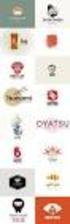 Logo Design Jacob Mesick About the author Jacob Mesick has been a CorelDRAW user for the past nine years. He is passionate about both traditional and digital art forms and works to discover new ways of
Logo Design Jacob Mesick About the author Jacob Mesick has been a CorelDRAW user for the past nine years. He is passionate about both traditional and digital art forms and works to discover new ways of
Basic controls of Rhinoceros 3D software
 lecture 2 Basic controls of Rhinoceros 3D software After the start Rhinoceros 3D software shows basic working area compound by four viewports (show model in other positions), popup menu over, palette menu
lecture 2 Basic controls of Rhinoceros 3D software After the start Rhinoceros 3D software shows basic working area compound by four viewports (show model in other positions), popup menu over, palette menu
How To Run A Factory I/O On A Microsoft Gpu 2.5 (Sdk) On A Computer Or Microsoft Powerbook 2.3 (Powerpoint) On An Android Computer Or Macbook 2 (Powerstation) On
 User Guide November 19, 2014 Contents 3 Welcome 3 What Is FACTORY I/O 3 How Does It Work 4 I/O Drivers: Connecting To External Technologies 5 System Requirements 6 Run Mode And Edit Mode 7 Controls 8 Cameras
User Guide November 19, 2014 Contents 3 Welcome 3 What Is FACTORY I/O 3 How Does It Work 4 I/O Drivers: Connecting To External Technologies 5 System Requirements 6 Run Mode And Edit Mode 7 Controls 8 Cameras
Introduction to ANSYS ICEM CFD
 Workshop 8.2 3D Pipe Junction 14.5 Release Introduction to ANSYS ICEM CFD 2012 ANSYS, Inc. April 1, 2013 1 Release 14.5 3D Pipe Junction 3D Pipe Junction This is a simple 4-way pipe intersection with two
Workshop 8.2 3D Pipe Junction 14.5 Release Introduction to ANSYS ICEM CFD 2012 ANSYS, Inc. April 1, 2013 1 Release 14.5 3D Pipe Junction 3D Pipe Junction This is a simple 4-way pipe intersection with two
Basic 2D Design Be sure you have the latest information!
 Basic 2D Design mastercam x getting started tutorials Basic 2D Design December 2011 Be sure you have the latest information! Information might have been changed or added since this document was published.
Basic 2D Design mastercam x getting started tutorials Basic 2D Design December 2011 Be sure you have the latest information! Information might have been changed or added since this document was published.
P C B Wiz a r d 3 T u t o r i a l 3 Drawing a test probe circuit
 Step 1 of 10: Introduction This tutorial shows you how to design and make a test probe with PCB Wizard. You should follow this tutorial to learn the basic skills you will need to use PCB Wizard effectively.
Step 1 of 10: Introduction This tutorial shows you how to design and make a test probe with PCB Wizard. You should follow this tutorial to learn the basic skills you will need to use PCB Wizard effectively.
The Basics - Macintosh OS X
 The Basics - Macintosh OS X ~ About this document ~ Prepared by Bruce Carruthers for Central vic Apple Users Inc. http://cvau.net The Menu Bar Menu Bar [lefthand end] This is always along the top of the
The Basics - Macintosh OS X ~ About this document ~ Prepared by Bruce Carruthers for Central vic Apple Users Inc. http://cvau.net The Menu Bar Menu Bar [lefthand end] This is always along the top of the
Gephi Tutorial Visualization
 Gephi Tutorial Welcome to this Gephi tutorial. It will guide you to the basic and advanced visualization settings in Gephi. The selection and interaction with tools will also be introduced. Follow the
Gephi Tutorial Welcome to this Gephi tutorial. It will guide you to the basic and advanced visualization settings in Gephi. The selection and interaction with tools will also be introduced. Follow the
PI Budget Planning Tool
 PI Budget Planning Tool WHAT is the PI Budget Planning Tool? The PI Budget Planning Tool is an application that will be delivered in a series of releases that will increase in feature and function over
PI Budget Planning Tool WHAT is the PI Budget Planning Tool? The PI Budget Planning Tool is an application that will be delivered in a series of releases that will increase in feature and function over
Petrel TIPS&TRICKS from SCM
 Petrel TIPS&TRICKS from SCM Knowledge Worth Sharing Building Montages in Petrel Most Petrel projects require display maps to be made for presentations; either for partners or peers. This TIPS&TRICKS provides
Petrel TIPS&TRICKS from SCM Knowledge Worth Sharing Building Montages in Petrel Most Petrel projects require display maps to be made for presentations; either for partners or peers. This TIPS&TRICKS provides
Using Kid Pix Deluxe 3 (Windows)
 Using Kid Pix Deluxe 3 (Windows) KidPix Deluxe 3 is a multimedia software program that is especially effective for use with primary level students. Teachers and students can create animated slide presentations
Using Kid Pix Deluxe 3 (Windows) KidPix Deluxe 3 is a multimedia software program that is especially effective for use with primary level students. Teachers and students can create animated slide presentations
OPERATION MANUAL. MV-410RGB Layout Editor. Version 2.1- higher
 OPERATION MANUAL MV-410RGB Layout Editor Version 2.1- higher Table of Contents 1. Setup... 1 1-1. Overview... 1 1-2. System Requirements... 1 1-3. Operation Flow... 1 1-4. Installing MV-410RGB Layout
OPERATION MANUAL MV-410RGB Layout Editor Version 2.1- higher Table of Contents 1. Setup... 1 1-1. Overview... 1 1-2. System Requirements... 1 1-3. Operation Flow... 1 1-4. Installing MV-410RGB Layout
ABAQUS/CAE Tutorial: Analysis of an Aluminum Bracket
 H. Kim FEA Tutorial 1 ABAQUS/CAE Tutorial: Analysis of an Aluminum Bracket Hyonny Kim last updated: August 2004 In this tutorial, you ll learn how to: 1. Sketch 2D geometry & define part. 2. Define material
H. Kim FEA Tutorial 1 ABAQUS/CAE Tutorial: Analysis of an Aluminum Bracket Hyonny Kim last updated: August 2004 In this tutorial, you ll learn how to: 1. Sketch 2D geometry & define part. 2. Define material
The Dashboard. Change ActivInspire's Look And Feel. ActivInspire Primary. ActivInspire Studio. <- Primary. Studio -> page 1
 page 1 The Dashboard When ActivInspire opens, you are immediately greeted with the Dashboard. The Dashboard contains shortcuts to flipcharts and time-saving tools. The Dashboard remains open until it is
page 1 The Dashboard When ActivInspire opens, you are immediately greeted with the Dashboard. The Dashboard contains shortcuts to flipcharts and time-saving tools. The Dashboard remains open until it is
Joomla Article Advanced Topics: Table Layouts
 Joomla Article Advanced Topics: Table Layouts An HTML Table allows you to arrange data text, images, links, etc., into rows and columns of cells. If you are familiar with spreadsheets, you will understand
Joomla Article Advanced Topics: Table Layouts An HTML Table allows you to arrange data text, images, links, etc., into rows and columns of cells. If you are familiar with spreadsheets, you will understand
QUICK START GUIDE FOR VIDEO CONFERENCING SET-UP. For the Boulder and the Denver Conference Rooms 6 th Floor 1800 Grant St. Denver
 QUICK START GUIDE FOR VIDEO CONFERENCING SET-UP For the Boulder and the Denver Conference Rooms 6 th Floor 1800 Grant St. Denver I. Video Conference Hardware and Components The what, where, and functionality
QUICK START GUIDE FOR VIDEO CONFERENCING SET-UP For the Boulder and the Denver Conference Rooms 6 th Floor 1800 Grant St. Denver I. Video Conference Hardware and Components The what, where, and functionality
Excel Tutorial. Bio 150B Excel Tutorial 1
 Bio 15B Excel Tutorial 1 Excel Tutorial As part of your laboratory write-ups and reports during this semester you will be required to collect and present data in an appropriate format. To organize and
Bio 15B Excel Tutorial 1 Excel Tutorial As part of your laboratory write-ups and reports during this semester you will be required to collect and present data in an appropriate format. To organize and
ADOBE ACROBAT 7.0 CREATING FORMS
 ADOBE ACROBAT 7.0 CREATING FORMS ADOBE ACROBAT 7.0: CREATING FORMS ADOBE ACROBAT 7.0: CREATING FORMS...2 Getting Started...2 Creating the Adobe Form...3 To insert a Text Field...3 To insert a Check Box/Radio
ADOBE ACROBAT 7.0 CREATING FORMS ADOBE ACROBAT 7.0: CREATING FORMS ADOBE ACROBAT 7.0: CREATING FORMS...2 Getting Started...2 Creating the Adobe Form...3 To insert a Text Field...3 To insert a Check Box/Radio
Microsoft PowerPoint 2010 Computer Jeopardy Tutorial
 Microsoft PowerPoint 2010 Computer Jeopardy Tutorial 1. Open up Microsoft PowerPoint 2010. 2. Before you begin, save your file to your H drive. Click File > Save As. Under the header that says Organize
Microsoft PowerPoint 2010 Computer Jeopardy Tutorial 1. Open up Microsoft PowerPoint 2010. 2. Before you begin, save your file to your H drive. Click File > Save As. Under the header that says Organize
Introduction to Google SketchUp (Mac Version)
 Introduction to Google SketchUp (Mac Version) This guide is handy to read if you need some basic knowledge to get started using SketchUp. You will see how to download and install Sketchup, and learn how
Introduction to Google SketchUp (Mac Version) This guide is handy to read if you need some basic knowledge to get started using SketchUp. You will see how to download and install Sketchup, and learn how
Getting Started with CATIA Version 5
 WB Getting Started with CATIA Version 5 Page 1 CATIA User Interface Let s review the following key features: Multi-document support Standard and specific menus & toolbars (File, Edit, Insert, ) Standard
WB Getting Started with CATIA Version 5 Page 1 CATIA User Interface Let s review the following key features: Multi-document support Standard and specific menus & toolbars (File, Edit, Insert, ) Standard
Scientific Graphing in Excel 2010
 Scientific Graphing in Excel 2010 When you start Excel, you will see the screen below. Various parts of the display are labelled in red, with arrows, to define the terms used in the remainder of this overview.
Scientific Graphing in Excel 2010 When you start Excel, you will see the screen below. Various parts of the display are labelled in red, with arrows, to define the terms used in the remainder of this overview.
Using HDR Panoramas. Dr Ryan Southall - School of Architecture & Design, University of Brighton.
 Using HDR Panoramas Dr Ryan Southall - School of Architecture & Design, University of Brighton. Introduction The LightLab project attempts to improve the integration of technology into design education
Using HDR Panoramas Dr Ryan Southall - School of Architecture & Design, University of Brighton. Introduction The LightLab project attempts to improve the integration of technology into design education
Getting Started with ANSYS ANSYS Workbench Environment
 Getting Started with ANSYS ANSYS Workbench Environment Overview The purpose of this tutorial is to get you started with the ANSYS Workbench environment. We will use a simple, static analysis of a single
Getting Started with ANSYS ANSYS Workbench Environment Overview The purpose of this tutorial is to get you started with the ANSYS Workbench environment. We will use a simple, static analysis of a single
How a Teen can use "Budget" to manage their money
 How a Teen can use "Budget" to manage their money Parents, you can use "Budget" to teach your teen how to manage their allowance and/or part-time job income, and eventually to manage a checking account.
How a Teen can use "Budget" to manage their money Parents, you can use "Budget" to teach your teen how to manage their allowance and/or part-time job income, and eventually to manage a checking account.
Chapter 1. Creating Sketches in. the Sketch Mode-I. Evaluation chapter. Logon to www.cadcim.com for more details. Learning Objectives
 Chapter 1 Creating Sketches in Learning Objectives the Sketch Mode-I After completing this chapter you will be able to: Use various tools to create a geometry. Dimension a sketch. Apply constraints to
Chapter 1 Creating Sketches in Learning Objectives the Sketch Mode-I After completing this chapter you will be able to: Use various tools to create a geometry. Dimension a sketch. Apply constraints to
The Car Tutorial Part 1 Creating a Racing Game for Unity
 The Car Tutorial Part 1 Creating a Racing Game for Unity Introduction 3 We will show 3 Prerequisites 3 We will not show 4 Part 1: Assembling the Car 5 Adding Collision 6 Shadow settings for the car model
The Car Tutorial Part 1 Creating a Racing Game for Unity Introduction 3 We will show 3 Prerequisites 3 We will not show 4 Part 1: Assembling the Car 5 Adding Collision 6 Shadow settings for the car model
Wellesley College Alumnae Association. Volunteer Instructions for Email Template
 Volunteer Instructions for Email Template Instructions: Sending an Email in Harris 1. Log into Harris, using your username and password If you do not remember your username/password, please call 781.283.2331
Volunteer Instructions for Email Template Instructions: Sending an Email in Harris 1. Log into Harris, using your username and password If you do not remember your username/password, please call 781.283.2331
Netigate User Guide. Setup... 2. Introduction... 5. Questions... 6. Text box... 7. Text area... 9. Radio buttons...10. Radio buttons Weighted...
 Netigate User Guide Setup... 2 Introduction... 5 Questions... 6 Text box... 7 Text area... 9 Radio buttons...10 Radio buttons Weighted...12 Check box...13 Drop-down...15 Matrix...17 Matrix Weighted...18
Netigate User Guide Setup... 2 Introduction... 5 Questions... 6 Text box... 7 Text area... 9 Radio buttons...10 Radio buttons Weighted...12 Check box...13 Drop-down...15 Matrix...17 Matrix Weighted...18
3D Viewer. user's manual 10017352_2
 EN 3D Viewer user's manual 10017352_2 TABLE OF CONTENTS 1 SYSTEM REQUIREMENTS...1 2 STARTING PLANMECA 3D VIEWER...2 3 PLANMECA 3D VIEWER INTRODUCTION...3 3.1 Menu Toolbar... 4 4 EXPLORER...6 4.1 3D Volume
EN 3D Viewer user's manual 10017352_2 TABLE OF CONTENTS 1 SYSTEM REQUIREMENTS...1 2 STARTING PLANMECA 3D VIEWER...2 3 PLANMECA 3D VIEWER INTRODUCTION...3 3.1 Menu Toolbar... 4 4 EXPLORER...6 4.1 3D Volume
Sage Accountants Business Cloud EasyEditor Quick Start Guide
 Sage Accountants Business Cloud EasyEditor Quick Start Guide VERSION 1.0 September 2013 Contents Introduction 3 Overview of the interface 4 Working with elements 6 Adding and moving elements 7 Resizing
Sage Accountants Business Cloud EasyEditor Quick Start Guide VERSION 1.0 September 2013 Contents Introduction 3 Overview of the interface 4 Working with elements 6 Adding and moving elements 7 Resizing
AR-media TUTORIALS OCCLUDERS. (May, 2011)
 AR-media TUTORIALS OCCLUDERS (May, 2011) Copyright Copyright 2008/2011 Inglobe Technologies S.r.l. All rights reserved. No part of this publication may be reproduced, transmitted, transcribed, stored in
AR-media TUTORIALS OCCLUDERS (May, 2011) Copyright Copyright 2008/2011 Inglobe Technologies S.r.l. All rights reserved. No part of this publication may be reproduced, transmitted, transcribed, stored in
How To Connect Your Event To PayPal
 How To Connect Your Event To PayPal This document describes, in click by click detail, how to connect your event's registration page to your PayPal merchant account. You PayPal merchant account MUST BE
How To Connect Your Event To PayPal This document describes, in click by click detail, how to connect your event's registration page to your PayPal merchant account. You PayPal merchant account MUST BE
Microsoft Excel 2010 Linking Worksheets and Workbooks
 Microsoft Excel 2010 Linking Worksheets and Workbooks Email: training@health.ufl.edu Web Page: http://training.health.ufl.edu Microsoft Excel 2010: Linking Worksheets & Workbooks 1.5 hour Topics include
Microsoft Excel 2010 Linking Worksheets and Workbooks Email: training@health.ufl.edu Web Page: http://training.health.ufl.edu Microsoft Excel 2010: Linking Worksheets & Workbooks 1.5 hour Topics include
Lead Management System
 Welcome to MSPowermail s user-friendly. To log into the system, input the same information that you currently use for our online leads site. If you don t have, or don t remember your credentials, please
Welcome to MSPowermail s user-friendly. To log into the system, input the same information that you currently use for our online leads site. If you don t have, or don t remember your credentials, please
Linkage 3.2. User s Guide
 Linkage 3.2 User s Guide David Rector Wednesday, April 06, 2016 Table of Contents Table of Contents... 2 Installation... 3 Running the Linkage Program... 3 Simple Mechanism Tutorial... 5 Mouse Operations...
Linkage 3.2 User s Guide David Rector Wednesday, April 06, 2016 Table of Contents Table of Contents... 2 Installation... 3 Running the Linkage Program... 3 Simple Mechanism Tutorial... 5 Mouse Operations...
Getting Started in Tinkercad
 Getting Started in Tinkercad By Bonnie Roskes, 3DVinci Tinkercad is a fun, easy to use, web-based 3D design application. You don t need any design experience - Tinkercad can be used by anyone. In fact,
Getting Started in Tinkercad By Bonnie Roskes, 3DVinci Tinkercad is a fun, easy to use, web-based 3D design application. You don t need any design experience - Tinkercad can be used by anyone. In fact,
CARTOON BUILDER. Character animation the art of. Creating animated characters with Blender KNOW-HOW. Pulling Strings
 Creating animated characters with Blender CARTOON BUILDER www.sxc.hu Blender not only generates realistic single frames; it is also capable of capturing the natural movements of people and animals. We
Creating animated characters with Blender CARTOON BUILDER www.sxc.hu Blender not only generates realistic single frames; it is also capable of capturing the natural movements of people and animals. We
Create A Collage Of Warped Photos
 Create A Collage Of Warped Photos In this Adobe Photoshop tutorial, we re going to learn how to create a collage of warped photos. Now, don t go letting your imagination run wild here. When I say warped,
Create A Collage Of Warped Photos In this Adobe Photoshop tutorial, we re going to learn how to create a collage of warped photos. Now, don t go letting your imagination run wild here. When I say warped,
SMART Board 9 Software Tips and Tricks
 SMART Board 9 Software Tips and Tricks Tips for Writing and Adding Content Drawing (or erasing) fine lines For precise control of the digital ink, change the pen setting to use the thinnest line width.
SMART Board 9 Software Tips and Tricks Tips for Writing and Adding Content Drawing (or erasing) fine lines For precise control of the digital ink, change the pen setting to use the thinnest line width.
