Applicable Models ME511L, ME551i2, MS31i2, MS33i2, MS51i2, MS53i2
|
|
|
- Cassandra Phillips
- 8 years ago
- Views:
Transcription
1 Version 3.1 Applicable Models ME511L, ME551i2, MS31i2, MS33i2, MS51i2, MS53i2
2 MQSA Quality Control Manual for Monochrome Monitors for Mammography Foreword Purpose of this Document This document is for Monochrome Monitors for Mammography, diagnostic display monitors to perform the Quality Control (QC) tests to meet the guidelines / regulations of Mammography Quality Standards Act (MQSA) for the reading of the digital mammographic images. This document describes the procedure for performing the Quality Control (QC) tests for Monochrome Monitors for Mammography, diagnostic display monitors based on the guidelines / regulations of Mammography Quality Standards Act (MQSA). Scope of this Manual This document is referenced when conducting the Quality Control (QC) tests to Monochrome Monitors for Mammography, diagnostic display monitors based on the guidelines / regulations of Mammography Quality Standards Act (MQSA) for the reading of the digital mammographic images through the full-field digital mammography (FFDAM) system. Regulatory Considerations For the facilities under the MQSA regulations, application of this manual is MANDATORY. Failure to follow these quality assurance procedures can result in loss of MQSA certification at facilities subject to the MQSA regulations. For the facilities under the MQSA guidelines, application of this manual is RECOMMENDED. Otherwise, the facilities may identify other ways of meeting MQSA requirements. Applicable Models ME511L, ME551i2, MS31i2, MS33i2, MS51i2, MS53i2-2 -
3 Contents Foreword...2 Contents...3 Installation...5 Chapter 1: QC TESTS FOR THE RADIOLOGIC TECHNOLOGIST 1 Introduction Intervals for Procedures Cleaning Display Objective Frequency Required Equipment Procedure Viewing Conditions Check Objective Frequency Required Equipment Procedure...8 Form 1: Daily Test Image Quality Check - SMPTE pattern Objective Frequency Required Equipment Procedure...10 Form 2: SMPTE Pattern...12 Chapter 2: QC TESTS FOR THE MEDICAL PHYSICIST 1 Introduction Intervals for Procedures Viewing Conditions Check and Setting Objective Frequency Required Equipment Procedure...14 Form 3: Viewing Condition Check and Setting Display Calibration Objective Frequency Required Equipment Procedure...16 Form 4: Display Calibration
4 5 Image Quality Check SMPTE pattern Objective Frequency Required Equipment Procedure...21 Form 5: SMPTE Pattern...25 Definition Copyright (C) TOTOKU Electric Co., Ltd. All rights reserved
5 INSTALLATION Connecting the cables Follow the instructions in the display manual to properly connect the communication cable supplied with the display. Installing calibration software and sensor driver Install the calibration software Medivisor Nx and sensor driver into the workstation
6 Chapter 1: QC TESTS FOR THE RADIOLOGIC TECHNOLOGIST 1 INTRODUCTION QC tests that are listed in this section are to provide the procedure for maintaining Monochrome Monitors for Mammography, diagnostic display monitors in its designed optimal quality conditions by keeping the display monitors free of any image quality deterioration and by performing the regular viewing conditions and image quality checks. QC tests for the diagnostic display are described in the following sections: Section 3: Cleaning Display Section 4: Viewing Conditions Check Section 5: Image Quality Check - SMPTE pattern 2 INTERVALS FOR PROCEDURES The table below shows intervals for each procedure described in this manual. Procedure Cleaning Display Viewing Conditions Check Image Quality Check - SMPTE pattern Interval Daily Daily Daily - 6 -
7 3 CLEANING DISPLAY 3.1 Objective To maintain the screen, clean by keeping the display screen free from any objects (dust, finger print, etc.) of the display monitor of Monochrome Monitors for Mammography 3.2 Frequency Daily 3.3 Required Equipment Cleaning kit (soft cloth and liquid) 3.4 Procedure Note: The cabinet is made of plastic and coated metal plate. Do not apply thinner, benzene, or alcohol. It could damage the plastic and/or the coating could come off. An optional cleaning kit is recommended to clean the panel surface (protective filter). 1. When cleaning the display monitor, remove the AC adaptor from the display monitor and the wall outlet for your safety. 2. Dampen the cleaning cloth with the agent and remove the dust gently. Finish up by wiping with the dry cloth. 3. Clean the LCD panel (protective filter) and the surface periodically with a dampened soft cloth. 4. Record the result on the form 1 in this manual. Note: Be careful when handling the LCD panel (protective filter). Do not rub or hit with sharp or hard objects. Do not press on the panel. It could cause unevenness in luminance or damage the panel
8 4 VIEWING CONDITIONS CHECK 4.1 Objective To keep and maintain the optimal viewing conditions on Monochrome Monitors for Mammography 4.2 Frequency Daily 4.3 Required Equipment Monochrome Monitors for Mammography, display monitor Serial cable for communicating between PC and display monitor (for ME511L) USB cable for communicating between PC and display monitor (for other models) 4.4 Procedure 1. Review the data form Form 3: Viewing Conditions Check and Setting on P15 (completed by the Medical Physicist during the most recent evaluation) posted in the reading room. Refer this form as optimal during your future evaluation. 2. Match the room configuration where each display monitor is located to the one specified in the data form. 3. Adjust the room configuration if the current reading room configuration differs from the one established as optimal in the data form. (For example, if desk lights were specified to be turned off, turn them off, or, if curtains were specified to be closed, close them.) 4. Complete the record of the check on the form 1 in this manual
9 Form 1: Daily Test Daily Facility: Room: Checked by: Year Month Date Initial Cleaning Display Viewing Conditions Date Initial Cleaning Display Viewing Conditions Monitor Serial #1: Monitor Serial #2: - 9 -
10 5 IMAGE QUALITY CHECK - SMPTE PATTERN 5.1 Objective To calibrate the display monitors as accurate as possible for the reading of mammographic images on Monochrome Monitors for Mammography 5.2 Frequency Daily 5.3 Required Equipment Monochrome Monitors for Mammography, display monitor Serial cable for communicating between PC and display monitor (for ME511L) USB cable for communicating between PC and display monitor (for other models) Calibration software (Medivisor Nx) 5.4 Procedure 1. Select TOTOKU Medivisor Nx > Medivisor Nx from the Start menu to start this software application. 2. Select the Test Pattern Tab. Click the display monitor icon to choose the monitor to test and click the SMPTE pattern
11 3. Check the SMPTE pattern. The SMPTE pattern will appear. View the display monitor directly in front of the display monitor. (The observer must be at least 50cm from the display screen.) 5% black 95% white 4. Visibility of the following features must be examined. a. The 0-5% contrast pattern b. The % contrast pattern c. The 0-100% each gray level step from the adjacent squares (For example: the 0-10% square or the % square) d. The borders and lines of the pattern and that they are straight and the pattern is in the active area of the display monitor e. No distortion and misalignment using the grids across the screen (Linearity) f. The sharpness of the alphanumeric characters and that they are in focus g. The high contrast line-pair images (each line in vertical and horizontal stripes in the square) at the center and on the corners of the SMPTE pattern without magnification h. The streaking in and around the white and the black rectangles (Video Characteristic) 5. Record the result on the form 2 in this manual
12 Form 2: SMPTE Pattern Daily Location Name: Address: Monitor Serial #1: Monitor Serial #2: Test Display #1 Display #2 0%-5% contrast 95%-100% contrast Gray level steps Boarders, lines, centering Linearity Alphanumerics Line-pair images (center) Line-pair images (corners) Video Characteristics (Pass or Fail) Testing Person Name: Signature: Date:
13 Chapter 2: QC TESTS FOR THE MEDICAL PHYSICIST 1 INTRODUCTION The QC tests listed in this section must be performed by the Medical Physicist to ensure that the diagnostic display monitor of Monochrome Monitors for Mammography is operating in its optimal and highest quality standard. These tests also must be performed when a major change that possibly causes the change to its viewing quality and to its viewing performance such as the installation of a new diagnostic display monitor of Monochrome Monitors for Mammography, the repair or replacement of a major component of the system, or relocation of the diagnostic display monitor happens. QC tests for the diagnostic display are described in the following sections: Section 3: Viewing Conditions Check and Setting Section 4: Display Calibration Section 5: Image Quality Check SMPTE pattern 2 INTERVALS FOR PROCEDURES The table below shows intervals for each procedure described in this manual. Procedure Viewing Condition Check and Setting Display Calibration Image Quality Check SMPTE Pattern Interval Annually Annually Annually
14 3 VIEWING CONDITIONS CHECK AND SETTING 3.1 Objective To keep and maintain the optimal viewing conditions on Monochrome Monitors for Mammography 3.2 Frequency Annually 3.3 Required Equipment Illuminance Meter 3.4 Procedure Before the measurement: Turn on the display monitors at least 30 minutes (TOTOKU recommends 60 minutes.) before starting the measurement. Reduce any lighting coming from other sources such as viewboxes, over head or task lighting to the minimum and check that the ambient lighting is stable (no flickering effect due to any of the lighting sources that are turned on). 1. Make each display monitor as dark as possible. (For example, by minimizing the application windows or displaying a black flat field) 2. Measure the illuminance. (Face the photometer away from the surface of the display screen during the illuminance measurement.) 3. Check that the measured illuminance value does not exceed 20 lux. (Adjust the room ambient light and/or the room configuration to maintain the illuminance value under the limit if it exceeds.) 4. Fill out the display positions, room lights, desk lights, etc. established as optimal on the form 3 in this manual. (Note: This data form will be referred by the Radiologic Technologist as optimal during their daily VIEWING CONDITIONS CHECK on the page 8.) 5. Record the ambient light value on the form 3 in this manual. 6. Draw a room layout sufficiently accurate on the form in this manual, so that the Radiologic Technologist can reproduce the illumination conditions established as optimal during their daily VIEWING CONDITIONS CHECK. 7. Post the form in the reading room, so that the Radiologic Technologist can easily access and refer during their daily VIEWING CONDITIONS CHECK. 8. Restore each display to its normal condition, i.e., undo any measures taken in Step to darken the display
15 Form 3: Viewing Conditions Check and Setting Annually Facility: Room: Date: Display Positions: Room Description Room Lights: Desk Lights: Others: Ambient Light value: Note: Confirmation of this value is not part of the daily check by the Radiologist Technologist. Important: The ambient light level must not exceed 20 lux. Room Layout Note: Draw sufficiently accurate for the Radiologic Technologist. Post this form in the reading room for the Radiologic Technologist s daily VIEWING CONDITIONS CHECK
16 4 DISPLAY CALIBRATION 4.1 Objective To ensure that an accurate evaluation of the display monitors will be conducted to perform an accurate calibration for the reading of the mammographic images on Monochrome Monitors for Mammography 4.2 Frequency Annually 4.3 Required Equipment Monochrome Monitors for Mammography, display monitor Serial cable for communicating between PC and display monitor (for ME511L) USB cable for communicating between PC and display monitor (for other models) Calibration software (Medivisor Nx) Calibration sensor (Chroma5) 4.4 Procedure 1. Select TOTOKU Medivisor Nx > Medivisor Nx from the Start menu of Windows. Attach the calibration sensor properly on the monitor to calibrate and click Calibration
17 2. Usually, you don t need to change calibration settings. To start calibration, click Start. If you want to change settings, click Change Settings 3. If you select Calibration Settings at the previous step, refer to the table below for detail information about each parameter and make necessary changes on the screen. Click OK to return to the previous screen
18 Setting Maximum Luminance Minimum Luminance Ambient Light Gamma Setting Comment Explanation The target brightest luminance. Use the default value of 410 cd/m 2 or 500 cd/m 2 (display s factory default) unless otherwise necessary. Important: Maximum luminance is settable within the range specified on the wizard. However, due to luminance degradation caused by deterioration of the backlight, the result may fall short of the target luminance. The target darkest luminance. Use the default value of 0.8 cd/m 2 unless otherwise necessary. The effects of ambient light. Enter the value only if it is known, otherwise leave it as is. Hint:The current ambient light can be measured by clicking the Measure button. (Except for ME511L) Gamma setting should be DICOM GSDF (Recommended) Add a comment at the time of adjustment for later reference. This can be left blank. 4. Record the Gamma setting, max. luminance, min. luminance and ambient light (optional) value of each display set at on the Form 4 in this manual
19 5. When calibration is completed, the Finishing Calibration window is displayed with the results. Click Show Details to display graphical outputs
20 Form 4: Display Calibration Annually Location Name: Address: Monitor Serial #1: Monitor Serial #2: Test Display #1 Display #2 Setting Result Setting Result Configuration Gamma Max. Luminance cd/m 2 cd/m 2 cd/m 2 cd/m 2 Min. Luminance cd/m 2 cd/m 2 cd/m 2 cd/m 2 Ambient Light cd/m 2 cd/m 2 cd/m 2 cd/m 2 (Pass or Fail) Testing Person Name: Signature: Date:
21 5 IMAGE QUALITY CHECK - SMPTE PATTERN 5.1 Objective To ensure that the display calibration has been performed properly by the evaluation of the black & white levels, gray-scale display function, luminance uniformity and artifact (noise) for the reading of the mammographic images on Monochrome Monitors for Mammography 5.2 Frequency Annually 5.3 Required Equipment Monochrome Monitors for Mammography, display monitor Serial cable for communicating between PC and display monitor (for ME511L) USB cable for communicating between PC and display monitor (for other models) Calibration software (Medivisor Nx) 5.4 Procedure Select TOTOKU Medivisor Nx > Medivisor Nx from the Start menu to start this software application. 1. To display a test pattern, select Test Patterns Tab. The selected test pattern is displayed on the selected display
22 2. The SMPTE pattern will appear. View the display monitor directly in front of the display monitor. (The observer must be at least 50cm from the display screen.) 3. Check that black-in-white and white-in-black levels are distinguishable and no artifacts (noise) are observed. Record the result on the form 5 in this manual
23 4. Check that each gray-scale pattern and 0-5% & % contrasts are distinguishable and no artifacts (noise) are observed. Record the result on the form 5 in this manual. 5% black 95% white 5. Go back to the main screen of Test Patterns, and select TG-18-UN80. If you don t see the main screen, just click anywhere on the test pattern to recall it
24 6. The TG18-UN80 pattern will appear. View the display monitor directly in front of the display monitor. (The observer must be at least 50cm from the display screen.) 7. Check that luminance non-uniformity is not observed from the center to the edges. Record the result on the form 5 in this manual
25 Form 5: SMPTE Pattern Annually Location Name: Address: Monitor Serial #1: Monitor Serial #2: Test Display #1 Display #2 Black-in-White & White-in-Black Levels (SMPTE) Gray-Scale Display Function (SMPTE) 5-10%, % contrast (SMPTE) Artifact (Noise) (SMPTE) Luminance Uniformity (All White / TG18-UN80) Testing Person Name: Signature: Date: (Pass or Fail)
26 DEFINITION SMPTE Medivisor QA Medivisor MQSA FFDM AAPM TG18 Chorma5 DICOM GSDF JND lux Society of Motion Picture and Television Engineers, Inc. Calibration software application Quality assurance software application Mammography Quality Standards Act Full-Field Digital Mammography American Association of Physicists in Medicine, Task Group 18 x-rite calibration sensor Digital Imaging and Communications in Medicine Grayscale Standard Display Function Just Noticeable Difference One lux is the illuminance at the same point at a distance of 1 meter from the source. One lumen uniformly distributed over one square foot of surface provides an illumination of 1 foot-candle
27 TOTOKU MQSA Quality Control Manual for Monochrome Monitors for Mammography April 2013 Edition PZZ E Notes for the User's Manual No part of this manual, whether partly or wholly, may be reproduced or copied without authorization. The content of this manual is subject to change without notice. Although this manual has been prepared carefully, please let us know if you find any errors, omissions, or ambiguous explanations. Totoku Business Unit 401 E. Corporate Dr., Suite 100 Lewisville, TX Tel:
28 Totoku Business Unit 401 E. Corporate Dr., Suite 100 Lewisville, TX Tel: MQSA Quality Control Manual
MQSA Quality Control Manual for Monochrome Displays for Mammography
 MQSA Quality Control Manual for Monochrome Displays for Mammography Ver1.0 Applicable Models LMD-DM50, LMD-DM30 Sony Corporation - 1 - MQSA Quality Control Manual for Monochrome Displays for Mammography
MQSA Quality Control Manual for Monochrome Displays for Mammography Ver1.0 Applicable Models LMD-DM50, LMD-DM30 Sony Corporation - 1 - MQSA Quality Control Manual for Monochrome Displays for Mammography
Health. NYC Quality Assurance Guidelines for. Primary Diagnostic Monitors
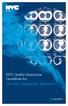 Health NYC Quality Assurance Guidelines for Primary Diagnostic Monitors June 2015 Content I. Overview... 1 II. Definitions... 1 III. Acceptance Testing Requirements... 4 IV. Bi-weekly PDM Testing... 4
Health NYC Quality Assurance Guidelines for Primary Diagnostic Monitors June 2015 Content I. Overview... 1 II. Definitions... 1 III. Acceptance Testing Requirements... 4 IV. Bi-weekly PDM Testing... 4
Dome CXtra User s Guide
 Dome CXtra User s Guide 2015 NDS Surgical Imaging, LLC. All rights reserved. This document contains proprietary information of NDS Surgical Imaging. It is exclusive property of NDS Surgical Imaging. It
Dome CXtra User s Guide 2015 NDS Surgical Imaging, LLC. All rights reserved. This document contains proprietary information of NDS Surgical Imaging. It is exclusive property of NDS Surgical Imaging. It
Medical imaging monitors specification guidelines
 Medical imaging monitors specification guidelines Document details Contact for enquiries and proposed changes If you have any questions regarding this document or if you have a suggestion for improvements,
Medical imaging monitors specification guidelines Document details Contact for enquiries and proposed changes If you have any questions regarding this document or if you have a suggestion for improvements,
INTRODUCTION. A. Purpose
 New York State Department of Health Bureau of Environmental Radiation Protection Guide for Radiation Safety/Quality Assurance Programs Computed Radiography INTRODUCTION A. Purpose This guide describes
New York State Department of Health Bureau of Environmental Radiation Protection Guide for Radiation Safety/Quality Assurance Programs Computed Radiography INTRODUCTION A. Purpose This guide describes
Picture archiving and communication systems (PACS) and guidelines on diagnostic display devices
 IT Guidance Documents Picture archiving and communication systems (PACS) and guidelines on diagnostic display devices Second edition Board of the Faculty of Clinical Radiology The Royal College of Radiologists
IT Guidance Documents Picture archiving and communication systems (PACS) and guidelines on diagnostic display devices Second edition Board of the Faculty of Clinical Radiology The Royal College of Radiologists
Monitor Quality Control Solutions
 Monitor Quality Control Solutions Managing the quality of monitors used every day leads to the improvement of the quality of medical care itself. Detecting changes in a monitor s display quality Controlling
Monitor Quality Control Solutions Managing the quality of monitors used every day leads to the improvement of the quality of medical care itself. Detecting changes in a monitor s display quality Controlling
User s Manual Model KB990W
 Wireless Internet Keyboard & Optical Mouse User s Manual Model KB990W FCC Statement This device complies with part 15 of FCC Rules. Operation is subject to the following two conditions: (1) this device
Wireless Internet Keyboard & Optical Mouse User s Manual Model KB990W FCC Statement This device complies with part 15 of FCC Rules. Operation is subject to the following two conditions: (1) this device
DR System Maintenance
 2015 DR System Maintenance Checklist and Guide This document will provide detailed instructions on how to effectively and properly maintain and backup your system for prolonged lifespan and reduced down
2015 DR System Maintenance Checklist and Guide This document will provide detailed instructions on how to effectively and properly maintain and backup your system for prolonged lifespan and reduced down
Monitor Qualit y Control Solutions
 Monitor Qualit y Control Solutions Controlling the Quality of Monitors Managing the quality of monitors used every day leads to the improvement of the quality of medical care itself. Q1 A1 Do all monitors
Monitor Qualit y Control Solutions Controlling the Quality of Monitors Managing the quality of monitors used every day leads to the improvement of the quality of medical care itself. Q1 A1 Do all monitors
Scan2CRM for ACT! User Guide
 Scan2CRM for ACT! User Guide APPENDIX Warranty... I Notice to user...ii Publication...III Trademarks...IV Version 9.50 - Supports ACT! by Sage for windows, ACT! 2007 (Version 9) and above. This publication
Scan2CRM for ACT! User Guide APPENDIX Warranty... I Notice to user...ii Publication...III Trademarks...IV Version 9.50 - Supports ACT! by Sage for windows, ACT! 2007 (Version 9) and above. This publication
JVC Monitor Calibration 2 User's Guide
 JVC Monitor Calibration 2 User's Guide Table of Contents 1. What is JVC Monitor Calibration 2? 2. System Requirement 3. Installation (JVC Monitor Calibration 2) 4. Uninstall 5. Installation (EyeOne Display
JVC Monitor Calibration 2 User's Guide Table of Contents 1. What is JVC Monitor Calibration 2? 2. System Requirement 3. Installation (JVC Monitor Calibration 2) 4. Uninstall 5. Installation (EyeOne Display
EIZO Sensor Solutions for Medical Monitors. Backlight Sensor / External Sensor / Swing Sensor
 White Paper EIZO Sensor Solutions for Medical Monitors Backlight Sensor / External Sensor / Swing Sensor CONTENTS 1 Introduction... 2 2 What is Monitor Quality Control?... 3 3 Backlight Sensor... 4 3-1
White Paper EIZO Sensor Solutions for Medical Monitors Backlight Sensor / External Sensor / Swing Sensor CONTENTS 1 Introduction... 2 2 What is Monitor Quality Control?... 3 3 Backlight Sensor... 4 3-1
Technical Paper DENTAL MONITOR CALIBRATION
 Technical Paper DENTAL MONITOR CALIBRATION A REPORT ON DENTAL IMAGE PRESENTATION By Tom Schulte Dental radiographs and oral photographs are often both viewed on the same dental workstation monitor. The
Technical Paper DENTAL MONITOR CALIBRATION A REPORT ON DENTAL IMAGE PRESENTATION By Tom Schulte Dental radiographs and oral photographs are often both viewed on the same dental workstation monitor. The
Quality Control of Full Field Digital Mammography Units
 Quality Control of Full Field Digital Mammography Units Melissa C. Martin, M.S., FACMP, FACR, FAAPM Melissa@TherapyPhysics.com 310-612-8127 ACMP Annual Meeting Virginia Beach, VA May 2, 2009 History of
Quality Control of Full Field Digital Mammography Units Melissa C. Martin, M.S., FACMP, FACR, FAAPM Melissa@TherapyPhysics.com 310-612-8127 ACMP Annual Meeting Virginia Beach, VA May 2, 2009 History of
Printer Driver Manual for Windows 7
 Digital Photo Printer DS40/DS80 Printer Driver Manual for Windows 7 Before operating the unit, please read this manual thoroughly and retain it for future reference. Dai Nippon Printing, 2011 v. 3.20 DNP
Digital Photo Printer DS40/DS80 Printer Driver Manual for Windows 7 Before operating the unit, please read this manual thoroughly and retain it for future reference. Dai Nippon Printing, 2011 v. 3.20 DNP
Tablet PC Tutorial for Windows 7
 VIRGINIA TECH Tablet PC Tutorial for Windows 7 Getting Started Guide Instructional Technology Team, College of Engineering Last Updated: Fall 2013 Email tabletteam@vt.edu if you need additional assistance
VIRGINIA TECH Tablet PC Tutorial for Windows 7 Getting Started Guide Instructional Technology Team, College of Engineering Last Updated: Fall 2013 Email tabletteam@vt.edu if you need additional assistance
Internal Modem Installation with Windows 95
 Internal Modem Installation with Windows 95 You will need these items from your U.S. Robotics modem box: modem phone cord Plus: a screwdriver (not included) Determining Available Resources Your U.S. Robotics
Internal Modem Installation with Windows 95 You will need these items from your U.S. Robotics modem box: modem phone cord Plus: a screwdriver (not included) Determining Available Resources Your U.S. Robotics
User Manual I1010Q16DCZ
 User Manual I1010Q16DCZ Explanation, Note and Warning *Explanation: important information, which can help you better use your tablet PC. *Note: indicates that not observing the content may result in hardware
User Manual I1010Q16DCZ Explanation, Note and Warning *Explanation: important information, which can help you better use your tablet PC. *Note: indicates that not observing the content may result in hardware
Wireless Internet Keyboard and Laser Mouse
 Wireless Internet Keyboard and Laser Mouse User s Manual Model KB1045LSR FCC STATEMENT KB1045LSR This device complies with part 15 of FCC Rules. Operation is subject to the following two conditions: (1)
Wireless Internet Keyboard and Laser Mouse User s Manual Model KB1045LSR FCC STATEMENT KB1045LSR This device complies with part 15 of FCC Rules. Operation is subject to the following two conditions: (1)
HP Scanjet G4000 series. User Guide
 HP Scanjet G4000 series User Guide Contents 1 How to use the scanner...2 Where to get additional information...2 Accessibility...2 How to use the HP Photosmart software...3 Front panel and accessories
HP Scanjet G4000 series User Guide Contents 1 How to use the scanner...2 Where to get additional information...2 Accessibility...2 How to use the HP Photosmart software...3 Front panel and accessories
Coronis New Generation
 Coronis New Generation Service Manual This technical manual could include technical inaccuracies or typographical errors. BARCO n.v. reserves the right to modify the manual as often as necessary to keep
Coronis New Generation Service Manual This technical manual could include technical inaccuracies or typographical errors. BARCO n.v. reserves the right to modify the manual as often as necessary to keep
EIZO Monitor CalMAN Setup Guide
 EIZO Monitor CalMAN Setup Guide CalMAN Display Calibration Software can automatically create optimized calibration 1D or 3D LUTs for EIZO monitors equipped with a self-calibration sensor. CalMAN controls
EIZO Monitor CalMAN Setup Guide CalMAN Display Calibration Software can automatically create optimized calibration 1D or 3D LUTs for EIZO monitors equipped with a self-calibration sensor. CalMAN controls
Remote Director. Apple imac G5. Monitor Proofing System using the I. MANUFACTURER INTRODUCTION. SWOP Application Data Sheet
 SWOP Application Data Sheet Remote Director Monitor Proofing System using the Apple imac G5 The SWOP Review Committee has approved the use of off-press proofs as input material to publications. SWOP Specifications
SWOP Application Data Sheet Remote Director Monitor Proofing System using the Apple imac G5 The SWOP Review Committee has approved the use of off-press proofs as input material to publications. SWOP Specifications
Thermopile Support: FAQs, Troubleshooting, Care & Maintenance
 Thermopile Support: FQs, Troubleshooting, Care & Maintenance Table of Contents 1. Introduction 2. How long does a thermopile sensor last and how accurate does it remain over time? 3. What are typical causes
Thermopile Support: FQs, Troubleshooting, Care & Maintenance Table of Contents 1. Introduction 2. How long does a thermopile sensor last and how accurate does it remain over time? 3. What are typical causes
Coronis 5MP Mammo. The standard of care for digital mammography
 Coronis 5MP Mammo The standard of care for digital mammography The standard of care For thousands of women every day, details make all the difference. This understanding, along with many years of commitment
Coronis 5MP Mammo The standard of care for digital mammography The standard of care For thousands of women every day, details make all the difference. This understanding, along with many years of commitment
Bloomberg 17 Inch Flat Panel Display. 29 April 2005 Version: 1.1
 Bloomberg 17 Inch Flat Panel Display 29 April 2005 Version: 1.1 1 Flat Panel Technical Information Description The BLOOMBERG 17-inch Flat Panel Display, which is comprised of two high-quality independent
Bloomberg 17 Inch Flat Panel Display 29 April 2005 Version: 1.1 1 Flat Panel Technical Information Description The BLOOMBERG 17-inch Flat Panel Display, which is comprised of two high-quality independent
P3000 Printer Guide. 566372-001 Rev A. January 2006
 P3000 Printer Guide 566372-001 Rev A January 2006 Information resources for the P3000 ID Card Printer Installation Message Help To install one printer to a PC using a USB cable, see the Installation Map,
P3000 Printer Guide 566372-001 Rev A January 2006 Information resources for the P3000 ID Card Printer Installation Message Help To install one printer to a PC using a USB cable, see the Installation Map,
Aspire FCRm/CRm Fujifilm CR for Mammography
 : May 2013 Fujifilm Medical Systems U.S.A., Inc. 2 CONTENTS FOREWORD... 5 Introduction to Measurements... 6 S value... 7 Overview of Testing... 8 Section A Getting Started... 9 0 Set-up & Baseline Images...10
: May 2013 Fujifilm Medical Systems U.S.A., Inc. 2 CONTENTS FOREWORD... 5 Introduction to Measurements... 6 S value... 7 Overview of Testing... 8 Section A Getting Started... 9 0 Set-up & Baseline Images...10
OPERATION MANUAL. MV-410RGB Layout Editor. Version 2.1- higher
 OPERATION MANUAL MV-410RGB Layout Editor Version 2.1- higher Table of Contents 1. Setup... 1 1-1. Overview... 1 1-2. System Requirements... 1 1-3. Operation Flow... 1 1-4. Installing MV-410RGB Layout
OPERATION MANUAL MV-410RGB Layout Editor Version 2.1- higher Table of Contents 1. Setup... 1 1-1. Overview... 1 1-2. System Requirements... 1 1-3. Operation Flow... 1 1-4. Installing MV-410RGB Layout
Call Recorder Apresa User Manual
 Call Recorder Apresa User Manual Version. 1.000.10 Vidicode Call Recorder Apresa User Manual Vidicode 2010 1 Care and Maintenance Keep the CR Apresa dry. If it gets wet, wipe it dry immediately with a
Call Recorder Apresa User Manual Version. 1.000.10 Vidicode Call Recorder Apresa User Manual Vidicode 2010 1 Care and Maintenance Keep the CR Apresa dry. If it gets wet, wipe it dry immediately with a
Pictorial User s Guide
 S-T IMAGING Pictorial User s Guide Copyright 2008 ST Imaging, Inc. a division of Digital Check Corp. All Rights Reserved. Table of Contents Getting Started... 1 Adjust for Viewing...1 Loading Microfilm...2
S-T IMAGING Pictorial User s Guide Copyright 2008 ST Imaging, Inc. a division of Digital Check Corp. All Rights Reserved. Table of Contents Getting Started... 1 Adjust for Viewing...1 Loading Microfilm...2
Getting started with
 PART NO. CMA113 MADE IN CHINA 1. Measuring CAT II 2. Max. voltage 250V ~ 3. Max. current 71 Amp Getting started with Electricity consumption monitoring single phase for homes and some smaller light commercial
PART NO. CMA113 MADE IN CHINA 1. Measuring CAT II 2. Max. voltage 250V ~ 3. Max. current 71 Amp Getting started with Electricity consumption monitoring single phase for homes and some smaller light commercial
Role of the Medical Physicist in Clinical Implementation of Breast Tomosynthesis
 Role of the Medical Physicist in Clinical Implementation of Breast Tomosynthesis Bob Liu, Ph.D. Department of Radiology Massachusetts General Hospital And Harvard Medical School Digital Breast Tomosynthesis
Role of the Medical Physicist in Clinical Implementation of Breast Tomosynthesis Bob Liu, Ph.D. Department of Radiology Massachusetts General Hospital And Harvard Medical School Digital Breast Tomosynthesis
Cart Interface Installation & Control Board Manual for M38 XP and RX Carts and Legacy M39 Carts
 Rubbermaid Medical Solutions Cart Interface Installation & Control Board Manual for M38 XP and RX Carts and Legacy M39 Carts REVISED FEBRUARY 25, 2010 Filename: Cart Interface Installation & Control Board
Rubbermaid Medical Solutions Cart Interface Installation & Control Board Manual for M38 XP and RX Carts and Legacy M39 Carts REVISED FEBRUARY 25, 2010 Filename: Cart Interface Installation & Control Board
SE05: Getting Started with Cognex DataMan Bar Code Readers - Hands On Lab Werner Solution Expo April 8 & 9
 SE05: Getting Started with Cognex DataMan Bar Code Readers - Hands On Lab Werner Solution Expo April 8 & 9 Learning Goals: At the end of this lab, the student should have basic familiarity with the DataMan
SE05: Getting Started with Cognex DataMan Bar Code Readers - Hands On Lab Werner Solution Expo April 8 & 9 Learning Goals: At the end of this lab, the student should have basic familiarity with the DataMan
GammaCompMD QA Client Version 5 User Manual
 GammaCompMD QA Client Version 5 User Manual Version 5.0.50 Copyright NEC Display Solutions Ltd. 2006-2013 This document contains proprietary information from NEC Display Solutions, Ltd. This information
GammaCompMD QA Client Version 5 User Manual Version 5.0.50 Copyright NEC Display Solutions Ltd. 2006-2013 This document contains proprietary information from NEC Display Solutions, Ltd. This information
SP55 Printer Guide 554733-001. August 2004
 SP55 Printer Guide 554733-001 August 2004 Information resources for the SP55 Printer Installation Message Help To install the printer: To install one printer on a PC using a USB cable, see the Installation
SP55 Printer Guide 554733-001 August 2004 Information resources for the SP55 Printer Installation Message Help To install the printer: To install one printer on a PC using a USB cable, see the Installation
A. INSTALLATION. 4. START BOS 4.1 Start BOS (yellow icon on the Desktop) and open the "Demo" event.
 Bridgesorter quick start guide A. INSTALLATION. INSTALL THE BOS PACKAGE Make sure that you select BridgeSorter and nothing else as your hardware, c.f. BOS Help for detailed advice. 2. CONNECT THE USB CABLE
Bridgesorter quick start guide A. INSTALLATION. INSTALL THE BOS PACKAGE Make sure that you select BridgeSorter and nothing else as your hardware, c.f. BOS Help for detailed advice. 2. CONNECT THE USB CABLE
Magic Wand Portable Scanner
 Magic Wand Portable Scanner PDS-ST470-VP User Manual Table of Contents 1. Key Features... 3 2. Functional Parts... 3 3. Explanation of the Status Icons... 5 4. Using the Scanner... 5 4.1. Charging up the
Magic Wand Portable Scanner PDS-ST470-VP User Manual Table of Contents 1. Key Features... 3 2. Functional Parts... 3 3. Explanation of the Status Icons... 5 4. Using the Scanner... 5 4.1. Charging up the
TTK DIAGNOSTIC MONITORS
 TTK DIAGNOSTIC MONITORS Greyscale and colour diagnostic displays Resolution of 2 to 15 megapixels with ISD Five-year diagnostic guarantee Calibrated automatically in the network TOTOKU DIAGNOSTIC MONITORS
TTK DIAGNOSTIC MONITORS Greyscale and colour diagnostic displays Resolution of 2 to 15 megapixels with ISD Five-year diagnostic guarantee Calibrated automatically in the network TOTOKU DIAGNOSTIC MONITORS
User s Guide. Version 1.0.00
 User s Guide Version 1.0.00 Software Updates NEC Display Wall Calibrator - USER S GUIDE Occasionally updates and enhancements to the NEC Display Wall Calibrator software will be made available. Visit the
User s Guide Version 1.0.00 Software Updates NEC Display Wall Calibrator - USER S GUIDE Occasionally updates and enhancements to the NEC Display Wall Calibrator software will be made available. Visit the
MAVO-MONITOR / MAVO-SPOT Instrument Set for Contact or Distant Measurements of Luminances
 Operating Instructions MAVO-MONITOR / MAVO-SPOT Instrument Set for Contact or Distant Measurements of Luminances 15043 1/1.00 10 9 8 1 7 6 1 Display 2 Slider switch cd/m² segment test 3 ON/OFF switch 4
Operating Instructions MAVO-MONITOR / MAVO-SPOT Instrument Set for Contact or Distant Measurements of Luminances 15043 1/1.00 10 9 8 1 7 6 1 Display 2 Slider switch cd/m² segment test 3 ON/OFF switch 4
«Intellect» software system
 AxxonSoft «Intellect» software system Detector Pack: User s Manual Version 1.1 Moscow 2012 1 Contents CONTENTS... 2 1 INTRODUCTION... 3 1.1 General information... 3 1.2 Purpose of the document... 3 1.3
AxxonSoft «Intellect» software system Detector Pack: User s Manual Version 1.1 Moscow 2012 1 Contents CONTENTS... 2 1 INTRODUCTION... 3 1.1 General information... 3 1.2 Purpose of the document... 3 1.3
DCT-16 USB HD Audio Converter
 DCT-16 USB HD Audio Converter Operation Manual DISCLAIMERS The information in this manual has been carefully checked and is believed to be accurate. Cypress Technology assumes no responsibility for any
DCT-16 USB HD Audio Converter Operation Manual DISCLAIMERS The information in this manual has been carefully checked and is believed to be accurate. Cypress Technology assumes no responsibility for any
Important. Please read this User s Manual carefully to familiarize yourself with safe and effective usage.
 Important Please read this User s Manual carefully to familiarize yourself with safe and effective usage. About ScreenManager Pro for LCD... 3 1. Setting Up... 4 1-1. System Requirements...4 1-2. Installing
Important Please read this User s Manual carefully to familiarize yourself with safe and effective usage. About ScreenManager Pro for LCD... 3 1. Setting Up... 4 1-1. System Requirements...4 1-2. Installing
S PT-E550W ELECTRONIC E C LABELING L SYSTEM
 ELECTRONIC E C LABELING L SYSTEM S PT-E0W In order to use your P-touch labeling system safely, read the included Quick Setup Guide first. Read this guide before you start using your P-touch labeling system.
ELECTRONIC E C LABELING L SYSTEM S PT-E0W In order to use your P-touch labeling system safely, read the included Quick Setup Guide first. Read this guide before you start using your P-touch labeling system.
Installing the Gerber P2C Plotter USB Driver
 Installing the Gerber P2C Plotter USB Driver 1 You can install a Gerber P2C plotter using a USB connection and communicate with it using compatible design software. The following procedures describe installing
Installing the Gerber P2C Plotter USB Driver 1 You can install a Gerber P2C plotter using a USB connection and communicate with it using compatible design software. The following procedures describe installing
Creating a Newsletter with Microsoft Word
 Creating a Newsletter with Microsoft Word Frank Schneemann In this assignment we are going to use Microsoft Word to create a newsletter that can be used in your classroom instruction. If you already know
Creating a Newsletter with Microsoft Word Frank Schneemann In this assignment we are going to use Microsoft Word to create a newsletter that can be used in your classroom instruction. If you already know
PEARL Portable Reading Camera
 PEARL Portable Reading Camera Quick Start Guide Freedom Scientific, Inc. 440528-001 Rev. D Freedom Scientific, Inc., 11800 31 st Court North, St. Petersburg, Florida 33716-1805, USA www.freedomscientific.com
PEARL Portable Reading Camera Quick Start Guide Freedom Scientific, Inc. 440528-001 Rev. D Freedom Scientific, Inc., 11800 31 st Court North, St. Petersburg, Florida 33716-1805, USA www.freedomscientific.com
ST815 Illumination Sensor with LCD
 ST815 Illumination Sensor with LCD The Illumination Sensor with LCD (refer to as Illumination Sensor hereafter) is a Z-Wave TM enabled device which is fully compatible with any Z-Wave TM enabled network.
ST815 Illumination Sensor with LCD The Illumination Sensor with LCD (refer to as Illumination Sensor hereafter) is a Z-Wave TM enabled device which is fully compatible with any Z-Wave TM enabled network.
SMART Ink 1.5. Windows operating systems. Scan the following QR code to view the SMART Ink Help on your smart phone or other mobile device.
 SMART Ink 1.5 Windows operating systems User s guide Scan the following QR code to view the SMART Ink Help on your smart phone or other mobile device. Trademark notice SMART Ink, SMART Notebook, SMART
SMART Ink 1.5 Windows operating systems User s guide Scan the following QR code to view the SMART Ink Help on your smart phone or other mobile device. Trademark notice SMART Ink, SMART Notebook, SMART
PDP TV. quick start guide. imagine the possibilities
 PDP TV quick start guide imagine the possibilities Thank you for purchasing a Samsung product. To receive a more complete service, please register your product at www.samsung.com/global/register 02134A_CMS.indd
PDP TV quick start guide imagine the possibilities Thank you for purchasing a Samsung product. To receive a more complete service, please register your product at www.samsung.com/global/register 02134A_CMS.indd
OxySense Gen III Operations Manual
 OxySense Gen III Operations Manual OxySense GEN III 300 Series OxySense GEN III 5000 Series COMPLIES WITH ASTM 2714-08 OxySense, Inc. 13111 North Central Expressway, Suite 440 Dallas, Texas 75243 Phone
OxySense Gen III Operations Manual OxySense GEN III 300 Series OxySense GEN III 5000 Series COMPLIES WITH ASTM 2714-08 OxySense, Inc. 13111 North Central Expressway, Suite 440 Dallas, Texas 75243 Phone
Videoconferencing Room Guide
 Videoconferencing Room Guide IVN RoomGuide.doc Page 1 Introduction This guide will serve as a tool to plan the design and implementation of a videoconference room. The information in this guide should
Videoconferencing Room Guide IVN RoomGuide.doc Page 1 Introduction This guide will serve as a tool to plan the design and implementation of a videoconference room. The information in this guide should
Zebra GC420t User Guide VIF-NA-BG-125, V3.0
 VIF - Maintenance of computer systems infrastructure Zebra GC420t User Guide VIF-NA-BG-125, V3.0 IZUM, 2016 COBISS, COMARC, COBIB, COLIB, IZUM are registered trademarks owned by IZUM. CONTENTS 1 Introduction...
VIF - Maintenance of computer systems infrastructure Zebra GC420t User Guide VIF-NA-BG-125, V3.0 IZUM, 2016 COBISS, COMARC, COBIB, COLIB, IZUM are registered trademarks owned by IZUM. CONTENTS 1 Introduction...
SC Analysis Software. The software provides 5 main functions:
 SC Analysis Software Contents 1. Introduction 2. Rowing Record 3. Installing Software 4. Connecting to PC 5. Selecting a Record 6. Chart a Record 7. Display Splits 8. Setting Up SC 9. Synchronised Video
SC Analysis Software Contents 1. Introduction 2. Rowing Record 3. Installing Software 4. Connecting to PC 5. Selecting a Record 6. Chart a Record 7. Display Splits 8. Setting Up SC 9. Synchronised Video
PN-L702B LCD MONITOR TOUCH PANEL DRIVER OPERATION MANUAL. Version 2.1
 PN-L702B LCD MONITOR TOUCH PANEL DRIVER OPERATION MANUAL Version 2.1 Contents Setting up the PC...3 Installing the touch panel driver...3 Touch Panel Settings...4 How to configure settings...4 Calibration...5
PN-L702B LCD MONITOR TOUCH PANEL DRIVER OPERATION MANUAL Version 2.1 Contents Setting up the PC...3 Installing the touch panel driver...3 Touch Panel Settings...4 How to configure settings...4 Calibration...5
Select Correct USB Driver
 Select Correct USB Driver Windows often installs updated drivers automatically, and defaults to this latest version. Not all of these drivers are compatible with our software. If you are experiencing communications
Select Correct USB Driver Windows often installs updated drivers automatically, and defaults to this latest version. Not all of these drivers are compatible with our software. If you are experiencing communications
Consistency of Softcopy and Hardcopy: Preliminary Experiences with the new DICOM Extensions for Image Display
 Consistency of Softcopy and Hardcopy: Preliminary Experiences with the new DICOM Extensions for Image Display Marco Eichelberg a, Jörg Riesmeier a, Klaus Kleber b, Jörg Holstein b, Herman Oosterwijk c,
Consistency of Softcopy and Hardcopy: Preliminary Experiences with the new DICOM Extensions for Image Display Marco Eichelberg a, Jörg Riesmeier a, Klaus Kleber b, Jörg Holstein b, Herman Oosterwijk c,
HP ProDisplay P19A LED Backlit Monitor. User Guide
 HP ProDisplay P19A LED Backlit Monitor User Guide 2013 Hewlett-Packard Development Company, L.P. The only warranties for HP products and services are set forth in the express warranty statements accompanying
HP ProDisplay P19A LED Backlit Monitor User Guide 2013 Hewlett-Packard Development Company, L.P. The only warranties for HP products and services are set forth in the express warranty statements accompanying
How To Use An Easypad On A Pc Or Macbook Or Ipad (For Pc)
 User Guide Congratulations on your new EasyPad 1000. Please follow the instructions in this manual carefully. Statement: If the final version of this product has any differences from the description of
User Guide Congratulations on your new EasyPad 1000. Please follow the instructions in this manual carefully. Statement: If the final version of this product has any differences from the description of
Point of View Mobii 10 Tegra Tablet. Notice... 2
 TABLE OF CONTENTS Notice... 2 1.0 Preface... 2 2.0 Getting to know the basics... 4 3.0 How to Start... 7 3.1 Home Shell... 7 3.1.1 Home Shell > Widgets (Search RSS Weather)... 8 3.1.2 Home Shell > Widgets,
TABLE OF CONTENTS Notice... 2 1.0 Preface... 2 2.0 Getting to know the basics... 4 3.0 How to Start... 7 3.1 Home Shell... 7 3.1.1 Home Shell > Widgets (Search RSS Weather)... 8 3.1.2 Home Shell > Widgets,
Monitoring Network DMN
 Monitoring Network DMN User Manual Table of contents Table of contents... 2 1. Product features and capabilities... 3 2. System requirements... 5 3. Getting started with the software... 5 3-1 Installation...
Monitoring Network DMN User Manual Table of contents Table of contents... 2 1. Product features and capabilities... 3 2. System requirements... 5 3. Getting started with the software... 5 3-1 Installation...
HP-1000 Powerline USB Adapter
 HP-1000 Powerline USB Adapter User s manual BEFORE INSTALLATION Plan ahead the installation of your powerline network. Note: You will need at least two powerline adapters to create a powerline network.
HP-1000 Powerline USB Adapter User s manual BEFORE INSTALLATION Plan ahead the installation of your powerline network. Note: You will need at least two powerline adapters to create a powerline network.
Creating tables in Microsoft Access 2007
 Platform: Windows PC Ref no: USER 164 Date: 25 th October 2007 Version: 1 Authors: D.R.Sheward, C.L.Napier Creating tables in Microsoft Access 2007 The aim of this guide is to provide information on using
Platform: Windows PC Ref no: USER 164 Date: 25 th October 2007 Version: 1 Authors: D.R.Sheward, C.L.Napier Creating tables in Microsoft Access 2007 The aim of this guide is to provide information on using
HP-1000 Powerline Ethernet Adapter
 HP-1000 Powerline Ethernet Adapter User s manual BEFORE INSTALLATION Plan ahead the installation of your powerline network. Note: You will need at least two powerline adapters to create a powerline network.
HP-1000 Powerline Ethernet Adapter User s manual BEFORE INSTALLATION Plan ahead the installation of your powerline network. Note: You will need at least two powerline adapters to create a powerline network.
Leica 3D Disto Application Veranda / Conservatory
 Leica 3D Disto Application Veranda / Conservatory What do you need to know? 1) What position you are going to fit the Veranda in? 2) What is the height and width? 3) What is the length? 4) Is the wall
Leica 3D Disto Application Veranda / Conservatory What do you need to know? 1) What position you are going to fit the Veranda in? 2) What is the height and width? 3) What is the length? 4) Is the wall
LCD Monitor User Manual BL2201PT BL2400PT. Welcome
 LCD Monitor User Manual BL2201PT BL2400PT Welcome Copyright Copyright 2010 by BenQ Corporation. All rights reserved. No part of this publication may be reproduced, transmitted, transcribed, stored in a
LCD Monitor User Manual BL2201PT BL2400PT Welcome Copyright Copyright 2010 by BenQ Corporation. All rights reserved. No part of this publication may be reproduced, transmitted, transcribed, stored in a
Application & Quick-Start Guide
 Model: CRMWIC Web Intelligent Controller 1 This document will illustrate various ways to connect and use a CRM-WIC as well as programming examples. When connecting CRM-WIC, the installer has several interface
Model: CRMWIC Web Intelligent Controller 1 This document will illustrate various ways to connect and use a CRM-WIC as well as programming examples. When connecting CRM-WIC, the installer has several interface
UB1 P R O F E S S I O N A L M I C R O P H O N E S
 UB1 P R O F E S S I O N A L M I C R O P H O N E S Table of Contents Introduction........................... 1 UB1 Features............................2 Installing the UB1......................3-6 Operating
UB1 P R O F E S S I O N A L M I C R O P H O N E S Table of Contents Introduction........................... 1 UB1 Features............................2 Installing the UB1......................3-6 Operating
ACTIV board User Guide
 ACTIV board User Guide PC and Mac US Edition TP-1429-US Issue 4 All rights reserved All information contained in this document is subject to change without notice. Any use of the contents of this User
ACTIV board User Guide PC and Mac US Edition TP-1429-US Issue 4 All rights reserved All information contained in this document is subject to change without notice. Any use of the contents of this User
Parts List. Navigation
 Parts List quantity description 1 LCD-200 Display 1 LCD-200 Display cable 1 CD-ROM 2 dual lock or velcro 1 1GB SD card (optional) 1 CAN termination plug Navigation Main Menu Begin Log/Stop Log page 4 Log
Parts List quantity description 1 LCD-200 Display 1 LCD-200 Display cable 1 CD-ROM 2 dual lock or velcro 1 1GB SD card (optional) 1 CAN termination plug Navigation Main Menu Begin Log/Stop Log page 4 Log
CLEARONE DOCUMENT 801-000-002 (REVISION 1.0) October, 2008. with Converge Pro Units
 APPLICATION NOTES Converge Pro Products CLEARONE DOCUMENT 801-000-002 (REVISION 1.0) October, 2008. Troubleshooting USB Connections with Converge Pro Units Description This document explains how to connect
APPLICATION NOTES Converge Pro Products CLEARONE DOCUMENT 801-000-002 (REVISION 1.0) October, 2008. Troubleshooting USB Connections with Converge Pro Units Description This document explains how to connect
idex Manual Contact details Producer: FOCI BV. The Netherlands www.foci.nl info@foci.nl
 idex USB Manual Contact details Producer: FOCI BV. The Netherlands www.foci.nl info@foci.nl 2 Index Index... 3 1. General... 4 2. Get started!... 5 3. First use... 7 4. FOCI idex Software... 14 5. Operating
idex USB Manual Contact details Producer: FOCI BV. The Netherlands www.foci.nl info@foci.nl 2 Index Index... 3 1. General... 4 2. Get started!... 5 3. First use... 7 4. FOCI idex Software... 14 5. Operating
The How Do Guide to AxioVision. Author: Brian Svedberg Image Analysis Specialist Carl Zeiss MicroImaging, Inc.
 The How Do Guide to AxioVision Author: Brian Svedberg Image Analysis Specialist Carl Zeiss MicroImaging, Inc. How do I grab a single image? How do I grab a single image? Click on the Camera icon to switch
The How Do Guide to AxioVision Author: Brian Svedberg Image Analysis Specialist Carl Zeiss MicroImaging, Inc. How do I grab a single image? How do I grab a single image? Click on the Camera icon to switch
Packard Bell Easy Repair 1. Packard Bell Easy Repair
 Packard Bell Easy Repair Hard Disk Drives Important Safety Check Instructions You must read all instructions carefully before you begin work and comply with the procedures set out below. Failure to comply
Packard Bell Easy Repair Hard Disk Drives Important Safety Check Instructions You must read all instructions carefully before you begin work and comply with the procedures set out below. Failure to comply
USB PC Camera User s Guide
 USB PC Camera User s Guide For VGA 300K Pixels D-PCV-1.1 Table of Contents 1.Basic Computer Requirement............02 2. USB PC Camera.....02 2.1 USB PC Camera Package......02 2.2 How to Adjust the Focus......02
USB PC Camera User s Guide For VGA 300K Pixels D-PCV-1.1 Table of Contents 1.Basic Computer Requirement............02 2. USB PC Camera.....02 2.1 USB PC Camera Package......02 2.2 How to Adjust the Focus......02
HP ProDisplay P17A LED Backlit Monitor. User Guide
 HP ProDisplay P17A LED Backlit Monitor User Guide 2013 Hewlett-Packard Development Company, L.P. Microsoft, Windows, and Windows Vista are either trademarks or registered trademarks of Microsoft Corporation
HP ProDisplay P17A LED Backlit Monitor User Guide 2013 Hewlett-Packard Development Company, L.P. Microsoft, Windows, and Windows Vista are either trademarks or registered trademarks of Microsoft Corporation
Chord Limited. Mojo Dac Headphone Amplifier OPERATING INSTRUCTIONS
 Chord Limited Mojo Dac Headphone Amplifier OPERATING INSTRUCTIONS -!1 - Cleaning and care instructions: Mojo requires no special care other than common sense. Spray window cleaner (clear type) may be used
Chord Limited Mojo Dac Headphone Amplifier OPERATING INSTRUCTIONS -!1 - Cleaning and care instructions: Mojo requires no special care other than common sense. Spray window cleaner (clear type) may be used
Installing the IF-NMEASC & SC30 Windows XP Drivers & Software
 Installing the IF-NMEASC & SC30 Windows XP Drivers & Software The following document will outline the installation and use of the IF-NMEASC and SC-30 USB drivers and SC-30Tool software in three parts:
Installing the IF-NMEASC & SC30 Windows XP Drivers & Software The following document will outline the installation and use of the IF-NMEASC and SC-30 USB drivers and SC-30Tool software in three parts:
WAMLocal. Wireless Asset Monitoring - Local Food Safety Software. Software Installation and User Guide BA/WAM-L-F
 Wireless Asset Monitoring - Local Food Safety Software BA/WAM-L-F Software Installation and User Guide System Overview The BAPI Wireless Asset Monitoring Local (WAM Local) Software receives temperature
Wireless Asset Monitoring - Local Food Safety Software BA/WAM-L-F Software Installation and User Guide System Overview The BAPI Wireless Asset Monitoring Local (WAM Local) Software receives temperature
CS01-200 Digital Microscope User Manual
 CS01-200 Digital Microscope User Manual Prepared by Coolingtech Digital Engineering Dept. 2010.3.25 1/45 Thank you for purchasing our CS01-200 Digital Microscope, it is a slim type tool and can be easily
CS01-200 Digital Microscope User Manual Prepared by Coolingtech Digital Engineering Dept. 2010.3.25 1/45 Thank you for purchasing our CS01-200 Digital Microscope, it is a slim type tool and can be easily
For safe and correct use, be sure to read the Safety Information in Read This First before using the machine. Operating Instructions
 For safe and correct use, be sure to read the Safety Information in Read This First before using the machine. Operating Instructions TABLE OF CONTENTS Introduction...6 How to Read This Manual...7 Symbols...7
For safe and correct use, be sure to read the Safety Information in Read This First before using the machine. Operating Instructions TABLE OF CONTENTS Introduction...6 How to Read This Manual...7 Symbols...7
Data Management Software. CL-S10w. Installation Guide
 Data Management Software CL-S10w Installation Guide Safety Warning Please read this manual and the instrument and computer manual carefully beforehand and use the software properly and safely. Official
Data Management Software CL-S10w Installation Guide Safety Warning Please read this manual and the instrument and computer manual carefully beforehand and use the software properly and safely. Official
Scan2CRM - SalesForce
 CSSN Scan2CRM - SalesForce USER GUIDE Version 2.0.0.2 1 This publication contains proprietary information of the Card Scanning Solutions Company, provided for customer use only. No other uses are authorized
CSSN Scan2CRM - SalesForce USER GUIDE Version 2.0.0.2 1 This publication contains proprietary information of the Card Scanning Solutions Company, provided for customer use only. No other uses are authorized
User s Guide. Version 1.2.00
 User s Guide Version 1.2.00 2 MULTIPROFILER - USER S GUIDE Software Updates Occasionally updates and enhancements to the MultiProfiler software will be made available. Visit the MultiProfiler section of
User s Guide Version 1.2.00 2 MULTIPROFILER - USER S GUIDE Software Updates Occasionally updates and enhancements to the MultiProfiler software will be made available. Visit the MultiProfiler section of
My Custom Design ver.1.0
 My Custom Design ver.1.0 Embroidery Data Creation Software Instruction Manual Before using this software, be sure to read this Instruction Manual for information on the correct use of the software. Keep
My Custom Design ver.1.0 Embroidery Data Creation Software Instruction Manual Before using this software, be sure to read this Instruction Manual for information on the correct use of the software. Keep
Update on ACR Digital Mammography QC Manual
 Update on ACR Digital Mammography QC Manual Priscilla F. Butler, M.S. Medical Physicist and Senior Director, ACR, Reston, VA (with thanks to Eric Berns, Ph.D.) Overview Phantom Specifications QC Manual
Update on ACR Digital Mammography QC Manual Priscilla F. Butler, M.S. Medical Physicist and Senior Director, ACR, Reston, VA (with thanks to Eric Berns, Ph.D.) Overview Phantom Specifications QC Manual
PC GRAPHICS CARD INSTALLATION GUIDE & USER MANUAL. AGP version: GC- K2A-64 PCI version: GC- K2P-64
 PC GRAPHICS CARD AGP version: GC- K2A-64 PCI version: GC- K2P-64 with Windows 95, 98, ME, NT4, 2000, XP driver software for 16:9, 16:10, 2:1 wide-screen and 4:3 resolutions INSTALLATION GUIDE & USER MANUAL
PC GRAPHICS CARD AGP version: GC- K2A-64 PCI version: GC- K2P-64 with Windows 95, 98, ME, NT4, 2000, XP driver software for 16:9, 16:10, 2:1 wide-screen and 4:3 resolutions INSTALLATION GUIDE & USER MANUAL
Nio. Industry-standard diagnostic display systems
 Nio Industry-standard diagnostic display systems Diagnostic confidence in grayscale With the Nio diagnostic display system, Barco brings dependable diagnostic imaging to its true potential. Presenting
Nio Industry-standard diagnostic display systems Diagnostic confidence in grayscale With the Nio diagnostic display system, Barco brings dependable diagnostic imaging to its true potential. Presenting
TABLE OF CONTENTS. INTRODUCTION... 5 Advance Concrete... 5 Where to find information?... 6 INSTALLATION... 7 STARTING ADVANCE CONCRETE...
 Starting Guide TABLE OF CONTENTS INTRODUCTION... 5 Advance Concrete... 5 Where to find information?... 6 INSTALLATION... 7 STARTING ADVANCE CONCRETE... 7 ADVANCE CONCRETE USER INTERFACE... 7 Other important
Starting Guide TABLE OF CONTENTS INTRODUCTION... 5 Advance Concrete... 5 Where to find information?... 6 INSTALLATION... 7 STARTING ADVANCE CONCRETE... 7 ADVANCE CONCRETE USER INTERFACE... 7 Other important
Monitor Calibrator Quick Guide
 Quick Guide 110318 Requirements Colorimeter such as Klein K-10 or Minolta CA-210 RJ-11 Cable and RS-232 to RS-485/422 Converter Monitor Calibrator Software 1 or more Serial/USB Ports, or Serial-USB Converter
Quick Guide 110318 Requirements Colorimeter such as Klein K-10 or Minolta CA-210 RJ-11 Cable and RS-232 to RS-485/422 Converter Monitor Calibrator Software 1 or more Serial/USB Ports, or Serial-USB Converter
Contents DS-510 User's Guide... 7 Scanner Basics... 8 Placing Originals on the Scanner... 15 Using the Network Interface Unit... 30 Scanning...
 DS-510 User's Guide Contents DS-510 User's Guide... 7 Scanner Basics... 8 Scanner Parts Locations... 8 Scanner Parts... 8 Scanner Buttons and Lights... 10 Page Separation Lever... 12 User Replaceable
DS-510 User's Guide Contents DS-510 User's Guide... 7 Scanner Basics... 8 Scanner Parts Locations... 8 Scanner Parts... 8 Scanner Buttons and Lights... 10 Page Separation Lever... 12 User Replaceable
user manual IH-W350DB IH-W351DW MyLife webcam pro 5.0 megapixel max resolution
 IH-W350DB IH-W351DW MyLife webcam pro 5.0 megapixel max resolution Congratulations on the purchase of your new MyLife webcam pro. This product comes with a limited lifetime warranty. Before using your
IH-W350DB IH-W351DW MyLife webcam pro 5.0 megapixel max resolution Congratulations on the purchase of your new MyLife webcam pro. This product comes with a limited lifetime warranty. Before using your
Scanning. WorkCentre C2424 Copier-Printer
 Scanning This chapter includes: "Basic Scanning" on page 4-2 "Installing the Scan Driver" on page 4-4 "Adjusting Scanning Options" on page 4-5 "Retrieving Images" on page 4-11 "Managing Files and Controlling
Scanning This chapter includes: "Basic Scanning" on page 4-2 "Installing the Scan Driver" on page 4-4 "Adjusting Scanning Options" on page 4-5 "Retrieving Images" on page 4-11 "Managing Files and Controlling
All V7 registers support barcode printing, except the Sharp 410/420 1A ROM and that limitation is based upon the register.
 Tools Section Barcode Printing These are basic instructions for Version 7 Polling barcode printing. Users will need to have a PLU/UPC file containing either UPC-A, UPC-E, EAN 13 or EAN 8 numbers, label
Tools Section Barcode Printing These are basic instructions for Version 7 Polling barcode printing. Users will need to have a PLU/UPC file containing either UPC-A, UPC-E, EAN 13 or EAN 8 numbers, label
Calibrating your monitor
 Tutorial Calibrating your monitor Software version: Asanti 2.0 Document version: June 23, 2015 This tutorial demonstrates how to calibrate your monitor with ColorTune Display for color accuracy. 1. Install
Tutorial Calibrating your monitor Software version: Asanti 2.0 Document version: June 23, 2015 This tutorial demonstrates how to calibrate your monitor with ColorTune Display for color accuracy. 1. Install
REGULATION: QUALITY ASSURANCE PROGRAMS FOR MEDICAL DIAGNOSTIC X-RAY INSTALLATIONS N.J.A.C. 7:28-22
 REGULATION: QUALITY ASSURANCE PROGRAMS FOR MEDICAL DIAGNOSTIC X-RAY INSTALLATIONS N.J.A.C. 7:28-22 New Jersey Department of Environmental Protection Bureau of Radiological Health PO Box 415 Trenton NJ
REGULATION: QUALITY ASSURANCE PROGRAMS FOR MEDICAL DIAGNOSTIC X-RAY INSTALLATIONS N.J.A.C. 7:28-22 New Jersey Department of Environmental Protection Bureau of Radiological Health PO Box 415 Trenton NJ
HP Scanjet N6350. User Guide
 HP Scanjet N6350 User Guide Contents 1 Use the scanner HP scanning software overview...4 Scanner overview...5 Scanner control panel...6 Automatic document feeder (ADF)...7 Transparent materials adapter
HP Scanjet N6350 User Guide Contents 1 Use the scanner HP scanning software overview...4 Scanner overview...5 Scanner control panel...6 Automatic document feeder (ADF)...7 Transparent materials adapter
