Normality Testing in Excel
|
|
|
- Geraldine Brown
- 8 years ago
- Views:
Transcription
1
2 Normality Testing in Excel By Mark Harmon Copyright 2011 Mark Harmon No part of this publication may be reproduced or distributed without the express permission of the author. ISBN: Copyright Page 1
3 Nonparametric Tests - Used When Data is Not Normal... 5 Correctable Reasons Why Your Data Is Not Normally Distributed ) Outlier ) Data Has Been Affected By More Than One Process ) Not Enough Data ) Measurement Devices Have Poor Resolution ) A Different Distribution Describes the Data ) Data Approaches Zero or a Natural Limit ) Only a Subset of a Process' Output Is Being Analyzed... 8 The Histogram - The Simplest Normality Test The Data Selecting Bin Ranges Excel Histogram Dialogue Box The Histogram Compare To Simliar Normal Curve The Normal Probability Plot Method 1 - Creating the Normal Probability Plot Using the CDF To Calculate Curve Area Between 2 Points Graphical Interpretation of the CDF Data Sample If Sample Were Perfectly Normally Distributed Graph For Normally Distributed Samples Copyright Page 2
4 Graph of Actual Samples vs. Expected Values Method 2 - Creating Normal Probability Plot The Data Calculate Normal Order Statistic Medians Normal Probability Plot The Chi-Square Goodness of Fit Test Graph the Data in an Excel Histogram Run Descriptive Statistics in Excel How the Chi-Square Goodness-of-Fit Test Works The p Value Decision Rule Breaking the Normal Curve Into Sections Calculating the Expected Number of Samples in Each Region Calculating the CDF Graphical Interpretation of the CDF The Original Data Run Descriptive Statistics Run Excel Histogram on the Data Calculate Curve Area Left of Lower Bin Edge Calculate Curve Area To Left of Upper Bin Range Edge Calculate Curve Area In Each Bin Calculate Expected Number of Samples in Each Bin Calculate Chi-Square Statistic For Data Sample Calculate Degress of Freedom Calculate p Value Copyright Page 3
5 p Value's Graphical Interpretation Comparing Using p Value vs. Critical Value Copyright Page 4
6 Nonparametric Tests Used When Data Is Not Normally Distributed Statistical procedures are either parametric or nonparametric. Parametric statistical tests require assumptions about the population from which the samples are drawn. For example, many tests such as the t Test, Chi-Square tests, z Tests, and F tests, and many types of hypothesis tests require the underlying population to be normally distributed. Some tests require equal variances of both populations. Sometimes these assumptions cannot be always be assumed. Examples of this would be if the population is highly skewed or if the underlying distribution or variances were entirely unknown. Nonparametric tests have no assumptions regarding distribution of underlying populations or variance. Most of theses are very easy to perform but they are not usually as precise as parametric tests and the Null Hypothesis usually requires more evidence to be rejected in a nonparametric test. Nonparametric tests are often used as shortcut replacements for more complicated parametric tests. You can quite often get a quick answer that requires little calculation by running a nonparametric test. Nonparametric tests are often used when the data is ranked but cannot be quantified. For example, how would you quantify consumer rankings such as very satisfied, moderately satisfied, just satisfied, less than satisfied, dissatisfied? Nonparametric tests can be applied when there are a lot of outliers that might skew the results. Nonparametric tests often evaluate medians rather than means and therefore if the data have one or two outliers, the outcome of the analysis is not affected. They come in especially handy when dealing with non-numeric data, such as having customers rank products or attributes according to preference. Copyright Page 5
7 Correctable Reasons Why Your Data Is Not Normally Distributed In the ideal world, all of your data samples are normally distributed. In this case you can usually apply the well-known parametric statistical tests such as ANOVA, the t Test, and regression to the sampled data. What can you do if your data does not appear to be normally distributed? You can either: - Apply nonparametric tests to the data. Nonparametric tests do not rely on the underlying data to have any specific distribution - Evaluate whether your non-normal data was really normally- distributed before it was affected by one of the seven correctable causes listed below: The Biggest 7 Correctable Causes of Non- Normality in Data Samples 1) Outliers Too many outliers can easily skew normally-distributed data. If you can identify and remove outliers that are caused by error in measurement or data entry, you might be able to obtain normally-distributed data from your skewed data set. Outliers should only be removed if a specific cause of their extreme value is identified. The nature of the normal distribution is that some outliers will occur. Outliers should be examined carefully if there are more than would be expected. Copyright Page 6
8 2) Data has been affected by more than one process It is very important to understand all of the factors that can affect data sample measurement. Variations to process inputs might skew what would otherwise be normally-distributed output data. Input variation might be caused by factors such as shift changes, operator changes, or frequent changes in the underlying process. A common symptom that the output is being affected by more than one process is the occurrence of more than one mode (most commonly occurring value) in the output. In such a situation, you must isolate each input variation that is affecting the output. You must then isolate the overall effect which that variation had on the output. Finally, you must remove that input variation s effect from output measurement. You may find that you now have normally-distributed data. 3) Not enough data A normal process will not look normal at all until enough samples have been collected. It is often stated that 30 is the where a large sample starts. If you have collected 50 or fewer samples and do not have a normally-distributed sample, collect at least 100 samples before re-evaluating the normality of the population from which the samples are drawn. 4) Measuring devices that have poor resolution Devices with poor resolution may round off incorrectly or make continuous data appear discrete. You can, of course, use a more accurate measuring device. A simpler solution is to use a much larger sample size to smooth out sharp edges. 5) A different distribution describes the data Some forms of data inherently follow different distributions. For example, radioactive decay is described by the exponential distribution. The Poisson distribution describes events event that tend to occur at predictable intervals over time, such as calls over a switchboard, number of defects, or demand for services. The lengths of time between occurrences of Poisson-distributed processes are described by the exponential distribution. The uniform distribution describes events that have an equal probability of occurring. Application of the Gamma distribution often based on intervals between Poisson-distributed events, such as queuing models and the flow of items through a manufacturing process. The Beta distribution is often used for modeling planning and control systems such are PERT and CPM. The Weibull distribution is used extensively to model time between failure of manufactured items, Copyright Page 7
9 finance, and climatology. It is important to become familiar with the applications of other distributions. If you know that the data is described by a different distribution than the normal distribution, you will have to apply the techniques of that distribution or use nonparametric analysis techniques. 6) Data approaching zero or a natural limit If the data has a large number of value than are near zero or a natural limit, the data may appear to be skewed. In this case, you may have to adjust all data by adding a specific value to all data being analyzed. You need to make sure that all data being analyzed is raised to the same extent. 7) Only a subset of process output is being analyzed If you are sampling only a specific subset of the total output of a process, you are likely not collecting a representative sample from the process and therefore will not have normally distributed samples. For example, if you are evaluating manufacturing samples that occur between 4 and 6AM and not an entire shift, you might not obtain the normally-distributed sample that a whole shift would provide. It is important to ensure that your sample is representative of an entire process. If you are unable to obtain a normally-distributed data sample, you can usually apply non-parametric tests to the data. Copyright Page 8
10 The Normality Test Simple and Done in Excel The normality test is used to determine whether a data set resembles the normal distribution. If the data set can be modeled by the normal distribution, then statistical tests involving the normal distribution and t distribution such as Z test, t tests, F tests, and Chi-Square tests can performed on the data set. In this chapter we will discuss two very simple tests of normality that can easily performed in Excel. Copyright Page 9
11 The Histogram - The Simplest Normality Test Probably the easiest normality test is to plot the data in an Excel histogram and then compare the histogram to a normal curve. This method works much better with larger data sets. It is extremely simple to perform in Excel. Here is an example of how a Histogram is used in Excel as the most basic Normality test: We are going to evaluate the following data for Normality using a Histogram: After the input data is arranged as above, we need to determine how we want the data to be grouped when it is broken down into a Histogram. Excel calls the groups "bins." We need to determine the upper and lower range of each bin. When the data is inserted into Excel, we need only to provide the lower boundary of each bin. Here is how I have arbitrarily set up lower boundaries for each bin: Copyright Page 10
12 Now we are ready to create a Histogram with Excel. Access the Excel Histogram in Excel 2003 from: Tools / Data Analysis / Histogram. A dialogue box will appear. The following dialogue box is shown completed. Highlight the input data and bin range data by selecting yellow-colored data cells as is shown above. Your dialogue box will look like this one when you are ready to create the Histogram: Copyright Page 11
13 Here is a close-up of the dialogue box that was just shown: Hitting the OK button will give a completed Histogram that will look like this: Copyright Page 12
14 Compare this to a Normal curve with the same mean and standard deviation. The data is Normally distributed. Copyright Page 13
15 The Normal Probability Plot A Simple, Quick Normality Test for Excel Another normality test that is very easy to implement in Excel is called the Normal Probability Plot. There are 2 ways to create the Normal Probability Plot. They both create the same output. I use the 1st method because it is accompanied with an explanation of why the method works. I personally have difficulty with applying a method that I don't understand. Here are both methods, starting with my preferred choice: Creating the Normal Probability Plot - Method 1 One characteristic that defines the Normal distribution is that Normally-distributed data will have the same amount of area of Normal curve between each point. For example, if there were 7 sampled points total that were perfectly Normallydistributed, The area under the Normal curve between each point would contain 1/7 of the total area under the Normal curve. The area under the Normal curve between 2 points can be determined by using the CDF (Cumulative Distribution Function) as follows: Copyright Page 14
16 Using the CDF To Calculate Area Between 2 Points On the Normal Curve We can obtain the normal curve area between two sample points (on the X-axis) by using the Cumulative Distribution Function (CDF). The CDF at any point on the x- axis is the total area under the curve to the left of that point. We can obtain the percentage of area in normal curve for each regionby subtracting the CDF at the x- Value of region's lower boundary from the CDF at the x-value of the region's upper boundary. The normal distribution that we are trying to fit data has as its two and only parameters the sample's mean and standard deviation. The CDF of this normal distribution at any point on the x-axis can be determined by the following Excel formula: CDF = NORMDIST ( x Value, Sample Mean, Sample Standard Deviation, TRUE ) Once again, this formula calculate the CDF at that x Value, which is the area under the normal curve to the left of the x Value. That normal curve has as its parameters the sample's mean and standard deviation. Copyright Page 15
17 Graphical Interpretation of the CDF CDF (65% of Curve Area From Upper Boundary of Region) MINUS CDF (25% of Curve Area From Lower Boundary of Region) Copyright Page 16
18 EQUALS 25% of Curve's Total Area Is Inside Region Given the above, here are the Steps to creating a Normal Probability Plot to evaluate the Normality of sampled data. Copyright Page 17
19 Here is a set of 7 sampled points that we are going test for Normality using the Normal Probability Plot: From these samples, we need to calculate sample size (count - number of samples), sample mean, and sample standard deviation. Here are those calculations: Copyright Page 18
20 Given the above sample size, mean, and standard deviation, if the sample were perfectly Normally-distributed, the sample would have been as follows: If there are 7 sampled data points that were perfectly Normally distributed, there would be 1/7 of the total Normal curve area between each sampled point. The Z Score at each sampled point are found with the following Excel formula: NORMSINV (CDF at each Sample Point) The Expected Sample Values are found by the following Excel formula: NORMINV (CDF at Sample Point, Sample Mean, Sample Stan. Dev.) Copyright Page 19
21 A graph of Expected Sample Values vs. Z Score will be a straight line, as follows: We now observe the actual data samples compared to the Expected Data Samples for Normally-distributed data having the same mean and standard deviation: Copyright Page 20
22 We now wish to see how close the Actual Sample Values graph to the straight line of the Expected Sample Values, as follows: We can see that the Actual Sample Data (in purple) maps closely to the Expected Sample Values (in dark blue) so we conclude that the data appears to be derived from a Normally-distributed population. One caution: A larger sample size (at least 50) should be used to obtain valid results. The small sample size (7) was used here for simplicity. Copyright Page 21
23 Creating the Normal Probability Plot - Method 2 The data set is ranked in order and then plotted on a graph. Each point in the data set represents a y value of a plotted point. The x values of the points are Normal Order Statistic Medians. The closer than the graph is to a straight line, the more closely the data set resembles the normal distribution. Correlation analysis can also be performed the data set (called the Order Responses) and the Normal Order Statistic Medians. The closer the correlation coefficient is to 1, the more the data set resembles the normal distribution. An Example An example is the best way to illustrate the Normal Probability Plot. Evaluate the following data set of 6 points for normality: {66, 76, 17, 23, 44, 41} The rank of each data point is: 5, 6, 1, 2, 4, 3 The data in ranked order is: {17, 23, 41, 44, 66, 76} Now we have to calculate the Normal Order Statistic Medians. We know that we have 6 points so n = 6. The Normal Order Statistic Medians are given by the following formula: N(i) = G(U(i)) Copyright Page 22
24 U(i) are the Uniform Order Statistic Medians defined by this formula: m(i) = 1 - m(n) for i = 1 m(i) = (i )/(n ) for i = 2, 3,..., n-1 m(i) = 0.5(1/n) for i = n G is called the Percent Point of the Normal Distribution. It is the inverse of the cumulative distribution function. In Excel, it would be the NORMSINV(x) function. It tells you the probability the x has a value of m(i) or less. Variable x is normally distributed on a standard normal curve (µ = 0 and σ = 1). Given the above information, here is how the Normal Order Statistic Medians are calculated: n = 6 Now calculate U(i) the Uniform Order Statistic Medians. U(i) are the Uniform Order Statistic Medians defined by this formula: m(i) = 1 - m(n) for i = 1 m(i) = (i )/(n ) for i = 2, 3,..., n-1 m(i) = 0.5(1/n) for i = n Copyright Page 23
25 i = 1 --> m(1) = 1 m(n) = 1 m(6) = = i = 2 --> m(2) = (i )/(n ) = ( ) / ( ) = i = 3 --> m(3) = (i )/(n ) = ( ) / ( ) = i = 4 --> m(4) = (i )/(n ) = ( ) / ( ) = i = 5 --> m(5) = (i )/(n ) = ( ) / ( ) = i = 6 --> m(6) = m(i) = 0.5(1/n) for i = n = m(i) = 0.5(1/6) = So, U(1) = U(2) = U(3) = U(4) = U(5) = U(6) = The Normal Order Statistic Medians are given by the following formula: N(i) = G(U(i)) --> G(U(i)) is the inverse of the cumulative distribution function. It tells the x value that corresponds to the probability U(i) that a random sample taken from a standardized normally distributed population will have a value of x or less. Copyright Page 24
26 This is found in Excel by the following formula: N(i) = G(U(i)) = NORMSINV(U(i)) So, the Normal Order Statistic Medians are given by G(U(i)) = NORMSINV(U(i)) N(1) = NORMSINV(U(1)) = NORMSINV(0.1091) = N(2) = NORMSINV(U(2)) = NORMSINV(0.2643) = N(3) = NORMSINV(U(3)) = NORMSINV(0.4214) = N(4) = NORMSINV(U(4)) = NORMSINV(0.5786) = 0.20 N(5) = NORMSINV(U(5)) = NORMSINV(0.7357) = 0.63 N(6) = NORMSINV(U(6)) = NORMSINV(0.8908) = 1.23 The above are the X values of the data points whose Y values are the ranked point in the data set. The ranked data set is: {17, 23, 41, 44 66, 76} So, the following points can be plotted: (-1.23, 17) (-0.63, 23) (-0.20, 41) (0.20, 44) (0.63, 66) (1.23, 76) The final graph of these plotted point will resemble this chart: Copyright Page 25
27 The closer that the plotted resembles a straight line, the closer the data set resembles the normal distribution. You can also run correlation analysis between the data set of Ordered Responses and the Normal Order Statistic Medians. The closer the correlation coefficient is to 1, the more closely the data set resembles the normal distribution. There are other well-known Normality tests such as the Chi-Square Goodness-of- Fit Test. This is shown in the next section in detail. If you are going to perform any statistical analysis that uses the normal distribution or t distribution such as Z test, t tests, F tests, and chi-square tests, you should first test your data set for normality. The Normal Probability Plot described in this article is probably the easiest and quickest way to do it in Excel. Copyright Page 26
28 The Chi-Square Goodness-Of-Fit Test The Easiest and Most Robust Normality Test In Excel As a marketer, anytime that you are running a t Test, and regression, a correlation, or ANOVA, you should make sure you're working with normally distributed data, or your test results might not be valid. The quick-and-dirty Excel test is simply to throw the data into an Excel histogram and eyeball the shape of the graph. If there is a still a question, the next (and easiest) normality test is the Chi-Square Goodness-Of-Fit test. - The Chi-Square Goodness-Of-Fit test is less well known than some other normality test such as the Kolmogorov-Smirnov test, the Anderson-Darling test, or the Shapiro-Wilk test. The Chi-Square Goodness-Of-Fit test is, however, a lot less complicated, every bit as robust, and a whole lot easier to implement in Excel (by far) than any of the more well-known normality tests. Let's run through an example: Copyright Page 27
29 The 1st Step of Normality Testing Graph the Data in an Excel Histogram Here is the data we wish to test to determine if it is normally distributed: The 1st step in the data analysis is to create an Excel Histogram. The resulting histogram for the above data is as follows: Copyright Page 28
30 The histogram above somewhat resembles a normal distribution, but we should still apply a more robust test to it to be sure. The Chi-Square Goodness-of-Fit test in Excel is both robust and easy to perform, understand, and explain to others. Here is how to perform this test on the above data. Copyright Page 29
31 The 1st Step of the Chi-Square Goodness-Of-Fit Test in Excel We need to know the mean, standard deviation, and sample size of the data that we are about to test for normality. Use the Descriptive Statistics Excel tool to obtain this information. In Excel 2003, this tool can be found at Tools / Data Analysis / Descriptive Statistics. The resulting output for this test is as follows: Copyright Page 30
32 How the Chi-Square Goodness-Of-Fit Test Works New that we have the sample mean, standard deviation, and sample size, we are ready to perform the Chi-Square Goodness-Of-Fit test on the data in Excel. The Chi-Square Goodness-Of-Fit test is a hypothesis test. The Null and Alternative Hypotheses being tested are: H0 = The data follows the normal distribution. H1 = The data does not follow the normal distribution. A quick summary of the test is as follows: We divide the observed samples into groups that have the same boundaries as the bins that were established when the Histogram was created in Excel. In this case, the observed samples fell into the following bins: 3 to 4-1 sample had a value in this range 4 to 5-1 sample had a value in this range 5 to 6-2 samples had a value in this range 6 to 7-4 samples had a value in this range 7 to 8-6 samples had a value in this range 8 to 9-7 samples had a value in this range 9 to 10-7 samples had a value in this range 10 to 11-4 samples had a value in this range 11 to 12-4 samples had a value in this range 12 to 13-3 samples had a value in this range 13 to 14-1 sample had a value in this range Copyright Page 31
33 The figures above represent the observed number of samples in each bin range. We now need to calculate how many sample we would expect to occur in each bin if the sample was normally distributed with the same mean and standard deviation as the sample taken (mean = and standard deviation = ). The expected number of sample in each bin is calculated by the following formula: (Area of the normal curve bounded by the bin's upper and lower boundaries) x (Total number of samples taken) For example, if there were only 2 bins that meet at the mean, then the corresponding normal curve would have 2 regions with a boundary at the mean of the normal curve. Each of the two regions of the normal curve would contain 50% of the area under the entire normal curve. We would therefore expect 50% of the total number of samples taken to fall in each bin. If, for example, 42 samples were taken, we would expect 21 samples to occur in each bin if the samples were normally distributed. Given the bin ranges we have established for the Excel Histogram and the number of observed samples in each bin, we now need to calculate the number of samples we would expect to find in each bin. We assume that the samples are normally distributed with the same mean and standard deviation as measured from the actual Copyright Page 32
34 sample. Given these assumptions, we use the method described above to calculate how many samples would be expected to occur in each bin. Once we know the observed and expected number of samples in each bin, we calculate the Chi-Square Statistic. A Chi-Square Statistic is created from the data using this formula: Chi-Square Statistic = Σ [ [ ( Expected num. - Observed num.)^2 ] / (Expected num) ] A p Value is calculated in Excel from this Excel formula: p Value = CHIDIST ( Chi-Square Statistic, Degrees of Freedom ) We take all of the samples and divide them up into groups. These groups are called bins. We will use the same bins as was used when creating the Histogram in Excel. The bins are as follows: The size of the p Value determines whether or not we go with the assumption that the samples are normally distributed. The Decision Rule If the resulting p Value is less than the Level of Significance, we reject the Null Hypothesis and state that we cannot state within the required Degree of Certainty that the data is normally distributed. In other words, if we would like to state within 95% certainty that the data can be described by the normal distribution, the Level of Significance is 5%. The Level of Significance = 1 - Required Degree of Certainty. If the resulting p Value is greater than 0.05, we can state with at least 95% certainty that the data is normally distributed. Copyright Page 33
35 Breaking the Normal Curve into Regions The Chi-Square Goodness-Of-Fit test requires that the normal distribution be broken into sections. In each section we count how many occur. This is our Observed # for each section. The Excel Histogram function has already done this for us. Once again, here is the Excel Histogram output: When we created the Excel Histogram from the data, we had to specify how many "bins" the samples would be divided into. Excel counted the number of observed samples in each bin and then plotted the results in the following histogram: Copyright Page 34
36 Since Excel has already counted how many observed samples are in each bin, we wil also use the bins as our sections for the Chi-Square Goodness-Of-Fit test. We know how many actual samples have been observed in each bin. We now need to calculate how many samples would have been expected to occur in each bin. Calculating the Expected Number of Samples in Each Bin The size of each bin determines how many samples would have been expected to occur in that bin. Each bin represents a percentage of the total area under the distribution curve that we are evaluating. That percentage of the total area that is associated with a bin represents the probability that each observed sample will be drawn from that bin. Here is a simple example that will hopefully clarify the above paragraph. If we were evaluating a data set for normality, we would be trying to determine whether the data fits the normal curve. We have to determine what the bins ranges that we will divide the data into. The simplest bin arrangement would be to place all the data into only two bins on either side of the sample's mean. If the data were normally distributed, we would expect half of the samples to occur in each bin. Copyright Page 35
37 In other words, if the bins were placed along the x-axis relative to the sample's mean so each bin would be directly under 50% of a normal curve with the same mean, then we would expect 50% of the samples to occur in each bin. If there were 60 total samples taken, we would expect 30 samples to occur in each bin. The expected number of samples for a single bin = Exp. Exp. = (Area under the normal curve over the top of the bin) x (Total number of samples) Copyright Page 36
38 Calculating the CDF We can obtain the normal curve area over each bin by using the Cumulative Distribution Function (CDF). The CDF at any point on the x-axis is the total area under the curve to the left of that point. We can obtain the percentage of area in normal curve for each bin by subtracting the CDF at the x-value of bin's lower boundary from the CDF at the x-value of the bin's upper boundary. The normal distribution that we are trying to fit data has as its two and only parameters the sample's mean and standard deviation. The CDF of this normal distribution at any point on the x-axis can be determined by the following Excel formula: CDF = NORMDIST ( x Value, Sample Mean, Sample Standard Deviation, TRUE ) Once again, this formula calculate the CDF at that x Value, which is the area under the normal curve to the left of the x Value. That normal curve has as its parameters the sample's mean and standard deviation. Copyright Page 37
39 Graphical Interpretation of the CDF CDF (65% of Curve Area From Upper Boundary of Bin) MINUS CDF (25% of Curve Area From Lower Boundary of Bin) Copyright Page 38
40 EQUALS 25% of Curve's Total Area Is Inside Bin Copyright Page 39
41 Once again, here is the original data and the calculations performed in Excel using the Histogram bin ranges and a sample mean of and standard deviation of : Copyright Page 40
42 Histogram Output Copyright Page 41
43 Next we calculate the curve area to the left of the lower edge of each bin: Copyright Page 42
44 Next we calculate the curve area to the left of the upper edge of each bin: Copyright Page 43
45 Finally we calculate the percentage of total curve area contained within each bin by subtracting the area to the left of the bin s lower edge from the curve area to the left of the curve s upper edge in Excel as follows: Copyright Page 44
46 We can now calculate the Expected number of samples in each bin by the following formula: Exp. number of samples in each bin = ( Percentage of Curve Area in that Bin ) x Total number of samples This calculation for each bin is completed in the 1st column below. There are 42 total samples taken for this exercise. Copyright Page 45
47 Copyright Page 46
48 The end result of the Excel calculations is the final column below of (Exp. - Obs.)^2 / Exp. for each bin. These figures are then summed as follows to give us the overall Chi-Square Statistic for the sample data. In this case, the sample data's Chi- Square Statistics is Copyright Page 47
49 The Degrees of Freedom The Chi-Square-Goodness-Of-Fit test requires the number of Degrees of Freedom be calculated for the specific test being run. The formula for this is as follows: Degrees of Freedom = df = (number of filled bins) (number of parameters calculated from the sample) The number of filled bins = 12 We calculated the mean and standard deviation from the sample. This is 2 parameters. df = = 9 P Value Calculation We can now calculate the p Value from Chi-Square Statistics and the Degrees of Freedom as follows: Copyright Page 48
50 The p Value's Graphical Interpretation The p Value's graphical interpretation is shown below. The p Value represents the percentage of area (in red) to the right of X = under a Chi-Square distribution with 9 Degrees of Freedom. If the p Value (.9703) is greater than the Level of Significance (0.05), we do not reject the Null Hypothesis. In this case, we state that we do not reject the Null Hypothesis and do not have sufficient evidence that the data is not normally distributed. Copyright Page 49
51 Comparing Solving Chi-Square Problems With the p Value vs. Using the Critical Value Chi-Square problems, such as the Goodness-Of-Fitness Test shown here or the Chi- Square Independence Test, can be solved using either of two equivalent ways. They can be solved by comparing the p Value with alpha as we did here, or they can be solved by comparing the Chi-Square Value with the Chi-Square Critical Value. Let's briefly look at both methods: 1) Comparing the p Value With Alpha We used this approach here. We found the p Value (0.9703) to be greater than the Level of Significance (Alpha, 0.05) so we do not reject the Null Hypothesis that states that data is not different than we would expect it to be if it were normally distributed. The p Value is the area under the curve to the right of the Chi-Square Value on the X-axis. In the problem above we calculated the Chi-Square Value to be The p Value equals the percentage of area under the curve to the right of X = (in red on the graph). In this case the p Value = or 97%. This is greater than Alpha, which equals 0.05 or 5%). 2) Comparing the Chi-Square Value With the Chi-Square Critical Value The p Value is the area under the curve to the right of the Chi-Square Value on the X-axis. In the problem above we calculated the Chi-Square Value to be The p Value equals the percentage of area under the curve to the right of X = (in red on the graph). In this case the p Value = or 97%. This is greater than Alpha, which equals 0.05 or 5%). Equivalently, we could compare Chi-Square Value (2.841) to the Critical Chi-Square Value. The Critical Chi-Square Value is the point on the X-axis that Alpha (0.05 or 5% of the area under the curve is to the right of). If the Critical Chi-Square Value is greater than the Chi-Square Value, we do not reject the Null Hypothesis. Copyright Page 50
52 Critical Chi-Square Value in Excel = CHIINV(Alpha,Degrees of Freedom) =CHIINV(0.05,9) = We can see on the above graph that Alpha or 5% of the area under the curve would be to the right of the Chi-Square Critical Value of X = We can also see on the graph that the p Value of 97% of the area under the curve is to the right of the calculated Chi-Square value of X = From this we can see that comparing the p Value (.97) to Alpha (0.05) is equivalent to comparing the Chi-Square Value (2.842) to the Critical Chi-Square Value (16.91) to determine whether to reject the Null Hypothesis, which states that the sample data fits the distribution to which we are comparing the sample data to. We do not reject the Null Hypothesis if the Chi-Square Value (2.841) is less than the Critical Chi-Square Value (16.91) or, equivalently, the p Value (0.97) is greater than Alpha (0.05). The Chi-Square Value and Critical Chi-Square Value are points on the X-axis. The p Value and Alpha are areas under to curve to the right of those points on the X-axis. Here is the graphical representation of the answer for reference again: Copyright Page 51
53 Meet the Author Mark Harmon is a master number cruncher. Creating overloaded Excel spreadsheets loaded with complicated statistical analysis is his idea of a good time. His profession as an Internet marketing manager provides him with the opportunity and the need to perform plenty of meaningful statistical analysis at his job. Mark Harmon is also a natural teacher. As an adjunct professor, he spent five years teaching more than thirty semester-long courses in marketing and finance at the Anglo- American College in Prague and the International University in Vienna, Austria. During that five-year time period, he also worked as an independent marketing consultant in the Czech Republic and performed long-term assignments for more than one hundred clients. His years of teaching and consulting have honed his ability to present difficult subject matter in an easy-to-understand way. Harmon received a degree in electrical engineering from Villanova University and MBA in marketing from the Wharton School.
54
t Tests in Excel The Excel Statistical Master By Mark Harmon Copyright 2011 Mark Harmon
 t-tests in Excel By Mark Harmon Copyright 2011 Mark Harmon No part of this publication may be reproduced or distributed without the express permission of the author. mark@excelmasterseries.com www.excelmasterseries.com
t-tests in Excel By Mark Harmon Copyright 2011 Mark Harmon No part of this publication may be reproduced or distributed without the express permission of the author. mark@excelmasterseries.com www.excelmasterseries.com
Bowerman, O'Connell, Aitken Schermer, & Adcock, Business Statistics in Practice, Canadian edition
 Bowerman, O'Connell, Aitken Schermer, & Adcock, Business Statistics in Practice, Canadian edition Online Learning Centre Technology Step-by-Step - Excel Microsoft Excel is a spreadsheet software application
Bowerman, O'Connell, Aitken Schermer, & Adcock, Business Statistics in Practice, Canadian edition Online Learning Centre Technology Step-by-Step - Excel Microsoft Excel is a spreadsheet software application
INTERPRETING THE ONE-WAY ANALYSIS OF VARIANCE (ANOVA)
 INTERPRETING THE ONE-WAY ANALYSIS OF VARIANCE (ANOVA) As with other parametric statistics, we begin the one-way ANOVA with a test of the underlying assumptions. Our first assumption is the assumption of
INTERPRETING THE ONE-WAY ANALYSIS OF VARIANCE (ANOVA) As with other parametric statistics, we begin the one-way ANOVA with a test of the underlying assumptions. Our first assumption is the assumption of
Chapter 3 RANDOM VARIATE GENERATION
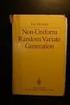 Chapter 3 RANDOM VARIATE GENERATION In order to do a Monte Carlo simulation either by hand or by computer, techniques must be developed for generating values of random variables having known distributions.
Chapter 3 RANDOM VARIATE GENERATION In order to do a Monte Carlo simulation either by hand or by computer, techniques must be developed for generating values of random variables having known distributions.
Data Mining Techniques Chapter 5: The Lure of Statistics: Data Mining Using Familiar Tools
 Data Mining Techniques Chapter 5: The Lure of Statistics: Data Mining Using Familiar Tools Occam s razor.......................................................... 2 A look at data I.........................................................
Data Mining Techniques Chapter 5: The Lure of Statistics: Data Mining Using Familiar Tools Occam s razor.......................................................... 2 A look at data I.........................................................
How To Check For Differences In The One Way Anova
 MINITAB ASSISTANT WHITE PAPER This paper explains the research conducted by Minitab statisticians to develop the methods and data checks used in the Assistant in Minitab 17 Statistical Software. One-Way
MINITAB ASSISTANT WHITE PAPER This paper explains the research conducted by Minitab statisticians to develop the methods and data checks used in the Assistant in Minitab 17 Statistical Software. One-Way
Business Statistics. Successful completion of Introductory and/or Intermediate Algebra courses is recommended before taking Business Statistics.
 Business Course Text Bowerman, Bruce L., Richard T. O'Connell, J. B. Orris, and Dawn C. Porter. Essentials of Business, 2nd edition, McGraw-Hill/Irwin, 2008, ISBN: 978-0-07-331988-9. Required Computing
Business Course Text Bowerman, Bruce L., Richard T. O'Connell, J. B. Orris, and Dawn C. Porter. Essentials of Business, 2nd edition, McGraw-Hill/Irwin, 2008, ISBN: 978-0-07-331988-9. Required Computing
Course Text. Required Computing Software. Course Description. Course Objectives. StraighterLine. Business Statistics
 Course Text Business Statistics Lind, Douglas A., Marchal, William A. and Samuel A. Wathen. Basic Statistics for Business and Economics, 7th edition, McGraw-Hill/Irwin, 2010, ISBN: 9780077384470 [This
Course Text Business Statistics Lind, Douglas A., Marchal, William A. and Samuel A. Wathen. Basic Statistics for Business and Economics, 7th edition, McGraw-Hill/Irwin, 2010, ISBN: 9780077384470 [This
Data Analysis Tools. Tools for Summarizing Data
 Data Analysis Tools This section of the notes is meant to introduce you to many of the tools that are provided by Excel under the Tools/Data Analysis menu item. If your computer does not have that tool
Data Analysis Tools This section of the notes is meant to introduce you to many of the tools that are provided by Excel under the Tools/Data Analysis menu item. If your computer does not have that tool
MBA 611 STATISTICS AND QUANTITATIVE METHODS
 MBA 611 STATISTICS AND QUANTITATIVE METHODS Part I. Review of Basic Statistics (Chapters 1-11) A. Introduction (Chapter 1) Uncertainty: Decisions are often based on incomplete information from uncertain
MBA 611 STATISTICS AND QUANTITATIVE METHODS Part I. Review of Basic Statistics (Chapters 1-11) A. Introduction (Chapter 1) Uncertainty: Decisions are often based on incomplete information from uncertain
Introduction to Quantitative Methods
 Introduction to Quantitative Methods October 15, 2009 Contents 1 Definition of Key Terms 2 2 Descriptive Statistics 3 2.1 Frequency Tables......................... 4 2.2 Measures of Central Tendencies.................
Introduction to Quantitative Methods October 15, 2009 Contents 1 Definition of Key Terms 2 2 Descriptive Statistics 3 2.1 Frequency Tables......................... 4 2.2 Measures of Central Tendencies.................
Simple Predictive Analytics Curtis Seare
 Using Excel to Solve Business Problems: Simple Predictive Analytics Curtis Seare Copyright: Vault Analytics July 2010 Contents Section I: Background Information Why use Predictive Analytics? How to use
Using Excel to Solve Business Problems: Simple Predictive Analytics Curtis Seare Copyright: Vault Analytics July 2010 Contents Section I: Background Information Why use Predictive Analytics? How to use
ESTIMATING THE DISTRIBUTION OF DEMAND USING BOUNDED SALES DATA
 ESTIMATING THE DISTRIBUTION OF DEMAND USING BOUNDED SALES DATA Michael R. Middleton, McLaren School of Business, University of San Francisco 0 Fulton Street, San Francisco, CA -00 -- middleton@usfca.edu
ESTIMATING THE DISTRIBUTION OF DEMAND USING BOUNDED SALES DATA Michael R. Middleton, McLaren School of Business, University of San Francisco 0 Fulton Street, San Francisco, CA -00 -- middleton@usfca.edu
KSTAT MINI-MANUAL. Decision Sciences 434 Kellogg Graduate School of Management
 KSTAT MINI-MANUAL Decision Sciences 434 Kellogg Graduate School of Management Kstat is a set of macros added to Excel and it will enable you to do the statistics required for this course very easily. To
KSTAT MINI-MANUAL Decision Sciences 434 Kellogg Graduate School of Management Kstat is a set of macros added to Excel and it will enable you to do the statistics required for this course very easily. To
business statistics using Excel OXFORD UNIVERSITY PRESS Glyn Davis & Branko Pecar
 business statistics using Excel Glyn Davis & Branko Pecar OXFORD UNIVERSITY PRESS Detailed contents Introduction to Microsoft Excel 2003 Overview Learning Objectives 1.1 Introduction to Microsoft Excel
business statistics using Excel Glyn Davis & Branko Pecar OXFORD UNIVERSITY PRESS Detailed contents Introduction to Microsoft Excel 2003 Overview Learning Objectives 1.1 Introduction to Microsoft Excel
Using Excel for inferential statistics
 FACT SHEET Using Excel for inferential statistics Introduction When you collect data, you expect a certain amount of variation, just caused by chance. A wide variety of statistical tests can be applied
FACT SHEET Using Excel for inferential statistics Introduction When you collect data, you expect a certain amount of variation, just caused by chance. A wide variety of statistical tests can be applied
Chapter 7 Section 7.1: Inference for the Mean of a Population
 Chapter 7 Section 7.1: Inference for the Mean of a Population Now let s look at a similar situation Take an SRS of size n Normal Population : N(, ). Both and are unknown parameters. Unlike what we used
Chapter 7 Section 7.1: Inference for the Mean of a Population Now let s look at a similar situation Take an SRS of size n Normal Population : N(, ). Both and are unknown parameters. Unlike what we used
THE KRUSKAL WALLLIS TEST
 THE KRUSKAL WALLLIS TEST TEODORA H. MEHOTCHEVA Wednesday, 23 rd April 08 THE KRUSKAL-WALLIS TEST: The non-parametric alternative to ANOVA: testing for difference between several independent groups 2 NON
THE KRUSKAL WALLLIS TEST TEODORA H. MEHOTCHEVA Wednesday, 23 rd April 08 THE KRUSKAL-WALLIS TEST: The non-parametric alternative to ANOVA: testing for difference between several independent groups 2 NON
Gamma Distribution Fitting
 Chapter 552 Gamma Distribution Fitting Introduction This module fits the gamma probability distributions to a complete or censored set of individual or grouped data values. It outputs various statistics
Chapter 552 Gamma Distribution Fitting Introduction This module fits the gamma probability distributions to a complete or censored set of individual or grouped data values. It outputs various statistics
Using Excel (Microsoft Office 2007 Version) for Graphical Analysis of Data
 Using Excel (Microsoft Office 2007 Version) for Graphical Analysis of Data Introduction In several upcoming labs, a primary goal will be to determine the mathematical relationship between two variable
Using Excel (Microsoft Office 2007 Version) for Graphical Analysis of Data Introduction In several upcoming labs, a primary goal will be to determine the mathematical relationship between two variable
2. Simple Linear Regression
 Research methods - II 3 2. Simple Linear Regression Simple linear regression is a technique in parametric statistics that is commonly used for analyzing mean response of a variable Y which changes according
Research methods - II 3 2. Simple Linear Regression Simple linear regression is a technique in parametric statistics that is commonly used for analyzing mean response of a variable Y which changes according
Descriptive Statistics
 Descriptive Statistics Primer Descriptive statistics Central tendency Variation Relative position Relationships Calculating descriptive statistics Descriptive Statistics Purpose to describe or summarize
Descriptive Statistics Primer Descriptive statistics Central tendency Variation Relative position Relationships Calculating descriptive statistics Descriptive Statistics Purpose to describe or summarize
5 Cumulative Frequency Distributions, Area under the Curve & Probability Basics 5.1 Relative Frequencies, Cumulative Frequencies, and Ogives
 5 Cumulative Frequency Distributions, Area under the Curve & Probability Basics 5.1 Relative Frequencies, Cumulative Frequencies, and Ogives We often have to compute the total of the observations in a
5 Cumulative Frequency Distributions, Area under the Curve & Probability Basics 5.1 Relative Frequencies, Cumulative Frequencies, and Ogives We often have to compute the total of the observations in a
Additional sources Compilation of sources: http://lrs.ed.uiuc.edu/tseportal/datacollectionmethodologies/jin-tselink/tselink.htm
 Mgt 540 Research Methods Data Analysis 1 Additional sources Compilation of sources: http://lrs.ed.uiuc.edu/tseportal/datacollectionmethodologies/jin-tselink/tselink.htm http://web.utk.edu/~dap/random/order/start.htm
Mgt 540 Research Methods Data Analysis 1 Additional sources Compilation of sources: http://lrs.ed.uiuc.edu/tseportal/datacollectionmethodologies/jin-tselink/tselink.htm http://web.utk.edu/~dap/random/order/start.htm
DATA INTERPRETATION AND STATISTICS
 PholC60 September 001 DATA INTERPRETATION AND STATISTICS Books A easy and systematic introductory text is Essentials of Medical Statistics by Betty Kirkwood, published by Blackwell at about 14. DESCRIPTIVE
PholC60 September 001 DATA INTERPRETATION AND STATISTICS Books A easy and systematic introductory text is Essentials of Medical Statistics by Betty Kirkwood, published by Blackwell at about 14. DESCRIPTIVE
NCSS Statistical Software Principal Components Regression. In ordinary least squares, the regression coefficients are estimated using the formula ( )
 Chapter 340 Principal Components Regression Introduction is a technique for analyzing multiple regression data that suffer from multicollinearity. When multicollinearity occurs, least squares estimates
Chapter 340 Principal Components Regression Introduction is a technique for analyzing multiple regression data that suffer from multicollinearity. When multicollinearity occurs, least squares estimates
Geostatistics Exploratory Analysis
 Instituto Superior de Estatística e Gestão de Informação Universidade Nova de Lisboa Master of Science in Geospatial Technologies Geostatistics Exploratory Analysis Carlos Alberto Felgueiras cfelgueiras@isegi.unl.pt
Instituto Superior de Estatística e Gestão de Informação Universidade Nova de Lisboa Master of Science in Geospatial Technologies Geostatistics Exploratory Analysis Carlos Alberto Felgueiras cfelgueiras@isegi.unl.pt
seven Statistical Analysis with Excel chapter OVERVIEW CHAPTER
 seven Statistical Analysis with Excel CHAPTER chapter OVERVIEW 7.1 Introduction 7.2 Understanding Data 7.3 Relationships in Data 7.4 Distributions 7.5 Summary 7.6 Exercises 147 148 CHAPTER 7 Statistical
seven Statistical Analysis with Excel CHAPTER chapter OVERVIEW 7.1 Introduction 7.2 Understanding Data 7.3 Relationships in Data 7.4 Distributions 7.5 Summary 7.6 Exercises 147 148 CHAPTER 7 Statistical
CALCULATIONS & STATISTICS
 CALCULATIONS & STATISTICS CALCULATION OF SCORES Conversion of 1-5 scale to 0-100 scores When you look at your report, you will notice that the scores are reported on a 0-100 scale, even though respondents
CALCULATIONS & STATISTICS CALCULATION OF SCORES Conversion of 1-5 scale to 0-100 scores When you look at your report, you will notice that the scores are reported on a 0-100 scale, even though respondents
Chi Square Tests. Chapter 10. 10.1 Introduction
 Contents 10 Chi Square Tests 703 10.1 Introduction............................ 703 10.2 The Chi Square Distribution.................. 704 10.3 Goodness of Fit Test....................... 709 10.4 Chi Square
Contents 10 Chi Square Tests 703 10.1 Introduction............................ 703 10.2 The Chi Square Distribution.................. 704 10.3 Goodness of Fit Test....................... 709 10.4 Chi Square
Using Formulas, Functions, and Data Analysis Tools Excel 2010 Tutorial
 Using Formulas, Functions, and Data Analysis Tools Excel 2010 Tutorial Excel file for use with this tutorial Tutor1Data.xlsx File Location http://faculty.ung.edu/kmelton/data/tutor1data.xlsx Introduction:
Using Formulas, Functions, and Data Analysis Tools Excel 2010 Tutorial Excel file for use with this tutorial Tutor1Data.xlsx File Location http://faculty.ung.edu/kmelton/data/tutor1data.xlsx Introduction:
Simple Regression Theory II 2010 Samuel L. Baker
 SIMPLE REGRESSION THEORY II 1 Simple Regression Theory II 2010 Samuel L. Baker Assessing how good the regression equation is likely to be Assignment 1A gets into drawing inferences about how close the
SIMPLE REGRESSION THEORY II 1 Simple Regression Theory II 2010 Samuel L. Baker Assessing how good the regression equation is likely to be Assignment 1A gets into drawing inferences about how close the
Permutation Tests for Comparing Two Populations
 Permutation Tests for Comparing Two Populations Ferry Butar Butar, Ph.D. Jae-Wan Park Abstract Permutation tests for comparing two populations could be widely used in practice because of flexibility of
Permutation Tests for Comparing Two Populations Ferry Butar Butar, Ph.D. Jae-Wan Park Abstract Permutation tests for comparing two populations could be widely used in practice because of flexibility of
How To Test For Significance On A Data Set
 Non-Parametric Univariate Tests: 1 Sample Sign Test 1 1 SAMPLE SIGN TEST A non-parametric equivalent of the 1 SAMPLE T-TEST. ASSUMPTIONS: Data is non-normally distributed, even after log transforming.
Non-Parametric Univariate Tests: 1 Sample Sign Test 1 1 SAMPLE SIGN TEST A non-parametric equivalent of the 1 SAMPLE T-TEST. ASSUMPTIONS: Data is non-normally distributed, even after log transforming.
IBM SPSS Statistics 20 Part 4: Chi-Square and ANOVA
 CALIFORNIA STATE UNIVERSITY, LOS ANGELES INFORMATION TECHNOLOGY SERVICES IBM SPSS Statistics 20 Part 4: Chi-Square and ANOVA Summer 2013, Version 2.0 Table of Contents Introduction...2 Downloading the
CALIFORNIA STATE UNIVERSITY, LOS ANGELES INFORMATION TECHNOLOGY SERVICES IBM SPSS Statistics 20 Part 4: Chi-Square and ANOVA Summer 2013, Version 2.0 Table of Contents Introduction...2 Downloading the
Study Guide for the Final Exam
 Study Guide for the Final Exam When studying, remember that the computational portion of the exam will only involve new material (covered after the second midterm), that material from Exam 1 will make
Study Guide for the Final Exam When studying, remember that the computational portion of the exam will only involve new material (covered after the second midterm), that material from Exam 1 will make
Calculating P-Values. Parkland College. Isela Guerra Parkland College. Recommended Citation
 Parkland College A with Honors Projects Honors Program 2014 Calculating P-Values Isela Guerra Parkland College Recommended Citation Guerra, Isela, "Calculating P-Values" (2014). A with Honors Projects.
Parkland College A with Honors Projects Honors Program 2014 Calculating P-Values Isela Guerra Parkland College Recommended Citation Guerra, Isela, "Calculating P-Values" (2014). A with Honors Projects.
STA-201-TE. 5. Measures of relationship: correlation (5%) Correlation coefficient; Pearson r; correlation and causation; proportion of common variance
 Principles of Statistics STA-201-TE This TECEP is an introduction to descriptive and inferential statistics. Topics include: measures of central tendency, variability, correlation, regression, hypothesis
Principles of Statistics STA-201-TE This TECEP is an introduction to descriptive and inferential statistics. Topics include: measures of central tendency, variability, correlation, regression, hypothesis
Statistics I for QBIC. Contents and Objectives. Chapters 1 7. Revised: August 2013
 Statistics I for QBIC Text Book: Biostatistics, 10 th edition, by Daniel & Cross Contents and Objectives Chapters 1 7 Revised: August 2013 Chapter 1: Nature of Statistics (sections 1.1-1.6) Objectives
Statistics I for QBIC Text Book: Biostatistics, 10 th edition, by Daniel & Cross Contents and Objectives Chapters 1 7 Revised: August 2013 Chapter 1: Nature of Statistics (sections 1.1-1.6) Objectives
II. DISTRIBUTIONS distribution normal distribution. standard scores
 Appendix D Basic Measurement And Statistics The following information was developed by Steven Rothke, PhD, Department of Psychology, Rehabilitation Institute of Chicago (RIC) and expanded by Mary F. Schmidt,
Appendix D Basic Measurement And Statistics The following information was developed by Steven Rothke, PhD, Department of Psychology, Rehabilitation Institute of Chicago (RIC) and expanded by Mary F. Schmidt,
Engineering Problem Solving and Excel. EGN 1006 Introduction to Engineering
 Engineering Problem Solving and Excel EGN 1006 Introduction to Engineering Mathematical Solution Procedures Commonly Used in Engineering Analysis Data Analysis Techniques (Statistics) Curve Fitting techniques
Engineering Problem Solving and Excel EGN 1006 Introduction to Engineering Mathematical Solution Procedures Commonly Used in Engineering Analysis Data Analysis Techniques (Statistics) Curve Fitting techniques
Institute of Actuaries of India Subject CT3 Probability and Mathematical Statistics
 Institute of Actuaries of India Subject CT3 Probability and Mathematical Statistics For 2015 Examinations Aim The aim of the Probability and Mathematical Statistics subject is to provide a grounding in
Institute of Actuaries of India Subject CT3 Probability and Mathematical Statistics For 2015 Examinations Aim The aim of the Probability and Mathematical Statistics subject is to provide a grounding in
12.5: CHI-SQUARE GOODNESS OF FIT TESTS
 125: Chi-Square Goodness of Fit Tests CD12-1 125: CHI-SQUARE GOODNESS OF FIT TESTS In this section, the χ 2 distribution is used for testing the goodness of fit of a set of data to a specific probability
125: Chi-Square Goodness of Fit Tests CD12-1 125: CHI-SQUARE GOODNESS OF FIT TESTS In this section, the χ 2 distribution is used for testing the goodness of fit of a set of data to a specific probability
Exercise 1.12 (Pg. 22-23)
 Individuals: The objects that are described by a set of data. They may be people, animals, things, etc. (Also referred to as Cases or Records) Variables: The characteristics recorded about each individual.
Individuals: The objects that are described by a set of data. They may be people, animals, things, etc. (Also referred to as Cases or Records) Variables: The characteristics recorded about each individual.
1. What is the critical value for this 95% confidence interval? CV = z.025 = invnorm(0.025) = 1.96
 1 Final Review 2 Review 2.1 CI 1-propZint Scenario 1 A TV manufacturer claims in its warranty brochure that in the past not more than 10 percent of its TV sets needed any repair during the first two years
1 Final Review 2 Review 2.1 CI 1-propZint Scenario 1 A TV manufacturer claims in its warranty brochure that in the past not more than 10 percent of its TV sets needed any repair during the first two years
Randomized Block Analysis of Variance
 Chapter 565 Randomized Block Analysis of Variance Introduction This module analyzes a randomized block analysis of variance with up to two treatment factors and their interaction. It provides tables of
Chapter 565 Randomized Block Analysis of Variance Introduction This module analyzes a randomized block analysis of variance with up to two treatment factors and their interaction. It provides tables of
Data Analysis. Using Excel. Jeffrey L. Rummel. BBA Seminar. Data in Excel. Excel Calculations of Descriptive Statistics. Single Variable Graphs
 Using Excel Jeffrey L. Rummel Emory University Goizueta Business School BBA Seminar Jeffrey L. Rummel BBA Seminar 1 / 54 Excel Calculations of Descriptive Statistics Single Variable Graphs Relationships
Using Excel Jeffrey L. Rummel Emory University Goizueta Business School BBA Seminar Jeffrey L. Rummel BBA Seminar 1 / 54 Excel Calculations of Descriptive Statistics Single Variable Graphs Relationships
NCSS Statistical Software
 Chapter 06 Introduction This procedure provides several reports for the comparison of two distributions, including confidence intervals for the difference in means, two-sample t-tests, the z-test, the
Chapter 06 Introduction This procedure provides several reports for the comparison of two distributions, including confidence intervals for the difference in means, two-sample t-tests, the z-test, the
STATISTICA Formula Guide: Logistic Regression. Table of Contents
 : Table of Contents... 1 Overview of Model... 1 Dispersion... 2 Parameterization... 3 Sigma-Restricted Model... 3 Overparameterized Model... 4 Reference Coding... 4 Model Summary (Summary Tab)... 5 Summary
: Table of Contents... 1 Overview of Model... 1 Dispersion... 2 Parameterization... 3 Sigma-Restricted Model... 3 Overparameterized Model... 4 Reference Coding... 4 Model Summary (Summary Tab)... 5 Summary
HYPOTHESIS TESTING WITH SPSS:
 HYPOTHESIS TESTING WITH SPSS: A NON-STATISTICIAN S GUIDE & TUTORIAL by Dr. Jim Mirabella SPSS 14.0 screenshots reprinted with permission from SPSS Inc. Published June 2006 Copyright Dr. Jim Mirabella CHAPTER
HYPOTHESIS TESTING WITH SPSS: A NON-STATISTICIAN S GUIDE & TUTORIAL by Dr. Jim Mirabella SPSS 14.0 screenshots reprinted with permission from SPSS Inc. Published June 2006 Copyright Dr. Jim Mirabella CHAPTER
SUMAN DUVVURU STAT 567 PROJECT REPORT
 SUMAN DUVVURU STAT 567 PROJECT REPORT SURVIVAL ANALYSIS OF HEROIN ADDICTS Background and introduction: Current illicit drug use among teens is continuing to increase in many countries around the world.
SUMAN DUVVURU STAT 567 PROJECT REPORT SURVIVAL ANALYSIS OF HEROIN ADDICTS Background and introduction: Current illicit drug use among teens is continuing to increase in many countries around the world.
" Y. Notation and Equations for Regression Lecture 11/4. Notation:
 Notation: Notation and Equations for Regression Lecture 11/4 m: The number of predictor variables in a regression Xi: One of multiple predictor variables. The subscript i represents any number from 1 through
Notation: Notation and Equations for Regression Lecture 11/4 m: The number of predictor variables in a regression Xi: One of multiple predictor variables. The subscript i represents any number from 1 through
November 08, 2010. 155S8.6_3 Testing a Claim About a Standard Deviation or Variance
 Chapter 8 Hypothesis Testing 8 1 Review and Preview 8 2 Basics of Hypothesis Testing 8 3 Testing a Claim about a Proportion 8 4 Testing a Claim About a Mean: σ Known 8 5 Testing a Claim About a Mean: σ
Chapter 8 Hypothesis Testing 8 1 Review and Preview 8 2 Basics of Hypothesis Testing 8 3 Testing a Claim about a Proportion 8 4 Testing a Claim About a Mean: σ Known 8 5 Testing a Claim About a Mean: σ
Projects Involving Statistics (& SPSS)
 Projects Involving Statistics (& SPSS) Academic Skills Advice Starting a project which involves using statistics can feel confusing as there seems to be many different things you can do (charts, graphs,
Projects Involving Statistics (& SPSS) Academic Skills Advice Starting a project which involves using statistics can feel confusing as there seems to be many different things you can do (charts, graphs,
An Introduction to Statistics using Microsoft Excel. Dan Remenyi George Onofrei Joe English
 An Introduction to Statistics using Microsoft Excel BY Dan Remenyi George Onofrei Joe English Published by Academic Publishing Limited Copyright 2009 Academic Publishing Limited All rights reserved. No
An Introduction to Statistics using Microsoft Excel BY Dan Remenyi George Onofrei Joe English Published by Academic Publishing Limited Copyright 2009 Academic Publishing Limited All rights reserved. No
NCSS Statistical Software
 Chapter 06 Introduction This procedure provides several reports for the comparison of two distributions, including confidence intervals for the difference in means, two-sample t-tests, the z-test, the
Chapter 06 Introduction This procedure provides several reports for the comparison of two distributions, including confidence intervals for the difference in means, two-sample t-tests, the z-test, the
 T O P I C 1 2 Techniques and tools for data analysis Preview Introduction In chapter 3 of Statistics In A Day different combinations of numbers and types of variables are presented. We go through these
T O P I C 1 2 Techniques and tools for data analysis Preview Introduction In chapter 3 of Statistics In A Day different combinations of numbers and types of variables are presented. We go through these
DESCRIPTIVE STATISTICS. The purpose of statistics is to condense raw data to make it easier to answer specific questions; test hypotheses.
 DESCRIPTIVE STATISTICS The purpose of statistics is to condense raw data to make it easier to answer specific questions; test hypotheses. DESCRIPTIVE VS. INFERENTIAL STATISTICS Descriptive To organize,
DESCRIPTIVE STATISTICS The purpose of statistics is to condense raw data to make it easier to answer specific questions; test hypotheses. DESCRIPTIVE VS. INFERENTIAL STATISTICS Descriptive To organize,
Nonparametric Statistics
 Nonparametric Statistics References Some good references for the topics in this course are 1. Higgins, James (2004), Introduction to Nonparametric Statistics 2. Hollander and Wolfe, (1999), Nonparametric
Nonparametric Statistics References Some good references for the topics in this course are 1. Higgins, James (2004), Introduction to Nonparametric Statistics 2. Hollander and Wolfe, (1999), Nonparametric
Recall this chart that showed how most of our course would be organized:
 Chapter 4 One-Way ANOVA Recall this chart that showed how most of our course would be organized: Explanatory Variable(s) Response Variable Methods Categorical Categorical Contingency Tables Categorical
Chapter 4 One-Way ANOVA Recall this chart that showed how most of our course would be organized: Explanatory Variable(s) Response Variable Methods Categorical Categorical Contingency Tables Categorical
Chapter 5 Analysis of variance SPSS Analysis of variance
 Chapter 5 Analysis of variance SPSS Analysis of variance Data file used: gss.sav How to get there: Analyze Compare Means One-way ANOVA To test the null hypothesis that several population means are equal,
Chapter 5 Analysis of variance SPSS Analysis of variance Data file used: gss.sav How to get there: Analyze Compare Means One-way ANOVA To test the null hypothesis that several population means are equal,
SPSS Tests for Versions 9 to 13
 SPSS Tests for Versions 9 to 13 Chapter 2 Descriptive Statistic (including median) Choose Analyze Descriptive statistics Frequencies... Click on variable(s) then press to move to into Variable(s): list
SPSS Tests for Versions 9 to 13 Chapter 2 Descriptive Statistic (including median) Choose Analyze Descriptive statistics Frequencies... Click on variable(s) then press to move to into Variable(s): list
An analysis appropriate for a quantitative outcome and a single quantitative explanatory. 9.1 The model behind linear regression
 Chapter 9 Simple Linear Regression An analysis appropriate for a quantitative outcome and a single quantitative explanatory variable. 9.1 The model behind linear regression When we are examining the relationship
Chapter 9 Simple Linear Regression An analysis appropriate for a quantitative outcome and a single quantitative explanatory variable. 9.1 The model behind linear regression When we are examining the relationship
2013 MBA Jump Start Program. Statistics Module Part 3
 2013 MBA Jump Start Program Module 1: Statistics Thomas Gilbert Part 3 Statistics Module Part 3 Hypothesis Testing (Inference) Regressions 2 1 Making an Investment Decision A researcher in your firm just
2013 MBA Jump Start Program Module 1: Statistics Thomas Gilbert Part 3 Statistics Module Part 3 Hypothesis Testing (Inference) Regressions 2 1 Making an Investment Decision A researcher in your firm just
One-Way ANOVA using SPSS 11.0. SPSS ANOVA procedures found in the Compare Means analyses. Specifically, we demonstrate
 1 One-Way ANOVA using SPSS 11.0 This section covers steps for testing the difference between three or more group means using the SPSS ANOVA procedures found in the Compare Means analyses. Specifically,
1 One-Way ANOVA using SPSS 11.0 This section covers steps for testing the difference between three or more group means using the SPSS ANOVA procedures found in the Compare Means analyses. Specifically,
Confidence Intervals for the Difference Between Two Means
 Chapter 47 Confidence Intervals for the Difference Between Two Means Introduction This procedure calculates the sample size necessary to achieve a specified distance from the difference in sample means
Chapter 47 Confidence Intervals for the Difference Between Two Means Introduction This procedure calculates the sample size necessary to achieve a specified distance from the difference in sample means
Dealing with Data in Excel 2010
 Dealing with Data in Excel 2010 Excel provides the ability to do computations and graphing of data. Here we provide the basics and some advanced capabilities available in Excel that are useful for dealing
Dealing with Data in Excel 2010 Excel provides the ability to do computations and graphing of data. Here we provide the basics and some advanced capabilities available in Excel that are useful for dealing
STT315 Chapter 4 Random Variables & Probability Distributions KM. Chapter 4.5, 6, 8 Probability Distributions for Continuous Random Variables
 Chapter 4.5, 6, 8 Probability Distributions for Continuous Random Variables Discrete vs. continuous random variables Examples of continuous distributions o Uniform o Exponential o Normal Recall: A random
Chapter 4.5, 6, 8 Probability Distributions for Continuous Random Variables Discrete vs. continuous random variables Examples of continuous distributions o Uniform o Exponential o Normal Recall: A random
1) Write the following as an algebraic expression using x as the variable: Triple a number subtracted from the number
 1) Write the following as an algebraic expression using x as the variable: Triple a number subtracted from the number A. 3(x - x) B. x 3 x C. 3x - x D. x - 3x 2) Write the following as an algebraic expression
1) Write the following as an algebraic expression using x as the variable: Triple a number subtracted from the number A. 3(x - x) B. x 3 x C. 3x - x D. x - 3x 2) Write the following as an algebraic expression
Friedman's Two-way Analysis of Variance by Ranks -- Analysis of k-within-group Data with a Quantitative Response Variable
 Friedman's Two-way Analysis of Variance by Ranks -- Analysis of k-within-group Data with a Quantitative Response Variable Application: This statistic has two applications that can appear very different,
Friedman's Two-way Analysis of Variance by Ranks -- Analysis of k-within-group Data with a Quantitative Response Variable Application: This statistic has two applications that can appear very different,
Statistical Functions in Excel
 Statistical Functions in Excel There are many statistical functions in Excel. Moreover, there are other functions that are not specified as statistical functions that are helpful in some statistical analyses.
Statistical Functions in Excel There are many statistical functions in Excel. Moreover, there are other functions that are not specified as statistical functions that are helpful in some statistical analyses.
5/31/2013. 6.1 Normal Distributions. Normal Distributions. Chapter 6. Distribution. The Normal Distribution. Outline. Objectives.
 The Normal Distribution C H 6A P T E R The Normal Distribution Outline 6 1 6 2 Applications of the Normal Distribution 6 3 The Central Limit Theorem 6 4 The Normal Approximation to the Binomial Distribution
The Normal Distribution C H 6A P T E R The Normal Distribution Outline 6 1 6 2 Applications of the Normal Distribution 6 3 The Central Limit Theorem 6 4 The Normal Approximation to the Binomial Distribution
UNIVERSITY of MASSACHUSETTS DARTMOUTH Charlton College of Business Decision and Information Sciences Fall 2010
 UNIVERSITY of MASSACHUSETTS DARTMOUTH Charlton College of Business Decision and Information Sciences Fall 2010 COURSE: POM 500 Statistical Analysis, ONLINE EDITION, Fall 2010 Prerequisite: Finite Math
UNIVERSITY of MASSACHUSETTS DARTMOUTH Charlton College of Business Decision and Information Sciences Fall 2010 COURSE: POM 500 Statistical Analysis, ONLINE EDITION, Fall 2010 Prerequisite: Finite Math
UNDERSTANDING THE INDEPENDENT-SAMPLES t TEST
 UNDERSTANDING The independent-samples t test evaluates the difference between the means of two independent or unrelated groups. That is, we evaluate whether the means for two independent groups are significantly
UNDERSTANDING The independent-samples t test evaluates the difference between the means of two independent or unrelated groups. That is, we evaluate whether the means for two independent groups are significantly
Multiple Choice: 2 points each
 MID TERM MSF 503 Modeling 1 Name: Answers go here! NEATNESS COUNTS!!! Multiple Choice: 2 points each 1. In Excel, the VLOOKUP function does what? Searches the first row of a range of cells, and then returns
MID TERM MSF 503 Modeling 1 Name: Answers go here! NEATNESS COUNTS!!! Multiple Choice: 2 points each 1. In Excel, the VLOOKUP function does what? Searches the first row of a range of cells, and then returns
Foundation of Quantitative Data Analysis
 Foundation of Quantitative Data Analysis Part 1: Data manipulation and descriptive statistics with SPSS/Excel HSRS #10 - October 17, 2013 Reference : A. Aczel, Complete Business Statistics. Chapters 1
Foundation of Quantitative Data Analysis Part 1: Data manipulation and descriptive statistics with SPSS/Excel HSRS #10 - October 17, 2013 Reference : A. Aczel, Complete Business Statistics. Chapters 1
Descriptive Statistics
 Descriptive Statistics Suppose following data have been collected (heights of 99 five-year-old boys) 117.9 11.2 112.9 115.9 18. 14.6 17.1 117.9 111.8 16.3 111. 1.4 112.1 19.2 11. 15.4 99.4 11.1 13.3 16.9
Descriptive Statistics Suppose following data have been collected (heights of 99 five-year-old boys) 117.9 11.2 112.9 115.9 18. 14.6 17.1 117.9 111.8 16.3 111. 1.4 112.1 19.2 11. 15.4 99.4 11.1 13.3 16.9
Tutorial 5: Hypothesis Testing
 Tutorial 5: Hypothesis Testing Rob Nicholls nicholls@mrc-lmb.cam.ac.uk MRC LMB Statistics Course 2014 Contents 1 Introduction................................ 1 2 Testing distributional assumptions....................
Tutorial 5: Hypothesis Testing Rob Nicholls nicholls@mrc-lmb.cam.ac.uk MRC LMB Statistics Course 2014 Contents 1 Introduction................................ 1 2 Testing distributional assumptions....................
Adverse Impact Ratio for Females (0/ 1) = 0 (5/ 17) = 0.2941 Adverse impact as defined by the 4/5ths rule was not found in the above data.
 1 of 9 12/8/2014 12:57 PM (an On-Line Internet based application) Instructions: Please fill out the information into the form below. Once you have entered your data below, you may select the types of analysis
1 of 9 12/8/2014 12:57 PM (an On-Line Internet based application) Instructions: Please fill out the information into the form below. Once you have entered your data below, you may select the types of analysis
6.4 Normal Distribution
 Contents 6.4 Normal Distribution....................... 381 6.4.1 Characteristics of the Normal Distribution....... 381 6.4.2 The Standardized Normal Distribution......... 385 6.4.3 Meaning of Areas under
Contents 6.4 Normal Distribution....................... 381 6.4.1 Characteristics of the Normal Distribution....... 381 6.4.2 The Standardized Normal Distribution......... 385 6.4.3 Meaning of Areas under
Two-Sample T-Tests Assuming Equal Variance (Enter Means)
 Chapter 4 Two-Sample T-Tests Assuming Equal Variance (Enter Means) Introduction This procedure provides sample size and power calculations for one- or two-sided two-sample t-tests when the variances of
Chapter 4 Two-Sample T-Tests Assuming Equal Variance (Enter Means) Introduction This procedure provides sample size and power calculations for one- or two-sided two-sample t-tests when the variances of
Class 19: Two Way Tables, Conditional Distributions, Chi-Square (Text: Sections 2.5; 9.1)
 Spring 204 Class 9: Two Way Tables, Conditional Distributions, Chi-Square (Text: Sections 2.5; 9.) Big Picture: More than Two Samples In Chapter 7: We looked at quantitative variables and compared the
Spring 204 Class 9: Two Way Tables, Conditional Distributions, Chi-Square (Text: Sections 2.5; 9.) Big Picture: More than Two Samples In Chapter 7: We looked at quantitative variables and compared the
Variables Control Charts
 MINITAB ASSISTANT WHITE PAPER This paper explains the research conducted by Minitab statisticians to develop the methods and data checks used in the Assistant in Minitab 17 Statistical Software. Variables
MINITAB ASSISTANT WHITE PAPER This paper explains the research conducted by Minitab statisticians to develop the methods and data checks used in the Assistant in Minitab 17 Statistical Software. Variables
BNG 202 Biomechanics Lab. Descriptive statistics and probability distributions I
 BNG 202 Biomechanics Lab Descriptive statistics and probability distributions I Overview The overall goal of this short course in statistics is to provide an introduction to descriptive and inferential
BNG 202 Biomechanics Lab Descriptive statistics and probability distributions I Overview The overall goal of this short course in statistics is to provide an introduction to descriptive and inferential
The Dummy s Guide to Data Analysis Using SPSS
 The Dummy s Guide to Data Analysis Using SPSS Mathematics 57 Scripps College Amy Gamble April, 2001 Amy Gamble 4/30/01 All Rights Rerserved TABLE OF CONTENTS PAGE Helpful Hints for All Tests...1 Tests
The Dummy s Guide to Data Analysis Using SPSS Mathematics 57 Scripps College Amy Gamble April, 2001 Amy Gamble 4/30/01 All Rights Rerserved TABLE OF CONTENTS PAGE Helpful Hints for All Tests...1 Tests
Rank-Based Non-Parametric Tests
 Rank-Based Non-Parametric Tests Reminder: Student Instructional Rating Surveys You have until May 8 th to fill out the student instructional rating surveys at https://sakai.rutgers.edu/portal/site/sirs
Rank-Based Non-Parametric Tests Reminder: Student Instructional Rating Surveys You have until May 8 th to fill out the student instructional rating surveys at https://sakai.rutgers.edu/portal/site/sirs
Final Exam Practice Problem Answers
 Final Exam Practice Problem Answers The following data set consists of data gathered from 77 popular breakfast cereals. The variables in the data set are as follows: Brand: The brand name of the cereal
Final Exam Practice Problem Answers The following data set consists of data gathered from 77 popular breakfast cereals. The variables in the data set are as follows: Brand: The brand name of the cereal
Microsoft Excel. Qi Wei
 Microsoft Excel Qi Wei Excel (Microsoft Office Excel) is a spreadsheet application written and distributed by Microsoft for Microsoft Windows and Mac OS X. It features calculation, graphing tools, pivot
Microsoft Excel Qi Wei Excel (Microsoft Office Excel) is a spreadsheet application written and distributed by Microsoft for Microsoft Windows and Mac OS X. It features calculation, graphing tools, pivot
Module 3: Correlation and Covariance
 Using Statistical Data to Make Decisions Module 3: Correlation and Covariance Tom Ilvento Dr. Mugdim Pašiƒ University of Delaware Sarajevo Graduate School of Business O ften our interest in data analysis
Using Statistical Data to Make Decisions Module 3: Correlation and Covariance Tom Ilvento Dr. Mugdim Pašiƒ University of Delaware Sarajevo Graduate School of Business O ften our interest in data analysis
Basic Probability and Statistics Review. Six Sigma Black Belt Primer
 Basic Probability and Statistics Review Six Sigma Black Belt Primer Pat Hammett, Ph.D. January 2003 Instructor Comments: This document contains a review of basic probability and statistics. It also includes
Basic Probability and Statistics Review Six Sigma Black Belt Primer Pat Hammett, Ph.D. January 2003 Instructor Comments: This document contains a review of basic probability and statistics. It also includes
Drawing a histogram using Excel
 Drawing a histogram using Excel STEP 1: Examine the data to decide how many class intervals you need and what the class boundaries should be. (In an assignment you may be told what class boundaries to
Drawing a histogram using Excel STEP 1: Examine the data to decide how many class intervals you need and what the class boundaries should be. (In an assignment you may be told what class boundaries to
UNIVERSITY OF NAIROBI
 UNIVERSITY OF NAIROBI MASTERS IN PROJECT PLANNING AND MANAGEMENT NAME: SARU CAROLYNN ELIZABETH REGISTRATION NO: L50/61646/2013 COURSE CODE: LDP 603 COURSE TITLE: RESEARCH METHODS LECTURER: GAKUU CHRISTOPHER
UNIVERSITY OF NAIROBI MASTERS IN PROJECT PLANNING AND MANAGEMENT NAME: SARU CAROLYNN ELIZABETH REGISTRATION NO: L50/61646/2013 COURSE CODE: LDP 603 COURSE TITLE: RESEARCH METHODS LECTURER: GAKUU CHRISTOPHER
DESCRIPTIVE STATISTICS AND EXPLORATORY DATA ANALYSIS
 DESCRIPTIVE STATISTICS AND EXPLORATORY DATA ANALYSIS SEEMA JAGGI Indian Agricultural Statistics Research Institute Library Avenue, New Delhi - 110 012 seema@iasri.res.in 1. Descriptive Statistics Statistics
DESCRIPTIVE STATISTICS AND EXPLORATORY DATA ANALYSIS SEEMA JAGGI Indian Agricultural Statistics Research Institute Library Avenue, New Delhi - 110 012 seema@iasri.res.in 1. Descriptive Statistics Statistics
Two-Sample T-Tests Allowing Unequal Variance (Enter Difference)
 Chapter 45 Two-Sample T-Tests Allowing Unequal Variance (Enter Difference) Introduction This procedure provides sample size and power calculations for one- or two-sided two-sample t-tests when no assumption
Chapter 45 Two-Sample T-Tests Allowing Unequal Variance (Enter Difference) Introduction This procedure provides sample size and power calculations for one- or two-sided two-sample t-tests when no assumption
Simple Linear Regression Inference
 Simple Linear Regression Inference 1 Inference requirements The Normality assumption of the stochastic term e is needed for inference even if it is not a OLS requirement. Therefore we have: Interpretation
Simple Linear Regression Inference 1 Inference requirements The Normality assumption of the stochastic term e is needed for inference even if it is not a OLS requirement. Therefore we have: Interpretation
12: Analysis of Variance. Introduction
 1: Analysis of Variance Introduction EDA Hypothesis Test Introduction In Chapter 8 and again in Chapter 11 we compared means from two independent groups. In this chapter we extend the procedure to consider
1: Analysis of Variance Introduction EDA Hypothesis Test Introduction In Chapter 8 and again in Chapter 11 we compared means from two independent groups. In this chapter we extend the procedure to consider
Using Microsoft Excel for Probability and Statistics
 Introduction Using Microsoft Excel for Probability and Despite having been set up with the business user in mind, Microsoft Excel is rather poor at handling precisely those aspects of statistics which
Introduction Using Microsoft Excel for Probability and Despite having been set up with the business user in mind, Microsoft Excel is rather poor at handling precisely those aspects of statistics which
Statistical Data analysis With Excel For HSMG.632 students
 1 Statistical Data analysis With Excel For HSMG.632 students Dialog Boxes Descriptive Statistics with Excel To find a single descriptive value of a data set such as mean, median, mode or the standard deviation,
1 Statistical Data analysis With Excel For HSMG.632 students Dialog Boxes Descriptive Statistics with Excel To find a single descriptive value of a data set such as mean, median, mode or the standard deviation,
