Deploying NetSupport Manager. or NetSupport School. Overview. Available Installers. There are 4 main ways to install NSM or NSS, these are as follows:
|
|
|
- Norma McCormick
- 8 years ago
- Views:
Transcription
1 Deploying NetSupport Manager or NetSupport School Overview There are 4 main ways to install NSM or NSS, these are as follows: Manual Installation Silent/Unattended Installation Using the NetSupport Deployment Utility Using Active Directory This document aims to cover installation of NetSupport Manager or NetSupport School using an Unattended Installation or the NetSupport Deployment Utility on a supported Windows Operating System*. In addition some useful troubleshooting tips for the NetSupport Deployment Utility are included. Note: Additional documentation is available (where applicable) detailing the manual and Active Directory Installations of NetSupport products. Available Installers As NetSupport products support multiple Operating Systems and multiple Languages you need to ensure that you have the correct setup file and the correct version. At the time of writing the following Installers are available for NSM: Platform Windows Operating Systems. Windows CE, Smartphone, Mobile and Pocket PC editions. Solaris Linux Mac OS Installers available MSI and Installshield setup.exe MSI and Installshield setup.exe Tar.gz (Tar Ball) Tar.gz (Tar Ball) Standard Mac OSX Drive Image
2 Technical Document And for NSS: Platform Windows Operating Systems. Installers available MSI and Installshield setup.exe It is also important to remember that certain functions and features of NetSupport products are only supported on certain Operating systems, and that the latest version of the software for a particular operating system may be a different version to the core NetSupport product. The following table provides details of the latest versions of each product by operating system and also details of what components are available for each. NetSupport Manager NetSupport School Control Client Connect to Gateway Support NetSupport Deploy Tutor Student N&C Server NetSupport Deploy DOS (6.00 or higher) No No No No No No No Windows f f1 Yes No No No No No No Windows f f1 Yes No No No No No No Windows NT 4 (Workstation/Server) Windows 2000 (Workstation/Server) Windows XP (Workstation/Server) 10.30f f1 Yes Yes Yes Yes Yes Yes Yes 10.30f f1 Yes Yes Yes Yes Yes Yes Yes 10.30f f1 Yes Yes Yes Yes Yes Yes Yes Windows 2003 Server 10.30f f1 Yes Yes Yes Yes Yes Yes Yes Windows 2008 Server 10.30f f1 Yes No Yes Yes Yes No Yes Windows Vista (Home/ Business/Premium) Solaris (Sparc 9.00 or higher) Linux Red Hat (9.00 or higher) Linux Suse (9.00 or higher) Linux Fedora (4 or higher) Windows Mobile (2003 or higher) 10.30f f1 Yes No Yes Yes Yes No Yes No No No No No No No No No Yes No No No No No No No Yes No No No No No No No Yes No No No No No No 10.00f f2 Yes No No No No No No Windows for Smartphone 10.00f f2 Yes No No No No No No
3 Identifying the Installer version from the Install shield setup.exe or msiexec.msi file. To identify the product version select and right click the setup.exe or msiexec.msi file and from the context menu select {Properties}. For msiexec.exe navigate to the {Summary tab}, the product and version will be displayed in the Comments field. For setup.exe navigate to the {Version tab}, select {Product Version} to view the version. Silent/Unattended Installation NetSupport provide a method to install NSM or NSS silently and unattended. The silent/unattended installation allows for all of the installation options to be pre-configured and runs with no dialogs being displayed. The silent installation is run by adding command line parameters to the NetSupport Install shield setup.exe or msiexec.msi file when it is run. Either the Install shield or MSI file can be used. In addition to the setup file chosen; the following associated files are also required. NSS.ini or NSM.ini (for NSS or for NSM) which contains the automated responses re quired by the installer. NSM.lic the NetSupport License file. Client32.ini Client/Student Configuration settings
4 Technical Document NSS.ini or NSM.ini These text files contains a list of each of the options available during the installation for either NetSupport Manager or NetSupport School and a value of either 0 (Don t install) or 1 (to install) depending on whether or not the component should be installed. The appropriate ini file should be added to the folder where the setup.exe or msiexec.msi is located. Automated Response File Creation Utility To simplify the creation of these ini files NetSupport provide a utility to assist you. Tthis utility can be found in the following location: C:\Program Files\NetSupport\Product name\instcfg.exe By default when run this utility will display the installation options for NetSupport Manager and can be used to create/update the NSM.ini file.
5 If run with the parameter /S this utility will display the installation options for NetSupport School. Client32.ini If the NetSupport Client/Student component is being installed by adding a configured Client32. ini file to the folder configuration options can be set. If no Client32.ini is included the default settings will be used. Although optional, it is recommended that a Client32.ini is included in order that Client/Student is not left unsecured. NSM.lic The NSM.lic file contains license details, after performing and licensing an initial installation the file can be located in the folder C:\Program Files\NetSupport\product name\ this file should be copied to the folder where the installation file is located, failure to include this file will result in the standard evaluation license being installed. Command line parameters Once an Installation folder has been created containing either setup.exe or msiexec.msi and the following files: NSM.ini or NSS.ini (Required) Client32.ini (optional but recommended) NSM.lic (optional but recommended) The silent/unattended installation can be run by using the appropriate command line: For Msiexec.msi the command line is: Msiexec.msi /i product name.msi /qn For Install shield setup.exe the command line is: Setup.exe /S /v/qn Note: Administrator privileges on the machine where the installation is run are required.
6 Technical Document Using the NetSupport Deployment Utility. The NetSupport Deploy utility provides network administrators with the facility to install and configure NSM or NSS on multiple computers without the need to visit the machines individually. You have the option to deploy the NetSupport product using an IP address range or alternatively you are provided with a view of your Network, allowing you to pick and choose, which computers you want to deploy to. NetSupport Deploy can only be used to deploy to computers running the following operating systems: Windows NT Windows 2000 Windows XP Windows 2003 Windows Vista. Using NetSupport deploy you can perform the following tasks remotely: Install NSM/NSS. Update Client configurations. Update License details. Uninstall NSM/NSS. Deploy a NetSupport Package When you deploy a NetSupport package, you are remotely installing a NetSupport product on to one or more computers. Before you start the deploy application we recommend that you create a deployment folder. Deployment folder A deployment folder contains the NetSupport product that you want to deploy. This can be any folder that can be accessed from the machine running the deploy application. This folder does not need to be accessible from the machine to which you are deploying the package. The deployment folder should contain: The NetSupport Install shield Setup file. A valid NetSupport License file. A Pre-Configured Client32.ini file.
7 Configuring the Deploy Setting Start the NetSupport Deployment Utility from the Start menu. Choose {Deploy}{Configuration} from the drop down menu to display the Deploy list dialog. Select the {NetSupport Package Icon} and press the {Properties} button to display the following dialog: General Tab Used to specify the NetSupport package to deploy and which components are to be installed. Enter a description for the package being deployed. Note: If left blank, the package name/version number will be used. Click {Browse} and select the folder containing the NetSupport package to install. Click {Edit} to specify the components to install. The Install Configuration Options dialog will appear. As described earlier in this document (see section on Automated Response File Creation Utility) select the components that you wish to install. Note: Because of the way NetSupport Deploy handles restarting workstations, leave the Restart Machine box un-checked. This is only relevant when performing a Silent/Unattended install. When you have completed this dialog, choose {File}{Save} to save the NSS.ini or NSM.ini file to the folder containing the distribution copy of NetSupport.
8 Technical Document Options Tab Use the information supplied in the Network and Security tabs of the main deploy application to identify which machines may already have NetSupport installed, you can then choose to: Skip machines already running NetSupport box. Update the machines with the latest version. After deploying the package, you can confirm that the Client/Student is running by checking the Verify Client running after restarting box. Note: Ensure that workstations are restarted automatically after the deploy for this option to work.
9 Acknowledgement Tab Consider whether the workstations will be in use when performing the deployment. You can choose to: I nstall NetSupport immediately - No prompt will be received at the workstations being deployed to. Warn user before installing NetSupport - The user will receive a prompt and needs to click OK for the install to commence. Users cannot cancel or close this prompt. User can postpone NetSupport installation - You can specify the number of times a user can postpone the installation. If the user does choose to postpone, they will be re-prompted at hourly intervals or the next time they restart the workstation, whichever comes first. Message Tab You can specify a custom message to be displayed at each workstation while the installation is in progress.
10 Technical Document Restart Tab Note: If you have asked for verification that the Client is running, see Options Tab, you must choose an option that will force the workstations to be restarted immediately. Advise user to restart machine - At the completion of the deployment, a message will be displayed at workstations asking the user to restart the PC at the next convenient opportunity. Insist user restarts machine - A message will be displayed at workstations, advising the user to restart the PC to complete the installation. Force restart - At the end of the deployment, a message is displayed advising users that the workstation will be restarted. A time bar is displayed indicating how many seconds it is before the restart commences. Automatic restart if not logged on - If the workstation being deployed to is not logged on, restart will commence automatically.
11 Deploying the package to workstations When you have completed all five tabs, click {OK} to return to the Deploy Summary dialog. You can review your selections and if necessary edit them. Select either a domain, workgroup or individual machines that you wish to deploy this package to. Then choose {Deploy}{NetSupport Package} from the deploy menu. Click {Deploy} to commence the installation. A progress dialog will appear, enabling you to monitor the deployment as it installs on each computer. The dialog has two tabs: Log tab Enables you to monitor the deployment as it reaches each computer. Status tab Lists the stage the deployment has reached on each computer. For example, the installation may be complete on one machine but still in progress on another.
12 Technical Document Deploy a Client Configuration Using NetSupport Deploy, you can remotely deploy a Client Configuration file containing specific Client settings. Choose {Deploy}{Configuration} from the drop Menu. The Deploy List dialog will down menu. Select the Client Configuration Icon and Click {Properties} to enter the details for the deployment. Click {Browse} to specify the folder containing the Client Configuration file that is to be deployed. Click {Edit} to access the Advanced Client Configurator in order to make changes to the Configuration file. For the new settings to take effect immediately, by default the Client service will be automatically restarted after the deployment. If not required, uncheck the Restart the NetSupport Client/ Student service box. Click {OK} to return to the Deploy List dialog. Deploying the Configuration to computers Select either a domain, workgroup or individual machines that you wish to deploy this Configuration to. Then choose {Deploy}{Client Configuration} from the deploy menu. Click {Deploy} to commence the Deploy. A progress dialog will appear, enabling you to monitor the deployment as it installs on each computer. Note: If the Client\Student on the workstation fails to load the configuration correctly then Net- Support Deploy will automatically roll back the configuration changes, thus ensuring that there is never a situation in which you cannot gain access to a remote machine.
13 Deploy a NetSupport License file When installing a NetSupport package, a license file is sent to each computer. However, there may be occasions when the license information needs updating. For example, you have purchased additional licenses and the license file needs updating to reflect this. By using NetSupport Deploy, you can remotely update the license file on Client\Student computer. Choose {Deploy}{Configuration} from the Deploy drop down menu to display the Deploy List dialog. Select the NetSupport License File Icon and Click {Properties} to enter the details for the deployment. Click {Browse} to specify the folder containing the license file that is to be deployed. For the new settings to take effect immediately, by default the Client/Student service will be automatically restarted after the deployment. If not required, uncheck the Restart the NetSupport Client service box. Click {OK} to return to the Deploy List dialog. Deploying the license file to computers Select either a domain, workgroup or individual machines that you wish to deploy this Configuration to. Then choose {Deploy}{NetSupport License File} from the deploy menu. Click {Deploy} to commence the Deploy. A progress dialog will appear, enabling you to monitor the deployment as it installs on each computer.
14 Technical Document Note: If the Client\Student on the computer fails to load the new license correctly then NetSupport Deploy will automatically roll back to the original license changes, thus ensuring that there is never a situation in which you cannot gain access to a remote machine. Remote Uninstall Using NetSupport Deploy you can remotely uninstall a NetSupport package. Choose {Deploy}{Configuration} from the drop down menu. The Deploy List dialog will appear. Select the Uninstall NetSupport Icon and Click {Properties} to enter the details for the deployment. General Tab Optionally you can enter a description for this Uninstall. Acknowledgement Tab Consider whether the computer will be in use when commencing the deployment. You can choose to: Uninstall NetSupport Immediately - No prompt will be received at the workstations being deployed to. Warn user before Uninstall NetSupport - The user will receive a prompt and needs to click OK for the Uninstall to commence. Users cannot cancel or close this prompt without clicking on the OK button. User can postpone NetSupport Uninstall - You can specify the number of times a user can postpone the Uninstall. If the user does choose to postpone, they will be re-prompted at hourly
15 intervals or the next time they restart the workstation whichever comes earlier. Message Tab You can specify a custom message to be displayed at each workstation while the installation is in progress. Restart Tab Note: For NetSupport to be completely removed the Student\Client machine must be restarted. Insist user restarts machine. A message will be displayed at workstations, advising the user to restart the machine to complete the installation. Force restart. At the end of the deployment, a message is displayed advising users that the workstation will be restarted. A time bar is displayed indicating how many seconds it is before the restart commences. Automatic restart if not logged on. If the workstation being deployed to is not logged on, restart will commence automatically. (see below for image)
16 Technical Document Deploying the package to computers When you have completed all five tabs, click {OK} to return to the Deploy Summary dialog. You can review your selections and if necessary make any changes. Select either a domain, workgroup or individual machines that you wish to deploy this package to. Then choose {Deploy}{NetSupport Package} from the deploy menu. Click {Deploy} to commence the installation. A progress dialog will appear, enabling you to monitor the deployment as it installs on each computer. Log Files When using NetSupport Deploy, information about each deployment, whether a package install, license update, configuration download or uninstall, is recorded. This provides a useful reminder each time you use the utility of what you have previously deployed. The information is stored in a Log File. The following log files are created At the Deployment computer NetSupport Deployment log file = C:\Program Files\NetSupport\product name\log Files\deployment desc\install. At the Target computer NetSupport Deployment log file - C:\Windows\pcirdist.tmp\pcirsvr.log Install shield installation log file - C:\Windows\pcirdist.tmp\install.log
17 How it works After creating the deployment package and configuring the applicable option the package deployed either by IP address or Windows networking to the target computer. Firstly, a connection is made to the target computer using File and Print sharing, therefore account details will need to be provided that grant local Administrator access. Once authenticated, the package files are copied to the folder C:\Windows\pcirdist.tmp\ on the target computer using the Administrative share Admin$. Finally, once the files have been sent the setup.exe is executed using the Remote Procedure Calls (RPC) Service.
18 Technical Document Troubleshooting the NetSupport Deployment Utility 1. The Deployment fails? At the computer where the Deployment Utility was run check the appropriate deployment log file C:\Program Files\NetSupport\product name\log Files\deployment desc\install.log for information on why the deployment failed. At the target computer check the deployment log file C:\Windows\pcirdist.tmp\pcirsvr.log for information on why the deployment failed. 2. The Installation fails? Check the product installation log file at the target computer C:\Windows\pcirdist.tmp\install.log for information on where the installation failed. 3. Is Windows Firewall blocking the connection to the Target computer? On the machine that the NetSupport Deployment Utility is being run from check that the Net- Support Deployment utility is listed as an exception/is allowed in the Windows Firewall rules (if the Windows Firewall is enabled). 4. Is Windows Firewall allowing the deployment utility to copy the required files to the Target computer? On the target machine check that File and Print Sharing is Allowed within the Windows Firewall, if not the deployment utility will not be able to copy the required files to the C:\Windows\pcirdist.tmp folder check for the existence of this folder to confirm that this stage of the deployment is successful. 5. Do you have sufficient security privileges at the Target computer? In order to copy files to the target machine using the Admin$ share and to remotely execute the installation Local Administrator right are required at the target machine, check these by accessing the Admin$ share on the target machine (\\machinename\admin$) 6. Is the Remote Procedure Call (RPC Service) disabled on the Target computer? Although unlikely as many other critical services are dependent on it, you should check that the RPC service is running on the target computer. 7. Has the Installation file (setup.exe) used during the deployment been renamed? The NetSupport Deployment Utility requires the product setup file to be names setup.exe, if this file has been renamed it will not be recognised by the Deployment Utility as a valid installation file.
19 8. The Installation completes but the license details are not applied? Check that the correct license file (NSM.lic) is present in the folder where the setup.exe file used in the deployment is located. 9. The Installation completes but the Client is not configured correctly? Check that the appropriate Client Configuration file (Client32.ini) is present in the folder where the setup.exe used in the deployment is located. Tel: +44 (0) Tel: +49 (0) Tel: Tel:
NetSupport Manager 12.00 Getting Started Guide
 NetSupport Manager 12.00 Getting Started Guide Copyright 2013 NetSupport Ltd All rights reserved Contents Welcome to NetSupport Manager... 4 DEFINITIONS... 6 Features... 6 Environment...6 Remote Control...6
NetSupport Manager 12.00 Getting Started Guide Copyright 2013 NetSupport Ltd All rights reserved Contents Welcome to NetSupport Manager... 4 DEFINITIONS... 6 Features... 6 Environment...6 Remote Control...6
Acer Classroom Manager. Product Manual Version 2
 Acer Classroom Manager Product Manual Version 2 Manual COPYRIGHT (C) 2013 NetSupport Ltd. All rights reserved. Information in this document is subject to change without notice. NetSupport Ltd reserves
Acer Classroom Manager Product Manual Version 2 Manual COPYRIGHT (C) 2013 NetSupport Ltd. All rights reserved. Information in this document is subject to change without notice. NetSupport Ltd reserves
NetSupport School 11.41. NetSupport School. Product Manual Version 11.41
 NetSupport School Product Manual Version 11.41 1 Manual COPYRIGHT (C) 2014 NetSupport Ltd. All rights reserved. Information in this document is subject to change without notice. NetSupport Ltd reserves
NetSupport School Product Manual Version 11.41 1 Manual COPYRIGHT (C) 2014 NetSupport Ltd. All rights reserved. Information in this document is subject to change without notice. NetSupport Ltd reserves
Classroom Management Software
 Version 12 Classroom Management Software 2016 Applied Computer Systems, Inc. 3060 Johnstown-Utica Road Johnstown, Ohio 43031 Phone: 800-237-5465 Fax: 740-892-4838 Email: sales@acs-linksystems.com 740-892-2100
Version 12 Classroom Management Software 2016 Applied Computer Systems, Inc. 3060 Johnstown-Utica Road Johnstown, Ohio 43031 Phone: 800-237-5465 Fax: 740-892-4838 Email: sales@acs-linksystems.com 740-892-2100
Differences between Computer and User Templates
 Configuring NetSupport School & Manager using Active Directory Overview This document explains how NetSupport School and Manager both integrate with Microsoft s Active Directory structure enabling you
Configuring NetSupport School & Manager using Active Directory Overview This document explains how NetSupport School and Manager both integrate with Microsoft s Active Directory structure enabling you
Installation Manual (MSI Version)
 Installation Manual (MSI Version) 1. SYSTEM REQUIREMENTS... 2 2. INSTALLATION INSTRUCTIONS... 2 2.1 REMOTE INSTALLATION USING GROUP POLICY... 2 2.1.1 Assigning Software...2 2.1.2 Publishing Software...2
Installation Manual (MSI Version) 1. SYSTEM REQUIREMENTS... 2 2. INSTALLATION INSTRUCTIONS... 2 2.1 REMOTE INSTALLATION USING GROUP POLICY... 2 2.1.1 Assigning Software...2 2.1.2 Publishing Software...2
Windows 7 Hula POS Server Installation Guide
 Windows 7 Hula POS Server Installation Guide Step-by-step instructions for installing the Hula POS Server on a PC running Microsoft Windows 7 1 Table of Contents Introduction... 3 Getting Started... 3
Windows 7 Hula POS Server Installation Guide Step-by-step instructions for installing the Hula POS Server on a PC running Microsoft Windows 7 1 Table of Contents Introduction... 3 Getting Started... 3
Distributing EmailSMS v2.0
 Distributing EmailSMS v2.0 1) Requirements Windows 2000/XP and Outlook 2000, 2002 or 2003, Microsoft.NET Framework v 2).NET Framework V 1 Rollout Microsoft.NET Framework v1 needed to run EmailSMS v2.0.
Distributing EmailSMS v2.0 1) Requirements Windows 2000/XP and Outlook 2000, 2002 or 2003, Microsoft.NET Framework v 2).NET Framework V 1 Rollout Microsoft.NET Framework v1 needed to run EmailSMS v2.0.
How to install and use CrossTec Remote Control or SchoolVue in a Virtual and or Terminal Service environment
 How to install and use CrossTec Remote Control or SchoolVue in a Virtual and or Terminal Service environment 1 P a g e CrossTec Corporation 500 NE Spanish River Blvd. Suite 201 Phone 800.675.0729 Fax 561.391.5820
How to install and use CrossTec Remote Control or SchoolVue in a Virtual and or Terminal Service environment 1 P a g e CrossTec Corporation 500 NE Spanish River Blvd. Suite 201 Phone 800.675.0729 Fax 561.391.5820
Universal Management Service 2015
 Universal Management Service 2015 UMS 2015 Help All rights reserved. No parts of this work may be reproduced in any form or by any means - graphic, electronic, or mechanical, including photocopying, recording,
Universal Management Service 2015 UMS 2015 Help All rights reserved. No parts of this work may be reproduced in any form or by any means - graphic, electronic, or mechanical, including photocopying, recording,
IIS, FTP Server and Windows
 IIS, FTP Server and Windows The Objective: To setup, configure and test FTP server. Requirement: Any version of the Windows 2000 Server. FTP Windows s component. Internet Information Services, IIS. Steps:
IIS, FTP Server and Windows The Objective: To setup, configure and test FTP server. Requirement: Any version of the Windows 2000 Server. FTP Windows s component. Internet Information Services, IIS. Steps:
4cast Client Specification and Installation
 4cast Client Specification and Installation Version 2015.00 10 November 2014 Innovative Solutions for Education Management www.drakelane.co.uk System requirements The client requires Administrative rights
4cast Client Specification and Installation Version 2015.00 10 November 2014 Innovative Solutions for Education Management www.drakelane.co.uk System requirements The client requires Administrative rights
Intelligent Power Protector User manual extension for Microsoft Virtual architectures: Hyper-V 6.0 Manager Hyper-V Server (R1&R2)
 Intelligent Power Protector User manual extension for Microsoft Virtual architectures: Hyper-V 6.0 Manager Hyper-V Server (R1&R2) Hyper-V Manager Hyper-V Server R1, R2 Intelligent Power Protector Main
Intelligent Power Protector User manual extension for Microsoft Virtual architectures: Hyper-V 6.0 Manager Hyper-V Server (R1&R2) Hyper-V Manager Hyper-V Server R1, R2 Intelligent Power Protector Main
Dell UPS Local Node Manager USER'S GUIDE EXTENSION FOR MICROSOFT VIRTUAL ARCHITECTURES Dellups.com
 CHAPTER: Introduction Microsoft virtual architecture: Hyper-V 6.0 Manager Hyper-V Server (R1 & R2) Hyper-V Manager Hyper-V Server R1, Dell UPS Local Node Manager R2 Main Operating System: 2008Enterprise
CHAPTER: Introduction Microsoft virtual architecture: Hyper-V 6.0 Manager Hyper-V Server (R1 & R2) Hyper-V Manager Hyper-V Server R1, Dell UPS Local Node Manager R2 Main Operating System: 2008Enterprise
PC Power Down. MSI Deployment Guide
 PC Power Down MSI Deployment Guide 1. Introduction 1.1. Outline The client software for PC Power Down can be pushed out across a network, saving the effort of individually visiting each computer to install
PC Power Down MSI Deployment Guide 1. Introduction 1.1. Outline The client software for PC Power Down can be pushed out across a network, saving the effort of individually visiting each computer to install
HOW TO SILENTLY INSTALL CLOUD LINK REMOTELY WITHOUT SUPERVISION
 HOW TO SILENTLY INSTALL CLOUD LINK REMOTELY WITHOUT SUPERVISION Version 1.1 / Last updated November 2012 INTRODUCTION The Cloud Link for Windows client software is packaged as an MSI (Microsoft Installer)
HOW TO SILENTLY INSTALL CLOUD LINK REMOTELY WITHOUT SUPERVISION Version 1.1 / Last updated November 2012 INTRODUCTION The Cloud Link for Windows client software is packaged as an MSI (Microsoft Installer)
Network Server for Windows. Overview of the Sequencher Network Page 2. Installing Sequencher Server for the First Time Page 3
 Network Server for Windows Installation Instructions Overview of the Sequencher Network Page 2 Installing Sequencher Server for the First Time Page 3 Adding Sequencher licenses to KeyServer Page 4 Updating
Network Server for Windows Installation Instructions Overview of the Sequencher Network Page 2 Installing Sequencher Server for the First Time Page 3 Adding Sequencher licenses to KeyServer Page 4 Updating
Network/Floating License Installation Instructions
 Network/Floating License Installation Instructions Installation steps: On the Windows PC that will act as License Manager (SERVER): 1. Install HASP Run-time environment, SERVER 2. Plug in the red USB hardware
Network/Floating License Installation Instructions Installation steps: On the Windows PC that will act as License Manager (SERVER): 1. Install HASP Run-time environment, SERVER 2. Plug in the red USB hardware
Federated Identity Service Certificate Download Requirements
 Federated Identity Service Certificate Download Requirements Version 3.2 Exostar, LLC February 14, 2013 Table of Contents Introduction... 1 Purpose... 1 FIS System Requirements... 2 Adding Exostar as a
Federated Identity Service Certificate Download Requirements Version 3.2 Exostar, LLC February 14, 2013 Table of Contents Introduction... 1 Purpose... 1 FIS System Requirements... 2 Adding Exostar as a
Tool Tip. SyAM Management Utilities and Non-Admin Domain Users
 SyAM Management Utilities and Non-Admin Domain Users Some features of SyAM Management Utilities, including Client Deployment and Third Party Software Deployment, require authentication credentials with
SyAM Management Utilities and Non-Admin Domain Users Some features of SyAM Management Utilities, including Client Deployment and Third Party Software Deployment, require authentication credentials with
For Active Directory Installation Guide
 For Active Directory Installation Guide Version 2.5.2 April 2010 Copyright 2010 Legal Notices makes no representations or warranties with respect to the contents or use of this documentation, and specifically
For Active Directory Installation Guide Version 2.5.2 April 2010 Copyright 2010 Legal Notices makes no representations or warranties with respect to the contents or use of this documentation, and specifically
How to Uninstall Manually and Upgrade the Cisco VPN Client 3.5 and Later for Windows 2000, Windows XP and Windows Vista
 How to Uninstall Manually and Upgrade the Cisco VPN Client 3.5 and Later for Windows 2000, Windows XP and Windows Vista Document ID: 18840 Introduction Prerequisites Requirements Components Used Conventions
How to Uninstall Manually and Upgrade the Cisco VPN Client 3.5 and Later for Windows 2000, Windows XP and Windows Vista Document ID: 18840 Introduction Prerequisites Requirements Components Used Conventions
Moxa Device Manager 2.3 User s Manual
 User s Manual Third Edition, March 2011 www.moxa.com/product 2011 Moxa Inc. All rights reserved. User s Manual The software described in this manual is furnished under a license agreement and may be used
User s Manual Third Edition, March 2011 www.moxa.com/product 2011 Moxa Inc. All rights reserved. User s Manual The software described in this manual is furnished under a license agreement and may be used
Installation Notes for Outpost Network Security (ONS) version 3.2
 Outpost Network Security Installation Notes version 3.2 Page 1 Installation Notes for Outpost Network Security (ONS) version 3.2 Contents Installation Notes for Outpost Network Security (ONS) version 3.2...
Outpost Network Security Installation Notes version 3.2 Page 1 Installation Notes for Outpost Network Security (ONS) version 3.2 Contents Installation Notes for Outpost Network Security (ONS) version 3.2...
Out n About! for Outlook Electronic In/Out Status Board. Administrators Guide. Version 3.x
 Out n About! for Outlook Electronic In/Out Status Board Administrators Guide Version 3.x Contents Introduction... 1 Welcome... 1 Administration... 1 System Design... 1 Installation... 3 System Requirements...
Out n About! for Outlook Electronic In/Out Status Board Administrators Guide Version 3.x Contents Introduction... 1 Welcome... 1 Administration... 1 System Design... 1 Installation... 3 System Requirements...
OPC Server Machine Configuration
 OPC Server Machine Configuration General Information For remote OPC Server operation, server must be running under Windows XP Pro, Windows Server 2003, Windows Vista (Business & Ultimate), Windows 7 (Professional
OPC Server Machine Configuration General Information For remote OPC Server operation, server must be running under Windows XP Pro, Windows Server 2003, Windows Vista (Business & Ultimate), Windows 7 (Professional
PowerMapper/SortSite Desktop Deployment Guide v2.11. 1. Introduction
 PowerMapper/SortSite Desktop Deployment Guide v2.11 1. Introduction... 1 2. Architecture... 2 3. Independent Certification... 2 4. Setup.exe Command Line... 2 5. Registry Settings... 3 6. Deployment using
PowerMapper/SortSite Desktop Deployment Guide v2.11 1. Introduction... 1 2. Architecture... 2 3. Independent Certification... 2 4. Setup.exe Command Line... 2 5. Registry Settings... 3 6. Deployment using
Guide to deploy MyUSBOnly via Windows Logon Script Revision 1.1. Menu
 Menu INTRODUCTION...2 HOW DO I DEPLOY MYUSBONLY ON ALL OF MY COMPUTERS...3 ADMIN KIT...4 HOW TO SETUP A LOGON SCRIPTS...5 Why would I choose one method over another?...5 Can I use both methods to assign
Menu INTRODUCTION...2 HOW DO I DEPLOY MYUSBONLY ON ALL OF MY COMPUTERS...3 ADMIN KIT...4 HOW TO SETUP A LOGON SCRIPTS...5 Why would I choose one method over another?...5 Can I use both methods to assign
Introduction. Before you begin. Installing efax from our CD-ROM. Installing efax after downloading from the internet
 Introduction Before you begin Before you begin installing efax, please check the following: You have received confirmation that your application for the efax service has been processed. The confirmation
Introduction Before you begin Before you begin installing efax, please check the following: You have received confirmation that your application for the efax service has been processed. The confirmation
Automating client deployment
 Automating client deployment 1 Copyright Datacastle Corporation 2014. All rights reserved. Datacastle is a registered trademark of Datacastle Corporation. Microsoft Windows is either a registered trademark
Automating client deployment 1 Copyright Datacastle Corporation 2014. All rights reserved. Datacastle is a registered trademark of Datacastle Corporation. Microsoft Windows is either a registered trademark
TSM for Windows Installation Instructions: Download the latest TSM Client Using the following link:
 TSM for Windows Installation Instructions: Download the latest TSM Client Using the following link: ftp://ftp.software.ibm.com/storage/tivoli-storagemanagement/maintenance/client/v6r2/windows/x32/v623/
TSM for Windows Installation Instructions: Download the latest TSM Client Using the following link: ftp://ftp.software.ibm.com/storage/tivoli-storagemanagement/maintenance/client/v6r2/windows/x32/v623/
HELP DOCUMENTATION E-SSOM DEPLOYMENT GUIDE
 HELP DOCUMENTATION E-SSOM DEPLOYMENT GUIDE Copyright 1998-2013 Tools4ever B.V. All rights reserved. No part of the contents of this user guide may be reproduced or transmitted in any form or by any means
HELP DOCUMENTATION E-SSOM DEPLOYMENT GUIDE Copyright 1998-2013 Tools4ever B.V. All rights reserved. No part of the contents of this user guide may be reproduced or transmitted in any form or by any means
MSI Admin Tool User Guide
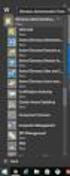 MSI Admin Tool User Guide Introduction The MSI Admin Tool is a utility which allows you to pre-configure your Read&Write installation package prior to installation. The tool is primarily designed to be
MSI Admin Tool User Guide Introduction The MSI Admin Tool is a utility which allows you to pre-configure your Read&Write installation package prior to installation. The tool is primarily designed to be
Pearl Echo Installation Checklist
 Pearl Echo Installation Checklist Use this checklist to enter critical installation and setup information that will be required to install Pearl Echo in your network. For detailed deployment instructions
Pearl Echo Installation Checklist Use this checklist to enter critical installation and setup information that will be required to install Pearl Echo in your network. For detailed deployment instructions
Citrix Client Install Instructions
 Citrix Client Install Instructions If you are using Citrix remotely, Information Technology Services recommends updating Citrix client to the newest version available online. You must be an administrator
Citrix Client Install Instructions If you are using Citrix remotely, Information Technology Services recommends updating Citrix client to the newest version available online. You must be an administrator
Installation Instruction STATISTICA Enterprise Small Business
 Installation Instruction STATISTICA Enterprise Small Business Notes: ❶ The installation of STATISTICA Enterprise Small Business entails two parts: a) a server installation, and b) workstation installations
Installation Instruction STATISTICA Enterprise Small Business Notes: ❶ The installation of STATISTICA Enterprise Small Business entails two parts: a) a server installation, and b) workstation installations
Downloading and Mass Deploying Applications
 Downloading and Mass Deploying Applications Use of this product requires additional applications that must be downloaded to your users' computers. You can download and mass deploy these applications using
Downloading and Mass Deploying Applications Use of this product requires additional applications that must be downloaded to your users' computers. You can download and mass deploy these applications using
Installation Instruction STATISTICA. Concurrent Network License with Borrowing Domain Based Registration
 Installation Instruction STATISTICA Concurrent Network License with Borrowing Domain Based Registration Notes: ❶ The installation of the Concurrent network version entails two parts: a) a server installation,
Installation Instruction STATISTICA Concurrent Network License with Borrowing Domain Based Registration Notes: ❶ The installation of the Concurrent network version entails two parts: a) a server installation,
XEROX, The Document Company, the stylized X, and the identifying product names and numbers herein are trademarks of XEROX CORPORATION.
 Version 9.0 Scan to PC Desktop v9.0 Network Installation Guide Document version 4.0 This document provides instructions for installing the software associated with Scan to PC Desktop in a network environment.
Version 9.0 Scan to PC Desktop v9.0 Network Installation Guide Document version 4.0 This document provides instructions for installing the software associated with Scan to PC Desktop in a network environment.
InventoryControl for use with QuoteWerks Quick Start Guide
 InventoryControl for use with QuoteWerks Quick Start Guide Copyright 2013 Wasp Barcode Technologies 1400 10 th St. Plano, TX 75074 All Rights Reserved STATEMENTS IN THIS DOCUMENT REGARDING THIRD PARTY
InventoryControl for use with QuoteWerks Quick Start Guide Copyright 2013 Wasp Barcode Technologies 1400 10 th St. Plano, TX 75074 All Rights Reserved STATEMENTS IN THIS DOCUMENT REGARDING THIRD PARTY
Mercy s Remote Access Instructions
 Mercy s Remote Access Instructions ~~~~~~~~~~~~~~ Section A Windows 2000 / XP ~~~~~~~~~~~~~~ I. Install Meditech............................... A1 II. Install VPN Client............................. A3
Mercy s Remote Access Instructions ~~~~~~~~~~~~~~ Section A Windows 2000 / XP ~~~~~~~~~~~~~~ I. Install Meditech............................... A1 II. Install VPN Client............................. A3
Installation Guide: Delta Module Manager Launcher
 Installation Guide: Delta Module Manager Launcher Overview... 2 Delta Module Manager Launcher... 2 Pre-Installation Considerations... 3 Hardware Requirements... 3 Software Requirements... 3 Virtualisation...
Installation Guide: Delta Module Manager Launcher Overview... 2 Delta Module Manager Launcher... 2 Pre-Installation Considerations... 3 Hardware Requirements... 3 Software Requirements... 3 Virtualisation...
Installation Instruction STATISTICA Enterprise Server
 Installation Instruction STATISTICA Enterprise Server Notes: ❶ The installation of STATISTICA Enterprise Server entails two parts: a) a server installation, and b) workstation installations on each of
Installation Instruction STATISTICA Enterprise Server Notes: ❶ The installation of STATISTICA Enterprise Server entails two parts: a) a server installation, and b) workstation installations on each of
7.92 Installation Guide
 7.92 Installation Guide 042412 2012 Blackbaud, Inc. This publication, or any part thereof, may not be reproduced or transmitted in any form or by any means, electronic, or mechanical, including photocopying,
7.92 Installation Guide 042412 2012 Blackbaud, Inc. This publication, or any part thereof, may not be reproduced or transmitted in any form or by any means, electronic, or mechanical, including photocopying,
User Manual. Onsight Management Suite Version 5.1. Another Innovation by Librestream
 User Manual Onsight Management Suite Version 5.1 Another Innovation by Librestream Doc #: 400075-06 May 2012 Information in this document is subject to change without notice. Reproduction in any manner
User Manual Onsight Management Suite Version 5.1 Another Innovation by Librestream Doc #: 400075-06 May 2012 Information in this document is subject to change without notice. Reproduction in any manner
STATISTICA VERSION 12 STATISTICA ENTERPRISE SMALL BUSINESS INSTALLATION INSTRUCTIONS
 STATISTICA VERSION 12 STATISTICA ENTERPRISE SMALL BUSINESS INSTALLATION INSTRUCTIONS Notes 1. The installation of STATISTICA Enterprise Small Business entails two parts: a) a server installation, and b)
STATISTICA VERSION 12 STATISTICA ENTERPRISE SMALL BUSINESS INSTALLATION INSTRUCTIONS Notes 1. The installation of STATISTICA Enterprise Small Business entails two parts: a) a server installation, and b)
Avaya Modular Messaging Microsoft Outlook Client Release 5.2
 Avaya Modular Messaging Microsoft Outlook Client Release 5.2 Important: Instructions in this guide are applicable only if your message store is the Avaya Message Storage Server (MSS) or Microsoft Exchange
Avaya Modular Messaging Microsoft Outlook Client Release 5.2 Important: Instructions in this guide are applicable only if your message store is the Avaya Message Storage Server (MSS) or Microsoft Exchange
Download/Install IDENTD
 Download/Install IDENTD IDENTD is the small software program that must be installed on each user s computer if multiple filters are to be used in ComSifter. The program may be installed and executed locally
Download/Install IDENTD IDENTD is the small software program that must be installed on each user s computer if multiple filters are to be used in ComSifter. The program may be installed and executed locally
BSDI Advanced Fitness & Wellness Software
 BSDI Advanced Fitness & Wellness Software 6 Kellie Ct. Califon, NJ 07830 http://www.bsdi.cc SOFTWARE BACKUP/RESTORE INSTRUCTION SHEET This document will outline the steps necessary to take configure the
BSDI Advanced Fitness & Wellness Software 6 Kellie Ct. Califon, NJ 07830 http://www.bsdi.cc SOFTWARE BACKUP/RESTORE INSTRUCTION SHEET This document will outline the steps necessary to take configure the
Test Note Phone Manager Deployment Windows Group Policy Sever 2003 and XP SPII Clients
 Test Note Phone Manager Deployment Windows Group Policy Sever 2003 and XP SPII Clients Note: I have only tested these procedures on Server 2003 SP1 (DC) and XP SPII client, in a controlled lab environment,
Test Note Phone Manager Deployment Windows Group Policy Sever 2003 and XP SPII Clients Note: I have only tested these procedures on Server 2003 SP1 (DC) and XP SPII client, in a controlled lab environment,
ACTIVE DIRECTORY DEPLOYMENT
 ACTIVE DIRECTORY DEPLOYMENT CASAS Technical Support 800.255.1036 2009 Comprehensive Adult Student Assessment Systems. All rights reserved. Version 031809 CONTENTS 1. INTRODUCTION... 1 1.1 LAN PREREQUISITES...
ACTIVE DIRECTORY DEPLOYMENT CASAS Technical Support 800.255.1036 2009 Comprehensive Adult Student Assessment Systems. All rights reserved. Version 031809 CONTENTS 1. INTRODUCTION... 1 1.1 LAN PREREQUISITES...
STATISTICA VERSION 9 STATISTICA ENTERPRISE INSTALLATION INSTRUCTIONS FOR USE WITH TERMINAL SERVER
 Notes: STATISTICA VERSION 9 STATISTICA ENTERPRISE INSTALLATION INSTRUCTIONS FOR USE WITH TERMINAL SERVER 1. These instructions focus on installation on Windows Terminal Server (WTS), but are applicable
Notes: STATISTICA VERSION 9 STATISTICA ENTERPRISE INSTALLATION INSTRUCTIONS FOR USE WITH TERMINAL SERVER 1. These instructions focus on installation on Windows Terminal Server (WTS), but are applicable
Installing and Trouble-Shooting SmartSystems
 Installing and Trouble-Shooting SmartSystems Requirements: Processor: 2 GHz is recommended for optimum performance Memory/RAM: 2GB is required Disk space: 60MB is required for SmartSystems Server Operating
Installing and Trouble-Shooting SmartSystems Requirements: Processor: 2 GHz is recommended for optimum performance Memory/RAM: 2GB is required Disk space: 60MB is required for SmartSystems Server Operating
XStream Remote Control: Configuring DCOM Connectivity
 XStream Remote Control: Configuring DCOM Connectivity APPLICATION BRIEF March 2009 Summary The application running the graphical user interface of LeCroy Windows-based oscilloscopes is a COM Automation
XStream Remote Control: Configuring DCOM Connectivity APPLICATION BRIEF March 2009 Summary The application running the graphical user interface of LeCroy Windows-based oscilloscopes is a COM Automation
Network Connect Installation and Usage Guide
 Network Connect Installation and Usage Guide I. Installing the Network Connect Client..2 II. Launching Network Connect from the Desktop.. 9 III. Launching Network Connect Pre-Windows Login 11 IV. Installing
Network Connect Installation and Usage Guide I. Installing the Network Connect Client..2 II. Launching Network Connect from the Desktop.. 9 III. Launching Network Connect Pre-Windows Login 11 IV. Installing
Wazza s QuickStart 17. Leopard Server - Blogs & Wikis
 Wazza s QuickStart 17. Leopard Server - Blogs & Wikis About this Document This document is the 17th in a series of documents describing the process of installing and configuring a Mac OS X 10.5 Server
Wazza s QuickStart 17. Leopard Server - Blogs & Wikis About this Document This document is the 17th in a series of documents describing the process of installing and configuring a Mac OS X 10.5 Server
DriveLock Quick Start Guide
 Be secure in less than 4 hours CenterTools Software GmbH 2012 Copyright Information in this document, including URL and other Internet Web site references, is subject to change without notice. Unless otherwise
Be secure in less than 4 hours CenterTools Software GmbH 2012 Copyright Information in this document, including URL and other Internet Web site references, is subject to change without notice. Unless otherwise
XMap 7 Administration Guide. Last updated on 12/13/2009
 XMap 7 Administration Guide Last updated on 12/13/2009 Contact DeLorme Professional Sales for support: 1-800-293-2389 Page 2 Table of Contents XMAP 7 ADMINISTRATION GUIDE... 1 INTRODUCTION... 5 DEPLOYING
XMap 7 Administration Guide Last updated on 12/13/2009 Contact DeLorme Professional Sales for support: 1-800-293-2389 Page 2 Table of Contents XMAP 7 ADMINISTRATION GUIDE... 1 INTRODUCTION... 5 DEPLOYING
Yale Software Library http://www.yale.edu/software/
 e/ Yale Software Library http://www.yale.edu/software/ For assistance contact the ITS Help Desk 785-3200, 432-9000, helpdesk@yale.edu Remote Desktop General overview With Remote Desktop, you get full access
e/ Yale Software Library http://www.yale.edu/software/ For assistance contact the ITS Help Desk 785-3200, 432-9000, helpdesk@yale.edu Remote Desktop General overview With Remote Desktop, you get full access
Remote Filtering Software
 Remote Filtering Software Websense Web Security Solutions v7.7-7.8 1996 2013, Websense, Inc. All rights reserved. 10240 Sorrento Valley Rd., San Diego, CA 92121, USA Published 2013 The products and/or
Remote Filtering Software Websense Web Security Solutions v7.7-7.8 1996 2013, Websense, Inc. All rights reserved. 10240 Sorrento Valley Rd., San Diego, CA 92121, USA Published 2013 The products and/or
How To Create An Easybelle History Database On A Microsoft Powerbook 2.5.2 (Windows)
 Introduction EASYLABEL 6 has several new features for saving the history of label formats. This history can include information about when label formats were edited and printed. In order to save this history,
Introduction EASYLABEL 6 has several new features for saving the history of label formats. This history can include information about when label formats were edited and printed. In order to save this history,
Installation Guide Command WorkStation 5.5 with Fiery Extended Applications 4.1
 Installation Guide Command WorkStation 5.5 with Fiery Extended Applications 4.1 About Fiery Extended Applications Fiery Extended Applications (FEA) 4.1 is a package of the following applications for use
Installation Guide Command WorkStation 5.5 with Fiery Extended Applications 4.1 About Fiery Extended Applications Fiery Extended Applications (FEA) 4.1 is a package of the following applications for use
Server Edition Administrator s Guide
 Server Edition Administrator s Guide July 13, 2010 Introduction This document covers FinePrint, pdffactory, and pdffactory Pro Server Editions (SE). Installing SE on a Windows server provides easy deployment
Server Edition Administrator s Guide July 13, 2010 Introduction This document covers FinePrint, pdffactory, and pdffactory Pro Server Editions (SE). Installing SE on a Windows server provides easy deployment
Important Notes for WinConnect Server VS Software Installation:
 Important Notes for WinConnect Server VS Software Installation: 1. Only Windows Vista Business, Windows Vista Ultimate, Windows 7 Professional, Windows 7 Ultimate, Windows Server 2008 (32-bit & 64-bit),
Important Notes for WinConnect Server VS Software Installation: 1. Only Windows Vista Business, Windows Vista Ultimate, Windows 7 Professional, Windows 7 Ultimate, Windows Server 2008 (32-bit & 64-bit),
1. Installation Overview
 Quick Install Guide 1. Installation Overview Thank you for selecting Bitdefender Business Solutions to protect your business. This document enables you to quickly get started with the installation of Bitdefender
Quick Install Guide 1. Installation Overview Thank you for selecting Bitdefender Business Solutions to protect your business. This document enables you to quickly get started with the installation of Bitdefender
Connecting to Remote Desktop Windows Users
 Connecting to Remote Desktop Windows Users How to log into the College Network from Home 1. Start the Remote Desktop Connection For Windows XP, Vista and Windows 7 this is found at:- Star t > All Programs
Connecting to Remote Desktop Windows Users How to log into the College Network from Home 1. Start the Remote Desktop Connection For Windows XP, Vista and Windows 7 this is found at:- Star t > All Programs
DCA Local Print Agent Push Install
 DCA Local Print Agent Push Install PageTrac Support DCA Local Print Agent Push Install System Requirements Each workstation on which you install Local Print Agent must have the following: Windows operating
DCA Local Print Agent Push Install PageTrac Support DCA Local Print Agent Push Install System Requirements Each workstation on which you install Local Print Agent must have the following: Windows operating
Moxa Device Manager 2.0 User s Guide
 First Edition, March 2009 www.moxa.com/product 2009 Moxa Inc. All rights reserved. Reproduction without permission is prohibited. Moxa Device Manager 2.0 User Guide The software described in this manual
First Edition, March 2009 www.moxa.com/product 2009 Moxa Inc. All rights reserved. Reproduction without permission is prohibited. Moxa Device Manager 2.0 User Guide The software described in this manual
How to use Pcounter for Windows Common Configurations and Options Revised April 30, 2008
 The Goal How to use Pcounter for Windows Common Configurations and Options Revised April 30, 2008 The Goal of this document is to provide step by step configuration instructions for Pcounter in some of
The Goal How to use Pcounter for Windows Common Configurations and Options Revised April 30, 2008 The Goal of this document is to provide step by step configuration instructions for Pcounter in some of
Welcome to the QuickStart Guide
 QuickStart Guide Welcome to the QuickStart Guide This QuickStart Guide provides the information you need to install and start using Express Software Manager. For more comprehensive help on using Express
QuickStart Guide Welcome to the QuickStart Guide This QuickStart Guide provides the information you need to install and start using Express Software Manager. For more comprehensive help on using Express
PREFACE http://www.okiprintingsolutions.com 07108001 iss.01 -
 Network Guide PREFACE Every effort has been made to ensure that the information in this document is complete, accurate, and up-to-date. The manufacturer assumes no responsibility for the results of errors
Network Guide PREFACE Every effort has been made to ensure that the information in this document is complete, accurate, and up-to-date. The manufacturer assumes no responsibility for the results of errors
BioWin Network Installation
 BioWin Network Installation Introduction This document outlines the procedures for installing the network version of BioWin. There are three parts to the network version installation: 1. The installation
BioWin Network Installation Introduction This document outlines the procedures for installing the network version of BioWin. There are three parts to the network version installation: 1. The installation
TECHNICAL NOTE. The following information is provided as a service to our users, customers, and distributors.
 page 1 of 11 The following information is provided as a service to our users, customers, and distributors. ** If you are just beginning the process of installing PIPSPro 4.3.1 then please note these instructions
page 1 of 11 The following information is provided as a service to our users, customers, and distributors. ** If you are just beginning the process of installing PIPSPro 4.3.1 then please note these instructions
Virtual CD v10. Network Management Server Manual. H+H Software GmbH
 Virtual CD v10 Network Management Server Manual H+H Software GmbH Table of Contents Table of Contents Introduction 1 Legal Notices... 2 What Virtual CD NMS can do for you... 3 New Features in Virtual
Virtual CD v10 Network Management Server Manual H+H Software GmbH Table of Contents Table of Contents Introduction 1 Legal Notices... 2 What Virtual CD NMS can do for you... 3 New Features in Virtual
Option 1 Using the Undelete PushInstall Wizard.
 Installing Undelete on Your Network Undelete can be installed in a variety of ways. If you are installing Undelete onto a single computer, no special actions are needed. Simply double-click the Undelete
Installing Undelete on Your Network Undelete can be installed in a variety of ways. If you are installing Undelete onto a single computer, no special actions are needed. Simply double-click the Undelete
STATISTICA VERSION 11 CONCURRENT NETWORK LICENSE WITH BORROWING INSTALLATION INSTRUCTIONS
 data analysis data mining quality improvement web-based analytics Notes STATISTICA VERSION 11 CONCURRENT NETWORK LICENSE WITH BORROWING INSTALLATION INSTRUCTIONS 1. The installation of the Concurrent network
data analysis data mining quality improvement web-based analytics Notes STATISTICA VERSION 11 CONCURRENT NETWORK LICENSE WITH BORROWING INSTALLATION INSTRUCTIONS 1. The installation of the Concurrent network
Global VPN Client Getting Started Guide
 Global VPN Client Getting Started Guide 1 Notes, Cautions, and Warnings NOTE: A NOTE indicates important information that helps you make better use of your system. CAUTION: A CAUTION indicates potential
Global VPN Client Getting Started Guide 1 Notes, Cautions, and Warnings NOTE: A NOTE indicates important information that helps you make better use of your system. CAUTION: A CAUTION indicates potential
User Guide. Version 3.2. Copyright 2002-2009 Snow Software AB. All rights reserved.
 Version 3.2 User Guide Copyright 2002-2009 Snow Software AB. All rights reserved. This manual and computer program is protected by copyright law and international treaties. Unauthorized reproduction or
Version 3.2 User Guide Copyright 2002-2009 Snow Software AB. All rights reserved. This manual and computer program is protected by copyright law and international treaties. Unauthorized reproduction or
BSD SpecLink-E Installation Instructions For. Professional and Corporate Editions
 BSD SpecLink-E Installation Instructions For Professional and Corporate Editions BSD SpecLink-E (SLE) can be installed on a standalone computer for individual use or on a network for multiple users. For
BSD SpecLink-E Installation Instructions For Professional and Corporate Editions BSD SpecLink-E (SLE) can be installed on a standalone computer for individual use or on a network for multiple users. For
Snow Inventory. Installing and Evaluating
 Snow Inventory Installing and Evaluating Snow Software AB 2002 Table of Contents Introduction...3 1. Evaluate Requirements...3 2. Download Software...3 3. Obtain License Key...4 4. Install Snow Inventory
Snow Inventory Installing and Evaluating Snow Software AB 2002 Table of Contents Introduction...3 1. Evaluate Requirements...3 2. Download Software...3 3. Obtain License Key...4 4. Install Snow Inventory
Configuring and Launching ANSYS FLUENT 16.0 - Distributed using IBM Platform MPI or Intel MPI
 Configuring and Launching ANSYS FLUENT 16.0 - Distributed using IBM Platform MPI or Intel MPI Table of Contents BEFORE YOU PROCEED... 1 Launching FLUENT Using Shared Memory... 2 Configuring FLUENT to run
Configuring and Launching ANSYS FLUENT 16.0 - Distributed using IBM Platform MPI or Intel MPI Table of Contents BEFORE YOU PROCEED... 1 Launching FLUENT Using Shared Memory... 2 Configuring FLUENT to run
ILTA HANDS ON Securing Windows 7
 Securing Windows 7 8/23/2011 Table of Contents About this lab... 3 About the Laboratory Environment... 4 Lab 1: Restricting Users... 5 Exercise 1. Verify the default rights of users... 5 Exercise 2. Adding
Securing Windows 7 8/23/2011 Table of Contents About this lab... 3 About the Laboratory Environment... 4 Lab 1: Restricting Users... 5 Exercise 1. Verify the default rights of users... 5 Exercise 2. Adding
Trend ScanMail. for Microsoft Exchange. Quick Start Guide
 Trend ScanMail for Microsoft Exchange Quick Start Guide Trend ScanMail for Microsoft Exchange ScanMail for Exchange This Quick Start Guide provides a step-by-step guide to installing ScanMail for Exchange,
Trend ScanMail for Microsoft Exchange Quick Start Guide Trend ScanMail for Microsoft Exchange ScanMail for Exchange This Quick Start Guide provides a step-by-step guide to installing ScanMail for Exchange,
ilaw Installation Procedure
 ilaw Installation Procedure This guide will provide a reference for a full installation of ilaw Case Management Software. Contents ilaw Overview How ilaw works Installing ilaw Server on a PC Installing
ilaw Installation Procedure This guide will provide a reference for a full installation of ilaw Case Management Software. Contents ilaw Overview How ilaw works Installing ilaw Server on a PC Installing
Table of Contents. FleetSoft Installation Guide
 FleetSoft Installation Guide Table of Contents FleetSoft Installation Guide... 1 Minimum System Requirements... 2 Installation Notes... 3 Frequently Asked Questions... 4 Deployment Overview... 6 Automating
FleetSoft Installation Guide Table of Contents FleetSoft Installation Guide... 1 Minimum System Requirements... 2 Installation Notes... 3 Frequently Asked Questions... 4 Deployment Overview... 6 Automating
Technology Services Group Procedures. IH Anywhere guide. 0 P a g e
 VDI Pilot Technology Services Group Procedures IH Anywhere guide 0 P a g e Installation Disable Apple Security Table of Contents IH Anywhere for Apple OSX (MAC)... 2 1. Installation... 2 Disable Apple
VDI Pilot Technology Services Group Procedures IH Anywhere guide 0 P a g e Installation Disable Apple Security Table of Contents IH Anywhere for Apple OSX (MAC)... 2 1. Installation... 2 Disable Apple
Allworx OfficeSafe Operations Guide Release 6.0
 Allworx OfficeSafe Operations Guide Release 6.0 No part of this publication may be reproduced, stored in a retrieval system, or transmitted, in any form or by any means, electronic, mechanical, photocopy,
Allworx OfficeSafe Operations Guide Release 6.0 No part of this publication may be reproduced, stored in a retrieval system, or transmitted, in any form or by any means, electronic, mechanical, photocopy,
AccXES Account Management Tool Administrator s Guide Version 10.0
 AccXES Account Management Tool Administrator s Guide Version 10.0 701P41531 May 2004 Trademark Acknowledgments XEROX, AccXES, The Document Company, and the identifying product names and numbers herein
AccXES Account Management Tool Administrator s Guide Version 10.0 701P41531 May 2004 Trademark Acknowledgments XEROX, AccXES, The Document Company, and the identifying product names and numbers herein
Rogue Wave HostAccess 7.40J Installation Guide... 1
 Rogue Wave HostAccess 7.40J Installation Guide... 1 Rogue Wave HostAccess 7.40J Installation Guide... 1 HostAccess Installations... 2 Standard Installation - Desktop and Windows Terminal Server/Citrix
Rogue Wave HostAccess 7.40J Installation Guide... 1 Rogue Wave HostAccess 7.40J Installation Guide... 1 HostAccess Installations... 2 Standard Installation - Desktop and Windows Terminal Server/Citrix
Symantec AntiVirus Corporate Edition Patch Update
 Symantec AntiVirus Corporate Edition Patch Update Symantec AntiVirus Corporate Edition Update Documentation version 10.0.1.1007 Copyright 2005 Symantec Corporation. All rights reserved. Symantec, the Symantec
Symantec AntiVirus Corporate Edition Patch Update Symantec AntiVirus Corporate Edition Update Documentation version 10.0.1.1007 Copyright 2005 Symantec Corporation. All rights reserved. Symantec, the Symantec
User Document. Adobe Acrobat 7.0 for Microsoft Windows Group Policy Objects and Active Directory
 Adobe Acrobat 7.0 for Microsoft Windows Group Policy Objects and Active Directory Copyright 2005 Adobe Systems Incorporated. All rights reserved. NOTICE: All information contained herein is the property
Adobe Acrobat 7.0 for Microsoft Windows Group Policy Objects and Active Directory Copyright 2005 Adobe Systems Incorporated. All rights reserved. NOTICE: All information contained herein is the property
Important Notes for WinConnect Server ES Software Installation:
 Important Notes for WinConnect Server ES Software Installation: 1. Only Windows 8/8.1 Enterprise, Windows 8/8.1 Professional (32-bit & 64-bit) or Windows Server 2012 (64-bit) or Windows Server 2012 Foundation
Important Notes for WinConnect Server ES Software Installation: 1. Only Windows 8/8.1 Enterprise, Windows 8/8.1 Professional (32-bit & 64-bit) or Windows Server 2012 (64-bit) or Windows Server 2012 Foundation
XF Extracellular Flux Analyzer. Installation and Troubleshooting Guide
 Installation and Troubleshooting Guide February 24, 2014 2 TABLE OF CONTENTS XF Client System and File Requirements 4 Frequently Asked Questions. 4 Installation.. 5 Installing XF Software.. 5 Resolving
Installation and Troubleshooting Guide February 24, 2014 2 TABLE OF CONTENTS XF Client System and File Requirements 4 Frequently Asked Questions. 4 Installation.. 5 Installing XF Software.. 5 Resolving
Freshservice Discovery Probe User Guide
 Freshservice Discovery Probe User Guide 1. What is Freshservice Discovery Probe? 1.1 What details does Probe fetch? 1.2 How does Probe fetch the information? 2. What are the minimum system requirements
Freshservice Discovery Probe User Guide 1. What is Freshservice Discovery Probe? 1.1 What details does Probe fetch? 1.2 How does Probe fetch the information? 2. What are the minimum system requirements
Introduction and Overview
 Inmagic Content Server Workgroup 10.00 Microsoft SQL Server 2005 Express Edition Installation Notes Introduction and Overview These installation notes are intended for the following scenarios: 1) New installations
Inmagic Content Server Workgroup 10.00 Microsoft SQL Server 2005 Express Edition Installation Notes Introduction and Overview These installation notes are intended for the following scenarios: 1) New installations
EntroWatch - Software Installation Troubleshooting Guide
 EntroWatch - Software Installation Troubleshooting Guide ENTROWATCH SOFTWARE INSTALLATION TROUBLESHOOTING GUIDE INTRODUCTION This guide is intended for users who have attempted to install the EntroWatch
EntroWatch - Software Installation Troubleshooting Guide ENTROWATCH SOFTWARE INSTALLATION TROUBLESHOOTING GUIDE INTRODUCTION This guide is intended for users who have attempted to install the EntroWatch
WA2262 Applied Data Science and Big Data Analytics Boot Camp for Business Analysts. Classroom Setup Guide. Web Age Solutions Inc.
 WA2262 Applied Data Science and Big Data Analytics Boot Camp for Business Analysts Classroom Setup Guide Web Age Solutions Inc. Copyright Web Age Solutions Inc. 1 Table of Contents Part 1 - Minimum Software
WA2262 Applied Data Science and Big Data Analytics Boot Camp for Business Analysts Classroom Setup Guide Web Age Solutions Inc. Copyright Web Age Solutions Inc. 1 Table of Contents Part 1 - Minimum Software
SIMIAN systems. Setting up a Sitellite development environment on Windows. Sitellite Content Management System
 Setting up a Sitellite development environment on Windows Sitellite Content Management System Introduction For live deployment, it is strongly recommended that Sitellite be installed on a Unix-based operating
Setting up a Sitellite development environment on Windows Sitellite Content Management System Introduction For live deployment, it is strongly recommended that Sitellite be installed on a Unix-based operating
ACCREDITED SOLUTION. EXPLORER Cisco Systems VPN Client
 ACCREDITED SOLUTION EXPLORER Cisco Systems VPN Client Document Name: EXPLORER Cisco Systems VPN Client Revision: PA2 Introduction: Typical Applications: Product Description: This document describes the
ACCREDITED SOLUTION EXPLORER Cisco Systems VPN Client Document Name: EXPLORER Cisco Systems VPN Client Revision: PA2 Introduction: Typical Applications: Product Description: This document describes the
Case Closed Installation and Setup
 1 Case Closed Installation and Setup Contents Installation Overview...2 Microsoft SQL Server Installation...3 Case Closed Software Installation...5 Register OCX for Printing...6 External Programs...7 Automatic
1 Case Closed Installation and Setup Contents Installation Overview...2 Microsoft SQL Server Installation...3 Case Closed Software Installation...5 Register OCX for Printing...6 External Programs...7 Automatic
