Downloading and Mass Deploying Applications
|
|
|
- Leslie Barnett
- 8 years ago
- Views:
Transcription
1 Downloading and Mass Deploying Applications Use of this product requires additional applications that must be downloaded to your users' computers. You can download and mass deploy these applications using tools available to you on the Administration site. These applications include the following: Cisco WebEx Meetings (Windows and Mac) Cisco WebEx Productivity Tools (Windows) Cisco WebEx Network Recording Player (Windows and Mac) To get these applications installed on your users' computers, you can use the Administration site to configure automatic downloads, enable users to download the applications themselves, push applications to your users' computers, or download the installation files and manually install them on your users' computers. This product can be used on computers whose users have administrator privileges and on those that do not. Automatic downloads, user-enabled download and installation, and pushing applications to your users' computers works when your users have administrator privileges. If your company does not give your users administrator privileges then you must use an alternative approach to install the applications on their computers. On PCs with administrator privileges: Users can download and install the Cisco WebEx Meetings application, Productivity Tools, and Network Recording Player from the end-user download pages. No additional administrator action is required. Users are advised to install the Productivity Tools the first time they sign in. The Cisco WebEx Meetings application is downloaded on-demand the first time a user joins a meeting and is installed silently on the user's PC. On PCs without administrator privileges: We recommend that you push the Cisco WebEx Meetings application and Productivity Tools to end-user desktops offline before you inform end-users that user accounts have been created for them. This ensures that your users can start and join meetings from their web browsers and Windows desktops the first time they sign in. You can acquire the.msi installers for each from the Admin > Settings > Downloads page. See Configuring Your Download Settings for more information. If you decide against pushing the applications to your users, they can still access these applications from the end-user download pages. However, if their PCs prohibit installation of downloaded applications, they will not be able to complete the installation process. 1
2 Downloading Applications from the Administration Site Downloading and Mass Deploying Applications When users join meetings by using their web browser (the Cisco WebEx Meetings application can still be downloaded on demand) they can join meetings successfully. In addition, the Cisco WebEx Meetings application attempts to perform an installation to speed up the process of starting or joining future meetings. This fails because their PCs do not have administrator privileges. Downloading Applications from the Administration Site, page 2 Contents of the Application ZIP Files, page 3 Mass Deployment of Cisco WebEx Productivity Tools, page 5 Mass Deployment of the Meetings Application, page 12 Mass Deployment of the Network Recording Player, page 15 Reconfiguring Your Settings After Performing an Update, page 19 Downloading Applications from the Administration Site You can configure your system so that administrators can manually download Cisco WebEx desktop applications to users or you can enable users to perform their own downloads. Step 4 Sign in to the Administration site. Select Settings > Downloads. Select the Auto update WebEx Productivity Tools check box to configure periodic automatic updates. (Default: checked.) Select your download method: Permit users to download WebEx desktop applications Manually push WebEx desktop applications to user's desktop If you select Permit users to download WebEx desktop applications, you can select Save to finish your Download configuration. No further action is necessary. If you select Manually push WebEx desktop applications to user s desktop, proceed to the next step. Use the Manually push WebEx desktop applications to user s desktop option to enable conferencing for users who do not have administrator permissions. If you select Manually push WebEx desktop applications to user s desktop, the Cisco WebEx Meetings, Productivity Tools, and Network Recording Player sections appear on the page. Step 5 Step 6 In the WebEx Meetings section select Download and then select Save to save the ZIP file to your system. The ZIP file contains installers for both Windows and Mac platforms in all available languages. After you open the ZIP file, select the installer for your platform and language. The installer for Windows systems is an MSI file. The installer for Mac systems is a DMG file. In the Productivity Tools section, select Download and then select Save to save the ZIP file to your system. The ZIP file contains installers for all available languages. After you open the ZIP file, select the installer for your language. The installer is an MSI file. 2
3 Downloading and Mass Deploying Applications Contents of the Application ZIP Files Step 7 Step 8 In the WebEx Network Recording Player section select Download and then select Save to save the ZIP file to your system. The ZIP file contains installers for both Windows and Mac platforms in all available languages. After you open the ZIP file, select the installer for your platform and language. The installer for Windows systems is an MSI file. The installer for Mac systems is a DMG file. Select Save to save your download settings. What to Do Next Unzip the MSI or DMG files and deploys these clients to end-user desktops with the mass deployment software used by your enterprise. This ensures that the clients are ready for operation when the user attempts to schedule or join meetings or view recordings. For more information on deploying the clients in Windows environments, refer to the following sections: Mass Deployment of Cisco WebEx Productivity Tools, on page 5 Mass Deployment of the Meetings Application, on page 12 Mass Deployment of the Network Recording Player, on page 15 Each ZIP file contains the application installer for all 13 supported languages. See Contents of the Application ZIP Files, on page 3 for information on determining which installer to use in each ZIP file. Contents of the Application ZIP Files This section describes the installer applications contained in each of the ZIP files that you download from the Administration site. The ZIP files contain one installer application per language. This section also provides a key to help you determine the language of each installer. Windows installer applications are provided in 13 languages. Mac installer applications are only provided in English. Application Language Key The English application installer file in each ZIP file is titled without a language suffix. For example, the WebEx Meetings client is titled onpremmc.msi (Windows) and webexmc_onprem.dmg (Mac). The application installer file for each of the other 12 languages contains an abbreviation in its title that indicates the language of the application it contains. See the following table for the abbreviation used for each language: Abbreviation B5 DE ES FR GB IT JP Language Traditional Chinese German Latin American Spanish French Simplified Chinese Italian Japanese 3
4 Contents of the Application ZIP Files Downloading and Mass Deploying Applications Abbreviation KO NL PT RU SP Language Korean Dutch Portuguese Russian Spanish Productivity Tools ZIP File Contents The Productivity Tools ZIP file contains the following files. Use the key in the table above to determine the language of each file. Note that there is no Mac version of the Productivity Tools. ptools.msi ptools_b5.msi ptools_de.msi ptools_es.msi ptools_fr.msi ptools_gb.msi ptools_it.msi ptools_jp.msi ptools_ko.msi ptools_nl.msi ptools_pt.msi ptools_ru.msi ptools_sp.msi WebEx Meetings Client ZIP File Contents The WebEx Meetings client ZIP file contains the following files. Use the key in the table above to determine the language of each file. onpremmc.msi onpremmc_b5.msi onpremmc_de.msi onpremmc_es.msi onpremmc_fr.msi onpremmc_gb.msi onpremmc_it.msi 4
5 Downloading and Mass Deploying Applications Mass Deployment of Cisco WebEx Productivity Tools onpremmc_jp.msi onpremmc_ko.msi onpremmc_nl.msi onpremmc_pt.msi onpremmc_ru.msi onpremmc_sp.msi webexmc_onprem.dmg Network Recording Player ZIP File Contents Note Network Recording Player is only available for download and mass deployment if you have selected "Permit users to download WebEx desktop applications" on the Downloads page. Refer to "Configuring Your Download Settings" in the Cisco WebEx Meetings Server Administration Guide for more information. The Network Recording Player ZIP file contains the following files. Use the key in the table above to determine the language of each file. nbr2player_onprem.msi nbr2player_onprem_b5.msi nbr2player_onprem_de.msi nbr2player_onprem_es.msi nbr2player_onprem_fr.msi nbr2player_onprem_gb.msi nbr2player_onprem_it.msi nbr2player_onprem_jp.msi nbr2player_onprem_ko.msi nbr2player_onprem_nl.msi nbr2player_onprem_pt.msi nbr2player_onprem_ru.msi nbr2player_onprem_sp.msi webexnbrplayer_onprem.dmg Mass Deployment of Cisco WebEx Productivity Tools This section is designed to help your organization understand the tasks involved in installing Cisco WebEx Productivity Tools. This section is a comprehensive guide that covers various types of installations, including a single-computer installation and large-scale installations using Microsoft Systems Management Server
6 Silent Installation by the Administrator Using the Command Line Downloading and Mass Deploying Applications (SMS). Cisco WebEx Meetings Server supports integration for Outlook which is contained in the ptools.msi package. Silent Installation by the Administrator Using the Command Line Administrators can sign in to a user s computer and install Cisco WebEx Productivity Tools using silent mode. Sign in to the user's computer. Download the MSI package to the computer's hard drive and then open the Windows Command Prompt. Note On Windows 7 and Windows Vista, you must use run as administrator to open it. Run the MSI command to install Cisco WebEx Productivity Tools silently. Example: msiexec.exe /q /i "ptools.msi" SITEURL=" OI=1 Parameter Name OI Value 1 0 (default) Description Enable Outlook Integration Disable Outlook Integration Step 4 Restart the computer. Silent Uninstallation by the Administrator Using the Command Line Administrators can sign in to a user s computer and uninstall Cisco WebEx Productivity Tools using silent mode. Sign in to the user's computer. Download the MSI package to some location and then open the Windows Command Prompt. Example: Note On Windows 7 and Windows Vista, you must use run as administrator to open it. Uninstall all components of the MSI package ptools.msi by entering the following command: Example: 6
7 Downloading and Mass Deploying Applications Silent Installation Using SMS msiexec.exe /q /x "ptools.msi" Silent Installation Using SMS The following limitations apply when you perform a silent installation using SMS: SMS per-user mode cannot be supported. If the SMS administrator wants to add a feature for WebEx Productivity Tools, the administrator must run the REMOVE command first and then run the ADDSOURCE command, even though the feature has not been installed before. If a user logs on to a computer with remote desktop while their administrator advertises the package, he must restart the computer to make sure WebEx Productivity Tools will work normally. Mass deployment is possible but each user must enter credential information. Advertising Cisco WebEx Productivity Tools Using the SMS Per-System Unattended Program If you are the SMS administrator, perform the following procedure to advertise the Cisco WebEx Productivity Tools using the SMS per-system unattended program. Before You Begin Sign in to the Administration site and manually push the Productivity Tools to the user's desktop.. Refer to the "Configuring Your Download Settings" section of the Cisco WebEx Meetings Server Administration Guide for more information. Create a package from the definition. See Creating a Package from a Definition, on page 11 for more information. Change the program options for Per-system unattended before advertisement: a) Open the SMS administrator console and select Site Database > Packages > Cisco WebEx LLC Cisco WebEx Productivity Tools 2.80 English > Programs. b) Right-click the Per-system unattended option and then select Properties to open the Per-system unattended Program Properties dialog box. c) Select the Environment tab. For the Program can run option, select Only when a user is logged on. For the Run mode option, select Run with administrative rights. (Do not turn on Allow users to interact with this program.) d) Select the General tab. 7
8 Removing Productivity Tools Components by Using the SMS Per-System Unattended Program Downloading and Mass Deploying Applications e) Append an additional parameter to the command line option to specify some options for Cisco WebEx Productivity Tools: Append SITEURL= to specify the WebEx Site URL used by your company. Append Productivity Tools flags to specify which component is enabled for WebEx Productivity Tools. The parameters should be uppercase and the default value is 0 (Disabled). In the following example, the initial command line is msiexec.exe /q ALLUSERS=2 /m MSIZWPBY /i "ptools.msi". Append Productivity Tools flags and parameters to the command line: msiexec.exe /q ALLUSERS=2 /m MSIZWPBY /i "ptools.msi" SITEURL=" OI=1. Note See the parameters table in Silent Installation by the Administrator Using the Command Line, on page 6 for parameter definitions. Now you can advertise the program. a) Open the SMS administrator console and select Site Database > Packages > Cisco WebEx LLC Cisco WebEx Productivity Tools 2.80 English > Programs. b) Right-click Per-system unattended. c) Select All Tasks > Distribute Software. d) Select Next in the Distribute Program Wizard. e) Select the SMS Server and select Next. f) Select the collection and select Next. g) Enter the advertisement name in the Name field and select Next. h) Specify whether the advertisement should apply to subcollections and select Next. i) Specify when the program will be advertised and select Next. j) Specify whether to assign the program and select Next. k) Select Finish on the Completing the Distribute Program Wizard page. l) Navigate to the \Site Database\System Status\Advertisement Status directory and check the advertisement status. If you enable notification, the user will see a message indicating that the assigned program is going to run after the program has been advertised. The assigned program will run silently. Removing Productivity Tools Components by Using the SMS Per-System Unattended Program Perform the following procedure to remove Productivity Tools: Create a new program and copy all the options from the per-system unattended program as described in Advertising Cisco WebEx Productivity Tools Using the SMS Per-System Unattended Program, on page 7, and then update the command line: 8
9 Downloading and Mass Deploying Applications Adding Productivity Tools Components by Using the SMS Per-System Unattended Program a) Open the SMS administrator console and select Site Database > Packages > Cisco WebEx LLC Cisco WebEx Productivity Tools 2.80 English > Programs. b) Right-click the blank area and then select New > Program. c) Enter the program name and default command line. d) In the Properties dialog box, select the Environment tab. For the Program can run option, select Only when a user is logged on. For the Run mode option, select Run with administrative rights. (Do not turn on Allow users to interact with this program). e) Update the command-line on the General tab. f) Append REMOVE to the command line and specify the features that need to be removed. Example: If you want to remove OI, enter the following command command: msiexec.exe /q ALLUSERS=2 /m MSII5HK3 /i "ptools.msi" REMOVE="OI" Advertise the program to the specified collection of work machines in the domain. See Silent Installation Using SMS, on page 7 for more information. Cisco WebEx Productivity Tools will be updated on these machines silently. Adding Productivity Tools Components by Using the SMS Per-System Unattended Program For an administrator to add a component to the Productivity Tools, he must run REMOVE first and then run ADDSOURCE, even though the component has not been installed before. Create a new program named Add-phase1 and copy all the options from the per-system unattended program, and then update the command line: a) Open the SMS administrator console and navigate to Site Database > Packages > Cisco WebEx LLC Cisco WebEx Productivity Tools 2.80 English > Programs. b) Right-click the blank area and then select New > Program. c) Enter the program name and default command line. d) On the properties dialog and select the Environment tab. For the Program can run option, select Only when a user is logged on. For the Run mode option, select Run with administrative rights. (Do not turn on Allow users to interact with this program). e) Update the command-line on the General tab. f) Append REMOVE to the command line and specify the features that need to be added. 9
10 Uninstalling Productivity Tools Using the SMS Per-System Uninstall Program Downloading and Mass Deploying Applications Example: If you want to add OI, you must REMOVE them first, even if they are not already installed: msiexec.exe /q ALLUSERS=2 /m MSII5HK3 /i "ptools.msi" REMOVE="OI" Advertise the program to the specified collection of work machines in the domain. See Silent Installation Using SMS, on page 7 for more information. Create a second program name, Add-phrase2, and copy all the options from the per-system unattended program and then update the command line: a) Open the SMS administrator console and navigate to Site Database > Packages > Cisco WebEx LLC Cisco WebEx Productivity Tools 2.80 English > Programs. b) Right-click the blank area and then select New > Program. c) Enter the program name and default command line. d) On the properties dialog box select the Environment tab. For the Program can run option, select Only when a user is logged on. For the Run mode option, select Run with administrative rights. (Do not turn on Allow users to interact with this program). e) On the properties dialog box select the Advanced tab. f) Turn on Run another program first and select program Add-phase1. g) Update the command-line on the General tab. h) Append ADDSOURCE to the command line and specify the features that need to be added. Example: If you want to add OI, you must REMOVE them first, even if they are not already installed: msiexec.exe /q ALLUSERS=2 /m MSII5HK3 /i "ptools.msi" ADDSOURCE="OI" OI=1 Step 4 Advertise the program to the specified collection of work machines in the domain. See Silent Installation Using SMS, on page 7 for more information. Cisco WebEx Productivity Tools will be updated on these machines silently. Uninstalling Productivity Tools Using the SMS Per-System Uninstall Program The SMS administrator can uninstall Cisco WebEx Productivity Tools using the SMS per-system uninstall program by performing the following procedure. Use the SMS Installation package created in Creating a Package from a Definition, on page 11. Advertise the per-system uninstall program to uninstall Cisco WebEx Productivity Tools. Cisco WebEx Productivity Tools will be uninstalled on these machines silently. 10
11 Downloading and Mass Deploying Applications Advertising the Program to Update the New Version of WebEx Productivity Tools Advertising the Program to Update the New Version of WebEx Productivity Tools Perform the following procedure to advertise the program to update to the new version of Cisco WebEx Productivity Tools. Before You Begin Sign in to the Administration site, select Settings > Downloads and disable the following settings: Auto update Cisco WebEx Productivity Tools Permit users to download WebEx desktop applications Create a new SMS installation package using the WebEx Productivity Tools MSI package. See Creating a Package from a Definition, on page 11 for more information. Change the program options for Per-system unattended before advertisement. See Adding Productivity Tools Components by Using the SMS Per-System Unattended Program, on page 9 for more information. Advertise the program. See Adding Productivity Tools Components by Using the SMS Per-System Unattended Program, on page 9 for more information. The old Cisco WebEx Productivity Tools are removed and the new Cisco WebEx Productivity Tools are installed silently. Creating a Package from a Definition Perform the following procedure to create a package from a definition. 11
12 Mass Deployment of the Meetings Application Downloading and Mass Deploying Applications Open the SMS Administrator Console and select Site Database > Package. Right-click Package. Select New > Package From Definition. Step 4 On the Create Package from Definition wizard, select Next. Step 5 Step 6 Step 7 Step 8 Select Browse to locate and select the WebEx Productivity Tools MSI package and then select Next. Select Always obtain files from a source directory and then select Next. Select Source directory location. The directory path is the folder where contains the install package. Then select Next. Select Finish. Step 9 Select Site Database > Packages > Cisco WebEx LLC Cisco WebEx Productivity Tools 2.80 English > Programs. There are six default programs available. Mass Deployment of the Meetings Application This section is designed to help your organization understand the tasks involved in installing Cisco WebEx Meetings application. This section is a comprehensive guide that covers various types of installations, including a single-computer installation and large-scale installations using Microsoft Systems Management Server 2003 (SMS). Note "Silent installation" means the application can be deployed silently but end-user configuration is necessary. Installing Cisco WebEx Meetings Before You Begin The following pre-requisites apply to the Cisco WebEx Meetings installer: Installing the Cisco WebEx MSI package requires administrator privileges. The MSI package is installed to the default OS Programs folder which requires administrator privileges to access. The Cisco WebEx MSI package is developed for Windows Installer Service 2.0 or higher. If the local machine is configured with an older version, an error message will be displayed informing the user that in order to install this MSI package, a newer version of the Windows Installer Service is required. Upon executing the MSI package, the user will be prompted with a basic MSI interface. Launch the installer on the user's computer. 12
13 Downloading and Mass Deploying Applications Silent Installation by the Administrator Using the Command Line The installation wizard appears with an introductory message. Step 4 Select Next on the following few dialogue boxes until you reach the installation dialogue box. Select Install. Select Finish after the installation is complete. Silent Installation by the Administrator Using the Command Line You can sign in to a user's computer and install the Cisco WebEx Meetings application using silent mode. Step 4 Sign in to the user's computer. Download the MSI package to the computer's hard drive and then open the Windows Command Prompt. Note On Windows 7 and Windows Vista, you must use "run as administrator" to open it. Enter the MSI command to install Cisco WebEx Meeting Applications silently. Example: Enter msiexec /i onpremmc.msi /qn. Restart the computer. Silent Uninstallation by the Administrator Using the Command Line You can sign in to a user's computer and uninstall the Cisco WebEx Meetings application using silent mode. Sign in to the user's computer. Download the MSI package to some location and then open the Windows Command Prompt. Note On Windows 7 and Windows Vista, you must use "run as administrator" to open it. Uninstall all components of the MSI package onpremmc.msi by entering the following command: msiexec/x onpremmc.msi/qn. 13
14 Silent Installation Using SMS Downloading and Mass Deploying Applications Silent Installation Using SMS Before You Begin The following limitations apply when you perform a silent installation using SMS: SMS per-user mode cannot be supported. If a user logs on to a computer with remote desktop while their administrator advertises the package, he must restart the computer to make sure the WebEx Meetings application works normally. Advertising Cisco WebEx Meetings Application Using the SMS Per-System Unattended Program If you are the SMS administrator, perform the following procedure to advertise the Cisco WebEx Meetings application using the SMS per-system unattended program. Before You Begin Sign in to the Administration site and configure your Download settings to manually push the WebEx desktop applications to the user's desktop. Refer to the "Configuring Your Download Settings" section of the Cisco WebEx Meetings Server Administration Guide for more information. Create a package from the definition. See Creating a Package from a Definition, on page 11 for more information. Change the program options for "Per-system unattended" before advertisement: a) Open the SMS administrator console and select Site Database > Packages > Cisco WebEx LLC Cisco WebEx Meeting Application English > Programs. b) Right click the Per-system unattended option and select Properties to open the Per-system unattended Program Properties dialog box. c) Select the Environment tab. For the Program can run option, select Only when a user is logged on. For the Run mode option, select Run with administrative rights. Do not select Allow users to interact with this program. d) Select the General tab. e) Append an additional parameter to the command line option to specify some options for the WebEx Meetings application: Example: For example, the initial command line is: msiexec /i "onpremmc.msi" /qn Now you can advertise the program. 14
15 Downloading and Mass Deploying Applications Uninstalling the Cisco WebEx Meetings Application Using the SMS Per-System Uninstall Program a) Open the SMS administrator console and select Site Database > Packages > Cisco WebEx LLC Cisco WebEx Meeting Application English > Programs. b) Right-click Per-system unattended. c) Select All Tasks > Distribute Software. d) Select Next in the Distribute Program Wizard. e) Select the SMS Server and select Next. f) Select the collection and select Next. g) Enter the advertisement name in the Name field and select Next. h) Specify whether the advertisement should apply to subcollections and select Next. i) Specify when the program will be advertised and select Next. j) Specify whether to assign the program and select Next. k) Select Finish on the Completing the Distribute Program Wizard page. l) Navigate to the \Site Database\System Status\Advertisement Status directory and check the advertisement status. If you enable notification, the user will see a message indicating that the assigned program is going to run after the program has been advertised. The assigned program will run silently. Uninstalling the Cisco WebEx Meetings Application Using the SMS Per-System Uninstall Program The SMS administrator can uninstall the Cisco WebEx Meetings application using the SMS per-system uninstall program by performing the following procedure. Use the SMS Installation package created in Creating a Package from a Definition, on page 11. Advertise the per-system uninstall program to uninstall the Cisco WebEx Meetings application. The Cisco WebEx Meetings application will be uninstalled on the specified machines silently. Mass Deployment of the Network Recording Player This section is designed to help your organization understand the tasks involved in installing Cisco WebEx Network Recording Player. This section is a comprehensive guide that covers various types of installations, including a single-computer installation and large-scale installations using Microsoft Systems Management Server 2003 (SMS). 15
16 Installing Network Recording Player Downloading and Mass Deploying Applications Installing Network Recording Player Before You Begin The following pre-requisites apply to the Cisco WebEx Network Recording Player installer: Installing the Cisco WebEx MSI package requires administrator privileges. The MSI package is installed to the default OS Programs folder which requires administrator privileges to access. The Cisco WebEx MSI package is developed for Windows Installer Service 2.0 or higher. If the local machine is configured with an older version, an error message will be displayed informing the user that in order to install this MSI package, a newer version of the Windows Installer Service is required. Upon executing the MSI package, the user will be prompted with a basic MSI interface. Step 4 Launch the installer on the user's computer. The installation wizard appears with an introductory message. Select Next on the following few dialogue boxes until you reach the installation dialogue box. Select Install. Select Finish after the installation is complete. Silent Installation by the Administrator Using the Command Line You can sign in to a user's computer and install the Cisco WebEx Network Recording Player using silent mode. Step 4 Sign in to the user's computer. Download the MSI package to the computer's hard drive and then open the Windows Command Prompt. Note On Windows 7 and Windows Vista, you must use "run as administrator" to open it. Enter the MSI command to install Cisco WebEx Network Recording Player silently. Example: Enter msiexec/i nbr2player_onprem.msi/qn. Restart the computer. 16
17 Downloading and Mass Deploying Applications Silent Uninstallation by the Administrator Using the Command Line Silent Uninstallation by the Administrator Using the Command Line You can sign in to a user's computer and uninstall the Cisco WebEx Network Recording Player using silent mode. Sign in to the user's computer. Download the MSI package to some location and then open the Windows Command Prompt. Note On Windows 7 and Windows Vista, you must use "run as administrator" to open it. Uninstall all components of the MSI package onpremmc.msi by entering the following command: msiexec/i nbr2player_onprem.msi/qn. Silent Installation Using SMS Before You Begin The following limitations apply when you perform a silent installation using SMS: SMS per-user mode cannot be supported. If a user logs on to a computer with remote desktop while their administrator advertises the package, he must restart the computer to make sure the WebEx Meetings application works normally. Advertising Cisco WebEx Network Recording Player Using the SMS Per-System Unattended Program If you are the SMS administrator, perform the following procedure to advertise the Cisco WebEx Network Recording Player using the SMS per-system unattended program. Before You Begin Sign in to the Administration site and configure your Download settings to manually push the WebEx desktop applications to the user's desktop. Refer to the "Configuring Your Download Settings" section of the Cisco WebEx Meetings Server Administration Guide for more information. Create a package from the definition. See Creating a Package from a Definition, on page 11 for more information. Change the program options for "Per-system unattended" before advertisement: 17
18 Downloading and Mass Deploying Applications Uninstalling the Cisco WebEx Network Recording Player Using the SMS Per-System Uninstall Program a) Open the SMS administrator console and select Site Database > Packages > Cisco WebEx LLC Cisco WebEx Network Recording Player English > Programs. b) Right click the Per-system unattended option and select Properties to open the Per-system unattended Program Properties dialog box. c) Select the Environment tab. For the Program can run option, select Only when a user is logged on. For the Run mode option, select Run with administrative rights. Do not select Allow users to interact with this program. d) Select the General tab. e) Append an additional parameter to the command line option to specify some options for the WebEx Meetings application: Example: For example, the initial command line is: msiexec /i "nbr2player_onprem.msi" /qn Now you can advertise the program. a) Open the SMS administrator console and select Site Database > Packages > Cisco WebEx LLC Cisco WebEx Network Recording Player English > Programs. b) Right-click Per-system unattended. c) Select All Tasks > Distribute Software. d) Select Next in the Distribute Program Wizard. e) Select the SMS Server and select Next. f) Select the collection and select Next. g) Enter the advertisement name in the Name field and select Next. h) Specify whether the advertisement should apply to subcollections and select Next. i) Specify when the program will be advertised and select Next. j) Specify whether to assign the program and select Next. k) Select Finish on the Completing the Distribute Program Wizard page. l) Navigate to the \Site Database\System Status\Advertisement Status directory and check the advertisement status. If you enable notification, the user will see a message indicating that the assigned program is going to run after the program has been advertised. The assigned program will run silently. Uninstalling the Cisco WebEx Network Recording Player Using the SMS Per-System Uninstall Program The SMS administrator can uninstall the Cisco WebEx Network Recording Player using the SMS per-system uninstall program by performing the following procedure. 18
19 Downloading and Mass Deploying Applications Reconfiguring Your Settings After Performing an Update Use the SMS Installation package created in Creating a Package from a Definition, on page 11. Advertise the per-system uninstall program to uninstall the Cisco WebEx Network Recording Player. The Cisco WebEx Network Recording Player will be uninstalled on the specified machines silently. Reconfiguring Your Settings After Performing an Update Note Your network recording player application automatically upgrades the first time it is used to play a recording after an update is performed. After you perform an update of your Cisco WebEx Meetings Server software, you must update the paths to your mass-deployed applications. For Mac systems the path is /Users/(Local User)/Library/Application Support/WebEx Folder/. For Windows systems, your path depends on the version, download type, and web browser type: Windows XP, Windows 2000 <SystemDisk>\Windows\Downloaded Program Files\WebEx (general administrative users) <SystemDisk>\Program Files\WebEx (MSI installation of WebEx client) <SystemDisk>\Documents and Settings\<UserName>\ WebEx (general users) <SystemDisk>\Documents and Settings\<UserName>\Application Data\WebEx (for Java downloads) <SystemDisk>\Documents and Settings\<UserName>\Local Settings\Temporary Internet Files\webexmc (.exe solution) <SystemDisk>\Documents and Settings\<UserName>\Local Settings\Temp\WebEx (write <Username\WebEx fail) <Folder name registered by ieatgpc.dll>\webex (if you have built ieatpgc.dll into your system) <FireFoxDir>\plugins\WebEx (for Mozilla Firefox) Windows 7 and Windows Vista: <SystemDisk>\ProgramData\WebEx From Productivity Tools or WebEx Connect, use your Productivity Tools or WebEx Connect path. If you are using MSI installation always use a unique path. Your system will ignore the pre-existing file. If you are using the download type with Windows 7, your system will use a unique path. In Windows XP, if the GPC can find the registered table value, your system will use a pre-existing folder. Otherwise the system will use its own path as described above. 19
20 Reconfiguring Your Settings After Performing an Update Downloading and Mass Deploying Applications Your client applications on both Windows and Mac systems are automatically updated to maintain compatibility with your updated system. In a locked down environment, you must perform your updates manually for Windows systems but not for Mac systems. 20
IT Administrator Guide for Mass Deployment of WebEx Productivity Tools
 IT Administrator Guide for Mass Deployment of WebEx Productivity Tools Version 2.0 COPYRIGHT 1997-2010 Cisco and/or its affiliates. All rights reserved. WEBEX, CISCO, Cisco WebEx, the CISCO logo, and the
IT Administrator Guide for Mass Deployment of WebEx Productivity Tools Version 2.0 COPYRIGHT 1997-2010 Cisco and/or its affiliates. All rights reserved. WEBEX, CISCO, Cisco WebEx, the CISCO logo, and the
IT Administrator Guide for Mass Deployment of WebEx Productivity Tools. Installation Guide for Administrators
 IT Administrator Guide for Mass Deployment of WebEx Productivity Tools Installation Guide for Administrators COPYRIGHT 1997-2015. Cisco and/or its affiliates. All rights reserved. WEBEX, CISCO, Cisco WebEx,
IT Administrator Guide for Mass Deployment of WebEx Productivity Tools Installation Guide for Administrators COPYRIGHT 1997-2015. Cisco and/or its affiliates. All rights reserved. WEBEX, CISCO, Cisco WebEx,
PowerMapper/SortSite Desktop Deployment Guide v2.11. 1. Introduction
 PowerMapper/SortSite Desktop Deployment Guide v2.11 1. Introduction... 1 2. Architecture... 2 3. Independent Certification... 2 4. Setup.exe Command Line... 2 5. Registry Settings... 3 6. Deployment using
PowerMapper/SortSite Desktop Deployment Guide v2.11 1. Introduction... 1 2. Architecture... 2 3. Independent Certification... 2 4. Setup.exe Command Line... 2 5. Registry Settings... 3 6. Deployment using
XEROX, The Document Company, the stylized X, and the identifying product names and numbers herein are trademarks of XEROX CORPORATION.
 Version 9.0 Scan to PC Desktop v9.0 Network Installation Guide Document version 4.0 This document provides instructions for installing the software associated with Scan to PC Desktop in a network environment.
Version 9.0 Scan to PC Desktop v9.0 Network Installation Guide Document version 4.0 This document provides instructions for installing the software associated with Scan to PC Desktop in a network environment.
Version 10.0 50-951A-10312
 Version 10.0 50-951A-10312 2 of 19 Scan to PC Desktop v10.0 Network Installation Guide Document version 4.0 This document provides instructions for installing the software associated with Scan to PC Desktop
Version 10.0 50-951A-10312 2 of 19 Scan to PC Desktop v10.0 Network Installation Guide Document version 4.0 This document provides instructions for installing the software associated with Scan to PC Desktop
White Paper. Network Installation of ScanSoft PDF Create! 2
 White Paper Network Installation of ScanSoft PDF Create! 2 Introduction Network installation enables a system administrator to push applications out to client computers without the need to visit each client
White Paper Network Installation of ScanSoft PDF Create! 2 Introduction Network installation enables a system administrator to push applications out to client computers without the need to visit each client
Both MS Windows 2000 Server and MS System Management Server (SMS) support this type of network installation.
 Network Installation of OmniPage Pro 12 Office Introduction Network installation enables a system administrator to push applications out to client computers without the need to visit each client system.
Network Installation of OmniPage Pro 12 Office Introduction Network installation enables a system administrator to push applications out to client computers without the need to visit each client system.
IBM SPSS Statistics Version 22. Concurrent License Administrator s Guide
 IBM SPSS Statistics Version 22 Concurrent License Administrator s Guide Contents Administrator's guide......... 1 Before you start............. 1 Ghosting............... 1 Citrix and Terminal Services........
IBM SPSS Statistics Version 22 Concurrent License Administrator s Guide Contents Administrator's guide......... 1 Before you start............. 1 Ghosting............... 1 Citrix and Terminal Services........
Network Install Guide for the enterprise version of Nuance PDF Products
 Network Install Guide for the enterprise version of Nuance PDF Products Product version: 8 Last update: May 11, 2012 Nuance Communications, Inc. All rights reserved. Subject to change without prior notice.
Network Install Guide for the enterprise version of Nuance PDF Products Product version: 8 Last update: May 11, 2012 Nuance Communications, Inc. All rights reserved. Subject to change without prior notice.
4cast Client Specification and Installation
 4cast Client Specification and Installation Version 2015.00 10 November 2014 Innovative Solutions for Education Management www.drakelane.co.uk System requirements The client requires Administrative rights
4cast Client Specification and Installation Version 2015.00 10 November 2014 Innovative Solutions for Education Management www.drakelane.co.uk System requirements The client requires Administrative rights
Adobe Acrobat 9 Deployment on Microsoft Systems Management
 Adobe Acrobat 9 Deployment on Microsoft Systems Management Server white paper TABLE OF CONTENTS 1. Document overview......... 1 2. References............. 1 3. Product overview.......... 1 4. Installing
Adobe Acrobat 9 Deployment on Microsoft Systems Management Server white paper TABLE OF CONTENTS 1. Document overview......... 1 2. References............. 1 3. Product overview.......... 1 4. Installing
XMap 7 Administration Guide. Last updated on 12/13/2009
 XMap 7 Administration Guide Last updated on 12/13/2009 Contact DeLorme Professional Sales for support: 1-800-293-2389 Page 2 Table of Contents XMAP 7 ADMINISTRATION GUIDE... 1 INTRODUCTION... 5 DEPLOYING
XMap 7 Administration Guide Last updated on 12/13/2009 Contact DeLorme Professional Sales for support: 1-800-293-2389 Page 2 Table of Contents XMAP 7 ADMINISTRATION GUIDE... 1 INTRODUCTION... 5 DEPLOYING
IBM SPSS Statistics Version 23. Authorized User License Administrator s Guide
 IBM SPSS Statistics Version 23 Authorized User License Administrator s Guide Contents Administrator's guide......... 1 Before you start............. 1 Ghosting............... 1 Citrix and Terminal Services........
IBM SPSS Statistics Version 23 Authorized User License Administrator s Guide Contents Administrator's guide......... 1 Before you start............. 1 Ghosting............... 1 Citrix and Terminal Services........
Sharpdesk V3.5. Push Installation Guide for system administrator Version 3.5.01
 Sharpdesk V3.5 Push Installation Guide for system administrator Version 3.5.01 Copyright 2000-2015 by SHARP CORPORATION. All rights reserved. Reproduction, adaptation or translation without prior written
Sharpdesk V3.5 Push Installation Guide for system administrator Version 3.5.01 Copyright 2000-2015 by SHARP CORPORATION. All rights reserved. Reproduction, adaptation or translation without prior written
HOW TO SILENTLY INSTALL CLOUD LINK REMOTELY WITHOUT SUPERVISION
 HOW TO SILENTLY INSTALL CLOUD LINK REMOTELY WITHOUT SUPERVISION Version 1.1 / Last updated November 2012 INTRODUCTION The Cloud Link for Windows client software is packaged as an MSI (Microsoft Installer)
HOW TO SILENTLY INSTALL CLOUD LINK REMOTELY WITHOUT SUPERVISION Version 1.1 / Last updated November 2012 INTRODUCTION The Cloud Link for Windows client software is packaged as an MSI (Microsoft Installer)
Backup Exec 15. Quick Installation Guide
 Backup Exec 15 Quick Installation Guide 21344987 Documentation version: 15 PN: 21344987 Legal Notice Copyright 2015 Symantec Corporation. All rights reserved. Symantec, the Symantec Logo, the Checkmark
Backup Exec 15 Quick Installation Guide 21344987 Documentation version: 15 PN: 21344987 Legal Notice Copyright 2015 Symantec Corporation. All rights reserved. Symantec, the Symantec Logo, the Checkmark
Network (Concurrent) License Administrator s Guide
 Network (Concurrent) License Administrator s Guide The following instructions are for administrators at sites with a network license for IBM SPSS Statistics 20. This license allows you to install SPSS
Network (Concurrent) License Administrator s Guide The following instructions are for administrators at sites with a network license for IBM SPSS Statistics 20. This license allows you to install SPSS
Jabra PC Suite Mass Deployment Guide
 Jabra PC Suite Mass Deployment Guide Revision 16 / 2014-01-17 Introduction This guide explains how to deploy Jabra PC Suite using Microsoft Installer Packages (MSI). The instructions in this guide refer
Jabra PC Suite Mass Deployment Guide Revision 16 / 2014-01-17 Introduction This guide explains how to deploy Jabra PC Suite using Microsoft Installer Packages (MSI). The instructions in this guide refer
Installing Crystal Reports XI R2. Installing Crystal Reports XI R2
 Installing Crystal Reports XI R2 Installing Crystal Reports XI R2 Installing Crystal Reports XI R2 The Crystal Reports Installation Wizard works with Microsoft Windows Installer to guide you through the
Installing Crystal Reports XI R2 Installing Crystal Reports XI R2 Installing Crystal Reports XI R2 The Crystal Reports Installation Wizard works with Microsoft Windows Installer to guide you through the
SMART Meeting Pro Premium 2.3
 SMART Meeting Pro Premium 2.3 Windows operating systems System administrator s guide Trademark notice SMART Meeting Pro, the SMART logo, SMART Board, SMART Bridgit, SMART Document Camera, smarttech and
SMART Meeting Pro Premium 2.3 Windows operating systems System administrator s guide Trademark notice SMART Meeting Pro, the SMART logo, SMART Board, SMART Bridgit, SMART Document Camera, smarttech and
Ad Hoc Transfer Plug-in for Outlook Installation Guide
 IPSWITCH TECHNICAL BRIEF Ad Hoc Transfer Plug-in for Outlook Installation Guide In This Document Installing the Ad Hoc Transfer Plug-in for Outlook...1 Silent Install for Ad Hoc Transfer Plug-in for Outlook...3
IPSWITCH TECHNICAL BRIEF Ad Hoc Transfer Plug-in for Outlook Installation Guide In This Document Installing the Ad Hoc Transfer Plug-in for Outlook...1 Silent Install for Ad Hoc Transfer Plug-in for Outlook...3
SMART Meeting Pro System Administrator s Guide
 PLEASE THINK BEFORE YOU PRINT SMART Meeting Pro System Administrator s Guide Windows Operating Systems Product Registration If you register your SMART product, we ll notify you of new features and software
PLEASE THINK BEFORE YOU PRINT SMART Meeting Pro System Administrator s Guide Windows Operating Systems Product Registration If you register your SMART product, we ll notify you of new features and software
Installing Diskeeper on Your Network
 View in Deutsch View in French View in Italian View in Spanish Installing Diskeeper on Your Network Diskeeper 2008 can be installed in a variety of ways. If you are installing Diskeeper onto a single computer,
View in Deutsch View in French View in Italian View in Spanish Installing Diskeeper on Your Network Diskeeper 2008 can be installed in a variety of ways. If you are installing Diskeeper onto a single computer,
Foxit Reader Deployment and Configuration
 Copyright 2004-2015 Foxit Software Incorporated. All Rights Reserved. No part of this document can be reproduced, transferred, distributed or stored in any format without the prior written permission of
Copyright 2004-2015 Foxit Software Incorporated. All Rights Reserved. No part of this document can be reproduced, transferred, distributed or stored in any format without the prior written permission of
Network Installation Guide for Nuance Power PDF Advanced
 Last update: March 31, 2014 Contents 1 Introduction...3 1.1 Product definition...3 1.2 CD Layout...4 2 Installation Prerequisites...5 3 Installation in Distributed Environments...6 3.1 Customization with
Last update: March 31, 2014 Contents 1 Introduction...3 1.1 Product definition...3 1.2 CD Layout...4 2 Installation Prerequisites...5 3 Installation in Distributed Environments...6 3.1 Customization with
ShareFile On-Demand Sync can be installed via EXE or MSI. Both installation types can be downloaded from http://www.citrix.com/downloads/sharefile.
 New in this release: Send Logs As of the Windows Sync 2.14 release you can now send logs to ShareFile support via the Send Logs control panel link. This is available in Control Panel > System and Security
New in this release: Send Logs As of the Windows Sync 2.14 release you can now send logs to ShareFile support via the Send Logs control panel link. This is available in Control Panel > System and Security
Automating client deployment
 Automating client deployment 1 Copyright Datacastle Corporation 2014. All rights reserved. Datacastle is a registered trademark of Datacastle Corporation. Microsoft Windows is either a registered trademark
Automating client deployment 1 Copyright Datacastle Corporation 2014. All rights reserved. Datacastle is a registered trademark of Datacastle Corporation. Microsoft Windows is either a registered trademark
Autograph 3.3 Network Installation
 Eastmond Publishing Ltd (Autograph) PO Box 46, Oundle, Peterborough, PE8 4JX, UK Tel: +44 (0)1832 273444 Fax: +44 (0)1832 273529 Email: support@autograph-maths.com Web: www.autograph-maths.com Technical
Eastmond Publishing Ltd (Autograph) PO Box 46, Oundle, Peterborough, PE8 4JX, UK Tel: +44 (0)1832 273444 Fax: +44 (0)1832 273529 Email: support@autograph-maths.com Web: www.autograph-maths.com Technical
FileMaker Pro 11. Network Install Setup Guide
 FileMaker Pro 11 Network Install Setup Guide 2007 2010 FileMaker, Inc. All Rights Reserved. FileMaker, Inc. 5201 Patrick Henry Drive Santa Clara, California 95054 FileMaker is a trademark of FileMaker,
FileMaker Pro 11 Network Install Setup Guide 2007 2010 FileMaker, Inc. All Rights Reserved. FileMaker, Inc. 5201 Patrick Henry Drive Santa Clara, California 95054 FileMaker is a trademark of FileMaker,
Pulse Secure Client. Customization Developer Guide. Product Release 5.1. Document Revision 1.0. Published: 2015-02-10
 Pulse Secure Client Customization Developer Guide Product Release 5.1 Document Revision 1.0 Published: 2015-02-10 Pulse Secure, LLC 2700 Zanker Road, Suite 200 San Jose, CA 95134 http://www.pulsesecure.net
Pulse Secure Client Customization Developer Guide Product Release 5.1 Document Revision 1.0 Published: 2015-02-10 Pulse Secure, LLC 2700 Zanker Road, Suite 200 San Jose, CA 95134 http://www.pulsesecure.net
SARANGSoft WinBackup Business v2.5 Client Installation Guide
 SARANGSoft WinBackup Business v2.5 Client Installation Guide (November, 2015) WinBackup Business Client is a part of WinBackup Business application. It runs in the background on every client computer that
SARANGSoft WinBackup Business v2.5 Client Installation Guide (November, 2015) WinBackup Business Client is a part of WinBackup Business application. It runs in the background on every client computer that
MSI Admin Tool User Guide
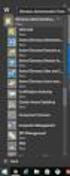 MSI Admin Tool User Guide Introduction The MSI Admin Tool is a utility which allows you to pre-configure your Read&Write installation package prior to installation. The tool is primarily designed to be
MSI Admin Tool User Guide Introduction The MSI Admin Tool is a utility which allows you to pre-configure your Read&Write installation package prior to installation. The tool is primarily designed to be
Avaya Modular Messaging Microsoft Outlook Client Release 5.2
 Avaya Modular Messaging Microsoft Outlook Client Release 5.2 Important: Instructions in this guide are applicable only if your message store is the Avaya Message Storage Server (MSS) or Microsoft Exchange
Avaya Modular Messaging Microsoft Outlook Client Release 5.2 Important: Instructions in this guide are applicable only if your message store is the Avaya Message Storage Server (MSS) or Microsoft Exchange
Installation Guide Command WorkStation 5.5 with Fiery Extended Applications 4.1
 Installation Guide Command WorkStation 5.5 with Fiery Extended Applications 4.1 About Fiery Extended Applications Fiery Extended Applications (FEA) 4.1 is a package of the following applications for use
Installation Guide Command WorkStation 5.5 with Fiery Extended Applications 4.1 About Fiery Extended Applications Fiery Extended Applications (FEA) 4.1 is a package of the following applications for use
Legal Notes. Regarding Trademarks. 2013 KYOCERA Document Solutions Inc.
 Legal Notes Unauthorized reproduction of all or part of this guide is prohibited. The information in this guide is subject to change without notice. We cannot be held liable for any problems arising from
Legal Notes Unauthorized reproduction of all or part of this guide is prohibited. The information in this guide is subject to change without notice. We cannot be held liable for any problems arising from
FileMaker Pro 13. Network Install Setup Guide
 FileMaker Pro 13 Network Install Setup Guide 2007 2013 FileMaker, Inc. All Rights Reserved. FileMaker, Inc. 5201 Patrick Henry Drive Santa Clara, California 95054 FileMaker and Bento are trademarks of
FileMaker Pro 13 Network Install Setup Guide 2007 2013 FileMaker, Inc. All Rights Reserved. FileMaker, Inc. 5201 Patrick Henry Drive Santa Clara, California 95054 FileMaker and Bento are trademarks of
Universal Management Service 2015
 Universal Management Service 2015 UMS 2015 Help All rights reserved. No parts of this work may be reproduced in any form or by any means - graphic, electronic, or mechanical, including photocopying, recording,
Universal Management Service 2015 UMS 2015 Help All rights reserved. No parts of this work may be reproduced in any form or by any means - graphic, electronic, or mechanical, including photocopying, recording,
Foxit Reader Deployment and Configuration
 Copyright 2004-2016 Foxit Software Incorporated. All Rights Reserved. No part of this document can be reproduced, transferred, distributed or stored in any format without the prior written permission of
Copyright 2004-2016 Foxit Software Incorporated. All Rights Reserved. No part of this document can be reproduced, transferred, distributed or stored in any format without the prior written permission of
VoIP Infrastructure Upgrade Desktop. User Group March 2014
 VoIP Infrastructure Upgrade Desktop User Group 1 Agenda Infrastructure upgrade project overview update Upgrading from an earlier version Removing CAD 8.0 Install CAD 9.0.3 Best practices CAD 9.0.3 systems
VoIP Infrastructure Upgrade Desktop User Group 1 Agenda Infrastructure upgrade project overview update Upgrading from an earlier version Removing CAD 8.0 Install CAD 9.0.3 Best practices CAD 9.0.3 systems
NetWrix Password Manager. Quick Start Guide
 NetWrix Password Manager Quick Start Guide Contents Overview... 3 Setup... 3 Deploying the Core Components... 3 System Requirements... 3 Installation... 4 Windows Server 2008 Notes... 4 Upgrade Path...
NetWrix Password Manager Quick Start Guide Contents Overview... 3 Setup... 3 Deploying the Core Components... 3 System Requirements... 3 Installation... 4 Windows Server 2008 Notes... 4 Upgrade Path...
Web-Access Security Solution
 WavecrestCyBlock Client Version 2.1.13 Web-Access Security Solution UserGuide www.wavecrest.net Copyright Copyright 1996-2014, Wavecrest Computing, Inc. All rights reserved. Use of this product and this
WavecrestCyBlock Client Version 2.1.13 Web-Access Security Solution UserGuide www.wavecrest.net Copyright Copyright 1996-2014, Wavecrest Computing, Inc. All rights reserved. Use of this product and this
The SSL device also supports the 64-bit Internet Explorer with new ActiveX loaders for Assessment, Abolishment, and the Access Client.
 WatchGuard SSL v3.2 Release Notes Supported Devices SSL 100 and 560 WatchGuard SSL OS Build 355419 Revision Date January 28, 2013 Introduction WatchGuard is pleased to announce the release of WatchGuard
WatchGuard SSL v3.2 Release Notes Supported Devices SSL 100 and 560 WatchGuard SSL OS Build 355419 Revision Date January 28, 2013 Introduction WatchGuard is pleased to announce the release of WatchGuard
Distributing EmailSMS v2.0
 Distributing EmailSMS v2.0 1) Requirements Windows 2000/XP and Outlook 2000, 2002 or 2003, Microsoft.NET Framework v 2).NET Framework V 1 Rollout Microsoft.NET Framework v1 needed to run EmailSMS v2.0.
Distributing EmailSMS v2.0 1) Requirements Windows 2000/XP and Outlook 2000, 2002 or 2003, Microsoft.NET Framework v 2).NET Framework V 1 Rollout Microsoft.NET Framework v1 needed to run EmailSMS v2.0.
Novell Filr. Windows Client
 Novell Filr Windows Client 0 Table of Contents Supported Environments 2 Supported Languages 2 Getting Started 3 Which Folders Are Synchronized 3 What Actions Are Supported 4 Configuring Folders to Synchronize
Novell Filr Windows Client 0 Table of Contents Supported Environments 2 Supported Languages 2 Getting Started 3 Which Folders Are Synchronized 3 What Actions Are Supported 4 Configuring Folders to Synchronize
Zanibal Plug-in For Microsoft Outlook Installation & User Guide Version 1.1
 Zanibal Plug-in For Microsoft Outlook Installation & User Guide Version 1.1 Zanibal LLC Phone: +1-408-887-0480, +234-1-813-1744 Email: support@zanibal.com www.zanibal.com Copyright 2012, Zanibal LLC. All
Zanibal Plug-in For Microsoft Outlook Installation & User Guide Version 1.1 Zanibal LLC Phone: +1-408-887-0480, +234-1-813-1744 Email: support@zanibal.com www.zanibal.com Copyright 2012, Zanibal LLC. All
ACTIVE DIRECTORY DEPLOYMENT
 ACTIVE DIRECTORY DEPLOYMENT CASAS Technical Support 800.255.1036 2009 Comprehensive Adult Student Assessment Systems. All rights reserved. Version 031809 CONTENTS 1. INTRODUCTION... 1 1.1 LAN PREREQUISITES...
ACTIVE DIRECTORY DEPLOYMENT CASAS Technical Support 800.255.1036 2009 Comprehensive Adult Student Assessment Systems. All rights reserved. Version 031809 CONTENTS 1. INTRODUCTION... 1 1.1 LAN PREREQUISITES...
MailStore Outlook Add-in Deployment
 MailStore Outlook Add-in Deployment A MailStore Server installation deploys the MailStore Outlook Add-in as a Windows Installer package (MSI) that can be installed on client machines using software distribution.
MailStore Outlook Add-in Deployment A MailStore Server installation deploys the MailStore Outlook Add-in as a Windows Installer package (MSI) that can be installed on client machines using software distribution.
Password Manager Windows Desktop Client
 Password Manager Windows Desktop Client EmpowerID provides an extension that allows organizations to plug into Password Manager to customize the Windows logon experience beyond that supplied by the standard
Password Manager Windows Desktop Client EmpowerID provides an extension that allows organizations to plug into Password Manager to customize the Windows logon experience beyond that supplied by the standard
Receiver Updater for Windows 4.0 and 3.x
 Receiver Updater for Windows 4.0 and 3.x 2015-04-12 05:29:34 UTC 2015 Citrix Systems, Inc. All rights reserved. Terms of Use Trademarks Privacy Statement Contents Receiver Updater for Windows 4.0 and 3.x...
Receiver Updater for Windows 4.0 and 3.x 2015-04-12 05:29:34 UTC 2015 Citrix Systems, Inc. All rights reserved. Terms of Use Trademarks Privacy Statement Contents Receiver Updater for Windows 4.0 and 3.x...
IBM Connections Plug-In for Microsoft Outlook Installation Help
 IBM Connections Version 5 IBM Connections Plug-In for Microsoft Outlook Installation Help Edition Notice Note: Before using this information and the product it supports, read the information in "Notices."
IBM Connections Version 5 IBM Connections Plug-In for Microsoft Outlook Installation Help Edition Notice Note: Before using this information and the product it supports, read the information in "Notices."
System Administration Training Guide. S100 Installation and Site Management
 System Administration Training Guide S100 Installation and Site Management Table of contents System Requirements for Acumatica ERP 4.2... 5 Learning Objects:... 5 Web Browser... 5 Server Software... 5
System Administration Training Guide S100 Installation and Site Management Table of contents System Requirements for Acumatica ERP 4.2... 5 Learning Objects:... 5 Web Browser... 5 Server Software... 5
Active Directory integration with CloudByte ElastiStor
 Active Directory integration with CloudByte ElastiStor Prerequisite Change the time and the time zone of the Active Directory Server to the VSM time and time zone. Enabling Active Directory at VSM level
Active Directory integration with CloudByte ElastiStor Prerequisite Change the time and the time zone of the Active Directory Server to the VSM time and time zone. Enabling Active Directory at VSM level
Installation and Deployment
 Installation and Deployment Help Documentation This document was auto-created from web content and is subject to change at any time. Copyright (c) 2016 SmarterTools Inc. Installation and Deployment SmarterStats
Installation and Deployment Help Documentation This document was auto-created from web content and is subject to change at any time. Copyright (c) 2016 SmarterTools Inc. Installation and Deployment SmarterStats
DESLock+ Basic Setup Guide Version 1.20, rev: June 9th 2014
 DESLock+ Basic Setup Guide Version 1.20, rev: June 9th 2014 Contents Overview... 2 System requirements:... 2 Before installing... 3 Download and installation... 3 Configure DESLock+ Enterprise Server...
DESLock+ Basic Setup Guide Version 1.20, rev: June 9th 2014 Contents Overview... 2 System requirements:... 2 Before installing... 3 Download and installation... 3 Configure DESLock+ Enterprise Server...
OneStop Reporting 3.7 Installation Guide. Updated: 2013-01-31
 OneStop Reporting 3.7 Installation Guide Updated: 2013-01-31 Copyright OneStop Reporting AS www.onestopreporting.com Table of Contents System Requirements... 1 Obtaining the Software... 2 Obtaining Your
OneStop Reporting 3.7 Installation Guide Updated: 2013-01-31 Copyright OneStop Reporting AS www.onestopreporting.com Table of Contents System Requirements... 1 Obtaining the Software... 2 Obtaining Your
Network Installation Guide. windows and mac
 Network Installation Guide windows and mac Copyright Information 2009 Promethean Limited. All rights reserved. This guide is distributed for ActivInspire. It may only be reproduced for use within the institution
Network Installation Guide windows and mac Copyright Information 2009 Promethean Limited. All rights reserved. This guide is distributed for ActivInspire. It may only be reproduced for use within the institution
Education Software Installer 2014
 Education Software Installer 2014 SYSTEM ADMINISTRATOR S GUIDE FOR MAC OS X OPERATING SYSTEM SOFTWARE Product registration If you register your SMART product, we ll notify you of new features and software
Education Software Installer 2014 SYSTEM ADMINISTRATOR S GUIDE FOR MAC OS X OPERATING SYSTEM SOFTWARE Product registration If you register your SMART product, we ll notify you of new features and software
Remote Filtering Software
 Remote Filtering Software Websense Web Security Solutions v7.7-7.8 1996 2013, Websense, Inc. All rights reserved. 10240 Sorrento Valley Rd., San Diego, CA 92121, USA Published 2013 The products and/or
Remote Filtering Software Websense Web Security Solutions v7.7-7.8 1996 2013, Websense, Inc. All rights reserved. 10240 Sorrento Valley Rd., San Diego, CA 92121, USA Published 2013 The products and/or
How To Deploy Lync 2010 Client Using SCCM 2012 R2
 prajwaldesai.com http://prajwaldesai.com/how-to-deploy-lync-2010-client-using-sccm-2012-r2/ How To Deploy Lync 2010 Client Using SCCM 2012 R2 Prajwal Desai In this post we will see how to deploy Lync 2010
prajwaldesai.com http://prajwaldesai.com/how-to-deploy-lync-2010-client-using-sccm-2012-r2/ How To Deploy Lync 2010 Client Using SCCM 2012 R2 Prajwal Desai In this post we will see how to deploy Lync 2010
Network Installation Guide for Active Directory
 Network Installation Guide for Active Directory Nuance Communications, Inc. All rights reserved. Subject to change without prior notice. Last update: April, 2013 Table of Contents Product Definition...3
Network Installation Guide for Active Directory Nuance Communications, Inc. All rights reserved. Subject to change without prior notice. Last update: April, 2013 Table of Contents Product Definition...3
Contents Overview of RD Web Access... 2. What is RD Web Access?... 2 What are the benefits of RD Web Access versus thin client?...
 Purpose & Scope The purpose of this document is to provide business advantages, system administrat installation, and end-user access procedures f the use of Remote Desktop (RD) Web Access f Instrument
Purpose & Scope The purpose of this document is to provide business advantages, system administrat installation, and end-user access procedures f the use of Remote Desktop (RD) Web Access f Instrument
Management Utilities Configuration for UAC Environments
 Management Utilities Configuration for UAC Environments For optimal use of SyAM Management Utilities, Windows client machines should be configured with User Account Control disabled or set to the least
Management Utilities Configuration for UAC Environments For optimal use of SyAM Management Utilities, Windows client machines should be configured with User Account Control disabled or set to the least
Automatic Network Deployment
 White paper Automatic Network Deployment Easy way to manage add-in deployment February 2012 Version 1.3 Standss (South Pacific) Limited Contents Introduction... 3 Getting Started... 3 Installing MSI Package
White paper Automatic Network Deployment Easy way to manage add-in deployment February 2012 Version 1.3 Standss (South Pacific) Limited Contents Introduction... 3 Getting Started... 3 Installing MSI Package
How To Install Outlook Addin On A 32 Bit Computer
 Deployment Guide - Outlook Add-In www.exclaimer.com Contents About This Guide... 3 System Requirements... 4 Software... 4 Installation Files... 5 Deployment Preparation... 6 Installing the Add-In Manually...
Deployment Guide - Outlook Add-In www.exclaimer.com Contents About This Guide... 3 System Requirements... 4 Software... 4 Installation Files... 5 Deployment Preparation... 6 Installing the Add-In Manually...
DriveLock Quick Start Guide
 Be secure in less than 4 hours CenterTools Software GmbH 2012 Copyright Information in this document, including URL and other Internet Web site references, is subject to change without notice. Unless otherwise
Be secure in less than 4 hours CenterTools Software GmbH 2012 Copyright Information in this document, including URL and other Internet Web site references, is subject to change without notice. Unless otherwise
User Document. Adobe Acrobat 7.0 for Microsoft Windows Group Policy Objects and Active Directory
 Adobe Acrobat 7.0 for Microsoft Windows Group Policy Objects and Active Directory Copyright 2005 Adobe Systems Incorporated. All rights reserved. NOTICE: All information contained herein is the property
Adobe Acrobat 7.0 for Microsoft Windows Group Policy Objects and Active Directory Copyright 2005 Adobe Systems Incorporated. All rights reserved. NOTICE: All information contained herein is the property
Adobe Acrobat 9 Deployment on Microsoft Windows Group Policy and the Active Directory service
 Adobe Acrobat 9 Deployment on Microsoft Windows Group Policy and the Active Directory service white paper TABLE OF CONTENTS 1. Document overview......... 1 2. References............. 1 3. Product overview..........
Adobe Acrobat 9 Deployment on Microsoft Windows Group Policy and the Active Directory service white paper TABLE OF CONTENTS 1. Document overview......... 1 2. References............. 1 3. Product overview..........
SmartDraw Installation Guide
 SmartDraw Installation Guide System Requirements Your computer must meet these requirements in order to run SmartDraw: Windows Vista, XP or 2000 256MB RAM 3GB free hard disk space Installation Options
SmartDraw Installation Guide System Requirements Your computer must meet these requirements in order to run SmartDraw: Windows Vista, XP or 2000 256MB RAM 3GB free hard disk space Installation Options
Installing GFI FAXmaker
 Installing GFI FAXmaker System Requirements Before you install GFI FAXmaker, please ensure that the following requirements are met. GFI FAXmaker FAX Server: A Windows 2000, 2003, 2008 server or Windows
Installing GFI FAXmaker System Requirements Before you install GFI FAXmaker, please ensure that the following requirements are met. GFI FAXmaker FAX Server: A Windows 2000, 2003, 2008 server or Windows
Nagios XI Mass Deploy NSClient++
 The Industry Standard in IT Infrastructure Monitoring Purpose This document describes how to mass deploy the NSClient++ agent. To accomplish this goal, we'll show how Microsoft's SCCM 2007 can be used
The Industry Standard in IT Infrastructure Monitoring Purpose This document describes how to mass deploy the NSClient++ agent. To accomplish this goal, we'll show how Microsoft's SCCM 2007 can be used
Connecting to Remote Desktop Windows Users
 Connecting to Remote Desktop Windows Users How to log into the College Network from Home 1. Start the Remote Desktop Connection For Windows XP, Vista and Windows 7 this is found at:- Star t > All Programs
Connecting to Remote Desktop Windows Users How to log into the College Network from Home 1. Start the Remote Desktop Connection For Windows XP, Vista and Windows 7 this is found at:- Star t > All Programs
Rogue Wave HostAccess 7.40J Installation Guide... 1
 Rogue Wave HostAccess 7.40J Installation Guide... 1 Rogue Wave HostAccess 7.40J Installation Guide... 1 HostAccess Installations... 2 Standard Installation - Desktop and Windows Terminal Server/Citrix
Rogue Wave HostAccess 7.40J Installation Guide... 1 Rogue Wave HostAccess 7.40J Installation Guide... 1 HostAccess Installations... 2 Standard Installation - Desktop and Windows Terminal Server/Citrix
Education Software Installer 2011
 Education Software Installer 2011 Windows operating systems System administrator s guide Trademark notice SMART Notebook, SMART Document Camera, SMART Response, SMART Sync, SMART Classroom Suite, Senteo,
Education Software Installer 2011 Windows operating systems System administrator s guide Trademark notice SMART Notebook, SMART Document Camera, SMART Response, SMART Sync, SMART Classroom Suite, Senteo,
Toad for Oracle 12.5.1. Installation Guide
 Toad for Oracle 12.5.1 Installation Guide Contents Installation Requirements 3 System Requirements 3 Required Windows Privileges 7 Install Toad 8 Install or Upgrade Toad 8 Install Toad on Citrix or Remote
Toad for Oracle 12.5.1 Installation Guide Contents Installation Requirements 3 System Requirements 3 Required Windows Privileges 7 Install Toad 8 Install or Upgrade Toad 8 Install Toad on Citrix or Remote
http://docs.trendmicro.com
 Trend Micro Incorporated reserves the right to make changes to this document and to the products described herein without notice. Before installing and using the product, please review the readme files,
Trend Micro Incorporated reserves the right to make changes to this document and to the products described herein without notice. Before installing and using the product, please review the readme files,
Secure Messaging Server Console... 2
 Secure Messaging Server Console... 2 Upgrading your PEN Server Console:... 2 Server Console Installation Guide... 2 Prerequisites:... 2 General preparation:... 2 Installing the Server Console... 2 Activating
Secure Messaging Server Console... 2 Upgrading your PEN Server Console:... 2 Server Console Installation Guide... 2 Prerequisites:... 2 General preparation:... 2 Installing the Server Console... 2 Activating
OUTLOOK ADDIN V1.5 ABOUT THE ADDIN
 OUTLOOK ADDIN V1.5 ABOUT THE ADDIN The SpamTitan Outlook Addin v1.5 allows reporting of SPAM and HAM messages to the SpamTitan appliance, these messages are then examined by the SpamTitan Bayesian filter
OUTLOOK ADDIN V1.5 ABOUT THE ADDIN The SpamTitan Outlook Addin v1.5 allows reporting of SPAM and HAM messages to the SpamTitan appliance, these messages are then examined by the SpamTitan Bayesian filter
Deploying NetSupport Manager. or NetSupport School. Overview. Available Installers. There are 4 main ways to install NSM or NSS, these are as follows:
 Deploying NetSupport Manager or NetSupport School Overview There are 4 main ways to install NSM or NSS, these are as follows: Manual Installation Silent/Unattended Installation Using the NetSupport Deployment
Deploying NetSupport Manager or NetSupport School Overview There are 4 main ways to install NSM or NSS, these are as follows: Manual Installation Silent/Unattended Installation Using the NetSupport Deployment
SAP BusinessObjects Document Version: 4.1 Support Package 7 2015-11-27. Dashboards and Presentation Design Installation Guide
 SAP BusinessObjects Document Version: 4.1 Support Package 7 2015-11-27 Dashboards and Presentation Design Installation Guide Content 1 Document History....3 2 About this Guide....4 3 Planning Installations....5
SAP BusinessObjects Document Version: 4.1 Support Package 7 2015-11-27 Dashboards and Presentation Design Installation Guide Content 1 Document History....3 2 About this Guide....4 3 Planning Installations....5
FlexSim LAN License Server
 FlexSim LAN License Server Installation Instructions Rev. 20150318 Table of Contents Introduction... 2 Using lmtools... 2 1. Download the installation files... 3 2. Install the license server... 4 3. Connecting
FlexSim LAN License Server Installation Instructions Rev. 20150318 Table of Contents Introduction... 2 Using lmtools... 2 1. Download the installation files... 3 2. Install the license server... 4 3. Connecting
SMART Notebook 10 System Administrator s Guide
 PLEASE THINK BEFORE YOU PRINT SMART Notebook 10 System Administrator s Guide Windows Operating Systems Product Registration If you register your SMART product, we ll notify you of new features and software
PLEASE THINK BEFORE YOU PRINT SMART Notebook 10 System Administrator s Guide Windows Operating Systems Product Registration If you register your SMART product, we ll notify you of new features and software
Web Security Service
 Webroot Web Security Service Desktop Web Proxy Configuration Guide Webroot Software, Inc. 385 Interlocken Crescent Suite 800 Broomfield, CO 80021 www.webroot.com Desktop Web Proxy Configuration Guide September
Webroot Web Security Service Desktop Web Proxy Configuration Guide Webroot Software, Inc. 385 Interlocken Crescent Suite 800 Broomfield, CO 80021 www.webroot.com Desktop Web Proxy Configuration Guide September
Desktop Surveillance Help
 Desktop Surveillance Help Table of Contents About... 9 What s New... 10 System Requirements... 11 Updating from Desktop Surveillance 2.6 to Desktop Surveillance 3.2... 13 Program Structure... 14 Getting
Desktop Surveillance Help Table of Contents About... 9 What s New... 10 System Requirements... 11 Updating from Desktop Surveillance 2.6 to Desktop Surveillance 3.2... 13 Program Structure... 14 Getting
What is WS_FTP Server Web Transfer Module?...1 System Requirements...2. What is WS_FTP Server Web Transfer Module?
 CHAPTER 1 Introduction In This Chapter What is WS_FTP Server Web Transfer Module?...1 System Requirements...2 What is WS_FTP Server Web Transfer Module? WS_FTP Server Web Transfer Module is a web application
CHAPTER 1 Introduction In This Chapter What is WS_FTP Server Web Transfer Module?...1 System Requirements...2 What is WS_FTP Server Web Transfer Module? WS_FTP Server Web Transfer Module is a web application
NETWORK INSTALLATION GUIDE
 NETWORK INSTALLATION GUIDE 1 of 12 Xerox Scan To PC Desktop 11 Network Installation Guide Document version 2.0 This document provides instructions for installing the software associated with Xerox Scan
NETWORK INSTALLATION GUIDE 1 of 12 Xerox Scan To PC Desktop 11 Network Installation Guide Document version 2.0 This document provides instructions for installing the software associated with Xerox Scan
Oracle Enterprise Single Sign-on Logon Manager. Installation and Setup Guide Release 11.1.1.2.0 E15720-02
 Oracle Enterprise Single Sign-on Logon Manager Installation and Setup Guide Release 11.1.1.2.0 E15720-02 November 2010 Oracle Enterprise Single Sign-on Logon Manager, Installation and Setup Guide, Release
Oracle Enterprise Single Sign-on Logon Manager Installation and Setup Guide Release 11.1.1.2.0 E15720-02 November 2010 Oracle Enterprise Single Sign-on Logon Manager, Installation and Setup Guide, Release
System Update Solution Deployment Guide
 System Update Solution Deployment Guide Note: Before using this information and the product it supports, read the general information in Appendix B Notices on page 85. Sixth Edition (June 2014) Copyright
System Update Solution Deployment Guide Note: Before using this information and the product it supports, read the general information in Appendix B Notices on page 85. Sixth Edition (June 2014) Copyright
Aspera Connect User Guide
 Aspera Connect User Guide Windows XP/2003/Vista/2008/7 Browser: Firefox 2+, IE 6+ Version 2.3.1 Chapter 1 Chapter 2 Introduction Setting Up 2.1 Installation 2.2 Configure the Network Environment 2.3 Connect
Aspera Connect User Guide Windows XP/2003/Vista/2008/7 Browser: Firefox 2+, IE 6+ Version 2.3.1 Chapter 1 Chapter 2 Introduction Setting Up 2.1 Installation 2.2 Configure the Network Environment 2.3 Connect
To install Multifront you need to have familiarity with Internet Information Services (IIS), Microsoft.NET Framework and SQL Server 2008.
 Znode Multifront - Installation Guide Version 6.2 1 System Requirements To install Multifront you need to have familiarity with Internet Information Services (IIS), Microsoft.NET Framework and SQL Server
Znode Multifront - Installation Guide Version 6.2 1 System Requirements To install Multifront you need to have familiarity with Internet Information Services (IIS), Microsoft.NET Framework and SQL Server
The cloud server setup program installs the cloud server application, Apache Tomcat, Java Runtime Environment, and PostgreSQL.
 GO-Global Cloud 4.1 QUICK START SETTING UP A WINDOWS CLOUD SERVER AND HOST This guide provides instructions for setting up a cloud server and configuring a host so it can be accessed from the cloud server.
GO-Global Cloud 4.1 QUICK START SETTING UP A WINDOWS CLOUD SERVER AND HOST This guide provides instructions for setting up a cloud server and configuring a host so it can be accessed from the cloud server.
Getting Started Guide
 Getting Started Guide www.exclaimer.com Contents About This Guide... 2 Signature Manager Overview... 3 How does it Work?... 3 But That s Not All... 4 And There s More... 4 Licensing... 5 Licensing Information...
Getting Started Guide www.exclaimer.com Contents About This Guide... 2 Signature Manager Overview... 3 How does it Work?... 3 But That s Not All... 4 And There s More... 4 Licensing... 5 Licensing Information...
Product Library v.1.1 EUR Release Notes. DVD Contents. January 10th, 2014. Windows. Windows. Windows 8. Server 2008 Server 2008 R2.
 1 of 8 Product Library v.1.1 EUR Release Notes January 10th, 2014 DVD Contents Printer Drivers Version KX DRIVER 5.1.1405e2 (Generic) KX DRIVER 6.0.3306 KX (XPS) DRIVER PCL Mini Driver (Generic) PCL Mini
1 of 8 Product Library v.1.1 EUR Release Notes January 10th, 2014 DVD Contents Printer Drivers Version KX DRIVER 5.1.1405e2 (Generic) KX DRIVER 6.0.3306 KX (XPS) DRIVER PCL Mini Driver (Generic) PCL Mini
Ipswitch Client Installation Guide
 IPSWITCH TECHNICAL BRIEF Ipswitch Client Installation Guide In This Document Installing on a Single Computer... 1 Installing to Multiple End User Computers... 5 Silent Install... 5 Active Directory Group
IPSWITCH TECHNICAL BRIEF Ipswitch Client Installation Guide In This Document Installing on a Single Computer... 1 Installing to Multiple End User Computers... 5 Silent Install... 5 Active Directory Group
MED ACCESS USER INSTRUCTIONS FOR INSTALLING THE CITRIX RECEIVER FOR ACCESS TO ALBERTA NETCARE VIA PLB
 MED ACCESS USER INSTRUCTIONS FOR INSTALLING THE CITRIX RECEIVER FOR ACCESS TO ALBERTA NETCARE VIA PLB Last Updated: February 18, 2012. Med Access Support Alberta Netcare Portal Support Alberta Health Services
MED ACCESS USER INSTRUCTIONS FOR INSTALLING THE CITRIX RECEIVER FOR ACCESS TO ALBERTA NETCARE VIA PLB Last Updated: February 18, 2012. Med Access Support Alberta Netcare Portal Support Alberta Health Services
Personal Archive User Guide
 Personal Archive User Guide Personal Archive gives you an unlimited mailbox and helps you quickly and easily access your archived email directly from Microsoft Outlook or Lotus Notes. Since Personal Archive
Personal Archive User Guide Personal Archive gives you an unlimited mailbox and helps you quickly and easily access your archived email directly from Microsoft Outlook or Lotus Notes. Since Personal Archive
Network Connect Installation and Usage Guide
 Network Connect Installation and Usage Guide I. Installing the Network Connect Client..2 II. Launching Network Connect from the Desktop.. 9 III. Launching Network Connect Pre-Windows Login 11 IV. Installing
Network Connect Installation and Usage Guide I. Installing the Network Connect Client..2 II. Launching Network Connect from the Desktop.. 9 III. Launching Network Connect Pre-Windows Login 11 IV. Installing
SpamTitan Outlook Addin V2.0
 SpamTitan Outlook Addin V2.0 The SpamTitan Outlook Addin v2.0 allows users to do a varity of spam filtering management from the outlook client, including Report Spam and Ham messages to the SpamTitan Bayesian
SpamTitan Outlook Addin V2.0 The SpamTitan Outlook Addin v2.0 allows users to do a varity of spam filtering management from the outlook client, including Report Spam and Ham messages to the SpamTitan Bayesian
Installation Instructions Release Version 15.0 January 30 th, 2011
 Release Version 15.0 January 30 th, 2011 ARGUS Software: ARGUS Valuation - DCF The contents of this document are considered proprietary by ARGUS Software, the information enclosed and any portion thereof
Release Version 15.0 January 30 th, 2011 ARGUS Software: ARGUS Valuation - DCF The contents of this document are considered proprietary by ARGUS Software, the information enclosed and any portion thereof
RSA SecurID Software Token 4.1 Administrator s Guide
 RSA SecurID Software Token 4.1 Administrator s Guide Contact Information See the RSA corporate web site for regional Customer Support telephone and fax numbers: www.rsa.com Trademarks RSA and the RSA logo
RSA SecurID Software Token 4.1 Administrator s Guide Contact Information See the RSA corporate web site for regional Customer Support telephone and fax numbers: www.rsa.com Trademarks RSA and the RSA logo
Enterprise Deployment Guide
 Enterprise Deployment Guide Corporate Office Trimble Navigation Limited Engineering and Construction Division 935 Stewart Drive Sunnyvale, California 94085 U.S.A. Phone: +1-408-481-8000 Toll free (in USA)
Enterprise Deployment Guide Corporate Office Trimble Navigation Limited Engineering and Construction Division 935 Stewart Drive Sunnyvale, California 94085 U.S.A. Phone: +1-408-481-8000 Toll free (in USA)
