Software requirements * :
|
|
|
- Vivien Foster
- 8 years ago
- Views:
Transcription
1 Title: Product Type: Developer: Target audience: Format: Software requirements * : Data: Estimated time to complete: Fire Mapping using ASTER Part I: The ASTER instrument and fire damage assessment Part II: Calculate radiance and reflectance Part III: Calculate the Normalized Burn Ratio (NBR) and difference Normalized Burn Ratio (dnbr) Curriculum Helen Cox (Professor, Geography, California State University, Northridge): helen.m.cox@csun.edu Laura Yetter (Research Asst., Institute for Sustainability, California State University, Northridge) Undergraduate or Graduate Tutorial (pdf document) ArcMap 9 or higher (ArcGIS Desktop) (Part III), ERDAS Imagine 2010 or higher (Parts I, II, III) All data required are obtained within the exercise. Data is provided for those wishing to carry out Part III alone. All parts: 10 hrs Part I: 3.5 hrs. - 4 hrs. Part II: 3 hrs hrs. Part III: 3 hrs. Alternative Implementations: Parts I and III together provide a standalone exercise of an approximate assessment of burn severity and fire damage for the Old Fire which burned in southern California in October Parts I and II together provide a standalone exercise on how to download ASTER data and convert to reflectance Parts I, II and III together provide a standalone exercise giving a more accurate assessment of burn severity and fire damage for the Old Fire as radiometric corrections are made (raw data is converted to reflectance) Part III can be carried out as a standalone exercise if the optional data set is used Learning objectives: Part I: Learn about the ASTER instrument and data Learn how to assess burn severity and fire damage using initial and extended assessments Download fire maps from the Monitoring Trends in Burn Severity (MTBS) project Download ASTER data for initial and extended fire damage assessments Prepare data for analysis by stacking layers, projecting and subsetting imagery suing ERDAS Imagine Part II: Calculate radiance from ASTER Level 1B pixel data Calculate reflectance from the radiance data Part III: Calculate the Normalized Burn Ratio (NBR)
2 Calculate the difference Normalized Burn Ratio (dnbr) Evaluate fire damage and fire recovery and compare to MTBS data * Tutorials may work with earlier versions of software but have not been tested on them
3 Fire Mapping using ASTER Part I: The ASTER instrument and fire damage assessment Objectives: Learn about the ASTER instrument and data Learn how to assess burn severity and fire damage using initial and extended assessments Download fire maps from the Monitoring Trends in Burn Severity (MTBS) project Download ASTER data for initial and extended fire damage assessments Prepare data for analysis by stacking layers, projecting and subsetting imagery suing ERDAS Imagine In this exercise you will learn about the ASTER instrument and its application to the study of fire mapping and fire recovery through a study of the Old fire, which was a part of the "2003 firestorm" or "fire siege of 2003" in October 2003 when 8 wildfires simultaneously burned southern California (Piru, Verdale, Simi, Grand Prix, Roblar, Paradise, Cedar, Otay fires). You will be using ASTER data to map the normalized burn ratio (an index used to evaluate burned areas), and to look at post fire recovery. ASTER Advanced Spaceborne Thermal Emission and Reflection Radiometer (ASTER) is considered the zoom lens of the Terra satellite. A subsystem of three sensors comprise ASTER. The first sensor captures 3 bands of visible and near infrared (VNIR) wavelengths at 15 m resolution. Band 3 is collected at nadir (directly below) and aft of (behind) the satellite making it possible to create stereo imagery which is used to generate digital elevation models (topography). The second sensor collects 6 bands of shortwave infrared (SWIR) at 30 m resolution. The third sensor captures thermal infrared (TIR) wavelengths in 4 bands at 90 m resolution.
4 (Figure taken from: The figure above shows a comparison of ASTER and Landsat ETM + bands and resolution. ASTER band characteristics: Subsystem Band No. Spectral Range (µm) Spatial Resolution (m) Quantization Levels VNIR bits N nadir B backwards SWIR bits TIR bits (Table taken from: ASTER data is available on a demand basis, meaning ASTER data is only collected when there is a request for it. This creates gaps in ASTER's data record, making it limited for temporal studies compared to Landsat. However if Landsat was to fail ASTER was designed so it could replace it. ASTER's purpose is to monitor land surface climatology, vegetation and ecosystem dynamics, volcano monitoring, hazard monitoring, hydrology, geology and soils, and land surface and land cover change (For details see: Be aware of the following announcement from NASA in seeking to use ASTER data for a project: "ASTER SWIR detectors are no longer functioning due to anomalously high SWIR detector temperatures. ASTER SWIR data acquired since April 2008 are not useable, and show saturation of values and severe striping. All attempts to bring the SWIR bands back to life have failed, and no further action is envisioned. VNIR and TIR data continue to show excellent quality, meeting all mission requirements and specifications." ( The fire examined in this exercise took place before To study fires since 2008 you should use Landsat imagery. Initial and Extended Assessment In this exercise an initial and extended assessment of wildfire will be conducted. The initial assessment identifies the fire perimeter and severity of the burn. Images for the initial assessment are taken
5 directly after the fire (post- fire image) and a year before the fire (pre-fire image) during the same month as the post-fire image. The difference between those two images will show how much vegetation there was before the fire and how much was left after the burn thereby identifying all the vegetation that was burned. The extended assessment identifies the re-growth rate of the vegetation after the fire. An image is taken just before the fire started (pre-fire image) and is compared to an image taken a year or more after the fire (post-fire image) during the same month as the pre-fire image. This analyzes how long it takes for the vegetation to be restored to what it was before the fire. MTBS Monitoring Trends in Burn Severity (MTBS) is a project sponsored by the Wildland Fire Leadership Council (WFLC) and other agencies to implement the National Fire Plan and Federal Wildland Fire Management Policies ( The MTBS maps fire perimeters, and calculates burn severity for all fires from 1984 to In this exercise you will download MTBS data. Fire perimeter shapefiles from MTBS will be used to locate the relevant ASTER imagery and MTBS fire severity maps will be compared to your results to check your work. The Old Fire The Old fire was a part of the "2003 firestorm" or "fire siege of 2003" in October when 8 wildfires simultaneously burned southern California (Piru, Verdale, Simi, Grand Prix, Roblar, Paradise, Cedar, Otay fires). The Old fire ignited on October 25, 2003 by an arsonist in San Bernardino County. The fire burned 91,281 acres including the San Bernardino Mountains, Highland, and Lake Arrowhead. The fire was contained on November 2, Nine hundred and ninety three homes were burned and 6 lives were lost. The fire burned mixed residential and wild lands and cost $42 million in damages. Burn severity and rate of vegetation re-growth will be calculated for this fire. 1. Download MTBS data Go to the MTBS website (May not work well with Firefox.) On the left menu bar select 'Data Access' > 'Get MTBS Data' > 'MTBS Data Search and Distribution Tools'. Under the 'Temporal tab' search around the dates of the fire in 2003, under the 'Spatial tab' select
6 California and then press Add, under the 'Name' tab locate OLD and press Add. Then click 'Submit Query'. The next page shows the query results with an icon to download the GIS data compressed file.
7 Save the downloaded data which contain the Old fire perimeter and the MTBS images showing fire severity. You may also like to download the Fire Map pdf to view MTBS results and/or the.kmz Google Earth data shown below. 2. Initial and Extended Assessment images To conduct the initial and extended assessment of the Old fire four images have to be downloaded. Two images are downloaded for the initial assessment and two images for the extended assessment. The initial assessment post-fire image should be taken as soon after the fire as possible. The initial assessment pre-fire image should be taken the year before the fire started (ideally) and as close to the post-fire image date as possible. The extended assessment pre-fire image should be taken during the growing season before the fire started. The extended assessment post- fire image should be taken 1 to 5 years after the fire during the same time as the pre-fire image. Use the diagram below to guide you.
8 Since ASTER only collects data if it is requested, it may be difficult to get your desired image, a cloud free image, or an image that covers the entire burn area. Make sure your images cover at least a portion of the fire area. The 2 initial assessment images should overlap each other (spatially). The 2 extended assessment images should overlap each other (spatially). However the initial and extended assessment images do not have to overlap. ASTER level 1b imagery is available from NASA's Reverb Echo website ( (works best in Internet Explorer or Chrome) or USGS's GloVis website ( (This site requires Java. You may be prompted to install this. An alternative is to open the site in Chrome. Chrome allows the user to run Java applications without installing it through the Run this time selection.) The directions here are for the Reverb website, but you may use which ever website you prefer. Reverb Echo allows you to upload the fire perimeter shapefile from the MTBS website to the Reverb 'Spatial Search' box by using the link at the bottom of the map that says 'Search by ESRI shape file'. But this is not straightforward and requires image re-projection first. Alternatively in ArcMap you can go to the fire perimeter Properties > Source > 'Extent' values and use those values as input coordinates for a 'Bounding Box' on the Reverb website. The shapefile from the MTSB website needs to be unzipped twice before it can be added to ArcMap. The first extract gives a.tar file which then needs to be unzipped again to get the shapefile. Another option is to use the 'Place Name' option or get coordinates from the Google Earth.kmz file that you can download form the MTBS site.
9 First image: Fire perimeter shapefile- only one part of the fire is displayed because only 50 points are allowed to define the perimeter, Second image: Extent values and Third image: Arrowhead Peak, CA. In the 'Search Terms' box enter AST L1B. This is the short name for ASTER Level 1B Registered Radiance at the Sensor data. Select a large date range in the 'Temporal Search' box to increase your odds of finding suitable images. Select the ASTER L1B Registered Radiance at the Sensor V003 dataset and Search for Granules. Accept the Data Quality Summaries box. On the results page click on the 'Map View' tab to explore the data. Zoom in on the map to the fire area and scroll through the results paying attention to the 'Start Time' when the data was collected. Look for a good initial post fire image first. Use the 'Spatial Extent' button (world and magnifying glass) to see the footprint of the data on the map. Then use the 'information' button (i) to preview the image and get details about it. Was the image taken after the fire? Does the footprint cover a good portion of the fire perimeter? Is the cloud coverage minimal? Does the image include both VNIR and SWIR bands (check for VNIR and SWIR under 'Browse Access' when you click on the (i) button)?
10 When you have found a good initial post-fire image copy, save the link (from the (i) button> 'Granules Details' box > under 'Online Resources'> the link that ends in.xml) for the metadata, and add the item to your cart. Next, start looking for a pre-fire image. Leave the post-fire image footprint on the map. Add the pre-fire image footprint to the map and make sure the layers overlap as much as possible. Check that the prefire image was taken at least a year before the post- fire image and during the same month/ time period as the post-fire image. The pre-fire image should also have minimal cloud coverage and include both VNIR and SWIR bands. This may take some going back and forth to find good pre- and post- fire images. Suggested dates are Dec 10, 2002 for initial pre-fire and January 14, 2004 for initial post-fire. Copy and save the link for the pre-fire metadata, and add the image to your cart for download.
11 December 10, 2002 metadata: ftp://e4ftl01.cr.usgs.gov/aster_b/astt/ast_l1b.003/ /ast_l1b_ _ _15540.hdf.xml January 14, 2004 metadata: ftp://e4ftl01.cr.usgs.gov/aster_b/astt/ast_l1b.003/ /ast_l1b_ _ _21610.hdf.xml Once you have found good pre- and post- fire imagery and added them to your cart, go to the View Cart section. Choose Download and then Choose Data and text file as your download options. The system should download a text file to you that contains links for downloading all your files. A window appears that asks if you want to open in Notepad or save. Select save. If it asks for login information you should be able to ignore the requests (Close the request box) and try again. When you have the text file downloaded, open it in Wordpad or Notepad. Wordpad is better because it will put the line breaks in for you. With Notepad you have to manually press the Enter key on your keyboard to put line breaks in the right places. After opening the text file and making sure the line breaks are in the right places, there should be a series of lines that start with ftp://.. or These lines can be individually copied and pasted into a browser to locate and download the data. You only need the one
12 that ends in.hdf, as this is the actual data. The one ending in.hdf.xml contains the metadata. The others are jpg images of the data that you don t need. Use the hdf links to obtain your data (.hdf files) and save them. Repeat the downloading process for the extended assessment images. The extended pre-fire image should be taken from the growing season before the fire of the same year as the fire and the extended post-fire image taken in the growing season 1 to 5 years after the fire. Recommended extended pre-fire date is July 6, 2003, and extended post-fire: July 8, July 6, 2003 metadata: ftp://e4ftl01.cr.usgs.gov/aster_b/astt/ast_l1b.003/ /ast_l1b_ _ _6228.hdf.xml July 8, 2004 metadata: ftp://e4ftl01.cr.usgs.gov/aster_b/astt/ast_l1b.003/ /ast_l1b_ _ _20438.hdf.xml 3. Import the ASTER hdf data into ERDAS ASTER has three subsystem instruments that collect and store VNIR, SWIR, and TIR bands separately. Because of this these three sets of bands have to be imported into Imagine separately.
13 In Imagine 2010 under the 'Manage Data' tab choose 'Import Data'. In the Classic Interface just click on the Import button. In the Import dialog box that opens select 'ASTER EOS HDF Format' for the format. Input your initial assessment pre-fire image. First the VNIR bands will be imported, name your output file accordingly. The 'ASTER EOS HDF Format Importer' opens. Make sure that the Data Field says VNIR_Swath. Click on the 'Correction' button. On the 'Rectification' tab check 'Write Transform to Image' and choose 'Transformation Order' as 1. This will project the data when it is imported. Click OK and Click OK on the 'ASTER EOS HDF Format Importer' to import the VNIR bands.
14 Repeat the Import steps for the SWIR band using the same input file, but on the 'ASTER HDF Format Importer' box click the 'Next Image' button until the 'Data Field' name changes to 'SWIR_Swath'. Now you are importing the SWIR bands. Set the same 'Correction Parameters' and be sure to name the output file accordingly. We do not need the thermal images (TIR) for this exercise. Repeat this process for all four of your images, so that you have 8 new files containing pre and post fire images in VNIR and SWIR for your initial and extended assessment. Examine your images by opening them in Imagine. 1. How would you display the bands to see a false color IR image? (Turn in a screen shot.) 2. Notice that one of the visible color bands is missing. Which color?
15 3. How would you display the bands to see something resembling a true color image? (Use the red gun to display the red band but try displaying the NIR band as green, and the green band as blue. See if you can make a pseudo-true color image this way and turn in a screen shot.) 4. Stack the VNIR and SWIR layers together. In Imagine 2010 on the Raster tab> select Spectral> Layer stack. Using the Classic Interface, under Image Interpreter choose Utilities then Layer Stack. Navigate to your initial assessment pre-fire VNIR, under layers Select All then click the Add button. Next navigate to the initial assessment pre- fire SWIR file, under layers Select All and click the Add button. Leave the output data type as Unsigned 8-bit and Click OK.
16 Repeat stacking for all of your images, saving each as its own output image (.img). (Stack: initial pre-fire image, initial post-fire image, extended pre-fire image, and extended post-fire image. Be sure to add VNIR layers first then SWIR layers.) 5. Project layers and Resample SWIR cell size VNIR bands have a cell size of 15 meters and SWIR bands have a cell size of 30 meters. The SWIR bands need to be re-sampled down to a cell size of 15 m. In Imagine re-sampling takes place when an image is being projected. Therefore this is also a good time to project all images. In ERDAS 2010> go to the 'Raster' tab> 'Reproject'> input your pre-fire (stacked) file> under 'Categories' select 'UTM WGS 84 North'> for 'Projection' select 'UTM Zone 11'> change the 'Output Cell Sizes' to 15 m. In the Classic Interface the Reproject Images menu can be found under Image Interpreter -> Utilities After setting up the options, press OK. Now the SWIR bands have the correct cell size. Repeat this step for all four images (initial pre-fire, initial post-fire, extended pre-fire, extended post-fire). 6. Subset Images Add your initial assessment projected images to a Viewer in Imagine (pre-fire initial and post-fire initial). The pre- and post- fire images may not line up exactly but there should be overlap between them. Use
17 the Inquire Box (Home tab> Inquire Cursor down arrow> Inquire Box in Imagine 2010 or Utility -> Inquire Box from the Viewer window in Classic Interface) to draw a box around the overlap areas. Toggle your pre- and post- fire images back and forth to get all the overlapping area in the Inquire Box or link the Viewers to achieve the same effect. Try to leave out as much of the black area (no data) as possible. First screen shot: pre-fire image on top, second screen shot: post-fire image on top ** Tip: Try to get the right edge of the pre-fire layer in the box, put the post-fire layer on top, try to get the left edge of the post-fire image in the box. Subset the images based on the Inquire Box. (If the images line up exactly you will not need to perform a subset.) In Imagine 2010, go to the Raster tab> Subset & Chip in the Geometry Group> Create Subset Image. In Classic Interface choose Interpreter -> Utilities -> Subset. Input one of the layers, and choose the 'From Inquire Box' as the subset definition and the XY values will update. Leave the output as 'Unsigned 8 bit'. Name the output image accordingly. Press OK to complete. Make sure not to exit out of the Inquire Box before you subset the next post-fire image. Repeat for the post-fire image. Repeat this for the set of extended assessment images.
Obtaining and Processing MODIS Data
 Obtaining and Processing MODIS Data MODIS is an extensive program using sensors on two satellites that each provide complete daily coverage of the earth. The data have a variety of resolutions; spectral,
Obtaining and Processing MODIS Data MODIS is an extensive program using sensors on two satellites that each provide complete daily coverage of the earth. The data have a variety of resolutions; spectral,
High Resolution Information from Seven Years of ASTER Data
 High Resolution Information from Seven Years of ASTER Data Anna Colvin Michigan Technological University Department of Geological and Mining Engineering and Sciences Outline Part I ASTER mission Terra
High Resolution Information from Seven Years of ASTER Data Anna Colvin Michigan Technological University Department of Geological and Mining Engineering and Sciences Outline Part I ASTER mission Terra
Supervised Classification workflow in ENVI 4.8 using WorldView-2 imagery
 Supervised Classification workflow in ENVI 4.8 using WorldView-2 imagery WorldView-2 is the first commercial high-resolution satellite to provide eight spectral sensors in the visible to near-infrared
Supervised Classification workflow in ENVI 4.8 using WorldView-2 imagery WorldView-2 is the first commercial high-resolution satellite to provide eight spectral sensors in the visible to near-infrared
ENVI Classic Tutorial: Atmospherically Correcting Multispectral Data Using FLAASH 2
 ENVI Classic Tutorial: Atmospherically Correcting Multispectral Data Using FLAASH Atmospherically Correcting Multispectral Data Using FLAASH 2 Files Used in this Tutorial 2 Opening the Raw Landsat Image
ENVI Classic Tutorial: Atmospherically Correcting Multispectral Data Using FLAASH Atmospherically Correcting Multispectral Data Using FLAASH 2 Files Used in this Tutorial 2 Opening the Raw Landsat Image
3D VISUALIZATION OF GEOTHERMAL WELLS DIRECTIONAL SURVEYS AND INTEGRATION WITH DIGITAL ELEVATION MODEL (DEM)
 Presented at Short Course VII on Exploration for Geothermal Resources, organized by UNU-GTP, GDC and KenGen, at Lake Bogoria and Lake Naivasha, Kenya, Oct. 27 Nov. 18, 2012. GEOTHERMAL TRAINING PROGRAMME
Presented at Short Course VII on Exploration for Geothermal Resources, organized by UNU-GTP, GDC and KenGen, at Lake Bogoria and Lake Naivasha, Kenya, Oct. 27 Nov. 18, 2012. GEOTHERMAL TRAINING PROGRAMME
INTRODUCTION to ESRI ARCGIS For Visualization, CPSC 178
 INTRODUCTION to ESRI ARCGIS For Visualization, CPSC 178 1) Navigate to the C:/temp folder 2) Make a directory using your initials. 3) Use your web browser to navigate to www.library.yale.edu/mapcoll/ and
INTRODUCTION to ESRI ARCGIS For Visualization, CPSC 178 1) Navigate to the C:/temp folder 2) Make a directory using your initials. 3) Use your web browser to navigate to www.library.yale.edu/mapcoll/ and
Texas Wildfire Risk Assessment Portal (TxWRAP) User Manual. Texas A&M Forest Service
 Texas Wildfire Risk Assessment Portal (TxWRAP) User Manual Texas A&M Forest Service October 2012 Table of Contents 1 ABOUT TXWRAP... 7 1.1 ACCESSING TXWRAP... 7 1.2 GETTING SUPPORT... 8 Documentation...
Texas Wildfire Risk Assessment Portal (TxWRAP) User Manual Texas A&M Forest Service October 2012 Table of Contents 1 ABOUT TXWRAP... 7 1.1 ACCESSING TXWRAP... 7 1.2 GETTING SUPPORT... 8 Documentation...
Using Remote Sensing Imagery to Evaluate Post-Wildfire Damage in Southern California
 Graham Emde GEOG 3230 Advanced Remote Sensing February 22, 2013 Lab #1 Using Remote Sensing Imagery to Evaluate Post-Wildfire Damage in Southern California Introduction Wildfires are a common disturbance
Graham Emde GEOG 3230 Advanced Remote Sensing February 22, 2013 Lab #1 Using Remote Sensing Imagery to Evaluate Post-Wildfire Damage in Southern California Introduction Wildfires are a common disturbance
Finding GIS Data and Preparing it for Use
 Finding_Data_Tutorial.Doc Page 1 of 19 Getting Ready for the Tutorial Sign Up for the GIS-L Listserv Finding GIS Data and Preparing it for Use The Yale University GIS-L Listserv is an internal University
Finding_Data_Tutorial.Doc Page 1 of 19 Getting Ready for the Tutorial Sign Up for the GIS-L Listserv Finding GIS Data and Preparing it for Use The Yale University GIS-L Listserv is an internal University
Review for Introduction to Remote Sensing: Science Concepts and Technology
 Review for Introduction to Remote Sensing: Science Concepts and Technology Ann Johnson Associate Director ann@baremt.com Funded by National Science Foundation Advanced Technological Education program [DUE
Review for Introduction to Remote Sensing: Science Concepts and Technology Ann Johnson Associate Director ann@baremt.com Funded by National Science Foundation Advanced Technological Education program [DUE
INSTRUCTIONS FOR MAKING 3D,.DWG CONTOUR LINES
 INSTRUCTIONS FOR MAKING 3D,.DWG CONTOUR LINES A TUTORIAL FROM SPATIAL AND NUMERIC DATA SERVICES NICOLE SCHOLTZ AND GEOFF IVERSON Overview... 2 A. Get a Digital Elevation Model (DEM)... 3 B. Open ArcMap,
INSTRUCTIONS FOR MAKING 3D,.DWG CONTOUR LINES A TUTORIAL FROM SPATIAL AND NUMERIC DATA SERVICES NICOLE SCHOLTZ AND GEOFF IVERSON Overview... 2 A. Get a Digital Elevation Model (DEM)... 3 B. Open ArcMap,
Files Used in this Tutorial
 Generate Point Clouds Tutorial This tutorial shows how to generate point clouds from IKONOS satellite stereo imagery. You will view the point clouds in the ENVI LiDAR Viewer. The estimated time to complete
Generate Point Clouds Tutorial This tutorial shows how to generate point clouds from IKONOS satellite stereo imagery. You will view the point clouds in the ENVI LiDAR Viewer. The estimated time to complete
A remote sensing instrument collects information about an object or phenomenon within the
 Satellite Remote Sensing GE 4150- Natural Hazards Some slides taken from Ann Maclean: Introduction to Digital Image Processing Remote Sensing the art, science, and technology of obtaining reliable information
Satellite Remote Sensing GE 4150- Natural Hazards Some slides taken from Ann Maclean: Introduction to Digital Image Processing Remote Sensing the art, science, and technology of obtaining reliable information
Introduction to Imagery and Raster Data in ArcGIS
 Esri International User Conference San Diego, California Technical Workshops July 25, 2012 Introduction to Imagery and Raster Data in ArcGIS Simon Woo slides Cody Benkelman - demos Overview of Presentation
Esri International User Conference San Diego, California Technical Workshops July 25, 2012 Introduction to Imagery and Raster Data in ArcGIS Simon Woo slides Cody Benkelman - demos Overview of Presentation
ArcGIS. Image Server tutorial
 ArcGIS 9 ArcGIS Image Server tutorial Copyright 2006, 2007, and 2008 Zanja Technologies, Inc. All rights reserved. The information contained in this work is the property of Zanja Technologies, Inc., under
ArcGIS 9 ArcGIS Image Server tutorial Copyright 2006, 2007, and 2008 Zanja Technologies, Inc. All rights reserved. The information contained in this work is the property of Zanja Technologies, Inc., under
Spectral Response for DigitalGlobe Earth Imaging Instruments
 Spectral Response for DigitalGlobe Earth Imaging Instruments IKONOS The IKONOS satellite carries a high resolution panchromatic band covering most of the silicon response and four lower resolution spectral
Spectral Response for DigitalGlobe Earth Imaging Instruments IKONOS The IKONOS satellite carries a high resolution panchromatic band covering most of the silicon response and four lower resolution spectral
Landsat Monitoring our Earth s Condition for over 40 years
 Landsat Monitoring our Earth s Condition for over 40 years Thomas Cecere Land Remote Sensing Program USGS ISPRS:Earth Observing Data and Tools for Health Studies Arlington, VA August 28, 2013 U.S. Department
Landsat Monitoring our Earth s Condition for over 40 years Thomas Cecere Land Remote Sensing Program USGS ISPRS:Earth Observing Data and Tools for Health Studies Arlington, VA August 28, 2013 U.S. Department
and satellite image download with the USGS GloVis portal
 Tutorial: NDVI calculation with SPRING GIS and satellite image download with the USGS GloVis portal Content overview: Downloading data from GloVis: p 2 Using SPRING GIS: p 11 This document is meant to
Tutorial: NDVI calculation with SPRING GIS and satellite image download with the USGS GloVis portal Content overview: Downloading data from GloVis: p 2 Using SPRING GIS: p 11 This document is meant to
A Workflow for Creating and Sharing Maps
 A Workflow for Creating and Sharing Maps By Keith Mann, Esri What You Will Need Item Source ArcGIS Online for Organizations subscription ArcGIS 10.1 for Desktop (Any license level) ArcGIS Spatial Analyst
A Workflow for Creating and Sharing Maps By Keith Mann, Esri What You Will Need Item Source ArcGIS Online for Organizations subscription ArcGIS 10.1 for Desktop (Any license level) ArcGIS Spatial Analyst
Modeling Fire Hazard By Monica Pratt, ArcUser Editor
 By Monica Pratt, ArcUser Editor Spatial modeling technology is growing like wildfire within the emergency management community. In areas of the United States where the population has expanded to abut natural
By Monica Pratt, ArcUser Editor Spatial modeling technology is growing like wildfire within the emergency management community. In areas of the United States where the population has expanded to abut natural
University of Arkansas Libraries ArcGIS Desktop Tutorial. Section 4: Preparing Data for Analysis
 : Preparing Data for Analysis When a user acquires a particular data set of interest, it is rarely in the exact form that is needed during analysis. This tutorial describes how to change the data to make
: Preparing Data for Analysis When a user acquires a particular data set of interest, it is rarely in the exact form that is needed during analysis. This tutorial describes how to change the data to make
Studying Topography, Orographic Rainfall, and Ecosystems (STORE)
 Studying Topography, Orographic Rainfall, and Ecosystems (STORE) Introduction Basic Lesson 2: Using ArcGIS Explorer to Analyze the Connection between Topography and Rainfall This lesson introduces Geographical
Studying Topography, Orographic Rainfall, and Ecosystems (STORE) Introduction Basic Lesson 2: Using ArcGIS Explorer to Analyze the Connection between Topography and Rainfall This lesson introduces Geographical
Expert Review and Questionnaire (PART I)
 NASA ARC Project 1-9-2001 Web-based Geospatial Information Services and Analytic Tools for Habitat Conservation and Management Expert Review and Questionnaire (PART I) Thank you for participating in this
NASA ARC Project 1-9-2001 Web-based Geospatial Information Services and Analytic Tools for Habitat Conservation and Management Expert Review and Questionnaire (PART I) Thank you for participating in this
How to georectify an image in ArcMap 10
 How to georectify an image in ArcMap 10 The University Library has a large collection of historical aerial photos for some North Carolina Counties ( http://www.lib.unc.edu/reference/gis/usda/index.html
How to georectify an image in ArcMap 10 The University Library has a large collection of historical aerial photos for some North Carolina Counties ( http://www.lib.unc.edu/reference/gis/usda/index.html
Latin American and Caribbean Flood and Drought Monitor Tutorial Last Updated: November 2014
 Latin American and Caribbean Flood and Drought Monitor Tutorial Last Updated: November 2014 Introduction: This tutorial examines the main features of the Latin American and Caribbean Flood and Drought
Latin American and Caribbean Flood and Drought Monitor Tutorial Last Updated: November 2014 Introduction: This tutorial examines the main features of the Latin American and Caribbean Flood and Drought
Finding and Downloading Landsat Data from the U.S. Geological Survey s Global Visualization Viewer Website
 January 1, 2013 Finding and Downloading Landsat Data from the U.S. Geological Survey s Global Visualization Viewer Website All Landsat data are available to the public at no cost from U.S. Geological Survey
January 1, 2013 Finding and Downloading Landsat Data from the U.S. Geological Survey s Global Visualization Viewer Website All Landsat data are available to the public at no cost from U.S. Geological Survey
Data source, type, and file naming convention
 Exercise 1: Basic visualization of LiDAR Digital Elevation Models using ArcGIS Introduction This exercise covers activities associated with basic visualization of LiDAR Digital Elevation Models using ArcGIS.
Exercise 1: Basic visualization of LiDAR Digital Elevation Models using ArcGIS Introduction This exercise covers activities associated with basic visualization of LiDAR Digital Elevation Models using ArcGIS.
Creating Figure Ground Maps in ArcMap 10.x: Basic procedures to download, open, manipulate and print spatial data
 Creating Figure Ground Maps in ArcMap 10.x: Basic procedures to download, open, manipulate and print spatial data These procedures outline: A. Retrieving Property Data B. Uncompressing the Downloaded Files
Creating Figure Ground Maps in ArcMap 10.x: Basic procedures to download, open, manipulate and print spatial data These procedures outline: A. Retrieving Property Data B. Uncompressing the Downloaded Files
Spatial Adjustment Tools: The Tutorial
 Spatial Adjustment Tools: The Tutorial By Peter Kasianchuk, ESRI Educational Services In this exercise, you will perform some spatial adjustment and data management operations data to be used in analysis
Spatial Adjustment Tools: The Tutorial By Peter Kasianchuk, ESRI Educational Services In this exercise, you will perform some spatial adjustment and data management operations data to be used in analysis
APPLICATION OF TERRA/ASTER DATA ON AGRICULTURE LAND MAPPING. Genya SAITO*, Naoki ISHITSUKA*, Yoneharu MATANO**, and Masatane KATO***
 APPLICATION OF TERRA/ASTER DATA ON AGRICULTURE LAND MAPPING Genya SAITO*, Naoki ISHITSUKA*, Yoneharu MATANO**, and Masatane KATO*** *National Institute for Agro-Environmental Sciences 3-1-3 Kannondai Tsukuba
APPLICATION OF TERRA/ASTER DATA ON AGRICULTURE LAND MAPPING Genya SAITO*, Naoki ISHITSUKA*, Yoneharu MATANO**, and Masatane KATO*** *National Institute for Agro-Environmental Sciences 3-1-3 Kannondai Tsukuba
Create a folder on your network drive called DEM. This is where data for the first part of this lesson will be stored.
 In this lesson you will create a Digital Elevation Model (DEM). A DEM is a gridded array of elevations. In its raw form it is an ASCII, or text, file. First, you will interpolate elevations on a topographic
In this lesson you will create a Digital Elevation Model (DEM). A DEM is a gridded array of elevations. In its raw form it is an ASCII, or text, file. First, you will interpolate elevations on a topographic
smespire - Exercises for the Hands-on Training on INSPIRE Network Services April 2014 Jacxsens Paul SADL KU Leuven
 smespire - Exercises for the Hands-on Training on INSPIRE Network Services April 2014 Jacxsens Paul SADL KU Leuven These exercises aim at people who already have some basic knowledge of INSPIRE Network
smespire - Exercises for the Hands-on Training on INSPIRE Network Services April 2014 Jacxsens Paul SADL KU Leuven These exercises aim at people who already have some basic knowledge of INSPIRE Network
Using Google Earth for Environmental Science Research
 Using Google Earth for Environmental Science Research This document is up-to-date as of August 2013. If you have any questions or additions to this material please email dan.friess@nus.edu.sg. Note: this
Using Google Earth for Environmental Science Research This document is up-to-date as of August 2013. If you have any questions or additions to this material please email dan.friess@nus.edu.sg. Note: this
Raster Tutorial. Copyright 1995-2010 Esri All rights reserved.
 Copyright 1995-2010 Esri All rights reserved. Table of Contents Introduction to the ArcGIS raster tutorial......................... 3 Exercise 1: Creating a mosaic dataset.......................... 4 Exercise
Copyright 1995-2010 Esri All rights reserved. Table of Contents Introduction to the ArcGIS raster tutorial......................... 3 Exercise 1: Creating a mosaic dataset.......................... 4 Exercise
Quick Start Guide to. ArcGISSM. Online
 Quick Start Guide to ArcGISSM Online ArcGIS Online Quick Start Guide ArcGIS SM Online is a cloud-based mapping platform for organizations. Users get access to dynamic, authoritative content to create,
Quick Start Guide to ArcGISSM Online ArcGIS Online Quick Start Guide ArcGIS SM Online is a cloud-based mapping platform for organizations. Users get access to dynamic, authoritative content to create,
Open icon. The Select Layer To Add dialog opens. Click here to display
 Mosaic Introduction This tour guide gives you the steps for mosaicking two or more image files to produce one image file. The mosaicking process works with rectified and/or calibrated images. Here, you
Mosaic Introduction This tour guide gives you the steps for mosaicking two or more image files to produce one image file. The mosaicking process works with rectified and/or calibrated images. Here, you
Version 3.0, April 16, 2012, updated for ArcGIS 10.0 Produced by the Geographic Information Network of Alaska http://www.gina.alaska.
 Using the AlaskaMapped Web Services in ESRI ArcGIS Version 3.0, April 16, 2012, updated for ArcGIS 10.0 Produced by the Geographic Information Network of Alaska http://www.gina.alaska.edu AlaskaMapped
Using the AlaskaMapped Web Services in ESRI ArcGIS Version 3.0, April 16, 2012, updated for ArcGIS 10.0 Produced by the Geographic Information Network of Alaska http://www.gina.alaska.edu AlaskaMapped
WEB MAPPING TOOL DOCUMENTATION
 ENTERPRISE ZONES RE DESIGNATION WEB MAPPING TOOL DOCUMENTATION January 26, 2015 COVER PAGE TABLE OF CONTENTS INTRODUCTION 1 APPLICATION LAYOUT 2 WEB MAP NAVIGATION 3 LOCATION SEARCH 4 MAP LEGEND 5 BASEMAP
ENTERPRISE ZONES RE DESIGNATION WEB MAPPING TOOL DOCUMENTATION January 26, 2015 COVER PAGE TABLE OF CONTENTS INTRODUCTION 1 APPLICATION LAYOUT 2 WEB MAP NAVIGATION 3 LOCATION SEARCH 4 MAP LEGEND 5 BASEMAP
Guide to Viewing Maps in Google Earth
 Guide to Viewing Maps in Google Earth The BCT made the decision to provide the GIS (Geographic Information System) resources for Bat Groups in the form of Google Earth maps because they do not require
Guide to Viewing Maps in Google Earth The BCT made the decision to provide the GIS (Geographic Information System) resources for Bat Groups in the form of Google Earth maps because they do not require
ArcGIS. Tips and Shortcuts. for Desktop
 ArcGIS Tips and Shortcuts for Desktop Map Navigation Refresh and redraw the display. F5 Suspend the map s drawing. F9 Zoom in and out. Center map. Roll the mouse wheel backward and forward. Hold down Ctrl
ArcGIS Tips and Shortcuts for Desktop Map Navigation Refresh and redraw the display. F5 Suspend the map s drawing. F9 Zoom in and out. Center map. Roll the mouse wheel backward and forward. Hold down Ctrl
GIS Lesson 6 MAPS WITH RASTER IMAGES III: SATELLITE IMAGERY TEACHER INFORMATION
 GIS Lesson 6 MAPS WITH RASTER IMAGES III: SATELLITE IMAGERY TEACHER INFORMATION Lesson Summary: During this lesson students use GIS to load and view truecolor and enhanced satellite images of Alaska. Based
GIS Lesson 6 MAPS WITH RASTER IMAGES III: SATELLITE IMAGERY TEACHER INFORMATION Lesson Summary: During this lesson students use GIS to load and view truecolor and enhanced satellite images of Alaska. Based
Raster: The Other GIS Data
 04-Raster_Tutorial_Arcgis_93.Doc Page 1 of 11 Raster: The Other GIS Data Objectives Understand the raster format and how it is used to model continuous geographic phenomena Understand how projections &
04-Raster_Tutorial_Arcgis_93.Doc Page 1 of 11 Raster: The Other GIS Data Objectives Understand the raster format and how it is used to model continuous geographic phenomena Understand how projections &
Software: AutoCAD Civil 3D 2014, NRCS C3D 2014 template, ESRI ArcMap. Notation:Button to Press Displayed Text Icon Action {Text to Enter} Menu Item
 Overview: Use the following processes for exchanging georeferenced data between AutoCAD Civil 3D 2014 and ArcMap. The work must be based in any real world coordinate system. (This example uses NAD 83 UTM
Overview: Use the following processes for exchanging georeferenced data between AutoCAD Civil 3D 2014 and ArcMap. The work must be based in any real world coordinate system. (This example uses NAD 83 UTM
WFP Liberia Country Office
 1 Oscar Gobbato oscar.gobbato@wfp.org oscar.gobbato@libero.it WFP Liberia Country Office GIS training - Summary Objectives 1 To introduce to participants the basic concepts and techniques in using Geographic
1 Oscar Gobbato oscar.gobbato@wfp.org oscar.gobbato@libero.it WFP Liberia Country Office GIS training - Summary Objectives 1 To introduce to participants the basic concepts and techniques in using Geographic
TerraColor White Paper
 TerraColor White Paper TerraColor is a simulated true color digital earth imagery product developed by Earthstar Geographics LLC. This product was built from imagery captured by the US Landsat 7 (ETM+)
TerraColor White Paper TerraColor is a simulated true color digital earth imagery product developed by Earthstar Geographics LLC. This product was built from imagery captured by the US Landsat 7 (ETM+)
CDA Information Technology: Fiber To the Home
 C O E U R D A L E N E T R I B E I N F O R M A T I O N T E C H N O L O GY GIS Program Spring 2014 Volume 1, Issue 1 GIS Program plans for new imagery of Reservation Inside this issue: Fiber to Home 2 WWP
C O E U R D A L E N E T R I B E I N F O R M A T I O N T E C H N O L O GY GIS Program Spring 2014 Volume 1, Issue 1 GIS Program plans for new imagery of Reservation Inside this issue: Fiber to Home 2 WWP
Lab #8: Introduction to ENVI (Environment for Visualizing Images) Image Processing
 Lab #8: Introduction to ENVI (Environment for Visualizing Images) Image Processing ASSIGNMENT: Display each band of a satellite image as a monochrome image and combine three bands into a color image, and
Lab #8: Introduction to ENVI (Environment for Visualizing Images) Image Processing ASSIGNMENT: Display each band of a satellite image as a monochrome image and combine three bands into a color image, and
There are various ways to find data using the Hennepin County GIS Open Data site:
 Finding Data There are various ways to find data using the Hennepin County GIS Open Data site: Type in a subject or keyword in the search bar at the top of the page and press the Enter key or click the
Finding Data There are various ways to find data using the Hennepin County GIS Open Data site: Type in a subject or keyword in the search bar at the top of the page and press the Enter key or click the
ArcFuels Supplemental Material: GIS 9.x Tips and Tricks
 ArcFuels Supplemental Material: GIS 9.x Tips and Tricks Supplemental material: GIS Tips and Tricks... 1 Shapefiles: Points, Lines, and Polygons... 2 Creating a New Shapefile (point, line, or polygon)...
ArcFuels Supplemental Material: GIS 9.x Tips and Tricks Supplemental material: GIS Tips and Tricks... 1 Shapefiles: Points, Lines, and Polygons... 2 Creating a New Shapefile (point, line, or polygon)...
Downloading SSURGO Soil Data from Internet
 Downloading SSURGO Soil Data from Internet Prepared by Venkatesh Merwade School of Civil Engineering, Purdue University vmerwade@purdue.edu September 2012 Purpose The purpose of this exercise to demonstrate
Downloading SSURGO Soil Data from Internet Prepared by Venkatesh Merwade School of Civil Engineering, Purdue University vmerwade@purdue.edu September 2012 Purpose The purpose of this exercise to demonstrate
Resolutions of Remote Sensing
 Resolutions of Remote Sensing 1. Spatial (what area and how detailed) 2. Spectral (what colors bands) 3. Temporal (time of day/season/year) 4. Radiometric (color depth) Spatial Resolution describes how
Resolutions of Remote Sensing 1. Spatial (what area and how detailed) 2. Spectral (what colors bands) 3. Temporal (time of day/season/year) 4. Radiometric (color depth) Spatial Resolution describes how
From GPS Data Collection to GIS Data Display A Walk-Through Example
 From GPS Data Collection to GIS Data Display A Walk-Through Example The Global Positioning System (GPS) is a satellite based navigation system consisting of 24 satellites, a worldwide network of tracking
From GPS Data Collection to GIS Data Display A Walk-Through Example The Global Positioning System (GPS) is a satellite based navigation system consisting of 24 satellites, a worldwide network of tracking
Land Use/Land Cover Map of the Central Facility of ARM in the Southern Great Plains Site Using DOE s Multi-Spectral Thermal Imager Satellite Images
 Land Use/Land Cover Map of the Central Facility of ARM in the Southern Great Plains Site Using DOE s Multi-Spectral Thermal Imager Satellite Images S. E. Báez Cazull Pre-Service Teacher Program University
Land Use/Land Cover Map of the Central Facility of ARM in the Southern Great Plains Site Using DOE s Multi-Spectral Thermal Imager Satellite Images S. E. Báez Cazull Pre-Service Teacher Program University
Chapter 6: Data Acquisition Methods, Procedures, and Issues
 Chapter 6: Data Acquisition Methods, Procedures, and Issues In this Exercise: Data Acquisition Downloading Geographic Data Accessing Data Via Web Map Service Using Data from a Text File or Spreadsheet
Chapter 6: Data Acquisition Methods, Procedures, and Issues In this Exercise: Data Acquisition Downloading Geographic Data Accessing Data Via Web Map Service Using Data from a Text File or Spreadsheet
ArcGIS online Introduction... 2. Module 1: How to create a basic map on ArcGIS online... 3. Creating a public account with ArcGIS online...
 Table of Contents ArcGIS online Introduction... 2 Module 1: How to create a basic map on ArcGIS online... 3 Creating a public account with ArcGIS online... 3 Opening a Map, Adding a Basemap and then Saving
Table of Contents ArcGIS online Introduction... 2 Module 1: How to create a basic map on ArcGIS online... 3 Creating a public account with ArcGIS online... 3 Opening a Map, Adding a Basemap and then Saving
Create and share a map with GIScloud.com
 Create and share a map with GIScloud.com GIS Cloud is a web based Geographic Information System powered by Cloud Computing and with the full power of desktop GIS. It allows users to create and access your
Create and share a map with GIScloud.com GIS Cloud is a web based Geographic Information System powered by Cloud Computing and with the full power of desktop GIS. It allows users to create and access your
Activity: Using ArcGIS Explorer
 Activity: Using ArcGIS Explorer Requirements You must have ArcGIS Explorer for this activity. Preparation: Download ArcGIS Explorer. The link below will bring you to the ESRI ArcGIS Explorer download page.
Activity: Using ArcGIS Explorer Requirements You must have ArcGIS Explorer for this activity. Preparation: Download ArcGIS Explorer. The link below will bring you to the ESRI ArcGIS Explorer download page.
Finance Reporting. Millennium FAST. User Guide Version 4.0. Memorial University of Newfoundland. September 2013
 Millennium FAST Finance Reporting Memorial University of Newfoundland September 2013 User Guide Version 4.0 FAST Finance User Guide Page i Contents Introducing FAST Finance Reporting 4.0... 2 What is FAST
Millennium FAST Finance Reporting Memorial University of Newfoundland September 2013 User Guide Version 4.0 FAST Finance User Guide Page i Contents Introducing FAST Finance Reporting 4.0... 2 What is FAST
Advanced Image Management using the Mosaic Dataset
 Esri International User Conference San Diego, California Technical Workshops July 25, 2012 Advanced Image Management using the Mosaic Dataset Vinay Viswambharan, Mike Muller Agenda ArcGIS Image Management
Esri International User Conference San Diego, California Technical Workshops July 25, 2012 Advanced Image Management using the Mosaic Dataset Vinay Viswambharan, Mike Muller Agenda ArcGIS Image Management
5. GIS, Cartography and Visualization of Glacier Terrain
 5. GIS, Cartography and Visualization of Glacier Terrain 5.1. Garhwal Himalayan Glaciers 5.1.1. Introduction GIS is the computer system for capturing, storing, analyzing and visualization of spatial and
5. GIS, Cartography and Visualization of Glacier Terrain 5.1. Garhwal Himalayan Glaciers 5.1.1. Introduction GIS is the computer system for capturing, storing, analyzing and visualization of spatial and
2. Look for a link to ODESI data portal. In the Key Links section in the left side and double click ODESI Data Retrieval.
 Guide to convert census data from ODESI into GIS data ODESI, acronym for Ontario Data Documentation, Extraction Service and Infrastructure, is a web-based data exploration, extraction and analysis tool
Guide to convert census data from ODESI into GIS data ODESI, acronym for Ontario Data Documentation, Extraction Service and Infrastructure, is a web-based data exploration, extraction and analysis tool
A Brief Explanation of Basic Web Services
 A Brief Explanation of Basic Web Services What is REST? REpresentational State Transfer (REST) is a way for software to work when distributed across a network. For example, if I want to view the Iowa Dept
A Brief Explanation of Basic Web Services What is REST? REpresentational State Transfer (REST) is a way for software to work when distributed across a network. For example, if I want to view the Iowa Dept
ENVI Classic Tutorial: Atmospherically Correcting Hyperspectral Data using FLAASH 2
 ENVI Classic Tutorial: Atmospherically Correcting Hyperspectral Data Using FLAASH Atmospherically Correcting Hyperspectral Data using FLAASH 2 Files Used in This Tutorial 2 Opening the Uncorrected AVIRIS
ENVI Classic Tutorial: Atmospherically Correcting Hyperspectral Data Using FLAASH Atmospherically Correcting Hyperspectral Data using FLAASH 2 Files Used in This Tutorial 2 Opening the Uncorrected AVIRIS
The Idiots Guide to GIS and Remote Sensing
 The Idiots Guide to GIS and Remote Sensing 1. Picking the right imagery 1 2. Accessing imagery 1 3. Processing steps 1 a. Geocorrection 2 b. Processing Landsat images layerstacking 4 4. Landcover classification
The Idiots Guide to GIS and Remote Sensing 1. Picking the right imagery 1 2. Accessing imagery 1 3. Processing steps 1 a. Geocorrection 2 b. Processing Landsat images layerstacking 4 4. Landcover classification
Selecting the appropriate band combination for an RGB image using Landsat imagery
 Selecting the appropriate band combination for an RGB image using Landsat imagery Ned Horning Version: 1.0 Creation Date: 2004-01-01 Revision Date: 2004-01-01 License: This document is licensed under a
Selecting the appropriate band combination for an RGB image using Landsat imagery Ned Horning Version: 1.0 Creation Date: 2004-01-01 Revision Date: 2004-01-01 License: This document is licensed under a
Instructions for creating a data entry form in Microsoft Excel
 1 of 5 You have several options when you want to enter data manually in Excel. You can enter data in one cell, in several cells at the same time, or on more than one worksheet (worksheet/spreadsheet: The
1 of 5 You have several options when you want to enter data manually in Excel. You can enter data in one cell, in several cells at the same time, or on more than one worksheet (worksheet/spreadsheet: The
Instructions for Importing (migrating) Data
 Instructions for Importing (migrating) Data from CTAS Version 7 to CTAS Version 8 For Windows 8 and 8.1 CTAS Version 8 is designed to work with your Version 7 data if you choose to. These instructions
Instructions for Importing (migrating) Data from CTAS Version 7 to CTAS Version 8 For Windows 8 and 8.1 CTAS Version 8 is designed to work with your Version 7 data if you choose to. These instructions
Link Crew & WEB Database User Guide. Database 2006
 i Link Crew & WEB Database User Guide Database 2006 1 ii 1 Contents 1 CONTENTS...II 2 THE LINK CREW AND WEB DATABASE... 3 3 DOWNLOADING THE DATABASE... 4 Step 1: Login to the Boomerang Project Website...4
i Link Crew & WEB Database User Guide Database 2006 1 ii 1 Contents 1 CONTENTS...II 2 THE LINK CREW AND WEB DATABASE... 3 3 DOWNLOADING THE DATABASE... 4 Step 1: Login to the Boomerang Project Website...4
Google Drive Create, Share and Edit Documents Online
 Revision 3 (1-31-2014) Google Drive Create, Share and Edit Documents Online With Google Drive, you can easily create, share, and edit documents online. Here are a few specific things you can do: Convert
Revision 3 (1-31-2014) Google Drive Create, Share and Edit Documents Online With Google Drive, you can easily create, share, and edit documents online. Here are a few specific things you can do: Convert
Institute of Natural Resources Departament of General Geology and Land use planning Work with a MAPS
 Institute of Natural Resources Departament of General Geology and Land use planning Work with a MAPS Lecturers: Berchuk V.Y. Gutareva N.Y. Contents: 1. Qgis; 2. General information; 3. Qgis desktop; 4.
Institute of Natural Resources Departament of General Geology and Land use planning Work with a MAPS Lecturers: Berchuk V.Y. Gutareva N.Y. Contents: 1. Qgis; 2. General information; 3. Qgis desktop; 4.
Tutorial 8 Raster Data Analysis
 Objectives Tutorial 8 Raster Data Analysis This tutorial is designed to introduce you to a basic set of raster-based analyses including: 1. Displaying Digital Elevation Model (DEM) 2. Slope calculations
Objectives Tutorial 8 Raster Data Analysis This tutorial is designed to introduce you to a basic set of raster-based analyses including: 1. Displaying Digital Elevation Model (DEM) 2. Slope calculations
Getting Started With LP360
 Getting Started With LP360 10/30/2014 1 Contents What is LP360?... 3 System Requirements... 3 Installing LP360... 4 How to Enable the LP360 Extension... 4 How to Display the LP360 Toolbar... 4 How to Import
Getting Started With LP360 10/30/2014 1 Contents What is LP360?... 3 System Requirements... 3 Installing LP360... 4 How to Enable the LP360 Extension... 4 How to Display the LP360 Toolbar... 4 How to Import
INVESTIGA I+D+i 2013/2014
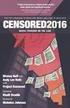 INVESTIGA I+D+i 2013/2014 SPECIFIC GUIDELINES ON AEROSPACE OBSERVATION OF EARTH Text by D. Eduardo de Miguel October, 2013 Introducction Earth observation is the use of remote sensing techniques to better
INVESTIGA I+D+i 2013/2014 SPECIFIC GUIDELINES ON AEROSPACE OBSERVATION OF EARTH Text by D. Eduardo de Miguel October, 2013 Introducction Earth observation is the use of remote sensing techniques to better
Exercise 3: Building a GIS data library
 The Scenario You are preparing for an interview for a GIS position for a particular county. They asked that you present a GIS demonstration as part of your interviewing process. You decide to develop a
The Scenario You are preparing for an interview for a GIS position for a particular county. They asked that you present a GIS demonstration as part of your interviewing process. You decide to develop a
ADA Applicant Business Process Guide
 Objectives ADA Applicant Business Process Guide The purpose of this document is to give you an understanding of how to apply and maintain an applicant account at the American Dental Association (ADA).
Objectives ADA Applicant Business Process Guide The purpose of this document is to give you an understanding of how to apply and maintain an applicant account at the American Dental Association (ADA).
Database Servers Tutorial
 Copyright 1995-2010 Esri All rights reserved. Table of Contents A quick tour of the database servers tutorial........................ 3 Exercise 1: Add a database server to the Catalog tree and create
Copyright 1995-2010 Esri All rights reserved. Table of Contents A quick tour of the database servers tutorial........................ 3 Exercise 1: Add a database server to the Catalog tree and create
Spatial Data Store How to Order Imagery
 Login: Click on the login link in the upper most top right corner of the page to log in. If you have an account, simply enter your email address and password. If you do not have an existing account, click
Login: Click on the login link in the upper most top right corner of the page to log in. If you have an account, simply enter your email address and password. If you do not have an existing account, click
How to Download Census Data from American Factfinder and Display it in ArcMap
 How to Download Census Data from American Factfinder and Display it in ArcMap Factfinder provides census and ACS (American Community Survey) data that can be downloaded in a tabular format and joined with
How to Download Census Data from American Factfinder and Display it in ArcMap Factfinder provides census and ACS (American Community Survey) data that can be downloaded in a tabular format and joined with
ANALYSIS OF FOREST CHANGE IN FIRE DAMAGE AREA USING SATELLITE IMAGES
 ANALYSIS OF FOREST CHANGE IN FIRE DAMAGE AREA USING SATELLITE IMAGES Joon Mook Kang, Professor Joon Kyu Park, Ph.D Min Gyu Kim, Ph.D._Candidate Dept of Civil Engineering, Chungnam National University 220
ANALYSIS OF FOREST CHANGE IN FIRE DAMAGE AREA USING SATELLITE IMAGES Joon Mook Kang, Professor Joon Kyu Park, Ph.D Min Gyu Kim, Ph.D._Candidate Dept of Civil Engineering, Chungnam National University 220
TxEIS Browser Settings
 TxEIS Browser Settings Updated May 2016 The TxEIS Browser Settings document lists supported browsers and recommended browser settings which will allow you to utilize the TxEIS system at its fullest potential
TxEIS Browser Settings Updated May 2016 The TxEIS Browser Settings document lists supported browsers and recommended browser settings which will allow you to utilize the TxEIS system at its fullest potential
Mosaicking and Subsetting Images
 Mosaicking and Subsetting Images Using SAGA GIS Tutorial ID: IGET_RS_005 This tutorial has been developed by BVIEER as part of the IGET web portal intended to provide easy access to geospatial education.
Mosaicking and Subsetting Images Using SAGA GIS Tutorial ID: IGET_RS_005 This tutorial has been developed by BVIEER as part of the IGET web portal intended to provide easy access to geospatial education.
Getting Started with the ArcGIS Predictive Analysis Add-In
 Getting Started with the ArcGIS Predictive Analysis Add-In Table of Contents ArcGIS Predictive Analysis Add-In....................................... 3 Getting Started 4..............................................
Getting Started with the ArcGIS Predictive Analysis Add-In Table of Contents ArcGIS Predictive Analysis Add-In....................................... 3 Getting Started 4..............................................
User s Guide to ArcView 3.3 for Land Use Planners in Puttalam District
 User s Guide to ArcView 3.3 for Land Use Planners in Puttalam District Dilhari Weragodatenna IUCN Sri Lanka, Country Office Table of Content Page No Introduction...... 1 1. Getting started..... 2 2. Geo-referencing...
User s Guide to ArcView 3.3 for Land Use Planners in Puttalam District Dilhari Weragodatenna IUCN Sri Lanka, Country Office Table of Content Page No Introduction...... 1 1. Getting started..... 2 2. Geo-referencing...
SimplyMap Canada Tutorial
 SimplyMap Canada Tutorial SimplyMap Canada is a web mapping application developed by Geographic Research Inc. The application enables users to create thematic maps and reports using demographic, business,
SimplyMap Canada Tutorial SimplyMap Canada is a web mapping application developed by Geographic Research Inc. The application enables users to create thematic maps and reports using demographic, business,
Data Visualization. Brief Overview of ArcMap
 Data Visualization Prepared by Francisco Olivera, Ph.D., P.E., Srikanth Koka and Lauren Walker Department of Civil Engineering September 13, 2006 Contents: Brief Overview of ArcMap Goals of the Exercise
Data Visualization Prepared by Francisco Olivera, Ph.D., P.E., Srikanth Koka and Lauren Walker Department of Civil Engineering September 13, 2006 Contents: Brief Overview of ArcMap Goals of the Exercise
Hyperspectral Satellite Imaging Planning a Mission
 Hyperspectral Satellite Imaging Planning a Mission Victor Gardner University of Maryland 2007 AIAA Region 1 Mid-Atlantic Student Conference National Institute of Aerospace, Langley, VA Outline Objective
Hyperspectral Satellite Imaging Planning a Mission Victor Gardner University of Maryland 2007 AIAA Region 1 Mid-Atlantic Student Conference National Institute of Aerospace, Langley, VA Outline Objective
MrSID Plug-in for 3D Analyst
 LizardTech MrSID Plug-in for 3D Analyst User Manual Copyrights Copyright 2009 2010 LizardTech. All rights reserved. Information in this document is subject to change without notice. The software described
LizardTech MrSID Plug-in for 3D Analyst User Manual Copyrights Copyright 2009 2010 LizardTech. All rights reserved. Information in this document is subject to change without notice. The software described
McIDAS-V Tutorial Displaying Polar Satellite Imagery updated September 2015 (software version 1.5)
 McIDAS-V Tutorial Displaying Polar Satellite Imagery updated September 2015 (software version 1.5) McIDAS-V is a free, open source, visualization and data analysis software package that is the next generation
McIDAS-V Tutorial Displaying Polar Satellite Imagery updated September 2015 (software version 1.5) McIDAS-V is a free, open source, visualization and data analysis software package that is the next generation
Creating a File Geodatabase
 Creating a File Geodatabase Updated by Thomas Stieve January 06, 2012 This exercise demonstrates how to create a file geodatabase in ArcGIS 10; how to import existing data into the geodatabase, and how
Creating a File Geodatabase Updated by Thomas Stieve January 06, 2012 This exercise demonstrates how to create a file geodatabase in ArcGIS 10; how to import existing data into the geodatabase, and how
Help Document for WWW.SAGIS.ORG. Step by step, how-to instructions for navigating and using the Savannah Area GIS viewer.
 Help Document for WWW.SAGIS.ORG Step by step, how-to instructions for navigating and using the Savannah Area GIS viewer. 1 SAGIS Savannah Area GIS is focused on providing access to Geospatial data in a
Help Document for WWW.SAGIS.ORG Step by step, how-to instructions for navigating and using the Savannah Area GIS viewer. 1 SAGIS Savannah Area GIS is focused on providing access to Geospatial data in a
Introduction to GIS Mapping and ESRI s ArcGIS Software
 01-Introduction To GIS Mapping And Arcgis 9.2 Software.Doc Page 1 of 25 Objectives Introduction to GIS Mapping and ESRI s ArcGIS Software In this exercise you are introduced to the ArcMap interface and
01-Introduction To GIS Mapping And Arcgis 9.2 Software.Doc Page 1 of 25 Objectives Introduction to GIS Mapping and ESRI s ArcGIS Software In this exercise you are introduced to the ArcMap interface and
Extracting Aerial Images From GIS Based Ortho Photos Using ArcMap 9
 Extracting Aerial Images From GIS Based Ortho Photos Using ArcMap 9 Tutorial Updated August 2006 CP-208 Plan Preparation Studio - Prof. Elizabeth Macdonald 2 In this tutorial we will learn to extract aerial
Extracting Aerial Images From GIS Based Ortho Photos Using ArcMap 9 Tutorial Updated August 2006 CP-208 Plan Preparation Studio - Prof. Elizabeth Macdonald 2 In this tutorial we will learn to extract aerial
2.3 Spatial Resolution, Pixel Size, and Scale
 Section 2.3 Spatial Resolution, Pixel Size, and Scale Page 39 2.3 Spatial Resolution, Pixel Size, and Scale For some remote sensing instruments, the distance between the target being imaged and the platform,
Section 2.3 Spatial Resolution, Pixel Size, and Scale Page 39 2.3 Spatial Resolution, Pixel Size, and Scale For some remote sensing instruments, the distance between the target being imaged and the platform,
ArcGIS Reference Document
 Migration of GIS Data to ArcSDE Page 1 of 10 Table of Contents A Brief Summary of DEP s GIS Data Storage o The Y Drive o ArcSDE (Spatial Database) Keeping Your GIS Project Data Current o Checking Your
Migration of GIS Data to ArcSDE Page 1 of 10 Table of Contents A Brief Summary of DEP s GIS Data Storage o The Y Drive o ArcSDE (Spatial Database) Keeping Your GIS Project Data Current o Checking Your
OnPoint 7.0 Tools and Functionality
 P a g e 1 OnPoint 7.0 Tools and Functionality The new version of the OnPoint website has the same functionality as the old site, but the look and feel of the page has changed. This document will compare
P a g e 1 OnPoint 7.0 Tools and Functionality The new version of the OnPoint website has the same functionality as the old site, but the look and feel of the page has changed. This document will compare
HELCOM Data and Map Service. User Manual
 HELCOM Data and Map Service User Manual Version 2.2 - February 2015 1 Table of contents 1. General Information... 3 1.1 Background... 3 1.2 Technical requirements... 3 1.3 Contact... 3 2. Accessing HELCOM
HELCOM Data and Map Service User Manual Version 2.2 - February 2015 1 Table of contents 1. General Information... 3 1.1 Background... 3 1.2 Technical requirements... 3 1.3 Contact... 3 2. Accessing HELCOM
Managing Documents in the Citrix XenApp Remote Desktop
 Introduction Managing Documents in the Citrix XenApp Remote Desktop What is a Citrix XenApp Remote Desktop? It is a virtualized instance of MS Windows with only enough software to run TAS in a controlled
Introduction Managing Documents in the Citrix XenApp Remote Desktop What is a Citrix XenApp Remote Desktop? It is a virtualized instance of MS Windows with only enough software to run TAS in a controlled
Sharing a Screen, Documents or Whiteboard in Cisco Unified MeetingPlace
 Sharing a Screen, Documents or Whiteboard in Cisco Unified MeetingPlace Release: 7.0 Revision Date: December 9, 2009 1:29 pm This section describes how to use the features in the Cisco Unified MeetingPlace
Sharing a Screen, Documents or Whiteboard in Cisco Unified MeetingPlace Release: 7.0 Revision Date: December 9, 2009 1:29 pm This section describes how to use the features in the Cisco Unified MeetingPlace
NetCDF in QGIS tutorial
 NetCDF in QGIS tutorial Gregory Giuliani University of Geneva - EnviroSPACE http://www.unige.ch/envirospace Geo For All http://www.geoforall.org http://www.osgeo.org/ http://icaci.org/ CONTENT Displaying
NetCDF in QGIS tutorial Gregory Giuliani University of Geneva - EnviroSPACE http://www.unige.ch/envirospace Geo For All http://www.geoforall.org http://www.osgeo.org/ http://icaci.org/ CONTENT Displaying
