ENVI Classic Tutorial: Atmospherically Correcting Multispectral Data Using FLAASH 2
|
|
|
- John Lambert
- 8 years ago
- Views:
Transcription
1 ENVI Classic Tutorial: Atmospherically Correcting Multispectral Data Using FLAASH Atmospherically Correcting Multispectral Data Using FLAASH 2 Files Used in this Tutorial 2 Opening the Raw Landsat Image in ENVI Classic 3 Preparing the Image for Use in FLAASH 4 Calibrating the TM Image into Radiance 4 Converting the Interleave 5 Atmospherically Correcting the TM Image Using FLAASH 7 Viewing the Corrected Image 12 Verify the Model Results 13 Comparing Images 13 Computing a Difference Image Using Band Math 13 Page 1 of 14
2 Atmospherically Correcting Multispectral Data Using FLAASH This tutorial provides an introduction to using FLAASH (included in the Atmospheric Correction Module: QUAC and FLAASH) to atmospherically correct a multispectral image. You will display the radiance image, prepare the data for use in FLAASH, apply an atmospheric correction, and examine the results. In order to run this tutorial, you must have ENVI Classic and the Atmospheric Correction Module: QUAC and FLAASH installed on your computer. Files Used in this Tutorial Download data files from the Exelis website. The image used in this exercise was collected by the Landsat 7 ETM+ sensor on April 3, It is a standard L1G product. It is a spatial subset of a full Landsat TM scene for path 44 row 34. The image covers a portion of the Jasper Ridge Biological Preserve, located in the eastern foothills of the Santa Cruz Mountains at the base of the San Francisco Peninsula, nine kilometers west of the main Stanford University campus in San Mateo County, CA. The Landsat image was provided courtesy of the USGS EROS Data Center. The full scene is available at This image contains approximately the same area as the AVIRIS image used for the FLAASH hyperspectral tutorial, however the pixel size, image orientation, and collection dates are different. File LandsatTM_JasperRidge_b10.fst LandsatTM_JasperRidge_b20.fst LandsatTM_JasperRidge_b30.fst LandsatTM_JasperRidge_b40.fst LandsatTM_JasperRidge_b50.fst LandsatTM_JasperRidge_b70.fst Description FLAASH input images: Landsat 7 ETM+ fast format Level 1G data product LandsatTM_JasperRidge_hrf.fst JasperRidgeTM_template.txt JasperRidgeTM_flaash_refl.img (and.hdr) FLAASH template file FLAASH reflectance result Page 2 of 14
3 Opening the Raw Landsat Image in ENVI Classic This exercise will demonstrate how to use FLAASH to produce an apparent surface reflectance image. 1. From the ENVI Classic main menu bar, select File > Open External File > Landsat > Fast. 2. Select the LandsatTM_JasperRidge_hrf.fst header file, and click Open. The Available Bands List is displayed. 3. From the Available Bands List, right-click on the LandsatTM_JasperRidge_hrf.fst file and select Load True Color. The image is loaded into the display. You may recognize several features in the scene, including a long lake oriented NW-SE in the middle of the image, various types of vegetation on the left hand side of the image, and urban areas on the right-hand side. This image is a standard Landsat-7 L1G data product, except that it has been spatially subsetted to a small area around Jasper Ridge. The data type is byte (8 bits per pixel), and the image contains uncalibrated digital numbers (or DN). 4. From the Display group menu bar, select Enhance > [Image] Gaussian to enhance the display. Page 3 of 14
4 Preparing the Image for Use in FLAASH Before the TM image can be corrected using FLAASH, it must be calibrated into radiance and converted into a BIP or BIL interleave. Note: The following steps are unnecessary if you have ENVI Classic 5, Service Pack 2 or later. Use the Radiometric Calibration tool to calibrate your imagery and prepare the data for input into FLAASH. Calibrating the TM Image into Radiance FLAASH requires that the input image be calibrated into radiance in units of [μw/(cm 2 *sr*nm)]. The Landsat calibration utility outputs data with radiance units of [W/(m 2 *sr*μm)], which is a factor of 10 difference in units. Later in this tutorial, you will set the scale factor in the FLAASH Parameters dialog. 1. From the ENVI Classic main menu bar, select Basic Tools > Preprocessing > Calibration Utilities > Landsat Calibration. The Landsat Calibration Input File dialog appears. 2. Select the LandsatTM_JasperRidge_hrf.fst file and click OK. The ENVI Classic Landsat Calibration Parameters dialog appears. 3. Click the Radiance Calibration Type radio button. 4. Click the Memory radio button, and click OK. The new bands are loaded into the Available Page 4 of 14
5 Bands List. Converting the Interleave The result from the previous step has a BSQ interleave, but FLAASH requires the input radiance image to be in either BIL or BIP interleave. 1. From the ENVI Classic main menu bar, select Basic Tools > Convert Data (BSQ, BIL, BIP). The Convert File Input File dialog appears. 2. Select the Memory1 item and click OK. The Convert File Parameters dialog appears. 3. Click the BIL Output Interleave radio button. Page 5 of 14
6 4. Enter an output filename of JasperRidgeTM_radiance.img. Click OK. Page 6 of 14
7 Atmospherically Correcting the TM Image Using FLAASH 1. From the Available Bands List, right-click on the JasperRidgeTM_radiance.img file and select Load True Color to <current>. 2. From the Display group menu bar, select Enhance > [Image] Gaussian to enhance the display. 3. Right-click in the Image window and select Z Profile (Spectrum) to display the Spectral Profile. 4. Click and drag in the bottom middle part of the image over the vegetated areas, and note the shape of the radiance curves. The most prominent atmospheric feature in these spectra is the consistent upward trend in the blue and green bands. This is likely caused by atmospheric aerosol scattering, or what is often referred to as skylight. An accurate atmospheric correction should compensate Page 7 of 14
8 for the skylight to produce spectra that more truly depict surface reflectance. Page 8 of 14
9 5. From the ENVI Classic main menu bar, select Spectral > FLAASH. The FLAASH Atmospheric Correction Model Input Parameters dialog appears. 6. Click the Input Radiance Image button, select the JasperRidgeTM_radiance.img file, and click OK. The Radiance Scale Factors dialog appears. 7. Select the Use single scale factor for all bands radio button. Enter a scale factor of 10. Click OK. Why did we choose a scale factor of 10? The radiance values of JasperRidgeTM_radiance.img are currently in units of [W/ (m 2 *sr*μm)], however FLAASH requires that the input image be calibrated into radiance in units of [μw/(cm 2 *sr*nm)]. The following proof shows how to determine the required scale factor to arrive at units of [μw/(cm 2 *sr*nm)]. First, separate each component and figure out the difference in units between the input and output: W --> µw: factor of 10 6 m 2 --> cm 2 : factor of 10-4 (negative term because this part is in the denominator) µm --> nm: factor of 10-3 (negative term because this part is in the denominator) The scale factor is the product of all terms: scale factor = 10 6 * 10-4 * 10-3, or So, the scale factor in this case is 10-1 or 1/10. In the Single scale factor field of the Radiance Scale Factors dialog, enter the denominator value: In the Output Reflectance File field, type the full path of the directory where you want to write the FLAASH-corrected output reflectance file. To navigate to the desired output directory before defining the output file name, click the Output Reflectance File button. 9. In the Output Directory for FLAASH Files field, type the full path of the directory where you want to have all other FLAASH output files written, along with a file name of your choice. You may also click the Output Directory for FLAASH Files button to navigate to the desired directory. 10. In the Rootname for FLAASH Files field, type the name you want to use as a prefix for the FLAASH Output Files. In the next step, ENVI Classic will automatically add an underscore character to the rootname that you enter. 11. Click the Restore button. 12. Select the JasperRidgeTM_template.txt file, and click Open. This file provides the FLAASH model parameters for the Jasper Ridge image. Review the scene collection details and model parameters for the Jasper Ridge TM image. The FLAASH Parameters dialog should look similar to the following figure: Page 9 of 14
10 13. If you were to select Water Retrieval, the FLAASH output files would consist of the column water vapor image, the cloud classification map, the journal file, and (optionally) the template file. All of these files would be written to the FLAASH output directory and would use the rootname as a prefix to their individual standard filenames. In this example, the Water Retrieval toggle is set to No because the Landsat TM sensor does not have bands in the water absorption regions that can be used to compute the atmospheric water vapor. As is common for multispectral sensors, a fixed water amount based on a typical atmosphere must be used instead. 14. Click the Multispectral Settings button to explore the multispectral settings variable. The Multispectral Settings dialog is used to select a filter function file and define the bands that are used for various FLAASH processing steps. The water retrieval bands are left undefined because water retrieval is not possible with Landsat TM data. However, the Landsat TM sensor does contain bands that can be used to estimate the aerosol concentration. 15. Click the Kaufman-Tanre Aerosol Retrieval tab in the Multispectral Settings dialog to see which bands were selected. 16. Click Cancel to dismiss this dialog and return to the previous dialog. 17. Click the Advanced Settings button to explore the available advanced settings options. The parameters in the Advanced Settings dialog allow you to adjust additional controls for the Page 10 of 14
11 FLAASH model. The default setting for Automatically Save Template File is Yes, and the default for Output Diagnostic Files is No. While you may find it excessive to save a template file for each FLAASH run, this file is often the only way to determine the model parameters that were used to atmospherically correct an image after the run is complete, and access to it can be quite important. The ability to output diagnostic files is offered solely as an aid for ENVI Classic Technical Support engineers to help diagnose problems. 18. Click Cancel to dismiss this dialog and return to the previous dialog. 19. In the FLAASH Atmospheric Model Input Parameters dialog, click Apply to begin the FLAASH processing. You may cancel the processing at any point, but be aware that there are some FLAASH processing steps that can t be interrupted, so the response to the Cancel button may not be immediate. Page 11 of 14
12 Viewing the Corrected Image When FLAASH processing completes, the output reflectance image will be entered into the Available Bands List. You should also find the journal file and the template file in the FLAASH output directory. 1. Click Cancel on the FLAASH Atmospheric Correction Model Input Parameters dialog to dismiss the dialog. 2. Examine, then close, the FLAASH Atmospheric Correction Results dialog. 3. From the Available Bands List right-click on the JasperRidgeTM_radiance_ flaash.img file and select Load True Color to <new>. The image is loaded into a new display group. 4. Right-click in the new Image window and select Z Profile (Spectrum) to display the Spectral Profile. 5. Click and drag around the image and note the shape of the radiance curves. The vegetation reflectance curves now display a more characteristic shape, with a peak in the green, a chlorophyll absorption in the red, and a sharp red edge leading to higher near infrared reflectance. Page 12 of 14
13 Verify the Model Results The results you produce with the sample Jasper Ridge files should be identical to the data found in the Data\flaash\multispectral\flaash_results directory. Comparing Images 1. From the ENVI Classic main menu bar, select File > Open Image File. 2. Select the JasperRidgeTM_flaash_refl.img file and click Open. The Available Bands List is displayed. 3. From the Available Bands List, right-click on the JasperRidgeTM_flaash_refl.img file and select Load True Color to <new>. The image is loaded into a new display group. 4. From the Display group menu bar, select Tools > Link > Link Displays. You can also right-click in the image and select Link Displays. 5. Toggle the Dynamic Overlay option Off, and click OK in the Link Displays dialog to establish the link. 6. Double-click in one of the Image windows to display the Cursor Location/Value window. 7. Move your mouse cursor around in one of the images, and note the data values in the Cursor Location/Value window. You should see that the data values are identical for corresponding bands in both images. Computing a Difference Image Using Band Math For a more quantitative verification of the reflectance results, you will compute a difference image using Band Math. 1. From the ENVI Classic main menu bar, select Basic Tools > Band Math. The Band Math dialog appears. 2. In the Enter an expression field, type the following expression: float(b1) b2 3. Click on B1 to select it, then click Map Variable to Input File. The Band Math Input File dialog appears. 4. Select the JasperRidgeTM_flaash_refl.img file and click OK. 5. Click on B2 to select it, then click Map Variable to Input File. The Band Math Input File dialog appears. 6. Select the JasperRidgeTM_radiance_flaash.img file and click OK. Page 13 of 14
14 7. In the Enter Output Filename field, type or choose a file name for the output result and click OK. Note that the file size for this difference image will be twice as large as the FLAASH reflectance image file, so be sure you have sufficient disk space for this Band Math result. 8. Every value in the difference image should be 0. To ensure that the results are identical, select Basic Tools > Statistics > Compute Statistics from the ENVI Classic main menu bar to calculate the basic statistics for the difference image. 9. Note the Max and Min columns in the statistics report window. 10. Due to differences in computer machine precision, your FLAASH reflectance image result may differ from those in the verification directory by approximately 1 to 5 DNs, or to reflectance units. 11. When you are finished comparing the results, exit ENVI Classic by selecting File > Exit from the ENVI Classic main menu bar. Copyright Notice: ENVI Classic is a registered trademark of Exelis Inc. QUAC and FLAASH are registered trademarks of Spectral Sciences, Inc. Page 14 of 14
ENVI Classic Tutorial: Atmospherically Correcting Hyperspectral Data using FLAASH 2
 ENVI Classic Tutorial: Atmospherically Correcting Hyperspectral Data Using FLAASH Atmospherically Correcting Hyperspectral Data using FLAASH 2 Files Used in This Tutorial 2 Opening the Uncorrected AVIRIS
ENVI Classic Tutorial: Atmospherically Correcting Hyperspectral Data Using FLAASH Atmospherically Correcting Hyperspectral Data using FLAASH 2 Files Used in This Tutorial 2 Opening the Uncorrected AVIRIS
Files Used in this Tutorial
 Generate Point Clouds Tutorial This tutorial shows how to generate point clouds from IKONOS satellite stereo imagery. You will view the point clouds in the ENVI LiDAR Viewer. The estimated time to complete
Generate Point Clouds Tutorial This tutorial shows how to generate point clouds from IKONOS satellite stereo imagery. You will view the point clouds in the ENVI LiDAR Viewer. The estimated time to complete
Supervised Classification workflow in ENVI 4.8 using WorldView-2 imagery
 Supervised Classification workflow in ENVI 4.8 using WorldView-2 imagery WorldView-2 is the first commercial high-resolution satellite to provide eight spectral sensors in the visible to near-infrared
Supervised Classification workflow in ENVI 4.8 using WorldView-2 imagery WorldView-2 is the first commercial high-resolution satellite to provide eight spectral sensors in the visible to near-infrared
ENVI Classic Tutorial: Classification Methods
 ENVI Classic Tutorial: Classification Methods Classification Methods 2 Files Used in this Tutorial 2 Examining a Landsat TM Color Image 3 Reviewing Image Colors 3 Using the Cursor Location/Value 4 Examining
ENVI Classic Tutorial: Classification Methods Classification Methods 2 Files Used in this Tutorial 2 Examining a Landsat TM Color Image 3 Reviewing Image Colors 3 Using the Cursor Location/Value 4 Examining
Obtaining and Processing MODIS Data
 Obtaining and Processing MODIS Data MODIS is an extensive program using sensors on two satellites that each provide complete daily coverage of the earth. The data have a variety of resolutions; spectral,
Obtaining and Processing MODIS Data MODIS is an extensive program using sensors on two satellites that each provide complete daily coverage of the earth. The data have a variety of resolutions; spectral,
Lab #8: Introduction to ENVI (Environment for Visualizing Images) Image Processing
 Lab #8: Introduction to ENVI (Environment for Visualizing Images) Image Processing ASSIGNMENT: Display each band of a satellite image as a monochrome image and combine three bands into a color image, and
Lab #8: Introduction to ENVI (Environment for Visualizing Images) Image Processing ASSIGNMENT: Display each band of a satellite image as a monochrome image and combine three bands into a color image, and
Open icon. The Select Layer To Add dialog opens. Click here to display
 Mosaic Introduction This tour guide gives you the steps for mosaicking two or more image files to produce one image file. The mosaicking process works with rectified and/or calibrated images. Here, you
Mosaic Introduction This tour guide gives you the steps for mosaicking two or more image files to produce one image file. The mosaicking process works with rectified and/or calibrated images. Here, you
ICP Data Validation and Aggregation Module Training document. HHC Data Validation and Aggregation Module Training Document
 HHC Data Validation and Aggregation Module Training Document Contents 1. Introduction... 4 1.1 About this Guide... 4 1.2 Scope... 4 2. Steps for Testing HHC Data Validation and Aggregation Module.. Error!
HHC Data Validation and Aggregation Module Training Document Contents 1. Introduction... 4 1.1 About this Guide... 4 1.2 Scope... 4 2. Steps for Testing HHC Data Validation and Aggregation Module.. Error!
Spectral Response for DigitalGlobe Earth Imaging Instruments
 Spectral Response for DigitalGlobe Earth Imaging Instruments IKONOS The IKONOS satellite carries a high resolution panchromatic band covering most of the silicon response and four lower resolution spectral
Spectral Response for DigitalGlobe Earth Imaging Instruments IKONOS The IKONOS satellite carries a high resolution panchromatic band covering most of the silicon response and four lower resolution spectral
and satellite image download with the USGS GloVis portal
 Tutorial: NDVI calculation with SPRING GIS and satellite image download with the USGS GloVis portal Content overview: Downloading data from GloVis: p 2 Using SPRING GIS: p 11 This document is meant to
Tutorial: NDVI calculation with SPRING GIS and satellite image download with the USGS GloVis portal Content overview: Downloading data from GloVis: p 2 Using SPRING GIS: p 11 This document is meant to
MS Excel Template Building and Mapping for Neat 5
 MS Excel Template Building and Mapping for Neat 5 Neat 5 provides the opportunity to export data directly from the Neat 5 program to an Excel template, entering in column information using receipts saved
MS Excel Template Building and Mapping for Neat 5 Neat 5 provides the opportunity to export data directly from the Neat 5 program to an Excel template, entering in column information using receipts saved
Avery Dennison UK Consumer Helpline: 0800 80 50 20 Consumer email: consumerservice-uk@eu.averydennison.com
 Avery DesignPro for PC Frequently Asked Questions General Information Questions Q: What are the system requirements for DesignPro? A: The following is required to run DesignPro: Microsoft Windows VistaTM,
Avery DesignPro for PC Frequently Asked Questions General Information Questions Q: What are the system requirements for DesignPro? A: The following is required to run DesignPro: Microsoft Windows VistaTM,
Turbo Lister Listing Activity Quick Start Guide
 Turbo Lister Listing Activity Quick Start Guide ebay Inc. Date: April, 2007 Version: 1.1 2 ebay File Exchange Catalog Listing Template Instructions Document History Version Date 1.0 January, 2007 1.1 April,
Turbo Lister Listing Activity Quick Start Guide ebay Inc. Date: April, 2007 Version: 1.1 2 ebay File Exchange Catalog Listing Template Instructions Document History Version Date 1.0 January, 2007 1.1 April,
Review for Introduction to Remote Sensing: Science Concepts and Technology
 Review for Introduction to Remote Sensing: Science Concepts and Technology Ann Johnson Associate Director ann@baremt.com Funded by National Science Foundation Advanced Technological Education program [DUE
Review for Introduction to Remote Sensing: Science Concepts and Technology Ann Johnson Associate Director ann@baremt.com Funded by National Science Foundation Advanced Technological Education program [DUE
Using SSH Secure Shell Client for FTP
 Using SSH Secure Shell Client for FTP The SSH Secure Shell for Workstations Windows client application features this secure file transfer protocol that s easy to use. Access the SSH Secure FTP by double-clicking
Using SSH Secure Shell Client for FTP The SSH Secure Shell for Workstations Windows client application features this secure file transfer protocol that s easy to use. Access the SSH Secure FTP by double-clicking
SOS SO S O n O lin n e lin e Bac Ba kup cku ck p u USER MANUAL
 SOS Online Backup USER MANUAL HOW TO INSTALL THE SOFTWARE 1. Download the software from the website: http://www.sosonlinebackup.com/download_the_software.htm 2. Click Run to install when promoted, or alternatively,
SOS Online Backup USER MANUAL HOW TO INSTALL THE SOFTWARE 1. Download the software from the website: http://www.sosonlinebackup.com/download_the_software.htm 2. Click Run to install when promoted, or alternatively,
MONITORING PERFORMANCE IN WINDOWS 7
 MONITORING PERFORMANCE IN WINDOWS 7 Performance Monitor In this demo we will take a look at how we can use the Performance Monitor to capture information about our machine performance. We can access Performance
MONITORING PERFORMANCE IN WINDOWS 7 Performance Monitor In this demo we will take a look at how we can use the Performance Monitor to capture information about our machine performance. We can access Performance
FOR WINDOWS FILE SERVERS
 Quest ChangeAuditor FOR WINDOWS FILE SERVERS 5.1 User Guide Copyright Quest Software, Inc. 2010. All rights reserved. This guide contains proprietary information protected by copyright. The software described
Quest ChangeAuditor FOR WINDOWS FILE SERVERS 5.1 User Guide Copyright Quest Software, Inc. 2010. All rights reserved. This guide contains proprietary information protected by copyright. The software described
MICROSOFT OFFICE ACCESS 2007 - NEW FEATURES
 MICROSOFT OFFICE 2007 MICROSOFT OFFICE ACCESS 2007 - NEW FEATURES Exploring Access Creating and Working with Tables Finding and Filtering Data Working with Queries and Recordsets Working with Forms Working
MICROSOFT OFFICE 2007 MICROSOFT OFFICE ACCESS 2007 - NEW FEATURES Exploring Access Creating and Working with Tables Finding and Filtering Data Working with Queries and Recordsets Working with Forms Working
Utilities. 2003... ComCash
 Utilities ComCash Utilities All rights reserved. No parts of this work may be reproduced in any form or by any means - graphic, electronic, or mechanical, including photocopying, recording, taping, or
Utilities ComCash Utilities All rights reserved. No parts of this work may be reproduced in any form or by any means - graphic, electronic, or mechanical, including photocopying, recording, taping, or
Customer Support Tool. User s Manual XE-A207 XE-A23S. Before reading this file, please read Instruction Manual of XE-A207 and XE-A23S.
 XE-A207 XE-A23S Customer Support Tool User s Manual Thank you for downloading this PDF file. Before reading this file, please read Instruction Manual of XE-A207 and XE-A23S. Save or print this file so
XE-A207 XE-A23S Customer Support Tool User s Manual Thank you for downloading this PDF file. Before reading this file, please read Instruction Manual of XE-A207 and XE-A23S. Save or print this file so
Call Recorder Quick CD Access System
 Call Recorder Quick CD Access System V4.0 VC2010 Contents 1 Call Recorder Quick CD Access System... 3 1.1 Install the software...4 1.2 Start...4 1.3 View recordings on CD...5 1.4 Create an archive on Hard
Call Recorder Quick CD Access System V4.0 VC2010 Contents 1 Call Recorder Quick CD Access System... 3 1.1 Install the software...4 1.2 Start...4 1.3 View recordings on CD...5 1.4 Create an archive on Hard
Create a New Database in Access 2010
 Create a New Database in Access 2010 Table of Contents OVERVIEW... 1 CREATING A DATABASE... 1 ADDING TO A DATABASE... 2 CREATE A DATABASE BY USING A TEMPLATE... 2 CREATE A DATABASE WITHOUT USING A TEMPLATE...
Create a New Database in Access 2010 Table of Contents OVERVIEW... 1 CREATING A DATABASE... 1 ADDING TO A DATABASE... 2 CREATE A DATABASE BY USING A TEMPLATE... 2 CREATE A DATABASE WITHOUT USING A TEMPLATE...
ICP Data Entry Module Training document. HHC Data Entry Module Training Document
 HHC Data Entry Module Training Document Contents 1. Introduction... 4 1.1 About this Guide... 4 1.2 Scope... 4 2. Step for testing HHC Data Entry Module.. Error! Bookmark not defined. STEP 1 : ICP HHC
HHC Data Entry Module Training Document Contents 1. Introduction... 4 1.1 About this Guide... 4 1.2 Scope... 4 2. Step for testing HHC Data Entry Module.. Error! Bookmark not defined. STEP 1 : ICP HHC
GelAnalyzer 2010 User s manual. Contents
 GelAnalyzer 2010 User s manual Contents 1. Starting GelAnalyzer... 2 2. The main window... 2 3. Create a new analysis... 2 4. The image window... 3 5. Lanes... 3 5.1 Detect lanes automatically... 3 5.2
GelAnalyzer 2010 User s manual Contents 1. Starting GelAnalyzer... 2 2. The main window... 2 3. Create a new analysis... 2 4. The image window... 3 5. Lanes... 3 5.1 Detect lanes automatically... 3 5.2
Shimadzu UV-VIS User s Guide
 Shimadzu UV-VIS User s Guide 1) Push the F4 button on the UV-VIS instrument keypad. This will enable PC control. Push the F4 Button 2) Log into the UV-VIS software with your username and password. 3) After
Shimadzu UV-VIS User s Guide 1) Push the F4 button on the UV-VIS instrument keypad. This will enable PC control. Push the F4 Button 2) Log into the UV-VIS software with your username and password. 3) After
Page Numbering for a Thesis or Dissertation
 Page Numbering for a Thesis or Dissertation Tip: Add Page Numbering to your document after you are finished making all edits. After the page numbering has been added, then add the Table of Contents and/or
Page Numbering for a Thesis or Dissertation Tip: Add Page Numbering to your document after you are finished making all edits. After the page numbering has been added, then add the Table of Contents and/or
Data Visualization. Brief Overview of ArcMap
 Data Visualization Prepared by Francisco Olivera, Ph.D., P.E., Srikanth Koka and Lauren Walker Department of Civil Engineering September 13, 2006 Contents: Brief Overview of ArcMap Goals of the Exercise
Data Visualization Prepared by Francisco Olivera, Ph.D., P.E., Srikanth Koka and Lauren Walker Department of Civil Engineering September 13, 2006 Contents: Brief Overview of ArcMap Goals of the Exercise
Transitioning from TurningPoint 5 to TurningPoint Cloud - NO LMS 1
 Transitioning from TurningPoint 5 to TurningPoint Cloud - NO LMS 1 A Turning Account is a unique identifier that is used to tie together all software accounts and response devices. A Turning Account is
Transitioning from TurningPoint 5 to TurningPoint Cloud - NO LMS 1 A Turning Account is a unique identifier that is used to tie together all software accounts and response devices. A Turning Account is
ArcGIS Tutorial: Adding Attribute Data
 ArcGIS Tutorial: Adding Attribute Data Introduction A common need in GIS is to map characteristics, or attributes, of different geographic areas. These maps are called thematic maps. Examples of thematic
ArcGIS Tutorial: Adding Attribute Data Introduction A common need in GIS is to map characteristics, or attributes, of different geographic areas. These maps are called thematic maps. Examples of thematic
Office of History. Using Code ZH Document Management System
 Office of History Document Management System Using Code ZH Document The ZH Document (ZH DMS) uses a set of integrated tools to satisfy the requirements for managing its archive of electronic documents.
Office of History Document Management System Using Code ZH Document The ZH Document (ZH DMS) uses a set of integrated tools to satisfy the requirements for managing its archive of electronic documents.
Quick Start Using DASYLab with your Measurement Computing USB device
 Quick Start Using DASYLab with your Measurement Computing USB device Thank you for purchasing a USB data acquisition device from Measurement Computing Corporation (MCC). This Quick Start document contains
Quick Start Using DASYLab with your Measurement Computing USB device Thank you for purchasing a USB data acquisition device from Measurement Computing Corporation (MCC). This Quick Start document contains
Using Spreadsheets, Selection Sets, and COGO Controls
 Using Spreadsheets, Selection Sets, and COGO Controls Contents About this tutorial... 3 Step 1. Open the project... 3 Step 2. View spreadsheets... 4 Step 3. Create a selection set... 10 Step 4. Work with
Using Spreadsheets, Selection Sets, and COGO Controls Contents About this tutorial... 3 Step 1. Open the project... 3 Step 2. View spreadsheets... 4 Step 3. Create a selection set... 10 Step 4. Work with
Scribe Online Integration Services (IS) Tutorial
 Scribe Online Integration Services (IS) Tutorial 7/6/2015 Important Notice No part of this publication may be reproduced, stored in a retrieval system, or transmitted in any form or by any means, photocopying,
Scribe Online Integration Services (IS) Tutorial 7/6/2015 Important Notice No part of this publication may be reproduced, stored in a retrieval system, or transmitted in any form or by any means, photocopying,
Smart Web. User Guide. Amcom Software, Inc.
 Smart Web User Guide Amcom Software, Inc. Copyright Version 4.0 Copyright 2003-2005 Amcom Software, Inc. All Rights Reserved. Information in this document is subject to change without notice. The software
Smart Web User Guide Amcom Software, Inc. Copyright Version 4.0 Copyright 2003-2005 Amcom Software, Inc. All Rights Reserved. Information in this document is subject to change without notice. The software
SonicWALL CDP 5.0 Microsoft Exchange InfoStore Backup and Restore
 SonicWALL CDP 5.0 Microsoft Exchange InfoStore Backup and Restore Document Scope This solutions document describes how to configure and use the Microsoft Exchange InfoStore Backup and Restore feature in
SonicWALL CDP 5.0 Microsoft Exchange InfoStore Backup and Restore Document Scope This solutions document describes how to configure and use the Microsoft Exchange InfoStore Backup and Restore feature in
Labs in Bologna & Potenza Menzel. Lab 3 Interrogating AIRS Data and Exploring Spectral Properties of Clouds and Moisture
 Labs in Bologna & Potenza Menzel Lab 3 Interrogating AIRS Data and Exploring Spectral Properties of Clouds and Moisture Figure 1: High resolution atmospheric absorption spectrum and comparative blackbody
Labs in Bologna & Potenza Menzel Lab 3 Interrogating AIRS Data and Exploring Spectral Properties of Clouds and Moisture Figure 1: High resolution atmospheric absorption spectrum and comparative blackbody
USER GUIDE. Unit 2: Synergy. Chapter 2: Using Schoolwires Synergy
 USER GUIDE Unit 2: Synergy Chapter 2: Using Schoolwires Synergy Schoolwires Synergy & Assist Version 2.0 TABLE OF CONTENTS Introductions... 1 Audience... 1 Objectives... 1 Before You Begin... 1 Getting
USER GUIDE Unit 2: Synergy Chapter 2: Using Schoolwires Synergy Schoolwires Synergy & Assist Version 2.0 TABLE OF CONTENTS Introductions... 1 Audience... 1 Objectives... 1 Before You Begin... 1 Getting
Cleaning your Windows 7, Windows XP and Macintosh OSX Computers
 Cleaning your Windows 7, Windows XP and Macintosh OSX Computers A cleaning of your computer can help your computer run faster and make you more efficient. We have listed some tools and how to use these
Cleaning your Windows 7, Windows XP and Macintosh OSX Computers A cleaning of your computer can help your computer run faster and make you more efficient. We have listed some tools and how to use these
BACKUP UTILITY FOR TIMEFORCE
 BACKUP UTILITY FOR TIMEFORCE The "Backup Utility" for TimeForce automatically creates a backup of the information stored in the program database. Backups can be performed manually, or the TimeForce Scheduler
BACKUP UTILITY FOR TIMEFORCE The "Backup Utility" for TimeForce automatically creates a backup of the information stored in the program database. Backups can be performed manually, or the TimeForce Scheduler
Arena Tutorial 1. Installation STUDENT 2. Overall Features of Arena
 Arena Tutorial This Arena tutorial aims to provide a minimum but sufficient guide for a beginner to get started with Arena. For more details, the reader is referred to the Arena user s guide, which can
Arena Tutorial This Arena tutorial aims to provide a minimum but sufficient guide for a beginner to get started with Arena. For more details, the reader is referred to the Arena user s guide, which can
MicroStrategy Tips and Tricks
 MicroStrategy Tips and Tricks 1. If a prompt is required, it will have a red (Required) note. 2. If a prompt has been answered, it will have a green flag on the left-hand side of the screen. 3. You can
MicroStrategy Tips and Tricks 1. If a prompt is required, it will have a red (Required) note. 2. If a prompt has been answered, it will have a green flag on the left-hand side of the screen. 3. You can
OPERATION MANUAL. MV-410RGB Layout Editor. Version 2.1- higher
 OPERATION MANUAL MV-410RGB Layout Editor Version 2.1- higher Table of Contents 1. Setup... 1 1-1. Overview... 1 1-2. System Requirements... 1 1-3. Operation Flow... 1 1-4. Installing MV-410RGB Layout
OPERATION MANUAL MV-410RGB Layout Editor Version 2.1- higher Table of Contents 1. Setup... 1 1-1. Overview... 1 1-2. System Requirements... 1 1-3. Operation Flow... 1 1-4. Installing MV-410RGB Layout
Microsoft Access 2010 handout
 Microsoft Access 2010 handout Access 2010 is a relational database program you can use to create and manage large quantities of data. You can use Access to manage anything from a home inventory to a giant
Microsoft Access 2010 handout Access 2010 is a relational database program you can use to create and manage large quantities of data. You can use Access to manage anything from a home inventory to a giant
Digital image processing
 746A27 Remote Sensing and GIS Lecture 4 Digital image processing Chandan Roy Guest Lecturer Department of Computer and Information Science Linköping University Digital Image Processing Most of the common
746A27 Remote Sensing and GIS Lecture 4 Digital image processing Chandan Roy Guest Lecturer Department of Computer and Information Science Linköping University Digital Image Processing Most of the common
Appointment Scheduler
 EZClaim Appointment Scheduler User Guide Last Update: 11/19/2008 Copyright 2008 EZClaim This page intentionally left blank Contents Contents... iii Getting Started... 5 System Requirements... 5 Installing
EZClaim Appointment Scheduler User Guide Last Update: 11/19/2008 Copyright 2008 EZClaim This page intentionally left blank Contents Contents... iii Getting Started... 5 System Requirements... 5 Installing
Module One: Getting Started... 6. Opening Outlook... 6. Setting Up Outlook for the First Time... 7. Understanding the Interface...
 2 CONTENTS Module One: Getting Started... 6 Opening Outlook... 6 Setting Up Outlook for the First Time... 7 Understanding the Interface...12 Using Backstage View...14 Viewing Your Inbox...15 Closing Outlook...17
2 CONTENTS Module One: Getting Started... 6 Opening Outlook... 6 Setting Up Outlook for the First Time... 7 Understanding the Interface...12 Using Backstage View...14 Viewing Your Inbox...15 Closing Outlook...17
Avaya Network Configuration Manager User Guide
 Avaya Network Configuration Manager User Guide May 2004 Avaya Network Configuration Manager User Guide Copyright Avaya Inc. 2004 ALL RIGHTS RESERVED The products, specifications, and other technical information
Avaya Network Configuration Manager User Guide May 2004 Avaya Network Configuration Manager User Guide Copyright Avaya Inc. 2004 ALL RIGHTS RESERVED The products, specifications, and other technical information
Ofgem Carbon Savings Community Obligation (CSCO) Eligibility System
 Ofgem Carbon Savings Community Obligation (CSCO) Eligibility System User Guide 2015 Page 1 Table of Contents Carbon Savings Community Obligation... 3 Carbon Savings Community Obligation (CSCO) System...
Ofgem Carbon Savings Community Obligation (CSCO) Eligibility System User Guide 2015 Page 1 Table of Contents Carbon Savings Community Obligation... 3 Carbon Savings Community Obligation (CSCO) System...
Lesson 3 - Processing a Multi-Layer Yield History. Exercise 3-4
 Lesson 3 - Processing a Multi-Layer Yield History Exercise 3-4 Objective: Develop yield-based management zones. 1. File-Open Project_3-3.map. 2. Double click the Average Yield surface component in the
Lesson 3 - Processing a Multi-Layer Yield History Exercise 3-4 Objective: Develop yield-based management zones. 1. File-Open Project_3-3.map. 2. Double click the Average Yield surface component in the
ECA IIS Instructions. January 2005
 ECA IIS Instructions January 2005 THIS PAGE INTENTIONALLY BLANK ECA IIS Instructions ii July 22, 2005 Table of Contents 1. Install Certificate in IIS 5.0... 1 2. Obtain and Install the ECA Root Certificate
ECA IIS Instructions January 2005 THIS PAGE INTENTIONALLY BLANK ECA IIS Instructions ii July 22, 2005 Table of Contents 1. Install Certificate in IIS 5.0... 1 2. Obtain and Install the ECA Root Certificate
Manual Software SPECTRO3-MONITORING V5.0
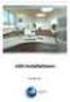 Manual Software SPECTRO3-MONITORING V5.0 (PC software for Microsoft Windows XP, VISTA, 7) for color sensors of the SPECTRO-3 series This manual describes the installation and operation of the SPECTRO3-MONITORING
Manual Software SPECTRO3-MONITORING V5.0 (PC software for Microsoft Windows XP, VISTA, 7) for color sensors of the SPECTRO-3 series This manual describes the installation and operation of the SPECTRO3-MONITORING
MrSID Viewer 2.0 for Windows 95/NT4.0
 MrSID Viewer 2.0 for Windows 95/NT4.0 What is MrSID? Introducing MrSID MrSID image compression and decompression software offers users high-quality image-compression capabilities, along with the ability
MrSID Viewer 2.0 for Windows 95/NT4.0 What is MrSID? Introducing MrSID MrSID image compression and decompression software offers users high-quality image-compression capabilities, along with the ability
Transitioning from TurningPoint 5 to TurningPoint Cloud - LMS 1
 Transitioning from TurningPoint 5 to TurningPoint Cloud - LMS 1 A Turning Account is a unique identifier that is used to tie together all software accounts and response devices. A Turning Account is required
Transitioning from TurningPoint 5 to TurningPoint Cloud - LMS 1 A Turning Account is a unique identifier that is used to tie together all software accounts and response devices. A Turning Account is required
How to build Dashboard - Step by Step tutorial/recipe
 How to build Dashboard - Step by Step tutorial/recipe Contents How to build Dashboard - Step by Step tutorial/recipe...1 How to create Excel Dashboard [ as direct connection ]...2 Purpose of this Dashboard
How to build Dashboard - Step by Step tutorial/recipe Contents How to build Dashboard - Step by Step tutorial/recipe...1 How to create Excel Dashboard [ as direct connection ]...2 Purpose of this Dashboard
Hosting Users Guide 2011
 Hosting Users Guide 2011 eofficemgr technology support for small business Celebrating a decade of providing innovative cloud computing services to small business. Table of Contents Overview... 3 Configure
Hosting Users Guide 2011 eofficemgr technology support for small business Celebrating a decade of providing innovative cloud computing services to small business. Table of Contents Overview... 3 Configure
Using SSH Secure File Transfer to Upload Files to Banner
 Using SSH Secure File Transfer to Upload Files to Banner Several Banner processes, including GLP2LMP (Create PopSelect Using File), require you to upload files from your own computer to the computer system
Using SSH Secure File Transfer to Upload Files to Banner Several Banner processes, including GLP2LMP (Create PopSelect Using File), require you to upload files from your own computer to the computer system
Modeling Fire Hazard By Monica Pratt, ArcUser Editor
 By Monica Pratt, ArcUser Editor Spatial modeling technology is growing like wildfire within the emergency management community. In areas of the United States where the population has expanded to abut natural
By Monica Pratt, ArcUser Editor Spatial modeling technology is growing like wildfire within the emergency management community. In areas of the United States where the population has expanded to abut natural
Introduction to Microsoft Access 2003
 Introduction to Microsoft Access 2003 Zhi Liu School of Information Fall/2006 Introduction and Objectives Microsoft Access 2003 is a powerful, yet easy to learn, relational database application for Microsoft
Introduction to Microsoft Access 2003 Zhi Liu School of Information Fall/2006 Introduction and Objectives Microsoft Access 2003 is a powerful, yet easy to learn, relational database application for Microsoft
Working with SQL Server Integration Services
 SQL Server Integration Services (SSIS) is a set of tools that let you transfer data to and from SQL Server 2005. In this lab, you ll work with the SQL Server Business Intelligence Development Studio to
SQL Server Integration Services (SSIS) is a set of tools that let you transfer data to and from SQL Server 2005. In this lab, you ll work with the SQL Server Business Intelligence Development Studio to
Virtual Office Remote Installation Guide
 Virtual Office Remote Installation Guide Table of Contents VIRTUAL OFFICE REMOTE INSTALLATION GUIDE... 3 UNIVERSAL PRINTER CONFIGURATION INSTRUCTIONS... 12 CHANGING DEFAULT PRINTERS ON LOCAL SYSTEM...
Virtual Office Remote Installation Guide Table of Contents VIRTUAL OFFICE REMOTE INSTALLATION GUIDE... 3 UNIVERSAL PRINTER CONFIGURATION INSTRUCTIONS... 12 CHANGING DEFAULT PRINTERS ON LOCAL SYSTEM...
Microsoft Access 2010 Part 1: Introduction to Access
 CALIFORNIA STATE UNIVERSITY, LOS ANGELES INFORMATION TECHNOLOGY SERVICES Microsoft Access 2010 Part 1: Introduction to Access Fall 2014, Version 1.2 Table of Contents Introduction...3 Starting Access...3
CALIFORNIA STATE UNIVERSITY, LOS ANGELES INFORMATION TECHNOLOGY SERVICES Microsoft Access 2010 Part 1: Introduction to Access Fall 2014, Version 1.2 Table of Contents Introduction...3 Starting Access...3
ODBC Driver Version 4 Manual
 ODBC Driver Version 4 Manual Revision Date 12/05/2007 HanDBase is a Registered Trademark of DDH Software, Inc. All information contained in this manual and all software applications mentioned in this manual
ODBC Driver Version 4 Manual Revision Date 12/05/2007 HanDBase is a Registered Trademark of DDH Software, Inc. All information contained in this manual and all software applications mentioned in this manual
Wavecrest Certificate
 Wavecrest InstallationGuide Wavecrest Certificate www.wavecrest.net Copyright Copyright 1996-2015, Wavecrest Computing, Inc. All rights reserved. Use of this product and this manual is subject to license.
Wavecrest InstallationGuide Wavecrest Certificate www.wavecrest.net Copyright Copyright 1996-2015, Wavecrest Computing, Inc. All rights reserved. Use of this product and this manual is subject to license.
Nursery Inventory Software (EPLPPS) Frequently Asked Questions Eligible Plant List and Plant Price Schedule (EPLPPS) December, 2014
 Nursery Inventory Software (EPLPPS) Frequently Asked Questions Eligible Plant List and Plant Price Schedule (EPLPPS) December, 2014 This document supplements the more thorough "Help" available within the
Nursery Inventory Software (EPLPPS) Frequently Asked Questions Eligible Plant List and Plant Price Schedule (EPLPPS) December, 2014 This document supplements the more thorough "Help" available within the
FP File Organizer 3.0 Instruction Manual
 FP File Organizer 3.0 Instruction Manual Field Precision LLC PO Box 13595, Albuquerque, NM 87192 U.S.A. Telephone: +1-505-220-3975 Fax: +1-617-752-9077 E mail: techinfo@fieldp.com Internet: http://www.fieldp.com
FP File Organizer 3.0 Instruction Manual Field Precision LLC PO Box 13595, Albuquerque, NM 87192 U.S.A. Telephone: +1-505-220-3975 Fax: +1-617-752-9077 E mail: techinfo@fieldp.com Internet: http://www.fieldp.com
INTRODUCTION to ESRI ARCGIS For Visualization, CPSC 178
 INTRODUCTION to ESRI ARCGIS For Visualization, CPSC 178 1) Navigate to the C:/temp folder 2) Make a directory using your initials. 3) Use your web browser to navigate to www.library.yale.edu/mapcoll/ and
INTRODUCTION to ESRI ARCGIS For Visualization, CPSC 178 1) Navigate to the C:/temp folder 2) Make a directory using your initials. 3) Use your web browser to navigate to www.library.yale.edu/mapcoll/ and
Adaptive HSI Data Processing for Near-Real-time Analysis and Spectral Recovery *
 Adaptive HSI Data Processing for Near-Real-time Analysis and Spectral Recovery * Su May Hsu, 1 Hsiao-hua Burke and Michael Griffin MIT Lincoln Laboratory, Lexington, Massachusetts 1. INTRODUCTION Hyperspectral
Adaptive HSI Data Processing for Near-Real-time Analysis and Spectral Recovery * Su May Hsu, 1 Hsiao-hua Burke and Michael Griffin MIT Lincoln Laboratory, Lexington, Massachusetts 1. INTRODUCTION Hyperspectral
Landsat Monitoring our Earth s Condition for over 40 years
 Landsat Monitoring our Earth s Condition for over 40 years Thomas Cecere Land Remote Sensing Program USGS ISPRS:Earth Observing Data and Tools for Health Studies Arlington, VA August 28, 2013 U.S. Department
Landsat Monitoring our Earth s Condition for over 40 years Thomas Cecere Land Remote Sensing Program USGS ISPRS:Earth Observing Data and Tools for Health Studies Arlington, VA August 28, 2013 U.S. Department
Sophos SafeGuard File Encryption for Mac Quick startup guide. Product version: 6.1
 Sophos SafeGuard File Encryption for Mac Quick startup guide Product version: 6.1 Document date: January 2014 Contents 1 About SafeGuard File Encryption for Mac...3 2 First use...4 3 Working with SafeGuard
Sophos SafeGuard File Encryption for Mac Quick startup guide Product version: 6.1 Document date: January 2014 Contents 1 About SafeGuard File Encryption for Mac...3 2 First use...4 3 Working with SafeGuard
Retrieving Chromatographic Data from the Database Using ChemStore and Security Pack Software
 Retrieving Chromatographic Data from the Database Using ChemStore and Security Pack Software G2181BA & G2183AA, Rev. B.01.03-B.02.02 The process documented below assumes that the data has transferred to
Retrieving Chromatographic Data from the Database Using ChemStore and Security Pack Software G2181BA & G2183AA, Rev. B.01.03-B.02.02 The process documented below assumes that the data has transferred to
ACCESS 2007. Importing and Exporting Data Files. Information Technology. MS Access 2007 Users Guide. IT Training & Development (818) 677-1700
 Information Technology MS Access 2007 Users Guide ACCESS 2007 Importing and Exporting Data Files IT Training & Development (818) 677-1700 training@csun.edu TABLE OF CONTENTS Introduction... 1 Import Excel
Information Technology MS Access 2007 Users Guide ACCESS 2007 Importing and Exporting Data Files IT Training & Development (818) 677-1700 training@csun.edu TABLE OF CONTENTS Introduction... 1 Import Excel
Attix5 Pro Server Edition
 Attix5 Pro Server Edition V7.0.3 User Manual for Linux and Unix operating systems Your guide to protecting data with Attix5 Pro Server Edition. Copyright notice and proprietary information All rights reserved.
Attix5 Pro Server Edition V7.0.3 User Manual for Linux and Unix operating systems Your guide to protecting data with Attix5 Pro Server Edition. Copyright notice and proprietary information All rights reserved.
Chapter 11 Sharing and Reviewing Documents
 Calc Guide Chapter 11 Sharing and Reviewing Documents This PDF is designed to be read onscreen, two pages at a time. If you want to print a copy, your PDF viewer should have an option for printing two
Calc Guide Chapter 11 Sharing and Reviewing Documents This PDF is designed to be read onscreen, two pages at a time. If you want to print a copy, your PDF viewer should have an option for printing two
WATER BODY EXTRACTION FROM MULTI SPECTRAL IMAGE BY SPECTRAL PATTERN ANALYSIS
 WATER BODY EXTRACTION FROM MULTI SPECTRAL IMAGE BY SPECTRAL PATTERN ANALYSIS Nguyen Dinh Duong Department of Environmental Information Study and Analysis, Institute of Geography, 18 Hoang Quoc Viet Rd.,
WATER BODY EXTRACTION FROM MULTI SPECTRAL IMAGE BY SPECTRAL PATTERN ANALYSIS Nguyen Dinh Duong Department of Environmental Information Study and Analysis, Institute of Geography, 18 Hoang Quoc Viet Rd.,
Certificate Management for your ICE Server
 Certificate Management for your ICE Server Version 2.23.301 Contact: sales@ingenius.com +1-613-591-9002 x3000 TRADEMARKS InGenius, InGenius Connector Enterprise and the InGenius logo are trademarks of
Certificate Management for your ICE Server Version 2.23.301 Contact: sales@ingenius.com +1-613-591-9002 x3000 TRADEMARKS InGenius, InGenius Connector Enterprise and the InGenius logo are trademarks of
Advanced Outlook Tutorials
 Advanced Outlook Tutorials Filtering: Create a filter to send email directly to a specific folder from a certain sender: 1. Right click on the sender s email. 2. Choose Rules. 3. Click on Create Rule.
Advanced Outlook Tutorials Filtering: Create a filter to send email directly to a specific folder from a certain sender: 1. Right click on the sender s email. 2. Choose Rules. 3. Click on Create Rule.
Instructions for Configuring a SAS Metadata Server for Use with JMP Clinical
 Instructions for Configuring a SAS Metadata Server for Use with JMP Clinical These instructions describe the process for configuring a SAS Metadata server to work with JMP Clinical. Before You Configure
Instructions for Configuring a SAS Metadata Server for Use with JMP Clinical These instructions describe the process for configuring a SAS Metadata server to work with JMP Clinical. Before You Configure
Getting Started With LP360
 Getting Started With LP360 10/30/2014 1 Contents What is LP360?... 3 System Requirements... 3 Installing LP360... 4 How to Enable the LP360 Extension... 4 How to Display the LP360 Toolbar... 4 How to Import
Getting Started With LP360 10/30/2014 1 Contents What is LP360?... 3 System Requirements... 3 Installing LP360... 4 How to Enable the LP360 Extension... 4 How to Display the LP360 Toolbar... 4 How to Import
Software requirements * :
 Title: Product Type: Developer: Target audience: Format: Software requirements * : Data: Estimated time to complete: Fire Mapping using ASTER Part I: The ASTER instrument and fire damage assessment Part
Title: Product Type: Developer: Target audience: Format: Software requirements * : Data: Estimated time to complete: Fire Mapping using ASTER Part I: The ASTER instrument and fire damage assessment Part
Using the Drag-and-Drop Report Builder
 Using the Drag-and-Drop Report Builder Salesforce, Winter 16 @salesforcedocs Last updated: October 16, 2015 Copyright 2000 2015 salesforce.com, inc. All rights reserved. Salesforce is a registered trademark
Using the Drag-and-Drop Report Builder Salesforce, Winter 16 @salesforcedocs Last updated: October 16, 2015 Copyright 2000 2015 salesforce.com, inc. All rights reserved. Salesforce is a registered trademark
Creating and Using Links and Bookmarks in PDF Documents
 Creating and Using Links and Bookmarks in PDF Documents After making a document into a PDF, there may be times when you will need to make links or bookmarks within that PDF to aid navigation through the
Creating and Using Links and Bookmarks in PDF Documents After making a document into a PDF, there may be times when you will need to make links or bookmarks within that PDF to aid navigation through the
Microsoft Word 2010. Quick Reference Guide. Union Institute & University
 Microsoft Word 2010 Quick Reference Guide Union Institute & University Contents Using Word Help (F1)... 4 Window Contents:... 4 File tab... 4 Quick Access Toolbar... 5 Backstage View... 5 The Ribbon...
Microsoft Word 2010 Quick Reference Guide Union Institute & University Contents Using Word Help (F1)... 4 Window Contents:... 4 File tab... 4 Quick Access Toolbar... 5 Backstage View... 5 The Ribbon...
HP LaserJet MFP Analog Fax Accessory 300 Send Fax Driver Guide
 HP LaserJet MFP Analog Fax Accessory 300 Send Fax Driver Guide Copyright and License 2008 Copyright Hewlett-Packard Development Company, L.P. Reproduction, adaptation, or translation without prior written
HP LaserJet MFP Analog Fax Accessory 300 Send Fax Driver Guide Copyright and License 2008 Copyright Hewlett-Packard Development Company, L.P. Reproduction, adaptation, or translation without prior written
Affiliated Provider Billing/Coding
 Affiliated Provider Billing/Coding ED BILLING USING FIRSTNET Table of Contents Affiliated Provider ED Billing...2 icentra FirstNet...2 Accessing FirstNet...2 To access FirstNet:...2 Checking In as a Provider...2
Affiliated Provider Billing/Coding ED BILLING USING FIRSTNET Table of Contents Affiliated Provider ED Billing...2 icentra FirstNet...2 Accessing FirstNet...2 To access FirstNet:...2 Checking In as a Provider...2
Outlook Email. User Guide IS TRAINING CENTER. 833 Chestnut St, Suite 600. Philadelphia, PA 19107 215-503-7500
 Outlook Email User Guide IS TRAINING CENTER 833 Chestnut St, Suite 600 Philadelphia, PA 19107 215-503-7500 This page intentionally left blank. TABLE OF CONTENTS Getting Started... 3 Opening Outlook...
Outlook Email User Guide IS TRAINING CENTER 833 Chestnut St, Suite 600 Philadelphia, PA 19107 215-503-7500 This page intentionally left blank. TABLE OF CONTENTS Getting Started... 3 Opening Outlook...
IFAS Reports. Participant s Manual. Version 1.0
 IFAS Reports Participant s Manual Version 1.0 December, 2010 Table of Contents General Overview... 3 Reports... 4 CDD Reports... 5 Running the CDD Report... 9 Printing CDD Reports... 14 Exporting CDD Reports
IFAS Reports Participant s Manual Version 1.0 December, 2010 Table of Contents General Overview... 3 Reports... 4 CDD Reports... 5 Running the CDD Report... 9 Printing CDD Reports... 14 Exporting CDD Reports
MICROSOFT ACCESS 2003 TUTORIAL
 MICROSOFT ACCESS 2003 TUTORIAL M I C R O S O F T A C C E S S 2 0 0 3 Microsoft Access is powerful software designed for PC. It allows you to create and manage databases. A database is an organized body
MICROSOFT ACCESS 2003 TUTORIAL M I C R O S O F T A C C E S S 2 0 0 3 Microsoft Access is powerful software designed for PC. It allows you to create and manage databases. A database is an organized body
Quest ChangeAuditor 5.1 FOR ACTIVE DIRECTORY. User Guide
 Quest ChangeAuditor FOR ACTIVE DIRECTORY 5.1 User Guide Copyright Quest Software, Inc. 2010. All rights reserved. This guide contains proprietary information protected by copyright. The software described
Quest ChangeAuditor FOR ACTIVE DIRECTORY 5.1 User Guide Copyright Quest Software, Inc. 2010. All rights reserved. This guide contains proprietary information protected by copyright. The software described
How to use Wireframe in Visio
 Visio Tutorial: How to use Wireframe How to use Wireframe in Visio By Derek Tobler Table of Contents Getting started... 2 To start go to the Start icon and click on it. Then type Visio in the Search programs
Visio Tutorial: How to use Wireframe How to use Wireframe in Visio By Derek Tobler Table of Contents Getting started... 2 To start go to the Start icon and click on it. Then type Visio in the Search programs
USER MANUAL APPLICATION MONITOR. Version 1.5 - March 2015
 USER MANUAL APPLICATION MONITOR Version 1.5 - March 2015 USER MANUAL IP2Archive 1.5 Application Monitor Disclaimer This manual and the information contained herein are the sole property of EVS Broadcast
USER MANUAL APPLICATION MONITOR Version 1.5 - March 2015 USER MANUAL IP2Archive 1.5 Application Monitor Disclaimer This manual and the information contained herein are the sole property of EVS Broadcast
Upgrading from Call Center Reporting to Reporting for Contact Center. BCM Contact Center
 Upgrading from Call Center Reporting to Reporting for Contact Center BCM Contact Center Document Number: NN40010-400 Document Status: Standard Document Version: 02.00 Date: June 2006 Copyright Nortel Networks
Upgrading from Call Center Reporting to Reporting for Contact Center BCM Contact Center Document Number: NN40010-400 Document Status: Standard Document Version: 02.00 Date: June 2006 Copyright Nortel Networks
ArcGIS. Image Server tutorial
 ArcGIS 9 ArcGIS Image Server tutorial Copyright 2006, 2007, and 2008 Zanja Technologies, Inc. All rights reserved. The information contained in this work is the property of Zanja Technologies, Inc., under
ArcGIS 9 ArcGIS Image Server tutorial Copyright 2006, 2007, and 2008 Zanja Technologies, Inc. All rights reserved. The information contained in this work is the property of Zanja Technologies, Inc., under
How To Manage Your Email Storage In Outlook On A Pc Or Macintosh Outlook On Pc Or Pc Or Ipa On A Macintosh Or Ipad On A Computer Or Ipo On A Laptop Or Ipod On A Desktop Or Ipoo On A
 ITS Computing Guide IT Services www.its.salford.ac.uk Outlook Email Management Use of the University s electronic storage areas is increasing at a greater rate than ever before. In order to keep systems
ITS Computing Guide IT Services www.its.salford.ac.uk Outlook Email Management Use of the University s electronic storage areas is increasing at a greater rate than ever before. In order to keep systems
1.5 MONITOR FOR FMS 6 USER GUIDE
 1.5 MONITOR FOR FMS 6 USER GUIDE 38 Introduction Monitor for FMS6 V1.2 is an upgrade to the previous version of Monitor. The new software is written for 32-bit operating systems only and can therefore
1.5 MONITOR FOR FMS 6 USER GUIDE 38 Introduction Monitor for FMS6 V1.2 is an upgrade to the previous version of Monitor. The new software is written for 32-bit operating systems only and can therefore
SQL Server 2005: Report Builder
 SQL Server 2005: Report Builder Table of Contents SQL Server 2005: Report Builder...3 Lab Setup...4 Exercise 1 Report Model Projects...5 Exercise 2 Create a Report using Report Builder...9 SQL Server 2005:
SQL Server 2005: Report Builder Table of Contents SQL Server 2005: Report Builder...3 Lab Setup...4 Exercise 1 Report Model Projects...5 Exercise 2 Create a Report using Report Builder...9 SQL Server 2005:
Affiliated Provider Billing/Coding
 Affiliated Provider Billing/Coding RADIOLOGY BILLING Table of Contents Accessing icentra...2 Opening PowerChart...2 Finding and Selecting a Patient...2 Selecting a patient on the Patient List:...2 Searching
Affiliated Provider Billing/Coding RADIOLOGY BILLING Table of Contents Accessing icentra...2 Opening PowerChart...2 Finding and Selecting a Patient...2 Selecting a patient on the Patient List:...2 Searching
Education Solutions Development, Inc. APECS Navigation: Business Systems Getting Started Reference Guide
 Education Solutions Development, Inc. APECS Navigation: Business Systems Getting Started Reference Guide March 2013 Education Solutions Development, Inc. What s Inside The information in this reference
Education Solutions Development, Inc. APECS Navigation: Business Systems Getting Started Reference Guide March 2013 Education Solutions Development, Inc. What s Inside The information in this reference
Microsoft Office PowerPoint 2013
 Microsoft Office PowerPoint 2013 Navigating the PowerPoint 2013 Environment The Ribbon: The ribbon is where you will access a majority of the commands you will use to create and develop your presentation.
Microsoft Office PowerPoint 2013 Navigating the PowerPoint 2013 Environment The Ribbon: The ribbon is where you will access a majority of the commands you will use to create and develop your presentation.
Software Version 5.1 November, 2014. Xerox Device Agent User Guide
 Software Version 5.1 November, 2014 Xerox Device Agent User Guide 2014 Xerox Corporation. All rights reserved. Xerox and Xerox and Design are trademarks of Xerox Corporation in the United States and/or
Software Version 5.1 November, 2014 Xerox Device Agent User Guide 2014 Xerox Corporation. All rights reserved. Xerox and Xerox and Design are trademarks of Xerox Corporation in the United States and/or
