Telis 4 Soliris RTS Operating and installation guide Ref A
|
|
|
- Florence Wilcox
- 8 years ago
- Views:
Transcription
1 Telis 4 Soliris RTS Operating and installation guide Ref A
2 Contents 1. Brief introduction to the Telis 4 Soliris RTS remote control What is the Telis 4 Soliris RTS for? A few definitions 4 2. Safety - Important information Installation and commissioning Operating nvironment 5 3. Content of the kit and tools required List of parts Tools required 5 4. Details of the Telis 4 Soliris RTS Components Technical data 6 5. How does the Telis 4 Soliris RTS operate? Channels and indicator lights Choice of products to be controlled 9 6. Adding a new Telis 4 Soliris RTS Identifying the original control point One-touch point Point with Up/STOP/Down buttons Timer Situo control point Telis 1 RTS/Telis Soliris RTS remote controls Telis 4 RTS/Telis 4 Soliris RTS remote controls Replacing a lost or broken control point Sole control point lost or broken One lost or broken control point amongst others Mounting the bracket veryday use of the Telis 4 Soliris RTS Channel selection Up and Down buttons My button Sun function Replacing the battery Maintenance Problems with the Telis 4 Soliris RTS? 29 2 Copyright 2008 Somfy SAS. All rights reserved.
3 Somfy s expertise delivers satisfaction guaranteed. Thank you for choosing a Somfy Telis 4 Soliris RTS. Before installing and using the Telis 4 Soliris RTS, please read this guide carefully. Somfy solutions animate your windows and entrances to bring your whole house alive. Somfy solutions are designed so that everyone can enjoy the benefits of the products in their home, based on their specific requirements. In this guide, the term product can include your awning, blind, curtain, garage door, gate, projection screen, roller shutter. Well thought-out and easy to use, Somfy solutions are one of life s little daily pleasures, making home life more enjoyable. 1. Brief introduction to the Telis 4 Soliris RTS remote control This guide describes the installation steps required to make the best use of the Telis 4 Soliris RTS. 1.1 What is the Telis 4 Soliris RTS for? The Telis 4 Soliris RTS is a wireless radio remote control compatible only with products fitted with Somfy Radio Technology (RTS): roller shutter motors, awning motors, etc. The Telis 4 Soliris RTS makes it possible to control several products individually using a single remote control handset, by means of a 5-channel radio system, each channel being identified by the indicator lights. Several products can also be controlled at once using the Telis 4 Soliris RTS. The Telis 4 Soliris RTS also enables products linked to its fifth channel to be set to Wind and Sun mode. In Wind and Sun mode, the relevant products react automatically to variations in sunshine, provided they are linked to a Sun sensor or a Wind and Sun sensor. Copyright 2008 Somfy SAS. All rights reserved. 3
4 1.2 A few definitions Installation: All of the Radio Technology Somfy products a house is equipped with. Favourite position: The favourite position is your ideal position for your roller shutter or awning in certain situations, for example, your awning partially extended when you are dining beneath it in summer but don t want to deprive your houseplants of sunlight; shading your computer screen from glare by partially closing your interior window blinds/curtains etc. 2. Safety - Important information 2.1 Installation and commissioning Before installing and using the Telis 4 Soliris RTS, please read these instructions carefully. These describe how to install, commission and operate the Telis 4 Soliris RTS. Never begin installing without first checking the compatibility of the Telis 4 Soliris RTS with the linked equipment and accessories. Any incorrect use will invalidate the warranty and Somfy's liability. 2.2 Operating Somfy recommends that at least one control point is located close to the product or group of products. Do not allow children to play with the fixed control points. Keep remote controls out of the reach of children. Monitor the product while it is moving, especially during commissioning of the Telis 4 Soliris RTS, and keep people at a distance until the product is completely closed. Make sure the power supply to the product is turned off before any maintenance operation in the vicinity of the product (for example, when cleaning windows near your awning). Avoid moving the product if ice has formed in it, unless the motor is fitted with antifreeze protection. Do not leave the product behind a window in full sunlight, as the Telis 4 Soliris RTS cannot withstand temperatures greater than 60 C. Do not leave the Telis 4 Soliris RTS in a car in winter. Do not immerse or soak the Telis 4 Soliris RTS in any liquid. 4 Copyright 2008 Somfy SAS. All rights reserved.
5 Only use maintenance products recommended by Somfy. Frequently check the product (e.g. awning) to detect any defects in balance or any signs of wear. Do not use the product if a repair or adjustment is required. 2.3 nvironment Damaged electrical or electronic products, such as used batteries, should not be disposed of with household waste. Please take them to a collection point or an approved centre to ensure they are recycled correctly. 3. Content of the kit and tools required 3.1 List of parts Before starting installation and commissioning of the Telis 4 Soliris RTS, check that all parts listed in the table below are present in the correct quantity (Q): No. Components Q. 1 Telis 4 Soliris RTS remote control 1 2 Mounting pin 1 3 Bracket 1 4 Plug 1 5 Screw 1 6 Identification label Tools required Appropriate screwdriver for the screws to be used Insulated flathead electrician's screwdriver Drill and drill bit Pencil Copyright 2008 Somfy SAS. All rights reserved. 5
6 4. Details of the Telis 4 Soliris RTS 4.1 Components A A. Up button B. STOP/my button B C. Down button C D. Indicator lights D. Selection Button F. Programming button (PROG) mysomfy.com F 4.2 Technical data Dimensions in mm (H x w x d): 145 x 49 x 22 mm Operating temperature: 0 C to + 60 C Protection rating IP 44: Rain resistant and shock resistant Frequency: MHz Range: 20 m through two concrete walls; 200 m in open space Battery: 3 V type CR How does the Telis 4 Soliris RTS operate? 5.1 Channels and indicator lights Description The Telis 4 Soliris RTS allows independent or simultaneous control of different products with a single remote control unit. This functionality is possible thanks to a 5-channel system, identified by indicator lights: each indicator light corresponds to an individual channel. ach channel is independent and controls a product or group of products. The amount of sun the house receives can also be adjusted using Channel 5, by selecting the Sun function: if a Sun sensor or a Wind and Sun sensor is linked to the products controlled by Channel 5, the sensor will automatically control the lowering or raising of the products, depending on the intensity of the ambient light. The Selection button () is used to navigate between the 5 channels and 6 Copyright 2008 Somfy SAS. All rights reserved.
7 to activate the Wind and Sun function Channel identification The first 4 channels are each represented by an indicator light, the fifth channel by all 4 indicator lights: Channel 1: the first indicator light is on, Channel 2: the second indicator light is on, Channel 3: the third indicator light is on, Channel 4: the fourth indicator light is on, Channel 5: all four indicator lights are on Channel selection The Selection button () allows navigation between the 5 channels: Press the Selection button () to select the indicator light, or the four indicator lights, that correspond to the required channel, that is the channel for the product to be controlled: The indicator light(s) will come on for a few seconds and then turn off. Press one of the three buttons, Up/ STOP/Down to control the operations. Caution: the Telis 4 Soliris RTS will store the last channel activated. Press the Selection button (), the indicator light of the last channel used will light up. Channel 1: Channel 2: Channel 3: Channel 4: Channel 5: Copyright 2008 Somfy SAS. All rights reserved. 7
8 5.1.4 The Wind and Sun function The Selection button () also enables the Wind and Sun function to be activated for the products controlled by Channel 5: Wind function: the products react to the wind. Wind and Sun function the products react to the wind and the sun. Press the Selection button () to select Channel 5: The four indicator lights will come on for a few seconds and then turn off. Press the Selection button () again and keep it pressed until two indicator lights come on: If the two Wind indicator lights are on: the Wind function is active. If the two Wind/Sun indicator lights are on: the Wind and Sun function is active Selecting the Wind and Sun function To change from the Wind function to the Wind and Sun function: Select channel 5. Press the Selection button () again and keep it pressed: The two Wind indicator lights will go out and the two Wind/Sun indicator lights will come on; the roller shutter / awnings allocatted to channel 5 move briefly. Release the Selection button (): the Wind and Sun function is active. Wind function: Wind and Sun function: 8 Copyright 2008 Somfy SAS. All rights reserved.
9 Selecting the Wind function To change from the Wind and Sun function to the Wind function: Select channel 5. Press the Selection button () again and keep it pressed: The two Wind/Sun indicator lights will go out and the two Wind indicator lights will come on; the roller shutter / awnings allocatted to channel 5 move briefly. Release the Selection button (): the Sun function is no longer active. Caution: the products linked to channels 1, 2, 3 and 4 are still in Wind mode. The Wind function can only be activated if a Wind sensor or a Wind and Sun sensor is linked to the products. The Sun function can only be activated if a Sun sensor or a Wind and Sun sensor is linked to the products. 5.2 Choice of products to be controlled Caution: This section is illustrated with a specific example to explain the operation of the Telis 4 Soliris RTS and its channels Context of use To simplify the explanations, we will use a total of 4 products controlled by the Telis 4 Soliris RTS in a typical house: Living room roller shutter No.1 called Living Room Shutter 1, Living room roller shutter No.2 called Living Room Shutter 2, Terrace awning No. 1 called Terrace Awning 1, Terrace awning No. 2 called Terrace Awning 2, ach of these products is fitted with an individual control point. The purpose of installing the Telis 4 Soliris RTS is to be able to control these 2 roller shutters and 2 awnings independently but also on certain occasions, the 2 terrace awnings at the same time. In order to control these 2 roller shutters and 2 awnings with the Telis 4 Soliris RTS, each roller shutter or awning must be allocated a channel and then the 2 terrace awnings allocated to the fifth channel. Copyright 2008 Somfy SAS. All rights reserved. 9
10 The 2 awnings allocated to channel 5 may therefore be controlled at the same time. They may also be allowed to react to the sun conditions if the Sun function is active (if a Sun sensor or a Wind and Sun sensor is allocated to these 2 awnings) Allocating a channel to a roller shutter/awning Caution: This step is to choose which channel to allocate to which product. It is not to make the allocation itself. Choosing which channel to link to which roller shutter or awning: Channel 1: Living Room Shutter 1 Channel 2: Living Room Shutter 2 Channel 3: Terrace Awning 1 Channel 4: Terrace Awning 2 Channel 5: the 2 awnings - Terrace 1 and 2. Add these names to the identification sticker. Apply the sticker to the back of the Telis 4 Soliris RTS as a guide How to link the Telis 4 Soliris RTS to each shutter/awning Caution: A channel is allocated to a shutter/ awning individually. Living Room Shutter 1 on channel 1 Identify the original control point allocated to the Living Room shutter 1. Press the PROG button on the original control point (refer to the section Adding a new Telis 4 Soliris RTS ) until the roller shutter moves briefly. Press the Selection button () to light up the first indicator light (channel 1) Living Room 1 Living Room 2 Terrace 1 Terrace 2 Terrace 1 and 2 10 Copyright 2008 Somfy SAS. All rights reserved.
11 Briefly press the PROG button (F) located on the back of the Telis 4 Soliris RTS: The roller shutter will perform a second brief movement to indicate that the new Telis 4 Soliris RTS is programmed. F Living Room Shutter 2 on channel 2 Identify the original control point allocated to the Living Room shutter 2. Press the PROG button on the original control point (refer to the section Adding a new Telis 4 Soliris RTS ) until the roller shutter moves briefly. Press the Selection button () to light up the second indicator light (channel 2). Briefly press the PROG button (F) located on the back of the Telis 4 Soliris RTS: The roller shutter will perform a second brief movement to indicate that the new Telis 4 Soliris RTS is programmed. F Terrace Awning 1 on channel 3 Identify the original control point allocated to the Terrace awning 1. Press the PROG button on the original control point (refer to the section Adding a new Telis 4 Soliris RTS ) until the awning moves briefly. Copyright 2008 Somfy SAS. All rights reserved. 11
12 Press the Selection button () to light up the third indicator light (channel 3). Briefly press the PROG button (F) located on the back of the Telis 4 Soliris RTS: The awning shutter will perform a second brief movement to indicate that the new Telis 4 Soliris RTS is programmed. F Terrace Awning 2 on channel 4 Identify the original control point allocated to the Terrace awning 2. Press the PROG button on the original control point (refer to the section Adding a new Telis 4 Soliris RTS ) until the awning moves briefly. Press the Selection button () to light up the fourth indicator light (channel 4). Briefly press the PROG button (F) located on the back of the Telis 4 Soliris RTS: The awning shutter will perform a second brief movement to indicate that the new Telis 4 Soliris RTS is programmed. F 2 awnings (Terrace 1 and 2) on channel 5 Press the PROG button of the original control point for the Terrace awning 1 until the awning moves briefly. Press the Selection button () to light up all 4 indicator lights (channel 5). Briefly press the PROG button (F) located at the rear of the Telis 4 Soliris RTS until the Terrace awning 1 moves 12 Copyright 2008 Somfy SAS. All rights reserved.
13 briefly a second time. Press the PROG button of the original control point for the Terrace awning 2 until the awning moves briefly. Press the Selection button () to light up all 4 indicator lights (channel 5). Briefly press the PROG button (F) located at the rear of the Telis 4 Soliris RTS until the Terrace awning 2 moves briefly a second time. Press the Up button on the new Telis 4 Soliris RTS: The Terrace awnings 1 and Terrace 2 will move upwards. F 6. Adding a new Telis 4 Soliris RTS 6.1 Identifying the original control point Installation recommendations To add a Telis 4 Soliris RTS, use the control point allocated to the roller shutter/awning which controls only this roller shutter/awning: pressing the Down or Up button only causes movement of the roller shutter/ awning to which the new Telis 4 Soliris RTS must be connected. Caution! If there is no longer a control point allocated to the roller shutter/awning (all the control points are broken or have been lost), contact the Somfy assistance service. On some roller shutters/blinds, inputs in programming mode and the addition or deletion of a control point are signalled by a series of beeps emitted by the motor. On other products, this is signalled by a brief movement of the roller shutter/awning. Caution: If the roller shutter/awning does not emit a beep or make a brief movement, please contact the Somfy assistance service. Place the roller shutter/awning in the midway position before installing the new Telis 4 Soliris RTS so that the movements can be easily seen. Check that a Sun sensor or a Wind and Sun sensor is linked to the products controlled by channel 5. Copyright 2008 Somfy SAS. All rights reserved. 13
14 6.1.2 Original control points Find the original control point in the list below and refer to the paragraph given to add the new Telis 4 Soliris RTS: 1) Control point fixed to the wall with a single button, called a One-touch point, see paragraph 6.2; 2) Control point fixed to the wall with Up/STOP/Down buttons, called a Point with Up/STOP/Down buttons, see paragraph 6.3; 3) Programmer type control point, called a Timer, see paragraph 6.4; 4) Situo control point fixed to the wall, see paragraph 6.5; 5a) Telis 1 RTS remote control, see paragraph 6.6; 5b) Telis Soliris RTS remote control, see paragraph 6.6; 6b) Telis 4 RTS remote control, see paragraph 6.7; 6b) Telis 4 Soliris RTS remote control, see paragraph 6.7; a 5b 6a 6b 6.2 One-touch point Move close to the roller shutter/awning to install the new Telis 4 Soliris RTS Identifying the model Check that the original control point has an elongated button. Bring the roller shutter/awning to the midway position. Remove the front cover from the onetouch point: One-touch point with a white and grey front cover Gently remove the front cover with a flat, pointed tool (such as a flathead screwdriver) where the white section and the grey section join. 14 Copyright 2008 Somfy SAS. All rights reserved.
15 Lever it and lift the cover, without using force, to detach the mounting lugs from the front cover. One-touch point with a white front cover Lever it with a flat, pointed tool (such as a flathead screwdriver), without using force, around the upper section of the front cover to detach it from its mounting. Turn the front cover over to find out the model: If there is a metal plate inscribed PROG next to the battery: model A. If there is no metal plate inscribed PROG next to the battery: model B. A B Adding the Telis 4 Soliris RTS Model A: Make a contact between the PROG metal plate on the electrical circuit and the battery bracket using a flathead screwdriver, until the roller shutter/ awning moves briefly (or there is a series of 3 beeps): the programming function is activated for approximately 2 minutes. Take the new Telis 4 Soliris RTS. Press the Selection button () to light up the indicator light that corresponds to the channel to which the roller shutter/awning will be linked. Press the PROG button (F) on the new Telis 4 Soliris RTS briefly with the tip of a pencil: the roller shutter/awning will make another brief movement (or emit a series of 8 beeps) to indicate that the new Telis 4 Soliris RTS is stored. F Copyright 2008 Somfy SAS. All rights reserved. 15
16 Press the Down button on the new Telis 4 Soliris RTS: If the roller shutter/awning is lowered, the Telis 4 Soliris RTS is operational. If the roller shutter/awning does not move, contact the Somfy assistance service. Replace the original control point front cover: One-touch point with a white and grey front cover Insert the mounting lugs into their notches on one side of the front cover. Press on the other side until it clicks, to fix the front cover in its bracket. One-touch point with a white front cover Refit the front cover on its bracket. Model B: Remove the battery from the original control point using a plastic object. Press on the centre section of the onetouch point button. Refit the battery in the base of its bracket (with text legible). Press the button again until the roller shutter/awning moves briefly (or there is a series of 3 beeps): the programming function is activated for approximately 2 minutes. Take the new Telis 4 Soliris RTS. Press the Selection button () to light up the indicator light that corresponds to the channel to which the roller shutter/awning will be linked. 16 Copyright 2008 Somfy SAS. All rights reserved.
17 Press the PROG button (F) on the new Telis 4 Soliris RTS briefly with the tip of a pencil: the roller shutter/awning will make another brief movement (or emit a series of 8 beeps) to indicate that the new Telis 4 Soliris RTS is stored. Press the Down button on the new Telis 4 Soliris RTS: If the roller shutter/awning is lowered, the Telis 4 Soliris RTS is F operational. If the roller shutter/awning does not move, contact the Somfy assistance service. Refitting the front cover: One-touch point with a white and grey front cover: Insert the mounting lugs into their notches on one side of the front cover. Press on the other side until it clicks, to fix the front cover in its bracket. One-touch point with a white front cover: Refit the front cover on its bracket 6.3 Point with Up/STOP/Down buttons Move close to the roller shutter/awning to install the Telis 4 Soliris RTS Checking the compatibility Bring the roller shutter/awning to the midway position. Cut off the mains power supply. Remove the front cover: Gently remove the front cover with a flat, pointed tool (such as a flathead screwdriver) where the white section and the grey section join. Lever it and lift the cover, without using force, to detach the mounting lugs from the front cover. Copyright 2008 Somfy SAS. All rights reserved. 17
18 Turn the front cover over: the PROG button is located next to the battery (b). Caution! If after removing the front cover, no PROG button is found, this means that the control point is not compatible: the Telis 4 Soliris RTS cannot be linked to the roller shutter/awning. b Adding the Telis 4 Soliris RTS Switch the mains power supply back on. Press the PROG button (b) on the original control point until the roller shutter/ awning moves briefly (or a series of 3 beeps is emitted): the programming function is activated for approximately 2 minutes. Take the new Telis 4 Soliris RTS. Press the Selection button () to light up the indicator light that corresponds to the channel to which the roller shutter/awning will be linked. Press the PROG button (F) on the new Telis 4 Soliris RTS briefly with the tip of a pencil: the roller shutter/awning will make another brief movement (or emit a series of 8 beeps) to indicate that the new Telis 4 Soliris RTS is stored. F b 18 Copyright 2008 Somfy SAS. All rights reserved.
19 Press the Down button on the new Telis 4 Soliris RTS: If the roller shutter/awning is lowered, the Telis 4 Soliris RTS is operational. If the roller shutter/awning does not move, contact the Somfy assistance service. Replace the original control point front cover: Insert the mounting lugs into their notches on one side of the front cover. Press on the other side until it clicks, to fix the front cover in its bracket. 6.4 Timer Move close to the roller shutter/awning to install the Telis 4 Soliris RTS Checking the compatibility Bring the roller shutter/awning to the midway position. Cut off the mains power supply. Remove the front cover: Lever it with a flat, pointed tool (such as a flathead screwdriver), without using force, around the upper section of the front cover to detach it from its mounting. The PROG button is located on top of the screen and is shaped like a tab (c). Caution! If after removing the front cover, no PROG button is found, this means that the control point is not compatible: the Telis 4 Soliris RTS cannot be linked to the roller shutter/awning. c Copyright 2008 Somfy SAS. All rights reserved. 19
20 6.4.2 Adding the Telis 4 Soliris RTS Switch the mains power supply back on. Press the tab (c) until the roller shutter/awning moves briefly (or there is a series of 3 beeps): the programming function is activated for approximately 2 minutes. Take the new Telis 4 Soliris RTS. Press the Selection button () to light up the indicator light that corresponds to the channel to which the roller shutter/awning will be linked. Press the PROG button (F) on the new Telis 4 Soliris RTS briefly with the tip of a pencil: the roller shutter/awning will make another brief movement (or emit a series of 8 beeps) to indicate that the new Telis 4 Soliris RTS is stored. Press the Down button on the new Telis 4 Soliris RTS: If the roller shutter/awning is lowered, the Telis 4 Soliris RTS is operational. If the roller shutter/awning does not move, contact the Somfy assistance service. Replace the original control point front cover: Insert the front cover on its bracket, allowing the buttons to come through their housings. Press the front until it clicks, to fix the front cover in its bracket. F c 20 Copyright 2008 Somfy SAS. All rights reserved.
21 6.5 Situo control point Move close to the roller shutter/awning to install the Telis 4 Soliris RTS Adding the Telis 4 Soliris RTS Bring the roller shutter/awning to the midway position. Remove the front cover from the Situo: Gently remove the front cover with a flat, pointed tool (such as a flathead screwdriver) around the lower section. Lever it and lift the cover, without using force, to detach the mounting lugs from the front cover. Turn the front cover over: the PROG button is located next to the battery (d). Press the PROG button (d) on the Situo until the roller shutter/awning moves briefly (or a series of 3 beeps is emitted): the programming function is activated for approximately 2 minutes. Take the new Telis 4 Soliris RTS. Press the Selection button () to light up the indicator light that corresponds to the channel to which the roller shutter/awning will be linked. Press the PROG button (F) on the new Telis 4 Soliris RTS briefly with the tip of a pencil: the roller shutter/awning will make another brief movement (or emit a series of 8 beeps) to indicate that the new Telis 4 Soliris RTS is stored. d F Copyright 2008 Somfy SAS. All rights reserved. 21
22 Press the Down button on the new Telis 4 Soliris RTS: If the roller shutter/awning is lowered, the Telis 4 Soliris RTS is operational. If the roller shutter/awning does not move, contact the Somfy assistance service. Replace the Situo front panel: Insert the mounting lugs in their notches. Press the lower section until it clicks, to fix the front cover in its bracket. 6.6 Telis 1 RTS/Telis Soliris RTS remote controls The Telis 1 RTS has one indicator light (5a) and the Telis Soliris RTS has two indicator lights (5b). If the original remote control has more than two indicator lights, refer to the section "Telis 4 RTS/Telis 4 Soliris RTS remote controls". Move close to the roller shutter/awning to install the Telis 4 Soliris RTS Adding a Telis 4 Soliris RTS Bring the roller shutter/awning to the midway position. Turn the original Telis over: the PROG button (g) is located on the rear panel. Press the PROG button (g) with the tip of a pencil until the roller shutter/awning moves briefly (or a series of 3 beeps is emitted): the programming function is activated for approximately 2 minutes. Take the new Telis 4 Soliris RTS. 5a g 5b 22 Copyright 2008 Somfy SAS. All rights reserved.
23 Press the Selection button () to light up the indicator light that corresponds to the channel to which the roller shutter/awning will be linked. Press the PROG button (F) on the new Telis 4 Soliris RTS briefly with the tip of a pencil: the roller shutter/awning will make another brief movement (or emit a series of 8 beeps) to indicate that the new Telis 4 Soliris RTS is stored. Press the Down button on the new Telis 4 Soliris RTS: If the roller shutter/awning is lowered, the Telis 4 Soliris RTS is operational. If the roller shutter/awning does not move, contact the Somfy assistance service. F 6.7 Telis 4 RTS/Telis 4 Soliris RTS remote controls The Telis 4 RTS (6a) and Telis 4 Soliris RTS (6b) have 4 indicator lights. Move close to the roller shutter/awning to install the Telis 4 Soliris RTS Adding a Telis 4 Soliris RTS On the original Telis, select the indicator light which controls the roller shutter/awning only, with button (f). Bring the roller shutter/awning to the midway position. Turn the original Telis over: the PROG button (g) is located on the rear panel. 6a 6b f Copyright 2008 Somfy SAS. All rights reserved. 23
24 Press the PROG button (g) with the tip of a pencil until the roller shutter/awning moves briefly (or a series of 3 beeps is emitted): the programming function is activated for approximately 2 minutes. g Take the new Telis 4 Soliris RTS. Press the Selection button () to light up the indicator light that corresponds to the channel to which the roller shutter/awning will be linked. Press the PROG button (F) on the new Telis 4 Soliris RTS briefly with the tip of a pencil: the roller shutter/awning will make another brief movement (or emit a series of 8 beeps) to indicate that the new Telis 4 Soliris RTS is stored. Press the Down button on the new Telis 4 Soliris RTS: If the roller shutter/awning is lowered, the Telis 4 Soliris RTS is operational. If the roller shutter/awning does not move, contact the Somfy assistance service. F 24 Copyright 2008 Somfy SAS. All rights reserved.
25 7. Replacing a lost or broken control point If the original control point is lost or broken, there are two possible situations: the lost or broken control point is the only control point for the roller shutter/awning, the lost or broken control point is not the only one which controls the roller shutter/awning. 7.1 Sole control point lost or broken Contact the Somfy assistance service so they can provide guidance for the replacement of the sole lost or broken control point. 7.2 One lost or broken control point amongst others Find one of the control points linked to the roller shutter/awning. Follow the steps described in the section "Adding the Telis 4 Soliris RTS" according to the control point model. Note: If, after having followed this operation, there is not a brief movement (or a series of beeps) from the roller shutter/awning, contact the Somfy assistance service so they can provide guidance for the replacement. 8. Mounting the bracket Somfy advises that the Telis 4 Soliris RTS be installed in close proximity to the product to which it is linked, to avoid it having to perform any unnecessary searches. The minimum distance which must be kept between the two RTS control points is: 30 cm. Drill a 6 mm diameter hole. Push in the plug (4). Fix the bracket (3) with the screw (5). Screw the mounting pin (2) on the bracket (3). Hook the Telis 4 Soliris RTS (1) onto the mounting pin (2). Note: Do not attach the Telis 4 Soliris RTS to a metal surface Copyright 2008 Somfy SAS. All rights reserved. 25
26 9. veryday use of the Telis 4 Soliris RTS 9.1 Channel selection Press the selection button () to turn on the indicator light that corresponds to the roller shutter/awning or group of products to be controlled. 9.2 Up and Down buttons Press the Up button (h): the roller shutter/awning moves upwards/inwards and automatically stops in the raised/ open position. Press the Down button (i): the roller shutter/awning moves downwards/ outwards and automatically stops in the lowered/closed position. To move from the Up to the Down direction (and vice versa), it is not necessary to press the my button. 9.3 My button The my button has two functions: A STOP function: a brief press of the my button stops the roller shutter/ awning moving. A my function: a brief press of the my button sends the roller shutter/awning to the favourite position, if a favourite position has been stored and if the roller shutter/awning is stationary. To find out more about the my function, visit Somfy's website at the following address: h i 26 Copyright 2008 Somfy SAS. All rights reserved.
27 9.4 Sun function The Sun function can only be activated if a Sun sensor or a Wind and Sun sensor is linked to the products. Caution: The use of an additional wind protection device (e.g. wind sensor) is recommended for awnings. Caution! Where a wind sensor is linked to the same products, and if the wind speed exceeds the threshold set by the wind sensor, the products stop reacting to changes in sunlight until after the wind speed reduces to safe levels Activating the Sun function Press the Selection button () to select Channel 5: the four indicator lights flash. Press the Selection button () again and keep it pressed until the two Wind/Sun indicator lights come on:the Sun function is active: the products allocated to channel 5 move briefly. the products allocated with channel 5 react automatically to changes in sun and wind Deactivating the Sun function Press the Selection button () to select Channel 5: The four indicator lights flash. Press the Selection button () again and keep it pressed until the two Wind indicator lights come on:the Sun function is no longer active:the products allocated to channel 5 move briefly. the products allocated to channel 5 react automatically to changes in wind. Copyright 2008 Somfy SAS. All rights reserved. 27
28 9.4.3 How does the roller shutter/ awning react? Refer to the guide to the roller shutter/ awning sensors for details of how the roller shutter/awning reacts to sunlight and wind. 9.5 Replacing the battery nvironmental warning Do not dispose of the used battery with household waste, see paragraph 2.3. Unscrew the rear casing of the Telis 4 Soliris RTS. Push the battery out of its housing with a plastic object. Insert a battery with identical specifications, the surface marked with a plus (+) and with text facing upwards. Push the battery fully into its housing. Screw the rear casing of the Telis 4 Soliris RTS back on. Press a button on the front panel: if one or all or the indicator lights come on, the battery replacement is correct. Caution: the Telis 4 Soliris RTS will store the last channel activated. 9.6 Maintenance Clean the Telis 4 Soliris RTS with a damp cloth using multi-purpose household or glass cleaning product. Never immerse or soak the Telis 4 Soliris RTS in any liquid. 28 Copyright 2008 Somfy SAS. All rights reserved.
29 10. Problems with the Telis 4 Soliris RTS? Problem Possible causes Solutions The roller shutter/awning does not move after a button on the Telis 4 Soliris RTS is pressed. The indicator light on the Telis 4 Soliris RTS does not come on. The roller shutter/awning is raised when the Down button is pressed. The roller shutter/awning is lowered when the Up button is pressed. The new Telis 4 Soliris RTS cannot be used even after following the procedure step by step. The motor does not move or emit any beeps. The Telis 4 Soliris RTS is too far away from the roller shutter/awning to be controlled. The Telis 4 Soliris RTS battery is weak. The selected channel is not the one that controls the roller shutter/ awning. The Telis 4 Soliris RTS battery is weak. The Telis 4 Soliris RTS is held upside down. The original control point has a single button. The new Telis 4 Soliris RTS was not linked successfully. Move it closer to the roller shutter/awning and press a button on the Telis 4 Soliris RTS again. If it still does not work, replace the battery. Replace the battery with a battery which has identical specifications - see the paragraph: "Replacing the battery". Select the correct channel. Replace the battery with a battery which has identical specifications - see the paragraph: "Replacing the battery". Turn the Telis 4 Soliris RTS so that the indicator lights are below the Up/my/Down buttons. Contact the Somfy assistance service. Contact the Somfy assistance service. Contact the Somfy assistance service. Copyright 2008 Somfy SAS. All rights reserved. 29
30 Problem Possible causes Solutions The Telis 4 Soliris RTS controls another roller shutter/awning. The roller shutter/awning does not react when the sun appears/disappears. A problem occurred while linking the Telis 4 Soliris RTS. The Sun function is not active. There is no Sun sensor. The threshold is incorrectly set. The roller shutter/ awning is not linked to channel 5 of the Telis 4 Soliris RTS. Contact the Somfy assistance service. Activate the Sun function. Add a Sun sensor. See the sensor guide. Link the roller shutter/awning to channel 5 of the Telis 4 Soliris RTS - see paragraph "How to link the Telis 4 Soliris RTS to each roller shutter/ awning". For any unresolved questions or problems, please contact the Somfy assistance service on the number given on the back cover of this guide 30 Copyright 2008 Somfy SAS. All rights reserved.
31 Notes
32 Where to find us Australia Somfy PTY LTD Tel: +61 (0) Website: Canada Somfy ULC Tel: +1 (0) Website: cfm?language=en-us United Kingdom Somfy LTD Tel: +44 (0) Website: United States of America Somfy Systems Inc. Tel: +1 (0) Website: cfm?language=en-us Somfy hereby declares that this product conforms to the essential requirements and other relevant provisions of Directive 1999/5/C. A Declaration of Conformity is available at For use in the uropean Union, the Swiss Confederation (Switzerland) and Norway. Photos are not contractually binding Somfy SAS, with capital of 20,000,000 uros, RCS Bonneville /2008
Installation and Operating Manual p. 23. Radio push button 2 channel: HM-PB-2-WM55-2
 Installation and Operating Manual p. 23 Radio push button 2 channel: HM-PB-2-WM55-2 1. English edition 10/2013 Documentation 2013 eq-3 Ltd., Hong Kong All rights reserved. No parts of this manual may be
Installation and Operating Manual p. 23 Radio push button 2 channel: HM-PB-2-WM55-2 1. English edition 10/2013 Documentation 2013 eq-3 Ltd., Hong Kong All rights reserved. No parts of this manual may be
TYXIA. *2702178_Rev.1* Installation and User Guide. Wireless receiver. TYXIA RF 642-1 channel
 Installation and User Guide TYXIA Wireless receiver TYXIA RF 642-1 channel DELTA DORE Bonnemain - 35270 COMBOURG - France E-mail : deltadore@deltadore.com Unit compliant with the requirements of directives:
Installation and User Guide TYXIA Wireless receiver TYXIA RF 642-1 channel DELTA DORE Bonnemain - 35270 COMBOURG - France E-mail : deltadore@deltadore.com Unit compliant with the requirements of directives:
Total Protection Alarm System
 www.skylinkhome.com Total Protection Alarm System MODEL: SC-10 101A073-001 AUG, 2005. CUSTOMER SERVICE 17 Sheard Avenue, Brampton, Ontario, Canada L6Y 1J3 Tel : (800) 304-1187 Fax : (800) 286-1320 Email
www.skylinkhome.com Total Protection Alarm System MODEL: SC-10 101A073-001 AUG, 2005. CUSTOMER SERVICE 17 Sheard Avenue, Brampton, Ontario, Canada L6Y 1J3 Tel : (800) 304-1187 Fax : (800) 286-1320 Email
2-Way Wireless Indoor Siren Installation Guide
 2-Way Wireless Indoor Siren Installation Guide For more detailed information please refer to the iconnect Installer Manual provided on our website: www.electronics-line.com Table of Contents 1. Introduction...
2-Way Wireless Indoor Siren Installation Guide For more detailed information please refer to the iconnect Installer Manual provided on our website: www.electronics-line.com Table of Contents 1. Introduction...
IMPORTANT INSTRUCTIONS & OPERATING MANUAL. Houston 50 Inch Electric Wall Mounted Fireplace Black / White
 IMPORTANT INSTRUCTIONS & OPERATING MANUAL Houston 50 Inch Electric Wall Mounted Fireplace Black / White Model Number:MFE5050BK Model Number:MFE5050WH Read these instructions carefully before attempting
IMPORTANT INSTRUCTIONS & OPERATING MANUAL Houston 50 Inch Electric Wall Mounted Fireplace Black / White Model Number:MFE5050BK Model Number:MFE5050WH Read these instructions carefully before attempting
UniTec-868, UniTec-915 Nr. 28 330 0006, Nr. 28 330 0906
 UniTec-868, UniTec-915 Nr. 28 330 0006, Nr. 28 330 0906 EN Operating instructions (translation) Please take care of the operating instructions! 181006706_EN_0815 Contents Contents Device explanation...3
UniTec-868, UniTec-915 Nr. 28 330 0006, Nr. 28 330 0906 EN Operating instructions (translation) Please take care of the operating instructions! 181006706_EN_0815 Contents Contents Device explanation...3
DMSG_0152_0112_V4 Mamas & Papas (Holdings) Ltd. 2012 Dream Swing - 1 -
 DMSG_0152_0112_V4 Mamas & Papas (Holdings) Ltd. 2012 Dream Swing - 1 - DREAM SWING THESE INSTRUCTIONS ARE IMPORTANT. PLEASE READ CAREFULLY AND RETAIN FOR FUTURE REFERENCE. Read the entire instruction before
DMSG_0152_0112_V4 Mamas & Papas (Holdings) Ltd. 2012 Dream Swing - 1 - DREAM SWING THESE INSTRUCTIONS ARE IMPORTANT. PLEASE READ CAREFULLY AND RETAIN FOR FUTURE REFERENCE. Read the entire instruction before
ALARM SYSTEM INSTALLATION GUIDE
 ALARM SYSTEM INSTALLATION GUIDE Congratulations on the purchase of your Egardia alarm system. Egardia's website www.egardia.com Customer services Please visit www.egardia.com if you would like further
ALARM SYSTEM INSTALLATION GUIDE Congratulations on the purchase of your Egardia alarm system. Egardia's website www.egardia.com Customer services Please visit www.egardia.com if you would like further
WIRELESS HOME ALARM SYSTEM (WHA1)
 WIRELESS HOME ALARM SYSTEM (WHA1) IMPORTANT : PLEASE READ THIS MANUAL CAREFULLY BEFORE ATTEMPTING TO INSTALL AND OPERATE THIS ALARM SYSTEM. SAFETY Please note: Before you start to install this alarm, we
WIRELESS HOME ALARM SYSTEM (WHA1) IMPORTANT : PLEASE READ THIS MANUAL CAREFULLY BEFORE ATTEMPTING TO INSTALL AND OPERATE THIS ALARM SYSTEM. SAFETY Please note: Before you start to install this alarm, we
WTSL-SN-1 Alarm Control Unit with Wi-Safe 2 Installation and User Guide
 WTSL-SN-1 Alarm Control Unit with Wi-Safe 2 Installation and User Guide "sona control unit install" For use with Wi-Safe 2 Smoke, Heat and Carbon Monoxide Alarms 1 PLEASE READ THIS GUIDE IN FULL BEFORE
WTSL-SN-1 Alarm Control Unit with Wi-Safe 2 Installation and User Guide "sona control unit install" For use with Wi-Safe 2 Smoke, Heat and Carbon Monoxide Alarms 1 PLEASE READ THIS GUIDE IN FULL BEFORE
WIRELESS ALARM KIT INSTRUCTION MANUAL COMPLETE ALARM SYSTEM FOR HOME OR BUSINESS. Model Number: IT214054
 WIRELESS ALARM KIT COMPLETE ALARM SYSTEM FOR HOME OR BUSINESS Model Number: IT214054 INSTRUCTION MANUAL Warranty Details/Support This product is warranted against defects for a period of One year if the
WIRELESS ALARM KIT COMPLETE ALARM SYSTEM FOR HOME OR BUSINESS Model Number: IT214054 INSTRUCTION MANUAL Warranty Details/Support This product is warranted against defects for a period of One year if the
Rousseau 10. User Guide
 Rousseau 10 User Guide Base station overview ➀ LED signals White, permanent light: - Base station ready, you can register a handset Slow flashing white light: - Paging call in progress - Active call (you
Rousseau 10 User Guide Base station overview ➀ LED signals White, permanent light: - Base station ready, you can register a handset Slow flashing white light: - Paging call in progress - Active call (you
BT Big Button 100. User Guide
 BT Big Button 100 User Guide Welcome to your BT Big Button 100 phone Large buttons for easy dialling. Handsfree make and receive calls using the loudspeaker. One-touch 1571 button dials your network answering
BT Big Button 100 User Guide Welcome to your BT Big Button 100 phone Large buttons for easy dialling. Handsfree make and receive calls using the loudspeaker. One-touch 1571 button dials your network answering
16/32 Channel 1U Rack Mount CCTV Power Supply
 16/32 Channel 1U Rack Mount CCTV Power Supply Manual PH-A3224-GUQ Shown 16-Channel 32-Channel PTC PH-A1612-PUQ PH-A3224-PUQ Glass Fuse PH-A1612-GUQ PH-A3224-GUQ Industrial design 12 Amp 3 Amps per channel
16/32 Channel 1U Rack Mount CCTV Power Supply Manual PH-A3224-GUQ Shown 16-Channel 32-Channel PTC PH-A1612-PUQ PH-A3224-PUQ Glass Fuse PH-A1612-GUQ PH-A3224-GUQ Industrial design 12 Amp 3 Amps per channel
PhoneWatch Smart Security System User Manual - Domonial
 PW0002 10/13 Customer Support: 1850 753 753 PhoneWatch Ltd., Unit 3/4, Sandyford Park, Burton Hall Rd, Sandyford Industrial Estate, Dublin 18. Email: info@phonewatch.ie PhoneWatch Smart Security System
PW0002 10/13 Customer Support: 1850 753 753 PhoneWatch Ltd., Unit 3/4, Sandyford Park, Burton Hall Rd, Sandyford Industrial Estate, Dublin 18. Email: info@phonewatch.ie PhoneWatch Smart Security System
QFP910. Water detector. Building Technologies. CE1N2732en. Synco living
 2 732 Synco living Water detector QFP910 Wireless radio sensor to record water puddles RF communication based on KNX standard (868 MHz unidirectional) Battery operation with standard 1.5 V batteries Use
2 732 Synco living Water detector QFP910 Wireless radio sensor to record water puddles RF communication based on KNX standard (868 MHz unidirectional) Battery operation with standard 1.5 V batteries Use
Solar Weather Station Model: BAR806 / BAR806A
 Solar Weather Station Model: BAR806 / BAR806A EN CONTENTS USER MANUAL Overview... 2 Front view... 2 Back view... 3 Remote sensor... 3 Getting started... 3 Solar panel... 3 Insert batteries... 4 Remote
Solar Weather Station Model: BAR806 / BAR806A EN CONTENTS USER MANUAL Overview... 2 Front view... 2 Back view... 3 Remote sensor... 3 Getting started... 3 Solar panel... 3 Insert batteries... 4 Remote
BUSINESS. Elektronisches Türschloss. Installation and User Manual. www.burg-waechter.de. Ingeniously safe. Ingeniously simple.
 Elektronisches Türschloss BUSINESS Set 5011 PINCODE Set 5012 FINGERSCAN Set 5013 E-KEY Ingeniously safe. Ingeniously simple. BA/MA TSE Set 5000 dp/fsc 04/2012 Installation and User Manual BURG-WÄCHTER
Elektronisches Türschloss BUSINESS Set 5011 PINCODE Set 5012 FINGERSCAN Set 5013 E-KEY Ingeniously safe. Ingeniously simple. BA/MA TSE Set 5000 dp/fsc 04/2012 Installation and User Manual BURG-WÄCHTER
Alarm Security Kit - NVR
 Alarm Security Kit - NVR EN The alarm configuration menu (see above right screenshot) allows you to configure and change settings for the PIR movement sensors, window/door sensors, remote controls (key
Alarm Security Kit - NVR EN The alarm configuration menu (see above right screenshot) allows you to configure and change settings for the PIR movement sensors, window/door sensors, remote controls (key
Important Safeguards
 Table of Contents Important Safeguards...2 Product Layout...3 Preparing for Use...4 Air-conditioning without installation...4 Air-conditioning with installation...5 Control Panel...6 Operating from the
Table of Contents Important Safeguards...2 Product Layout...3 Preparing for Use...4 Air-conditioning without installation...4 Air-conditioning with installation...5 Control Panel...6 Operating from the
INFRARED QUARTZ WALL HEATER
 INFRARED QUARTZ WALL HEATER MODEL NO: IQ2000 PART NO: 6939004 MOUNTING & OPERATION INSTRUCTIONS GC0715 INTRODUCTION Thank you for purchasing this CLARKE Infrared Wall Heater. Before attempting to use this
INFRARED QUARTZ WALL HEATER MODEL NO: IQ2000 PART NO: 6939004 MOUNTING & OPERATION INSTRUCTIONS GC0715 INTRODUCTION Thank you for purchasing this CLARKE Infrared Wall Heater. Before attempting to use this
ABB i-bus EIB Shutter Actuators JA/S 2.230.1, JA/S 4.230.1, JA/S 8.230.1, JA/S 4.230.1M, JA/S 8.230.1M, JA/S 4.24.1
 Product Manual ABB i-bus EIB Shutter Actuators JA/S 2.230.1, JA/S 4.230.1, JA/S 8.230.1, JA/S 4.230.1M, JA/S 8.230.1M, JA/S 4.24.1 Intelligent Installation Systems Contents Page 1 Introduction.......................................
Product Manual ABB i-bus EIB Shutter Actuators JA/S 2.230.1, JA/S 4.230.1, JA/S 8.230.1, JA/S 4.230.1M, JA/S 8.230.1M, JA/S 4.24.1 Intelligent Installation Systems Contents Page 1 Introduction.......................................
Portable Air Conditioner
 Portable Air Conditioner Owner's Manual Model:3 in 1 12,000 Btu/h Series 3 Please read this owner s manual carefully before operation and retain it for future reference. CONTENTS 1. SUMMARY...1 2. PORTABLE
Portable Air Conditioner Owner's Manual Model:3 in 1 12,000 Btu/h Series 3 Please read this owner s manual carefully before operation and retain it for future reference. CONTENTS 1. SUMMARY...1 2. PORTABLE
Please read this owner s Manual carefully before operating the unit. - Cooling - Heating - Dehumidifying - Fan
 Please read this owner s Manual carefully before operating the unit. - Cooling - Heating - Dehumidifying - Fan TABLE OF CONTENTS INTRODUCTION 2 IMPORTANT SAFEGUARDS...2 PACKAGE CONTAINS..2 NAMES OF PARTS.3
Please read this owner s Manual carefully before operating the unit. - Cooling - Heating - Dehumidifying - Fan TABLE OF CONTENTS INTRODUCTION 2 IMPORTANT SAFEGUARDS...2 PACKAGE CONTAINS..2 NAMES OF PARTS.3
USER INSTRUCTIONS FOR GET PORTABLE 12k BTU AIR CONDITIONER MODEL No. GPACU12HR
 USER INSTRUCTIONS FOR GET PORTABLE 12k BTU AIR CONDITIONER MODEL No. GPACU12HR CONTENTS Introduction Safety Notes Identification of parts Installation instructions Operation instructions Maintenance Troubleshooting
USER INSTRUCTIONS FOR GET PORTABLE 12k BTU AIR CONDITIONER MODEL No. GPACU12HR CONTENTS Introduction Safety Notes Identification of parts Installation instructions Operation instructions Maintenance Troubleshooting
How To Use A Cell Phone On A Cellphone On A Kx-Tvm Series 2 (Kx) (Kox-Tvp) ( Kx) Series 2.5 (Kuk) Series (Kq) Series 1
 Model No. KX-DT321 Thank you for purchasing a Digital Proprietary Telephone (DPT). Please read this manual carefully before using this product and save this manual for future use. For more details, please
Model No. KX-DT321 Thank you for purchasing a Digital Proprietary Telephone (DPT). Please read this manual carefully before using this product and save this manual for future use. For more details, please
LUCCI AIRFUSION QUEST II CEILING FAN
 LUCCI AIRFUSION QUEST II CEILING FAN WITH IR REMOTE INSTALLATION OPERATION MAINTENANCE WARRANTY INFORMATION CAUTION READ INSTRUCTIONS CAREFULLY FOR SAFE INSTALLATION AND FAN OPERATION. V1.0 QUEST II IR
LUCCI AIRFUSION QUEST II CEILING FAN WITH IR REMOTE INSTALLATION OPERATION MAINTENANCE WARRANTY INFORMATION CAUTION READ INSTRUCTIONS CAREFULLY FOR SAFE INSTALLATION AND FAN OPERATION. V1.0 QUEST II IR
Installation Instructions
 Installation Instructions READ BEFORE INSTALLING UNIT For Low Profile Window Air Conditioner INSTALLATION WARNINGS AND CAUTION Carefully read the installation manual before beginning. Follow each step
Installation Instructions READ BEFORE INSTALLING UNIT For Low Profile Window Air Conditioner INSTALLATION WARNINGS AND CAUTION Carefully read the installation manual before beginning. Follow each step
Drayton Digistat +2RF/+3RF
 /+3RF Programmable Room Thermostat Wireless Model: RF700/22090 Model: RF701/22092 Power Supply: Battery - Thermostat Mains - Digistat SCR Invensys Controls Europe Customer Service Tel: 0845 130 5522 Customer
/+3RF Programmable Room Thermostat Wireless Model: RF700/22090 Model: RF701/22092 Power Supply: Battery - Thermostat Mains - Digistat SCR Invensys Controls Europe Customer Service Tel: 0845 130 5522 Customer
Stove Guard Kit User Manual
 Stove Guard Kit User Manual Innohome improves the Safety of your Home. inno home www.innohome.com Stove Guard Kit User Manual Stove Guard Kit User Manual Congratulations! You now own one of the most intelligent
Stove Guard Kit User Manual Innohome improves the Safety of your Home. inno home www.innohome.com Stove Guard Kit User Manual Stove Guard Kit User Manual Congratulations! You now own one of the most intelligent
QFP910. Water detector. Building Technologies. CE1N2732en 2016-03-01. Synco living
 2 732 Synco living Water detector QFP910 Wireless radio sensor to record water puddles RF communication based on KNX standard (868 MHz unidirectional) Battery operation with standard 1.5 V batteries Use
2 732 Synco living Water detector QFP910 Wireless radio sensor to record water puddles RF communication based on KNX standard (868 MHz unidirectional) Battery operation with standard 1.5 V batteries Use
Table of Contents. Stanley TLM330 1
 Table of Contents EN Instrument Set-up - - - - - - - - - - - - - - - - - - - - - - - Introduction- - - - - - - - - - - - - - - - - - - - - - - - - - - - - - - Overview - - - - - - - - - - - - - - - - -
Table of Contents EN Instrument Set-up - - - - - - - - - - - - - - - - - - - - - - - Introduction- - - - - - - - - - - - - - - - - - - - - - - - - - - - - - - Overview - - - - - - - - - - - - - - - - -
User s Manual. Copyright 2014 Trick Technologies Oy
 User s Manual Copyright 2014 Trick Technologies Oy Catchbox Pro Module Catchbox Cover Contents 1 Safety Instructions...4-5 2 Quick Start... 6-15 3 Product Description... 16-18 Overview...16 Compatibility...17
User s Manual Copyright 2014 Trick Technologies Oy Catchbox Pro Module Catchbox Cover Contents 1 Safety Instructions...4-5 2 Quick Start... 6-15 3 Product Description... 16-18 Overview...16 Compatibility...17
HP Pavilion All-in-One MS200 series PC. Upgrading and Servicing Guide. Printed in
 HP Pavilion All-in-One MS200 series PC *579907-001* *579907-001* Printed in Upgrading and Servicing Guide Replacing a Wireless Keyboard or Mouse...2 Before You Begin... 2 Replacing the Keyboard or Mouse...
HP Pavilion All-in-One MS200 series PC *579907-001* *579907-001* Printed in Upgrading and Servicing Guide Replacing a Wireless Keyboard or Mouse...2 Before You Begin... 2 Replacing the Keyboard or Mouse...
MEMO ALARM CLOCK Operating Manual
 MEMO ALARM CLOCK Operating Manual INTRODUCTION Congratulations on purchasing this state-of-the-art Alarm clock with radio controlled time. The operation of this product is simple and straightforward and
MEMO ALARM CLOCK Operating Manual INTRODUCTION Congratulations on purchasing this state-of-the-art Alarm clock with radio controlled time. The operation of this product is simple and straightforward and
WEATHER STATION Instruction Manual Cat. No. 35.1115.IT
 WEATHER STATION Instruction Manual Cat. No. 35.1115.IT Thank you for choosing this wireless weather station from TFA. BEFORE YOU USE IT Please be sure to read the instruction manual carefully. This information
WEATHER STATION Instruction Manual Cat. No. 35.1115.IT Thank you for choosing this wireless weather station from TFA. BEFORE YOU USE IT Please be sure to read the instruction manual carefully. This information
Installation instructions, accessories - Handsfree for cellular phone, system B, entry level
 XC90 Section Group Weight(Kg/Pounds) Year Month 3 39 0.5/1.1 2006 07 XC90 2003, XC90 2004 IMG-249663 Page 1 of 18 Required tools A0000162 A0000163 IMG-239664 M0000232 IMG-253123 IMG-252223 Page 2 of 18
XC90 Section Group Weight(Kg/Pounds) Year Month 3 39 0.5/1.1 2006 07 XC90 2003, XC90 2004 IMG-249663 Page 1 of 18 Required tools A0000162 A0000163 IMG-239664 M0000232 IMG-253123 IMG-252223 Page 2 of 18
www.sebury.com.cn Digital Keypad Use s Manual
 K3 K4 www.sebury.com.cn Digital Keypad Use s Manual Contents Introduction Introduction Specifications Intramural Interface Circuit 3 Mounting 3 Wiring 5 Power UP 7 Engineer Programming Mode 7 The K3/K4
K3 K4 www.sebury.com.cn Digital Keypad Use s Manual Contents Introduction Introduction Specifications Intramural Interface Circuit 3 Mounting 3 Wiring 5 Power UP 7 Engineer Programming Mode 7 The K3/K4
INSTALL/REMOVAL INSTRUCTIONS: WINDOW LIFT MOTOR
 REMOVAL/INSTALL OF WINDOW LIFT MOTOR (742-273) Ford Expedition 1997 2002, Lincoln Navigator 1998 2002, Ford F-150 Super Crew Cab 2001 General Tech Tips: Use painter s tape rather than duct tape to secure
REMOVAL/INSTALL OF WINDOW LIFT MOTOR (742-273) Ford Expedition 1997 2002, Lincoln Navigator 1998 2002, Ford F-150 Super Crew Cab 2001 General Tech Tips: Use painter s tape rather than duct tape to secure
Installation Instructions For Slider Casement Air Conditioners
 Installation Instructions For Slider Casement Air Conditioners NOTE: These instructions describe installation in a typical wood framed window with a wood SLIDE-BY sash, or installation in a metal CASEMENT
Installation Instructions For Slider Casement Air Conditioners NOTE: These instructions describe installation in a typical wood framed window with a wood SLIDE-BY sash, or installation in a metal CASEMENT
PCS300 Universal IP Reporting Module V1.0
 PCS300 Universal IP Reporting Module V1.0 Reference and Installation Manual Patents: One or more of the following US patents may apply: 7046142, 6215399, 6111256, 6104319, 5920259, 5886632, 5721542, 5287111,
PCS300 Universal IP Reporting Module V1.0 Reference and Installation Manual Patents: One or more of the following US patents may apply: 7046142, 6215399, 6111256, 6104319, 5920259, 5886632, 5721542, 5287111,
How To Use A Power Supply On A Powerline 2.2 (Ai)
 KNX/EIB Product documentation Issue: 05.08.2010 629x1220 Push button sensor 3 comfort 1-gang Push button sensor 3 comfort 2-gang (1+1) Push button sensor 3 comfort 3-gang Push button sensor 3 comfort 4-gang
KNX/EIB Product documentation Issue: 05.08.2010 629x1220 Push button sensor 3 comfort 1-gang Push button sensor 3 comfort 2-gang (1+1) Push button sensor 3 comfort 3-gang Push button sensor 3 comfort 4-gang
Antenna Splitter ASA 1. Instruction manual
 Antenna Splitter ASA 1 Instruction manual Contents Important safety instructions... 2 The ASA 1 active antenna splitter... 4 Delivery includes... 4 Operating elements... 5 Putting the ASA 1 into operation...
Antenna Splitter ASA 1 Instruction manual Contents Important safety instructions... 2 The ASA 1 active antenna splitter... 4 Delivery includes... 4 Operating elements... 5 Putting the ASA 1 into operation...
Wireless Home Security System Product Manual (Model #80355)
 Wireless Home Security System Product Manual (Model #80355) Installation Instructions During set-up, if no key is pressed for 15 seconds it will come out of the setup mode and you will have to start over.
Wireless Home Security System Product Manual (Model #80355) Installation Instructions During set-up, if no key is pressed for 15 seconds it will come out of the setup mode and you will have to start over.
FCC COMPLIANCE STATEMENT FOR AMERICAN USERS
 FCC COMPLIANCE STATEMENT FOR AMERICAN USERS This equipment has been tested and found to comply with the limits for a CLASS A digital device, pursuant to Part 15 of the FCC Rules. These limits are designed
FCC COMPLIANCE STATEMENT FOR AMERICAN USERS This equipment has been tested and found to comply with the limits for a CLASS A digital device, pursuant to Part 15 of the FCC Rules. These limits are designed
CAD-05 Kit GSM Auto Dialer. Owner s Manual
 CAD-05 Kit GSM Auto Dialer Owner s Manual CAD-05 Kit Manual.indd 1 Warnings: This device complies with Part 15 of the FCC rules, Operation of this device is subject to the following conditions: 1. This
CAD-05 Kit GSM Auto Dialer Owner s Manual CAD-05 Kit Manual.indd 1 Warnings: This device complies with Part 15 of the FCC rules, Operation of this device is subject to the following conditions: 1. This
Enterprise Telephone. Model 98390 OPERATING INSTRUCTIONS
 Enterprise Telephone Model 98390 OPERATING INSTRUCTIONS This Interquartz telephone has been manufactured to very high standards and is very easy to use. Please read this manual carefully to find out how
Enterprise Telephone Model 98390 OPERATING INSTRUCTIONS This Interquartz telephone has been manufactured to very high standards and is very easy to use. Please read this manual carefully to find out how
OWNER S MANUAL DRAINVAC ATOMIK PRINTED APRIL 4-2011
 OWNER S MANUAL th DRAINVAC ATOMIK PRINTED APRIL 4-2011 INTRODUCTION We take this opportunity to express our gratitude and extend our congratulations for your decision to purchase a Drainvac product. A
OWNER S MANUAL th DRAINVAC ATOMIK PRINTED APRIL 4-2011 INTRODUCTION We take this opportunity to express our gratitude and extend our congratulations for your decision to purchase a Drainvac product. A
Getting started with
 PART NO. CMA113 MADE IN CHINA 1. Measuring CAT II 2. Max. voltage 250V ~ 3. Max. current 71 Amp Getting started with Electricity consumption monitoring single phase for homes and some smaller light commercial
PART NO. CMA113 MADE IN CHINA 1. Measuring CAT II 2. Max. voltage 250V ~ 3. Max. current 71 Amp Getting started with Electricity consumption monitoring single phase for homes and some smaller light commercial
Infrarot-Bewegungsmelder IP44
 Infrarot-Bewegungsmelder IP44 infrared motion sensors IP44 ODA (weiß) slim ODA (schwarz) slim 95174 96000 ODA (weiß) ODA (schwarz) 95175 96001 Betriebsanleitung User s Manual User s Manual infrared motion
Infrarot-Bewegungsmelder IP44 infrared motion sensors IP44 ODA (weiß) slim ODA (schwarz) slim 95174 96000 ODA (weiß) ODA (schwarz) 95175 96001 Betriebsanleitung User s Manual User s Manual infrared motion
EZ-Steer Assisted Steering System
 EZ-Steer Assisted Steering System Installation Instructions Platform Kit P/N 53059-54 Case IH CVX 1135 CVX 1145 CVX 1155 CVX 1170 CVX 1190 CVX 1195 CVX 135 CVX 145 CVX 155 CVX 175 CVX 195 New Holland TVT
EZ-Steer Assisted Steering System Installation Instructions Platform Kit P/N 53059-54 Case IH CVX 1135 CVX 1145 CVX 1155 CVX 1170 CVX 1190 CVX 1195 CVX 135 CVX 145 CVX 155 CVX 175 CVX 195 New Holland TVT
Luna/200. Luna/275. Ceiling hoist. User instruction. Important - warning. This manual must be read before the Luna is used
 Luna/200 Luna/275 Ceiling hoist User instruction! Important - warning This manual must be read before the Luna is used This manual is intended for technicians, installers, therapists and other personnel,
Luna/200 Luna/275 Ceiling hoist User instruction! Important - warning This manual must be read before the Luna is used This manual is intended for technicians, installers, therapists and other personnel,
Quadrant Shower Enclosure. Telephone 0844 484 7678. Cleaning. All chrome surfaces should be cleaned using a clean damp cloth.
 Cleaning All chrome surfaces should be cleaned using a clean damp cloth. Quadrant Shower Enclosure No abrasive cleaning agents or materials should be used. General glass cleaner can be used for the screen,
Cleaning All chrome surfaces should be cleaned using a clean damp cloth. Quadrant Shower Enclosure No abrasive cleaning agents or materials should be used. General glass cleaner can be used for the screen,
Electrical TV Lift mechanism TS750. Parts included with your TV Lift
 Parts included with your TV Lift Lift unit ( #1 ) Power supply ( #2 ) R.F. Module ( #3 ) Rocker switch ( #4 ) Remote Control (not shown) Plasma screen brackets ( #6a ) Lift Brackets ( #6b ) Lid Lifter
Parts included with your TV Lift Lift unit ( #1 ) Power supply ( #2 ) R.F. Module ( #3 ) Rocker switch ( #4 ) Remote Control (not shown) Plasma screen brackets ( #6a ) Lift Brackets ( #6b ) Lid Lifter
Replacement Window Installation Guide Non-Impact & Impact Resistant Windows without Nailing Fin
 Replacement Window Installation Guide Non-Impact & Impact Resistant Windows without Nailing Fin americancraftsmanwindows.com Project Requirements: Failure to follow these instructions may void product
Replacement Window Installation Guide Non-Impact & Impact Resistant Windows without Nailing Fin americancraftsmanwindows.com Project Requirements: Failure to follow these instructions may void product
Daily use. Never use alcohol or other solvents to clean any part of the loudspeakers!
 BeoLab 6002 Guide WARNING: To reduce the risk of fire or electric shock, do not expose this appliance to rain or moisture. Do not expose this equip ment to dripping or splashing and ensure that no objects
BeoLab 6002 Guide WARNING: To reduce the risk of fire or electric shock, do not expose this appliance to rain or moisture. Do not expose this equip ment to dripping or splashing and ensure that no objects
Quick Reference Guide
 Quick Reference Guide Model No. KX-T7710 Attention When using the KX-T7710, keep the following conditions in mind. If there is any problem, unplug the extension line and connect a known working phone.
Quick Reference Guide Model No. KX-T7710 Attention When using the KX-T7710, keep the following conditions in mind. If there is any problem, unplug the extension line and connect a known working phone.
Elo Touch Solutions Wall-mounting Kit for the 5501L IDS Touchmonitors
 Installation Manual Elo Touch Solutions Wall-mounting Kit for the 5501L IDS Touchmonitors SW602206 Rev B Table of Contents Chapter 1: Safety Warning... 3 Chapter 2: Kit Contents... 4 Included in Kit...
Installation Manual Elo Touch Solutions Wall-mounting Kit for the 5501L IDS Touchmonitors SW602206 Rev B Table of Contents Chapter 1: Safety Warning... 3 Chapter 2: Kit Contents... 4 Included in Kit...
KNX L. Brightness Sensor. Technical specifications and installation instructions Item number 70119
 EN KNX L Brightness Sensor Technical specifications and installation instructions Item number 70119 Elsner Elektronik GmbH Control and Automation Engineering Herdweg 7 D 75391 Gechingen Phone +49 (0) 70
EN KNX L Brightness Sensor Technical specifications and installation instructions Item number 70119 Elsner Elektronik GmbH Control and Automation Engineering Herdweg 7 D 75391 Gechingen Phone +49 (0) 70
EM6625 e-domotica Push Button
 EM6625 e-domotica Push Button EM6625 e-domotica Push Button 2 ENGLISH Table of contents 1.0 Introduction... 2 1.1 Functions and features... 2 1.2 Packing contents... 2 2.0 Inserting or replacing the battery...
EM6625 e-domotica Push Button EM6625 e-domotica Push Button 2 ENGLISH Table of contents 1.0 Introduction... 2 1.1 Functions and features... 2 1.2 Packing contents... 2 2.0 Inserting or replacing the battery...
aseries A13B Mini Bullet Camera User Manual
 aseries A13B Mini Bullet Camera User Manual Thank you for purchasing our product. If there are any questions, or requests, please do not hesitate to contact the dealer. This manual applies to the MicroView
aseries A13B Mini Bullet Camera User Manual Thank you for purchasing our product. If there are any questions, or requests, please do not hesitate to contact the dealer. This manual applies to the MicroView
Leica DISTO TM D210 The original laser distance meter
 Leica DISTO TM D0 The original laser distance meter Table of Contents Instrument Set-up - - - - - - - - - - - - - - - - - - - - - - - - - - Overview - - - - - - - - - - - - - - - - - - - - - - - - - -
Leica DISTO TM D0 The original laser distance meter Table of Contents Instrument Set-up - - - - - - - - - - - - - - - - - - - - - - - - - - Overview - - - - - - - - - - - - - - - - - - - - - - - - - -
OPL BASIC. Dosing System for Professional Laundry machines. Contents
 OPL BASIC Dosing System for Professional Laundry machines Contents 1 Getting Started. Page 2 2 Installation. Page 4 3 Set Up & Operation. Page 8 4 Maintenance & Accessories. Page 10 5 Troubleshooting Page
OPL BASIC Dosing System for Professional Laundry machines Contents 1 Getting Started. Page 2 2 Installation. Page 4 3 Set Up & Operation. Page 8 4 Maintenance & Accessories. Page 10 5 Troubleshooting Page
TX GSM SMS Auto-dial Alarm System. Installation and User Manual
 TX GSM SMS Auto-dial Alarm System Installation and User Manual Product Features: 1. 16 wireless zones, 3 wired zones alarm system, suitable for small to medium size offices and homes. 2. The system uses
TX GSM SMS Auto-dial Alarm System Installation and User Manual Product Features: 1. 16 wireless zones, 3 wired zones alarm system, suitable for small to medium size offices and homes. 2. The system uses
ST815 Illumination Sensor with LCD
 ST815 Illumination Sensor with LCD The Illumination Sensor with LCD (refer to as Illumination Sensor hereafter) is a Z-Wave TM enabled device which is fully compatible with any Z-Wave TM enabled network.
ST815 Illumination Sensor with LCD The Illumination Sensor with LCD (refer to as Illumination Sensor hereafter) is a Z-Wave TM enabled device which is fully compatible with any Z-Wave TM enabled network.
Portable Air Conditioner. OWNER S MANUAL Read these instructions before use. Model: MF08CESWW. Voltage rating: 115V~60Hz Power rating : 800W
 MODE ALARM Portable Air Conditioner OWNER S MANUAL Read these instructions before use 8 Model: MF08CESWW Voltage rating: 115V~60Hz Power rating : 800W Customer Support : 1-800-474-2147 For product inquiries
MODE ALARM Portable Air Conditioner OWNER S MANUAL Read these instructions before use 8 Model: MF08CESWW Voltage rating: 115V~60Hz Power rating : 800W Customer Support : 1-800-474-2147 For product inquiries
2013 Wireless Video Intercom INSTALLATION GUIDE
 2013 Wireless Video Intercom INSTALLATION GUIDE INDEX System configuration and wiring VL-SWD501 System Component.. 4 VL-SWD501EX wiring schematic diagram VL-SWD501EX wiring type and length... 5.... 6 Door
2013 Wireless Video Intercom INSTALLATION GUIDE INDEX System configuration and wiring VL-SWD501 System Component.. 4 VL-SWD501EX wiring schematic diagram VL-SWD501EX wiring type and length... 5.... 6 Door
CM921 - User Guide. Description. Features. 1 day Wireless Programmable Room Thermostat with LoT technology WHAT IS A PROGRAMMABLE ROOM THERMOSTAT?
 WHAT IS A PROGRAMMABLE ROOM THERMOSTAT?...an explanation for householders A programmable room thermostat is both a programmer and a room thermostat. A programmer allows you to set On and Off time periods
WHAT IS A PROGRAMMABLE ROOM THERMOSTAT?...an explanation for householders A programmable room thermostat is both a programmer and a room thermostat. A programmer allows you to set On and Off time periods
INSTALLATION INSTRUCTIONS
 INSTALLATION INSTRUCTIONS Accessory Application Publications No. AII23628 2003 PILOT Issue Date MAY 2002 PARTS LIST Security System Kit (sold separately): P/N 08E51-S84-100 2 Remote controls Attachment
INSTALLATION INSTRUCTIONS Accessory Application Publications No. AII23628 2003 PILOT Issue Date MAY 2002 PARTS LIST Security System Kit (sold separately): P/N 08E51-S84-100 2 Remote controls Attachment
TENSION ISSUES? ROLLER SEE PAGE 7
 ROLLER TENSION ISSUES? SEE PAGE 7 Roller Shade Installation Guide Important: If you have ordered a valance for your shade, you must first read the Valance Installation Guide found in your box. We make
ROLLER TENSION ISSUES? SEE PAGE 7 Roller Shade Installation Guide Important: If you have ordered a valance for your shade, you must first read the Valance Installation Guide found in your box. We make
MICA HEATER INSTRUCTION MANUAL Model No: UHM-786 230V 50Hz 2200W
 MICA HEATER INSTRUCTION MANUAL Model No: UHM-786 230V 50Hz 2200W Safety Precautions To reduce the risk of personal injury or damage to property, basic safety precautions must be observed including the
MICA HEATER INSTRUCTION MANUAL Model No: UHM-786 230V 50Hz 2200W Safety Precautions To reduce the risk of personal injury or damage to property, basic safety precautions must be observed including the
OPERATING INSTRUCTIONS
 Gemini Speakerphone OPERATING INSTRUCTIONS This Interquartz telephone has been manufactured to very high standards and is very easy to use. Please read this manual carefully to find out how to use the
Gemini Speakerphone OPERATING INSTRUCTIONS This Interquartz telephone has been manufactured to very high standards and is very easy to use. Please read this manual carefully to find out how to use the
ReachFree ID Installation Instructions For Portal TI, Sentinel and C-Start. Unitec www.startwithunitec.com
 ReachFree ID Installation Instructions For Portal TI, Sentinel and C-Start Unitec www.startwithunitec.com Proprietary Information and Materials of Unitec, Inc. Such proprietary information and materials
ReachFree ID Installation Instructions For Portal TI, Sentinel and C-Start Unitec www.startwithunitec.com Proprietary Information and Materials of Unitec, Inc. Such proprietary information and materials
Indoor Remote Controlled Power Points
 Indoor Remote Controlled Power Points Model Number: HE214039 INSTRUCTION MANUAL Description goes here Indoor Remote Controlled Power Points Warranty Details The product is guaranteed to be free from defects
Indoor Remote Controlled Power Points Model Number: HE214039 INSTRUCTION MANUAL Description goes here Indoor Remote Controlled Power Points Warranty Details The product is guaranteed to be free from defects
Portable Air Conditioner. OWNER S MANUAL Read these instructions before use. Model: MM14CCS. Voltage rating: 115V~60Hz Power rating : 1400W
 Portable Air Conditioner OWNER S MANUAL Read these instructions before use Model: MM14CCS Customer Support : 1-800-474-2147 Voltage rating: 115V~60Hz Power rating : 1400W For product inquiries or support
Portable Air Conditioner OWNER S MANUAL Read these instructions before use Model: MM14CCS Customer Support : 1-800-474-2147 Voltage rating: 115V~60Hz Power rating : 1400W For product inquiries or support
Basic Spring Motor Roller Shades
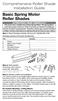 Comprehensive Roller Shade Installation Guide Basic Spring Motor Roller Shades ATTENTION!!! READ CAREFULLY! This shade has a reliable long-lasting Spring Motor. The Spring Motor must have proper tension
Comprehensive Roller Shade Installation Guide Basic Spring Motor Roller Shades ATTENTION!!! READ CAREFULLY! This shade has a reliable long-lasting Spring Motor. The Spring Motor must have proper tension
CR9986 ROBERTS. Dual Alarm CD Clock Radio. Sound for Generations. Please read this manual before use
 ROBERTS Sound for Generations CR9986 Dual Alarm CD Clock Radio Please read this manual before use Contents Contents... Controls... - Switching on and setting the time... 4 Listening to the radio... 5 Compact
ROBERTS Sound for Generations CR9986 Dual Alarm CD Clock Radio Please read this manual before use Contents Contents... Controls... - Switching on and setting the time... 4 Listening to the radio... 5 Compact
Alarm response definitions
 Police Communications Centre 2 Clayton Street Midland WA 6056 Tel: 9374 4003, Fax: 9374 4041 Partnerships in Policing Alarm Response Working Group Alarm response definitions Commercial alarms Hold-up alarm
Police Communications Centre 2 Clayton Street Midland WA 6056 Tel: 9374 4003, Fax: 9374 4041 Partnerships in Policing Alarm Response Working Group Alarm response definitions Commercial alarms Hold-up alarm
ENERGY AWARE. Monitor User Guide
 ENERGY AWARE Monitor User Guide Table of contents Introduction 3 How it works 4 Have you got everything? 4 Before you get started 5 Setting up your TREC Display 6 Pairing the TREC Display and Transmitter
ENERGY AWARE Monitor User Guide Table of contents Introduction 3 How it works 4 Have you got everything? 4 Before you get started 5 Setting up your TREC Display 6 Pairing the TREC Display and Transmitter
Combination Unit 5'6" Windows a i o P t
 for Andersen 5'6" Double-Hung Venting s Windows a i o P t o rs D o Congratulations You have just purchased one of the many fine Andersen products. For ease of assembly and installation and continued enjoyment
for Andersen 5'6" Double-Hung Venting s Windows a i o P t o rs D o Congratulations You have just purchased one of the many fine Andersen products. For ease of assembly and installation and continued enjoyment
Nest Learning Thermostat Installation Guide. Installation step-by-step
 Nest Learning Thermostat Installation Guide Installation step-by-step Contents Compatibility. 3 In the box. 4 Before you start. 5 Choose an installation method. 6 Replacing an existing wired thermostat.
Nest Learning Thermostat Installation Guide Installation step-by-step Contents Compatibility. 3 In the box. 4 Before you start. 5 Choose an installation method. 6 Replacing an existing wired thermostat.
NewAir AC-10100E / AC-10100H Portable Air Conditioner Owner s Manual PLEASE READ AND SAVE THESE INSTRUCTIONS
 NewAir AC-10100E / AC-10100H Portable Air Conditioner Owner s Manual PLEASE READ AND SAVE THESE INSTRUCTIONS ELECTRICAL SAFETY This appliance is for indoor use only. Always turn off the unit and unplug
NewAir AC-10100E / AC-10100H Portable Air Conditioner Owner s Manual PLEASE READ AND SAVE THESE INSTRUCTIONS ELECTRICAL SAFETY This appliance is for indoor use only. Always turn off the unit and unplug
EnergySmart monitor user instructions
 EnergySmart monitor user instructions britishgas.co.uk/energysmart Your new EnergySmart monitor has arrived It s a great way to learn how to use less electricity and save money, and just one of the ways
EnergySmart monitor user instructions britishgas.co.uk/energysmart Your new EnergySmart monitor has arrived It s a great way to learn how to use less electricity and save money, and just one of the ways
Installation Instructions. Thermo Call TC3
 Installation Instructions Thermo Call TC3 1 2 # 24990A 965 082 AMP 3 4 # 98393A # 67769A sw Improper installation or repair of Webasto heating and cooling systems can cause fire or the leakage of deadly
Installation Instructions Thermo Call TC3 1 2 # 24990A 965 082 AMP 3 4 # 98393A # 67769A sw Improper installation or repair of Webasto heating and cooling systems can cause fire or the leakage of deadly
User Guide 1/9. 1) Product Description
 1/9 1) Product Description beep&park is a parking assistance system that simplifies reversing manoeuvres by alerting the driver to the presence of obstacles to the front or rear of the vehicle. 6 kits
1/9 1) Product Description beep&park is a parking assistance system that simplifies reversing manoeuvres by alerting the driver to the presence of obstacles to the front or rear of the vehicle. 6 kits
HAIR CLIPPER. Model No. HC5150 HC5150 2. 3.
 All technical modifications reserved. 09/08. TSC 08.0634 HAIR CLIPPER 2. 3. 1. Model No. HC5150 4. 10/UK/HC5150 Version 03/10 Part No. T22-29458 REMINGTON is a Registered Trade Mark of Spectrum Brands,
All technical modifications reserved. 09/08. TSC 08.0634 HAIR CLIPPER 2. 3. 1. Model No. HC5150 4. 10/UK/HC5150 Version 03/10 Part No. T22-29458 REMINGTON is a Registered Trade Mark of Spectrum Brands,
Alpha Climatic Programmable Modulating Boiler Energy Manager. Installation and User Instructions
 Alpha Climatic Programmable Modulating Boiler Energy Manager Part No 3.022144 (Hard Wired) Part No 3.022143 (Radio Frequency) Installation and User Instructions 1. Description The Alpha Climatic energy
Alpha Climatic Programmable Modulating Boiler Energy Manager Part No 3.022144 (Hard Wired) Part No 3.022143 (Radio Frequency) Installation and User Instructions 1. Description The Alpha Climatic energy
User Manual THR840DUK Digital Thermostat
 User Manual THR840DUK Digital Thermostat 50051982-001 Rev. A WARNING: This product must be correctly installed and configured to work properly (see pages 12-24). If you are not experienced in wiring electrical
User Manual THR840DUK Digital Thermostat 50051982-001 Rev. A WARNING: This product must be correctly installed and configured to work properly (see pages 12-24). If you are not experienced in wiring electrical
RI-215A Operator s Manual. Part Number: 71-0045RK Revision 0 Released: 10/3/05
 RI-215A Operator s Manual Part Number: 71-0045RK Revision 0 Released: 10/3/05 Warranty RKI Instruments, Inc., warrants gas alarm equipment sold by us to be free from defects in materials and workmanship,
RI-215A Operator s Manual Part Number: 71-0045RK Revision 0 Released: 10/3/05 Warranty RKI Instruments, Inc., warrants gas alarm equipment sold by us to be free from defects in materials and workmanship,
Wireless Home Security Alarm System AM 500
 Wireless Home Security Alarm System AM 500 12 MONTH GUARANTEE Installation & Operating Instructions INTRODUCTION The AM500 is a simple self-contained alarm system. It protects the home by sounding a siren
Wireless Home Security Alarm System AM 500 12 MONTH GUARANTEE Installation & Operating Instructions INTRODUCTION The AM500 is a simple self-contained alarm system. It protects the home by sounding a siren
Quick Reference Guide
 Important Information Quick Reference Guide Model No. KX-T7710 When using the KX-T7710, keep the following conditions in mind. If there is any problem, unplug the extension line and connect a known working
Important Information Quick Reference Guide Model No. KX-T7710 When using the KX-T7710, keep the following conditions in mind. If there is any problem, unplug the extension line and connect a known working
400 Series Databook. Sonesse 40
 400 Series Databook Sonesse 40 Somfy is the leading global manufacturer of strong, quiet motors with electronic and app controls for interior and exterior window coverings. Over 70 million users worldwide
400 Series Databook Sonesse 40 Somfy is the leading global manufacturer of strong, quiet motors with electronic and app controls for interior and exterior window coverings. Over 70 million users worldwide
LockerLock Schließgehäuse LockerLock lock case Boîtier de fermeture LockerLock Scatola di ciusura LockerLock Caja de cierre LockerLock
 LockerLock Schließgehäuse LockerLock lock case Boîtier de fermeture LockerLock Scatola di ciusura LockerLock Caja de cierre LockerLock Caution! Õ It is necessary to read the section "Commissioning" in
LockerLock Schließgehäuse LockerLock lock case Boîtier de fermeture LockerLock Scatola di ciusura LockerLock Caja de cierre LockerLock Caution! Õ It is necessary to read the section "Commissioning" in
INSTRUCTION MANUAL All-In-One GSM Home Alarm System SB-SP7200-GSM
 INSTRUCTION MANUAL All-In-One GSM Home Alarm System SB-SP7200-GSM Revised: August 28, 2014 PRODUCT REFERENCE MOUNTING ACCESSORIES PIR / MOTION DETECTION UNIT MAIN UNIT POWER ADAPTER MOUNTING ACCESSORIES
INSTRUCTION MANUAL All-In-One GSM Home Alarm System SB-SP7200-GSM Revised: August 28, 2014 PRODUCT REFERENCE MOUNTING ACCESSORIES PIR / MOTION DETECTION UNIT MAIN UNIT POWER ADAPTER MOUNTING ACCESSORIES
Keys... 2-2 Master, submaster and valet key... 2-2 Key number... 2-2. Door locks... 2-3 Power door locking switches... 2-5
 Doors and locks Keys........................................................................... 2-2 Master, submaster and valet key..................................... 2-2 Key number...............................................................
Doors and locks Keys........................................................................... 2-2 Master, submaster and valet key..................................... 2-2 Key number...............................................................
DIAMOND Retractable Rodding Robot Model SPRAYROD-R
 2004-12-21 2 1 (23) DIAMOND Retractable Rodding Robot Model SPRAYROD-R 2004-12-21 2 2 (23) Table of contents 1 TECHNICAL DESCRIPTION...4 1.1 MAIN DETAILS...5 1.2 COMPONENTS DESCRIPTION...5 1.2.1 Pneumatic
2004-12-21 2 1 (23) DIAMOND Retractable Rodding Robot Model SPRAYROD-R 2004-12-21 2 2 (23) Table of contents 1 TECHNICAL DESCRIPTION...4 1.1 MAIN DETAILS...5 1.2 COMPONENTS DESCRIPTION...5 1.2.1 Pneumatic
Application and Instruction Manual Motion Activated Solar Powered LED Security Light with Camera MODEL: XP-2H38WC
 Application and Instruction Manual Motion Activated Solar Powered LED Security Light with Camera MODEL: XP-2H38WC Please do not return this item to the store. If you have any questions, please contact
Application and Instruction Manual Motion Activated Solar Powered LED Security Light with Camera MODEL: XP-2H38WC Please do not return this item to the store. If you have any questions, please contact
Peak Atlas IT. RJ45 Network Cable Analyser Model UTP05. Designed and manufactured with pride in the UK. User Guide
 GB05-6 Peak Atlas IT RJ45 Network Cable Analyser Model UTP05 Designed and manufactured with pride in the UK User Guide Peak Electronic Design Limited 2001/2012 In the interests of development, information
GB05-6 Peak Atlas IT RJ45 Network Cable Analyser Model UTP05 Designed and manufactured with pride in the UK User Guide Peak Electronic Design Limited 2001/2012 In the interests of development, information
CILINDRO 40 design SLIDE Studio
 CILINDRO 40 design SLIDE Studio Dimensioni: Ø 30 h 40 cm Peso: 2 Kg Imballaggio: 32 x 32 x 42 cm Volume imballaggio: 0,043 m 3 Dimensions: Ø 30 h 40 cm Poids: 2 Kg Emballage: 32 x 32 x 42 cm Volume emballage:
CILINDRO 40 design SLIDE Studio Dimensioni: Ø 30 h 40 cm Peso: 2 Kg Imballaggio: 32 x 32 x 42 cm Volume imballaggio: 0,043 m 3 Dimensions: Ø 30 h 40 cm Poids: 2 Kg Emballage: 32 x 32 x 42 cm Volume emballage:
SETTING UP YOUR 6000 SERIES TIME RECORDER
 INTRODUCTION The Pyramid 6000 Series Time Recorder is an electronic time recorder designed to make payroll processing easier and more efficient. The 6000 series will meet your business needs whether your
INTRODUCTION The Pyramid 6000 Series Time Recorder is an electronic time recorder designed to make payroll processing easier and more efficient. The 6000 series will meet your business needs whether your
