E-Notebook SQL13.0 Desktop Migration and Upgrade Guide
|
|
|
- Roderick Powell
- 8 years ago
- Views:
Transcription
1 E-Notebook SQL13.0 Desktop Migration and Upgrade Guide Last Modified: October 09, 2012
2 TABLE OF CONTENTS 1 Introduction Software Requirements Single User Remote (Shared Database Installation) Prerequisites Database Migration and Configuration Create and share E-Notebook data folders (optional) Migrate/Upgrade E-Notebook Database Configuring E-Notebook Client to Connect to the Database Configuring Adobe PDF Printer on E-Notebook Client (Optional) Validating the Configuration of the Database and Client Remote Client Configuration (Optional) Configuring Notebook Client-Server Connections Verification of the Remote Client Configuration Support of 31
3 1 Introduction This document describes the steps required to upgrade an existing CambridgeSoft E-Notebook SQL Desktop 11 or 12.0 to version 13.0 on a desktop computer. The process includes database upgrade (and migration if necessary) and v.13.0 client installation and configuration. There are two scenarios for the upgrade: Migration plus Upgrade: The existing E-Notebook 11 or 12.0 Desktop database is on a different computer than where the E-Notebook 13.0 will be deployed Upgrade only: The E-Notebook 13.0 Desktop will be deployed on the same computer that currently hosts the E-Notebook 11 or 12.0 database 2 Software Requirements 2.1 Single User Operating system version: Windows XP SP3 and Windows Vista Business SP1/SP2 (32 bit), and Windows 7 professional (32 & 64 bit) Operating system architecture: 32 bit (Windows XP SP3 and Windows Vista Business SP1/SP2) 32 bit & 64 bit (Windows 7 professional) Microsoft Office: Office 2003 SP3, Office 2007 SP1 & SP2, and MSOffice 2010 (32-bit) CambridgeSoft Applications: SKU with ChemDraw ActiveX Enterprise Constant control SQL Server version: SQL Server 2008 R2 Express edition. Microsoft.Net Framework:.Net Framework 2.0 & Remote (Shared Database Installation) All the Software requirements for the remote (shared data base installation) remain the same as mentioned in point Prerequisites 1. E-Notebook Client 2. ChemDraw_ActiveX_Enterprise_Constant_13.0 Both are installed by the ChemBioOffice installation wizard... 3 of 31
4 The Installation wizard opens. Click Next 1. The License Agreement window opens. Click the radio button next to I accept the terms in the license agreement to accept the license agreement. Click Next. 4 of 31
5 2. Click the radio button to select the type of user for the installation. Click Next. 3. Click Next to install the ChemDraw ActiveX Enterprise Constant 13.0 to the folder. 5 of 31
6 4. Click Install to begin the installation process. 5. Click Finish to complete the installation process. 6 of 31
7 4 Database Migration and Configuration The following sections provide instruction for database migration and configuration. 4.1 Create and share E-Notebook data folders (optional) By default the Database Setup Wizard places all of the database and configuration files in (subfolders of): [AppData]\CambridgeSoft\E-Notebook\13.0\. On Windows XP this is: C:\Documents and Settings\All Users\Application Data\CambridgeSoft\E-Notebook\13.0\ On Windows Vista and Windows 7 this is: C:\ProgramData\CambridgeSoft\E-Notebook\13.0\ Note: The [AppData] folder is hidden by default on the Windows OS. You might prefer to have the E-Notebook database and configuration files in a special data location if you intend to share your database, since some of the folders are shared over the network, in some cases. The example shown below uses C: drive. You can create the data and configuration folders in advance before running the Database Setup Wizard. If you did not create these folders in advance, the Wizard will automatically create folders that do not exist. 7 of 31
8 You create three folders: Database Contains the actual SQL database and is not shared. Structure Index Files Contains the index files used for structure searching. This folder must be shared over the network with read/write permissions if you plan to allow other E-Notebook users to connect to your database. Configuration File Contains the information that allows the E-Notebook client to connect to the database. This folder must be shared over the network with read permissions if you plan to allow other E- Notebook users to connect to your database. 1. Right click on the Structure Index Files folder. From the context menu select Sharing and Security on Windows XP. On Windows Vista (with the Share Wizard turned off) select Share and click Advanced Sharing. 2. Click Share this folder and enter a network Share name. 8 of 31
9 Windows XP Windows Vista Windows 7 3. Click Permissions. The Permissions for Structure Index Files dialog appears. 4. In the Permissions for Structure Index Files dialog, click Add and select all the users and/or user groups that will be using E-Notebook. 9 of 31
10 5. The Select Users or Groups dialog appears. Click Advanced 6. A new dialog appears. Click Find Now and select the user and /or user groups from the search results displayed. 7. The user and/ or user group name appears in the Enter the Object names.. box. Click OK. The Permissions for E-Notebook Configuration File dialog box opens. 8. In the Group or user names field, select the users. or user group. 9. In the Permissions for Users field, check Change and Read. 10. Click OK. 10 of 31
11 11. Select the Security tab in the Structure Index Files Properties dialog. 12. Click Add. 13. In the Group or user names field, select all the users, /or user groups, that will be using E-Notebook and click Add. 14. In the Permissions for User field, highlight the users or user group, and in the Permissions section check Modify. 15. Click OK. 11 of 31
12 16. Right-click on the Configuration File folder and from the context menu select Sharing and Security on Windows XP. On Windows Vista and Windows 7 select Share and click Advanced Sharing. 17. Check Share this folder and enter a network Share name. 12 of 31
13 Windows XP Windows Vista Windows 7 13 of 31
14 18. Click Permissions. 19. Click Add. 20. Select all the users and/or user groups that will be using E-Notebook. 21. Click OK. Only the Read permission is required for the Configuration file folder. 22. Click OK. 4.2 Migrate/Upgrade E-Notebook Database The E-Notebook migration Wizard can be used to: Upgrade the E-Notebook 11 or 12.0 database to 13.0 on the same computer Migrate the E-Notebook 11 or 12.0 database from a different computer and upgrade to From the Windows start menu, run the E-Notebook 13.0 application 14 of 31
15 2. The E-Notebook application checks if there is a connection setup to an existing database. If none is found, a dialog will display asking if you would like to create a new database, or setup a connection to an existing database. 3. Click Yes to continue. 4. Click the radio button next to Create/Migrate E-Notebook database to select it and click Next. 15 of 31
16 5. Click Next on the Welcome to the E-Notebook Setup Wizard dialog. 6. Click the radio button next to Migrate an existing database to select it and click Next. 16 of 31
17 7. The Select Source dialog box opens. In the Enter a server name field, select the (remote) computer, including the SQL Server instance name that hosts your E-Notebook 11.0 or 12.0 database from the drop-down list. If the computer is not listed, you must type it manually. The instance name used when E- Notebook Desktop 11.0 and 12.0 were installed with the CambridgeSoft Installation Wizard is CSSQL of 31
18 8. Enter the information for an account with administrative access to the remote SQL server. If the user who is logged into the SQL server system is an administrator on both systems, Windows integrated security can be used. Otherwise a SQL user (usually sa ) that has administrative permissions must be supplied. (The default password for sa is CambridgeSoft_SA when installed through the CambridgeSoft Installation Wizard). 9. Click Connect. 18 of 31
19 If the connection to the (remote) SQL server is successful, a drop-down will display with all of the databases available on that computer. 10. In the Enter a server name field, select the E-Notebook SQL 11.0, or 12.0, database from the drop-down menu. (The default names for E-Notebook SQL 11.0 and 12.0 databases are ENDesktop11 and CSNotebook12, respectively). 11. Click Next. 12. The selected database displays with version below. Click Next. 19 of 31
20 13. The Target Server dialog box appears. In the Enter information to log on to the server field, click the radio button next to Use specific user name and password. The user name default is displayed. 14. Enter the default Password (for sa is CambridgeSoft_SA when installed through the CambridgeSoft Installation Wizard). 15. Click Connect. The Target Server dialog box appears, prompting you to enter the name of migrated E- Notebook database. 20 of 31
21 16. Enter a name for your E-Notebook database, or keep the default. 17. Click Next. Note: If you are migrating to the E-Notebook database from a remote system, it is backed up and then restored onto the new server. The backup file (.bak) must be transferred from one system to the other via a shared network folder that both systems have access to (full control). To transfer the backup file (.bak) from one system to the other: 1. Select a location for the backup file of the old database. In the Backup File Location image below, a shared folder on the system that will host the 13.0 database was chosen. The shared location must be accessible from this machine. 2. Click Next. Default Screenshot The image below displays the selected location for the backup in the E-Notebook Database Backup File field. 21 of 31
22 3. Browse to the Database, Structure Index Files, and Configuration File folders, if you created these earlier. If you plan to share your database with other E-Notebook clients, you must use the UNC or network path of the shared folder for the Structure Index Files (which look similar to: ( \\computer\e- Notebook Structure Index files ). This path is used in the SqlConfig.xml configuration file (that is saved in the Configuration File folder). Each client connects to SqlConfig.xml at login to determine the SQL Server Express with the connection settings and the path to the Structure Index Files that it needs to use. 22 of 31
23 The Setup dialog box appears and the database name and path are displayed, Click Migrate.. 4. The Regenerate structure files dialog - displays asking if you want to regenerate the structure files (Mol IDs in the chemical structures table). Click Yes. 5. After successfully regenerating the structure files, a confirmation dialog displays. The MstFiles folder mentioned in the Regenerate structure files dialog is the structure index folder. It should now contain the following 6 files: ENotebook.msf ENotebook.msh ENotebook.msk ENotebook.mss ENotebook.mst 23 of 31
24 ENotebook.msx 6. Click OK. 7. After successfully creating the database, a confirmation dialog displays. A default E-Notebook administrator account is created with the following credentials (note the capitalization): Username: ELNAdmin Password: ELNAdmin This is a SQL login account used to perform the initial login and user creation. It can be disabled once at least one other SQL or Windows E-Notebook Administrator user is created. A note displays stating you can update the database schema, and can recreate the mst or Structure Files using the RegenerateStructureFile.exe application. 8. Click OK. 24 of 31
25 4.3 Configuring E-Notebook Client to Connect to the Database 1. After the successful migration of the database, the Configure Client wizard asks if you want to configure the E-Notebook client on the system to connect to the newly created database. Click Yes. Note: If you chose default settings during the database creation, you can also use the default settings in the Client Configuration tool. 2. Enter a Service Name, or retain the default. You can enter any name here. This name displays at the E- Notebook login dialog. 3. Retain the default Authentication set to SQL Server to get a login screen asking for a username and password. 25 of 31
26 4. Retain the default Server Connection radio button set to Server Configuration File and browse to the location where you created the Sqlconfig.xml file. 5. Click Save to save the ENClientConfig.xml file. A dialog confirming the completion of the configuration will be shown. 6. The wizard displays: Client configuration complete. Click OK. 4.4 Configuring Adobe PDF Printer on E-Notebook Client (Optional) If you want to make use of the export to PDF functionality in E-Notebook, you must install Adobe Acrobat Pro. 26 of 31
27 The PDF printer on these clients must have the option 'Rely on System Fonts only: do not use document fonts' unchecked. 4.5 Validating the Configuration of the Database and Client We recommend that you confirm the proper setup of the database and client by logging into E-Notebook and performing some basic tasks. 1. Launch E-Notebook from the start menu and login using the pre-defined SQL Administrative User Name and Password ELNAdmin/ELNAdmin. 2. Create a new Chemistry Notebook with a Reaction section. 3. Draw a reaction and save it to the database. 4. Perform a structure search for one of the reagents you just submitted. 5. Export the notebook page to MS Word and/or PDF. 6. Create a new non-admin E-Notebook user (SQL authentication) and login as this new user. 27 of 31
28 You should not observe errors during these steps. If errors occur, there is a problem with one of your settings. If you are unable to troubleshoot the problem, please contact CambridgeSoft support. 5 Remote Client Configuration (Optional) 5.1 Configuring Notebook Client-Server Connections Each E-Notebook client must be configured with the proper entries to connect to the E-Notebook Database and these settings are maintained in the ENClientConfig.xml file. 1. From the Windows Start menu, navigate to Programs > ChemBioOffice 2012 > E-Notebook > E-Notebook Client Setup. The Configure E-Notebook Client dialog box displays. 2. Enter a Service Name or retain the default. You can enter any name here. This name displays at the E- Notebook login dialog. 3. Retain the Authentication set to SQL Server to get a login screen asking for a username and password. 4. Retain the Server Connection radio button set to Server Configuration File 5. Browse to, or enter, the shared folder (in UNC format) that contains the E-Notebook Configuration file ( SqlConfig.xml ) on the computer with the E-Notebook database. 28 of 31
29 6. Click Save to save the ENClientConfig.xml file. A dialog confirming the completion of the configuration displays. 7. Click OK. 8. The Login dialog appears. Enter the User Name and Password setup for the remote user (or use the default admin account ELNAdmin/ELNAdmin ). 9. Click Connect. 29 of 31
30 The E-Notebook client starts and connects to the database. 5.2 Verification of the Remote Client Configuration We recommend you confirm the proper setup of the client by logging into E-Notebook and performing some basic tasks. 1. Launch E-Notebook from the start menu and login using a user account setup by the E-Notebook Administrator. 30 of 31
31 2. Create a new Chemistry Notebook with a Reaction section. 3. Draw a reaction and save it to the database. 4. Perform a structure search for one of the reagents you just submitted. 5. Export the notebook page to MS Word and/or PDF. 6. Create a new non-admin E-Notebook user (Windows, LDAP or SQL authentication) and login as this new user. You should not observe errors during these steps. If errors occur, there is a problem with one of your settings. If you are unable to troubleshoot the problem, please contact support. 6 Support This software is supported by PerkinElmer Informatics Support PerkinElmer Inc. For the Better 100 CambridgePark Drive, Cambridge, MA of 31
E-Notebook SQL 12.0 Desktop Database Migration and Upgrade Guide. E-Notebook SQL 12.0 Desktop Database Migration and Upgrade Guide
 E-Notebook SQL 12.0 Desktop Database Migration and Upgrade Guide 1. Introduction... 3 2. Database System... 3 2.1. Software requirements... 3 2.2. Analysis of E-Notebook 10.0 and 11.0 database... 4 2.3.
E-Notebook SQL 12.0 Desktop Database Migration and Upgrade Guide 1. Introduction... 3 2. Database System... 3 2.1. Software requirements... 3 2.2. Analysis of E-Notebook 10.0 and 11.0 database... 4 2.3.
E-Notebook SQL 12.0 Desktop Database Installation Guide. E-Notebook SQL 12.0 Desktop Database Installation Guide
 E-Notebook SQL 12.0 Desktop Database Installation Guide 1. Introduction... 3 2. Database System... 3 2.1. Software requirements... 3 2.2. Database Creation and Configuration... 4 2.2.1. Create and share
E-Notebook SQL 12.0 Desktop Database Installation Guide 1. Introduction... 3 2. Database System... 3 2.1. Software requirements... 3 2.2. Database Creation and Configuration... 4 2.2.1. Create and share
Tool Tip. SyAM Management Utilities and Non-Admin Domain Users
 SyAM Management Utilities and Non-Admin Domain Users Some features of SyAM Management Utilities, including Client Deployment and Third Party Software Deployment, require authentication credentials with
SyAM Management Utilities and Non-Admin Domain Users Some features of SyAM Management Utilities, including Client Deployment and Third Party Software Deployment, require authentication credentials with
Moving the TRITON Reporting Databases
 Moving the TRITON Reporting Databases Topic 50530 Web, Data, and Email Security Versions 7.7.x, 7.8.x Updated 06-Nov-2013 If you need to move your Microsoft SQL Server database to a new location (directory,
Moving the TRITON Reporting Databases Topic 50530 Web, Data, and Email Security Versions 7.7.x, 7.8.x Updated 06-Nov-2013 If you need to move your Microsoft SQL Server database to a new location (directory,
STATISTICA VERSION 9 STATISTICA ENTERPRISE INSTALLATION INSTRUCTIONS FOR USE WITH TERMINAL SERVER
 Notes: STATISTICA VERSION 9 STATISTICA ENTERPRISE INSTALLATION INSTRUCTIONS FOR USE WITH TERMINAL SERVER 1. These instructions focus on installation on Windows Terminal Server (WTS), but are applicable
Notes: STATISTICA VERSION 9 STATISTICA ENTERPRISE INSTALLATION INSTRUCTIONS FOR USE WITH TERMINAL SERVER 1. These instructions focus on installation on Windows Terminal Server (WTS), but are applicable
How To Install Database Oasis On A Computer Or Computer (For Free)
 INSTALLATION INSTRUCTIONS Table of Contents Installation Instructions 1 Table of Contents 1 System Requirements 2 Installation 3 Selecting where to Install the Professional Server 3 Installing Prerequisites
INSTALLATION INSTRUCTIONS Table of Contents Installation Instructions 1 Table of Contents 1 System Requirements 2 Installation 3 Selecting where to Install the Professional Server 3 Installing Prerequisites
Installation instructions for MERLIN Dashboard
 Installation instructions for MERLIN Dashboard Contents Installation Prerequisites:... 2 Procedure to manually backup and restore Views and Settings in AxOEE Manager... 3 For XP users go to:... 3 For Vista
Installation instructions for MERLIN Dashboard Contents Installation Prerequisites:... 2 Procedure to manually backup and restore Views and Settings in AxOEE Manager... 3 For XP users go to:... 3 For Vista
NovaBACKUP xsp Version 15.0 Upgrade Guide
 NovaBACKUP xsp Version 15.0 Upgrade Guide NovaStor / November 2013 2013 NovaStor, all rights reserved. All trademarks are the property of their respective owners. Features and specifications are subject
NovaBACKUP xsp Version 15.0 Upgrade Guide NovaStor / November 2013 2013 NovaStor, all rights reserved. All trademarks are the property of their respective owners. Features and specifications are subject
4cast Client Specification and Installation
 4cast Client Specification and Installation Version 2015.00 10 November 2014 Innovative Solutions for Education Management www.drakelane.co.uk System requirements The client requires Administrative rights
4cast Client Specification and Installation Version 2015.00 10 November 2014 Innovative Solutions for Education Management www.drakelane.co.uk System requirements The client requires Administrative rights
GP REPORTS VIEWER USER GUIDE
 GP Reports Viewer Dynamics GP Reporting Made Easy GP REPORTS VIEWER USER GUIDE For Dynamics GP Version 2015 (Build 5) Dynamics GP Version 2013 (Build 14) Dynamics GP Version 2010 (Build 65) Last updated
GP Reports Viewer Dynamics GP Reporting Made Easy GP REPORTS VIEWER USER GUIDE For Dynamics GP Version 2015 (Build 5) Dynamics GP Version 2013 (Build 14) Dynamics GP Version 2010 (Build 65) Last updated
Configuration for Professional Client Access
 In a network environment, in order for the clients to access the data over the network, you will need to set up a network share to the data file. CREATING A NETWORK SHARE There may be slight differences
In a network environment, in order for the clients to access the data over the network, you will need to set up a network share to the data file. CREATING A NETWORK SHARE There may be slight differences
QUANTIFY INSTALLATION GUIDE
 QUANTIFY INSTALLATION GUIDE Thank you for putting your trust in Avontus! This guide reviews the process of installing Quantify software. For Quantify system requirement information, please refer to the
QUANTIFY INSTALLATION GUIDE Thank you for putting your trust in Avontus! This guide reviews the process of installing Quantify software. For Quantify system requirement information, please refer to the
STATISTICA VERSION 12 STATISTICA ENTERPRISE SMALL BUSINESS INSTALLATION INSTRUCTIONS
 STATISTICA VERSION 12 STATISTICA ENTERPRISE SMALL BUSINESS INSTALLATION INSTRUCTIONS Notes 1. The installation of STATISTICA Enterprise Small Business entails two parts: a) a server installation, and b)
STATISTICA VERSION 12 STATISTICA ENTERPRISE SMALL BUSINESS INSTALLATION INSTRUCTIONS Notes 1. The installation of STATISTICA Enterprise Small Business entails two parts: a) a server installation, and b)
4.0 SP1 (4.0.1.0) November 2014 702P03296. Xerox FreeFlow Core Installation Guide: Windows Server 2008 R2
 4.0 SP1 (4.0.1.0) November 2014 702P03296 Installation Guide: Windows Server 2008 R2 2014 Xerox Corporation. All rights reserved. Xerox, Xerox and Design, FreeFlow, and VIPP are trademarks of Xerox Corporation
4.0 SP1 (4.0.1.0) November 2014 702P03296 Installation Guide: Windows Server 2008 R2 2014 Xerox Corporation. All rights reserved. Xerox, Xerox and Design, FreeFlow, and VIPP are trademarks of Xerox Corporation
Installation Guide v3.0
 Installation Guide v3.0 Shepherd TimeClock 4465 W. Gandy Blvd. Suite 800 Tampa, FL 33611 Phone: 813-882-8292 Fax: 813-839-7829 http://www.shepherdtimeclock.com The information contained in this document
Installation Guide v3.0 Shepherd TimeClock 4465 W. Gandy Blvd. Suite 800 Tampa, FL 33611 Phone: 813-882-8292 Fax: 813-839-7829 http://www.shepherdtimeclock.com The information contained in this document
Upgrading from MSDE to SQL Server 2005 Express Edition with Advanced Services SP2
 Upgrading from MSDE to SQL Server 2005 Express Edition with Advanced Services SP2 Installation and Configuration Introduction This document will walk you step by step in removing MSDE and the setup and
Upgrading from MSDE to SQL Server 2005 Express Edition with Advanced Services SP2 Installation and Configuration Introduction This document will walk you step by step in removing MSDE and the setup and
Creating client-server setup with multiple clients
 Creating client-server setup with multiple clients Coffalyser.Net uses a SQL client server database model to store all project/experiment- related data. The client-server model has one main application
Creating client-server setup with multiple clients Coffalyser.Net uses a SQL client server database model to store all project/experiment- related data. The client-server model has one main application
AVG 8.5 Anti-Virus Network Edition
 AVG 8.5 Anti-Virus Network Edition User Manual Document revision 85.2 (23. 4. 2009) Copyright AVG Technologies CZ, s.r.o. All rights reserved. All other trademarks are the property of their respective
AVG 8.5 Anti-Virus Network Edition User Manual Document revision 85.2 (23. 4. 2009) Copyright AVG Technologies CZ, s.r.o. All rights reserved. All other trademarks are the property of their respective
Installation Instruction STATISTICA Enterprise Small Business
 Installation Instruction STATISTICA Enterprise Small Business Notes: ❶ The installation of STATISTICA Enterprise Small Business entails two parts: a) a server installation, and b) workstation installations
Installation Instruction STATISTICA Enterprise Small Business Notes: ❶ The installation of STATISTICA Enterprise Small Business entails two parts: a) a server installation, and b) workstation installations
NSi Mobile Installation Guide. Version 6.2
 NSi Mobile Installation Guide Version 6.2 Revision History Version Date 1.0 October 2, 2012 2.0 September 18, 2013 2 CONTENTS TABLE OF CONTENTS PREFACE... 5 Purpose of this Document... 5 Version Compatibility...
NSi Mobile Installation Guide Version 6.2 Revision History Version Date 1.0 October 2, 2012 2.0 September 18, 2013 2 CONTENTS TABLE OF CONTENTS PREFACE... 5 Purpose of this Document... 5 Version Compatibility...
Appendix E. Captioning Manager system requirements. Installing the Captioning Manager
 Appendix E Installing and configuring the Captioning Manager The Mediasite Captioning Manager, a separately sold EX Server add-on, allows users to submit and monitor captioning requests through Automatic
Appendix E Installing and configuring the Captioning Manager The Mediasite Captioning Manager, a separately sold EX Server add-on, allows users to submit and monitor captioning requests through Automatic
CODESOFT Installation Scenarios
 CODESOFT Installation Scenarios NOTES: CODESOFT is a separate install from existing versions of CODESOFT. You will need to make note of your current settings (default directories, etc.) so you can duplicate
CODESOFT Installation Scenarios NOTES: CODESOFT is a separate install from existing versions of CODESOFT. You will need to make note of your current settings (default directories, etc.) so you can duplicate
Video Administration Backup and Restore Procedures
 CHAPTER 12 Video Administration Backup and Restore Procedures This chapter provides procedures for backing up and restoring the Video Administration database and configuration files. See the following
CHAPTER 12 Video Administration Backup and Restore Procedures This chapter provides procedures for backing up and restoring the Video Administration database and configuration files. See the following
STATISTICA VERSION 10 STATISTICA ENTERPRISE SERVER INSTALLATION INSTRUCTIONS
 Notes: STATISTICA VERSION 10 STATISTICA ENTERPRISE SERVER INSTALLATION INSTRUCTIONS 1. The installation of the STATISTICA Enterprise Server entails two parts: a) a server installation, and b) workstation
Notes: STATISTICA VERSION 10 STATISTICA ENTERPRISE SERVER INSTALLATION INSTRUCTIONS 1. The installation of the STATISTICA Enterprise Server entails two parts: a) a server installation, and b) workstation
How To Create An Easybelle History Database On A Microsoft Powerbook 2.5.2 (Windows)
 Introduction EASYLABEL 6 has several new features for saving the history of label formats. This history can include information about when label formats were edited and printed. In order to save this history,
Introduction EASYLABEL 6 has several new features for saving the history of label formats. This history can include information about when label formats were edited and printed. In order to save this history,
WhatsUp Gold v16.1 Database Migration and Management Guide Learn how to migrate a WhatsUp Gold database from Microsoft SQL Server 2008 R2 Express
 WhatsUp Gold v16.1 Database Migration and Management Guide Learn how to migrate a WhatsUp Gold database from Microsoft SQL Server 2008 R2 Express Edition to Microsoft SQL Server 2005, 2008, or 2008 R2
WhatsUp Gold v16.1 Database Migration and Management Guide Learn how to migrate a WhatsUp Gold database from Microsoft SQL Server 2008 R2 Express Edition to Microsoft SQL Server 2005, 2008, or 2008 R2
Install SQL Server 2014 Express Edition
 How To Install SQL Server 2014 Express Edition Updated: 2/4/2016 2016 Shelby Systems, Inc. All Rights Reserved Other brand and product names are trademarks or registered trademarks of the respective holders.
How To Install SQL Server 2014 Express Edition Updated: 2/4/2016 2016 Shelby Systems, Inc. All Rights Reserved Other brand and product names are trademarks or registered trademarks of the respective holders.
Synchronizer Installation
 Synchronizer Installation Synchronizer Installation Synchronizer Installation This document provides instructions for installing Synchronizer. Synchronizer performs all the administrative tasks for XenClient
Synchronizer Installation Synchronizer Installation Synchronizer Installation This document provides instructions for installing Synchronizer. Synchronizer performs all the administrative tasks for XenClient
Migrating helpdesk to a new server
 Migrating helpdesk to a new server Table of Contents 1. Helpdesk Migration... 2 Configure Virtual Web on IIS 6 Windows 2003 Server:... 2 Role Services required on IIS 7 Windows 2008 / 2012 Server:... 2
Migrating helpdesk to a new server Table of Contents 1. Helpdesk Migration... 2 Configure Virtual Web on IIS 6 Windows 2003 Server:... 2 Role Services required on IIS 7 Windows 2008 / 2012 Server:... 2
Upgrading to Document Manager 2.7
 Upgrading to Document Manager 2.7 22 July 2013 Trademarks Document Manager and Document Manager Administration are trademarks of Document Logistix Ltd. TokOpen, TokAdmin, TokImport and TokExRef are registered
Upgrading to Document Manager 2.7 22 July 2013 Trademarks Document Manager and Document Manager Administration are trademarks of Document Logistix Ltd. TokOpen, TokAdmin, TokImport and TokExRef are registered
WhatsUp Gold v16.1 Installation and Configuration Guide
 WhatsUp Gold v16.1 Installation and Configuration Guide Contents Installing and Configuring Ipswitch WhatsUp Gold v16.1 using WhatsUp Setup Installing WhatsUp Gold using WhatsUp Setup... 1 Security guidelines
WhatsUp Gold v16.1 Installation and Configuration Guide Contents Installing and Configuring Ipswitch WhatsUp Gold v16.1 using WhatsUp Setup Installing WhatsUp Gold using WhatsUp Setup... 1 Security guidelines
MIGRATING TO AVALANCHE 5.0 WITH MS SQL SERVER
 MIGRATING TO AVALANCHE 5.0 WITH MS SQL SERVER This document provides instructions for migrating to Avalanche 5.0 from an installation of Avalanche MC 4.6 or newer using MS SQL Server 2005. You can continue
MIGRATING TO AVALANCHE 5.0 WITH MS SQL SERVER This document provides instructions for migrating to Avalanche 5.0 from an installation of Avalanche MC 4.6 or newer using MS SQL Server 2005. You can continue
PROJECTIONS SUITE. Database Setup Utility (and Prerequisites) Installation and General Instructions. v0.9 draft prepared by David Weinstein
 PROJECTIONS SUITE Database Setup Utility (and Prerequisites) Installation and General Instructions v0.9 draft prepared by David Weinstein Introduction These are the instructions for installing, updating,
PROJECTIONS SUITE Database Setup Utility (and Prerequisites) Installation and General Instructions v0.9 draft prepared by David Weinstein Introduction These are the instructions for installing, updating,
BSDI Advanced Fitness & Wellness Software
 BSDI Advanced Fitness & Wellness Software 6 Kellie Ct. Califon, NJ 07830 http://www.bsdi.cc SOFTWARE BACKUP/RESTORE INSTRUCTION SHEET This document will outline the steps necessary to take configure the
BSDI Advanced Fitness & Wellness Software 6 Kellie Ct. Califon, NJ 07830 http://www.bsdi.cc SOFTWARE BACKUP/RESTORE INSTRUCTION SHEET This document will outline the steps necessary to take configure the
GFI LANguard 9.0 ReportPack. Manual. By GFI Software Ltd.
 GFI LANguard 9.0 ReportPack Manual By GFI Software Ltd. http://www.gfi.com E-mail: info@gfi.com Information in this document is subject to change without notice. Companies, names, and data used in examples
GFI LANguard 9.0 ReportPack Manual By GFI Software Ltd. http://www.gfi.com E-mail: info@gfi.com Information in this document is subject to change without notice. Companies, names, and data used in examples
System Administration Training Guide. S100 Installation and Site Management
 System Administration Training Guide S100 Installation and Site Management Table of contents System Requirements for Acumatica ERP 4.2... 5 Learning Objects:... 5 Web Browser... 5 Server Software... 5
System Administration Training Guide S100 Installation and Site Management Table of contents System Requirements for Acumatica ERP 4.2... 5 Learning Objects:... 5 Web Browser... 5 Server Software... 5
1 of 10 1/31/2014 4:08 PM
 1 of 10 1/31/2014 4:08 PM copyright 2014 How to backup Microsoft SQL Server with Nordic Backup Pro Before creating a SQL backup set within Nordic Backup Pro it is first necessary to verify that the settings
1 of 10 1/31/2014 4:08 PM copyright 2014 How to backup Microsoft SQL Server with Nordic Backup Pro Before creating a SQL backup set within Nordic Backup Pro it is first necessary to verify that the settings
WhatsUp Gold v16.2 Database Migration and Management Guide
 WhatsUp Gold v16.2 Database Migration and Management Guide Contents CHAPTER 1 How to use this guide CHAPTER 2 Migrating the WhatsUp Gold Microsoft SQL Server 2008 R2 Express Edition database to Microsoft
WhatsUp Gold v16.2 Database Migration and Management Guide Contents CHAPTER 1 How to use this guide CHAPTER 2 Migrating the WhatsUp Gold Microsoft SQL Server 2008 R2 Express Edition database to Microsoft
Installation Instruction STATISTICA Enterprise Server
 Installation Instruction STATISTICA Enterprise Server Notes: ❶ The installation of STATISTICA Enterprise Server entails two parts: a) a server installation, and b) workstation installations on each of
Installation Instruction STATISTICA Enterprise Server Notes: ❶ The installation of STATISTICA Enterprise Server entails two parts: a) a server installation, and b) workstation installations on each of
Migrating TimeForce To A New Server
 Rev. 4/28/14 Migrating TimeForce To A New Server Table of Contents 1. Installation Prerequisites... 2 Required... 2 Recommended... 3 2. Update to a Migration Compatible Version... 3 Determine the Database
Rev. 4/28/14 Migrating TimeForce To A New Server Table of Contents 1. Installation Prerequisites... 2 Required... 2 Recommended... 3 2. Update to a Migration Compatible Version... 3 Determine the Database
Abila MIP. Installation User's Guide
 This is a publication of Abila, Inc. Version 2014.x Copyright 2013 Abila, Inc. All rights reserved. Abila, the Abila logos, and the Abila product and service names mentioned herein are registered trademarks
This is a publication of Abila, Inc. Version 2014.x Copyright 2013 Abila, Inc. All rights reserved. Abila, the Abila logos, and the Abila product and service names mentioned herein are registered trademarks
Moving/Restoring the StarShip SQL database
 Rev A.T 20140812 Moving/Restoring the StarShip SQL database This document outlines the necessary steps to migrate the StarShip database from one Microsoft SQL Server 2012 instance to another. The steps
Rev A.T 20140812 Moving/Restoring the StarShip SQL database This document outlines the necessary steps to migrate the StarShip database from one Microsoft SQL Server 2012 instance to another. The steps
SQL Server Setup for Assistant/Pro applications Compliance Information Systems
 SQL Server Setup for Assistant/Pro applications Compliance Information Systems The following document covers the process of setting up the SQL Server databases for the Assistant/PRO software products form
SQL Server Setup for Assistant/Pro applications Compliance Information Systems The following document covers the process of setting up the SQL Server databases for the Assistant/PRO software products form
ilaw Installation Procedure
 ilaw Installation Procedure This guide will provide a reference for a full installation of ilaw Case Management Software. Contents ilaw Overview How ilaw works Installing ilaw Server on a PC Installing
ilaw Installation Procedure This guide will provide a reference for a full installation of ilaw Case Management Software. Contents ilaw Overview How ilaw works Installing ilaw Server on a PC Installing
Quick Start Guide. User Manual. 1 March 2012
 Quick Start Guide User Manual 1 March 2012 This document outlines the steps to install SAMLite system into a single box of server and configure it to run for passive collection (domain login script). This
Quick Start Guide User Manual 1 March 2012 This document outlines the steps to install SAMLite system into a single box of server and configure it to run for passive collection (domain login script). This
Configuring Color Access on the WorkCentre 7120 Using Microsoft Active Directory Customer Tip
 Configuring Color Access on the WorkCentre 7120 Using Microsoft Active Directory Customer Tip October 21, 2010 Overview This document describes how to limit access to color copying and printing on the
Configuring Color Access on the WorkCentre 7120 Using Microsoft Active Directory Customer Tip October 21, 2010 Overview This document describes how to limit access to color copying and printing on the
GFI LANguard 9.0 ReportPack. Manual. By GFI Software Ltd.
 GFI LANguard 9.0 ReportPack Manual By GFI Software Ltd. http://www.gfi.com E-mail: info@gfi.com Information in this document is subject to change without notice. Companies, names, and data used in examples
GFI LANguard 9.0 ReportPack Manual By GFI Software Ltd. http://www.gfi.com E-mail: info@gfi.com Information in this document is subject to change without notice. Companies, names, and data used in examples
Installing and Configuring WhatsUp Gold
 Installing and Configuring WhatsUp Gold This guide provides information about installing and configuring WhatsUp Gold v14.2, including instructions on how to run the WhatsUp web interface through an Internet
Installing and Configuring WhatsUp Gold This guide provides information about installing and configuring WhatsUp Gold v14.2, including instructions on how to run the WhatsUp web interface through an Internet
Technical Bulletin. SQL Express Backup Utility
 Technical Bulletin SQL Express Backup Utility May 2012 Introduction This document describes the installation, configuration and use of the SATEON SQL Express Backup utility, which is used to provide scheduled
Technical Bulletin SQL Express Backup Utility May 2012 Introduction This document describes the installation, configuration and use of the SATEON SQL Express Backup utility, which is used to provide scheduled
Copyright 2011 DataNet Quality Systems. All rights reserved. Printed in U.S.A. WinSPC is a registered trademarks of DataNet Quality Systems.
 Copyright 2011 DataNet Quality Systems. All rights reserved. Printed in U.S.A. WinSPC is a registered trademarks of DataNet Quality Systems. All other trademarks or registered trademarks are the property
Copyright 2011 DataNet Quality Systems. All rights reserved. Printed in U.S.A. WinSPC is a registered trademarks of DataNet Quality Systems. All other trademarks or registered trademarks are the property
Getting Started with MozyPro Online Backup Online Software from Time Warner Cable Business Class
 Getting Started with MozyPro Online Backup Online Software from Time Warner Cable Business Class A Guide for Users MozyPro is an online backup service with an easy to use interface so you can start backing
Getting Started with MozyPro Online Backup Online Software from Time Warner Cable Business Class A Guide for Users MozyPro is an online backup service with an easy to use interface so you can start backing
SQL Server 2008 R2 Express Edition Installation Guide
 Hardware, Software & System Requirements for SQL Server 2008 R2 Express Edition To get the overview of SQL Server 2008 R2 Express Edition, click here. Please refer links given below for all the details
Hardware, Software & System Requirements for SQL Server 2008 R2 Express Edition To get the overview of SQL Server 2008 R2 Express Edition, click here. Please refer links given below for all the details
Installation Guide Revision 1.0.
 Sage Intelligence Financial Reporting for Sage ERP X3 Installation Guide Revision 1.0. The software described in this document is protected by copyright, And may not be copied on any medium except as specifically
Sage Intelligence Financial Reporting for Sage ERP X3 Installation Guide Revision 1.0. The software described in this document is protected by copyright, And may not be copied on any medium except as specifically
4.0 SP2 (4.0.2.0) May 2015 702P03296. Xerox FreeFlow Core Installation Guide: Windows Server 2008 R2
 4.0 SP2 (4.0.2.0) May 2015 702P03296 Installation Guide: Windows Server 2008 R2 2015 Xerox Corporation. All rights reserved. Xerox, Xerox and Design, and FreeFlow are trademarks of Xerox Corporation in
4.0 SP2 (4.0.2.0) May 2015 702P03296 Installation Guide: Windows Server 2008 R2 2015 Xerox Corporation. All rights reserved. Xerox, Xerox and Design, and FreeFlow are trademarks of Xerox Corporation in
Global VPN Client Getting Started Guide
 Global VPN Client Getting Started Guide 1 Notes, Cautions, and Warnings NOTE: A NOTE indicates important information that helps you make better use of your system. CAUTION: A CAUTION indicates potential
Global VPN Client Getting Started Guide 1 Notes, Cautions, and Warnings NOTE: A NOTE indicates important information that helps you make better use of your system. CAUTION: A CAUTION indicates potential
AKCess Pro Server Backup & Restore Manual
 www.akcp.com AKCess Pro Server Backup & Restore Manual Copyright 2015, AKCP Co., Ltd. Table of Contents Introduction... 3 Backup process... 4 Copying the backup export files to other media... 9 Tips for
www.akcp.com AKCess Pro Server Backup & Restore Manual Copyright 2015, AKCP Co., Ltd. Table of Contents Introduction... 3 Backup process... 4 Copying the backup export files to other media... 9 Tips for
Active Directory integration with CloudByte ElastiStor
 Active Directory integration with CloudByte ElastiStor Prerequisite Change the time and the time zone of the Active Directory Server to the VSM time and time zone. Enabling Active Directory at VSM level
Active Directory integration with CloudByte ElastiStor Prerequisite Change the time and the time zone of the Active Directory Server to the VSM time and time zone. Enabling Active Directory at VSM level
NTP Software File Auditor for Windows Edition
 NTP Software File Auditor for Windows Edition An NTP Software Installation Guide Abstract This guide provides a short introduction to installation and initial configuration of NTP Software File Auditor
NTP Software File Auditor for Windows Edition An NTP Software Installation Guide Abstract This guide provides a short introduction to installation and initial configuration of NTP Software File Auditor
ProSystem fx Document
 ProSystem fx Document Server Upgrade from Version 3.7 to Version 3.8 1 This Document will guide you through the upgrade of Document Version 3.7 to Version 3.8. Do not attempt to upgrade from any other
ProSystem fx Document Server Upgrade from Version 3.7 to Version 3.8 1 This Document will guide you through the upgrade of Document Version 3.7 to Version 3.8. Do not attempt to upgrade from any other
InventoryControl for use with QuoteWerks Quick Start Guide
 InventoryControl for use with QuoteWerks Quick Start Guide Copyright 2013 Wasp Barcode Technologies 1400 10 th St. Plano, TX 75074 All Rights Reserved STATEMENTS IN THIS DOCUMENT REGARDING THIRD PARTY
InventoryControl for use with QuoteWerks Quick Start Guide Copyright 2013 Wasp Barcode Technologies 1400 10 th St. Plano, TX 75074 All Rights Reserved STATEMENTS IN THIS DOCUMENT REGARDING THIRD PARTY
ACTi NVR Config Converter User s Manual. Version 1.0.0.17 2012/06/07
 ACTi NVR Config Converter User s Manual Version 1.0.0.17 2012/06/07 Legal Notice Disclaimer The information contained in this document is intended for general information purposes. ACTi Corporation shall
ACTi NVR Config Converter User s Manual Version 1.0.0.17 2012/06/07 Legal Notice Disclaimer The information contained in this document is intended for general information purposes. ACTi Corporation shall
User Manual. Onsight Management Suite Version 5.1. Another Innovation by Librestream
 User Manual Onsight Management Suite Version 5.1 Another Innovation by Librestream Doc #: 400075-06 May 2012 Information in this document is subject to change without notice. Reproduction in any manner
User Manual Onsight Management Suite Version 5.1 Another Innovation by Librestream Doc #: 400075-06 May 2012 Information in this document is subject to change without notice. Reproduction in any manner
Sage 200 Web Time & Expenses Guide
 Sage 200 Web Time & Expenses Guide Sage (UK) Limited Copyright Statement Sage (UK) Limited, 2006. All rights reserved If this documentation includes advice or information relating to any matter other than
Sage 200 Web Time & Expenses Guide Sage (UK) Limited Copyright Statement Sage (UK) Limited, 2006. All rights reserved If this documentation includes advice or information relating to any matter other than
Abila MIP. Installation Guide
 This is a publication of Abila, Inc. Version 2015.x Copyright 2014 Abila, Inc. All rights reserved. Abila, the Abila logos, and the Abila product and service names mentioned herein are registered trademarks
This is a publication of Abila, Inc. Version 2015.x Copyright 2014 Abila, Inc. All rights reserved. Abila, the Abila logos, and the Abila product and service names mentioned herein are registered trademarks
XenClient Enterprise Synchronizer Installation Guide
 XenClient Enterprise Synchronizer Installation Guide Version 5.1.0 March 26, 2014 Table of Contents About this Guide...3 Hardware, Software and Browser Requirements...3 BIOS Settings...4 Adding Hyper-V
XenClient Enterprise Synchronizer Installation Guide Version 5.1.0 March 26, 2014 Table of Contents About this Guide...3 Hardware, Software and Browser Requirements...3 BIOS Settings...4 Adding Hyper-V
LepideAuditor Suite for File Server. Installation and Configuration Guide
 LepideAuditor Suite for File Server Installation and Configuration Guide Table of Contents 1. Introduction... 4 2. Requirements and Prerequisites... 4 2.1 Basic System Requirements... 4 2.2 Supported Servers
LepideAuditor Suite for File Server Installation and Configuration Guide Table of Contents 1. Introduction... 4 2. Requirements and Prerequisites... 4 2.1 Basic System Requirements... 4 2.2 Supported Servers
How to Install CS OrthoTrac on a New Server and Copy the Data from the Old Server to the New Version 12 and higher
 How to Install CS OrthoTrac on a New Server and Copy the Data from the Old Server to the New Version 12 and higher Purpose This document will show how to install CS OrthoTrac practice management software
How to Install CS OrthoTrac on a New Server and Copy the Data from the Old Server to the New Version 12 and higher Purpose This document will show how to install CS OrthoTrac practice management software
Server Installation: ServerTools
 Server Installation: ServerTools ServerTools Page 1 Table of Contents To Install ServerTools...3 Backup and Restore...6 Purpose...6 Background...6 Requirements...6 Creating a Backup Schedule using the
Server Installation: ServerTools ServerTools Page 1 Table of Contents To Install ServerTools...3 Backup and Restore...6 Purpose...6 Background...6 Requirements...6 Creating a Backup Schedule using the
MSI Admin Tool User Guide
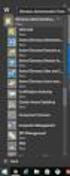 MSI Admin Tool User Guide Introduction The MSI Admin Tool is a utility which allows you to pre-configure your Read&Write installation package prior to installation. The tool is primarily designed to be
MSI Admin Tool User Guide Introduction The MSI Admin Tool is a utility which allows you to pre-configure your Read&Write installation package prior to installation. The tool is primarily designed to be
Sophos Enterprise Console server to server migration guide. Product version: 5.2
 Sophos Enterprise Console server to server migration guide Product : 5.2 Document date: December 2014 Contents 1 About this guide...3 2 Terminology...4 3 Assumptions...5 4 Prerequisite...6 5 What are the
Sophos Enterprise Console server to server migration guide Product : 5.2 Document date: December 2014 Contents 1 About this guide...3 2 Terminology...4 3 Assumptions...5 4 Prerequisite...6 5 What are the
1. Set Daylight Savings Time... 3. 2. Create Migrator Account... 3. 3. Assign Migrator Account to Administrator group... 4
 1. Set Daylight Savings Time... 3 a. Have client log into Novell/Local Machine with Administrator Account...3 b. Access Adjust Date/Time...3 c. Make sure the time zone is set to Central Time...3 2. Create
1. Set Daylight Savings Time... 3 a. Have client log into Novell/Local Machine with Administrator Account...3 b. Access Adjust Date/Time...3 c. Make sure the time zone is set to Central Time...3 2. Create
NovaBACKUP Central Management Console
 NovaBACKUP Central Management Console User Manual NovaStor / November 2013 2013 NovaStor, all rights reserved. All trademarks are the property of their respective owners. Features and specifications are
NovaBACKUP Central Management Console User Manual NovaStor / November 2013 2013 NovaStor, all rights reserved. All trademarks are the property of their respective owners. Features and specifications are
Diver-Office Backup and Restore the Database
 Contents Determine the database type... 1 Backup and RESTORE The Diver-Office SQL CE Database... 1 Backup and Restore the Diver-Office SQL Express database... 2 SQL Server Management Studio Express...
Contents Determine the database type... 1 Backup and RESTORE The Diver-Office SQL CE Database... 1 Backup and Restore the Diver-Office SQL Express database... 2 SQL Server Management Studio Express...
This Deployment Guide is intended for administrators in charge of planning, implementing and
 YOUR AUTOMATED EMPLOYEE Foxtrot Deployment Guide Enterprise Edition Introduction This Deployment Guide is intended for administrators in charge of planning, implementing and maintaining the deployment
YOUR AUTOMATED EMPLOYEE Foxtrot Deployment Guide Enterprise Edition Introduction This Deployment Guide is intended for administrators in charge of planning, implementing and maintaining the deployment
Release 2.0. Cox Business Online Backup Quick Start Guide
 Cox Business Online Backup Quick Start Guide Release 2.0 Cox Business Online Backup Quick Start Guide i IMPORTANT: You must notify Cox in advance if you would like to move or relocate your telephone Service.
Cox Business Online Backup Quick Start Guide Release 2.0 Cox Business Online Backup Quick Start Guide i IMPORTANT: You must notify Cox in advance if you would like to move or relocate your telephone Service.
Installing OneStop Reporting Products
 Installing OneStop Reporting Products Contents 1 Introduction 2 Product Overview 3 System Requirements 4 Deployment 5 Installation 6 Appendix 2010 OneStop Reporting http://www.onestopreporting.com support@onestopreporting.com
Installing OneStop Reporting Products Contents 1 Introduction 2 Product Overview 3 System Requirements 4 Deployment 5 Installation 6 Appendix 2010 OneStop Reporting http://www.onestopreporting.com support@onestopreporting.com
TECHNICAL DOCUMENTATION SPECOPS DEPLOY / APP 4.7 DOCUMENTATION
 TECHNICAL DOCUMENTATION SPECOPS DEPLOY / APP 4.7 DOCUMENTATION Contents 1. Getting Started... 4 1.1 Specops Deploy Supported Configurations... 4 2. Specops Deploy and Active Directory...5 3. Specops Deploy
TECHNICAL DOCUMENTATION SPECOPS DEPLOY / APP 4.7 DOCUMENTATION Contents 1. Getting Started... 4 1.1 Specops Deploy Supported Configurations... 4 2. Specops Deploy and Active Directory...5 3. Specops Deploy
Portions of this product were created using LEADTOOLS 1991-2009 LEAD Technologies, Inc. ALL RIGHTS RESERVED.
 Installation Guide Lenel OnGuard 2009 Installation Guide, product version 6.3. This guide is item number DOC-110, revision 1.038, May 2009 Copyright 1992-2009 Lenel Systems International, Inc. Information
Installation Guide Lenel OnGuard 2009 Installation Guide, product version 6.3. This guide is item number DOC-110, revision 1.038, May 2009 Copyright 1992-2009 Lenel Systems International, Inc. Information
DESKTOP CLIENT CONFIGURATION GUIDE BUSINESS EMAIL
 DESKTOP CLIENT CONFIGURATION GUIDE BUSINESS EMAIL Version 2.0 Updated: March 2011 Contents 1. Mac Email Clients... 3 1.1 Configuring Microsoft Outlook 2011... 3 1.2 Configuring Entourage 2008... 4 1.3.
DESKTOP CLIENT CONFIGURATION GUIDE BUSINESS EMAIL Version 2.0 Updated: March 2011 Contents 1. Mac Email Clients... 3 1.1 Configuring Microsoft Outlook 2011... 3 1.2 Configuring Entourage 2008... 4 1.3.
ESET REMOTE ADMINISTRATOR. Migration guide
 ESET REMOTE ADMINISTRATOR Migration guide ESET REMOTE ADMINISTRATOR migration guide Copyright 2012 by ESET, spol. s r.o. ESET REMOTE ADMINISTRATOR was developed by ESET, spol. s r.o. For more information
ESET REMOTE ADMINISTRATOR Migration guide ESET REMOTE ADMINISTRATOR migration guide Copyright 2012 by ESET, spol. s r.o. ESET REMOTE ADMINISTRATOR was developed by ESET, spol. s r.o. For more information
Installation Guide. (You can get these files from http://www.clariostechnology.com/intelligentreports/install)
 Clarios Technology Pty. Ltd. Intelligent Reporter Installation Guide Installing Intelligent Reports JIRA plugin The Intelligent Reports plugin for JIRA is available through the Atlassian Marketplace. Follow
Clarios Technology Pty. Ltd. Intelligent Reporter Installation Guide Installing Intelligent Reports JIRA plugin The Intelligent Reports plugin for JIRA is available through the Atlassian Marketplace. Follow
Defender 5.7 - Token Deployment System Quick Start Guide
 Defender 5.7 - Token Deployment System Quick Start Guide This guide describes how to install, configure and use the Defender Token Deployment System, based on default settings and how to self register
Defender 5.7 - Token Deployment System Quick Start Guide This guide describes how to install, configure and use the Defender Token Deployment System, based on default settings and how to self register
eadvantage Certificate Enrollment Procedures
 eadvantage Certificate Enrollment Procedures Purpose: Instructions for members to obtain a digital certificate which is a requirement to conduct financial transactions with the Federal Home Loan Bank of
eadvantage Certificate Enrollment Procedures Purpose: Instructions for members to obtain a digital certificate which is a requirement to conduct financial transactions with the Federal Home Loan Bank of
Installing Cobra 4.7
 Installing Cobra 4.7 Stand-alone application using SQL Server Express A step by step guide to installing the world s foremost earned value management software on a single PC or laptop. 1 Installing Cobra
Installing Cobra 4.7 Stand-alone application using SQL Server Express A step by step guide to installing the world s foremost earned value management software on a single PC or laptop. 1 Installing Cobra
Using Group Policies to Install AutoCAD. CMMU 5405 Nate Bartley 9/22/2005
 Using Group Policies to Install AutoCAD CMMU 5405 Nate Bartley 9/22/2005 Before we get started This manual provides a step-by-step process for creating a Group Policy that will install AutoCAD to a Windows
Using Group Policies to Install AutoCAD CMMU 5405 Nate Bartley 9/22/2005 Before we get started This manual provides a step-by-step process for creating a Group Policy that will install AutoCAD to a Windows
Larger, active workgroups (or workgroups with large databases) must use one of the full editions of SQL Server.
 Installing ManagePro 12.1 in Shared Database (Workgroup) Mode Overview 1 ManagePro 12.1 can be operated in Workgroup (also known as remote client ) mode where it accesses a shared SQL database in a LAN
Installing ManagePro 12.1 in Shared Database (Workgroup) Mode Overview 1 ManagePro 12.1 can be operated in Workgroup (also known as remote client ) mode where it accesses a shared SQL database in a LAN
3 Setting up Databases on a Microsoft SQL 7.0 Server
 3 Setting up Databases on a Microsoft SQL 7.0 Server Overview of the Installation Process To set up GoldMine properly, you must follow a sequence of steps to install GoldMine s program files, and the other
3 Setting up Databases on a Microsoft SQL 7.0 Server Overview of the Installation Process To set up GoldMine properly, you must follow a sequence of steps to install GoldMine s program files, and the other
Installation Manual Version 8.5 (w/sql Server 2005)
 C ase Manag e m e n t by C l i e n t P rofiles Installation Manual Version 8.5 (w/sql Server 2005) T E C H N O L O G Y F O R T H E B U S I N E S S O F L A W Table of Contents - 2 - Table of Contents SERVER
C ase Manag e m e n t by C l i e n t P rofiles Installation Manual Version 8.5 (w/sql Server 2005) T E C H N O L O G Y F O R T H E B U S I N E S S O F L A W Table of Contents - 2 - Table of Contents SERVER
NETWRIX FILE SERVER CHANGE REPORTER
 NETWRIX FILE SERVER CHANGE REPORTER ADMINISTRATOR S GUIDE Product Version: 3.3 April/2012. Legal Notice The information in this publication is furnished for information use only, and does not constitute
NETWRIX FILE SERVER CHANGE REPORTER ADMINISTRATOR S GUIDE Product Version: 3.3 April/2012. Legal Notice The information in this publication is furnished for information use only, and does not constitute
WhatsUp Gold v16.3 Installation and Configuration Guide
 WhatsUp Gold v16.3 Installation and Configuration Guide Contents Installing and Configuring WhatsUp Gold using WhatsUp Setup Installation Overview... 1 Overview... 1 Security considerations... 2 Standard
WhatsUp Gold v16.3 Installation and Configuration Guide Contents Installing and Configuring WhatsUp Gold using WhatsUp Setup Installation Overview... 1 Overview... 1 Security considerations... 2 Standard
Software Installation Requirements
 Software Installation Guide PrintIQ TM Software Installation Requirements Please use the following guide to ensure that you're meeting all requirements prior to installing the PrintIQ TM Xerox Device Agent
Software Installation Guide PrintIQ TM Software Installation Requirements Please use the following guide to ensure that you're meeting all requirements prior to installing the PrintIQ TM Xerox Device Agent
Ajera 7 Installation Guide
 Ajera 7 Installation Guide Ajera 7 Installation Guide NOTICE This documentation and the Axium software programs may only be used in accordance with the accompanying Axium Software License and Services
Ajera 7 Installation Guide Ajera 7 Installation Guide NOTICE This documentation and the Axium software programs may only be used in accordance with the accompanying Axium Software License and Services
Blackbaud FundWare Installation and Update Guide VERSION 7.60, JULY 2010
 Blackbaud FundWare Installation and Update Guide VERSION 7.60, JULY 2010 Blackbaud FundWare Installation and Update Guide USER GUIDE HISTORY Date Changes November 2000 June 2001 August 2001 January 2002
Blackbaud FundWare Installation and Update Guide VERSION 7.60, JULY 2010 Blackbaud FundWare Installation and Update Guide USER GUIDE HISTORY Date Changes November 2000 June 2001 August 2001 January 2002
Cloud Services ADM. Agent Deployment Guide
 Cloud Services ADM Agent Deployment Guide 10/15/2014 CONTENTS System Requirements... 1 Hardware Requirements... 1 Installation... 2 SQL Connection... 4 AD Mgmt Agent... 5 MMC... 7 Service... 8 License
Cloud Services ADM Agent Deployment Guide 10/15/2014 CONTENTS System Requirements... 1 Hardware Requirements... 1 Installation... 2 SQL Connection... 4 AD Mgmt Agent... 5 MMC... 7 Service... 8 License
Lenovo Online Data Backup User Guide Version 1.8.14
 Lenovo Online Data Backup User Guide Version 1.8.14 Contents Chapter 1: Installing Lenovo Online Data Backup...5 Downloading the Lenovo Online Data Backup Client...5 Installing the Lenovo Online Data
Lenovo Online Data Backup User Guide Version 1.8.14 Contents Chapter 1: Installing Lenovo Online Data Backup...5 Downloading the Lenovo Online Data Backup Client...5 Installing the Lenovo Online Data
owncloud Configuration and Usage Guide
 owncloud Configuration and Usage Guide This guide will assist you with configuring and using YSUʼs Cloud Data storage solution (owncloud). The setup instructions will include how to navigate the web interface,
owncloud Configuration and Usage Guide This guide will assist you with configuring and using YSUʼs Cloud Data storage solution (owncloud). The setup instructions will include how to navigate the web interface,
IIS, FTP Server and Windows
 IIS, FTP Server and Windows The Objective: To setup, configure and test FTP server. Requirement: Any version of the Windows 2000 Server. FTP Windows s component. Internet Information Services, IIS. Steps:
IIS, FTP Server and Windows The Objective: To setup, configure and test FTP server. Requirement: Any version of the Windows 2000 Server. FTP Windows s component. Internet Information Services, IIS. Steps:
SPECIALIST PRACTICE MANAGER
 INSTALLATION GUIDE FOR SPECIALIST PRACTICE MANAGER using a MICROSOFT SQL SERVER DATABASE Updated October 2009 All rights reserved. No reproduction, transmission, transcription, storage in a retrieval system,
INSTALLATION GUIDE FOR SPECIALIST PRACTICE MANAGER using a MICROSOFT SQL SERVER DATABASE Updated October 2009 All rights reserved. No reproduction, transmission, transcription, storage in a retrieval system,
