ARTA. User Manual. Program for Impulse Response Measurement and Real Time Analysis of Spectrum and Frequency Response. Version
|
|
|
- Derrick Elliott
- 8 years ago
- Views:
Transcription
1 ARTA Program for Impulse Response Measurement and Real Time Analysis of Spectrum and Frequency Response User Manual Version Ivo Mateljan Artalabs J. Rodina 4, Kaštel Lukšić, Croatia May, Copyright Ivo Mateljan, All rights reserved.
2 Content 1 INTRODUCTION REQUIREMENTS Soundcards MEASUREMENT SETUP A FIRST TOUCH HARDWARE SETUP WDM Audio Driver Setup for Windows 2000 / XP WDM Audio Driver Setup for Windows Vista / 7 / ASIO Driver Setup CALIBRATION Calibration of Soundcard Output Left Channel Calibration of Soundcard Input Channels Calibration of the Microphone Frequency Response Compensation GETTING IMAGES OF GRAPHS AND WINDOWS SPECTRUM ANALYZER Souncard testing THE SPECTRUM ESTIMATION PROCEDURE Spectrum Averaging Signal Windowing Spectrum Graph Setup Graph Colors and Grid Style Setup FREQUENCY RESOLUTION OF DFT AND OCTAVE-BAND ANALYZERS RMS LEVEL THE TIME RECORD MONITORING SPECTRA OF WIDEBAND SIGNALS THE PERIODIC NOISE TESTING WITH TWO SINE SIGNAL Intermodulation distortion definitions THE MULTITONE TESTING MONITORING MEASUREMENT DYNAMICS SPECTRUM OVERLAY SAVING GENERATOR SIGNALS IN A.WAV FILE THEORY OF THE FREQUENCY RESPONSE MEASUREMENTS LTI INPUT/OUTPUT RELATIONSHIP DUAL CHANNEL SYSTEM WITH CONTINUOUS NOISE EXCITATION DUAL CHANNEL SYSTEM WITH PERIODIC NOISE EXCITATION SINGLE CHANNEL SYSTEM FOR FREQUENCY RESPONSE ESTIMATION REAL-TIME FREQUENCY RESPONSE MEASUREMENT USER INTERFACE FOR REAL-TIME MEASUREMENT OF FREQUENCY RESPONSE DYNAMIC RANGE IN FREQUENCY RESPONSE MEASUREMENTS FR OVERLAYS GETTING IMPULSE RESPONSE FROM MEASURED FREQUENCY RESPONSE SYSTEM DELAY ESTIMATION PIR FILES IMPULSE RESPONSE MEASUREMENT AND SIGNAL RECORDING IMPULSE RESPONSE MEASUREMENT WITH PERIODIC NOISE EXCITATION IMPULSE RESPONSE MEASUREMENT WITH SWEPT-SINE EXCITATION IMPULSE RESPONSE MEASUREMENT WITH MLS EXCITATION IMPULSE RESPONSE MEASUREMENT WITH EXTERNAL EXCITATION AND TRIGGERED RECORDING TRIGGERED SIGNAL RECORDING Triggered signal recording with external excitation and spectrum estimation
3 5.5.2 Triggered signal recording with internal signal and trigger generation BASIC EDITING PROCEDURES SYSTEM ANALYSIS FROM IMPULSE RESPONSE GATED IMPULSE AND FREQUENCY RESPONSE Gated Impulse Response Gated Frequency Response Minimum Phase, Group Delay and Phase Intercept Distortion Managing Overlays Editing Smoothed Frequency Response Low Frequency Loudspeaker Box Diffraction Scaling Repeated Measurement Simultaneous Measurement of Frequency Response and Harmonic Distortions STEP RESPONSE IMPULSE RESPONSE ENVELOPE (ETC ENERGY TIME CURVE) CUMULATIVE SPECTRUM Cumulative spectral decay Short-time Fourier transform BURST DECAY WITH A PERIOD BASED TIME SCALE Classical Sine-burst Testing The Importance of the Period Based Time Scale Wavelet Analysis for the Fast Estimation of Bursts Decay Envelopes Procedure for Obtaining the Burst Decay Graph Comparison of Burst Decay Graphs and CSD Graphs Time-frequency Resolution ESTIMATION OF ROOM ACOUSTICAL PARAMETERS ISO 3382 PARAMETERS ACOUSTICAL ENERGY DECAY WINDOW SPATIAL ACOUSTICAL PARAMETERS Early Lateral Energy Measures Interaural Cross Correlation - IACC Measurement of Spatial Parameters Estimation of Spatial Parameters from Previously Measured Impulse Responses SPEECH INTELLIGIBILITY MTF MODULATION TRANSFER FUNCTION SPEECH TRANSMISSION INDEX STI AND %ALCONS TOOLS DIRECTIVITY PATTERNS Basic Definitions Types of Directivity Patterns in ARTA Creation of Directivity Patterns in ARTA Format of DPF files INTEGRATING SPL MEASUREMENTS AND DATA LOGGING Basic Definitions of an Integrating SPL meter Working with ARTA SPL-Meter OCTAVE BAND SPL METER AND NOISE RATING Noise Rating in Buildings THIRD OCTAVE BAND SPL AND LOUDNESS METER A Zwicker Loudness Model THIRD OCTAVE SPL AND LOUDNESS TIME RECORD TWO-CHANNEL VOLTAGE LEVEL METER AND THIRD OCTAVE ANALYZER LITERATURE APPENDIX - MENUS, TOOLBARS AND SHORTCUTS
4 1 Introduction The ARTA is a program for impulse response measurement, real-time spectrum analysis and realtime measurement of the frequency response. It is a tool for acoustical measurements and "point to point" testing of the audio quality in communication systems. The ARTA has functions of following measurement systems: 1. Impulse response measurement system with signal generators: periodic white noise, periodic pink noise, MLS, linear and logarithmic swept-sine. 2. Dual channel Fourier analyzer with signal generators: white noise, pink noise, periodic white noise and periodic pink noise. 3. Single channel Fourier analyzer with signal generators: periodic white noise and periodic pink noise. 4. Spectrum, octave band and THD analyzer with signal generators: sine, two sine, multitone, white noise, pink noise, periodic white noise and periodic pink noise. 5. Triggered storage scope with gated spectrum analysis and short-time Fourier transform. 6. Two-channel voltage level meter and third octave analyzer. Note: Mode 2 and 3 can be also used for the estimation of the impulse response. With calibrated microphone, ARTA can be used as virtual IEC class 1 SPL meter with real time modes: 1. Integrating SPL meter with 24 hours data logging, 2. Octave SPL meter with noise rating (NR, NC, PNC, RC, NCB), 3. Third octave SPL meter with report of specific loudness, loudness in sone and loudness level in phone. The ARTA is also a powerful analyzer of: 1. Gated frequency response, 2. Smoothed frequency response (in 1/n-octave bands), 3. Step response, 4. Impulse response envelope (ETC curve), 5. Cumulative spectrum and burst decay waterfall curves and sonograms, 6. Energy decay in reverberant environments, 7. Room acoustical parameters 8. Speech intelligibility measures: MTF, STI, RASTI, %AL. 9. Loudspeaker directivity pattern 4
5 1.1 Requirements Requirements to use ARTA software are: Operating systems: Windows XP / Vista / 7 / 8 Processor class Pentium, clock frequency 600 MHz or higher, memory 256MB for Windows 2000/XP or 2MB for Vista/Windows 7/8 Full duplex soundcard with synchronous clock for AD and DA converters WDM or ASIO soundcard driver (ASIO is trademark and software of Steinberg Media Technologies GmbH). The installation of this software is simple: Take the ARTA setup program or just copy the files "ARTA.exe" and "ARTA.chm" to some folder and make a shortcut to "ARTA.exe". All registry data will be saved automatically at the first program execution. Files with extension ".PIR" are registered to be opened with ARTA. They contain the data of the periodic impulse response (PIR) or signal time record. Results of other types of measurements (frequency response and spectrum) may be saved in ASCII formatted file, or as an overlay file. ARTA can export and import file in various formats (.wav,.tim and.txt). The ARTA does not dump graphs to the printer, instead of this all graphs could be copied to the Clipboard and pasted to other Windows applications Soundcards The ARTA has been used successfully with all soundcards that has WDM or ASIO driver. The compatibility with different operating system versions is driver dependent. Soundcards are classified into three groups: standard sound systems that are incorporated in the computer motherboard, add-on sound cards for PCI or ISA bus, sound systems that connects to the computer USB or Firewire interface. XLR- female XLR male TSR 6,3mm and mini TSR 3,5mm TS 6,3mm and mini TSR 3,5mm RCA chinch pin1 ground pin 2 - plus pin 3- minus balanced microphone cables pin1 - ground pin 2 - plus pin 3- minus balanced microphone cables T (tip) - plus R (ring) - minus S (sleeve) - ground balanced cables or unbalanced stereo cables T (tip) plus S (sleeve) - ground unbalanced cables (coaxial cable) pin - plus guard - ground unbalanced cables (coaxial cable) Table 1.1 Connectors and cables used in audio systems Depending of the target user group, soundcards differs in type of input/output connectors and necessary cabling. Basic characteristics of connectors and cabling are given in Table
6 Standard PC soundcards uses stereo cables and mini-tsr connectors (Fig. 1.1). Semi-professional high quality soundcards use RCA chinch connectors and unbalanced connections (Fig. 1.2). Professional soundcards use TSR 6.3 mm connectors for balanced connection, TS 6.3 mm connectors for unbalanced connection, and XLR (Cannon) connectors for balanced microphone connections (Fig 1.3). 1. Line-In (light blue) 2. Line-Out Front speaker (green) 3. Mic In - Mono microphone (pink) 4. Out Central speaker and Sub-bas (orange) 5. Out-Back speaker (black) 6. Out Side speaker (grey) Figure 1.1 Audio connectors on the PC motherboard (example for 5+1 surround sound system). Standard PC stereo systems have three connectors (1, 2, and 3 on the motherboard). Surround 5+1 sound systems have additional three connectors (4, 5, and 6 on motherboard). One of outputs is designed to drive a headphone with nominal 32 impedance. For soundcard testing we will use loopback connection of Line-In (blue) and Line-Out (green) using stereo cable terminated with minijack TSR connectors. Input impedance of Line-In input on most PC soundcards is 10-20k. On laptops and notebooks, usually there are only headphone output and microphone input. Those systems are not appropriate for use with ARTA, as they cannot enable measurements in dual-channel mode because microphone input is a mono channel. Figure 1.2 PCI card with RCA chinch connectors (i.e. Terratec EWX24/96 or M-Audio Audiophile 24/96). There are separate connectors for left channel (in white color) and for right channel (in red color). 6
7 Figure 1.3 Professional sound system with Firewire interface, TRS and XLR connectors Fig. 1.3 shows an example of the high quality Firewire professional sound system. On the front panel, there are two XLR microphone inputs. In the center of the XLR connector, a TS connector is inserted. It serves as music instrument input. Input impedance of instrument input is from 470k to 1M. Both inputs have volume control. Microphone inputs can be switched to phantom power, which gives power supply of 48V to pins 2 and 3 of XLR microphone connector. Next, there is a master volume control for adjusting output level and input monitor level. Finally, there is a headphone volume control and a headphone stereo TSR connector. On the back panel, there are two balanced inputs, two balanced outputs, SPDIF optical connectors and two Firewire connectors. 7
8 1.2 Measurement Setup In this document, we refer to following measurement setups: 1. Dual channel measurement setup 2. Single channel measurement setup 3. Semi dual channel measurement setup 4. Loopback for soundcard testing A general measurement setup for system testing is shown in Fig The soundcard left line-output channel is used as a signal generator output. The left line-input is used for recording a D.U.T. output voltage and the right line-input is used for recording a D.U.T. input voltage. In a single channel setup, only a D.U.T. output voltage is recorded. In a semi dual channel setup the right line-input is used to measures the right line-output voltage. In a loopback setup, the left line-output is connected to the left line-input and the right line-output is connected to the right line-input. Figure 1.4 General measurement setup for system response testing (D.U.T = device under test) Setups for acoustical measurements are shown in figures 1.5, 1.6, 1.7 and 1.8. Figure 1.5 Dual channel measurement setup for acoustical measurements To protect the soundcard input from high voltage that is generated by the power amplifier, it is recommended to use a voltage probe circuit, as shown in Fig Values of resistors R1 and R2 have to be chosen for arbitrary attenuation (i.e. R1=8200 and R2=910 ohms gives probe with -20.7dB (0.0923) attenuation if the soundcard has usual input impedance - 10kΩ). 8
9 Figure 1.6 Voltage probe with soundcard input channel overload protection Figure 1.7 Single channel measurement setup for acoustical measurements Figure 1.8 Semi-dual channel measurement setup for acoustical measurements Figure 1.9 Loopback setup for soundcard testing 9
10 The ARTA is also targeted for "point-to-point" testing of audio quality in communication systems. Figure 1.10 shows setup for testing such systems. Interface to mobile phones can be realized by using a headset I/O. Interface to the standard phone line (POTS) is shown in Fig The ARTA can measure frequency and impulse response, distortions of sine, two-sine and multitone signals, estimate delays, echoes and speech transmission index. A special measurement technique, with an interrupted noise excitation, is applied to circumvent time-variant behavior of these systems (automatic gain control, noise reduction, voice activation). Figure 1.10 Measurement setup for testing communication systems Figure 1.11 Interface from the soundcard I/O to the standard phone line (POTS) 10
11 1.3 A First Touch When you start the ARTA you will see the program window as shown in Figure This window is called Impulse response window (Imp window). It will be primarily used to show the impulse response, also it will be used to show the time record of captured signals. Figure 1.12 Impulse response window By using the menu Mode, you can switch to three frequency domain windows for the real-time analysis: Dual channel frequency response measurement window Single channel frequency response measurement window Spectrum analyzer window The measurement mode may be chosen also by clicking the following toolbar icons: F R2 - Dual channel frequency response measurement window F R1 - Single channel frequency response measurement window S PA - Spectrum analyzer window I MP - Impulse response / Signal recording window Now click these menus or toolbar icons to see how the measurement windows are working. 11
12 Figure 1.13 Dual-channel frequency response window - F R2 (the single channel frequency response window - F R1 looks the same) Figure 1.14 Spectrum analyzer window 12
13 The Impulse response window is most important for a system response analysis. It will be described in more detail after we show how to analyze the spectrum and the system frequency response. 1.4 Hardware Setup Before you start measuring you have to setup your hardware and audio devices by clicking the menu Setup->AudioDevices or by clicking the toolbar icon. You will get the dialog box for the audio devices setup shown in the Fig Figure 1.15 Dialog box for audio devices setup The 'Audio Device Setup' dialog box has following controls: In section Sound Card: Soundcard driver - chooses the type of soundcard driver (WDM windows multimedia driver or one of installed ASIO drivers). Input channels - chooses the soundcard input stereo channels. ASIO driver can have large number of channels. Output Device - chooses the soundcard output stereo channels. Generally, user chooses input and output channels of the same soundcard (mandatory in ASIO driver mode). Control panel button if WDM driver is chosen, it opens sound mixer on Windows 2000/XP or Sound control panel in Vista/Win7. If ASIO driver is chosen, it opens ASIO control panel. Wave format on Windows 2000/XP chooses Windows wave format: 16 bit, 24 bit, 32 bit or Float. Float means IEEE floating point single precision 32-bit format. It is recommended to use 24-bit or 32-bit modes when using a high quality soundcard (many soundcards are declared as 24-bit, but their real bit-resolution is less than 16-bits). On Windows Vista / Windows 7 it is recommended to choose resolution type Float. 13
14 This control has no effect in the ASIO mode, where a bit resolution has to be setup in the ASIO control panel. In section I/O amplifier interface: LineIn sensitivity - enters the sensitivity of the line input (i.e. peak voltage in mv that corresponds to the full excitation of the line input). LineOut sensitivity - enters the sensitivity of the left line output (i.e. peak voltage in mv that corresponds to the full excitation of the line output). Ext. preamp gain - If you connect a preamplifier or voltage probe to the line inputs you should enter the gain of the preamplifier or probe attenuation in the edit box, otherwise set it to unity gain. LR channel diff. - enters the difference between the level of the left and the right input channels in db. Power amplifier gain - If you connect the power amplifier to the line-output, and if you need, calibrated results in single channel setup, you have to enter the power amplifier voltage gain. The best way to enter these values is to follow the calibration procedure as described in the next chapter. In section Microphone: Sensitivity - enters the sensitivity of the microphone in mv/pa. Microphone used - check box if you use the microphone and want the plot to be scaled in db re 20μPa or db re 1Pa. Also, use combo box to choose the channel where the microphone is connected (we strongly recommend to use the soundcard left channel as the microphone input channel). The setup data may be saved and loaded, by pressing the buttons 'Save setup' and 'Load setup'. The setup-files have the extension '.cal' Important notice: Please mute the line and microphone channels at the output mixer of the soundcard; otherwise, you might have a positive feedback during measurements. If you use a professional audio soundcard, switch off the direct or zero-latency monitoring of the line inputs WDM Audio Driver Setup for Windows 2000 / XP After selection of the soundcard user has to disable (mute) line-in and microphone inputs in output mixer. In addition, user has to select which input will be used for recording: Line In or Microphone (Mic). For a standard PC soundcards, the procedure is as follows: 1) In ARTA Audio device setup dialog click the button Control panel to open the Windows Master Volume dialog box, which is shown on Fig ) Click on menu Options->Property and select soundcard channel that will be used for output (playback), as shown in Fig ) Mute Line In and Mic channels in dialog Master Volume (Fig. 1.16). 4) Set Master Volume and Wave Out volume to maximum. 5) Click on menu Option->Property and select soundcard channel that will be used for input and enable Line In and Mic channels in recording mixer. 6) Choose Line In or Mic Input. Normally, ARTA uses Line In input on which external microphone amplifier should be connected. 7) Set volume control of Line In to some lower position. Later it will be set more precisely. 14
15 Figure 1.16 Dialog for choosing soundcard and input/output channels Figure 1.17 Typical setup of a soundcard output mixer in Windows XP Note: Most professional audio soundcards have their own program for adjustment of input and output channel, or have hardware control of input monitoring, and input and output volume controls. 15
16 1.4.2 WDM Audio Driver Setup for Windows Vista / 7 / 8 Microsoft has changed their approach in control of sound devices in Vista / Win7 / Win8. Now operating system (also, sometimes in conjunction with control programs of professional soundcards) is responsible for setting soundcard native sampling rate and bit resolution. Operating system changes native resolution to floating point format for high quality mixing and eventually for the sample rate conversion. For ARTA this means that it is strongly recommended to use resolution Float and set the sampling rate to the native format. Access to these values is in Windows sound control panel, which user gets by clicking on button Control Panel in Audio Device Setup dialog. Fig shows Vista/Win 7 control panel, that has four property pages. As first step, user has to adjust Playback page and later repeat the same procedure for 'Recording' page. Adjustment steps are: 1) Click on channel info to choose the playback channel. It is not recommended to use the measurement channel as a default audio channel. 2) Click on button Properties to opens channel Sound properties dialog. 3) Click on the tab Levels to open the output mixer (as in Fig. 1.19). Then mute Line In and Mic channels, if exist. 4) Click on the tab Advanced' to set the channel resolution and a sample rate (as in Fig. 1.20) 5) Repeat previous procedure 1) to 4) for recording channel, and choose the same sampling rate as in the playback channel. Figure 1.18 Vista Sound Control panel 16
17 Figure 1.19 Playback channel properties Output levels Figure 1.20 Setting the native bit resolution and sampling rate in Vista 17
18 Note: Many drivers do not work stable under Windows 7. In that case, please use ASIO driver if it is available for your soundcard ASIO Driver Setup ASIO drivers are decoupled from the operating system control. They have their own control panel to adjust native resolution and memory buffer size. The buffer is used for the transfer of sampled data from the driver to the user program. User opens the ASIO control panel by clicking button Control Panel in the ARTA Audio Device Setup dialog. Fig shows an example of ASIO control panel. Figure 1.21 E-MU Tracker Pre ASIO Control panel for setting bit-resolution and buffer size In music applications user usually sets buffer size as small as it is possible for stable work. That gives the lowest input/output latency (system-introduced delay). In ARTA, the latency is not problem, as it is encountered in software, but it is not recommended to use buffer with size larger than 2048 samples, or smaller than 256 samples. Some ASIO control panels express the buffer size in samples, while other express the buffer size in time [ms]. In that case we can calculate the size in samples using following expression : buffer_size [samples] = buffer_size[ms] *samplerate[khz] / number_of_channels. Some ASIO drivers allow setup of buffer size (in samples) that is a power of number 2 (256, 512, 1024,..). In that case, ARTA adjust buffer size automatically. ARTA always works with two input channels, and two output channels, treating them as stereo left and right channels. As ASIO support multichannel devices, user has to choose in a dialog box Audio Device Setup which pair of channels will be used in ARTA (1/2, 3/4,..). Note: ARTA closes and releases ASIO driver when measurement stops, but if driver needs long time to be loaded in memory, ARTA keeps driver open all the time. 18
19 1.5 Calibration The menu command Setup->Calibrate devices opens the dialog box 'Soundcard and Microphone Calibration' shown in Fig Figure 1.22 Dialog box for the calibration of soundcard and microphone Three sections lead to the calibration of (a) soundcard output left channel, (b) soundcard input left and right channels and (c) microphone calibration. Note: during calibration sampling rate can be set to or Hz Calibration of Soundcard Output Left Channel It is recommended to follow this procedure: 1. Connect the electronic voltmeter to the left line output channel. 2. Set 'Output level' control to -3dB or less. 3. Press the button 'Generate sine (400Hz)'. ARTA generates output sine signal with peak value that is 3dB below full scale value (or other value set in Output level). The button label changes to Stop generator. 4. Enter the voltmeter readout in edit box (in mv rms). (Note that rms value is 3dB, or times, lower than peak value). If you read from scope in the combo box choose to enter mv peak. 5. Press the button Stop generator, then press the button 'Estimate Peak Output mv' 19
20 6. The estimated value will be shown in the box 'Estimated'. 7. If you are satisfied with the measurement, press the button 'Accept', and the estimated value will become the current value of the 'LineOut Sensitivity'. Also, it will be entered as a value for the input channel calibration. Note that in the case the generator output level was set to - 3dB this value will be twice the rms voltmeter readout. Calibration procedure uses following relation: Peak (full scale) Output = * Voltmeter_RMS * 10^(Output_level/20) Calibration of Soundcard Input Channels You can use an external generator or the output channel of the soundcard to calibrate the input channels. In case of using the output channel of the soundcard as a calibrated generator: 1. Set the left and the right line input volume to maximum. 2. Connect the left output to the left line input. 3. Press the button 'Generate sine (400Hz)' and monitor the input level at bottom peak-meters. If the soundcard input is clipping, lower the level of input volume to -3dB. 4. Enter the value of signal generator voltage in the edit box, but only if it differs from value used during output channel calibration (1.5.1). 5. Press the button 'Estimate Peak Input mv'. 6. If you are satisfied with the measurement press the button 'Accept', and estimated value will become the current value of the 'LineIn Sensitivity'. 7. Repeat 1-6 for the right input channel. Note: This procedure is recommended as it guarantees that you can connect the soundcard in loopback mode. If you want to calibrate input channels with input volume set to maximum, many soundcards require a reduction of the level of the output channel Calibration of the Microphone To calibrate the microphone you must have a sound calibrator. Then: 1. Connect the microphone preamplifier to the soundcard input (left or right). 2. Enter the preamplifier gain. 3. Attach the sound calibrator on the microphone. 4. Press the button 'Estimate mic sensitivity'. 5. If you are satisfied with a measurement, press the button 'Accept'. Note: If you don't know the preamplifier gain, you can set some arbitrary gain value, but that value must be used as a preamplifier gain in the 'Audio Devices Setup' dialog box Frequency Response Compensation The quality of measurements depends on the quality of used sensors, i.e. microphones. It is possible to enter frequency response of sensor in ARTA and make the compensation of their frequency response (by applying the inverse of sensor FR to measured FR). The menu command Setup->FR compensation or click on icon gets the dialog box "Frequency Response for Compensation", shown in Fig The dialog has a few controls and a graph that shows the frequency response which will be used for FR compensation. The button Load opens the dialog for loading ASCII files that contain frequency response data. The file name must have extension.mic and data entered in lines of text. Lines that start with a digit or dot characters must contain at least two values: first value is frequency in Hz and the second value is magnitude of frequency response in db. The third value is optional. It may be the value of phase or any other text that will be treated as comment. All other lines are treated as comment. After 20
21 successfully reading of the compensation file, the path of the file will be shown in the box below the graph. For example, file "MB550-B.mic" (shown in Fig. 1.23) has content: microphone mb550 freq(hz) Magn(dB) Figure 1.23 Typical frequency response of an electret microphone. o o o o The check box "Show interpolated values" enables us to see the interpolated FR curve that will be used in FR compensation. The button 'Copy' copies current graph picture on Windows clipboard. The combo list box 'Range (db)' sets graph magnitude dynamic range (10-100dB). The button 'Use frequeny response compensation' enables/disables frequency response compensation. 1.6 Getting Images of Graphs and Windows Images of graphs and windows can be copied to Windows clipboard or saved to the file in a three image formats: png, bmp and jpg. It is recommended to use png format. Obtaining copy of the full window picture is simple. User needs to simultaneously press keys Ctrl+P. After that command the window picture will be saved in the System Clipboard, from were the user can paste it in other opened Windows applications (MS Word, MS Paint). Keys Ctrl+Alt+P activate command to save that image in the file. 21
22 To copy or save the graph picture, that is shown inside the window, user needs to simultaneously press keys Ctrl+C or activate the menu command 'Edit->Copy', or press appropriate 'Copy' button. In the main window toolbar, the 'Copy' button is shown as toolbar icon. The Copy command opens the dialog box 'Copy/Save Image with Extended Information', shown in Figure Here user has to setup following options: 1) By using the combo box above OK button, user chooses one of three modes of saving the image: Copy to Clipboard, Save to File and Save to File + Copy to Clipboard. 2) In the Edit box user optionally enters the text that will be appended at the bottom of the graph. 3) Check box ' Add filename and date' enables adding text to the graph that shows file name, date and time. 4) Check box 'Save text' enables saving entered text for the next copy operation. 5) Bitmap size is chosen by selecting one of following combo box items: Current screen size - variable width and height option Smallest (400 pts) - fixed graph width 400 points Small (512 pts) - fixed graph width 512 points Medium (600 pts) - fixed graph width 600 points Large (800 pts) - fixed graph width 800 points Largest (1024 pts) - fixed graph width 1024 points The options with fixed width give graphs with the aspect ratio 3:2. The button 'OK' copies the graph to the system clipboard or opens dialog to enter name of file in which picture will be saved. The button 'Cancel' cancels the copy operation. Figure 1.24 Dialog box 'Copy / Save Image with Extended Information' 22
23 2 Spectrum analyzer The spectrum analyzer of ARTA is implemented as a real-time FFT based spectrum analyzer. A built in generator provides the following signals: sine, two sine, square, triangle, multitone, white noise, pink noise, periodic white noise (PN white), periodic pink noise (PN pink) and periodic speech noise (PN speech). Working with the spectrum analyzer will be explained through the soundcard testing procedure. 2.1 Souncard testing The easiest way to test the quality of the soundcard is in the Spectrum analyzer mode. 1. Make the loopback connection for the soundcard testing. 2. Click the menu Mode -> Spectrum Analyzer or click the toolbar icon S PA. 3. Click the menu Generator->Setup or click the toolbar icon. You will get the dialog box shown in Fig Figure 2.1 The dialog box for the signal generator setup This dialog box has following controls: Sine / square generator section: Frequency - enters the frequency of sine signal in Hz. Peak Level - chooses the output peak level re full scale peak level (0dB to -90dB). RMS voltage - shows voltage value of line output channel (for calibrated system) Dither Level - chooses: None, 16bit, 18bit or 20bit. Two sine generator section allows the choice of three possible combinations of frequencies and magnitude ratios: Def1 - sets f1=13khz, f2=14khz, amplitude ratio 1:1. 23
24 Def2 - sets f1=100hz, f2=8khz, amplitude ratio 1:4. User - enters two sine frequencies and the amplitude ratio. Note: the two sine signal has the peak level defined in the Sine generator section Peak Level control. Multitone and noise generator section: Output volume - chooses the output level re full scale level in range 0dB to -50dB. PN Pink cut off - enters the low frequency cut-off in Hz, for the periodic pink noise. Multitone - chooses the type of multitone signal (Wideband, Speech range, ITU_T O.81, Low decade, High decade, Sine+Square). Note 1: PN (periodic noise) is a periodic, noise-like signal with a controlled spectrum level and a random phase. The periodic noise and multitone belonging to the class of multisine signals (to be explained later). Note 2: Jitter test signal is a sine signal with a frequency equal to 1/4 of the sampling rate, and with a LSB bit toggled with a frequency equal to 1/192 of the sampling rate. Note 3: Multitone test signals contain mix of sine signals with different amplitudes and phases. Their use will be explained later. Now choose parameters of sine generator: Frequency: 1000Hz Peak level: -3dB Dither level: 16 bit. 4. Using the dialog bar choose: Gen: Sine Fs (Hz): 48000Hz FFT: Wnd: Kaiser5 Avg: None (sampling frequency or sampling rate) (number of samples in FFT analysis frame) (signal window to suppress leakage in FFT analysis) (averaging of the signal) The same parameters can be set up in a dialog box 'Spectrum Analysis Setup' shown in Fig (you get it by clicking the menu Setup->Measurement). By using this dialog box you set (1) the preferred input channel, (2) averaging parameters and (3) the FFT resolution. Figure 2.2 The spectrum analysis setup This dialog box has following controls: 24
25 Input channel section: Combo box chooses left or right channel as active soundcard input channel. Averaging section sets: Type: None, Linear, Exponential or Peak Hold. Max. averages: the maximum number of averages. FFT resolution section sets: FFT size: number of samples in FFT block (4096, 8192, 16384, 32768, and ), Window: Uniform, Hanning, Blackman3, Blackman4, Kaiser5, Kaiser7 or Flat Top window. Sampling rate: 8000, 11025, 16000, 22050, 32000, 44100, 48000, or Hz. 5. Choose: Input channel: Left. 6. Prepare the Windows sound mixer: Enable the line-input channel Mute the line-input channel in the output mixer. Set the line-out volume for maximum output sensitivity. Set the line-input volume near minimal input sensitivity. 7. By menu command Setup->Spectrum Scaling ( ), or by clicking right mouse button in graph title area, you get the dialog box 'Spectrum scaling' (shown in Fig. 2.3). Use this dialog box to set (1) the magnitude scaling, (2) the power weighting and (3) distortion measures. Figure 2.3 The spectrum scaling Scaling section: Magnitude scaling: dbfs (db re full scale), dbv or SPL (sound pressure level), Voltage units: Pressure units: PSD (power spectral density mode in db V/ Hz). dbv or dbu, db re 20uPa or db re 1Pa (valid only if microphone is connected and enabled). Power section: Power Weighting combo box - chooses: None, A, B or C filter for weighted signal power estimation. Show RMS level - check to show the power level at the bottom of the graph. 25
26 Distortion section: THD - check to show total harmonic distortions (THD) in sine response testing. THD+N - check to show total harmonic distortions + noise in sine response testing. IMD - check to show intermodulation distortions (IMD) in two sine response testing, or transient intermodulation distortion (DIM) in square+sine multitone testing. Multitone TD+N - check to show total distortion + noise (TD+N) in multitone response testing. Normalize with full power check to get THD normalized with signal power including higher harmonics. Low cut-off (Hz) combo box - sets low frequency cut-off in THD+N measurements. 2 nd and 3 rd order IMD check to show 2 nd and 3 rd order IMD defined in SMPTE, DIN, CCIF and IEC standards. Frequency weighting check to use frequency weighting (A,B,C) in THD+N and TD+N measurements. 8. Check following check boxes: THD, THD+N and Show RMS level. 9. Start recording by clicking the toolbar icon (or via menu Recorder->Run). You should get a response like the one shown in Fig This figure can be obtained by the copy/paste operation (menu Edit->Copy). Slowly increase the volume of the line input channel (using the soundcard mixer) until you get the peak level close to -3dB FS. Figure 2.4 Spectrum of 1 khz sine generator of the soundcard Terratec EWX 24/96 in loopback setup. Signal window: Kaiser5, FFT size: 16384, Fs: 48000Hz. The bottom of Fig. 2.4 shows the spectrum value at the cursor position (frequency and magnitude), RMS level and distortions. The cursor is drawn as a thin line that can be moved by pressing left mouse button or by pressing keyboard's left and right keys. If you get THD+N lower than 0.1% you have a usable soundcard. If you get THD+N lower than 0.01% you have a good soundcard. Note: During the measurement you can use the control bar to change the averaging type, reset averaging, change the sampling frequency, change the type of an excitation signal and an FFT size. You can change any plot parameters (dynamic range, frequency range and axis) from dialog box 'Spectrum graph setup' (you get it by clicking the menu Setup-> Graph setup or by clicking right mouse button in the plot area). The easiest way to adjust graph margins is by using Right Control bar. Functions of bar buttons are explained in Figure
27 Figure 2.5 Control bar for graph margins setup (also used for Frequency Response windows) Note: Useful shortcuts to change the top graph magnitude margin are "Up" and "Down" keys and the mouse scroll wheel (they move the plot up and down). 2.2 The Spectrum Estimation Procedure The spectrum shown in Fig. 2.4 is obtained by following procedure: 1. An input signal is sampled with frequency f s and transformed into discrete sequence x n of length N=FFT size (the number of samples in the acquisition window is equal to the 'FFT size', and can be set to: 4096, 8192, 16384, 32768, or ). 2. The discrete input sequence is multiplied with a window sequence w n (will be explained later) 3. The Discrete Fourier transform X k N 1 n0 w x e n j 2kn / N n is calculated using the FFT algorithm. It gives spectral components as complex values at discrete frequencies f k = k f, where f is a DFT spectral resolution f = f s / N. For real signals, there are N/2 single sided power spectral components G k: 27
28 G G 0 k X 0 2 X / N k 2 / N 2, dc component k 1,2,.. N / The magnitude spectrum is shown in one of following scaling modes: Scaling mode Level Units Peak level 10 log(2g k) dbfs (ref. full scale) RMS level (Power spectrum) 10 log( G k (input_sensitivity / preamp_gain) 2 ) dbv (or dbu) Power spectral density 10 log( G k (input_sensitivity/ preamp_gain) 2 / f) dbv/hz (or dbu/hz) Note 1: If a signal window w n is applied, then spectrum values are divided by a scale factor that is equal to window w n average value - in a RMS level mode, or a window w n rms value - in a power spectral density mode. w AVG N N 1 N 1 1 n0 w, n w RMS 1 N n0 w 2 n Note 2: If the check box Use Microphone is enabled in dialog box 'Audio device setup', then RMS or PSD levels are raised by 20log 10( Pa) microphone_sensitivity(mv/pa) ). 5. The spectrum plot shows levels of spectral magnitudes as line-graph. Note: A DFT spectrum is defined at discrete set of frequencies, so it would be more appropriate to show the spectrum as discrete bar-graph, but when we deal with large number of spectral components, as is case in ARTA, a line-graph gives better visual insight of spectral magnitudes. The bottom of Fig. 2.4 shows: RMS - RMS level of an input signal defined as 10 log 10 (sum of all DFT power spectrum components). If the power weighting, in the 'Spectrum Scaling' dialog box, is set to A, B or C filter, then each spectral components is weighted, before the spectrum summation, with a magnitude response of A, B or C filters (for definition of these filters see section 2.4). THD - total harmonic distortion defined as percentage of the square root of ratio of power sum of higher harmonics (H2,H3,..) to the power of fundamental signal harmonic (H1). 2 2 H 2 H3.. H THD H 1 2 n (%) An alternative definition is frequently used: H 2 H3.. H n THD H H H.. H n (%) In a denominator a full distorted signal power is used. This definition is closest to the value of harmonic distortions that are measured by analog instrumentations in low noise systems. In a system with a high noise a better quality measure, is a THD+N. THD+N total harmonic distortion plus noise defined as percentage of the square root of ratio of power sum of higher harmonics and the noise power to the total signal power that also include distortion and noise power: 28
29 THD N 100 HarmonicPower NoisePower TotalPower (%) In analog instrumentation HarmonicPower+NoisePower is obtained by applying notch filter to the fundamental frequency. The RMS value of signal and signal with notched fundamental harmonic are measured in some predefined frequency band, usually from some low frequency cut-off (10, 20 or 100 Hz) to the high-frequency cut-off (22, 30 or 80kHz). ARTA does not use a high frequency limiting. It is automatically done by the antialiasing filter of an input AD converter. The low frequency cut-off can be set by the user. Note: If there is no signal at the card input, then RMS shows the input channel S/N ratio Spectrum Averaging The power spectrum averaging gives the estimation of spectral magnitudes of signals that are longer than a single acquired sequence. The ARTA offers power averaging with a linear and an exponential weighting, and a peak-hold averaging. Exercise: Set averaging to linear, exponential, or peak-hold, and note the different behaviour. Note: A power averaging does not lower the noise level. It just gives the average noise level. Here is a brief explanation of the power averaging weighting. For M input sequences with spectral components X k i, k=1,2,.. N/2-1, averaged spectral magnitudes Y k M are obtained in the following way: Linear averaging averaged spectral magnitudes Y k M, of M input sequences are obtained by summing power spectrum with equal weight 1/M. Y M k 2 1 M i 1 X M 2 i k Exponential averaging is usually used for monitoring of slow varying spectra. It emphasizes recent events, smoothes out high frequency variations and reveals long-term trends. The ARTA uses a smoothing filter which simulates a low pass, first order analog filter with a time constant T: Y M 2 k a Y M 1 2 k 2 ( 1 a) X k The constant a is equal to T f s /( T f s +1). In ARTA, T is predefined as 10 acquisition time of a single sequence. Peak hold actually this is not averaging, just Y M k are equal to maximum values of spectral components, M i Yk max( X k ), i 1,2,.., M You can restrict maximum number of averages in the 'Spectrum analysis setup' dialog box shown in Fig. 2.2 (you get it by clicking the menu Setup ->Measurement). Note: In a classical power spectrum estimation it is usual to average overlapped time records. This is not implemented in the ARTA as ARTA is targeted to measurements of system responses with predefined types of signals that are periodic in the analysis window. 29
30 2.2.2 Signal Windowing DFT analysis gives an exact spectrum only if the acquired signal is periodic within the acquisition window. If this is not the case, a signal window must be applied to suppress "leakage" errors (i.e. when analyzing the spectrum of sine signal these errors give rise to a side-lobe spectrum - see Fig. 2.6a). Signal windowing is an operation in which the input sequence x n is multiplied with an equal length sequence w n that is called a signal window. The ARTA offers following signal windows: Uniform, Flat-top, Hanning, Blackman3, Blackman4, Kaiser5 and Kaiser7. They are defined in Table 2.1. Uniform (rectangular) w n = 1, for n = 0,1,2,.., N-1 Hanning w n = 0.5 (1 cos(y n)), y n = 2 n / N Blackman 3 terms w n = cos(y n) cos(2y n); Blackman 4 terms (Blackman Harris) w n = cos(y n) cos(2y n) cos(3y n); Flat-top w n = ( cos(y n) cos(2y n) cos(3y n) cos(4y n) ) / Kaiser5 ( = 5) Kaiser7 ( = 7) w n 2 2n N 1 I 0 1 N 1, I ( ) 0 where Table 2.1 Definition of signal windows used in ARTA I ( x) 0 k0 k x k 2 k! When applying the signal window, it is recommended to follow these rules: for continuous nonperiodic signals (noise) use the Hanning window for measuring harmonic and intermodulation distortions use the Kaiser5 or the Blackman4 window, but to get 24-bit resolution use Kaiser7 window for calibration with a sine signal use the Flat-top window for periodic noise, multitones and other signals that are periodic within the acquisition window use the Uniform window Exercise: Change the signal window and repeat measurements. Typical results are shown in Fig a) Uniform b) Hanning c) Flat-top Figure 2.6 Spectrum of 1kHz sine signal with applied windows: a) Uniform, b) Hanning, c) Flat-top, d) Blackman3, e) Blackman4, f) Kaiser5 d) Blackman3 e) Blackman4 f) Kaiser5 (Magnitudes shown 20dB/div). 30
31 2.2.3 Spectrum Graph Setup The menu command Setup->Graph Setup (or click of right mouse button in the plot area), opens a dialog box 'Spectrum Graph Setup' (Fig. 2.7). Use this dialog box to adjust (1) the dynamic range shown, (2) the frequency range shown and (3) the frequency axis resolution. Figure 2.7 Dialog box for spectrum graph setup Magnitude axis section: Top (db) enters the level in db for top graph margin. Range (db) enters the graph magnitude range. Freq. range (Hz) section: High enters the highest frequency shown (in Hz). Low enters the lowest frequency shown (in Hz). View All sets Low and High frequencies to enable the view of all DFT spectrum components. Frequency axis section: Type - Four types of the frequency axis resolution are available: Linear DFT spectrum shown on a linear frequency axis, Logarithmic - DFT spectrum shown on a logarithmic frequency axis, Octave smoothing - power levels in smoothed (sweeped) octave bands are shown, Octave bands power levels in discrete octave bands are shown (simulate the RTA). Smoothing The Octave smoothing and Octave bands modes are useful for monitoring the spectrum of wideband signals. The frequency resolution of these modes can be set to 1/n-octave, where n can be: 1,2,3,6,9,12 and 24. Filtered smoothing - Smoothing 1/n-octave filters have, by default, brick wall characteristics, but if you check the box 'Filtered smoothing' then smoothing filters have characteristics of class I IEC filters (six pole bandpass Butterworth filters) Graph Colors and Grid Style Setup Graph colors can be changed in two categories: background and foreground. o o User sets the background color to "Black" or "White" by clicking the menu command 'Edit- >B/W background color' or by clicking the toolbar icon. User sets an arbitrary foreground color for every graph element by clicking the menu command 'Edit->Colors and grid style'. That opens the 'Color Setup' dialog box shown in Fig Clicking the left mouse button on a named color rectangle opens the standard Windows dialog box 'Color' shown in Fig.2.9. Note 1: If the check box 'All overlays with same color' is checked, all overlays will be plotted with same color. 31
32 Figure 2.8 Dialog boxes for graph color setup a) for black background and b) for white background color 32
33 Figure 2.9 Standard Windows color picker Colors are used for plotting curves in a following way: Plot pen 1 is used for plotting gated impulse response, spectrum and FR magnitude, Plot pen 2 is used for plotting phase, Plot pen 3 is used for plotting ungated impulse response and coherence function. Graph grid style is defined with three options: If the check box 'Dotted graph grid' is checked, the graph grid in all types of graphs will be drawn in dotted style. If the check box 'Add axes tick marks' is checked, FR and spectrum graphs axes will have tick marks. If the check box 'Add subgrid on magnitude axis' is checked, FR and spectrum graphs will have a denser magnitude grid. This option disables the dotted grid option. The button 'Default' restores default colors and grid style. 2.3 Frequency Resolution of DFT and Octave-Band Analyzers The frequency resolution is defined as a minimal difference in frequency necessary to distinguish two spectral components. It depends on (1) sampling frequency (fs), (2) 'FFT size' and (3) applied signal window. DTF analysis of N input samples gives N/2 spectral components whose power spectrum equals the signal power that can be obtained with an ideal bandpass filter that has constant bandwidth f = fs / N, at frequencies f k = kf, k=0,1,2,..n/2-1. The bandwidth also depends on the applied signal window. The Table 2.2 shows the effective noise bandwidth and the side lobe suppression of signal windows that are used in the ARTA. 33
34 window effective bandwidth side lobe suppression UNIFORM db HANNING db BLACKMAN db BLACKMAN db KAISER db KAISER db FLATTOP db Table 2.2 Characteristics of ARTA signal windows In octave band analyzers the power spectrum is measured at some frequency f k in a frequency band that has a constant relative bandwidth. In a 1/n-octave filter, the relative bandwidth is equal to f f k k 1 1 2n 2n ( 2 2 ) For example, the 1/3-octave filter has bandwidth 23% of the central frequency. Central frequencies of 1/n octave bands are determined by the expression: f k 2 1 n f k 1, f k n f k with 1kHz used as reference value. This formula gives values that are close to ISO standard frequencies given in Table Table 2.3 ISO Preferable central frequencies of 1/1-and 1/3-octave bands. (The first column shows 1/1-octave band frequencies) In the Spectral analysis window an estimation of the octave band power is determined by summing spectral powers of DFT bins that are inside 1/n-octave frequency band. Two methods of summing are implemented, as illustrated in Fig , and defined as follows: 34
35 Figure 2.10 Summing spectral powers in a band-pass of a) brick wall filter, b) 6-pole Butterworth bandpass filter Power P k, in the band f 1k f k f 2k, can be estimated in two ways: 1. Power output of brick wall band-pass filter - First, it is assumed that each DFT component gives the constant power spectral density Gn/ f in the frequency region nf-f/2 f nf +f /2 (this way we get piecewise continuous spectral density). Then, the power in a band is obtained as an integral of continuous spectral density function from f 1k to f 2k. This process is illustrated in Figure 2.10a). The lowest frequency is determined by frequency of DFT bin that has relative bandwidth equal to 1/n-octave. 2. Power output of 6-pole Butterworth bandpass filter First, the power spectrum is weighted with a squared magnitude of a bandpass filter response. Then, P k is estimated as a sum of power spectral components between frequencies where the filter response is -20dB. This process is illustrated in Figure 2.10b). Additionally, it is required that at least three DFT spectral components contribute to that band. This requirement means that the bandwidth of a 1/n-octave band must be greater than double the DFT resolution bandwidth, which gives that the lowest frequency of a 1/n-octave band is: f lowest fs 2 N (2 1 2n n ) For example, for a sampling frequency fs = 48000Hz and the number of samples N=16384, the lowest frequency of DFT spectra is equal to 2.93Hz, the lowest 1/3-octave band is 25Hz and the lowest 1/12-octave band is 100Hz. The first method is preferred method for the high resolution analysis, but if the user wants to get the response as close as possible to responses of 1/n-octave analog filters, or close to the response of psycho-acoustical critical band filters, the second method gives better results. The power spectral density of the k-th band is equal to P k /( f 2k - f 1k). 35
36 2.4 RMS Level The RMS signal level is shown at the graph left bottom position, but only if the dialog box 'Spectrum Scaling' (Fig 2.3) has checked the button ' Show RMS Level '. The unit for the RMS level is dbfs or dbv or dbu, but if the microphone is used, then unit is db re 20uPa or db re 1Pa. The same dialog box has a section 'Power - Weighting', where user chooses to apply, to input signal, one of IEC standard weighting filters (type A, B or C). Appropriately, the level labeling is appended with the text (A), (B) or (C). The frequency response of these weighting filters is shown in Fig Figure 2.11 A, B and C frequency weighting (IEC 60651) The RMS value is defined as: RMS 1 T T0 T T0 x( t) 2 dt The ARTA uses the integration constant T equal to the duration of one FFT block (examples are shown in Table 2.4). FFT- length T (fs = 48000Hz) seconds T (fs = 44100Hz) seconds Table 2.4 FFT-block duration (for sampling frequencies 48000Hz and 44100Hz). 36
37 2.5 The Time Record The time record of the last captured signal can be seen in the Time Record window (shown on Fig. 2.12). It can be activated by clicking the menu Recorder->Time record, or by clicking the toolbar icon. Figure 2.12 Time record of the last captured signal The plot shows a properly scaled time record of the input signal. The yellow line denotes the cursor position, and the red line denotes the marker position. User sets the cursor position by pressing and dragging the left mouse key, and marker position by pressing and dragging the right mouse key. Double clicking the right mouse button turns the marker on and off. The 'Cursor:' label denotes the report for the magnitude of the signal at the cursor position (time in ms or sample position - in braces). The 'Gate:' label denotes the report for the difference in time (and in samples) between the cursor and the marker. Buttons on the right pane serve as commands to Scroll the signal plot, to Zoom plot in and out, to change the Gain and vertical Offset. Zoom ratio is shown above the upper right corner of the graph. It is written as ratio p:n, where p means number of pixels used to draw n signal samples. Maximal zoom is defined with ratio 8:1, normal zoom is defined with ratio 1:1 and minimal zoom is defined with ratio 1:m, where m=signal length/graph width in pixels. 37
38 Zoom commands: Up - increases the zoom ratio. Down - decreases the zoom ratio. Min - sets minimal zoom ratio (to show almost all signal samples). Max - sets maximal zoom ratio, by following these rules: If marker is set, then all samples between the cursor and the marker will be shown with maximum possible zoom ratio. If the marker is turned off, the plot is zoomed to ratio 1:1 with cursor position sets to first graph point (or to ratio 8:1 if previous zoom ratio is lower or equal to 1:1). Gain commands: Up - increases the gain factor. Down - decreases the gain factor. Min - sets minimal gain factor. Max - sets maximal gain factor. Offset commands: Up - increases the vertical offset. Down - decreases the vertical offset. Null - sets the vertical offset to zero. Scroll commands: Left scrolls the plot to the left. Right scrolls the plot to the right. The 'Channel' combo box shows the currently used channel (left or right). You can also use following shortcut keys: Up and Down to change the gain, Ctrl+Up and Ctrl+Down to change the vertical offset, Left and Ctrl+Left to scroll the plot left, Right and Ctrl+Right to scroll the plot right, Shift+Left and Shift+Right to move the cursor left and right, PgUp and PgDown to change the zoom factor. Del to set cursor position to 0, Ctrl+Del to remove marker, Ctrl+Ins to set marker on cursor position, Shortcut keys are active if graph window has a focus. The focus is set by clicking the mouse in the graph area. Dragging the mouse in the label area scrolls the plot horizontally and vertically. Double-clicking of the left mouse button in the time axis area toggles the time/sample position labeling. Menu commands are: File Edit Export ASCII - saves time and amplitude data in textual file. Info - opens message box that shows the signal RMS value and crest factor. If the marker is set, the RMS value is determined for the gated part of the signal. Copy copies graph window to clipboard. BW background color changes background color to back or white. 38
39 2.6 Monitoring Spectra of Wideband Signals Being in the Loopback measurement setup, we shall explore the following random excitation signals: continuous white noise - use Hanning window and averaging continuous pink noise - use Hanning window and averaging periodic white noise (PN white ) - use Uniform window and no averaging periodic pink noise (PN pink) - use Uniform window and no averaging periodic speech noise (this signal is exclusively used in the estimation of speech transmission index STI) Note: Classical real-time audio analyzers use the pink spectrum excitation for an octave-band or an octave-smoothed analysis of the loudspeaker response. In an ideal case (after the averaging) a pink spectrum excitation gives a flat response in the Power Spectrum mode (dbfs or dbv RMS). If we use the white spectrum excitation, then an octave band or an octave-smoothing analysis gives the flat response in the PSD mode (power spectral density mode). It is important to study characteristics of white and pink spectrum signals, as they will be used for frequency response and impulse response estimation. Exercise: First, set: Generator: White noise Scaling: PSD FFT size: Fs (Hz): 48000Hz Window: Hanning Fr. axis: Octave smoothing, 1/3 oct., 20Hz-20000Hz Averaging: None You will get the spectrum shown in Fig Figure 2.13 Octave-smoothed spectral density of the white noise generator (PSD scaling) Note that spectral density of a short "white" sequence is not flat. The ripple is very high (10 db). If we repeat measurements in the averaging mode set to Linear, after 20 averages we will get the spectrum shown in Fig The ripple is lowered to 1dB. By using 100 averages, the ripple can be lowered to 0.2dB. 39
40 Figure 2.14 Octave-smoothed spectral density of the white noise after 20 averages (PSD scaling). Now if we change to: Generator: Window PN white (periodic white noise) Uniform we get the spectrum shown in Fig Figure 2.15 Octave smoothed spectral density of the periodic white noise What is obvious is that periodic noise signal has a perfectly flat spectral density without averaging and without any signal windowing. Note: The same result can be obtained with a periodic pink noise excitation (PN pink) and a scaling set to dbfs or dbv. 40
41 2.7 The Periodic Noise A periodic noise is a signal that belongs to the class of random phase multisine signals (RPMS). It is a zero dc, periodic signal that contains M sine components, each with a random phase: M g( t) A k 1 k cos(2kf t ), random 0, 2 0 k k In the ARTA, a wideband multisine signal is generated using the inverse DFT: 1 1 N ' jk j 2kn / N gn Ak e e N k 0, where A ' k 0, Ak, k 0 k 0, N k k 0,2 random, N / 2 0 Three types of the periodic noise are implemented in the ARTA: 1. White PN - it has A k = const, and white spectrum. 2. Pink PN - it has A k =2A 2k, and spectral magnitudes roll-off 3dB/oct (after some cut-off frequency - see Fig. 2.16). In the ARTA, a variable low frequency cut-off frequency can be changed in the dialog box 'Signal Generator Setup'. The pink noise is usually used in octave band or 1/n octave smoothing modes with a dbv scaling (see Fig. 2.17), as it gives a linear frequency response in bands with a constant relative bandwidth. 3. Speech PN - it has spectral magnitudes determined by IEC standard for Speech Transmission Index measurement (see Fig. 2.18). Amplitudes of these signals have a normal distribution, and a crest factor is db. By further processing, the crest factor can be lowered to values below 6dB. In the ARTA, the periodic noise generation is implemented with a crest factor lower than 10dB. Figure 2.16 Octave-smoothed spectral density of periodic pink noise (PSD Scaling) 41
42 Figure 2.17 Octave-band spectrum of periodic pink noise (dbv Scaling) Figure /3-octave band spectrum of periodic "speech" noise 42
43 2.8 Testing with Two Sine Signal The excitation with two sine signal is normally used to measure intermodulation distortions. In the dialog box 'Signal generator setup' the user can choose two predefined measurement setups (11kHz &12kHz with a magnitude ratio 1:1, and 100Hz & 8kHz with a magnitude ratio 4:1) or sets the User defined choice (two sine frequencies and a magnitude ratio). To measure intermodulation distortions, follow this procedure: 1. Generator type: two sinus 2. In the 'Spectrum Scaling' dialog box check the IMD box, as shown in Fig Figure In the dialog box 'Signal Generator Setup', set two sine frequencies in User section to 11000Hz and Hz, and an amplitude ratio to 1:1, as shown in Fig Set: Frequency axis scaling: Averaging: Window: Log Linear Kaiser5 Figure 2.20 Figure 2.21 Intermodulation distortions of the soundcard Terratec EWX 24/96 (measured with two sinusoids: 11kHz and 12kHz) 43
44 The example from Fig. 2.21, shows the intermodulation spectrum for the 11 khz and 12 khz excitation. Note the dominant intermodulation component at 1 khz (it is the difference between 11 khz and 12 khz) Intermodulation distortion definitions The nonlinear intermodulation distortion is characterized by the appearance, in the output of a device, of frequencies that are linear combinations of the fundamental frequencies and all harmonics present in the input signals. Harmonic components themselves are not usually considered to characterize intermodulation distortion. To explain how ARTA estimate intermodulation distortion we use notation I(nf 1mf 2) to express the magnitude of an intermodulation spectrum component at frequency nf 1mf 2. The spectrum of the excitation signal has two components with magnitudes I(f 1) and I(f 2). It is common to say that nf 1 mf 2 is a distortion component of an order n+m. There are several methods to express the percentage of intermodulation distortions: Power method SMPTE (Society of Motion Picture and Television Engineers) and DIN standard method IEC standard method CCIF (now ITU_R) standard method Here we briefly discuss these methods. Power Method Intermodulation distortion is calculated as the square root of the ratio of power sum of intermodulation products components to the total signal power. IMD power 100 I 2 ( f ) 1 I 2 m, n0 2 I ( f2 ( nf mf ) ) 1 I m, n0 In ARTA, only largest components are used, for 1 < m,n < ( nf mf ) IEC method For loudspeaker measurements, the standard IEC defines two factors: 1 2 % 2nd order Modulation distortion factor 3rd order Modulation distortion factor MD MD 2 3 I( f f1) I( f I( f ) 2 2 f ) 1 % I( f2 2 f1) I( f2 2 f1) 100 % I( f ) 2 These factors show dominant intermodulation distortions when f 2 >> f 1., i.e. for loudspeaker testing we use f 2 = 8.5 f 1. For amplifier distortion measurements, when f 2 f 1., the standard IEC defines two factors: 44
45 2nd order Difference frequency distortion factor I( f2 f1) DFD2 100 I( f ) I( f ) 1 2 % 3rd order Difference frequency distortion factor I (2 f DFD f1) I (2 f1 I ( f ) I ( f ) 1 2 f 2 ) % DIN (SMPTE) method This method assume that f 2 >> f 1, usually f 1= 250Hz, f 2 = 8000Hz in DIN, or f 1= 60Hz, f 2 = 7000Hz in SMPTE standard. Amplitude ratio is I(f 1): I(f 2) = 4:1. The SMPTE measurement method is determined for analog instrumentation. First, the output distorted signal is high-pass filtered at 2000Hz to remove influence of component I(f 1). Then, the filtered signal is amplitude demodulated at frequency f 2, and low pass filtered at 700 Hz to get the power of modulation components at f 2 nf 1. Only a few components are used. Finally, IM distortion is expressed as square root of ratio of modulation power to power of I(f 2). ARTA follows definition from DIN standard called total intermodulation factor: IMD DIN 100 ( I( f nf ) I( f ) n0 I ( f2 2 nf )) 1 2 In this expression, amplitudes of the sidebands are rms summed and expressed as a percentage of the upper frequency level. This intermodulation factor is very close to the value of intermodulation distortion that can be measured by SMPTE analog instrumentation. CCIF (ITU-R) method CCIF standard for intermodulation distortion measurements recommends excitation with two closely spaced frequency components f 2 f 1.. It is recommended to use f 1= 13kHz, f 2 = 14kHz in 15kHz limited system, or f 1= 19kHz, f 2 = 20kHz for amplifier testing. Recommended amplitude ratio is I(f 1): I(f 2) = 1:1. Dominant intermodulation products are at difference frequencies. Second order DFD is at frequency f 2 - f 1., the third order DFDs are at frequencies 2f 2 - f 1, 2f 1 - f 2, then follows DFDs at frequencies 3f 2-2f 1, 3f 1-2f 2, and so on. Many analog instruments that conform to CCIF standard measure only 2 nd order difference frequency distortion DFD2, i.e. IMD CCIF DFD2 (in analog instrumentation) Some CCIF instruments also measure 3rd order difference frequency distortion DFD3. Due to the close frequency separation, this technique is also applied in some swept-frequency analyzers. Modern FFT analyzers are capable of measuring all distortion products. ARTA reports DFD2 and DFD3 and also a total intermodulation distortion (IMD), calculated by power method using twenty strongest intermodulation spectrum components. 45
46 Calculation and report of intermodulation distortions in ARTA ARTA uses all described method to calculate the intermodulation distortion. The choice of used method is determined automatically from the ratio of frequencies f 2 and f 1, in the following way: If f 2 / f 1 < 2 ARTA uses CCIF method and reports difference frequency distortion DFD2 and DFD3 plus IMD (defined with power method). If f 2 / f 1 > 7 ARTA uses DIN (SMPTE) method and reports modulation distortion: IMD DIN, MD2 and MD3. If 2 < f 2 / f 1 < 7 ARTA uses Power method and reports IMD If the ratio of amplitudes differs from recommendations in standards, it should be reported by the user additionally. 2.9 The Multitone Testing The multitone testing is becoming a very important for testing the quality of digitally coded audio signals. The multitone belongs to the class of multisine signals. It is a sum of several sine signals with constant amplitude and phases that are optimized to give the lowest crest factor. Following multitone signals are implemented in the ARTA: Wideband range 1/3 octave spaced sine signals from 20f to fs/2. Crest factor 12 1dB Speech range Linearly spaced sine signals from 100Hz to 500Hz, plus 1/3 octave spaced sine signals from 500Hz to 8kHz. Phases optimized for crest factor 10 1dB. ITU_T O sine signals with frequencies spaced 100Hz (from 100 Hz to 3800Hz). Phases are determined according to ITU_T Recommendation O.81. Crest factor 10 1dB Low decade range Ten sine signals, 1/3 octave spaced in a low decade of the sampling range. Crest factor 10 2dB High decade range Ten sine signals, 1/3 octave spaced in a high decade of the sampling range. Crest factor 10 2dB Square + sine Sum of periodic square pulses of frequency f 1=3.18kHz and sine of frequency f 2 =15kHz, with amplitude ratio V 1: V 2= 4:1, is normally used for testing transient intermodulation distortion (DIM). For testing amplifier it is recommended to use sampling frequency 192 khz or 96kHz. DIM in percentage is defined with expression [57]: n1 1/ 2 2 nt 9 DIM (%) 100 V / V 2 where V nt is amplitude of intermodulation component f 2 - nf 1, where n is a positive integer and V 2 is the amplitude of the sinusoid. All multitone components are generated so that each sine frequency coincides with a frequency of DFT bins. That is why; in analyzing the response to the multitone, we do not need to apply the signal windowing. Fig shows the spectrum of the speech multitone passed through a GSM system. Note a high percentage of distortions. 46
47 Note: The term TD+N (total distortion + noise) is quite new. It is not accepted in any standard yet. Its meaning is: TD+N is the percentage of the square root of the ratio of power of all noise bins to the power of multitone. Intermodulation distortion in Square+sine mode is expressed as DIM(%). Figure 2.22 The spectrum of the speech multitone passed through two mobile phones in a GSM system. Note: Distortion testing with multitone signal seems to be the only meaningful measure for distortions in coded systems Monitoring Measurement Dynamics During measurements the user can check the measurement dynamic range in peak-meter boxes of the Status Bar shown in Fig Figure 2.23 Status bar of ARTA windows The left text shows the current menu context. The right text box shows the measurement mode. Text boxes L: and R: show maximum full-scale levels of left and right input channels during the measurement. These "peak-meters" have a dynamic range from -100 to 0 db. If input channels are overloaded then these peak-meters show the text "OVRL" Spectrum Overlay The overlay is a curve that is permanently shown besides the currently shown measured curve. During or after measurements user can set the current curve as an overlay by clicking the menu command Overlay->Set or by pressing keyboard keys Ctrl+A. Besides spectrum magnitude and overlay curves, the graph can show the difference between spectrum magnitude and overlay. To enable this, menu item Overlay->Show difference from overlay must be checked. As an example, the Figure 2.24 shows three curves: black curve shows spectrum magnitude after 100 averages, green curve shows overlay obtained from spectrum after 2 averages and blue curve shows difference of spectrum magnitude and overlay curve. 47
48 Figure 2.24 Black curve shows spectrum magnitude after 100 averages, green curve shows overlay obtained from spectrum after 2 averages and blue curve shows difference between spectrum magnitude and overlay curve. The overlay can be removed by menu command Overlay ->Delete. Overlay can be saved to a disk (menu command Overlay->Save) or loaded from a disk (menu command Overlay->Load). Overlays are saved in binary format files with the extension.ovs. Almost in the same manner overlays are used in the Frequency response window, but they are saved in files with extension.ovf. Note: Values of current spectrum curve can be saved in textual files (menu command File->Export ASCII or File->Export CSV). The saved file contains lines of text with values of frequency in Hz and magnitude in db. Note: Overlay level depends on type of spectrum scaling. If it is made in a PSD mode it is valid in that mode. The same holds for power spectrum mode (dbv, dbfs). 48
49 2.12 Saving generator signals in a.wav file Sometimes it is necessary to use external signal generator, for example, for testing acoustics in a car or for testing a CD player. All signals that can be generated by ARTA (noise, sine, and jitter, multitone) can be saved as a Microsoft.wav file. The menu command 'Generator->Save in.wav file' in mode F R2, F R1 and S PA opens the dialog box 'Save generator signal' as shown in Fig Figure 2.25 Dialog box for making multi-channel.wav files with ARTA generated signals. Three sections serve to set the type of signal, the wav file format and signal level and duration. After a proper setup, a button 'Save in *.wav file' opens a dialog box for saving a file. If a more advanced generator setup is needed it can be activated by pressing button 'Temporary generator setup'. It will open the 'Signal generator setup' dialog box (as shown in Fig. 2.1). Wav Format section has following controls: Sample rate (Hz) - sets the sampling frequency. Bits per samples - sets the number of bits in PCM coded sample (16, 24 or 32). Mono/Stereo/5.1 - sets number of channels to mono, stereo or 5.1 multi-channel. Check Boxes FL, FR,, C, LF, BL, BC set which channel in multi-channel stream will contain generated signal (FL front left, FR front right, C- centre, BL- back left, BR back right and LF low frequency). Signal type section has following controls: Type - sets type of signal that will be generated (sine, two sine, jitter test, multitone, continuous white noise, continuous pink noise, periodic noise: PN white, PN pink, PN speech). Text box shows the frequency of sine or two sine signals as shown in edit box. To change this (press button 'Temporary generator setup'). Level and Duration section has following controls: Level (dbfs) - edits the signal amplitude relative to the PCM full scale value. Duration (min) - edits the duration of signal in minutes. 49
50 3 Theory of the Frequency Response Measurements 3.1 LTI Input/Output relationship The frequency response measurement is based on the classical Fourier analysis which states that every time signal, with a finite energy, has a corresponding Fourier transform. In a system analysis we assume that linear time-invariant (LTI) system is excited with a signal x(t) and on output has signal y(t). Both signals x(t) and y(t) have corresponding Fourier transforms X(f) and Y(f). Figure 3.1 The LTI system The relationship between the input and the output of a LTI system, in the frequency domain, can be expressed as: Y( f ) X ( f ) H( f ) where complex function H(f) is called a frequency response: H( f ) Y( f ) X ( f ) H( f ) e j ( f ) H(f) is termed a magnitude response, and (f) is termed a phase response. The frequency response shows how the system changes the magnitude and phase spectrum of an input signal. The inverse Fourier transform of the frequency response is called impulse response. We denote it as h(t). The product X(f) H(f) has a Fourier pair in the time domain defined by the convolution x(t)h(t). This convolution is equal to the output signal y(t): y ( t) x( t) h( t) h( ) x( t ) d The function h(t) is called impulse response of the system, as it is a system response to an impulse - function excitation. It is obvious, as by analyzing the convolution (t)h(t), we get: h ( t) h( ) ( t ) d The system frequency response is usually estimated by using the input-output cross-spectrum and the input auto-spectrum. By rewriting the expression for the transfer function in the following form: 50
51 H Y( f ) Y( f ) X f ) X ( f ) X ( f ) X ( * * ( f ) S ( f ) S xy xx ( f ) ( f ) we can get the frequency response by dividing the input-output cross-spectrum with the input autospectrum (star denotes the complex conjugate value). This equation is usually called H 1 estimator. Fourier transform pairs of the cross-spectrum S xy(f) and the input auto-spectrum S xx(f) are the crosscorrelation R xy(t) and the auto-correlation (R xx(t)), i.e. Rxy ( t) Sxy ( f ) "cross-correlation" R xx ( t) S ( f ) xx "auto-correlation" If the system input has a white spectrum ( S xx(f)=1), then R xx(t)=(t), the impulse response is equal to the input-output cross-correlation; h( t) R ( t) xy, if input has white spectrum Using the H 1 estimator for the frequency (and impulse) response estimation is important, as it will be shown that this estimator has good properties in reducing the influence of the noise and distortions. The preceding theory is valid only for noiseless environment and for the excitation signal that has infinite duration. In practice we always have some noise present and we can only analyze signals of finite duration. Fig. 3.2 shows the measuring system that is typical in acoustical measurements. The computer generated signal g, after D/A filtering with transfer function D, is applied to the test system that has the transfer function H. Note that H represents the best linear fit of the possible nonlinear transfer function. The generator noise is neglected. The output from the test device, together with the additive system noise n, is acquired by the computer as a discrete signal sequence y. The acquisition process implies the use of an antialiasing filter that has the transfer function A. Figure 3.2 Block diagram of the measuring system Note: In acoustical measurements we neglect the influence of the generator noise and the noise in the input channel x, as they are much smaller than the noise and distortions in the output channel y. In a dual channel system the input to the test device is acquired by the computer as a discrete sequence x. In a single channel system we do not measure the signal at the system input, and we consider the known signal g as a system excitation. In next sections we shall discuss dual channel and single channel measurement systems. 51
52 3.2 Dual Channel System with Continuous Noise Excitation In a classical Fourier analyzer the excitation is a random noise and the frequency response is estimated by dividing the averaged cross-spectrum X * Y with the averaged auto-spectrum X * X of N input and output discrete sequences x i and y es. We define the H 1 estimator as: H e N i1 N i1 Y X i i f f X X * i * i f f S S xy xx ( f ) ( f ) ( H 1 estimator) where H e(f) denotes the estimated frequency response. Brackets <> denote the averaged value The H 1 estimator gives biased estimate of the real transfer function H(f), which is dependent on the noise, distortions and the delay between input and output channel. When only the noise contributes to the bias, the effect of averaging can be expressed by the equation: H e f H f n N n s * f A f X f * f X f X H f 1 n N G s f f G G * f f * D D * f f 2, Note that signal term is summed coherently, while the stochastic part of the noise is power summed. The conclusion is that the averaging lowers the noise level proportionally with a square root of number of averages, thus improving the measurement S/N by 10log(n). If nonlinear distortions are present, then part of the system noise is coherent with a generated signal, and a better measure for the proportionality of the noise+distortion and a number of averages is 1 / n, where is the input-output coherence function, defined as; 2 S xx S xy ( f ) ( f ) S yy 2 ( f ) The coherence function is a measure of the proportion of the power in y that is due to linear operations on the signal x. When estimating the transfer function, the coherence function is a useful check on the quality of data used. The maximum value of coherence is 1. In the ARTA you can display the coherence, so it is possible to check the coherence associated with "double channel" measurements. Practically, we must have 2 close to 1 to ensure the good estimation, but we must keep in mind that coherence has a sense only if the number of averages is greater than 1. Figure 3.3 Illustration of the uncorrelated estimation in a classical Fourier analyzer 52
53 Main problems in classical Fourier analyzer with the continuous noise excitation are: The excitation signal does not have the constant spectrum. This gives the frequency selective noise bias. It is high at frequencies where the generator spectrum has notches. This resolution bias can be greatly reduced by increasing the number of averaging cycles. It is recommended to make at least 8 spectrum averages and monitor the coherence function. In a system with a large delay between the input and the output (see Fig. 3.3), i.e. when measuring loudspeaker in room response, or response of communication systems with high delay, there will be low correlation between measured input and output signals. In the ARTA it is possible to delay the acquisition of the input channel, so this kind of error can be eliminated. But, if we measure the frequency response in the highly reverberant environment, it is not possible to compensate for all possible delays. Both problems can be eliminated by using the periodic noise excitation. 3.3 Dual Channel System with Periodic Noise Excitation If the excitation is done with N different periodic noise sequences, the frequency response estimator can also be of the form: H e f 1 N N i1 Y i X f f i X X * i * i f f This type of averaging is called the frequency domain asynchronous averaging. Theoretically it has the same power in reduction of the noise and distortions as the H 1 estimator, but the use of the H 1 estimator is preferred as it enables us to monitor the coherence function. In the ARTA we refer to both methods as the frequency domain averaging. Figure 3.4 Illustration of the signal generation and acquisition in the frequency domain asynchronous averaging process For the correct implementation, two conditions must be met: Start of the acquisition must be after the preaveraging cycle that is necessary to reach the steady state response. After every acquired block, the signal generation must be stopped, and the new PN sequence generated. The length of an FFT block must be equal to the length of the generated periodic noise sequence. This guarantees that generated and acquired signals are always correlated, so there will be no bias due to the input/output delay. 53
54 This method of the excitation - with the interrupted periodic noise - is the best choice for measurements of the frequency response in communication systems that are voice activated and have a time-variant signal processing (automatic gain control and noise reduction). The interrupted noise keeps the communication channel in an "active" state, while measurements are taken in a small interval of time to assure the system stationarity. If the excitation is done with a single periodic sequence, repeated N times (Fig 3.5), the estimator can be of the form: N N Y y( t) y t, x( t) xi t, He i1 i1 X f f i * This type of averaging is called the time domain synchronous averaging. This estimator reduces the system random noise, but it can't reduce nonlinear distortions and the stationary noise that is periodic within the excitation period. X X * f f Figure 3.5 Illustration of the signal generation and acquisition during the time domain synchronous averaging process The quality of the frequency response estimation is noise dependent as follows: 1. The noise influence is high at frequencies near f s/2, where we miss the excitation energy, which is filtered with a D/A smoothing filter. The problem is solved in the ARTA by digital filtering the estimated impulse response at frequency lower than converter's antialiasing filter cut-off frequency. 2. The noise influence is also high at extremely low frequencies, as system is AC coupled. This implies that soundcards with very low cut-off frequency have to be used. In acoustical measurements the period of the multisine must be greater than the reverberation time - T 60. The following reasoning can approve this requirement. The room acoustical response has the bandwidth of resonance peaks equal to 2.2/T 60. If we choose that the frequency difference between two multisine component is less than half of this value, to allow build up of all room resonances, we can conclude that period of the periodic noise have to be equal or greater than the reverberation time. Also, it follows that length of the preaveraging cycle must be greater or equal to the reverberation time. 54
55 3.4 Single Channel System for Frequency Response Estimation In a single channel system, only the output signal from a D.U.T is measured. Excitation signal is not measured at the input of a D.U.T, rather it is assumed to be the known signal g that is generated in the computer memory. Block schematic of the measurement system is shown in Fig Figure 3.6 Block schematic of the single channel measurement system (D digital to analog converter, A-analog to digital converter, g generated discrete signal) The estimated frequency response He is the ratio of the cross-spectrum YG* and the auto-spectrum GG*: * Y f G f A f N f G ( f ) H f A f D f * G f G f G f G f H e * * In the best case, i.e. with no noise present, we get: H e ( f ) H f A f D f We see that the estimated frequency response is always biased with transfer functions of A/D and D/A converters. It is not a bad thing, as might be concluded at first, because this way we get the good S/N ratio at extreme low and high frequencies (A/D and D/A converters filters out spectrum at low frequencies and near f s/2). This is especially important if we use cheap soundcards that might not have very low cut-off frequency. Theoretically, the averaging technique, from a dual channel system, can be applied to a single channel system, but due to limitation of the Windows sound driver, which does not keep the synchronicity between the signal playback and recording, only the time domain synchronous averaging can be applied. The phase response can't be estimated with an absolute accuracy. To conclude: The single channel system is recommended as a measurement system when we use the low quality sound cards. It is suitable for the measurement of the frequency response magnitude, but it does not give the accurate absolute phase response. If we want to use the microphone channel of the soundcard, then we can only apply a single channel system, as the microphone input on all soundcards is monophonic. f 55
56 4 Real-time Frequency Response Measurement 4.1 User Interface for Real-Time Measurement of Frequency Response The real-time measurement of the frequency response can be controlled from two windows: F R2 Dual channel frequency response window F R1 Single channel frequency response window Both windows have the same form of the user interface, with following functional differences: 1. In a single channel mode the excitation signal has to be the periodic noise, while in a dual channel mode the excitation signal can also be the continuous noise and any wideband external signal (i.e. music). 2. In a single channel mode only the magnitude of the frequency response is shown, while in a dual channel mode the phase response and the coherence function can also be shown. Measurements are controlled by menu commands, dialogs, toolbar icons (Fig. 4.1) and a control bar (Fig. 4.2). Figure 4.1 Frequency response window - toolbar icons Figure 4.2 Frequency response window control bar Control bar has following controls: Gen - chooses the generator signal type Fs (Hz) - chooses the sampling frequency FFT - chooses the number of samples in an FFT block Delay (ms) - enters the delay in the measured system (used only in a dual channel mode) Avg - chooses the averaging type (None, linear, exponential) Reset - reset the averaging To make a real-time measurement of the frequency response, following steps are required: 1. Enter the single or dual channel frequency response window, and connect the measuring system as shown in chapter 1. 56
57 2. Activate the 'Audio device setup' dialog box by clicking the menu Setup->Audio devices or by clicking the toolbar icon. Use this dialog box to setup soundcard I/O parameters, the voltage probe gain, the power amplifier gain (only for 1Ch mode) and the microphone sensitivity (if you use the microphone). See Section 1.4 for more details. 3. Activate the 'Signal generator setup' dialog box by clicking the menu Generator->Configure or by clicking the toolbar icon. Use this dialog box to choose the type of excitation signal (white noise, pink noise, PN white, PN pink). In a single channel mode only the periodic noise excitation (PN white or PN pink) is allowed. If you use the PN pink excitation, set the low-frequency cut-off. Also, set the soundcard output volume. Note: choice of the generator type is usually done using the control bar. 4. Activate the 'Frequency Response Measurement Setup' dialog box by clicking the menu Setup- >Measurement or by clicking the toolbar icon. This dialog box is shown in Fig Figure 4.3 Dialog box for the frequency response measurement setup Dialog box for the measurement setup is used as follows: FFT resolution section: FFT size - chooses the number of samples in an FFT block. Sampling Rate chooses the sampling frequency in Hz. Window chooses the signal window (used only with the continuous noise or an external excitation). Averaging section: Type chooses the averaging type (None, linear, exponential). Max averages enters the maximum number of averaging. Measurement config section: Preferred input channel chooses the soundcard input channel used to measure a D.U.T output. Propagation delay enters the delay in the measured system (not used in a 1Ch mode). Invert Phase of input channel - check box to change the polarity of input signal. Multisine averaging section: 57
58 Preaveraging - check box to activate the preaveraging cycle (generally, this check box should be checked always). Frequency domain averaging check box to use the frequency domain averaging (not used in a 1Ch mode). In two channel mode show chooses the plot setup for a dual channel mode (Magnitude, Magnitude + Phase and Magnitude + Coherence or Magnitude + Phase + Coherence). In a single channel mode a magnitude response is plotted only. Phase check to enable FR phase plot. Coherence check to enable FR coherence plot. 5. Activate the 'Frequency response graph setup' dialog box by clicking the menu Setup->Graph setup or by clicking the mouse in the plot area. This dialog box is shown in Fig Use this dialog box to adjust (1) dynamic range shown, (2) frequency range shown and (3) frequency axis resolution. Controls in this dialog box are: Figure 4.4 Frequency response graph setup Dynamic range section: Graph top (db) enters the level in db for the top graph margin. Graph range (db) enters the graph magnitude range. Fit graph top - sets the Top (db) value from the current graph maximum magnitude. Freq. range (Hz) section: High enters the highest frequency shown (in Hz). Low enters the lowest frequency shown (in Hz). View All this button sets Low and High frequencies so to enable the view of all DFT spectrum components. Frequency axis section: Type - Four types of the frequency axis resolution are available: Linear linear frequency axis, Logarithmic - logarithmic frequency axis, Octave smoothing logarithmically swept-octave bands, Octave bands discrete octave bands. Smoothing - sets the smoothing resolution to 1/n-octave, where n can be: 1,2,3,6,9,12 and 24. The smoothing filter has characteristics of the class I IEC filter (six pole bandpass Butterworth filter). 6. Finally, you start the measurement by clicking menu Recorder->Run or by clicking the toolbar icon. 58
59 During measurements, you can use the Control Bar to change the averaging type, reset averaging, change the sampling frequency, and change the type of excitation signal and an FFT size. You can also change any plot parameters (dynamic range, frequency range and axis) by activating the 'Graph setup' dialog box (click menu Setup->Graph setup or click right mouse button in the plot area). Useful shortcuts to change the top graph magnitude margin are keys "Up" and "Down" and a mouse scroll wheel. They "move plot up and down". 7. You can stop measurements any time by clicking the menu Recorder->stop, or by clicking the toolbar icon. The measurement duration depends on the type of averaging. If an averaging is not used, measurements are repeated until the user stops the recording. If averaging is used, measurements stop when the maximum number of averaging cycles is reached or when the user aborts the recording. 4.2 Dynamic Range in Frequency Response Measurements In the following example, it will be shown how to check available dynamic range while measuring the frequency response in F R1 and F R2 modes. Start in F R1 mode. Connect soundcard in loopback mode (left and right channel) and set: Generator type : Pink PN Generator level : 0 db FFT : Averaging: None Start recording of left channel. You will get picture of loopback frequency response as in Fig Figure 4.5 Frequency response of Terratec EWX 24/96 in loopback mode 59
60 Now disconnect left input channel and measure response. What you measure now is a noise floor of the input channel. Make a measurement without the averaging and save measured curve as overlay (menu command File->Set as overlay). Then repeat measurement with averaging = 100. In both cases set the Frequency axis in 'Frequency Response Graph Setup' to 'Octave smoothed' with resolution '1/3 octave'. You will get the noise floor curve as in Figure 4.6. Note that absolute level of noise floor actually gives us the maximal dynamic range that can be obtained with a soundcard. What we see is that averaging reduce a noise floor and increase a dynamic range, but not equally at all frequencies. Figure 4.6 Dynamic range in FR1 mode for soundcard EWX 24/96, without averaging (upper curve) and with averaging (lower curve). Now connect the right channel in loopback mode and repeat the measurement in FR2 mode. Check the Frequency domain averaging mode in the Frequency Response Measurement Setup dialog. You will get almost perfectly flat frequency response and a dynamic range as shown in Figure 4.7. Figure 4.7 Dynamic range in FR2 mode for soundcard EWX 24/96, without averaging (upper curve) and with averaging (lower curve) 60
61 We see that Frequency domain averaging, in FR2 mode, gives slightly larger dynamic range than FR1 mode. This gain in dynamic range will be more pronounced when measuring systems that exhibit nonlinear distortions. The averaging enables measurements with large dynamic range, but only if we use high quality soundcard. The Figure 4.8 shows comparison of noise floor for two souncards (Intel integrated audio and very high quality sound system RME Fireface 800). During measurements both cards were in 16- bit mode but the difference in dynamic range is 30-50dB. Figure 4.8 Dynamic range in FR1 mode without averaging for Intel Integrated audio (upper curve) and RME Fireface 800 (lower curve). Note: Preceding examples show 1/3-octave smoothed curves. The smoothing of frequency response curve is done in different way than smoothing of spectrum magnitude. The ARTA uses approach to first interpolate and average frequency response on log-frequency axis, then makes smoothing by convolving that response with response of bandpass 6-pole Butterworth filter. 4.3 FR overlays In the Frequency response windows the following menu commands are for overlay's manipulations: Overlay Set overlay - sets current FR as overlay Delete overlay - removes overlay Load overlay - loads FR overlay file Save overlay - saves FR in overlay file Generate target response - generates overlay with response of standard crossover filters Load target response loads target response from ASCII file Delete target response removes target curve Set overlay - sets current FR as overlay Show difference from overlay switches to show the difference of magnitude from the overlay level Here we deal with three types of overlays: The first type can be set from the currently plotted curve using the command 'Overlay->Set overlay' or load from disk by using the command 'Overlay->Load overlay'. Only one overlay of this type can be shown. This type of overlay can be saved to disk using the command 'Overlay->Save overlay'. Names of overlay files have an extension '.ovf'. 61
62 The second type of overlays are user defined target filter responses. They can be generated by using dialog box 'Target Filter response' shown in Figure 4.9. It is activated by the menu command 'Overlay->Generate target response'. Figure 4.9 The dialog for generation of an overlay with loudspeaker crossover target filter response The selection of target filter responses is from the set of optimal loudspeaker crossover filter responses. User chooses the kind of optimal crossover filter in the right list box and sets parameters of that filter: Reference passband sensitivity - an arbitrary value for loudspeaker passband sensitivity Filter Type - low-pass, high-pass, band-pass or cascade of low-pass and high-pass Q-factor edit box is for entering the second order filter Q-factor Crossover frequencies - two edit box are for entering crossover lower and upper frequencies The third type of overlays are user defined arbitrary responses loaded from an ASCII file (by menu command 'Overlay->Load target response'). The content should be formatted in well known.frd format: * a leading star may be used to denote optional comment * frequency magnitude (db) Optionally, third column may contain the value of phase. 62
63 4.4 Getting Impulse Response from Measured Frequency Response Here we discuss how to get the impulse response from the measured frequency response. We take as an example the frequency response of the GSM system that is shown in Fig Figure 4.10 Frequency response of the GSM system. (fs = 16000Hz, linear averaging, FFT block size 4096 samples or 235 ms, generator: PN pink with cut-off frequency 200Hz). Clicking the toolbar icon I MP (or the menu Mode->Impulse response) opens the dialog box shown in Fig A confirmation to the question: "Convert to impulse response", with the 'Yes' button opens the Impulse response window (Fig. 4.12) that contain the time view of the impulse response. Figure 4.11 Dialog box for getting the impulse response from the frequency response Note: conversion to impulse response can also be done by using the menu command 'File->Save as PIR'. This command transforms current frequency response to an impulse response and saves it as a current.pir file. 63
64 Figure 4.12 Impulse response window In the Impulse response window we can manipulate the view of an impulse response in the same way and with same controls as in the time-record window. The yellow line denotes the cursor position, and the red line denotes the marker position. The 'Cursor:' label denotes the report for the value of the signal at the cursor position (time in ms or sample position in braces). The 'Gate:' label denotes the report for the difference in time (and samples) between the cursor and the marker. Alternatively, it can be set by menu command View->Gate Time 344m/s), to show the equivalent distance of sound wave propagation. Marker and cursor position can be changed by pressing and dragging left and right mouse keys. Double clicking right mouse button turns the marker on and off. The same can be done with buttons Set and Del on the right pane. Command button Max on upper control bar set cursor at position of impulse response maximum. Other buttons serve to zoom the plot in and out, to change the gain and the vertical offset. Zoom command button Min' sets minimum zoom ratio to show almost all signal samples. Zoom command button Max' sets maximum zoom ratio to show signal samples between the cursor and marker, but if the marker is switched off, the plot is zoomed to normal zoom ratio (1:1) or maximum zoom (8:1) if it was lower or equal to normal zoom ratio. You can also use following shortcut keys: Up and Down keys - to change the gain Ctrl+Up and Ctrl+Down keys - to change the vertical offset Left and Ctrl+Left key - to scroll the plot left Right and Ctrl+Right key - to scroll the plot right Shift+Left and Shift+Right keys - to move the cursor left and right PgUp and PgDown keys - to change the zoom factor Del - to set cursor position to 0, Home - to set cursor position to reference position 300, Ctrl+Home - to set marker position to reference position 300, 64
65 Ctrl+Del Ctrl+Ins - to remove marker, - to set marker on cursor position, Dragging the mouse in a label area scroll the plot horizontally and vertically. Double-clicking the left mouse button in a time axis area toggles the time/sample position labeling. In this example, the marker (red line) is set to the position of the maximum. It is ms from the cursor (yellow line). The label Gate shows this difference (it actually gives us the amount of the system delay). Note: The cursor is placed in a reference position for dual channel measurements. It is the position of zero delay. In the ARTA, the reference position is sample index 300. In a single channel measurement mode the zero delay position is not fixed - ARTA always puts at reference position the first sample whose amplitude is 20dB below the impulse response maximum. In the setup of measurements one parameter - a system delay - is a quite arbitrary. The delay is always present in acoustical measurements (due to propagation of sound from the loudspeaker to the microphone). It is also always present in all digitally processed systems, especially; it is quite large in a GSM system. If we repeat the measurements, but with the edit box 'Delay (ms)' in the window Fr2 set to ms, we get the impulse response shown in Fig Figure 4.13 Impulse response measured with a propagation delay compensation Now, the maximum of the impulse response is close to the reference "zero delay" position. It means that measurements are done with a maximally correlated I/O signals. It is extremely important to estimate the delay properly when measuring with the continuous noise excitation. 65
66 4.5 System Delay Estimation The fixed delay in some measured system, for example the delay of sound wave from loudspeaker to microphone, or delay in digital processing systems, can be easily estimated (to accuracy of one sample), from the position of maximum of the cross-correlation function of the system excitation and measured response. The estimation of delay can be obtained automatically by clicking the menu command 'Recorder- >Crosscorrelation/delay estimation' in Fr2 mode, after initial measurement of frequency response. That command opens the dialog box 'Input Channels Cross-correlation' as shown in Fig The graph in dialog box shows cross-correlation function of left and right channels. The zero time (also a zero delay point) is positioned in the centre of the graph. On the top-right of the graph there is a label that shows the estimated delay in number of samples and in ms. It is obtained from the time position of the maximum of the cross-correlation function. The same value is shown in edit box Delay (ms). By pressing the button Accept, this value can be automatically transferred into Fr2 Window, as a system delay value. Only a positive value of delay can be accepted. If delay is a negative value, input channels have to be exchanged. The other controls on the right toolbar and menu commands have same functions as controls and menus of the Time Record Window that is described in Section 2.5. Figure 4.14 Dialog for presentation of the cross-correlation of input channel's signals 66
67 4.6 PIR Files The ARTA uses special binary format to keep measured impulse response data in files whose names end with extension.pir. Besides the measured data.pir files can contain user defined text of arbitrary length. The user can enter the text in the edit box of 'File Info' dialog (see Fig. 4.15). This dialog can be opened by clicking menu command File->Info. Figure 4.15 Dialog for viewing and entering file information The format of binary.pir file is as follows: char filesignature[4] // four signature characters: 'P','I','R','\0' unsigned int version; // version of file format starting from 0x0100 int infosize; // length of user defined text at end of file int reserved1; // 0; int reserved2 // 0; float fskhz; // sampling frequency in khz int samplerate; // sampling rate in Hz int length; // pir length int inputdevice; // 0 - voltprobe, 1-mic, 2-accelerometer float devicesens; // V/V or V/Pa ( for mic input) int measurement_type; // 0- signal recorded - external excitation // 1- IR - single channel correlation // 2- IR - dual channel correlation IR int avgtype; // type of averaging (0-time or 1-freq) int numavg; // number of averages used in measurements int bfiltered; // forced antialiasing filtering in 2ch int genused; // generator type float peakleft; // peak value (ref. 1.0) in left input channel float peakright; // peak value (ref. 1.0) in right input channel float reserved1; // 0 float reserved2; // 0 float reserved3; // 0 float pir[length]; // pir data itself char infotext[infosize]; // user defined text 67
68 Arta can export impulse response data in three formats: 1) 16-bit Microsoft.wav file (maximum of PIR is set to value 32000) 2) MLSSA ASCII file // Every line starts with leading space, in following order: Zero (0). Sampling interval in milliseconds. Total number of data points to follow. Data points. Title string. 3) ASCII file - textual file with comment lines and lines with two columns of data (time in seconds and amplitude in volts) // Some comments // time(sec) amplitude(v) Arta can import impulse response data in five formats: 1. Microsoft.wav file (maximum of.wav set as value 1.0 in.pir file) 2. WinMLS WMB format 3. MLSSA binary.tim file 4. MLSSA ASCII file - as described above 5. ASCII file - as described above (also accepts CLIO ASCII time format) To setup PIR file loading and import/export options, a dialog box 'File load and import/export setup' can be used (Fig ). It is opened by menu command 'File->Options'. Figure 4.16 Dialog for setting file load and import/export options 68
69 After deciding whether you will import signal time record or impulse response you choose menu command 'File->Import', a five options will open: WAV file - imports the impulse response data from Microsoft.wav file WMB file - imports the impulse response data from WinMLS file MLSSA.TIM file - imports the impulse response data from MLSSA.TIM file MLSSA ASCII file - imports the impulse response data from MLSSA ASCII formatted file ASCII file - imports the impulse response data (time-amplitude) from ASCII formatted file If you choose to import from wav files a dialog box shown in Fig will open. It contains controls for choosing starting sample frame offset and one of recorded channels. Mono, stereo and multichannel files will be accepted with resolutions 16, 24 and 32 bit PCM and 32 bit floating point format restricted to value interval between -1 to +1. Figure 4.17 Dialog for setup of signal import from wav file 69
70 5 Impulse Response Measurement and Signal recording The Impulse response window has a toolbar and a dialog bar. Icons and controls in these bars are primarily used to setup and run various analyses from the measured impulse response. Only one toolbar icon ( ) and the menu command (Record->Impulse Response / Signal time record) are devoted to measurements. Activating them gets the dialog box for direct measurement of an impulse response using four types of excitation signals: periodic noise, swept-sine, maximum length binary sequences (MLS) and external excitation. The 'Impulse response measurement / Signal recording' dialog box is shown in Fig It is a property sheet with four pages: Periodic Noise is used for measurement of IR with periodic noise excitation, Sweep is used for measurement of IR with swept-sine excitation, MLS is used for measurement of IR with Maximum Length Sequence, External Excitation is used for measurement of IR and for triggered signal recording. The page title shows which type of signal will be used for the system excitation. Later it will be discussed when to use the particular type of the excitation. Pages: Periodic noise, Sweep and MLS are used for impulse response measurement while the page named External excitation can be used to measure the impulse response using external pulse excitation or for triggered signal recording. 5.1 Impulse Response Measurement with Periodic Noise Excitation The principles of the impulse response measurement are the same as in the Fourier analyzer that is described before. Only difference is that in this measurement we do not see measurement results in the real time. Measurement results are available on return to the Impulse Response Window. To make an impulse response measurement, the user has to follow four actions: 1. Setup measurement parameters. 2. Press the button Record and wait for the measurement to finish (during measurements the button Record is grayed). 3. Monitor input levels. If any input is clipped stop the measurement, by pressing the button Record again, and lower the input or output volume. At the bottom of the dialog box the VUmeter shows the peak input voltage during the recording or signal generation. Note that VUmeter bars change colors to red if input channels are overloaded. 4. The measurement normally stops when all averages are acquired. If the check box Close after recording is checked, the dialog box wil be closed, otherwise user has to press the button Ok to return to the Impulse response window. 70
71 Figure 5.1 Dialog box for the impulse response measurement using the periodic noise excitation Controls to be used for the impulse response measurement with periodic noise excitation: Sequence length chooses the number of samples in one period of periodic noise. Sampling Rate chooses the sampling frequency. Noise Spectrum chooses the noise spectral shape (Pink, White or Speech). Output Volume chooses the output volume in db. Pink cutoff-hz - enters the cut-off frequency of the periodic pink noise. Preferred input channel - chooses the soundcard input channel used to measure a D.U.T output. Dual channel mode - chooses a dual or a single channel mode. Invert Phase of input channel check box to change the polarity of an input signal. Number of averages - enters the number of averages. Frequency domain 2ch averaging check box to set the frequency domain averaging. Filter dual channel response - check box to use the "antialiasing" filtering of the impulse response (it remove the noise near f s/2 in a dual channel mode). Generate starts or stops the generator. Record - starts or stops the measurement (recording and signal generation). Close after recording - check box to close the dialog immediately after the recording is finished. Default sets the default setup. OK - closes the dialog box and returns to the impulse response window, which will contain the newly recorded periodic impulse response. Cancel - closes the dialog box and returns to the impulse response window, without changing its content. 71
72 5.2 Impulse Response Measurement with Swept-sine Excitation Generally, swept-sine is defined as a sine signal g(t) with a time varying phase function (t): g( t) sin( 2 ( t)) The instantaneous frequency of this signal is defined as: d( t) f ( t) dt Two types of swept sine are used in the ARTA; one with a linear and other with a logarithmic timefrequency dependence. A linear swept-sine signal is defined with a following phase function: 2 ( t) f t ( f f ) t / 2T where T denotes the total sweep duration (in seconds), f 1 is the start frequency and f 2 is the stop frequency. A logarithmic swept-sine is defined, according to Farina, with a following phase function: ( t) ln( f1t f / 2 ( e f ) 1 t T ln( f2 / f1) 1) In both cases, the crest factor is 3dB, a much lower value than the crest factor of the noise. It means that measurement with a swept-sine gives a high S/N. How the ARTA uses the swept-sine in an impulse response measurement? The ARTA treats the swept-sine as a nonperiodic signal and uses it as an excitation signal in a Fourier analyzer with an H 1 estimator. The basic idea is shown in Fig First, the swept-sine sequence of length N is generated. At the same time the ARTA starts to acquire the block of 2N samples for an FFT analysis. Doubling the length of acquired sequence is important in acoustical measurements as it assures that all reflections in rooms are collected. An additional requirement in acoustical measurements is that duration of the generated sequence be larger than the room reverberation time. Figure 5.2 Principles of the swept-sine generation and the signal acquisition in the ARTA Notes: Swept-sine is an optimal excitation signal for fast measurement of an acoustical impulse response without the averaging. It gives a better estimation than other excitation signals in slightly time-variant environments and for slightly nonlinear systems. Swept-sine is not the best excitation signal if the environment generates a large level of the colored or impulsive noise. It also gives a bad estimation in the system that has frequency sensitive automatic gain control or automatic noise suppression. In those cases the periodic noise excitation gives a better estimation. 72
73 Figure 5.3 Dialog box for the measurement of the impulse response using the swept-sine Following controls are used for the impulse response measurement using the swept-sine excitation: Sequence length chooses the number of samples in one period of swept-sine. Sampling Rate chooses the sampling frequency. Output Volume chooses the output volume in db. Log-frequency sweep chooses the linear or logarithmic time-frequency dependence. Generate voice activation - check box to activate voice-like signal. It is necessary in a voice activated system. Preferred input channel chooses the soundcard input channel used to measure a D.U.T output. Dual channel measurement mode - check box for a dual channel measurement mode. Invert Phase of input channel - check box to change the polarity of input signal. Number of averages enters the number of averages, although averaging is rarely used. Record - starts or stops measurements (recording and signal generation). Filter dual channel response check box to use the "antialiasing" filtering of an impulse response (in order to remove the noise near f s/2 when doing a dual channel measurement). Center impulse response checking this box enable registering part of the noncausal impulse response (preceding start). This part of an impulse response (in the estimation with a logarithmic sweep) contains the distortion-induced impulse response images. Close after recording - check box to close the dialog immediately after the recording is finished. Default sets the default setup. OK closes the dialog box and returns to impulse response window, which will contain the newly measured periodic impulse response. Cancel - closes dialog box and returns to impulse response window, without changing its content. 73
74 5.3 Impulse Response Measurement with MLS Excitation A Maximum Length Sequence (MLS) signal is a pulse signal with quasy-randomly exchanging states: +1 and -1. It can be analyzed as a binary sequence of N zeros or ones, that is periodic with a period N = 2 m -1. The MLS can be generated with shift registers connected in a feedback. Feedback connections are defined with some primitive polynomial of m-th order. For example, Fig. 5.4 shows generation of one MLS sequence with the polynomial b( x) x 4 x 3 1 This is fourth order polynomial and the generated MLS sequence has length (period) N = = 15. Figure 5.4 MLS sequence generation with shift registers States of shift registers a3 a2 a1 a Every MLS sequence has following characteristics: 1. The autocorrelation function is constant 2. DC value is equal to 1/N 3. The crest factor is 1 (0dB) R xx k 1 1 N k 0 k 0 For large N, a DC value (1/N) approaches zero. Then, the autocorrelation is equal to 1 for k=1, else it is equal to the zero. The power spectrum Sn and the autocorrelation Rk are Fourier pair: S xx n N k 1 0 R xx k e j2 nk/ N 1 This power spectrum is a constant, which means that MLS sequence has a white spectrum. When system excitation has a white spectrum then cross-correlation of an output signal with an input signal is proportional to the system impulse response ( ). h xy k R k 74
75 A simple hardware generation and fast correlation computation were the primary reason for the popularity of a MLS based instrumentation (the correlation with a MLS sequence can be done with the Hadamard transform that is a faster algorithm than an FFT). The second reason for the MLS popularity is a MLS theoretical property that it has the lowest possible crest factor. Practically, when the MLS is generated with a soundcard, this is not true, as a MLS signal changes on the output of the D/A converter "antialiasing" filter and passing through any other filter. A value of a crest factor from 6dB to 9dB is common on output of PC soundcards. The biggest problem with MLS signal is that some of MLS subsequences are correlated and they can generate serious distortions when measuring the response of nonlinear systems. That is why; the swept-sine and the periodic noise are better signals for measuring the frequency response of systems that exhibit a slight nonlinearity. Figure 5.5 Dialog box for the measurement of the impulse response using MLS Following controls are used for the impulse response measurement using the MLS excitation: Sequence length - chooses the number of samples in one MLS period. Sampling Rate - chooses the sampling frequency. Output Volume - chooses the output volume in db. Preferred input channel - chooses the soundcard input channel used to measure a D.U.T output. Use second channel as reference - check box for measurement setup in semi-dual mode (an input/output delay is estimated to one sample accuracy). Invert Phase of input channel - check box to change the polarity of input signal. Number of averages - enters the number of the averages (use synchronous averaging). Record - starts or stop measurements (recording and signal generation). Close after recording - check box to close the dialog immediately after the recording is finished. Default - sets the default setup. 75
76 OK - closes the dialog box and returns to the impulse response window, which will contain a newly measured periodic impulse response. Cancel - closes the dialog box and returns to the impulse response window, without changing its content. When using a MLS signal, only the single channel or semi-dual channel measurement configuration is allowed. In the semi-dual channel configuration the second channel is used as a time reference, but estimation of the impulse response is done as in the single channel system (this way an input/output delay can be estimated to one sample accuracy, but the estimated transfer function is biased with transfer functions of A/D and D/A converters). 5.4 Impulse Response Measurement with External Excitation and Triggered Recording In room acoustics measurements, the impulse response can be measured by using the pistol shot or balloon as an external pulse excitation. This type of measurement can give better results than correlation methods in time-invariant environments, which exhibit a fast air temperature changes and air streaming. Figure 5.6 shows dialog box for measurement with an external pulse excitation. This dialog box can be also used to record any type of signal as time series record. Figure 5.6 Dialog box for the measurement of impulse response using the external pulse excitation or for general signal recording purpose Following controls are used for the impulse response measurement or signal recording using the external excitation: Input channel - chooses the soundcard input channel used to record the signal. 76
77 Length (samples) - chooses the number of samples to record. Sampling Rate (Hz) - chooses the sampling frequency. Time constant shows the duration of recorded signal. Number of averages - enters the number of the averages (use synchronous time averaging). Invert Phase of input channel - check box to change the polarity of input signal. Wait for trigger - check box to enable the start of recording on reaching the trigger level. Trigger channel chooses soundcard input channel that will be used to capture the trigger signal. Trigger slope chooses the slope (plus or minus) of trigger signal. Trigger value / full scale - enters trigger value (ref. full scale) which starts the signal recording. Positive or negative value refers to the positive or negative trigger signal amplitude. Predelay (samples) enters number of samples to record before the trigger point. If negative value is entered, then it denotes the number of sample that will be skipped in recording after the trigger point. Time waiting trigger enters number of seconds to wait for the trigger. Record - starts or stops measurements (recording and signal generation). Close after recording - check box to close the dialog immediately after the recording is finished. Default - sets the default setup. OK - closes the dialog box and returns to the Imp window, which will contain a newly recorded signal. Cancel - closes the dialog box and returns to the Imp window, without changing its content. Some general recommendations for impulse response measurement are: The MLS based system is inferior to swept-sine or periodic noise driven systems when implemented with a regular PC soundcard. The swept-sine based system gives the best estimation in a low-noise environment. The measurement system with a periodic pink noise excitation gives the most robust estimation, and can be thought as a general purposes system. The external pulse excitation gives best estimation in a time-variant environment. 5.5 Triggered Signal Recording It is often useful to record transient signals and later make spectrum analysis of part of that signal. In ARTA, two measurement procedures are applicable to obtain signal time record: one with external excitation, which also serves as triggering signal, and other that uses internally generated signals for excitation and triggered purpose Triggered signal recording with external excitation and spectrum estimation The page External excitation can be used for recording any kind of input signal, functioning as digital storage scope with recording length ranging from 4k to 256k samples Triggering can be applied from both channels. Figure 5.7 shows time record of sine burst signal in the Imp window. Trigger level was 0.01 FS, with 30 samples predelay. The spectrum of this signal can be obtained by menu commands: Analysis- >Single-gated smoothed frequency response / spectrum or Analysis->Unsmoothed DFT frequency response / Spectrum. These commands open dialog box Spectrum, that is shown in Figure 5.8. It has same controls and scaling options as previously described for real-time spectrum analysis window Spa. Four parameters determine how spectrum is estimated: FFT length which is set in a control bar or in a dialog box Impulse Response and Spectrum Analysis parameters that is opened by menu command Setup->Analysis parameters (see Fig. 6.4). Sig Wnd Signal window for spectrum analysis, which is set in the dialog bar or in a dialog Setup- >Analysis parameters. The choice of windows is the same as in Spectrum analysis window, with addition of an exponential window - which is often using in the analysis of transient signals. Cursor position is treated as first sample in FFT block of size determined with FFT length. 77
78 Marker position is treated as position of the last sample used in FFT analysis. In spectrum estimation, if Gate length is smaller than FFT length, the FFT block is zero padded. If Gate length is larger than FFT length, then FFT blocks, overlapped in time by 50%, are power averaged. Figure 5.7 Time record of sine burst signal. Figure 5.8 Spectrum of recorded sine burst signal, obtained with FFT length =
79 5.5.2 Triggered signal recording with internal signal and trigger generation In Imp window the menu command Record->Signal Time Record opens dialog Signal Generation and recording, shown in Fig Figure 5.9 Dialog box for signal generation and triggered recording Controls in sections Signal recording and Trigger are explained in the previous section (under Fig. 5.6). Two dialog sections (Continuous Generator and Transient Generator) define the signal generator in following way: Three radio buttons selects the type of generator: Continuous generator with signal types that are used in Spectrum analysis window. Button Set opens dialog for setup of continuous generator. Pulse generator with adjustable pulse width (entered in samples in edit box Width ). Sine Burst Generator with adjustable burst envelope shape (Uniform, Triangle, Blackman and Gauss), frequency, number of sine periods, output level and repetition rate in samples. Check box Invert output signal enables inverting generator signal. Check box Trigger on right channel enables generation of pulsed trigger signal on output right channel. Button Generate - starts the signal generation. Button Record - starts measurement by recording the input signal. If check box Link is checked, the click on the button Record also starts the generator. 79
80 5.6 Basic Editing Procedures The submenu Edit enables following commands for editing of an impulse response: Invert - changes the impulse response polarity simply by changing the sign of the impulse response. Rotate at cursor - changes the impulse response so that current cursor point becomes the first impulse response point and point that precedes the cursor becomes the last impulse response point. It is useful for editing of the periodic impulse response (those obtained with a periodic noise or with a MLS). Truncate to [cursor, marker] removes from current response parts outside [cursor, marker]. Scale - used to multiply the impulse response with an arbitrary constant or value of an arithmetic expression. This command opens the 'Pir Scaling' dialog box shown in Fig Figure 5.10 Dialog box for the arbitrary scaling of an impulse response In the edit box user enters a floating point constant or an arithmetic expression composed of: integers and floating point numbers, operators - in priority order: exponentiation (^), multiplication (*, /), addition (+, -) braces ( ) for grouping. Example: valid expression to enter the equivalent scale of 0.7dB is the expression 10^ (0.7/20). The scaling is frequently used to scale the near-field response of a loudspeaker to get the estimation of the far field response. Example: Measurement of the loudspeakers in room response can t give us an estimation of the free field bass response. To get it we measure the bass response in a loudspeakers near field p NF and scale the response with a factor that is equal to ratio of the membrane radius to the double normal measuring distance r. a pr p NF 2r Responses obtained this way are a good approximation of the free field response of the loudspeaker that is mounted in an infinite baffle (2), for frequencies below 200Hz. Resample to lower frequency - resamples IR or signal to some lower sampling frequency. Parameters of the resampling user adjust in the dialog box Downsample, shown in Fig User enters values for New sampling rate and Antialiasing factor, which defines characteristics of the antialiasing filter that is applied in the digital domain prior the decimation process. Factor 0.5 gives gentle high frequency roll-off over one octave bandwidth, while factor 0.95 gives steepest roll-off. 80
81 Figure 5.11 Dialog box Downsample Scale acoustic model response transforms response with 1:n scale of acoustic model space and compensate for the high-frequency air sound absorption. In architectural acoustics, in a design of room acoustics, it is possible to use the scaled down model of room and analyze the room response with a high-frequency pulse excitation. For model scale 1:n it is necessary to make the measurement with a sampling rate approximately n-times larger than it should be made in a target room with normal dimensions. To get the target response from the model response we have to convert the sample rate and compensate response for the excessive air absorption on high frequencies. Parameters of scale model transformation user adjusts in a dialog box Scale model, shown in Fig Figure 5.12 Dialog box Scale model If the check box Compensate for air absorption is not checked the scaling procedure equals change of sampling frequency for Scaling factor, otherwise Temperature and Humidity of acoustic Model state and Target state are used for the calculation of the air sound absorption, as defined in the standard ISO [56]. Absorption data are used for the inverse filter generation, which is applied dynamically over the part of response where signal is higher than the noise. Inverse, time dependant filtering starts from zero time point in IR. The "zero time" is determined automatically if measurement was made in the two-channel mode, otherwise user has to enter the value of Reference distance from the loudspeaker to the microphone. 81
82 6 System Analysis from Impulse Response The impulse response is a fundamental system characteristic. Using it, the ARTA can estimate following: 1. Gated and 1/n-octave smoothed frequency response, 2. Step response, 3. Impulse response envelope (or energy time curve - ETC), 4. Cumulative spectrum, spectral decay curve (CSD) and burst decay (BD), 5. Energy decay curve and acoustical room parameters, 6. Speech modulation transfer function (MTF) 7. Speech transmission index (STI and RASTI). These analyses can be activated from the submenu Analysis or by clicking the left mouse button on one of "green" toolbar icons shown in Fig Figure 6.1 Impulse response windows toolbar icons Next sections describe methods for the impulse response analysis. 6.1 Gated Impulse and Frequency Response Gated Impulse Response In many cases it is useful to analyze only a part of the impulse response - the so called gated impulse response. The Fourier transform (DFT) of this "time gated" part of an impulse response gives us a gated frequency response. Fig. 6.2 shows basic components that determine the "gated" part of the impulse response: cursor, marker and length of FFT block. ARTA follows these rules: 1. If the marker is active then the gate is determined as a part of an impulse response between the cursor and the marker. In FFT analysis, all samples that are out of the gate are zeroed. 2. If the marker is not active then the gate is determined as part of an impulse response that starts at the cursor position and has the length equal to the length of the current FFT. To set the current FFT length, you can use the dialog bar (Fig. 6.3) or activate the 'Impulse Response Analysis Setup' dialog box. The gated and ungated parts of impulse response are plotted in different colors. 82
83 Figure 6.2 Components that determine the "gated" part of an impulse response: cursor, marker and the length of FFT block. In a loudspeaker response analysis the gate is usually selected as a beginning part of the PIR, in which room wave reflections are being minimal. This is motivated by psycho-acoustical findings that our ear system suppresses reflections in the first ms. The later reflections, at least up to 100 ms of delay, contribute to the sense of loudness. After that 'loudness summing time' reflections again do not contribute to the loudness. This means that for the subjectively approved estimation of the loudspeaker frequency response that will correspond to our sense of loudspeaker tonal balance a dual gate system is needed. For reflection removal we need short time gate (Gate1), but from the time-bandwidth requirement it follows that use of Gate1 invalidates the FR estimation on low frequencies. What we can do to get more acceptable response on low frequencies is to use a larger gate Gate2. Following the loudness summation law, the Gate2 would be set between 100 and 200ms. Both values, Gate1 and Gate2 sets user using dialog box 'Impulse response dialog setup' that is shown in Fig If the marker is set, then cursor and marker determine Gate1 as is the case in a single-gate analysis. Figure 6.3 Dialog bar of the Impulse response window Dialog bar controls are: FFT - chooses the size of an FFT block IR Wnd - chooses the window type that will be applied to the tail of the gated part of the IR in a frequency response analysis. Sig Wnd - chooses the window type that will be applied to the FFT block of the recorded transient signal in a spectrum analysis. PreDelay (ms) - enters the time interval from the cursor position as reference position for the phase or group delay estimation (usually it is a distance from the cursor position to the position of the impulse response maximum). Get - get the time interval between the cursor and the marker and set it as a delay for the phase estimation. Zero - set the delay to zero. Inv - change the polarity of the impulse response. Max - set cursor to position of maximum value of the impulse response. 83
84 Figure 6.4 Dialog box for the impulse response and spectrum analysis setup Fourier analysis section controls: FFT length - chooses the length (size) of the FFT block. Warn if FFT length < gate - check box to be warned if the FFT length is smaller than the gate. Windows section: Window for frequency resp. estimation - chooses window types: Uniform, Hann12%, Hann25% or Hann 50%. Window for ETC estimation - chooses the window for the ETC (impulse response envelope) estimation: Uniform, Half-Hann, Speech, Causal. Window for spectrum estimation - chooses window types: Uniform, Hanning, Blackman3, Blackman4, Kaiser5, Kaiser7, FlatTop and Exponential. FR phase adjustment section: Delay estimation (ms) - sets time interval from cursor position as reference position for phase estimation (usually it is a distance from cursor position to the position of the impulse response maximum). Dual gate IR time windows section: Gate1 (ms) for high frequency part of FR - sets time interval from cursor position for FR high frequency response. Gate2 (ms) for low frequency part of FR - sets time interval from cursor position for FR low frequency response. Before the estimation of the gated frequency response from a time gated impulse response, we have to set the type of window that will be applied to the gate. Following windows can be applied: Uniform, Hann12%, Hann25% or Hann 50%. The percentage sign after the name Hann means that half of the Hanning window is applied to the percentage of ending part of the gate in order to smoothly attenuate the impulse response. Example of the Hann12% window is shown in Fig These windows also apply in a dual-gate analysis on Gate1 part of the PIR. 84
85 Figure 6.5 Example of an impulse response of the loudspeaker in a small room (also, the Hann12% window is shown - it determines the part of an impulse response that will be used for the estimation of the "gated" frequency response) Gated Frequency Response Following the previous definition of single-gate and dual-gate window analysis, two types of gated frequency response are defined in ARTA: Single-gated frequency response is obtained by applying the DFT to the arbitrary chosen part of the IR, called gate. User sets the gate as a region between the cursor and the marker. If the gate is not determined by the marker, the gate is automatically set to the length of DFT block starting from the cursor position. The length of the DFT block is set by the user in the Toolbar box or in the dialog box 'Impulse Response Analysis Setup' shown in Fig Dual-gated frequency response is obtained by combining two frequency response that are obtained by applying DFT on two overlapping parts of the IR, called Gate1 and Gate2. The Gate1 is used for the determination of the high-frequency response, while Gate2 is used for the determination of the low-frequency response. Both gates start at a cursor position, several samples before the maximum of the impulse response. The Gate1 is determined as region between cursor and marker or (if marker is not present ) by predefined time interval, the length of which is set in the dialog box 'Impulse Response Analysis Setup'. The length of Gate2 is determined by the user in the dialog box 'Impulse Response Analysis Setup'. This type of the response is used only for the loudspeaker response estimation. Three menu commands can be used to get the gated frequency response: 'Analysis->Single-gated smoothed frequency response' - opens the window that shows the smoothed frequency response. 'Analysis->Dual-gated smoothed frequency response' - opens the window that shows the dual-gated smoothed frequency response. 'Analysis->DFT frequency response (single-gated)' - opens the window that shows the unsmoothed frequency response. Note1: Unsmoothed frequency response contains complex components of DFT of the impulse response. Note2: Smoothing of the frequency response is done on logarithmic spaced frequency points with 1/noctave filters. 85
86 Figure 6.6 'Smoothed frequency response window' (The horizontal bar, drawn in cursor color, denotes frequency region where the time-bandwidth requirement is not fulfilled). Figure 6.6 shows 'Smoothed frequency response window'. Right bar contains controls for the graph margin setup (same controls are in Spectrum and Frequency response windows). Additional combo box 'Smoothing' can be used for setting the smoothing resolution. Bottom bar has several buttons: Mag button - chooses Magnitude plot. M+P button - chooses Magnitude + phase plot. Ph button - chooses Phase plot. Gd button - chooses Group delay plot. Record button - for repeating the measurement. Overlay button - for managing overlays. Copy button - for graph copy to clipboard. B/W button - for changing the background color. The DFT frequency response window looks the same (but without menus and controls for Smoothing and Overlay). Figure 6.7 shows examples of the unsmoothed and 1/3-octave smoothed frequency responses. Comparison of two curves shows that smoothed response gives us a "main trend" and actually the better insight into the frequency response. High ripples in the unsmoothed (DFT) frequency response are consequence of room reflections. 86
87 a) Figure 6.7 Example of a) unsmoothed and b) 1/3-octave smoothed frequency response ARTA offers the smoothing in 1/1, 1/2, 1/3, 1/6, 1/12 and 1/24-octave. Smoothing filters are described in the Section 2.3. b) Figure 6.8 Dialog box for the graph setup. The graph margins and presentation setup can be adjusted with right Control bar or by dialog Graph Setup, shown in Fig (menu command View->Setup ). Controls are as in Spectrum and Frequency response windows. Besides that, user can adjust range for phase and group delay plot, and use two additional check boxes: 87
88 Thick plot lines enables plotting curves with thick pen. Time-Bandwidth disable plotting curves on frequencies where gating makes time-bandwidth product lower than 1. The application of gating, of duration T, has influence on the frequency resolution. If the box 'Time- Bandwidth' (or menu View->Time-Bandwidth requirement) is checked, then ARTA shows only components of the frequency response for frequencies that a higher than f k > 1/T. If this option is not checked, then ARTA shows all DFT frequency bins, and the horizontal bar at the bottom of graph denotes frequency region where the time-bandwidth requirement is not fulfilled (Fig. 6.6). The Appendix gives a full description of menus in Smoothed Frequency Response window and DFT Frequency Response window Minimum Phase, Group Delay and Phase Intercept Distortion Besides Magnitude and Phase plots user can view Minimum Phase plot, Phase Intercept Distortion plot and Group Delay plot. Manipulations with frequency response plotting modes are handled with menu View. It has following pop-up items: Magnitude - shows the frequency response magnitude. Magn+Phase - shows the frequency response magnitude and phase. Phase - shows the frequency response phase, minimum phase or phase intercept distortion. Group delay - shows the group delay. Minimum phase - check to show the system minimum phase. Unwrap Phase - check to show the unwrapped phase. Excess phase - check to show excess phase. Excess group delay - check to show the excess group delay. Phase intercept distortion - check to show the phase intercept distortion. Sound pressure units db re 20uPa/1V - unit for pressure level in acoustical standards. db re 20uPa/2.83V - usual unit for the loudspeaker sensitivity. db re 1Pa/1V - unit for pressure level in ITU_T recommendations. Setup - opens the dialog box for plot margins setup. Time-Bandwidth Requirement - if checked, curves are plotted only for frequencies where timebandwidth product is larger than 1. A simple definition of minimum phase is: A system phase characteristics for which the equivalent system with the same magnitude characteristics and a minimum phase changes can be realized (over all frequencies). The difference between the phase and the minimum phase characteristics is usually called excess phase. Mathematically, the minimum phase can be estimated from the magnitude of the frequency response using the Hilbert transform. The ARTA, as well as other similar programs, use the DFT to calculate the Hilbert transform. It introduces periodicity in the estimation of the minimum phase and gives the result that is close to the true minimum phase only at frequencies below f s/4. To define the group delay and phase intercept distortion, we first analyze frequency response H (j) in following form: H( j) A( ) e j( ) e j where: A()=H(j) is the magnitude response, () is the phase response and () is the logarithm of the magnitude response. In signal analysis we define phase delay as: T d ( ) 88
89 Following previous definitions, we define the system as ideal one if both phase delay and magnitude have constant value, independent of frequency. For real systems we define the linear distortion of the frequency response as: 1 dh ( j) F H ( j) d( j) F where F denotes the Fourier transform. th ( t) d( ) d( j h ( t) d( ) d( ) This expression shows that there are two types of linear distortions - due to changes in the magnitude and the phase. The real part of this expression is defined as a group delay T g : T g d( ) F th( t) Re d( ) F h( t) What this expression shows is that group delay can be estimated from the system impulse response. To get the acceptable estimation of the group delay two condition must be met: 1. The impulse response must fully decay inside the gated region, 2. The group delay must be smaller than half of the FFT size. If this condition is not met, we get the negative value of the group delay. Sometime it is useful to analyze the excess group delay. It is a group delay obtained from the excess phase. Yet one measure is sometimes used to express the phase nonlinearity in electronic audio systems [59, 60, 61, 62]. It is called phase intercept distortion or polarity phase and it is defined as phase shift of the carrier with respect to its envelope for any signal that passes through the system: ( ) ( ) T ( ) If we divide this equation with we get the differential time delay, which is the difference between phase delay and group delay: g ) ( ) ( ) ( ) ( ) Td ( ) Tg ( ) Phase intercept distortion is good measure of phase nonlinearity only in systems in which there are no signal reflections, i.e. it is good for analysis of electronic filters responses but it is unusable for analysis of loudspeaker responses Managing Overlays In the Smoothed frequency response window user can set current frequency response curve as an overlay, also he can define some overlay curves as crossover target filter response. Manipulations with overlays are handled with a menu Overlay. It has following pop-up items: Set as overlay - saves the current curve as an overlay curve Set as overlay Below cursor - saves the part of current curve below the cursor as an overlay. Set as overlay Above cursor - saves the part of current curve above the cursor as an overlay. Load overlays - loads previously saved overlays from binary.sfo file. Save overlays - saves all overlay curves in binary.sfo file. Manage Overlays - opens dialog box 'FR Overlay Manager' for overlay list editing. Delete all - deletes all overlays. 89
90 Delete last - deletes last overlays. Generate target response - generates overlay with response of standard crossover filters. Load target response - loads overlay from ASCII file (.FRD format). Delete target response - deletes target curve. Load impedance overlay - load impedance overlay from ASCII file (.ZMA format) or.lim file Delete impedance overlays - deletes all impedance overlays Menu command Generate target response is for generation of overlays that have characteristics of optimal crossover filter response, and menu command Load target response is for loading arbitrary target from ASCII (.FRD formatted) file. Last two menus are for setting impedance curve overlays that can be loaded from binary.lim file or from ASCII formatted.zma file. Figure 6.9 Dialog boxes 'FR Overlay Manager' and 'Overlay colors' Advanced manipulations with overlays can be done using the dialog box 'FR Overlay Manager' (Figure 6.9). It is activated by menu command 'Overlay->Manage Overlays'. Some dialog buttons replicate menu commands: Add - sets current curve as overlay. Add above crs - saves the part of current curve above the cursor as an overlay. Add below crs - saves the part of current curve below the cursor as an overlay. Delete all - deletes all overlays. Other buttons enable advanced operations on selected list box items: Replace sel - replaces selected overlay with active current curve. Delete sel - deletes selected overlays. Color - changes color of selected items using the dialog box 'Overlay Colors' shown in Figure Mouse click on List box item has following effects: Single click - selects items. Single click on check box - make overlay visible or invisible. Double click - enable editing of overlay names. All list items can be set visible by pressing button 'Check All'. 90
91 6.1.5 Editing Smoothed Frequency Response The menu item Edit has following pop-up items: Copy - copies the graph bitmap to the clipboard. Colors and grid styles - setups graph colors and grid style. Thick Pen - if checked, increases the current plot pen thickness. Cut below cursor - cuts graph values below the cursor. Cut above cursor - cuts graph values above the cursor. Scale level - scales actual level with an arbitrary term (difference in db). LF box diffraction - scales levels with transfer function of LF loudspeaker box diffraction. Subtract overlay - subtracts levels of the overlay graph from the current graph. Subtract from overlay - subtract levels of the current graph from the overlay graph. Power average with overlays - makes current magnitude power average of current magnitude and magnitudes of visible overlays and optionally erases all visible overlays. Merge overlay below cursor - merges to current curve overlay values below the cursor. Merge overlay above cursor - merges to current curve overlay values above the cursor. Delay for phase estimation - edits a value of delay for phase estimation, previously defined in Impulse response window. Items 'Cut bellow cursor', 'Cut above cursor' and 'Scale level' are normally used to combine two graphs; one for the high frequency and the other for the low frequency response. The same can be done with 'Merge' command. In this case the resulting curve can be exported in ASCII file (Magnitude+ Phase). Menu item 'Scale level' - opens dialog box in which user enters arbitrary level (in db) to scale the magnitude response. This operation does not changes the impulse response. It just changes the currently shown frequency response. Menu items Subtract overlay and Subtract from overlay can be used to get difference of two responses (i.e. calibration of the microphone response with the other - calibrated one). After these operations overlay curve becomes invisible. Menu item Power average with overlays enables creation of new active magnitude plot that is power average of active magnitude plus existing overlay magnitudes. User chooses whether existing overlays will be erased after this operation. Note: Operations Subtract, Merge and Power average can be realized only if a current curve and visible overlays were made from impulse responses that have same sampling rate and with same FFT size. Figure 6.10 Dialog box for entering the delay for the phase estimation (button Update refresh the current phase plot with a value entered in the edit box. Spin buttons automatically change the delay in increments of 10 micro seconds and update the phase plot) 91
92 Menu item 'Delay for phase estimation' - opens dialog box (shown in Fig. 6.10) in which user enters arbitrary value for delay in milliseconds to change the phase response. This operation does not changes the impulse response. It just changes the currently shown frequency response Low Frequency Loudspeaker Box Diffraction Scaling Menu item 'LF box diffraction' opens dialog box (shown in Fig. 6.11). In this dialog user enters the form of the box (spherical, squared or rectangular), width and height of loudspeaker baffle. These values are used for the definition of scaling transfer function W(f) that is used for the estimation of the free field response from the response of loudspeaker that is measured mounted in an infinite baffle (or in the near field). Figure 6.11 Dialog box 'LF Box Diffraction' ARTA uses following expression for the LF diffraction scaling transfer function : 1 j f / f0 W( f ) 2 j f / f where f 0 = 42.7 / d - for sphere of diameter d, or f 0= / d - for squared box of width d. These values are obtained by numerically fitting transfer function W(f) with transfer function of a spherical loudspeaker box. This transfer function is also called 2/4 equalizer as it gives the difference of lowfrequency loudspeaker response in half space (2) and response in a full space (4). For a rectangular box, that has front baffle width w and height h, ARTA uses - as approximation - an equivalent squared box of width d = w (h/w) 1/3. Fig shows an example of the measured near-field loudspeaker response (upper curve) and estimated free-field response (bottom curve). At very lower frequencies the level difference is 6dB. 0 92
93 Figure 6.12 Near-field loudspeaker response (upper curve) and 2/4 equalized response (lower curve) Repeated Measurement While being in a Smoothed or DFT Frequency response Window, user can repeat the measurement by executing the menu command ' File->Repeat PIR measurement'. This command opens the dialog for PIR measurement. After the measurement, the frequency response is automatically calculated using current FFT size, cursor and marker position from the PIR window. A useful keyboard shortcut for fast repeating the measurement is to press keys Alt+R twice. The Impulse response can be saved by executing menu command 'File->Save PIR as..' Simultaneous Measurement of Frequency Response and Harmonic Distortions By using the Farina method [7], ARTA can simultaneously estimate the frequency response and levels of harmonic distortions from the measured PIR. To apply this method, following measurement conditions have to be fulfilled: 1) The impulse response must be measured with a logarithmic swept-sine excitation (defined in Section 5.2). 2) The length of the excitation sequence should be 64k or larger. 3) Measurements have to be done in a Single channel mode, with the check box Center peak of impulse response selected (see Fig. 5.3). After obtaining impulse response in the PIR window the user has to: 1) put the cursor few samples in front of the peak of the impulse response (but less than 250 samples before the peak), and 2) press keys Shift+F12 or click menu command 'Analysis->Frequency response and distortion' ARTA automatically does all necessary calculations and shows results in the window Frequency Response and Distortions, shown in Fig and Depending of state of the push button labeled Dist(%) it shows level of harmonics (H2, H3, H4) in db or percentage of distortion (D2, D3, D4). Level of harmonic distortions is expressed as: D i (db) = Mg H i, i=2,3,4 The percentage value of harmonic distortions is expressed as: D i(%) = (10 ^ (Mg - H i)/20) * 100, i=2,3,4 93
94 Figure 6.13 Frequency Response and Distortion window with button Dist(%) released. Top graph curve shows magnitude of the frequency response and bottom curves labeled as H2, H3 and H4 show level of harmonic distortions. Cursor shows levels of distortions (D2, D3 and D4). Figure 6.14 Frequency Response and Distortion window with button Dist(%) pushed. Top graph curve shows magnitude of the frequency response and bottom curves labeled as D2, D4 and D4 show percentage value of harmonic distortions. 94
95 Manipulations with graph are same as graph handling procedures in ARTA Smoothed Frequency Response Window. Full graph setup is possible by pressing menu command View->Setup, or by clicking right mouse button in the graph area. That opens dialog box Magnitude/Distortion Graph setup that is shown in Fig The dialog box contains usual controls for setup of graph margins. Three check boxes in section Show harmonics level can be used to choose which harmonic distortion will be shown. Figure 6.15 Dialog box for Magnitude/Distortion Graph setup The Farina method is based on the following reasoning: The instantaneous frequency of swept-sine signal is defined as: d( t) f ( t) dt. If we want to find for which delay time t(n) the instantaneous frequency of logarithmic swept-sine will be equal to N times the actual one, we get the expression: ln( N) t T ln( f 2 / f 1 ) where T is the sweep duration, f 1 is the start frequency and f 2 is the stop frequency This equation shows that the part of logarithmic swept-sine response, that is induced by harmonic distortions, will be positioned in a time axis with a constant time difference relatively to undistorted response, independent from the current sweep frequency. ARTA uses correlation of input and output signals to get the system impulse response. Mathematically, the correlation with some signal is equal to the convolution with a time reversed signal. We can conclude that a part of the impulse response that is induced by distortions will be positioned in the time before the linear part of the impulse response. More precisely, we can state that the N-th harmonic of the distorted output signal generates a distorted image of an impulse response that is positioned t(n) time before the linear impulse response, and proportional to the distortion amplitude. The Figure 6.16 clearly shows an example of PIR where impulse response is preceded by distortion induced images of the impulse response. 95
96 Figure 6.16 Impulse response of a small multimedia loudspeaker (impulse response is almost fully zoomed, with a maximum gain). Red lines denote the linear IR and distortion induced IR for the 2 nd, 3 rd and 4 th harmonic. The starting positions for these distortion induced IR s are estimated by ARTA automatically from the t(n) equation. In calculations, all parts of PIR responses are gated with a time interval equal to distance from the 4th to the 3rd harmonic distortion response. Problem with this method is that it is not fully approved as it gives results that do not fully isolate the particular harmonic distortion from other types of distortions, reflections or noise induced artifacts. Good thing is that this method enables much faster insight into the structure and frequency characteristics of harmonic distortions than is possible with other measurement techniques. To achieve reliable results measurements should be done in a room with low level of reverberation and impulsive noise. For fully approved results, especially at very low frequencies, it is recommended to use the program STEPS. 6.2 Step response The step response is obtained as a time integral of the impulse response. The inspection of the step response is valuable for monitoring of low-frequency system behavior and for the time alignment of loudspeakers in multi driver boxes. The ARTA shows step response in a separate time window. We get that window by clicking the menu 'Analysis->Step Response' or by clicking the toolbar icon. Figure 6.16 shows an example of the step response in a headphone system. 96
97 Figure 6.16 Example of the step response in a headphone system Controls on the right pane are the same as in the Impulse Response or Time Record window. Menu commands enable saving the step response in a textual file (File->Export ACSII or File->Export CSV), saving plotted curve as overlay (Overlay->Set as overlay), saving the graph bitmap on the clipboard (Edit->Copy), changing the graph background color (Edit->B/W background color) and setting the thickness of plotted lines (Edit->Thick Lines). You can set or delete the marker with a single or double click of the right mouse button, or by menu commands (Edit->Set marker and Edit->Remove marker). 97
98 6.3 Impulse Response Envelope (ETC Energy Time Curve) In acoustical measurements, for monitoring room reflections and reverberation, it is useful to analyze the impulse response envelope also called Energy-Time-Curve (ETC). The envelope of signal x (t) is an envelope of signal absolute values. Mathematically, it defined as a magnitude of an analytic signal x (t) + j, by the expression: ~ x ( t ) where ~ x ( t ) e( t) x ( t) ~ x ( t) is the Hilbert transform of function x(t), 1/, ~ 1 x( ) 1 1 x( t) H x( t) d x( t) t. t The Hilbert transform is a convolution of x(t) and 1/(t). A simple way to get it is by multiplication in the frequency domain: x( t) F jsgn( ) X j F jsgn( ) Fx ( t) ~ 1 1 where: 1za > 0 1 sgn( ) 0 za = 0, F j sgn( ) t -1za < 0 In the ARTA we get the impulse response envelope in separate window by clicking the menu 'Analysis->ETC' or by clicking the toolbar icon. Fig shows the ETC of the loudspeaker response., Figure 6.17 Impulse response envelope (ETC) of an loudspeaker response The right part of the window has following controls: 98
99 db range Window Zoom Scroll - sets the magnitude range. - chooses the window type: Uniform, Half-Hann, Speech, Causal. - sets the horizontal zoom ratio. - moves the plot left or right. Menu commands are the same as in Step response window. Notes: Most measurement systems use the notation ETC (Energy-Time-Curve), but we prefer the name impulse response envelope. The name ETC was given by Richard Heyser who noted that orthogonality of analytic signal components is analogous to exchange of the potential and the kinetic energy in acoustic waves. His conclusion has no strong theoretical justification as analytic components give rise to the noncausal function while the energy must be a causal function. To get the ETC curve closer to the causal function, the ARTA can apply following windows to the frequency domain data: Half-Hann window use generally (slight suppression of extremely low and high frequencies), Speech window use to enhance the speech range (suppress low and high frequencies), Causal window use if the impulse response is obtained with MLS excitation. Uniform use without the window. 99
100 6.4 Cumulative Spectrum The cumulative spectrum denotes various types of graphs that show time-frequency characteristics of signal. It is obtained by consecutively applying Fourier transform and appropriate windows on overlapping blocks of signal. Two types of cumulative spectrum are implemented in ARTA: 1. Cumulative spectral decay (CSD) uses FFT and modified rectangular window to analyze the impulse response spectral decay. It is mainly used in analysis of loudspeaker impulse response. CSD is a useful tool for detecting loudspeaker resonances. 2. Short-time Fourier Transform (STF) uses FFT and Hanning window to analyze the time varying spectrum of recorded signals Cumulative spectral decay Cumulative spectral decay is defined by Bunton and Small [38] as a time-frequency function: C t, h u 0 t e j where h(t) is the impulse response function and u(t) is the unit step function. Theoretically C(t, ) is a Fourier transform of the part of impulse response defined from the time =t to infinity, as shown in Fig d Figure 6.18 Construction of integral function of C(t, ). To better understand the significance of this function we multiply C(t, ) with e jt, C j j( t ) 0 e t t, e h u t d Next, we write the equation for imaginary part only. We get:, sin t arg C t, h u0 C t t sin t d The integral on the right side is a convolution of the system impulse response h(t) and excitation function f t u tsin t 0 which is a sine function that exist in the time t<0 and being zero from t=0. As linear system response to the sine function is also a sine function we can conclude that C(t,) is an envelope of the sine function response, after the excitation has been switched off. 100
101 A repeated application of the Fourier transform, each time for a part of an impulse response that is ahead in time by an interval dt, we get the time-frequency function as in Fig For the Fourier transform estimation ARTA uses the FFT and replaces the unit step function with a apodizing window function of finite length. To avoid the abrupt cut of the impulse response with the rectangular window the ARTA applies a gradually rising and falling window (user can choose the rise time of apodizing window from 0.02 to 1ms). Figure 6.19 Cumulative spectral decay in GSM system ARTA shows Cumulative Spectral Decay in a separate window. To get it, we usually follow this procedure: 1) Load or record impulse response 2) Find the position of peak value of the impulse response and set the cursor several samples before it. 3) Optionally, set the marker at some position after the position of the impulse response peak value. The part of the impulse response after the marker position will not be used in the CSD calculation. 4) By clicking the menu command 'Analysis-Cumulative spectrum', which opens the dialog box 'Cumulative Spectrum Setup' (Fig. 6.20), set parameters of the CSD time-frequency transform. 5) Set FFT block shift in the range from 2 to 10 samples. Note that larger shift obscures high-frequency resonances presentation. 6) The Cumulative Spectral Decay will be shown after pressing the button 'OK'. 7) In a dialog Cumulative Spectrum choose waterfall or sonogram graph types and set other presentation parameters. Cumulative decay spectrum can be shown as a waterfall graph or as a sonogram. Waterfall graph curves can be drawn in colors which depend on the magnitude. The sonogram is a graph of a function whose magnitude is expressed by the predefined number and order of colors, called palette (Fig. 6.21). Use of the pallete with a small number of discrete colors enhance contours in color plane (compare Fig and Fig. 6.23). 101
102 Figure 6.20 Dialog box for Cumulative spectrum setup The Cumulative Spectrum Setup dialog box has following controls: Axis section: Log frequency axis check box to use the logarithmic frequency axis, otherwise linear axis is used. Remove antialiasing range check box to remove spectral bins near fs/2. db range enters the dynamic range in db. Maximum frequency (Hz) enters maximum frequency to be shown. Editing section: Smoothing chooses a 1/n-octave smoothing of the spectrum magnitude. Octave chooses 1/1, 1/2 1/3, 1/6, 1/12 or 1/24 octave. Use FR compensation check box to apply FR compensation (if it is defined). Time-frequency Fourier analysis section: Top combo box chooses type of analysis: CSD with rectangular window or STF with Hanning window. ARTA automatically sets CSD mode if Imp window contains impulse response, or STF mode if Imp window contains recorded signal. FFT length chooses the number of samples in an FFT block. FFT block shift (in samples) enters the number of samples an FFT block is shifted in consecutive Fourier analysis. Max. number of FFT blocks enters maximal number of shifted FFT blocks. Apodizing window rise time enters the time interval at the beginning and the ending part of the rectangular window, on which the Blackman4 window is applied. Button 'Default' resets default values. Button 'OK' opens the CSD graph window. 102
103 Figure 6.21 CSD shown as colored waterfall graph Cumulative spectrum window (Fig. 6.21) has following controls for graph manipulations. Mode combo box - chooses Waterfall of Sonogram graph type. Palette combo box - chooses from several color palettes (Jet, Grey, Copper, and Cool). Colored curves - check box to choose colored (or single color) waterfall graph. Grid - check box to set the grid in a sonogram graph type. Stepped colors - check box to choose the stepped (or gradual color) change (see Figures 6.22 and 6.23). Range (db) spin control - changes graph dynamic range from 5 to 70 db. Copy button - copies current graph to the clipboard. B/W button - sets the black or white graph background color. Figure 6.22 CSD shown as sonogram 103
104 Figure 6.23 CSD shown as sonogram with stepped colors Note: Two problems have to be kept in mind when using a CSD: 1) CSD has much better resolution at higher frequency than at lower frequencies. The reason for this is that DFT analysis has constant bandwidth f. 2) Time axis of CSD graph is linear, so it is impossible to compare resonance behaviour at lower and higher frequency with equal weight (resonances with same Q-factor at lower and higher frequencies have energy decay that lasts much longer at lower frequencies). A requirement for the replacement of time scale t in CSD graphs with period T based scale t/t arises. It will be implemented in burst decay analysis, which is described in section Short-time Fourier transform In the continuous time, the Short-time Fourier transform (STF) of signal x(t) is defined as a function of time and frequency : STF{ x( t)} X t, x w t e j d where w(t) is the window function centered around zero, usually, a Hanning window is used. X(t,ω) is essentially the Fourier Transform of x(t)w(t-τ). In the discrete time case, we have: STF{ x[ n]} X m, x[ n] w[ n m] e likewise, with signal x[n] and window w[n]. In this case, m is discrete and ω is continuous, but in typical applications, the STF is performed on a computer using the FFT from data that are obtained from overlapping blocks of samples. Each block is windowed and Fourier transformed, and the result is added to a matrix, which records spectrum for each point in time and frequency. Data from matrix are shown as waterfall plot or sonogram. STF and CSD have similar definition in a discrete time. In practical application these transform differs in two things: n jn 1) CSD uses rounded rectangular window, while STF uses Hanning window. 104
105 2) CSD usually uses small FFT block shift (2-10 samples) to better reveal resonances in the whole frequency range. STF generally uses larger block shift (1/4 to 1/2 of the FFT length) to analyze larger portion of time-varying signal spectrum. To get STF, we usually follow this procedure: 1) Load or record the signal. 2) Put the cursor at the position which denotes the start of the signal used in a spectrum analysis. 3) Optionally, set the marker at some position after the position of the cursor, which will remove rest of the signal from the STF analysis. 4) By clicking the menu command 'Analysis->Cumulative spectrum', which opens the dialog box 'Cumulative Spectrum Setup' (Fig. 6.20), set parameters of the STF. 5) Set FFT block shift in the range from 1/4 to 1/2 of the FFT length. 6) The Cumulative STF Spectrum will be shown after pressing the button 'OK'. 7) In a dialog Cumulative Spectrum choose waterfall or sonogram graph types and set other presentation parameters. STF is used for the analysis of spectrum of nonstationary signals, like speech and music. Sometimes it is necessary to analyze CSD or STF on very low frequencies. In that case it is recommended to make downsampling of the original response. The command for downsampling is available by clicking menu command Edit->Resample to lower frequency, shown in Fig Burst Decay with a period based time scale Classical Sine-burst Testing The monitoring of a sine burst decay response is well known technique for the analysis of the transient behavior of resonant systems [46]. A constant number of cycles N, of shaped sine burst (Fig. 6.24), are used to excite the DUT on various frequencies f 0i in a constant relative bandwidth f/ f 0i. The envelope of the system response is monitored to give insight into the burst decay patterns. Figure 6.25 shows envelopes of shaped sine bursts decay responses of a small loudspeaker. A waterfall graph shows level of burst response envelopes as a function of frequency and time expressed in burst sine periods (t/t). Figure 6.24 Sine bursts shaped with Gaussian window (shown as envelope). Constant number of cycles on every frequency assures a constant relative bandwidth. 105
106 Figure 6.25 Envelopes of shaped sine burst response decay of a small loudspeaker The Importance of the Period Based Time Scale The importance of a monitoring burst response envelopes in period based time scale will be shown by following reasoning. All natural systems have some kind of resonances. For example, a second order low pass filter has transfer function 2 n 1 H( s) s 2 s 1 st / Q s T n n where is a natural system resonance frequency (T=1/ n n ), is a damping factor and Q=1/(2) is a Q-factor. The filter impulse response has a form of the decayed sine function: h( t) e sin t 1 n n t 2 n The real energy decay appears on the frequency, t n. We see that system has resonance if <1 (Q>0,5). In that case the response is periodically decayed function ( o is real). For higher damping 1 (Q 0,5) response is not periodic ( o is imaginary ) If we analyze complex systems like loudspeakers, that have many resonances with characteristics of high pass, low pass and all-pass filters, it can be shown that all that resonances have the same decay pattern expressed with an envelope of the impulse response: envelope n ( h( t)) e t, or in the logarithmic form: ln envelope ( h( t)) 2 f t f t Q n n / 106
107 Last equation shows that in the graph with a period based scale ( t/t n = tf n) the logarithm of a single resonance burst envelope is proportional to the number of periods with proportionality factor equal to the resonance damping. This property of period based time scale is in accordance with the results of the psycho-acoustical researches of Fryer and Toole [41]. They have shown that human perceptual system gives similar weights to resonances with same Q factor on all frequencies. Note: The system response to the shaped sine burst has two characteristic time regions: rise time and decay time. By little more analysis it can be shown that logarithm of decay envelope lasts much longer than the logarithm of the rise envelope. That is the reason why we are almost exclusively interested in the monitoring of the burst decay envelope Wavelet Analysis for the Fast Estimation of Bursts Decay Envelopes The direct measurement of burst decay patterns needs lot of time, as for every frequency sine burst response have to be generated and measured separately. A faster way to get burst decay envelope on various frequencies is to use measured impulse response and convolve it with shaped sine burst signal. It gives burst response. To get burst decay envelope a Hilbert transform can be used [47]. ARTA uses more efficient estimation method. A complex Morlet wavelet analytic signal is used in convolution with system impulse response. Magnitude of that response, also known as wavelet scalogram, represents the envelope of the shaped burst response decay. A complex Morlet wavelet analytic signal is defined as: t / j0t t / w( t) e e e (cos( 0t) j sin( 0t)) It is just a cosine (+ sine) function modulated with Gaussian window. The Fourier transform of the Morlet wavelet is equal to: W( ) e ( ) / 4 e ( 1) 0 / 4 It also has a shape of a Gaussian window. The relative (-3dB) bandwidth of W(f) is equal to: f f 0 0 In ARTA, users can choose relative bandwidths of 1/3 and 1/6 octave Procedure for Obtaining the Burst Decay Graph Three types of burst decay graphs can be shown in ARTA: Waterfall_F is a burst decay spectral 3D graph similar to CSD graph, but period based. Waterfall_P is a burst decay envelope graph as shown in Fig and Sonogram is colored 2D burst decay graph. To get these graphs, the user first has to find the peak of the impulse response in the PIR window and set the cursor in front of it (on some point that is less than 250 samples before the position of the peak value). Clicking to the menu command Analysis->Burst Decay, or toolbar icon Burst Decay Setup shown in Fig , opens the dialog box 107
108 This dialog box has following controls: Figure 6.26 Dialog box Burst Decay Setup Magnitude Axis section: db range (10-70 db) - enters magnitude range. Use FR compensation check to use FR compensation (if it is activated). Frequency Axis section: Low (Hz) enters lowest burst frequency (values below 40 Hz results with much longer calculation time). High (Hz) enters highest burst frequency (max. frequency at least 1/3-octave below fs/2). Periods Axis section: Max. number periods enters maximum number of decay periods (20-60). Points per period enters number of decay points per period (1-10). Time-frequency resolution section: A combo box is used to select resolution: Prefer time resolution sets analysis with burst bandwidth close 1/3 octave. Prefer frequency resolution sets analysis with burst bandwidth close 1/6 octave. Default button - sets default values. OK button opens the Burst Decay window. Pressing the button OK starts the wavelet transform calculations, which can last from one to several seconds depending on the computer processor quality and chosen lowest burst frequency. Finally, the Burst Decay Window will be shown (as in Figure 6.27). 108
109 Figure 6.27 Burst Decay Window. Graph shows burst decay of small monitor loudspeaker. Burst frequency resolution is 1/6 octave. The Burst Decay window has following controls for graph manipulations: Mode combo box - chooses Waterfall_F, Waterfall_P or Sonogram graph type. Palette combo box - chooses from several color palettes (Jet, Grey, Copper, and Cool), Colored curves - check box to choose colored (or single color) waterfall graph. Grid - check box to set the grid in a sonogram graph type. Stepped colors - check box to choose the stepped (or gradual ) color change (see Figures 6.22 and 6.23). Range (db) spin control - changes graph dynamic range from 5 to 70 db. Copy button - copies current graph to the clipboard B/W button - sets the black or white graph background color Note on dynamic range: ARTA can show 70dB decay range, but some precautions are necessary: Aliasing effects can arise for burst frequencies an octave below the Nyquist frequency fs/2, as the Gaussian window will not vanish at the Nyquist frequency. If the lower frequency margin is below 50 Hz, and recorded sequence is shorter than 64k, some artifacts are possible in range Hz at levels below -50dB, due to the impulse response truncation. To get the full dynamic range at 20Hz, it is recommended to record the impulse response with a sequence length 128k or larger Comparison of Burst Decay Graphs and CSD Graphs Loudspeaker designers mainly use CSD and Burst decay graphs to analyze or detect resonances. It is not good practice to compare these two graphs directly as they show resonance patterns in a different time scale and with different frequency resolution. Every graph has to be analyzed by its own merits. 109
110 Besides different resonance patterns both graphs also show delayed impulse response reflections with different time patterns. These differences will be illustrated by two examples. In the first example CSD and Burst Decay waterfall graphs (Figures 6.28 and 6.29) are for the system that has two resonances on 200Hz and 5kHz, both with Q = 4. The burst decay gives equal pattern for both resonances. This is a very useful property for acoustical evaluation of resonances, as both resonances have same Q-factor. Figure 6.28 CSD for system with two resonances: 200Hz and 5kHz, both with Q = 4. Figure 6.29 Burst decay for system with two resonances: 200Hz and 5kHz, both with Q = 4. The only problem in evaluation of resonances using Burst decay is that it is hard to detect resonances that have Q-factor lower than two. The detection of resonances becomes harder if the system response contains reflections. In that case a period based graph show some unnatural patterns. Problem is illustrated in Figures It shows burst decay and ideal wideband impulse response with single reflection. The delay of reflection is t d=20ms and amplitude is -10dB below the level of the ideal response. 110
111 a) ms b) Figure 6.30 (a) Burst decay and (b) wideband impulse response with a single reflection The decay pattern in Figure 6.30 shows a shift to the right at higher frequencies. At low frequencies decay pattern is similar to the decay pattern of low-q resonances. Explanation is simple. Every reflection is localized at a number of periods (n p) that is equal to the product of reflection delay and burst frequency; n p = f t d At low frequencies this number is small and a decay pattern is smeared with response of the nondelayed response. At higher frequencies reflection is localized at number of period that is proportional to frequency. That makes the shift of decay pattern to the right. This feature is good and bad. It is bad as it obscures the low-q resonances detection on lower frequencies. It is good on higher frequencies as it separates decay pattern of reflections (which shifts to right), from decay pattern of resonances (which follows strait frequency line). Reflections also obscure CSD waterfall graphs. Figure 6.31 shows CSD graph for previous example of ideal response with single reflection. As can be seen reflection lowers the CSD dynamic range to the level of reflection. The only way to remove this reflection is to gate out part of the impulse response that contains reflection. In practice, gating out reflections is the usual first step in making the CSD graph. The gating can also be applied to impulse response before making the burst decay graph. In that case the gating reduces the number of valid burst decay periods on lower frequencies. Generally, the use of the gating is not recommended in burst decay. 111
112 Figure 6.31 CSD waterfall graph for ideal impulse response with single reflections Time-frequency Resolution The time-frequency resolution setup is important in creation and analysis of a burst decay graph. ARTA offers two resolutions that are determined by acoustical criteria; the frequency resolution of 1/3 octave gives better time resolution than the other choice of 1/6 octave resolution. That difference in time resolution usually results in a different decay pattern. Figure 6.32 shows the burst decay of a small monitor loudspeaker with a frequency resolution of 1/3 octave. Comparing this figure with Fig. 6.27, that shows response of the same loudspeaker with a resolution of 1/6 octave, it becomes obvious that in this case there is a much better time resolution that help us to distinguish decay patterns of delays from decay patterns of resonances. Figure 6.32 Burst decay of small monitor loudspeaker with frequency resolution of 1/3 octave. 112
113 7 Estimation of Room Acoustical Parameters 7.1 ISO 3382 Parameters Every room adds echo and reverberation to the original "direct" sound. An echo is undesirable room characteristics; we can easily detect it from the ETC curve. The reverberation can enhance the sound perception, it gives some loudness enhancement and a musical involvement, but it also has a deleterious effect on the source localization and the speech intelligibility. To estimate room acoustical characteristics in a common way the standard ISO 3382 defines several room acoustical parameters shown in Table 7.1. This standard also defines methods for the estimation of these parameters from the measured impulse response. Quantity Symbol Reverberation time T30, T20 (s) Early decay time EDT (s) Center time TS (s) Clarity C80 (db) Definition D50 (%) Strength G (db) Lateral energy fraction LF, LFC (%) Interaural cross-correlation IACC Subjective Aspect reverberance, loudness, involvement reverberance, clarity clarity clarity speech definition relative sound level spatial impression spatial impression Table 7.1 Overview of general room acoustical parameters (ISO 3382). Reverberation time - T The most important room parameter is the reverberation time - T. It is defined as a time interval required for the sound energy to decay 60 db after the excitation has stopped. To get the reverberation time we need to measure or estimate the energy decay curve after the sound source is switched off. The energy decay curve is irregular and noisy curve r(t) that we usually approximate with linear decay, as shown on Fig Figure 7.1 Energy decay curve for a sound source that is switched off in time t=0 The reverberation time is determined from the slope of the estimated linear decay as: dt T 60 dr 113
114 ISO3382 defines following notation: T30 is the reverberation time determined from the average slope of the energy decay curve obtained from part of the decay curve between -5dB and -35dB. T20 is the reverberation time determined from the average slope of the energy decay curve obtained from part of the decay curve between -5dB and -25dB. T10 is the reverberation time determined from the average slope of the energy decay curve obtained from part of the decay curve between -5dB and -15dB. Following the recommendation of the standard ISO3382, ARTA estimates the energy decay slope by method of linear regression. ARTA also gives the report of linear regression correlation coefficient (a value from 0 to -1). The standard defines that measurement of the energy decay curve should be measured in standard octave bands 125Hz to 4kHz., or in third octave bands from 100Hz to 5kHz. ARTA enables measurements in extended frequency range from 63Hz to8khz. In ARTA, the estimation of energy decay curve is obtained by the Schroeder integrated impulse response method. Schroeder has shown by statistical analysis that the room averaged energy decay r(t) can be obtained from the backward integrated squared impulse response h(t); r( t) t h 2 We use the Schroeder expression in more practical, normalized logarithmic form: 10log r n t 10log t 0 h h 2 2 d t dt t dt Note that in this expression the denominator represents the total energy. During measurements, following condition should be fulfilled: Microphone position must be at least 1 m from reflecting surfaces and not too close to any source position; the minimum distance from a source position can be calculated by the equation: dmin 2 V ct [m] where: V is the room volume, c is the speed of sound, T is an estimate of the expected reverberation time. The sound source should be as close to omni-directional as possible. The microphone should be omni-directional. The pre-averaging cycle during measurements with a periodic noise or with a MLS signal should be larger than the reverberation time. A single criterion for the reverberation-time frequency response at low frequencies is often used as a Bass Ratio (BR): T20,125 T20,250 BR T T 20,500 20,
115 where T 20,x is reverberation time T 20 measured in a frequency band x. For music, the desirable bass ratio is 1.0 to 1.3, but for speech, the bass ratio should at most have a value of 0.9 to 1.0. The definition of other acoustical parameters is as follows: Early decay time - EDT Early decay time (EDT) is defined as the time interval required for the sound energy level to decay 10 db after the excitation has stopped. To enable direct comparison with the reverberation time, the result is multiplied by a factor of 6. For an ideal exponential decay in a diffuse field, the expected value of the EDT equals reverberation time. Clarity C80, C50 Clarity or "early to late index" C80 (C50) is defined as the logarithmic ratio of an impulse response's energy before time te, and the energy after te. The value te =50 ms is used to express the clarity of speech, whereas te = 80 ms is better suited for music. C 80 10log 80ms ms h ( t) dt 2 h ( t) dt db C 50 10log 50ms ms h ( t) dt 2 h ( t) dt db Original German name for the clarity is "Klarheitsmaß". High values for the clarity indicate a large amount of the early energy, which corresponds to a subjective sensation of the clarity. On the contrary, a low clarity values indicate an unclear, excessively reverberant sound. Subjectively, acceptable value for C80 is -3dB or higher (for sacral music -5dB or higher). For good speech or text intelligibility acceptable value of C 50 is -2 db or higher. Definition D50 The Definition D50 or "early to total sound energy ratio" is a measure of the speech definition. It is also known by its German name Deutlichkeit. It is defined as: D ms h ( t) dt 2 h ( t) dt (%) Centre time - TS The Centre time T S corresponds to the centre of gravity of the squared impulse response: T S t h ( t) dt h ( t) dt The upper integration limits are taken as the truncation point, or the end of the impulse response, according to the noise treatment option specified. 115
116 The subscript S in the name T S stands for the German name Schwerpunktzeit. The value of T S is expressed in milliseconds. Low T S suggests a sensation of clarity, whereas high T S suggests a reverberant sound. The centre time is very highly correlated with the EDT (it seldom contains any additional information when compared to the EDT). For an ideal system, the expected value of T S is proportional to the reverberation time T: T TS,exp ected 13.6 Strength - G The sound strength G (or, relative sound level) is defined as the logarithmic ratio of the sound pressure exposure (squared and integrated sound pressure) of the measured impulse response p(t) to that of the response p 10(t) measured at a distance of 10m from the same sound source in a free field. G 0 10log 10 L pe L pe,10 2 p10( t) dt 0 2 p ( t) dt Sound exposure is determined for each octave band as; L pe where p 0 = 20uPa, T 0 = 1s. 1 p( t) 10 ( ) T0 p log dt 2, The sound source must be omnidirectional, but this requirement is almost impossible to achieve in all frequency bands with real loudspeakers. To account for real loudspeaker directivity pattern, when making the measurement of L pe,10 in a free field, or in anechoic room, it is necessary to make the measurement at every 12,5 o around the sound source and to calculate the energy-mean value of the sound pressure exposure levels in order to average the directivity of the sound source. This can be done in ARTA by power averaging overlays of octave band smoothed frequency response curves. The curves can be saved (as overlay) and later used to estimate sound strength in different room positions. We get sound strength, or relative sound level, simply by subtracting values of overlay curve from the octave-smoothed frequency response. The change of G over a distance in a room gives some indication of how diffuse the room's sound field is. The expected value in a room with diffuse sound field theory is given by T Gexp ected 10 log( ) 45 ( db) V where V is a volume of the room and T is a reverberation time. 116
117 ARTA gives the estimation of room acoustical parameters from the measured impulse response, when user activates one of the Analysis menu commands in the Impulse response window: Acoustical energy decay opens Acoustical Energy Decay Window for presentation of energy decay curve obtained by Schroeder backward integration of impulse response and for user assisted estimation of acoustical parameters. ISO acoustical parameters automatically estimate acoustical parameters, in 1/1-octave or in 1/3- octave bands. Submenus for choosing the type of parameters presentation are: Graphical presentation for 1/1 octave bands Table presentation for 1/1 octave bands Graphical presentation for 1/3 octave bands, Table presentation for 1/3 octave bands Setup opens dialog box for setup of estimation method and frequency bands Spatial acoustical parameters opens dialog for setup of spatial parameters estimation The user-assisted estimation of acoustical parameters from the energy decay curve will be described in Section 7.2. The estimation of spatial parameters will be described in Section 7.3. Figure 7.2 shows table report of acoustical parameters obtained by menu command Analysis-> ISO acoustical parameters-> Table presentation for 1/1 octave bands, while figure 7.3 shows window for graphical presentation of acoustical parameters, obtained by menu command Analysis-> ISO acoustical parameters-> Graphical presentation for 1/3 octave bands. Figure 7.2 Table report of acoustical parameters. Button Copy copies report to the clipboard, button Save (ASCII) saves report in textual ASCII file, button Save (.csv) saves report in Excel formatted.csv file. 117
118 Figure 7.3 Window for graphical presentation of acoustical parameters in 1/3 octave bands Right side controls are used for the graph setup as follows: Parameter combo box- chooses parameter to be shown as function of frequency band; reverberation time: T30, T20, T10, linear regression correlation coefficients: rt30, rt20, rt10, other energetic parameters: EDT, C80, C50, D50, Ts. Table button opens window with table presentation as in Fig Top buttons sets top graph margin. Range buttons sets graph amplitude range. Fit button fits graph margins to curve range. Set button - opens dialog box for setup of graph margins. Overlays opens Overlay manager dialog box. Copy copies graph to the clipboard. B/W sets black or white background color. Last two commands are also accessible from menu Edit. The menu Overlay has four usual options: Set as overlay, Manage overlays, Delete last overlay and Delete all overlays. 118
119 Figure 7.4 Dialog for setup of presentation graph for acoustical parameters. Three sections are for setup of range and bottom amplitude margin for T, EDT, C 80, C 50 and T S. The check box Stepped graph enables drawing of stepped curves, otherwise a linearly interpolated curve is drawn. Figure 7.5 Dialog for setup of automatic estimation of acoustical parameters. Figure 7.5 shows dialog for setup of automatic estimation of acoustical parameters. The check box Extended range enables estimation in extended frequency range: 63Hz-8kHz, otherwise standard frequency range 125Hz-4kHz (100Hz-5kHz for 1/3 octave bands) is used. A combo box Noise removal method has three options: Truncation (proposed by ISO3382), Truncation and Compensation (proposed by ISO3382) or Subtraction. To explain noise removal methods, let s analyze the energy decay curve r(t) in a case when impulse response contain an additive noise term n(t). We express that curve as r n(t): r ( t) ( h( ) n( )) d ( h ( ) n ( ) 2h( ) n( )) d n t 2 t 2 The third term is zero, as noise n(t) is uncorrelated with response h(t). Furthermore, if we take that squared noise has constant average value <n 2 (t)> = N, over all segments of the response, we get the approximate expression: r ( t) ( h ( ) N) d n t 2 We can estimate the mean value of noise term N by averaging the part of the tail of measured impulse response where noise is larger than impulse response amplitude
120 Three methods are used for the removal of this noise term: 1) Truncation method (Trun) truncates (removes) the part of IR tail that is close or below the noise level. As standard ISO 3382 suggests, ARTA defines a truncation point T trunc as a point where the level of the signal + noise is 5dB higher than the mean noise level at the tail of the impulse response. T trunc r( t) h ( ) d t 2 measured 2) Truncation and Compensation method (Trun+C) extends truncation method by adding a constant C to the backward integral of energy decay: T trunc r( t) h t 2 measured ( ) d C Constant C is a value obtained from integration of the estimated ideal exponential decay curve above truncation point. This method is very accurate if decay curve follows an exponential decay shape. 3) Subtraction method (Sub) - subtracts the mean value of the tail noise power N from the squared measured impulse response in Schroeder backward integration function; T recorded r( t) ( h ( ) N) d t 2 measured Note: In ARTA, a subtraction of noise is also applied in method 2. To get the reverberation time, the decay curve is approximated by a linear equation y = ax + b and the curve slope is estimated by a linear regression. The best-fit slope a and a bias values b are evaluated in a least-squares fashion. The quality of the line fit estimate produced by a linear regression is described by the correlation coefficient r. The correlation coefficient has the range [ 1, 1], with high correlation producing values close to unity. Effects of noise truncation or noise subtraction can be monitored in the Acoustical energy decay window. 7.2 Acoustical Energy Decay Window In ARTA we get the Acoustical Energy Decay window by clicking the menu command 'Analysis- Energy Decay' or by clicking the toolbar icon. It is shown in Fig. 7.6 The graph in the 'Acoustical Energy Decay window shows two curves; the upper curve is the energy decay curve, and bottom grayed curve is the impulse response envelope. Right side panel controls are used for the graph setup and the estimation of acoustical room parameters, as follows: 120
121 Figure 7.6 Energy decay window. Upper curve is the energy decay curve; bottom curve is the impulse response envelope Filtering - chooses the frequency of an octave-band filtered response or the wideband response. Combo box or Spin control can be used to set the octave band frequency. T60 - starts the calculation of acoustical parameters, the value of which is reported at the bottom pane. Noise Tail denotes two controls. In the first control user chooses the percentage of the decay curve that is estimated as the noise, or Auto for the automatic estimation of the length of the noise tail curve. The other control is used to choose the method of the noise reduction: Trun - means that percentage of the IR curve tail will not be taken in energy decay estimation. Trun+C - means that percentage of the IR curve tail will not be taken in energy decay estimation, instead of that, an estimation of linear decay in tail is used. Sub - means that the mean level of the IR tail noise power is subtracted from the decay curve. db range - enters the magnitude range (from 10 to 100 db). Log - gets the table report of calculated room acoustical parameters. Zoom - sets the horizontal zoom factor to Max or All. Scroll - moves the plot left or right. Acoustical parameters can be estimated from the energy decay curve automatically, as before, using menu Automatic ISO3382 evaluation : Graphical presentation for 1/1 octave bands Table presentation for 1/1 octave bands Graphical presentation for 1/3 octave bands, Table presentation for 1/3 octave bands Setup opens dialog box for setup of estimation method and frequency bands These menu commands are described in the previous section. 121
122 Here we are interested in procedure for user-assisted evaluation of acoustical parameters. To get acoustical parameters for response in an octave band or for wideband response, user has to choose octave band (combo box Filtering), and sets the cursor and the marker on that part of the decay curve that is approximately linear. Following ISO 3382 recommendations, for the calculation of the reverberation time, the cursor should be set close to the level -5dB, while the marker should be set behind the position where the level is at least 10dB below the cursor level. Click on the button 'T60' gives the estimation of the reverberation time T 60user and other acoustical parameters, with report given in the box below the graph. Figure 7.6 shows that report and automatically truncated energy decay curve. The same procedure should be repeated for each octave band filtered response and for the wideband response. ARTA memorizes values of estimated acoustical parameters, so that click on the button 'Log' gives table report of values of acoustical parameters in all octave bands. An example of the report is shown in Fig The reverberation time, which was calculated from cursor and marker position, is denoted as T60user. Regardless of the marker position, ARTA also always calculates T 20 and T 30 (using decay range from -5 to -25dB or from -5 to -35dB respectively). If user wants to get the estimation of T60 without truncation of the IR, the combo box Noise Tail should be set to 0%. The user can also get the estimation of T60 from his own estimation of percentage of IR tail where the noise is dominant, by setting the combo box Noise Tail to value from 5% to 95%. Note: The procedure for user-assisted estimation of acoustical parameters is slow. It is a recommended procedure only in cases when automatic procedure shows small value of linear regression correlation in reverberation time estimation. Figure 7.7 Report of room acoustical parameters (empty column for band 4000Hz means that estimation was not done yet for that band) 122
123 7.3 Spatial Acoustical Parameters Subjective studies of room acoustics have shown that two measures: lateral energy fraction (LF) and inter-aural cross-correlation coefficient (IACC) correlates well with the subjective quality "spatial impression" in a concert hall. Spatial impression relates to the perception of the sound source width - effect called spaciousness, and a state of diffusion of the reverberant sound field - called listener envelopment. Early lateral energy is being measured with two close spaced microphones: omni-directional and bidirectional (with figure of eight directional pattern). Interaural cross correlation coefficients are measured with either a dummy head, or a real head, and with two small microphones placed at the entrance to the ear canals. Early Lateral Energy Measures The fraction of the energy, LF, arriving within the first 80 ms that arrives from lateral directions can be measured from impulse responses obtained from an omni-directional and figure-of-eight pattern microphones. LF 0.08s 0.005s 0.08s 2 0 p 2 L ( t) dt p ( t) dt where p L(t) is the auditorium impulse response measured with a figure-of-eight pattern microphone. The null of the figure-of-eight pattern microphone has to point towards an average centre stage source position, or towards individual source positions, so that it responds dominantly to the sound energy arriving from lateral directions. It is of perceptual advantage if the LF is within the range 0.1< LF < Frequency bands contribute to following subjective characteristics: LF in octave bands 125 Hz f 500 Hz correlate with listener envelopment, LF in octave bands 500 Hz > f 4000 Hz correlate with source width broadening, LF in octave bands f > 4000 Hz correlate with sound image shifting. Because the directivity of the figure-of-eight microphone is essentially a cosine pattern and pressure values are squared, the resulting contribution to lateral energy for an individual reflection varies with the square of the cosine of the angle of incidence of the reflection relative to the axis of maximum sensitivity of the microphone. As an alternative, approximation for obtaining lateral energy fractions, LFC, with contributions which vary as the cosine of the angle, which is thought to be subjectively more accurate, can be used. LFC 0.08s p ( t) p( t) dt 0 L 0.005s 0.08s 2 p ( t) dt Lateral energy fractions relate to perceived width of the sound source. The use of LF and LFC and its subjective relevance is still subject to discussion and research. Interaural Cross Correlation - IACC Interaural cross correlation measures relate to spatial impression of listener envelopment and perceived source width. The normalized interaural cross correlation function, IACF, is defined as: 123
124 IACF t1, t2 ( ) t2 t1 t2 t1 p ( t) p ( t ) dt 2 l l r t2 p ( t) dt t1 2 p ( ) r t dt 1/ 2 where p l(t) is the impulse response at the entrance to the left ear canal and p r(t) is that for the right ear canal. The inter-aural cross correlation coefficient, IACC, is given by: IACC ms max IACF ( ), for 1ms t t, t t t , 2 Different approaches have been suggested regarding the choice of the time limits t, and t2 and the frequency filtering of the signals, and standard ISO3382 states that uses of IACC have not yet been accepted uniformly. The most general form of IACC is defined with t 1 = 0 and t 2 = (in room acoustics a time of the order of the reverberation time) and for a wide frequency band. For more detailed analysis, IACC is generally measured in octave bands ranging from 125 Hz to Hz. This form of IACC in ARTA is designated as IACC A. IACC can be measured to describe the dissimilarity of the signal arrival at the two ears, either for the early reflections IACC E (t 1 =0 and t 2 = 80 ms) or for the late reverberant sound IACC L (t 1 = 80 ms and t 2 = ). According to Beranek[46] the value (1 - IACC E) correlates with the subjective perception of the spaciousness (or the apparent width of the sound source AWS) and the value (1 - IACC L) correlates with the subjective perception of being "enveloped by the sound". He designates the (1 - IACC L) as Listener envelopment - LEV. Beranek has found that spaciousness is highly correlated with IACC E in three upper frequency bands: 500Hz, 1kHz and 2kHz. He uses an averaged IACC E value: IACC E3 = (IACC E,500Hz + IACC E,1000Hz+ IACC E,2000Hz)/3 and defines three categories: Category IACC E3 1-IACC E3 Excellent to superior Good to excellent Fair to good For listener envelopment Beranek has found that rooms with grade excellent have (1 - IACC L) = 0.13, while those with grade good have (1 - IACC L) = Although the LF and IACC parameters relate to the same subjective quality, they are not highly correlated in practice. The fact is that LF and IACC emphasize different frequency regions being of importance. LF is primarily measured in the four lowest octaves, 125 Hz, 250 Hz, 500 Hz and 1000 Hz while IACC should rather be measured in the octave bands above 500Hz. IACC values would always be high in the lower octaves, because the distance between the ears (< 30 cm) is small compared to 1/4 of the wave length ( 70 cm at 125 Hz). 124
125 Measurement of Spatial Parameters To measure spatial parameters a sound system with two microphone input channels is required. For measurement of IACC two small identical microphones must be used at the entrance of the ear canal of a dummy or a real head. For measurement of lateral energy fraction, an omnidirectional microphone should be connected to left channel and bidirectional microphone to right channel. Microphones should be calibrated, at least average difference in sensitivity have to be known. Measurement is coordinated from dialog box Measurement of Spatial Acoustical Parameters, which is shown in Fig The dialog is opened by menu command Analysis->Spatial Acoustical parameters. Figure 7.9 Dialog for measurement of spatial acoustical parameters Dialog contains several controls for setup of measurement, peak meter panel for monitoring of input levels, report table, and buttons for commands, as follows: Estimate IACC radio button - chooses the measurement setup for IACC. Estimate LF (LFC) radio button - chooses the measurement setup for LF (LFC). Sequence length combo box chooses length of generated periodic noise generator. Sampling rate combo box chooses sampling rate. Output volume combo box sets output volume (in db relative to full scale). Pink cutoff (Hz) edit box sets low frequency cut-off for pink noise generator. Channel differences (db) edit box enters sensitivity differences between left and right channel microphone. Number of averages edit box enters number of averaging. Generate button starts generation of pink noise and input peak meter monitoring. 125
126 Record button starts measurement and estimation of spatial parameter. After this operation, the Table contains report of spatial parameters. Default button - sets default setup. Copy button - copies table report to the clipboard. Save (ASCII) button - saves report in textual ASCII file. Save (.csv) button - saves report in Excel formatted.csv file. Use of - Channel difference edit box - needs some explanation. Here user must enter the difference between the sensitivity of left and right channel (in db). If a calibrated system is used then proper value is 20log 10 (on axis sensitivity of left channel mic. / on axis sensitivity of right channel mic.). If a non calibrated system is used that has potentiometers in left and right channel, a better procedure is to monitor response of both channel, with both microphones main axis toward sound source, and adjust potentiometer to get equal response. In that case, the Channel difference is equal to 0dB. After this adjustment, the bidirectional microphone must be oriented with figure of eight null response toward sound source. Estimation of Spatial Parameters from Previously Measured Impulse Responses If the measurement system has only one microphone channel, to estimate spatial parameters two measured impulse response must be loaded in impulse response window, one as current IR and other as overlay IR. For estimation of lateral energy, the response of figure of eight microphone must be loaded as overlay. In that case, when impulse response window contains overlay, the menu command Analysis->Spatial Acoustical parameters, opens dialog box shown in Figure 7.9. To make estimation of spatial parameters user has to choose type of parameters (IACC of LF) and click on button Estimate. Figure 7.10 Dialog for estimation of spatial acoustical parameters from previously measured impulse responses Note: it is not recommended to use this method for the estimation of IACC, as correlation estimation is highly susceptible to the time-variance of the measurement environment. 126
127 8 Speech Intelligibility 8.1 MTF Modulation Transfer Function The reverberation and the noise degrade the speech modulation in real rooms. Houtgast and Steeneken have determined that modulation of a natural speech is in frequency range from 0.5 to 12.5 Hz. A Modulation Transfer Function (MTF) is a function that shows how the system degrades the speech modulation in that range. Referring to Fig. 8.1 we can simply define the MTF as the ratio of the modulation index at system output m o to the modulation index at system input m i. The maximal value and also the ideal value of the MTF is 1. Figure 8.1 Illustration of Modulation Transfer Function definition Schroeder gave the expression for the MTF estimation using the loudspeaker impulse response, as m (F): m( F) 0 2 h ( t) e 0 2 j2 F t h ( t) dt dt 127
128 where F is the modulation frequency. From this definition the MTF is proportional to the Fourier transform of squared impulse response (the denominator, which represents the total energy, normalize the expression). As the MTF is also dependent on the noise, during an impulse response measurement we must not use the averaging. The ARTA shows the MTF for octave band filtered impulse response in a separate window (Fig. 8.2), which is activated by clicking the menu 'Analysis->Modulation Transfer Function'. Figure 8.2 Modulation Transfer Function window The submenu 'Octave' is used for the octave band setup, and the submenu 'Edit' is used to copy the graph bitmap to the clipboard and to change the background color. The MTF function is used in methods for the estimation of speech intelligibility that are described in the next section. 8.2 Speech Transmission Index IEC standard defines the method for the estimation of speech intelligibility and gives a rating called STI - Speech Transmission Index - that is close to the subjective intelligibility score. The same standard also defines a simplified method for the estimation of speech intelligibility called RASTI Rapid Speech Transmission Index. The STI analyzes the modulation transfer function with 14 modulation frequencies (from 0.63Hz to 12.5Hz, 1/3 octave apart) and in seven octave bands (from 125Hz to 8kHz). The STI rating is obtained by summing and averaging the MTF as described later. The RASTI analyses only 9 modulation frequencies (0.7Hz, 1Hz, 1.4Hz, 2Hz, 2.8Hz, 4Hz, 5.6Hz, 8Hz, 11.2Hz) in only two octave bands ( 500Hz and 2kHz ). The procedure for calculation of the STI rating from given MTF is as follows: 1. For all MTF values m(f) a S/N ratio for the modulation signal is defined as mi X i 10log( ), 1 m i 128
129 2. Values of X i are limited to 15, if X i >15 then X i =15, if X i < -15 then X i =-15. The STI method states that S/N ratio in the range from -15dB to 15dB is linearly dependant on intelligibility rating in the range from 0 to 1. That is why; S/N ratio is converted to transmission index - TI TI i X i The average value of TI i for the each octave band (Octave transmission index-oti) is defined with following equation: OTI n i1 TI, i n 1,2, Finally, the STI rating is given by equation: STI 7 OTI n n n1 n1 6 n OTI n OTI n1 where weighted factors k and k are experimentally determined for male and female speech (see Table 8.1). Frequency (Hz) male male female female Table 8.1 Weighted factors for male and female speech - IEC STI values are in the range from 0 to 1. Equivalent subjective ratings are given in Table 8.2. STI 0,0 < STI < 0,3 0,3 < STI < 0,45 0,45 < STI < 0,6 0,6 < STI < 0,75 0,75 < STI < 1,00 Equivalent subjective rating Bad Poor Fair Good Excellent Table 8.2 STI - equivalent subjective rating Previous procedure for the estimation of the STI follows IEC standard, except for inclusion of masking effects on low frequencies. The measurement of the STI has to be done using following procedure: 1. Put the ARTA in a Spectral Analysis mode. 129
130 2. Put the microphone 1m in front of a small loudspeaker, the size of which is close to the size of a human head. Excite the loudspeaker with the PN Speech signal. 3. Set the power amplifier gain to obtain SPL = 68dBA. Monitor the spectrum. It must have octave-band levels as given in Table 8.3 (if necessary use the frequency equalizer). 4. Put ARTA in the Impulse response mode with an excitation signal of type PN Speech. Period of periodic noise must be larger than period of lowest modulation frequency. (i.e. larger then 1/0,63Hz=1,58 seconds). It means that number of samples in one period (FFT length) must be larger than 1,58F s. Table 8.4 gives the proper FFT length. 5. Make the measurement of the impulse response without the averaging, in an arbitrary microphone position. 6. In the Impulse response window activate the menu command 'Analysis-STI' or click the toolbar icon. 7. Finally, the ARTA gives report of MTF values, OTI values and STI ratings, as in Figure 8.3. Octave band (Hz) Speech noise of male speech (db) Speech noise of female speech (db) Table 8.3 Octave band levels of speech noise (ref. 1kHz level) Fs (Hz) FFT length Table 8.4 Proper FFT length for measurement of STI The same procedure is used for measurement of the RASTI, with difference in step 6, where user activates the menu command 'Analysis-RASTI'. The STI method is applicable in linear wideband systems. It cannot be used for testing vocoders i.e. LPC, CELP and RELP predictive coding in a GSM. 130
131 Figure 8.3 STI window 8.3 STI and %ALcons Besides STI ratings for male and female speech, the STI window shows the value of speech intelligibility rating called %ALcons (Articulation Loss of Consonants) that has been defined by Peutz experimental work. It is used in architectural acoustics with an equivalent subjective rating given in Table 8.5. Subjective intelligibility rating Articulation loss of consonants (%) Bad 100 < %AL cons < 30 Poor 30 < %AL cons < 15 Fair 15 < %AL cons < 6.6 Good 6.6 < %AL cons < 3 Excellent 0 < %AL cons < 3 Table 8.5 Subjective intelligibility rating and equivalent %ALcons The relationship between STI and %ALcons is given with following equations: % AL cons 170,5405 e 5,419 STI STI 0,1845 ln(% AL ) 0,9842 cons 131
132 Figure 8.4 %ALcons as a function of the S/N ratio and the reverberation time (experimental data for listener position in the diffuse reverberation field). The %ALcons can be estimated from a measured reverberation time T60 and the S/N ratio using Peutz experimental data from Fig. 8.4 if the listener is positioned in the diffuse reverberation field. Otherwise, if the listener is in the direct speaker field the %ALcons can be estimated using the expression: AL cons 200d T % V D, for d 0,2 V D T 60 where V is room volume, D is speaker directivity; d is distance from the speaker to the listener. This formula is often used in architectural calculation, but it does not take in account the influence of the noise. Both speech intelligibility ratings, STI and %ALcons, are useful acoustical room parameters. Comparison with subjective intelligibility rating shows that STI gives estimation within subjective rating, a better result than 10% for %AL cons. 5.6% of the 132
133 9 Tools 9.1 Directivity Patterns Basic Definitions Beranek [45] gives the following definition of directivity pattern: The directivity pattern of a transducer used for the emission or for reception of sound is a description, usually presented graphically, of the response of the transducers as a function of the direction (angle) of the transmitted or incident sound waves in a specified plane and at specified frequency. Mathematically, the directivity pattern is usually expressed as a function of frequency and measurement off-axis angle in horizontal or vertical plane. Three definitions are used in ARTA: 1) p(f, ) r =const. 2) p(f, ) / p(f, =0) r =const. 3) p(f, ) / p max(f) r =const. The first definition represents group of frequency responses for constant measuring distance r. The second definition represents group of frequency responses normalized with frequency response at zero degree. It can be larger than one. The third definition represents group of frequency responses normalized with frequency response at angle where frequency response has its maximum. It is always equal or lower than one. All three definitions can be used in ARTA to show directivity patterns graphs. Normally, the magnitude of response in directivity pattern is shown in level db scale. Besides the graphical representation of directional characteristics, three directivity parameters are defined [45]: 1) The directivity factor Q(f) is the ratio of the intensity on a designated axis of a sound radiator at a stated distance r to the intensity that would be produced at the same position by point source if it were radiating the same total acoustic power as the radiator. 2) The directivity index DI(f) is expressed in db as a value of the expression DI = 10log(Q). 3) The beam-width angle of a directivity pattern is defined as angle between two points on either side of the principal axis (usually at zero degree) where sound pressure level is down 6dB from its value at zero degree Types of Directivity Patterns in ARTA ARTA uses five types of graphs to show the loudspeaker directivity pattern: 1) waterfall plot 2) contour plot 3) filled contour plot 4) color map (sonogram) 5) polar diagram The waterfall plot is a three-dimensional graph that shows series of frequency responses measured on constant distance but on different measurement off-axis angle. Standard and the rotated view of the 133
134 waterfall plot are shown in Fig. 9.1 and Fig In ARTA, waterfall curves can be drawn unicolored or in colors that are mapped to response magnitude by appropriate color palette. The construction of a waterfall graph is simple, we just need to measure loudspeaker frequency responses under different angles, and optionally normalize response with response measured on zero degree axis. Figure 9.1 Waterfall directivity pattern (normalized to 0 ) Figure 9.2 Rotated waterfall directivity pattern (normalized to 0 ) The second type of directivity pattern graph that is used in ARTA is contour plot. It is shown in Figure 9.3. The contours of constant level are drawn in colors that are dependent on contour level, but contours can also be drawn in black color. 134
135 Figure 9.3 Contour plot of directivity pattern The third type of directivity plot is filled contour plot, in which space between contour curves is filled with constant or gradually changing colors from the predefined color palette. Figure 9.4 shows the contour plot filled with gradually changed colors and labeled contours, and Figure 9.5 shows the contour plot filled with colors, which change in predefined steps. Figure 9.4 Directivity filled contour plot with gradually changing colors 135
136 Figure 9.5 Directivity filled contour plot with stepped changing colors User can choose that contour curves are not shown. In that case user chooses a color map (sonogram) type of plot. The last type of directivity patterns in ARTA is a polar diagram. It shows the directivity pattern for a single frequency in the polar coordinate system (Fig. 9.6). The bottom of the graph also shows directivity factor Q, directivity index DI and beam width angle for current frequency. It is assumed that loudspeaker radiates to an unbounded space (free-field conditions). Several directivity patterns can be shown on the same graph as overlay curves (as in Fig. 9.7). Figure 9.6 Polar diagram 136
137 Figure 9.7 Polar diagram with overlays For the radiation in half space sometimes it is more suitable to use half- polar diagram, as it is shown in Fig Figure 9.8 Half-polar diagram Creation of Directivity Patterns in ARTA In ARTA, directivity pattern data are created from PIR files that are measured on constant distance from the radiator. These data can be saved in the directivity pattern files. That files have the name extension.dpf. The DPF file is automatically constructed by ARTA from the set of PIR files that must be all saved in the same directory with name of predefined form: where: <name-prefix>_deg[+ -]<num>.pir 137
138 <name-prefix> is common name for all.pir files _deg denotes that what follows behind is a numerical value of the off-axis measurement angle <num> is a value of the off-axis measurement angle in degree, optionally preceded with a plus or a minus sign..pir is name extension for PIR file. For example, Ls5_deg-30.pir Ls5_deg-20.pir Ls5_deg-10.pir Ls5_deg0.pir Ls5_deg10.pir Ls5_deg20.pir Ls5_deg30.pir is group of PIR files that are measured with off-axis angles from -30 to +30 degree. To make directivity pattern and DPF file we need to activate menu command Tools->Directivity pattern. It opens the Directivity Pattern window as shown in Fig Figure 9.9 Directivity Pattern window The Directivity Pattern window has menu and several controls. The menu commands are: File Create directivity pattern file - opens dialog box for creating directivity pattern file from.pir files. 138
139 Save directivity pattern file saves directivity pattern file (.dpf). Load Directivity pattern file - loads directivity pattern file (.dpf). Export 1/3 octave data exports in textual file values at standard 1/3 octave frequencies: ASCII files - exports in an ASCII formatted file. CSV files - exports in an CSV formatted file. Export 1/1 octave data - export in textual file values at standard 1/1 octave frequencies: ASCII files - exports in an ASCII formatted file, CSV files - exports in an CSV formatted file. Export Directivity Index and Angle (-6dB) export in textual file DI, Q and angle (-6dB): ASCII files - exports in an ASCII formatted file, CSV files - exports in an CSV formatted file. File Info gives information and user defined text from current.dpf file. Edit Copy - copies the graph bitmap and user defined text to the clipboard. B/W background color - sets the background color to black or white. Bottom window controls are: Mode combo box - chooses Waterfall1, Waterfall2, Contour plot, Filled contour, Color Map (sonogram), Polar-full or Polar-half graph type. Palette combo box - chooses from several color palettes (Jet, Grey, Copper, and Cool). Colored curves - check box to choose colored (or single color) waterfall graph. Grid check box to show sonogram grids. Stepped colors - check box to choose the contoured or gradual color change. Range (db) spin control - changes graph dynamic range from 5 to 70 db. Copy button - copies current graph to the clipboard. B/W button - sets the black or white background color. Right side window controls are: Frequency spin control - changes current polar pattern frequency to next standard 1/3 octave band. Overlay button opens overlay manager dialog. Ref => 0dB - check box to use directivity pattern with magnitude normalized with reference magnitude value, which is usually a magnitude of zero degree response, otherwise polar diagram shows pattern with magnitude normalized with maximum magnitude value. Show DI - check box to show directivity parameters value at bottom of polar diagram. Thick line - check box to choose thick plot line. The Overlay manager for the polar diagram is shown in Fig It is similar to the Overlay manager for a FR window, yet there is one significant difference. Here it is a pop up window that can be used simultaneously with commands in the Directivity pattern window. 139
140 Figure 9.10 Overlay manager for the polar diagram The buttons in the Overlay manager window activate following commands: Add - sets current curve as overlay. Replace sel - replaces selected overlay with current curve. Delete sel - deletes selected overlays. Delete all - deletes all overlays. Color - changes color of selected items using the dialog box 'Overlay Colors'. Update updates labels in Polar diagram. Mouse click on List box item has following effects: Single click - selects items. Single click on check box - makes overlay visible or invisible. Double click - enables editing of overlay names. The procedure for creation of DPF file starts by clicking to menu File->Create directivity pattern file. It opens dialog box Directivity data definition (Fig. 9.11). First, we need to press button Load Files to get directory and principal name of PIR files. That opens standard windows dialog box for opening files. After selecting one of files, we need to press the button OK. Then we get the dialog box Directivity data definition as shown in Fig
141 Figure 9.11 Dialog box Directivity data definition Before pressing the button OK which confirm the process of creation of directivity pattern data, we have to setup data creation parameters by using following controls: Magnitude section: Smoothing combo box chooses frequency response smoothing from 1/1 octave to 1/12 octave. Normalize with response at angle check this box to make directivity pattern responses normalized with response at user defined angle (usually zero degree). Symmetrical for neg. angles check box if you have PIR files defined only for positive angles and want to have the symmetrical pattern for negative angles. Frequency range section: Low (Hz) enters low-frequency margin for the frequency response estimation. High (Hz) - enters high-frequency margin for the frequency response estimation. FFT analysis section: Ungated from estimated PIR maximum position chooses for the frequency response estimation from gated response that is determined from the time-bandwidth low-frequency requirement and start point in the PIR file that represent first sample whose magnitude is 20dB below the PIR maximum magnitude. Ungated from PIR start position chooses for the frequency response estimation from the first sample in PIR file and with FFT size determined from the time-bandwidth low-frequency requirement. Gated chooses for the frequency response estimation from user defined Start sample position in the PIR file and user defined Length of time gate. Start and Length must be entered in milliseconds. 141
142 User Info section contains edit box where user enters an arbitrary text that will be saved in DPF file Format of DPF files The directivity pattern file (DPF) is a binary file with following format: File format version: 0101 char filesignature[4]; unsigned int version; int numfreqs; int numoct3; int numoct1; int numangles; // four signature characters: 'D','P','F','\0' // version of file format starting from 0x0100 // number of logarithmically spaced frequencies // number of standard 1/3 octave bands // number of standard 1/1octve bands // number of measurement angles if(version > 1000) { float normalizedrefmagn; // the value of reference magnitude int normalizedfrresponse; // true if uses normalization at float normalizationangle; // reference normalization angle } int smoothingresolution; // smoothing resolution: 1,3,6,12 int info_string_size; // size of user defined string int reserved; float Angles[numAngles]; // array of angles in degree float Frequencies[numFreqs]; // array of frequencies in Hz int idxoct3[m_numoct3]; // array of standard 1/3 octave bands int idxoct1[m_numoct1]; // array of standard 1/1 octave bands float Magnitude[numAngles][m_numFreqs]; // array of magnitudes in db char info[info_string_size]; // array of characters in user defined string Values of directivity pattern on standard 1/3 octave or 1/1 octave frequencies can be exported to ASCII textual files. ARTA also can export values of directivity parameters (Q, DI and beam-width angle) in standard 1/3 octave bands. 142
143 9.2 Integrating SPL Measurements and Data Logging ARTA has implemented a virtual Sound Pressure Level Meter. The measurement of SPL and necessary instrumentation is defined by the international standard IEC :2002. The application of the SPL-Meter in detail is defined in other directives or standards (e.g. Directive 2003/10/EC or DIN : Sound Engineering Part 5: Measures to prevent the risk of hearing loss of the audience by high sound exposure of electro acoustic sound systems). SPL measurements have to be activated by menu command 'Tools->SPL meter'. Before description of this virtual instrument, some basic definitions will be given Basic Definitions of an Integrating SPL meter The following functions are available in the ARTA virtual SPL meter: L Time - weighted Sound Pressure Level (F, S, I) L max Maximum Time-weighted Sound Pressure Level L min Minimum Time-weighted Sound Pressure Level L eq Time-Average Equivalent Sound Pressure Level L Ieq Time-Average Impulse-weighted Equivalent Sound Pressure Level L E Sound Exposure Level L peak Peak Level L N Statistically Calculated Exceedance Level (N = %) Implemented frequency weighting filters are: A, C or Z (LIN) weighting. Implemented time weighting exponential detector are Fast (F), Slow(S) and Impulse (I) type. Figure 9.12 Block diagram of integrating SPL meter Figure 9.12 shows block diagram of an integrating SPL meter. The signal from the microphone is going to the input amplifier. An overload indicator shows the state of the input amplifier (or A/D 143
144 converter in a digital system). The signal from amplifier is going to the frequency weighting filters with three different frequency weighting curves: A, C and Z, as given in Table 9.1 and defined in IEC Letter Z denotes zero-weighting or linear weighting. These weighting curves are used for RMS level measurement. For Peak level measurement C-weighting filter only is used. In the next stage the signal will be squared. The output from a squarer is applied to integrators and peak detector. Finally, after passing square root and logarithm circuits, a sound pressure level in db will be shown on some display. The following basic values are shown: L eq equivalent sound level - is defined as true RMS level obtained by linear integration of squared sound pressure over full measurement time T. L eq, T 20log 1 T t t p ( t) dt p 0 (db) where t 2-t 1 = T is total integration time, p 0 is a reference sound pressure 20uPa, p(t) is A, C oz Z frequency weighted sound pressure. Note: If it is applied A-weighting filter, then we use label L AeqT or L AT. In digital domain this value is obtained by linear averaging samples of squared sound pressure (see Section 2.2.1). L time-weighted sound pressure level - is defined for short time intervals with exponential integral: L 1 t 2 ( t )/ p ( ) e d 20log (db) p 0 where is the exponential function time constant, p(t) is A, C or Z frequency weighted sound pressure. Three time constants are denoted with letter F, S, I and are used as: S - Slow = 1000ms F - Fast = 125ms I - Impulse = 35 ms, but on falling values a longer time constant of 1500ms is applied. In digital domain these values are obtained by applying exponential averaging to every sample of the squared frequency weighted sound pressure (see. chapter 2.2.1). For a sine signal between 315Hz and 10kHz all three integrators give the same value as Leq (within 0.1dB), as basically they are all RMS detectors. The labelling of SPL depends on the applied time and frequency weighting. Generally, we use label: L XY where X=A, C, Z and Y = F, S, I for example, L AF is sound pressure level obtained with A - frequency weighting and F - time weighting. Sometimes SPL-meter is a synonym for time-weighted sound pressure level meter, as it was applied in the first type of SPL measurement with old analog instrumentation. L E sound exposure level (SEL) is defined as total energy of signal, but expressed as level in one second of time: 144
145 L E 10log t t p ( t) dt p T L eq 10log T T 0 (db) where T 0 = 1s, t 2-t 1 = T, p 0 is a reference pressure 20uPa. L Ieq impulse-weighted equivalent sound pressure level is obtained by linear averaging the output of impulse weighted integrator over measurement time T. Lpeak - peak level is obtained every 1s as a peak level on output of C-filter. For sine signals Lpeak is always 3dB larger than the output of RMS detectors. Advanced SPL meters save data of SPL measurements usually every 100ms for output of Fast time weighting, and every 1 second for other values. It enables statistical report of measured values. Basic report usually gives maximal and minimal values of SPL, maximal peak level and report of timepercentage exceeded levels L N, where N is usually 1%, 5%, 10%, 50%, 90%, 95% and 99%. The meaning of L 10= 87dB is that 10% of time SPL exceeds 87 db. Frequency* Hz Exact Frequency Hz A-weighting C-weighting Nominal frequencies are as specified in ISO Standard 266. Exact frequencies are equal to n/10, where n is a positive or negative integer. Table 9.1 A and C weighting curve 145
146 9.2.2 Working with ARTA SPL-Meter The ARTA SPL Meter is activated by menu command 'Tools->SPL meter'. It opens window shown on Fig Fig ARTA SPL meter window Controls in SPL meter window are: Leq Linear Averaging section: LAeq shows current value of Leq in large font. Time shows time relative to the beginning of the measurement. Weighting combo box chooses A, C or Z (lin) frequency weighting. SPL Exponential Averaging section LAS shows current value of time-weighted SPL (frequency weighting is A curve). LAmax shows maximal value of the time-weighted SPL during whole measurement time. LAmin shows minimal value of the time-weighted SPL during whole measurement time. Weighting combo box chooses A, C or Z (lin) frequency weighting. Integration time combo box chooses F (fast), S (slow) or I (impulse) time-weighting. Peak Level section LCpk shows current peak level (C-weighted, for one second period). LCpk,max shows maximal peak level (C-weighted, during whole measurement time). 146
147 Audio Devices section Sampling rate combo box sets sampling frequency to 44100, or 96000Hz (digital filters satisfy IEC class 1 specifications on Hz, and IEC class 0 specifications on 96000Hz ). Data logging time section Hours, Minutes and Seconds edit box sets duration of measurement to be logged in memory (it is allowed to set 240 hours 59 minutes and 59 seconds, but if computer has less than 1GB memory it is recommended to set measurement time to less than 24 hours). Stop on reaching logging time check box if checked, the measurement recording will stop after t reaching the logging time. Button Rec/Reset starts or resets measurement. Button Stop stops the measurements. Peak meter dbfs shows working peak level relative to AD converter full scale. Record SPL history check box enables data logging. Values of logged levels are shown in the graph. Five curves are logged: Leq, LSlow, LFast, Lpeak and Limpulse. User manipulates with graph and plotted curves using buttons on the graph right side, mouse and keyboard keys. Below the graph a report is given for SPL values on position of cursor and marker. Cursor (shown by yellow line) is positioned by clicking the left mouse button. Marker (shown by red line) is positioned by clicking the right mouse button. Double click disable the marker. Graph magnitude axis top margin and range can be adjusted by pressing Top and Range buttons. Graph time axis can be adjusted by Scroll buttons, and Zoom keys (All and Max). Button Fit adjusts graph magnitude top margin to measured values. Detailed graph adjustment is possible by pressing button Set. It opens the dialog box 'SPL graph setup' shown in Fig Fig Dialog box for SPL graph setup 147
148 Controls in this dialog box are: Magnitude axis section Magn top (db) edit box sets top margin. Magn range (db) edit box sets graph magnitude range. Time axis section Graph max group of edit boxes sets graph time axis right margin. Graph min group of edit boxes sets graph time axis left margin. All values are to be entered in relative time. Show curves section Check boxes Leq, LSlow, LFast, LPeak, LImpulse enable/disable view of logged curve. Thick plot lines check box enables plotting with thick line style. Show local time check box enables time axis labeling in local time, otherwise time axis is shown in relative time. Graph window section Show combo box enables view of logged data in graph window if 'SPL history record graph' option is selected, otherwise if user selects other options the graph area will be used to show the SPL value in very large font. Update button - update graph drawing without closing the dialog box. Default button - sets default values of dialog controls. Menu commands in SPL meter Window are: File Save SPL history file saves recorded SPL data in.spl files. Open SPL history file - loads from.spl file. Export... - export in textual formats ASCII (100ms logged) - exports SPL(Fast) recorded every 0.1 seconds. ASCII (1s logged) - exports Leq, SPL and peak levels recorded every 1 seconds. ASCII (10s logged max) - exports Leq, SPL and peak maximum levels recorded every 10 seconds. CSV (100ms logged) - exports SPL(Fast) recorded every 0.1 seconds. CSV (1s logged) - exports Leq, SPL and peak levels recorded every 1 seconds. CSV (10s logged max) - exports Leq, SPL and peak maximum levels recorded every 10 seconds. File statistics and user Info gives SPL statistics and user defined text from current.spl file Edit Setup Copy - copies the graph bitmap to the clipboard. B/W background color - sets background color to black or white. Calibrate audio device - opens dialog for calibration of audio devices. Setup audio devices - opens dialog for setup of audio devices. Fig shows file statistics report. The Copy button copies the report to the Windows clipboard. 148
149 Fig SPL file statistics and user info ARTA SPL meter can give IEC class I measurement results only if following condition are fulfilled: 1) Used computer (laptop) must have very low noise. 2) Used soundcard must have low noise input channels with linear frequency response from 5Hz to 20000Hz. 3) Microphone, microphone preamplifier and microphone calibrator have to be in the class defined in standard IEC Cheap electret microphone can be used for IEC class II measurements in restricted SPL range (L A = db). 9.3 Octave Band SPL Meter and Noise Rating A real-time octave band SPL meter, or octave band analyzer, is the oldest type of instrument for the audio frequency analysis. In this type of analyzers a measured signal is simultaneously applied to several band pass filters. The outputs of filters are squared and integrated, with proper time weighting, to get the SPL in every octave band. The type of filters is defined by the standard IEC ARTA uses IEC class I octave band filters (digital six poles Butterworth band pass filter) with standard center frequencies f 0: 31.5, 63, 125, 250, 500, 1000, 2000, 4000, 8000, Hz. For every octave filter, the lower cut-off frequency is f 1 = 2-1/2 f 0, and upper cut-off frequency is f 2 = 2 1/2 f 0. The virtual octave band SPL meter, as shown in Figure 9.16, is to be activated by menu command Tools -> Octave band SPL meter and noise rating. For octave band analysis, ARTA assumes that a calibrated microphone is connected to one soundcard channel (as set in Audio device setup dialog). In this measurement, it is not possible to apply a 149
150 microphone frequency response compensation, which means that the quality of measurements is determined by the quality of the microphone. Measurement microphones for octave band analysis are usually classified as IEC class I or class II microphones. Figure 9.16 Virtual Octave band SPL meter The Octave SPL window has menu, graph with stepped curve showing octave band SPL and several window controls with following functions: Peak meter dbfs shows peak level on input of left and right channels, before the signal filtering. Start/Reset button starts measurement and reset signal integrators. Stop button stops measurement. Overlay button opens Overlay manager dialog box. B/W button sets graph background color to black or white. Copy button copy graph to the clipboard. Top buttons change graph magnitude top margin. Range buttons changes graph magnitude range. Fit button changes graph margins to fit current curve. Set button opens dialog box for manually setting graph margins. Sound pressure level section - shows wideband frequency weighted SPL (with large font). Weighting combo box chooses frequency weighting type: A, C or Z (lin). Timing section sets time weighting and sampling rate: Time weighting combo box chooses weighting type: Fast, Slow, Impulse or User defined. User defined integration time sets user defined integration constant in seconds. Sampling rate combo box chooses sampling rate or Hz. 150
151 Noise rating section shows different noise rating values (in large font), if combo box Noise rating type is set to: NR, NC, PNC, RC or NCB. In that case the graph shows corresponding noise rating curves (as shown in Fig. 9.17). Figure 9.17 Virtual octave band SPL meter with ISO Noise rating curves The top menu items are: File Open opens.oc1 file containing octave band SPL values. Save saves octave band levels in binary.oc1 file. Export... Export ASCII saves data in ASCII file. Export CSV saves data in Excel formatted.csv file. File and user info shows information of current file and edits user information. Overlay Set as overlay - saves the current curve as an overlay curve. Manage Overlays - opens dialog box 'FR Overlay Manager' for overlay list editing. Delete all - deletes all overlays. Delete last overlay - deletes last overlay. Load as overlay loads octave band SPL data from.oc1 file. 151
152 Edit Setup Copy - copies the graph bitmap to the clipboard. B/W background color - sets the background color to black or white. Average with overlays - average current curve with visible overlays. Calibrate audio device - opens dialog for calibration of audio devices. Setup audio devices - opens dialog for setup of audio devices. Noise Rating in Buildings Noise rating or noise criteria are defined as a single number rating for background noise in buildings. Definitions exist in several standards, designated as NR, NC, PNC, NCB and RC rating. Generally, a group of frequency weighting curves, and rules to use it, is necessary to express noise or background sound, measured in octave bands, as a single number. NR rating ISO R defines noise rating - NR curves, as shown in Fig Using that curves, a noise rating number NR XX is determined as highest curve index XX that is just touched by a measured octave band level. It is recommended that NR rating for different uses should not exceed the Noise Ratings indicated in the Table 9.2. NC noise criterion Noise criterion (NC) curves (Figure 9.18) were introduced (Beranek, 1957) to evaluate noise in interior spaces such as offices, conference rooms, and homes. The NC rating is determined from the lowest NC curve, which may be drawn such that no point on a measured octave-band spectrum lies above it. Since the NC curves are defined in 5 db intervals, in between these values the NC level is interpolated. It was found that a background noise that fitted the original NC curves was not completely neutral. The noise had components that sounded both hissy and rumbly. Recommended NC ratings are given in Table
153 Figure 9.18 Noise criterion curves Choosing an appropriate noise criterion is important when specifying acceptable levels of noise. Most organizations use a particular index based upon practical experience. Recommended maximum noise levels for different types of rooms and standards are indicated in the Table 9.2. Type of Room Occupancy Very quiet Noise Criterion NC Noise Rating NR db(a) Concert and opera halls, recording studios, theaters, etc Private bedrooms, live theaters, television and radio studios, conference and lecture rooms, cathedrals and large churches, libraries, etc. Private living rooms, board rooms, conference and lecture rooms, hotel bedrooms Quiet Public rooms in hotels, small offices classrooms, courtrooms Moderate noisy Noisy Drawing offices, toilets, bathrooms, reception areas, lobbies, corridors, department stores, etc. Kitchens in hospitals and hotels, laundry rooms, computer rooms, canteens, supermarkets, office landscape, etc Table 9.2 Examples of recommended NR and NC rating PNC preferred noise criterion The NC curves were revised (Beranek, 1971) to produce a more nearly neutral background noise spectrum, and were extended to octave band 31.5 Hz. These curves are called the preferred noise criterion - PNC curves. 153
154 Figure 9.19 Preferred Noise criterion curves NCB balanced noise criterion The PNC curves were revised to balanced noise criterion NCB curves, to make equal the perceived loudness for the octave bands that contain the same number of critical bands (Stevens, 1972). The rating number on the NCB curves is the average level of 500 Hz, 1000 Hz, 2000 Hz, and 4000Hz octave bands, corresponding to value of the speech interference level - SIL. Figure 9.20 Balanced noise criterion curves NCB curves are accompanied by a procedure for assessing the perceived balance of a sound spectrum, that is, whether or not a spectrum will be perceived as neutral, rumbly or hissy. 154
155 Rules for assessing rumble and hissy qualities of sound using NCB curves are as follows: 1. Determine the SIL for the spectrum being evaluated, as the arithmetic average of sound levels in the 500, 1000, 2000, and 4000-Hz octave bands rounded to the nearest decibel, for example, XX. This value would then be denoted as an NCB-XX rating. 2. The NCB rating will be denoted as rumbly, with suffix (R) if any octave band level at or below 1000 Hz is above the NCB-YY curve. YY is equal to the XX value in step 1 plus 3 db. 3. The NCB rating will be denoted as hissy, with suffix (H), if any octave band level at frequencies above 500 Hz exceeds the NCB-ZZ curve. To determine the value ZZ, first determine the arithmetic average of sound pressure levels in the three octave bands 125 through 500 Hz. Then determine which NCB curve has this sound pressure level at 250 Hz. This is the NCB-ZZ curve. 4. The crosshatched region of the NCB curves indicates sound pressure levels in the 16 to 63 Hz octave bands at which perceptible vibration in building walls and ceilings can occur. For spectra with levels that fall into this range, the suffix (RV) is placed after the NCB rating. RC room criterion In 1981 a room criterion - RC curves, were defined, based on an American Society of Heating, Refrigeration, and Air Conditioning Engineers (ASHRAE) study of noise in office environments. The RC rating is the arithmetic average of the 500, 1000, and 2000 Hz octave-band values taken from the measured octave band levels. At frequencies above and below these center bands, a second parallel line is drawn. Below 500 Hz, the line is 5 db above the corresponding RC line and above 2000 Hz, it is 3 db above the line. If the measured spectrum exceeds the low-frequency line, the RC rating is given suffix (R) for rumble. If it exceeds the high-frequency line, the suffix (H) is added for hissy. The crosshatched region of the RC curves indicates sound pressure levels in the 16 to 63-Hz octave bands at which perceptible vibration in building walls and ceilings can occur. These sound levels often produce rattles in cabinets, doors, pictures and so forth. For spectra with levels that fall into this range, the suffix (RV) is placed after the RC rating. Figure 9.21 Room criterion curves 155
156 9.4 Third Octave Band SPL and Loudness Meter A real-time third octave band SPL analysis is used very often for the spectrum estimation that is close to the resolution of human ear. It is well known that critical bandwidth of ear system is close to 1/3- octave for frequencies above 500Hz. As in octave band analysis, the signal is simultaneously applied to several band pass filters. The outputs of filters are squared and integrated, with proper time weighting, to get the SPL in every third octave band. The type of filter is determined by IEC 1260 standard. ARTA used IEC class 1 third octave band filters (digital six poles Butterworth band pass filter) with standard center frequencies f 0: 20, 25, 31.5, 40, 50, 63, 80, 100, 125, 160, 200, 250, 315, 400, 500, 630, 800, 1000, 1250, 1600, 2000, 2500, 3150, 4000, 5000, 6300, 8000, 10000, and Hz. For every filter, the lower cut of frequency is f 1 = 2-1/6 f 0, and the upper cut-off frequency is f 2 = 2 1/6 f 0. The virtual third octave band SPL meter is to be activated by menu command Tools->Third octave band SPL and loudness meter. The instrument is shown in Figure 9.22 and Figure As in case of the octave band analysis, ARTA assumes that a calibrated microphone is connected to one soundcard channel (as set in the Audio device setup dialog). Figure 9.22 Virtual third octave band SPL meter The Third Octave SPL and Loudness Window has a menu, a graph with stepped curve showing third octave band SPL (Fig. 9.22) or specific loudness (Fig. 9.23) and several controls with following functions: 156
157 Peak meter dbfs shows peak level on input of left and right channels, before the signal filtering. Start/Reset button starts measurement and reset signal integrators. Stop button stops measurement. Overlay button opens Overlay manager dialog box. B/W button sets graph background color to black or white. Copy button copies graph to the clipboard. Top buttons changes graph magnitude top margin. Range buttons changes graph magnitude range. Fit button changes graph margins to fit current curve. Set button opens dialog box, shown in Fig. 9.24, for manually setting graph margins. Sound pressure level section - shows wideband frequency weighted SPL (with large font) Weighting combo box chooses frequency weighting type: A, C or Z (Lin). Timing section sets time weighting and sampling rate: Time weighting combo box chooses weighting type: Fast, Slow, Impulse or User defined User defined integration time sets user defined integration constant in seconds Sampling rate combo box chooses sampling rate or Hz Figure 9.23 Virtual loudness meter Loudness section shows loudness N in sones and loudness level L N in phones. Diffuse field check box - should be checked in measurements with microphone inside diffuse sound field, otherwise for free field conditions it should be unchecked. Show specific loudness check box if checked graph shows specific loudness curve, as in Fig. 9.23, otherwise graph shows third octave SPL. 157
158 The menu contains following items: File Open opens.oc3 file containing third octave band SPL and specific loudness values. Save saves third octave band and loudness data in binary.oc3 file. Export... Export ASCII saves data in ASCII file. Export CSV saves data in Excel formatted.csv file. File and user info shows information of current file and edits user information. Overlay Set as overlay - saves the current curve as an overlay curve. Manage Overlays - opens dialog box 'Overlay Manager' for overlay list editing. Delete all - deletes all overlays. Delete last overlay - deletes last overlay. Load as overlay - loads third octave band SPL and loudness data from.oc3 file. Edit Setup Copy - copies the graph bitmap to the clipboard. B/W background color - sets the background color to black or white. Average with overlays - averages the current curve with visible overlays. Calibrate audio device - opens dialog for the calibration of audio devices. Setup audio devices - opens dialog for the setup of audio devices. Figure 9.24 Dialog for setup of third octave SPL / specific loudness graph margins Dialog for graph margins setup has following controls SPL graph section: Magnitude top (db) edit box sets top margin. Magnitude range (db) edit box sets graph magnitude range. Specific loudnes graph section: Range (bark/sone) edit box sets top margin for specific loudness graph. Show Specific loudness graph check box chooses loudness instead of SPL graph. 158
159 A Zwicker Loudness Model Specific loudness N in Sone/Bark, loudness N in Sone and loudness level L N in Phon are determined by Zwicker method, which is defined in standards DIN and ISO532B. It is generally accepted that this method gives a correct estimation of the loudness for stationary signals. A loudness of sound N is a quantity that naturally quantifies human sound loudness perception. The unit of loudness is Sone. In addition, a quantity loudness level L N is often used and its unit is Phon. What relates SPL, N and L N is as follows: 1) A reference 1kHz sine signal with level 40dB in a free field gives sensation of loudness equal to 1Sone and loudness level of 40 Phon. For larger sound levels, the loudness doubles as sound level approximately rises 10dB. This is known as Stevens power law of loudness (N = I 0.33 ). 2) Loudness level in Phon is equal to sound level but only for sine signal of frequency 1kHz. For other frequency, loudness level differs from SPL. 3) Loudness level L N of arbitrary sound signal is related to the loudness N with following expressions: L N = 10 ld(n) + 40, for N 1 L N = 40 (N ) 0.35, for N<1, if (L N < 1) L N = 1; Zwicker refined the Stevens law, by incorporating a frequency dependence of loudness, a law of critical band s loudness summation and sound masking effects. The critical-band concept is important for describing hearing sensations. Our hearing system analyses a broad spectrum into parts that correspond to critical bands (defined in Table 9.3). Adding one critical band to the next in such a way that the upper limit of the lower critical band corresponds to the lower limit of the next higher critical band, leads to the scale of critical-band rate z. Unit of critical band rate is a Bark. The critical-band rate is approximately linearly related to position of critical band excitation on the ear basilar membrane. Band number F-center (Hz) F-lower (Hz) F-upper (Hz) (20) Table 9.3 Critical bands covering full critical-band rate scale 159
160 In Zwicker model, a frequency dependence of loudness is expressed on a Bark scale as a specific loudness N (z) in units sone/bark, so that total loudness is: N 24 0 N' ( z) dz This means that the total loudness is obtained by integrating specific loudness in hearing region of 24 barks, which correspond to frequency range occupied by 1/3-octave bands from 25 to Hz. The algorithm for the loudness calculation consists out of three steps: 1) The power of octave bands is transformed to excitation levels in critical bands on bark scale. 2) Excitation levels are transformed into the specific loudness function N (z), also taking into the account effects of masking higher bands with lower bands. 3) Finally, total loudness is determined by integrating specific loudness over full critical band rate scale. 9.5 Third Octave SPL and Loudness Time Record When analysing time nonstationary signals it is useful to track history of 1/3 octave SPL and loudness measurements. In ARTA this type of measurements is enabled by menu command 'Tools->Third Octave and Loudness Time record' which opens measurement dialog window shown in Figure Time record of SPL and loudness measurements in equally spaced time steps is saved and shown as 3D waterfall or sonogram plot. User chooses the number of time step: 25, 50, 75 or 100, and step time as time interval between two measurements. Figure 9.25 Dialog 'Third Octave and Loudness Time Record' 160
161 Dialog box 'Third Octave and Loudness Time Record' has a menu, a graph showing time record of SPL or loudness and several controls with following functions: Copy button copies graph to the clipboard. Top buttons changes graph magnitude top margin. Range buttons changes graph magnitude range. Fit button changes graph margins to fit last measured curve. Set button opens dialog box, shown in Fig. 9.26, for manually setting graph margins and colors Sound pressure level - shows wideband frequency weighted SPL in last measurement step Weighting combo box chooses frequency weighting type: A, C or Z (Lin). Loudness section shows loudness N in sones and loudness level L N in phones. Diffuse field check box - should be checked in measurements with microphone inside diffuse sound field, otherwise for free field conditions it should be unchecked. View section set graph type: Combo box - sets graph type to 3D waterfall, sonogram or 2D plot. Show Loudness Curves check box - determines graph for loudness otherwise a SPL graphs are shown Timing section sets time weighting and sampling rate: Time weighting combo box chooses integration time as weighting type: Fast, Slow, Impulse or User defined User defined integration time sets user defined integration constant in seconds Step time list box chooses: 0.1, 0.2, 0.3, 0.4, 0.5, 0.6, 0.7s or automatically sets step time 1/2 of SPL integration time Number of steps listbox chooses 25, 50, 75 or 100 time record Sampling rate combo box chooses sampling rate or Hz Peak meter dbfs shows peak level of input channels relative to full scale (before the signal filtering). Start/Reset button starts measurement and reset signal integrators. Stop button stops measurement. B/W button sets graph background color to black or white. The menu contains following items: File Edit Setup Open opens.otr file containing third octave band SPL and specific loudness time record. Save saves third octave band and loudness time record data in binary.otr file. Export... Export ASCII saves data in ASCII file. Export CSV saves data in Excel formatted.csv file. File and user info shows information of current file and edits user information. Copy - copies the graph bitmap to the clipboard. B/W background color - sets the background color to black or white. Setup graph margins and colors setups 1/3 octave SPL and loudness graphs margins and colors Calibrate audio device - opens dialog for the calibration of audio devices. Setup audio devices - opens dialog for the setup of audio devices. 161
162 Figure 9.26 Dialog for graph margins and colors setup Dialog for graph margins and colors setup has following controls SPL graph section: Magnitude top (db) edit box sets top margin. Magnitude range (db) edit box sets graph magnitude range. Specific loudness graph section: Range (bark/sone) edit box sets top margin for specific loudness graph. Show Specific loudness graph check box chooses loudness instead of SPL graph. Colors section: Colored curves check box sets drawing of waterfall curves in colors proportional to magnitude Stepped colors check box sets stepped color selection from color palette Palette list box chooses color palette for drawing curves 9.6 Two-channel Voltage Level Meter and Third Octave Analyzer In many applications it is very useful to monitor RMS levels, peak levels and third octave band level in a left and right input channels. Figure 9.27 shows virtual two channel voltage level meter, that does these functions. A third octave analysis is done with IEC class 1digital filters with standard center frequencies f 0: 20, 25, 31.5, 40, 50, 63, 80, 100, 125, 160, 200, 250, 315, 400, 500, 630, 800, 1000, 1250, 1600, 2000, 2500, 3150, 4000, 5000, 6300, 8000, 10000, and Hz. This type of analysis requires high processing power, that is why the sampling rate is limited to Hz. The virtual two-channel level meter is to be activated by menu command Tools->Two channel level meter. That commands open the dialog box Level Meter and Third Octave Analyzer shown in Figure
163 Figure 9.27 Virtual two-chanel level meter and third octave analyser Dialog box Level Meter and Third Octave Analyzer has a menu, a graph with stepped curve showing third octave band levels and several controls with following functions: Peak meter dbfs shows peak level on input of left and right channels, before the signal filtering. Start/Reset button starts measurement and reset signal integrators. Stop button stops measurement. B/W button sets graph background color to black or white. Copy button copy graph to the clipboard. Top buttons changes graph magnitude top margin. Range buttons changes graph magnitude range. Fit button changes graph margins to fit current curve. Set button opens dialog box, shown in Fig. 9.26) for manually setting graph margins. Input RMS level section - shows wideband and weighted levels (with large font). Weighting combo box chooses frequency weighting type: A, C or Z (Lin). Timing section sets time weighting and sampling rate: Time weighting combo box chooses weighting type: Fast, Slow, Impulse or User defined. User defined integration time sets user defined integration constant in seconds. Sampling rate combo box chooses sampling rate or Hz. 1/3 octave display section Combo box chooses what to show on graph: LEFT level RIGHT level LEFT and RIGHT levels 163
164 LEFT / RIGHT level (or LEFT level - RIGHT level) RIGHT / LEFT level (or RIGHT level - LEFT level) Figure 9.28 Dialog for setup of third octave graph The menu contains following items: File Open opens.lv3 file containing third octave band SPL and specific loudness values. Save saves third octave band and loudness data in binary.lv3 file. Export... Export ASCII saves data in ASCII file. Export CSV saves data in Excel formatted.csv file. File and user info shows information of current file and edits user information. Overlay Set as overlay - saves the current curve as an overlay curve. Delete all - deletes all overlays. Delete last overlay - deletes last overlay. Load as overlay - load third octave band data from.lv3 file. Edit Setup Copy - copies the graph bitmap to the clipboard. B/W background color - sets the background color to black or white. Audio devices - opens dialog for the setup of audio devices. Calibrate audio device - opens dialog for the calibration of audio devices. 164
CLIO 8 CLIO 8 CLIO 8 CLIO 8
 CLIO 8, by Audiomatica, is the new measurement software for the CLIO System. The CLIO System is the easiest and less expensive way to measure: - electrical networks - electronic equipment - loudspeaker
CLIO 8, by Audiomatica, is the new measurement software for the CLIO System. The CLIO System is the easiest and less expensive way to measure: - electrical networks - electronic equipment - loudspeaker
ARTA-HANDBOOK. A guide to the ARTA family of programs
 ARTA-HANDBOOK A guide to the ARTA family of programs Based on the original ARTA Manuals Original tutorial in German by Dr Heinrich Weber Original manuals in English prepared by Dr Ivo Mateljan Weber/Mateljan
ARTA-HANDBOOK A guide to the ARTA family of programs Based on the original ARTA Manuals Original tutorial in German by Dr Heinrich Weber Original manuals in English prepared by Dr Ivo Mateljan Weber/Mateljan
ANALYZER BASICS WHAT IS AN FFT SPECTRUM ANALYZER? 2-1
 WHAT IS AN FFT SPECTRUM ANALYZER? ANALYZER BASICS The SR760 FFT Spectrum Analyzer takes a time varying input signal, like you would see on an oscilloscope trace, and computes its frequency spectrum. Fourier's
WHAT IS AN FFT SPECTRUM ANALYZER? ANALYZER BASICS The SR760 FFT Spectrum Analyzer takes a time varying input signal, like you would see on an oscilloscope trace, and computes its frequency spectrum. Fourier's
Getting Started with SmaartLive: Basic Measurement Setup and Procedures
 Getting Started with Smaartive: Basic Measurement Setup and Procedures Paul D. Henderson This document serves as a starting point for learning to use SIA Smaartive for basic measurements of audio systems
Getting Started with Smaartive: Basic Measurement Setup and Procedures Paul D. Henderson This document serves as a starting point for learning to use SIA Smaartive for basic measurements of audio systems
User Guide FFFA001106. www.focusrite.com
 User Guide FFFA001106 www.focusrite.com TABLE OF CONTENTS OVERVIEW.... 3 Introduction...3 Features.................................................................... 3 Box Contents...3 System Requirements....4
User Guide FFFA001106 www.focusrite.com TABLE OF CONTENTS OVERVIEW.... 3 Introduction...3 Features.................................................................... 3 Box Contents...3 System Requirements....4
miditech Audiolink II
 miditech Audiolink II "Class Compliant" USB Audio Interface (WinXP/Vista/Win7/Mac OSX no drivers necessary) 16 Bit/ 48 khz resolution line stereo interface XLR Mic preamp with 48 V Phantom Power and gain
miditech Audiolink II "Class Compliant" USB Audio Interface (WinXP/Vista/Win7/Mac OSX no drivers necessary) 16 Bit/ 48 khz resolution line stereo interface XLR Mic preamp with 48 V Phantom Power and gain
Basics. Mbox 2. Version 7.0
 Basics Mbox 2 Version 7.0 Copyright 2005 Digidesign, a division of Avid Technology, Inc. All rights reserved. This guide may not be duplicated in whole or in part without the express written consent of
Basics Mbox 2 Version 7.0 Copyright 2005 Digidesign, a division of Avid Technology, Inc. All rights reserved. This guide may not be duplicated in whole or in part without the express written consent of
Building a Simulink model for real-time analysis V1.15.00. Copyright g.tec medical engineering GmbH
 g.tec medical engineering GmbH Sierningstrasse 14, A-4521 Schiedlberg Austria - Europe Tel.: (43)-7251-22240-0 Fax: (43)-7251-22240-39 office@gtec.at, http://www.gtec.at Building a Simulink model for real-time
g.tec medical engineering GmbH Sierningstrasse 14, A-4521 Schiedlberg Austria - Europe Tel.: (43)-7251-22240-0 Fax: (43)-7251-22240-39 office@gtec.at, http://www.gtec.at Building a Simulink model for real-time
2.0 AUDIO RECORDING INTERFACE
 24-Bit/96kHz USB 2.0 AUDIO RECORDING INTERFACE USER MANUAL 1 of 13 Contents: 1. Instruction 03 2. Key Features 03 3. Front Panel 03 4. Rear Panel 04 5. Minimum System Requirements 04 6. Installation Process
24-Bit/96kHz USB 2.0 AUDIO RECORDING INTERFACE USER MANUAL 1 of 13 Contents: 1. Instruction 03 2. Key Features 03 3. Front Panel 03 4. Rear Panel 04 5. Minimum System Requirements 04 6. Installation Process
Focusrite Saffire 6 USB. User Guide
 Focusrite Saffire 6 USB User Guide 1 IMPORTANT SAFETY INSTRUCTIONS 1. Read these instructions. 2. Keep these instructions. 3. Heed all warnings. 4. Follow all instructions. 5. Do not use this apparatus
Focusrite Saffire 6 USB User Guide 1 IMPORTANT SAFETY INSTRUCTIONS 1. Read these instructions. 2. Keep these instructions. 3. Heed all warnings. 4. Follow all instructions. 5. Do not use this apparatus
FFT Spectrum Analyzers
 FFT Spectrum Analyzers SR760 and SR770 100 khz single-channel FFT spectrum analyzers SR760 & SR770 FFT Spectrum Analyzers DC to 100 khz bandwidth 90 db dynamic range Low-distortion source (SR770) Harmonic,
FFT Spectrum Analyzers SR760 and SR770 100 khz single-channel FFT spectrum analyzers SR760 & SR770 FFT Spectrum Analyzers DC to 100 khz bandwidth 90 db dynamic range Low-distortion source (SR770) Harmonic,
RightMark Audio Analyzer 6.0. User s Guide
 RightMark Audio Analyzer 6.0 User s Guide About RMAA RightMark Audio Analyzer is intended for testing the quality of analog and digital sound sections of any audio equipment, be it a sound card, portable
RightMark Audio Analyzer 6.0 User s Guide About RMAA RightMark Audio Analyzer is intended for testing the quality of analog and digital sound sections of any audio equipment, be it a sound card, portable
FREQUENCY RESPONSE ANALYZERS
 FREQUENCY RESPONSE ANALYZERS Dynamic Response Analyzers Servo analyzers When you need to stabilize feedback loops to measure hardware characteristics to measure system response BAFCO, INC. 717 Mearns Road
FREQUENCY RESPONSE ANALYZERS Dynamic Response Analyzers Servo analyzers When you need to stabilize feedback loops to measure hardware characteristics to measure system response BAFCO, INC. 717 Mearns Road
1. Introduction. 2. What s in the Box ESP1010
 Second Edition Jan., 2005 Index 1. Introduction 2 2. What s in the Box 2 3. Key Features 3 4. System Requirements 4 5. Exterior Features 5 1. Rack 5 2. PCI Card 7 3. I/O Cable 8 6. Hardware Installation
Second Edition Jan., 2005 Index 1. Introduction 2 2. What s in the Box 2 3. Key Features 3 4. System Requirements 4 5. Exterior Features 5 1. Rack 5 2. PCI Card 7 3. I/O Cable 8 6. Hardware Installation
Impedance 50 (75 connectors via adapters)
 VECTOR NETWORK ANALYZER PLANAR TR1300/1 DATA SHEET Frequency range: 300 khz to 1.3 GHz Measured parameters: S11, S21 Dynamic range of transmission measurement magnitude: 130 db Measurement time per point:
VECTOR NETWORK ANALYZER PLANAR TR1300/1 DATA SHEET Frequency range: 300 khz to 1.3 GHz Measured parameters: S11, S21 Dynamic range of transmission measurement magnitude: 130 db Measurement time per point:
PS 29M DUAL CHANNEL BELTPACK IN METAL CASE
 PS 29M DUAL CHANNEL BELTPACK IN METAL CASE USER MANUAL October 2013 This product is designed and manufactured by: ASL Intercom BV Zonnebaan 42 3542 EG Utrecht The Netherlands Phone: +31 (0)30 2411901 Fax:
PS 29M DUAL CHANNEL BELTPACK IN METAL CASE USER MANUAL October 2013 This product is designed and manufactured by: ASL Intercom BV Zonnebaan 42 3542 EG Utrecht The Netherlands Phone: +31 (0)30 2411901 Fax:
Multi Channel software
 Multi Channel software User manual TiePie engineering Copyright c 2014 TiePie engineering. All rights reserved. Revision 1.05, February 2014 Despite the care taken for the compilation of this user manual,
Multi Channel software User manual TiePie engineering Copyright c 2014 TiePie engineering. All rights reserved. Revision 1.05, February 2014 Despite the care taken for the compilation of this user manual,
User Guide. VT1708A VIA HD Audio Adeck For Windows 2000, Windows XP & Server 2003. Jun 13 2007 Revision 1.1e
 VT1708A VIA HD Audio Adeck For Windows 2000, Windows XP & Server 2003 Jun 13 2007 Revision 1.1e VT1708A VIA HD Audio Adeck For Windows 2000, Windows XP & Server 2003 Revision History Rev Date Initial Note
VT1708A VIA HD Audio Adeck For Windows 2000, Windows XP & Server 2003 Jun 13 2007 Revision 1.1e VT1708A VIA HD Audio Adeck For Windows 2000, Windows XP & Server 2003 Revision History Rev Date Initial Note
RF Measurements Using a Modular Digitizer
 RF Measurements Using a Modular Digitizer Modern modular digitizers, like the Spectrum M4i series PCIe digitizers, offer greater bandwidth and higher resolution at any given bandwidth than ever before.
RF Measurements Using a Modular Digitizer Modern modular digitizers, like the Spectrum M4i series PCIe digitizers, offer greater bandwidth and higher resolution at any given bandwidth than ever before.
MATRIX TECHNICAL NOTES
 200 WOOD AVENUE, MIDDLESEX, NJ 08846 PHONE (732) 469-9510 FAX (732) 469-0418 MATRIX TECHNICAL NOTES MTN-107 TEST SETUP FOR THE MEASUREMENT OF X-MOD, CTB, AND CSO USING A MEAN SQUARE CIRCUIT AS A DETECTOR
200 WOOD AVENUE, MIDDLESEX, NJ 08846 PHONE (732) 469-9510 FAX (732) 469-0418 MATRIX TECHNICAL NOTES MTN-107 TEST SETUP FOR THE MEASUREMENT OF X-MOD, CTB, AND CSO USING A MEAN SQUARE CIRCUIT AS A DETECTOR
AN-007 APPLICATION NOTE MEASURING MAXIMUM SUBWOOFER OUTPUT ACCORDING ANSI/CEA-2010 STANDARD INTRODUCTION CEA-2010 (ANSI) TEST PROCEDURE
 AUDIOMATICA AN-007 APPLICATION NOTE MEASURING MAXIMUM SUBWOOFER OUTPUT ACCORDING ANSI/CEA-2010 STANDARD by Daniele Ponteggia - dp@audiomatica.com INTRODUCTION The Consumer Electronics Association (CEA),
AUDIOMATICA AN-007 APPLICATION NOTE MEASURING MAXIMUM SUBWOOFER OUTPUT ACCORDING ANSI/CEA-2010 STANDARD by Daniele Ponteggia - dp@audiomatica.com INTRODUCTION The Consumer Electronics Association (CEA),
Manual Analysis Software AFD 1201
 AFD 1200 - AcoustiTube Manual Analysis Software AFD 1201 Measurement of Transmission loss acc. to Song and Bolton 1 Table of Contents Introduction - Analysis Software AFD 1201... 3 AFD 1200 - AcoustiTube
AFD 1200 - AcoustiTube Manual Analysis Software AFD 1201 Measurement of Transmission loss acc. to Song and Bolton 1 Table of Contents Introduction - Analysis Software AFD 1201... 3 AFD 1200 - AcoustiTube
Live Recording with M7CL or PM5D Via EtherSound. Using Steinberg Cubase 4 or Nuendo 4
 Live Recording with M7CL or PM5D Via EtherSound Using Steinberg Cubase 4 or Nuendo 4 Summary: This guide will show how quick and easy it is to achieve a high quality, live multi-track recording using a
Live Recording with M7CL or PM5D Via EtherSound Using Steinberg Cubase 4 or Nuendo 4 Summary: This guide will show how quick and easy it is to achieve a high quality, live multi-track recording using a
Manual for the sound card oscilloscope V1.24 C. Zeitnitz english translation by P. van Gemmeren and K. Grady
 Manual for the sound card oscilloscope V1.24 C. Zeitnitz english translation by P. van Gemmeren and K. Grady C. Zeitnitz 04/2008 This Software and all previous versions are NO Freeware! The use of the
Manual for the sound card oscilloscope V1.24 C. Zeitnitz english translation by P. van Gemmeren and K. Grady C. Zeitnitz 04/2008 This Software and all previous versions are NO Freeware! The use of the
User Guide and Technical Information
 User Guide and v. 1.5 Hardware Microsoft Windows Driver v. 2.5 with ASIO 2.09 Macintosh OS 9.X Driver v. 2.0 with ASIO 2.09 Macintosh OS X Driver v 3.0 Sound Devices, LLC 300 Wengel Drive Reedsburg, WI
User Guide and v. 1.5 Hardware Microsoft Windows Driver v. 2.5 with ASIO 2.09 Macintosh OS 9.X Driver v. 2.0 with ASIO 2.09 Macintosh OS X Driver v 3.0 Sound Devices, LLC 300 Wengel Drive Reedsburg, WI
DAS202Tools v1.0.0 for DAS202 Operating Manual
 DAS202Tools v1.0.0 for DAS202 Operating Manual DAT102Tools 1.0.0 Manual Table of context 2 Table of Contents 1 General Information... 3 2 PC... Configuration Requirements 3 3 Software Installation... 3
DAS202Tools v1.0.0 for DAS202 Operating Manual DAT102Tools 1.0.0 Manual Table of context 2 Table of Contents 1 General Information... 3 2 PC... Configuration Requirements 3 3 Software Installation... 3
LSM-480 USER MANUAL. A.D.J. SUPPLY EUROPE B.V. Junostraat 2 6468 EW Kerkrade The Netherlands www.americanaudio.eu
 LSM-480 USER MANUAL A.D.J. SUPPLY EUROPE B.V. Junostraat 2 6468 EW Kerkrade The Netherlands www.americanaudio.eu 1 2 Table of Contents Table of Contents... 3 1.0 Introduction...4 2.0 Features...5 3.0 Front
LSM-480 USER MANUAL A.D.J. SUPPLY EUROPE B.V. Junostraat 2 6468 EW Kerkrade The Netherlands www.americanaudio.eu 1 2 Table of Contents Table of Contents... 3 1.0 Introduction...4 2.0 Features...5 3.0 Front
DDX 7000 & 8003. Digital Partial Discharge Detectors FEATURES APPLICATIONS
 DDX 7000 & 8003 Digital Partial Discharge Detectors The HAEFELY HIPOTRONICS DDX Digital Partial Discharge Detector offers the high accuracy and flexibility of digital technology, plus the real-time display
DDX 7000 & 8003 Digital Partial Discharge Detectors The HAEFELY HIPOTRONICS DDX Digital Partial Discharge Detector offers the high accuracy and flexibility of digital technology, plus the real-time display
USER GUIDE ENGLISH ( 3 6 )
 USER GUIDE ENGLISH ( 3 6 ) GUÍA DEL USUARIO ESPAÑOL ( 7 10 ) GUIDE D'UTILISATION FRANÇAIS ( 11 14 ) GUIDA PER L'USO ITALIANO ( 15 18 ) BENUTZERHANDBUCH DEUTSCH ( 19 22 ) USER GUIDE (ENGLISH) Box Contents
USER GUIDE ENGLISH ( 3 6 ) GUÍA DEL USUARIO ESPAÑOL ( 7 10 ) GUIDE D'UTILISATION FRANÇAIS ( 11 14 ) GUIDA PER L'USO ITALIANO ( 15 18 ) BENUTZERHANDBUCH DEUTSCH ( 19 22 ) USER GUIDE (ENGLISH) Box Contents
Professional 24-bit USB Audio Interface. User s Guide
 Professional 24-bit USB Audio Interface User s Guide - Copyright 2016 Revision 1, January 2016 www.esi-audio.com INDEX 1. Introduction... 4 1.1 Features... 4 2. Installation... 5 2.1 System Recommendation...
Professional 24-bit USB Audio Interface User s Guide - Copyright 2016 Revision 1, January 2016 www.esi-audio.com INDEX 1. Introduction... 4 1.1 Features... 4 2. Installation... 5 2.1 System Recommendation...
13 Managing Devices. Your computer is an assembly of many components from different manufacturers. LESSON OBJECTIVES
 LESSON 13 Managing Devices OBJECTIVES After completing this lesson, you will be able to: 1. Open System Properties. 2. Use Device Manager. 3. Understand hardware profiles. 4. Set performance options. Estimated
LESSON 13 Managing Devices OBJECTIVES After completing this lesson, you will be able to: 1. Open System Properties. 2. Use Device Manager. 3. Understand hardware profiles. 4. Set performance options. Estimated
VT RTA-168 Manual. A Sound Level Meter, Real Time Analyzer, Distortion Analyzer, Polarity Tester.
 VT RTA-168 Manual A Sound Level Meter, Real Time Analyzer, Distortion Analyzer, Polarity Tester. Note: VIRTINS TECHNOLOGY reserves the right to make modifications to this manual at any time without notice.
VT RTA-168 Manual A Sound Level Meter, Real Time Analyzer, Distortion Analyzer, Polarity Tester. Note: VIRTINS TECHNOLOGY reserves the right to make modifications to this manual at any time without notice.
Apogee Ensemble. Thunderbolt Audio Interface
 Apogee Ensemble Thunderbolt Audio Interface User s Guide Fall 2014 Contents Overview!... 5 Introduction!... 5 Features!... 5 Package Contents!... 6 Ensemble Thunderbolt Panel Tour!... 7 Front Panel!...
Apogee Ensemble Thunderbolt Audio Interface User s Guide Fall 2014 Contents Overview!... 5 Introduction!... 5 Features!... 5 Package Contents!... 6 Ensemble Thunderbolt Panel Tour!... 7 Front Panel!...
Tutorial www.loudsoft.com
 Tutorial www.loudsoft.com In this tutorial we show several examples of simple and advanced X-over designs, using FINE X- over. In the first example we create the x-over for two drivers we have previously
Tutorial www.loudsoft.com In this tutorial we show several examples of simple and advanced X-over designs, using FINE X- over. In the first example we create the x-over for two drivers we have previously
DCT-16 USB HD Audio Converter
 DCT-16 USB HD Audio Converter Operation Manual DISCLAIMERS The information in this manual has been carefully checked and is believed to be accurate. Cypress Technology assumes no responsibility for any
DCT-16 USB HD Audio Converter Operation Manual DISCLAIMERS The information in this manual has been carefully checked and is believed to be accurate. Cypress Technology assumes no responsibility for any
Live Recording with M7CL-48ES & AuviTran Network ASIO Streamer. Using Steinberg Cubase 5 or Nuendo 5.
 & AuviTran Network ASIO Streamer Using Steinberg Cubase 5 or Nuendo 5. Summary: This guide shows how quick and easy it is to achieve a high quality, live multitrack recording using Yamaha M7CL-48ES, stage-boxes
& AuviTran Network ASIO Streamer Using Steinberg Cubase 5 or Nuendo 5. Summary: This guide shows how quick and easy it is to achieve a high quality, live multitrack recording using Yamaha M7CL-48ES, stage-boxes
innkeeper PBX Desktop Digital Hybrid User Guide JK Audio
 innkeeper PBX Desktop Digital Hybrid User Guide JK Audio Introduction Innkeeper PBX will allow you to send and receive audio through your multi-line PBX, ISDN or analog telephone. While this may seem like
innkeeper PBX Desktop Digital Hybrid User Guide JK Audio Introduction Innkeeper PBX will allow you to send and receive audio through your multi-line PBX, ISDN or analog telephone. While this may seem like
innkeeper PBX Desktop Digital Hybrid User Guide JK Audio Warranty
 Warranty Innkeeper PBX is covered by a 2-year warranty to be free from defective workmanship and materials. In the event that the innkeeper PBX needs repair, you must call us to get an authorization, and
Warranty Innkeeper PBX is covered by a 2-year warranty to be free from defective workmanship and materials. In the event that the innkeeper PBX needs repair, you must call us to get an authorization, and
Audiomedia III Installation Guide
 Audiomedia III Installation Guide Digidesign Inc. 3401-A Hillview Avenue Palo Alto, CA 94304 USA tel: 650 842 7900 fax: 650 842 7999 Technical Support (USA) 650 842 6699 650 856 4275 Product Information
Audiomedia III Installation Guide Digidesign Inc. 3401-A Hillview Avenue Palo Alto, CA 94304 USA tel: 650 842 7900 fax: 650 842 7999 Technical Support (USA) 650 842 6699 650 856 4275 Product Information
Audio-Technica AT-LP60-USB, AT-LP120-USB, AT-LP240-USB & AT-LP1240-USB Turntables. Software Guide
 Audio-Technica AT-LP60-USB, AT-LP120-USB, AT-LP240-USB & AT-LP1240-USB Turntables Software Guide Audio-Technica USB Turntables Contents A note about software... 2 System requirements... 2 Installing Audacity
Audio-Technica AT-LP60-USB, AT-LP120-USB, AT-LP240-USB & AT-LP1240-USB Turntables Software Guide Audio-Technica USB Turntables Contents A note about software... 2 System requirements... 2 Installing Audacity
Universal Host. Desktop Digital Hybrid. User Guide. JK Audio
 Universal Host Desktop Digital Hybrid User Guide JK Audio Introduction Universal Host will allow you to send and receive audio through your multi-line PBX, ISDN, VoIP or analog telephone. While this may
Universal Host Desktop Digital Hybrid User Guide JK Audio Introduction Universal Host will allow you to send and receive audio through your multi-line PBX, ISDN, VoIP or analog telephone. While this may
Plena Voice Alarm System. Software Manual Configuration Software
 Plena Voice Alarm System en Software Manual Configuration Software Plena Voice Alarm System Software Manual Table of Contents en 3 Table of Contents Table of Contents...3 1. Introduction...7 1.1 Purpose...7
Plena Voice Alarm System en Software Manual Configuration Software Plena Voice Alarm System Software Manual Table of Contents en 3 Table of Contents Table of Contents...3 1. Introduction...7 1.1 Purpose...7
1. Introduction. 2. What s in the Box
 Table of Contents 1. Introduction.............................................................................................2 2. What s in the Box........................................................................................2
Table of Contents 1. Introduction.............................................................................................2 2. What s in the Box........................................................................................2
F(t) Forssell Technologies Inc
 F(t) Forssell Technologies Inc SMP-2Aa Microphone Preamplifier User Manual Forssell Technologies Inc Sandpoint Idaho USA (208) 263-0286 Introduction The Forssell Technologies Inc SMP-2A is a 2 channel,
F(t) Forssell Technologies Inc SMP-2Aa Microphone Preamplifier User Manual Forssell Technologies Inc Sandpoint Idaho USA (208) 263-0286 Introduction The Forssell Technologies Inc SMP-2A is a 2 channel,
1 All safety instructions, warnings and operating instructions must be read first.
 ONYX USER MANUAL 2 Dateq ONYX Manual Safety instructions EN Safety instructions 1 All safety instructions, warnings and operating instructions must be read first. 2 All warnings on the equipment must be
ONYX USER MANUAL 2 Dateq ONYX Manual Safety instructions EN Safety instructions 1 All safety instructions, warnings and operating instructions must be read first. 2 All warnings on the equipment must be
Apogee ONE. QuickStart Guide. V3, March, 2013
 Apogee ONE QuickStart Guide V3, March, 2013 Contents Overview!... 5 Introduction! 5 Package contents! 6 ONE Panel Tour! 8 Optional Battery Power! 9 Connecting to your Mac!... 10 System Requirements! 10
Apogee ONE QuickStart Guide V3, March, 2013 Contents Overview!... 5 Introduction! 5 Package contents! 6 ONE Panel Tour! 8 Optional Battery Power! 9 Connecting to your Mac!... 10 System Requirements! 10
Mbox Basics Guide. Version 6.7 for LE Systems on Windows XP or Mac OS X. Digidesign
 Mbox Basics Guide Version 6.7 for LE Systems on Windows XP or Mac OS X Digidesign 2001 Junipero Serra Boulevard Daly City, CA 94014-3886 USA tel: 650 731 6300 fax: 650 731 6399 Technical Support (USA)
Mbox Basics Guide Version 6.7 for LE Systems on Windows XP or Mac OS X Digidesign 2001 Junipero Serra Boulevard Daly City, CA 94014-3886 USA tel: 650 731 6300 fax: 650 731 6399 Technical Support (USA)
DS-3000 series Sound and Vibration Real time Analysis System
 DS-3000 series Sound and Vibration Real time Analysis System Multi-Channel Data Station Multi-Channel Data Station DS series The DS-3000 series can perform real-time analysis of noise and vibration generated
DS-3000 series Sound and Vibration Real time Analysis System Multi-Channel Data Station Multi-Channel Data Station DS series The DS-3000 series can perform real-time analysis of noise and vibration generated
OPERATION MANUAL. MV-410RGB Layout Editor. Version 2.1- higher
 OPERATION MANUAL MV-410RGB Layout Editor Version 2.1- higher Table of Contents 1. Setup... 1 1-1. Overview... 1 1-2. System Requirements... 1 1-3. Operation Flow... 1 1-4. Installing MV-410RGB Layout
OPERATION MANUAL MV-410RGB Layout Editor Version 2.1- higher Table of Contents 1. Setup... 1 1-1. Overview... 1 1-2. System Requirements... 1 1-3. Operation Flow... 1 1-4. Installing MV-410RGB Layout
QUICK SETUP GUIDE SETUP FOR ICONNEX SOUNDCARD AND AUDACITY RECORDING SOFTWARE
 QUICK SETUP GUIDE SETUP FOR ICONNEX SOUNDCARD AND AUDACITY RECORDING SOFTWARE SETUP GUIDE Congratulations on your purchase of the ikey Audio iconnex soundcard. This guide will help you setup the iconnex
QUICK SETUP GUIDE SETUP FOR ICONNEX SOUNDCARD AND AUDACITY RECORDING SOFTWARE SETUP GUIDE Congratulations on your purchase of the ikey Audio iconnex soundcard. This guide will help you setup the iconnex
Desktop Headphone amplifier with Advanced DAC
 HugoTT Instruction Manual Desktop Headphone amplifier with Advanced DAC Thank you for purchasing the Chord HugoTT. In order to get the most from your product, please take a few moments to read the instructions.
HugoTT Instruction Manual Desktop Headphone amplifier with Advanced DAC Thank you for purchasing the Chord HugoTT. In order to get the most from your product, please take a few moments to read the instructions.
Technical Datasheet Scalar Network Analyzer Model 8003-10 MHz to 40 GHz
 Technical Datasheet Scalar Network Analyzer Model 8003-10 MHz to 40 GHz The Giga-tronics Model 8003 Precision Scalar Network Analyzer combines a 90 db wide dynamic range with the accuracy and linearity
Technical Datasheet Scalar Network Analyzer Model 8003-10 MHz to 40 GHz The Giga-tronics Model 8003 Precision Scalar Network Analyzer combines a 90 db wide dynamic range with the accuracy and linearity
Understanding the DriveRack PA. The diagram below shows the DriveRack PA in the signal chain of a typical sound system.
 Understanding the DriveRack PA The diagram below shows the DriveRack PA in the signal chain of a typical sound system. The diagram below shows all the pieces within a sound system that the DriveRack PA
Understanding the DriveRack PA The diagram below shows the DriveRack PA in the signal chain of a typical sound system. The diagram below shows all the pieces within a sound system that the DriveRack PA
eela-audio EA916 Journalist Unit USB Audio module with Telephone Hybrid User manual
 eela-audio EA916 Journalist Unit USB Audio module with Telephone Hybrid User manual EA Broadcast / Eela Audio, Het Riet 8 A, 5431NM Cuijk, The Netherlands http://www.eela-audio.com e-mail: sales@eela-audio.com
eela-audio EA916 Journalist Unit USB Audio module with Telephone Hybrid User manual EA Broadcast / Eela Audio, Het Riet 8 A, 5431NM Cuijk, The Netherlands http://www.eela-audio.com e-mail: sales@eela-audio.com
How To Use The Fast Track Pro (For Mp3) On A Computer Or Ipod Or Ipo (For Pc)
 Fast Track Pro User Guide Legal Notices This guide is copyrighted 2010 by Avid Technology, Inc., with all rights reserved. Under copyright laws, this guide may not be duplicated in whole or in part without
Fast Track Pro User Guide Legal Notices This guide is copyrighted 2010 by Avid Technology, Inc., with all rights reserved. Under copyright laws, this guide may not be duplicated in whole or in part without
Dayton Audio is proud to introduce DATS V2, the best tool ever for accurately measuring loudspeaker driver parameters in seconds.
 Dayton Audio is proud to introduce DATS V2, the best tool ever for accurately measuring loudspeaker driver parameters in seconds. DATS V2 is the latest edition of the Dayton Audio Test System. The original
Dayton Audio is proud to introduce DATS V2, the best tool ever for accurately measuring loudspeaker driver parameters in seconds. DATS V2 is the latest edition of the Dayton Audio Test System. The original
innkeeper PBX Desktop Digital Hybrid User Guide JK Audio Warranty
 Warranty Innkeeper PBX is covered by a 2-year warranty to be free from defective workmanship and materials. In the event that the innkeeper PBX needs repair, you must call us to get an authorization, and
Warranty Innkeeper PBX is covered by a 2-year warranty to be free from defective workmanship and materials. In the event that the innkeeper PBX needs repair, you must call us to get an authorization, and
USER MANUAL DUET EXECUTIVE USB DESKTOP SPEAKERPHONE
 USER MANUAL DUET EXECUTIVE USB DESKTOP SPEAKERPHONE DUET EXE OVERVIEW Control Button Panel Connector Panel Loudspeaker Microphone The Duet is a high performance speakerphone for desktop use that can cover
USER MANUAL DUET EXECUTIVE USB DESKTOP SPEAKERPHONE DUET EXE OVERVIEW Control Button Panel Connector Panel Loudspeaker Microphone The Duet is a high performance speakerphone for desktop use that can cover
User Manual. Please read this manual carefully before using the Phoenix Octopus
 User Manual Please read this manual carefully before using the Phoenix Octopus For additional help and updates, refer to our website To contact Phoenix Audio for support, please send a detailed e-mail
User Manual Please read this manual carefully before using the Phoenix Octopus For additional help and updates, refer to our website To contact Phoenix Audio for support, please send a detailed e-mail
Editor / Plug-In Editor Manual
 Editor / Plug-In Editor Manual E 3 Table of Contents Introduction................................................. Main features...................................................................... Please
Editor / Plug-In Editor Manual E 3 Table of Contents Introduction................................................. Main features...................................................................... Please
How To Use A High Definition Oscilloscope
 PRELIMINARY High Definition Oscilloscopes HDO4000 and HDO6000 Key Features 12-bit ADC resolution, up to 15-bit with enhanced resolution 200 MHz, 350 MHz, 500 MHz, 1 GHz bandwidths Long Memory up to 250
PRELIMINARY High Definition Oscilloscopes HDO4000 and HDO6000 Key Features 12-bit ADC resolution, up to 15-bit with enhanced resolution 200 MHz, 350 MHz, 500 MHz, 1 GHz bandwidths Long Memory up to 250
Direct and Reflected: Understanding the Truth with Y-S 3
 Direct and Reflected: Understanding the Truth with Y-S 3 -Speaker System Design Guide- December 2008 2008 Yamaha Corporation 1 Introduction Y-S 3 is a speaker system design software application. It is
Direct and Reflected: Understanding the Truth with Y-S 3 -Speaker System Design Guide- December 2008 2008 Yamaha Corporation 1 Introduction Y-S 3 is a speaker system design software application. It is
The Sonometer The Resonant String and Timbre Change after plucking
 The Sonometer The Resonant String and Timbre Change after plucking EQUIPMENT Pasco sonometers (pick up 5 from teaching lab) and 5 kits to go with them BK Precision function generators and Tenma oscilloscopes
The Sonometer The Resonant String and Timbre Change after plucking EQUIPMENT Pasco sonometers (pick up 5 from teaching lab) and 5 kits to go with them BK Precision function generators and Tenma oscilloscopes
Ultimate USB & XLR Microphone for Professional Recording
 eti pro Ultimate USB & XLR Microphone for Professional Recording 3 desktop or studio, the possibilities are endless. Congratulations on your purchase of Yeti Pro, the first microphone to combine the exceptional
eti pro Ultimate USB & XLR Microphone for Professional Recording 3 desktop or studio, the possibilities are endless. Congratulations on your purchase of Yeti Pro, the first microphone to combine the exceptional
Manual. Sealer Monitor Software. Version 0.10.7
 Manual Sealer Monitor Software Version 0.10.7 Contents 1 Introduction & symbols 1 2 Installation 2 2.1 Requirements 2 2.2 Installation process 2 3 Menu & Tooblar 5 3.1 File menu 5 3.2 Print menu 6 3.3
Manual Sealer Monitor Software Version 0.10.7 Contents 1 Introduction & symbols 1 2 Installation 2 2.1 Requirements 2 2.2 Installation process 2 3 Menu & Tooblar 5 3.1 File menu 5 3.2 Print menu 6 3.3
PRODUCT SHEET OUT1 SPECIFICATIONS
 OUT SERIES Headphones OUT2 BNC Output Adapter OUT1 High Fidelity Headphones OUT1A Ultra-Wide Frequency Response Headphones OUT3 see Stimulators OUT100 Monaural Headphone 40HP Monaural Headphones OUT101
OUT SERIES Headphones OUT2 BNC Output Adapter OUT1 High Fidelity Headphones OUT1A Ultra-Wide Frequency Response Headphones OUT3 see Stimulators OUT100 Monaural Headphone 40HP Monaural Headphones OUT101
MONITOR STATION. Studio Control Center. User s Manual v1.0. 2007, PreSonus Audio Electronics, Inc. All Rights Reserved.
 MONITOR STATION Studio Control Center User s Manual v1.0 2007, PreSonus Audio Electronics, Inc. All Rights Reserved. PRESONUS LIMITED WARRANTY PreSonus Audio Electronics Inc. warrants this product to be
MONITOR STATION Studio Control Center User s Manual v1.0 2007, PreSonus Audio Electronics, Inc. All Rights Reserved. PRESONUS LIMITED WARRANTY PreSonus Audio Electronics Inc. warrants this product to be
USER GUIDE ENGLISH ( 3 6 )
 USER GUIDE ENGLISH ( 3 6 ) GUÍA DEL USUARIO ESPAÑOL ( 7 10 ) GUIDE D'UTILISATION FRANÇAIS ( 11 14 ) GUIDA PER L'USO ITALIANO ( 15 18 ) BENUTZERHANDBUCH DEUTSCH ( 19 22 ) USER GUIDE (ENGLISH) Box Contents
USER GUIDE ENGLISH ( 3 6 ) GUÍA DEL USUARIO ESPAÑOL ( 7 10 ) GUIDE D'UTILISATION FRANÇAIS ( 11 14 ) GUIDA PER L'USO ITALIANO ( 15 18 ) BENUTZERHANDBUCH DEUTSCH ( 19 22 ) USER GUIDE (ENGLISH) Box Contents
Live Recording with AuviTran AV3rd-ES100 & Network ASIO Streamer
 Live Recording with AuviTran AV3rd-ES100 & Network ASIO Streamer Using Steinberg Nuendo 5. 1 Summary: This guide shows how quick and easy it is to achieve a high quality, live multitrack recording using
Live Recording with AuviTran AV3rd-ES100 & Network ASIO Streamer Using Steinberg Nuendo 5. 1 Summary: This guide shows how quick and easy it is to achieve a high quality, live multitrack recording using
For HOME and BROADCASTER versions the options are kept simple for quick configuration.
 TABLE OF CONTENTS INTRODUCTION 3 HOME and BROADCASTER VERSION SETUPS 3 CONFIGURATION OPTIONS DEFINED 4 BASIC (QUICK) CONFIGURATIONS 5 HEADPHONES 5 EXTERNAL MIXERS 8 MICROPHONE 11 LINE INPUTS 12 ADVANCED
TABLE OF CONTENTS INTRODUCTION 3 HOME and BROADCASTER VERSION SETUPS 3 CONFIGURATION OPTIONS DEFINED 4 BASIC (QUICK) CONFIGURATIONS 5 HEADPHONES 5 EXTERNAL MIXERS 8 MICROPHONE 11 LINE INPUTS 12 ADVANCED
FREQUENCY RESPONSE OF AN AUDIO AMPLIFIER
 2014 Amplifier - 1 FREQUENCY RESPONSE OF AN AUDIO AMPLIFIER The objectives of this experiment are: To understand the concept of HI-FI audio equipment To generate a frequency response curve for an audio
2014 Amplifier - 1 FREQUENCY RESPONSE OF AN AUDIO AMPLIFIER The objectives of this experiment are: To understand the concept of HI-FI audio equipment To generate a frequency response curve for an audio
MANUAL PC1000R INFO@APART-AUDIO.COM
 MANUAL PC1000R INFO@APART-AUDIO.COM Features The APart PC1000R is a professional multisource CD/USB/SD card music player, equipped with balanced and unbalanced analog outputs, coaxial and optical digital
MANUAL PC1000R INFO@APART-AUDIO.COM Features The APart PC1000R is a professional multisource CD/USB/SD card music player, equipped with balanced and unbalanced analog outputs, coaxial and optical digital
A Low Frequency Adapter for your Vector Network Analyzer (VNA)
 Jacques Audet, VE2AZX 7525 Madrid St, Brossard, QC, Canada J4Y G3: jacaudet@videotron.ca A Low Frequency Adapter for your Vector Network Analyzer (VNA) This compact and versatile unit extends low frequency
Jacques Audet, VE2AZX 7525 Madrid St, Brossard, QC, Canada J4Y G3: jacaudet@videotron.ca A Low Frequency Adapter for your Vector Network Analyzer (VNA) This compact and versatile unit extends low frequency
PSP3. Stereo M/S preamplifier. User manual
 PSP3 Stereo M/S preamplifier User manual AETA AUDIO 361, avenue du Général de Gaulle 92140 Clamart FRANCE Tél. +33 (0)1 41361212 Fax +33 (0)1 41361213 Telex 631178 Web : http://www.aetausa.com 55 000 020
PSP3 Stereo M/S preamplifier User manual AETA AUDIO 361, avenue du Général de Gaulle 92140 Clamart FRANCE Tél. +33 (0)1 41361212 Fax +33 (0)1 41361213 Telex 631178 Web : http://www.aetausa.com 55 000 020
Funktional Technologies. Model: Chocolate Box
 Funktional Technologies Model: Chocolate Box November 2013 The Funktional Technologies Chocolate Box is a 2U analog & digital professional audio device. It incorporates two Cadac K type analog input modules.
Funktional Technologies Model: Chocolate Box November 2013 The Funktional Technologies Chocolate Box is a 2U analog & digital professional audio device. It incorporates two Cadac K type analog input modules.
Software version 1.1 Document version 1.0
 Software version 1.1 Document version 1.0 1 RDNET PROTOCOL OVERVIEW... 2 1.1 Network description... 2 1.2 Connection topology... 2 2 SOFTWARE BASIC OPERATIONS... 3 2.1 Main View elements... 3 2.2 Scanning
Software version 1.1 Document version 1.0 1 RDNET PROTOCOL OVERVIEW... 2 1.1 Network description... 2 1.2 Connection topology... 2 2 SOFTWARE BASIC OPERATIONS... 3 2.1 Main View elements... 3 2.2 Scanning
Zone Mixer. 6 channels configurable from 24 inputs. 3 zone outputs. Expandable via Sys-Link TM Built-in comp/limiter, ducking and alarm functions
 GR 1 Zone Mixer W H E N Y O U R E M I X I N G W I T H P R O F E S S I O N A L S 6 channels configurable from 24 inputs. 3 zone outputs. Expandable via Sys-Link TM Built-in comp/limiter, ducking and alarm
GR 1 Zone Mixer W H E N Y O U R E M I X I N G W I T H P R O F E S S I O N A L S 6 channels configurable from 24 inputs. 3 zone outputs. Expandable via Sys-Link TM Built-in comp/limiter, ducking and alarm
Audiomatica s CLIO Pocket Electro-Acoustical Portable Measurement System
 ax Fresh from the Bench Audiomatica s CLIO Pocket Electro-Acoustical Portable Measurement System Photo 1: The CLIO pocket really is small enough to fit in your pocket. I have been using CLIO electro-acoustic
ax Fresh from the Bench Audiomatica s CLIO Pocket Electro-Acoustical Portable Measurement System Photo 1: The CLIO pocket really is small enough to fit in your pocket. I have been using CLIO electro-acoustic
Innkeeper PBX. Desktop Digital Hybrid. User Guide. JK Audio
 Innkeeper PBX Desktop Digital Hybrid User Guide JK Audio Introduction Innkeeper PBX will allow you to send and receive audio through your multi-line PBX, ISDN or analog telephone. While this may seem like
Innkeeper PBX Desktop Digital Hybrid User Guide JK Audio Introduction Innkeeper PBX will allow you to send and receive audio through your multi-line PBX, ISDN or analog telephone. While this may seem like
DDX 7000 & 8003. Digital Partial Discharge Detectors FEATURES APPLICATIONS
 DDX 7000 & 8003 Digital Partial Discharge Detectors The HAEFELY HIPOTRONICS DDX Digital Partial Discharge Detector offers the high accuracy and flexibility of digital technology, plus the real-time display
DDX 7000 & 8003 Digital Partial Discharge Detectors The HAEFELY HIPOTRONICS DDX Digital Partial Discharge Detector offers the high accuracy and flexibility of digital technology, plus the real-time display
Linear Parameter Measurement (LPM)
 (LPM) Module of the R&D SYSTEM FEATURES Identifies linear transducer model Measures suspension creep LS-fitting in impedance LS-fitting in displacement (optional) Single-step measurement with laser sensor
(LPM) Module of the R&D SYSTEM FEATURES Identifies linear transducer model Measures suspension creep LS-fitting in impedance LS-fitting in displacement (optional) Single-step measurement with laser sensor
Department of Electrical and Computer Engineering Ben-Gurion University of the Negev. LAB 1 - Introduction to USRP
 Department of Electrical and Computer Engineering Ben-Gurion University of the Negev LAB 1 - Introduction to USRP - 1-1 Introduction In this lab you will use software reconfigurable RF hardware from National
Department of Electrical and Computer Engineering Ben-Gurion University of the Negev LAB 1 - Introduction to USRP - 1-1 Introduction In this lab you will use software reconfigurable RF hardware from National
Performing Amplifier Measurements with the Vector Network Analyzer ZVB
 Product: Vector Network Analyzer R&S ZVB Performing Amplifier Measurements with the Vector Network Analyzer ZVB Application Note This document describes typical measurements that are required to be made
Product: Vector Network Analyzer R&S ZVB Performing Amplifier Measurements with the Vector Network Analyzer ZVB Application Note This document describes typical measurements that are required to be made
MP-1010 Capture Device USB
 MP-1010 Capture Device USB USER MANUAL INTRODUCTION All audio connections are cinch. Use good quality cinch-cinch cables to prevent bad audio quality. After connecting the USB audio converter to the other
MP-1010 Capture Device USB USER MANUAL INTRODUCTION All audio connections are cinch. Use good quality cinch-cinch cables to prevent bad audio quality. After connecting the USB audio converter to the other
WaveVision 5 Software
 WaveVision 5 Software Data Acquisition and Analysis Tool User s Guide October 2008 Table of Contents 1.0 The WaveVision 5 System 3 2.0 Overview.. 4 2.1 Features and Capabilities of WaveVision 5 Software
WaveVision 5 Software Data Acquisition and Analysis Tool User s Guide October 2008 Table of Contents 1.0 The WaveVision 5 System 3 2.0 Overview.. 4 2.1 Features and Capabilities of WaveVision 5 Software
W a d i a D i g i t a l
 Wadia Decoding Computer Overview A Definition What is a Decoding Computer? The Wadia Decoding Computer is a small form factor digital-to-analog converter with digital pre-amplifier capabilities. It is
Wadia Decoding Computer Overview A Definition What is a Decoding Computer? The Wadia Decoding Computer is a small form factor digital-to-analog converter with digital pre-amplifier capabilities. It is
MAPS - Bass Manager. TMH Corporation 2500 Wilshire Blvd., Suite 750 Los Angeles, CA 90057 ph: 213.201.0030 fx: 213.201.0031 www.tmhlabs.
 MAPS - Bass Manager TMH Corporation 2500 Wilshire Blvd., Suite 750 Los Angeles, CA 90057 ph: 213.201.0030 fx: 213.201.0031 www.tmhlabs.com Thankyou for purchasing the TMH Bass Manager. By this purchase
MAPS - Bass Manager TMH Corporation 2500 Wilshire Blvd., Suite 750 Los Angeles, CA 90057 ph: 213.201.0030 fx: 213.201.0031 www.tmhlabs.com Thankyou for purchasing the TMH Bass Manager. By this purchase
panache and stylish touch-strip control as that of its reference siblings.
 Stereo 8.5 V3 160W@8ohm, 200W@4ohm size Ref 9V3SE capacitor board for near-se level performance, the Stereo 8.5 V3 is Reference 9 V3 175W@8ohm, 325W@4ohm Reference 18 175W@8ohm, 325W@4ohm stereo and home-theater
Stereo 8.5 V3 160W@8ohm, 200W@4ohm size Ref 9V3SE capacitor board for near-se level performance, the Stereo 8.5 V3 is Reference 9 V3 175W@8ohm, 325W@4ohm Reference 18 175W@8ohm, 325W@4ohm stereo and home-theater
CLIO Software. Release 8.0 fw Version Standard. User's Manual
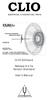 ELECTRICAL & ACOUSTICAL TESTS CLIO Software Release 8.0 fw Version Standard User's Manual AUDIOMATICA Copyright 1991 2007 by AUDIOMATICA SRL All Rights Reserved Edition 8.00, May 2007 IBM is a registered
ELECTRICAL & ACOUSTICAL TESTS CLIO Software Release 8.0 fw Version Standard User's Manual AUDIOMATICA Copyright 1991 2007 by AUDIOMATICA SRL All Rights Reserved Edition 8.00, May 2007 IBM is a registered
LabVIEW Day 1 Basics. Vern Lindberg. 1 The Look of LabVIEW
 LabVIEW Day 1 Basics Vern Lindberg LabVIEW first shipped in 1986, with very basic objects in place. As it has grown (currently to Version 10.0) higher level objects such as Express VIs have entered, additional
LabVIEW Day 1 Basics Vern Lindberg LabVIEW first shipped in 1986, with very basic objects in place. As it has grown (currently to Version 10.0) higher level objects such as Express VIs have entered, additional
QUICK- START FOR DDT3D
 QUICK- START FOR DDT3D Welcome to the Danley Design Tool 3D program. Introduction DDT3D is a very powerful tool that lets the user visualize how sound propagates from loudspeakers, including subwoofers,
QUICK- START FOR DDT3D Welcome to the Danley Design Tool 3D program. Introduction DDT3D is a very powerful tool that lets the user visualize how sound propagates from loudspeakers, including subwoofers,
Aircraft cabin noise synthesis for noise subjective analysis
 Aircraft cabin noise synthesis for noise subjective analysis Bruno Arantes Caldeira da Silva Instituto Tecnológico de Aeronáutica São José dos Campos - SP brunoacs@gmail.com Cristiane Aparecida Martins
Aircraft cabin noise synthesis for noise subjective analysis Bruno Arantes Caldeira da Silva Instituto Tecnológico de Aeronáutica São José dos Campos - SP brunoacs@gmail.com Cristiane Aparecida Martins
Test for I-DEAS FEATURES APPLICATIONS 83-0056-000 14A TRANSIENT POST-PROCESSING SOFTWARE FOR FIXED SAMPLE ORDER TRACKING
 83-0056-000 14A Test for I-DEAS TRANSIENT POST-PROCESSING SOFTWARE FOR FIXED SAMPLE ORDER TRACKING FEATURES Advanced User Interface Providing Ease-of-Use In Post-Processing Time History Data Real-Time
83-0056-000 14A Test for I-DEAS TRANSIENT POST-PROCESSING SOFTWARE FOR FIXED SAMPLE ORDER TRACKING FEATURES Advanced User Interface Providing Ease-of-Use In Post-Processing Time History Data Real-Time
PART 1. Using USB Mixer with a Computer
 PART 1. Using USB Mixer with a Computer Universal Serial Bus Mixers The USB mixer is equipped with either one or two USB ports that allow you to play and record audio directly from your computer! Just
PART 1. Using USB Mixer with a Computer Universal Serial Bus Mixers The USB mixer is equipped with either one or two USB ports that allow you to play and record audio directly from your computer! Just
Application Note Noise Frequently Asked Questions
 : What is? is a random signal inherent in all physical components. It directly limits the detection and processing of all information. The common form of noise is white Gaussian due to the many random
: What is? is a random signal inherent in all physical components. It directly limits the detection and processing of all information. The common form of noise is white Gaussian due to the many random
ECE 435 INTRODUCTION TO THE MICROWAVE NETWORK ANALYZER
 ECE 435 INTRODUCTION TO THE MICROWAVE NETWORK ANALYZER Latest revision: October 1999 Introduction A vector network analyzer (VNA) is a device capable of measuring both the magnitude and phase of a sinusoidal
ECE 435 INTRODUCTION TO THE MICROWAVE NETWORK ANALYZER Latest revision: October 1999 Introduction A vector network analyzer (VNA) is a device capable of measuring both the magnitude and phase of a sinusoidal
isim ACTIVE FILTER DESIGNER NEW, VERY CAPABLE, MULTI-STAGE ACTIVE FILTER DESIGN TOOL
 isim ACTIVE FILTER DESIGNER NEW, VERY CAPABLE, MULTI-STAGE ACTIVE FILTER DESIGN TOOL Michael Steffes Sr. Applications Manager 12/15/2010 SIMPLY SMARTER Introduction to the New Active Filter Designer Scope
isim ACTIVE FILTER DESIGNER NEW, VERY CAPABLE, MULTI-STAGE ACTIVE FILTER DESIGN TOOL Michael Steffes Sr. Applications Manager 12/15/2010 SIMPLY SMARTER Introduction to the New Active Filter Designer Scope
Soundcraft Signature MTK Recording Guide
 Soundcraft Signature MTK Recording Guide S O U N D C R A F T S I G N AT U R E M T K R E C O R D I N G G U I D E 2 Table of Contents USB Overview... 04 Installing the Drivers (PC Only)... 04 Finding the
Soundcraft Signature MTK Recording Guide S O U N D C R A F T S I G N AT U R E M T K R E C O R D I N G G U I D E 2 Table of Contents USB Overview... 04 Installing the Drivers (PC Only)... 04 Finding the
Lab 3: Introduction to Data Acquisition Cards
 Lab 3: Introduction to Data Acquisition Cards INTRODUCTION: In this lab, you will be building a VI to display the input measured on a channel. However, within your own VI you will use LabVIEW supplied
Lab 3: Introduction to Data Acquisition Cards INTRODUCTION: In this lab, you will be building a VI to display the input measured on a channel. However, within your own VI you will use LabVIEW supplied
Berkeley Audio Design Alpha USB
 QUICK USER GUIDE v1.2.2 Berkeley Audio Design Alpha USB The Alpha USB is an asynchronous High Speed USB to digital audio interface designed to provide the highest possible audio quality from computer audio
QUICK USER GUIDE v1.2.2 Berkeley Audio Design Alpha USB The Alpha USB is an asynchronous High Speed USB to digital audio interface designed to provide the highest possible audio quality from computer audio
