Migration Manager v6. User Guide. Version
|
|
|
- Toby Dustin Lang
- 8 years ago
- Views:
Transcription
1 Migration Manager v6 User Guide Version Revision 1. February 2013
2 Content Introduction... 3 Requirements... 3 Installation and license... 4 Basic Imports... 4 Workspace Menu Explorer Main window Create ruleset... 6 Basic field mappings... 6 Basic match criteria... 7 Owner... 8 Validating data... 9 Run import... 9 Advanced imports Rule settings Create ruleset Advanced field mappings Relations ODBC imports Scheduled tasks Best practices Matching criteria... 18
3 Introduction Migration Manager v6 from CRM Extensions provides you with a powerful and easy import tool that gives you the ability to: Import core data into Microsoft Dynamics CRM Relate Entities to each other. Create customized field mappings. Create customized duplicate checking routines. Clean data. Migration Manager v6 makes it possible to import data from one or more data sources, create new records of a given entity in the CRM database and make relations to other entities in one single process. Compared to Microsoft Dynamics CRM, Migration Manager offers a more flexible import of data, including the ability to create relationships to an existing entity in Microsoft Dynamics CRM and to create new relationships between entities, while they are in the process of being imported. If you use the scheduling option, the import process can be performed automatically on a regular basis so that the CRM database is always up-to-date with the newest information from all external data sources. FEATURES Import to all CRM Entities Relationships between all entities Save import templates Scheduled task Duplicate check Update records with new information Text plugin (import from text files) ODBC plugin (Import from a database) Migration Manager v6 Requirements Migration Manager v6 works with Microsoft Dynamics CRM 2011: Internet faced deployments On-Premise Office 365 CRM Online It requires.net Framework 2.0 or above to be installed on the computer. You do not need to install Migration Manager v6 on a server. The program can be installed on a client computer which is connected to the internet.
4 Installation and license Please refer to the Install Guide for Migration Manager v6 document for an in-depth guide on how to install Migration Manager, setup the connections and validate the license file. The latest version can be found on If you do not have a valid license, Migration Manager will still allow you to import up to 10 records at the time, allowing you to try out the program before purchase. Basic Imports To import data into CRM, you must first make a rule set and define one or more rules for this rule set. The basic import section of this guide will cover the creation and basic setup of a simple rule, but it will not encompass rule settings and relations. Workspace The Migration Manager v6 Workspace is divided into 3 distinct parts as seen in the screen shot below. 1. Menu In the upper menu bar you will find various menus under the classic categories File, View, Tools, Windows and Help. The quick buttons enable you to quickly create a new rule set, open an existing rule set or save the current rule set. The main buttons are only visible when you have access to a data source and enable you to Add a new rule to the currently selected rule set, Validate data to do a checkup of the rules you have created and finally Run import to run the import with the currently selected rule set.
5 2. Explorer The checkered box in the left side of the workspace shows the currently selected rule set, its sub rules and an expandable menu for each of these. 3. Main window. The large striped box in the right lower side of the workspace shows the currently chosen settings window, which will depend on what the user has chosen in the explorer window to the left.
6 Create ruleset Follow the steps below to create a new rule set. 1: In the menu bar in the top, click New. 2: Give the RuleSet a name. 3: Click the Add new rule button to add a new rule. 4: Select the entity in CRM you wish to import into and select what type of datasource you wish to import from. For the purpose of this demonstration a simple text file was selected as source. 5: Select the datasource file (click Choose and browse to the file) and configure the various settings, such as the Separator, Quotations if any and the Encoding type. Click Finish. 6: The tree in the settings window to the left will now show a tree structure with the new entity. Basic field mappings After having created a rule you need to set up the field mappings, where you map fields from your datasource with fields in the chosen entity in CRM. If the datasource has been selected and configured correctly, Migration Manager will populate the Datasource drop down menu with the field names. To the right of this menu, the CRM Field drop down menu has been populated with all existing fields from the current entity (in the example below, the Account entity). It is now a simple task to map a datasource field to a CRM field. Simply choose the corresponding fields in each of the drop down menus and click add. The field mappings will then be inserted into the criteria list below, as they are created. To remove a criterion, click the Remove link in the Delete column next to the field mapping.
7 When importing from a text file, the first line in the text file will always be assumed to hold the field names, and each successive line hereafter will then constitute one record. It will soon become obvious for the recurrent user that normally not all the fields of a CRM entity will be available in a given datasource. Normally these fields will be created as empty fields during the actual import, though this depends on the rule settings. If the Skip field mapping if data source is empty field has been ticked off, the field mapping for a field will be skipped if it is found to be empty in the datasource. Basic match criteria To eliminate the creation of duplicate entries, it is possible to set up several criteria to ensure a match. E.g. a match could be that if s match OR if telephones match, there is an overall match. To create a match criteria, do the following: 1. Select a field in the Datasource drop down menu. 2. Select an Operator in the Operator drop down menu. 3. Select the CRM field that the datasource field will be compared to in the CRM Field drop down menu.
8 The simplest match criteria is made with a field containing a unique value, which is present in both the datasource and the CRM entity, in which case the corresponding fields are simply selected with an Equals operator. However while this is the ideal case, in most cases you will only be able to compare field values that are likely to have possible duplicates. E.g. while a phone number or is unique, the phone or address may be shared by the employees of a company, but if a comparison is made on , phone number and address, unless the employees live and work together, a match is certain. The operator can alternatively be set to Contains. This is useful in many cases. Imagine you have a CRM database full of contacts where the phone numbers have been set with country codes and you want to use import manager to import a second set of contacts where some are duplicates and the phone numbers have been set without country codes. In such a case, setting a criterion along the lines of PHONENUMBER contains Main Phone would do the trick. Then Import Manager would look for the string of digits that make up the PHONENUMBER, inside the Main Phone. Owner In MS CRM, when an object is created (say a new person has been created as a contact) the creator will be set as the Owner of that object. The owner can be viewed and changed on the entity form. Import Manager will normally set the owner to be the user that is logged on to the computer and this applies to both the creation and updating of objects. Under the Owner settings of a rule, this can be changed to apply to only updates or only creations and instead of the logged on user, a user from the datasource or even the logical owner of another entity can be chosen.
9 Validating data Having created a rule set with rules, it is best to validate the output of this rule set before you run the actual import, to make sure there are no errors. For this purpose the Validate data button can be used, which will open up an Import status window in the bottom of your workspace. Sample output created upon clicking this button can be seen below. The output above shows 0 in Failed, though if there had been any failed imports, it would be a good idea to review the rules in the rule set to determine why. Furthermore we can see a 1 in ignored, though this is common, depending on our settings (see section 6.1). If the Run import button had been clicked instead, a number of created and updated records would be shown by numbers in their respective fields here. The information given here is vital to running more complex imports and it is possible to save a log as a text file for later review. Naturally, if it is a routine import and there is less likelihood of problems, it is possible to press the Hide button to hide this window. Run import Once a rule set has been created, validated and found to work, it is time to run the import. By clicking the Run import button, the following wizard will pop up. Here it is possible to select one or more rules from the rule set and heed any warnings from the metadatabase. Once satisfied, click the Run Import button.
10 The output generated will be shown just like when validating data, except that the result will likely be different. In the sample output below, two accounts were created in CRM, while one was ignored.
11 Advanced imports In this chapter we will cover a more advanced import scenario that will describe the aforementioned in more detail, as well as relations and rule settings. Rule settings To fully master more advanced imports, it is important to know what actions will be taken when matches are made or errors are encountered. For this purpose you will need the Rule settings. When you click a rule in the explorer tree in the left window, the right window will display the rule settings for the selected rule. In this window, you will be able to configure the Rule settings with regards to conflicts and error handling. In the top of each section you can read information about the rule. The first section is the Conflicts section, as depicted below. Here you can specify what actions should be taken when one or more records in the CRM database fits the match criteria specified. If there s a Unique match you can either update, ignore or create, noting that with the latter, duplicate records might be created. If there are No matches on a given record you can likewise update, Ignore or create, which might strike some as odd. However, think of a rule created to update only existing records, in which case whenever no matches were made, Import Manager should ignore the record. The third setting looks at what happens when multiple matches are made and it gives the same three options. The last section in the Rule settings window gives various options for error handling as shown in the screen below. Here you can specify the actions to be taken when a Property error, a picklist error or a Lookup error is encountered. When a property error is encountered, Import Manager will as default ignore the record (the Ignore Record setting), but instead you can set Import Manager to use an empty value (the UseEmptyValue setting) or just ignore the erroneous property (the IgnoreProperty setting). A property error could be a too large value or string or when Import Manager finds invalid characters, such as letters where only numbers are valid. A picklist error is encountered when you ve mapped the choices of the picklist and an alien choice is encountered (e.g. you ve mapped black, grey and white to dark, medium and light and the color brown is encountered). In such a case you can perform the same three actions as when a property error is encountered. Choose IgnoreRecord to ignore the whole record, choose UseEmptyValue to simply insert an empty value in the property or choose IgnoreProperty to ignore the property altogether.
12 The final error type is a Lookup error and it is encountered when you try to relate one record to another that doesn t exist. Again you have the three options of ignoring the entire record (the IgnoreRecord setting), using an empty value (the UseEmptyValue setting) or ignoring the property (the IgnoreProperty setting) in all three cases a relation will obviously not be made. Create ruleset Create a rule set just like you would with a basic import, but make two rules. For the purpose of our demonstration, we created one for importing accounts and one for importing contacts. Simply click Add new rule, choose Account (and Contact for the second) under Entity type and text file datasource under the Datasource dropdown menu. Choose the DataSource Accounts 2.txt file as data source for the account rule and the DataSource Contacts.txt file as data source for the contact rule. When choosing Encoding for your text file, make sure it matches with the actual text file, to avoid compatibility errors. Text files saved in Vista and Windows 7 usually use the UTF-8 encoding, as seen on the screen to the left, while XP uses another standard (usually Western European). Advanced field mappings Nothing new here, just set up the field mappings like you did in the basic import example. The screen below shows the field mappings already set up in the Field mappings window for the Account rule. Note that the COMPANY field from the datasource has not been set! This is intentional, as the information in this field will be used to create relations in section relations. The last field SEX has been set to the CRM Field Gender [gendercode], which is a picklist. While it looks just like any of the other fields, care must be taken when mapping these fields. This is because picklists only take very specific predefined values or words, in this case only the words Male or Female can be used. In error handling, a picklist error as a default is set to use an empty value, which
13 means that if anything but Male or Female is encountered in the datasource, it will be replaced with an empty value in the CRM entity. To check what kind of values or words can be used, simply open up CRM and look at one of the objects. If you open up an arbitrary contact and click the details tab, under the gender drop down menu, you will see the possible values for the gendercode in our example (the screen below). Naturally this will differ depending on what picklist you re checking and thus being familiar with CRM will make it easier to find these. In some cases, there may be doubt as to whether a field contains a picklist or some other property. E.g. in the above example, arguably instead of a picklist, it could have been a Boolean value. In these cases the way to make sure is to log into CRM with administrator rights, go to settings > customizations > customize the system. From there you can select Entities, and see fields and values for all entity types in the CRM organization. Relations When importing records, you might want to relate these records with each other or with records already in the database. When relating records as they are imported with records already in the CRM database, make sure you ve contemplated what actions should be taken, should an error occur (chapter under error handling, lookup errors). In our example we ve already created an import rule for the accounts with advanced matching, as well as an import rule for our contacts and we now need to create a relation between the two, as some of the contacts are also the primary contacts for some of the accounts. Click Relations under the Contact rule in the tree in the left window. In the main window a Relations section will appear where you can set up relations quite easily. You choose the field in the data source you wish to relate to in the Datasource drop down menu, first to the left. In the CRM Field drop down menu you choose the CRM Field to relate to and in the Object type drop down menu the object type to relate to is selected. Finally the field to match to is selected in the last menu, the Match field drop down menu.
14 In our example, illustrated above, we select the COMPANY field from the Datasource, the Parent Customer from the CRM Field, the account from the Object type and the Account Name from the Match field. As the criterion so bluntly states: Datasource column COMPANY mapped to CRM field Parent Customer when it matches account.name. In other words, for every record, the company name found under the COMPANY column in the data source, will be compared to existing accounts Account Name field and if a match is found, the corresponding account will be set as the company of the datasource. Remember that the data source is a contact and that they work for a company. By setting the Parent Customer field in CRM of the contact to the Account Name field from account we have effectively achieved the relation as intended. It s as easy to remove the matches as it is to create them, by a click on the Remove link immediately after the relation. Note that while this will create a relation in the contact entity to the account entity, there is no relation in the account entity to the contact entity - it is a one way relation! To create a two way relation we have to run a rule on the account records AFTER the contact relation has been set up. This rule doesn t have to import anything; it only has to update the relations to match with the contacts. In our example, as seen above, the CONTACT field has been selected from the Datasource, the Primary Contact from the CRM Field, contact from the Object Type and Last Name from the Match field. Setting this relation in the account rule and running the import, will update all the newly created account records with relations, so that there is a two way relation. ODBC imports Instead of using a text file it is also possible to import from an ODBC source (Open Database Connectivity), which is a widely supported format used by both SQL, Oracle and many others. Since we cannot cover all of these from their plethora of sources, we will give one example using an SQL database, though this example can easily be adapted to your needs. What is important to know, is how you interact with the database. Setting up the source and everything on the other end, will not be covered in this guide. Start out by creating a new rule set and then add a rule to this set. In entity type select contact and from datasource select ODBC datasource. You now have to configure the datasource, which is where this method differs from using a text file datasource. In the top window you have a drop down with the most common DSN (Data Source Name) connection type connection strings, where all you have to do, is simply substitute the values with the corresponding values for your database.
15 In the example above the standard DSN connection string for a SQL Server has been selected. Everything inside the [ ] (square brackets) pairs has to be substituted with the server name, database name, username and password for your SQL connection and database. In the example below, the substitution has been made. Apart from this substitution, you also have to select from which table you want to select records, simply done, by substituting Table in the SQL box with the name of your table in our example, the table contact. The link below the DSN drop down menu, asking if you re connecting to other data sources, will take you directly to where further connection strings can be found for just about any ODBC compatible source imaginable. To make sure no errors have been made, you can then use the test buttons Test DSN and Test SQL to the right to see if you ve entered a valid connection string and SQL query. If a valid connection string has been entered, the response from the Test DSN button should look along the lines of the Test succeeded box to the left below and if a valid SQL query has been entered, the response from the Test SQL button should look like the Test succeeded box to the right below.
16 When importing from an ODBC source, the user is given more power over what to import and how to import it, as the SQL window in the Configure datasource window is quite powerful and will allow any legal SQL query to run! However, the user should bear in mind that this is dependent on the source, as an Oracle DB allows different SQL compared to a Windows SQL Server DB. This enables users with SQL knowledge to utilize Import Manager in new ways and while this goes beyond the scope of this guide, we will give a little demonstration to whet your appetite. Say you have a table of employees and a table of companies and you want to import all the employees that work for American companies, as contacts in your CRM database. Using a SQL query like the one below could achieve this. SELECT Employees.* FROM Employees, Companies WHERE Employees.Company_ID=Companies.Company_ID AND Companies.Country = US Now all you would have to do is map the fields from the datasource to fields in the CRM entity contacts. Scheduled tasks Migration Manager can be setup to run automatically as a scheduled task. This is a useful tool when using Migration Manager to clean data or when simply doing periodic imports. We have provided a small guide to each of these methods. Create Scheduled task. Inside Migration Manager, create or load the ruleset you wish to set up as a scheduled task. Click File in the top bar menu and select Save as Scheduled Task from the drop down menu.
17 Edit Schedule. Click the Schedule settings explorer item in the explorer menu to the left. Next, click the Edit schedule button in the Scheduled Task Settings window which appears to the right. Task tab The scheduled task will be opened up like any other scheduled task, with the focus on the Task tab bar. In this menu window you can choose various options and as seen in the screen below, most of them have already been set by Migration Manager. In fact you don t need to change the settings here at all. Scheduled tab Under the Schedule tab, click New to create a new scheduled task. Set time Select when and how often the task should run. Click Apply. Set profile Select what profile should run the task and enter the password. Click OK. Settings tab Under the Settings tab you can customize how the task should run in detail. Once everything is setup to your satisfaction, click OK. Running Scheduled Task. The scheduled task will run by itself. You don t need to keep Migration Manager open, though if you do, the Scheduled Task Settings window will keep you informed about what is happening. On the screen to the left the task is Running. Task done. Once the task has been performed and you ve hit the refresh button in the lower right corner, the Scheduled Task Settings window will update and show you the task with a timestamp, as well as various information on how it went. If you click the timestamp link, the log file for the task will be opened with detailed information on what went on during the Import.
18 Best practices This section will show you various best practices to help you use Migration Manager to its fullest. Some practices are aimed at avoiding errors, while others are aimed at improving speed or extending comprehension. Matching criteria When choosing matching criteria, make sure you avoid matching values that are often left empty, as this will result in a high number of matches in most databases, due to the fact that many fields are often left empty. A different, simple method to avoid this problem is to use the standard match criteria setup and select enough criterions, to make sure you get only a single match, though selecting too many, can slow down the process. E.g. Using an address as a matching criterion may seem like a good idea, because an is unique. However, as some people or companies don t use or have several different addresses, it might pose a problem. Instead using a name, which is virtually guaranteed to exist for any entity (though it can hardly be assumed to be unique), in conjunction with a phone number or part of an address, may prove the better choice.
Database Concepts (3 rd Edition) APPENDIX D Getting Started with Microsoft Access 2007
 David M. Kroenke and David J. Auer Database Concepts (3 rd Edition) APPENDIX D Getting Started with Microsoft Access 2007 Prepared by David J. Auer Western Washington University Page D-1 Microsoft product
David M. Kroenke and David J. Auer Database Concepts (3 rd Edition) APPENDIX D Getting Started with Microsoft Access 2007 Prepared by David J. Auer Western Washington University Page D-1 Microsoft product
Patch Management Table of Contents:
 Table of Contents: Manage Machines Manage Updates Patch Policy Configure Patch Parameters 153 Chapter 5 - Sadjadi et al. Introduction As new operating system and software updates are released in an ever
Table of Contents: Manage Machines Manage Updates Patch Policy Configure Patch Parameters 153 Chapter 5 - Sadjadi et al. Introduction As new operating system and software updates are released in an ever
Setting up a database for multi-user access
 BioNumerics Tutorial: Setting up a database for multi-user access 1 Aims There are several situations in which multiple users in the same local area network (LAN) may wish to work with a shared BioNumerics
BioNumerics Tutorial: Setting up a database for multi-user access 1 Aims There are several situations in which multiple users in the same local area network (LAN) may wish to work with a shared BioNumerics
ReportByEmail ODBC Connection setup
 ReportByEmail ODBC Connection setup Page 2 of 28 Content Introduction... 3 ReportByEmail Server and changing ODBC settings... 3 Microsoft AD Windows setup... 3 Important notice regarding 32-bit / 64-bit
ReportByEmail ODBC Connection setup Page 2 of 28 Content Introduction... 3 ReportByEmail Server and changing ODBC settings... 3 Microsoft AD Windows setup... 3 Important notice regarding 32-bit / 64-bit
BulkSMS Text Messenger Product Manual
 BulkSMS Text Messenger Product Manual 1. Installing the software 1.1. Download the BulkSMS Text Messenger Go to www.bulksms.com and choose your country. process. Click on products on the top menu and select
BulkSMS Text Messenger Product Manual 1. Installing the software 1.1. Download the BulkSMS Text Messenger Go to www.bulksms.com and choose your country. process. Click on products on the top menu and select
Microsoft Query, the helper application included with Microsoft Office, allows
 3 RETRIEVING ISERIES DATA WITH MICROSOFT QUERY Microsoft Query, the helper application included with Microsoft Office, allows Office applications such as Word and Excel to read data from ODBC data sources.
3 RETRIEVING ISERIES DATA WITH MICROSOFT QUERY Microsoft Query, the helper application included with Microsoft Office, allows Office applications such as Word and Excel to read data from ODBC data sources.
E-Notebook SQL 12.0 Desktop Database Migration and Upgrade Guide. E-Notebook SQL 12.0 Desktop Database Migration and Upgrade Guide
 E-Notebook SQL 12.0 Desktop Database Migration and Upgrade Guide 1. Introduction... 3 2. Database System... 3 2.1. Software requirements... 3 2.2. Analysis of E-Notebook 10.0 and 11.0 database... 4 2.3.
E-Notebook SQL 12.0 Desktop Database Migration and Upgrade Guide 1. Introduction... 3 2. Database System... 3 2.1. Software requirements... 3 2.2. Analysis of E-Notebook 10.0 and 11.0 database... 4 2.3.
Migrating helpdesk to a new server
 Migrating helpdesk to a new server Table of Contents 1. Helpdesk Migration... 2 Configure Virtual Web on IIS 6 Windows 2003 Server:... 2 Role Services required on IIS 7 Windows 2008 / 2012 Server:... 2
Migrating helpdesk to a new server Table of Contents 1. Helpdesk Migration... 2 Configure Virtual Web on IIS 6 Windows 2003 Server:... 2 Role Services required on IIS 7 Windows 2008 / 2012 Server:... 2
account multiple solutions
 Quick Start Guide 1 Our easy to use guide will get you up and running in no time! The guide will assist you with: Generating your Sage Pay login Navigation Creating contacts Creating system users Setting
Quick Start Guide 1 Our easy to use guide will get you up and running in no time! The guide will assist you with: Generating your Sage Pay login Navigation Creating contacts Creating system users Setting
Connecting to Manage Your MS SQL Database
 Using MS SQL databases HOWTO Copyright 2001 Version 1.0 This HOWTO describes how to connect to a MS SQL database and how to transfer data to an SQL server database. Table of Contents Connecting to Manage
Using MS SQL databases HOWTO Copyright 2001 Version 1.0 This HOWTO describes how to connect to a MS SQL database and how to transfer data to an SQL server database. Table of Contents Connecting to Manage
Tips and Tricks SAGE ACCPAC INTELLIGENCE
 Tips and Tricks SAGE ACCPAC INTELLIGENCE 1 Table of Contents Auto e-mailing reports... 4 Automatically Running Macros... 7 Creating new Macros from Excel... 8 Compact Metadata Functionality... 9 Copying,
Tips and Tricks SAGE ACCPAC INTELLIGENCE 1 Table of Contents Auto e-mailing reports... 4 Automatically Running Macros... 7 Creating new Macros from Excel... 8 Compact Metadata Functionality... 9 Copying,
Talend Open Studio for MDM. Getting Started Guide 6.0.0
 Talend Open Studio for MDM Getting Started Guide 6.0.0 Talend Open Studio for MDM Adapted for v6.0.0. Supersedes previous releases. Publication date: July 2, 2015 Copyleft This documentation is provided
Talend Open Studio for MDM Getting Started Guide 6.0.0 Talend Open Studio for MDM Adapted for v6.0.0. Supersedes previous releases. Publication date: July 2, 2015 Copyleft This documentation is provided
How to Move an SAP BusinessObjects BI Platform System Database and Audit Database
 How to Move an SAP BusinessObjects BI Platform System Database and Audit Database Technology Used SAP BI Platform 4.1 (this includes SAP BusinessObjects Enterprise 4.1, SAP BusinessObjects Edge 4.1 and
How to Move an SAP BusinessObjects BI Platform System Database and Audit Database Technology Used SAP BI Platform 4.1 (this includes SAP BusinessObjects Enterprise 4.1, SAP BusinessObjects Edge 4.1 and
Add in Guide for Microsoft Dynamics NAV May 2012
 Add in Guide for Microsoft Dynamics NAV May 2012 Microsoft Dynamics NAV 4 5 Addin Guide This document will guide you through configuration and basic use of Hipin s Microsoft Dynamics NAV addin. Microsoft
Add in Guide for Microsoft Dynamics NAV May 2012 Microsoft Dynamics NAV 4 5 Addin Guide This document will guide you through configuration and basic use of Hipin s Microsoft Dynamics NAV addin. Microsoft
Migrating a Database from Legi for Windows 2.X to MS Access
 Migrating a Database from Legi for Windows 2.X to MS Access Today s powerful enterprise grade PC s come loaded with Microsoft s Windows XP Professional operating system, or at the very least Microsoft
Migrating a Database from Legi for Windows 2.X to MS Access Today s powerful enterprise grade PC s come loaded with Microsoft s Windows XP Professional operating system, or at the very least Microsoft
1. Open Thunderbird. If the Import Wizard window opens, select Don t import anything and click Next and go to step 3.
 Thunderbird The changes that need to be made in the email programs will be the following: Incoming mail server: newmail.one-eleven.net Outgoing mail server (SMTP): newmail.one-eleven.net You will also
Thunderbird The changes that need to be made in the email programs will be the following: Incoming mail server: newmail.one-eleven.net Outgoing mail server (SMTP): newmail.one-eleven.net You will also
Team Foundation Server 2012 Installation Guide
 Team Foundation Server 2012 Installation Guide Page 1 of 143 Team Foundation Server 2012 Installation Guide Benjamin Day benday@benday.com v1.0.0 November 15, 2012 Team Foundation Server 2012 Installation
Team Foundation Server 2012 Installation Guide Page 1 of 143 Team Foundation Server 2012 Installation Guide Benjamin Day benday@benday.com v1.0.0 November 15, 2012 Team Foundation Server 2012 Installation
iglobe CRM SharePoint App Documentation
 8/31/2014 iglobe CRM SharePoint App Documentation Apply to app version 1.1.0.2 Alon Ekelund Tuborg Boulevard 12,3 sal 2900 Hellerup Denmark Phone: +45 28800025 Support: support@iglobe.dk Other question:
8/31/2014 iglobe CRM SharePoint App Documentation Apply to app version 1.1.0.2 Alon Ekelund Tuborg Boulevard 12,3 sal 2900 Hellerup Denmark Phone: +45 28800025 Support: support@iglobe.dk Other question:
Legal Notes. Regarding Trademarks. 2012 KYOCERA Document Solutions Inc.
 Legal Notes Unauthorized reproduction of all or part of this guide is prohibited. The information in this guide is subject to change without notice. We cannot be held liable for any problems arising from
Legal Notes Unauthorized reproduction of all or part of this guide is prohibited. The information in this guide is subject to change without notice. We cannot be held liable for any problems arising from
GETTING STARTED GUIDE 4.5. FileAudit VERSION. www.isdecisions.com
 GETTING STARTED GUIDE FileAudit 4.5 VERSION www.isdecisions.com Introduction FileAudit monitors access or access attempts to sensitive files and folders on Microsoft Windows servers. FileAudit allows you
GETTING STARTED GUIDE FileAudit 4.5 VERSION www.isdecisions.com Introduction FileAudit monitors access or access attempts to sensitive files and folders on Microsoft Windows servers. FileAudit allows you
ICP Data Entry Module Training document. HHC Data Entry Module Training Document
 HHC Data Entry Module Training Document Contents 1. Introduction... 4 1.1 About this Guide... 4 1.2 Scope... 4 2. Step for testing HHC Data Entry Module.. Error! Bookmark not defined. STEP 1 : ICP HHC
HHC Data Entry Module Training Document Contents 1. Introduction... 4 1.1 About this Guide... 4 1.2 Scope... 4 2. Step for testing HHC Data Entry Module.. Error! Bookmark not defined. STEP 1 : ICP HHC
OpenScape Business V2
 OpenScape Business V2 Description Open Directory Service ODBC-ODBC Bridge Version 1.0 Table of Contents 1. Overview 5 1.1. ODBC-Bridge Client 5 1.2. ODBC-Server 6 1.3. Access Control 6 1.4. Licensing 7
OpenScape Business V2 Description Open Directory Service ODBC-ODBC Bridge Version 1.0 Table of Contents 1. Overview 5 1.1. ODBC-Bridge Client 5 1.2. ODBC-Server 6 1.3. Access Control 6 1.4. Licensing 7
Setting Up ALERE with Client/Server Data
 Setting Up ALERE with Client/Server Data TIW Technology, Inc. November 2014 ALERE is a registered trademark of TIW Technology, Inc. The following are registered trademarks or trademarks: FoxPro, SQL Server,
Setting Up ALERE with Client/Server Data TIW Technology, Inc. November 2014 ALERE is a registered trademark of TIW Technology, Inc. The following are registered trademarks or trademarks: FoxPro, SQL Server,
Ajera 7 Installation Guide
 Ajera 7 Installation Guide Ajera 7 Installation Guide NOTICE This documentation and the Axium software programs may only be used in accordance with the accompanying Axium Software License and Services
Ajera 7 Installation Guide Ajera 7 Installation Guide NOTICE This documentation and the Axium software programs may only be used in accordance with the accompanying Axium Software License and Services
Global Search v.2.8 for Microsoft Dynamics CRM 4.0
 Global Search v.2.8 for Microsoft Dynamics CRM 4.0 User Manual Akvelon, Inc. 2012, All rights reserved. 1 Contents Overview... 3 What s New in Global Search Versions... 4 Licensing... 6 Installation...
Global Search v.2.8 for Microsoft Dynamics CRM 4.0 User Manual Akvelon, Inc. 2012, All rights reserved. 1 Contents Overview... 3 What s New in Global Search Versions... 4 Licensing... 6 Installation...
OSF INTEGRATOR for. Integration Guide
 OSF INTEGRATOR for DEMANDWARE and MICROSOFT DYNAMICS CRM 2013 Integration Guide Table of Contents 1 Summary... 3 2 Component Overview... 3 2.1 Functional Overview... 3 2.2 Integration components... 3 2.3
OSF INTEGRATOR for DEMANDWARE and MICROSOFT DYNAMICS CRM 2013 Integration Guide Table of Contents 1 Summary... 3 2 Component Overview... 3 2.1 Functional Overview... 3 2.2 Integration components... 3 2.3
GoDaddy (CentriqHosting): Data driven Web Application Deployment
 GoDaddy (CentriqHosting): Data driven Web Application Deployment Process Summary There a several steps to deploying an ASP.NET website that includes databases (for membership and/or for site content and
GoDaddy (CentriqHosting): Data driven Web Application Deployment Process Summary There a several steps to deploying an ASP.NET website that includes databases (for membership and/or for site content and
Step 2: Open the ODBC Data Source Administrator Panel
 Trams Crystal Report Viewer for Crystal Reports Version 10 Requirements 1 Pentium Dual Core or better Windows 2003 or 2008 Windows Vista Windows 7 Windows 8 Microsoft ODBC 3.0 or higher Trams Back Office
Trams Crystal Report Viewer for Crystal Reports Version 10 Requirements 1 Pentium Dual Core or better Windows 2003 or 2008 Windows Vista Windows 7 Windows 8 Microsoft ODBC 3.0 or higher Trams Back Office
MyNetFone Virtual Fax. Virtual Fax Installation
 Table of Contents MyNetFone Virtual Fax MyNetFone Virtual Fax Installation... 1 Changing the SIP endpoint details for the fax driver... 11 Uninstalling Virtual Fax... 13 Virtual Fax Installation Follow
Table of Contents MyNetFone Virtual Fax MyNetFone Virtual Fax Installation... 1 Changing the SIP endpoint details for the fax driver... 11 Uninstalling Virtual Fax... 13 Virtual Fax Installation Follow
SQL Server Setup for Assistant/Pro applications Compliance Information Systems
 SQL Server Setup for Assistant/Pro applications Compliance Information Systems The following document covers the process of setting up the SQL Server databases for the Assistant/PRO software products form
SQL Server Setup for Assistant/Pro applications Compliance Information Systems The following document covers the process of setting up the SQL Server databases for the Assistant/PRO software products form
2009 Braton Groupe sarl, All rights reserved.
 D A T A B A S E M A N A G E R U S E R M A N U A L The information in this manual is not binding and may be modified without prior notice. Supply of the software described in this manual is subject to a
D A T A B A S E M A N A G E R U S E R M A N U A L The information in this manual is not binding and may be modified without prior notice. Supply of the software described in this manual is subject to a
WebSphere Business Monitor V6.2 KPI history and prediction lab
 Copyright IBM Corporation 2009 All rights reserved IBM WEBSPHERE BUSINESS MONITOR 6.2 LAB EXERCISE WebSphere Business Monitor V6.2 KPI history and prediction lab What this exercise is about... 1 Lab requirements...
Copyright IBM Corporation 2009 All rights reserved IBM WEBSPHERE BUSINESS MONITOR 6.2 LAB EXERCISE WebSphere Business Monitor V6.2 KPI history and prediction lab What this exercise is about... 1 Lab requirements...
Linking Access to SQL Server
 Linking Access to SQL Server Why Link to SQL Server? Whilst Microsoft Access is a powerful database program it has its limitations and is best suited to creating desktop applications for individual users
Linking Access to SQL Server Why Link to SQL Server? Whilst Microsoft Access is a powerful database program it has its limitations and is best suited to creating desktop applications for individual users
GETTING STARTED GUIDE. FileAudit VERSION. www.isdecisions.com
 GETTING STARTED GUIDE FileAudit 5 VERSION www.isdecisions.com Introduction FileAudit monitors access or access attempts to sensitive files and folders on Microsoft Windows servers. FileAudit allows you
GETTING STARTED GUIDE FileAudit 5 VERSION www.isdecisions.com Introduction FileAudit monitors access or access attempts to sensitive files and folders on Microsoft Windows servers. FileAudit allows you
ODBC Driver Version 4 Manual
 ODBC Driver Version 4 Manual Revision Date 12/05/2007 HanDBase is a Registered Trademark of DDH Software, Inc. All information contained in this manual and all software applications mentioned in this manual
ODBC Driver Version 4 Manual Revision Date 12/05/2007 HanDBase is a Registered Trademark of DDH Software, Inc. All information contained in this manual and all software applications mentioned in this manual
Rev. 06 JAN. 2008. Document Control User Guide: Using Outlook within Skandocs
 Rev. 06 JAN. 2008 Document Control User Guide: Using Outlook within Skandocs Introduction By referring to this user guide, it is assumed that the user has an advanced working knowledge of Skandocs (i.e.
Rev. 06 JAN. 2008 Document Control User Guide: Using Outlook within Skandocs Introduction By referring to this user guide, it is assumed that the user has an advanced working knowledge of Skandocs (i.e.
Content Author's Reference and Cookbook
 Sitecore CMS 6.5 Content Author's Reference and Cookbook Rev. 110621 Sitecore CMS 6.5 Content Author's Reference and Cookbook A Conceptual Overview and Practical Guide to Using Sitecore Table of Contents
Sitecore CMS 6.5 Content Author's Reference and Cookbook Rev. 110621 Sitecore CMS 6.5 Content Author's Reference and Cookbook A Conceptual Overview and Practical Guide to Using Sitecore Table of Contents
Installing LearningBay Enterprise Part 2
 Installing LearningBay Enterprise Part 2 Support Document Copyright 2012 Axiom. All Rights Reserved. Page 1 Please note that this document is one of three that details the process for installing LearningBay
Installing LearningBay Enterprise Part 2 Support Document Copyright 2012 Axiom. All Rights Reserved. Page 1 Please note that this document is one of three that details the process for installing LearningBay
Coveo Platform 7.0. Microsoft Dynamics CRM Connector Guide
 Coveo Platform 7.0 Microsoft Dynamics CRM Connector Guide Notice The content in this document represents the current view of Coveo as of the date of publication. Because Coveo continually responds to changing
Coveo Platform 7.0 Microsoft Dynamics CRM Connector Guide Notice The content in this document represents the current view of Coveo as of the date of publication. Because Coveo continually responds to changing
Content Author's Reference and Cookbook
 Sitecore CMS 6.2 Content Author's Reference and Cookbook Rev. 091019 Sitecore CMS 6.2 Content Author's Reference and Cookbook A Conceptual Overview and Practical Guide to Using Sitecore Table of Contents
Sitecore CMS 6.2 Content Author's Reference and Cookbook Rev. 091019 Sitecore CMS 6.2 Content Author's Reference and Cookbook A Conceptual Overview and Practical Guide to Using Sitecore Table of Contents
Configuring Outlook 2013
 Configuring Outlook 2013 Contents 1. Configuring Outlook 2013... 1 2. Add the new IMAP email account to Outlook... 2 3. Change Start-up default Inbox... 7 4. IMAP Folders:... 8 5. Add/Change your signature....
Configuring Outlook 2013 Contents 1. Configuring Outlook 2013... 1 2. Add the new IMAP email account to Outlook... 2 3. Change Start-up default Inbox... 7 4. IMAP Folders:... 8 5. Add/Change your signature....
Intellect Platform - Tables and Templates Basic Document Management System - A101
 Intellect Platform - Tables and Templates Basic Document Management System - A101 Interneer, Inc. 4/12/2010 Created by Erika Keresztyen 2 Tables and Templates - A101 - Basic Document Management System
Intellect Platform - Tables and Templates Basic Document Management System - A101 Interneer, Inc. 4/12/2010 Created by Erika Keresztyen 2 Tables and Templates - A101 - Basic Document Management System
BSDI Advanced Fitness & Wellness Software
 BSDI Advanced Fitness & Wellness Software 6 Kellie Ct. Califon, NJ 07830 http://www.bsdi.cc SOFTWARE BACKUP/RESTORE INSTRUCTION SHEET This document will outline the steps necessary to take configure the
BSDI Advanced Fitness & Wellness Software 6 Kellie Ct. Califon, NJ 07830 http://www.bsdi.cc SOFTWARE BACKUP/RESTORE INSTRUCTION SHEET This document will outline the steps necessary to take configure the
Pentagon Message Exchange Setup Guide: All Devices
 Pentagon Message Exchange Setup Guide: All Devices This guide has been sent to you to help you set up Pentagon Message Exchange on your equipment. In this guide, you will find the details required for
Pentagon Message Exchange Setup Guide: All Devices This guide has been sent to you to help you set up Pentagon Message Exchange on your equipment. In this guide, you will find the details required for
Manual Password Depot Server 8
 Manual Password Depot Server 8 Table of Contents Introduction 4 Installation and running 6 Installation as Windows service or as Windows application... 6 Control Panel... 6 Control Panel 8 Control Panel...
Manual Password Depot Server 8 Table of Contents Introduction 4 Installation and running 6 Installation as Windows service or as Windows application... 6 Control Panel... 6 Control Panel 8 Control Panel...
www.dfcconsultants.com 800-277-5561 Microsoft Dynamics GP Audit Trails
 www.dfcconsultants.com 800-277-5561 Microsoft Dynamics GP Audit Trails Copyright Copyright 2010 Microsoft. All rights reserved. Limitation of liability This document is provided as-is. Information and
www.dfcconsultants.com 800-277-5561 Microsoft Dynamics GP Audit Trails Copyright Copyright 2010 Microsoft. All rights reserved. Limitation of liability This document is provided as-is. Information and
Intellect Platform - The Workflow Engine Basic HelpDesk Troubleticket System - A102
 Intellect Platform - The Workflow Engine Basic HelpDesk Troubleticket System - A102 Interneer, Inc. Updated on 2/22/2012 Created by Erika Keresztyen Fahey 2 Workflow - A102 - Basic HelpDesk Ticketing System
Intellect Platform - The Workflow Engine Basic HelpDesk Troubleticket System - A102 Interneer, Inc. Updated on 2/22/2012 Created by Erika Keresztyen Fahey 2 Workflow - A102 - Basic HelpDesk Ticketing System
Install MS SQL Server 2012 Express Edition
 Install MS SQL Server 2012 Express Edition Sohodox now works with SQL Server Express Edition. Earlier versions of Sohodox created and used a MS Access based database for storing indexing data and other
Install MS SQL Server 2012 Express Edition Sohodox now works with SQL Server Express Edition. Earlier versions of Sohodox created and used a MS Access based database for storing indexing data and other
ORACLE BUSINESS INTELLIGENCE WORKSHOP
 ORACLE BUSINESS INTELLIGENCE WORKSHOP Integration of Oracle BI Publisher with Oracle Business Intelligence Enterprise Edition Purpose This tutorial mainly covers how Oracle BI Publisher is integrated with
ORACLE BUSINESS INTELLIGENCE WORKSHOP Integration of Oracle BI Publisher with Oracle Business Intelligence Enterprise Edition Purpose This tutorial mainly covers how Oracle BI Publisher is integrated with
GETTING STARTED WITH COVALENT BROWSER
 GETTING STARTED WITH COVALENT BROWSER Contents Getting Started with Covalent Browser... 1 What is the Browser Version?... 4 Logging in... 5 The URL address... 5 Home page... 5 Menu bar... 5 Go To button...
GETTING STARTED WITH COVALENT BROWSER Contents Getting Started with Covalent Browser... 1 What is the Browser Version?... 4 Logging in... 5 The URL address... 5 Home page... 5 Menu bar... 5 Go To button...
CRM Migration Manager 3.1.1 for Microsoft Dynamics CRM. User Guide
 CRM Migration Manager 3.1.1 for Microsoft Dynamics CRM User Guide Revision D Issued July 2014 Table of Contents About CRM Migration Manager... 4 System Requirements... 5 Operating Systems... 5 Dynamics
CRM Migration Manager 3.1.1 for Microsoft Dynamics CRM User Guide Revision D Issued July 2014 Table of Contents About CRM Migration Manager... 4 System Requirements... 5 Operating Systems... 5 Dynamics
IMAP and SMTP Setup in Email Clients
 IMAP and SMTP Setup in Email Clients Configuring an Email Client for IMAP Configuring an Email Client for the SMTP Server Overview Internet Message Access Protocol (IMAP), or a remote connection through
IMAP and SMTP Setup in Email Clients Configuring an Email Client for IMAP Configuring an Email Client for the SMTP Server Overview Internet Message Access Protocol (IMAP), or a remote connection through
INTEGRATING MICROSOFT DYNAMICS CRM WITH SIMEGO DS3
 INTEGRATING MICROSOFT DYNAMICS CRM WITH SIMEGO DS3 Often the most compelling way to introduce yourself to a software product is to try deliver value as soon as possible. Simego DS3 is designed to get you
INTEGRATING MICROSOFT DYNAMICS CRM WITH SIMEGO DS3 Often the most compelling way to introduce yourself to a software product is to try deliver value as soon as possible. Simego DS3 is designed to get you
Introduction to the Oracle Connector for Outlook
 Introduction to the Oracle Connector for Outlook 1. Introduction to the Oracle Connector for Outlook c. System Requirements for the Oracle Connector for Outlook d. Entry Differences between Oracle Calendar
Introduction to the Oracle Connector for Outlook 1. Introduction to the Oracle Connector for Outlook c. System Requirements for the Oracle Connector for Outlook d. Entry Differences between Oracle Calendar
Migrating to Azure SQL Database
 Migrating to Azure SQL Database Contents Azure account required for lab... 3 SQL Azure Migration Wizard Overview... 3 Provisioning an Azure SQL Database... 4 Exercise 1: Analyze and resolve... 8 Exercise
Migrating to Azure SQL Database Contents Azure account required for lab... 3 SQL Azure Migration Wizard Overview... 3 Provisioning an Azure SQL Database... 4 Exercise 1: Analyze and resolve... 8 Exercise
Connecting LISTSERV to an Existing Database Management System (DBMS)
 Whitepaper Connecting LISTSERV to an Existing Database Management System (DBMS) September 14, 2010 Copyright 2010 L-Soft international, Inc. Information in this document is subject to change without notice.
Whitepaper Connecting LISTSERV to an Existing Database Management System (DBMS) September 14, 2010 Copyright 2010 L-Soft international, Inc. Information in this document is subject to change without notice.
BT Quantum Unified Communicator Client Outlook Upgrade Installation Guide
 BT Quantum Unified Communicator Client Outlook Upgrade Installation Guide Amendments Change Author Date Section 1. Assigning an Outlook licence to your BT Quantum UC Client. 1. The BT Unified Communicator
BT Quantum Unified Communicator Client Outlook Upgrade Installation Guide Amendments Change Author Date Section 1. Assigning an Outlook licence to your BT Quantum UC Client. 1. The BT Unified Communicator
MAS 500 Intelligence Tips and Tricks Booklet Vol. 1
 MAS 500 Intelligence Tips and Tricks Booklet Vol. 1 1 Contents Accessing the Sage MAS Intelligence Reports... 3 Copying, Pasting and Renaming Reports... 4 To create a new report from an existing report...
MAS 500 Intelligence Tips and Tricks Booklet Vol. 1 1 Contents Accessing the Sage MAS Intelligence Reports... 3 Copying, Pasting and Renaming Reports... 4 To create a new report from an existing report...
Centran Version 4 Getting Started Guide KABA MAS. Table Of Contents
 Page 1 Centran Version 4 Getting Started Guide KABA MAS Kaba Mas Welcome Kaba Mas, part of the world-wide Kaba group, is the world's leading manufacturer and supplier of high security, electronic safe
Page 1 Centran Version 4 Getting Started Guide KABA MAS Kaba Mas Welcome Kaba Mas, part of the world-wide Kaba group, is the world's leading manufacturer and supplier of high security, electronic safe
How To Create An Easybelle History Database On A Microsoft Powerbook 2.5.2 (Windows)
 Introduction EASYLABEL 6 has several new features for saving the history of label formats. This history can include information about when label formats were edited and printed. In order to save this history,
Introduction EASYLABEL 6 has several new features for saving the history of label formats. This history can include information about when label formats were edited and printed. In order to save this history,
GP REPORTS VIEWER USER GUIDE
 GP Reports Viewer Dynamics GP Reporting Made Easy GP REPORTS VIEWER USER GUIDE For Dynamics GP Version 2015 (Build 5) Dynamics GP Version 2013 (Build 14) Dynamics GP Version 2010 (Build 65) Last updated
GP Reports Viewer Dynamics GP Reporting Made Easy GP REPORTS VIEWER USER GUIDE For Dynamics GP Version 2015 (Build 5) Dynamics GP Version 2013 (Build 14) Dynamics GP Version 2010 (Build 65) Last updated
Power Update - Documentation Power Update Manager
 Power Update - Documentation Power Update Manager In the PU Manager screen you can create New Tasks, Delete and Edit settings for your current Tasks. Note: When making a lot of changes or installing updates,
Power Update - Documentation Power Update Manager In the PU Manager screen you can create New Tasks, Delete and Edit settings for your current Tasks. Note: When making a lot of changes or installing updates,
Microsoft Dynamics GP. Electronic Signatures
 Microsoft Dynamics GP Electronic Signatures Copyright Copyright 2011 Microsoft. All rights reserved. Limitation of liability This document is provided as-is. Information and views expressed in this document,
Microsoft Dynamics GP Electronic Signatures Copyright Copyright 2011 Microsoft. All rights reserved. Limitation of liability This document is provided as-is. Information and views expressed in this document,
Business Intelligence Getting Started Guide
 Business Intelligence Getting Started Guide 2013 Table of Contents Introduction... 1 Introduction... 1 What is Sage Business Intelligence?... 1 System Requirements... 2 Recommended System Requirements...
Business Intelligence Getting Started Guide 2013 Table of Contents Introduction... 1 Introduction... 1 What is Sage Business Intelligence?... 1 System Requirements... 2 Recommended System Requirements...
Manual POLICY PATROL SIGNATURES FOR OUTLOOK, GOOGLE APPS & OFFICE 365
 Manual POLICY PATROL SIGNATURES FOR OUTLOOK, GOOGLE APPS & OFFICE 365 MANUAL Policy Patrol Signatures This manual, and the software described in this manual, are copyrighted. No part of this manual or
Manual POLICY PATROL SIGNATURES FOR OUTLOOK, GOOGLE APPS & OFFICE 365 MANUAL Policy Patrol Signatures This manual, and the software described in this manual, are copyrighted. No part of this manual or
Email client configuration guide. Business Email
 Email client configuration guide Business Email August 2013 Contents 1. Mac Email Clients 1.1 Downloading Microsoft Outlook (Professional Plan Users) 1.2 Configuring Microsoft Outlook (Full Exchange Server
Email client configuration guide Business Email August 2013 Contents 1. Mac Email Clients 1.1 Downloading Microsoft Outlook (Professional Plan Users) 1.2 Configuring Microsoft Outlook (Full Exchange Server
User's Manual. 2006... Dennis Baggott and Sons
 User's Manual 2 QUAD Help Desk Client Server Edition 2006 1 Introduction 1.1 Overview The QUAD comes from QUick And Dirty. The standard edition, when first released, really was a Quick and Dirty Help Desk
User's Manual 2 QUAD Help Desk Client Server Edition 2006 1 Introduction 1.1 Overview The QUAD comes from QUick And Dirty. The standard edition, when first released, really was a Quick and Dirty Help Desk
Getting Started Guide SAGE ACCPAC INTELLIGENCE
 Getting Started Guide SAGE ACCPAC INTELLIGENCE Table of Contents Introduction... 1 What is Sage Accpac Intelligence?... 1 What are the benefits of using Sage Accpac Intelligence?... 1 System Requirements...
Getting Started Guide SAGE ACCPAC INTELLIGENCE Table of Contents Introduction... 1 What is Sage Accpac Intelligence?... 1 What are the benefits of using Sage Accpac Intelligence?... 1 System Requirements...
Configure Outlook 2013 to connect to Hosted Exchange
 Configure Outlook 2013 to connect to Hosted Exchange Anglia IT Solutions Hosted Exchange supports: Windows XP, 7 and 8 Microsoft Office 2007 / 2010 / 2013 These instructions describe how to setup Outlook
Configure Outlook 2013 to connect to Hosted Exchange Anglia IT Solutions Hosted Exchange supports: Windows XP, 7 and 8 Microsoft Office 2007 / 2010 / 2013 These instructions describe how to setup Outlook
Getting Started Guide
 Getting Started Guide Introduction... 3 What is Pastel Partner (BIC)?... 3 System Requirements... 4 Getting Started Guide... 6 Standard Reports Available... 6 Accessing the Pastel Partner (BIC) Reports...
Getting Started Guide Introduction... 3 What is Pastel Partner (BIC)?... 3 System Requirements... 4 Getting Started Guide... 6 Standard Reports Available... 6 Accessing the Pastel Partner (BIC) Reports...
INTRODUCTION: SQL SERVER ACCESS / LOGIN ACCOUNT INFO:
 INTRODUCTION: You can extract data (i.e. the total cost report) directly from the Truck Tracker SQL Server database by using a 3 rd party data tools such as Excel or Crystal Reports. Basically any software
INTRODUCTION: You can extract data (i.e. the total cost report) directly from the Truck Tracker SQL Server database by using a 3 rd party data tools such as Excel or Crystal Reports. Basically any software
Jet Data Manager 2012 User Guide
 Jet Data Manager 2012 User Guide Welcome This documentation provides descriptions of the concepts and features of the Jet Data Manager and how to use with them. With the Jet Data Manager you can transform
Jet Data Manager 2012 User Guide Welcome This documentation provides descriptions of the concepts and features of the Jet Data Manager and how to use with them. With the Jet Data Manager you can transform
SageCRM 6.1. What s New Guide
 SageCRM 6.1 What s New Guide Copyright 2007 Sage Technologies Limited, publisher of this work. All rights reserved. No part of this documentation may be copied, photocopied, reproduced, translated, microfilmed,
SageCRM 6.1 What s New Guide Copyright 2007 Sage Technologies Limited, publisher of this work. All rights reserved. No part of this documentation may be copied, photocopied, reproduced, translated, microfilmed,
ReportByEmail Notification Examples
 ReportByEmail Notification Examples Page 2 of 36 Content RBE Examples... 3 RBE Example 1 RBE Example 1 test with subject field tagging... 3 RBE Example 2 - Notification with Excel sheet... 6 Setup basic
ReportByEmail Notification Examples Page 2 of 36 Content RBE Examples... 3 RBE Example 1 RBE Example 1 test with subject field tagging... 3 RBE Example 2 - Notification with Excel sheet... 6 Setup basic
Copyright EPiServer AB
 Table of Contents 3 Table of Contents ABOUT THIS DOCUMENTATION 4 HOW TO ACCESS EPISERVER HELP SYSTEM 4 EXPECTED KNOWLEDGE 4 ONLINE COMMUNITY ON EPISERVER WORLD 4 COPYRIGHT NOTICE 4 EPISERVER ONLINECENTER
Table of Contents 3 Table of Contents ABOUT THIS DOCUMENTATION 4 HOW TO ACCESS EPISERVER HELP SYSTEM 4 EXPECTED KNOWLEDGE 4 ONLINE COMMUNITY ON EPISERVER WORLD 4 COPYRIGHT NOTICE 4 EPISERVER ONLINECENTER
BEST PRACTICES EMAIL ARCHIVE in contentaccess version 2.5
 BEST PRACTICES EMAIL ARCHIVE in contentaccess version 2.5 Use case: Email Archive configuration for companies with up to 2,000 mailboxes This document gives you an overview how to configure email archive
BEST PRACTICES EMAIL ARCHIVE in contentaccess version 2.5 Use case: Email Archive configuration for companies with up to 2,000 mailboxes This document gives you an overview how to configure email archive
ConvincingMail.com Email Marketing Solution Manual. Contents
 1 ConvincingMail.com Email Marketing Solution Manual Contents Overview 3 Welcome to ConvincingMail World 3 System Requirements 3 Server Requirements 3 Client Requirements 3 Edition differences 3 Which
1 ConvincingMail.com Email Marketing Solution Manual Contents Overview 3 Welcome to ConvincingMail World 3 System Requirements 3 Server Requirements 3 Client Requirements 3 Edition differences 3 Which
Resources You can find more resources for Sync & Save at our support site: http://www.doforms.com/support.
 Sync & Save Introduction Sync & Save allows you to connect the DoForms service (www.doforms.com) with your accounting or management software. If your system can import a comma delimited, tab delimited
Sync & Save Introduction Sync & Save allows you to connect the DoForms service (www.doforms.com) with your accounting or management software. If your system can import a comma delimited, tab delimited
Linko Software Express Edition Typical Installation Guide
 Linko Software Express Edition Typical Installation Guide Install Database Service Components and Database...1 Install Workstation Components...4 Install DB Administration Tool...6 Office 2003 Security
Linko Software Express Edition Typical Installation Guide Install Database Service Components and Database...1 Install Workstation Components...4 Install DB Administration Tool...6 Office 2003 Security
Migrating and Maintaining FrontPage 2003 Web Sites
 Migrating and Maintaining FrontPage 2003 Web Sites Background Microsoft FrontPage has been the primary web site management technology used at the Yosemite Community College District since 1998, and will
Migrating and Maintaining FrontPage 2003 Web Sites Background Microsoft FrontPage has been the primary web site management technology used at the Yosemite Community College District since 1998, and will
Pastel Evolution BIC. Getting Started Guide
 Pastel Evolution BIC Getting Started Guide Table of Contents System Requirements... 4 How it Works... 5 Getting Started Guide... 6 Standard Reports Available... 6 Accessing the Pastel Evolution (BIC) Reports...
Pastel Evolution BIC Getting Started Guide Table of Contents System Requirements... 4 How it Works... 5 Getting Started Guide... 6 Standard Reports Available... 6 Accessing the Pastel Evolution (BIC) Reports...
How To Create A Powerpoint Intelligence Report In A Pivot Table In A Powerpoints.Com
 Sage 500 ERP Intelligence Reporting Getting Started Guide 27.11.2012 Table of Contents 1.0 Getting started 3 2.0 Managing your reports 10 3.0 Defining report properties 18 4.0 Creating a simple PivotTable
Sage 500 ERP Intelligence Reporting Getting Started Guide 27.11.2012 Table of Contents 1.0 Getting started 3 2.0 Managing your reports 10 3.0 Defining report properties 18 4.0 Creating a simple PivotTable
Guide to using Cumulus software (a.k.a., the Cumulus "client")
 Guide to using Cumulus software (a.k.a., the Cumulus "client") January 2012 Stanford Law School s images database is in Cumulus a digital asset manager made by Canto Software http://www.canto.com. Stanford
Guide to using Cumulus software (a.k.a., the Cumulus "client") January 2012 Stanford Law School s images database is in Cumulus a digital asset manager made by Canto Software http://www.canto.com. Stanford
MS SQL Installation Guide
 MS SQL Installation Guide Microsoft SQL Database For Debtors Manager Table of contents 1. Overview 2. Minimum server installation requirements for MS SQL 3. Installing MS SQL on your server 4. Installing
MS SQL Installation Guide Microsoft SQL Database For Debtors Manager Table of contents 1. Overview 2. Minimum server installation requirements for MS SQL 3. Installing MS SQL on your server 4. Installing
AWS Service Catalog. User Guide
 AWS Service Catalog User Guide AWS Service Catalog: User Guide Copyright 2016 Amazon Web Services, Inc. and/or its affiliates. All rights reserved. Amazon's trademarks and trade dress may not be used in
AWS Service Catalog User Guide AWS Service Catalog: User Guide Copyright 2016 Amazon Web Services, Inc. and/or its affiliates. All rights reserved. Amazon's trademarks and trade dress may not be used in
Downloading and Installing Interactive Reporting (Hyperion) Web Client
 Use the links below to skip to a specific section in the document: Downloading and Installing Interactive Reporting (Hyperion) Web Client... 1 Introduction... 1 Setup... 1 Identifying the version of Internet
Use the links below to skip to a specific section in the document: Downloading and Installing Interactive Reporting (Hyperion) Web Client... 1 Introduction... 1 Setup... 1 Identifying the version of Internet
Outlook Profile Setup Guide Exchange 2010 Quick Start and Detailed Instructions
 HOSTING Administrator Control Panel / Quick Reference Guide Page 1 of 9 Outlook Profile Setup Guide Exchange 2010 Quick Start and Detailed Instructions Exchange 2010 Outlook Profile Setup Page 2 of 9 Exchange
HOSTING Administrator Control Panel / Quick Reference Guide Page 1 of 9 Outlook Profile Setup Guide Exchange 2010 Quick Start and Detailed Instructions Exchange 2010 Outlook Profile Setup Page 2 of 9 Exchange
Accounts Payable Workflow Guide. Version 11.2
 Accounts Payable Workflow Guide Version 11.2 Copyright Information Copyright 2013 Informa Software. All Rights Reserved. No part of this publication may be reproduced, transmitted, transcribed, stored
Accounts Payable Workflow Guide Version 11.2 Copyright Information Copyright 2013 Informa Software. All Rights Reserved. No part of this publication may be reproduced, transmitted, transcribed, stored
Quick Start Program Advanced Manual ContactWise 9.0
 Quick Start Program Advanced Manual ContactWise 9.0 Copyright 2010 GroupLink Corporation. All Rights Reserved. ContactWise is a registered trademark of GroupLink Corporation. All other trademarks are the
Quick Start Program Advanced Manual ContactWise 9.0 Copyright 2010 GroupLink Corporation. All Rights Reserved. ContactWise is a registered trademark of GroupLink Corporation. All other trademarks are the
Skills Funding Agency
 Provider Data Self Assessment Toolkit (PDSAT) v15 User Guide Contents Introduction... 3 1 Before You Start... 4 1.1 Compatibility... 4 1.2 Extract PDSAT... 4 1.3 Trust Center... 4 2. Using PDSAT... 6 2.1
Provider Data Self Assessment Toolkit (PDSAT) v15 User Guide Contents Introduction... 3 1 Before You Start... 4 1.1 Compatibility... 4 1.2 Extract PDSAT... 4 1.3 Trust Center... 4 2. Using PDSAT... 6 2.1
How to Configure Outlook 2007 to connect to Exchange 2010
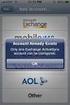 How to Configure Outlook 2007 to connect to Exchange 2010 Outlook 2007 will install and work correctly on any version of Windows XP, Vista, Windows 7 or Windows 8. These instructions describe how to setup
How to Configure Outlook 2007 to connect to Exchange 2010 Outlook 2007 will install and work correctly on any version of Windows XP, Vista, Windows 7 or Windows 8. These instructions describe how to setup
Scribe Online Integration Services (IS) Tutorial
 Scribe Online Integration Services (IS) Tutorial 7/6/2015 Important Notice No part of this publication may be reproduced, stored in a retrieval system, or transmitted in any form or by any means, photocopying,
Scribe Online Integration Services (IS) Tutorial 7/6/2015 Important Notice No part of this publication may be reproduced, stored in a retrieval system, or transmitted in any form or by any means, photocopying,
Section 1: Overture (Yahoo) PPC Conversion Tracking Activation
 PPC Conversion Tracking Setup Guide Version.001 This guide includes instructions for setting up both Overture (Yahoo) and Google (Adwords) Pay Per Click (PPC) conversion tracking in a variety of Reservation
PPC Conversion Tracking Setup Guide Version.001 This guide includes instructions for setting up both Overture (Yahoo) and Google (Adwords) Pay Per Click (PPC) conversion tracking in a variety of Reservation
http://downloadcenter.trendmicro.com/
 Trend Micro Incorporated reserves the right to make changes to this document and to the product described herein without notice. Before installing and using the product, review the readme files, release
Trend Micro Incorporated reserves the right to make changes to this document and to the product described herein without notice. Before installing and using the product, review the readme files, release
Shopping Cart Manual. Written by Shawn Xavier Mendoza
 Shopping Cart Manual Written by Shawn Xavier Mendoza Table of Contents 1 Disclaimer This manual assumes that you are using Wix.com for website creation, and so this method may not work for all other online
Shopping Cart Manual Written by Shawn Xavier Mendoza Table of Contents 1 Disclaimer This manual assumes that you are using Wix.com for website creation, and so this method may not work for all other online
Legal Notes. Regarding Trademarks. Model supported by the KX printer driver. 2010 KYOCERA MITA Corporation
 Legal Notes Unauthorized reproduction of all or part of this guide is prohibited. The information in this guide is subject to change for improvement without notice. We cannot be held liable for any problems
Legal Notes Unauthorized reproduction of all or part of this guide is prohibited. The information in this guide is subject to change for improvement without notice. We cannot be held liable for any problems
Setting up Email in Outlook Express
 Setting up Email in Outlook Express If you have more than one email account but need to use a single computer to access them, then Outlook Express can help. To begin, open Outlook Express by double-clicking
Setting up Email in Outlook Express If you have more than one email account but need to use a single computer to access them, then Outlook Express can help. To begin, open Outlook Express by double-clicking
Forms Printer User Guide
 Forms Printer User Guide Version 10.51 for Dynamics GP 10 Forms Printer Build Version: 10.51.102 System Requirements Microsoft Dynamics GP 10 SP2 or greater Microsoft SQL Server 2005 or Higher Reporting
Forms Printer User Guide Version 10.51 for Dynamics GP 10 Forms Printer Build Version: 10.51.102 System Requirements Microsoft Dynamics GP 10 SP2 or greater Microsoft SQL Server 2005 or Higher Reporting
DocumentsCorePack for MS CRM 2011 Implementation Guide
 DocumentsCorePack for MS CRM 2011 Implementation Guide Version 5.0 Implementation Guide (How to install/uninstall) The content of this document is subject to change without notice. Microsoft and Microsoft
DocumentsCorePack for MS CRM 2011 Implementation Guide Version 5.0 Implementation Guide (How to install/uninstall) The content of this document is subject to change without notice. Microsoft and Microsoft
