Fluke 125. Users Manual. Industrial ScopeMeter
|
|
|
- Todd Bates
- 8 years ago
- Views:
Transcription
1 Fluke 125 Industrial ScopeMeter Users Manual GB Jan 2007, rev.1, 08/ Fluke Corporation. All rights reserved. All product names are trademarks of their respective companies.
2
3 LIMITED WARRANTY & LIMITATION OF LIABILITY Each Fluke product is warranted to be free from defects in material and workmanship under normal use and service. The warranty period is three years for the Fluke 120 Series Test Tool and one year for its accessories. The warranty period begins on the date of shipment. Parts, product repairs and services are warranted for 90 days. This warranty extends only to the original buyer or end-user customer of a Fluke authorized reseller, and does not apply to fuses, disposable batteries or to any product which, in Fluke's opinion, has been misused, altered, neglected or damaged by accident or abnormal conditions of operation or handling. Fluke warrants that software will operate substantially in accordance with its functional specifications for 90 days and that it has been properly recorded on non-defective media. Fluke does not warrant that software will be error free or operate without interruption. Fluke authorized resellers shall extend this warranty on new and unused products to end-user customers only but have no authority to extend a greater or different warranty on behalf of Fluke. Warranty support is available if product is purchased through a Fluke authorized sales outlet or Buyer has paid the applicable international price. Fluke reserves the right to invoice Buyer for importation costs of repair/replacement parts when product purchased in one country is submitted for repair in another country. Fluke's warranty obligation is limited, at Fluke's option, to refund of the purchase price, free of charge repair, or replacement of a defective product which is returned to a Fluke authorized service center within the warranty period. To obtain warranty service, contact your nearest Fluke authorized service center or send the product, with a description of the difficulty, postage and insurance prepaid (FOB Destination), to the nearest Fluke authorized service center. Fluke assumes no risk for damage in transit. Following warranty repair, the product will be returned to Buyer, transportation prepaid (FOB Destination). If Fluke determines that the failure was caused by misuse, alteration, accident or abnormal condition of operation or handling, Fluke will provide an estimate of repair costs and obtain authorization before commencing the work. Following repair, the product will be returned to the Buyer transportation prepaid and the Buyer will be billed for the repair and return transportation charges (FOB Shipping Point). THIS WARRANTY IS BUYER'S SOLE AND EXCLUSIVE REMEDY AND IS IN LIEU OF ALL OTHER WARRANTIES, EXPRESS OR IMPLIED, INCLUDING BUT NOT LIMITED TO ANY IMPLIED WARRANTY OF MERCHANTABILITY OR FITNESS FOR A PARTICULAR PURPOSE. FLUKE SHALL NOT BE LIABLE FOR ANY SPECIAL, INDIRECT, INCIDENTAL OR CONSEQUENTIAL DAMAGES OR LOSSES, INCLUDING LOSS OF DATA, WHETHER ARISING FROM BREACH OF WARRANTY OR BASED ON CONTRACT, TORT, RELIANCE OR ANY OTHER THEORY. Since some countries or states do not allow limitation of the term of an implied warranty, or exclusion or limitation of incidental or consequential damages, the limitations and exclusions of this warranty may not apply to every buyer. If any provision of this Warranty is held invalid or unenforceable by a court of competent jurisdiction, such holding will not affect the validity or enforceability of any other provision. Fluke Corporation, P.O. Box 9090, Everett, WA USA, or Fluke Industrial B.V., P.O. Box 90, 7600 AB, Almelo, The Netherlands
4 SERVICE CENTERS To locate an authorized service center, visit us on the World Wide Web: or call Fluke using any of the phone numbers listed below: in U.S.A. and Canada in Europe from other countries
5 Table of Contents Chapter Title Page Declaration of Conformity Unpacking the Test Tool Kit Safely Using the Test Tool General Operating Instructions Introduction Preparations for Use Powering the Test Tool Resetting the Test Tool Changing Backlight Changing Contrast Making Selections in a Menu Looking at the Measurement Connections Input A Input B i
6 Fluke 125 Users Manual COM Measurement Probes & Settings Scope/Meter Mode Introduction Selecting the Scope/Meter Mode Reading the Screen Displaying an Unknown Signal with Connect-and-View (Auto Set) Making Measurements Connecting the Inputs Voltage measurements Ohm (Ω), continuity, diode, and capacitance measurements Current measurements Temperature measurements Power measurements Selecting a measurement function Freezing the Screen Holding a Stable Reading Making Relative Measurements Selecting Auto/Manual Ranges Changing the Graphic Representation on the Screen Changing the Amplitude Changing the Time Base Positioning the Waveform on the Screen Smoothing Waveforms and Readings Displaying the Envelope of a Waveform ii
7 iii Contents (continued) Acquiring the Waveform Making a Single Acquisition Recording Slow Signals over a Long Period of Time Selecting AC-Coupling Reversing the Polarity of the Displayed Waveform Triggering on a Waveform Setting Trigger Level and Slope Selecting the Trigger Parameters Isolated Triggering Triggering on Video Signals Triggering on a Specific Video Line Making Cursor Measurements Using Horizontal Cursors on a Waveform Using Vertical Cursors on a Waveform Using the 10:1 Probe for High Frequency Measurements Probe Attenuation Probe Adjustment Harmonics Introduction Measuring Harmonics Performing Harmonics Measurements Zooming Harmonics Using Cursors Reading the Harmonics Screen Field Bus Measurements Introduction Performing Fieldbus Measurements
8 Fluke 125 Users Manual Reading the Screen Viewing the Bus Waveform Screen Setting the Test Limits Saving and Recalling Test Limits Plotting Measurements over Time (TrendPlot TM ) Introduction Starting/Stopping a TrendPlotTM Changing the TrendPlot Reading Making TrendPlot Cursor Measurements Saving and Recalling Data Sets Introduction Saving Data Sets Recalling, Renaming, Deleting Data Sets Using a Printer and FlukeView Introduction Using a Printer Using FlukeView Software Maintaining the Test Tool Introduction Cleaning the Test Tool Storing the Test Tool Charging the Rechargeable Battery Pack iv
9 v Contents (continued) Keeping Batteries in Optimal Condition Replacing and Disposing of the Rechargeable Battery Pack Using and Adjusting 10:1 Scope Probes Calibration Information Parts and Accessories Service Manual Standard Accessories Optional Accessories Tips and Troubleshooting Introduction Using the Tilt Stand Changing the Information Language Setting the Grid Display Changing Date and Time Saving Battery Life Setting the Power Down Timer Changing the Auto Set Options Using Proper Grounding Solving Printing and Other Communication Errors Battery Testing of Fluke Accessories Specifications Introduction Dual Input Oscilloscope Vertical Horizontal Trigger Advanced Scope Functions
10 Fluke 125 Users Manual Dual Input Meter Input A and Input B Input A Advanced Meter Functions Cursor readout Harmonics Measurements Field Bus Measurements Miscellaneous Environmental Safety vi
11 Declaration of Conformity Declaration of Conformity for Fluke 125 ScopeMeter test tool Sample tests Standards used: EN : 2001 Safety Requirements for Electrical Equipment for Measurement, Control, and Laboratory Use Manufacturer Fluke Industrial B.V. Lelyweg EA Almelo The Netherlands Statement of Conformity Based on test results using appropriate standards, the product is in conformity with Electromagnetic Compatibility Directive 89/336/EEC Low Voltage Directive 2006/95/EC EN (1992) Electromagnetic Compatibility. Generic Emission Standard: EN55022 and EN EN (1992) Electromagnetic Compatibility. Generic Immunity Standard: IEC , -3, -4, -5 The tests have been performed in a typical configuration. This Conformity is indicated by the symbol, i.e. Conformité Européenne. 0-1
12 Fluke 125 Users Manual Unpacking the Test Tool Kit The following items are included in your test tool kit. (see Figure 1.): Note When new, the rechargeable battery pack is not fully charged. See Chapter 2. # Description Fluke 125 Fluke 125/S 1 Fluke Test Tool Model 125 Model Rechargeable NiMH Battery Pack 3 Power Adapter/Battery Charger 4 Shielded Test Leads with Black Ground Leads 5 Test Lead Black (for Grounding) 6 Hook Clips (red, gray) 7 Alligator Clips (red, gray, black) 8 Banana-to-BNC Adapters (black) (1x) (2x) 9 Getting Started Manual (this book) 10 CD-ROM with Users Manuals 11 10:1 Voltage Probe 12 Current Clamp 13 Shipment Box 14 Optically Isolated RS-232/USB Adapter/Cable 15 FlukeView ScopeMeter Software for Windows 16 Hard Carrying Case 0-2
13 Unpacking the Test Tool Kit (2x) 4 6 (2x) (3x) Figure 1. ScopeMeter Test Tool Kit 0-3
14 Fluke 125 Users Manual Safely Using the Test Tool Attention Carefully read the following safety information before using the test tool. Safety Precautions Specific warning and caution statements, where they apply, will be found throughout the manual. A Caution identifies conditions and actions that may damage the test tool. A Warning identifies conditions and actions that pose hazard(s) to the user. Symbols used on the test tool and in this manual are explained in the next table. Warning To avoid electrical shock, use only Fluke power supply, Model PM8907 (Power Adapter/Battery Charger). See explanation in manual Disposal information Recycling information Double Insulation (Protection Class) Equal potential inputs Earth Conformité Européenne Conforms to applicable Canadian and US standards Do no dispose of this product as unsorted municipal waste. Go to Fluke's website for recycling information. Warning Should this test tool be used with AC coupling selected, or manual operation of amplitude or time base ranges, the measuring results displayed on the screen may not be representative of the total signal. This can result in the presence of dangerous voltages of more than 42V peak (30V rms), not being detected. To guarantee user safety, all signals should first be measured with DC coupling selected and in fully automatic mode. This ensures that the full signal content is measured. 0-4
15 Safely Using the Test Tool Warning To avoid electrical shock or fire: Use only the power supply, Model PM8907 (Battery Charger / Power Adapter). Before use check that the selected/indicated voltage range on the PM8907 matches the local line power voltage and frequency. For the PM8907/808 universal Battery Charger/Power Adapter use only line cords that comply with the local safety regulations. Note To accommodate connection to various line power sockets, the PM8907/808 universal Battery Charger / Power Adapter is equipped with a male plug that must be connected to a line cord appropriate for local use. Since the adapter is isolated, the line cord does not need to be equipped with a terminal for connection to protective ground. Since line cords with a protective grounding terminal are more commonly available you might consider using these anyhow. Warning To avoid electrical shock or fire if a Test Tool input is connected to more than 42 V peak (30 Vrms) or on circuits of more than 4800 VA: Use only insulated voltage probes, test leads and adapters supplied with the Test Tool, or indicated as suitable for the Fluke 125 Test Tool. Before use, inspect voltage probes, test leads and accessories for mechanical damage and replace when damaged. Remove all probes, test leads and accessories that are not in use. Always connect the battery charger first to the ac outlet before connecting it to the Test Tool. Do not apply input voltages above the rating of the instrument. Use caution when using 1:1 test leads because the probe tip voltage will be directly transmitted to the Test Tool. Do not use exposed metal BNC or banana plug connectors. Do not insert metal objects into connectors. Always use the Test Tool only in the manner specified. 0-5
16 Fluke 125 Users Manual Max. Input Voltages Input A and B directly V CAT III Input A and B via BB V CAT III Input A and B via STL V CAT III Max. Floating Voltage From any terminal to ground V CAT III Voltage ratings are given as working voltage. They should be read as Vac-rms (50-60 Hz) for AC sine wave applications and as Vdc for DC applications. If Safety Features are Impaired Use of the Test Tool in a manner not specified may impair the protection provided by the equipment. Before use, inspect the test leads for mechanical damage and replace damaged test leads! Whenever it is likely that safety has been impaired, the Test Tool must be turned off and disconnected from the line power. The matter should then be referred to qualified personnel. Safety is likely to be impaired if, for example, the Test Tool fails to perform the intended measurements or shows visible damage. Measurement Category III refers to distribution level and fixed installation circuits inside a building. The terms Isolated or Electrically floating are used in this manual to indicate a measurement in which the Test Tool s Shielded Banana inputs or banana jack is connected to a voltage different from earth ground. The isolated input connectors have no exposed metal and are fully insulated to protect against electrical shock. 0-6
17 Chapter 1 General Operating Instructions Introduction This Chapter provides a step-by-step introduction to the general test tool functions. Preparations for Use At delivery, the batteries may be empty and must be charged for at last 7 hours. Deeply discharged batteries may even cause the test tool not to start up when it is turned on. Refer to chapter 8 for charging instructions. Powering the Test Tool Follow the procedure (step 1 to 3) in Figure 1-1 to power the test tool from a standard ac outlet. See Chapter 8 for battery power instructions. Figure 1-1. Powering the Test Tool Note When battery powered, the battery indicator informs you about the condition of the battery from full to empty:. The test tool powers up in its last setup configuration. 1-1
18 Fluke 125 Users Manual Resetting the Test Tool If you want to restore the test tool settings as delivered from the factory, do the following: Turn the test tool off. Press and hold. Press and release. The test tool turns on, and you should hear a double beep, indicating the Reset was successful. Release. Now look at the display; you will see a screen that looks like Figure 1-2. Figure 1-2. The Screen After Reset 1-2
19 General Operating Instructions Changing Backlight 1 Changing Backlight After power-up, the screen has a high bright display. To save battery power, the screen has an economic brightness display when operated on the battery pack (no power adapter connected). Note Using dimmed display lengthens maximum battery power operation time. Changing Contrast To change the screen contrast, do the following: Invoke the LIGHT-CONTRAST button bar. Select CONTRAST. Press and hold to change the contrast. To change the brightness of the display,, do the following: Invoke the LIGHT-CONTRAST button bar. Select LIGHT Dim or brighten the backlight. The high brightness increases when you connect the power adapter. 1-3
20 Fluke 125 Users Manual Making Selections in a Menu How to use the menus is illustrated in the example below on how to adjust the test tool for use with a certain printer type: The user options menu pops up. Highlight PRINTER SETUP Open the PRINTER SETUP menu Highlight the required printer type Accept the printer type. Highlight the required baud rate Accept the baud rate. The menu will be closed. Notes Pressing a second time closes this menu and resumes normal measurement. This toggling enables you to check the menu without changing your settings. When you do not change an item with the blue arrow keys, repeatedly pressing enables you to step through a menu without changing the setup of the test tool. Gray text in a menu or button bar indicates that the function is disabled or the status is not valid. 1-4
21 General Operating Instructions Looking at the Measurement Connections 1 Looking at the Measurement Connections Look at the top of the test tool. The test tool provides two 4-mm safety shielded banana jack inputs (red input A and gray input B) and a black safety 4-mm banana jack input (COM). (See Figure 1-3.) Warning To avoid electrical shock or fire, use only one COM (common) connection, or ensure that all connections to COM are at the same potential. Input A You can always use the red input A for all single input measurements possible with the test tool. Input B For measurements on two different signals you can use the gray input B together with the red input A. Figure 1-3. Measurement Connections COM You can use the black COMmon as single ground for low frequency measurements, and for Continuity, Ohm (Ω), Diode, and Capacitance measurements. 1-5
22 Fluke 125 Users Manual Measurement Probes & Settings For the SCOPE/METER mode and the HARMONICS mode various probes can be used for the test tool measurement functions, for example a 10:1 voltage probe, a 1mV/ C Temperature probe, or a 10 mv/a current clamp. To adapt the test tool readout to the used probe, do the following: (A) (B) The Input A or Input B MEASUREMENTS menu and a F1.F4 button bar pops up. Open the INPUT menu. Highlight SELECT Open the PROBE on A (B) menu Highlight the required probe type Accept the probe type. The menu will be closed. 2x Close the INPUT menu. 1-6
23 Chapter 2 Scope/Meter Mode Introduction The Scope/Meter mode offers you a dual-input 40 MHz digital oscilloscope Selecting the Scope/Meter Mode To select the Scope/Meter mode do the following: Open the application mode menu. two 5,000 counts true-rms digital multimeters This Chapter provides a step-by-step introduction to the Scope and Meter measurements. The introduction does not cover all of the capabilities of the test tool but gives basic examples to show how to use the menus perform basic operations. Highlight SCOPE/METER Enter the SCOPE/METER mode. 2-1
24 Fluke 125 Users Manual Reading the Screen The screen is divided into three areas: Reading area, Waveform area, and Menu area. Refer to Figure 2-1 during the following. Reading area (A): Displays the numeric readings. If only input A is on, you will see the input A readings only. Waveform area (B): Displays the waveforms. The bottom line displays the ranges/div and the power indicator (line or battery). If only input A is on, you will see the input A waveform only. Note When battery powered, the battery indicator informs you about the condition of the battery from full to empty:. Figure 2-1. The Screen Area's Menu area (C): Displays the menu that provides choices available through the blue function keys. When you change a setup, a part of the screen is used to display the choices. The area displays one or more menus with choices accessed with the arrow keys:. 2-2
25 Scope/Meter Mode Displaying an Unknown Signal with Connect-and-View (Auto Set) 2 Displaying an Unknown Signal with Connect-and-View (Auto Set) The Connect-and-View function enables hands-off operation to display complex unknown signals. This function optimizes the position, range, time base, and triggering and assures a stable display on nearly all waveforms. If the signal changes, the setup will track these changes. To enable the Connect-and-View function, do the following: Connect the red test lead from red input A to the unknown signal to be measured. Press to select the AUTO (automatic) or the MANUAL mode (toggle function). Figure 2-2. Scope Screen After an Auto Set In the next example, the screen displays in large numbers and in smaller numbers. A scope trace gives a graphical representation of the waveform. The trace identifier (A) is visible at the left side of the waveform area. The zero icon (-) identifies the ground level of the waveform. 2-3
26 Fluke 125 Users Manual Making Measurements The reading area displays the numeric readings of the chosen measurements on the waveform that is applied to the input jack. Connecting the Inputs Voltage measurements See figure 2-3. For proper grounding connect the short ground leads to the same ground potential. You can also use test lead for grounding. See also Using Proper Grounding in chapter 9. Ohm (Ω), continuity, diode, and capacitance measurements See figure 2-4. Use the red shielded test lead from input A and the black unshielded ground lead from COM (common). Temperature measurements See figure 2-6. Use a 1 mv/ C or 1 mv/ F temperature transmitter to get the correct temperature reading. Power measurements See figure 2-7. Select correct probe settings for voltage measurement on input A, and current measurement on input B Current measurements See figure 2-5. Select the probe setting that matches the used current clamp and its setting (e.g. 1 mv/a), see Chapter 1, Measurement Probes and Settings. Figure 2-3. Volts Measurement Setup 2-4
27 Scope/Meter Mode Making Measurements 2 Figure 2-4. Ohms, Continuity, Diode, Capacitance Measurement Setup BB120 Figure 2-6. Temperature Measurement Setup 10 mv/a - 1 mv/a BB mv/a - 1 mv/a Figure 2-5. Current Measurement Setup Figure 2-7. Power Measurement Setup 2-5
28 Fluke 125 Users Manual Selecting a measurement function. To choose a frequency measurement for Input A, do the following: Open the A MEASUREMENTS menu. Highlight Hz. Accept the Hz measurement. Observe that Hz is now the main reading. The former main reading has now moved to the smaller secondary reading position. (See Figure 2-8.) Highlight Hz. To choose also a Peak-to-Peak measurement for Input B, do the following: Open the B MEASUREMENTS menu. Open the Hz-RPM submenu. Highlight ON. Turn Input B on. Observe that the highlight jumps to the present main measurement. 2-6
29 Scope/Meter Mode Making Measurements 2 Highlight PEAK... Open the PEAK submenu. Highlight PEAK-PEAK. Accept the pk-pk measurement. Now, you will see a screen like Figure 2-8. Figure 2-8. Hz and Vpp as Main Readings 2-7
30 Fluke 125 Users Manual Freezing the Screen You can freeze the screen (all readings and waveforms) at any time. Freeze the screen. HOLD appears at the bottom of the reading area. Resume your measurement. Holding a Stable Reading The Touch Hold mode captures a stable main (large) reading on the display. When a new stable reading is detected, the test tool beeps and displays the new reading. Use the following procedure for the Touch Hold function: Open the INPUT A menu. Enter the Touch Hold mode, THOLD appears at the bottom of the reading area. BEEP ))) Wait until an audible beep: now you have a stable reading. Turn Touch Hold off and return to normal measurement. 2-8
31 Scope/Meter Mode Making Relative Measurements 2 Making Relative Measurements Zero Reference displays the present measurement result with respect to the defined value. This feature is useful when you need to monitor the measured value in relation to a known good value. Open the A MEASUREMENTS menu. Activate the relative measurement. (ZERO). Note In the OHM Ω measurement function the F1 ZERO ON OFF soft key enables you to turn relative measurements on and off. Figure 2-9. Making a Relative Measurement The relative measurement now becomes the main reading, while the former main measurement has moved to the smaller secondary reading position. (See Figure 2-9.) Do step1 and step 2 again to de-activate the relative measurement. 2-9
32 Fluke 125 Users Manual Selecting Auto/Manual Ranges Press to automatically adjust the position, range, time base, and triggering (Connect-and-View). This assures a stable display on nearly all waveforms. The bottom line shows the range, the time base for both inputs, and the trigger information. AUTO appears at the bottom of the reading area. Press a second time to select the manual range. MANUAL appears at the bottom of the reading area. Changing the Graphic Representation on the Screen From Auto range, you can use the light-gray rocker keys to change the graphic representation on the screen manually. This will turn off the Connect-and-View function! Observe that AUTO at the bottom of the reading area disappears. Changing the Amplitude Enlarge the waveform. Reduce the waveform. Available settings are from 5 mv/div to 500 V/div when using the test leads. Changing the Time Base Increase the number of periods. Decrease the number of periods. Available settings are from 10 ns/div to 5 s/div in normal mode. 2-10
33 Scope/Meter Mode Changing the Graphic Representation on the Screen 2 Positioning the Waveform on the Screen Considerable flexibility is offered in moving the waveform(s) around the screen. Press until you have left any open menu. Observe that the following main menu appears on bottom of the screen. Choose A MOVE Position the waveform of INPUT A on the screen. Waveform positioning is demonstrated in Figure Figure Positioning the Waveform Observe that the trigger identifier ( on the screen. ) moves horizontally Note: For 3 phase power measurements the waveform positions are fixed. 2-11
34 Fluke 125 Users Manual Smoothing Waveforms and Readings To smooth the waveform, do the following: Open the application menu. Open the SMOOTH.. submenu. WAVEFORM SMOOTH suppresses noise without loss of bandwidth. Waveform samples with and without smoothing are shown in Figure READING SMOOTH: long averaging, stable reading READING FAST: short averaging, fast response Highlight WAVEFORM: SMOOTH to smooth the input A and input B waveform. Accept SMOOTH. Highlight READING A: FAST NORMAL or SMOOTH. Accept your choice and repeat and for reading B. Figure Smoothing the Waveform 2-12
35 Scope/Meter Mode Changing the Graphic Representation on the Screen 2 Displaying the Envelope of a Waveform The test tool records the envelope (minimum and maximum) of the live waveforms A and B. Repeat the first two actions of Smoothing the Waveform, and then do the following: Highlight ENVELOPE. (3x) Start monitoring the envelope of the waveform. The screen shows the resultant envelope in a gray waveform. See Figure You can use ENVELOPE to observe variations in time or amplitude of input waveforms over a longer period of time. Figure Displaying the Envelope of a Waveform 2-13
36 Fluke 125 Users Manual Acquiring the Waveform Making a Single Acquisition To catch single events, you can perform a single shot. (One time screen update.) To set up the test tool for a single shot on the input A waveform, do the following: Connect the probe to the signal to be measured. Open the application menu. The test tool will now have a screen like Figure Wait: appears on bottom of the screen to indicate that the test tool is waiting for a trigger. Run: appears on bottom of the screen when the single acquisition is triggered. Hold: appears on bottom of the screen when the single acquisition has been completed. Open the TRIGGER submenu. Highlight A. Accept INPUT: A. Highlight SINGLE. (2x) Accept the Single shot setup. Figure Making a Single Acquisition To perform a next single acquisition, do the following: Wait for another single acquisition trigger. 2-14
37 Scope/Meter Mode Acquiring the Waveform 2 Recording Slow Signals over a Long Period of Time The roll mode function supplies a visual log of waveform activity and is especially useful when you measure lower frequency waveforms. Open the application menu.. Open the TRIGGER submenu. Highlight A. Accept INPUT: A. Highlight ROLL (2x) Start Recording. The waveform moves across the screen from right to left like a normal chart recorder. Observe that during recording no measurements are made. (See Figure 2-14.) Figure Recording Waveforms over Longer Period of Time Freeze Recording. Observe that the measurement values are only displayed after is pressed. (See figure 2-14.) 2-15
38 Fluke 125 Users Manual Selecting AC-Coupling Use AC-coupling when you wish to observe a small AC signal that rides on a DC signal. To select AC-coupling on input A, do the following: Open the A MEASUREMENTS menu. Open the INPUT menu: Reversing the Polarity of the Displayed Waveform To invert the input A waveform, do the following: Open the A MEASUREMENTS menu. Open the INPUT menu. 2x Jump to the WAVEFORM: field Jump to the COUPLING: field Highlight AC. (2x) Accept AC-coupling. Highlight INVERT. Accept inverted waveform display. For example, a negative-going waveform is displayed as positive-going, providing a more meaningful viewing perspective in some cases. An inverted display is identified by trace identifier A on left of the waveform area. 2-16
39 Scope/Meter Mode Triggering on a Waveform 2 Triggering on a Waveform Triggering tells the test tool when to begin displaying the waveform. You can select which input signal should be used, on which edge this should occur, and you can define the condition for a new update of the waveform. You can setup the test tool to trigger on video signals. The bottom line of the waveform area identifies the trigger parameters being used. Trigger icons on the screen indicate the trigger level and slope. (See Figure 2-15.) Note: For 3 phase power measurements the trigger settings are fixed. Setting Trigger Level and Slope For quick operation, use the AUTO SET key to automatically trigger on nearly all signals. Perform an AUTO SET. To optimize trigger level and slope manually, do the following: Press until you have left any open menu. Enable the arrow keys for Trigger Level and Slope adjustment. Adjust the Trigger Level continuously. Observe the trigger icon on the second time division line indicates the trigger level. Trigger on either positive Slope or negative Slope of the chosen waveform. 2-17
40 Fluke 125 Users Manual Selecting the Trigger Parameters To trigger on the input A waveform, with automatic screen update, and to configure the auto range triggering for waveforms down to 1 Hz, do the following: Open the applications menu. Open the TRIGGER submenu Figure Screen with all Trigger Information Highlight INPUT: A. Select INPUT: A. Highlight FREE RUN. Select FREE RUN. Highlight >1 Hz 2-18
41 Scope/Meter Mode Triggering on a Waveform 2 Accept all trigger selections and return to normal measurement. Note Setting the automatic triggering to >1Hz will slow down the auto range. TRIG:A appears in gray text on bottom of the screen when no trigger is found. Isolated Triggering Use the optically isolated trigger probe (ITP120, optional) to trigger on an external source, and to isolate the test tool from a trigger waveform. See Figure To choose the isolated trigger probe, select EXT in point of the previous example. Trigger level is fixed and is TTL compatible. Note Gray text in a menu or button bar indicates that the function is disabled or the status is not valid. FREE RUN: the test tool automatically updates the trace even if there are no triggers. ON TRIG.: the screen is updated only when valid triggers occur. Figure Isolated Triggering 2-19
42 Fluke 125 Users Manual Triggering on Video Signals Apply an interlaced video signal to the red input A. To trigger on a random video line, continue from point of the previous example as follows: Highlight VIDEO on A... Open the VIDEO TRIGGER submenu. Highlight POSITIVE. Accept the video trigger selections. Trigger level and slope are now fixed. (See Figure 2-17.) Positive video is indicated as a + icon on bottom of the screen. Highlight PAL. Select PAL. Highlight RANDOM. Select RANDOM. Figure Measuring Video Signals 2-20
43 Scope/Meter Mode Triggering on a Waveform 2 Triggering on a Specific Video Line To view a specific video line in more detail you can select the line number. To measure on a selected video line, continue from point of the previous example as follows: Highlight SELECT To choose line 135, do the following: Enable video line selection. Select number 135. Select SELECT Highlight POSITIVE. Accept the video trigger selections. 2-21
44 Fluke 125 Users Manual Making Cursor Measurements Cursors allow you to make precise digital measurements on waveforms. For 3 phase power measurements cursors are disabled. Note Even when the key labels are not displayed at the bottom of the screen, you can still use the arrow keys. Using Horizontal Cursors on a Waveform To use the cursors for a voltage measurement, do the following: From Scope/Meter mode, display the Cursor Key functions: Press to highlight. Observe that two horizontal cursor lines are displayed. Highlight the upper cursor. Move the upper cursor to the desired position on the screen. Highlight the lower cursor. Move the lower cursor to the desired position on the screen. Figure Voltage Measurement with Cursors The readout shows the voltage difference between the two cursors and the voltages at the cursors in relation to the zero icon (-). (See Figure 2-18). Use horizontal cursors to measure the amplitude, high and low value, or overshoot of a waveform. 2-22
45 Scope/Meter Mode Making Cursor Measurements 2 Using Vertical Cursors on a Waveform To use the cursors for a time measurement, do the following: From Scope mode, display the Cursor Key functions. Press to highlight. Observe that two vertical cursors are displayed. Markers (-) identify the point where the cursors cross the waveform. If necessary, choose the trace A or B. Highlight the left cursor. Move the left cursor to the desired position on the waveform. Highlight the right cursor. Move the right cursor to the desired position on the waveform. Figure Time Measurement with Cursors The readout shows the time difference t between the cursors and the voltage difference between the two markers (See Figure 2-19). The signal frequency is displayed behind 1/t if exactly 1 signal period is between the cursors. 2-23
46 Fluke 125 Users Manual Making Rise Time Measurements To measure rise time, do the following: From Scope mode, display the Cursor Key functions. Press to highlight (rise time). Observe that two horizontal cursors are displayed. If only one trace is displayed, select MANUAL or AUTO. AUTO automatically does steps 4 to 6. For multiple traces select the required trace A or B. Move the upper cursor to 100% of the trace height. A marker is shown at 90%. Highlight the other cursor. Move the lower cursor to 0% of the trace height. A marker is shown at 10%. Figure Risetime Measurement with Cursors The reading now shows the risetime from 10%-90% of the trace amplitude and the voltage at the cursors in relation to the zero icon (-). See Figure Turn off the cursors. 2-24
47 Scope/Meter Mode Using the 10:1 Probe for High Frequency Measurements. 2 Using the 10:1 Probe for High Frequency Measurements. The test tool is supplied with a model VP40 10:1 Probe. Use of this Probe is recommended when you measure high frequency signals in circuits with a high impedance. The loading of the circuit by a 10:1 Probe is much lower than that of a 1:1 Shielded Test Lead. Probe attenuation and probe adjustment must be observed when using a 10:1 Probe. Probe Attenuation. The Probe attenuates the signal 10 times. Proceed as follows to adapt the Test Tool s voltage readout to this attenuation. The example below is for a Probe connected to input A: The Input A MEASUREMENTS menu and a F1.F4 button bar pops up. Open the INPUT menu Highlight PROBE: SELECT Open the PROBE on A menu Highlight 10:1 V Accept the probe type. The menu will be closed. Observe that the 10 times attenuation of the Probe is compensated in the voltage readout. Probe Adjustment. The Probe of model VP40 such as supplied with the Test Tool is always adapted correctly to its inputs: high frequency adjustment is not necessary. Other 10:1 Probes however must be adjusted for optimal High Frequency performance. How to adjust these Probes is explained in Chapter 8 under Using and Adjusting 10:1 Scope Probes. 2-25
48 Fluke 125 Users Manual 2-26
49 Chapter 3 Harmonics Introduction In the Harmonics function the test tool measures harmonics to the 33 rd (for 400 Hz up to 25 th ). Related data such as DC components., THD (Total Harmonic Distortion), and K-factor are measured. Harmonics are periodic distortions of voltage, current, or power sinewaves. A waveform can be considered as a combination of various sinewaves with different frequencies and magnitudes. The contribution of each of these components to the full signal is measured. Harmonics power distribution systems are often caused by non-linear loads such as switched mode DC power supplies in computers, TV s and adjustable speed motor drives. Harmonics can cause transformers, conductors, and motors to overheat. Measuring Harmonics You can display harmonics of: Voltage measurements on Input A Current measurements on Input B Power measurements calculated from Voltage measurements on Input A and Current measurements on Input B. In the Harmonics mode the test tool always uses the AUTO mode. The vertical sensitivity range and the time base range are automatically adjusted to the most suitable range for the applied input signal. The ranging keys (mv V and s TIME ns) and the AUTO key are locked. Input A is forced to measure voltage, input B is forced to measure current. 3-1
50 Fluke 125 Users Manual Performing Harmonics Measurements To perform harmonics measurements do the following: Connect the inputs as indicated in figure 3-1 Connect input A for VOLT and for WATT, connect input B for AMP and for WATT. Open the application mode menu. Highlight HARMONICS 10 mv/a - 1 mv/a BB120 Accept your choice. You will see a screen like figure 3-2 Figure 3-1. Input Connections for Harmonics If input A was already set to V, and input B was already set to AMP, the actual probe settings will be used. If not, a PROBE menu will be shown to enable you to select the appropriate probe setting. To change the probe settings if the PROBE menu is not automatically opened see Measurement Probes & Settings in chapter
51 Harmonics Measuring Harmonics 3 Figure 3-2. Harmonics Screen Show the input A voltage (VOLT), input B current (AMP), or power (WATT) harmonics. Select %f to display harmonics bars as a percentage of the fundamental signal. Select %r to display harmonics bars as a percentage of the total rms signal Show the waveform screen. Show the bars screen. For the waveform screen use the F1 key to display the voltage (input A), the current (input B), or both waveforms. If the waveform screen is shown, the arrow keys key are locked. Set cursor measurements ON or OFF, see Using Cursors below. 3-3
52 Fluke 125 Users Manual Zooming Harmonics If the harmonics bars screen is displayed you can zoom vertically for a more detailed view. Press to vertically zoom in or out. Using Cursors Cursors allow you to make precise digital measurements on harmonics bars. Select CURSOR ON. Observe the top of the long bars in figure 3-2. The arrow shape indicates that the harmonics are zoomed in. The scale at the left side changes when zooming in or out. Notice the cursor sign on top of the harmonic bar. The display shows the readings of the marked bar. Move the cursor to select another harmonics bar. Note: In the harmonics waveform mode cursor measurements are disabled. 3-4
53 Harmonics Measuring Harmonics 3 Reading the Harmonics Screen Depending on the test tool settings the readings show different measurement units. Table 3-1 shows the readings for VOLT/AMP/WATT and CURSOR OFF. Table 3-2 shows the readings for VOLT/AMP/WATT and CURSOR ON. Table 3-1. Harmonics Readings cursor OFF Mode Main A Secondary A Main B Secondary B Volt V rms THD Hz Amp Hz K-Factor A rms THD Watt W rms THD Hz K-Factor Table 3-2. Harmonics Readings Cursor ON Mode Main A Secondary A Main B Secondary B Volt V Relative value Hz Angle ( ) (%r or %f) Amp Hz Angle ( ) A Relative value (%r or %f) Watt W rms Relative value (%r or %f) Hz Angle ( ) Figure 3-3. Reading the Harmonics Screen THD : total harmonic distortion is the amount of harmonics in a signal as a percentage of the total rms value (%r) or as a percentage of the fundamental (%f). K-factor : indicates the losses in transformers due to harmonic currents. Relative value : value of the bar marked by the cursor, %f as a percentage of the fundamental VOLT/AMP/WATT value, %r as a percentage of the total rms VOLT/AMP/WATT value. Angle : the phase angle between the harmonic component and the fundamental voltage or current. 3-5
54 Fluke 125 Users Manual 3-6
55 Chapter 4 Field Bus Measurements Introduction Fieldbuses are bi-directional, digital, serial control networks used in process control and industrial automation. The test tool can indicate the status of the following aspects of the OSI model Physical Layer: Voltage levels (bias, high level, low level) Bit width baud rate Rise and fall time Distortion Moreover the test tool can show the bus signal waveform in the Eye-pattern mode, see page 4-7. For supported bus types and protocols see Chapter 10, section Fieldbus Measurements. Note You can perform resistance measurements and capacitance measurements using the Scope/Meter mode. The test tool operates in full automatic (ranging and triggering) mode. Test limits are preset, but can be changed, see page
56 Fluke 125 Users Manual Performing Fieldbus Measurements To perform fieldbus measurements do the following: Open the application mode menu. Select the bus type. Select User 1 or User 2 if you want to create a customized set of limits to test other (non standard) bus systems. See page 4-8 for setting the limits. Default settings are ControlNet for User1 and Foundation Fieldbus H1 for User2. Highlight BUSHEALTH. Open the bus selection menu: Accept your choice. For bus types followed by 3 dots a new menu will open: Use to select the required item and press. You will see a screen like fig 4.2. Select the appropriate input A and input B test leads or probe type. Connect the inputs as indicated in figure 4-1. Use the test tool inputs as shown in table
57 Field Bus Measurements Performing Fieldbus Measurements 4 Table 4-1. Bus Measurement Inputs B Bus Subtype Input A B Advised Probe Figure 4-1. Fieldbus Measurement Input Connections Note Use the BB120 Banana-to-BNC Adapter to connect a BNC cable for bus measurements. A AS-i x - STL120 CAN x x STL120 Interbus S RS-422 x - VP40 ControlNet x - Coax-BB120 Modbus RS-232 x - STL120 RS-485 x x STL120 Foundation fieldbus Profibus H1 DP/RS-485 x x - x STL120 STL120 PA/31.25 kbit/s x - STL120 Ethernet Coax x - Coax-BB120 Twisted pair x - VP40 RS-232 x - STL120 RS-485 x x STL
58 Fluke 125 Users Manual Reading the Screen The bus test screen (see the example in figure 4-2) shows the status of the various signal properties. Information is represented in four columns: A. signal property that is being tested, for example VHigh. Rows 1 to 6 show each signal property and corresponding data. See table 4-2 for a description of the signal properties for the various bus types. B. status indicator, for example. See table 4-3 for a description of the indicators. C. most recent measurement value, for example indicates that no reading is available OL indicates that the signal is out of the measurement range (overload) D. used low (LOW) and high (HIGH) test limits (LIMIT), for example V. LIMIT * the * indicates that one or more of the limits are not set to the default value! N/A indicates that limit does Not Apply to this bus type. The F1 F4 function key labels are explained in Table A B C D Figure 4-2. Field Bus Test Screen Example
59 Field Bus Measurements Reading the Screen 4 Table 4-2. Tested Signal Properties Property 1 VBias CAN-Rec. H-L CAN-Rec. H CAN-Rec. L V High Vpk-pk 2 V-Level High-Bias V-Level Bias-Low CAN-DOM. H-L CAN-DOM. H CAN-DOM. L V Low V-Level pk-pk V-level high V-level low 3 Data Data Baud Explanation Bias voltage CAN-recessive high to low level voltage CAN-recessive high level voltage CAN-recessive low level voltage High level voltage Peak to peak voltage High level to bias level voltage Bias level to low level voltage CAN-dominant high to low level voltage CAN-dominant high level voltage CAN-dominant low level voltage Low level voltage Peak to peak voltage High level voltage Low level voltage Bit width Baud rate 4 Rise Rise time as % of bit width 5 Fall Fall time as % of bit width 6 Distortion Jitter Distortion Overshoot Distortion Amplitude Jitter distortion Signal distortion, over- and undershoot Amplitude distortion (AS-i bus) Table 4-3. Bus Test Screen Indicators : bus activity indicators. Bus activity indicator 1: (filled) : voltage measured (open) : no voltage measured Bus activity indicators 2 and 3: (both open) : no activity (blinking) : activity Busy, the test tool is measuring/processing data. No reading available. Test OK. Measurement results are within 80% of allowable range, see figure 4-3. Warning. Measurement results are between 80% and 100% of allowable range, see figure 4-3. Test failed. Measurement results are out of allowable range, see figure
60 Fluke 125 Users Manual Figure 4-3 shows the bust health indicator boundaries. Example: the high level voltage of a bus must be between +3.0 V (MIN) and V (MAX). Depending on the measurement result the displayed indicator will be: BAD If the result is between 4.2 and 13.8V. (10% of 12 V = 1.2 V) If the result is between 3 V and 4.2 V, or between 13.8 V and 15 V. MIN If the result is < 3 V or >15 V. WEAK GOOD WEAK BAD 10 % 80 % 10 % MAX Figure 4-3. Bus Health Indicator Boundaries Table 4-4. F1...F4 Key Functions Select the Limit Setup function, see page 4-8. Depending on the bus type select the following to be displayed: High-Bias (High, default) or Bias-Low (Low) voltage. Low level voltage (L), high level voltage (H), or high to low level voltage (H-L, default). High-Bias (High), Bias-Low (Low), or peakpeak voltage (Pk-Pk, default). Bit width ( ) or baud rate (Baud) Select the distortion aspect to be tested: jitter (Jitter), overshoot and undershoot (Overshoot), amplitude distortion (Amplitude) for AS-i. Select the Eye-pattern screen mode, see Viewing the Bus Waveform Screen on page
61 Field Bus Measurements Viewing the Bus Waveform Screen 4 Viewing the Bus Waveform Screen To view the waveform eye pattern of the bus voltage, do the following: In the main screen select eye pattern mode. You will see a screen like figure 4-4. The screen shows the waveforms of one bit time triggered on a positive as well as on a negative edge in persistence mode. Clear the persisted waveforms and restart showing the waveform. Return to the test screen. Exit the Bushealth mode and enter the Scope/Meter mode. Figure 4-4. Eye Pattern Screen Note Press to freeze the screen. Pressing again will clear the persistence waveform and restart showing the waveform eye pattern. 4-7
62 Fluke 125 Users Manual Setting the Test Limits You can change the test limits used to generate the messages OK, WARNING, and NOT OK. The test limits apply to the selected bus type. To change the test limits for another bus type do steps 1-5 on page 4-2 first. To change the test limits, do the following: From the test screen open the SETUP LIMITS menu. You will see a screen like Figure 4-5. The header shows the bus type. Select the signal property for which you want to set the limit. Select the level to be adjusted: LOW, HIGH or! WARNING Press to set all limits to the default setting. Change the limits. A * in the SETUP LIMITS screen indicates that a signal property has limits that differ from the default setting. Press N/A if a limit should not be involved in the test. Accept the limits and return to the test screen. In the test screen the text LIMIT will be followed by a * if any of the limits is not the default limit. Note Changed limits will persist until: - you change them again, - you reset the test tool; resetting will restore the default limits. 4-8
63 Field Bus Measurements Saving and Recalling Test Limits 4 Saving and Recalling Test Limits You can save a screen, plus the test setup with (adjusted) test limits, plus the most recent eye pattern trace as a new dataset. By recalling this dataset you can do a bus test according to your own pre-defined test limits. Refer to chapter 6 Saving and Recalling Datasets. Figure 4-5. Setup Limits Menu Screen 4-9
64 Fluke 125 Users Manual 4-10
65 Chapter 5 Plotting Measurements over Time (TrendPlot TM ) Introduction The TrendPlot function plots a graph derived from the MAIN (large) readings in the SCOPE/METER mode or in the HARMONICS mode as a function of time. Starting/Stopping a TrendPlot TM To start a TrendPlot do the following: Open the application mode menu. The secondary (small) reading shows: the average (AVG) reading and the date and time, or the minimum (MIN) or the maximum (MAX) reading since the TrendPlot start and the date and time of the most recent change. Highlight TRENDPLOT 5-1
66 Fluke 125 Users Manual Start the TrendPlot. You will see a screen like figure 5-1. You can restart a TrendPlot by pressing the F2 RESTART key. Stop the TrendPlot. The test tool continuously logs all readings to memory and displays these as graphs. If input A and input B are on, the upper graph belongs to input A. Automatic vertical scaling and horizontal time compression resizes the TrendPlot to fit on the screen. The TrendPlot is built up on the screen from left to right until the screen is full. The automatic time scaling then compresses this information to about half the screen. Note When a new minimum or maximum value is detected a beep occurs. Figure 5-1. TrendPlot Reading 5-2
i410/i1010 AC/DC Current Clamp
 /i1010 AC/DC Current Clamp Instruction Sheet Safety Information XW Read First: Safety Information To ensure safe operation and service of the current clamp, follow these instructions: Read all operating
/i1010 AC/DC Current Clamp Instruction Sheet Safety Information XW Read First: Safety Information To ensure safe operation and service of the current clamp, follow these instructions: Read all operating
The table below lists the symbols used on the Clamp and/or in this manual. Important Information. See manual.
 i800 AC Current Clamp Instruction Sheet Introduction The i800 AC Current Clamp, the Clamp, has been designed for use with multimeters, recorders, power analyzers, safety testers, etc., for accurate non-intrusive
i800 AC Current Clamp Instruction Sheet Introduction The i800 AC Current Clamp, the Clamp, has been designed for use with multimeters, recorders, power analyzers, safety testers, etc., for accurate non-intrusive
Fluke 434/435. Users Manual. Three Phase Power Quality Analyzer
 Fluke 434/435 Three Phase Power Quality Analyzer Users Manual EN April 2006, rev. 3, Dec. 2008 2006, 2007, 2008 Fluke Corporation, All rights reserved. Printed in The Netherlands All product names are
Fluke 434/435 Three Phase Power Quality Analyzer Users Manual EN April 2006, rev. 3, Dec. 2008 2006, 2007, 2008 Fluke Corporation, All rights reserved. Printed in The Netherlands All product names are
HVAC Clamp Meter. Users Manual
 902 HVAC Clamp Meter Users Manual PN 2547887 May 2006 Rev. 1, 3/07 2006-2007 Fluke Corporation. All rights reserved. Printed in China. All product names are trademarks of their respective companies. LIMITED
902 HVAC Clamp Meter Users Manual PN 2547887 May 2006 Rev. 1, 3/07 2006-2007 Fluke Corporation. All rights reserved. Printed in China. All product names are trademarks of their respective companies. LIMITED
MICROMAPPER. Users Manual. LAN Wiremap Checker
 TM MICROMAPPER LAN Wiremap Checker Users Manual (English) November 00, Rev., 9/0 00-00 Fluke Corporation. All rights reserved. All product names are trademarks of their respective companies. i LIMITED
TM MICROMAPPER LAN Wiremap Checker Users Manual (English) November 00, Rev., 9/0 00-00 Fluke Corporation. All rights reserved. All product names are trademarks of their respective companies. i LIMITED
323/324/325. Calibration Manual. Clamp Meter
 323/324/325 Clamp Meter Calibration Manual February 2013 2012 Fluke Corporation. All rights reserved. Specifications are subject to change without notice. All product names are trademarks of their respective
323/324/325 Clamp Meter Calibration Manual February 2013 2012 Fluke Corporation. All rights reserved. Specifications are subject to change without notice. All product names are trademarks of their respective
DUAL%CHANNEL BROADBAND%LINEAR%AMPLIFIER Model&A800D
 ELECTRONICS AB DUAL%CHANNEL BROADBAND%LINEAR%AMPLIFIER Model&A800D & HIGH&VOLTAGE& FIXED&GAIN& BROADBAND & 800Vpp&60mA& 100x& DC&to&ca&200&kHz & LOW&OUTPUT&IMPEDANCE& HIGH&SLEW&RATE &
ELECTRONICS AB DUAL%CHANNEL BROADBAND%LINEAR%AMPLIFIER Model&A800D & HIGH&VOLTAGE& FIXED&GAIN& BROADBAND & 800Vpp&60mA& 100x& DC&to&ca&200&kHz & LOW&OUTPUT&IMPEDANCE& HIGH&SLEW&RATE &
RIGOL. Quick Guide. DS1000CA Series Oscilloscope. Aug. 2011. RIGOL Technologies, Inc.
 Quick Guide DS1000CA Series Oscilloscope Aug. 2011 Technologies, Inc. Guaranty and Declaration Copyright 2011 Technologies, Inc. All Rights Reserved. Trademark Information is a registered trademark of
Quick Guide DS1000CA Series Oscilloscope Aug. 2011 Technologies, Inc. Guaranty and Declaration Copyright 2011 Technologies, Inc. All Rights Reserved. Trademark Information is a registered trademark of
EPM3. Phase Sequence and Motor Rotation Tester. Users Manual
 EPM3 Phase Sequence and Motor Rotation Tester Users Manual 1 L1 L2 L3 2 3 A B C CAT 600V 3-PHASE TESTER 5 TEST M1 M2 BATT M3 EPM3 MOTOR ROTATION TESTER EPM3 MOTOR ROTATION DETERMINED WHILE FACING MOTOR
EPM3 Phase Sequence and Motor Rotation Tester Users Manual 1 L1 L2 L3 2 3 A B C CAT 600V 3-PHASE TESTER 5 TEST M1 M2 BATT M3 EPM3 MOTOR ROTATION TESTER EPM3 MOTOR ROTATION DETERMINED WHILE FACING MOTOR
Instruction Manual. 2in1 LAN Tester & Multimeter. Model: LA-1011
 Instruction Manual 2in1 LAN Tester & Multimeter Model: LA-1011 1 Contents Introduction... Features... Safety Precautions.. Meter Description... Electrical Specification... Operation.. AutoRanging Multimeter.
Instruction Manual 2in1 LAN Tester & Multimeter Model: LA-1011 1 Contents Introduction... Features... Safety Precautions.. Meter Description... Electrical Specification... Operation.. AutoRanging Multimeter.
How To Use A Cdm250 Digital Multimeter
 User Manual CDM250 Digital Multimeter 070-6736-03 Copyright Tektronix, Inc. 1987. All rights reserved. Tektronix products are covered by U.S. and foreign patents, issued and pending. Information in this
User Manual CDM250 Digital Multimeter 070-6736-03 Copyright Tektronix, Inc. 1987. All rights reserved. Tektronix products are covered by U.S. and foreign patents, issued and pending. Information in this
1587/1577. Insulation Multimeters. Technical Data. Two powerful tools in one.
 1587/1577 Insulation Multimeters Technical Data Two powerful tools in one. The Fluke 1587 and 1577 Insulation Multimeters combine a digital insulation tester with a full-featured, true-rms digital multimeter
1587/1577 Insulation Multimeters Technical Data Two powerful tools in one. The Fluke 1587 and 1577 Insulation Multimeters combine a digital insulation tester with a full-featured, true-rms digital multimeter
UT202A Operating Manual. Contents
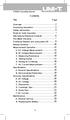 Title Contents Page Overview Unpacking Inspection Safety Information Rules for Safe Operation International Electrical Symbols The Meter Structure Functional Buttons and auto power off Display Symbols
Title Contents Page Overview Unpacking Inspection Safety Information Rules for Safe Operation International Electrical Symbols The Meter Structure Functional Buttons and auto power off Display Symbols
Fluke 192B/196B-C/199B-C
 Fluke 192B/196B-C/199B-C ScopeMeter Service Manual PN 4822 872 05391 September 2002, rev.1, Dec.07 2002 Fluke Corporation, All rights reserved. Printed in the Netherlands All product names are trademarks
Fluke 192B/196B-C/199B-C ScopeMeter Service Manual PN 4822 872 05391 September 2002, rev.1, Dec.07 2002 Fluke Corporation, All rights reserved. Printed in the Netherlands All product names are trademarks
Agilent U1610/20A Handheld Digital Oscilloscope Quick Start Guide
 Agilent U1610/20A Handheld Digital Oscilloscope Quick Start Guide Verify that you received the following items in the shipment of your handheld scope: 1 Power cable 1 Li-Ion battery pack, 10.8 V (included
Agilent U1610/20A Handheld Digital Oscilloscope Quick Start Guide Verify that you received the following items in the shipment of your handheld scope: 1 Power cable 1 Li-Ion battery pack, 10.8 V (included
Manual Ranging MultiMeter
 Owner s Manual Manual Ranging MultiMeter Model 82345 CAUTION: Read, understand and follow Safety Rules and Operating Instructions in this manual before using this product.! Safety! Operation! Maintenance!
Owner s Manual Manual Ranging MultiMeter Model 82345 CAUTION: Read, understand and follow Safety Rules and Operating Instructions in this manual before using this product.! Safety! Operation! Maintenance!
Temperature Humidity Meter
 971 Temperature Humidity Meter Users Manual PN 2441047 September 2005 Rev.1, 5/06 2005-2006 Fluke Corporation, All rights reserved. Printed in Taiwan All product names are trademarks of their respective
971 Temperature Humidity Meter Users Manual PN 2441047 September 2005 Rev.1, 5/06 2005-2006 Fluke Corporation, All rights reserved. Printed in Taiwan All product names are trademarks of their respective
Instructions A622 100 Amp AC/DC Current Probe 070-8883-03
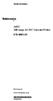 Instructions A622 100 Amp AC/DC Current Probe 070-8883-03 Revision A www.tektronix.com 070888303 Copyright Tektronix, Inc. All rights reserved. Tektronix products are covered by U.S. and foreign patents,
Instructions A622 100 Amp AC/DC Current Probe 070-8883-03 Revision A www.tektronix.com 070888303 Copyright Tektronix, Inc. All rights reserved. Tektronix products are covered by U.S. and foreign patents,
Model UT201/202: OPERATING MANUAL. Table of Contents
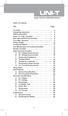 Table of Contents Title Overview Unpacking Inspection Safety Information Rules For Safe Operation International Electrical Symbols The Meter Structure Rotary Switch Functional Buttons The Effectiveness
Table of Contents Title Overview Unpacking Inspection Safety Information Rules For Safe Operation International Electrical Symbols The Meter Structure Rotary Switch Functional Buttons The Effectiveness
Event recording (or logging) with a Fluke 287/289 Digital Multimeter
 Event recording (or logging) with a Fluke 287/289 Digital Multimeter Application Note One of the major features of the Fluke 280 Series digital multimeters (DMM) with TrendCapture is their ability to record
Event recording (or logging) with a Fluke 287/289 Digital Multimeter Application Note One of the major features of the Fluke 280 Series digital multimeters (DMM) with TrendCapture is their ability to record
Multifunction Process Calibrator
 725 Multifunction Process Calibrator Product Overview PN 1549644 English January 2000 Rev.2, 8/05 2000-2005 Fluke Corporation. All rights reserved. Printed in USA All product names are trademarks of their
725 Multifunction Process Calibrator Product Overview PN 1549644 English January 2000 Rev.2, 8/05 2000-2005 Fluke Corporation. All rights reserved. Printed in USA All product names are trademarks of their
User's Guide. True RMS Industrial Multimeter
 User's Guide 97650 True RMS Industrial Multimeter Ω C ã F ã 10A V µ 10A V ã ã ma A Introduction This meter measures AC/DC Voltage, AC/DC Current, Resistance, Capacitance, Frequency (electrical & electronic),
User's Guide 97650 True RMS Industrial Multimeter Ω C ã F ã 10A V µ 10A V ã ã ma A Introduction This meter measures AC/DC Voltage, AC/DC Current, Resistance, Capacitance, Frequency (electrical & electronic),
Power Log PC Application Software
 Power Log PC Application Software Users Manual May 2007 Rev. 1, 5/08 2007-2008 Fluke Corporation. All rights reserved. Specifications are subject to change without notice. All product names are trademarks
Power Log PC Application Software Users Manual May 2007 Rev. 1, 5/08 2007-2008 Fluke Corporation. All rights reserved. Specifications are subject to change without notice. All product names are trademarks
SW43W. Users Manual. FlukeView Power Quality Analyzer Software Version 3.20 onwards
 SW43W FlukeView Power Quality Analyzer Software Version 3.20 onwards Users Manual 4822 872 30778 December 2005, Rev.1, 04/06 2005 Fluke Corporation, All rights reserved. All product names are trademarks
SW43W FlukeView Power Quality Analyzer Software Version 3.20 onwards Users Manual 4822 872 30778 December 2005, Rev.1, 04/06 2005 Fluke Corporation, All rights reserved. All product names are trademarks
Multimeter with Temperature
 16 Multimeter with Temperature P Read First: Safety Information Instruction Sheet To ensure that the meter is used safely, follow these instructions: Do not use the meter if the meter or test leads appear
16 Multimeter with Temperature P Read First: Safety Information Instruction Sheet To ensure that the meter is used safely, follow these instructions: Do not use the meter if the meter or test leads appear
INSTRUCTION MANUAL MODEL PCD-88
 INSTRUCTION MANUAL MODEL PCD-88 CLOSED CAPTION DECODER LINK ELECTRONICS, INC. 2137 Rust Avenue Cape Girardeau, Missouri 63703 Phone: 573-334-4433 Fax: 573-334-9255 e-mail: sales @ linkelectronics.com website:
INSTRUCTION MANUAL MODEL PCD-88 CLOSED CAPTION DECODER LINK ELECTRONICS, INC. 2137 Rust Avenue Cape Girardeau, Missouri 63703 Phone: 573-334-4433 Fax: 573-334-9255 e-mail: sales @ linkelectronics.com website:
How To Use The Visifault Visual Fault Locator
 VisiFault Visual Fault Locator Instruction Sheet The VisiFault Visual Fault Locator (VFL) is a visible light source that helps you trace optical fibers, check fiber continuity, and find faults such as
VisiFault Visual Fault Locator Instruction Sheet The VisiFault Visual Fault Locator (VFL) is a visible light source that helps you trace optical fibers, check fiber continuity, and find faults such as
Models CT-001, CT-002 Owner s Manual
 Automatic Chicken Coop Door Safe, Happy Hens Models CT-001, CT-002 Owner s Manual Version. 5.9 CT-001, CT-002 Copyright 2014-2015 Coop Tender www.cooptender.com Table of Contents Product Description...
Automatic Chicken Coop Door Safe, Happy Hens Models CT-001, CT-002 Owner s Manual Version. 5.9 CT-001, CT-002 Copyright 2014-2015 Coop Tender www.cooptender.com Table of Contents Product Description...
10 Multimeter. Users Manual
 10 Multimeter Users Manual 1991-2001 Fluke Corporation, All rights reserved. Printed in USA All product names are trademarks of their respective companies. 10 MULTIMETER m m Mk SELECT RANGE OFF VDC VAC
10 Multimeter Users Manual 1991-2001 Fluke Corporation, All rights reserved. Printed in USA All product names are trademarks of their respective companies. 10 MULTIMETER m m Mk SELECT RANGE OFF VDC VAC
BW TECHNOLOGIES GasAlertMicroClip Soft Tools Instruction Sheet
 Introduction BW TECHNOLOGIES GasAlertMicroClip Soft Tools Instruction Sheet The GasAlertMicroClip Soft Tools application is required to configure the GasAlertMicroClip detector ( the detector ). Software/Hardware
Introduction BW TECHNOLOGIES GasAlertMicroClip Soft Tools Instruction Sheet The GasAlertMicroClip Soft Tools application is required to configure the GasAlertMicroClip detector ( the detector ). Software/Hardware
LTR Series Uninterruptible Power Systems 700 VA - 2.1 KVA. General Specification
 08/17/12 Rev2 LTR Series General Specification 700 VA to 2.1 KVA 1.0 General LTR Series Uninterruptible Power Systems 700 VA - 2.1 KVA General Specification This specification describes the features and
08/17/12 Rev2 LTR Series General Specification 700 VA to 2.1 KVA 1.0 General LTR Series Uninterruptible Power Systems 700 VA - 2.1 KVA General Specification This specification describes the features and
RIGOL Data Sheet. DS1000E, DS1000D Series Digital Oscilloscopes DS1102E, DS1052E, DS1102D, DS1052D. Product Overview. Applications. Easy to Use Design
 RIGOL Data Sheet DS1000E, DS1000D Series Digital Oscilloscopes DS1102E, DS1052E, DS1102D, DS1052D Product Overview DS1000E, DS1000D series are kinds of economical digital oscilloscope with high-performance.
RIGOL Data Sheet DS1000E, DS1000D Series Digital Oscilloscopes DS1102E, DS1052E, DS1102D, DS1052D Product Overview DS1000E, DS1000D series are kinds of economical digital oscilloscope with high-performance.
Daker DK 1, 2, 3 kva. Manuel d installation Installation manual. Part. LE05334AC-07/13-01 GF
 Daker DK 1, 2, 3 kva Manuel d installation Installation manual Part. LE05334AC-07/13-01 GF Daker DK 1, 2, 3 kva Index 1 Introduction 24 2 Conditions of use 24 3 LCD Panel 25 4 Installation 28 5 UPS communicator
Daker DK 1, 2, 3 kva Manuel d installation Installation manual Part. LE05334AC-07/13-01 GF Daker DK 1, 2, 3 kva Index 1 Introduction 24 2 Conditions of use 24 3 LCD Panel 25 4 Installation 28 5 UPS communicator
User Manual. CFG253 3 MHz Function Generator 070-8362-04
 User Manual CFG253 3 MHz Function Generator 070-8362-04 Copyright Tektronix, Inc. 1993. All rights reserved. Tektronix products are covered by U.S. and foreign patents, issued and pending. Information
User Manual CFG253 3 MHz Function Generator 070-8362-04 Copyright Tektronix, Inc. 1993. All rights reserved. Tektronix products are covered by U.S. and foreign patents, issued and pending. Information
User's Guide. Integrating Sound Level Datalogger. Model 407780. Introduction
 User's Guide 99 Washington Street Melrose, MA 02176 Phone 781-665-1400 Toll Free 1-800-517-8431 Visit us at www.testequipmentdepot.com Back to the Extech 407780 Product Page Integrating Sound Level Datalogger
User's Guide 99 Washington Street Melrose, MA 02176 Phone 781-665-1400 Toll Free 1-800-517-8431 Visit us at www.testequipmentdepot.com Back to the Extech 407780 Product Page Integrating Sound Level Datalogger
User s Manual of OWON Colour Digital Storage Oscilloscope
 Copy Right in this Manual Lilliput Company. All rights have been reserved. The Lilliput s products are under the protection of the patent rights in America and other countries, including ones which have
Copy Right in this Manual Lilliput Company. All rights have been reserved. The Lilliput s products are under the protection of the patent rights in America and other countries, including ones which have
FREQUENCY RESPONSE ANALYZERS
 FREQUENCY RESPONSE ANALYZERS Dynamic Response Analyzers Servo analyzers When you need to stabilize feedback loops to measure hardware characteristics to measure system response BAFCO, INC. 717 Mearns Road
FREQUENCY RESPONSE ANALYZERS Dynamic Response Analyzers Servo analyzers When you need to stabilize feedback loops to measure hardware characteristics to measure system response BAFCO, INC. 717 Mearns Road
Match. GE Digital Energy. Uninterruptible Power Supply 500-1500 VA. Technology for the Digital World. Match UPS. GE Digital Energy.
 Match Uninterruptible Power Supply 500-1500 VA Manufactured by: General Electric Company Telephone +41 (0)91 / 850 51 51 CH 6595 Riazzino (Locarno) Fax +41 (0)91 / 850 51 44 Switzerland Website www.gedigitalenergy.com
Match Uninterruptible Power Supply 500-1500 VA Manufactured by: General Electric Company Telephone +41 (0)91 / 850 51 51 CH 6595 Riazzino (Locarno) Fax +41 (0)91 / 850 51 44 Switzerland Website www.gedigitalenergy.com
Getting started with
 PART NO. CMA113 MADE IN CHINA 1. Measuring CAT II 2. Max. voltage 250V ~ 3. Max. current 71 Amp Getting started with Electricity consumption monitoring single phase for homes and some smaller light commercial
PART NO. CMA113 MADE IN CHINA 1. Measuring CAT II 2. Max. voltage 250V ~ 3. Max. current 71 Amp Getting started with Electricity consumption monitoring single phase for homes and some smaller light commercial
Event recording (or logging) with a Fluke 287/289 Digital Multimeter
 Event recording (or logging) with a Fluke 287/289 Digital Multimeter Our thanks to Fluke Corp for allowing us to reprint the following article. One of the major features of the Fluke 280 Series digital
Event recording (or logging) with a Fluke 287/289 Digital Multimeter Our thanks to Fluke Corp for allowing us to reprint the following article. One of the major features of the Fluke 280 Series digital
162 CB CABLE TRACER. Filter Probe & Tone Generator INSTRUCTION MANUAL
 162 CB CABLE TRACER Filter Probe & Tone Generator INSTRUCTION MANUAL INDEX PAGE 1. INTRODUCTION... 1 2. FILTER PROBE... 1-3 3. TONE GENERATOR... 3-6 4. SPECIFICATION... 7-8 5. MAINTENANCE... 8 1. INTRODUCTION
162 CB CABLE TRACER Filter Probe & Tone Generator INSTRUCTION MANUAL INDEX PAGE 1. INTRODUCTION... 1 2. FILTER PROBE... 1-3 3. TONE GENERATOR... 3-6 4. SPECIFICATION... 7-8 5. MAINTENANCE... 8 1. INTRODUCTION
AutoRanging Digital MultiMeter
 Owner's Manual AutoRanging Digital MultiMeter Model No. 82139 CAUTION: Read, understand and follow Safety Rules and Operating Instructions in this manual before using this product. Safety Operation Maintenance
Owner's Manual AutoRanging Digital MultiMeter Model No. 82139 CAUTION: Read, understand and follow Safety Rules and Operating Instructions in this manual before using this product. Safety Operation Maintenance
Dash 18X / Dash 18 Data Acquisition Recorder
 75 Dash 18X / Dash 18 Data Acquisition Recorder QUICK START GUIDE Supports Recorder System Software Version 3.1 1. INTRODUCTION 2. GETTING STARTED 3. HARDWARE OVERVIEW 4. MENUS & BUTTONS 5. USING THE DASH
75 Dash 18X / Dash 18 Data Acquisition Recorder QUICK START GUIDE Supports Recorder System Software Version 3.1 1. INTRODUCTION 2. GETTING STARTED 3. HARDWARE OVERVIEW 4. MENUS & BUTTONS 5. USING THE DASH
User s Guide DSO-2150 USB PC Based Digital Oscilloscope Operation Manual
 User s Guide DSO-2150 USB PC Based Digital Oscilloscope Operation Manual Certificate of Product Warranty This product s warranty, provided by our company, covers a period of 1 year form the date of purchase.
User s Guide DSO-2150 USB PC Based Digital Oscilloscope Operation Manual Certificate of Product Warranty This product s warranty, provided by our company, covers a period of 1 year form the date of purchase.
RLC Series Resonance
 RLC Series Resonance 11EM Object: The purpose of this laboratory activity is to study resonance in a resistor-inductor-capacitor (RLC) circuit by examining the current through the circuit as a function
RLC Series Resonance 11EM Object: The purpose of this laboratory activity is to study resonance in a resistor-inductor-capacitor (RLC) circuit by examining the current through the circuit as a function
MicroScanner 2. Cable Verifier. Getting Started Guide
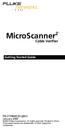 MicroScanner 2 TM Cable Verifier Getting Started Guide PN 2739668 (English) January 2007 2007 Fluke Corporation. All rights reserved. Printed in China. All product names are trademarks of their respective
MicroScanner 2 TM Cable Verifier Getting Started Guide PN 2739668 (English) January 2007 2007 Fluke Corporation. All rights reserved. Printed in China. All product names are trademarks of their respective
Model UT33A: OPERATING MANUAL Table of Contents (1)
 Table of Contents (1) Title Overview Unpacking Inspection Safety Information Rules For Safe Operation International Electrical Symbols The Meter structure Functional Buttons LCD Display Measurement Operation
Table of Contents (1) Title Overview Unpacking Inspection Safety Information Rules For Safe Operation International Electrical Symbols The Meter structure Functional Buttons LCD Display Measurement Operation
Dynatel 2273 Advanced Cable and Fault Locator
 Dynatel 2273 Advanced Cable and Fault Locator Operators Manual September 1999 78-8097-6517-1-B TABLE OF CONTENTS Introduction... 2 Installing or Replacing the Batteries... 2 Initial Receiver Configuration...
Dynatel 2273 Advanced Cable and Fault Locator Operators Manual September 1999 78-8097-6517-1-B TABLE OF CONTENTS Introduction... 2 Installing or Replacing the Batteries... 2 Initial Receiver Configuration...
Dash 8Xe / Dash 8X Data Acquisition Recorder
 75 Dash 8Xe / Dash 8X Data Acquisition Recorder QUICK START GUIDE Supports Recorder System Software Version 2.0 1. INTRODUCTION 2. GETTING STARTED 3. HARDWARE OVERVIEW 4. MENUS & BUTTONS 5. USING THE DASH
75 Dash 8Xe / Dash 8X Data Acquisition Recorder QUICK START GUIDE Supports Recorder System Software Version 2.0 1. INTRODUCTION 2. GETTING STARTED 3. HARDWARE OVERVIEW 4. MENUS & BUTTONS 5. USING THE DASH
User Guide. Model 380260 Insulation Tester / Megohmmeter
 User Guide Model 380260 Insulation Tester / Megohmmeter Introduction Congratulations on your purchase of Extech s Insulation Tester/Megohmmeter. The Model 380260 provides three test ranges plus continuity
User Guide Model 380260 Insulation Tester / Megohmmeter Introduction Congratulations on your purchase of Extech s Insulation Tester/Megohmmeter. The Model 380260 provides three test ranges plus continuity
Analogue/Digital Analogue and Differential Oscilloscopes
 Analogue/Digital Analogue and Differential Oscilloscopes Metrix oscilloscopes are designed to meet all your signal measurement and analysis needs, for production, laboratory, R&D or professional training
Analogue/Digital Analogue and Differential Oscilloscopes Metrix oscilloscopes are designed to meet all your signal measurement and analysis needs, for production, laboratory, R&D or professional training
User Manual. TDS 200-Series Digital Real-Time Oscilloscope 071-0398-03
 User Manual TDS 200-Series Digital Real-Time Oscilloscope 071-0398-03 This document supports firmware version FV:v1.00 and above. www.tektronix.com Copyright Tektronix, Inc. All rights reserved. Tektronix
User Manual TDS 200-Series Digital Real-Time Oscilloscope 071-0398-03 This document supports firmware version FV:v1.00 and above. www.tektronix.com Copyright Tektronix, Inc. All rights reserved. Tektronix
MAKING MODERN LIVING POSSIBLE. AK-SC255 On-Site Installation Guide DANFOSS ELECTRONIC CONTROLS & SENSORS
 MAKING MODERN LIVING POSSIBLE AK-SC255 On-Site Installation Guide DANFOSS ELECTRONIC CONTROLS & SENSORS How to Use This Guide Read this Guide completely as you install and start up your new AK-SC 255 controller.
MAKING MODERN LIVING POSSIBLE AK-SC255 On-Site Installation Guide DANFOSS ELECTRONIC CONTROLS & SENSORS How to Use This Guide Read this Guide completely as you install and start up your new AK-SC 255 controller.
LST-3800. In-Dash Digital Sonar Gauge. Installation & Operation Instructions
 Pub. 988-0064-351 LST-3800 In-Dash Digital Sonar Gauge Installation & Operation Instructions The LST-3800 is a depth and temperature gauge that comes with a 200 khz transducer, features deep and shallow
Pub. 988-0064-351 LST-3800 In-Dash Digital Sonar Gauge Installation & Operation Instructions The LST-3800 is a depth and temperature gauge that comes with a 200 khz transducer, features deep and shallow
Advantium 2 Plus Alarm
 ADI 9510-B Advantium 2 Plus Alarm INSTALLATION AND OPERATING INSTRUCTIONS Carefully Read These Instructions Before Operating Carefully Read These Controls Corporation of America 1501 Harpers Road Virginia
ADI 9510-B Advantium 2 Plus Alarm INSTALLATION AND OPERATING INSTRUCTIONS Carefully Read These Instructions Before Operating Carefully Read These Controls Corporation of America 1501 Harpers Road Virginia
72-7730 72-7732 Intelligent Digital Multimeters
 72-7730 72-7732 Intelligent Digital Multimeters Model 72-7730/72-7732 OPERATING MANUAL TABLE OF CONTENTS CHAPTER TITLE PAGE 1. Before You Start Overview Inspection Safety Information Rules For Safe Operation
72-7730 72-7732 Intelligent Digital Multimeters Model 72-7730/72-7732 OPERATING MANUAL TABLE OF CONTENTS CHAPTER TITLE PAGE 1. Before You Start Overview Inspection Safety Information Rules For Safe Operation
Automatic Phone-Out Home Monitoring Systems
 Automatic Phone-Out Home Monitoring Systems Power Outage and Freeze Alarm Model Number: THP202 Power Outage, Freeze and Flood Alarm Product Description Model Number: THP201 These monitoring systems are
Automatic Phone-Out Home Monitoring Systems Power Outage and Freeze Alarm Model Number: THP202 Power Outage, Freeze and Flood Alarm Product Description Model Number: THP201 These monitoring systems are
HCS-3300/3302/3304 USB Remote Programmable Laboratory Grade Switching Mode Power Supply
 1. INTRODUCTION HCS-3300/3302/3304 USB Remote Programmable Laboratory Grade Switching Mode Power Supply User Manual This family of efficient, upgraded SMPS with small form factor, auto cross over CV CC,
1. INTRODUCTION HCS-3300/3302/3304 USB Remote Programmable Laboratory Grade Switching Mode Power Supply User Manual This family of efficient, upgraded SMPS with small form factor, auto cross over CV CC,
CT-001, CT-001-Solar Owner s Manual
 Automatic Chicken Coop Door Safe, Happy Hens CT-001, CT-001-Solar Owner s Manual CT-001, CT-001-Solar Rev. 2.7 Copyright 2014-2015 Coop Tender www.cooptender.com Table of Contents Product Description...
Automatic Chicken Coop Door Safe, Happy Hens CT-001, CT-001-Solar Owner s Manual CT-001, CT-001-Solar Rev. 2.7 Copyright 2014-2015 Coop Tender www.cooptender.com Table of Contents Product Description...
BroadBand PowerShield. User Manual
 BroadBand PowerShield User Manual 990-0375G 12/2006 Chapter 1 General Information The PowerShield provides a power source for broadband telephony and other DC applications. Safety This Safety Guide contains
BroadBand PowerShield User Manual 990-0375G 12/2006 Chapter 1 General Information The PowerShield provides a power source for broadband telephony and other DC applications. Safety This Safety Guide contains
Table of Contents. The Basics of Electricity 2. Using a Digital Multimeter 4. Testing Voltage 8. Testing Current 10. Testing Resistance 12
 Table of Contents The Basics of Electricity 2 Using a Digital Multimeter 4 IDEAL Digital Multimeters An Introduction The Basics of Digital Multimeters is designed to give you a fundamental knowledge of
Table of Contents The Basics of Electricity 2 Using a Digital Multimeter 4 IDEAL Digital Multimeters An Introduction The Basics of Digital Multimeters is designed to give you a fundamental knowledge of
U1602A Handheld Oscilloscopes, 20 MHz
 Products & Services Technical Support Buy Industries About Agilent United States Home >... > Oscilloscopes > U1600A Series handheld oscilloscopes (2 models) > U1602A Handheld Oscilloscopes, 20 MHz Product
Products & Services Technical Support Buy Industries About Agilent United States Home >... > Oscilloscopes > U1600A Series handheld oscilloscopes (2 models) > U1602A Handheld Oscilloscopes, 20 MHz Product
MACTek Corporation. USB HART Interface. Users Manual
 MACTek Corporation USB HART Interface DM01003100AA February, 2003 LIMITED WARRANTY VIATOR Interface for HART MACTek Corporation warrants this Interface and all of its component against defects in materials
MACTek Corporation USB HART Interface DM01003100AA February, 2003 LIMITED WARRANTY VIATOR Interface for HART MACTek Corporation warrants this Interface and all of its component against defects in materials
PicoScope 6000A/B Series
 PicoScope 6000A/B Series PC Oscilloscopes User's Guide -1 PicoScope 6000A/B Series User's Guide I Contents 1 Welcome...1 2 Introduction...2 1 Using this guide 2 Safety symbols 3 Safety warnings 4 FCC
PicoScope 6000A/B Series PC Oscilloscopes User's Guide -1 PicoScope 6000A/B Series User's Guide I Contents 1 Welcome...1 2 Introduction...2 1 Using this guide 2 Safety symbols 3 Safety warnings 4 FCC
5000V Graphical Megohmmeter Model 5070
 5000V Graphical Megohmmeter Model 5070 The Model 5070, the latest design in 5000V Megohmmeters, is the most innovative product in its class on the market today. The features and functions incorporated
5000V Graphical Megohmmeter Model 5070 The Model 5070, the latest design in 5000V Megohmmeters, is the most innovative product in its class on the market today. The features and functions incorporated
LDG DTS-4/4R Desktop Coaxial Switch / Remote
 LDG DTS-4/4R Desktop Coaxial Switch / Remote LDG Electronics 1445 Parran Road, PO Box 48 St. Leonard MD 20685-2903 USA Phone: 410-586-2177 Fax: 410-586-8475 ldg@ldgelectronics.com www.ldgelectronics.com
LDG DTS-4/4R Desktop Coaxial Switch / Remote LDG Electronics 1445 Parran Road, PO Box 48 St. Leonard MD 20685-2903 USA Phone: 410-586-2177 Fax: 410-586-8475 ldg@ldgelectronics.com www.ldgelectronics.com
Ultrasonic Distance Meter. Operation Manual
 XPROTEC Ultrasonic Distance Meter Operation Manual About XProTec Pro-Installer Tools The XProTec line from XFTP is a comprehensive lineup of professionalgrade technical tools. These full-featured, field-proven,
XPROTEC Ultrasonic Distance Meter Operation Manual About XProTec Pro-Installer Tools The XProTec line from XFTP is a comprehensive lineup of professionalgrade technical tools. These full-featured, field-proven,
User s Guide. Publication number E2697-97001 June 2004. Copyright Agilent Technologies 2003-2004 All Rights Reserved. E2697A 1 MΩ Impedance Adapter
 User s Guide A Publication number E2697-97001 June 2004 Copyright Agilent Technologies 2003-2004 All Rights Reserved. E2697A 1 MΩ Impedance Adapter In This Book This guide provides user and service information
User s Guide A Publication number E2697-97001 June 2004 Copyright Agilent Technologies 2003-2004 All Rights Reserved. E2697A 1 MΩ Impedance Adapter In This Book This guide provides user and service information
Model 8220. POWER QUALITY ANALYZERS, METERS & LOGGERS Power Quality Meter
 Special product features '''' ENERGY METER ''' MEASURES RPM POWER QUALITY ANALYZERS, METERS & LOGGERS Power Quality Meter Model A measurement tool for electrical parameters and distribution network disturbances
Special product features '''' ENERGY METER ''' MEASURES RPM POWER QUALITY ANALYZERS, METERS & LOGGERS Power Quality Meter Model A measurement tool for electrical parameters and distribution network disturbances
EXPERIMENT NUMBER 5 BASIC OSCILLOSCOPE OPERATIONS
 1 EXPERIMENT NUMBER 5 BASIC OSCILLOSCOPE OPERATIONS The oscilloscope is the most versatile and most important tool in this lab and is probably the best tool an electrical engineer uses. This outline guides
1 EXPERIMENT NUMBER 5 BASIC OSCILLOSCOPE OPERATIONS The oscilloscope is the most versatile and most important tool in this lab and is probably the best tool an electrical engineer uses. This outline guides
M O D U L E - 7 E Model CS-Caliprompter Operator s Manual
 O P E R A T I O N S A N D P R O C E D U R E S F O R C S - C A L I P R O M P T E R A N D A C C E S S O R I E S Model CS-Caliprompter Visual screen display allows easy step-by-step operation On-site programming
O P E R A T I O N S A N D P R O C E D U R E S F O R C S - C A L I P R O M P T E R A N D A C C E S S O R I E S Model CS-Caliprompter Visual screen display allows easy step-by-step operation On-site programming
Fluke 89-IV & 189 Event Logging
 Fluke 89-IV & 189 Event Logging FlukeView Forms Technical Note One of the major features of the Fluke 89-IV & 189 meters are their ability to "do logging". This technical note explains what kind of logging
Fluke 89-IV & 189 Event Logging FlukeView Forms Technical Note One of the major features of the Fluke 89-IV & 189 meters are their ability to "do logging". This technical note explains what kind of logging
AMU PROFESSIONAL VIDEO AND AUDIO MONITORING UNIT OPERATOR'S HANDBOOK ISSUE A3
 AMU PROFESSIONAL VIDEO AND AUDIO MONITORING UNIT OPERATOR'S HANDBOOK ISSUE A3 2008 Hamlet Video International Ltd. All rights reserved This handbook contains proprietary information of Hamlet Video International
AMU PROFESSIONAL VIDEO AND AUDIO MONITORING UNIT OPERATOR'S HANDBOOK ISSUE A3 2008 Hamlet Video International Ltd. All rights reserved This handbook contains proprietary information of Hamlet Video International
EE7016 EchoStream Survey Kit
 EE7016 EchoStream Survey Kit Installation and Operation Manual - 06152B 1 Quick Start By following this procedure you can quickly configure the supplied equipment to perform a site survey. Review the main
EE7016 EchoStream Survey Kit Installation and Operation Manual - 06152B 1 Quick Start By following this procedure you can quickly configure the supplied equipment to perform a site survey. Review the main
Digital echo-charge. Owner s Manual. Xantrex Digital echo-charge Battery Charger
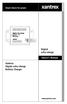 Digital echo-charge Owner s Manual Xantrex Digital echo-charge Battery Charger Thank you for purchasing a Xantrex Digital echo-charge. Xantrex Technology Inc. takes pride in manufacturing quality products
Digital echo-charge Owner s Manual Xantrex Digital echo-charge Battery Charger Thank you for purchasing a Xantrex Digital echo-charge. Xantrex Technology Inc. takes pride in manufacturing quality products
Sense. 3D Scanner. User Guide. See inside for use and safety information.
 Sense 3D Scanner User Guide See inside for use and safety information. 1 CONTENTS INTRODUCTION.... 3 IMPORTANT SAFETY INFORMATION... 4 Safety Guidelines....4 SENSE 3D SCANNER FEATURES AND PROPERTIES....
Sense 3D Scanner User Guide See inside for use and safety information. 1 CONTENTS INTRODUCTION.... 3 IMPORTANT SAFETY INFORMATION... 4 Safety Guidelines....4 SENSE 3D SCANNER FEATURES AND PROPERTIES....
DSO-1062D/DSO-1102D/DSO-1202D different bandwidths. Digital Oscilloscope User Manual
 DSO-1062D/DSO-1102D/DSO-1202D different bandwidths Digital Oscilloscope User Manual Contents Contents Contents... i Copyright Declaration... iv Chapter 1 Safety Tips... 1 1.1 General Safety Summary...
DSO-1062D/DSO-1102D/DSO-1202D different bandwidths Digital Oscilloscope User Manual Contents Contents Contents... i Copyright Declaration... iv Chapter 1 Safety Tips... 1 1.1 General Safety Summary...
Loc-1Tx/Loc-5Tx/Loc-10Tx Data Sheet V3.3
 Typical Applications Typical Applications Construction Transmitter Assembly Pipe & cable locator transmitter Transmitting active signals for the location of buried pipes and cables High impact ABS Weight
Typical Applications Typical Applications Construction Transmitter Assembly Pipe & cable locator transmitter Transmitting active signals for the location of buried pipes and cables High impact ABS Weight
Nest Learning Thermostat Installation Guide. Installation step-by-step
 Nest Learning Thermostat Installation Guide Installation step-by-step Contents Compatibility. 3 In the box. 4 Before you start. 5 Choose an installation method. 6 Replacing an existing wired thermostat.
Nest Learning Thermostat Installation Guide Installation step-by-step Contents Compatibility. 3 In the box. 4 Before you start. 5 Choose an installation method. 6 Replacing an existing wired thermostat.
DCM555 - Data Communications Lab 8 Time Division Multiplexing (TDM) Part 1 - T1/DS1 Signals
 DCM555 - Data Communications Lab 8 Time Division Multiplexing (TDM) Part 1 - T1/DS1 Signals Name: St. #: Section: (Note: Show all of your calculations, express your answer to the appropriate number of
DCM555 - Data Communications Lab 8 Time Division Multiplexing (TDM) Part 1 - T1/DS1 Signals Name: St. #: Section: (Note: Show all of your calculations, express your answer to the appropriate number of
BC-5000 OPERATIONS MANUAL BATTERY CAPACITY TESTER COFKO LLC.
 BC-5000 BATTERY CAPACITY TESTER OPERATIONS MANUAL COFKO LLC. COPYRIGHT 2010 1 UNPACKING As you unpack your new BC-5000 battery capacity tester, inspect the tester for signs of shipping damage. If shipping
BC-5000 BATTERY CAPACITY TESTER OPERATIONS MANUAL COFKO LLC. COPYRIGHT 2010 1 UNPACKING As you unpack your new BC-5000 battery capacity tester, inspect the tester for signs of shipping damage. If shipping
Installation, Operation & Service Manual
 Installation, Operation & Service Manual 0RQLWRU Pulse Monitor Software Version 1 0 1 Pulse Monitor Card Software Revision 1 4 0 Pulse Monitor Card Product Revision 0 1 0 0 February, 2007 Copyright 2007,
Installation, Operation & Service Manual 0RQLWRU Pulse Monitor Software Version 1 0 1 Pulse Monitor Card Software Revision 1 4 0 Pulse Monitor Card Product Revision 0 1 0 0 February, 2007 Copyright 2007,
ABCs of DMMs Multimeter features and functions explained Application Note
 ABCs of DMMs Multimeter features and functions explained Application Note Digital multimeters offer a wide selection of features. Choosing the right meter for the job can be challenging unless you know
ABCs of DMMs Multimeter features and functions explained Application Note Digital multimeters offer a wide selection of features. Choosing the right meter for the job can be challenging unless you know
Always there to help you. Register your product and get support at www.philips.com/welcome PD7001B. Question? Contact Philips.
 Always there to help you Register your product and get support at www.philips.com/welcome Question? Contact Philips PD7001B User manual Contents 1 Important 3 Safety and notice 3 Safety 3 Compliance 4
Always there to help you Register your product and get support at www.philips.com/welcome Question? Contact Philips PD7001B User manual Contents 1 Important 3 Safety and notice 3 Safety 3 Compliance 4
Benchtop Computer Monitor Generator
 Model: 1280B Benchtop Computer Monitor Generator USER MANUAL Safety Summary The following safety precautions apply to both operating and maintenance personnel and must be observed during all phases of
Model: 1280B Benchtop Computer Monitor Generator USER MANUAL Safety Summary The following safety precautions apply to both operating and maintenance personnel and must be observed during all phases of
Keysight N4877A Clock Data Recovery and Demultiplexer 1:2
 Keysight N4877A Clock Data Recovery and Demultiplexer 1:2 Getting Started Getting Started with the Keysight N4877A Clock Data Recovery and Demultiplexer 1:2 You only need a few minutes to get started
Keysight N4877A Clock Data Recovery and Demultiplexer 1:2 Getting Started Getting Started with the Keysight N4877A Clock Data Recovery and Demultiplexer 1:2 You only need a few minutes to get started
AC Measurements Using the Oscilloscope and Multimeter by Mr. David Fritz
 AC Measurements Using the Oscilloscope and Multimeter by Mr. David Fritz 1 Sine wave with a DC offset f = frequency in Hz A = DC offset voltage (average voltage) B = Sine amplitude Vpp = 2B Vmax = A +
AC Measurements Using the Oscilloscope and Multimeter by Mr. David Fritz 1 Sine wave with a DC offset f = frequency in Hz A = DC offset voltage (average voltage) B = Sine amplitude Vpp = 2B Vmax = A +
Users Manual. ProcessMeter
 787 ProcessMeter Users Manual April 1997, Rev.3, 12/01 1997, 1898, 2000, 2001 Fluke Corporation, All rights reserved. Printed in U.S.A. All product names are trademarks of their respective companies. LIMITED
787 ProcessMeter Users Manual April 1997, Rev.3, 12/01 1997, 1898, 2000, 2001 Fluke Corporation, All rights reserved. Printed in U.S.A. All product names are trademarks of their respective companies. LIMITED
IDEAL INDUSTRIES, INC. TECHNICAL MANUAL MODELS: 61-763 61-765
 IDEAL INDUSTRIES, INC. TECHNICAL MANUAL MODELS: 61-763 61-765 The Service Information provides the following information: Precautions and safety information Specifications Performance test procedure Calibration
IDEAL INDUSTRIES, INC. TECHNICAL MANUAL MODELS: 61-763 61-765 The Service Information provides the following information: Precautions and safety information Specifications Performance test procedure Calibration
Model UT71A/B OPERATING MANUAL
 Model UT71A/B OPERATING MANUAL CHAPTER TITLE PAGE 1. 2. Before You Start Overview Unpacking Inspection Safety Information Rules For Safe Operation International Electrical Symbols Getting Acquainted Turning
Model UT71A/B OPERATING MANUAL CHAPTER TITLE PAGE 1. 2. Before You Start Overview Unpacking Inspection Safety Information Rules For Safe Operation International Electrical Symbols Getting Acquainted Turning
User Manual. Humidity-Temperature Chart Recorder. Model RH520
 User Manual Humidity-Temperature Chart Recorder Model RH520 Introduction Congratulations on your purchase of the Extech RH520 Temperature + Humidity Chart Recorder. The RH520 measures and displays Temperature,
User Manual Humidity-Temperature Chart Recorder Model RH520 Introduction Congratulations on your purchase of the Extech RH520 Temperature + Humidity Chart Recorder. The RH520 measures and displays Temperature,
CABLE MODEM QUICK START
 CABLE MODEM QUICK START This Quick Start describes how to connect your Zoom cable modem to a cable modem service. This lets your cable modem provide Internet access to a computer or other device connected
CABLE MODEM QUICK START This Quick Start describes how to connect your Zoom cable modem to a cable modem service. This lets your cable modem provide Internet access to a computer or other device connected
Technical Datasheet Scalar Network Analyzer Model 8003-10 MHz to 40 GHz
 Technical Datasheet Scalar Network Analyzer Model 8003-10 MHz to 40 GHz The Giga-tronics Model 8003 Precision Scalar Network Analyzer combines a 90 db wide dynamic range with the accuracy and linearity
Technical Datasheet Scalar Network Analyzer Model 8003-10 MHz to 40 GHz The Giga-tronics Model 8003 Precision Scalar Network Analyzer combines a 90 db wide dynamic range with the accuracy and linearity
Oscilloscope, Function Generator, and Voltage Division
 1. Introduction Oscilloscope, Function Generator, and Voltage Division In this lab the student will learn to use the oscilloscope and function generator. The student will also verify the concept of voltage
1. Introduction Oscilloscope, Function Generator, and Voltage Division In this lab the student will learn to use the oscilloscope and function generator. The student will also verify the concept of voltage
Online UPS. PowerWalker VFI 1000R/1U
 Online UPS PowerWalker VFI 1000R/1U Manual Uninterruptible Power Supply System Table of Contents 1. Important Safety Warning... 1 1-1. Transportation... 1 1-2. Preparation... 1 1-3. Installation... 1 1-4.
Online UPS PowerWalker VFI 1000R/1U Manual Uninterruptible Power Supply System Table of Contents 1. Important Safety Warning... 1 1-1. Transportation... 1 1-2. Preparation... 1 1-3. Installation... 1 1-4.
Model 1756 Test Lead Kit
 Keithley Instruments 28775 Aurora Road Cleveland, Ohio 44139 1-888-KEITHLEY http://www.keithley.com Model 1756 Test Lead Kit Gerneral Purpose Test Lead Information Description These test leads allow you
Keithley Instruments 28775 Aurora Road Cleveland, Ohio 44139 1-888-KEITHLEY http://www.keithley.com Model 1756 Test Lead Kit Gerneral Purpose Test Lead Information Description These test leads allow you
Current Probes. User Manual
 Current Probes User Manual ETS-Lindgren L.P. reserves the right to make changes to any product described herein in order to improve function, design, or for any other reason. Nothing contained herein shall
Current Probes User Manual ETS-Lindgren L.P. reserves the right to make changes to any product described herein in order to improve function, design, or for any other reason. Nothing contained herein shall
XC120 XC180. Owner's Guide Conforms to / Conforme à UL std. 458, Toll Free 1 866 295 6775. www.powerbright.com
 WARNING: This Unit employs Components that tend to produce arcs or sparks To prevent fire or explosion, do not install in compartments containing batteries or flammable materials - SHOCK HAZARD. DO NOT
WARNING: This Unit employs Components that tend to produce arcs or sparks To prevent fire or explosion, do not install in compartments containing batteries or flammable materials - SHOCK HAZARD. DO NOT
Technical Update TAA.TU.11093 Rev. 1
 http://www.gambro.com/en/usa_tech/ 800-525-2623 303-222-6500 Technical Update TAA.TU.11093 Rev. 1 Effective: 05 APR 2013 CO# 13084 Product: Subject: From: Phoenix Dialysis System Required Electrical Safety
http://www.gambro.com/en/usa_tech/ 800-525-2623 303-222-6500 Technical Update TAA.TU.11093 Rev. 1 Effective: 05 APR 2013 CO# 13084 Product: Subject: From: Phoenix Dialysis System Required Electrical Safety
ENGLISH USER S MANUAL. compact handheld 1D/2D code scanner
 ENGLISH USER S MANUAL compact handheld 1D/D code scanner 11175-en-GB 5J006 04 006 1 3 A B 4 C INSTALLATION INSTRUCTIONS FIRST STEP: TURN POWER OFF! Exercise caution at all times when working with AC and
ENGLISH USER S MANUAL compact handheld 1D/D code scanner 11175-en-GB 5J006 04 006 1 3 A B 4 C INSTALLATION INSTRUCTIONS FIRST STEP: TURN POWER OFF! Exercise caution at all times when working with AC and
