THOMSON ONE BANKER QUICK REFERENCE GUIDE
|
|
|
- Duane Mason
- 9 years ago
- Views:
Transcription
1 THOMSON ONE BANKER QUICK REFERENCE GUIDE Date of issue: 22 January 2009
2 Legal Information Thomson Reuters All Rights Reserved. Thomson Reuters, by publishing this document, does not guarantee that any information contained herein is and will remain accurate or that use of the information will ensure correct and faultless operation of the relevant service or equipment. Thomson Reuters, its agents and employees, shall not be held liable to or through any user for any loss or damage whatsoever resulting from reliance on the information contained herein. This document contains information proprietary to Thomson Reuters and may not be reproduced, disclosed, or used in whole or part without the express written permission of Thomson Reuters. Any Software, including but not limited to, the code, screen, structure, sequence, and organization thereof, and Documentation are protected by national copyright laws and international treaty provisions. This manual is subject to U.S. and other national export regulations. Nothing in this document is intended, nor does it, alter the legal obligations, responsibilities or relationship between yourself and Thomson Reuters as set out in the contract existing between us. THOMSON ONE BANKER Page 2 of 34
3 Contents Contents About This Document... 5 Intended Readership...5 In This Document...5 Feedback...5 Chapter 1 General Framework...6 Home Page...6 Information Bar...7 Sidebar Navigation...7 Contents Window...8 Chapter 2 Basic Functions...9 Working with Portfolios...10 Chapter 3 Companies Analysis Mode...11 My Pages...11 Overview...11 Prices...12 Financials...13 Estimates...13 Ownership...14 Filings...15 Research...15 Deals...16 News & Events...17 Comparables (Peer Analysis)...17 Officers and Directors...18 Chapter 4 Indices Mode...19 Chapter 5 Comparables Mode...21 Evaluating a Portfolio...21 Chapter 6 Markets Awareneness Mode...23 Economics Data...24 THOMSON ONE BANKER Page 3 of 34
4 Contents News...25 LIBOR, U.S. Treasury, Currencies...25 Chapter 7 Ownership Mode...26 Equities...26 Quick Reports Holders Holders Momentum F History Batch Reporting Chapter 8 Deals Analysis Mode...28 M&A...28 Equity...29 Bonds...29 Loans...30 Project Finance...30 Chapter 9 Private Equity Mode...31 News & Trends...31 Profiles...31 Deal Prospecting...31 Fundraising...32 Benchmarking...32 Report Writer...32 My Searches...32 Chapter 10 Screening & Targeting...33 THOMSON ONE BANKER Page 4 of 34
5 About This Document About This Document Intended Readership Thomson ONE Baker is a powerful research tool that provides analysts, investment bankers, researchers, and portfolio managers with a full range of financial data and authoritative source documents in an environment of enhanced functionality. This guide is intended to provide an overview of Banker and explains the functions you can perform using this tool. In This Document ThomsonONE Banker provides professionals in investment banking, consulting, and private equity/venture capital communities with the tools to monitor changing market conditions and breaking news. The tool has a number of functionalities and this guide covers the step-by-step procedures to fully utilize Banker. Feedback If you have any comments on this document, please contact Robert Perry at robert.e.perry@thomsonreuters.com. THOMSON ONE BANKER Page 5 of 34
6 Chapter 1 General Framework Chapter 1 General Framework Thomson ONE Banker is a powerful research tool that provides analysts, investment bankers, researchers and portfolio managers with a full range of financial data and authoritative source documents in an environment of enhanced functionality. This solution is designed to correspond to a typical banker s workflow. Home Page The Thomson ONE Banker Home Page is composed of three parts: Information Bar Side Navigation window Contents window THOMSON ONE BANKER Page 6 of 34
7 Chapter 1 General Framework Information Bar The Information Bar links to useful and important resources. Project Tracking accesses Thomson ONE s project tracking feature. The Jump To drop-down menu accesses related applications (entitlements required). Product Overview presents an overview of Thomson ONE Banker. FAQ answers questions about Add-ons, Thomson Research, and data contribution. About Us provides information about Thomson Financial and a link to the company website. Support offers a list of worldwide support resources. Training lists contact information for in-house training. Help opens help file. Logout ends the current session. Sidebar Navigation The sidebar navigation provides three separate functions: Companies Manager - Use to change the company displayed in the Contents window, search for a company symbol or add a company to a portfolio listing. Portfolio Manager - Use to create, open, edit, save, print and export a new or existing portfolio listing. Use the Expand and Collapse icons to open and close the Portfolio Manager function toolbar. Mode Manager - Use to list all available Thomson ONE Banker modes and control what appears in the Contents Window. Click the tab containing the mode name to access the mode s menus. Only one mode can be open at a time. Company Analysis is the default mode. Use the expand and collapse icons to open and close any available sub-menus. Adjust the size of the Mode Manager by placing the cursor over the right boundary and dragging it. Some Mode Manager sub-menus have additional drop-down sub-menus, accessible by rolling the mouse pointer over the icon. THOMSON ONE BANKER Page 7 of 34
8 Chapter 1 General Framework Contents Window The Contents Window displays the mode selection and contains the reports, charts, descriptions, graphs, scales, ranking lists and other information appropriate to your selection. THOMSON ONE BANKER Page 8 of 34
9 Chapter 2 Basic Functions Chapter 2 Basic Functions You need a company s symbol (or portfolio name see Working with Portfolios) to gain access to all of the information available in Thomson ONE Banker pertaining to that company. To load a company Type the symbol for the company in the Companies field of the Companies Manager window and click Go. The Contents window populates with the company s information. To search for a company 1. Click the Symbol Lookup icon. The Symbol Lookup search function opens in the Contents window. 2. Select a search variable from the Search By dropdown. (In Advanced Searching s Basic Search, you can also search on public, private, and public & private companies.) 3. Type and select your search criteria, and select Contains or Begins With. 4. Select Exclude Inactive Companies and/or Search All Levels. 5. Click Search. The results of the search appear in tabular format in the Contents window. Note: You may need to refine and repeat your search if your company did not appear. 6. Click the hyperlinked company name, -or- Choose one of the company identifiers (quote symbol, CUSIP, etc.) from the table listing, type it into the Companies field in the Companies Manager window, and click Go. To use company search 1. Click the Search for Companies icon. The Name and Key Searching function appears in the Contents Window. 2. Click one of the search tabs to access the search menu. THOMSON ONE BANKER Page 9 of 34
10 Chapter 2 Basic Functions Working with Portfolios The Portfolio Manager in the side navigation window provides the necessary tools to work with portfolios. To create a portfolio or company set The default portfolio name is MySet. 1. Load a company using the Companies Manager window (see Loading a Company). 2. Click the Add security to portfolio list icon in the Companies Manager window. 3. Repeat steps 1 and 2 as necessary. 4. Click the Save icon in the Portfolios Manager window. 5. Type the portfolio name in the Save As: field. 6. Click Save. Note: See Comparables Mode for additional uses of a portfolio set as a peer set. To select an existing portfolio 1. Click the expand icon to open the Portfolio Manager. 2. Select a saved portfolio from the Portfolio Manager drop-down, - or - Click the Open icon. 3. Select the portfolio, and click Open. THOMSON ONE BANKER Page 10 of 34
11 Chapter 3 Companies Analysis Mode Chapter 3 Companies Analysis Mode My Pages With My Pages, you can customize up to five separate displays with the content and layout that suits your needs. By default, each of these displays includes a brief company overview. To navigate among the displays, click the My Pages tab. To set up My Pages 1. In the Companies Analysis mode, click My Pages. 2. Click Content in the upper right-hand corner of the screen. 3. Click the check boxes to add or remove content. 4. Click Save and Continue. 5. Click Layout, then click and drag components to the desired locations in the four-part layout window. 6. Click Save and Continue. 7. Click Settings, then type a name for the page in the Page Name text box. 8. Click Save. Overview Overview displays a Company Overview page for the selected company. This page provides access to a snapshot on thousands of companies with data from Worldscope, First Call and Datastream, including key financial statistics, financial ratios, a detailed business description, the most recent company news, summary earnings estimates, and more. To access Company Overview 1. Select the Company Analysis mode. 2. Type the company s symbol or CUSIP in the Companies Manager window, and click Go. THOMSON ONE BANKER Page 11 of 34
12 Chapter 3 Companies Analysis Mode Prices The first display is the Detailed Quote report. Prices provides a number of chart options in the Mode Manager, including an Interactive Chart, which can be customized to fit your specific criteria. You can separate multiple symbols in Ticker/Key with commas, e.g., DELL, IBM. Time Frame - Specify chart frequency, start and end dates Compare To - Add a company to the chart, change the relative benchmark index or create a custom peer set. Indicators - Add moving averages to the main chart and change the indicators for the subchart. Chart Style & Data Options - Indicate line styles and data types (padding, adjusted and rebased). You can download charts and price reports to Excel, and you can customize their scale and currency. THOMSON ONE BANKER Page 12 of 34
13 Chapter 3 Companies Analysis Mode Financials Financials provides access to reports such as: Worldscope 5-Year Balance Sheet Report Worldscope 5-Year Income Statement Worldscope Annual Ratios Report Estimates Estimates provides a Thomson Estimates Tearsheet for the symbol in the Companies Manager window, including: Key basic and statistical data and a buy/sell bar chart. A dynamic consensus estimate table. An EPS estimate forecasts bar chart covering the current and next three years. Drill down for details. A surprise history summary table for the last 4 periods. P/E ratios and the growth rate for the current and next three years. A price chart for the past six months. An estimate revisions chart. A recommendations table with a breakdown for the past four months. Full reports on Consensus, Details and Historical estimates are also available. THOMSON ONE BANKER Page 13 of 34
14 Chapter 3 Companies Analysis Mode Ownership Ownership provides a one-page summary of a particular company s shareholders. It covers a broad selection of worldwide holders, with information on over 295,000 equity and fixed-income securities from more than 100 countries. It contains: Tables of shareholders Regions Investment styles Concentration Rotation Top 10 institutions Top 10 mutual funds You can display Summary reports by Firms, Funds or Insider Transactions via the toolbar tabs. You can create Quick ownership reports via the side navigation pane. You can export Ownership reports to Excel by clicking the Excel icon, or you can save a report to PDF by clicking the PDF icon. THOMSON ONE BANKER Page 14 of 34
15 Chapter 3 Companies Analysis Mode Filings Filings, updated on a real-time basis, provides access to a comprehensive listing of a company s filing history including: Domestic and international filings Real-time and historical SEC filings New issues and proxies M&A filings Insider trading filings State and federal agency documents Criminal and civil filings Foreign exchange filings Bankruptcy filings Filings also provides access to a filing document search engine through Thomson Research, allowing you to search, or conduct a full-text search on EDGAR filings documents. Note: EDGAR filings are available in Word, HTML and Adobe. Non-EDGAR filings are available in Adobe only. Research Research provides access to research reports written by top analysts at over 800 leading investment banks and independent research firms worldwide. Each business day, you can access nearly 4,000 new in-depth research reports on companies, industries and markets containing: In-depth primary research and statistics Market trends Forecasts Segment analyses THOMSON ONE BANKER Page 15 of 34
16 Chapter 3 Companies Analysis Mode Select Conduct Research Report Search in the Manager Mode to open Thomson Research, where you can search on reports back to 1983 by report text, headlines, industry, date, region and author. You can also filter for initiating coverage and fixed income reports. Deals Deals provides detailed reports on company and industry transactions since The reports also provide links to a deal s transaction history and printable tearsheets for each deal. The available Deals sub-tabs are: Recent Transactions Company Deal Volume Company Banking Relationships Shelf Poison Pills THOMSON ONE BANKER Page 16 of 34
17 Chapter 3 Companies Analysis Mode News & Events News shows company news and networking news headlines. To view company news 1. In Company Analysis mode, click the News tab. 2. Type the company s symbol or CUSIP in the Companies Manager window. 3. Click Go. 4. Click a headline to view a full article. 5. Click the First, Previous, Next and Last buttons to search through the headlines. Comparables (Peer Analysis) Comparables provides access to comparative reporting and displays the key financial data for the competitors or peers of the selected company based on ICB and GICS industry classifications. In the Comparables mode, a standard peer set report appears for the company in the Companies Manager comparing the company to five higher and five lower companies ranked by SIC code. To change the peer display Select a different basis for comparison from the Mode Manager, or click Select a new Peer Set. To create a custom peer set 1. Click Custom Peer Set. 2. Choose the type of comparison you want, using radio buttons, drop-downs and lookup icons to create industry, geographic location or financial comparisons. 3. Click Search. Note: You can save, store and reuse custom peer sets in the Existing Set folder. THOMSON ONE BANKER Page 17 of 34
18 Chapter 3 Companies Analysis Mode To use a portfolio set as a peer set 1. Create a portfolio set (See Working with Portfolios, and Comparables Modes). 2. From the Portfolio Manager drop-down select peers. 3. Open Comparables and select a type of comparison. You can run the following comparison report types: Overviews provides access to Comparative Profiles, Valuation Comparisons, Absolute Rankings, and Per Share Data reports. Financials provides access reports based on Key Financials, Key Financial Ratios, Key Financial Margins, Balance Sheets, Balance Sheet Margins, Balance Sheet Growth, Income Statement, Income Statement Margins, Income statement Growth and Cash Flow. Performance provides Profitability, Liquidity and Growth comparison reports. Earnings provides comparison reports based on EPS, PE and % Change. Officers and Directors Officers and Directors provides a detailed overview of the people who hold senior management and board of director positions in a company. THOMSON ONE BANKER Page 18 of 34
19 Chapter 4 Indices Mode Chapter 4 Indices Mode Indices provides Datastream subscribers with a view of the current standing and price and volume movement of a selected index over a specified period of time. It also provides key market information on more than 12,000 indices and presents the information using: An Index Performance Overview. An Interactive Market Chart. An Actual Value Price History Report, including open, hi, lo, close and volume for a given period. Price charts, including price line, high/low/close, candlestick and moving average. A Datastream Index Performance Summary. Note: Indices is available only to clients who subscribe to Datastream. Overview reports are available to all users of an index that is covered in Datastream Index Service. THOMSON ONE BANKER Page 19 of 34
20 Chapter 4 Indices Mode To load an Index Type the name in the Index field of the Index Manager and click Go. To search for an index If you do not know the index name, you can search for it using one of two methods: Index Lookup The MSCI search function. To use index lookup 1. Click the Index Lookup icon.the lookup search function opens in the Contents window and provides a keyword-based search. 2. Type and select your search criteria. 3. Select Exclude Inactive Indexes and/or Search Constituents Indexes Only. 4. Click Search. 5. Click the index identifier in the table. To use the MSCI search function 1. Click the MSCI Index link in the Index Manager window. 2. Locate an index using the geographic and/or an industrial breakdown windows. 3. Click the index name to load the index and view its details. THOMSON ONE BANKER Page 20 of 34
21 Chapter 5 Comparables Mode Chapter 5 Comparables Mode Comparables allows you to create and edit company sets or portfolios. To create a portfolio 1. Click the expand icon to expand the portfolios window. 2. Click the New Portfolio icon. 3. Type the company identifier in the text box, then click the Save to Portfolio icon, - or - Click the Add to Working Set icon in the search results to add a company to the active portfolio set. You can click Edit to change your Portfolio Set display. 4. Repeat Step 3 to add more companies to your portfolio. 5. Click Save, -or- Change the portfolio name in the Save As box and click Save. To edit a portfolio 1. Click the Open Portfolio icon in the Portfolios window. 2. Double-click the portfolio you want to edit. You can now add or delete companies to and from this portfolio. To add companies to an open portfolio If you know the identifier or symbol of the company, type it into the Company Set lookup box, and click the Save to Portfolio icon, - or -use the Company Lookup or the Advanced Search to locate a company and click the Save to Portfolio icon in the search results. To delete companies from an open portfolio 1. Click the expand icon to expand the Portfolios window. 2. Click the check boxes next to the companies you want to delete. 3. Click the Edit icon in the Portfolios toolbar. 4. Click Delete Checked button. Evaluating a Portfolio You can evaluate a portfolio by running reports from the following sub-menus: Overview Creates a valuation report on all the companies in your portfolio. The report includes: Company Name Quote Symbol Industry Country Exchange Last Closing Price P/E Ratios Price to Book THOMSON ONE BANKER Page 21 of 34
22 Chapter 5 Comparables Mode Price to Cash Price to Sales Performance Provides the following pre-built reports: Performance Analysis Report Profitability Analysis Report Liquidity Analysis Report Financials Provides these key financial data reports: Sales EBITDA Gross Profit Net Income Market Cap Prices Provides the following three built-in reports: Valuation Report Guidance List Report Per Share Data Summary Report Earnings Provides the following two built-in reports: Earnings Growth Summary Analyst Sponsorship Summary. Custom Provides the ability to create, save, and open a custom tabular report. News Presents a list of news articles about the companies within the active portfolio. Click the hyperlinked article titles to read the stories. THOMSON ONE BANKER Page 22 of 34
23 Chapter 6 Markets Awareneness Mode Chapter 6 Markets Awareneness Mode The Markets Awareness Mode provides prices, news and financial overviews on a single company or all the companies in a portfolio. The Markets Awareness Mode sub-menus are: Markets Economics Data News LIBOR US Treasury Currencies Markets Markets provides Real-time News, an interactive price and volume chart and customizable pricing columns. Realtime News Realtime News shows the latest financial headlines. Interactive Chart The Interactive Chart shows price and volume data for the company indicated in the Companies Manager. THOMSON ONE BANKER Page 23 of 34
24 Chapter 6 Markets Awareneness Mode Pricing Monitors Markets includes four customizable pricing monitors. To add, rename or delete a monitor 1. In the pricing monitor, click the Show/Hide Toolbar icon (upper left corner). 2. Click the Manage Portfolios icon to open the Edit Portfolios pop-up window. 3. Highlight the name of the portfolio, and click Add, Rename or Delete. You will not be asked to confirm a deletion. 4. If adding a portfolio, click Add from the Edit Portfolios pop-up window. Type the name of the portfolio and click Add. 5. Click Close in the Edit Portfolio dialog. To add a symbol/company to a monitor 1. Click the Show/Hide Toolbar icon. 2. Select the desired monitor from the drop-down. 3. Click a cell in the Symbol column. 4. Type the symbol name. 5. Press ENTER. To delete a symbol/company from the monitor 1. Click a company 2. Press DELETE. To customize a monitor s color scheme 1. Click the Show/Hide Toolbar icon. 2. Click the Color/Layout Setup icon to access the Edit Preferences pop-up. 3. Click the Color Setup icon and select Custom Color. Clicking Default reverts to the default color scheme. 4. Select one of the customizable options by clicking its radio button, and adjust the color sliders to modify the option s default color scheme. 5. Click Apply to view the change without committing to it. 6. Click either Save or Cancel to keep or reject the change and exit the Custom Color dialog. Economics Data Economics shows key Datastream economic indicators for specific countries. The left side of the display shows the description of each indicator. The right side shows the following: Frequency with which the data is updated. Latest value. Units in which the value is measured (e.g., US $ billion). Percentage change since the last update. Date of the latest update. Previous value. THOMSON ONE BANKER Page 24 of 34
25 Chapter 6 Markets Awareneness Mode News To read a story, click a headline. LIBOR, U.S. Treasury, Currencies Each LIBOR, U.S. Treasury and Currencies sub-menu provides current and historical exchange and benchmark rates. The current exchange and benchmark rates are on the left, and the historical rates are on the right. To change the historical rates The default timeframe is six months. 1. Choose a timeframe from the Period drop-down. 2. Click the calendar icons and choose start and end periods. 3. Select a frequency from the Frequency drop-down. 4. Click Update. THOMSON ONE BANKER Page 25 of 34
26 Chapter 7 Ownership Mode Chapter 7 Ownership Mode Ownership provides timely and accurate coverage of global share ownership data, trends and investor profiles. It also reports on many different types of ownership data, for equities and fixed income. The Ownership sub-menus are: Equities Investors Contacts Fixed Income All sub-menus open to a Ownership Criteria screen where you can: Select and define search criteria items. Click the Saved Searches tab to open and retrieve a saved set of criteria items. Open customized holders reports, using the Results tab (define criteria items first). Save criteria items using the Save icon. View the portfolios of the selected holders, using the View Portfolio of (selected holder). Equities The Equities sub-menus report data for the selected company. This information is accessible via the following Equities screens: Quick Reports Holders Holders Momentum 13F History Batch Reporting Quick Reports The Quick Reports sub-menu provides access to these eight reports: Ownership Summary: An overview of the selected company s shareholders, defined by investor type and style, insider filings, shareholder location, rotation, turnover, concentration and top ten investors. All Shareholders: The top 50 shareholders of a company s stock, their current positions and percent changes. Investment Manager Holders: The top 50 institution filings, their current positions and percent changes. Mutual Fund Holders: The top 50 mutual funds that own a company s stock, their current positions and percent changes. Strategic Holders: All beneficial holders, their current positions and percent changes. Shareholder Momentum: The top 50 institution momentum, their most recent positions and percent changes over a period of time. Insider Holders: The top 50 insider holders, holder relationships, direct and/or indirect holdings. Insider Transactions: The top 50 individual insider transactions, number of shares involved, their prices and market values. THOMSON ONE BANKER Page 26 of 34
27 Chapter 7 Ownership Mode Holders Holders provides search capabilities for determining the holders of any company or selected security. Holders uses a customizable search and presents the results in one of three selectable report formats: Single Security Analysis: Review and filter holders of a single security. For example, you could identify all the growth investors who hold Microsoft shares. This is a snapshot report that reflects ownership at a specified point or period of time. Peer Analysis: View a report that compares the ownership of up to 50 companies. For example, you could identify all the holders in MSFT, DELL and IBM. This is a snapshot report that reflects ownership at a specific point or period of time. Holdings Detail: Provides a cross-holdings report. Cross holding occurs when listed corporations own securities issued by other listed corporations. Holders Momentum Holders Momentum provides search capabilities for determining the holders of any company or selected security over a period of time. Holders Momentum uses a customizable search and presents the results in one of two selectable report formats: Single Security Momentum Peer Momentum 13F History 13F History provides ownership reports based on SEC 13F filings. Three reports are available: Historical Holders: Review a snapshot report of 13F ownership by quarter on a single security going back to Historical Momentum: Review a trend report of 13F ownership reports on a single security across a period of time going back to Historical Peer Analysis: Compare 13F ownership reports on multiple securities. Batch Reporting Batch Reporting is a way of generating Quick Reports on multiple companies. Batch Reporting uses the current portfolio list, the current company or a list of securities that you create. Batch Reporting uses a customizable search and presents the results in one of three selectable report formats: Ownership Summary Single Security Analysis Peer Analysis THOMSON ONE BANKER Page 27 of 34
28 Chapter 8 Deals Analysis Mode Chapter 8 Deals Analysis Mode Deals Analysis provides access to deals-based research and report generation. Using a comprehensive list of over 700 search criteria items, you can analyze deals under the following headings: M&A (Mergers and Acquisitions) Equity Bonds Loans Project Finance Where applicable click one of the following icons to: Submit deal information, changes or inquiries Export to MS Excel Print a report Print selected announcements View deal tearsheet View filings M&A For market awareness, M&A can display merger and acquisition transactions dating back to M&A provides the following sub-menus: Overview provides a global market overview of merger and acquisition transactions. Recent Deals provides a table of deal announcements and a dynamic table of completed deals. Sort the table using the drop-down menus. League Tables provides analysis of global transactions using Thomson Financial s standard league tables. League Tables has two sub-menu options: Financial Advisors Legal Advisor Custom League Tables provides announced and completed M&A league tables for both financial and legal deal advisors based on transactions since Thomson Reuter's industry-standard league tables are based upon a single set of globally consistent criteria, submission guidelines, transaction classifications, and eligibility rules. Coverage is global and updated in real-time. Ranking is based on real-time data when a league table is generated. Volume Trends reports the total number of stock shares, bonds or commodities futures contracts traded during a particular period. Volume Analysis contains the following sub-menus: Worldwide Analysis US Analysis Europe Analysis Asia Analysis Japan Analysis Search functions offer a completely customizable search engine with access to all applicable data items, logical set operations, keep/exclude and use request functionality. List management is also available. There are complete reporting capabilities. Standard and custom reports, league tables and volume analyses can be viewed, printed or downloaded. You can also open saved advanced search criteria for reuse for deals searches. THOMSON ONE BANKER Page 28 of 34
29 Chapter 8 Deals Analysis Mode Equity Equity provides access to global IPO transactions, and includes the following sub-menus: Overview provides a global market overview of initial public offerings. Recent Deals provides summary and detailed information on equity deal transactions since Pipeline deals are announced, but not yet completed deals. The pipeline tracks recent active public and private projects from the rumor stage up to the point of financial close. Projects in development, in tender, seeking advisors, seeking funders, where funders have been appointed, and in syndication are included. Recent Deals provides information on pipeline transactions which are expected to come to market (known as firm pipeline listings), recent filings, and shelf registrations. Recent Deals also provides listings of recently withdrawn and completed deals. Completed deals are projects that have reached financial close within the previous 12 months. Data is global and updated daily. League Tables provides underlying deals data, which you can access through league table code or date range links. Volume Trends reports the total number of stock shares, bonds or commodities futures contracts traded during a particular period. Volume Analysis has five submenus: Global Analysis Americas Analysis Europe Analysis Asia Analysis Japan Analysis Search functions offer a completely customizable search engine with access to all applicable data items, logical set operations, keep/exclude and use request functionality. List management is also available. There are complete reporting capabilities. Standard and custom reports, league tables and volume analyses can be viewed, printed or downloaded. You can also open saved advanced search criteria for reuse for deals searches. Bonds Bonds provides analysis capabilities on bond transactions going back to 1998, including the issued day, issuer, proceeds amount, type, coupon and bookrunner for each transaction. Bonds has five submenus: Overview Recent Deals League Tables Volume Trends Search functions Use Bonds to view recent market activity, track competitors and analyze high-yield offerings, investment grade offerings, mortgage- and asset-backed securities, agency debt offerings, emerging market debt offerings, shelf filings, private placements, market share and volume trends. THOMSON ONE BANKER Page 29 of 34
30 Chapter 8 Deals Analysis Mode Loans Loans provides multi-layered analysis on loan transactions going back to 1998, including the closed day, borrower, loan package amount and bookrunner for each transaction. Loans has seven submenus: Overview Recent Deals League Tables Volume Trends Search functions Use Tools to view recent market activity, track competitors and analyze investment grade loans, near investment grade loans, leverage loans, high-leverage loans, market share and volume trends. Project Finance Project Finance provides a comprehensive market overview for global project finance activity, including headline news, global announced project volume by quarter, global funded projects by region and year-to-date global project finance activity. Project Finance has six submenus: Overview News Recent Deals League Tables Volume Trends Quick Search THOMSON ONE BANKER Page 30 of 34
31 Chapter 9 Private Equity Mode Chapter 9 Private Equity Mode Private Equity provides search capabilities for over 55,000 private equity-backed companies. The Private Equity tabs are News & Trends and Profiles. News & Trends News & Trends presents a wealth of venture capital market news and trend information from a number of sources in a variety of different formats. The News & Trends sub-menus are: US News Press Releases Presentations US Statistics Profiles Profiles provides the ability to generate detailed profile reports using quick or advanced searches. The profiles contain a wide range of identifying and defining information, investment rounds history, exit IPO/acquisition data, a list of investor firms and funds, and the names of corporate executives with attached background biographies. The Profiles sub-menus are: Companies Funds Firms Executives IPO s Limited Partners Deal Prospecting Deal Prospecting provides search capabilities designed to create detailed deal prospecting reports. Conduct searches using the following five sub-menus: Investments PE Backed IPO s PE Backed M&A PE Valuations Express Analytics THOMSON ONE BANKER Page 31 of 34
32 Chapter 9 Private Equity Mode Fundraising Fundraising provides search capabilities designed to create detailed fundraising reports. Conduct searches using these two sub-menus: Fund commitments Fund Statistics Benchmarking Report Writer Report Writer will create VXBooks, consisting of various Private Equity reports and profiles, in an Adobe Acrobat PDF format. My Searches My Searches stores your Private Equity search criteria for reuse. THOMSON ONE BANKER Page 32 of 34
Mergent Online. A User s Guide
 Mergent Online A User s Guide Welcome to Mergent Online. This user guide will show you everything you need to know to access and utilize the wealth of information available from Mergent Online. This program
Mergent Online A User s Guide Welcome to Mergent Online. This user guide will show you everything you need to know to access and utilize the wealth of information available from Mergent Online. This program
Main Menu Bar: Access to reports & report display options, such as printing, exporting
 THOMSON ONE BANKER ANALYTICS NAVIGATION GUIDE Entity Selection: specify entity for your analysis Modes: Use tabs to access application modes designed for specific tasks Library Tabs: Access different sections
THOMSON ONE BANKER ANALYTICS NAVIGATION GUIDE Entity Selection: specify entity for your analysis Modes: Use tabs to access application modes designed for specific tasks Library Tabs: Access different sections
Value Line Investment Survey Online
 Value Line Investment Survey Online User s Guide Welcome to Value Line Investment Survey Online. This user guide will show you everything you need to know to access and utilize the wealth of information
Value Line Investment Survey Online User s Guide Welcome to Value Line Investment Survey Online. This user guide will show you everything you need to know to access and utilize the wealth of information
About Mergent Online. Basic Search
 INFORMATION LITERACY @ THE PATRICK POWER LIBRARY GUIDE TO MERGENT ONLINE Mergent Online is a registered trademark of Mergent Inc., images used with permission. About Mergent Online Mergent Online is a
INFORMATION LITERACY @ THE PATRICK POWER LIBRARY GUIDE TO MERGENT ONLINE Mergent Online is a registered trademark of Mergent Inc., images used with permission. About Mergent Online Mergent Online is a
22 West Washington Street Chicago Illinois 60602
 22 West Washington Street Chicago Illinois 60602 Table of Contents Overview Morningstar Investment Research Center 1 Screeners Get to Screeners from the Homepage 2 The Basics of Creating a Screen 3 Morningstar
22 West Washington Street Chicago Illinois 60602 Table of Contents Overview Morningstar Investment Research Center 1 Screeners Get to Screeners from the Homepage 2 The Basics of Creating a Screen 3 Morningstar
User's Handbook. Viewing this document
 SDC Platinum User's Handbook Viewing this document To navigate through this document, click on the icon, or choose Bookmarks and Page from the View menu. This will display a column to the left of your
SDC Platinum User's Handbook Viewing this document To navigate through this document, click on the icon, or choose Bookmarks and Page from the View menu. This will display a column to the left of your
BANKSCOPE. Internet QuickGuide
 BANKSCOPE Internet QuickGuide Copyright 2001 Bureau van Dijk Electronic Publishing (www.bvdep.com) Last updated October 2001 Table of Contents 1.0 BANKSCOPE Introduction 3 1.1 System Requirements 3 1.2
BANKSCOPE Internet QuickGuide Copyright 2001 Bureau van Dijk Electronic Publishing (www.bvdep.com) Last updated October 2001 Table of Contents 1.0 BANKSCOPE Introduction 3 1.1 System Requirements 3 1.2
VALUE LINE INVESTMENT SURVEY ONLINE USER S GUIDE VALUE LINE INVESTMENT SURVEY ONLINE. User s Guide
 VALUE LINE INVESTMENT SURVEY ONLINE User s Guide Welcome to Value Line Investment Survey Online. This user guide will show you everything you need to know to access and utilize the wealth of information
VALUE LINE INVESTMENT SURVEY ONLINE User s Guide Welcome to Value Line Investment Survey Online. This user guide will show you everything you need to know to access and utilize the wealth of information
Treasury and Trade Services Global Payments. Citi Payment Analytics User Guide
 Treasury and Trade Services Global Payments Citi Payment Analytics User Guide Table of Contents 1. Accessing Payment Analytics 2. Dashboard Overview Getting to the Citi Payment Analytics Dashboard Overview
Treasury and Trade Services Global Payments Citi Payment Analytics User Guide Table of Contents 1. Accessing Payment Analytics 2. Dashboard Overview Getting to the Citi Payment Analytics Dashboard Overview
FIS Mergent Online. Walsh College Library. Select one or more of the databases to search
 Walsh College Library FIS Mergent Online U.S. Company Data Financial information on over 25,000 U.S. public companies (active & inactive) International Company Data Financial information for over 20,000
Walsh College Library FIS Mergent Online U.S. Company Data Financial information on over 25,000 U.S. public companies (active & inactive) International Company Data Financial information for over 20,000
Factiva. User s Guide. Introduction
 Factiva User s Guide Welcome to Factiva. This user guide will show you everything you need to know to access and utilize the wealth of information available from Factiva. The Factiva program is an Internet-based
Factiva User s Guide Welcome to Factiva. This user guide will show you everything you need to know to access and utilize the wealth of information available from Factiva. The Factiva program is an Internet-based
Standard & Poor s Research Insight Getting Started (Global) By Standard & Poor s
 Standard & Poor s Research Insight Getting Started (Global) By Standard & Poor s The product described in this document is furnished under a license agreement. The information contained in this document
Standard & Poor s Research Insight Getting Started (Global) By Standard & Poor s The product described in this document is furnished under a license agreement. The information contained in this document
Morningstar Direct Quick Start Guide
 Morningstar Direct Quick Start Guide Table of Contents Getting Started... 3 Morningstar Direct Folders... 4 Basic Functions of Main Folders... 5 Searching with Morningstar Direct... 7 Create a Basic Search...
Morningstar Direct Quick Start Guide Table of Contents Getting Started... 3 Morningstar Direct Folders... 4 Basic Functions of Main Folders... 5 Searching with Morningstar Direct... 7 Create a Basic Search...
Reports and KPIs Guide
 Reports and KPIs Guide 012511 Enterprise CRM, version 2.9 US 2011 Blackbaud, Inc. This publication, or any part thereof, may not be reproduced or transmitted in any form or by any means, electronic, or
Reports and KPIs Guide 012511 Enterprise CRM, version 2.9 US 2011 Blackbaud, Inc. This publication, or any part thereof, may not be reproduced or transmitted in any form or by any means, electronic, or
THOMSON REUTERS SELL-SIDE RESEARCH THOMSON ONE RESEARCH ANALYST WITH DATASTREAM GET THE COMPLETE PICTURE
 THOMSON REUTERS SELL-SIDE RESEARCH THOMSON ONE RESEARCH ANALYST WITH DATASTREAM GET THE COMPLETE PICTURE INTRODUCING THOMSON ONE RESEARCH ANALYST WITH DATASTREAM Get the complete picture, differentiate
THOMSON REUTERS SELL-SIDE RESEARCH THOMSON ONE RESEARCH ANALYST WITH DATASTREAM GET THE COMPLETE PICTURE INTRODUCING THOMSON ONE RESEARCH ANALYST WITH DATASTREAM Get the complete picture, differentiate
Thomson Reuters Spreadsheet Link Quick Reference Guide
 Thomson Reuters Spreadsheet Link Quick Reference Guide INTRODUCTION This quick reference guide covers all of the basics that you need to know to get the most out of Thomson Reuters Spreadsheet Link. Our
Thomson Reuters Spreadsheet Link Quick Reference Guide INTRODUCTION This quick reference guide covers all of the basics that you need to know to get the most out of Thomson Reuters Spreadsheet Link. Our
BMO NESBITT BURNS. Gateway User Guide. An Online Standard in Connectivity
 BMO NESBITT BURNS Gateway User Guide An Online Standard in Connectivity Gateway User Guide Table of Contents Introduction................................ Signing into Gateway... Ensuring the Security of
BMO NESBITT BURNS Gateway User Guide An Online Standard in Connectivity Gateway User Guide Table of Contents Introduction................................ Signing into Gateway... Ensuring the Security of
Microsoft Dynamics GP. Cash Flow Management
 Microsoft Dynamics GP Cash Flow Management Copyright Copyright 2010 Microsoft. All rights reserved. Limitation of liability This document is provided as-is. Information and views expressed in this document,
Microsoft Dynamics GP Cash Flow Management Copyright Copyright 2010 Microsoft. All rights reserved. Limitation of liability This document is provided as-is. Information and views expressed in this document,
INVESTOR360º CLIENT USER GUIDE
 INVESTOR360º CLIENT USER GUIDE TABLE OF CONTENTS 1. About Investor360 3 1.1 What does Investor360 provide? 3 1.2 Security 3 2. Logging in to Investor360 4 3. Welcome to Investor360 7 4. Navigating in Investor360
INVESTOR360º CLIENT USER GUIDE TABLE OF CONTENTS 1. About Investor360 3 1.1 What does Investor360 provide? 3 1.2 Security 3 2. Logging in to Investor360 4 3. Welcome to Investor360 7 4. Navigating in Investor360
Morningstar Investment Research Center User s Guide
 Morningstar Investment Research Center User s Guide Welcome to the Guide to Morningstar Investment Research Center. Morningstar Investment Research Center is among today s most comprehensive financial
Morningstar Investment Research Center User s Guide Welcome to the Guide to Morningstar Investment Research Center. Morningstar Investment Research Center is among today s most comprehensive financial
View Payments. User Guide. Online Merchant Services
 View Payments User Guide Online Merchant Services Copyright Statement Copyright 2010 by American Express Company. All rights reserved. No part of this document may be reproduced in any form or by any electronic
View Payments User Guide Online Merchant Services Copyright Statement Copyright 2010 by American Express Company. All rights reserved. No part of this document may be reproduced in any form or by any electronic
Standard & Poor s Mutual Fund Reports
 Mutual Fund Reports FLEXIBLE MUTUAL FUNDS RELIABLE EQUITIES DATA ANALYSIS INDEPENDENT GLOBAL EQUITY FLEXIBLE MUTUAL FUNDS EQUITIES MUTUAL FUNDS FLEXIBLE DATA ANALYSIS EQUITIES RELIABLE MUTUAL FUNDS FLEXIBLE
Mutual Fund Reports FLEXIBLE MUTUAL FUNDS RELIABLE EQUITIES DATA ANALYSIS INDEPENDENT GLOBAL EQUITY FLEXIBLE MUTUAL FUNDS EQUITIES MUTUAL FUNDS FLEXIBLE DATA ANALYSIS EQUITIES RELIABLE MUTUAL FUNDS FLEXIBLE
Integrated Company Analysis
 Using Integrated Company Analysis Version 2.0 Zacks Investment Research, Inc. 2000 Manual Last Updated: 8/11/00 Contents Overview 3 Introduction...3 Guided Tour 4 Getting Started in ICA...4 Parts of ICA
Using Integrated Company Analysis Version 2.0 Zacks Investment Research, Inc. 2000 Manual Last Updated: 8/11/00 Contents Overview 3 Introduction...3 Guided Tour 4 Getting Started in ICA...4 Parts of ICA
Business Monitor Online
 Business Monitor Online User s Guide Welcome to Business Monitor Online. This user guide will show you everything you need to know to access and utilize the wealth of information available from Business
Business Monitor Online User s Guide Welcome to Business Monitor Online. This user guide will show you everything you need to know to access and utilize the wealth of information available from Business
NetXInvestor TM USER GUIDE. March 2014
 NetXInvestor TM USER GUIDE March 2014 2014 Pershing Advisor Solutions LLC. Pershing Advisor Solutions LLC, member FINRA, SIPC, is a wholly owned subsidiary of The Bank of New York Mellon Corporation (BNY
NetXInvestor TM USER GUIDE March 2014 2014 Pershing Advisor Solutions LLC. Pershing Advisor Solutions LLC, member FINRA, SIPC, is a wholly owned subsidiary of The Bank of New York Mellon Corporation (BNY
Microsoft Dynamics GP. Advanced Financial Analysis
 Microsoft Dynamics GP Advanced Financial Analysis Copyright Copyright 2010 Microsoft. All rights reserved. Limitation of liability This document is provided as-is. Information and views expressed in this
Microsoft Dynamics GP Advanced Financial Analysis Copyright Copyright 2010 Microsoft. All rights reserved. Limitation of liability This document is provided as-is. Information and views expressed in this
OSIRIS. Internet QuickGuide
 OSIRIS Internet QuickGuide Copyright 2003 Bureau van Dijk Electronic Publishing (www.bvdep.com) Last updated March 2003 Table of Contents 1.0 OSIRIS Introduction 3 1.1 System Requirements 3 1.2 Getting
OSIRIS Internet QuickGuide Copyright 2003 Bureau van Dijk Electronic Publishing (www.bvdep.com) Last updated March 2003 Table of Contents 1.0 OSIRIS Introduction 3 1.1 System Requirements 3 1.2 Getting
Keep Decypha-ing! What s in it for You?
 What s in it for You? Decypha is a comprehensive financial platform offering decision-enabling intelligence on the MENA region and even beyond. It has been designed using global best practices for investment
What s in it for You? Decypha is a comprehensive financial platform offering decision-enabling intelligence on the MENA region and even beyond. It has been designed using global best practices for investment
Customer Support : System Requirements : Logging In : Homepage :
 We have developed the Quick Start Guide to ensure your quick access to the GCC stock markets data and other important information. In addition it will assist you to achieve the maximum benefits of using
We have developed the Quick Start Guide to ensure your quick access to the GCC stock markets data and other important information. In addition it will assist you to achieve the maximum benefits of using
Datastream Advance 4.0 User Guide
 Datastream Advance 4.0 User Guide Issue 1 Copyright Thomson Financial Limited 2001 All rights reserved. No part of this publication may be reproduced without the prior written consent of Thomson Financial
Datastream Advance 4.0 User Guide Issue 1 Copyright Thomson Financial Limited 2001 All rights reserved. No part of this publication may be reproduced without the prior written consent of Thomson Financial
User guide VERSION 1.1 - JANUARY 2016
 User guide VERSION 1.1 - JANUARY 2016 Important Note: Please note that a new version of Company360 has recently been released. If you experience any functionality issues or problems with the Company360
User guide VERSION 1.1 - JANUARY 2016 Important Note: Please note that a new version of Company360 has recently been released. If you experience any functionality issues or problems with the Company360
Login Panel User ID - eg. KE0XXXXXX (where XXXXXX is your client s account number, 0 = zero) Password is case sensitive Click Login button
 Trader Platform Guide CFD Hotline : 6536 2000 CFD Dealing : 6536 0002 Fax : 6226 3682 Email : cfd@maybank-ke.com.sg Website : www.kecfd.com How to access Maybank KE CFD website Web Address: www.kecfd.com
Trader Platform Guide CFD Hotline : 6536 2000 CFD Dealing : 6536 0002 Fax : 6226 3682 Email : cfd@maybank-ke.com.sg Website : www.kecfd.com How to access Maybank KE CFD website Web Address: www.kecfd.com
Stock Investment Guide Software Manual. By Churr Software. The Stock Investment Guide (manual version 0.8) ------ 1
 Stock Investment Guide Software Manual By Churr Software The Stock Investment Guide (manual version 0.8) ------ 1 This manual may not be duplicated either in whole or in part by any means without the expressed
Stock Investment Guide Software Manual By Churr Software The Stock Investment Guide (manual version 0.8) ------ 1 This manual may not be duplicated either in whole or in part by any means without the expressed
XYZ Model Financial Accounts Generator June 2011 Update User Guide
 User Guide Page 1 of 36 XYZ Model Financial Accounts Generator June 2011 Update User Guide Contents Product Overview... 3 Features of XYZ Model Financial Accounts Generator... 4 Cover Sheet... 4 Contents
User Guide Page 1 of 36 XYZ Model Financial Accounts Generator June 2011 Update User Guide Contents Product Overview... 3 Features of XYZ Model Financial Accounts Generator... 4 Cover Sheet... 4 Contents
Your Guide to E*TRADE s Platinum Independent Advisor Platform
 1 Your Guide to E*TRADE s Platinum Independent Advisor Platform As an independent advisor, you can rely on E*TRADE s state-of-the-art, advisor-only system to help you better serve your clients, while making
1 Your Guide to E*TRADE s Platinum Independent Advisor Platform As an independent advisor, you can rely on E*TRADE s state-of-the-art, advisor-only system to help you better serve your clients, while making
Excel Add-ins Quick Start Guide
 Excel Add-ins Quick Start Guide Contents Bloomberg - Excel Add-In... 2 Datastream - Excel Add-in... 9 FactSet - Excel Add-in... 13 Thomson Reuters Eikon - Excel Add-in... 19 Bloomberg - Excel Add-In Bloomberg
Excel Add-ins Quick Start Guide Contents Bloomberg - Excel Add-In... 2 Datastream - Excel Add-in... 9 FactSet - Excel Add-in... 13 Thomson Reuters Eikon - Excel Add-in... 19 Bloomberg - Excel Add-In Bloomberg
Table of Contents. Part I Welcome. Part II Introduction. Part III Getting Started. Part IV The User Interface. Part V Quick Start Tutorials
 Contents I Table of Contents Part I Welcome 5 Part II Introduction 5 1 Overview... 5 2 Product... Levels 5 3 Technical... Support 6 4 Copyright... 7 Part III Getting Started 7 1 Installation... 7 2 Register...
Contents I Table of Contents Part I Welcome 5 Part II Introduction 5 1 Overview... 5 2 Product... Levels 5 3 Technical... Support 6 4 Copyright... 7 Part III Getting Started 7 1 Installation... 7 2 Register...
REUTERS/TIM WIMBORNE SCHOLARONE MANUSCRIPTS COGNOS REPORTS
 REUTERS/TIM WIMBORNE SCHOLARONE MANUSCRIPTS COGNOS REPORTS 28-APRIL-2015 TABLE OF CONTENTS Select an item in the table of contents to go to that topic in the document. USE GET HELP NOW & FAQS... 1 SYSTEM
REUTERS/TIM WIMBORNE SCHOLARONE MANUSCRIPTS COGNOS REPORTS 28-APRIL-2015 TABLE OF CONTENTS Select an item in the table of contents to go to that topic in the document. USE GET HELP NOW & FAQS... 1 SYSTEM
THOMSON ONE INVESTMENT MANAGEMENT
 THOMSON REUTERS INVESTMENT MANAGEMENT THOMSON ONE INVESTMENT MANAGEMENT POWERFUL PORTFOLIO MANAGEMENT. INCREASED ALPHA. IN-DEPTH INSIGHTS. INCREASED ALPHA. Thomson ONE Investment Management one single
THOMSON REUTERS INVESTMENT MANAGEMENT THOMSON ONE INVESTMENT MANAGEMENT POWERFUL PORTFOLIO MANAGEMENT. INCREASED ALPHA. IN-DEPTH INSIGHTS. INCREASED ALPHA. Thomson ONE Investment Management one single
for Sage 100 ERP Business Insights Overview Document
 for Sage 100 ERP Business Insights Document 2012 Sage Software, Inc. All rights reserved. Sage Software, Sage Software logos, and the Sage Software product and service names mentioned herein are registered
for Sage 100 ERP Business Insights Document 2012 Sage Software, Inc. All rights reserved. Sage Software, Sage Software logos, and the Sage Software product and service names mentioned herein are registered
Thomson Reuters Eikon Quick Start Guide
 Thomson Reuters Eikon Quick Start Guide Thomson Reuters Eikon is a great tool to retrieve market data, news, and economic information pertaining to a wealth of countries and nations. The software is very
Thomson Reuters Eikon Quick Start Guide Thomson Reuters Eikon is a great tool to retrieve market data, news, and economic information pertaining to a wealth of countries and nations. The software is very
CFD-FX Trading platform Software User Guide. May 2006
 CFD-FX Trading platform Software User Guide May 2006 CONTENTS Introduction........................................................1 Installing the trading platform........................................1
CFD-FX Trading platform Software User Guide May 2006 CONTENTS Introduction........................................................1 Installing the trading platform........................................1
Custom Reporting System User Guide
 Citibank Custom Reporting System User Guide April 2012 Version 8.1.1 Transaction Services Citibank Custom Reporting System User Guide Table of Contents Table of Contents User Guide Overview...2 Subscribe
Citibank Custom Reporting System User Guide April 2012 Version 8.1.1 Transaction Services Citibank Custom Reporting System User Guide Table of Contents Table of Contents User Guide Overview...2 Subscribe
QUICK START GUIDE. Welcome to EDGAR Pro, your access to SEC filings and more! We ve created this user guide to facilitate your use of this service.
 Welcome to EDGAR Pro, your access to SEC filings and more! We ve created this user guide to facilitate your use of this service. If at any point you need additional assistance, contact our Customer Support
Welcome to EDGAR Pro, your access to SEC filings and more! We ve created this user guide to facilitate your use of this service. If at any point you need additional assistance, contact our Customer Support
RetireWare Version 2.0 Retirement Planning Software
 RetireWare Version 2.0 Retirement Planning Software User Manual: Standard and Monte Carlo Editions Apeiron Software Limited απειρον 2 Table of Contents Welcome to RetireWare Version 2.0 5 1 Introduction
RetireWare Version 2.0 Retirement Planning Software User Manual: Standard and Monte Carlo Editions Apeiron Software Limited απειρον 2 Table of Contents Welcome to RetireWare Version 2.0 5 1 Introduction
Templates available in Excel 97 (Excel 8) and higher versions:
 Excel Templates Templates available in Excel 97 (Excel 8) and higher versions: All of the Excel templates in Research Insight can be customized to fit your own particular needs. Company Fundamental Analysis
Excel Templates Templates available in Excel 97 (Excel 8) and higher versions: All of the Excel templates in Research Insight can be customized to fit your own particular needs. Company Fundamental Analysis
What s new in Thomson Reuters Eikon for June 2011 Fixed Income
 THOMSON REUTERS EIKON What s new in Thomson Reuters Eikon for June 2011 Fixed Income Thomson Reuters Training It is essential to keep up to date with new functionality and features for Thomson Reuters
THOMSON REUTERS EIKON What s new in Thomson Reuters Eikon for June 2011 Fixed Income Thomson Reuters Training It is essential to keep up to date with new functionality and features for Thomson Reuters
USER MANUAL FOR INTERNET BANKING (IB) SERVICE
 USER MANUAL FOR INTERNET BANKING (IB) SERVICE Content: Introduction and General questions. Accessing and using Internet Banking. 1. Log In, Log Out and Printing screen/transaction information 2. Inquiries
USER MANUAL FOR INTERNET BANKING (IB) SERVICE Content: Introduction and General questions. Accessing and using Internet Banking. 1. Log In, Log Out and Printing screen/transaction information 2. Inquiries
The Intelligence Engine.
 The Intelligence Engine. Simple Search Simple Search offers a straightforward approach to searching, allowing you to target by source or date for high-quality relevant results. Key Word Searching Use the
The Intelligence Engine. Simple Search Simple Search offers a straightforward approach to searching, allowing you to target by source or date for high-quality relevant results. Key Word Searching Use the
Microsoft Dynamics GP. Pay Steps for Human Resources Release 9.0
 Microsoft Dynamics GP Pay Steps for Human Resources Release 9.0 Copyright Copyright 2006 Microsoft Corporation. All rights reserved. Complying with all applicable copyright laws is the responsibility of
Microsoft Dynamics GP Pay Steps for Human Resources Release 9.0 Copyright Copyright 2006 Microsoft Corporation. All rights reserved. Complying with all applicable copyright laws is the responsibility of
CAMRI Guide to Bloomberg Version 1.0
 CAMRI Guide to Bloomberg Version 1.0 Centre for Asset Management Research & Investments (CAMRI) NUS Business School The Terminal is a 24-hour, global financial services system that provides transparent
CAMRI Guide to Bloomberg Version 1.0 Centre for Asset Management Research & Investments (CAMRI) NUS Business School The Terminal is a 24-hour, global financial services system that provides transparent
ORBIS QuickGuide Copyright 2003 Bureau van Dijk Electronic Publishing (www.bvdep.com) Last updated July 2003
 ORBIS QuickGuide Copyright 2003 Bureau van Dijk Electronic Publishing (www.bvdep.com) Last updated July 2003 Table of Contents 1.0 ORBIS Introduction 3 1.1 System Requirements 3 1.2 Getting Started 3 2.0
ORBIS QuickGuide Copyright 2003 Bureau van Dijk Electronic Publishing (www.bvdep.com) Last updated July 2003 Table of Contents 1.0 ORBIS Introduction 3 1.1 System Requirements 3 1.2 Getting Started 3 2.0
Excel Project Creating a Stock Portfolio Simulation
 Background Vocabulary Excel Project Creating a Stock Portfolio Simulation 1. What is a stock? A stock is a share in the ownership of a corporation, a large business organization. A stock, also, represents
Background Vocabulary Excel Project Creating a Stock Portfolio Simulation 1. What is a stock? A stock is a share in the ownership of a corporation, a large business organization. A stock, also, represents
FOR WINDOWS FILE SERVERS
 Quest ChangeAuditor FOR WINDOWS FILE SERVERS 5.1 User Guide Copyright Quest Software, Inc. 2010. All rights reserved. This guide contains proprietary information protected by copyright. The software described
Quest ChangeAuditor FOR WINDOWS FILE SERVERS 5.1 User Guide Copyright Quest Software, Inc. 2010. All rights reserved. This guide contains proprietary information protected by copyright. The software described
User Guide Version 5.1
 User Guide Version 5.1 Copyright 2010 Pearson Education, Inc. or its affiliate(s). All rights reserved. No part of this publication may be reproduced or transmitted in any form or by any means, electronic
User Guide Version 5.1 Copyright 2010 Pearson Education, Inc. or its affiliate(s). All rights reserved. No part of this publication may be reproduced or transmitted in any form or by any means, electronic
MANAGING MY WORKSPACE
 MANAGING MY WORKSPACE WHAT DO YOU WANT TO DO? Learn About the Workspace Create Your First Document View More Information in Your Workspace Organize & Customize Your Workspace Get More Help on Managing
MANAGING MY WORKSPACE WHAT DO YOU WANT TO DO? Learn About the Workspace Create Your First Document View More Information in Your Workspace Organize & Customize Your Workspace Get More Help on Managing
A Beginners Guide Getting Started with trademonster
 A Beginners Guide Getting Started with trademonster info@trademonster.com 1-877-598-3190 Welcome to trademonster We re glad you chose to be a part of the new era in online brokerage. The trademonster platform
A Beginners Guide Getting Started with trademonster info@trademonster.com 1-877-598-3190 Welcome to trademonster We re glad you chose to be a part of the new era in online brokerage. The trademonster platform
NewsEdge.com User Guide
 NewsEdge.com User Guide November 2013 Table of Contents Accessing NewsEdge.com... 5 NewsEdge.com: Front Page... 6 Saved Search View... 7 Free Text Search Box... 7 Company Watchlist... 9 Weather...12 NewsEdge.com:
NewsEdge.com User Guide November 2013 Table of Contents Accessing NewsEdge.com... 5 NewsEdge.com: Front Page... 6 Saved Search View... 7 Free Text Search Box... 7 Company Watchlist... 9 Weather...12 NewsEdge.com:
DATASTREAM CHARTING ADVANCED FEATURES
 DATASTREAM DATASTREAM CHARTING ADVANCED FEATURES Thomson Reuters Training Creating and customizing complex charts is easy with Datastream Charting. The full breadth and depth of Datastream s vast database
DATASTREAM DATASTREAM CHARTING ADVANCED FEATURES Thomson Reuters Training Creating and customizing complex charts is easy with Datastream Charting. The full breadth and depth of Datastream s vast database
2002 Blackbaud, Inc. This publication, or any part thereof, may not be reproduced or transmitted in any form or by any means, electronic, or
 041902 2002 Blackbaud, Inc. This publication, or any part thereof, may not be reproduced or transmitted in any form or by any means, electronic, or mechanical, including photocopying, recording, storage
041902 2002 Blackbaud, Inc. This publication, or any part thereof, may not be reproduced or transmitted in any form or by any means, electronic, or mechanical, including photocopying, recording, storage
Financial Databases An Overview. Pardee Management Library October 2010
 Financial Databases An Overview Pardee Management Library October 2010 Databases Bloomberg Lexis Nexis Academic Factiva Mergent Edgar @ www.sec.gov Wharton Research Data Services (WRDS) Datastream 12/15/2010
Financial Databases An Overview Pardee Management Library October 2010 Databases Bloomberg Lexis Nexis Academic Factiva Mergent Edgar @ www.sec.gov Wharton Research Data Services (WRDS) Datastream 12/15/2010
WalkThrough ULTRATAX/1120. Tax Year 2015
 ULTRATAX/1120 WalkThrough Tax Year 2015 Invest a few hours of your time to experience the power of UltraTax/1120 the tax preparation application that puts you in complete control of processing your tax
ULTRATAX/1120 WalkThrough Tax Year 2015 Invest a few hours of your time to experience the power of UltraTax/1120 the tax preparation application that puts you in complete control of processing your tax
TOPS v3.2.1 Calendar/Scheduler User Guide. By TOPS Software, LLC Clearwater, Florida
 TOPS v3.2.1 Calendar/Scheduler User Guide By TOPS Software, LLC Clearwater, Florida Document History Version Edition Date Document Software Trademark Copyright First Edition Second Edition 02 2007 09-2007
TOPS v3.2.1 Calendar/Scheduler User Guide By TOPS Software, LLC Clearwater, Florida Document History Version Edition Date Document Software Trademark Copyright First Edition Second Edition 02 2007 09-2007
TheFinancialEdge. Consolidation Management Guide
 TheFinancialEdge Consolidation Management Guide 102011 2011 Blackbaud, Inc. This publication, or any part thereof, may not be reproduced or transmitted in any form or by any means, electronic, or mechanical,
TheFinancialEdge Consolidation Management Guide 102011 2011 Blackbaud, Inc. This publication, or any part thereof, may not be reproduced or transmitted in any form or by any means, electronic, or mechanical,
TheFinancialEdge. Dashboard Guide
 TheFinancialEdge Dashboard Guide 101911 2011 Blackbaud, Inc. This publication, or any part thereof, may not be reproduced or transmitted in any form or by any means, electronic, or mechanical, including
TheFinancialEdge Dashboard Guide 101911 2011 Blackbaud, Inc. This publication, or any part thereof, may not be reproduced or transmitted in any form or by any means, electronic, or mechanical, including
Decision Support AITS University Administration. Web Intelligence Rich Client 4.1 User Guide
 Decision Support AITS University Administration Web Intelligence Rich Client 4.1 User Guide 2 P age Web Intelligence 4.1 User Guide Web Intelligence 4.1 User Guide Contents Getting Started in Web Intelligence
Decision Support AITS University Administration Web Intelligence Rich Client 4.1 User Guide 2 P age Web Intelligence 4.1 User Guide Web Intelligence 4.1 User Guide Contents Getting Started in Web Intelligence
Watchlist your ultimate tool for tracking stocks and funds
 Watchlist your ultimate tool for tracking stocks and funds Have you tried Globe Investor s Watchlist? It is a tool both novice and advanced investors can use to track stocks, mutual funds, exchange-traded
Watchlist your ultimate tool for tracking stocks and funds Have you tried Globe Investor s Watchlist? It is a tool both novice and advanced investors can use to track stocks, mutual funds, exchange-traded
Quick Start Guide. Highly customizable automated trading Automate your trades according to rules and models you create.
 POWER E*TRADE PRO EXCEL MANAGER Quick Start Guide We are pleased to announce the launch of Excel Manager, an exciting new feature in Power E*TRADE Pro that leverages the flexibility of Microsoft Excel
POWER E*TRADE PRO EXCEL MANAGER Quick Start Guide We are pleased to announce the launch of Excel Manager, an exciting new feature in Power E*TRADE Pro that leverages the flexibility of Microsoft Excel
KIM ENG SECURITIES KE TRADE (FOREIGN STOCKS) INTERNET TRADING PLATFORM
 KIM ENG SECURITIES KE TRADE (FOREIGN STOCKS) INTERNET TRADING PLATFORM User Manual (English Version) Dec 2012 Edition Table of Contents Important Notes... 1 Assistance and Feedback... 1 Introduction...
KIM ENG SECURITIES KE TRADE (FOREIGN STOCKS) INTERNET TRADING PLATFORM User Manual (English Version) Dec 2012 Edition Table of Contents Important Notes... 1 Assistance and Feedback... 1 Introduction...
Adobe Acrobat: Creating Interactive Forms
 Adobe Acrobat: Creating Interactive Forms This document provides information regarding creating interactive forms in Adobe Acrobat. Please note that creating forms requires the professional version (not
Adobe Acrobat: Creating Interactive Forms This document provides information regarding creating interactive forms in Adobe Acrobat. Please note that creating forms requires the professional version (not
Timeless Time and Expense Version 3.0. Copyright 1997-2009 MAG Softwrx, Inc.
 Timeless Time and Expense Version 3.0 Timeless Time and Expense All rights reserved. No parts of this work may be reproduced in any form or by any means - graphic, electronic, or mechanical, including
Timeless Time and Expense Version 3.0 Timeless Time and Expense All rights reserved. No parts of this work may be reproduced in any form or by any means - graphic, electronic, or mechanical, including
Active Trader Pro. Next Generation. Moving from. 9.6 to. Active Trader Pro
 WORKSPACE Moving from Active Trader Pro 9.6 to Active Trader Pro Next Generation Active Trader Pro Next Generation is a platform that has been shaped by input from traders like you. Powerful new technologies
WORKSPACE Moving from Active Trader Pro 9.6 to Active Trader Pro Next Generation Active Trader Pro Next Generation is a platform that has been shaped by input from traders like you. Powerful new technologies
mobiletws for ipad Users' Guide September 2011 2011 Interactive Brokers LLC. All rights reserved.
 mobiletws for ipad Users' Guide September 2011 2011 Interactive Brokers LLC. All rights reserved. Apple, the Apple logo, ipod, ipod touch, ipad and itunes are trademarks of Apple Inc., registered in the
mobiletws for ipad Users' Guide September 2011 2011 Interactive Brokers LLC. All rights reserved. Apple, the Apple logo, ipod, ipod touch, ipad and itunes are trademarks of Apple Inc., registered in the
ONLINE ACCOUNT ACCESS: YOUR USER GUIDE. access to your portfolio anytime, anywhere
 ONLINE ACCOUNT ACCESS: YOUR USER GUIDE access to your portfolio anytime, anywhere ONLINE ACCOUNT ACCESS: INTRODUCTION Richardson GMP Limited realizes the importance of having access to accurate and timely
ONLINE ACCOUNT ACCESS: YOUR USER GUIDE access to your portfolio anytime, anywhere ONLINE ACCOUNT ACCESS: INTRODUCTION Richardson GMP Limited realizes the importance of having access to accurate and timely
Advanced Quote & Order Processing
 Advanced Quote & Order Processing User Guide: Introduction Page 2 Creating a Quote Page 3 Adding Products/Line Items to your quote Page 5 Adding additional Products to your quote Page 5 Adjusting Price,
Advanced Quote & Order Processing User Guide: Introduction Page 2 Creating a Quote Page 3 Adding Products/Line Items to your quote Page 5 Adding additional Products to your quote Page 5 Adjusting Price,
Improve your equity research productivity
 Improve your equity research productivity Creating and updating company models Standardized Excel based company models ensure each analyst s work seamlessly integrates with research database and can be
Improve your equity research productivity Creating and updating company models Standardized Excel based company models ensure each analyst s work seamlessly integrates with research database and can be
Converting to Advisor Workstation from Principia: The Research Module
 Converting to Advisor Workstation from Principia: The Research Module Overview - - - - - - - - - - - - - - - - - - - - - - - - - - - - - - - - - - - - - -1 Overview of the Research Module in Advisor Workstation
Converting to Advisor Workstation from Principia: The Research Module Overview - - - - - - - - - - - - - - - - - - - - - - - - - - - - - - - - - - - - - -1 Overview of the Research Module in Advisor Workstation
1. Summary 2. 2. Operating Pre-Requisites 2. 3. Getting Started With New i*trade@cimb 3. 4. Views 8. 5. Favourites 12. 6.
 New User Guide Information in this document is deemed accurate at the time of publishing. However, the information and features elaborated in this user guide is subject to change without prior notice.
New User Guide Information in this document is deemed accurate at the time of publishing. However, the information and features elaborated in this user guide is subject to change without prior notice.
To download the latest version of TurboTick Pro go to http://www.turnkeybroker.com/download/turbotickpro/publish.html
 TurboTick PRO manual version 1.211 updated 12.7.2011 Getting started in TurboTick Pro TurboTick Pro is an advanced trading platform built for the active trader. With easy-to-use customizable screens, integrated
TurboTick PRO manual version 1.211 updated 12.7.2011 Getting started in TurboTick Pro TurboTick Pro is an advanced trading platform built for the active trader. With easy-to-use customizable screens, integrated
Getting Started with Barchart Professional
 Getting Started with Barchart Professional Last Updated: 12/20/2010 Welcome to Barchart Professional! Professional a full-featured quote, chart and analysis software application that you download to your
Getting Started with Barchart Professional Last Updated: 12/20/2010 Welcome to Barchart Professional! Professional a full-featured quote, chart and analysis software application that you download to your
INVESTMENT ANALYSIS LIBRARY INSTRUCTION DR. VOLPE FINANCE 3730
 INVESTMENT ANALYSIS LIBRARY INSTRUCTION DR. VOLPE FINANCE 3730 Christine Adams Business & Economics Librarian (330) 941-3680 cmadams02@ysu.edu The sources listed below include PRINT REFERENCE RESOURCES
INVESTMENT ANALYSIS LIBRARY INSTRUCTION DR. VOLPE FINANCE 3730 Christine Adams Business & Economics Librarian (330) 941-3680 cmadams02@ysu.edu The sources listed below include PRINT REFERENCE RESOURCES
ONLINE MERCHANT PORTAL USER GUIDE
 ONLINE MERCHANT PORTAL USER GUIDE MARCH 2015 Content 1. Introduction... 3 1.1. Payments History... 3 2. Getting Started... 4 2.1. Registration... 4 2.2. Logging into Your Account... 6 3. Home Page... 7
ONLINE MERCHANT PORTAL USER GUIDE MARCH 2015 Content 1. Introduction... 3 1.1. Payments History... 3 2. Getting Started... 4 2.1. Registration... 4 2.2. Logging into Your Account... 6 3. Home Page... 7
Microsoft Dynamics GP. Audit Trails
 Microsoft Dynamics GP Audit Trails Copyright Copyright 2007 Microsoft Corporation. All rights reserved. Complying with all applicable copyright laws is the responsibility of the user. Without limiting
Microsoft Dynamics GP Audit Trails Copyright Copyright 2007 Microsoft Corporation. All rights reserved. Complying with all applicable copyright laws is the responsibility of the user. Without limiting
Microsoft Small Business Financials. Small Business Center Integration
 Microsoft Small Business Financials Small Business Center Integration Copyright Copyright 2005 Microsoft Corporation. All rights reserved. Complying with all applicable copyright laws is the responsibility
Microsoft Small Business Financials Small Business Center Integration Copyright Copyright 2005 Microsoft Corporation. All rights reserved. Complying with all applicable copyright laws is the responsibility
Reports & Inquires Guide
 Reports & Inquires Guide May 2013 Table of Contents 1 Overview 4 A. Report vs. Inquiry 6 B. Additional Resources 8 Online Help 9 CitiDirect Customer Support 9 2 Setting Preferences for Reports and Inquiries
Reports & Inquires Guide May 2013 Table of Contents 1 Overview 4 A. Report vs. Inquiry 6 B. Additional Resources 8 Online Help 9 CitiDirect Customer Support 9 2 Setting Preferences for Reports and Inquiries
Oracle Sales Offline. 1 Introduction. User Guide
 Oracle Sales Offline User Guide Release 11i (11.5.9) June 2003 Part No. B10632-01 This document describes functionality to be delivered in the Oracle E-Business Suite 11.5.9 release. If you are implementing
Oracle Sales Offline User Guide Release 11i (11.5.9) June 2003 Part No. B10632-01 This document describes functionality to be delivered in the Oracle E-Business Suite 11.5.9 release. If you are implementing
TRANSFORMING INFORMATION INTO INTELLIGENCE
 TRANSFORMING INFORMATION INTO INTELLIGENCE Welcome to FactSet FactSet consolidates all the tools you need to monitor global markets, public and private companies, and equity and fixed income portfolios
TRANSFORMING INFORMATION INTO INTELLIGENCE Welcome to FactSet FactSet consolidates all the tools you need to monitor global markets, public and private companies, and equity and fixed income portfolios
Microsoft Dynamics GP. Electronic Signatures
 Microsoft Dynamics GP Electronic Signatures Copyright Copyright 2007 Microsoft Corporation. All rights reserved. Complying with all applicable copyright laws is the responsibility of the user. Without
Microsoft Dynamics GP Electronic Signatures Copyright Copyright 2007 Microsoft Corporation. All rights reserved. Complying with all applicable copyright laws is the responsibility of the user. Without
Software User's Guide
 Software User's Guide Brother QL-series The contents of this guide and the specifications of this product are subject to change without notice. Brother reserves the right to make changes without notice
Software User's Guide Brother QL-series The contents of this guide and the specifications of this product are subject to change without notice. Brother reserves the right to make changes without notice
Participant Website Guide
 Participant Website Guide Second Edition Copyright 2011, 2010, 2009, 2002, 2001, 2000, 1999, 1998 DailyAccess Corporation All Rights Reserved Printed in the United States of America. No part of this guide
Participant Website Guide Second Edition Copyright 2011, 2010, 2009, 2002, 2001, 2000, 1999, 1998 DailyAccess Corporation All Rights Reserved Printed in the United States of America. No part of this guide
PRACTICE CS. Sample Reports. version 2012.x.x
 PRACTICE CS Sample Reports version 2012.x.x TL 25842 (10/24/12) Copyright Information Text copyright 2004 2012 by Thomson Reuters. All rights reserved. Video display images copyright 2004 2012 by Thomson
PRACTICE CS Sample Reports version 2012.x.x TL 25842 (10/24/12) Copyright Information Text copyright 2004 2012 by Thomson Reuters. All rights reserved. Video display images copyright 2004 2012 by Thomson
Prospectus Socially Responsible Funds
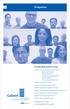 Prospectus Socially Responsible Funds Calvert Social Investment Fund (CSIF) Balanced Portfolio Equity Portfolio Enhanced Equity Portfolio Bond Portfolio Money Market Portfolio Calvert Social Index Fund
Prospectus Socially Responsible Funds Calvert Social Investment Fund (CSIF) Balanced Portfolio Equity Portfolio Enhanced Equity Portfolio Bond Portfolio Money Market Portfolio Calvert Social Index Fund
Microsoft PowerPoint 2008
 Microsoft PowerPoint 2008 Starting PowerPoint... 2 Creating Slides in Your Presentation... 3 Beginning with the Title Slide... 3 Inserting a New Slide... 3 Slide Layouts... 3 Adding an Image to a Slide...
Microsoft PowerPoint 2008 Starting PowerPoint... 2 Creating Slides in Your Presentation... 3 Beginning with the Title Slide... 3 Inserting a New Slide... 3 Slide Layouts... 3 Adding an Image to a Slide...
email-lead Grabber Business 2010 User Guide
 email-lead Grabber Business 2010 User Guide Copyright and Trademark Information in this documentation is subject to change without notice. The software described in this manual is furnished under a license
email-lead Grabber Business 2010 User Guide Copyright and Trademark Information in this documentation is subject to change without notice. The software described in this manual is furnished under a license
For more than 35 years the world s investment professionals have trusted FactSet to power their research, analytics, and data integration.
 For more than 35 years the world s investment professionals have trusted FactSet to power their research, analytics, and data integration. Analytics to Outperform FactSet s all-in-one solution is intuitive
For more than 35 years the world s investment professionals have trusted FactSet to power their research, analytics, and data integration. Analytics to Outperform FactSet s all-in-one solution is intuitive
NYSEnet LOGO ENTER. NYSE NYSEnet Templates 0.0 Splash Login IBM INTERACTIVE DESIGN STUDIOS
 0.0 Splash Login User has entered Login URL as provided by Registration Key email or was redirected after registration process. To provide a central point of entry for net related information and tools.
0.0 Splash Login User has entered Login URL as provided by Registration Key email or was redirected after registration process. To provide a central point of entry for net related information and tools.
Strategic Information Reporting Initiative (SIRI) User Guide for Student Dashboard
 Strategic Information Reporting Initiative (SIRI) User Guide for Student Dashboard Table of Contents I. Signing into SIRI... 3 A. Logging on... 3 B. Accessing SIRI off campus... 4 C. Questions... 4 II.
Strategic Information Reporting Initiative (SIRI) User Guide for Student Dashboard Table of Contents I. Signing into SIRI... 3 A. Logging on... 3 B. Accessing SIRI off campus... 4 C. Questions... 4 II.
CHARTING & TECHNICAL ANALYSIS
 CHARTING & TECHNICAL ANALYSIS WHAT DO YOU WANT TO DO? Discover Charting & Technical Analysis Access Information Quickly with a Pre-Defined Chart Create Your Own Custom Chart Edit Your Charts Get More Help
CHARTING & TECHNICAL ANALYSIS WHAT DO YOU WANT TO DO? Discover Charting & Technical Analysis Access Information Quickly with a Pre-Defined Chart Create Your Own Custom Chart Edit Your Charts Get More Help
ReceivablesVision SM Getting Started Guide
 ReceivablesVision SM Getting Started Guide March 2013 Transaction Services ReceivablesVision Quick Start Guide Table of Contents Table of Contents Accessing ReceivablesVision SM...2 The Login Screen...
ReceivablesVision SM Getting Started Guide March 2013 Transaction Services ReceivablesVision Quick Start Guide Table of Contents Table of Contents Accessing ReceivablesVision SM...2 The Login Screen...
FastTrack Schedule 10. Tutorials Manual. Copyright 2010, AEC Software, Inc. All rights reserved.
 FastTrack Schedule 10 Tutorials Manual FastTrack Schedule Documentation Version 10.0.0 by Carol S. Williamson AEC Software, Inc. With FastTrack Schedule 10, the new version of the award-winning project
FastTrack Schedule 10 Tutorials Manual FastTrack Schedule Documentation Version 10.0.0 by Carol S. Williamson AEC Software, Inc. With FastTrack Schedule 10, the new version of the award-winning project
