ONLINE ACCOUNT ACCESS: YOUR USER GUIDE. access to your portfolio anytime, anywhere
|
|
|
- Jack Reynolds
- 8 years ago
- Views:
Transcription
1 ONLINE ACCOUNT ACCESS: YOUR USER GUIDE access to your portfolio anytime, anywhere
2 ONLINE ACCOUNT ACCESS: INTRODUCTION Richardson GMP Limited realizes the importance of having access to accurate and timely information. Online Account Access (OAA) is an online information centre available to clients seven days a week, hours a day providing electronic access to account details, history, research, quotes and charts. This guide will provide details on how to use Online Account Access and the features available. An FAQ (Frequently Asked Questions) section can be found on page 5 for more information. OAA benefits include the ability to: PAGE View your portfolio holdings in real time 8 View consolidated account positions based on multiple accounts View securities valued at previous day s last close price, matching client statements. Ability to select previous day s last bid price 0 Access to GMP Securities Research reports and commentaries View quotes on mutual funds, equities and options, and charts on equities View Watchlists based on current portfolio holdings Create and customize your own Watchlists 5 View and download statements online - including the ability to suppress mailing of your paper statement Online Reading For your convenience, this document is interactive for online viewing. Please use the arrows below to navigate through the pages or click on underlined text to jump to that page.
3 MY ACCOUNTS Navigation Bar The navigation bar exists on the top left of each page for easy access to the main sections of OAA: My Accounts, My Profile, Research, Market Data and Resources. Information Highlights This section contains timely news and information. Quotes & Watchlists This section allows you to request a quote on any Canadian or U.S. equity or option and end of day pricing for Canadian mutual funds and charts for equities. This section also allows you to monitor existing holdings and track an unlimited number of Watchlists. Consolidated Account Overview Use the drop down menu to view consolidated holdings in your account groups or all accounts. 5 Portfolio Asset Class The pie chart allows you to view how your overall portfolio is structured by asset class. 7 Account Overview You will find detailed information on each account with asset breakdown by account. For a detailed view of transaction history and daily account valuations, click on the corresponding View Details drop down menu. 6 Valuation Options View security pricing based on previous day s closing price or previous day s last bid price.
4 VIEW DETAILS View Details Use the drop down menu to select a precise overview of your Position & Balance, Statements, Transactions and Documents (including tax-related information) for your account.
5 VIEW DETAILS: POSITIONS & BALANCES Switch view You can toggle between the Position & Balance, Statements, Transactions and Documents using the Switch View drop down menu. 5 Pricing Valuation View security pricing based on previous day s close or previous day s last bid. For current market prices (0 minute delay), press the Refresh Prices button. Pricing Note This line indicates if you are viewing previous day s close or previous day s last bid. 5 Positions & Balances Detailed Quote Check the value of your investments at your convenience. Click on the security symbol to view a detailed quote and chart.
6 VIEW DETAILS: STATEMENTS Switch View You can toggle between the Position & Balance, Statements, Transactions and Documents using the Switch View drop down menu. NOTE You have the option to suppress mailing of your paper statements. See page 7 for more information. E-Statements When you click Statements in the View Details drop down menu, you can easily access your account e-statements /7. 5
7 VIEW DETAILS: TRANSACTIONS Switch View You can toggle between the Position & Balance, Statements, Transactions and Documents using the Switch View drop down menu. Transaction History View your detailed transaction history. 6
8 VIEW DETAILS: DOCUMENTS Switch View You can toggle between the Position & Balance, Statements, Transactions and Documents using the Switch View drop down menu. Security NOTE: For more information on accessing your documents, please see page 6 or click here. Documents View tax slips and other accountrelated documentation. This area requires a security question to be answered for further protection. Closed Accounts View tax slips and other related documents for accounts which have been closed by selecting the account from the drop down menu. 7
9 CONSOLIDATED ACCOUNT OVERVIEW Consolidated Account Overview Choose to view consolidated balances for all accounts or for your account groups itemized by asset class. Please note that Book Value and Gain/Loss columns will only be available if viewing a consolidated account group containing CAD accounts. When the account group contains US currency accounts, Book Value and Gain/Loss are not available. To learn how to setup account groups, please see the FAQ. View Additional Account Details Click on the plus sign to show a list of all accounts included in this consolidated view. View Additional Accounts Use this drop down menu to view different individual accounts. 8
10 MY PROFILE Access My Profile Go to My Profile by clicking on the top navigation. Your Investment Advisor View your Investment Advisor & Team s contact information here. Change Security Question Change your security question and password for accessing your account statements and documents. Please see page 6 for more information. Timeout Preferences Choose the number of minutes to timeout inactive sessions. Default is 0 minutes Account Groups Use this utility to organize your accounts into groups. Please see page 8 by clicking here for more information. Account Nicknames Use this utility to rename your accounts for easy reference. Please see page 8 by clicking here for more information. 7 7 Statement Delivery Options You have the option of receiving your statements in the mail or electronically via OAA. Please see page 7 for more information. 8 8 Default Watchlist & Pricing Options Set your default Watchlist and pricing options for your accounts. Please see page for more information. 9
11 RESEARCH Research The Research page gives you access to daily research reports and commentary from GMP Securities. GMP Securities covers over 0 companies and offers research on Canadian and U.S. listed equities and investment funds. Research Home page The Research home page provides a quick view of the most read and recently searched article. Research Toolbar Use the toolbar to access articles written by a specific analyst, find articles on a specific company or specific sector or use Advanced Search to refine your search results. Article Links Click on any title to see the full report. 0
12 MARKET DATA Access Market Data Go to Market Data by clicking on the top navigation. View Timely Market Data View and track the latest changes on the key North American exchanges. Your Watchlist Your default Watchlist will always appear on your Market Data page. Please see page for more information. Index & Currency Click on an index or individual currency to view more details.
13 WATCHLIST DETAILS Access Your Watchlist You can access your Watchlists from the Select a Watchlist drop down menu. Click on the orange arrow to go to the Watchlist. Create Your Own Watchlist Select New from the drop down menu to create your own customized Watchlist. You will then have the option of adding unlimited holdings to the Watchlist. Click on the orange arrow to start. Please see page 0 for more information. View Your Watchlist Select a Watchlist From the Watchlist Details page you can view and modify the securities listing of any of your Watchlists. Use this drop down menu to create your own customized Watchlists or view a watchlist for your own accounts or account groups. Selecting All Accounts will produce a Watchlist of all the securities in your accounts. Please see page 9 for more information.
14 QUOTE DETAILS Access Quote Details Enter a symbol and the appropriate asset class in the Stock Quote input box and click on the orange arrow for details. You can use the Symbol Lookup feature to search a security by name. Quote Lookup Enter a symbol to search for a quote on any Canadian or U.S. equity or option and end of day pricing for Canadian mutual funds and charts for equities. Quote details will open in a separate window. Add Symbol to Watchlist To add the symbol to your Watchlist, click on the drop down menu to select your preferred Watchlist. Then click Add and it will be automatically added. Viewing Options This feature allows you to change your chart options.
15 RESOURCES Access Resources Click on Resources from the top navigation to access this section. Resources View timely messages, reports, and news by simply clicking on the links.
16 FAQ - FREQUENTLY ASKED QUESTIONS ONLINE ACCOUNT ACCESS Please click on the question below for more information. PAGE 6 How do I access my account-related documents (including tax reporting)? 7 How do I suppress mailing of my paper statements? 7 What do I do if I forget my password? 8 What are Account Groups and how do I assign my accounts to different groups? 8 How do I apply Nicknames to my accounts? 9 How do I view a Watchlist based on my account holdings? 0 How do I create a customized Watchlist? How do I set defaults for a Watchlist and Pricing Options? How do I set up my Online Account Access profile so that my spouse and I can see each other s account information? How do I suppress my spouse s paper statements? 5
17 FAQ - ONLINE ACCOUNT ACCESS How do I access my account-related documents (including tax reporting)? To provide additional security, documents are protected by a personal security question. To set and save a security question, you will need to go to the My Profile section of Online Account Access. Once completed, you can go back to the Documents section and enter the answer when prompted. If you forget your security answer, please call your Investment Advisor to have it reset. 6 RETURN TO FAQ INTRODUCTION
18 FAQ - ONLINE ACCOUNT ACCESS CONT. How do I suppress mailing of my paper statements? From My Profile, use the Edit button to access the option to change statement delivery methods. Follow prompts through steps -. What do I do if I forget my password? If you forget your password, please contact your Investment Advisor and they will reset your password for you. Please note that you will not receive an confirming this change. Your Advisor will simply let you know your new password over the phone. You can then go to the My Profile section of your account access and change it to your preference. 7 RETURN TO FAQ INTRODUCTION
19 FAQ - ONLINE ACCOUNT ACCESS CONT. What are Account Groups and how do I assign my accounts to different groups? Creating Account Groups is a great way to customize your Online Account Access and organize your accounts. For example, if you have an RRSP, a spousal RRSP and a LIRA, you can create an Account Group called My Registered and add these accounts to that group. Account Groups are used throughout OAA in a number of different ways:. Accounts are organized by Account Groups on the My Accounts page.. Accounts within a group can be viewed from a consolidated perspective. See page 8 for more information.. Watchlists can be viewed based on the holdings in your different groups. See page for more information. Account Groups can be created in My Profile. Use the Edit button and select Add to create as many groups as you prefer. When complete, save your changes. To assign an account to a group, click on the Edit button in the Account Nicknames section. Use the drop down in the Group column to assign each account to a group. How do I apply Nicknames to my accounts? In My Profile, accounts can each be given an Account Nickname to make it easy for you to differentiate between your multiple accounts. For example, you can name your registered plan account Retirement and your CAD margin account Travel Money. To add an Account Nickname, select the Edit button and simply enter a name in the Account Nickname column. If you have already set up your Account Groups, you can also assign the account to a group and then save your edits. 8 RETURN TO FAQ INTRODUCTION
20 FAQ - ONLINE ACCOUNT ACCESS CONT. How do I view a Watchlist based on my account holdings? On the My Accounts page, use the drop down menu to select an account, All Accounts, or a specific account group. Click on the orange arrow button to generate a Watchlist. NOTE: Your default can only be a Watchlist that is created manually. 9 RETURN TO FAQ INTRODUCTION
21 FAQ - ONLINE ACCOUNT ACCESS CONT. How do I create a customized Watchlist? To create a Watchlist from My Accounts use the Select a Watchlist drop down menu. Choose New and click on the orange arrow button. The Watchlist Detail box will appear. Follow steps to 6.. Add New or Edit if making changes to existing list.. Give the Watchlist a name.. Click on Add.. Enter name or ticker symbol you would like to add. 5. Press the Search button. 6. Once security is choosen, it will be added to the Watchlist. Save changes after each position is added otherwise your new symbol will be lost. 7. Use the Add More button to continue building your Watchlist if you run out of fields. Insert Symbols Insert symbols that you know in these boxes to add to your Watchlist. Be sure to click Save Changes to update the Watchlist. Search Symbols Search by security name for a symbol that you would like to add here. 0 RETURN TO FAQ INTRODUCTION
22 FAQ - ONLINE ACCOUNT ACCESS CONT. How do I set a default Watchlist and Pricing Options? In My Profile use the Edit button to access the drop down menu. Select the Watchlist you wish to have as your default and then save your choice. To default your pricing options, simply click on the Edit button, make your selection and click Save. How do I set up my Online Account Access profile so that my spouse and I can see each other s account information? This can be done by each spouse signing the other spouse s Online Account Access form. Please contact your Investment Advisor to have this set up. How do I suppress my spouse s paper statements? To respect privacy, every client who would like to suppress their paper statements must be enrolled in Online Account Access and sign the OAA form. Please contact your Investment Advisor to have this set up. 07/5 57 RETURN TO FAQ INTRODUCTION
To download the latest version of TurboTick Pro go to http://www.turnkeybroker.com/download/turbotickpro/publish.html
 TurboTick PRO manual version 1.211 updated 12.7.2011 Getting started in TurboTick Pro TurboTick Pro is an advanced trading platform built for the active trader. With easy-to-use customizable screens, integrated
TurboTick PRO manual version 1.211 updated 12.7.2011 Getting started in TurboTick Pro TurboTick Pro is an advanced trading platform built for the active trader. With easy-to-use customizable screens, integrated
Butterfield s Online Investment Centre provides you with online access to your brokerage accounts, night and day, seven days a week.
 Butterfield s Online Investment Centre provides you with online access to your brokerage accounts, night and day, seven days a week. With Butterfield s Online Investment Centre you can place trades and
Butterfield s Online Investment Centre provides you with online access to your brokerage accounts, night and day, seven days a week. With Butterfield s Online Investment Centre you can place trades and
Understanding Portfolios. Reading the Portfolio
 Understanding Portfolios Reading the Portfolio The Portfolio Menu Navigation Menu provides access to various areas in a team s portfolio. It is available on all the pages of a team s online portfolio.
Understanding Portfolios Reading the Portfolio The Portfolio Menu Navigation Menu provides access to various areas in a team s portfolio. It is available on all the pages of a team s online portfolio.
Table of Contents. Page Home.. 2. Balances & Holdings Balances & Holdings 3-4 Account Profile 5. Activity Account Activity...5
 Table of Contents Page Home.. 2 Balances & Holdings Balances & Holdings 3-4 Account Profile 5 Activity Account Activity.....5 Portfolio Portfolio 6 Realized Gains/Loss..6-7 Trading Equity Order.. 8 Trading
Table of Contents Page Home.. 2 Balances & Holdings Balances & Holdings 3-4 Account Profile 5 Activity Account Activity.....5 Portfolio Portfolio 6 Realized Gains/Loss..6-7 Trading Equity Order.. 8 Trading
VALUE LINE INVESTMENT SURVEY ONLINE USER S GUIDE VALUE LINE INVESTMENT SURVEY ONLINE. User s Guide
 VALUE LINE INVESTMENT SURVEY ONLINE User s Guide Welcome to Value Line Investment Survey Online. This user guide will show you everything you need to know to access and utilize the wealth of information
VALUE LINE INVESTMENT SURVEY ONLINE User s Guide Welcome to Value Line Investment Survey Online. This user guide will show you everything you need to know to access and utilize the wealth of information
INVESTOR360º CLIENT USER GUIDE
 INVESTOR360º CLIENT USER GUIDE TABLE OF CONTENTS 1. About Investor360 3 1.1 What does Investor360 provide? 3 1.2 Security 3 2. Logging in to Investor360 4 3. Welcome to Investor360 7 4. Navigating in Investor360
INVESTOR360º CLIENT USER GUIDE TABLE OF CONTENTS 1. About Investor360 3 1.1 What does Investor360 provide? 3 1.2 Security 3 2. Logging in to Investor360 4 3. Welcome to Investor360 7 4. Navigating in Investor360
A Window to Your Financial World
 A Window to Your Financial World NetXInvestor provides you with online access to your investment accounts, night and day, seven days-a-week. 1 In addition, you can have instant access to balances, portfolio
A Window to Your Financial World NetXInvestor provides you with online access to your investment accounts, night and day, seven days-a-week. 1 In addition, you can have instant access to balances, portfolio
BMO NESBITT BURNS. Gateway User Guide. An Online Standard in Connectivity
 BMO NESBITT BURNS Gateway User Guide An Online Standard in Connectivity Gateway User Guide Table of Contents Introduction................................ Signing into Gateway... Ensuring the Security of
BMO NESBITT BURNS Gateway User Guide An Online Standard in Connectivity Gateway User Guide Table of Contents Introduction................................ Signing into Gateway... Ensuring the Security of
RBC Direct Investing. Automated Telephone Service User Guide
 RBC Direct Investing Automated Telephone Service User Guide Contents Getting Started 1 Accessing our automated telephone service 2 First Time Access Code Selection 3 Review Watchlists 4 Obtaining Quotes
RBC Direct Investing Automated Telephone Service User Guide Contents Getting Started 1 Accessing our automated telephone service 2 First Time Access Code Selection 3 Review Watchlists 4 Obtaining Quotes
Value Line Investment Survey Online
 Value Line Investment Survey Online User s Guide Welcome to Value Line Investment Survey Online. This user guide will show you everything you need to know to access and utilize the wealth of information
Value Line Investment Survey Online User s Guide Welcome to Value Line Investment Survey Online. This user guide will show you everything you need to know to access and utilize the wealth of information
4myaccount! USER GUIDE
 4myaccount! USER GUIDE TABLE OF CONTENTS Logging in for the First Time or After PIN Reset 3 Viewing Account Information in the Account Info Tab 8 Viewing Market Data in the Quotes & Market Data Tab 9 Financial
4myaccount! USER GUIDE TABLE OF CONTENTS Logging in for the First Time or After PIN Reset 3 Viewing Account Information in the Account Info Tab 8 Viewing Market Data in the Quotes & Market Data Tab 9 Financial
The AmeSecurities application is compatible with all IOS and Android devices. Supported IOS and Android version is 4.0 and above.
 AmeSecurities App is specially designed to make equities stock trading a fast, convenient, reliable and enjoyable experience for you. Features and benefits include: Real-time Bursa Malaysia quotes and
AmeSecurities App is specially designed to make equities stock trading a fast, convenient, reliable and enjoyable experience for you. Features and benefits include: Real-time Bursa Malaysia quotes and
St ifel Mobile. Available for both iphone and Android TM Platforms Minimum operating requirements: ios 4.3 or higher/android TM 2.
 Stifel Mobile St ifel Mobile Available for both iphone and Android TM Platforms Minimum operating requirements: ios 4.3 or higher/android TM 2.3 or higher 1 Stifel Mobile - Downloading To install Stifel
Stifel Mobile St ifel Mobile Available for both iphone and Android TM Platforms Minimum operating requirements: ios 4.3 or higher/android TM 2.3 or higher 1 Stifel Mobile - Downloading To install Stifel
mobiletws for ipad Users' Guide September 2011 2011 Interactive Brokers LLC. All rights reserved.
 mobiletws for ipad Users' Guide September 2011 2011 Interactive Brokers LLC. All rights reserved. Apple, the Apple logo, ipod, ipod touch, ipad and itunes are trademarks of Apple Inc., registered in the
mobiletws for ipad Users' Guide September 2011 2011 Interactive Brokers LLC. All rights reserved. Apple, the Apple logo, ipod, ipod touch, ipad and itunes are trademarks of Apple Inc., registered in the
Any symbols displayed within these pages are for illustrative purposes only, and are not intended to portray any recommendation.
 mobiletws for Android Users' Guide October 2012 mobiletws for Android Version 4.1.360 2012 Interactive Brokers LLC. All Rights Reserved Any symbols displayed within these pages are for illustrative purposes
mobiletws for Android Users' Guide October 2012 mobiletws for Android Version 4.1.360 2012 Interactive Brokers LLC. All Rights Reserved Any symbols displayed within these pages are for illustrative purposes
WellsTrade Getting Started Guide
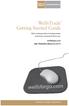 WellsTrade Getting Started Guide We re making online investing easier and more convenient than ever. wellsfargo.com 800.TRADERS (800.872.3377) Welcome to WellsTrade Thank you for choosing WellsTrade. We
WellsTrade Getting Started Guide We re making online investing easier and more convenient than ever. wellsfargo.com 800.TRADERS (800.872.3377) Welcome to WellsTrade Thank you for choosing WellsTrade. We
Workspaces Creating and Opening Pages Creating Ticker Lists Looking up Ticker Symbols Ticker Sync Groups Market Summary Snap Quote Key Statistics
 Getting Started Workspaces Creating and Opening Pages Creating Ticker Lists Looking up Ticker Symbols Ticker Sync Groups Market Summary Snap Quote Key Statistics Snap Report Price Charts Comparing Price
Getting Started Workspaces Creating and Opening Pages Creating Ticker Lists Looking up Ticker Symbols Ticker Sync Groups Market Summary Snap Quote Key Statistics Snap Report Price Charts Comparing Price
The Shield, Inc. 2014 www.turnkeybroker.com support@turnkeybroker.com
 TurboTick PRO manual version 2.022 updated 7.7.2014 Table of Contents Contents Table of Contents... 2 Getting started in TurboTick Pro... 3 Level 2... 5 Order Entry... 8 Streamlined Order Entry... 10 Portfolio
TurboTick PRO manual version 2.022 updated 7.7.2014 Table of Contents Contents Table of Contents... 2 Getting started in TurboTick Pro... 3 Level 2... 5 Order Entry... 8 Streamlined Order Entry... 10 Portfolio
FAST-TRAK TRADING ROOM PLATFORM
 CONTENTS Overview... 2 In brief here is how it works:... 2 These fully branded Trading Room Platforms offer:... 3 What Comes With The Trading Room Platform?... 3 Contest variables include:... 4 Admin Section:...
CONTENTS Overview... 2 In brief here is how it works:... 2 These fully branded Trading Room Platforms offer:... 3 What Comes With The Trading Room Platform?... 3 Contest variables include:... 4 Admin Section:...
NetXInvestor TM USER GUIDE. March 2014
 NetXInvestor TM USER GUIDE March 2014 2014 Pershing Advisor Solutions LLC. Pershing Advisor Solutions LLC, member FINRA, SIPC, is a wholly owned subsidiary of The Bank of New York Mellon Corporation (BNY
NetXInvestor TM USER GUIDE March 2014 2014 Pershing Advisor Solutions LLC. Pershing Advisor Solutions LLC, member FINRA, SIPC, is a wholly owned subsidiary of The Bank of New York Mellon Corporation (BNY
Your Online Portfolio Access. Account View
 Your Online Portfolio Access Account View Account View Benefits at a Glance Providing you with Account View is one way we are committed to help you pursue your financial goals. Accessed from your computer,
Your Online Portfolio Access Account View Account View Benefits at a Glance Providing you with Account View is one way we are committed to help you pursue your financial goals. Accessed from your computer,
INTRODUCTION... 4 GETTING STARTED... 5
 E-Trade User Guide E-Trade User Guide INTRODUCTION... 4 System Overview.... 4 GETTING STARTED... 5 Logging on to Your ETrade.... 5 Resetting Your Password.... 6 Retrieving Your Password.... 7 Changing
E-Trade User Guide E-Trade User Guide INTRODUCTION... 4 System Overview.... 4 GETTING STARTED... 5 Logging on to Your ETrade.... 5 Resetting Your Password.... 6 Retrieving Your Password.... 7 Changing
Welcome to the Heritage Share Trading Website offering market-leading functionality to help you get more from your online trading and investing:
 Welcome to the Heritage Share Trading Website offering market-leading functionality to help you get more from your online trading and investing: Powerful charting giving you greater insight into your holdings
Welcome to the Heritage Share Trading Website offering market-leading functionality to help you get more from your online trading and investing: Powerful charting giving you greater insight into your holdings
Website Address: www.poems.com.sg/cqtrader
 Version 1.1 1. ACCOUNT SETUP Website Address: www.poems.com.sg/cqtrader 1) Click Reset Password at Login page. 2) Enter User ID and First Company Password (given by the Company). Please note that the password
Version 1.1 1. ACCOUNT SETUP Website Address: www.poems.com.sg/cqtrader 1) Click Reset Password at Login page. 2) Enter User ID and First Company Password (given by the Company). Please note that the password
POEMS Mobile iphone Application User Guide
 POEMS Mobile iphone Application User Guide v 09/2015 Getting Started 1. Connect your iphone to the internet using 3G/4G or WIFI. For details on connection setup, please check with your respective service
POEMS Mobile iphone Application User Guide v 09/2015 Getting Started 1. Connect your iphone to the internet using 3G/4G or WIFI. For details on connection setup, please check with your respective service
Academic Senate Data Management System
 Academic Senate Data Management System User s Guide for Committee Members 9/22/2015 The Academic Senate uses the Data Management System (DMS) for managing, sharing, and archiving council and committee
Academic Senate Data Management System User s Guide for Committee Members 9/22/2015 The Academic Senate uses the Data Management System (DMS) for managing, sharing, and archiving council and committee
Mergent Online. A User s Guide
 Mergent Online A User s Guide Welcome to Mergent Online. This user guide will show you everything you need to know to access and utilize the wealth of information available from Mergent Online. This program
Mergent Online A User s Guide Welcome to Mergent Online. This user guide will show you everything you need to know to access and utilize the wealth of information available from Mergent Online. This program
Watchlist your ultimate tool for tracking stocks and funds
 Watchlist your ultimate tool for tracking stocks and funds Have you tried Globe Investor s Watchlist? It is a tool both novice and advanced investors can use to track stocks, mutual funds, exchange-traded
Watchlist your ultimate tool for tracking stocks and funds Have you tried Globe Investor s Watchlist? It is a tool both novice and advanced investors can use to track stocks, mutual funds, exchange-traded
A FRESH NEW LOOK FOR YOUR INVESTMENTS
 A FRESH NEW LOOK FOR YOUR INVESTMENTS A handy reference guide We are delighted to bring a new look to the client portfolio screens on our website. We hope you enjoy using them; you might want to keep this
A FRESH NEW LOOK FOR YOUR INVESTMENTS A handy reference guide We are delighted to bring a new look to the client portfolio screens on our website. We hope you enjoy using them; you might want to keep this
GPC Online Directory Navigation (http://www.gpc.edu/directory)
 GPC Online Directory Navigation (http://www.gpc.edu/directory) Employee Search: Employee Name Format Options: o First name, Last name: ex: John Smith o Last name, First name: ex: Smith John o Last name
GPC Online Directory Navigation (http://www.gpc.edu/directory) Employee Search: Employee Name Format Options: o First name, Last name: ex: John Smith o Last name, First name: ex: Smith John o Last name
POEMS Trading Platform (CFD)
 POEMS Trading Platform (CFD) Home User Guide Content Page 1. General Information o 1.1 Introduction o 1.2 Benefit of POEMS Mobile o 1.3 System Overview o 1.4 Help Desk 2. Getting Started o 2.1 Login o
POEMS Trading Platform (CFD) Home User Guide Content Page 1. General Information o 1.1 Introduction o 1.2 Benefit of POEMS Mobile o 1.3 System Overview o 1.4 Help Desk 2. Getting Started o 2.1 Login o
1. Introduction 3 1.1. Logging In 4 1.2. Screen Lock 5 1.3. Logging Out 6
 1 xstation manual 2 xstation manual: 1. Introduction 3 1.1. Logging In 4 1.2. Screen Lock 5 1.3. Logging Out 6 2. Account settings 7 2.1. Trade Confirmation Settings 7 2.2.Language Settings 8 2.3 Layout
1 xstation manual 2 xstation manual: 1. Introduction 3 1.1. Logging In 4 1.2. Screen Lock 5 1.3. Logging Out 6 2. Account settings 7 2.1. Trade Confirmation Settings 7 2.2.Language Settings 8 2.3 Layout
RPM Quick Start Guide for Students
 Rotman Portfolio Manager Quick Start Guide - students Build 1.00 Class Code and Password RPM Quick Start Guide for Students Fill out the box below with the information provided to you in class. Class Code
Rotman Portfolio Manager Quick Start Guide - students Build 1.00 Class Code and Password RPM Quick Start Guide for Students Fill out the box below with the information provided to you in class. Class Code
RetireWare Version 2.0 Retirement Planning Software
 RetireWare Version 2.0 Retirement Planning Software User Manual: Standard and Monte Carlo Editions Apeiron Software Limited απειρον 2 Table of Contents Welcome to RetireWare Version 2.0 5 1 Introduction
RetireWare Version 2.0 Retirement Planning Software User Manual: Standard and Monte Carlo Editions Apeiron Software Limited απειρον 2 Table of Contents Welcome to RetireWare Version 2.0 5 1 Introduction
TABLE OF CONTENTS LOGGING ON, SAVING, & OPENING DESKTOP LAYOUTS
 TABLE OF CONTENTS LOGGING ON, SAVING, & OPENING DESKTOP LAYOUTS 2 PLATFORM FEATURE OVERVIEW (MASTER WINDOW) 3 OVERALL PLATFORM SETTINGS 4-6 LINKING WINDOWS 7 CHARTS WINDOWS 8-9 FUNDAMENTALS & NEWS WINDOWS
TABLE OF CONTENTS LOGGING ON, SAVING, & OPENING DESKTOP LAYOUTS 2 PLATFORM FEATURE OVERVIEW (MASTER WINDOW) 3 OVERALL PLATFORM SETTINGS 4-6 LINKING WINDOWS 7 CHARTS WINDOWS 8-9 FUNDAMENTALS & NEWS WINDOWS
Contents: Accessing the GWAZY Account 3. Platform Sections 4. Platform Overview 5. Watchlist 5. Trading Area 6. Classic Method 7. Open Investments 9
 Contents: Accessing the GWAZY Account 3 Platform Sections 4 Platform Overview 5 Watchlist 5 Trading Area 6 Classic Method 7 Open Investments 9 News 10 Reports 11 Closed Investments 11 Balance Book 12 Accessing
Contents: Accessing the GWAZY Account 3 Platform Sections 4 Platform Overview 5 Watchlist 5 Trading Area 6 Classic Method 7 Open Investments 9 News 10 Reports 11 Closed Investments 11 Balance Book 12 Accessing
QUICK START GUIDE. Welcome to EDGAR Pro, your access to SEC filings and more! We ve created this user guide to facilitate your use of this service.
 Welcome to EDGAR Pro, your access to SEC filings and more! We ve created this user guide to facilitate your use of this service. If at any point you need additional assistance, contact our Customer Support
Welcome to EDGAR Pro, your access to SEC filings and more! We ve created this user guide to facilitate your use of this service. If at any point you need additional assistance, contact our Customer Support
Customer Support : System Requirements : Logging In : Homepage :
 We have developed the Quick Start Guide to ensure your quick access to the GCC stock markets data and other important information. In addition it will assist you to achieve the maximum benefits of using
We have developed the Quick Start Guide to ensure your quick access to the GCC stock markets data and other important information. In addition it will assist you to achieve the maximum benefits of using
POEMS Mobile ipad App User Guide
 POEMS Mobile ipad App User Guide Getting Started 1. Connect your ipad to the internet using 3G or WIFI. For details on connection setup, please check with your respective service provider. 2. Go to App
POEMS Mobile ipad App User Guide Getting Started 1. Connect your ipad to the internet using 3G or WIFI. For details on connection setup, please check with your respective service provider. 2. Go to App
How to download app 3. Getting Started 5. Market: Top 30, Indices, Watchlist 8. Place Order 12. Trades: Order Book, Withdraw Order 15
 How to download app 3 Log In 4 Getting Started 5 Market: Top 30, Indices, Watchlist 8 Place Order 12 Trades: Order Book, Withdraw Order 15 Portfolio 20 Change password, Log Out 23 2 To download the application,
How to download app 3 Log In 4 Getting Started 5 Market: Top 30, Indices, Watchlist 8 Place Order 12 Trades: Order Book, Withdraw Order 15 Portfolio 20 Change password, Log Out 23 2 To download the application,
Excel Project Creating a Stock Portfolio Simulation
 Background Vocabulary Excel Project Creating a Stock Portfolio Simulation 1. What is a stock? A stock is a share in the ownership of a corporation, a large business organization. A stock, also, represents
Background Vocabulary Excel Project Creating a Stock Portfolio Simulation 1. What is a stock? A stock is a share in the ownership of a corporation, a large business organization. A stock, also, represents
Eurex Mobile App Overview on functionalities
 Eurex Mobile App Overview on functionalities www.eurexchange.com/app Eurex benchmark derivatives at your fingertips Welcome to the Eurex Mobile App! Now you have mobile access to relevant data of more
Eurex Mobile App Overview on functionalities www.eurexchange.com/app Eurex benchmark derivatives at your fingertips Welcome to the Eurex Mobile App! Now you have mobile access to relevant data of more
Internet Service Center (ISC) Participant
 Internet Service Center (ISC) Participant PNT-0406AO.6 FOR PARTICIPANT USE ONLY 2015 1 The Nationwide Group Retirement Series includes unregistered group fixed and variable annuities and trust programs.
Internet Service Center (ISC) Participant PNT-0406AO.6 FOR PARTICIPANT USE ONLY 2015 1 The Nationwide Group Retirement Series includes unregistered group fixed and variable annuities and trust programs.
Internet Explorer 7. Getting Started The Internet Explorer Window. Tabs NEW! Working with the Tab Row. Microsoft QUICK Source
 Microsoft QUICK Source Internet Explorer 7 Getting Started The Internet Explorer Window u v w x y { Using the Command Bar The Command Bar contains shortcut buttons for Internet Explorer tools. To expand
Microsoft QUICK Source Internet Explorer 7 Getting Started The Internet Explorer Window u v w x y { Using the Command Bar The Command Bar contains shortcut buttons for Internet Explorer tools. To expand
WEBTrader. User Guide
 WEBTrader User Guide Table of Contents Creating a Demo account How to log in Main Areas of the WebTrader Market Watch Favorites Adding Favorites Spot Panes Charts Adding New Chart Using Charts Chart Options
WEBTrader User Guide Table of Contents Creating a Demo account How to log in Main Areas of the WebTrader Market Watch Favorites Adding Favorites Spot Panes Charts Adding New Chart Using Charts Chart Options
Pepperstone MetaTrader 4 User Guide:
 Pepperstone MetaTrader 4 User Guide: Here is a picture of what the MT4 main screen looks like: Main menu (access to the program menu and settings); Toolbars (quick access to the program features and settings);
Pepperstone MetaTrader 4 User Guide: Here is a picture of what the MT4 main screen looks like: Main menu (access to the program menu and settings); Toolbars (quick access to the program features and settings);
account multiple solutions
 Quick Start Guide 1 Our easy to use guide will get you up and running in no time! The guide will assist you with: Generating your Sage Pay login Navigation Creating contacts Creating system users Setting
Quick Start Guide 1 Our easy to use guide will get you up and running in no time! The guide will assist you with: Generating your Sage Pay login Navigation Creating contacts Creating system users Setting
FXCC MetaTrader 4 user guide
 Installing MetaTrader 4 Once you have downloaded the MT4 executable program and saved this to your desktop, installation is fast and simple. 1. Double-click the Metatrader exe file to install. This follows
Installing MetaTrader 4 Once you have downloaded the MT4 executable program and saved this to your desktop, installation is fast and simple. 1. Double-click the Metatrader exe file to install. This follows
LECTURE -08 INTRODUCTION TO PRIMAVERA PROJECT PLANNER (P6)
 LECTURE -08 INTRODUCTION TO PRIMAVERA PROJECT PLANNER (P6) GOAL In this lecture, we ll learn: Background of Primavera Project Planner (P6) Getting Started P6 Interface Basic Navigation and Operation Setting
LECTURE -08 INTRODUCTION TO PRIMAVERA PROJECT PLANNER (P6) GOAL In this lecture, we ll learn: Background of Primavera Project Planner (P6) Getting Started P6 Interface Basic Navigation and Operation Setting
U.S. ELECTRONIC TRADING USER GUIDE
 U.S. ELECTRONIC TRADING USER GUIDE Copyright UOBKayHian 2008 1 Table of Contents 1. Getting Started...3 1.1 System Requirements...3 1.2 Logging in for the first time...3 1.3 User ID and password requirements...4
U.S. ELECTRONIC TRADING USER GUIDE Copyright UOBKayHian 2008 1 Table of Contents 1. Getting Started...3 1.1 System Requirements...3 1.2 Logging in for the first time...3 1.3 User ID and password requirements...4
Getting started with Active Trader. Take your investing to the next level
 Getting started with Active Trader Take your investing to the next level Getting Started with Active Trader. Downloading and Installing Active Trader Please review the following minimum system requirements
Getting started with Active Trader Take your investing to the next level Getting Started with Active Trader. Downloading and Installing Active Trader Please review the following minimum system requirements
A step-by-step explanation.
 ab UBS e-banking Monaco A step-by-step explanation. www.ubs.com/monaco Contents. Page Your first steps on the Internet 4 Welcome to www.ubs.com/monaco 5 How to access UBS e-banking Monaco 6 Home/Navigation
ab UBS e-banking Monaco A step-by-step explanation. www.ubs.com/monaco Contents. Page Your first steps on the Internet 4 Welcome to www.ubs.com/monaco 5 How to access UBS e-banking Monaco 6 Home/Navigation
Table Of Contents. Welcome to Abebooks HomeBase Inventory Management Software version 2.3... 1. Quick Tour... 2. Toolbar... 2
 HomeBase 2.3 Table Of Contents Welcome to Abebooks HomeBase Inventory Management Software version 2.3... 1 Quick Tour... 2 Toolbar... 2 Navigating in Abebooks HomeBase... 3 Getting Started... 3 Loading
HomeBase 2.3 Table Of Contents Welcome to Abebooks HomeBase Inventory Management Software version 2.3... 1 Quick Tour... 2 Toolbar... 2 Navigating in Abebooks HomeBase... 3 Getting Started... 3 Loading
Table of Contents. Introduction Opening A Demo Account Overview Market Watch (Quotes Window) Charts Navigator
 Table of Contents Introduction Opening A Demo Account Overview Market Watch (Quotes Window) Charts Navigator (Folder File) Trade Terminal (Your Account Details) New Order Execution News Service Account
Table of Contents Introduction Opening A Demo Account Overview Market Watch (Quotes Window) Charts Navigator (Folder File) Trade Terminal (Your Account Details) New Order Execution News Service Account
MET ATRADER 5 Guid e version 1.0 January 2013
 METATRADER 5 Guide version 1.0 January 2013 Content 1. Install and Opening MT5 Accounts... 1 1.1 Opening Demo Account... 1 1.2 Login... 3 2. User Interface... 5 2.1 Market Watch... 6 2.2 Navigator... 8
METATRADER 5 Guide version 1.0 January 2013 Content 1. Install and Opening MT5 Accounts... 1 1.1 Opening Demo Account... 1 1.2 Login... 3 2. User Interface... 5 2.1 Market Watch... 6 2.2 Navigator... 8
Business Online Banking Upgrade Overview February 2016
 Page 1 of 6 Our updated just made your business banking easier. We have a new look and some new screens for easier navigation. Changes to look for include: Advanced Home Page Redesigned Accounts Page Improved
Page 1 of 6 Our updated just made your business banking easier. We have a new look and some new screens for easier navigation. Changes to look for include: Advanced Home Page Redesigned Accounts Page Improved
GTAC Website Online Learning Courses Teacher User Guide
 GTAC Website Online Learning Courses Teacher User Guide Note this document is designed so you can jump to sections that are relevant to your needs. Extra detail is included to support Teacher users should
GTAC Website Online Learning Courses Teacher User Guide Note this document is designed so you can jump to sections that are relevant to your needs. Extra detail is included to support Teacher users should
GETTING STARTED GUIDE IR MOBILE WEB APP
 GETTING STARTED GUIDE IR MOBILE WEB APP Maximize the value of your investor relations program anytime, anywhere with the NASDAQ OMX IR Mobile app. Synchronized between your device and desktop, you can
GETTING STARTED GUIDE IR MOBILE WEB APP Maximize the value of your investor relations program anytime, anywhere with the NASDAQ OMX IR Mobile app. Synchronized between your device and desktop, you can
SATURN Trader SATURN TRADER USER GUIDE: CFD
 SATURN Trader SATURN TRADER USER GUIDE: CFD Spread Co Ltd, Argyle House, Joel Street, Northwood Hills, London, HA6 1NW, United Kingdom Tel: (44) (0)1923 832 600 Fax: (44) (0)1923 845 308 E-mail: cs@spreadco.com
SATURN Trader SATURN TRADER USER GUIDE: CFD Spread Co Ltd, Argyle House, Joel Street, Northwood Hills, London, HA6 1NW, United Kingdom Tel: (44) (0)1923 832 600 Fax: (44) (0)1923 845 308 E-mail: cs@spreadco.com
Install the System Manager, following instructions in Chapter 3 of the System Manager Administrator Guide.
 Before You Begin Install the System Manager, following instructions in Chapter 3 of the System Manager Administrator Guide. During installation, select Bank Services as a component to install. Activate
Before You Begin Install the System Manager, following instructions in Chapter 3 of the System Manager Administrator Guide. During installation, select Bank Services as a component to install. Activate
MT4 ANDROID USER GUIDE. FASTEST GROWING FX PROVIDER 2012 World Finance Awards. BEST TRADING PLATFORM World Finance Awards
 FASTEST GROWING FX PROVIDER 2012 World Finance Awards BEST TRADING PLATFORM World Finance Awards FASTEST GROWING FX BROKER European CEO Awards BEST FX NEWCOMER 2011 World Finance Awards MT4 ANDROID USER
FASTEST GROWING FX PROVIDER 2012 World Finance Awards BEST TRADING PLATFORM World Finance Awards FASTEST GROWING FX BROKER European CEO Awards BEST FX NEWCOMER 2011 World Finance Awards MT4 ANDROID USER
U.S. ELECTRONIC TRADING USER GUIDE
 U.S. ELECTRONIC TRADING USER GUIDE 1 1. Getting Started SinoPac Securities (Asia) US Online Trading platform has the following features to help you profit from markets in the US: Direct orders to NASDAQ
U.S. ELECTRONIC TRADING USER GUIDE 1 1. Getting Started SinoPac Securities (Asia) US Online Trading platform has the following features to help you profit from markets in the US: Direct orders to NASDAQ
WINDSOR DIRECT 4 USER GUIDE
 www.windsorbrokersltd.com For more information email us on: sales@windsorbrokersltd.com CONTENTS 1. Opening an account. p. 3 2. Server and account settings. p. 4 Changing Password p. 4 Events Setup. p.
www.windsorbrokersltd.com For more information email us on: sales@windsorbrokersltd.com CONTENTS 1. Opening an account. p. 3 2. Server and account settings. p. 4 Changing Password p. 4 Events Setup. p.
KE Trade SG Android Application User Guide v1.3
 KE Trade SG Android Application User Guide v1.3 Maybank Kim Eng Securities Pte Ltd Company Reg No. 197201256N Last Updated: 21 October 2014 Page 1 of 21 Contents Overview... 3 How to Download & Install
KE Trade SG Android Application User Guide v1.3 Maybank Kim Eng Securities Pte Ltd Company Reg No. 197201256N Last Updated: 21 October 2014 Page 1 of 21 Contents Overview... 3 How to Download & Install
About Mergent Online. Basic Search
 INFORMATION LITERACY @ THE PATRICK POWER LIBRARY GUIDE TO MERGENT ONLINE Mergent Online is a registered trademark of Mergent Inc., images used with permission. About Mergent Online Mergent Online is a
INFORMATION LITERACY @ THE PATRICK POWER LIBRARY GUIDE TO MERGENT ONLINE Mergent Online is a registered trademark of Mergent Inc., images used with permission. About Mergent Online Mergent Online is a
SQ TRADING STATION User Guide & Installation
 SQ TRADING STATION User Guide & Installation Table of content 1. Downloading the SQ Trading Station 2 2. Launching the SQ Trading Station 3 3. The SQ Trading Station User Interface 4 4. How to place a
SQ TRADING STATION User Guide & Installation Table of content 1. Downloading the SQ Trading Station 2 2. Launching the SQ Trading Station 3 3. The SQ Trading Station User Interface 4 4. How to place a
Online Trading (E-Trade) USER GUIDE English. Version 1.0. Web Link: www.nbadsecurities.com/etrade
 Online Trading (E-Trade) USER GUIDE English Version 1.0 Web Link: www.nbadsecurities.com/etrade 1 Table of Contents Introduction... 3 Purpose of This Document... 3 Target Audience... 3 Logging on to Your
Online Trading (E-Trade) USER GUIDE English Version 1.0 Web Link: www.nbadsecurities.com/etrade 1 Table of Contents Introduction... 3 Purpose of This Document... 3 Target Audience... 3 Logging on to Your
Employer Online Access Documentation
 Employer Online Access Documentation BBCS Payroll Services Online Portal The following has been provided as a brief introduction to the Online Access Portal for BBCS Payroll Customers. It is to help you
Employer Online Access Documentation BBCS Payroll Services Online Portal The following has been provided as a brief introduction to the Online Access Portal for BBCS Payroll Customers. It is to help you
ORBIS QuickGuide Copyright 2003 Bureau van Dijk Electronic Publishing (www.bvdep.com) Last updated July 2003
 ORBIS QuickGuide Copyright 2003 Bureau van Dijk Electronic Publishing (www.bvdep.com) Last updated July 2003 Table of Contents 1.0 ORBIS Introduction 3 1.1 System Requirements 3 1.2 Getting Started 3 2.0
ORBIS QuickGuide Copyright 2003 Bureau van Dijk Electronic Publishing (www.bvdep.com) Last updated July 2003 Table of Contents 1.0 ORBIS Introduction 3 1.1 System Requirements 3 1.2 Getting Started 3 2.0
HeinOnline User s Guide
 HeinOnline User s Guide Navigating the Interface www.heinonline.org HeinOnline is a product of William S. Hein & Co., Inc. For more information, please contact us at: 716-882-2600 Toll Free: 800-828-7571
HeinOnline User s Guide Navigating the Interface www.heinonline.org HeinOnline is a product of William S. Hein & Co., Inc. For more information, please contact us at: 716-882-2600 Toll Free: 800-828-7571
How To Use Sharescope On A Pc Or Macbook 2.5 (Macro)
 What you will learn in this chapter: How to create portfolios How to record transactions How to organise multiple portfolios into Group portfolios How to create cash accounts and link them to portfolios
What you will learn in this chapter: How to create portfolios How to record transactions How to organise multiple portfolios into Group portfolios How to create cash accounts and link them to portfolios
Finance Reporting. Millennium FAST. User Guide Version 4.0. Memorial University of Newfoundland. September 2013
 Millennium FAST Finance Reporting Memorial University of Newfoundland September 2013 User Guide Version 4.0 FAST Finance User Guide Page i Contents Introducing FAST Finance Reporting 4.0... 2 What is FAST
Millennium FAST Finance Reporting Memorial University of Newfoundland September 2013 User Guide Version 4.0 FAST Finance User Guide Page i Contents Introducing FAST Finance Reporting 4.0... 2 What is FAST
Version: 4.5.0. Company: Jabsoft (http://www.jabsoft.com) Sales and Offers: Model Advisor (htp://www.modeladvisor.com)
 Version: 4.5.0 Company: Jabsoft (http://www.jabsoft.com) Sales and Offers: Model Advisor (htp://www.modeladvisor.com) Copyright 2010 Stock Quotes is a registered trademark of JABS. All rights reserved.
Version: 4.5.0 Company: Jabsoft (http://www.jabsoft.com) Sales and Offers: Model Advisor (htp://www.modeladvisor.com) Copyright 2010 Stock Quotes is a registered trademark of JABS. All rights reserved.
What s Inside. Welcome to Busey ebank
 What s Inside Security............................ Getting Started...................... 5 Account Access...................... 6 Account Detail...................... 7 Transfer Funds......................
What s Inside Security............................ Getting Started...................... 5 Account Access...................... 6 Account Detail...................... 7 Transfer Funds......................
MOBILE APP QUICK START GUIDE: CFDs
 MOBILE APP QUICK START GUIDE: CFDs Spread Co Ltd, Argyle House, Joel Street, Northwood Hills, London, HA 1NW, United Kingdom Tel: (44) (0)193 83 00 Fax: (44) (0)193 845 308 E-mail: cs@spreadco.com Registered
MOBILE APP QUICK START GUIDE: CFDs Spread Co Ltd, Argyle House, Joel Street, Northwood Hills, London, HA 1NW, United Kingdom Tel: (44) (0)193 83 00 Fax: (44) (0)193 845 308 E-mail: cs@spreadco.com Registered
Data Retrieval. Chapter III. In This Chapter
 Chapter III. Data Retrieval In This Chapter This chapter gives you instructions for setting up and using TradingExpert Pro s automatic data retrieval system which is used for downloading end-of-day data
Chapter III. Data Retrieval In This Chapter This chapter gives you instructions for setting up and using TradingExpert Pro s automatic data retrieval system which is used for downloading end-of-day data
MetaTrader 4 for iphone Guide
 MetaTrader 4 for iphone Guide Logging in When you have first downloaded and installed the app from the App Store, you will see the Metatrader 4 icon appear on your screen. Please select this icon by tapping
MetaTrader 4 for iphone Guide Logging in When you have first downloaded and installed the app from the App Store, you will see the Metatrader 4 icon appear on your screen. Please select this icon by tapping
GETTING STARTED WITH QUICKEN with Online Bill Pay 2010-2012 for Windows
 GETTING STARTED WITH QUICKEN with Online Bill Pay 2010-2012 for Windows Refer to this guide for instructions on how to use Quicken s online account services to save time and automatically keep your records
GETTING STARTED WITH QUICKEN with Online Bill Pay 2010-2012 for Windows Refer to this guide for instructions on how to use Quicken s online account services to save time and automatically keep your records
DII Financial Dashboard Indicators Tool User s Guide
 DII Financial Dashboard Indicators Tool User s Guide Welcome to the Division II Financial Dashboard Indicators Tool. This tool will provide Division II chancellors and presidents access to accurate, timely
DII Financial Dashboard Indicators Tool User s Guide Welcome to the Division II Financial Dashboard Indicators Tool. This tool will provide Division II chancellors and presidents access to accurate, timely
INVESTOR PORTFOLIO SERVICE (IPS) ONLINE
 INVESTOR PORTFOLIO SERVICE (IPS) online user guide HELPING HAND. It s important to keep a close eye on your investments, so we do all we can to lend a helping hand. That s why we ve put together this step-by-step
INVESTOR PORTFOLIO SERVICE (IPS) online user guide HELPING HAND. It s important to keep a close eye on your investments, so we do all we can to lend a helping hand. That s why we ve put together this step-by-step
Guide to BMO Harris Online Banking SM
 L O G G I N G I N Guide to BMO Harris Online Banking SM T A B L E O F C O N T E N T S Security & Bill Payment...4 Getting Started...5 Forgotten Password & User ID...6 BMO HARRIS ONLINE BANKING OVERVIEW...7
L O G G I N G I N Guide to BMO Harris Online Banking SM T A B L E O F C O N T E N T S Security & Bill Payment...4 Getting Started...5 Forgotten Password & User ID...6 BMO HARRIS ONLINE BANKING OVERVIEW...7
MHC CareMail User Guide
 MHC CareMail User Guide Get Started with MHC CareMail Secure Communications Version 1.7 Table of Contents About MHC CareMail Communications... 4 Getting Started with... 5 Your MHC CareMail Account... 5
MHC CareMail User Guide Get Started with MHC CareMail Secure Communications Version 1.7 Table of Contents About MHC CareMail Communications... 4 Getting Started with... 5 Your MHC CareMail Account... 5
BVR. Free Download. PitchBook Plugin for Excel USER GUIDE. What It s Worth
 BVR What It s Worth Free Download PitchBook Plugin for Excel USER GUIDE Thank you for visiting Business Valuation Resources, the leading provider of quality acquisition data and analysis. For more information
BVR What It s Worth Free Download PitchBook Plugin for Excel USER GUIDE Thank you for visiting Business Valuation Resources, the leading provider of quality acquisition data and analysis. For more information
User Guide. www.windsorbrokers.com. For more information email us on: customerservices@windsorbrokersltd.com
 User Guide www.windsorbrokers.com For more information email us on: customerservices@windsorbrokersltd.com CONTENTS Pages 1. Opening an account. 3-4 2. Server and account settings. 5-6 3. Market Watch
User Guide www.windsorbrokers.com For more information email us on: customerservices@windsorbrokersltd.com CONTENTS Pages 1. Opening an account. 3-4 2. Server and account settings. 5-6 3. Market Watch
COUNT ONLINE BROKING USER GUIDE
 Welcome to the Count Online Broking website, offering market-leading functionality to help you get more from your online trading and investing: Powerful charting giving you valuable insight into client
Welcome to the Count Online Broking website, offering market-leading functionality to help you get more from your online trading and investing: Powerful charting giving you valuable insight into client
KanalyVault. Getting Started Guide. Wealth Management System. Questions Kanaly Trust 713.561.9300 www.kanaly.com. KanalyVault Overview
 Kanaly 1 Getting Started Guide > Wealth Management Investment Management Trusts & Estates Financial Planning Table of Contents...... 3.. 3........ 4............ 5............. 6..... 7...................
Kanaly 1 Getting Started Guide > Wealth Management Investment Management Trusts & Estates Financial Planning Table of Contents...... 3.. 3........ 4............ 5............. 6..... 7...................
NewsEdge.com User Guide
 NewsEdge.com User Guide November 2013 Table of Contents Accessing NewsEdge.com... 5 NewsEdge.com: Front Page... 6 Saved Search View... 7 Free Text Search Box... 7 Company Watchlist... 9 Weather...12 NewsEdge.com:
NewsEdge.com User Guide November 2013 Table of Contents Accessing NewsEdge.com... 5 NewsEdge.com: Front Page... 6 Saved Search View... 7 Free Text Search Box... 7 Company Watchlist... 9 Weather...12 NewsEdge.com:
mobiletws for iphone
 mobiletws for iphone Table of Contents Log in to mobiletws... 1 Logging In... 1 Trade... 5 Submit an Order... 5 The Order Ticket... 6 Quotes, Charts, Trading... 7 Add a Contract... 8 View Expanded Ticker...
mobiletws for iphone Table of Contents Log in to mobiletws... 1 Logging In... 1 Trade... 5 Submit an Order... 5 The Order Ticket... 6 Quotes, Charts, Trading... 7 Add a Contract... 8 View Expanded Ticker...
GETTING STARTED WITH QUICKEN 2010, 2009, and 2008-2007 for Windows. This Getting Started Guide contains the following information:
 GETTING STARTED WITH QUICKEN 2010, 2009, and 2008-2007 for Windows Refer to this guide for instructions on how to use Quicken s online account services to save time and automatically keep your records
GETTING STARTED WITH QUICKEN 2010, 2009, and 2008-2007 for Windows Refer to this guide for instructions on how to use Quicken s online account services to save time and automatically keep your records
Identity Finder Setup
 Identity Finder Information Sheet for MAC This document will walk you through how to install, scan, and secure any SI found on your computer, or storage devices using the Identity Finder Software. This
Identity Finder Information Sheet for MAC This document will walk you through how to install, scan, and secure any SI found on your computer, or storage devices using the Identity Finder Software. This
MetaTrader 4 for Android TM Guide
 MetaTrader 4 for Android TM Guide Android is a trademark of Google, Inc. Logging in Upon downloading and installing MetaTrader 4 for Android TM from Google Play, you will see the Metatrader 4 icon appear
MetaTrader 4 for Android TM Guide Android is a trademark of Google, Inc. Logging in Upon downloading and installing MetaTrader 4 for Android TM from Google Play, you will see the Metatrader 4 icon appear
Secure Email A Guide for Users
 Secure Email A Guide for Users October 14, 2013 10/13 TABLE OF CONTENTS USING THE SYSTEM FOR THE FIRST TIME... 3 EMAIL NOTIFICATION OF SECURE INFORMATION... 3 GETTING REGISTERED ON THE SYSTEM... 4 ACCOUNT
Secure Email A Guide for Users October 14, 2013 10/13 TABLE OF CONTENTS USING THE SYSTEM FOR THE FIRST TIME... 3 EMAIL NOTIFICATION OF SECURE INFORMATION... 3 GETTING REGISTERED ON THE SYSTEM... 4 ACCOUNT
e-banking Short Presentation March 2009
 e-banking Short Presentation March 2009 Contents Overview 1. Assets 2. Communications 3. Security settings 4. Settings 5. Exchange rates 6. Customer search 2 Access / login procedure You can get to the
e-banking Short Presentation March 2009 Contents Overview 1. Assets 2. Communications 3. Security settings 4. Settings 5. Exchange rates 6. Customer search 2 Access / login procedure You can get to the
How To Use Evault
 An introductory guide to online storage and collaboration Welcome to evault! Lincoln Financial Advisors has partnered with Egnyte, Inc. to offer a secure online, collaboration service called evault. This
An introductory guide to online storage and collaboration Welcome to evault! Lincoln Financial Advisors has partnered with Egnyte, Inc. to offer a secure online, collaboration service called evault. This
Desktop Platform User Manual Version 1.0
 Desktop Platform User Manual Version 1.0 1 Table of Contents Logging On, Saving, & Opening Desktop Layouts 3 Platform Feature Overview (Master Window) 4 Overall Platform Settings 5-8 Linking Windows 9
Desktop Platform User Manual Version 1.0 1 Table of Contents Logging On, Saving, & Opening Desktop Layouts 3 Platform Feature Overview (Master Window) 4 Overall Platform Settings 5-8 Linking Windows 9
SATURN MOBILE QUICK START GUIDE: Spread Betting
 SATURN Mobile SATURN MOBILE QUICK START GUIDE: Spread Betting Spread Co Ltd, Argyle House, Joel Street, Northwood Hills, London, HA 1NW, United Kingdom Tel: (44) (0)193 83 00 Fax: (44) (0)193 845 308 E-mail:
SATURN Mobile SATURN MOBILE QUICK START GUIDE: Spread Betting Spread Co Ltd, Argyle House, Joel Street, Northwood Hills, London, HA 1NW, United Kingdom Tel: (44) (0)193 83 00 Fax: (44) (0)193 845 308 E-mail:
GETTING STARTED SIGN UP FOR EMAIL UPDATES
 TRANSFER PRICING PREMIER LIBRARY USER S GUIDE :::::::::::::::::::::::::::::::::::::::::::::::::::::::::::::::::::::::::::::::::::::::::::::::::: 800.372.1033 www.bna.com/tppl GETTING STARTED Click the
TRANSFER PRICING PREMIER LIBRARY USER S GUIDE :::::::::::::::::::::::::::::::::::::::::::::::::::::::::::::::::::::::::::::::::::::::::::::::::: 800.372.1033 www.bna.com/tppl GETTING STARTED Click the
Online Banking & Bill Pay. Quick Start G uide. Step-by-step, how-to instructions plus easy-to-read screen shots and help information
 Online Banking & Bill Pay Quick Start G uide Step-by-step, how-to instructions plus easy-to-read screen shots and help information Welcome -- Online System Security Welcome to Online Banking and Bill Pay!
Online Banking & Bill Pay Quick Start G uide Step-by-step, how-to instructions plus easy-to-read screen shots and help information Welcome -- Online System Security Welcome to Online Banking and Bill Pay!
Client Manager User Guide. Version 1.2 Last update: 30 April 2015
 Version 1.2 Last update: 30 April 2015 TABLE OF CONTENTS 1. Connecting to Client Manager 2 1.1. Logging into the system 2 2. Client Level Features 3 2.1. Group Availability 3 2.2. Client Selection 4 2.3.
Version 1.2 Last update: 30 April 2015 TABLE OF CONTENTS 1. Connecting to Client Manager 2 1.1. Logging into the system 2 2. Client Level Features 3 2.1. Group Availability 3 2.2. Client Selection 4 2.3.
Portfolio Builder Tutorial
 Portfolio Builder Tutorial Portfolio Builder Tutorial Portfolio Builder offers many features allowing you to service your clients efficiently, with a clearly defined step-by-step process for creating portfolio
Portfolio Builder Tutorial Portfolio Builder Tutorial Portfolio Builder offers many features allowing you to service your clients efficiently, with a clearly defined step-by-step process for creating portfolio
