WINNER. One Number Follow-Me Router User Manual. Version 4.9
|
|
|
- Alaina Gilmore
- 8 years ago
- Views:
Transcription
1 WINNER One Number Follow-Me Router User Manual Version 4.9
2 CONTENTS 1. OVERVIEW Packing List Safety Guidelines QUICK START GUIDE General User Information Placement of the Device Interference to Medical and Personal Electronic Devices Antenna Considerations INSTALLATION AND SETUP STAGE 1 - Identifying Potential Sources of Interference STAGE 2 - Assessing the Subscriber Site STAGE 3 - Installing the system STAGE 4 - Abstract STAGE 5 - Programming PROGRAMMING THE GSM Software Installation Programming with the PC Software Connecting The FXO Port Configuration The FXS Port Configuration The GSM Port Configuration The Prefixes Table The Number List The Control via SMS Setting The Gateway Setting Programming the Unit with DTMF General Setting Parameters Browsing Between Main Menus List of Menus and their Functions Functions Menu Synopsis CONFIGURING THE ROUTER Basic Configuration without PBX Options of Operation Readdressing Incoming Calls from PSTN to GSM Configuration without PBX Incoming PSTN Calls Incoming Calls from GSM Call-Back to Incoming Calls from GSM
3 5.6. Configuration with PBX Configuration Incoming Calls from PBX Extension Line to GSM Incoming Calls from GSM to the Unit Outgoing Calls from Landline APPENDIX A Controlling the Router via SMS Adding a New Cellular Number to the List Erasing a Cellular Number from the List Changing the Parameters for Follow-Me Operating the Callback via SMS GENERAL TECHNICAL INFORMATION DTMF Dialing Normal dialing tone Congestion / Busy Tone Enviromental Characteristics Labels
4 1. OVERVIEW This user s manual will help you installing your WINNER PSTN GSM gateway unit, and it will provide you with basic guidelines to handle any problems that might arise. In general, the WINNER PSTN-GSM gateway provides a flexible and cost efficient connection between your LANDLINE Network and the GSM mobile networks. In essence, the device acts as a router that is programmed to choose the Least Cost Route when you make a call from your PSTN line to a cellular phone. The GSM gateway connects you to an extension and bypasses the telephone company thus significantly reducing overhead costs of telephone calls. Connect to your PBX or landline phone or even to a specific phone extension and you will save money on all calls by bypassing the telephone network and obtaining direct access to the GSM networks. Together, the embedded Wavecom Module and SIM cards which act as 'Smart' user ID cards that encrypt voice and data transmissions and store data about the specific user and personal phone settings, make the GSM gateway a cell phone in itself. The WINNER gateways are therefore an essential tool for cutting overhead costs of telephone bills as they allow direct access to the GSM networks and cut costs of airtime and interconnections. The WINNER PSTN-GSM gateways are intended for middle to large enterprises but can as well be installed on regular phone lines in your home or home office. There are certain features that may be relevant to the product you have selected and some that are not. However, all are discussed in the following manual. The WINNER One-Number FOLLOW-ME PSTN Router unit, when used with the appropriate telephone equipment (antenna, adapter, SIM cards, telephone PSTN line or LANDLINE-PBX) will function as an ordinary PSTN line and support the following features: Cost-saving routing of incoming calls GSM and PSTN interconnection via internal LCR 'Follow Me' call forwarder to your personal mobile Caller ID, LCD, RTC FXO/FXS interface Polarity Reverse Outstanding voice performance and echo cancellation CallBack' 1.1. PACKING LIST When you receive your WINNER device please inspect the package to verify that you have the following: 1) One PSTN Router Unit. 2) 110/220V Electric Power converter to 12V with cables supplied. 3) GSM Antenna To be installed to the PSTN Router Gateway. 4) Com Cable To connect to the PC. 5) Two Screws To mount the router on the wall. 4
5 6) CD Containing the PC Management Software and User Manual SAFETY GUIDELINES For a safe and efficient operation of your WINNER gateway unit, please observe the following guidelines: Please read the installation instructions and safety guidelines in this user's manual carefully before installing the unit. Do not handle the equipment before disconnecting it from the electrical outlet Do not use any cleaning agents or detergents on any exterior or interior surfaces If you intend to clean the device, disconnect it from electrical outlet and use only a damp cloth. Do not position device in a damp place; do not expose to water. Do not expose to extreme temperatures: optimal operating temperatures are between -5 C to + 50 C Position equipment in a stable environment; any sudden fall or sharp movement may damage the device. Do not cover or stick any foreign objects in devices' openings or ventilation holes. Do not operate your device while any person is within 0.02m of the antenna. A person or object within 0.02m of the antenna could impair call quality and may cause the phone to operate at a higher power level than necessary Warning: Potentially Explosive Atmospheres. Do not operate the WINNER near blasting caps, or in a blasting area. Avoid the possibility of triggering an explosion Do not operate your device s transmitter in a hazardous atmosphere: an explosion or fire may result. The telephone interface is not designed for outdoor application: The RJ-11 cable must not be run to an outdoor telephone; this minimizes equipment exposure to coupling or direct lightning surges. 5
6 2. QUICK START GUIDE 2.1. GENERAL USER INFORMATION PLACEMENT OF THE DEVICE The WINNER GSM gateway unit is designed for installation on a vertical surface but may be mounted also on a wall. If you wish to mount the device on a wall follow these steps: 1) Remove the black metallic strip used for hanging the unit on the wall by sliding it out from the back of the WINNER unit. 2) Place the metallic strip on the wall to indicate the location of the screws. 3) Hold the strip to the wall and drill holes for the screws 4) Place the unit onto the wall by sliding the metallic strip back into its place INTERFERENCE TO MEDICAL AND PERSONAL ELECTRONIC DEVICES Most electronic equipment are shielded from RF energy. Nevertheless, RF energy from the WINNER transmitter may affect inadequately shielded electronic equipment. We therefore advise you to consult the manufacturer(s) of your medical and personal electronic device(s), (e.g. a pacemaker or hearing aid) to determine if they are adequately shielded from external RF energy. Do not install a WINNER gateway unit in a health care facility, if regulations posted in the area restrict the use of cellular phones. Hospitals and health care facilities may be using equipment that is sensitive to external RF energy ANTENNA CONSIDERATIONS Use only the supplied or approved antenna. An unauthorized antenna, modifications or attachments could affect call quality. 6
7 3. INSTALLATION AND SETUP The installation procedure consists of the following steps: STAGE 1: Identifying potential sources of interference STAGE 2: Assessing the subscriber site STAGE 3: Installing the system STAGE 4: Abstract STAGE 5: Programming the unit according to User Manual 3.1. STAGE 1 - IDENTIFYING POTENTIAL SOURCES OF INTERFERENCE The electronic circuitry of some telephones may be insufficiently shielded to operate properly with the WINNER gateway units. When making or receiving a phone call, if you hear a humming sound or noise in the earpiece of the telephone connected to the WINNER, or if any other party hears the hum or noise, move the telephone away from the WINNER. If moving it farther away has no effect, try using a different telephone. The WINNER is a two-way radio and as such, some occasional interference is unavoidable. For best results, choose an electrical outlet away from obstructions. Do not place the WINNER near items which may increase static, such as: Electrical appliances Lamps Microwaves TVs Fax Machines 4 Feet (1.2 meters) Computers 4 Feet (1.2 meters) Refrigerator Vacuum cleaner Light dimmers Fluorescent bulbs Motors Fans 3.2. STAGE 2 - ASSESSING THE SUBSCRIBER SITE The WINNER GSM gateway must be installed indoors: Basement installation is not recommended, it can be done, but you must use an external antenna. The device needs to be installed in a place in which the temperatures may not exceed the specified operating temperature range (see safety guidelines above). You should make sure that there is sufficient air movement. Installation in higher locations is preferred i.e. near windows and outer walls. 7
8 3.3. STAGE 3 - INSTALLING THE SYSTEM 1) Inspect the package, you should see: a unit gateway, an antenna, an adapter, a User Manual. Please note: the WINNER unit comes without the SIM card(s). 2) Connect the antenna at a distance greater than 1 meter from the unit. Location of the antenna is important in order to get best performances, thus once you turn the power on, make sure you have best reception and clear conversation with the unit. 3) Insert SIM card into the unit: In case of single channel unit, insert the SIM card in the designated slot (on the right side panel) adjacent to the antenna connection you will see a thin metallic black colored drawer. Use a small pointed object such as the point of a ballpoint pen into the little hole on the right side of that drawer/slot to open the drawer, then insert the SIM into that drawer (SIM face up) and close the drawer firmly. 4) Connect the gateway unit to a PBX telephone network or telephone line with a RJ-11 cable on the left side panel nearest to the LEDs. 5) Connect an ordinary analog telephone to the RJ-11 connector nearest to the power (pin 3 and 4 are used for Tip and Ring). 6) On the left side panel you will find the POWER socket. Connect the adapter (provided with unit) to the electrical outlet and then to the electrical socket. Note: The power input is VAC and the output is 12 VDC 1.2 Amp. 7) Wait 90 seconds for the unit to startup STAGE 4 - ABSTRACT The Eurotech Communication one-number 'Follow Me' PSTN to GSM router with the Call-Back/Call- Through feature availability is a clever device that attaches to your home or office telephone PSTN or line or PBX and forwards all incoming calls to your personal cell phone. 'Follow Me' enables you to accept phone calls from your office or home line on your mobile anywhere, anytime. Incoming telephone calls will be automatically forwarded to your mobile phone via the embedded LCR that utilizes a SIM card of the same GSM network to forward the call to your mobile phone. This device is more beneficial than similar services available from telephone companies as the inner SIM card enables you to remain in the same GSM network and thus cut costs of interconnections and high airtime charges by taking advantage of the lower tariffs of same GSM network calls. The Call-Back/Call-Through features enables you to enter up to 32 approved numbers that has the capability and the approval to enter into your organization s PBX (i.e. the call will be made through your PBX which will provide a dial tone immediately for Call-Through or the unit will call you back, thus giving you a dial line Call-Back). These features will reduce the billing costs to your company up to 50% and more. This allows you to decide which employee (telephone number) will be entered and defined as Call-Back or Call-Through. The ROUTER device readdresses calls from the landline network to the GSM network and vice-versa. The readdressing of the calls to the appropriate GSM network is set according to the prefixes that were updated to SIM 1 and SIM 2. All other prefixes NOT updated in SIM 1 and 2 will be readdressed to the PSTN (landline). 8
9 Incoming call from PSTN can be redirected to the GSM network. User can set the number of rings from a local line after which the call can be re-directed to the GSM subscriber that was pre-set. If an incoming local call is answered PRIOR to the presetting of the required rings necessary to the deployment of the FOLLOW- ME feature, it is possible to connect this incoming local call to the GSM network in the following ways: Press ## and the incoming local call will be redirected to the GSM Number that was pre set in the Follow-Me mode. Press # and then the GSM number, followed by #, the call will be redirected to the above GSM number via the preset SIM STAGE 5 - PROGRAMMING Start the installation procedure of the Follow Me Call Back Router following the set-up and Installation as follows: 1) Entering programming mode Via PC or DTMF. 2) SIM Settings regarding with usage limits and other optional modes 3) Follow-me settings to let the system call you while you are away from your office as if you where in your office 4) Call Back Settings to let waiting lines make the call when line is available again. 9
10 4. PROGRAMMING THE GSM General Rule Outgoing calls to GSM will be directed through either SIM 1 or 2 according to the prefixes. Incoming calls from GSM to PSTN will come from SIM 1 only. Incoming GSM call can be automatically directed to a landline subscriber First contact is made between the GSM network and the gateway and a ring tone is heard followed by dialing to a local subscriber. Another call to a local subscriber is possible without the need to disconnect the connection between the unit and the GSM (using the "Repeat Call" feature). Caller ID The unit will display on its LCD screen the number of the subscriber making the incoming call. It is possible to configure the redirection of the number to a local line. There are several options for controlling the call disconnection. User can set the dialing mode from the gateway to the PSTN as TONE or PULSE. The user can set the PAUSE prior to the dialing of GSM to PSTN. Programming is done via analogue telephone set to TONE (DTMF) All set parameters will be saved once the handset is returned to its place. Modifying the unit's parameters is possible only with a password which can also be changed. User can upgrade the programming of the unit by connecting a PC to the DATA port. A table of authorized numbers for the Call-Back and Call-Through can be updated via SMS messages. Call Through Call Through with List Connection between the cellular phone and the gateway can allow for a dial tone of the PBX/PSTN if the cellular number has been included in the table of authorization. Call Through without a List Connection between the cellular phone and the gateway can allow for a dial tone of the PBX/PSTN without the need to have the cellular number included in the authorization table. Call Back Connection between the cellular phone and the gateway can allow the gateway to identify the number as an authorized number and it then sends a busy signal to the cellular caller. The call is then disconnected and the gateway immediately returns a call to the cellular caller and provides the caller with a dial tone. If the cellular number is not authorized then the call will be redirected to the PSTN or local line. It is possible to program the Call Back feature via PSTN or GSM SOFTWARE INSTALLATION 1) Insert the Winner Router 4.9 Installation CD into to CD drive of the PC. 2) In Windows Explorer, navigate to the installation CD drive. 10
11 3) Double click on to install the Winner 4.9 PC Management Software. The Installation Window will open. 4) Click Next. 5) The Choose Destination Location window will open. 6) Click Next. 7) The Ready to Install the Program window will open. 11
12 8) Click install. The software installs itself. Wait until a completion message will appear PROGRAMMING WITH THE PC SOFTWARE CONNECTING After installing the PC software, launch it and define the type of connection between the PC and the Router as described below. 1) Launch the software by pressing on your PC desktop, or by pressing: Start > Programs > Eurotech-Communication > Winner Router v4.9 build14. The software window will open. 12
13 2) Connect the com port cable from the router to the PC Com port. 3) Press in the toolbar. The Select Connection window will open. 4) Select the Com Port to which the Router is connected to, the connection frequency should be , the Connection mode should be via Com port and the default Password is ) Press OK to connect. 6) At the bottom of the window you will see the connection status. If connected you see the status connected and the led image will be green. 13
14 7) Version is the firmware version of the router. 8) At the box near it select the skin of the software (the look of the windows). 9) The Restart Gateway button will restart the program in the router. 10) The Refresh button will read again the data from the router. 11) In the About button you will see the software version and how to contact us. 12) After a change in the settings push the Save Data button in that window THE FXO PORT CONFIGURATION 1) Press to configure the FXO port. 2) Select in the Access Mode box how to route the incoming calls from the FXO. Directly to FXS: All the calls will be routed to the FXS. Directly to GSM: All the calls will be routed to the GSM. Follow Me: All the calls will ring the FXS the Number of Rings before Follow Me then route to the GSM Follow Me Number. In the Directly to GSM Mode: Test the Number for "Access to GSM": If enabled, when a call comes from the FXO and receive a GSM dial tone, the router will check the dialed number if it is on the Numbers List and authorized to call the GSM (has 1 in the GSM column). 14
15 The dialed number could be between the Minimum Digits and the Maximum Digits. If a number is below the Minimum Digits the router will wait the Waiting Timer before returning normal operation. Select GSM Network via Prefixes: If enable the calls will be routed according to the Prefixes Table. 3) Select the Dialing Mode to be Pulse Dialing or Tone Dialing. 4) Select the Dial Pause between the last digit dialed and sending the number. 5) Enter the Country Code and the National Direct Dialing code, when you want the router to automatically replace the Country Code with the National Direct Dialing, in calls from the GSM to the FXO. Enter the Pause after NDD timer, between the NDD and the number. 6) Select in the Condense of Busy Tone the ON time of your Landline network busy tone signal. 7) Select in the Condense of Reorder Tone the ON time of your landline network reorder tone signal. 8) Enter in the Number Unobtainable Tone the time of constant tone the router will see as busy tone only when needed. 9) The CID Type shows you the CID format the router recognizes (not changeable at this version) THE FXS PORT CONFIGURATION 1) Press to configure the FXS port. 2) Select enable in the Unlisted GSM Number to readdress the incoming GSM calls, which are not on the list, to the FXS port. If disabled the calls will be rejected. 3) Select enable in the CID Generation to FXS for the router to send the caller number to the FXS port. 4) Select in the CID Generation to Type the format of the CID in which the number will be sent. 15
16 5) Enter in the Dial Pause the time in units of 0.1 seconds between the last digit dialed and sending the number. 6) Select in the Reverse Polarity Type the way the router will do the Answer Supervision at the end of the call. The options are : Disable No answer supervision. Battery Reverse Reversing the power of the line in the time of the call. Double Reverse Reversing the power of the line again at the end of the call. Break Line No power in the line at the end of the call. 7) Select in the Answer Supervision Timer the time to do the Double Reverse and Break Line in 0.1 seconds units. 8) Select in the Ring Signal the timing of the ring pulses to the FXS or customize your own THE GSM PORT CONFIGURATION 1) Press to configure the GSM connection setting. 2) Select in the Access Mode box how to route the incoming calls from the GSM. Directly to FXS: All the calls will be routed to the FXS. Directly to FXO: All the calls will be routed to the FXO. Enter the desired PSTN number when you hear the PSTN dial tone. Select Enable in Repeating "Access Mode" box. At the end of PSTN call dial # to get a new PSTN dial tone. Enter in the Auto Dialing to FXO the PSTN number to dial automatically (16 digits). 16
17 GSM Callback: If the GSM number is granted access to callback in the list, the router will disconnect the call and call the number from SIM1 and will give him PSTN dial tone. Select in the Callback via GSM/FXO from where the router will call you back the GSM or the PSTN. When a callback is from the PSTN it will go to the FXS. GSM Conference: If the GSM number is granted access to conference in the list, the router will disconnect the call and call the number from SIM1 and will give him a GSM dial tone. 3) Select in the Access via Number List, if the access to the FXO and FXS will be automatically or by the accesses in the list. 4) Select Enable in the Private Incoming call to enable access for private calls (with no caller ID) to the FXS (when the access is by the List). 5) Select Enable in the 'Ringback' Tone from the GSM Network to hear the voice of the rings to the GSM from the GSM network itself. 6) Select in the Presentation of GSM Number if and when the SIM number will be shown to the recipient of the call: CLIR by Network The network decide if to show the number. CLIR Disabled The number will not be shown. CLIR Enabled The number will always shown. 7) Select in the Microphone Level the gain to the microphone volume (-6db to +6db). 8) Select in the Speaker Level the gain to the speaker volume (-6db to +6db). 9) Enter in the Pin Code for SIM1 and Pin Code for SIM1 the pin codes of the SIMs when Pin Code Request is enabled at the SIMs. 10) Select in Voice Rate Type the codec for incoming and outgoing calls. 11) Select in Frequency Band the frequency the GSM network works with. Note: If Voice Rate Type or Frequency Band ware changed you need to restart the router. Note: The Network Status shows you the Cell and Network selection setting. This setting can be changed only via the DTMF menu (see Programming with DTMF) THE PREFIXES TABLE 1) Press to set the SIMs Prefixes. 17
18 2) There are up to 32 prefixes. 3) Enter in the Prefix column the prefix number (7 digits maximum). 4) Enter in the SIM Number column the SIM to call with (1 or 2 when available). 5) When you dial a number in the PBX, the router will check which SIM has the prefix in the table and routes the call through that SIM. If the prefix is not in the list, the call will be routed to the PSTN. 6) The priority is always to the lower number in the prefix table. 7) Push the Save Data button to save the changes. Note: The cursor must point to an empty box when you press Save Data THE NUMBER LIST 1) Press to set the GSM Numbers List. 18
19 2) There are listings of up to 64 GSM numbers in the list. 3) Enter in the GSM number column the GSM number (16 digits maximum). 4) Enter in the FXO column 1, to allow the calls from that GSM number access to FXO. 5) Enter in the FXS column 1, to allow the calls from that GSM number access to FXS. 6) Enter in the Callback column 1 to allow the calls from that GSM number to be called back by the router. 7) Enter in the Conference column 1 to allow the calls from that GSM number to do a conference call. 8) Enter in the GSM column 1 to allow the calls from the FXO access to that GSM number (test for 'access to GSM' in the FXO setting needs to be enabled). 9) Push the Save Data button to save the changes. Note: The cursor must point to an empty box when you press Save Data THE CONTROL VIA SMS SETTING 1) Press to set the control via SMS settings. 19
20 2) Select Enable in the Control setup via SMS to allow the control of the router by SMS. 3) Select Enable in the Receiving SMS control from specific number to allow only SMS from the Specific GSM Number to control the router. 4) Select Enable in the Sending Confirmation SMS when you want the router to send back SMS that's confirming the arrival of the control SMS. 5) Select Enable in the Callback via SMS to enable the operation of the callback by SMS command. 6) Select Enable in the Callback Number and FXO via SMS to enable the operation of the direct callback to the FXO number by SMS command. 7) Enter in the Specific GSM Number the GSM number that s allowed to control the router via SMS if enabled (see clause 3). 8) Enter in the Service GSM Number the service number that's always allowed the control of the router via SMS. 9) See appendix A to see the list of instructions how to control the router via SMS THE GATEWAY SETTING 1) Press to set the Gateway settings. 20
21 2) Select Data Mode in the Work Mode Box to enable sending and receiving data from the module. 3) Select in the Dial Tone box the frequency of dial tone. Select in the Level Box the volume level of the dial tone. 4) Select in the Busy Tone box the frequency of busy tone. Select in the Level Box the volume level of the busy tone. 5) Select in the Reorder Tone box the frequency of reorder tone. Select in the Level Box the volume level of the reorder tone. 6) Select in the Ringback Tone box the frequency of ringback tone. Select in the Level Box the volume level of the ringback tone. 7) Select in the Cadence Busy Tone the ON/OFF timing of the busy tone in units of 10ms. 8) Select in the Cadence Reorder Tone the ON/OFF timing of the reorder tone in units of 10ms. 9) Select in the Cadence Ringback Tone the ON/OFF timing of the ringback tone in units of 10ms PROGRAMMING THE UNIT WITH DTMF GENERAL SETTING PARAMETERS Connecting the unit for programming mode: Connect an analogue phone with dial tone only to the local line port of the unit. Connect power source to the unit. Entering programming mode. 21
22 Pick up the handset PROCEDURE # ACTION LCD READ HEAR OVER HEADSET 1 Enter the programming mode Router- v.4.9 R4 If SIM is in place: GSM --- LINE If no SIM is in place: NOT GSM --- NOT LINE 2 Pick up handset DIAL: LOCAL LINE A dial tone 3 Press # # ENTER PASSWORD Two beeps 4 Enter password In case wrong password is inserted ENTER PASSWORD 0000 and # INVALID PASSWORD Quiet Busy signal 5 press # MENU # 1.0 LOCAL NETWORK 6 Completion of Programming Mode: Return handset to its place SAVING PARAMETERS: ROUTER V4.9X-R4 GSM LINE or NOT GSM NOT LINE BROWSING BETWEEN MAIN MENUS PROCEDURE # ACTION LCD READ HEAR OVER HANDSET 1A Pick up handset MENU #1.0 LOCAL NETWORK No sound 1B Press # to enter local network MENU #2.0 PREFIX FOR GSM 2 beeping tones 2A Press * for access to GSM NETWORK menu MENU #2.0 GSM NETWORK 2 beeping tones 2B Dial # and enter GSM NETWORK MENU #2.1 ACCESS TO PSTN 2 beeping tones 3A Dial # to enter LANDLINE NETWORK MENU #3.0 LANDLINE NETWORK 2 beeping tones 3B Dial # to enter LANDLINE NETWORK menu MENU #3.1 ACCESS TO GSM 2 beeping tones 4A Dial * for Gateway MENU #4.0 GATEWAY 2 beeping tones 22
23 PROCEDURE # ACTION LCD READ HEAR OVER HANDSET 4B 5A Dial # and enter Gateway menu Dial * to access SMS menu MENU #4.1, SETTING PASSWORD MENU #5.0, SMS PARAMETERS 5A Dial # and enter SMS Control by list by over SMS Dial * to return to beginning of menu 2 beeping tones 4.4. LIST OF MENUS AND THEIR FUNCTIONS To browse between menus, press * To enter into a menu, press # To browse in a particular menu, press * To enter into a function in a menu, press # To exit menu press Short Flash FUNCTIONS Menu # Prefix for GSM 1.2 Dial Pause 1.3 Generation CLI 1.4 Reverse Polarity Menu # Unlisted Call 2.2 GSM Access Mode 2.3 Repeat Call 2.4 Call Back 2.5 Access Via list 2.6 GSM number list 2.7 Ring Back Tone 2.8 CLIR 2.9 Net/Cell Select Menu # FXO Access Mode 3.2 Follow Me 3.3 Dialing Mode 3.4 PSTN/Ext.L Tones Menu # Gain Control 4.2 Voice Rate 4.3 GSM Band 4.4 Setting Password 4.5 Setting Pin Code Local network GSM network LANDLINE network Gateway 23
24 4.6 Updating 4.7 Module ID (MID) 4.8 Work Mode Menu # SMS Control 5.2 Changing private password/psw MENU SYNOPSIS Control Follow-Me Call Back by SMS MENU # FUNCTION LCD READ ACTION Prefix for GSM prefix configuration per SIM Dial Pause Delay in Dialing Operation until the actual dialing occurs #XX for SIM: Y Prefix: ZZZ Dial Pause in X seconds XX: Number of record Y: Number of SIM ZZZ: Prefix To select XX: For Browsing Down: digits 1or 2 or 3 For Browsing Up: digits 7 or 8 or 9 Updating record: press * Updating Y (number of SIM): SIM 1 = 1 SIM2 = 2 SAVE = # Erase = * Updating ZZZ (prefixes): Enter digits from 0-9 to set the desired prefix Erase = * Save = # X is greater than or equal to 0.5 seconds and smaller than or equal to 5 seconds. Update the value of X to 0.5 seconds via * 0-9 digits; increase the value of X in leaps of 0.5 seconds save Via # 24
25 MENU # FUNCTION LCD READ ACTION X = off or on Defines possibility of option or not 1.3 Caller ID Enables sending CALLER ID to local landline phone Generation: X CLI: Y Y= BELLCORE or BT_ON_HOOK Defines completion time of CLI. To browse between X options: press *. To save press : # To browse between Y options: press *. To save press: # ENTER PASSWORD and **** 1.4 Reverse Polarity For monitoring disconnection Reveres polarity Type X X = Disable/Battery reverse/dbl. REV.POL./ Break Line To browse between the options for X = Press * To select the options: Flash 2.1 Unlisted Call Incoming call which is not listed in the Access List (Menu 2.5) Unlisted Call Accept: Enable / Disable Unlisted call Disable and Menu 2.5 Enable: unlisted calls are denied access to PSTN. Unlisted call Enable and Menu 2.5 Enable unlisted calls are directed to local phone. X = Access Mode. Directly to FXS, Directly to FXO, Call Back or Conference. To select desired option = press * 2.2 GSM Access Mode Determines what to do with GSM incoming calls. GSM Access Mode: X To save press #. AUTODIAL (numbers 0-9) When X= Directly FXO User can enter number of subscriber and the incoming GSM Number will be redirected to that number. If AUTODIAL will not be set then incoming GSM call will receive a dial tone of the outgoing PSTN line from the gateway When X= Directly to FXS Incoming calls to gateway's GSM will be redirected to the local landline. 25
26 MENU # FUNCTION LCD READ ACTION 2.3 Repeat Call to PSTN from GSM Enables disconnection of ongoing PSTN call while accessing a Dial tone for an additional call. Repeat Call to PSTN from GSM: X X = Enable (ON)/Disable(OFF) * = Select option # = Save Continued on next page 2.4 Call Back Call the unit Via GSM or PSTN and the unit calls back providing dial tone. Call-Back will be via: X Edit Call-Back via SMS: X X= GSM or PSTN * = browse through options of X # = Save and move to next screen. X= Enable/Disable * = browse through options of X # = Save 2.5 Access Via List Authorization List Allowing Access to dial tone for Call Through or Call Back options Access via list Via list: X GSM number list: Key: * - Add Key: # - Edit X= Enable/Disable * = browse through options of X # = Save * = To add a number and criterion (PBX or PSTN) # = Proceed to menu #
27 MENU # FUNCTION LCD READ ACTION X = the number of the subscriber needing authorization Y = the number of the record in the table Z = Enable/disable PSTN R= Enable/disable Call Back Browsing the authorized records: Upwards: 7 or 8 or 9 Downwards: 1 or 2 or 3 * = updating the displayed record 2.6 Browsing the current list and viewing records = # Editing the records in the table is as follow X #Y/FXO O FXS S Call-Back Cb Conference Cn GSM - G X = 0-9. Refers to the subscriber's number requiring authorization. * = Erase the X value. # = Save the X and proceed to O. * = YES/NO to enable O # = Save O and Proceed to S. * = YES / NO to S # = Save S and Proceed to Cb. Continued on next page * = YES / NO to Cb # = Save Cb and Proceed to Cn. * = YES / NO to Cn # = Save Cn and Proceed to G. * = YES / NO to G. # = Save G and proceed to next record in the table. Flash = Exit to main menu. 2.7 Ring Back Tone Ring back tone from GSM: X X = Enable/Disable ring back tone from the GSM network. 27
28 MENU # FUNCTION LCD READ ACTION X = set by Network /Enable number / Disable Number If * = Set by Network: 2.8 CLIR and Private Sets whether the outgoing call that the unit is making to the GSM will be identified My number: X Private call to local line: X the identification will be set by the provider alone in line with the provider's parameters if * = Enable Number: The call will be identified only if the provider configured the SIM as identifiable If * = Disable Number: The gateway's number is not identifiable although the provider has configured the SIM as so # = Save selection and return to main menu. X = ENABLE / DISABLE: unidentifiable call to receive a dial tone when the authorization table is in DISABLE mode X=Mode of selection. Press * to Change from : Auto select, Periodic Select, or Manual Select. Continued on next page Next: Press #. 2.9 NET/CELL SELECT. Allows you to select specific cell or network Network select: X Manual select: Y #C Network: A Period/Sec: B Cell select from network: Z Cell select: R Y = the network code. #C = number of period (1 to 4). A = the network code. B = number of seconds for this period. Next: Press #. Z = the cell code. R=Mode of selection. Press * to Change from: Auto select, Periodic Select, or Manual Select. If R = Manual: press * to browse from the cells. If R = Periodic: Prd = seconds for period. Rx = only cells with level above Rx will be selected. Press # to save. 28
29 MENU # FUNCTION LCD READ ACTION X = Access Mode: Directly to FXS, Directly to GSM, or Follow Me. 3.1 FXO Access Mode. Determines what to do with PSTN incoming calls. FXO access mode: X GSM selection by prefixes: Y To test number list: Z * = to select, # = to save. Y=YES/No. Either the GSM calls are routed by prefixes or all go by SIM #1. Z=YES/No. If Z=YES, if the GSM number is with the Minimum number of digits or maximum number of digits and in the list with GSM =Y, then he will make the call. Y = 0-9 ( SELECTING NUMBER OF RINGS) # = Save number of rings and proceed to "Follow Me" Number 3.2 Follow Me Redirecting incoming PSTN local call to GSM Ring number: Y Follow me number : Z Z = The number that will be designated as Follow Me. * = Resetting the above number. # = Save and proceed to main menu. Continued on next page NOTE: If Z is not designated and we are in Follow me mode, an incoming PSTN call will receive a dial tone for a GSM call. 29
30 MENU # FUNCTION LCD READ ACTION Mn = In test mode minimum Number of digits to be dialed. Mx =In test mode maximum Number of digits to be dialed. Dp = The length of time between the end of DTMF dialing and the sending of it. Min. dialing digits: Mn T = Enter waiting time when less then minimum digits. X = Tone / Pulse 3.3 Dialing Mode Set the dialing parameters to enable correct Dialing Max. dialing digits: Mx Dialing pause: Dp Time waiting of dialing: T PSTN/Ext line dialing: X Country code: Y * = Select appropriate X # = Save and proceed to selection of country code. * = Reset Y # = Save and proceed to NDD. NDD( National Direct Dialing) = T T= prefix for the region * = Reset T # = Save and move to PAUSE. Pause After Dialing: NDD (1 sec * ): z Z = Delay time between 0 and 9 after completion of NDD dial * = reset Z # = Save and proceed to main menu. 3.4 PSTN/Ext.L Tones The tone cadences setting. Busy tone ON/OFF: X Reorder tone ON/OFF = Y X=the cadence time in milliseconds that the router will recognized as busy. Y=the cadence time in milliseconds that the router will recognized as reorder tone. 4.1 Gain Control Determines the strength level of Speaker and Microphone Speaker -6/+6 Microphone -6/+6 Browse No. Down = press Numbers 1,2,3 Continued on next page Browse No. UP = press Numbers 7,8,9 Save by #. 4.2 Voice Rate Type 4.3 GSM Band Out coding: X In coding: Y Frequency Band: X X=The outgoing voice coding type. Y=The incoming voice coding type. X=The frequency that the router will work in. * = to select: from: 850; 900; 1800; 1900; Dual:850/1900; Dual:900/1800; Dual: 900/1900. # = to save. 30
31 MENU # FUNCTION LCD READ ACTION 4.4 Setting password Enter new password: X X= Password to enter programming mode Default password is: 0000 Setting new password: After entering menu 4.2, user must key the old password (0000 is initially set) and then #. The LCR will read "Enter New Password" and user will then enter the new password with 4 digits and then key #. 4.5 Setting PIN Code Setting PIN CODE of the SIM inside the unit. Setting PIN SIM: X PIN SIM: Y X = 1 = SIM 1 - SIM 2 =2 Y= SIM PIN CODE: 0-9 * =Erase Pin Code # = Select appropriate X and save. Flash = Exit to main menu. 4.6 Updating 4.7 Module ID Module ID (MID) Updating - Restricted to Eurotech. No access to client. # = Restricted to Eurotech. * = Restricted to Eurotech. Flash = Back to main menu 4.8 Router Work Mode Work mode: X X= Voice mode/data mode. * = to select # to save 31
32 MENU # FUNCTION LCD READ ACTION Code for entry to modification of configuration for SMS X = (DEFAULT) Continued on next page Y = Enable / Disable * = Select Y # = Save and Proceed to "Confirm Action" option. 5.1 Setting for SMS Determining the parameters to allow control of authorization list of Call-Back and Call-Through Setting for SMS Confirm: X Control by list via SMS: Y Confirm action via SMS: Z Private number from SMS: R Private number: T Control digit: W Service setting: Q Allows FEEDBACK option via SMS to the cellular phone confirming modification Z = Enable / Disable * = Selecting options or Z # = Save and proceed to "Private Number " option Unique Subscriber number from which modifications in SMS can be completed. R = Disable / Enable * = Option for selecting R # = Save and proceed to "Private Number " option T = Number from which SMS messages will be sent *= Erase number # = Save the number and proceed to "Control Digit" option W= Code key that will accompany the SMS message. * = Erase # = Save and proceed to service setting Q = service number that can always control via SMS. 5.2 Changing Private Password /PSW Modifying access code for setting parameters to configuration of SMS. Confirmation password: Y Enter new code Y = (Default) User must enter previous code. X = new 8 digit password for setting new SMS.(See 5.1) # = Save Flash = Exit to menu see 1.5 instructions on how to control the unit Via SMS 32
33 5. CONFIGURING THE ROUTER Ways of connecting the router to the landline and GSM networks, PBX Ways of operating in different configurations Router to PSTN/GSM 5.1. BASIC CONFIGURATION WITHOUT PBX 1) Landline parameter Menu GSM Access Mode Directly to FXS Menu Tone Mode - Tone/Pulse according to country 2) Local line parameter Menu Setting prefixes SIM 1, SIM 2 Menu Dial Pause Default 5 seconds (can be changed) Menu CLI - Enable Menu Reverse Polarity Disable 3) GSM Parameter Menu PSTN Access Mode Directly to FXS OPTIONS OF OPERATION Option 1: Outgoing to PSTN: Dial number of PSTN from local line, 5 seconds dial pause Connects to PSTN, enter the number to PSTN Option 2: Dial number GSM Network A or B: 5 sec dial pause - A or B Select SIM 1 or SIM 2 depending on prefix table GSM network In case of incoming PSTN calls the call will be transferred to the local line. If the CLI is enabled the local phone will display the incoming number READDRESSING INCOMING CALLS FROM PSTN TO GSM Incoming call to the local line from PSTN: Dial # XXXX (readdressed number) Pause Dial. The call will be sent to the GSM network where subscriber A or B will answer. Incoming call to the local line from PSTN: Dial # XXXX # (readdressed number). The call will be sent to the GSM network where subscriber A or B will answer In case of a Follow-Me number, enter ## and the call will be sent from PSTN to GSM If Follow-Me mode is ON and the number of rings to local line is set between 1 and 9, the unit will generate the number of rings in the local line which will be forwarded automatically to the GSM network If the number of rings is set to "0" it will forward the call to the GSM network without any rings in the local line 33
34 5.4. CONFIGURATION WITHOUT PBX Landline Parameter: Follow-Me OFF GSM Access Mode Directly to FXO GSM Parameter: FXO Access Mode Directly to GSM Local Line: Same parameters as in configuration 3.1. Outgoing calls from local line to PSTN work the same way as in configuration INCOMING PSTN CALLS Unit will work as a router All calls from PSTN will be diverted to GSM network A or B Incoming calls from PSTN: Unit will answer subscriber will hear a dial tone subscriber will dial GSM number Dial Pause outgoing call goes to GSM network A or B. If the subscriber dials the wrong number he can correct this only if done before the end of the dial pause. Subscriber must press key # and enter the new number INCOMING CALLS FROM GSM All calls will be diverted from GSM to PSTN. The GSM subscriber dials to the unit unit answers subscriber receives dial tone subscriber dials a PSTN number Dial Pause outgoing call to PSTN activated. Option 1: When session to PSTN from GSM is ended the GSM subscriber will still be connected to the unit. He can press * # and will receive again a dial tone allowing him to make another outgoing call to PSTN. The gap between * and # mustn t be longer than 5 seconds Option 2: Access to PSTN from GSM via list of subscriber numbers menu 2.5: ENABLE when the incoming GSM call is listed, the unit will divert it to PSTN 5.5. CALL-BACK TO INCOMING CALLS FROM GSM Menu 2.1: Menu 2.2: Menu 2.4: Disable GSM Access Mode Call Back Call Back call-back option is PSTN or GSM Call-Back will work only with a list of authorized numbers If the callback is via the GSM incoming calls, the incoming calls will be disconnected. If the unit has connected already cellular A with PSTN and cellular B is calling, the unit will disconnect cellular B and will call back B once A has ended the session. 34
35 5.6. CONFIGURATION WITH PBX CONFIGURATION Landline Parameter: Menu 3.1: Menu 3.2: Menu 3.3: GSM Parameter: FXO Access Mode: Directly to GSM OFF GSM Access Mode: Dialing Mode Directly to PSTN Menu 2.1: Auto Dial (0-9) Local Line Parameter: Menu 1.1: Prefix 1 SIM 1, Prefix 2 SIM 2 Menu 1.2: Menu 1.3: Menu 1.4: Dial Pause, greater or equal to 0.5 seconds and less or equal to 5 seconds CLI Enable Reverse Polarity Enable INCOMING CALLS FROM PBX EXTENSION LINE TO GSM Extension will dial into the Router that is connected to the PBX and will receive a dial tone allowing the dial of a GSM number INCOMING CALLS FROM GSM TO THE UNIT Once auto dial number is set, all incoming GSM calls will be diverted to that extension number. If auto dial is not set the GSM call will be diverted to a local line OUTGOING CALLS FROM LANDLINE See configuration 3.1: PSTN numbers will be diverted to PBX and will out go through PSTN GSM prefixes will be diverted to GSM network Configuration 4.4: PBX is connected to CO (Central Office) Port 35
36 6. APPENDIX A 6.1. CONTROLLING THE ROUTER VIA SMS To send a SMS command you must enable the parameter Control Setup via SMS in the PC software or SMS CONTROL in menu # ADDING A NEW CELLULAR NUMBER TO THE LIST Send this SMS to the SIM1 number: Add.nnnnnnnnnnnnnnn.P.S.C.N.G. Where: = the Control Code. nnnnnnnnnnnnnnn = the GSM Number. P = Yes/No for this number to access the PSTN (in the message appears Y or N). S = Yes/No for this number to access the FXS (in the message appears Y or N). C = Yes/No for this number to do CALLBACK (in the message appears Y or N). P = Yes/No for this number to do CONFERENCE (in the message appears Y or N). G = Yes/No for this number to access the GSM (in the message appears Y or N) ERASING A CELLULAR NUMBER FROM THE LIST Send this SMS to the SIM1 number: Clr.nnnnnnnnnnnnnn. Where: nnnnnnnnnnnnnn = a GSM Number from the list that we want to erase CHANGING THE PARAMETERS FOR FOLLOW-ME Send this SMS to the SIM1 number: Flm.nnnnnnnnnnnnn.F.m. Where: nnnnnnn = number for FOLLOW-ME F = Yes/No, to enable the FOLLOW-ME (in the message appears Y or N). M = the number of rings until auto readdressing OPERATING THE CALLBACK VIA SMS 1) Calling the GSM Callback Number via SMS Enable the parameter Callback via SMS in the PC Software or SMS: CALLBACK in menu #2.4. Send this SMS to the SIM1 number: Cbnnnnnnnnnnnnnn Where: nnnnnnnnnnnnnn = the GSM Number to Call-Back (must be enabled for callback in the List). 2) Calling the GSM Call-Back Number and Connecting him to PSTN Number via SMS 36
37 Enable the parameter Callback via SMS in the PC Software or SMS: SENDING CALL of menu #2.4. Send this SMS to the SIM1 number: Scnnnnnnnnnnnnnn.mmmmmmmmmm Where: nnnnnnnnnnnnnn = the number to call via the FXO. mmmmmmmmmm = the GSM Number to call back from the list. If 'The GSM Number to Call Back' is not present then the callback will be made to the number which sent this SMS. In this case 'NDD' and 'Country Code" parameters must be set in menu #
38 7. GENERAL TECHNICAL INFORMATION Electrical Power supply: 12 VDC +/- 5% 1,2A 720 ma average in GSM 900 at Tx power max 2W 920 ma average in GSM/GRPS 900 at Tx power max 2W 100 ma in idle mode Physical Absolute maximum dimension: 165 x 127 x 30mm Weight: 600g Casing: Complete shielding-stainless steel Mounting: 2 screw holes Operating temperature range: -5 C to + 55 C Optimal storage temperature: -35 C to +85 C Analog Telephone/LANDLINE-PBX interface TIP/Ring Voltage: 48V Line current: 25ma Ringing Voltage: 140 Vpp Load 3REN Crest Factor: 1.25 Frequency: 20 Hz Cadency: 2s/4s Answer supervision - reverse polarity DTMF compliancy Dial Tone: 400 Hz Busy Tone: 400 Hz, cadency 500ms/500ms GSM Circuit Data Features Data circuit asynchronous, transparent and nontransparent up to 14,400 b/s Automatic fax group 3 (Class 1 & 2) Alternate speech and fax MNP2, V.42bis DTMF DIALING Detection level: -25dBm to +3dBm On time: 50msec Off time: 12 characters Ringing Signal Feeding type: Balanced signal Distortion: Less than 5% 38
39 Ring drive capability 3 type A Minimum ring Voltage: 40 Vrms crest factor 1.2 Frequency: (20 Hz ) NORMAL DIALING TONE Frequency: 400Hz Level: 2dB Cadence: continuous CONGESTION / BUSY TONE Frequency: 400Hz Level: 2dB Cadence: 500ms 20% signal 500ms 20% pause 7.2. ENVIROMENTAL CHARACTERISTICS The WINNER complies to the following requirements: Temperature - we claim -5 to 70 (Israeli Standard Institute Approval is in process). Humidity - 5% to 95% Safety - Israeli Standard Institute Approval Transportation - Transport conditions are according to EuroTech Standards. Storage Condition - Storage conditions are according to class 1.1, ETS (-20 C +80 C), 25 C to +65 C 7.3. LABELS The label contains this information: Line 1: The Module Type and the Antenna Type Line 2: The Router Type Line 3: The Bootloader Program Line 4: The Serial Number Line 5: The Firmware Program 39
CelluLine CGW-TS GSM Cellular Gateway. Installation and Programming Manual
 CelluLine CGW-TS GSM Cellular Gateway Installation and Programming Manual CelluLine CGW-TS GSM Cellular Gateway Installation and Programming Manual CGWTS-M001A Version 1, Release 1, December 2004 NOTICE
CelluLine CGW-TS GSM Cellular Gateway Installation and Programming Manual CelluLine CGW-TS GSM Cellular Gateway Installation and Programming Manual CGWTS-M001A Version 1, Release 1, December 2004 NOTICE
Firmware version: 1.10 Issue: 7 AUTODIALER GD30.2. Instruction Manual
 Firmware version: 1.10 Issue: 7 AUTODIALER GD30.2 Instruction Manual Firmware version: 2.0.1 Issue: 0.6 Version of the GPRS transmitters configurator: 1.3.6.3 Date of issue: 07.03.2012 TABLE OF CONTENTS
Firmware version: 1.10 Issue: 7 AUTODIALER GD30.2 Instruction Manual Firmware version: 2.0.1 Issue: 0.6 Version of the GPRS transmitters configurator: 1.3.6.3 Date of issue: 07.03.2012 TABLE OF CONTENTS
FWT-8848 GSM (GATEWAY) USER S MANUAL
 FWT-8848 GSM (GATEWAY) USER S MANUAL COPYRIGHT -2009 1 ST VERSION 1 1,General Description: FWT-8848 is a GSM to Analog Converter(single port,insert 1 sim card only), the device can produce a FXS line to
FWT-8848 GSM (GATEWAY) USER S MANUAL COPYRIGHT -2009 1 ST VERSION 1 1,General Description: FWT-8848 is a GSM to Analog Converter(single port,insert 1 sim card only), the device can produce a FXS line to
Link Gate SIP. (Firmware version 1.20)
 Link Gate SIP (Firmware version 1.20) User guide v1.0 1 Content 2 1. Technical parameters - Dimensions 133 x 233 x 60 mm - Weight 850 g - Operating position various - Operating condition temperature: +5
Link Gate SIP (Firmware version 1.20) User guide v1.0 1 Content 2 1. Technical parameters - Dimensions 133 x 233 x 60 mm - Weight 850 g - Operating position various - Operating condition temperature: +5
NOKIA 32 SUPPORT GUIDE FOR INSTALLING NOKIA 32
 NIA 32 SUPPORT GUIDE FOR INSTALLING NIA 32 CONTENTS 1. INTRODUCTION...1 2. INSTALLATION...1 2.1 INSTALLATION ENVIRONMENT...1 2.2 CONNECTING NIA 32 TERMINAL AND PBX / TELEPHONE SET...1 2.3 CONNECTING NIA
NIA 32 SUPPORT GUIDE FOR INSTALLING NIA 32 CONTENTS 1. INTRODUCTION...1 2. INSTALLATION...1 2.1 INSTALLATION ENVIRONMENT...1 2.2 CONNECTING NIA 32 TERMINAL AND PBX / TELEPHONE SET...1 2.3 CONNECTING NIA
Business/Home GSM Alarm System. Installation and User Manual
 Business/Home GSM Alarm System Installation and User Manual Brief Introduction: GSM 900/1800/1900 bands, can be used in most parts of the world Full duplex communication with the host Monitor the scene
Business/Home GSM Alarm System Installation and User Manual Brief Introduction: GSM 900/1800/1900 bands, can be used in most parts of the world Full duplex communication with the host Monitor the scene
Dialog 4220 Lite/Dialog 4222 Office
 Dialog 4220 Lite/Dialog 4222 Office System telephones for MD110 Communication System User Guide Flinders University Table of Contents Description 2 Incoming Calls... 10 Outgoing Calls... 12 During Calls
Dialog 4220 Lite/Dialog 4222 Office System telephones for MD110 Communication System User Guide Flinders University Table of Contents Description 2 Incoming Calls... 10 Outgoing Calls... 12 During Calls
GSM Desktop phone DPH101. User manual v1.00
 GSM Desktop phone DPH101 User manual v1.00 LEGAL NOTICE Copyright 2011 TELTONIKA Ltd. All rights reserved. Reproduction, transfer, distribution or storage of part or all of the contents in this document
GSM Desktop phone DPH101 User manual v1.00 LEGAL NOTICE Copyright 2011 TELTONIKA Ltd. All rights reserved. Reproduction, transfer, distribution or storage of part or all of the contents in this document
GSM1000 The Orchid Mobile Gateway. Benefits & Feature List
 GSM1000 The Orchid Mobile Gateway. Benefits & Feature List The Gateway to cost savings A Fixed Cellular terminal with Full Call Divert - getting the most Benefits from your mobile phone s free minutes
GSM1000 The Orchid Mobile Gateway. Benefits & Feature List The Gateway to cost savings A Fixed Cellular terminal with Full Call Divert - getting the most Benefits from your mobile phone s free minutes
-Helping to make your life betterwww.person-to-person.net
 Household Telephone Management System Built on Interceptor ID Technology Owner/Operation Manual Telephone Management System- Model P2P101 Call Receiver - Model P2P301 (Receiver may be sold separately)
Household Telephone Management System Built on Interceptor ID Technology Owner/Operation Manual Telephone Management System- Model P2P101 Call Receiver - Model P2P301 (Receiver may be sold separately)
Compatible with All FXS Ports of Digium Asterisk VoIP PBX
 X100P.com s STOC-FX World s First Professional Grade VoIP FXS to FXO Converter Compatible with All FXS Ports of Digium Asterisk VoIP PBX Copyright (c) 2006 by X100P.com All rights reserved including the
X100P.com s STOC-FX World s First Professional Grade VoIP FXS to FXO Converter Compatible with All FXS Ports of Digium Asterisk VoIP PBX Copyright (c) 2006 by X100P.com All rights reserved including the
Ericsson W25. Mobile Networks. Quick Installation Guide
 Ericsson W25 Fixed Wireless Terminal for WCDMA/HSDPA Mobile Networks Quick Installation Guide Table of Contents INTRODUCTION... 3 Package Contents... 3 Requirements... 3 INSTALLATION... 4 Unit Preparation...
Ericsson W25 Fixed Wireless Terminal for WCDMA/HSDPA Mobile Networks Quick Installation Guide Table of Contents INTRODUCTION... 3 Package Contents... 3 Requirements... 3 INSTALLATION... 4 Unit Preparation...
CGW-I Cellular Gateway BRI-GSM Interface
 CGW-I Cellular Gateway BRI-GSM Interface Installation and Operation Manual VERSION 2.05 NOVEMBER, 2005 PROPRIETARY CGWI-M002I-2D NOTICE No part of this document may be reproduced or transmitted in any
CGW-I Cellular Gateway BRI-GSM Interface Installation and Operation Manual VERSION 2.05 NOVEMBER, 2005 PROPRIETARY CGWI-M002I-2D NOTICE No part of this document may be reproduced or transmitted in any
TX GSM SMS Auto-dial Alarm System. Installation and User Manual
 TX GSM SMS Auto-dial Alarm System Installation and User Manual Product Features: 1. 16 wireless zones, 3 wired zones alarm system, suitable for small to medium size offices and homes. 2. The system uses
TX GSM SMS Auto-dial Alarm System Installation and User Manual Product Features: 1. 16 wireless zones, 3 wired zones alarm system, suitable for small to medium size offices and homes. 2. The system uses
GSM Door Phone System
 GSM Door Phone System System Installation, Setting and Operation Manual User Manual (263-S V1) Please read this user manual completely before operating this system and keep it in a safe place for future
GSM Door Phone System System Installation, Setting and Operation Manual User Manual (263-S V1) Please read this user manual completely before operating this system and keep it in a safe place for future
BlueGate SIP. VoIP GSM Gate. Quick Installation guide v 1.0
 ALPHATECH TECHNOLOGIES s.r.o. Jeremenkova 88, Praha 4, Czech Republic www.alphatechtechnologies.cz BlueGate SIP VoIP GSM Gate Quick Installation guide v 1.0 Technical parametres Dimensions Weight Operating
ALPHATECH TECHNOLOGIES s.r.o. Jeremenkova 88, Praha 4, Czech Republic www.alphatechtechnologies.cz BlueGate SIP VoIP GSM Gate Quick Installation guide v 1.0 Technical parametres Dimensions Weight Operating
PCS300 Universal IP Reporting Module V1.0
 PCS300 Universal IP Reporting Module V1.0 Reference and Installation Manual Patents: One or more of the following US patents may apply: 7046142, 6215399, 6111256, 6104319, 5920259, 5886632, 5721542, 5287111,
PCS300 Universal IP Reporting Module V1.0 Reference and Installation Manual Patents: One or more of the following US patents may apply: 7046142, 6215399, 6111256, 6104319, 5920259, 5886632, 5721542, 5287111,
User Guide VERIZON WIRELESS HOME PHONE CONNECT
 User Guide VERIZON WIRELESS HOME PHONE CONNECT label Welcome to Verizon Wireless Thank you for choosing Verizon Wireless Home Phone Connect. You re now connected to America s most reliable wireless network.
User Guide VERIZON WIRELESS HOME PHONE CONNECT label Welcome to Verizon Wireless Thank you for choosing Verizon Wireless Home Phone Connect. You re now connected to America s most reliable wireless network.
Business/Home. GSM Alarm system
 Business/Home GSM Alarm system Installation and Users guide Profile For a better understanding of this product, please read this user manual thoroughly before using it. I. General information: GSM 900/1800/1900
Business/Home GSM Alarm system Installation and Users guide Profile For a better understanding of this product, please read this user manual thoroughly before using it. I. General information: GSM 900/1800/1900
Installation and setup guide V 1.0
 V o I P G S M G A T E BlueGate SIP 1 Installation and setup guide V 1.0 1. General description 1.1 Technical parametres Dimensions 100 x 130 x 37 mm Weight 850 g Operating position various Operating condition
V o I P G S M G A T E BlueGate SIP 1 Installation and setup guide V 1.0 1. General description 1.1 Technical parametres Dimensions 100 x 130 x 37 mm Weight 850 g Operating position various Operating condition
Ⅱ Function Characteristics
 CONTENT Ⅰ Introduction... 2 Ⅱ Function Characteristics... 2 Ⅲ Technical Parameters... 3 Ⅳ Packet List... 4 Ⅴ Components... 4 Ⅵ Installation and Connection...4 Ⅶ The Description of Basic Operations... 5
CONTENT Ⅰ Introduction... 2 Ⅱ Function Characteristics... 2 Ⅲ Technical Parameters... 3 Ⅳ Packet List... 4 Ⅴ Components... 4 Ⅵ Installation and Connection...4 Ⅶ The Description of Basic Operations... 5
Model PBX 416+ Programming & User Guide
 Model PBX 416+ Programming & User Guide 1 Introduction... 5 Installation hints... 5 Wall mounting... 5 System programming... 6 System password... 6 Changing the password... 6 Exchange line set up... 6
Model PBX 416+ Programming & User Guide 1 Introduction... 5 Installation hints... 5 Wall mounting... 5 System programming... 6 System password... 6 Changing the password... 6 Exchange line set up... 6
Model 70A00-1. GSM Cellular Communications Center
 Home Automation, Inc. Model 70A00-1 GSM Cellular Communications Center Operation Manual Document Number 70I00-1 Rev A August, 2009 Contents Description... 1 Use with security systems...1 Everyday use...2
Home Automation, Inc. Model 70A00-1 GSM Cellular Communications Center Operation Manual Document Number 70I00-1 Rev A August, 2009 Contents Description... 1 Use with security systems...1 Everyday use...2
ITC-BTTN Cellular Bluetooth Gateway. Owner s Manual 1
 ITC-BTTN Cellular Bluetooth Gateway Owner s Manual 1 2 Table of Contents Introduction...3 Package Contents...3 XLink Connections Diagram...4 Setup...5 Pairing your Bluetooth Cell Phone to the XLink...6
ITC-BTTN Cellular Bluetooth Gateway Owner s Manual 1 2 Table of Contents Introduction...3 Package Contents...3 XLink Connections Diagram...4 Setup...5 Pairing your Bluetooth Cell Phone to the XLink...6
Business/Home GSM. Alarm System(III) Installation and Users guide
 Business/Home GSM Alarm System(III) Installation and Users guide I. General information: GSM 900/1800/1900 bands, can be used all over the world. Full duplex communication with the base. Monitor environment
Business/Home GSM Alarm System(III) Installation and Users guide I. General information: GSM 900/1800/1900 bands, can be used all over the world. Full duplex communication with the base. Monitor environment
OM2260VW2 USER MANUAL VERIZON WIRELESS HOME PHONE CONNECT
 OM2260VW2 USER MANUAL VERIZON WIRELESS HOME PHONE CONNECT Welcome to Verizon Wireless Thank you for choosing Verizon Wireless Home Phone Connect. You re now connected to the power of America s most reliable
OM2260VW2 USER MANUAL VERIZON WIRELESS HOME PHONE CONNECT Welcome to Verizon Wireless Thank you for choosing Verizon Wireless Home Phone Connect. You re now connected to the power of America s most reliable
IP PBX. SD Card Slot. FXO Ports. PBX WAN port. FXO Ports LED, RED means online
 1 IP PBX SD Card Slot FXO Ports PBX LAN port PBX WAN port FXO Ports LED, RED means online 2 Connect the IP PBX to Your LAN Internet PSTN Router Ethernet Switch FXO Ports 3 Access the PBX s WEB GUI The
1 IP PBX SD Card Slot FXO Ports PBX LAN port PBX WAN port FXO Ports LED, RED means online 2 Connect the IP PBX to Your LAN Internet PSTN Router Ethernet Switch FXO Ports 3 Access the PBX s WEB GUI The
Operating Instructions
 PLEASE READ BEFORE USE AND SAVE. Integrated Telephone System Model No. KX-T7FXW Pulse-or-tone dialing capability Operating Instructions Preparation Basic Operation Advanced Operation Useful Information
PLEASE READ BEFORE USE AND SAVE. Integrated Telephone System Model No. KX-T7FXW Pulse-or-tone dialing capability Operating Instructions Preparation Basic Operation Advanced Operation Useful Information
GSM HOME SECURITY SYSTEM
 Cell /Mobile phone home security system GSM HOME SECURITY SYSTEM Model : GSM-120 TABLE OF CONTENTS 1. FEATURES... 1 2. APPLICATION... 2 3. SPECIFICATIONS... 3 4. FRONT PANEL & LAYOUT DESCRIPTION...6 5.
Cell /Mobile phone home security system GSM HOME SECURITY SYSTEM Model : GSM-120 TABLE OF CONTENTS 1. FEATURES... 1 2. APPLICATION... 2 3. SPECIFICATIONS... 3 4. FRONT PANEL & LAYOUT DESCRIPTION...6 5.
ACCESS CONTROL DOOR PHONES Installation and Programming Manual
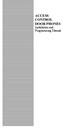 ACCESS CONTROL DOOR PHONES Installation and Programming Manual Pantel Pancode Installation and Programming Manual Version 5, Release 7, July 2008 Table of Contents 1 Introduction...1 1.1 Pancode...1 1.2
ACCESS CONTROL DOOR PHONES Installation and Programming Manual Pantel Pancode Installation and Programming Manual Version 5, Release 7, July 2008 Table of Contents 1 Introduction...1 1.1 Pancode...1 1.2
 DO NOT RETURN THIS PRODUCT TO THE STORE! Please read the following important information For Siemens Customer Care, product operation information, or for problem resolution, call toll-free 1-888-777-0211
DO NOT RETURN THIS PRODUCT TO THE STORE! Please read the following important information For Siemens Customer Care, product operation information, or for problem resolution, call toll-free 1-888-777-0211
FAQs. XAP Frequently Asked Questions. Software/Configuration
 XAP Frequently Asked Questions ~ Software/Configuration ~ Echo Cancellation ~ Audio Performance ~ Expansion Bus ~ Firmware ~ Installation ~ Presets ~ Telephone Hybrid Software/Configuration What is the
XAP Frequently Asked Questions ~ Software/Configuration ~ Echo Cancellation ~ Audio Performance ~ Expansion Bus ~ Firmware ~ Installation ~ Presets ~ Telephone Hybrid Software/Configuration What is the
SIP Proxy Server. Administrator Installation and Configuration Guide. V2.31b. 09SIPXM.SY2.31b.EN3
 SIP Proxy Server Administrator Installation and Configuration Guide V2.31b 09SIPXM.SY2.31b.EN3 DSG, DSG logo, InterPBX, InterServer, Blaze Series, VG5000, VG7000, IP590, IP580, IP500, IP510, InterConsole,
SIP Proxy Server Administrator Installation and Configuration Guide V2.31b 09SIPXM.SY2.31b.EN3 DSG, DSG logo, InterPBX, InterServer, Blaze Series, VG5000, VG7000, IP590, IP580, IP500, IP510, InterConsole,
Motorola C12A. Digital Cordless Telephone with Digital Answering Machine. For C1211A, C1212A, C1213A and C1214A
 Digital Cordless Telephone with Digital Answering Machine Motorola C12A For C1211A, C1212A, C1213A and C1214A Warning: Charge the handset for 24 hours before use. Welcome... to your new Motorola C12A Digital
Digital Cordless Telephone with Digital Answering Machine Motorola C12A For C1211A, C1212A, C1213A and C1214A Warning: Charge the handset for 24 hours before use. Welcome... to your new Motorola C12A Digital
WITURA CORPORATION SDN BHD
 WT 1010SA Stand Alone GSM Alarm System User Manual and Installation Instructions Version: 1.2 Updated: 4 JAN 2012 WITURA CORPORATION SDN BHD Stand Alone GSM Alarm System Instruction Manual 1 Introduction:
WT 1010SA Stand Alone GSM Alarm System User Manual and Installation Instructions Version: 1.2 Updated: 4 JAN 2012 WITURA CORPORATION SDN BHD Stand Alone GSM Alarm System Instruction Manual 1 Introduction:
GSMPBX version 1.3 Datasheet
 GSMPBX version.3 Datasheet Document Rev.:.3 Revision Date: 23.03.203 (preliminary data) Figure - GSMPBX Introduction The GSMPBX is designed to commute phone calls between a cellular network (GSM) and the
GSMPBX version.3 Datasheet Document Rev.:.3 Revision Date: 23.03.203 (preliminary data) Figure - GSMPBX Introduction The GSMPBX is designed to commute phone calls between a cellular network (GSM) and the
System Administration Guide. Model KS 832. Expandable up to 1664
 System Administration Guide Model KS 832 Expandable up to 1664 Introduction 4 Installation Hints 4 System Programming 5 - System Password 5 - Changing Password 5 Exchange Line Set up 6 - Caller Display
System Administration Guide Model KS 832 Expandable up to 1664 Introduction 4 Installation Hints 4 System Programming 5 - System Password 5 - Changing Password 5 Exchange Line Set up 6 - Caller Display
Printed in China. Issue 4 AT&T 12/11. Message Guard is a registered trademark of Advanced American Telephones.
 www.telephones.att.com 2011 Advanced American Telephones. All Rights Reserved. AT&T and the AT&T logo are trademarks of AT&T Intellectual Property licensed to Advanced American Telephones, San Antonio,
www.telephones.att.com 2011 Advanced American Telephones. All Rights Reserved. AT&T and the AT&T logo are trademarks of AT&T Intellectual Property licensed to Advanced American Telephones, San Antonio,
PRO 5000 CPE 1D Quick Installation Guide
 PRO 5000 CPE 1D Quick Installation Guide Introduction This Quick Installation Guide covers the basic installation of the PRO 5000 CPE. For more information, refer to the relevant sections in the Product
PRO 5000 CPE 1D Quick Installation Guide Introduction This Quick Installation Guide covers the basic installation of the PRO 5000 CPE. For more information, refer to the relevant sections in the Product
Setting Up the Cisco Unified IP Phone
 CHAPTER 3 This chapter includes the following topics, which help you install the Cisco Unified IP Phone on an IP telephony network: Before You Begin, page 3-1 Understanding the Cisco Unified IP Phone 7962G
CHAPTER 3 This chapter includes the following topics, which help you install the Cisco Unified IP Phone on an IP telephony network: Before You Begin, page 3-1 Understanding the Cisco Unified IP Phone 7962G
MOBILE CALL GSM Alarm System User s Manual
 MOBILE CALL GSM Alarm System User s Manual Profile For a better understanding of this product, please read this user manual thoroughly before using it. Contents Function Introduction Alarm Host Diagram
MOBILE CALL GSM Alarm System User s Manual Profile For a better understanding of this product, please read this user manual thoroughly before using it. Contents Function Introduction Alarm Host Diagram
Model PBX 308 Plus System Administration Guide
 Model PBX 308 Plus System Administration Guide Introduction 3 Installation Hints 4 System Programming 5 IMPORTANT Exchange Lines 6 Assign Incoming calls to ring Nominated Extensions 7 Cascade Ringing Of
Model PBX 308 Plus System Administration Guide Introduction 3 Installation Hints 4 System Programming 5 IMPORTANT Exchange Lines 6 Assign Incoming calls to ring Nominated Extensions 7 Cascade Ringing Of
2.4 GHz Dual Handset Cordless Telephone Answering System 2255 with Caller ID/Call Waiting
 USER S MANUAL Part 2 2.4 GHz Dual Handset Cordless Telephone Answering System 2255 with Caller ID/Call Waiting Please also read Part 1 Important Product Information AT&T and the globe symbol are registered
USER S MANUAL Part 2 2.4 GHz Dual Handset Cordless Telephone Answering System 2255 with Caller ID/Call Waiting Please also read Part 1 Important Product Information AT&T and the globe symbol are registered
Model PBX 308 Plus System Administration Guide
 Model PBX 308 Plus System Administration Guide Introduction 4 Installation Hints 4 System Programming 5 - System Password 5 - Changing Password 5 Exchange Line Set up 6 - Caller Display 6 - Setting Date
Model PBX 308 Plus System Administration Guide Introduction 4 Installation Hints 4 System Programming 5 - System Password 5 - Changing Password 5 Exchange Line Set up 6 - Caller Display 6 - Setting Date
Memcom Emergency Telephone
 Memcom Emergency Telephone Installation Guide Ref No. 450 900 (GB) Version 2 + + Simple wiring for quick installation + + Integrated LCD display shows you what you have programmed + + All code based programming
Memcom Emergency Telephone Installation Guide Ref No. 450 900 (GB) Version 2 + + Simple wiring for quick installation + + Integrated LCD display shows you what you have programmed + + All code based programming
2100 Series VoIP Phone
 2100 Series VoIP Phone Installation and Operations Manual Made in the USA 3 Year Warranty N56 W24720 N. Corporate Circle Sussex, WI 53089 RP8500SIP 800-451-1460 262-246-4828 (fax) Ver. 4 www.rathmicrotech.com
2100 Series VoIP Phone Installation and Operations Manual Made in the USA 3 Year Warranty N56 W24720 N. Corporate Circle Sussex, WI 53089 RP8500SIP 800-451-1460 262-246-4828 (fax) Ver. 4 www.rathmicrotech.com
The Axesstel TX240G is a dual-band (800/1900Mhz) fixed wireless voice terminal that is perfect for a
 1 INTRODUCTION OVERVIEW The Axesstel TX240G is a dual-band (800/1900Mhz) fixed wireless voice terminal that is perfect for a seamless land-line like service. TX240G is designed to provide a simple phone
1 INTRODUCTION OVERVIEW The Axesstel TX240G is a dual-band (800/1900Mhz) fixed wireless voice terminal that is perfect for a seamless land-line like service. TX240G is designed to provide a simple phone
Pancode VoIP/Pantel VoIP Access Control Door Phones. Installation and Programming Manual Release 1.0 June 2006
 Pancode VoIP/Pantel VoIP Access Control Door Phones Installation and Programming Manual Release 1.0 June 2006 Table of Contents 1 Introduction... 2 1.1 Pancode VoIP/Pantel VoIP Kit Contents... 3 2 Physical
Pancode VoIP/Pantel VoIP Access Control Door Phones Installation and Programming Manual Release 1.0 June 2006 Table of Contents 1 Introduction... 2 1.1 Pancode VoIP/Pantel VoIP Kit Contents... 3 2 Physical
User manual Rev 1.3 Contents
 User manual Rev 1.3 Contents 1. Introduction...4 2. System specifications...5 2.1.. General overview...5 2.2. Maximum capacity...6 2.3. Electrical specifications...6 2.4. Mechanical specifications...6
User manual Rev 1.3 Contents 1. Introduction...4 2. System specifications...5 2.1.. General overview...5 2.2. Maximum capacity...6 2.3. Electrical specifications...6 2.4. Mechanical specifications...6
GW400 VoIP Gateway. User s Guide
 GW400 VoIP Gateway User s Guide P/N: 956YD30001 Copyright 2006. All Rights Reserved. Document Version: 1.0 All trademarks and trade names are the properties of their respective owners. i Table of Contents
GW400 VoIP Gateway User s Guide P/N: 956YD30001 Copyright 2006. All Rights Reserved. Document Version: 1.0 All trademarks and trade names are the properties of their respective owners. i Table of Contents
Configuration Notes 0217
 PBX Remote Line Extension using Mediatrix 1104 and 1204 Introduction... 2 Application Scenario... 2 Running the Unit Manager Network (UMN) Software... 3 Configuring the Mediatrix 1104... 6 Configuring
PBX Remote Line Extension using Mediatrix 1104 and 1204 Introduction... 2 Application Scenario... 2 Running the Unit Manager Network (UMN) Software... 3 Configuring the Mediatrix 1104... 6 Configuring
NX-591NE-GSM NetworX GSM 3G HSPA+ Module Installation Sheet
 NX-591NE-GSM NetworX GSM 3G HSPA+ Module Installation Sheet The NX-591NE-GSM is a microprocessor-controlled GSM interface module used to connect the NetworX series of control panels to GSM cellular networks
NX-591NE-GSM NetworX GSM 3G HSPA+ Module Installation Sheet The NX-591NE-GSM is a microprocessor-controlled GSM interface module used to connect the NetworX series of control panels to GSM cellular networks
GPS Vehicle and personal location tracker. User manual
 GPS Vehicle and personal location tracker User manual 1 Contents 1. Product overview... 2 2. Safety instruction... 3 3. Specification and parameters... 3 4. Getting started... 4 4.1 Hardware and accessories...
GPS Vehicle and personal location tracker User manual 1 Contents 1. Product overview... 2 2. Safety instruction... 3 3. Specification and parameters... 3 4. Getting started... 4 4.1 Hardware and accessories...
GSM home alarm system s manual
 GSM home alarm system s manual I. Main features: 1, Eight wireless LED zone, and four wired zone 2, Two-way to communication 3, The system supports the GSM cell phones, no need the fixed telephone line.
GSM home alarm system s manual I. Main features: 1, Eight wireless LED zone, and four wired zone 2, Two-way to communication 3, The system supports the GSM cell phones, no need the fixed telephone line.
Mobile network gateway. User Manual. Version 1.03 www.2n.cz
 2N EasyGate Pro Mobile network gateway User Manual Version 1.03 www.2n.cz The 2N TELEKOMUNIKACE a.s. joint-stock company is a Czech manufacturer and supplier of telecommunications equipment. The product
2N EasyGate Pro Mobile network gateway User Manual Version 1.03 www.2n.cz The 2N TELEKOMUNIKACE a.s. joint-stock company is a Czech manufacturer and supplier of telecommunications equipment. The product
WA Manager Alarming System Management Software Windows 98, NT, XP, 2000 User Guide
 WA Manager Alarming System Management Software Windows 98, NT, XP, 2000 User Guide Version 2.1, 4/2010 Disclaimer While every effort has been made to ensure that the information in this guide is accurate
WA Manager Alarming System Management Software Windows 98, NT, XP, 2000 User Guide Version 2.1, 4/2010 Disclaimer While every effort has been made to ensure that the information in this guide is accurate
Centrepoint Technologies. Phone System Solutions for: Smart homes Home businesses Small offices Branch/Remote offices DESKTOP PHONE SYSTEM.
 Centrepoint Technologies DESKTOP PHONE SYSTEM Phone System Solutions for: Smart homes Home businesses Small offices Branch/Remote offices User Guide Table of Contents 1.0 Installing TalkSwitch 1.1 What's
Centrepoint Technologies DESKTOP PHONE SYSTEM Phone System Solutions for: Smart homes Home businesses Small offices Branch/Remote offices User Guide Table of Contents 1.0 Installing TalkSwitch 1.1 What's
GSM Autodialer Professional GJD700 Speech & Text Autodialer
 Text Edit message GSM Autodialer Professional GJD700 Speech & Text Autodialer Introduction The GSM Autodialer Professional works in conjunction with standard alarm systems and makes use of your preferred
Text Edit message GSM Autodialer Professional GJD700 Speech & Text Autodialer Introduction The GSM Autodialer Professional works in conjunction with standard alarm systems and makes use of your preferred
Setting Up the Cisco Unified IP Phones
 CHAPTER 3 This chapter includes the following topics, which help you install the Cisco Unified IP Phones on an IP telephony network: Before You Begin, page 3-1 Understanding the Cisco Unified IP Phone
CHAPTER 3 This chapter includes the following topics, which help you install the Cisco Unified IP Phones on an IP telephony network: Before You Begin, page 3-1 Understanding the Cisco Unified IP Phone
Intelligent GSM Auto-Dial Alarm System
 Auto-dial Alarm System Intelligent GSM Auto-Dial Alarm System Profile For a better understanding of this product, please read this user manual thoroughly before using it. 2013.2.V1.0 Auto-dial Alarm System
Auto-dial Alarm System Intelligent GSM Auto-Dial Alarm System Profile For a better understanding of this product, please read this user manual thoroughly before using it. 2013.2.V1.0 Auto-dial Alarm System
Professional answering machine with time control, SMS service and message transfer. Retell 540 office
 Manual (UK) Professional answering machine with time control, SMS service and message transfer Retell 540 office Safety instructions Safety instructions When installing, connecting and operating the Retell
Manual (UK) Professional answering machine with time control, SMS service and message transfer Retell 540 office Safety instructions Safety instructions When installing, connecting and operating the Retell
Model PBX 416 Plus System Administration Guide
 Model PBX 416 Plus System Administration Guide Introduction 4 Installation Hints 4 System Programming 5 - System Password 5 - Changing Password 5 - Entering password in Direct 5 Dial Mode Exchange Line
Model PBX 416 Plus System Administration Guide Introduction 4 Installation Hints 4 System Programming 5 - System Password 5 - Changing Password 5 - Entering password in Direct 5 Dial Mode Exchange Line
Personal USB VoIP Gateway User s Guide
 Personal USB VoIP Gateway User s Guide Contents Contents... 2 Welcome... 3 Package Contents...4 Requirements... 5 USB Gateway Installation... 6 Enabling USB GATEWAY... 18 USB GATEWAY States... 20 USB Gateway
Personal USB VoIP Gateway User s Guide Contents Contents... 2 Welcome... 3 Package Contents...4 Requirements... 5 USB Gateway Installation... 6 Enabling USB GATEWAY... 18 USB GATEWAY States... 20 USB Gateway
PRImaGate Switch RACK 3U
 From 8 to 32 channels Integrated LCR / Router Voice Call Back SMS Server VOIP RACK 3U SMS PRESENTATION Specially designed for big companies, call-centres and companies whom GSM traffic is high, PRImaGate
From 8 to 32 channels Integrated LCR / Router Voice Call Back SMS Server VOIP RACK 3U SMS PRESENTATION Specially designed for big companies, call-centres and companies whom GSM traffic is high, PRImaGate
How To Use A 1232 On A 1236 On A Computer Or A Cell Phone
 12-36-1000 Autodialler and Relay Telephone Interface 1.0 INTRODUCTION 12-36-1000 I/O Telephone Interface with AutoDialer The 12-36-1000 is a autodialer and telephone interface that can be used autonomously
12-36-1000 Autodialler and Relay Telephone Interface 1.0 INTRODUCTION 12-36-1000 I/O Telephone Interface with AutoDialer The 12-36-1000 is a autodialer and telephone interface that can be used autonomously
Installation and Operation Guide for AT&T Softphone Call Manager for use with TL86103
 Installation and Operation Guide for AT&T Softphone Call Manager for use with TL86103 Installation and Operation Guide for AT&T Softphone Call Manager for use with TL86103 Table of contents Getting started
Installation and Operation Guide for AT&T Softphone Call Manager for use with TL86103 Installation and Operation Guide for AT&T Softphone Call Manager for use with TL86103 Table of contents Getting started
B890 4G LTE Smart Hub Getting Started Guide
 B890 4G LTE Smart Hub Getting Started Guide HUAWEI TECHNOLOGIES CO., LTD. Thank You for Purchasing the B890 4G LTE Smart Hub! Before You Begin What s in the Box : 1. B890 4G LTE Smart Hub 2. Power adapter
B890 4G LTE Smart Hub Getting Started Guide HUAWEI TECHNOLOGIES CO., LTD. Thank You for Purchasing the B890 4G LTE Smart Hub! Before You Begin What s in the Box : 1. B890 4G LTE Smart Hub 2. Power adapter
SPL 2-00/-01 OPERATION INSTRUCTIONS
 SPL 2-00/-01 OPERATION INSTRUCTIONS Powerline Ethernet Adapter 500 Mbps EN Read and keep Operation Instructions SPL 2-00/-01 Safety Notes Do NOT use this product near water, for example, in a wet basement
SPL 2-00/-01 OPERATION INSTRUCTIONS Powerline Ethernet Adapter 500 Mbps EN Read and keep Operation Instructions SPL 2-00/-01 Safety Notes Do NOT use this product near water, for example, in a wet basement
User s Guide EKT-824
 User s Guide EKT-824 The Communiqué Telephone Station Table of Contents Introduction 3 About This Guide 3 The Basics Answering and Making Calls 4 Answering an External Call 4 Answering an Internal Call
User s Guide EKT-824 The Communiqué Telephone Station Table of Contents Introduction 3 About This Guide 3 The Basics Answering and Making Calls 4 Answering an External Call 4 Answering an Internal Call
LW-2000-3A. Wireless Auto Dial Alarm System. Sentry Plus User Manual By Global Gadgets
 LW-2000-3A Wireless Auto Dial Alarm System Sentry Plus User Manual By Global Gadgets Main Features Simple to use keypad for operation and control. The system can store up to 9 telephone numbers: positions
LW-2000-3A Wireless Auto Dial Alarm System Sentry Plus User Manual By Global Gadgets Main Features Simple to use keypad for operation and control. The system can store up to 9 telephone numbers: positions
GSM AUTO DIALER. Remote Monitoring & Control using your mobile phone. www.gsm-activate.co.uk
 GSM AUTO DIALER Remote Monitoring & Control using your mobile phone www.gsm-activate.co.uk Product Information Our GSM Auto-Dialer is a versatile unit which can be attached to many of your electronic devices
GSM AUTO DIALER Remote Monitoring & Control using your mobile phone www.gsm-activate.co.uk Product Information Our GSM Auto-Dialer is a versatile unit which can be attached to many of your electronic devices
Operating Instructions
 Integrated Telephone System Model No. KX-TS05HGW PLEASE READ BEFORE USE AND SAVE. Pulse-or-tone dialing capability Operating Instructions Preparation Basic Operation Advanced Operation Useful Information
Integrated Telephone System Model No. KX-TS05HGW PLEASE READ BEFORE USE AND SAVE. Pulse-or-tone dialing capability Operating Instructions Preparation Basic Operation Advanced Operation Useful Information
Digital Voice Services Residential User Guide
 Digital Voice Services Residential User Guide 2 P a g e * Feature Access Codes *11 Broadworks Anywhere (pulling call to alternate phone) *62 Access Voicemail *72 Call Forwarding Always Activation *73 Call
Digital Voice Services Residential User Guide 2 P a g e * Feature Access Codes *11 Broadworks Anywhere (pulling call to alternate phone) *62 Access Voicemail *72 Call Forwarding Always Activation *73 Call
User s manual. TL86109 DECT 6.0 2-line corded/cordless telephone/ answering system with BLUETOOTH wireless technology
 User s manual TL86109 DECT 6.0 2-line corded/cordless telephone/ answering system with BLUETOOTH wireless technology Congratulations on purchasing your new AT&T product. Before using this AT&T product,
User s manual TL86109 DECT 6.0 2-line corded/cordless telephone/ answering system with BLUETOOTH wireless technology Congratulations on purchasing your new AT&T product. Before using this AT&T product,
ACCESS CONTROL DOOR PHONES Installation and Programming Manual
 ACCESS CONTROL DOOR PHONES Installation and Programming Manual NOTICE This manual describes the Pantel/Pancode Access Control Door Phones system. Additional copies of this manual may be obtained from
ACCESS CONTROL DOOR PHONES Installation and Programming Manual NOTICE This manual describes the Pantel/Pancode Access Control Door Phones system. Additional copies of this manual may be obtained from
Model PBX816ex. Programming & User Guide
 Model PBX816ex Programming & User Guide 1 Introduction... 5 Installation hints... 5 Expanding Your System 5 System programming... 6 System password... 6 Changing the password... 6 Exchange line set up...
Model PBX816ex Programming & User Guide 1 Introduction... 5 Installation hints... 5 Expanding Your System 5 System programming... 6 System password... 6 Changing the password... 6 Exchange line set up...
GSM Voice Auto Dialer & SMS Sender JC-999
 GSM Voice Auto Dialer & SMS Sender JC-999 Main features: () Large LCD display,integrated integrated keypad, human-friendly programming; (2) Support 2 alarm receiving numbers; (3) Triggering means: N.C
GSM Voice Auto Dialer & SMS Sender JC-999 Main features: () Large LCD display,integrated integrated keypad, human-friendly programming; (2) Support 2 alarm receiving numbers; (3) Triggering means: N.C
AA9604 Auto Attendant
 AA9604 Auto Attendant Operation Manual 10AA96V4M.2.13.EN1 DSG, DSG logo, AA9604, VL880, VL880L, IM1200, IM2400, IL1000 and IL5000 are trademarks of DSG Technology. Windows and Outlook Express are trademarks
AA9604 Auto Attendant Operation Manual 10AA96V4M.2.13.EN1 DSG, DSG logo, AA9604, VL880, VL880L, IM1200, IM2400, IL1000 and IL5000 are trademarks of DSG Technology. Windows and Outlook Express are trademarks
How To Use A U.S. Cell Phone At Home
 U.S. Cellular Home Phone 1 Contents Getting to Know Your Device...5 Appearance... 5 LED Indicators... 6 Device Installation...7 Before You Begin... 7 Installing the Battery... 7 Installing the Power Adapter...
U.S. Cellular Home Phone 1 Contents Getting to Know Your Device...5 Appearance... 5 LED Indicators... 6 Device Installation...7 Before You Begin... 7 Installing the Battery... 7 Installing the Power Adapter...
GSM GATEWAY PRI / E1 RACK 3U
 PRIma GATE GSM GATEWAY From 8 to 32 channels Integrated LCR / Router Voice Call Back SMS Server RACK 3U PRESENTATION Specially designed for big companies, call-centres and companies whom GSM traffic is
PRIma GATE GSM GATEWAY From 8 to 32 channels Integrated LCR / Router Voice Call Back SMS Server RACK 3U PRESENTATION Specially designed for big companies, call-centres and companies whom GSM traffic is
Phone Adapter. with 2 Ports for Voice-over-IP. Installation and Troubleshooting Guide. Model No. PAP2 Ver. 2. Voice
 Phone Adapter with 2 Ports for Voice-over-IP Voice Installation and Troubleshooting Guide Model No. PAP2 Ver. 2 Copyright and Trademarks Specifications are subject to change without notice. Linksys is
Phone Adapter with 2 Ports for Voice-over-IP Voice Installation and Troubleshooting Guide Model No. PAP2 Ver. 2 Copyright and Trademarks Specifications are subject to change without notice. Linksys is
TELULAR SX4E PHONECELL WITH THE 8210 SPEECH MODEM APPLICATION NOTE
 TELULAR SX4E PHONECELL WITH THE 8210 SPEECH MODEM APPLICATION NOTE September 2004 Prepared by: Integrated Systems Division The Sutron Corporation 21300 Ridgetop Circle Sterling, VA 20166 Copyright 2004
TELULAR SX4E PHONECELL WITH THE 8210 SPEECH MODEM APPLICATION NOTE September 2004 Prepared by: Integrated Systems Division The Sutron Corporation 21300 Ridgetop Circle Sterling, VA 20166 Copyright 2004
Manufactures of: All. Dallas Delta Corporation Pty.Ltd. Pty.Ltd. 102 Albert St. East Brunswick, 3057 Vic. Tel: 613 93877388 Fax: 613 93873128
 Dallas Delta Corporation Pty.Ltd. 102 Albert St. East Brunswick, 3057 Vic. Tel: 613 93877388 Fax: 613 93873128 Email: sales@dallasdelta.com.au www.dallasdelta.com.au LP GUARD DOORSTATION MK II G UARD Doorstation
Dallas Delta Corporation Pty.Ltd. 102 Albert St. East Brunswick, 3057 Vic. Tel: 613 93877388 Fax: 613 93873128 Email: sales@dallasdelta.com.au www.dallasdelta.com.au LP GUARD DOORSTATION MK II G UARD Doorstation
VOICE OVER IP USER S MANUAL
 VOICE OVER IP USER S MANUAL Your User Name: Your Password: Your Prefix No.: Your H323 ID: Your Extension No.: PI Gatekeeper IP Address: 4.38.32.22 i. INDEX i. INDEX..............................................................
VOICE OVER IP USER S MANUAL Your User Name: Your Password: Your Prefix No.: Your H323 ID: Your Extension No.: PI Gatekeeper IP Address: 4.38.32.22 i. INDEX i. INDEX..............................................................
Home Security Alarm System
 Home Security Alarm System User Manual (ALM-S02) Read manual carefully before use. PiSector Inc., USA www.pisector.com Thank you for purchasing this home security alarm system. For your safety and better
Home Security Alarm System User Manual (ALM-S02) Read manual carefully before use. PiSector Inc., USA www.pisector.com Thank you for purchasing this home security alarm system. For your safety and better
Administration. Avaya Business Communications Manager Find Me/Follow Me. Introduction. Find Me/Follow Me Fundamentals
 Avaya Business Communications Manager Find Me/Follow Me Administration Introduction Find Me/Follow Me allows simultaneous ringing on up to five different external destinations. Users and administrators
Avaya Business Communications Manager Find Me/Follow Me Administration Introduction Find Me/Follow Me allows simultaneous ringing on up to five different external destinations. Users and administrators
SIP-T22P User s Guide
 SIP-T22P User s Guide Thank you for choosing this T-22 Enterprise IP Phone. This phone is especially designed for active users in the office environment. It features fashionable and sleek design, and abundant
SIP-T22P User s Guide Thank you for choosing this T-22 Enterprise IP Phone. This phone is especially designed for active users in the office environment. It features fashionable and sleek design, and abundant
Setting Up the Cisco IP Phone
 CHAPTER 3 This chapter includes this following topics, which help you install the Cisco IP Phone on an IP telephony network: Before You Begin, page 3-1 Installing the Cisco IP Phone, page 3-6 Adjusting
CHAPTER 3 This chapter includes this following topics, which help you install the Cisco IP Phone on an IP telephony network: Before You Begin, page 3-1 Installing the Cisco IP Phone, page 3-6 Adjusting
Printed in China. Issue 1.2 AT&T 03/07. Advanced American Telephones. AT&T and the AT&T logo are trademarks of AT&T Knowledge Ventures, licensed to
 2007 Advanced American Telephones. All rights reserved. AT&T and the AT&T logo are trademarks of AT&T Knowledge Ventures, licensed to Advanced American Telephones. Printed in China. Issue 1.2 AT&T 03/07
2007 Advanced American Telephones. All rights reserved. AT&T and the AT&T logo are trademarks of AT&T Knowledge Ventures, licensed to Advanced American Telephones. Printed in China. Issue 1.2 AT&T 03/07
Model 28871 DECT 6.0 Telephone/ Answering System with Cordless Handset User's Guide
 Model 28871 DECT 6.0 Telephone/ Answering System with Cordless Handset User's Guide Equipment Approval Information Your telephone equipment is approved for connection to the Public Switched Telephone Network
Model 28871 DECT 6.0 Telephone/ Answering System with Cordless Handset User's Guide Equipment Approval Information Your telephone equipment is approved for connection to the Public Switched Telephone Network
How To Use A Ppanasonic Cell Phone With A Cell Phone From A Cellphone From Alexa (Panasonic) For A Long Distance Phone From An Older Model (Panoramos) For An Extra Money (Panamontani
 INTERCOM PLEASE READ BEFORE USE AND SAVE. Integrated Telephone System Operating Instructions Model No. KX-TS8B KX-TS8W Pulse-or-tone dialing capability KX-TS8W LINE Caller ID Compatible Panasonic World
INTERCOM PLEASE READ BEFORE USE AND SAVE. Integrated Telephone System Operating Instructions Model No. KX-TS8B KX-TS8W Pulse-or-tone dialing capability KX-TS8W LINE Caller ID Compatible Panasonic World
XPanel V2. Remote Control Panel. User Manual. XILICA Audio Design
 XPanel V2 Remote Control Panel User Manual XILICA Audio Design Important Safety Instructions 1. READ THESE INSTRUCTIONS All the safety and operating instructions should be read before the product is operated.
XPanel V2 Remote Control Panel User Manual XILICA Audio Design Important Safety Instructions 1. READ THESE INSTRUCTIONS All the safety and operating instructions should be read before the product is operated.
Six-defense zone Display Alarm System. User Manual
 Six-defense zone Display Alarm System User Manual Feature 1. Anti-interfere function. When someone interferes it with same frequency, the control unit will activate siren to alarm. 2. Support anti-decode
Six-defense zone Display Alarm System User Manual Feature 1. Anti-interfere function. When someone interferes it with same frequency, the control unit will activate siren to alarm. 2. Support anti-decode
NeoGate TG Series Installation Guide
 NeoGate TG Series Installation Guide Version: V1.1 Yeastar Technology Co., Ltd. Date: Sept. 2, 2014 http://www.yeastar.com 1/14 Contents NeoGate TG Series Installation Guide 1. Preparation before Installation...
NeoGate TG Series Installation Guide Version: V1.1 Yeastar Technology Co., Ltd. Date: Sept. 2, 2014 http://www.yeastar.com 1/14 Contents NeoGate TG Series Installation Guide 1. Preparation before Installation...
Avaya 9608 IP Phone Quick Reference User Guide
 Avaya 9608 IP Phone Quick Reference User Guide The phone supports 24 programmable call appearance/feature buttons. The labels for these are displayed in the main display and can be controlled by the adjacent
Avaya 9608 IP Phone Quick Reference User Guide The phone supports 24 programmable call appearance/feature buttons. The labels for these are displayed in the main display and can be controlled by the adjacent
Four-Line Intercom Speakerphone 944
 1 USER S MANUAL Part 2 Four-Line Intercom Speakerphone 944 Please also read Part 1 Important Product Information AT&T and the globe symbol are registered trademarks of AT&T Corp. licensed to Advanced American
1 USER S MANUAL Part 2 Four-Line Intercom Speakerphone 944 Please also read Part 1 Important Product Information AT&T and the globe symbol are registered trademarks of AT&T Corp. licensed to Advanced American
User s manual. Corded telephone. w w w.v t e c h c a n a d a. c o m. Big Button Big Display. Model:CD1281 DIR CID
 User s manual w w w.v t e c h c a n a d a. c o m DIR CID Model:CD1281 Corded telephone Big Button Big Display Congratulations on purchasing your new VTech product. Before using this telephone, please read
User s manual w w w.v t e c h c a n a d a. c o m DIR CID Model:CD1281 Corded telephone Big Button Big Display Congratulations on purchasing your new VTech product. Before using this telephone, please read
Business Communications Manager Telephone Feature Card
 Business Communications Manager Telephone Feature Card 2002 Nortel Networks P0993297 Issue 01 Buttons The Business Series Terminal (T-series) Feature button is a small globe icon. The M-series Feature
Business Communications Manager Telephone Feature Card 2002 Nortel Networks P0993297 Issue 01 Buttons The Business Series Terminal (T-series) Feature button is a small globe icon. The M-series Feature
Digital Phone Installation & User Guide
 Digital Phone Installation & User Guide Telephone #1 Voicemail PIN Telephone #2 Voicemail PIN skybeam high speed internet digital phone We would like you to verify that the 911 address we have for you
Digital Phone Installation & User Guide Telephone #1 Voicemail PIN Telephone #2 Voicemail PIN skybeam high speed internet digital phone We would like you to verify that the 911 address we have for you
User s manual. 993 Two-line speakerphone with caller ID/call waiting
 User s manual 993 Two-line speakerphone with caller ID/call waiting Congratulations on purchasing your new AT&T product Before using this AT&T product, please read the Important product information on
User s manual 993 Two-line speakerphone with caller ID/call waiting Congratulations on purchasing your new AT&T product Before using this AT&T product, please read the Important product information on
