Pancode VoIP/Pantel VoIP Access Control Door Phones. Installation and Programming Manual Release 1.0 June 2006
|
|
|
- Blaise Wilcox
- 8 years ago
- Views:
Transcription
1 Pancode VoIP/Pantel VoIP Access Control Door Phones Installation and Programming Manual Release 1.0 June 2006
2 Table of Contents 1 Introduction Pancode VoIP/Pantel VoIP Kit Contents Physical Description Pancode VoIP Front Panel Pantel VoIP Front Panel Installation Pancode VoIP/Pantel VoIP Schematic Setup Installing the Pantel VoIP/Pancode VoIP Adjacent Access Control Device Programming Basic Parameters Tab Dialing Parameters Tab Camera Tab SIP Parameters Screen Technical Specification Installation and Programming Manual 1
3 1 Introduction This guide provides installation and programming instructions for the following products: Pancode VoIP outdoor piezo keypad unit Pantel VoIP outdoor piezo keypad unit The Pancode VoIP and Pantel VoIP are smart wall-mounted access control door phones connected to a local Voice Over IP (VoIP) network of a VoIP PBX, allowing door entry control. They are available for outdoor installation in an aluminum unit with a piezo keypad. As an option, these units can be equipped with an internal black & white or color high-quality pinhole camera. The Pancode VoIP and Pantel VoIP have the following features: Feature Pancode VoIP Pantel VoIP Integration with local LAN and VoIP networks U U Authorized registration with existing VoIP switching system (Proxy) U U U W Two different operation modes: Standard for direct dialing to any destination number Speed-dial for one-touch dialing to internal or external subscribers Automatic busy & disconnect detection U U Door opening from any extension U U Door opening from Bypass Switch button U U Programmable day and night destinations U U High quality speakerphone with separate volume control U U Entry access code (supports up to ten codes) U W Works in conjunction with card readers and security devices U U Programming via USB interface using a designated GUI application U U Support for camera U U Acoustic echo canceller U U Automatic gain control (AGC) U U SRTP (encryption and authentication) U U Support for video over VoIP (optional) U U Smart looking durable design U U Installation and Programming Manual 2
4 1.1 Pancode VoIP/Pantel VoIP Kit Contents The contents of the Pancode VoIP/Pantel VoIP are as follows: Pancode VoIP or Pantel VoIP unit External 12V AC power supply Ethernet cable Installation CD Installation and Programming Manual 3
5 2 Physical Description The Pancode VoIP and Pantel VoIP are attached to the wall using a bracket and screws. These units are hardwired and powered by an external 12V AC transformer, included in the package. The Pancode VoIP and Pantel VoIP are available in two sizes: Standard height: 20 cm; width: 10 cm Large height: 24 cm; width: 12.4 cm 2.1 Pancode VoIP Front Panel The front panel of the Pancode VoIP unit contains a built-in speaker, a microphone and a touchkeypad (Figure 1). Speaker Keypad Microphone Figure 1. Pancode VoIP Front Panel Installation and Programming Manual 4
6 2.2 Pantel VoIP Front Panel The front panel of the Pantel VoIP unit contains a built-in speaker, a microphone and a touchkeypad (Figure 2). Speaker Call Button Microphone Figure 2. Pantel VoIP Front Panel Installation and Programming Manual 5
7 3 Installation The Pantel VoIP/Pancode VoIP is mounted on the provided installation bracket. This mounting bracket should be installed as shown in Figure 3. Figure 3. Installation Bracket To install the wall bracket: 1. Measure and mark the location on the wall where the holes will be drilled for the mounting bracket. 2. Drill the holes and insert the wall anchors into the holes. 3. Attach the mounting bracket using the provided wall screws. Installation and Programming Manual 6
8 3.1 Pancode VoIP/Pantel VoIP Schematic Setup The Pancode VoIP/Pantel VoIP unit is connected to the VoIP PBX as a SIP extension or via any IP router (Network HUB, Switch etc). The unit powers the door lock, provided it is powered by an external supply and not PoE. Figure 4 details the unit schematic setup. PBX VoIP Network/ LAN Pancode VoIP/ Pantel VoIP Extension Door Lock TV Monitor Figure 4. Schematic Setup Installation and Programming Manual 7
9 4 Installing the Pantel VoIP/Pancode VoIP The Pantel VoIP/Pancode VoIP can be installed as an individual access control or used with adjacent access-control devices, such as card reading devices (see Section 5). The provided 12V AC external power supply should not be located further than 10m (30ft) from the unit. These units also support Power Over Ethernet (PoE), meaning that they could operate when connected to Ethernet without mains. However, the current provided by the PoE supply is insufficient for opening a door. If your system is equipped with door lock relay, make sure to use the external supply. Figure 5 shows the terminal locations on the wire connector provided with the unit. This connector is attached at the base of the internal component. All wiring to the unit is attached to the wire connector. The Pantel VoIP/Pancode VoIP supports a bypass switch installation. This allows opening the door with a hardwired switch. A bypass switch should be connected to the SW and /SW terminals. ~12V ~12V N.C. CMN N.O. DLR ~DLR ~DLR /DLR option 1 option 2 option 3 option 4 Connect to an External Device Connect to Door Lock Relay Contact Detection Bypass Switch (SW) Bypass Switch (/SW) Figure 5. Connectors Scheme NOTE For the installation of the powered-unlocked-state, use DLR and ~DLR. For the installation of the powered-locked-state, use /DLR and ~DLR (this is recommended for safety purposes). Installation and Programming Manual 8
10 The wiring connector is a screw connector type. In order to attach a wire, you must insert the stripped end of the wire into the proper terminal and tighten the terminal screw. This will crimp the wire connection. To Install the Pantel/Pancode VoIP: 1. Remove the cover from the Pantel VoIP/Pancode VoIP unit and disconnect the wire connector, found at the base of the internal component. 2. Connect the two 12V lead wires from the 12V AC power adapter, one to each of the ~12V terminals (Figure 5). 3. Connect the Ethernet cable to the RJ-45 LAN socket (Figure 6 and Figure 7). 4. Connect the door-lock relay wires to the DLR and ~DLR terminals - or - If the door-lock relay is a powered-locked-state type lock, connect the door-lock relay wires to the /DLR and ~DLR terminals. 5. If a push button switch is used, connect the push button wires to the SW and the /SW terminals. 6. Plug the wire connector to the base of the unit s inner component. 7. Switch on the power to the 12V adapter. 8. Connect a PC by means of a USB cable and program the unit using the GUI (see Section 6). NOTE The programming is not done in real time. Make sure to apply the settings to the unit by selecting Communication Send Parameters on the main menu. 9. When programming is complete, lock the unit in the bracket on the wall. Installation and Programming Manual 9
11 Ethernet RJ-45 USB Wire Connectors Figure 6. Unit Connectors M 1 8 F Figure 7. RJ-45 Connector Installation and Programming Manual 10
12 5 Adjacent Access Control Device This section describes adding an access-control device to an existing Pantel VoIP/Pancode VoIP, and adding a Pantel VoIP/Pancode VoIP to an existing access-control device. The key difference between these two installations is which access-control device controls the door lock relay. To add an access control device to a Pantel VoIP/Pancode VoIP: When activated, the access-control triggers the Pantel/Pancode SW terminal, which activates the door-lock relay and opens the door. For this type of installation, the access-control device N.O. output wires are connected to the Pantel VoIP/Pancode VoIP Switch terminals (see Figure 8). Lock Relay Switch N.O. Output Figure 8. Controlling Lock Relay Installation and Programming Manual 11
13 To add a Pantel VoIP/Pancode VoIP to an access control device: The access control device opens the door when the Pantel/Pancode triggers the access-control device. For this installation, the access-control device Bypass Switch (SW) wires are connected to the N.O. and CMN terminals of the Pantel/Pancode. The door-lock relay wires are connected to the access-control device (see Figure 9). Lock Relay N.O. & CMN Figure 9. Access Control Controlling Lock Relay Connection schematics: The Pantel VoIP and Pancode VoIP offer multiple wiring options: Option 1: For use with an external device, which requires the unit to be set up as Normally Closed. Option 2: For use with an external device, which requires the unit to be set up as Normally Open. Option 3: For use with the powered-unlocked-state lock relay (most common). Option 4: For use with the powered-locked-state lock relay (recommended for safety purposes). Installation and Programming Manual 12
14 6 Programming The Pancode VoIP/Pantel VoIP units are programmed through the designated PC programming application. This process takes place before the unit has been installed on the wall, since it requires the connection of a USB cable to the port on the rear panel. The programming application can be launched and installed from the supplied CD or from any shared directory. After installation it is possible to run the application in the standard Windows manner (doubleclick on a desktop shortcut or selection from the Programs menu). When running the application, the main screen opens, comprising the main menu and operation tabs. The main menu consists of the following options: File New Opens a new file Open Opens a new file (*.pcd format) Save Saves current file Save as Saves current file under another name Print Opens a standard Print dialog Print preview Displays a preview of the file printout Recent file Opens a recent file Exit Closes the application Communication Read parameters Enables to read the parameters currently configured on the unit Send parameters Enables to send the parameters that were configured using the GUI on the PC to the unit Com port Opens the Communication Setting dialog where you can select a Com port (1-16) Password Opens the Change Password dialog. Default password: SIP Parameters - Opens the SIP Parameters screen Control Reset back to factory defaults Software upgrade SIP upgrade Discards all changes made by user and resets the unit to factory defaults This option is a provision for future versions of software This option is a provision for future versions of SIP Installation and Programming Manual 13
15 6.1 Basic Parameters Tab The Basic Parameters tab (Figure 10) contains the following areas: Call Parameters area: Day mode and Night mode radio buttons enable to select the operational mode of the unit. To select a mode, click the required radio button and click Apply. Day number field contains the number of the target phone, which will be dialed when a visitor will press the Call button when the device is configured to operate in Day mode. You may insert up to 20 entries, so that a visitor could call different extensions directly. Legal entries digits 0-9, ABCD, *. Night number field contains the number of the target phone, which will be dialed if a visitor will press the Call button when the device is configured to operate in Night mode. You may insert up to 20 entries, so that a visitor could call different extensions directly. Legal entries digits 0-9, ABCD, *, #. Error number field contains the number of the target phone, which will be dialed if a visitor will dial an incorrect access entry code more than three consecutive times. You may insert up to 20 entries. Legal entries: digits 0-9, ABCD, *, #. Call max. duration number box displays the time interval for conversation with the target phone s subscriber. You may insert the time parameter in two-digit format in seconds. Legal entry: seconds. Access Parameters area: Door opening code from extension enables to set a code of up to four digits, which could be dialed from any extension during conversation to open the door. Open Door Interval enables to set the time interval during which the door lock remains open. Installation and Programming Manual 14
16 Volume Level area: Microphone Volume enables to set the microphone volume level as a two-digit parameter. Legal entry: (00 sets Mute mode). Speaker Volume enables to set the speaker volume level as a two-digit parameter. Legal entry: (00 sets Silent mode). Figure 10. Basic Parameters Tab Installation and Programming Manual 15
17 6.2 Dialing Parameters Tab The Dialing Parameters tab shows the dialing and door opening definitions. NOTE Pancode VoIP has two dialing modes: standard and sped-dial. Pantel VoIP has the standard mode only. The Dialing Parameters tab (Figure 11) contains the following areas: Standard dialing radio button sets the unit to standard dialing operation mode. In this mode, it is possible to make a direct call to an extension or enter a door-opening access code. Prefix for direct dialing field contains the first digit of a target phone number, to which it is possible to call directly. You can enter up to eight prefixes using a coma separator. Example: Defined prefixes 1,2,5 enable to dial directly to numbers beginning with 1, 2 or 5. NOTE Digits defined as a direct call prefix may not be used as first digits for access door opening code. Access Door Opening Codes fields contain door opening codes. Each field can contain a code of up to 8 digits, which opens the door lock. Legal entries: 0-9 digits only. NOTE An access door-opening code cannot begin with digits that are used as direct call prefix number. Speed-dialing radio button sets the Pancode VoIP to speed-dialing operation mode. In this mode, it is possible to make a call using a two-digit speed dial code to internal or external subscribers. Installation and Programming Manual 16
18 Access Door Opening Codes (speed-dial mode) fields contain door-opening codes in speed-dial mode. Each field can contain a code of up to 8 digits, which opens the door lock. Legal entries: 0-9 digits only. NOTE All codes in this mode must start with 0. Speed dialing subscribers list contain from to 2 to 20 lengths of subscriber s phone numbers. Legal entries: 0..9,A,B,C,D,*. It is possible to enter 25 codes indexed from 11 to 35. NOTE The access door-opening code in speed-dial mode must start with 0. To assign a speed-dial number to a phone number: Select a number on the list and click SET. Edit Destination dialog opens. Enter the destination phone number in Destination field and click OK. Figure 11. Dialing Parameters Tab Installation and Programming Manual 17
19 6.3 Camera Tab The Camera tab (Figure 12) contains controls that define the camera operation mode. NOTE The camera is an optional accessory. If your unit is not equipped with a camera, this tab is insignificant. Off radio button enables to deactivate the camera. On radio button enables to activate the camera continuously. Activated by Call button radio button enables to set the camera to transmit a picture to the monitor when the Call button is pressed. The camera will turn off automatically 10 seconds after keypad activity. Activated by any key radio button enables to set the camera to transmit a picture to the monitor when any key is pressed. The camera will turn off automatically 10 seconds after keypad activity. Figure 12. Camera Tab Installation and Programming Manual 18
20 6.4 SIP Parameters Screen The SIP Parameters screen (Figure 13) opens upon selecting the SIP Parameters option on the main menu. IP Address identifies the Pantel VoIP / Pancode VoIP device on the TCP/IP network. Legal entries: digits 0-9 only. Example: Subnet Mask a mask that determines to which subnet an IP address belongs. Legal entries: digits 0-9 only. Example: Proxy IP field an identifier for the SIP Proxy server on a TCP/IP network. Legal entries: 0-9 digits only. Example: Proxy Port field designed to contain the number of the TCP/IP port that is used by the unit for communication with SIP Proxy server (IP-PBX). Legal entries: Up to 8 digits (0..9). NOTE Setting these parameters may require assistance from your LAN administrator. Account Password field contains the unit authorization on the SIP proxy server. Legal entries: 5 to 20 characters 0-9, A-Z, a-z. Account Name field contains the unit identification as an SIP proxy server account. Legal entries: 5 to 20 characters 0-9, A-Z, a-z. Presentation Name field displays the name that will appear on the digital station display when a call is received from the unit, depending on the VoIP PBX support for this feature. Registration Interval field displays the time interval for the unit to register on the Proxy server and to indicate Live status. Legal entries: The setting in this field takes effect only when Enable Auto Registration checkbox is selected. Installation and Programming Manual 19
21 A Low/MU Low radio buttons enable to select between VoIP codecs supported by the PBX. IDL Mode/GCI Mode radio buttons: IDL the Interchip Digital Link interface is one of two standard synchronous 2B+D ISDN timing interface modes with which this device is compatible. In the IDL mode, the device can communicate in either of the two 64 kbps B channels. GCI the General Circuit Interface is the second of two standard synchronous 2B+D ISDN timing interface modes with which this device is compatible. In the GCI mode, the device can communicate in either of the two 64 kbps B channels. For the recommended setting please contact your local support department. Voice Activity Detection checkbox when selected, activates a field under it. This field contains a virtual value (0-256) that represents a threshold for human voice detection. When voice is detected, the unit will establish a connection with the extension according to the programming in Day and Night numbers. Figure 13. SIP Parameters Tab Installation and Programming Manual 20
22 6.5 Technical Specification Power supply 12V AC; 1.5A or Power Over Ethernet IEEE 802.3af compliant Communication interface Ethernet for voice; USB for programming DC Leakage <10 µa Imbalance ratio Return loss Relay switching current VoIP protocol supported Supported codecs Hz > 46dB Hz > 18dB 2A max SIP; RTP; RTCP G.711 PCM (µ/a-law) at 64 kbps G.726 ADPCM at kbps G.727 E-ADPCM at kbps G.729 A/B CS-ACELP at 8kbps G MP-MLQ at 6.3 kbps G.723 ACELP at 5.3 kbps GSM 6.10 Full Rate at 13.2 kbps GSM Enhanced Full Rate 12.2 kbps AMR at kbps G.729E at 11.8 kbps Echo canceller G Compliant with programmable echo tail of up to 128 msec. Full duplex, acoustic EC Quality Enhancement Comfort Noise Generation (CNG) Packet Loss Concealment (PLC) Adaptive Jitter Buffer(up to 300 msec) Echo canceller length Up to 64 msec IP media features Automatic Gain Control In-Band Signaling DTMF TIA464B Detection and Generation Dimensions Height: 24 cm; Width: 12.4 cm Weight 0.9 kg Operating temperature -20ºC to +50ºC/4ºF to 122ºF Installation and Programming Manual 21
Pancode VoIP Pantel VoIP
 Pancode VoIP Pantel VoIP Access Control Door Phones Installation and Programming Manual Version 2 Pre-Release 2 October 2007 NOTICE This publication refers to the PANCODE IP and Pantel IP Door Access Control
Pancode VoIP Pantel VoIP Access Control Door Phones Installation and Programming Manual Version 2 Pre-Release 2 October 2007 NOTICE This publication refers to the PANCODE IP and Pantel IP Door Access Control
ACCESS CONTROL DOOR PHONES Installation and Programming Manual
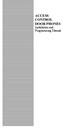 ACCESS CONTROL DOOR PHONES Installation and Programming Manual Pantel Pancode Installation and Programming Manual Version 5, Release 7, July 2008 Table of Contents 1 Introduction...1 1.1 Pancode...1 1.2
ACCESS CONTROL DOOR PHONES Installation and Programming Manual Pantel Pancode Installation and Programming Manual Version 5, Release 7, July 2008 Table of Contents 1 Introduction...1 1.1 Pancode...1 1.2
ACCESS CONTROL DOOR PHONES Installation and Programming Manual
 ACCESS CONTROL DOOR PHONES Installation and Programming Manual NOTICE This manual describes the Pantel/Pancode Access Control Door Phones system. Additional copies of this manual may be obtained from
ACCESS CONTROL DOOR PHONES Installation and Programming Manual NOTICE This manual describes the Pantel/Pancode Access Control Door Phones system. Additional copies of this manual may be obtained from
Panc ode V oip Pant el V oip
 Panc ode V oip Pant el V oip Access Contr ol Door Phones Installation and Pr ogramming Manual V ersion 2 Release 11 ed2 September 2010 NOTICE This publication refers to the PANCODE IP and Pantel IP Door
Panc ode V oip Pant el V oip Access Contr ol Door Phones Installation and Pr ogramming Manual V ersion 2 Release 11 ed2 September 2010 NOTICE This publication refers to the PANCODE IP and Pantel IP Door
Setting Up the Cisco Unified IP Phone
 CHAPTER 3 This chapter includes the following topics, which help you install the Cisco Unified IP Phone on an IP telephony network: Before You Begin, page 3-1 Understanding the Cisco Unified IP Phone 7962G
CHAPTER 3 This chapter includes the following topics, which help you install the Cisco Unified IP Phone on an IP telephony network: Before You Begin, page 3-1 Understanding the Cisco Unified IP Phone 7962G
Setting Up the Cisco Unified IP Phones
 CHAPTER 3 This chapter includes the following topics, which help you install the Cisco Unified IP Phones on an IP telephony network: Before You Begin, page 3-1 Understanding the Cisco Unified IP Phone
CHAPTER 3 This chapter includes the following topics, which help you install the Cisco Unified IP Phones on an IP telephony network: Before You Begin, page 3-1 Understanding the Cisco Unified IP Phone
Setting Up the Cisco IP Phone
 CHAPTER 3 This chapter includes this following topics, which help you install the Cisco IP Phone on an IP telephony network: Before You Begin, page 3-1 Installing the Cisco IP Phone, page 3-6 Adjusting
CHAPTER 3 This chapter includes this following topics, which help you install the Cisco IP Phone on an IP telephony network: Before You Begin, page 3-1 Installing the Cisco IP Phone, page 3-6 Adjusting
NetComm V90 VoIP Phone Quick Start Guide Draft Release 0.1
 NetComm V90 VoIP Phone Quick Start Guide Draft Release 0.1 Copyright NetComm Ltd Overview NetComm V90 SIP VoIP Phone User Guide Table of Contents Overview... 3 V90 VoIP Phone Specification...4 Shipping
NetComm V90 VoIP Phone Quick Start Guide Draft Release 0.1 Copyright NetComm Ltd Overview NetComm V90 SIP VoIP Phone User Guide Table of Contents Overview... 3 V90 VoIP Phone Specification...4 Shipping
Note: these functions are available if service provider supports them.
 Key Feature New Feature Remote Maintenance: phone can be diagnosed and configured by remote. Zero Config: automated provisioning and software upgrading even through firewall/nat. Centralized Management:
Key Feature New Feature Remote Maintenance: phone can be diagnosed and configured by remote. Zero Config: automated provisioning and software upgrading even through firewall/nat. Centralized Management:
GW400 VoIP Gateway. User s Guide
 GW400 VoIP Gateway User s Guide P/N: 956YD30001 Copyright 2006. All Rights Reserved. Document Version: 1.0 All trademarks and trade names are the properties of their respective owners. i Table of Contents
GW400 VoIP Gateway User s Guide P/N: 956YD30001 Copyright 2006. All Rights Reserved. Document Version: 1.0 All trademarks and trade names are the properties of their respective owners. i Table of Contents
GXP-2020 6-line SIP Enterprise Phone Quick Installation Guide
 1 GXP-2020 6-line SIP Enterprise Phone Quick Installation Guide WARNING: Please DO NOT power cycle the GXP-2020 when LED lights are flashing during system boot up or firmware upgrade. You may corrupt firmware
1 GXP-2020 6-line SIP Enterprise Phone Quick Installation Guide WARNING: Please DO NOT power cycle the GXP-2020 when LED lights are flashing during system boot up or firmware upgrade. You may corrupt firmware
3 Specification. Master Chip Broadcom 1190. Keys Direct-button 1. Microphone 1. Amplifier 0.5W Speaker 0.5W. Voice
 I20-T Door Phone 1 Description I20-T Voice Access control is a digital IP door phone with Fanvil Voip Solutions (Broadcom chip 1190), stable and reliable. FDSP ensure voice loud and clear. Good looking,
I20-T Door Phone 1 Description I20-T Voice Access control is a digital IP door phone with Fanvil Voip Solutions (Broadcom chip 1190), stable and reliable. FDSP ensure voice loud and clear. Good looking,
SIP Proxy Server. Administrator Installation and Configuration Guide. V2.31b. 09SIPXM.SY2.31b.EN3
 SIP Proxy Server Administrator Installation and Configuration Guide V2.31b 09SIPXM.SY2.31b.EN3 DSG, DSG logo, InterPBX, InterServer, Blaze Series, VG5000, VG7000, IP590, IP580, IP500, IP510, InterConsole,
SIP Proxy Server Administrator Installation and Configuration Guide V2.31b 09SIPXM.SY2.31b.EN3 DSG, DSG logo, InterPBX, InterServer, Blaze Series, VG5000, VG7000, IP590, IP580, IP500, IP510, InterConsole,
KE1020A INSTALL GUIDE
 KE1020A INSTALL GUIDE Table of Contents 1 Check for Required Items...2 2 Installation Steps...2 2.1 Installation View... 2 2.2 Connection Chart to Determine Cable Types... 2 3 Ready to Use...3 3.1 Changing
KE1020A INSTALL GUIDE Table of Contents 1 Check for Required Items...2 2 Installation Steps...2 2.1 Installation View... 2 2.2 Connection Chart to Determine Cable Types... 2 3 Ready to Use...3 3.1 Changing
Link SIP Door Phone. Manual V1.0. Linkcom France. 1 11 rue du Soleil Levant 92140 CLAMART Copyright 2008 Linkcom Tous droit réservés
 Link SIP Door Phone Manual V1.0 1 Table of Contents 1. BASIC DESCRIPTION...3 1.1. FEATURES... 3 1.2. MODULE ASSEMBLY... 3 2. MODULE FEATURES...4 2.1. BASIC MODULE... 4 2.2. RELAYS CONNECTION... 4 2.3.
Link SIP Door Phone Manual V1.0 1 Table of Contents 1. BASIC DESCRIPTION...3 1.1. FEATURES... 3 1.2. MODULE ASSEMBLY... 3 2. MODULE FEATURES...4 2.1. BASIC MODULE... 4 2.2. RELAYS CONNECTION... 4 2.3.
SVP307 SIP VoIP phone User Manual
 SVP307 SIP VoIP phone User Manual Table of Contents 1 Check for Required Items...3 2 Installation Steps...3 2.1 Installation View...3 2.2 Connection Chart to Determine Cable Types...3 3 LCD Display...4
SVP307 SIP VoIP phone User Manual Table of Contents 1 Check for Required Items...3 2 Installation Steps...3 2.1 Installation View...3 2.2 Connection Chart to Determine Cable Types...3 3 LCD Display...4
How To Set Up A Gxp280 Ip Phone On A Cell Phone On Your Computer Or Ip Phone (Siphone) On A Sim Sim Sim Or Ipro (Cell Phone) On Your Ipro Or Ipo (Cellphone) On
 GXP280 Small Business IP Phone Quick Installation Guide Part Number: 9620001302A Document Version Number: 1.0 1 GXP280 IP Phone Quick Installation Guide WARNING: Please DO NOT power cycle the GXP280 when
GXP280 Small Business IP Phone Quick Installation Guide Part Number: 9620001302A Document Version Number: 1.0 1 GXP280 IP Phone Quick Installation Guide WARNING: Please DO NOT power cycle the GXP280 when
MAGIC TH6. System Configuration SW Version 2.000
 MAGIC TH6 System Configuration SW Version 2.000 1 Basic Settings Starting the Windows PC Software Line interface settings Operating Mode Audio lines Hold Signal Signal Processing Database Connection 2
MAGIC TH6 System Configuration SW Version 2.000 1 Basic Settings Starting the Windows PC Software Line interface settings Operating Mode Audio lines Hold Signal Signal Processing Database Connection 2
1. Hardware Installation
 4 Port 10/100M Internet Broadband Router with USB Printer server Quick Installation Guide #4824904AXZZ0 1. Hardware Installation A. System Requirement Before you getting started, make sure that you meet
4 Port 10/100M Internet Broadband Router with USB Printer server Quick Installation Guide #4824904AXZZ0 1. Hardware Installation A. System Requirement Before you getting started, make sure that you meet
Setting Up the Cisco Unified IP Phone
 CHAPTER 3 This chapter includes the following topics, which help you install the Cisco Unified IP Phone on an IP telephony network: Before You Begin, page 3-1 Understanding the Cisco Unified IP Phone 6901
CHAPTER 3 This chapter includes the following topics, which help you install the Cisco Unified IP Phone on an IP telephony network: Before You Begin, page 3-1 Understanding the Cisco Unified IP Phone 6901
2 Setting Up the Hardware for a Wired Ethernet Network... 13. 3 Setting Up the Software for an Ethernet Network... 21
 Contents 1 Networking Basics............................................... 1 Selecting a network connection........................................ 2 Wired Ethernet network...........................................
Contents 1 Networking Basics............................................... 1 Selecting a network connection........................................ 2 Wired Ethernet network...........................................
accessories and TechnoloGy Behnke electronics sip view inside a Behnke sip intercom Technology
 accessories and TechnoloGy Behnke electronics sip view inside a Behnke sip intercom 5 6 2 3 8 5 4 7 1 9 1 Module housing Fixing the modules in the front frame and holder for electronics housing 3 4 2 configuration
accessories and TechnoloGy Behnke electronics sip view inside a Behnke sip intercom 5 6 2 3 8 5 4 7 1 9 1 Module housing Fixing the modules in the front frame and holder for electronics housing 3 4 2 configuration
Information about IP Proprietary Telephones KX-TDA50/KX-TDA100 KX-TDA200/KX-TDA600. Hybrid IP-PBX. Model No.
 Information about IP Proprietary Telephones Hybrid IP-PBX Model No. KX-TDA50/KX-TDA100 KX-TDA200/KX-TDA600 Thank you for purchasing a Panasonic Hybrid IP-PBX. Please read this manual carefully before using
Information about IP Proprietary Telephones Hybrid IP-PBX Model No. KX-TDA50/KX-TDA100 KX-TDA200/KX-TDA600 Thank you for purchasing a Panasonic Hybrid IP-PBX. Please read this manual carefully before using
Prestige 2602HW-C Series. Prestige 2602HWL-C Series
 Prestige 2602HW-C Series 802.11g Wireless ADSL VoIP IAD Prestige 2602HWL-C Series 802.11g Wireless ADSL VoIP IAD with Lifeline Quick Start Guide Version 3.40 3/2005 Prestige 2602HW Series Quick Start Guide
Prestige 2602HW-C Series 802.11g Wireless ADSL VoIP IAD Prestige 2602HWL-C Series 802.11g Wireless ADSL VoIP IAD with Lifeline Quick Start Guide Version 3.40 3/2005 Prestige 2602HW Series Quick Start Guide
In addition to our VoiceDirector hardware products, the following SIP broadband devices are also compatible with VoiceDirector:
 Device Compatibility Along with the full range of VoiceDirector devices we offer, a number of other SIP telephony products are compatible with the VoiceDirector corporate calling solution In addition to
Device Compatibility Along with the full range of VoiceDirector devices we offer, a number of other SIP telephony products are compatible with the VoiceDirector corporate calling solution In addition to
Polycom SoundPoint IP 650
 Polycom SoundPoint IP 650 User Guide For training/documentation, please visit us @ http://customertraining.verizonbusiness.com or call 1 800 662 1049 2009 Verizon. All Rights Reserved. The Verizon and
Polycom SoundPoint IP 650 User Guide For training/documentation, please visit us @ http://customertraining.verizonbusiness.com or call 1 800 662 1049 2009 Verizon. All Rights Reserved. The Verizon and
IDDERO TOUCH PANELS. Video door phone configuration. www.iddero.com 120719-02
 IDDERO TOUCH PANELS Video door phone configuration www.iddero.com 120719-02 TABLE OF CONTENTS 1 INTRODUCTION... 3 2 INSTALLATION... 3 3 INITIAL CONFIGURATION... 4 4 2N HELIOS IP VIDEO DOOR PHONES... 5
IDDERO TOUCH PANELS Video door phone configuration www.iddero.com 120719-02 TABLE OF CONTENTS 1 INTRODUCTION... 3 2 INSTALLATION... 3 3 INITIAL CONFIGURATION... 4 4 2N HELIOS IP VIDEO DOOR PHONES... 5
Getting Started KX-TDA5480
 4-Channel VoIP Gateway Card Getting Started KX-TDA5480 Model KX-TDA0484 Thank you for purchasing the Panasonic 4-Channel VoIP Gateway Card, KX-TDA5480/KX-TDA0484. Please read this manual carefully before
4-Channel VoIP Gateway Card Getting Started KX-TDA5480 Model KX-TDA0484 Thank you for purchasing the Panasonic 4-Channel VoIP Gateway Card, KX-TDA5480/KX-TDA0484. Please read this manual carefully before
aseries DVR04/DVR08 DIGITAL VIDEO RECORDER Quick Operations Guide
 aseries DVR04/DVR08 DIGITAL VIDEO RECORDER Quick Operations Guide UD.7L0202B1365B01 Thank you for purchasing our product. If there is any question or request, please do not hesitate to contact dealer.
aseries DVR04/DVR08 DIGITAL VIDEO RECORDER Quick Operations Guide UD.7L0202B1365B01 Thank you for purchasing our product. If there is any question or request, please do not hesitate to contact dealer.
1 Serial RS232 to Ethernet Adapter Installation Guide
 Installation Guide 10/100 Mbps LED (amber color ) Link/Activity LED (green color ) 1. Introduction Thank you for purchasing this 1-port RS232 to Ethernet Adapter (hereinafter referred to as Adapter ).
Installation Guide 10/100 Mbps LED (amber color ) Link/Activity LED (green color ) 1. Introduction Thank you for purchasing this 1-port RS232 to Ethernet Adapter (hereinafter referred to as Adapter ).
Quick Installation Guide
 Quick Installation Guide PRI Gateway Version 2.4 Table of Contents Hardware Setup... 1 Accessing the WEB GUI... 2 Notification LEDs (On the Front Panel of the Gateway)... 3 Creating SIP Trunks... 4 Creating
Quick Installation Guide PRI Gateway Version 2.4 Table of Contents Hardware Setup... 1 Accessing the WEB GUI... 2 Notification LEDs (On the Front Panel of the Gateway)... 3 Creating SIP Trunks... 4 Creating
Advanced Business IP Phone IP652 Highlights:
 Advanced Business IP Phone IP652 Highlights: SIP V2.0 (RFC 3261, 3262, 3263, 3264) 2 10/100M RJ45 ports 128*64 graphic LCD with white backlight 5 Line-Keys & 5 SIP accounts 3 software defined keys for
Advanced Business IP Phone IP652 Highlights: SIP V2.0 (RFC 3261, 3262, 3263, 3264) 2 10/100M RJ45 ports 128*64 graphic LCD with white backlight 5 Line-Keys & 5 SIP accounts 3 software defined keys for
Polycom SoundPoint IP 550
 Polycom SoundPoint IP 550 User Guide For training/documentation, please visit us @ http://customertraining.verizonbusiness.com or call 1 800 662 1049 2009 Verizon. All Rights Reserved. The Verizon and
Polycom SoundPoint IP 550 User Guide For training/documentation, please visit us @ http://customertraining.verizonbusiness.com or call 1 800 662 1049 2009 Verizon. All Rights Reserved. The Verizon and
Servicom G.R.I.P. Enabling Global Push-to-Talk over BGAN and Fleet Broadband Version 01 30.09.11
 Servicom G.R.I.P. Enabling Global Push-to-Talk over BGAN and Fleet Broadband Version 01 30.09.11 Contents 1 Overview... 1 2 Background... 1 3 Key Features... 2 4 Typical Users... 2 5 Benefits to BGAN and
Servicom G.R.I.P. Enabling Global Push-to-Talk over BGAN and Fleet Broadband Version 01 30.09.11 Contents 1 Overview... 1 2 Background... 1 3 Key Features... 2 4 Typical Users... 2 5 Benefits to BGAN and
Installation and Operation Guide
 www.aja.com Quick Start Guide Introduction This Quick Start Guide provides a basic overview of KUMO configuration. It is not meant as a substitute for the detailed information found in the KUMO Manual,
www.aja.com Quick Start Guide Introduction This Quick Start Guide provides a basic overview of KUMO configuration. It is not meant as a substitute for the detailed information found in the KUMO Manual,
Configuring the WT-4 for ftp (Ad-hoc Mode)
 En Configuring the WT-4 for ftp (Ad-hoc Mode) Windows XP Introduction This document provides basic instructions on configuring the WT-4 wireless transmitter and a Windows XP Professional SP2 ftp server
En Configuring the WT-4 for ftp (Ad-hoc Mode) Windows XP Introduction This document provides basic instructions on configuring the WT-4 wireless transmitter and a Windows XP Professional SP2 ftp server
Voice Over Internet Protocol (VoIP) Configuration
 (VoIP) Configuration ENGINEERING REPORT No: 02-003 Introduction This report describes interfacing the IPCS VoIP Gateway Model EGW-902 to an ESTeem Model 192E Wireless Ethernet radio modem in a demonstration
(VoIP) Configuration ENGINEERING REPORT No: 02-003 Introduction This report describes interfacing the IPCS VoIP Gateway Model EGW-902 to an ESTeem Model 192E Wireless Ethernet radio modem in a demonstration
PCS300 Universal IP Reporting Module V1.0
 PCS300 Universal IP Reporting Module V1.0 Reference and Installation Manual Patents: One or more of the following US patents may apply: 7046142, 6215399, 6111256, 6104319, 5920259, 5886632, 5721542, 5287111,
PCS300 Universal IP Reporting Module V1.0 Reference and Installation Manual Patents: One or more of the following US patents may apply: 7046142, 6215399, 6111256, 6104319, 5920259, 5886632, 5721542, 5287111,
Contents. Section A Networking Basics... 1. 1 Learning the Basics... 3. Section B Wired Ethernet Networking... 17
 Contents Section A Networking Basics...................................... 1 1 Learning the Basics............................................. 3 Selecting a network connection........................................
Contents Section A Networking Basics...................................... 1 1 Learning the Basics............................................. 3 Selecting a network connection........................................
Prestige 2002 Series. VoIP Analog Telephone Adaptor. Quick Start Guide
 VoIP Analog Telephone Adaptor Quick Start Guide Version 3.60 5/2005 Overview The Prestige allows you to use an analog telephone to make phone calls over the Internet (Voice over IP or VoIP). It uses SIP
VoIP Analog Telephone Adaptor Quick Start Guide Version 3.60 5/2005 Overview The Prestige allows you to use an analog telephone to make phone calls over the Internet (Voice over IP or VoIP). It uses SIP
Firmware version: 1.10 Issue: 7 AUTODIALER GD30.2. Instruction Manual
 Firmware version: 1.10 Issue: 7 AUTODIALER GD30.2 Instruction Manual Firmware version: 2.0.1 Issue: 0.6 Version of the GPRS transmitters configurator: 1.3.6.3 Date of issue: 07.03.2012 TABLE OF CONTENTS
Firmware version: 1.10 Issue: 7 AUTODIALER GD30.2 Instruction Manual Firmware version: 2.0.1 Issue: 0.6 Version of the GPRS transmitters configurator: 1.3.6.3 Date of issue: 07.03.2012 TABLE OF CONTENTS
Getting Started. 16-Channel VoIP Gateway Card. Model No. KX-TDA0490
 16-Channel VoIP Gateway Card Getting Started Model No. KX-TDA0490 Thank you for purchasing a Panasonic 16-Channel VoIP Gateway Card. Please read this manual carefully before using this product and save
16-Channel VoIP Gateway Card Getting Started Model No. KX-TDA0490 Thank you for purchasing a Panasonic 16-Channel VoIP Gateway Card. Please read this manual carefully before using this product and save
MyIC setup and configuration (with sample configuration for Alcatel Lucent test environment)
 MyIC setup and configuration (with sample configuration for Alcatel Lucent test environment) N.B. Goto MyIC Preferences in the System Toolbar. Description: this may be any appropriate description of the
MyIC setup and configuration (with sample configuration for Alcatel Lucent test environment) N.B. Goto MyIC Preferences in the System Toolbar. Description: this may be any appropriate description of the
Model PBX 308 Plus System Administration Guide
 Model PBX 308 Plus System Administration Guide Introduction 3 Installation Hints 4 System Programming 5 IMPORTANT Exchange Lines 6 Assign Incoming calls to ring Nominated Extensions 7 Cascade Ringing Of
Model PBX 308 Plus System Administration Guide Introduction 3 Installation Hints 4 System Programming 5 IMPORTANT Exchange Lines 6 Assign Incoming calls to ring Nominated Extensions 7 Cascade Ringing Of
Wireless VoIP Phone User s Manual
 Wireless VoIP Phone User s Manual Table of Contents Chapter 1 Overview of the WiFi phone... 5 1.1 Front Panel and Keypad...5 1.2 Removing and Installing the Battery...7 1.3 Charging the WIFI PHONE...8
Wireless VoIP Phone User s Manual Table of Contents Chapter 1 Overview of the WiFi phone... 5 1.1 Front Panel and Keypad...5 1.2 Removing and Installing the Battery...7 1.3 Charging the WIFI PHONE...8
C9 HD Video Conference Terminal
 C9 HD Video Conference Terminal Quick Installation Guide Copyright Notice All contents of this manual, whose copyright belongs to our Corporation. Cannot be cloned, copied or translated without the permission
C9 HD Video Conference Terminal Quick Installation Guide Copyright Notice All contents of this manual, whose copyright belongs to our Corporation. Cannot be cloned, copied or translated without the permission
Configuring Shared Line Appearances over Analog Trunks
 61200796L1-29.1G March 2013 Configuration Guide Configuring Shared Line Appearances over Analog Trunks This configuration guide explains how to configure shared line appearances (SLAs) on AOS voice products
61200796L1-29.1G March 2013 Configuration Guide Configuring Shared Line Appearances over Analog Trunks This configuration guide explains how to configure shared line appearances (SLAs) on AOS voice products
HD Voice Conference IP Phone with PSTN
 Key Features Highlights Supports 3 SIP voice lines Supports HD voice 28 x 64 pixel LCD display with ivory backlight 3-way conferencing Echo cancellation, hi-fi technology of wideband voice High-definition
Key Features Highlights Supports 3 SIP voice lines Supports HD voice 28 x 64 pixel LCD display with ivory backlight 3-way conferencing Echo cancellation, hi-fi technology of wideband voice High-definition
PLANET is a registered trademark of PLANET Technology Corp. All other trademarks belong to their respective owners.
 Trademarks Copyright PLANET Technology Corp. 2004 Contents subject to revise without prior notice. PLANET is a registered trademark of PLANET Technology Corp. All other trademarks belong to their respective
Trademarks Copyright PLANET Technology Corp. 2004 Contents subject to revise without prior notice. PLANET is a registered trademark of PLANET Technology Corp. All other trademarks belong to their respective
Getting Started. Table of Contents. Hybrid IP-PBX
 Hybrid IP-PBX Getting Started Model no. KX-TDA30 Table of Contents 1 Before Installation... 2 2 Installation... 4 3 Starting the Hybrid IP-PBX... 11 4 Customising the Hybrid IP-PBX... 14 5 Confirming the
Hybrid IP-PBX Getting Started Model no. KX-TDA30 Table of Contents 1 Before Installation... 2 2 Installation... 4 3 Starting the Hybrid IP-PBX... 11 4 Customising the Hybrid IP-PBX... 14 5 Confirming the
Prestige 202H Plus. Quick Start Guide. ISDN Internet Access Router. Version 3.40 12/2004
 Prestige 202H Plus ISDN Internet Access Router Quick Start Guide Version 3.40 12/2004 Table of Contents 1 Introducing the Prestige...3 2 Hardware Installation...4 2.1 Rear Panel...4 2.2 The Front Panel
Prestige 202H Plus ISDN Internet Access Router Quick Start Guide Version 3.40 12/2004 Table of Contents 1 Introducing the Prestige...3 2 Hardware Installation...4 2.1 Rear Panel...4 2.2 The Front Panel
Welcome. Unleash Your Phone
 User Manual Welcome Unleash Your Phone For assistance with installation or troubleshooting common problems, please refer to this User Manual or Quick Installation Guide. Please visit www.vonage.com/vta
User Manual Welcome Unleash Your Phone For assistance with installation or troubleshooting common problems, please refer to this User Manual or Quick Installation Guide. Please visit www.vonage.com/vta
P160S SIP Phone Quick User Guide
 P160S SIP Phone Quick User Guide Version 2.2 TABLE OF CONTENTS 1.0 INTRODUCTION... 1 2.0 PACKAGE CONTENT... 1 3.0 LIST OF FIGURES... 2 4.0 SUMMARY OF KEY FUNCTIONS... 3 5.0 CONNECTING THE IP PHONE... 4
P160S SIP Phone Quick User Guide Version 2.2 TABLE OF CONTENTS 1.0 INTRODUCTION... 1 2.0 PACKAGE CONTENT... 1 3.0 LIST OF FIGURES... 2 4.0 SUMMARY OF KEY FUNCTIONS... 3 5.0 CONNECTING THE IP PHONE... 4
CMP-102U. Quick Installation Guide
 CMP-102U Quick Installation Guide V1.0 http://www.cnet.com.tw 1 CMP-102U Supports One High-speed USB2.0 Port MFP Server Supports 10/100Mbps Fast Ethernet Network Quick Installation Guide 1 Package Contents:
CMP-102U Quick Installation Guide V1.0 http://www.cnet.com.tw 1 CMP-102U Supports One High-speed USB2.0 Port MFP Server Supports 10/100Mbps Fast Ethernet Network Quick Installation Guide 1 Package Contents:
Adding or replacing a mesh node in an existing mesh network
 Adding or replacing a mesh node in an existing mesh network Use this procedure to add or replace a in an existing mesh For this procedure to work all nodes running the same firmware version. Before you
Adding or replacing a mesh node in an existing mesh network Use this procedure to add or replace a in an existing mesh For this procedure to work all nodes running the same firmware version. Before you
WAP3205 v2. User s Guide. Quick Start Guide. Wireless N300 Access Point. Default Login Details. Version 1.00 Edition 2, 10/2015
 WAP3205 v2 Wireless N300 Access Point Version 1.00 Edition 2, 10/2015 Quick Start Guide User s Guide Default Login Details Web Address http://zyxelsetup Password www.zyxel.com 1234 Copyright 2014 ZyXEL
WAP3205 v2 Wireless N300 Access Point Version 1.00 Edition 2, 10/2015 Quick Start Guide User s Guide Default Login Details Web Address http://zyxelsetup Password www.zyxel.com 1234 Copyright 2014 ZyXEL
QuickSpecs. Models. HP 41x0 IP Phone Series Overview. HP 4110 IP Phone
 Overview Models HP 4110 IP Phone HP 4120 IP Phone JC759A JC760A Key features HP 4110 IP Phone Microsoft Lync optimized common area phone Standalone operation in a Lync environment Power over Ethernet (PoE)
Overview Models HP 4110 IP Phone HP 4120 IP Phone JC759A JC760A Key features HP 4110 IP Phone Microsoft Lync optimized common area phone Standalone operation in a Lync environment Power over Ethernet (PoE)
GSM Door Phone System
 GSM Door Phone System System Installation, Setting and Operation Manual User Manual (263-S V1) Please read this user manual completely before operating this system and keep it in a safe place for future
GSM Door Phone System System Installation, Setting and Operation Manual User Manual (263-S V1) Please read this user manual completely before operating this system and keep it in a safe place for future
CPEi 800/825 Series. User Manual. * Please see the Introduction Section
 CPEi 800/825 Series User Manual * Please see the Introduction Section Contents Introduction...iii Chapter 1: CPEi 800/825 User Guide Overview... 1-1 Powerful Features in a Single Unit... 1-2 Front of the
CPEi 800/825 Series User Manual * Please see the Introduction Section Contents Introduction...iii Chapter 1: CPEi 800/825 User Guide Overview... 1-1 Powerful Features in a Single Unit... 1-2 Front of the
LifeSize Phone User Guide
 LifeSize Phone User Guide April 2008 Copyright Notice 2005-2008 LifeSize Communications Inc, and its licensors. All rights reserved. LifeSize Communications has made every effort to ensure that the information
LifeSize Phone User Guide April 2008 Copyright Notice 2005-2008 LifeSize Communications Inc, and its licensors. All rights reserved. LifeSize Communications has made every effort to ensure that the information
Wireless Router Setup Manual
 Wireless Router Setup Manual NETGEAR, Inc. 4500 Great America Parkway Santa Clara, CA 95054 USA 208-10082-02 2006-04 2006 by NETGEAR, Inc. All rights reserved. Trademarks NETGEAR is a trademark of Netgear,
Wireless Router Setup Manual NETGEAR, Inc. 4500 Great America Parkway Santa Clara, CA 95054 USA 208-10082-02 2006-04 2006 by NETGEAR, Inc. All rights reserved. Trademarks NETGEAR is a trademark of Netgear,
BridgeWay M400/M800 Radio/Intercom VoIP Gateway System Overview
 TCC S-7005 Page 1 of 8 02/20/2015 BridgeWay M400/M800 Radio/Intercom VoIP Gateway System Overview Relay (COR) inputs, relay operated transmit control outputs and RS232/422/485 serial control ports. SYSTEM
TCC S-7005 Page 1 of 8 02/20/2015 BridgeWay M400/M800 Radio/Intercom VoIP Gateway System Overview Relay (COR) inputs, relay operated transmit control outputs and RS232/422/485 serial control ports. SYSTEM
Cisco SPA901 1-Line IP Phone Cisco Small Business IP Phone
 Cisco SPA901 1-Line IP Phone Cisco Small Business IP Phone Durable, Affordable, Feature-Rich IP Telephone for the Home Office and Business Small, affordable, single line business class IP Phone Connect
Cisco SPA901 1-Line IP Phone Cisco Small Business IP Phone Durable, Affordable, Feature-Rich IP Telephone for the Home Office and Business Small, affordable, single line business class IP Phone Connect
DPH-140S SIP Phone Quick User Guide
 DPH-140S SIP Phone Quick User Guide Version 1.0 TABLE OF CONTENTS 1.0 INTRODUCTION... 1 2.0 PACKAGE CONTENT... 1 3.0 LIST OF FIGURES... 2 4.0 SUMMARY OF KEY FUNCTIONS... 3 5.0 CONNECTING THE IP PHONE...
DPH-140S SIP Phone Quick User Guide Version 1.0 TABLE OF CONTENTS 1.0 INTRODUCTION... 1 2.0 PACKAGE CONTENT... 1 3.0 LIST OF FIGURES... 2 4.0 SUMMARY OF KEY FUNCTIONS... 3 5.0 CONNECTING THE IP PHONE...
2100 Series VoIP Phone
 2100 Series VoIP Phone Installation and Operations Manual Made in the USA 3 Year Warranty N56 W24720 N. Corporate Circle Sussex, WI 53089 RP8500SIP 800-451-1460 262-246-4828 (fax) Ver. 4 www.rathmicrotech.com
2100 Series VoIP Phone Installation and Operations Manual Made in the USA 3 Year Warranty N56 W24720 N. Corporate Circle Sussex, WI 53089 RP8500SIP 800-451-1460 262-246-4828 (fax) Ver. 4 www.rathmicrotech.com
Polycom RealPresence Desktop for Windows
 3.1 January 2014 3725-69930-002A Polycom RealPresence Desktop for Windows Trademark Information POLYCOM and the names and marks associated with Polycom's products are trademarks and/or service marks of
3.1 January 2014 3725-69930-002A Polycom RealPresence Desktop for Windows Trademark Information POLYCOM and the names and marks associated with Polycom's products are trademarks and/or service marks of
PortGo 6.0 for Wndows User Guide
 PortGo 6.0 for Wndows User Guide PortSIP Solutions, Inc. sales@portsip.com http:// @May 20, 2010 PortSIP Solutions, Inc. All rights reserved. This User guide for PortGo Softphone 6.0. 1 Table of Contents
PortGo 6.0 for Wndows User Guide PortSIP Solutions, Inc. sales@portsip.com http:// @May 20, 2010 PortSIP Solutions, Inc. All rights reserved. This User guide for PortGo Softphone 6.0. 1 Table of Contents
SIP Trunking using Optimum Business SIP Trunk Adaptor and the Panasonic KX-NCP500 IP PBX V2.0502
 PANASONIC SIP Trunking using Optimum Business SIP Trunk Adaptor and the Panasonic KX-NCP500 IP PBX V2.0502 Goal The purpose of this configuration guide is to describe the steps needed to configure the
PANASONIC SIP Trunking using Optimum Business SIP Trunk Adaptor and the Panasonic KX-NCP500 IP PBX V2.0502 Goal The purpose of this configuration guide is to describe the steps needed to configure the
How To Set up and Configure the WNA-100 Wireless Network Adapter
 How To Set up and Configure the WNA-100 Wireless Network Adapter Section 1: Set up and Connect the Adapter to a Computer, Then Configure the Computer to Communicate With the Adapter Before the adapter
How To Set up and Configure the WNA-100 Wireless Network Adapter Section 1: Set up and Connect the Adapter to a Computer, Then Configure the Computer to Communicate With the Adapter Before the adapter
Cisco Unified IP Conference Phone 8831 Installation
 Cisco Unified IP Conference Phone 8831 Installation Cisco Unified IP Conference Phone 8831 Installation Overview, page 1 Before You Begin, page 1 Cisco Unified IP Conference Phone 8831 Components, page
Cisco Unified IP Conference Phone 8831 Installation Cisco Unified IP Conference Phone 8831 Installation Overview, page 1 Before You Begin, page 1 Cisco Unified IP Conference Phone 8831 Components, page
RC8061 Pan and Tilt Camera Installation Guide
 RC8061 Pan and Tilt Camera Installation Guide P/N: 956YM801GJ Document Version: 1.07 Copyright 2011 All Rights Reserved. All trademarks and trade names are the properties of their respective owners. i
RC8061 Pan and Tilt Camera Installation Guide P/N: 956YM801GJ Document Version: 1.07 Copyright 2011 All Rights Reserved. All trademarks and trade names are the properties of their respective owners. i
ACU-1000 Manual Addendum Replacement of CPM-2 with CPM-4
 ACU-1000 Manual Addendum Replacement of CPM-2 with CPM-4 1 PURPOSE:... 1 2 CPM-4/CPM-2 COMPATIBILITY... 2 2.1 NETWORK CABLES... 2 2.2 FACTORY DEFAULT SETTINGS... 2 2.3 CHANGING THE RS-232 SERIAL PORT BAUD
ACU-1000 Manual Addendum Replacement of CPM-2 with CPM-4 1 PURPOSE:... 1 2 CPM-4/CPM-2 COMPATIBILITY... 2 2.1 NETWORK CABLES... 2 2.2 FACTORY DEFAULT SETTINGS... 2 2.3 CHANGING THE RS-232 SERIAL PORT BAUD
Hardware Features Voicemail message waiting indicator light Voicemail message retrieval button Volume control Redial Button Flash Button Standard
 Hardware Features Voicemail message waiting indicator light Voicemail message retrieval button Volume control Redial Button Flash Button Standard 12-button dialing pad High-quality handset One Ethernet
Hardware Features Voicemail message waiting indicator light Voicemail message retrieval button Volume control Redial Button Flash Button Standard 12-button dialing pad High-quality handset One Ethernet
Aolynk DR814Q ADSL2+ Broadband Router Quick Start
 Aolynk DR814Q ADSL2+ Broadband Router 1 Packing List Quick Start Unpack the shipping carton carefully and check the following items listed below: One Aolynk DR814Q ADSL2+ Broadband Router One power adapter
Aolynk DR814Q ADSL2+ Broadband Router 1 Packing List Quick Start Unpack the shipping carton carefully and check the following items listed below: One Aolynk DR814Q ADSL2+ Broadband Router One power adapter
Control & Monitoring Access Control. In today s world, access control is not an option, but an essential service.
 ontrol Control & Monitoring Access Control In today s world, access control is not an option, but an essential service. Where people, property, sites or facilities need guaranteed entrance control, ITS
ontrol Control & Monitoring Access Control In today s world, access control is not an option, but an essential service. Where people, property, sites or facilities need guaranteed entrance control, ITS
P-2302HWUDL-P1. Quick Start Guide. 802.11g Wireless VoIP Station Gateway. with Built-in DECT Base Station
 P-2302HWUDL-P1 802.11g Wireless VoIP Station Gateway with Built-in DECT Base Station Quick Start Guide Version 3.60 Edition 1 3/2007 Overview The P-2302HWUDL-P1 model is a router with IEEE 802.11g wireless
P-2302HWUDL-P1 802.11g Wireless VoIP Station Gateway with Built-in DECT Base Station Quick Start Guide Version 3.60 Edition 1 3/2007 Overview The P-2302HWUDL-P1 model is a router with IEEE 802.11g wireless
MyPBX U100 & U200 Installation Guide
 MyPBX U100 & U200 Installation Guide Version: V1.0 Yeastar Technology Co., Ltd Date: 25 th February, 2013 http://www.yeastar.com 1/14 Contents MyPBX U100 & U200 Installation Guide 1. PREPARATION BEFORE
MyPBX U100 & U200 Installation Guide Version: V1.0 Yeastar Technology Co., Ltd Date: 25 th February, 2013 http://www.yeastar.com 1/14 Contents MyPBX U100 & U200 Installation Guide 1. PREPARATION BEFORE
ontrol Control & Monitoring Access Control In today s world, access control is not an option, but an essential service.
 ontrol Control & Monitoring Access Control In today s world, access control is not an option, but an essential service. Where people, property, sites or facilities need guaranteed entrance control, ITS
ontrol Control & Monitoring Access Control In today s world, access control is not an option, but an essential service. Where people, property, sites or facilities need guaranteed entrance control, ITS
User Manual 821121-ATA-PAK
 User Manual 821121-ATA-PAK IMPORTANT SAFETY INSTRUCTIONS When using your telephone equipment, basic safety precautions should always be followed to reduce the risk of fire, electric shock and injury to
User Manual 821121-ATA-PAK IMPORTANT SAFETY INSTRUCTIONS When using your telephone equipment, basic safety precautions should always be followed to reduce the risk of fire, electric shock and injury to
Dramatically simplifying voice and data networking HOW-TO GUIDE. Bundle Quick Start Guide
 Dramatically simplifying voice and data networking HOW-TO GUIDE Bundle Quick Start Guide 2 edgebox How-To Guide - Table of Contents Scope of the Quick-Start Guide...3 edgebox bundles...3
Dramatically simplifying voice and data networking HOW-TO GUIDE Bundle Quick Start Guide 2 edgebox How-To Guide - Table of Contents Scope of the Quick-Start Guide...3 edgebox bundles...3
Optimum Business SIP Trunk Set-up Guide
 Optimum Business SIP Trunk Set-up Guide For use with IP PBX only. SIPSetup 07.13 FOR USE WITH IP PBX ONLY Important: If your PBX is configured to use a PRI connection, do not use this guide. If you need
Optimum Business SIP Trunk Set-up Guide For use with IP PBX only. SIPSetup 07.13 FOR USE WITH IP PBX ONLY Important: If your PBX is configured to use a PRI connection, do not use this guide. If you need
SIP-T22P User s Guide
 SIP-T22P User s Guide Thank you for choosing this T-22 Enterprise IP Phone. This phone is especially designed for active users in the office environment. It features fashionable and sleek design, and abundant
SIP-T22P User s Guide Thank you for choosing this T-22 Enterprise IP Phone. This phone is especially designed for active users in the office environment. It features fashionable and sleek design, and abundant
Network Video Recorder Quick Operation Guide
 Network Video Recorder Quick Operation Guide UD.6L0202B1283A01 TABLE OF CONTENTS NVR Pre-Installation... 2 NVR Installation... 2 Hard Disk Installation... 2 Front Panel... 4 Rear Panel... 5 Specifications...
Network Video Recorder Quick Operation Guide UD.6L0202B1283A01 TABLE OF CONTENTS NVR Pre-Installation... 2 NVR Installation... 2 Hard Disk Installation... 2 Front Panel... 4 Rear Panel... 5 Specifications...
RS-232/422/485, Power over Ethernet
 IP-COM-M IP-COMi-M IP-COM-M PoE IP-COMi-M PoE RS-232 RS-232/422/485 RS-232, Power over Ethernet RS-232/422/485, Power over Ethernet Edition: September 2012 The computer programs provided with the hardware
IP-COM-M IP-COMi-M IP-COM-M PoE IP-COMi-M PoE RS-232 RS-232/422/485 RS-232, Power over Ethernet RS-232/422/485, Power over Ethernet Edition: September 2012 The computer programs provided with the hardware
CyberData VoIP V2 Speaker with VoIP Clock Kit Configuration Guide for OmniPCX Enterprise
 CyberData VoIP V2 Speaker with VoIP Clock Kit Configuration Guide for OmniPCX Enterprise CyberData Corporation 2555 Garden Road Monterey, CA 93940 T:831-373-2601 F: 831-373-4193 www.cyberdata.net 2 Introduction
CyberData VoIP V2 Speaker with VoIP Clock Kit Configuration Guide for OmniPCX Enterprise CyberData Corporation 2555 Garden Road Monterey, CA 93940 T:831-373-2601 F: 831-373-4193 www.cyberdata.net 2 Introduction
USER GUIDE. Cisco Small Business. SPA 303 IP Phone for 8x8 Virtual Office
 USER GUIDE Cisco Small Business SPA 303 IP Phone for 8x8 Virtual Office May 2011 Cisco and the Cisco Logo are trademarks of Cisco Systems, Inc. and/or its affiliates in the U.S. and other countries. A
USER GUIDE Cisco Small Business SPA 303 IP Phone for 8x8 Virtual Office May 2011 Cisco and the Cisco Logo are trademarks of Cisco Systems, Inc. and/or its affiliates in the U.S. and other countries. A
EDGE FX Network configuration
 Page 1 of 16 TITLE: Category: EDGE FX Network configuration GERBER EDGE Document Number: 4280 Supplied by: Gerber Service Last Modified: April 14, 2011 Summary: In order to connect an EDGE FX to your PC
Page 1 of 16 TITLE: Category: EDGE FX Network configuration GERBER EDGE Document Number: 4280 Supplied by: Gerber Service Last Modified: April 14, 2011 Summary: In order to connect an EDGE FX to your PC
Chapter 1 Installing the Gateway
 Chapter 1 Installing the Gateway This chapter describes how to set up the wireless voice gateway on your Local Area Network (LAN), connect to the Internet, and perform basic configuration. For information
Chapter 1 Installing the Gateway This chapter describes how to set up the wireless voice gateway on your Local Area Network (LAN), connect to the Internet, and perform basic configuration. For information
Integrating a Hitachi IP5000 Wireless IP Phone
 November, 2007 Avaya Quick Edition Integrating a Hitachi IP5000 Wireless IP Phone This application note explains how to configure the Hitachi IP5000 wireless IP telephone to connect with Avaya Quick Edition
November, 2007 Avaya Quick Edition Integrating a Hitachi IP5000 Wireless IP Phone This application note explains how to configure the Hitachi IP5000 wireless IP telephone to connect with Avaya Quick Edition
User Manual. SIP Analog Telephone Adaptor SIP-GW2. Sedna Advanced Electronics Ltd. www.sednacomputer.com
 User Manual SIP-GW2 SIP Analog Telephone Adaptor Sedna Advanced Electronics Ltd. www.sednacomputer.com Table of Contents 1. WELCOME... 3 2. INSTALLATION... 3 3. WHAT IS INCLUDED IN THE PACKAGE... 5 3.1
User Manual SIP-GW2 SIP Analog Telephone Adaptor Sedna Advanced Electronics Ltd. www.sednacomputer.com Table of Contents 1. WELCOME... 3 2. INSTALLATION... 3 3. WHAT IS INCLUDED IN THE PACKAGE... 5 3.1
Wireless VoIP Phone. Table of Contents. User s Manual
 Wireless VoIP Phone User s Manual Table of Contents Chapter 1 Overview the WiFi Phone... 6 1.1 Front Panel and Keypad... 6 1.2 Removing and Installing the Battery... 8 1.4 Powering the WiFi Phone On and
Wireless VoIP Phone User s Manual Table of Contents Chapter 1 Overview the WiFi Phone... 6 1.1 Front Panel and Keypad... 6 1.2 Removing and Installing the Battery... 8 1.4 Powering the WiFi Phone On and
2M IR Mini Dome Quick Installation Guide
 2M IR Mini Dome 2M IR Mini Dome Quick Installation Guide Please follow the installation steps below to set up 2M IR Mini Dome IP Camera. Check the package contents against the list below. See P.1 Physical
2M IR Mini Dome 2M IR Mini Dome Quick Installation Guide Please follow the installation steps below to set up 2M IR Mini Dome IP Camera. Check the package contents against the list below. See P.1 Physical
User Manual. EtherUSB
 User Manual EtherUSB USB Ethernet Access Point for PDA V 2.0 Clarinet Systems, Inc. Clarinet Systems, Inc. http://www.clarinetsys.com Page 1 Publication Revision No. Control Table Rev. No. Date Contents
User Manual EtherUSB USB Ethernet Access Point for PDA V 2.0 Clarinet Systems, Inc. Clarinet Systems, Inc. http://www.clarinetsys.com Page 1 Publication Revision No. Control Table Rev. No. Date Contents
GV-IP Decoder Box and GV-Pad
 GV-IP Decoder Box and GV-Pad User s Manual V1.01 Before attempting to connect or operate this product, please read these instructions carefully and save this manual for future use. DBV101-A-EN 2012 GeoVision,
GV-IP Decoder Box and GV-Pad User s Manual V1.01 Before attempting to connect or operate this product, please read these instructions carefully and save this manual for future use. DBV101-A-EN 2012 GeoVision,
3CX PBX v12.5. SIP Trunking using the Optimum Business Sip Trunk Adaptor and the 3CX PBX v12.5
 SIP Trunking using the Optimum Business Sip Trunk Adaptor and the 3CX PBX v12.5 Table of Contents 1. Overview 3 2. Prerequisites 3 3. PBX Configuration 3 4. Creating Extensions 4 5. VoIP Provider Setup
SIP Trunking using the Optimum Business Sip Trunk Adaptor and the 3CX PBX v12.5 Table of Contents 1. Overview 3 2. Prerequisites 3 3. PBX Configuration 3 4. Creating Extensions 4 5. VoIP Provider Setup
Features of Your Cisco Unified IP Phone
 Cisco Unified IP Phone 8961, page 1 Cisco Unified IP Phone 9951, page 9 Cisco Unified IP Phone 9971, page 18 General Phone Information, page 27 Cisco Unified IP Phone 8961 The following sections describe
Cisco Unified IP Phone 8961, page 1 Cisco Unified IP Phone 9951, page 9 Cisco Unified IP Phone 9971, page 18 General Phone Information, page 27 Cisco Unified IP Phone 8961 The following sections describe
3.5 EXTERNAL NETWORK HDD. User s Manual
 3.5 EXTERNAL NETWORK HDD User s Manual Table of Content Before You Use Key Features H/W Installation Illustration of Product LED Definition NETWORK HDD Assembly Setup the Network HDD Home Disk Utility
3.5 EXTERNAL NETWORK HDD User s Manual Table of Content Before You Use Key Features H/W Installation Illustration of Product LED Definition NETWORK HDD Assembly Setup the Network HDD Home Disk Utility
Megapixel PoE Day / Night Internet Camera TV-IP572PI (v1.0r)
 (v1.0r) PRODUCT OVERVIEW The Megapixel PoE Day / Night Internet Camera, model TV- IP572PI, transmits real-time Megapixel video over the Internet. Record crisp video in complete darkness for distances of
(v1.0r) PRODUCT OVERVIEW The Megapixel PoE Day / Night Internet Camera, model TV- IP572PI, transmits real-time Megapixel video over the Internet. Record crisp video in complete darkness for distances of
IP Phone LP-388/388A IP Feature
 Date: February 18, 2008 [ The VoIP Technology IP Phone LP-388/388A IP Feature Phone IEEE 802.3af PoE compliance [LP-388A] Additional Function Keys 2 Multi-Lines Registration Busy Lamp Field (BLF) Telephone
Date: February 18, 2008 [ The VoIP Technology IP Phone LP-388/388A IP Feature Phone IEEE 802.3af PoE compliance [LP-388A] Additional Function Keys 2 Multi-Lines Registration Busy Lamp Field (BLF) Telephone
TCP/IP MODULE CA-ETHR-A INSTALLATION MANUAL
 TCP/IP MODULE CA-ETHR-A INSTALLATION MANUAL w w w. c d v g r o u p. c o m CA-ETHR-A: TCP/IP Module Installation Manual Page Table of Contents Introduction...5 Hardware Components... 6 Technical Specifications...
TCP/IP MODULE CA-ETHR-A INSTALLATION MANUAL w w w. c d v g r o u p. c o m CA-ETHR-A: TCP/IP Module Installation Manual Page Table of Contents Introduction...5 Hardware Components... 6 Technical Specifications...
