BS860 IP Auto-dialer User s Manual
|
|
|
- Lillian Moore
- 8 years ago
- Views:
Transcription
1 BS860 IP Auto-dialer User s Manual Best Sunny International Limited
2 Contents I. Key Features...4 II. The Installation and the Setting...4 III. Common Configuration IP system setting Outgo number setting Balance checking code The Speed of Dialing Ending Code Add or delete the area code in the IP phone system Set the IP system Full Open or Full Cancel Set the personal password IV. Advanced settings Use the prior IP system: Voice Cover Speed Dialing (no voice notifications) Choose the IP System Automatically Dialing Time Limit Delete the IP Card Reset Forbid other access numbers Set New Area Code Set the System Password Local Call Transfer and The Forbidden Call Number... 14
3 12. Appointed Local Transfer Forbidden appointed phone numbers (set the local call transfer prefix) Remote Set Dial in row V. Usage...16
4 I. Key Features 1. It can store more than 8 groups of different access code and it is easy for the users choose. 2.To add or delete the available area codes freely 3. Applicable for extensions, direct lines and the analog lines. 4. Provide personal password 5. Phone line powered 6. Support remote setting. 7. No changes to the original dial steps II. The Installation and the Setting Firstly, connect the phone line to the LINE port of the dialer. Secondly, connect the TEL/FAX port of the dialer to the LINE port of the phone. The sketch map shows as following:
5 III. Common Configuration 1. IP system setting If you don t ask for some special functions before your purchase, generally, you have to input some commands when you first use the dialer. Note: To pick up the handset, and dial * * * to enter the configuration mode. You could input several commands one after another, till you hang up the handset. There would be a BEE tone after each successful configuration. If there were two BEE tones, it means the configuration fails. After your configuration, please switch to USE mode. The setting form of IP system as following: *80 + order number * + IP access code* + language choose* + account
6 number * + password *#, after the system send back a DU tone, hang up the handset. Note: Blue parts done by the dialer. Order number: the order numbers for different IP systems IP access number: access code for each IP system, or the IP gateway Languages choose: some systems request the user to choose the languages of the notification. Account number: the account number in your IP telephony system, or the account number in your Prepaid Phone Card. Some systems request to add one # after the account number, please add # after the account number when you input the configuration. Password: the password in your IP telephony system, or the password in your Prepaid Phone Card. Some systems request to add one # after the password, please add # after the password when you input the configuration. Note: 1. * refer the notification voice of the IP system. 2. When you set more than one IP systems, the last set IP system is the one you will use presently Examples:
7 a system: *80 1 * * 1 + account number and password # *# b One-time access system: *80 1* *# 2. Outgo number setting You need to set outgo number for the dialer when the dialer installed Before the phone that needs to dial the outgo number. (Like the extension). The command is As following: Enable: *01 + outgo number (at most 2 digits) *# Disable: *01 *# Default: direct line For example: The outgo number is 9, the commands is *01 9 *# 3. Balance checking code. Some IP Telephony systems request a code to check the balance. Please use following commands to set up the Balance Checking Code. Enable: *32+IP access code* + assistant code (max. 4 digits) *# Disable: *32+IP access code* *# Default: empty
8 Example: * * 11# *# The balance checking code for the system is 11# 4. The Speed of Dialing This dialer has three dialing speeds. 1 is the slowest, 3 is the fastest. Command: *40 + N (1~3) *# Default: 2 5. Ending Code Sometimes, when you call with the IP card, you might need to end the input with #. # is the ending code and users can set up it or delete it. Enable: *31 +IP access code * + the ending code (max. 4digits) *# Disable: *31 +IP access code * *# Default: empty for One-time access system. # for Prepaid Card 6. Add or delete the area code in the IP phone system The auto dialer will compare the area code that users have dialed with the area code that had been writing into the auto dialer. If the area code is applicable for the IP system, but it does not exist in the auto dialer list, or the
9 area code is wrong, users can recompose the area code list by using the following instruction. The default of the auto dialer is the international common used area code. Add the area code: *02 + access code * area code 1* area code 2* area code n*# Delete the area code: *03 + access code* area code 1* area code 2* area code n*# Please input the full area code during the process. For example: * * 013X* 0755 *# you can add the area code 0755 into the area code list and call the domestic long-distance mobile phone with the system. (X is 0~9) * * 00 *# it can cancel the function of using the to call the IDD. (The area code of the IDD begins with 00) 7. Set the IP system Full Open or Full Cancel When the IP system can reach every area of the country, you can recompose the area code list by operating the following instruction.
10 The Full Open: *04 + access code *# The Full Cancel: *05 + access code *# When you set Full Open, you can call the, international phone calls including the long distance mobile phone calls. When your set is Full Cancel, you cannot call the domestic, international phones, or the long distance mobile phone. ( All the area codes refer to the area codes that had been wrote into the auto dialer.) 8. Set the personal password If you want to control the usage for the IP system by the password, you can set it by operating the following instructions: Enable: *70 + order number * + 4 digits password *# Disable: *71 + order number * + 4 digits password *# Default: empty Dial procedure: *# + serial number* + the opposite phone number Note: If users do not use the password, the call will be delivered out directly. (If you set more than one cards, after you set the password for one card, the system will choose the next no-password card as the defaulted card automatically
11 Waiting set Some IP systems have delay after you input the access code. This command can set the dialer s waiting time. Command: *50 +N *# (N=0~9 seconds) Default: 0 second IV. Advanced settings 1. Use the prior IP system: Command: *00 + serial number of the system *# Note: If you set more than one IP systems, the last one will be defaulted as the IP system. If you want to use other system, you can input above command. 2. Voice Cover Commands: *60+IP system access code* + time (0-15 ) +*# Default: 0 Note: Some IP systems will remind you you have x hours x minutes left after you input the phone number. You can cover the voice according to the above instruction. The actual time is decided according to the voice notification.
12 3. Speed Dialing (no voice notifications) Enable: *06 access code * 1 *# Disable: *06 access code * 0 *#Note: Default: 0 Note: Some IP system can receive the accounts, password and phone number continuously. You can save the dialing time by above setting. 4. Choose the IP System Automatically Command: *20 + N *# Default: 1 N=0 = off N=1= on Note: When set multi IP systems, you can set whether the auto dialer chooses the IP systems according to the area code of the phone number. 5. Dialing Time Limit Command: *08 + N (N=0~9) *# Default: 2 Note: During the process of inputting the phone numbers, if the time interval of the two digits is over the appointed time, the auto dialer will stop working, and the phone call will go out directly.
13 6. Delete the IP Card Command: *82+ system serial number *# 7. Reset Command: *1937 Note: Be careful about this function. It will delete all of the settings and return to the factory default setting. 8. Forbid other access numbers Command: *51 + N *# N=1, to forbid dialing all other access numbers on this phone; N=0, no forbid. Note: This function makes the users unable to dial the other access codes of IP systems. 9. Set New Area Code Command: *53 + N *# Default: 1 N=1, the auto dialer will add the new area code to the IP system N=0, the auto dialer will take the area code as the unavailable area code.
14 10. Set the System Password Enable: *79 + four-digit password *# Disable: ** + four-digit password, please redial *79 *# after you hear doo.. Default: empty Note: Input *** to enter into the setting condition, keep on the dialing ** + four-digit password, then go on setting. When the password is set, people who do not have the password can only make a call or check the balance, but cannot change the settings. Note: Please preserve the password carefully, once the password is lost, you cannot set the auto dialer anymore. 11. Local Call Transfer and The Forbidden Call Number Command: *56 N *# Default: 0 N=0, the local call transfer is on; N=1, the forbidden call number is open Note: If the customers want to use the IP card to dial the local call or to limit some special numbers, you can use this function.
15 12. Appointed Local Transfer Command: *57 + access code * N *# Default: 0 When N=0, local call transfer cancelled When N=1, local call transfer is on Note: When the local call transfer is on, this instruction is to appoint which IP system will transfer the local call. 13. Forbidden appointed phone numbers (set the local call transfer prefix) Enable: *52 * prefix *# The default: empty Disable: *52 *# Note: When the setting of Forbidden Appointed Phone Number is on, this instruction is used to set the forbidden phone number. When the setting of Local Call Transfer is on, this function will be used to set the prefix of the local phone calls. There are totally 10 groups, max. 5 digits for each group.
16 14. Remote Set *** + #*9 + (one bee tone) + support phone number of the carrier + configurations + hang up 15. Dial in row Enable: *231*# Disable: *230*# When there is more then one IP system in the dialer, when the default IP system is busy, the dialer will automatically dial all other IP systems in a row 16.delete prefix number *59*00*# is for delete "00". *59*..*...*...*# max 10 numbers. *59 *# is for cancel delete. V. Usage 1. After the installation and the configuration, the LED will be on while the dialer is working. By using this auto dialer, user remains the original dialing procedures that dial the destination phone number directly. If there is an outgoing number for extensions, please dial the outgoing number as well.
17 Check the balance (refers to the prepaid cards) 1). Check the balance on the direct line: pick up the handset, dial *9, then there will be an IVR to present balance of the system. 2). Check the balance on the extension: pick up the handset, dial the outgo number; dial *9 after you hear the dialing tone. Then the IVR will present the balance. If there are several systems, you can use the appointed system by the command of *# + order number + the phone number
Least Cost Router Dialer / Calling Card Auto Dialer Manual
 Least Cost Router Dialer / Calling Card Auto Dialer Manual Installation & Programming Manual Installation Easy Plug-in installation (Free to move from phone to phone) 1. Plug your telephone line phone
Least Cost Router Dialer / Calling Card Auto Dialer Manual Installation & Programming Manual Installation Easy Plug-in installation (Free to move from phone to phone) 1. Plug your telephone line phone
Easy Plug-in installation (Free to move from phone to phone)
 User Manual for Autodialer v5.36 1. Features (1) Store up to 4 phone card accounts. Compatible with many prepaid and postpaid calling cards, dial around plans. (2) The autodialer will reroute user s calls
User Manual for Autodialer v5.36 1. Features (1) Store up to 4 phone card accounts. Compatible with many prepaid and postpaid calling cards, dial around plans. (2) The autodialer will reroute user s calls
Quick Installation Guide
 Quick Installation Guide MegaPBX Version 2.1 Quick Installation Guide v2.1 www.allo.com 2 Table of Contents Initial Setup of MegaPBX... 4 Notification LEDs (On the Front Panel of the Gateway)... 5 Create
Quick Installation Guide MegaPBX Version 2.1 Quick Installation Guide v2.1 www.allo.com 2 Table of Contents Initial Setup of MegaPBX... 4 Notification LEDs (On the Front Panel of the Gateway)... 5 Create
Connect to telephone. Connect to wall jack
 AD350-SE Multi-Function Auto Dialer Installation Install the AD350 SE Multi Function Auto Dialer as shown in the below diagram. The AD350 SE is only work on standard analog phones. Do not install the dialer
AD350-SE Multi-Function Auto Dialer Installation Install the AD350 SE Multi Function Auto Dialer as shown in the below diagram. The AD350 SE is only work on standard analog phones. Do not install the dialer
Analog Telephone Adapter Network settings via Keypad commands:
 Analog Telephone Adapter Network settings via Keypad commands: The ATA series phone adapters (VIP-156/VIP-156PE/VIP-157/VIP-157S) support telephone keypad configurations, please connect analog telephone
Analog Telephone Adapter Network settings via Keypad commands: The ATA series phone adapters (VIP-156/VIP-156PE/VIP-157/VIP-157S) support telephone keypad configurations, please connect analog telephone
Sprint k3 Digital Phone System
 Sprint k3 Digital Phone System SLT Telephone User Guide The information contained in this document is proprietary and is subject to all relevant copyright, patent and other laws protecting intellectual
Sprint k3 Digital Phone System SLT Telephone User Guide The information contained in this document is proprietary and is subject to all relevant copyright, patent and other laws protecting intellectual
SIP Internet Telephony Gateway
 SIP Internet Telephony Gateway VIP - 2 / 4 / 8 / 16 / 24 Series Peer-to-Peer Quick Configuration for VIP-450 Copyright PLANET Technology Corporation. All rights reserved. Scenarios explain: Peer-to-Peer
SIP Internet Telephony Gateway VIP - 2 / 4 / 8 / 16 / 24 Series Peer-to-Peer Quick Configuration for VIP-450 Copyright PLANET Technology Corporation. All rights reserved. Scenarios explain: Peer-to-Peer
Single Line Telephone User Guide
 Record of Revision Release Date Version Supersedes Description March 2008 Initial Release Initial Release Copyright 2006 We reserves the right to make changes in specifications at any time without notice.
Record of Revision Release Date Version Supersedes Description March 2008 Initial Release Initial Release Copyright 2006 We reserves the right to make changes in specifications at any time without notice.
WTC Online VoIP Phone Settings (WEB)
 Page 1 WTC Online VoIP Phone Settings (WEB) To access the system, go to www.mywtc.ca and enter the information requested under Online Phone Settings and click on the appropriate "Submit" button. If you
Page 1 WTC Online VoIP Phone Settings (WEB) To access the system, go to www.mywtc.ca and enter the information requested under Online Phone Settings and click on the appropriate "Submit" button. If you
NGT Hosted Digital Voice. User Guide
 NGT Hosted Digital Voice User Guide December 2009 Getting Started Making Calls Using Your NGT Hosted Digital Voice service Domestic Dial as you normally would. You can also reference your local telephone
NGT Hosted Digital Voice User Guide December 2009 Getting Started Making Calls Using Your NGT Hosted Digital Voice service Domestic Dial as you normally would. You can also reference your local telephone
TalkBroadband TM Quick Feature Guide
 5-way Calling To include an additional party or parties to the current call: Flash (press quickly and release) the receiver button The call is placed on hold and you hear dial tone. Dial the phone number
5-way Calling To include an additional party or parties to the current call: Flash (press quickly and release) the receiver button The call is placed on hold and you hear dial tone. Dial the phone number
Model SP-208 (2 lines x 8 extensions) Automated Telephone System
 Model SP-208 (2 lines x 8 extensions) Automated Telephone System SOHO-PBX is your ideal small or home office receptionist. The SP-208 is features packed and very easy to use. For more information please
Model SP-208 (2 lines x 8 extensions) Automated Telephone System SOHO-PBX is your ideal small or home office receptionist. The SP-208 is features packed and very easy to use. For more information please
RING CYCLES ADMINISTRATIVE LINE FEATURES. AUTO DIAL Electronic Sets: 1. To program, press AUTO DIAL key 2. Dial number to be stored
 Telephone Instructions All Washington University residence halls, fraternities and administrative offices for the Danforth Campus share the same telephone system. All lines begin with the prefix 935 or
Telephone Instructions All Washington University residence halls, fraternities and administrative offices for the Danforth Campus share the same telephone system. All lines begin with the prefix 935 or
Quick set-up instructions for. The Avois AV-3500 IP Phone
 Solwise Ltd. Quick set-up instructions for The Avois AV-3500 IP Phone www.solwiseforum.co.uk The Solwise Forum is designed to be the first port-of-call for technical support and sales advice for the whole
Solwise Ltd. Quick set-up instructions for The Avois AV-3500 IP Phone www.solwiseforum.co.uk The Solwise Forum is designed to be the first port-of-call for technical support and sales advice for the whole
MS SERIES TELEPHONE EXCHANGES MS26C MS38S MS38-ISDN MS48 MS48S MS48-ISDN MS128 MS224 USER S GUIDE
 MS SERIES TELEPONE EXCANGES MS26C MS38S MS38-ISDN MS48 MS48S MS48-ISDN MS128 MS224 USER S GUIDE JULY-2007 Version Table Software Versions of Date/Version of Guide MS Series Systems AA-AA 09.11.2005/AAA
MS SERIES TELEPONE EXCANGES MS26C MS38S MS38-ISDN MS48 MS48S MS48-ISDN MS128 MS224 USER S GUIDE JULY-2007 Version Table Software Versions of Date/Version of Guide MS Series Systems AA-AA 09.11.2005/AAA
MySphere Assistant User Guide
 MySphere Assistant User Guide Release 070420 Document Version 1 TeleSphere 9237 E. Via de Ventura Blvd. 2 nd Floor Scottsdale, AZ 85258 888-MYSPHERE 480.385.7007 WWW.TELESPHERE.COM Page 1 of 44 Table of
MySphere Assistant User Guide Release 070420 Document Version 1 TeleSphere 9237 E. Via de Ventura Blvd. 2 nd Floor Scottsdale, AZ 85258 888-MYSPHERE 480.385.7007 WWW.TELESPHERE.COM Page 1 of 44 Table of
Polycom IP 550 User Guide. Polycom IP 550 User Guide
 Polycom IP 550 User Guide Table of Contents Table of Contents...2 Introduction...3 The Polycom IP550 IP Phone... 3 Web Portal...3 Telephony Toolbar...3 Document Format...4 Feature Functionality...4 Feature
Polycom IP 550 User Guide Table of Contents Table of Contents...2 Introduction...3 The Polycom IP550 IP Phone... 3 Web Portal...3 Telephony Toolbar...3 Document Format...4 Feature Functionality...4 Feature
NBX 1102 Business Telephone NBX 2102 Business Telephone NBX 2102-IR Business Telephone NBX 2101 Basic Telephone
 NBX Telephone Guide Telephones NBX 1102 Business Telephone NBX 2102 Business Telephone NBX 2102-IR Business Telephone NBX 2101 Basic Telephone Attendant Consoles NBX 1105 Attendant Console NBX Complement
NBX Telephone Guide Telephones NBX 1102 Business Telephone NBX 2102 Business Telephone NBX 2102-IR Business Telephone NBX 2101 Basic Telephone Attendant Consoles NBX 1105 Attendant Console NBX Complement
Linksys SPA942 User Guide. Linksys 942 User Guide
 Linksys 942 User Guide Table of Contents Table of Contents...2 Introduction...3 The Linksys SPA942 IP Phone... 3 Web Portal...3 Telephony Toolbar...4 Document Format...4 Feature Functionality...4 Feature
Linksys 942 User Guide Table of Contents Table of Contents...2 Introduction...3 The Linksys SPA942 IP Phone... 3 Web Portal...3 Telephony Toolbar...4 Document Format...4 Feature Functionality...4 Feature
Direct IP Calls. Quick IP Call Mode
 Unicorn3112 Tips Direct IP Calls...1 Quick IP Call Mode...1 PSTN Pass Through...2 VoIP-to-PSTN Calls...2 PSTN-to-VoIP Calls...3 Route Calls to PSTN...4 Forward Calls to PSTN...4 Forward Calls to VoIP...4
Unicorn3112 Tips Direct IP Calls...1 Quick IP Call Mode...1 PSTN Pass Through...2 VoIP-to-PSTN Calls...2 PSTN-to-VoIP Calls...3 Route Calls to PSTN...4 Forward Calls to PSTN...4 Forward Calls to VoIP...4
We thank you for being our customer, we take pride in providing superior and reliable Commercial Voice services to our customers.
 Welcome to USA Communications Commercial Voice. We thank you for being our customer, we take pride in providing superior and reliable Commercial Voice services to our customers. This document should answer
Welcome to USA Communications Commercial Voice. We thank you for being our customer, we take pride in providing superior and reliable Commercial Voice services to our customers. This document should answer
Inter-Tel. 3000 IP Phone Quick Reference Guide
 Inter-Tel 3000 IP Phone Quick Reference Guide Introduction to your IP Phone The Inter-Tel 3000 IP Phone provides the same functionality as the Inter-Tel 3000 digital telephone sets. It can be connected
Inter-Tel 3000 IP Phone Quick Reference Guide Introduction to your IP Phone The Inter-Tel 3000 IP Phone provides the same functionality as the Inter-Tel 3000 digital telephone sets. It can be connected
How To Call The State Government From A Cell Phone
 TADIRAN PHONE MANUAL May 2000 1 INTERNAL CALLS PLACING CALLS To place an internal call: Lift handset and dial desired extension number OR Simply dial the extension number. It is not necessary to lift the
TADIRAN PHONE MANUAL May 2000 1 INTERNAL CALLS PLACING CALLS To place an internal call: Lift handset and dial desired extension number OR Simply dial the extension number. It is not necessary to lift the
User Guide for Alcatel Telephone Advanced Phone Features For 4035
 The Alcatel 4035 set is equipped with the following elements: 1. Handset 2. Loudspeaker 3. Voice message indicator 4. Navigator key ; this is used to scroll the dynamic keys labels pages or lines (upwards
The Alcatel 4035 set is equipped with the following elements: 1. Handset 2. Loudspeaker 3. Voice message indicator 4. Navigator key ; this is used to scroll the dynamic keys labels pages or lines (upwards
Telephone Instructions. Auto Dial
 Telephone Instructions Auto Dial The AUTO DIAL button is one that is programmed into a key. Some of you may have this button (or several buttons) programmed on the phone by the IS Dept. To store an AUTO
Telephone Instructions Auto Dial The AUTO DIAL button is one that is programmed into a key. Some of you may have this button (or several buttons) programmed on the phone by the IS Dept. To store an AUTO
SP-R53P User Manual. Contents
 SP-R53P User Manual Contents Chapter 1: Overview... 3 1. Icons introduction... 4 2. User Interface... 4 Chapter 2: Getting Started... 4 1. Phone Initialization... 5 2. Phone Status... 5 3. Basic Network
SP-R53P User Manual Contents Chapter 1: Overview... 3 1. Icons introduction... 4 2. User Interface... 4 Chapter 2: Getting Started... 4 1. Phone Initialization... 5 2. Phone Status... 5 3. Basic Network
Northland Phone Service RESIDENTIAL AND BUSINESS USER GUIDE
 Northland Phone Service RESIDENTIAL AND BUSINESS USER GUIDE Important 911 Information Access to 911 emergency services via our Home Phone service is very similar to traditional 911 service access, but
Northland Phone Service RESIDENTIAL AND BUSINESS USER GUIDE Important 911 Information Access to 911 emergency services via our Home Phone service is very similar to traditional 911 service access, but
CENTREX service. user reference guide. Clearly different.
 CENTREX service user reference guide Clearly different. TABLE OF CONTENTS This user s guide provides instructions for using Centrex features. A check in the circle next to a feature means that your Centrex
CENTREX service user reference guide Clearly different. TABLE OF CONTENTS This user s guide provides instructions for using Centrex features. A check in the circle next to a feature means that your Centrex
User Guide. Nortel Networks. i2004 Internet Telephone
 User Guide Nortel Networks i2004 Internet Telephone Table of Contents Description of the i2004 Internet Telephone 1 Control keys... 1 Display screen... 1 Description of keys...2 Notification of message
User Guide Nortel Networks i2004 Internet Telephone Table of Contents Description of the i2004 Internet Telephone 1 Control keys... 1 Display screen... 1 Description of keys...2 Notification of message
Version 1.0. Edited by June Lee. Last updated 08 Sept 05
 Version 1.0 Edited by June Lee Last updated 08 Sept 05 INDEX 1 Introduction... 1 1.1 Overview...1 1.2 Technical Specifications...1 1.3 Features...1 2 Auto Dialer Connection Guide... 6 2.1 Normal Single
Version 1.0 Edited by June Lee Last updated 08 Sept 05 INDEX 1 Introduction... 1 1.1 Overview...1 1.2 Technical Specifications...1 1.3 Features...1 2 Auto Dialer Connection Guide... 6 2.1 Normal Single
Yeastar Technology Co., Ltd.
 MyPBX U100 & U200 Extension User s Guide Version: V1.0 Yeastar Technology Co., Ltd. Date: 25 th February, 2014 Yeastar Technology Co., Ltd.(www.yeastar.com) 1/8 Contents INTRODUCTION... 3 1. MYPBX USER
MyPBX U100 & U200 Extension User s Guide Version: V1.0 Yeastar Technology Co., Ltd. Date: 25 th February, 2014 Yeastar Technology Co., Ltd.(www.yeastar.com) 1/8 Contents INTRODUCTION... 3 1. MYPBX USER
PLuS get all this InCLuded: Home PHone unconditional Call Forwarding: busy Call Forwarding: Selective Call Forwarding: Selective Call rejection:
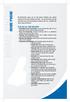 Home PHone Home MI-Connection gives you all the phone features you expect without all the extra charges and fees. For one low price you get unlimited local and long distance calling to the U.S., Canada
Home PHone Home MI-Connection gives you all the phone features you expect without all the extra charges and fees. For one low price you get unlimited local and long distance calling to the U.S., Canada
SIP-T22P User s Guide
 SIP-T22P User s Guide Thank you for choosing this T-22 Enterprise IP Phone. This phone is especially designed for active users in the office environment. It features fashionable and sleek design, and abundant
SIP-T22P User s Guide Thank you for choosing this T-22 Enterprise IP Phone. This phone is especially designed for active users in the office environment. It features fashionable and sleek design, and abundant
Wildix W04FXO Whitepaper
 Wildix W04FXO Whitepaper Thanks to Wildix W04FXO gateway, you can enchance your legacy PBX with Unified Communications capabilities. You can connect up to 4 lines to the W04FXO, each of them can be set
Wildix W04FXO Whitepaper Thanks to Wildix W04FXO gateway, you can enchance your legacy PBX with Unified Communications capabilities. You can connect up to 4 lines to the W04FXO, each of them can be set
Telephony Features and Instructions
 Telephony Features and Instructions Call Forwarding... 1 Call Hold... 1 Call Park... 1 Call Pickup... 2 Call Trace... 2 Consultation Hold... 2 Last Number Redial... 2 Network Speed Dial... 2 Ring Again...
Telephony Features and Instructions Call Forwarding... 1 Call Hold... 1 Call Park... 1 Call Pickup... 2 Call Trace... 2 Consultation Hold... 2 Last Number Redial... 2 Network Speed Dial... 2 Ring Again...
Adapter GL386. User Manual is available in other languages at
 Adapter GL386 User Manual is available in other languages at www.glipfone.com GL386 User Manual Contents: Chapter 1 Introduction ---------------------------------------------------------------- 1 Chapter
Adapter GL386 User Manual is available in other languages at www.glipfone.com GL386 User Manual Contents: Chapter 1 Introduction ---------------------------------------------------------------- 1 Chapter
Feature Reference. Features: Call Forwarding Call Waiting Conference Calling Outbound Caller ID Block Last Call Return VoiceMail
 Feature Reference This document will provide you with information on and how to use the following features of your phone service with Standard Broadband. Features: Call Forwarding Call Waiting Conference
Feature Reference This document will provide you with information on and how to use the following features of your phone service with Standard Broadband. Features: Call Forwarding Call Waiting Conference
Digital Voice Services Residential User Guide
 Digital Voice Services Residential User Guide 2 P a g e * Feature Access Codes *11 Broadworks Anywhere (pulling call to alternate phone) *62 Access Voicemail *72 Call Forwarding Always Activation *73 Call
Digital Voice Services Residential User Guide 2 P a g e * Feature Access Codes *11 Broadworks Anywhere (pulling call to alternate phone) *62 Access Voicemail *72 Call Forwarding Always Activation *73 Call
Release Date Version Supersedes Description. June 2006 Initial Release Initial Release
 45p SLT User Guide Record of Revision Release Date Version Supersedes Description June 2006 Initial Release Initial Release Copyright XBLUE Networks, LLC 2006 XBLUE Networks reserves the right to make
45p SLT User Guide Record of Revision Release Date Version Supersedes Description June 2006 Initial Release Initial Release Copyright XBLUE Networks, LLC 2006 XBLUE Networks reserves the right to make
User Guide for Alcatel Telephone
 User Guide for Alcatel Telephone The Alcatel 4020 set is equipped with the following elements : 1. Handset 2. Loudspeaker 3. Alphanumeric display 20 characters 4. Information key 5. System programmed key
User Guide for Alcatel Telephone The Alcatel 4020 set is equipped with the following elements : 1. Handset 2. Loudspeaker 3. Alphanumeric display 20 characters 4. Information key 5. System programmed key
System Administration Guide. Model KS 832. Expandable up to 1664
 System Administration Guide Model KS 832 Expandable up to 1664 Introduction 4 Installation Hints 4 System Programming 5 - System Password 5 - Changing Password 5 Exchange Line Set up 6 - Caller Display
System Administration Guide Model KS 832 Expandable up to 1664 Introduction 4 Installation Hints 4 System Programming 5 - System Password 5 - Changing Password 5 Exchange Line Set up 6 - Caller Display
Panasonic Telephone System
 Electro-Mechanical Technology 6677 W. State Rd. 38, Mulberry, IN 46058 Voice (765) 296-3661 E-Mail emt@e-m-t.com Panasonic Telephone System Simplified User Guide Here are some of the basic features that
Electro-Mechanical Technology 6677 W. State Rd. 38, Mulberry, IN 46058 Voice (765) 296-3661 E-Mail emt@e-m-t.com Panasonic Telephone System Simplified User Guide Here are some of the basic features that
Model PBX 308 Plus System Administration Guide
 Model PBX 308 Plus System Administration Guide Introduction 4 Installation Hints 4 System Programming 5 - System Password 5 - Changing Password 5 Exchange Line Set up 6 - Caller Display 6 - Setting Date
Model PBX 308 Plus System Administration Guide Introduction 4 Installation Hints 4 System Programming 5 - System Password 5 - Changing Password 5 Exchange Line Set up 6 - Caller Display 6 - Setting Date
FortiVoice. Version 7.00 User Guide
 FortiVoice Version 7.00 User Guide FortiVoice Version 7.00 User Guide Revision 2 28 October 2011 Copyright 2011 Fortinet, Inc. All rights reserved. Contents and terms are subject to change by Fortinet
FortiVoice Version 7.00 User Guide FortiVoice Version 7.00 User Guide Revision 2 28 October 2011 Copyright 2011 Fortinet, Inc. All rights reserved. Contents and terms are subject to change by Fortinet
Home & Business Phone. Features User Guide
 Home & Business Phone Features User Guide 1 Welcome to ACN s Home and Business Phone Features This guide will help you use your phone features and discover what they can do for you. You now have some great
Home & Business Phone Features User Guide 1 Welcome to ACN s Home and Business Phone Features This guide will help you use your phone features and discover what they can do for you. You now have some great
PLANET is a registered trademark of PLANET Technology Corp. All other trademarks belong to their respective owners.
 Trademarks Copyright PLANET Technology Corp. 2004 Contents subject to revise without prior notice. PLANET is a registered trademark of PLANET Technology Corp. All other trademarks belong to their respective
Trademarks Copyright PLANET Technology Corp. 2004 Contents subject to revise without prior notice. PLANET is a registered trademark of PLANET Technology Corp. All other trademarks belong to their respective
IMPORTANT NOTICE CONCERNING EMERGENCY 911 SERVICES
 IMPORTANT NOTICE CONCERNING EMERGENCY 911 SERVICES Your service provider, not the manufacturer of the equipment, is responsible for the provision of phone services through this equipment. Any services
IMPORTANT NOTICE CONCERNING EMERGENCY 911 SERVICES Your service provider, not the manufacturer of the equipment, is responsible for the provision of phone services through this equipment. Any services
Business Telephone User Guide
 Business Telephone User Guide 1 Proud to provide Conway s Electric, Water, Cable, Internet and Telephone services. Welcome to Conway Corporation Business Telephone Service We take pride in providing superior
Business Telephone User Guide 1 Proud to provide Conway s Electric, Water, Cable, Internet and Telephone services. Welcome to Conway Corporation Business Telephone Service We take pride in providing superior
Digital Phone Installation & User Guide
 Digital Phone Installation & User Guide Telephone #1 Voicemail PIN Telephone #2 Voicemail PIN skybeam high speed internet digital phone We would like you to verify that the 911 address we have for you
Digital Phone Installation & User Guide Telephone #1 Voicemail PIN Telephone #2 Voicemail PIN skybeam high speed internet digital phone We would like you to verify that the 911 address we have for you
Aastra 673xi / 675xi. Telephony with SIP Phones at the Aastra 800/OpenCom 100 Communications System User Guide
 Aastra 673xi / 675xi Telephony with SIP Phones at the Aastra 800/OpenCom 100 Communications System User Guide Welcome to Aastra Thank you for choosing this Aastra product. Our product meets the strictest
Aastra 673xi / 675xi Telephony with SIP Phones at the Aastra 800/OpenCom 100 Communications System User Guide Welcome to Aastra Thank you for choosing this Aastra product. Our product meets the strictest
V-IP Featurephone Quick Reference User Guide. Introduction to your V-IP Featurephone
 Introduction to your V-IP Featurephone The V-IP Featurehone provides the same functionality as the BT Versatility Featurephone. It can be connected directly to the BT Versatility system or installed at
Introduction to your V-IP Featurephone The V-IP Featurehone provides the same functionality as the BT Versatility Featurephone. It can be connected directly to the BT Versatility system or installed at
Call Forwarding Service
 Regarding Use of This Guide This guide is intended for users of DOCOMO mobile phones with a DOCOMO UIM Card (or otherwise a FOMA Card or DOCOMO mini UIM Card. Hereinafter the same applies). If the SIM
Regarding Use of This Guide This guide is intended for users of DOCOMO mobile phones with a DOCOMO UIM Card (or otherwise a FOMA Card or DOCOMO mini UIM Card. Hereinafter the same applies). If the SIM
IP PBX system USER MANUAL. ver. 2.01.02
 IP PBX system USER MANUAL ver. 2.01.02 Platan Prima IP PBX is a product manufactured by: PLATAN Sp. z o.o. sp.k., 81-855 Sopot, ul. Platanowa 2, Poland tel. +48 58 555 88 00, fax +48 58 555 88 01 e-mail:
IP PBX system USER MANUAL ver. 2.01.02 Platan Prima IP PBX is a product manufactured by: PLATAN Sp. z o.o. sp.k., 81-855 Sopot, ul. Platanowa 2, Poland tel. +48 58 555 88 00, fax +48 58 555 88 01 e-mail:
Welcome to your new ShoreTel 230 voice over IP telephone.
 ShoreTel 230 Table of Contents Preparing for your new phone:... 3 Set up:... 3 Record Multiple Greetings... 4 Retrieving Voice Mail... 5 ShoreTel Call Manager... 6 Call Manager Voice Mail... 8 Call Manager
ShoreTel 230 Table of Contents Preparing for your new phone:... 3 Set up:... 3 Record Multiple Greetings... 4 Retrieving Voice Mail... 5 ShoreTel Call Manager... 6 Call Manager Voice Mail... 8 Call Manager
VoIP Handset User Manual. Digital Voice Quality Business Grade Handset Easy Plug & Play
 Digital Voice Quality Business Grade Handset Easy Plug & Play Table of Contents 1.0 Getting Started... 1 1.1 Unpacking the box... 1 1.2 Assembling the Phone... 2 2.0 Phone Button Features... 3 3.0 Phone
Digital Voice Quality Business Grade Handset Easy Plug & Play Table of Contents 1.0 Getting Started... 1 1.1 Unpacking the box... 1 1.2 Assembling the Phone... 2 2.0 Phone Button Features... 3 3.0 Phone
Configuring Windows for TAPI
 Configuring Windows for TAPI For TAPI-enabled programs to be able to dial using the TAPI Service Provider, Windows must be configured correctly to be able to use the proper line, get an outside line, and
Configuring Windows for TAPI For TAPI-enabled programs to be able to dial using the TAPI Service Provider, Windows must be configured correctly to be able to use the proper line, get an outside line, and
For customers in IN, IL, OH, MI. wowforbusiness.com. Business Services PHONE FEATURES. User Guide BPGM.U.1506.R
 wowforbusiness.com Business Services PHONE FEATURES User Guide BPGM.U.1506.R Anonymous Call Rejection 1. It s easy to activate and start blocking anonymous calls. Simply lift the receiver and press *77.
wowforbusiness.com Business Services PHONE FEATURES User Guide BPGM.U.1506.R Anonymous Call Rejection 1. It s easy to activate and start blocking anonymous calls. Simply lift the receiver and press *77.
Centrepoint Technologies. Phone System Solutions for: Smart homes Home businesses Small offices Branch/Remote offices DESKTOP PHONE SYSTEM.
 Centrepoint Technologies DESKTOP PHONE SYSTEM Phone System Solutions for: Smart homes Home businesses Small offices Branch/Remote offices User Guide Table of Contents 1.0 Installing TalkSwitch 1.1 What's
Centrepoint Technologies DESKTOP PHONE SYSTEM Phone System Solutions for: Smart homes Home businesses Small offices Branch/Remote offices User Guide Table of Contents 1.0 Installing TalkSwitch 1.1 What's
Ipiphony Phone System. User Manual. 1 P a g e
 Ipiphony Phone System User Manual 1 P a g e About this Guide This guide explains how to use the basic features of your new Aastra phones. Not all features listed are available by default. Contact your
Ipiphony Phone System User Manual 1 P a g e About this Guide This guide explains how to use the basic features of your new Aastra phones. Not all features listed are available by default. Contact your
Model PBX 308 Plus System Administration Guide
 Model PBX 308 Plus System Administration Guide Introduction 3 Installation Hints 4 System Programming 5 IMPORTANT Exchange Lines 6 Assign Incoming calls to ring Nominated Extensions 7 Cascade Ringing Of
Model PBX 308 Plus System Administration Guide Introduction 3 Installation Hints 4 System Programming 5 IMPORTANT Exchange Lines 6 Assign Incoming calls to ring Nominated Extensions 7 Cascade Ringing Of
RESIDENTIAL PHONE FEATURES
 RESIDENTIAL PHONE FEATURES User Guide Athens-Dec 9/10 Caller ID The Telephone display screen will show you the caller s name and telephone number, usually after the first complete ring. The service also
RESIDENTIAL PHONE FEATURES User Guide Athens-Dec 9/10 Caller ID The Telephone display screen will show you the caller s name and telephone number, usually after the first complete ring. The service also
Basic Training Syllabus
 Mastering the ShoreTel IP Communication System Basic Training Syllabus Personal Call Manager - P a g e 1 Objectives of the class: Understanding new technology can at times appear challenging. However,
Mastering the ShoreTel IP Communication System Basic Training Syllabus Personal Call Manager - P a g e 1 Objectives of the class: Understanding new technology can at times appear challenging. However,
VoIP Services User Guide
 VoIP Services User Guide Table of Contents Overview of Services 3 Service Numbers 4 Line Services and Codes 5 Voice Mail 12 Overview of Services This guide is about Tera-Byte's VoIP services for residential
VoIP Services User Guide Table of Contents Overview of Services 3 Service Numbers 4 Line Services and Codes 5 Voice Mail 12 Overview of Services This guide is about Tera-Byte's VoIP services for residential
Star Access Codes. Feature Access Code Instruction Call Forwarding No Answer Activation
 Automatic Callback Deactivation ex. #8 1. Lift Telephone handset. Press the assigned access code (ex.#8). 2. Replace telephone handset 3. The Automatic Callback Deactivation is now off Call Forwarding
Automatic Callback Deactivation ex. #8 1. Lift Telephone handset. Press the assigned access code (ex.#8). 2. Replace telephone handset 3. The Automatic Callback Deactivation is now off Call Forwarding
Corporate Telephony Toolbar User Guide
 Corporate Telephony Toolbar User Guide 1 Table of Contents 1 Introduction...6 1.1 About Corporate Telephony Toolbar... 6 1.2 About This Guide... 6 1.3 Accessing The Toolbar... 6 1.4 First Time Login...
Corporate Telephony Toolbar User Guide 1 Table of Contents 1 Introduction...6 1.1 About Corporate Telephony Toolbar... 6 1.2 About This Guide... 6 1.3 Accessing The Toolbar... 6 1.4 First Time Login...
VIP (Traditional) Home Phone Calling Features
 VIP (Traditional) Home Phone Calling Features This document details each calling feature and its usage. Please note that this document applies only to our VIP Home Phone service for Kitchener-Waterloo,
VIP (Traditional) Home Phone Calling Features This document details each calling feature and its usage. Please note that this document applies only to our VIP Home Phone service for Kitchener-Waterloo,
Cox Digital Telephone Voice Mail Quick Reference Guide
 Cox Digital Telephone Voice Mail Quick Reference Guide Cox Voice Mail Welcome to Cox Voice Mail. Your new Cox Voice Mail has the following features: Feature Function Number of greetings Greeting length
Cox Digital Telephone Voice Mail Quick Reference Guide Cox Voice Mail Welcome to Cox Voice Mail. Your new Cox Voice Mail has the following features: Feature Function Number of greetings Greeting length
Orbitel. Residential Digital Phone Service User s Guide
 Orbitel Residential Digital Phone Service User s Guide All Rights Reserved Copyright 2005 The use, disclosure, modification, transfer, or transmittal of this work for any purpose, in any form, or by any
Orbitel Residential Digital Phone Service User s Guide All Rights Reserved Copyright 2005 The use, disclosure, modification, transfer, or transmittal of this work for any purpose, in any form, or by any
CALL FORWARDING (Activate *72 / Deactivate *73) Call Forwarding is a service that automatically forwards all calls to any number you choose.
 St. Joseph Cablevision would like to thank you for making our Digital Phone service part of your home. As a St. Joseph Cablevision customer, you have access to one of the most advanced broadband communications
St. Joseph Cablevision would like to thank you for making our Digital Phone service part of your home. As a St. Joseph Cablevision customer, you have access to one of the most advanced broadband communications
Installing the TAPI Support Software
 Installing the TAPI Support Software To install and set up the TAPI 2.1-compliant software, use the following steps: 1. Start Web Portal. 2. Click the Options tab. 3. Click the PC Integration tab. 4. Click
Installing the TAPI Support Software To install and set up the TAPI 2.1-compliant software, use the following steps: 1. Start Web Portal. 2. Click the Options tab. 3. Click the PC Integration tab. 4. Click
Voice Feature Guide. Technical Support (24/7/365) - (334) 203-1605
 Voice Feature Guide OPS Voice Features Guide Revision: April, 2015 Technical Support (24/7/365) - (334) 203-1605 http://www.opelikapower.com NECESSARY EQUIPMENT AND SOFTWARE Equipment: Residential: Plain
Voice Feature Guide OPS Voice Features Guide Revision: April, 2015 Technical Support (24/7/365) - (334) 203-1605 http://www.opelikapower.com NECESSARY EQUIPMENT AND SOFTWARE Equipment: Residential: Plain
AVAYA VOICE OVER INTERNET PROTOCOL (VOIP) TELEPHONE USER MANUAL. Revised by Leeward CC IT October 2012. University of Hawaiʻi Community Colleges
 AVAYA VOICE OVER INTERNET PROTOCOL (VOIP) TELEPHONE USER MANUAL Revised by Leeward CC IT October 2012 University of Hawaiʻi Community Colleges Hawaiian Telecom Copyright 2012 Table of Contents PLACING
AVAYA VOICE OVER INTERNET PROTOCOL (VOIP) TELEPHONE USER MANUAL Revised by Leeward CC IT October 2012 University of Hawaiʻi Community Colleges Hawaiian Telecom Copyright 2012 Table of Contents PLACING
Calling Features WABASH MUTUAL TELEPHONE COMPANY 419-942-1111
 Calling Features WABASH MUTUAL TELEPHONE COMPANY 419-942-1111 900 NUMBER BLOCKING FREE Blocks 900 or Premium calls from being made from your phone. ANONYMOUS CALL REJECTION $1.00 This service automatically
Calling Features WABASH MUTUAL TELEPHONE COMPANY 419-942-1111 900 NUMBER BLOCKING FREE Blocks 900 or Premium calls from being made from your phone. ANONYMOUS CALL REJECTION $1.00 This service automatically
Business Voice Services Voicemail * Guide
 Voicemail * Guide You can access your business voicemail using any phone. IMPORTANT: FIRST-TIME LOGIN INSTRUCTIONS The first time you log in, you will need to use the Voicemail Wizard to set a password
Voicemail * Guide You can access your business voicemail using any phone. IMPORTANT: FIRST-TIME LOGIN INSTRUCTIONS The first time you log in, you will need to use the Voicemail Wizard to set a password
Features Phone Access... 1. Features Web Access... 3. emta Quick Reference Guide...14. Troubleshooting...15. Quick Reference Guide...
 Phone TABLE OF CONTENTS Features Phone Access... 1 Features Web Access... 3 emta Quick Reference Guide...14 Troubleshooting...15 Quick Reference Guide...16 Features Phone Access Caller ID Feature that
Phone TABLE OF CONTENTS Features Phone Access... 1 Features Web Access... 3 emta Quick Reference Guide...14 Troubleshooting...15 Quick Reference Guide...16 Features Phone Access Caller ID Feature that
Telstra HomeLine Features User Guide. More information. The smart way to make your phone work harder for you
 More information If you need further assistance with any of these Telstra HomeLine Features, please visit www.telstra.com or call us on 13 2200. The smart way to make your phone work harder for you Trade
More information If you need further assistance with any of these Telstra HomeLine Features, please visit www.telstra.com or call us on 13 2200. The smart way to make your phone work harder for you Trade
Cisco SPA302D Mobility Enhanced Cordless Handset
 USER GUIDE Cisco SPA30D Mobility Enhanced Cordless Handset Contents Chapter 1: Getting Started 1 Overview 1 Understanding Your Cisco SPA30D Cisco SPA30D Display Screen 4 Turning the Handset On and Off
USER GUIDE Cisco SPA30D Mobility Enhanced Cordless Handset Contents Chapter 1: Getting Started 1 Overview 1 Understanding Your Cisco SPA30D Cisco SPA30D Display Screen 4 Turning the Handset On and Off
Quick Reference Book. Cisco 7940 & 7960 Series IP Phones. Business Feature Set T6000 Release 6.0 SCCP Protocol
 Quick Reference Book Cisco 7940 & 7960 Series IP Phones Business Feature Set T6000 Release 6.0 SCCP Protocol 2007 Red Gap Communications, Inc. All rights reserved. Revision 20070309 Important Phone Numbers
Quick Reference Book Cisco 7940 & 7960 Series IP Phones Business Feature Set T6000 Release 6.0 SCCP Protocol 2007 Red Gap Communications, Inc. All rights reserved. Revision 20070309 Important Phone Numbers
Telephony Toolbar Corporate. User Guide
 Telephony Toolbar Corporate User Guide Release 7.1 March 2011 Table of Contents 1 About This Guide...7 1.1 Open Telephony Toolbar - Corporate... 7 1.2 First Time Login... 8 1.3 Subsequent Use... 11 2 Using
Telephony Toolbar Corporate User Guide Release 7.1 March 2011 Table of Contents 1 About This Guide...7 1.1 Open Telephony Toolbar - Corporate... 7 1.2 First Time Login... 8 1.3 Subsequent Use... 11 2 Using
Personal USB VoIP Gateway User s Guide
 Personal USB VoIP Gateway User s Guide Contents Contents... 2 Welcome... 3 Package Contents...4 Requirements... 5 USB Gateway Installation... 6 Enabling USB GATEWAY... 18 USB GATEWAY States... 20 USB Gateway
Personal USB VoIP Gateway User s Guide Contents Contents... 2 Welcome... 3 Package Contents...4 Requirements... 5 USB Gateway Installation... 6 Enabling USB GATEWAY... 18 USB GATEWAY States... 20 USB Gateway
Enterprise Toolbar User s Guide. Revised March 2015
 Revised March 2015 Copyright Notice Trademarks Copyright 2007 DSCI, LLC All rights reserved. Any technical documentation that is made available by DSCI, LLC is proprietary and confidential and is considered
Revised March 2015 Copyright Notice Trademarks Copyright 2007 DSCI, LLC All rights reserved. Any technical documentation that is made available by DSCI, LLC is proprietary and confidential and is considered
This service allows you to talk to the 3rd party before transferring the original called party to them. To use Attended Call transfer:
 Calling Features Attend Call Transfer Auto Redial Anonymous Call Rejection Call Blocking Call Forward Busy Line Call Forward Don't Answer Call Forwarding Remote Access Call Forwarding Universal Call Holding
Calling Features Attend Call Transfer Auto Redial Anonymous Call Rejection Call Blocking Call Forward Busy Line Call Forward Don't Answer Call Forwarding Remote Access Call Forwarding Universal Call Holding
Big Sandy Res Premium Hosted VoIP Solution. Product Feature Guide
 Big Sandy Res Premium Hosted VoIP Solution Product Feature Guide January 2007 Big Sandy Res Premium Features Alternate Numbers Anonymous Call Rejection Automatic Callback (intragroup) Call Forwarding (Always,
Big Sandy Res Premium Hosted VoIP Solution Product Feature Guide January 2007 Big Sandy Res Premium Features Alternate Numbers Anonymous Call Rejection Automatic Callback (intragroup) Call Forwarding (Always,
Cisco 7940/7960 User Guide. Cisco 7940/7960 User Guide
 Cisco 7940/7960 User Guide Table of Contents Table of Contents...2 Introduction...3 The Cisco 7940/7960 IP Phone... 3 Web Portal...3 Telephony Toolbar...3 Document Format...4 Feature Functionality...5
Cisco 7940/7960 User Guide Table of Contents Table of Contents...2 Introduction...3 The Cisco 7940/7960 IP Phone... 3 Web Portal...3 Telephony Toolbar...3 Document Format...4 Feature Functionality...5
Enswitch Administrator Guide
 Enswitch Administrator Guide July 2012 Enswitch Administrator Guide 1 Contents 1 Introduction... 5 1.1 The Purpose of this Document...5 1.2 Features...5 1.3 Workflows...5 2 User Enrollment... 6 3 User
Enswitch Administrator Guide July 2012 Enswitch Administrator Guide 1 Contents 1 Introduction... 5 1.1 The Purpose of this Document...5 1.2 Features...5 1.3 Workflows...5 2 User Enrollment... 6 3 User
VMobile Talk User Guide
 VMobile Talk User Guide Table of Contents 1. Description 3 2. Supported Devices 3 3. Installation and Usage 3 3.1 Download 3 3.2. Installation 4 3.3. SIP Account Settings 5 3.4. Wi-Fi Connection 6 3.5.
VMobile Talk User Guide Table of Contents 1. Description 3 2. Supported Devices 3 3. Installation and Usage 3 3.1 Download 3 3.2. Installation 4 3.3. SIP Account Settings 5 3.4. Wi-Fi Connection 6 3.5.
Avaya one-x Mobile User Guide for iphone
 Avaya one-x Mobile User Guide for iphone Release 5.2 January 2010 0.3 2009 Avaya Inc. All Rights Reserved. Notice While reasonable efforts were made to ensure that the information in this document was
Avaya one-x Mobile User Guide for iphone Release 5.2 January 2010 0.3 2009 Avaya Inc. All Rights Reserved. Notice While reasonable efforts were made to ensure that the information in this document was
All Rights Reserved. Copyright 2009
 IMPORTANT NOTICE CONCERNING EMERGENCY 911 SERVICES Your service provider, not the manufacturer of the equipment, is responsible for the provision of phone services through this equipment. Any services
IMPORTANT NOTICE CONCERNING EMERGENCY 911 SERVICES Your service provider, not the manufacturer of the equipment, is responsible for the provision of phone services through this equipment. Any services
HPUG_1014. Shaw Home Phone. User Guide
 HPUG_1014 Shaw Home Phone. User Guide Hello. Welcome to the wonderful world of Shaw Home Phone. This tiny book tells you every detail you need to know to use all of your new phone features like a superstar.
HPUG_1014 Shaw Home Phone. User Guide Hello. Welcome to the wonderful world of Shaw Home Phone. This tiny book tells you every detail you need to know to use all of your new phone features like a superstar.
All Rights Reserved. Copyright 2007
 All Rights Reserved Copyright 2007 The use, disclosure, modification, transfer, or transmittal of this work for any purpose, in any form, or by any means, without the written permission of the copyright
All Rights Reserved Copyright 2007 The use, disclosure, modification, transfer, or transmittal of this work for any purpose, in any form, or by any means, without the written permission of the copyright
Digital Telephone User Guide
 Digital Telephone User Guide 1 Proud to provide Conway s Electric, Water, Cable, Internet and Telephone services. Welcome to Conway Corporation Digital Telephone Service We take pride in providing superior
Digital Telephone User Guide 1 Proud to provide Conway s Electric, Water, Cable, Internet and Telephone services. Welcome to Conway Corporation Digital Telephone Service We take pride in providing superior
User Guide. Aastra 6753i
 User Guide Aastra 6753i Content Phone overview Basic telephony features How to place a call How to answer a call How to terminate a call How to redial a number How to mute a call How to set a call on hold
User Guide Aastra 6753i Content Phone overview Basic telephony features How to place a call How to answer a call How to terminate a call How to redial a number How to mute a call How to set a call on hold
Using Basic Call Management Functions
 Using Basic Call Management Functions This chapter provides instructions on using your basic phone functions. It includes the following sections: Managing the Audio Source and Volume, page 28 Answering
Using Basic Call Management Functions This chapter provides instructions on using your basic phone functions. It includes the following sections: Managing the Audio Source and Volume, page 28 Answering
1 VoIP/PBX Axxess Server
 - 1 1 VoIP/PBX Axxess Server The Axxess Server supports comprehensive Voice Over Internet Protocol network services, which are based on the Open Source Asterisk VoIP software. The Axxess Server VoIP telephony
- 1 1 VoIP/PBX Axxess Server The Axxess Server supports comprehensive Voice Over Internet Protocol network services, which are based on the Open Source Asterisk VoIP software. The Axxess Server VoIP telephony
Prestige 2002 Series. VoIP Analog Telephone Adaptor. Quick Start Guide
 VoIP Analog Telephone Adaptor Quick Start Guide Version 3.60 5/2005 Overview The Prestige allows you to use an analog telephone to make phone calls over the Internet (Voice over IP or VoIP). It uses SIP
VoIP Analog Telephone Adaptor Quick Start Guide Version 3.60 5/2005 Overview The Prestige allows you to use an analog telephone to make phone calls over the Internet (Voice over IP or VoIP). It uses SIP
Calling Feature Guide
 Calling Feature Guide Automatic Call Back *66 Mid Century Automatic Call Back will continually dial a busy number automatically for up to 30 minutes. When the line becomes free your phone will ring alerting
Calling Feature Guide Automatic Call Back *66 Mid Century Automatic Call Back will continually dial a busy number automatically for up to 30 minutes. When the line becomes free your phone will ring alerting
NovaTec release information firmware 00.06.07.00
 NovaTec release information firmware 00.06.07.00 2 Known Issues None. The firmware now needs a valid firmware license to activate telephony functions. Without a valid license a system running firmware
NovaTec release information firmware 00.06.07.00 2 Known Issues None. The firmware now needs a valid firmware license to activate telephony functions. Without a valid license a system running firmware
Administration. Avaya Business Communications Manager Find Me/Follow Me. Introduction. Find Me/Follow Me Fundamentals
 Avaya Business Communications Manager Find Me/Follow Me Administration Introduction Find Me/Follow Me allows simultaneous ringing on up to five different external destinations. Users and administrators
Avaya Business Communications Manager Find Me/Follow Me Administration Introduction Find Me/Follow Me allows simultaneous ringing on up to five different external destinations. Users and administrators
BUSINESSLINE FEATURES USER GUIDE. Do more with your business phone
 BUSINESSLINE FEATURES USER GUIDE Do more with your business phone WELCOME TO TELSTRA BUSINESSLINE FEATURES Telstra BusinessLine Features are the smart way to manage your calls and stay connected to your
BUSINESSLINE FEATURES USER GUIDE Do more with your business phone WELCOME TO TELSTRA BUSINESSLINE FEATURES Telstra BusinessLine Features are the smart way to manage your calls and stay connected to your
MAX Auto Dialer Copyright 2011 Main Telecom, Inc.
 Table of Contents 1. Introduction to MAX Auto Dialer... 2 1.1 Overview: 2 1.2 Feature: 2 1.3 Benefits 2 2. System Requirements and Installation:... 2 2.1 System Requirements: 2 2.1.1. Hardware Requirements:...
Table of Contents 1. Introduction to MAX Auto Dialer... 2 1.1 Overview: 2 1.2 Feature: 2 1.3 Benefits 2 2. System Requirements and Installation:... 2 2.1 System Requirements: 2 2.1.1. Hardware Requirements:...
