Trader s Guide
|
|
|
- Nigel Cain
- 8 years ago
- Views:
Transcription
1 Trader s Guide September 2011 ONE BLUE HILL PLAZA, 10 TH FLOOR ONE BLUE HILL PLAZA, 10 TH FLOOR 877 RITHMIC SALES PEARL RIVER, NEW YORK TECH SUPPORT
2 Document Information This document and the Software Products that it describes are protected by copyright law and international treaties. Unauthorized use, reproduction or distribution of this document, or any portion of it, may result in severe civil and criminal penalties, and will be prosecuted to the maximum extent possible under the law. The Software Products described in this document are licensed strictly in accordance with a separate Software System License Agreement, granted by Rithmic, LLC, which contains restrictions on use, reverse engineering, disclosure, confidentiality and other matters. Information in this document, as well as the features and specifications of the Software Products described by this document, are subject to change without notice. Rithmic, LLC, makes no claims as to the accuracy or completeness of any information contained herein. Rithmic, LLC, is not responsible for any typographical errors contained in this document. Copyright 2011 Rithmic, LLC. Rithmic, R Trade Execution Platform, R Trader, R Trader Pro, R Manager and R API are trademarks of Rithmic, LLC, in the United States, other countries, or both. is a trademark of Omnesys Technologies, Inc. Page 2 of 19
3 Table of Contents MACHINE CONFIGURATION AND NETWORK RESOURCE RECOMMENDATIONS AND REQUIREMENTS... 4 SUPPORT... 4 INSTALLATION AND LOGIN... 5 WHAT IS R TRADER PRO?... 6 TIME CHART... 6 CHART QUOTE BOARD... 8 Chart... 8 Drawing and Annotation... 9 Main Price Series Secondary Studies Technical Overlays CHART HEADER Chart Style Time Bar Period and Series Lookback Times of Interest Series Size Trade Bar Toggle CHART BODY Page 3 of 19
4 Machine Configuration and Network Resource Recommendations and Requirements Minimum hardware and network requirements for using R Trader Pro may vary based on a number of factors including, but not limited to, the market data activity of the instruments being traded and/or monitored, the number of instruments being traded and/or monitored, the number of active windows and the resource usage of other software running concurrently. Operating System and.net Framework Requirements Operating Systems Windows 7 Microsoft.NET Framework 3.5 Machine and Network Recommendations CPU Single Dual Core or more RAM 4096MB or more Internet Bandwidth High Speed Cable or greater Support Support is available from your Futures Commission Merchant (FCM), your Broker-Dealer and/or your Introducing Broker (IB). Under certain circumstances, and upon special arrangement with your FCM, Broker-Dealer or IB, additional support may be made available from Rithmic, LLC directly. Page 4 of 19
5 Installation and Login R Trader Pro is distributed as a standard Windows Installer file (a.msi file) named as RithmicTraderPro Setup-Name.msi, where Name refers to the name of your FCM, Broker-Dealer, IB or trading organization, as the case may be. Once the.msi file is copied to your machine, run it to install and configure the R Trader Pro application. A shortcut will be placed on the desktop and an entry will be placed in the Start Menu under: All Programs Rithmic Launch Rithmic Trader Pro Obtain a user id and password from your FCM, Broker-Dealer or IB and the name of the system to which you should connect. Through this user id you will have access to the various accounts setup by your FCM, Broker Dealer or IB on your behalf. You will be able to place, modify and cancel working orders on any of these accounts, subject to your risk settings (established and maintained by your FCM, Broker-Dealer or IB). After launching R Trader Pro, a login screen will prompt you to enter your user id, password and system. Enter your user id and password, select the system and click on the or press the enter key. If you are not sure which system to select, contact your FMC, Broker-Dealer or IB. If you would like to launch R Trader Pro without using your previous settings, click on Skip Settings instead of on the. At any time prior to completing the login process you may cancel your login by clicking on Cancel or by pressing the ESC key. If you find that the login process takes a long time or if you are having trouble connecting, click on "ECL" located at the bottom left of the login screen. A window will pop up from which you may select or identify a file into which R Trader Pro will log information about its connection process. Kindly the contents of that file to operations@rithmic.com so that Rithmic may use it to help determine the source of the connection problem. Page 5 of 19
6 What is R Trader Pro? R Trader Pro is R Trader with charts. This document describes the charting features of R Trader Pro and assumes you have some familiarity with and experience using R Trader. For a description of the rest of the features of R Trader Pro, please refer to R Trader Trader's Guide. Time Chart From the Main Console click on the Time Chart icon of the launch bar or select Time Chart from the File drop down menu. An empty time chart window will pop up. Page 6 of 19
7 On the chart where you see Symbol.Exchange, type the symbol that corresponds to the instrument whose chart you would like to display followed by the symbol-exchange separator (a period. by default) then followed by the id of the exchange or trading venue on which that instrument trades. Press enter or tab or click away from the box and, if the symbol-exchange pair you entered is valid, its description and its default chart will be displayed in the Time Chart window. If you do not know the symbol that corresponds to the instrument whose chart you wish to view, double click where you see Symbol.Exchange and an Add Symbol window will pop up from which you may select your symbol of interest. Page 7 of 19
8 The Time Chart window is organized into 3 sections: The chart quote board, which is the area underneath the window header; The chart header, which in the picture above is the red banner; and The chart body, which is the area below the chart header. Chart Quote Board The top left of the chart quote board displays 5 menus. At the top right is the word Account, which when clicked becomes a drop down box from which you may select an account to which you have access. Select an account on which you will trade and click away from the drop down box. The account s position and p&l information will display. You may toggle through the display of several types of p&l and account balances by clicking on the account balance and p&l headings, just like in an Order Book window. Underneath the menus is the area into which the symbol.exchange of the instrument of interest is entered and displayed. At the far right, underneath the word Account, is Hide Market Data & Account Info, which when clicked hides the market data and account info shown and reduces the size of the chart quote board (and expands the size of the chart body). To restore the display of market data and account info just click on Show Market Data & Account Info which appears in place of Hide Market Data & Account Info when Hide Market Data & Account Info is clicked. Market data for the instrument of interest is displayed like in a Quote Board window underneath the symbol.exchange. You may select the columns of market data to display and arrange their order the same way as in a Quote Board window. The 5 menus are: Chart The selections on the chart menu enable you to perform operations on large sections of the chart. From the chart menu you may print, save, and open a saved chart. You may change the colors of the chart and you may locate the price scale to the left side or to the right side of the chart. Grid lines, panel separators and the price box may be togged on and off. Page 8 of 19
9 You may increase the portion of the chart that displays the main price series by selecting "Compact Mode". The chart quote board will be hidden and the chart body will be resized to cover the additional space vacated by the chart quote board. You may restore the chart quote board by right clicking on the chart body and toggling (selecting) "Compact Mode". Drawing and Annotation To draw lines, channels, arcs, fans, and other figures on the chart and to annotate the chart, select the type of object you wish to draw from the drawing and annotation menu. Place your mouse pointer at the spot to begin your drawing, click, hold and drag the mouse. When you have drawn the figure to the size and shape you require, click and it will turn color and remain on the chart. To remove the drawing click on it and press the delete key. Page 9 of 19
10 Main Price Series The selections on the main price series menu enable you change the appearance of the main prices series, to set and reset the price scale and to toggle the price scale from linear to semilog. To set the price scale, first make sure that the scale is in semi-log mode. Secondary Studies To apply secondary studies to the main prices series select the type of study from the Secondary Studies Menu. A window will pop up into which you may enter in data particular to that study. Page 10 of 19
11 The picture below shows a MACD study and shows the values of certain bars in the price display box. You may delete the study by clicking on and pressing the delete key or by right clicking on the name of the study in the price display box and selecting delete. Technical Overlays To apply technical overlays to the main prices series select the type of technical overlay from the Technical Overlays Menu. A window will pop up into which you may enter in data particular to that overlay. Page 11 of 19
12 Chart Header The chart header allows you to: change the style of the main price series; specify the length of each time bar in the main price series; specify the lookback (start) of the main price series; restrict the display of time bars to within certain times of the day; specify the number of time bars to display; and toggle the display of the trade bar. Chart Style You may change the style of the main prices series by selecting a style from the left most drop down menu on the chart header. The style chosen will be shown on the chart header. The styles available are: Equivolume Bars Equivolume Shadow Bars Standard Bars Candlesticks Candlestocks Showing Volume Kagi Point & Figure Renko Three Line Break Time Bar Period and Series Lookback Select a time bar period by clicking on the drop down menu to the right of the style in the chart header as in the picture below. Associated with each time bar period is a default lookback so by selecting a time bar period a lookback may be changed. Page 12 of 19
13 Select a lookback period by clicking on the drop down menu to the right of the time bar period in the chart header as in the picture below. Selecting a time bar period will not cause the time bar period to change. Times of Interest Though the trading session for an instrument may be nearly 24 hours long, not all time bars in a trading session may be meaningful (e-mini contracts, for example). You may configure the display of the main price series to show only time bars that occur between two times in a day. To specify such times check the box to the right of the lookback drop down menu in the chart header and then click on the times displayed to the right of the check box. The start and end Page 13 of 19
14 times will be displayed in boxes as in the picture below. The chart shows time bars that occur from 09:30 through 16:00 local time each day. Click in the boxes to enter a time or click on the up and down arrows to change the time displayed in the boxes. If you prefer the chart to show all time bars uncheck the box. Page 14 of 19
15 Series Size You may restrict the number of bars to display in the chart body by checking the box to the right of the times of interest section of the chart header. Enter the number of bars to display in the box to the right of the check box or click on the up and down arrows to change the number displayed. Page 15 of 19
16 Trade Bar Toggle Click on the check box to the right of the number of bars to display section of the chart header or right click on the chart body and select Show Trade Bar to display the trade bar. Uncheck the box to hide the trade bar. You may place orders directly from the trade bar and even from the right click menu of the chart body. The trading features of the trade bar are similar to the trading features of the order book (please refer to R Trader Trader s Guide for details). To set the limit, stop or if touched price of an order click on the chart body. A set of cross hairs will appear labeled with the time and price of the axes they intersect as in the picture below. Page 16 of 19
17 As you move your mouse pointer around the chart body, the label of the horizontal line will change to show the price at which the horizontal line touches the price axis. Though the price axis may not always show tradable prices, the label will only display a tradable price. This price in the label will also be shown as the limit, stop and if touched prices in the trade bar. When you release your mouse pointer these prices will be fixed and the cross hairs will disappear. To place a buy limit order at the price displayed in the trade bar click on the button labeled Buy Lmt. To place a sell limit order at the price displayed in the trade bar click on the button labeled Sell Lmt. You may place other types of orders similarly. Chart Body The chart body is where the main price series, the secondary studies and the technical overlays are displayed. Upon entering a symbol.exchange pair in the chart quote board, a main price series, along with its volume graph is displayed in the chart body. To look at the values an individual time bars, toggle the price display box on, click your mouse on the chart and drag it to the time bar of interest. The price display box show data for upto 3 time bars: the time bar associated with the position of the vertical line in the cross hairs, the most recent complete time bar and the time bar under construction. You may select which time bars the price display box will show by clicking on the column heading row in the price display box and selecting the columns of data to display in the usual way. Page 17 of 19
18 As the price display box can block portions of the main price series you may move it around the chart by clicking on it and dragging it to the desired position. Page 18 of 19
19 Page 19 of 19
Trader s Guide 10.4.0.0
 Trader s Guide 10.4.0.0 November 2011 ONE BLUE HILL PLAZA, 10 TH FLOOR WWW.RITHMIC.COM ONE BLUE HILL PLAZA, 10 TH FLOOR 877 RITHMIC SALES PEARL RIVER, NEW YORK 10965-8689 877 408 0008 TECH SUPPORT Document
Trader s Guide 10.4.0.0 November 2011 ONE BLUE HILL PLAZA, 10 TH FLOOR WWW.RITHMIC.COM ONE BLUE HILL PLAZA, 10 TH FLOOR 877 RITHMIC SALES PEARL RIVER, NEW YORK 10965-8689 877 408 0008 TECH SUPPORT Document
WEB TRADER USER MANUAL
 WEB TRADER USER MANUAL Web Trader... 2 Getting Started... 4 Logging In... 5 The Workspace... 6 Main menu... 7 File... 7 Instruments... 8 View... 8 Quotes View... 9 Advanced View...11 Accounts View...11
WEB TRADER USER MANUAL Web Trader... 2 Getting Started... 4 Logging In... 5 The Workspace... 6 Main menu... 7 File... 7 Instruments... 8 View... 8 Quotes View... 9 Advanced View...11 Accounts View...11
WEBTrader. User Guide
 WEBTrader User Guide Table of Contents Creating a Demo account How to log in Main Areas of the WebTrader Market Watch Favorites Adding Favorites Spot Panes Charts Adding New Chart Using Charts Chart Options
WEBTrader User Guide Table of Contents Creating a Demo account How to log in Main Areas of the WebTrader Market Watch Favorites Adding Favorites Spot Panes Charts Adding New Chart Using Charts Chart Options
Beginners Guide to CQG FX
 Beginners Guide to CQG FX Table of Contents Logging into CQG FX................................................................. pg. 2 Logging in for the first time (if previously traded on demo)..........................pg.4
Beginners Guide to CQG FX Table of Contents Logging into CQG FX................................................................. pg. 2 Logging in for the first time (if previously traded on demo)..........................pg.4
Table of Contents. Part I Welcome. Part II Introduction. Part III Getting Started. Part IV The User Interface. Part V Quick Start Tutorials
 Contents I Table of Contents Part I Welcome 5 Part II Introduction 5 1 Overview... 5 2 Product... Levels 5 3 Technical... Support 6 4 Copyright... 7 Part III Getting Started 7 1 Installation... 7 2 Register...
Contents I Table of Contents Part I Welcome 5 Part II Introduction 5 1 Overview... 5 2 Product... Levels 5 3 Technical... Support 6 4 Copyright... 7 Part III Getting Started 7 1 Installation... 7 2 Register...
MotiveWave User s Guide Version: 1.0.2
 MotiveWave Version: 1.0.2 2014 MotiveWave Software Version 1.0.2 2014 MotiveWave Software Page 1 of 190 Table of Contents 1 Introduction 6 1.1 MotiveWave Editions and Modules 6 1.1.1 Editions 6 1.1.2 Modules
MotiveWave Version: 1.0.2 2014 MotiveWave Software Version 1.0.2 2014 MotiveWave Software Page 1 of 190 Table of Contents 1 Introduction 6 1.1 MotiveWave Editions and Modules 6 1.1.1 Editions 6 1.1.2 Modules
X_TRADER Spread Matrix
 X_TRADER Spread Matrix Version 7.x Setup Guide 03 Introduction 04 Launching the Spread Matrix 05 Navigating the Spread Matrix 08 Configuring the Spread Matrix 11 Trading from the Spread Matrix Displaying
X_TRADER Spread Matrix Version 7.x Setup Guide 03 Introduction 04 Launching the Spread Matrix 05 Navigating the Spread Matrix 08 Configuring the Spread Matrix 11 Trading from the Spread Matrix Displaying
TRADE INTERCEPTOR CHARTING 4.0 USER MANUAL
 TRADE INTERCEPTOR CHARTING 4.0 USER MANUAL 1 Welcome to Trade Interceptor Charting 4.0 help file This help file has been created to give you a fast understanding of what's possible with Trade Interceptor
TRADE INTERCEPTOR CHARTING 4.0 USER MANUAL 1 Welcome to Trade Interceptor Charting 4.0 help file This help file has been created to give you a fast understanding of what's possible with Trade Interceptor
To download the latest version of TurboTick Pro go to http://www.turnkeybroker.com/download/turbotickpro/publish.html
 TurboTick PRO manual version 1.211 updated 12.7.2011 Getting started in TurboTick Pro TurboTick Pro is an advanced trading platform built for the active trader. With easy-to-use customizable screens, integrated
TurboTick PRO manual version 1.211 updated 12.7.2011 Getting started in TurboTick Pro TurboTick Pro is an advanced trading platform built for the active trader. With easy-to-use customizable screens, integrated
MT4 ANDROID USER GUIDE. FASTEST GROWING FX PROVIDER 2012 World Finance Awards. BEST TRADING PLATFORM World Finance Awards
 FASTEST GROWING FX PROVIDER 2012 World Finance Awards BEST TRADING PLATFORM World Finance Awards FASTEST GROWING FX BROKER European CEO Awards BEST FX NEWCOMER 2011 World Finance Awards MT4 ANDROID USER
FASTEST GROWING FX PROVIDER 2012 World Finance Awards BEST TRADING PLATFORM World Finance Awards FASTEST GROWING FX BROKER European CEO Awards BEST FX NEWCOMER 2011 World Finance Awards MT4 ANDROID USER
MetaTrader 4 for Android TM Guide
 MetaTrader 4 for Android TM Guide Android is a trademark of Google, Inc. Logging in Upon downloading and installing MetaTrader 4 for Android TM from Google Play, you will see the Metatrader 4 icon appear
MetaTrader 4 for Android TM Guide Android is a trademark of Google, Inc. Logging in Upon downloading and installing MetaTrader 4 for Android TM from Google Play, you will see the Metatrader 4 icon appear
Finance Reporting. Millennium FAST. User Guide Version 4.0. Memorial University of Newfoundland. September 2013
 Millennium FAST Finance Reporting Memorial University of Newfoundland September 2013 User Guide Version 4.0 FAST Finance User Guide Page i Contents Introducing FAST Finance Reporting 4.0... 2 What is FAST
Millennium FAST Finance Reporting Memorial University of Newfoundland September 2013 User Guide Version 4.0 FAST Finance User Guide Page i Contents Introducing FAST Finance Reporting 4.0... 2 What is FAST
User Guide 14 November 2015 Copyright GMO-Z.com Forex HK Limited All rights reserved.
 User Guide 14 November 2015 Copyright GMO-Z.com Forex HK Limited All rights reserved. Table of Contents Section ONE: Layout I. General View II. Quotes List III. Chart Window Section TWO: Drawing Tools
User Guide 14 November 2015 Copyright GMO-Z.com Forex HK Limited All rights reserved. Table of Contents Section ONE: Layout I. General View II. Quotes List III. Chart Window Section TWO: Drawing Tools
MetaTrader 4 for iphone Guide
 MetaTrader 4 for iphone Guide Logging in When you have first downloaded and installed the app from the App Store, you will see the Metatrader 4 icon appear on your screen. Please select this icon by tapping
MetaTrader 4 for iphone Guide Logging in When you have first downloaded and installed the app from the App Store, you will see the Metatrader 4 icon appear on your screen. Please select this icon by tapping
SirixWeb 3.0. User guide
 SirixWeb 3.0 User guide Leverate 2014 Copyright This publication, including all photographs, illustrations and software, is protected under international copyright laws, with all rights reserved. Neither
SirixWeb 3.0 User guide Leverate 2014 Copyright This publication, including all photographs, illustrations and software, is protected under international copyright laws, with all rights reserved. Neither
Pepperstone MetaTrader 4 User Guide:
 Pepperstone MetaTrader 4 User Guide: Here is a picture of what the MT4 main screen looks like: Main menu (access to the program menu and settings); Toolbars (quick access to the program features and settings);
Pepperstone MetaTrader 4 User Guide: Here is a picture of what the MT4 main screen looks like: Main menu (access to the program menu and settings); Toolbars (quick access to the program features and settings);
Intel Unite. User Guide
 Intel Unite User Guide Intel Unite Users Guide September 2015 Legal Disclaimers & Copyrights All information provided here is subject to change without notice. Contact your Intel representative to obtain
Intel Unite User Guide Intel Unite Users Guide September 2015 Legal Disclaimers & Copyrights All information provided here is subject to change without notice. Contact your Intel representative to obtain
Baylor Secure Messaging. For Non-Baylor Users
 Baylor Secure Messaging For Non-Baylor Users TABLE OF CONTENTS SECTION ONE: GETTING STARTED...4 Receiving a Secure Message for the First Time...4 Password Configuration...5 Logging into Baylor Secure Messaging...7
Baylor Secure Messaging For Non-Baylor Users TABLE OF CONTENTS SECTION ONE: GETTING STARTED...4 Receiving a Secure Message for the First Time...4 Password Configuration...5 Logging into Baylor Secure Messaging...7
EMC Documentum Webtop
 EMC Documentum Webtop Version 6.5 User Guide P/N 300 007 239 A01 EMC Corporation Corporate Headquarters: Hopkinton, MA 01748 9103 1 508 435 1000 www.emc.com Copyright 1994 2008 EMC Corporation. All rights
EMC Documentum Webtop Version 6.5 User Guide P/N 300 007 239 A01 EMC Corporation Corporate Headquarters: Hopkinton, MA 01748 9103 1 508 435 1000 www.emc.com Copyright 1994 2008 EMC Corporation. All rights
Integrated Accounting System for Mac OS X and Windows
 Integrated Accounting System for Mac OS X and Windows Program version: 6.2 110111 2011 HansaWorld Ireland Limited, Dublin, Ireland Preface Books by HansaWorld is a powerful accounting system for the Mac
Integrated Accounting System for Mac OS X and Windows Program version: 6.2 110111 2011 HansaWorld Ireland Limited, Dublin, Ireland Preface Books by HansaWorld is a powerful accounting system for the Mac
StrikeRisk v6.0 IEC/EN 62305-2 Risk Management Software Getting Started
 StrikeRisk v6.0 IEC/EN 62305-2 Risk Management Software Getting Started Contents StrikeRisk v6.0 Introduction 1/1 1 Installing StrikeRisk System requirements Installing StrikeRisk Installation troubleshooting
StrikeRisk v6.0 IEC/EN 62305-2 Risk Management Software Getting Started Contents StrikeRisk v6.0 Introduction 1/1 1 Installing StrikeRisk System requirements Installing StrikeRisk Installation troubleshooting
Metatrader 4 Tutorial
 Metatrader 4 Tutorial Thank you for your interest in Best Metatrader Broker! This tutorial goes in detail about how to install and trade with your new Metatrader Forex trading platform. With Best Metatrader
Metatrader 4 Tutorial Thank you for your interest in Best Metatrader Broker! This tutorial goes in detail about how to install and trade with your new Metatrader Forex trading platform. With Best Metatrader
RDM+ Remote Desktop for Android. Getting Started Guide
 RDM+ Remote Desktop for Android Getting Started Guide RDM+ (Remote Desktop for Mobiles) is a remote control tool that offers you the ability to connect to your desktop or laptop computer from Android device
RDM+ Remote Desktop for Android Getting Started Guide RDM+ (Remote Desktop for Mobiles) is a remote control tool that offers you the ability to connect to your desktop or laptop computer from Android device
13 Managing Devices. Your computer is an assembly of many components from different manufacturers. LESSON OBJECTIVES
 LESSON 13 Managing Devices OBJECTIVES After completing this lesson, you will be able to: 1. Open System Properties. 2. Use Device Manager. 3. Understand hardware profiles. 4. Set performance options. Estimated
LESSON 13 Managing Devices OBJECTIVES After completing this lesson, you will be able to: 1. Open System Properties. 2. Use Device Manager. 3. Understand hardware profiles. 4. Set performance options. Estimated
Release Information. Copyright. Limit of Liability. Trademarks. Customer Support
 Release Information Document Version Number GeneticistAsst-1.1.6-UG002 Software Version 1.1.6 Document Status Final Copyright 2015. SoftGenetics, LLC, All rights reserved. The information contained herein
Release Information Document Version Number GeneticistAsst-1.1.6-UG002 Software Version 1.1.6 Document Status Final Copyright 2015. SoftGenetics, LLC, All rights reserved. The information contained herein
Trading Integration for ViTrade
 ViTrader Trading Integration for ViTrade TeleTrader Software GmbH Contents First Steps with the ViTrade Trading Integration 3 Accessing Your Portfolio 6 Creating Portfolios... 7 Logging In to a Portfolio...
ViTrader Trading Integration for ViTrade TeleTrader Software GmbH Contents First Steps with the ViTrade Trading Integration 3 Accessing Your Portfolio 6 Creating Portfolios... 7 Logging In to a Portfolio...
South China Bullion Client Trading Terminal USER MANUAL
 South China Bullion Client Trading Terminal USER MANUAL 1 Contents Download and Install South China Bullion Client Forex/Bullion Trading Platform...2 Installing the platform...2 Downloading South China
South China Bullion Client Trading Terminal USER MANUAL 1 Contents Download and Install South China Bullion Client Forex/Bullion Trading Platform...2 Installing the platform...2 Downloading South China
VistaPoint Companion is a client program used within the VistaPoint Enterprise system. VistaPoint Companion is available in two versions:
 VistaPoint Companion Users Guide file:///c:/users/tdavis/appdata/local/temp/~hh2a10.htm Page 1 of 3 10/22/2012 VistaPoint Companion Users Guide For VistaPoint Console Companion and VistaPoint Desktop Companion
VistaPoint Companion Users Guide file:///c:/users/tdavis/appdata/local/temp/~hh2a10.htm Page 1 of 3 10/22/2012 VistaPoint Companion Users Guide For VistaPoint Console Companion and VistaPoint Desktop Companion
Avaya Network Configuration Manager User Guide
 Avaya Network Configuration Manager User Guide May 2004 Avaya Network Configuration Manager User Guide Copyright Avaya Inc. 2004 ALL RIGHTS RESERVED The products, specifications, and other technical information
Avaya Network Configuration Manager User Guide May 2004 Avaya Network Configuration Manager User Guide Copyright Avaya Inc. 2004 ALL RIGHTS RESERVED The products, specifications, and other technical information
Build Your First Web-based Report Using the SAS 9.2 Business Intelligence Clients
 Technical Paper Build Your First Web-based Report Using the SAS 9.2 Business Intelligence Clients A practical introduction to SAS Information Map Studio and SAS Web Report Studio for new and experienced
Technical Paper Build Your First Web-based Report Using the SAS 9.2 Business Intelligence Clients A practical introduction to SAS Information Map Studio and SAS Web Report Studio for new and experienced
HalifaxOnline Platform and Account Setup Guide
 HalifaxOnline Platform and Account Setup Guide CONTENTS BASIC INFORMATION AND INSTALLATION PLATFORM INFORMATION 2 PAPER TRADING ACCOUNT.. 3 INSTALLATION AND SETUP.. 4 USING THE PLATFORM SETTING UP THE
HalifaxOnline Platform and Account Setup Guide CONTENTS BASIC INFORMATION AND INSTALLATION PLATFORM INFORMATION 2 PAPER TRADING ACCOUNT.. 3 INSTALLATION AND SETUP.. 4 USING THE PLATFORM SETTING UP THE
Q. The Phone Manager call banner disappears after being displayed for a couple of seconds...5 Q. The Phone Manager icon in the taskbar is blue and
 Phone Manager FAQ s Q. The Phone Manager call banner disappears after being displayed for a couple of seconds...5 Q. The Phone Manager icon in the taskbar is blue and has a cross on it. 5 Q. Some options
Phone Manager FAQ s Q. The Phone Manager call banner disappears after being displayed for a couple of seconds...5 Q. The Phone Manager icon in the taskbar is blue and has a cross on it. 5 Q. Some options
Tung Shing Securities (Brokers) Limited Internet Platform for Hong Kong Stock Options Trading. Simple User Guide
 Tung Shing Securities (Brokers) Limited Internet Platform for Hong Kong Stock Options Trading Simple User Guide http://www.tsbrokers.com Updated on 11 Jan 2016-0 - Table of Content (A) Login SP System
Tung Shing Securities (Brokers) Limited Internet Platform for Hong Kong Stock Options Trading Simple User Guide http://www.tsbrokers.com Updated on 11 Jan 2016-0 - Table of Content (A) Login SP System
FXCC MetaTrader 4 user guide
 Installing MetaTrader 4 Once you have downloaded the MT4 executable program and saved this to your desktop, installation is fast and simple. 1. Double-click the Metatrader exe file to install. This follows
Installing MetaTrader 4 Once you have downloaded the MT4 executable program and saved this to your desktop, installation is fast and simple. 1. Double-click the Metatrader exe file to install. This follows
Banner Document Management Suite (BDMS) Web Access Help
 May 10 th, 2011 Banner Document Management Suite (BDMS) Web Access Help Division of Information Technology AppXtender Web Access Help: For questions regarding AppXtender Web Access, please contact the
May 10 th, 2011 Banner Document Management Suite (BDMS) Web Access Help Division of Information Technology AppXtender Web Access Help: For questions regarding AppXtender Web Access, please contact the
FleetFocus M5 Basic Application Navigation Manual
 FleetFocus M5 Basic Application Navigation Manual January, 2010 Release 2.4.0 998 Old Eagle School Road, Suite 1215 Wayne, PA19087 T: 610.687.9202 F: 610.971.9447 www.assetworks This software product and
FleetFocus M5 Basic Application Navigation Manual January, 2010 Release 2.4.0 998 Old Eagle School Road, Suite 1215 Wayne, PA19087 T: 610.687.9202 F: 610.971.9447 www.assetworks This software product and
NDA-30141 ISSUE 1 STOCK # 200893. CallCenterWorX-Enterprise IMX MAT Quick Reference Guide MAY, 2000. NEC America, Inc.
 NDA-30141 ISSUE 1 STOCK # 200893 CallCenterWorX-Enterprise IMX MAT Quick Reference Guide MAY, 2000 NEC America, Inc. LIABILITY DISCLAIMER NEC America, Inc. reserves the right to change the specifications,
NDA-30141 ISSUE 1 STOCK # 200893 CallCenterWorX-Enterprise IMX MAT Quick Reference Guide MAY, 2000 NEC America, Inc. LIABILITY DISCLAIMER NEC America, Inc. reserves the right to change the specifications,
BIGPOND ONLINE STORAGE USER GUIDE Issue 1.1.0-18 August 2005
 BIGPOND ONLINE STORAGE USER GUIDE Issue 1.1.0-18 August 2005 PLEASE NOTE: The contents of this publication, and any associated documentation provided to you, must not be disclosed to any third party without
BIGPOND ONLINE STORAGE USER GUIDE Issue 1.1.0-18 August 2005 PLEASE NOTE: The contents of this publication, and any associated documentation provided to you, must not be disclosed to any third party without
Integrated Accounting System for Mac OS X
 Integrated Accounting System for Mac OS X Program version: 6.3 110401 2011 HansaWorld Ireland Limited, Dublin, Ireland Preface Standard Accounts is a powerful accounting system for Mac OS X. Text in square
Integrated Accounting System for Mac OS X Program version: 6.3 110401 2011 HansaWorld Ireland Limited, Dublin, Ireland Preface Standard Accounts is a powerful accounting system for Mac OS X. Text in square
Applicant Tracking System Job Aids. Prepared by:
 Applicant Tracking System Job Aids Prepared by: Contents System Navigation and My Setup Information for Users... 1 Creating Requisitions... 4 Duplicating Requisitions... 6 Requesting an Approval... 7 Viewing
Applicant Tracking System Job Aids Prepared by: Contents System Navigation and My Setup Information for Users... 1 Creating Requisitions... 4 Duplicating Requisitions... 6 Requesting an Approval... 7 Viewing
Internet Currency Trading System User Manual
 INTRODUCTION Welcome to the Internet Currency Trading System (ICTS ) User Manual. This Manual is designed to introduce the ICTS to a trader, to show how to use the system to trade, and to provide a general
INTRODUCTION Welcome to the Internet Currency Trading System (ICTS ) User Manual. This Manual is designed to introduce the ICTS to a trader, to show how to use the system to trade, and to provide a general
Utilities. 2003... ComCash
 Utilities ComCash Utilities All rights reserved. No parts of this work may be reproduced in any form or by any means - graphic, electronic, or mechanical, including photocopying, recording, taping, or
Utilities ComCash Utilities All rights reserved. No parts of this work may be reproduced in any form or by any means - graphic, electronic, or mechanical, including photocopying, recording, taping, or
Appointment Scheduler
 EZClaim Appointment Scheduler User Guide Last Update: 11/19/2008 Copyright 2008 EZClaim This page intentionally left blank Contents Contents... iii Getting Started... 5 System Requirements... 5 Installing
EZClaim Appointment Scheduler User Guide Last Update: 11/19/2008 Copyright 2008 EZClaim This page intentionally left blank Contents Contents... iii Getting Started... 5 System Requirements... 5 Installing
How To Use Standard Pos On A Pc Or Macbook Powerbook 2.5.2.2 (Powerbook 2)
 Integrated Point of Sales System for Mac OS X Program version: 6.3.22 110401 2012 HansaWorld Ireland Limited, Dublin, Ireland Preface Standard POS is a powerful point of sales system for small shops and
Integrated Point of Sales System for Mac OS X Program version: 6.3.22 110401 2012 HansaWorld Ireland Limited, Dublin, Ireland Preface Standard POS is a powerful point of sales system for small shops and
6. If you want to enter specific formats, click the Format Tab to auto format the information that is entered into the field.
 Adobe Acrobat Professional X Part 3 - Creating Fillable Forms Preparing the Form Create the form in Word, including underlines, images and any other text you would like showing on the form. Convert the
Adobe Acrobat Professional X Part 3 - Creating Fillable Forms Preparing the Form Create the form in Word, including underlines, images and any other text you would like showing on the form. Convert the
Integrated Invoicing and Debt Management System for Mac OS X
 Integrated Invoicing and Debt Management System for Mac OS X Program version: 6.3 110401 2011 HansaWorld Ireland Limited, Dublin, Ireland Preface Standard Invoicing is a powerful invoicing and debt management
Integrated Invoicing and Debt Management System for Mac OS X Program version: 6.3 110401 2011 HansaWorld Ireland Limited, Dublin, Ireland Preface Standard Invoicing is a powerful invoicing and debt management
Getting started with Active Trader. Take your investing to the next level
 Getting started with Active Trader Take your investing to the next level Getting Started with Active Trader. Downloading and Installing Active Trader Please review the following minimum system requirements
Getting started with Active Trader Take your investing to the next level Getting Started with Active Trader. Downloading and Installing Active Trader Please review the following minimum system requirements
Getting Started with MozyPro Online Backup Online Software from Time Warner Cable Business Class
 Getting Started with MozyPro Online Backup Online Software from Time Warner Cable Business Class A Guide for Users MozyPro is an online backup service with an easy to use interface so you can start backing
Getting Started with MozyPro Online Backup Online Software from Time Warner Cable Business Class A Guide for Users MozyPro is an online backup service with an easy to use interface so you can start backing
Switchboard User Manual
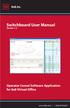 Switchboard User Manual Version 1.2 Operator Consol Software Application for 8x8 Virtual Office www.8x8.com 1.866.879.8647 Contents Introduction... 3 System Requirements... 3 Getting Started... 3 Installation...
Switchboard User Manual Version 1.2 Operator Consol Software Application for 8x8 Virtual Office www.8x8.com 1.866.879.8647 Contents Introduction... 3 System Requirements... 3 Getting Started... 3 Installation...
MyOra 3.0. User Guide. SQL Tool for Oracle. Jayam Systems, LLC
 MyOra 3.0 SQL Tool for Oracle User Guide Jayam Systems, LLC Contents Features... 4 Connecting to the Database... 5 Login... 5 Login History... 6 Connection Indicator... 6 Closing the Connection... 7 SQL
MyOra 3.0 SQL Tool for Oracle User Guide Jayam Systems, LLC Contents Features... 4 Connecting to the Database... 5 Login... 5 Login History... 6 Connection Indicator... 6 Closing the Connection... 7 SQL
Unified Communicator Advanced Training Handout
 Unified Communicator Advanced Training Handout About Unified Communicator Advanced (UCA) Video Summary (must have access to the internet for this to launch) http://www.mitel.tv/videos/mitel_unified_communicator_advanced_na
Unified Communicator Advanced Training Handout About Unified Communicator Advanced (UCA) Video Summary (must have access to the internet for this to launch) http://www.mitel.tv/videos/mitel_unified_communicator_advanced_na
History Explorer. View and Export Logged Print Job Information WHITE PAPER
 History Explorer View and Export Logged Print Job Information WHITE PAPER Contents Overview 3 Logging Information to the System Database 4 Logging Print Job Information from BarTender Designer 4 Logging
History Explorer View and Export Logged Print Job Information WHITE PAPER Contents Overview 3 Logging Information to the System Database 4 Logging Print Job Information from BarTender Designer 4 Logging
A powerful dashboard utility to improve situational awareness of the markets, place precise orders, and graphically monitor trading positions.
 A powerful dashboard utility to improve situational awareness of the markets, place precise orders, and graphically monitor trading positions. Position DashBoard Powered by BAR ANALYZER Position DashBoard
A powerful dashboard utility to improve situational awareness of the markets, place precise orders, and graphically monitor trading positions. Position DashBoard Powered by BAR ANALYZER Position DashBoard
Business Objects Version 5 : Introduction
 Business Objects Version 5 : Introduction Page 1 TABLE OF CONTENTS Introduction About Business Objects Changing Your Password Retrieving Pre-Defined Reports Formatting Your Report Using the Slice and Dice
Business Objects Version 5 : Introduction Page 1 TABLE OF CONTENTS Introduction About Business Objects Changing Your Password Retrieving Pre-Defined Reports Formatting Your Report Using the Slice and Dice
ORACLE BUSINESS INTELLIGENCE WORKSHOP
 ORACLE BUSINESS INTELLIGENCE WORKSHOP Creating Interactive Dashboards and Using Oracle Business Intelligence Answers Purpose This tutorial shows you how to build, format, and customize Oracle Business
ORACLE BUSINESS INTELLIGENCE WORKSHOP Creating Interactive Dashboards and Using Oracle Business Intelligence Answers Purpose This tutorial shows you how to build, format, and customize Oracle Business
CME Group Real-Time Simulated Trading Platform Users Guide
 CME Group Real-Time Simulated Trading Platform Users Guide Real-Time market data and simulation Initial Setup and Users Guide Logging On to the Demo System 1. Click on the appropriate link to begin downloading
CME Group Real-Time Simulated Trading Platform Users Guide Real-Time market data and simulation Initial Setup and Users Guide Logging On to the Demo System 1. Click on the appropriate link to begin downloading
Enterprise Interface User Guide
 Enterprise Interface User Guide http://www.scientia.com Email: support@scientia.com Ref: 3094 ISO 9001:2000 / TickIT certified Copyright Scientia Ltd 2010 This document is the exclusive property of Scientia
Enterprise Interface User Guide http://www.scientia.com Email: support@scientia.com Ref: 3094 ISO 9001:2000 / TickIT certified Copyright Scientia Ltd 2010 This document is the exclusive property of Scientia
Table of Contents. 1. Overview... 3. 1.1 Materials Required. 3 1.2 System Requirements. 3 1.3 User Mode 3. 2. Installation Instructions..
 Table of Contents 1. Overview..... 3 1.1 Materials Required. 3 1.2 System Requirements. 3 1.3 User Mode 3 2. Installation Instructions.. 4 2.1 Installing the On Call Diabetes Management Software. 4 2.2
Table of Contents 1. Overview..... 3 1.1 Materials Required. 3 1.2 System Requirements. 3 1.3 User Mode 3 2. Installation Instructions.. 4 2.1 Installing the On Call Diabetes Management Software. 4 2.2
BounceBack User Guide
 Table Of Contents 1. Table of Contents... 2 2. 1-0 Introduction... 3 2.1 1-0: Introduction... 4 2.2 1-1: BounceBack Software Overview... 6 3. 2-0 Navigating the BounceBack Control Center... 9 3.1 2-0:
Table Of Contents 1. Table of Contents... 2 2. 1-0 Introduction... 3 2.1 1-0: Introduction... 4 2.2 1-1: BounceBack Software Overview... 6 3. 2-0 Navigating the BounceBack Control Center... 9 3.1 2-0:
ServerPronto Cloud User Guide
 ServerPronto Cloud User Guide Virtual machines Virtual machines are based on templates and are deployed on hypervisors. Hypervisors give them access to CPU, disk and network resources. The ServerPronto
ServerPronto Cloud User Guide Virtual machines Virtual machines are based on templates and are deployed on hypervisors. Hypervisors give them access to CPU, disk and network resources. The ServerPronto
Kaspersky Password Manager
 Kaspersky Password Manager User Guide Dear User, Thank you for choosing our product. We hope that you will find this documentation useful and that it will provide answers to most questions that may arise.
Kaspersky Password Manager User Guide Dear User, Thank you for choosing our product. We hope that you will find this documentation useful and that it will provide answers to most questions that may arise.
Microsoft Access 2010 handout
 Microsoft Access 2010 handout Access 2010 is a relational database program you can use to create and manage large quantities of data. You can use Access to manage anything from a home inventory to a giant
Microsoft Access 2010 handout Access 2010 is a relational database program you can use to create and manage large quantities of data. You can use Access to manage anything from a home inventory to a giant
Sign in. Select Search Committee View
 Applicant Tracking for Search Committees Thank you for agreeing to serve on a search committee at Youngstown State University. The following information will enable you to utilize our online applicant
Applicant Tracking for Search Committees Thank you for agreeing to serve on a search committee at Youngstown State University. The following information will enable you to utilize our online applicant
Windows XP Pro: Basics 1
 NORTHWEST MISSOURI STATE UNIVERSITY ONLINE USER S GUIDE 2004 Windows XP Pro: Basics 1 Getting on the Northwest Network Getting on the Northwest network is easy with a university-provided PC, which has
NORTHWEST MISSOURI STATE UNIVERSITY ONLINE USER S GUIDE 2004 Windows XP Pro: Basics 1 Getting on the Northwest Network Getting on the Northwest network is easy with a university-provided PC, which has
J-Trader Quick Start Demo
 J-Trader Quick Start Demo Step #1: INSTALLATION Type in your browser or click here to enter the J-Trader demo: http://www.tradewithvision.com/jtrader/demo/jtrader.htm. The first time you load this java
J-Trader Quick Start Demo Step #1: INSTALLATION Type in your browser or click here to enter the J-Trader demo: http://www.tradewithvision.com/jtrader/demo/jtrader.htm. The first time you load this java
J-TRADER QUICK START USERGUIDE For Version 8.0
 J-TRADER QUICK START USERGUIDE For Version 8.0 Notice Whilst every effort has been made to ensure that the information given in the J Trader Quick Start User Guide is accurate, no legal responsibility
J-TRADER QUICK START USERGUIDE For Version 8.0 Notice Whilst every effort has been made to ensure that the information given in the J Trader Quick Start User Guide is accurate, no legal responsibility
TABLE OF CONTENTS. INTRODUCTION... 5 Advance Concrete... 5 Where to find information?... 6 INSTALLATION... 7 STARTING ADVANCE CONCRETE...
 Starting Guide TABLE OF CONTENTS INTRODUCTION... 5 Advance Concrete... 5 Where to find information?... 6 INSTALLATION... 7 STARTING ADVANCE CONCRETE... 7 ADVANCE CONCRETE USER INTERFACE... 7 Other important
Starting Guide TABLE OF CONTENTS INTRODUCTION... 5 Advance Concrete... 5 Where to find information?... 6 INSTALLATION... 7 STARTING ADVANCE CONCRETE... 7 ADVANCE CONCRETE USER INTERFACE... 7 Other important
3M Stats and Status Software for 3M Detection System Model 8900/9900. Administrator s Guide
 3M Stats and Status Software for 3M Detection System Model 8900/9900 Administrator s Guide Copyright 2009, 3M. All rights reserved. 3M Stats and Status Software for 3M Detection System Model 8900/9900
3M Stats and Status Software for 3M Detection System Model 8900/9900 Administrator s Guide Copyright 2009, 3M. All rights reserved. 3M Stats and Status Software for 3M Detection System Model 8900/9900
Getting Started with Barchart Professional
 Getting Started with Barchart Professional Last Updated: 12/20/2010 Welcome to Barchart Professional! Professional a full-featured quote, chart and analysis software application that you download to your
Getting Started with Barchart Professional Last Updated: 12/20/2010 Welcome to Barchart Professional! Professional a full-featured quote, chart and analysis software application that you download to your
CFD-FX Trading platform Software User Guide. May 2006
 CFD-FX Trading platform Software User Guide May 2006 CONTENTS Introduction........................................................1 Installing the trading platform........................................1
CFD-FX Trading platform Software User Guide May 2006 CONTENTS Introduction........................................................1 Installing the trading platform........................................1
Deltek Touch Time & Expense for GovCon. User Guide for Triumph
 Deltek Touch Time & Expense for GovCon User Guide for Triumph November 25, 2014 While Deltek has attempted to verify that the information in this document is accurate and complete, some typographical or
Deltek Touch Time & Expense for GovCon User Guide for Triumph November 25, 2014 While Deltek has attempted to verify that the information in this document is accurate and complete, some typographical or
The Shield, Inc. 2014 www.turnkeybroker.com support@turnkeybroker.com
 TurboTick PRO manual version 2.022 updated 7.7.2014 Table of Contents Contents Table of Contents... 2 Getting started in TurboTick Pro... 3 Level 2... 5 Order Entry... 8 Streamlined Order Entry... 10 Portfolio
TurboTick PRO manual version 2.022 updated 7.7.2014 Table of Contents Contents Table of Contents... 2 Getting started in TurboTick Pro... 3 Level 2... 5 Order Entry... 8 Streamlined Order Entry... 10 Portfolio
Power E*TRADE PRO User Guide
 Power E*TRADE PRO User Guide 00798 (5/04) Table of Contents CHAPTER 1 How This Manual Is Organized: Quick Guide, Specific Tasks, and Menus 1 CHAPTER 2 Are You and Your Computer Ready for Power E*TRADE
Power E*TRADE PRO User Guide 00798 (5/04) Table of Contents CHAPTER 1 How This Manual Is Organized: Quick Guide, Specific Tasks, and Menus 1 CHAPTER 2 Are You and Your Computer Ready for Power E*TRADE
Excel -- Creating Charts
 Excel -- Creating Charts The saying goes, A picture is worth a thousand words, and so true. Professional looking charts give visual enhancement to your statistics, fiscal reports or presentation. Excel
Excel -- Creating Charts The saying goes, A picture is worth a thousand words, and so true. Professional looking charts give visual enhancement to your statistics, fiscal reports or presentation. Excel
SYSTEM REQUIREMENTS...
 Contents INTRODUCTION... 1 BillQuick HR Setup Checklist... 2 SYSTEM REQUIREMENTS... 3 HARDWARE REQUIREMENTS... 3 SOFTWARE REQUIREMENTS... 3 Operating System Requirements... 3 Other System Requirements...
Contents INTRODUCTION... 1 BillQuick HR Setup Checklist... 2 SYSTEM REQUIREMENTS... 3 HARDWARE REQUIREMENTS... 3 SOFTWARE REQUIREMENTS... 3 Operating System Requirements... 3 Other System Requirements...
EMC Smarts Network Configuration Manager
 EMC Smarts Network Configuration Manager Version 9.4.1 Advisors User Guide P/N 302-002-279 REV 01 Copyright 2013-2015 EMC Corporation. All rights reserved. Published in the USA. Published October, 2015
EMC Smarts Network Configuration Manager Version 9.4.1 Advisors User Guide P/N 302-002-279 REV 01 Copyright 2013-2015 EMC Corporation. All rights reserved. Published in the USA. Published October, 2015
Manual: I. Getting Started:
 Manual: I. Getting Started: II. Layout: Download the Latest version of Laser trading platform from http://sharktraders.com/nyse-nasdaq-amex/platforms-nyse/laser/ Install to the appropriate directory (it
Manual: I. Getting Started: II. Layout: Download the Latest version of Laser trading platform from http://sharktraders.com/nyse-nasdaq-amex/platforms-nyse/laser/ Install to the appropriate directory (it
User Guide. www.windsorbrokers.com. For more information email us on: customerservices@windsorbrokersltd.com
 User Guide www.windsorbrokers.com For more information email us on: customerservices@windsorbrokersltd.com CONTENTS Pages 1. Opening an account. 3-4 2. Server and account settings. 5-6 3. Market Watch
User Guide www.windsorbrokers.com For more information email us on: customerservices@windsorbrokersltd.com CONTENTS Pages 1. Opening an account. 3-4 2. Server and account settings. 5-6 3. Market Watch
DataPA OpenAnalytics End User Training
 DataPA OpenAnalytics End User Training DataPA End User Training Lesson 1 Course Overview DataPA Chapter 1 Course Overview Introduction This course covers the skills required to use DataPA OpenAnalytics
DataPA OpenAnalytics End User Training DataPA End User Training Lesson 1 Course Overview DataPA Chapter 1 Course Overview Introduction This course covers the skills required to use DataPA OpenAnalytics
Event Viewer User Guide. Version 1.0
 Event Viewer User Guide Version 1.0 September 2009 Event Viewer User Guide Issue 1.0, released September 2009 Disclaimer Copyright 2009, Grosvenor Technology. All rights reserved. JANUS and the Grosvenor
Event Viewer User Guide Version 1.0 September 2009 Event Viewer User Guide Issue 1.0, released September 2009 Disclaimer Copyright 2009, Grosvenor Technology. All rights reserved. JANUS and the Grosvenor
Utility Billing Software Manual
 Utility Billing Software Manual Table of Contents Avitar Utility Billing System... 1 Important Concepts... 1 Starting the Application... 5 Utility Billing Main Window... 5 Toolbar Buttons... 7 Edit an
Utility Billing Software Manual Table of Contents Avitar Utility Billing System... 1 Important Concepts... 1 Starting the Application... 5 Utility Billing Main Window... 5 Toolbar Buttons... 7 Edit an
AXIS 3.0. User Documentation
 AXIS 3.0 User Documentation Summer 2004 Table of Contents 1.0 Axis 3.0 Installation 3 1.1 System Requirements 3 1.2 Installing from the web 3 1.3 Installing from a CD 4 2.0 Basics 5 2.1 System Login 5
AXIS 3.0 User Documentation Summer 2004 Table of Contents 1.0 Axis 3.0 Installation 3 1.1 System Requirements 3 1.2 Installing from the web 3 1.3 Installing from a CD 4 2.0 Basics 5 2.1 System Login 5
mobiletws for iphone
 mobiletws for iphone Table of Contents Log in to mobiletws... 1 Logging In... 1 Trade... 5 Submit an Order... 5 The Order Ticket... 6 Quotes, Charts, Trading... 7 Add a Contract... 8 View Expanded Ticker...
mobiletws for iphone Table of Contents Log in to mobiletws... 1 Logging In... 1 Trade... 5 Submit an Order... 5 The Order Ticket... 6 Quotes, Charts, Trading... 7 Add a Contract... 8 View Expanded Ticker...
Strategy Trader User Guide
 Strategy Trader User Guide 1 Table of Contents Strategy Trader User Guide... 1 Workspaces... 6 Dealing Rates Window... 8 Navigation Window... 9 Manual Trading Window... 10 Account Manager Window... 11
Strategy Trader User Guide 1 Table of Contents Strategy Trader User Guide... 1 Workspaces... 6 Dealing Rates Window... 8 Navigation Window... 9 Manual Trading Window... 10 Account Manager Window... 11
mobiletws for ipad Users' Guide September 2011 2011 Interactive Brokers LLC. All rights reserved.
 mobiletws for ipad Users' Guide September 2011 2011 Interactive Brokers LLC. All rights reserved. Apple, the Apple logo, ipod, ipod touch, ipad and itunes are trademarks of Apple Inc., registered in the
mobiletws for ipad Users' Guide September 2011 2011 Interactive Brokers LLC. All rights reserved. Apple, the Apple logo, ipod, ipod touch, ipad and itunes are trademarks of Apple Inc., registered in the
AIM Dashboard-User Documentation
 AIM Dashboard-User Documentation Accessing the Academic Insights Management (AIM) Dashboard Getting Started Navigating the AIM Dashboard Advanced Data Analysis Features Exporting Data Tables into Excel
AIM Dashboard-User Documentation Accessing the Academic Insights Management (AIM) Dashboard Getting Started Navigating the AIM Dashboard Advanced Data Analysis Features Exporting Data Tables into Excel
PopupProtect User Guide
 Having the power to block or allow popup and popunder advertising www.contentwatch.com 2004 All rights reserved. 2369 West Orton Circle, Salt Lake City, UT 84119 Table of Contents Welcome and Installation
Having the power to block or allow popup and popunder advertising www.contentwatch.com 2004 All rights reserved. 2369 West Orton Circle, Salt Lake City, UT 84119 Table of Contents Welcome and Installation
Release 2.0. Cox Business Online Backup Quick Start Guide
 Cox Business Online Backup Quick Start Guide Release 2.0 Cox Business Online Backup Quick Start Guide i IMPORTANT: You must notify Cox in advance if you would like to move or relocate your telephone Service.
Cox Business Online Backup Quick Start Guide Release 2.0 Cox Business Online Backup Quick Start Guide i IMPORTANT: You must notify Cox in advance if you would like to move or relocate your telephone Service.
SMART Ink 1.5. Windows operating systems. Scan the following QR code to view the SMART Ink Help on your smart phone or other mobile device.
 SMART Ink 1.5 Windows operating systems User s guide Scan the following QR code to view the SMART Ink Help on your smart phone or other mobile device. Trademark notice SMART Ink, SMART Notebook, SMART
SMART Ink 1.5 Windows operating systems User s guide Scan the following QR code to view the SMART Ink Help on your smart phone or other mobile device. Trademark notice SMART Ink, SMART Notebook, SMART
Operating Systems. and Windows
 Operating Systems and Windows What is an Operating System? The most important program that runs on your computer. It manages all other programs on the machine. Every PC has to have one to run other applications
Operating Systems and Windows What is an Operating System? The most important program that runs on your computer. It manages all other programs on the machine. Every PC has to have one to run other applications
USER MANNUAL. Version 1.9.6
 USER MANNUAL Version 1.9.6 Table of Contents 1. About this Document...3 2. Manuscript Composition...4 3. Getting Started...4 3.1 KASB Direct Login...4 3.1.1 To log on to KASB Direct...5 3.1.2 Server not
USER MANNUAL Version 1.9.6 Table of Contents 1. About this Document...3 2. Manuscript Composition...4 3. Getting Started...4 3.1 KASB Direct Login...4 3.1.1 To log on to KASB Direct...5 3.1.2 Server not
Manufacturing Representative SSL VDM Login User s Guide
 June 12 2008 Ver. 1.5 KEMET Corporation Manufacturing Representative SSL VDM Login User s Guide This document is a guide to assist a Manufacturing Representative (MFG REP) to connect and login to the SSL
June 12 2008 Ver. 1.5 KEMET Corporation Manufacturing Representative SSL VDM Login User s Guide This document is a guide to assist a Manufacturing Representative (MFG REP) to connect and login to the SSL
Broker Quick User Guide M7 - ComTrader
 Cleartrade Exchange Pte Ltd Mailing Address 61 Robinson Road Unit 13-03A Robinson Centre Singapore 068893 Web www.cltx.com Broker Quick User Guide - Deutsche Börse AG Mailing Address Mergenthalerallee
Cleartrade Exchange Pte Ltd Mailing Address 61 Robinson Road Unit 13-03A Robinson Centre Singapore 068893 Web www.cltx.com Broker Quick User Guide - Deutsche Börse AG Mailing Address Mergenthalerallee
New To Blackboard: Faculty Edition
 Bb Abbreviation for Blackboard /ilearn Edit Mode is in the upper-right corner of Bb and must be ON for you to modify your course content. Click the icon to turn edit on or off. The Action Link contains
Bb Abbreviation for Blackboard /ilearn Edit Mode is in the upper-right corner of Bb and must be ON for you to modify your course content. Click the icon to turn edit on or off. The Action Link contains
Power Monitoring Expert 7.2
 Power Monitoring Expert 7.2 PDF version of the Web Applications online help 7ENxx-00xx-00 07/2013 PDF version of the Web Applications online help Safety information Safety information Important information
Power Monitoring Expert 7.2 PDF version of the Web Applications online help 7ENxx-00xx-00 07/2013 PDF version of the Web Applications online help Safety information Safety information Important information
Downloading MetaTrader 4 3. First Login to MetaTrader 4 7. Login to MetaTrader 4 7. Changing the language 8. Changing your password 9
 MetaTrader 4 Guide TABLE OF CONTENTS Downloading MetaTrader 4 3 First Login to MetaTrader 4 7 Login to MetaTrader 4 7 Changing the language 8 Changing your password 9 Forgot password 9 Trading with MetaTrader
MetaTrader 4 Guide TABLE OF CONTENTS Downloading MetaTrader 4 3 First Login to MetaTrader 4 7 Login to MetaTrader 4 7 Changing the language 8 Changing your password 9 Forgot password 9 Trading with MetaTrader
REDIPlus Quick Start Guide
 REDIPlus Quick TABLE OF CONTENTS Toolbar Navigation.. 3 Workspace Overview. 3 Equities and Futures Trading. 4 Options Trading..5 Order and Position Management.. 7 Quote Monitor and Charting Tool... 8 Auto-Signals.
REDIPlus Quick TABLE OF CONTENTS Toolbar Navigation.. 3 Workspace Overview. 3 Equities and Futures Trading. 4 Options Trading..5 Order and Position Management.. 7 Quote Monitor and Charting Tool... 8 Auto-Signals.
Synergy SIS TeacherVUE User Guide
 Synergy SIS TeacherVUE User Guide Edupoint Educational Systems, LLC 1955 South Val Vista Road, Ste 210 Mesa, AZ 85204 Phone (877) 899-9111 Fax (800) 338-7646 Volume 01, Edition 01, Revision 06 April 2014
Synergy SIS TeacherVUE User Guide Edupoint Educational Systems, LLC 1955 South Val Vista Road, Ste 210 Mesa, AZ 85204 Phone (877) 899-9111 Fax (800) 338-7646 Volume 01, Edition 01, Revision 06 April 2014
Creating Dashboards. Intellicus Enterprise Reporting and BI Platform. Intellicus Technologies info@intellicus.com www.intellicus.
 Creating Dashboards Intellicus Enterprise Reporting and BI Platform Intellicus Technologies info@intellicus.com www.intellicus.com Creating Dashboards i Copyright 2013 Intellicus Technologies This document
Creating Dashboards Intellicus Enterprise Reporting and BI Platform Intellicus Technologies info@intellicus.com www.intellicus.com Creating Dashboards i Copyright 2013 Intellicus Technologies This document
User Guide for ios. 14 November 2015. Copyright GMO-Z.com Bullion HK Limited. All rights reserved.
 User Guide for ios Table of Contents. Download P.3. Account Login P. 3. Interface Overview P.6 a. Quotes b. Quote Settings c. Charts d. Technical Indicators e. Trades f. History g. Settings. Trade P.5
User Guide for ios Table of Contents. Download P.3. Account Login P. 3. Interface Overview P.6 a. Quotes b. Quote Settings c. Charts d. Technical Indicators e. Trades f. History g. Settings. Trade P.5
