CME Group Real-Time Simulated Trading Platform Users Guide
|
|
|
- Jonah Baker
- 8 years ago
- Views:
Transcription
1 CME Group Real-Time Simulated Trading Platform Users Guide Real-Time market data and simulation
2 Initial Setup and Users Guide Logging On to the Demo System 1. Click on the appropriate link to begin downloading the demo simulator. 2. Once the simulator is downloaded you will see a CME Simulation icon located on your desktop. 3. Click on the icon to open the simulator. 4. Click Request Demo Login.
3 Logging On to the Demo System 5. You will then be asked to provide your name and address. 6. Type in your name and address and click on request. 7. An will be sent to the address provided with your user name and password. 8. Once you have received your username and password, type the information in the appropriate areas and check the box Demo the system. 9. Click Logon.
4 1. Once you are logged on you will see the screen below. 2. In order to enter or change futures, options or exchange traded spread contracts you must click on a box inside the Quote Board and type the symbol of the contract you would like to view. 3. After the symbol is entered into the Quote Board, you will see that the box becomes populated. Once the box is populated you can double click the contract symbol which will automatically populate the DOMTrader section to the left. This will allow you to view real time market data for that specific contract. EPU7 is the Symbol for the E-Mini S&P 500, Sept 2007 Futures Contract
5 How to Change or Enter Symbols in the Quote Board You can enter futures, options and exchange-traded spreads in the demo trader. Entering Futures The format for futures is: F.<symbol><month code><year> Month codes: F January N July G February Q August H March U September J April V October K May X November M June Z December For currently traded (non-expired) contracts, the lead digit of the year can be omitted, e.g. USAZ9. Example: SPU09 = September 2009 S&P 500 futures contract For the most active futures contract, type the symbol and?. For the first non-expired futures contract, type the symbol and?1. For the second nonexpired futures contract, type the symbol followed by?2. For the seventh non-expired futures contract, type the symbol followed by?7. Follow this pattern for all numbers. Entering Options The format for options on futures is: C.<symbol><month code><year><strike price> for calls and or P.<symbol><month code><year><strike price> for puts. The strike price is 2-5 digits. Example: C.SPZ = December call on the S&P 500 futures contract. An alternate format is C.<symbol>_<month code><year>.<strike price> for calls and with P. for puts. Example: C.SP_U = September call on the S&P 500 futures contract. For at the money for the nearby month, type C. or P., the symbol, and?.
6 For at the money for some other month, type C. or P., the symbol, the month, the year and? and then press CTRL+ENTER. For strikes for the most active month, type C. or P. and the symbol and? and then press CTRL+ENTER. On the Quote SpreadSheet, you can enter C.<symbol><month code><year> for calls and with a P. for puts, and then press CTRL+ENTER to view data for a series of one option class. Example: C.SPUZ = All September S&P 500 futures contracts. Entering Exchange-Traded Spreads Currently, the demo trader supports ecbot reduced tick spreads only. A calendar spread is a simultaneous buy and sell orders for the same commodity with different delivery months. Reduced tick spreads are a version of the calendar spread has a smaller minimum tick size movement than that available in other strategies or outright markets. The format for reduced tick calendar spreads is: <symbol root><r><strategy leg gap><month><year> The strategy leg gap = 1, 2, 3, 4, 5, 6, or 12 or by demand. Example: US 5-Year Treasury Note: FVAR1V8 (represents FVAV8-FVAX8).
7 Entering Orders Select the order qualifiers and quantity of your order using the buttons at the top and bottom of the DOMTrader. The simulator supports these order types and durations: Day, Fill and Kill, Fill or Kill, Good-till-Cancelled, Manual Fills, Order-Cancels-Order, Stop, Stop Limit, Trailing Stop, and Trailing Stop Limit. (Some of these order types may not be supported by all exchanges.) How to Place Orders Drag and Drop: Click and drag a price to the Buy or Sell column. Fast-Click: Click a cell in the Buy or Sell column. Order Buttons: Click the Buy or Sell button.
8 Managing Orders The Working Orders window displays all of your open orders. From this window, you can convert orders to OCO, replace orders, and cancel orders. The Orders tab at the bottom of the window includes filled, parked, cancelled, and exceptions order information. The Reports tab includes Open Positions, Purchases & Sales, and Account Summary windows.
9 Configuring Your Display (cont.): Resizing a Window 1. You can resize the DOM Trader or Order Ticket, the Quote Board, and Orders and Reports. Resizing one window automatically resizes the other windows. 2. To resize the DOM Trader or Order Ticket, hover your mouse over the vertical window border until the cursor changes from an arrow. Drag the resize cursor from left to right. 3. To resize the Quote Board and Orders and Reports, hover your mouse over the horizontal window border until the cursor changes from an arrow. Drag the resize cursor from top to bottom. Adding a DOMTrader or an Order Ticket 1. To add a DOM Trader, click View on the menu bar, and then click Add DOM Trader view. 2. To add an Order Ticket, click View on the menu bar, and then click Add Order Ticket view. 3. You can have either the DOM Trader or the Order Ticket displayed at one time. Closing a Window 1. Click the button on the upper-right corner. You can close a DOMTrader or Order Ticket only if you have more than one open. Setting Preferences: Order & Position 1. Click Setup on the menu bar. 2. Click Preferences. The Trading Preferences window opens. 3. Click the Order & Position Settings tab. 4. In the Order Buttons Setting area, select the values for the quantity buttons. If you would like to be able to enter manual fills, select the Enable Manual Fills check box. Order Placement 1. Click the Order Placement tab. 2. Select the check boxes for the columns and buttons you want to add to the DOMTrader, such as recent trade sequence. For a dynamic price scale, select the Dynamic Price Scale button. The current price stays centered in the DOMTrader. Fast-click order placement works only with the Dynamic Price Scale. For placing orders with a single click on the DOMTrader, select the Enable Fast-Click check box. You can also switch from the DOMTrader to the Order Ticket on this window.
10 Display 1. Click the Display Configuration tab. 2. Add cancel or liquidate buttons to the DOMTrader by selecting the Enable liquidate and reverse buttons check box. 3. Use the Order Display Columns drop-down menu to add or remove columns from a particular Orders tab. Notifications 1. Click the Notifications tab. 2. Select the confirmation and notification messages you wish to receive. 3. Click OK to save your changes. For any further assistance please click on the Help button at the top of the screen
11
Beginners Guide to CQG FX
 Beginners Guide to CQG FX Table of Contents Logging into CQG FX................................................................. pg. 2 Logging in for the first time (if previously traded on demo)..........................pg.4
Beginners Guide to CQG FX Table of Contents Logging into CQG FX................................................................. pg. 2 Logging in for the first time (if previously traded on demo)..........................pg.4
Placing a Spread Order on the DOMTrader
 Trading Spreads Once you have the spread set up, you can place a spread order in the same ways nonspread orders are placed. For instance, you can drag and drop on the DOMTrader or use buy and sell buttons
Trading Spreads Once you have the spread set up, you can place a spread order in the same ways nonspread orders are placed. For instance, you can drag and drop on the DOMTrader or use buy and sell buttons
If the button is not displayed, then click the More button, and then click DOMTrader.
 DOMTrader Market transparency is vital for trading on the electronically-traded futures markets. CQG s DOMTrader provides that market transparency as well as the order routing functionality traders need.
DOMTrader Market transparency is vital for trading on the electronically-traded futures markets. CQG s DOMTrader provides that market transparency as well as the order routing functionality traders need.
RCG Onyx Plus Quickstart. Quickstart Guide. www.rcgonyx.com
 RCG Onyx Plus Quickstart Quickstart Guide www.rcgonyx.com www.rcgonyx.com RCGOnyxInfo@RCGdirect.com Step #1 System Requirements Step #2 Installation Instructions Step #3 Platform Overview Additional Resources
RCG Onyx Plus Quickstart Quickstart Guide www.rcgonyx.com www.rcgonyx.com RCGOnyxInfo@RCGdirect.com Step #1 System Requirements Step #2 Installation Instructions Step #3 Platform Overview Additional Resources
Global Futures Exchange & Trading Co., Inc. Turbo Trader 2 Quickstart Manual
 Global Futures Exchange & Trading Co., Inc. Turbo Trader 2 Quickstart Manual Turbo Trader 2 Quickstart Step #1 System Requirements Step #2 Installation Instructions Step #3 Overview Step #1 System Requirements
Global Futures Exchange & Trading Co., Inc. Turbo Trader 2 Quickstart Manual Turbo Trader 2 Quickstart Step #1 System Requirements Step #2 Installation Instructions Step #3 Overview Step #1 System Requirements
WEBTrader. User Guide
 WEBTrader User Guide Table of Contents Creating a Demo account How to log in Main Areas of the WebTrader Market Watch Favorites Adding Favorites Spot Panes Charts Adding New Chart Using Charts Chart Options
WEBTrader User Guide Table of Contents Creating a Demo account How to log in Main Areas of the WebTrader Market Watch Favorites Adding Favorites Spot Panes Charts Adding New Chart Using Charts Chart Options
A Futures Trading Platform
 A Futures Trading Platform 1 P a g e Table of Contents Login to KGI Futures...3 Set Up Desktops...4 Minimising or Maximising KGI Futures Windows...4 Trading with the Hot Quotes Screen...5 Adding Contracts
A Futures Trading Platform 1 P a g e Table of Contents Login to KGI Futures...3 Set Up Desktops...4 Minimising or Maximising KGI Futures Windows...4 Trading with the Hot Quotes Screen...5 Adding Contracts
J-Trader Quick Start Demo
 J-Trader Quick Start Demo Step #1: INSTALLATION Type in your browser or click here to enter the J-Trader demo: http://www.tradewithvision.com/jtrader/demo/jtrader.htm. The first time you load this java
J-Trader Quick Start Demo Step #1: INSTALLATION Type in your browser or click here to enter the J-Trader demo: http://www.tradewithvision.com/jtrader/demo/jtrader.htm. The first time you load this java
To download the latest version of TurboTick Pro go to http://www.turnkeybroker.com/download/turbotickpro/publish.html
 TurboTick PRO manual version 1.211 updated 12.7.2011 Getting started in TurboTick Pro TurboTick Pro is an advanced trading platform built for the active trader. With easy-to-use customizable screens, integrated
TurboTick PRO manual version 1.211 updated 12.7.2011 Getting started in TurboTick Pro TurboTick Pro is an advanced trading platform built for the active trader. With easy-to-use customizable screens, integrated
SATURN Trader SATURN TRADER USER GUIDE: CFD
 SATURN Trader SATURN TRADER USER GUIDE: CFD Spread Co Ltd, Argyle House, Joel Street, Northwood Hills, London, HA6 1NW, United Kingdom Tel: (44) (0)1923 832 600 Fax: (44) (0)1923 845 308 E-mail: cs@spreadco.com
SATURN Trader SATURN TRADER USER GUIDE: CFD Spread Co Ltd, Argyle House, Joel Street, Northwood Hills, London, HA6 1NW, United Kingdom Tel: (44) (0)1923 832 600 Fax: (44) (0)1923 845 308 E-mail: cs@spreadco.com
Table of Contents. Introduction Opening A Demo Account Overview Market Watch (Quotes Window) Charts Navigator
 Table of Contents Introduction Opening A Demo Account Overview Market Watch (Quotes Window) Charts Navigator (Folder File) Trade Terminal (Your Account Details) New Order Execution News Service Account
Table of Contents Introduction Opening A Demo Account Overview Market Watch (Quotes Window) Charts Navigator (Folder File) Trade Terminal (Your Account Details) New Order Execution News Service Account
Trading Integration for ViTrade
 ViTrader Trading Integration for ViTrade TeleTrader Software GmbH Contents First Steps with the ViTrade Trading Integration 3 Accessing Your Portfolio 6 Creating Portfolios... 7 Logging In to a Portfolio...
ViTrader Trading Integration for ViTrade TeleTrader Software GmbH Contents First Steps with the ViTrade Trading Integration 3 Accessing Your Portfolio 6 Creating Portfolios... 7 Logging In to a Portfolio...
WEB PLATFORM USER GUIDE: CFD
 WEB PLATFORM USER GUIDE: CFD Spread Co Ltd, Argyle House, Joel Street, Northwood Hills, London, HA6 1NW, United Kingdom Tel: (44) (0)1923 832 600 Fax: (44) (0)1923 845 308 E-mail: cs@spreadco.com Registered
WEB PLATFORM USER GUIDE: CFD Spread Co Ltd, Argyle House, Joel Street, Northwood Hills, London, HA6 1NW, United Kingdom Tel: (44) (0)1923 832 600 Fax: (44) (0)1923 845 308 E-mail: cs@spreadco.com Registered
J-TRADER QUICK START USERGUIDE For Version 8.0
 J-TRADER QUICK START USERGUIDE For Version 8.0 Notice Whilst every effort has been made to ensure that the information given in the J Trader Quick Start User Guide is accurate, no legal responsibility
J-TRADER QUICK START USERGUIDE For Version 8.0 Notice Whilst every effort has been made to ensure that the information given in the J Trader Quick Start User Guide is accurate, no legal responsibility
UTRADE Online Trading Platform Demo
 UTRADE Online Trading Platform Demo 1 Contents Page 3 Login 8 Input Order 14 Program Trade 16 Update Order 20 Cancel Order 23 Order Information Enquiry 27 Trades 28 Client Portfolio Enquiry 29 Change Password
UTRADE Online Trading Platform Demo 1 Contents Page 3 Login 8 Input Order 14 Program Trade 16 Update Order 20 Cancel Order 23 Order Information Enquiry 27 Trades 28 Client Portfolio Enquiry 29 Change Password
A powerful dashboard utility to improve situational awareness of the markets, place precise orders, and graphically monitor trading positions.
 A powerful dashboard utility to improve situational awareness of the markets, place precise orders, and graphically monitor trading positions. Position DashBoard Powered by BAR ANALYZER Position DashBoard
A powerful dashboard utility to improve situational awareness of the markets, place precise orders, and graphically monitor trading positions. Position DashBoard Powered by BAR ANALYZER Position DashBoard
How to make a line graph using Excel 2007
 How to make a line graph using Excel 2007 Format your data sheet Make sure you have a title and each column of data has a title. If you are entering data by hand, use time or the independent variable in
How to make a line graph using Excel 2007 Format your data sheet Make sure you have a title and each column of data has a title. If you are entering data by hand, use time or the independent variable in
Trader s Guide 10.4.0.0
 Trader s Guide 10.4.0.0 November 2011 ONE BLUE HILL PLAZA, 10 TH FLOOR WWW.RITHMIC.COM ONE BLUE HILL PLAZA, 10 TH FLOOR 877 RITHMIC SALES PEARL RIVER, NEW YORK 10965-8689 877 408 0008 TECH SUPPORT Document
Trader s Guide 10.4.0.0 November 2011 ONE BLUE HILL PLAZA, 10 TH FLOOR WWW.RITHMIC.COM ONE BLUE HILL PLAZA, 10 TH FLOOR 877 RITHMIC SALES PEARL RIVER, NEW YORK 10965-8689 877 408 0008 TECH SUPPORT Document
iphone Application User Guide
 iphone Application User Guide Download the Windsor Brokers Ltd iphone Mobile trading application directly from our website. Download Mobile Trader Platform Once it is has been installed on your device,
iphone Application User Guide Download the Windsor Brokers Ltd iphone Mobile trading application directly from our website. Download Mobile Trader Platform Once it is has been installed on your device,
Steps to Create a Database
 Steps to Create a Database Design the Database In order for a database to be effective some time should be spent on the layout of the table. Additionally, time should be spent on what the purpose of the
Steps to Create a Database Design the Database In order for a database to be effective some time should be spent on the layout of the table. Additionally, time should be spent on what the purpose of the
CFD-FX Trading platform Software User Guide. May 2006
 CFD-FX Trading platform Software User Guide May 2006 CONTENTS Introduction........................................................1 Installing the trading platform........................................1
CFD-FX Trading platform Software User Guide May 2006 CONTENTS Introduction........................................................1 Installing the trading platform........................................1
MetaTrader 4 for iphone Guide
 MetaTrader 4 for iphone Guide Logging in When you have first downloaded and installed the app from the App Store, you will see the Metatrader 4 icon appear on your screen. Please select this icon by tapping
MetaTrader 4 for iphone Guide Logging in When you have first downloaded and installed the app from the App Store, you will see the Metatrader 4 icon appear on your screen. Please select this icon by tapping
The latest in online FX trading
 The latest in online FX trading UCTrader Professional User Guide UCTrader Getting started 5 Visit https://uctrader.unicreditgroup.eu Enter your Login Name and Passcode The PIN field should remain empty
The latest in online FX trading UCTrader Professional User Guide UCTrader Getting started 5 Visit https://uctrader.unicreditgroup.eu Enter your Login Name and Passcode The PIN field should remain empty
Accessing The Doctors Clinic Physician Connect
 Accessing The Doctors Clinic Physician Connect The Doctors Clinic s commitment to excellence in patient care presents healthcare providers in our community access to electronic health records. Here s how:
Accessing The Doctors Clinic Physician Connect The Doctors Clinic s commitment to excellence in patient care presents healthcare providers in our community access to electronic health records. Here s how:
TABLE OF CONTENTS LOGGING ON, SAVING, & OPENING DESKTOP LAYOUTS
 TABLE OF CONTENTS LOGGING ON, SAVING, & OPENING DESKTOP LAYOUTS 2 PLATFORM FEATURE OVERVIEW (MASTER WINDOW) 3 OVERALL PLATFORM SETTINGS 4-6 LINKING WINDOWS 7 CHARTS WINDOWS 8-9 FUNDAMENTALS & NEWS WINDOWS
TABLE OF CONTENTS LOGGING ON, SAVING, & OPENING DESKTOP LAYOUTS 2 PLATFORM FEATURE OVERVIEW (MASTER WINDOW) 3 OVERALL PLATFORM SETTINGS 4-6 LINKING WINDOWS 7 CHARTS WINDOWS 8-9 FUNDAMENTALS & NEWS WINDOWS
MetaTrader 4 for Android TM Guide
 MetaTrader 4 for Android TM Guide Android is a trademark of Google, Inc. Logging in Upon downloading and installing MetaTrader 4 for Android TM from Google Play, you will see the Metatrader 4 icon appear
MetaTrader 4 for Android TM Guide Android is a trademark of Google, Inc. Logging in Upon downloading and installing MetaTrader 4 for Android TM from Google Play, you will see the Metatrader 4 icon appear
Desktop Platform User Manual Version 1.0
 Desktop Platform User Manual Version 1.0 1 Table of Contents Logging On, Saving, & Opening Desktop Layouts 3 Platform Feature Overview (Master Window) 4 Overall Platform Settings 5-8 Linking Windows 9
Desktop Platform User Manual Version 1.0 1 Table of Contents Logging On, Saving, & Opening Desktop Layouts 3 Platform Feature Overview (Master Window) 4 Overall Platform Settings 5-8 Linking Windows 9
Completing Baseline s Site Survey Request Form
 Completing Baseline s Site Survey Request Form The first step in successfully implementing a radio network for your irrigation controllers is to identify the proposed locations for each radio. These radios
Completing Baseline s Site Survey Request Form The first step in successfully implementing a radio network for your irrigation controllers is to identify the proposed locations for each radio. These radios
Pepperstone MetaTrader 4 User Guide:
 Pepperstone MetaTrader 4 User Guide: Here is a picture of what the MT4 main screen looks like: Main menu (access to the program menu and settings); Toolbars (quick access to the program features and settings);
Pepperstone MetaTrader 4 User Guide: Here is a picture of what the MT4 main screen looks like: Main menu (access to the program menu and settings); Toolbars (quick access to the program features and settings);
FXCC MetaTrader 4 user guide
 Installing MetaTrader 4 Once you have downloaded the MT4 executable program and saved this to your desktop, installation is fast and simple. 1. Double-click the Metatrader exe file to install. This follows
Installing MetaTrader 4 Once you have downloaded the MT4 executable program and saved this to your desktop, installation is fast and simple. 1. Double-click the Metatrader exe file to install. This follows
Z.com Trader. User Guide version 1.4
 Z.com Trader User Guide version.4 Table of Contents. The Platform 4. Simple Chart 0 User Preference. How to Trade 4 a. Panel b. List c. Simple Trade d. Complex Trade e. One-Click Trade 5. Transactions
Z.com Trader User Guide version.4 Table of Contents. The Platform 4. Simple Chart 0 User Preference. How to Trade 4 a. Panel b. List c. Simple Trade d. Complex Trade e. One-Click Trade 5. Transactions
The latest in online FX trading
 The latest in online FX trading UCTrader Professional User Guide UCTrader Getting started 5 Visit https://quantus.unicreditgroup.eu Enter your Login Name and Passcode The PIN field should remain empty
The latest in online FX trading UCTrader Professional User Guide UCTrader Getting started 5 Visit https://quantus.unicreditgroup.eu Enter your Login Name and Passcode The PIN field should remain empty
Getting started with Active Trader. Take your investing to the next level
 Getting started with Active Trader Take your investing to the next level Getting Started with Active Trader. Downloading and Installing Active Trader Please review the following minimum system requirements
Getting started with Active Trader Take your investing to the next level Getting Started with Active Trader. Downloading and Installing Active Trader Please review the following minimum system requirements
History Explorer. View and Export Logged Print Job Information WHITE PAPER
 History Explorer View and Export Logged Print Job Information WHITE PAPER Contents Overview 3 Logging Information to the System Database 4 Logging Print Job Information from BarTender Designer 4 Logging
History Explorer View and Export Logged Print Job Information WHITE PAPER Contents Overview 3 Logging Information to the System Database 4 Logging Print Job Information from BarTender Designer 4 Logging
Concession FTP User Guide May 2011 Version 1.2
 Concession FTP User Guide May 2011 Version 1.2 Concessions FTP User guide Page 1 of 41 Contents Objective... 3 FTP User Guide Microsoft Windows XP... 5 Anatomy of the Files... 9 Working on your Files....
Concession FTP User Guide May 2011 Version 1.2 Concessions FTP User guide Page 1 of 41 Contents Objective... 3 FTP User Guide Microsoft Windows XP... 5 Anatomy of the Files... 9 Working on your Files....
MT4 ANDROID USER GUIDE. FASTEST GROWING FX PROVIDER 2012 World Finance Awards. BEST TRADING PLATFORM World Finance Awards
 FASTEST GROWING FX PROVIDER 2012 World Finance Awards BEST TRADING PLATFORM World Finance Awards FASTEST GROWING FX BROKER European CEO Awards BEST FX NEWCOMER 2011 World Finance Awards MT4 ANDROID USER
FASTEST GROWING FX PROVIDER 2012 World Finance Awards BEST TRADING PLATFORM World Finance Awards FASTEST GROWING FX BROKER European CEO Awards BEST FX NEWCOMER 2011 World Finance Awards MT4 ANDROID USER
South China Bullion Client Trading Terminal USER MANUAL
 South China Bullion Client Trading Terminal USER MANUAL 1 Contents Download and Install South China Bullion Client Forex/Bullion Trading Platform...2 Installing the platform...2 Downloading South China
South China Bullion Client Trading Terminal USER MANUAL 1 Contents Download and Install South China Bullion Client Forex/Bullion Trading Platform...2 Installing the platform...2 Downloading South China
WEB TRADER USER MANUAL
 WEB TRADER USER MANUAL Web Trader... 2 Getting Started... 4 Logging In... 5 The Workspace... 6 Main menu... 7 File... 7 Instruments... 8 View... 8 Quotes View... 9 Advanced View...11 Accounts View...11
WEB TRADER USER MANUAL Web Trader... 2 Getting Started... 4 Logging In... 5 The Workspace... 6 Main menu... 7 File... 7 Instruments... 8 View... 8 Quotes View... 9 Advanced View...11 Accounts View...11
Steps for using MagicConnect
 Getting Started Getting Started MagicConnect is a remote access service that allows you safe remote access to a target device from your remote device. What is a remote device? It is a Windows device, iphone/ipad,
Getting Started Getting Started MagicConnect is a remote access service that allows you safe remote access to a target device from your remote device. What is a remote device? It is a Windows device, iphone/ipad,
Citrix Client Install Instructions
 Citrix Client Install Instructions If you are using Citrix remotely, Information Technology Services recommends updating Citrix client to the newest version available online. You must be an administrator
Citrix Client Install Instructions If you are using Citrix remotely, Information Technology Services recommends updating Citrix client to the newest version available online. You must be an administrator
GUIDE TO THE TRADING PLATFORM CONTENTS. Page OVERVIEW 2. ACCOUNT SUMMARY Transfer funds Account details
 GUIDE TO THE TRADING PLATFORM CONTENTS OVERVIEW 2 Page ACCOUNT SUMMARY Transfer funds Account details 3 SPREAD & BINARY MARKETS Finding your market Opening and closing trades Opening Orders Closing Orders
GUIDE TO THE TRADING PLATFORM CONTENTS OVERVIEW 2 Page ACCOUNT SUMMARY Transfer funds Account details 3 SPREAD & BINARY MARKETS Finding your market Opening and closing trades Opening Orders Closing Orders
How to Use JCWHosting Reseller Cloud Storage Solution
 How to Use JCWHosting Reseller Cloud Storage Solution Go to https://www.internetspace.co.za and log in with your Cloud Reseller account username and password. How to Use create a cloud account for your
How to Use JCWHosting Reseller Cloud Storage Solution Go to https://www.internetspace.co.za and log in with your Cloud Reseller account username and password. How to Use create a cloud account for your
MetaTrader 4 and MetaEditor
 MetaTrader 4 and MetaEditor User Manual Version 1. 2 2012 Global Futures and Forex, Ltd. All rights reserved. Table of Contents Welcome to the MetaTrader and MetaEditor User Manual... 4 Section 1: Opening
MetaTrader 4 and MetaEditor User Manual Version 1. 2 2012 Global Futures and Forex, Ltd. All rights reserved. Table of Contents Welcome to the MetaTrader and MetaEditor User Manual... 4 Section 1: Opening
SATURN WEB USER GUIDE: Spread Betting
 SATURN Web SATURN WEB USER GUIDE: Spread Betting Spread Co Ltd, Argyle House, Joel Street, Northwood Hills, London, HA6 1NW, United Kingdom Tel: (44) (0)1923 832 600 Fax: (44) (0)1923 845 308 E-mail: cs@spreadco.com
SATURN Web SATURN WEB USER GUIDE: Spread Betting Spread Co Ltd, Argyle House, Joel Street, Northwood Hills, London, HA6 1NW, United Kingdom Tel: (44) (0)1923 832 600 Fax: (44) (0)1923 845 308 E-mail: cs@spreadco.com
CQG Trader User Guide. June 18, 2014 Software version 6.0
 CQG Trader User Guide June 18, 2014 Software version 6.0 2014 CQG Inc. Table of Contents About this Document... 1 What s New in this Version... 3 Getting Started... 5 CQG Trader Window Tour... 6 Changing
CQG Trader User Guide June 18, 2014 Software version 6.0 2014 CQG Inc. Table of Contents About this Document... 1 What s New in this Version... 3 Getting Started... 5 CQG Trader Window Tour... 6 Changing
Installing Remote Desktop Connection
 SETTING UP YOUR REMOTE DESKTOP This section will assist you in setting you Remote Desktop Connection. This will allow you to create an icon for easy access to your virtual desktop. DISCLAIMER: All images
SETTING UP YOUR REMOTE DESKTOP This section will assist you in setting you Remote Desktop Connection. This will allow you to create an icon for easy access to your virtual desktop. DISCLAIMER: All images
Access your directories (home directory and shared directories) outside Tilburg University
 Access your directories (home directory and shared directories) outside Tilburg University FileZilla offers you the possibility to access your personal M-drive or other network locations through a secure
Access your directories (home directory and shared directories) outside Tilburg University FileZilla offers you the possibility to access your personal M-drive or other network locations through a secure
How to Open a Broker Account & Install MetaTrader4 on a Mac
 How to Open a Broker Account & Install MetaTrader4 on a Mac We are no longer using Alpari, so please set up your GO Markets account as below. Open a GO Markets Demo Account If you are from the UK Please
How to Open a Broker Account & Install MetaTrader4 on a Mac We are no longer using Alpari, so please set up your GO Markets account as below. Open a GO Markets Demo Account If you are from the UK Please
Any symbols displayed within these pages are for illustrative purposes only, and are not intended to portray any recommendation.
 mobiletws for Android Users' Guide October 2012 mobiletws for Android Version 4.1.360 2012 Interactive Brokers LLC. All Rights Reserved Any symbols displayed within these pages are for illustrative purposes
mobiletws for Android Users' Guide October 2012 mobiletws for Android Version 4.1.360 2012 Interactive Brokers LLC. All Rights Reserved Any symbols displayed within these pages are for illustrative purposes
DealBook 360. User Manual. Version 1.0. gftforex.com/ 800-465-4373 / 616-956-9273 LIVE CHAT 24/7 TOLL FREE INTERNATIONAL
 DealBook 360 User Manual Version 1.0 gftforex.com/ 800-465-4373 / 616-956-9273 LIVE CHAT 24/7 TOLL FREE INTERNATIONAL Table of Contents Welcome to the DealBook 360 User Manual... 6 Before You Use DealBook
DealBook 360 User Manual Version 1.0 gftforex.com/ 800-465-4373 / 616-956-9273 LIVE CHAT 24/7 TOLL FREE INTERNATIONAL Table of Contents Welcome to the DealBook 360 User Manual... 6 Before You Use DealBook
Using SSH Secure Shell Client for FTP
 Using SSH Secure Shell Client for FTP The SSH Secure Shell for Workstations Windows client application features this secure file transfer protocol that s easy to use. Access the SSH Secure FTP by double-clicking
Using SSH Secure Shell Client for FTP The SSH Secure Shell for Workstations Windows client application features this secure file transfer protocol that s easy to use. Access the SSH Secure FTP by double-clicking
Proteus Telephone Management System
 Proteus Telephone Management System User Manual Software Version 6 Manual Version 1.1 Page - 1 - INDEX 1. Logging Onto Proteus TMS 3 2. Reports Screen 4 2.1 Entering Advance Report Screen 4 3. Setting
Proteus Telephone Management System User Manual Software Version 6 Manual Version 1.1 Page - 1 - INDEX 1. Logging Onto Proteus TMS 3 2. Reports Screen 4 2.1 Entering Advance Report Screen 4 3. Setting
Sign in. Select Search Committee View
 Applicant Tracking for Search Committees Thank you for agreeing to serve on a search committee at Youngstown State University. The following information will enable you to utilize our online applicant
Applicant Tracking for Search Committees Thank you for agreeing to serve on a search committee at Youngstown State University. The following information will enable you to utilize our online applicant
Module 1. 4 Login-Send Message to Teacher
 Module 1. 4 Login-Send Message to Teacher Students, in this lesson you will 1. Learn to login to your InterAct account. 2. Learn how to send an email message. Logging on to Students Online 1. Launch the
Module 1. 4 Login-Send Message to Teacher Students, in this lesson you will 1. Learn to login to your InterAct account. 2. Learn how to send an email message. Logging on to Students Online 1. Launch the
User Guide for ios. 14 November 2015. Copyright GMO-Z.com Bullion HK Limited. All rights reserved.
 User Guide for ios Table of Contents. Download P.3. Account Login P. 3. Interface Overview P.6 a. Quotes b. Quote Settings c. Charts d. Technical Indicators e. Trades f. History g. Settings. Trade P.5
User Guide for ios Table of Contents. Download P.3. Account Login P. 3. Interface Overview P.6 a. Quotes b. Quote Settings c. Charts d. Technical Indicators e. Trades f. History g. Settings. Trade P.5
Create a Poster Using Publisher
 Contents 1. Introduction 1. Starting Publisher 2. Create a Poster Template 5. Aligning your images and text 7. Apply a background 12. Add text to your poster 14. Add pictures to your poster 17. Add graphs
Contents 1. Introduction 1. Starting Publisher 2. Create a Poster Template 5. Aligning your images and text 7. Apply a background 12. Add text to your poster 14. Add pictures to your poster 17. Add graphs
DRUPAL WEB EDITING TRAINING
 LOGIN AND VIEW CONTENT Work in Firefox DRUPAL WEB EDITING TRAINING the black logo in the upper right corner to log into Drupal The User Work Area will come up: General Information My Recent Edits the content
LOGIN AND VIEW CONTENT Work in Firefox DRUPAL WEB EDITING TRAINING the black logo in the upper right corner to log into Drupal The User Work Area will come up: General Information My Recent Edits the content
Trader Manual. NatureForex.com
 Trader Manual NatureForex.com Welcome to the exciting world of FX/CFD trading! This manual will explain how to trade FX/CFD with NatureForex platform. For any further questions, please feel free to contact
Trader Manual NatureForex.com Welcome to the exciting world of FX/CFD trading! This manual will explain how to trade FX/CFD with NatureForex platform. For any further questions, please feel free to contact
User Guide for Android OS
 User Guide for Android OS Table of Contents 1. Download and Installation P.3 a. Download b. Installation 2. Account Login P.4 3. Interface Overview P.6 a. Quotes b. Quote Settings c. Charts d. Technical
User Guide for Android OS Table of Contents 1. Download and Installation P.3 a. Download b. Installation 2. Account Login P.4 3. Interface Overview P.6 a. Quotes b. Quote Settings c. Charts d. Technical
Tung Shing Futures (Brokers) Limited Internet Platform for Hong Kong Futures and Options Trading. Simple User Guide
 Tung Shing Futures (Brokers) Limited Internet Platform for Hong Kong Futures and Options Trading Simple User Guide http://www.tsbrokers.com Updated on 11 Jan 2016-0 - Table of Content (A) Login SP System
Tung Shing Futures (Brokers) Limited Internet Platform for Hong Kong Futures and Options Trading Simple User Guide http://www.tsbrokers.com Updated on 11 Jan 2016-0 - Table of Content (A) Login SP System
Make Voice Calls and Share Documents using Skype*
 Make Voice Calls and Share Documents using Skype* Intel Easy Steps 1 2012 Intel Corporation Using Skype for making Voice Calls and Sharing Documents In the previous activity Using Skype to Communicate
Make Voice Calls and Share Documents using Skype* Intel Easy Steps 1 2012 Intel Corporation Using Skype for making Voice Calls and Sharing Documents In the previous activity Using Skype to Communicate
Constant Contact User Manual
 Constant Contact User Manual TIP: Check out Constant Contact s video tutorial on how to develop an email campaign: http://tinyurl. com/3nvrv7l How to use this guide To use this guide, you must first be
Constant Contact User Manual TIP: Check out Constant Contact s video tutorial on how to develop an email campaign: http://tinyurl. com/3nvrv7l How to use this guide To use this guide, you must first be
First Time On-Campus Remote Desktop Connection ipad Edition
 First Time On-Campus Remote Desktop Connection ipad Edition General: This guide is a step-by-step guide for configuring and using an ipad to remotely connect to a work computer from on campus. This guide
First Time On-Campus Remote Desktop Connection ipad Edition General: This guide is a step-by-step guide for configuring and using an ipad to remotely connect to a work computer from on campus. This guide
1. Introduction 3 1.1. Logging In 4 1.2. Screen Lock 5 1.3. Logging Out 6
 1 xstation manual 2 xstation manual: 1. Introduction 3 1.1. Logging In 4 1.2. Screen Lock 5 1.3. Logging Out 6 2. Account settings 7 2.1. Trade Confirmation Settings 7 2.2.Language Settings 8 2.3 Layout
1 xstation manual 2 xstation manual: 1. Introduction 3 1.1. Logging In 4 1.2. Screen Lock 5 1.3. Logging Out 6 2. Account settings 7 2.1. Trade Confirmation Settings 7 2.2.Language Settings 8 2.3 Layout
http://portal.exxonmobil.com eom User Training
 http://portal.exxonmobil.com eom User Training Secure access to the ExxonMobil portal Enter your username: eu... Enter your password ************ Click Login Click the oil drop icon. (or the Buy Lubricants
http://portal.exxonmobil.com eom User Training Secure access to the ExxonMobil portal Enter your username: eu... Enter your password ************ Click Login Click the oil drop icon. (or the Buy Lubricants
Basic Pivot Tables. To begin your pivot table, choose Data, Pivot Table and Pivot Chart Report. 1 of 18
 Basic Pivot Tables Pivot tables summarize data in a quick and easy way. In your job, you could use pivot tables to summarize actual expenses by fund type by object or total amounts. Make sure you do not
Basic Pivot Tables Pivot tables summarize data in a quick and easy way. In your job, you could use pivot tables to summarize actual expenses by fund type by object or total amounts. Make sure you do not
mobiletws for ipad Users' Guide September 2011 2011 Interactive Brokers LLC. All rights reserved.
 mobiletws for ipad Users' Guide September 2011 2011 Interactive Brokers LLC. All rights reserved. Apple, the Apple logo, ipod, ipod touch, ipad and itunes are trademarks of Apple Inc., registered in the
mobiletws for ipad Users' Guide September 2011 2011 Interactive Brokers LLC. All rights reserved. Apple, the Apple logo, ipod, ipod touch, ipad and itunes are trademarks of Apple Inc., registered in the
Produced by: Flinders University Centre for Educational ICT
 Produced by: Flinders University Centre for Educational ICT Introduction to Outlook 2010 Contents Microsoft Online Services Sign-in to Outlook/Exchange... 2 Key Features... 3 Outlook Screen... 4 To-Do
Produced by: Flinders University Centre for Educational ICT Introduction to Outlook 2010 Contents Microsoft Online Services Sign-in to Outlook/Exchange... 2 Key Features... 3 Outlook Screen... 4 To-Do
ecstudent-ts Terminal Server How to Use
 ecstudent-ts Terminal Server How to Use Connect to Cisco Any Connect Connect to Terminal Server, Set Options to Use Home Computer Files, Printers, Clipboard Use Network Folders Copy Files from Network
ecstudent-ts Terminal Server How to Use Connect to Cisco Any Connect Connect to Terminal Server, Set Options to Use Home Computer Files, Printers, Clipboard Use Network Folders Copy Files from Network
How to Add Users 1. 2.
 Administrator Guide Contents How to Add Users... 2 How to Delete a User... 9 How to Create Sub-groups... 12 How to Edit the Email Sent Out to New Users... 14 How to Edit and Add a Logo to Your Group's
Administrator Guide Contents How to Add Users... 2 How to Delete a User... 9 How to Create Sub-groups... 12 How to Edit the Email Sent Out to New Users... 14 How to Edit and Add a Logo to Your Group's
METATRADER 4 USER Guide. Client Services. DMM FX AUSTRALIA Volume 2.0
 METATRADER 4 USER Guide Client Services DMM FX AUSTRALIA Volume 2.0 Contents Introduction... 3 Downloading the MetaTrader 4 Platform... 3 Accessing MetaTrader 4... 4 Viewing the MetaTrader 4 Interface...
METATRADER 4 USER Guide Client Services DMM FX AUSTRALIA Volume 2.0 Contents Introduction... 3 Downloading the MetaTrader 4 Platform... 3 Accessing MetaTrader 4... 4 Viewing the MetaTrader 4 Interface...
Edith Cowan University Information Technology Services Centre
 Information There are three wireless networks on campus which give you access to the ECU website, the staff intranet, the internet and other ECU resources: ECU This is the easiest to use and safest wireless
Information There are three wireless networks on campus which give you access to the ECU website, the staff intranet, the internet and other ECU resources: ECU This is the easiest to use and safest wireless
Trading Platform Guide
 Trading Platform Guide V1.0 2008 Spread betting carries a high level of risk to your capital. Only speculate with money you can afford to lose; you may lose more than your original stake or deposit. Prices
Trading Platform Guide V1.0 2008 Spread betting carries a high level of risk to your capital. Only speculate with money you can afford to lose; you may lose more than your original stake or deposit. Prices
Logging into the platform
 Overview GO4X Mobile is a HTML5 based platform which is available for use on most smartphones, including iphone and Android devices. The platform can be accessed by typing in the website address on the
Overview GO4X Mobile is a HTML5 based platform which is available for use on most smartphones, including iphone and Android devices. The platform can be accessed by typing in the website address on the
EF MetaTrader 5 for Android OS
 User Guide for the online trading platform EF MetaTrader 5 for Android OS Euro-Finance 43 Christopher Columbus blvd., 1592 Sofia, Bulgaria tel.: +359 (0) 700 156 56; fax: +359 (0) 2 981 14 96 support@eurofinance.bg
User Guide for the online trading platform EF MetaTrader 5 for Android OS Euro-Finance 43 Christopher Columbus blvd., 1592 Sofia, Bulgaria tel.: +359 (0) 700 156 56; fax: +359 (0) 2 981 14 96 support@eurofinance.bg
NCAA Single-Source Sign-On System User Guide
 NCAA Single-Source Sign-On System Table of Contents General Description... 1 Glossary of Terms... 1 Common Features Log In... 2 Password... 3 Log Out... 4 Tabs... 4 Buttons and Links... 4 Management and
NCAA Single-Source Sign-On System Table of Contents General Description... 1 Glossary of Terms... 1 Common Features Log In... 2 Password... 3 Log Out... 4 Tabs... 4 Buttons and Links... 4 Management and
BACK OFFICE INTRODUCTION REVISION 1.1
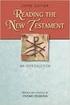 BACK OFFICE INTRODUCTION REVISION 1.1 Contents Contents... 2 BEACON BACK OFFICE INTRODUCTION... 4 BEACON BACK OFFICE SCREEN LAYOUT... 4 BACK OFFICE MENU LAYOUT... 5 BACK OFFICE TOOLBAR ICONS... 5 TOOLBAR
BACK OFFICE INTRODUCTION REVISION 1.1 Contents Contents... 2 BEACON BACK OFFICE INTRODUCTION... 4 BEACON BACK OFFICE SCREEN LAYOUT... 4 BACK OFFICE MENU LAYOUT... 5 BACK OFFICE TOOLBAR ICONS... 5 TOOLBAR
www.gainsy.com Tading Platform Manual
 Tading Platform Manual Table of contents Description... 4 General... 5 Layout and windows management... 5 Working on several monitors... 5 Drag and drop... 5 Columns management... 5 Windows links... 6
Tading Platform Manual Table of contents Description... 4 General... 5 Layout and windows management... 5 Working on several monitors... 5 Drag and drop... 5 Columns management... 5 Windows links... 6
Lync for Mac Get Help Guide
 How do I download the Lync Client Tool for Mac? The Lync Client allows you to use your computer as a telephone as well as enabling the unified communication features. Part 1: Installing the Lync Client
How do I download the Lync Client Tool for Mac? The Lync Client allows you to use your computer as a telephone as well as enabling the unified communication features. Part 1: Installing the Lync Client
UW- Green Bay QuickBooks Accounts Receivable User Manual
 UW- Green Bay QuickBooks Accounts Receivable User Manual Table of Contents Topic Page Number Logging into QuickBooks 2 Changing your password. 3 Creating Invoices. 4 Customer Entry/Search. 5-7 Entering
UW- Green Bay QuickBooks Accounts Receivable User Manual Table of Contents Topic Page Number Logging into QuickBooks 2 Changing your password. 3 Creating Invoices. 4 Customer Entry/Search. 5-7 Entering
Steps for using MagicConnect
 Getting Started Getting Started MagicConnect is a remote access service that allows you safe remote access to a target device from your remote device. What is a remote device? It is a Windows device, iphone/ipad,
Getting Started Getting Started MagicConnect is a remote access service that allows you safe remote access to a target device from your remote device. What is a remote device? It is a Windows device, iphone/ipad,
UCHC Time & Attendance System Department of Human Resources. Web Based Users Salaried Employees
 UCHC Time & Attendance System Department of Human Resources Web Based Users Salaried Employees Prepared by the Department of Human Resources Date: December 2009 PHONE: (860) 679-2426 FAX: (860) 679-1051
UCHC Time & Attendance System Department of Human Resources Web Based Users Salaried Employees Prepared by the Department of Human Resources Date: December 2009 PHONE: (860) 679-2426 FAX: (860) 679-1051
SOS SO S O n O lin n e lin e Bac Ba kup cku ck p u USER MANUAL
 SOS Online Backup USER MANUAL HOW TO INSTALL THE SOFTWARE 1. Download the software from the website: http://www.sosonlinebackup.com/download_the_software.htm 2. Click Run to install when promoted, or alternatively,
SOS Online Backup USER MANUAL HOW TO INSTALL THE SOFTWARE 1. Download the software from the website: http://www.sosonlinebackup.com/download_the_software.htm 2. Click Run to install when promoted, or alternatively,
Changing How the Mouse Works in Windows 7
 Changing How the Mouse Works in Windows 7 Mada Assistive Technology Center Tel: 00 974 44594050 Fax: 00 974 44594051 Email: info@mada.org.qa Pen Introduction There are several ways to adjust the mouse
Changing How the Mouse Works in Windows 7 Mada Assistive Technology Center Tel: 00 974 44594050 Fax: 00 974 44594051 Email: info@mada.org.qa Pen Introduction There are several ways to adjust the mouse
Trader s Guide 10.1.0.0
 Trader s Guide 10.1.0.0 September 2011 ONE BLUE HILL PLAZA, 10 TH FLOOR WWW.RITHMIC.COM ONE BLUE HILL PLAZA, 10 TH FLOOR 877 RITHMIC SALES PEARL RIVER, NEW YORK 10965-8689 877 408 0008 TECH SUPPORT Document
Trader s Guide 10.1.0.0 September 2011 ONE BLUE HILL PLAZA, 10 TH FLOOR WWW.RITHMIC.COM ONE BLUE HILL PLAZA, 10 TH FLOOR 877 RITHMIC SALES PEARL RIVER, NEW YORK 10965-8689 877 408 0008 TECH SUPPORT Document
How to open Alpari live account and Install MetaTrader 4
 How to open Alpari live account and Install MetaTrader 4 NOTE: Please ensure that you install Metatrader 4 on your laptop BEFORE you come to the course Go to the www.alpari.co.uk website and click on Open
How to open Alpari live account and Install MetaTrader 4 NOTE: Please ensure that you install Metatrader 4 on your laptop BEFORE you come to the course Go to the www.alpari.co.uk website and click on Open
A Beginners Guide Getting Started with trademonster
 A Beginners Guide Getting Started with trademonster info@trademonster.com 1-877-598-3190 Welcome to trademonster We re glad you chose to be a part of the new era in online brokerage. The trademonster platform
A Beginners Guide Getting Started with trademonster info@trademonster.com 1-877-598-3190 Welcome to trademonster We re glad you chose to be a part of the new era in online brokerage. The trademonster platform
account multiple solutions
 Quick Start Guide 1 Our easy to use guide will get you up and running in no time! The guide will assist you with: Generating your Sage Pay login Navigation Creating contacts Creating system users Setting
Quick Start Guide 1 Our easy to use guide will get you up and running in no time! The guide will assist you with: Generating your Sage Pay login Navigation Creating contacts Creating system users Setting
TABLE OF CONTENTS. www.ironfx.com
 USER MANUAL TABLE OF CONTENTS [1] WELCOME TO THE IronFX Multi-Asset Trader USER MANUAL 7 [1.1] BEFORE YOU USE IronFX Multi-Asset Trader 7 [1.2] TIPS FOR USING THIS MANUAL 7 [2] SECTION 1: EXPLORING IronFX
USER MANUAL TABLE OF CONTENTS [1] WELCOME TO THE IronFX Multi-Asset Trader USER MANUAL 7 [1.1] BEFORE YOU USE IronFX Multi-Asset Trader 7 [1.2] TIPS FOR USING THIS MANUAL 7 [2] SECTION 1: EXPLORING IronFX
Cash Flow Manager Summary Forecast. Sales Division 1 Sales Division 2 Sales Division 3
 Cash Flow Manager Summary Forecast Sales Division 1 Sales Division 2 Sales Division 3 Cash Flow Manager How to Login 1) Select the database from the dropdown box & click Ok 2) Select your user name from
Cash Flow Manager Summary Forecast Sales Division 1 Sales Division 2 Sales Division 3 Cash Flow Manager How to Login 1) Select the database from the dropdown box & click Ok 2) Select your user name from
Specific Information for installation and use of the database Report Tool used with FTSW100 software.
 Database Report Tool This manual contains: Specific Information for installation and use of the database Report Tool used with FTSW100 software. Database Report Tool for use with FTSW100 versions 2.01
Database Report Tool This manual contains: Specific Information for installation and use of the database Report Tool used with FTSW100 software. Database Report Tool for use with FTSW100 versions 2.01
ANYWHERE POLLING - POLLING WITH A QUESTION LIST
 Anywhere Polling - Polling with a Question List 1 ANYWHERE POLLING - POLLING WITH A QUESTION LIST Before Class This section covers question lists and participant lists. Question lists and participant lists
Anywhere Polling - Polling with a Question List 1 ANYWHERE POLLING - POLLING WITH A QUESTION LIST Before Class This section covers question lists and participant lists. Question lists and participant lists
RPM Quick Start Guide for Students
 Rotman Portfolio Manager Quick Start Guide - students Build 1.00 Class Code and Password RPM Quick Start Guide for Students Fill out the box below with the information provided to you in class. Class Code
Rotman Portfolio Manager Quick Start Guide - students Build 1.00 Class Code and Password RPM Quick Start Guide for Students Fill out the box below with the information provided to you in class. Class Code
Basic Introduction. GMFX MetaTrader 4.0. Basic Introduction
 GMFX GMFX About Got Money FX Got Money FX is an Australian owned and operated foreign exchange brokerage firm. We pride ourselves in offering our clients an honest and ethical trading environment. Clients
GMFX GMFX About Got Money FX Got Money FX is an Australian owned and operated foreign exchange brokerage firm. We pride ourselves in offering our clients an honest and ethical trading environment. Clients
Integrated Accounting System for Mac OS X and Windows
 Integrated Accounting System for Mac OS X and Windows Program version: 6.2 110111 2011 HansaWorld Ireland Limited, Dublin, Ireland Preface Books by HansaWorld is a powerful accounting system for the Mac
Integrated Accounting System for Mac OS X and Windows Program version: 6.2 110111 2011 HansaWorld Ireland Limited, Dublin, Ireland Preface Books by HansaWorld is a powerful accounting system for the Mac
Table of contents. 1. About the platform 3. 2. MetaTrader 4 platform Installation 4. 3. Logging in 5 - Common log in problems 5
 Table of contents 1. About the platform 3 2. MetaTrader 4 platform Installation 4 3. Logging in 5 - Common log in problems 5 4. How to change your password 6 5. User Interface and Customization 7 - Toolbars
Table of contents 1. About the platform 3 2. MetaTrader 4 platform Installation 4 3. Logging in 5 - Common log in problems 5 4. How to change your password 6 5. User Interface and Customization 7 - Toolbars
General Release of CQG IC Version 2013 October 2012
 October 2012 CQG Integrated Client (CQG IC) Version 2013 is available for installation. If you would like to download this latest version, please contact CQG Customer Support at websupt@cqg.com. CQG Basics
October 2012 CQG Integrated Client (CQG IC) Version 2013 is available for installation. If you would like to download this latest version, please contact CQG Customer Support at websupt@cqg.com. CQG Basics
TRADERS WORkSTATION (IB) HALIFAX OpTIONS TRADER (HOT) DEALBOOk 360 (GFT) GAIN CApITAL FXCM IkON STRATEGy RuNNER NINjA TRADER THINk OR SWIM FXDD
 SAXO TRADER 2 HALIFAXONLINE guide on the various online notifications via trading Platforms click below SAXO TRADER 2 HALIFAXONLINE Saxo Trader 2 Halifaxonline TRADERS WORkSTATION (IB) HALIFAX OpTIONS
SAXO TRADER 2 HALIFAXONLINE guide on the various online notifications via trading Platforms click below SAXO TRADER 2 HALIFAXONLINE Saxo Trader 2 Halifaxonline TRADERS WORkSTATION (IB) HALIFAX OpTIONS
An Introduction to Pip Index Capital Markets Introduction 3 Before Using MetaTrader 4 3 New for 2014 3
 1 P a g e An Introduction to Pip Index Capital Markets Introduction 3 Before Using MetaTrader 4 3 New for 2014 3 MetaTrader 4 Installation 4 Opening a Demo Account 4 Personalising Your MT4 Platform 5 The
1 P a g e An Introduction to Pip Index Capital Markets Introduction 3 Before Using MetaTrader 4 3 New for 2014 3 MetaTrader 4 Installation 4 Opening a Demo Account 4 Personalising Your MT4 Platform 5 The
Check current version of Remote Desktop Connection for Mac.. Page 2. Remove Old Version Remote Desktop Connection..Page 8
 CONTENTS SECTION 1 Check current version of Remote Desktop Connection for Mac.. Page 2 SECTION 2 Remove Old Version Remote Desktop Connection..Page 8 SECTION 3 Download and Install Remote Desktop Connection
CONTENTS SECTION 1 Check current version of Remote Desktop Connection for Mac.. Page 2 SECTION 2 Remove Old Version Remote Desktop Connection..Page 8 SECTION 3 Download and Install Remote Desktop Connection
