Corporate Web CMS Quick Guide
|
|
|
- Brianne Davidson
- 8 years ago
- Views:
Transcription
1 Corporate Web CMS Quick Guide August Version 1 The purpose of this document is to assist web authors in everyday tasks using the CMS. It can also be used as a training guide to ensure key tasks are covered. For further queries, please Web Enquiry.
2 Remember: Plan ahead, organise your content (images and text) before commencing and familiarise yourself with the process Page 1
3 Contents CMS Tips... 3 Content... 3 Images... 3 Use features strategically... 3 Navigation/site architecture... 3 Use formatting styles and features correctly... 4 Styling... 4 Filing... 4 Review your work... 4 General Comments... 4 CMS Guidelines... 5 How to create a form... 6 Image Editing Slideshows two step process Creating a container page type Creating the landing page for your slideshow Calendar Calendar Events Event page Small thumbnail (appears on Calendar homepage) Uploading YouTube clips Dynamic Properties Granting Permissions Access Granting Temporary Access Set of 3 Action Boxes Four column call to action boxes Publishing compulsory steps Post Publishing Requirements Re-direct process Styleguide examples of page types Page 2
4 CMS Tips Content Consider and always remember your audience. What are the key calls to actions? o Search for a program o Contact Us o Apply now o Register for an event Keep information succinct and try not to convey too many messages at once. Use active, well-constructed sentences. Internal content should now be accessed through the Portals. The Corporate Website is not an archiving tool, please do not use to store years of documents. Images Aim for images: o Of people in action o That capture our target demographic o That are in focus and clear o That are of high enough quality to resize 72 dpi) Avoid images: o That are poor quality (Eg photos from a phone) o That appear too staged people posing o That could be considered culturally insensitive o Stock photography should match our major target audience groups Use features strategically Use Action boxes for key calls to action - use them sparingly or their impact is reduced. Navigation/site architecture Left hand menus should link to pages in your website exclusively. Link to other destinations with hyperlinks in the copy or in supplementary page features (Eg. composer blocks and action boxes) Page 3
5 Use formatting styles and features correctly Assign the correct heading style for headings (Eg. H1, H2, H3, H4). Don t use tables for layout purposes. Styling Let the CMS apply our official corporate styles (Eg. Text colour, font, size) Avoid adding inline styling. Filing Avoid punctuation marks, symbols and spaces in file names. They may work today but they might not in the future. Keep filing system neat and tidy. Other people may need to access and use the same filing system. Files that are linked to from multiple pages should go into the global filing space to avoid duplicating them. Review your work Check your work once published. Long text can break the display in some circumstances. General Comments There are numerous tool tips and notes throughout this document, please read them carefully to help your perform the task at hand All new systems require a settling in period ; implementing a CMS for the corporate web is very new to the University. Allow adequate time to become familiar with the system. This interface has been selected to make maintaining the website easier. As much as possible please restrict the number of web authors you have publishing content. Workflows have been established so that content goes through fewer channels to ensure accuracy and consistency. If you have any feedback, or feel the CMS is not working as it should, please Web Enquiry. Thank you for your patience as we work through this transition phase Page 4
6 CMS Guidelines Please do not use simple URL s. If you feel one needs to be used consult with the MDU Digital Marketing Team so they can provide guidance and ensure the URL is not already in use for a University wide promotion/campaign The CMS has an inbuilt image editor, it is strongly suggested you use this for image editing purposes, step by step instructions can be found in this document Error messages appear in the grey toolbar, this is not always obvious Pages can be moved in the left hand site structure by dragging and dropping, if utilising this feature, please ensure broken links are not created Be sure to review and edit prior to publishing, once a page is published it is live to the public Please allow adequate time to make web updates. Event requests and web changes require 2 weeks notice consult with the MDU Digital Marketing Team if you require clarification on web process times If you have any questions please Web Enquiry webenquiry@unisa.edu.au Page 5
7 How to create a form 1. Forms are created in the form template (08 Form Left Hand Nav) there is only one template to select 2. Fill out the name of the form in the main body (this content will sit above the form) Page 6
8 3. Click on the form button (the field under the main body). This will open the form interface which lists all forms in the system. 4. a. Existing form Select form from list (press select, then use) This page can be saved, ready for review and pbulishing 4. b. Non existing form Press create Give the form a name If you have a folder already created (ie Divisions) file the form in the folder, if you don t, select no folder When the form is submitted, select what page the user will go to. This will often be a Form Confirmation page thanking the user for their registration. (Please note: you will need to create this page in advance of creating your form) Ensure form can be sent without logging in is checked this allows non-authenticated/regular users to be able to submit a form Send multiple times option have this checked for testing purposes, unchecked for publishing Page 7
9 5. Table layout a. 2 column, select insert column for the number of columns you need b. Insert the number of rows to match the number of required fields c. Select the Form Fields tab d. Left hand column add headings (select the the heading button, add text and press save) e. Leave CSS classes blank f. Right hand column place required fields (ie. Drop box, text box, text area etc) i. Name box this appears as the name of the field in your data output. There should be no spaces in this field. eg. FirstName ii. Leave heading blank iii. Tool tip = information provided when you hover over field, for instance, enter your name iv. If validation is required, select Page 8
10 6. At the end of the form add submit button a. Select what you need done with the data i. Save to database OR ii. Send and save to database 1. If using and database option you will need to fill out the 3 remaining fields a. Where you want the to go b. Who the appears to come from c. NOTE: if the above two fields are the same, UniSA filters will view this as spam, therefore make sure they are different and the subject line is relevant 7. Save and close 8. Ensure you select your form from the previous window (click on the green tick) 9. Select use a. Title should appear in form area 10. Save and view to preview page 11. Test and submit to ensure form is working as expected prior to publishing 12. Publish Note: If you selected to receive the data via , it will be sent to your 13. If you selected the database to receive the information a. Retrieve information by navigating to the page that contains the form b. Click on the Form Data tab c. Select form on page d. If you want a subset of data, you can put in the start/end date etc, press search and it will retrieve the results e. Exporting data from the CMS i. Select the results you want to export ii. Export to excel and follow the prompts Page 9
11 Page 10
12 Image Editing Note: double clicking on an image allows you to preview it To edit an image you first need to have an image in the system. There are two options: 1. File Manager a. Select global or page file b. Add new file c. Select fiile from local drive d. Save e. Navigate to the image you want to edit i. Right click ii. Click edit (brings up the same interface as per step 2d below) File is uploaded to the system and ready for editing Insert/edit image Page 11
13 2. Editing interface through the WYSIWIG (what you see is what you get) a. Insert/edit image button b. Click browse button next to the image URL (this will open the interface as per first method) c. Select the image d. Right click on the image file name, and click Edit. This will open the image editing interface 3. Editing process (same for both options as you are in the same interface) a. CROP i. Select the pre-set size that suits your needs ii. Click and drag the crop box to crop as you require iii. Press apply to commit to the crop iv. Save options 1. Keep on high quality 2. save as a new copy (this keeps the original) OR 3. save which will save over the original (WARNING this means you will lose the original image!) b. Resize i. Same process as above c. Transform i. This merely flips, or rotates etc Page 12
14 TIP: use the resize and crop functions in conjunction with one another ie resize the image first and then crop what you need. (If you use this option, do not select a pre-set. Only do this if you are comfortable at editing images) Page 13
15 Slideshows two step process Creating a container page type Create a new page container (this template can be found in the standard page types section) Name the container and save In the container create the slides o Ie. Select container, right click, select new page (select 07 content slideshow item slideshow) o Name o Select image (note, you may need to follow the image editing step at this point) o Give alt text name (this relates to the image URL and describe what the image depicts). This is compulsory for accessibility compliance. o Give it a title (this appears on the slide) o Type in the slide body text (also appears on the slide) o Each slide has a link link text needs to be added o Each slide needs a destination (select link to the related page) o Save and view Review content and appearance Create a slide for each slide needed in the slideshow (minum of 3, maximum of??). Repeat the process as above. Note: the minimum number of slides is crucial otherwise your slideshow will not work Ensure your slideshow slides are published before publishing your main page Creating the landing page for your slideshow Select the page type that allows slideshows to be inserted o (02 Division page OR 06 Institute page) Save and view Click edit Click composer (note: slideshows are composer blocks) Select Content Blocks (blue square) Note: Slideshow sits in the composer block under uncategorised Page 14
16 Drag content slideshow into composer block area located at the top of the page Click on edit (down arrow at in the top left tab) - a new dialogue box will open o Click on more tab in slideshow container field o Select container that stores your group of slideshow items Save dialogue Publish page/sites, slide container Page is now live Page 15
17 Calendar Calendar Events Refer to Event page Refer to Small Thumbnail Refer to Event details on Event page Page 16
18 Event page Name Event details: Location Address Line Further information text Event website Large image: 413px X 264px Main description Found under Categories Tab Page 17
19 Small thumbnail (appears on Calendar homepage) Listing image: 190px x 80px Title Short description Page 18
20 Uploading YouTube clips 1. Place your curser in the body text where you want your video to be 2. Click dynamic content a. Select drop down arrow under type b. Select YouTube video 3. There will be two displays to choose from a. Full detail lists the thumbnail, title and description (description is taken from what is currently on YouTube) 4. In video URL, copy and paste the URL from YouTube 5. If you don t put the title and description in the required fields it will automatically pull this information from YouTube. If you add it in, your description will override the YouTube description. Either option is fine. 6. Thumbnail you can insert your own thumbnail if you are not satisfied with the YouTube thumbnail 7. Press ok 8. Save and view 9. Review and edit if required 10. Publish Page 19
21 Dynamic Properties Dynamic properties are found in the toolbar under edit mode and reports, the fourth button in from the right (3 coloured cubes) Two tabs Content and Site Configuration Content tab refers to anything that appears within the main content area of a page. Site Configuration refers to all other items that cannot be found within the main content of a page o Area title the large title which appears next to the degree programs search box (see below). Tick the area title check box ONLY if you want all child pages to have the same title in that space. If not, leave it unchecked Page 20
22 Site Configuration tab o Main menu container this is for the Mega Menu (PLEASE DO NOT TOUCH) Menu Marker where the left hand menu starts within a site structure Require HTTPS: does your website require a secure connection (eg PayPal/online payments etc.) o Tick the check box if you want this for all of the child pages Page 21
23 Granting Permissions Access Staff members who will be making changes to the website will need to fill out the web access form and send it to Web Enquiry. All fields must be complete before access can be granted. The form requires the trainer to confirm they have trained the relevant staff member before access can be granted. Staff members who require temporary access to individual pages for editing/review purposes can be granted access by the Senior Digital Officer in the Division Digital Marketing Team. Administrative Units can contact DMT or their main web author. This ensures a comprehensive list of all staff members who have been trained and have access to the CMS is maintained centrally. Granting Temporary Access 1. Click the key icon (5 th from the right) change access rights 2. Add users or groups Page 22
24 3. Ensure users is selected when adding individual staff members (this is in the type field) 4. Name a. add UniSA username b. press search c. click on the arrow pointing towards the right to add d. select ok e. Tick the required boxes (keep CMS-LeadWebAuthors ticked, then the other boxes as required) f. Save Note: if you add staff members to a particular page, this does not give them automatic access to the child pages. You will need to add them to each page individually. It is best to webenquiry@unisa.edu.au if a staff member requires access to an entire website to avoid granting permissions for every single page Page 23
25 Set of 3 Action Boxes Note: there are several compulsory fields that need to be completed first. Therefore, source the images and text before plan this from the beginning, as you cannot save during the process. This feature is only available when using [01 general content template] 1. Go to the page you want the action box to be under 2. Make the container a. Click new, select template container Page 24
26 b. Name it 3. Under the page extension create your page (01a action box group) find this under Standard page types a. Name the page 4. Action Box 1 a. Title b. Image (refer to image editing process if necessary, there is also a pre-set image size action box 1) c. The main body box is for text only, not images d. Fill in the link text and provide the URL of where you want the link to go 5. Follow the same instructions for Box 2 and 3 (please note, these are different size images to Action Box 1) 6. Save and publish once Action Box 3 is finalised 7. Go to the original page where you want the action box to be displayed a. Open the page and click edit Page 25
27 b. Click page extension c. Select the chooser button for the action box group d. Select the page container just created e. Save and view for editing purposes f. Save and Publish Page 26
28 Four column call to action boxes Note: All four columns are required when using this feature 1. Follow the same process in Action Boxes to create the page extensions a. Action Box Group 01a 2. Create a new page as per previous process a. Select template 01b b. Create c. Name 3. All four columns are required to be filled in a. Follow the same process as above for action boxes Page 27
29 Publishing compulsory steps 1. Publish all the child pages a. Always go in to the versions tab when publishing each page to ensure the latest version is being published Note: Pages may have been worked on in a number of different ways, meaning the go live process may be different. 2. When icon is a thumbs down, the page is a draft: Go into the page and click publish 3. When the icon is a clock with little red square: Go into the edit/scheduling, remove stop publish date, save and publish 4. At times the unpublished page will be a new draft version of a page which is currently working as a shortcut. If this is the case, go into the versions tab of the shortcut page, select the latest not ready version and publish 5. If there is no icon at all the page is already published. a. Alternatively, it may be that the site is already being worked on as published, but with limited reader access. If this is the case access rights for each page will have been altered so that everybody cannot read the pages. If this is the case, undertake the following steps:: i. Add everyone to access rights, giving them read access. ii. Right click on the page name to go into access rights. iii. Add the group everyone (make sure it is a group, not a user; then search for it, select it, click OK, assign read access and save) 6. Publish the landing page: select the latest not ready version and publish Post Publishing Requirements 1. Navigate around the site and check all links 2. Delete old left hand navigation shortcuts where necessary 3. Check menu titles are correct 4. Consider whether any other sections of the website are linking to this section s pages and need to be relinked 5. Move old content boxes to recycle bin and rename new ones if necessary (sometimes the new version of a page will be connected to a new set of content boxes. These will be clearly named as Content boxes new. It is best to rename them once pages are live and delete the old ones 6. Delete redundant left hand navigation shortcuts. This must be done. 7. Remove all shortcuts to the old w3 environment 8. Redirect the old pages to the new. Note: Redirects may affect the way users navigate through the staff portal Page 28
30 Re-direct process Note: This is the process to create a re-direct on the old w3.unisa.edu.au pages to the new website Please contact the DMT team directly if you have any questions about the re-direct process: 7. In Sharepoint Designer, open up the website and the page that you want the redirect on 8. Edit the page in code view 9. At the very top of the page insert the following script (please copy and paste from below) <%@ Language=VBScript %> <% Response.Status="301 Moved Permanently" Response.AddHeader "Location", " %> 10. Change the URL above to the page you want to redirect to (this should be the newly created page in the CMS) 11. Save the page 12. Test in a browser before publishing the page Page 29
31 Style guide examples of page types Styleguide.pdf Page 30
Terminal Four (T4) Site Manager
 Terminal Four (T4) Site Manager Contents Terminal Four (T4) Site Manager... 1 Contents... 1 Login... 2 The Toolbar... 3 An example of a University of Exeter page... 5 Add a section... 6 Add content to
Terminal Four (T4) Site Manager Contents Terminal Four (T4) Site Manager... 1 Contents... 1 Login... 2 The Toolbar... 3 An example of a University of Exeter page... 5 Add a section... 6 Add content to
Training Schedule: Third Wednesday of every month from 1:30 PM to 3:00 PM in the ARKU Team Meeting Room ARKU A354
 OU Campus 101 Training Schedule: Third Wednesday of every month from 1:30 PM to 3:00 PM in the ARKU Team Meeting Room ARKU A354 Class Description: This introductory course is designed specifically to train
OU Campus 101 Training Schedule: Third Wednesday of every month from 1:30 PM to 3:00 PM in the ARKU Team Meeting Room ARKU A354 Class Description: This introductory course is designed specifically to train
Managing your Joomla! 3 Content Management System (CMS) Website Websites For Small Business
 2015 Managing your Joomla! 3 Content Management System (CMS) Website Websites For Small Business This manual will take you through all the areas that you are likely to use in order to maintain, update
2015 Managing your Joomla! 3 Content Management System (CMS) Website Websites For Small Business This manual will take you through all the areas that you are likely to use in order to maintain, update
Course Exercises for the Content Management System. Grazyna Whalley, Laurence Cornford June 2014 AP-CMS2.0. University of Sheffield
 Course Exercises for the Content Management System. Grazyna Whalley, Laurence Cornford June 2014 AP-CMS2.0 University of Sheffield PART 1 1.1 Getting Started 1. Log on to the computer with your usual username
Course Exercises for the Content Management System. Grazyna Whalley, Laurence Cornford June 2014 AP-CMS2.0 University of Sheffield PART 1 1.1 Getting Started 1. Log on to the computer with your usual username
Content Author's Reference and Cookbook
 Sitecore CMS 6.2 Content Author's Reference and Cookbook Rev. 091019 Sitecore CMS 6.2 Content Author's Reference and Cookbook A Conceptual Overview and Practical Guide to Using Sitecore Table of Contents
Sitecore CMS 6.2 Content Author's Reference and Cookbook Rev. 091019 Sitecore CMS 6.2 Content Author's Reference and Cookbook A Conceptual Overview and Practical Guide to Using Sitecore Table of Contents
Web Ambassador Training on the CMS
 Web Ambassador Training on the CMS Learning Objectives Upon completion of this training, participants will be able to: Describe what is a CMS and how to login Upload files and images Organize content Create
Web Ambassador Training on the CMS Learning Objectives Upon completion of this training, participants will be able to: Describe what is a CMS and how to login Upload files and images Organize content Create
UW WEB CONTENT MANAGEMENT SYSTEM (CASCADE SERVER)
 UW WEB CONTENT MANAGEMENT SYSTEM (CASCADE SERVER) LEVEL 1 Information Technology Presented By: UW Institutional Marketing and IT Client Support Services University of Wyoming UW CONTENT MANAGEMENT SYSTEM
UW WEB CONTENT MANAGEMENT SYSTEM (CASCADE SERVER) LEVEL 1 Information Technology Presented By: UW Institutional Marketing and IT Client Support Services University of Wyoming UW CONTENT MANAGEMENT SYSTEM
Editing your Website User Guide
 User Guide Adding content to your Website To add or replace content on your website you will need to log in to your Content Management System (Joomla) using your username and password. If you do not already
User Guide Adding content to your Website To add or replace content on your website you will need to log in to your Content Management System (Joomla) using your username and password. If you do not already
Rochester Institute of Technology. Finance and Administration. Drupal 7 Training Documentation
 Rochester Institute of Technology Finance and Administration Drupal 7 Training Documentation Written by: Enterprise Web Applications Team CONTENTS Workflow... 4 Example of how the workflow works... 4 Login
Rochester Institute of Technology Finance and Administration Drupal 7 Training Documentation Written by: Enterprise Web Applications Team CONTENTS Workflow... 4 Example of how the workflow works... 4 Login
Sage Accountants Business Cloud EasyEditor Quick Start Guide
 Sage Accountants Business Cloud EasyEditor Quick Start Guide VERSION 1.0 September 2013 Contents Introduction 3 Overview of the interface 4 Working with elements 6 Adding and moving elements 7 Resizing
Sage Accountants Business Cloud EasyEditor Quick Start Guide VERSION 1.0 September 2013 Contents Introduction 3 Overview of the interface 4 Working with elements 6 Adding and moving elements 7 Resizing
RADFORD UNIVERSITY. Radford.edu. Content Administrator s Guide
 RADFORD UNIVERSITY Radford.edu Content Administrator s Guide Contents Getting Started... 2 Accessing Content Administration Tools... 2 Logging In... 2... 2 Getting Around... 2 Logging Out... 3 Adding and
RADFORD UNIVERSITY Radford.edu Content Administrator s Guide Contents Getting Started... 2 Accessing Content Administration Tools... 2 Logging In... 2... 2 Getting Around... 2 Logging Out... 3 Adding and
Blackboard 1: Course Sites
 Blackboard 1: Course Sites This handout outlines the material covered in the first of four workshops on teaching with Blackboard. It will help you begin building your Blackboard course site. You will learn
Blackboard 1: Course Sites This handout outlines the material covered in the first of four workshops on teaching with Blackboard. It will help you begin building your Blackboard course site. You will learn
University of East Anglia Liferay Training Admissions, Recruitment and Marketing Department
 University of East Anglia Liferay Training Admissions, Recruitment and Marketing Department i Version 3.4 Contents Overview...iii Introducing Liferay... iv 1. Logging in and accessing your site... 1 2.
University of East Anglia Liferay Training Admissions, Recruitment and Marketing Department i Version 3.4 Contents Overview...iii Introducing Liferay... iv 1. Logging in and accessing your site... 1 2.
How to Build a SharePoint Website
 How to Build a SharePoint Website Beginners Guide to SharePoint Overview: 1. Introduction 2. Access your SharePoint Site 3. Edit Your Home Page 4. Working With Text 5. Inserting Pictures 6. Making Tables
How to Build a SharePoint Website Beginners Guide to SharePoint Overview: 1. Introduction 2. Access your SharePoint Site 3. Edit Your Home Page 4. Working With Text 5. Inserting Pictures 6. Making Tables
SHAREPOINT 2010 FOUNDATION FOR END USERS
 SHAREPOINT 2010 FOUNDATION FOR END USERS WWP Training Limited Page i SharePoint Foundation 2010 for End Users Fundamentals of SharePoint... 6 Accessing SharePoint Foundation 2010... 6 Logging in to your
SHAREPOINT 2010 FOUNDATION FOR END USERS WWP Training Limited Page i SharePoint Foundation 2010 for End Users Fundamentals of SharePoint... 6 Accessing SharePoint Foundation 2010... 6 Logging in to your
Index. Page 1. Index 1 2 2 3 4-5 6 6 7 7-8 8-9 9 10 10 11 12 12 13 14 14 15 16 16 16 17-18 18 19 20 20 21 21 21 21
 Index Index School Jotter Manual Logging in Getting the site looking how you want Managing your site, the menu and its pages Editing a page Managing Drafts Managing Media and Files User Accounts and Setting
Index Index School Jotter Manual Logging in Getting the site looking how you want Managing your site, the menu and its pages Editing a page Managing Drafts Managing Media and Files User Accounts and Setting
EBOX Digital Content Management System (CMS) User Guide For Site Owners & Administrators
 EBOX Digital Content Management System (CMS) User Guide For Site Owners & Administrators Version 1.0 Last Updated on 15 th October 2011 Table of Contents Introduction... 3 File Manager... 5 Site Log...
EBOX Digital Content Management System (CMS) User Guide For Site Owners & Administrators Version 1.0 Last Updated on 15 th October 2011 Table of Contents Introduction... 3 File Manager... 5 Site Log...
How To Create A Campaign On Facebook.Com
 Seriously powerful email marketing, made easy Table of Contents DOTMAILER QUICK START GUIDE... 3 Main Screen... 4 Getting Started... 6 STEP 1: CAMPAIGN SETTINGS... 7 STEP 2: CAMPAIGN CONTENT... 8 Editing
Seriously powerful email marketing, made easy Table of Contents DOTMAILER QUICK START GUIDE... 3 Main Screen... 4 Getting Started... 6 STEP 1: CAMPAIGN SETTINGS... 7 STEP 2: CAMPAIGN CONTENT... 8 Editing
Version 7 Editor s Manual
 Version 7 Editor s Manual Contents 1. Introduction... 3 2. Getting started with Umbraco... 2.1 Logging In and Out... 2.2 Umbraco Interface... 2.2.1 Initial View... 2.2.2 Various Screen Sizes... 2.3 Creating,
Version 7 Editor s Manual Contents 1. Introduction... 3 2. Getting started with Umbraco... 2.1 Logging In and Out... 2.2 Umbraco Interface... 2.2.1 Initial View... 2.2.2 Various Screen Sizes... 2.3 Creating,
Support/ User guide HMA Content Management System
 Support/ User guide HMA Content Management System 1 Contents: Access Page 3 Editing Pages Page 4 Adding/Editing Text Page 7 Adding/Editing Images Page 9 Adding/Editing Files Page 11 Adding a Page Page
Support/ User guide HMA Content Management System 1 Contents: Access Page 3 Editing Pages Page 4 Adding/Editing Text Page 7 Adding/Editing Images Page 9 Adding/Editing Files Page 11 Adding a Page Page
Lions Clubs International e-district House Content Management System (CMS) Training Guide
 Lions Clubs International e-district House Content Management System (CMS) Training Guide All of the material contained in this guide is the exclusive property of Alkon Consulting Group, Inc. (Alkon).
Lions Clubs International e-district House Content Management System (CMS) Training Guide All of the material contained in this guide is the exclusive property of Alkon Consulting Group, Inc. (Alkon).
JOOMLA 2.5 MANUAL WEBSITEDESIGN.CO.ZA
 JOOMLA 2.5 MANUAL WEBSITEDESIGN.CO.ZA All information presented in the document has been acquired from http://docs.joomla.org to assist you with your website 1 JOOMLA 2.5 MANUAL WEBSITEDESIGN.CO.ZA BACK
JOOMLA 2.5 MANUAL WEBSITEDESIGN.CO.ZA All information presented in the document has been acquired from http://docs.joomla.org to assist you with your website 1 JOOMLA 2.5 MANUAL WEBSITEDESIGN.CO.ZA BACK
Faculty Web Site with WCM
 Faculty Web Site with WCM WORKSHOP DESCRIPTION... 1 Overview 1 Prerequisites 1 Objectives 1 FACULTY WEB SITE WITH WCM... 2 Introduction 2 Getting Started 3 Understanding the Template 4 The WCM Layout
Faculty Web Site with WCM WORKSHOP DESCRIPTION... 1 Overview 1 Prerequisites 1 Objectives 1 FACULTY WEB SITE WITH WCM... 2 Introduction 2 Getting Started 3 Understanding the Template 4 The WCM Layout
Cascade Server CMS Quick Start Guide
 Cascade Server CMS Quick Start Guide 1. How to log in 2. How to open page 3. How to edit a page 4. How to create a new page 5. How to publish a page 6. How to change settings to view publish status page
Cascade Server CMS Quick Start Guide 1. How to log in 2. How to open page 3. How to edit a page 4. How to create a new page 5. How to publish a page 6. How to change settings to view publish status page
How To Write A Cq5 Authoring Manual On An Ubuntu Cq 5.2.2 (Windows) (Windows 5) (Mac) (Apple) (Amd) (Powerbook) (Html) (Web) (Font
 Adobe CQ5 Authoring Basics Print Manual SFU s Content Management System SFU IT Services CMS Team ABSTRACT A summary of CQ5 Authoring Basics including: Setup and Login, CQ Interface Tour, Versioning, Uploading
Adobe CQ5 Authoring Basics Print Manual SFU s Content Management System SFU IT Services CMS Team ABSTRACT A summary of CQ5 Authoring Basics including: Setup and Login, CQ Interface Tour, Versioning, Uploading
UCL INFORMATION SERVICES DIVISION INFORMATION SYSTEMS. Silva. Introduction to Silva. Document No. IS-130
 UCL INFORMATION SERVICES DIVISION INFORMATION SYSTEMS Silva Introduction to Silva Document No. IS-130 Contents What is Silva?... 1 Requesting a website / Web page(s) in Silva 1 Building the site and making
UCL INFORMATION SERVICES DIVISION INFORMATION SYSTEMS Silva Introduction to Silva Document No. IS-130 Contents What is Silva?... 1 Requesting a website / Web page(s) in Silva 1 Building the site and making
We re going to show you how to make a Share site. It takes just a few minutes to set one up. Here s how it s done.
 Get started Sharing your pictures is a great way to keep in touch with friends and family. Now, you can connect and communicate with everyone, all in one place, by creating a Shutterfly Share site secure,
Get started Sharing your pictures is a great way to keep in touch with friends and family. Now, you can connect and communicate with everyone, all in one place, by creating a Shutterfly Share site secure,
Creative Stream }Content Management System (CMS)
 Creative Stream }Content Management System (CMS) The Creative Stream CMS is modular and as such installations may vary. Therefore certain sections of this document may not be relevant to your CMS. Contents
Creative Stream }Content Management System (CMS) The Creative Stream CMS is modular and as such installations may vary. Therefore certain sections of this document may not be relevant to your CMS. Contents
Content Author's Reference and Cookbook
 Sitecore CMS 6.5 Content Author's Reference and Cookbook Rev. 110621 Sitecore CMS 6.5 Content Author's Reference and Cookbook A Conceptual Overview and Practical Guide to Using Sitecore Table of Contents
Sitecore CMS 6.5 Content Author's Reference and Cookbook Rev. 110621 Sitecore CMS 6.5 Content Author's Reference and Cookbook A Conceptual Overview and Practical Guide to Using Sitecore Table of Contents
Joomla! 2.5.x Training Manual
 Joomla! 2.5.x Training Manual Joomla is an online content management system that keeps track of all content on your website including text, images, links, and documents. This manual includes several tutorials
Joomla! 2.5.x Training Manual Joomla is an online content management system that keeps track of all content on your website including text, images, links, and documents. This manual includes several tutorials
Depending on your role, this might mean adding and editing, for example, events, blog entries or news stories.
 website guide guide for adding and editing web content Introduction The MS Society website uses a content management system (CMS) called Drupal. As a contributor to the site, you ll receive training in
website guide guide for adding and editing web content Introduction The MS Society website uses a content management system (CMS) called Drupal. As a contributor to the site, you ll receive training in
WEBSITE CONTENT MANAGEMENT SYSTEM USER MANUAL CMS Version 2.0 CMS Manual Version 1.0 2-25-13
 WEBSITE CONTENT MANAGEMENT SYSTEM USER MANUAL CMS Version 2.0 CMS Manual Version 1.0 2-25-13 CONTENTS Things to Remember... 2 Browser Requirements... 2 Why Some Areas of Your Website May Not Be CMS Enabled...
WEBSITE CONTENT MANAGEMENT SYSTEM USER MANUAL CMS Version 2.0 CMS Manual Version 1.0 2-25-13 CONTENTS Things to Remember... 2 Browser Requirements... 2 Why Some Areas of Your Website May Not Be CMS Enabled...
03_Events Trainingv3 1
 03_Events Trainingv3 1 Publish Event You can publish some information about your content before you have set up all the details. In this way, people can learn about the event on your website prior to registrations
03_Events Trainingv3 1 Publish Event You can publish some information about your content before you have set up all the details. In this way, people can learn about the event on your website prior to registrations
OneDrive for Business User Guide
 OneDrive for Business User Guide Contents OneDrive for Business and Office 365... 2 Storing University Information in the Cloud... 2 Signing in... 2 The Office 365 Interface... 3 The OneDrive App... 3
OneDrive for Business User Guide Contents OneDrive for Business and Office 365... 2 Storing University Information in the Cloud... 2 Signing in... 2 The Office 365 Interface... 3 The OneDrive App... 3
USER GUIDE. Unit 2: Synergy. Chapter 2: Using Schoolwires Synergy
 USER GUIDE Unit 2: Synergy Chapter 2: Using Schoolwires Synergy Schoolwires Synergy & Assist Version 2.0 TABLE OF CONTENTS Introductions... 1 Audience... 1 Objectives... 1 Before You Begin... 1 Getting
USER GUIDE Unit 2: Synergy Chapter 2: Using Schoolwires Synergy Schoolwires Synergy & Assist Version 2.0 TABLE OF CONTENTS Introductions... 1 Audience... 1 Objectives... 1 Before You Begin... 1 Getting
Access Edit Menu... 2. Edit Existing Page... 3. Auto URL Aliases... 5. Page Content Editor... 7. Create a New Page... 17. Page Content List...
 DRUPAL EDITOR Content Management Instructions TABLE OF CONTENTS Access Edit Menu... 2 Edit Existing Page... 3 Auto URL Aliases... 5 Page Content Editor... 7 Create a New Page... 17 Page Content List...
DRUPAL EDITOR Content Management Instructions TABLE OF CONTENTS Access Edit Menu... 2 Edit Existing Page... 3 Auto URL Aliases... 5 Page Content Editor... 7 Create a New Page... 17 Page Content List...
Ingeniux 8 CMS Web Management System ICIT Technology Training and Advancement (training@uww.edu)
 Ingeniux 8 CMS Web Management System ICIT Technology Training and Advancement (training@uww.edu) Updated on 10/17/2014 Table of Contents About... 4 Who Can Use It... 4 Log into Ingeniux... 4 Using Ingeniux
Ingeniux 8 CMS Web Management System ICIT Technology Training and Advancement (training@uww.edu) Updated on 10/17/2014 Table of Contents About... 4 Who Can Use It... 4 Log into Ingeniux... 4 Using Ingeniux
Training Manual Version 1.0
 State of Indiana Content Management System Open Text v.11.2 Training Manual Version 1.0 Developed by Table of Contents 1. Getting Started... 4 1.1 Logging In... 4 1.2 OpenText Menu...5 1.3 Selecting a
State of Indiana Content Management System Open Text v.11.2 Training Manual Version 1.0 Developed by Table of Contents 1. Getting Started... 4 1.1 Logging In... 4 1.2 OpenText Menu...5 1.3 Selecting a
Swinburne University of Technology
 Swinburne University of Technology EndNote X7.2 Basics For Mac Swinburne Library EndNote resources page: http://www.swinburne.edu.au/lib/endnote/welcome.html These notes include excerpts from the EndNote
Swinburne University of Technology EndNote X7.2 Basics For Mac Swinburne Library EndNote resources page: http://www.swinburne.edu.au/lib/endnote/welcome.html These notes include excerpts from the EndNote
T4 Site Manager for website moderators
 T4 Site Manager for website moderators (Moderator role only) Practical workbook University of Bristol IT Services document its-t4sm-2t. Updated on 10/03/2016 Introduction Is this guide for me? The overall
T4 Site Manager for website moderators (Moderator role only) Practical workbook University of Bristol IT Services document its-t4sm-2t. Updated on 10/03/2016 Introduction Is this guide for me? The overall
Cascade Server. End User Training Guide. OIT Training and Documentation Services OIT TRAINING AND DOCUMENTATION. oittraining@uta.
 OIT Training and Documentation Services Cascade Server End User Training Guide OIT TRAINING AND DOCUMENTATION oittraining@uta.edu http://www.uta.edu/oit/cs/training/index.php 2013 CONTENTS 1. Introduction
OIT Training and Documentation Services Cascade Server End User Training Guide OIT TRAINING AND DOCUMENTATION oittraining@uta.edu http://www.uta.edu/oit/cs/training/index.php 2013 CONTENTS 1. Introduction
Intellect Platform - Tables and Templates Basic Document Management System - A101
 Intellect Platform - Tables and Templates Basic Document Management System - A101 Interneer, Inc. 4/12/2010 Created by Erika Keresztyen 2 Tables and Templates - A101 - Basic Document Management System
Intellect Platform - Tables and Templates Basic Document Management System - A101 Interneer, Inc. 4/12/2010 Created by Erika Keresztyen 2 Tables and Templates - A101 - Basic Document Management System
User Manual for the SAP Business Objects BI Platform 4.1 System (BI Suite) CONTENTS
 User Manual for the SAP Business Objects BI Platform 4.1 System (BI Suite) CONTENTS Section 1: Getting Started with BI Suite In this section you will learn how to log in to BI Suite, find, open and view
User Manual for the SAP Business Objects BI Platform 4.1 System (BI Suite) CONTENTS Section 1: Getting Started with BI Suite In this section you will learn how to log in to BI Suite, find, open and view
PowerPoint 2013 Basics of Creating a PowerPoint Presentation
 Revision 4 (01-31-2014) PowerPoint 2013 Basics of Creating a PowerPoint Presentation MICROSOFT POWERPOINT PowerPoint is software that lets you create visual presentations. PowerPoint presentations are
Revision 4 (01-31-2014) PowerPoint 2013 Basics of Creating a PowerPoint Presentation MICROSOFT POWERPOINT PowerPoint is software that lets you create visual presentations. PowerPoint presentations are
Content Management System User Guide
 Content Management System User Guide support@ 07 3102 3155 Logging in: Navigate to your website. Find Login or Admin on your site and enter your details. If there is no Login or Admin area visible select
Content Management System User Guide support@ 07 3102 3155 Logging in: Navigate to your website. Find Login or Admin on your site and enter your details. If there is no Login or Admin area visible select
Virtual Communities Operations Manual
 Virtual Communities Operations Manual The Chapter Virtual Communities (VC) have been developed to improve communication among chapter leaders and members, to facilitate networking and communication among
Virtual Communities Operations Manual The Chapter Virtual Communities (VC) have been developed to improve communication among chapter leaders and members, to facilitate networking and communication among
Inspiring Creative Fun Ysbrydoledig Creadigol Hwyl. Web Design in Nvu Workshop Session Plan
 Inspiring Creative Fun Ysbrydoledig Creadigol Hwyl Web Design in Nvu Workshop Session Plan Workshop Schedule By failing to prepare, you are preparing to fail. Event Set Up 30 minutes Introduction Welcome/Pre-day
Inspiring Creative Fun Ysbrydoledig Creadigol Hwyl Web Design in Nvu Workshop Session Plan Workshop Schedule By failing to prepare, you are preparing to fail. Event Set Up 30 minutes Introduction Welcome/Pre-day
Teacher Training Session 1. Adding a Sub-Site (New Page) Editing a page and page security. Adding content cells. Uploading files and creating folders
 Teacher Training Session 1 Adding a Sub-Site (New Page) Editing a page and page security Adding content cells Uploading files and creating folders Adding Sub Sites Sub Sites are the same as Sub Groups
Teacher Training Session 1 Adding a Sub-Site (New Page) Editing a page and page security Adding content cells Uploading files and creating folders Adding Sub Sites Sub Sites are the same as Sub Groups
UNIVERSITY COLLEGE CORK CMS. Content Management System
 UNIVERSITY COLLEGE CORK CMS Content Management System Table of Contents 1 Introduction... 1 2 Planning your Website... 1 2.1 New Sites... 1 2.2 Migrating an Existing CMS Site... 2 3 Accessing the Content
UNIVERSITY COLLEGE CORK CMS Content Management System Table of Contents 1 Introduction... 1 2 Planning your Website... 1 2.1 New Sites... 1 2.2 Migrating an Existing CMS Site... 2 3 Accessing the Content
Verizon Cloud Desktop Application Help Guide Version 4.1 72
 Verizon Cloud Desktop Application Help Guide Version 4.1 72 CONTENTS I. Getting started... 4 A. Verizon Cloud... 4 B. Main navigation... 5 C. System requirements... 5 D. Installing the application... 6
Verizon Cloud Desktop Application Help Guide Version 4.1 72 CONTENTS I. Getting started... 4 A. Verizon Cloud... 4 B. Main navigation... 5 C. System requirements... 5 D. Installing the application... 6
Navigate to http://www.weebly.com/
 Navigate to http://www.weebly.com/ If you have a Weebly page, click on the Log In button If you are new to Weebly, Fill in your Full Name, Email, and Password Click on Sign Up, It s Free! Key in a title
Navigate to http://www.weebly.com/ If you have a Weebly page, click on the Log In button If you are new to Weebly, Fill in your Full Name, Email, and Password Click on Sign Up, It s Free! Key in a title
User Guide. Chapter 6. Teacher Pages
 User Guide Chapter 6 s Table of Contents 1. Introduction... 4 I. Enhancements... 5 II. Tips... 6 2. Key Information... 7 3. How to Add a... 8 4. How to Edit... 10 I. SharpSchool s WYSIWYG Editor... 11
User Guide Chapter 6 s Table of Contents 1. Introduction... 4 I. Enhancements... 5 II. Tips... 6 2. Key Information... 7 3. How to Add a... 8 4. How to Edit... 10 I. SharpSchool s WYSIWYG Editor... 11
Editor Manual for SharePoint Version 1. 21 December 2005
 Editor Manual for SharePoint Version 1 21 December 2005 ii Table of Contents PREFACE... 1 WORKFLOW... 2 USER ROLES... 3 MANAGING DOCUMENT... 4 UPLOADING DOCUMENTS... 4 NEW DOCUMENT... 6 EDIT IN DATASHEET...
Editor Manual for SharePoint Version 1 21 December 2005 ii Table of Contents PREFACE... 1 WORKFLOW... 2 USER ROLES... 3 MANAGING DOCUMENT... 4 UPLOADING DOCUMENTS... 4 NEW DOCUMENT... 6 EDIT IN DATASHEET...
Frog VLE Update. Latest Features and Enhancements. September 2014
 1 Frog VLE Update Latest Features and Enhancements September 2014 2 Frog VLE Update: September 2014 Contents New Features Overview... 1 Enhancements Overview... 2 New Features... 3 Site Backgrounds...
1 Frog VLE Update Latest Features and Enhancements September 2014 2 Frog VLE Update: September 2014 Contents New Features Overview... 1 Enhancements Overview... 2 New Features... 3 Site Backgrounds...
+ Create, and maintain your site
 T4 Basics Version 1.0 + Create, and maintain your site With T4, you are in control of the content of your website. Feel free to be creative, and keep your site up to date. Few of T4 Features Media Library
T4 Basics Version 1.0 + Create, and maintain your site With T4, you are in control of the content of your website. Feel free to be creative, and keep your site up to date. Few of T4 Features Media Library
MICROSOFT OFFICE SHAREPOINT 2007
 MICROSOFT OFFICE SHAREPOINT 007 POWER USER MICROSOFT OFFICE SHAREPOINT 007 POWER USER Course Code: PWMSP7PowerUserSurrey READ ME FIRST In case you're not familiar with the terminology, Read Me First is
MICROSOFT OFFICE SHAREPOINT 007 POWER USER MICROSOFT OFFICE SHAREPOINT 007 POWER USER Course Code: PWMSP7PowerUserSurrey READ ME FIRST In case you're not familiar with the terminology, Read Me First is
Microsoft SharePoint is provided by Information Services for staff in Aberystwyth University.
 USING SHAREPOINT E-Services and Communications, Information Services, Aberystwyth University CONTENTS This document shows you how to: Access SharePoint Use your personal My Site area to try out features
USING SHAREPOINT E-Services and Communications, Information Services, Aberystwyth University CONTENTS This document shows you how to: Access SharePoint Use your personal My Site area to try out features
Appspace 5.X Reference Guide (Digital Signage) Updated on February 9, 2015
 Appspace 5.X Reference Guide (Digital Signage) Updated on February 9, 2015 1 TABLE OF CONTENTS 2 What is Appspace For Digital Signage... 4 3 Access Appspace... 4 4 Best Practices and Notes... 4 5 Appspace
Appspace 5.X Reference Guide (Digital Signage) Updated on February 9, 2015 1 TABLE OF CONTENTS 2 What is Appspace For Digital Signage... 4 3 Access Appspace... 4 4 Best Practices and Notes... 4 5 Appspace
CMS Workbook Rev. 2.7 October 2014
 CMS Workbook Rev. 2.7 October 2014 Table of Contents Getting Started 3 Finding Your Website in the Content Explorer... 3 Logging In... 3 Changing Communities... 4 Logging Out... 4 Quick References Learning
CMS Workbook Rev. 2.7 October 2014 Table of Contents Getting Started 3 Finding Your Website in the Content Explorer... 3 Logging In... 3 Changing Communities... 4 Logging Out... 4 Quick References Learning
Have you seen the new TAMUG websites?
 4 For all Cascade Management System request for PUBLISHING please email cms@tamug.edu for the quickest response. For all Cascade Management System request for QUESTIONS or COMMENTS please email cascadeusers@tamug.edu
4 For all Cascade Management System request for PUBLISHING please email cms@tamug.edu for the quickest response. For all Cascade Management System request for QUESTIONS or COMMENTS please email cascadeusers@tamug.edu
Introduction to T4 Site Manager
 Introduction to T4 Site Manager (Contributor & Moderator roles) Practical workbook University of Bristol IT Services document its-t4sm-1t.docx. Updated on 02/02/2015 Introduction Is this guide for me?
Introduction to T4 Site Manager (Contributor & Moderator roles) Practical workbook University of Bristol IT Services document its-t4sm-1t.docx. Updated on 02/02/2015 Introduction Is this guide for me?
Ohio University Computer Services Center August, 2002 Crystal Reports Introduction Quick Reference Guide
 Open Crystal Reports From the Windows Start menu choose Programs and then Crystal Reports. Creating a Blank Report Ohio University Computer Services Center August, 2002 Crystal Reports Introduction Quick
Open Crystal Reports From the Windows Start menu choose Programs and then Crystal Reports. Creating a Blank Report Ohio University Computer Services Center August, 2002 Crystal Reports Introduction Quick
GoodReader User Guide. Version 1.0 GoodReader version 3.16.0
 GoodReader User Guide Version 1.0 GoodReader version 3.16.0 Contents Operating GoodReader 1 Send PDF files to Your ipad 2 Copy Files with itunes 2 Copy Files to a Cloud Service 5 Download Files from the
GoodReader User Guide Version 1.0 GoodReader version 3.16.0 Contents Operating GoodReader 1 Send PDF files to Your ipad 2 Copy Files with itunes 2 Copy Files to a Cloud Service 5 Download Files from the
Making a Website with Hoolahoop
 Making a Website with Hoolahoop 1) Open up your web browser and goto www.wgss.ca/admin (wgss.hoolahoop.net temporarily) and login your the username and password. (wgss.ca is for teachers ONLY, you cannot
Making a Website with Hoolahoop 1) Open up your web browser and goto www.wgss.ca/admin (wgss.hoolahoop.net temporarily) and login your the username and password. (wgss.ca is for teachers ONLY, you cannot
How To Manage Your Website On A Webmaster.Com (Webmaster) On A Pc Or Mac Or Macbook Or Macintosh (Web) On Pc Or Ipa (Web).Com (For Mac) On Your Pc Or Pc Or Your
 Creative Stream Content Management System (CMS) The Creative Stream CMS is modular and as such installations may vary. Therefore certain sections of this document may not be relevant to your CMS. Contents
Creative Stream Content Management System (CMS) The Creative Stream CMS is modular and as such installations may vary. Therefore certain sections of this document may not be relevant to your CMS. Contents
How to Manage Email. Guidance for staff
 How to Manage Email Guidance for staff 1 Executive Summary Aimed at Note Purpose Benefits staff Necessary skills to All staff who use email This guidance does NOT cover basic IT literacy skills. Staff
How to Manage Email Guidance for staff 1 Executive Summary Aimed at Note Purpose Benefits staff Necessary skills to All staff who use email This guidance does NOT cover basic IT literacy skills. Staff
Installing Lync. Configuring and Signing into Lync
 Microsoft Lync 2013 Contents Installing Lync... 1 Configuring and Signing into Lync... 1 Changing your Picture... 2 Adding and Managing Contacts... 2 Create and Manage Contact Groups... 3 Start an Instant
Microsoft Lync 2013 Contents Installing Lync... 1 Configuring and Signing into Lync... 1 Changing your Picture... 2 Adding and Managing Contacts... 2 Create and Manage Contact Groups... 3 Start an Instant
Digital Marketing EasyEditor Guide Dynamic
 Surveys ipad Segmentation Reporting Email Sign up Email marketing that works for you Landing Pages Results Digital Marketing EasyEditor Guide Dynamic Questionnaires QR Codes SMS 43 North View, Westbury
Surveys ipad Segmentation Reporting Email Sign up Email marketing that works for you Landing Pages Results Digital Marketing EasyEditor Guide Dynamic Questionnaires QR Codes SMS 43 North View, Westbury
Creating Online Surveys with Qualtrics Survey Tool
 Creating Online Surveys with Qualtrics Survey Tool Copyright 2015, Faculty and Staff Training, West Chester University. A member of the Pennsylvania State System of Higher Education. No portion of this
Creating Online Surveys with Qualtrics Survey Tool Copyright 2015, Faculty and Staff Training, West Chester University. A member of the Pennsylvania State System of Higher Education. No portion of this
Content Management System. Training Manual
 Content Management System Training Manual Content Management System Training Notes September 2009 V4 Brian McMullan, Web / Multimedia Lead for NHSGGC Communications Lucy Hartley, Web Officer, NHSGGC Communications
Content Management System Training Manual Content Management System Training Notes September 2009 V4 Brian McMullan, Web / Multimedia Lead for NHSGGC Communications Lucy Hartley, Web Officer, NHSGGC Communications
A guide for students. OneDrive. Cloud Storage, Office Online
 A guide for students OneDrive Cloud Storage, Office Online Hwb / Hwb + Office365 Student user guide Audience Overview Hwb / Hwb+ authenticated Students All authenticated Hwb / Hwb+ users are provided with
A guide for students OneDrive Cloud Storage, Office Online Hwb / Hwb + Office365 Student user guide Audience Overview Hwb / Hwb+ authenticated Students All authenticated Hwb / Hwb+ users are provided with
Using JCPS Online for Websites
 Getting Started Before you begin, an Online Group must be created for you. Send an email requesting the group along with the username of anyone you want added as an editor to mike.broderick@jefferson.kyschools.us.
Getting Started Before you begin, an Online Group must be created for you. Send an email requesting the group along with the username of anyone you want added as an editor to mike.broderick@jefferson.kyschools.us.
Brock University Content Management System Training Guide
 Brock University Content Management System Training Guide Table of Contents Brock University Content Management System Training Guide...1 Logging In...2 User Permissions...3 Content Editors...3 Section
Brock University Content Management System Training Guide Table of Contents Brock University Content Management System Training Guide...1 Logging In...2 User Permissions...3 Content Editors...3 Section
How to Edit Your Website
 How to Edit Your Website A guide to using your Content Management System Overview 2 Accessing the CMS 2 Choosing Your Language 2 Resetting Your Password 3 Sites 4 Favorites 4 Pages 5 Creating Pages 5 Managing
How to Edit Your Website A guide to using your Content Management System Overview 2 Accessing the CMS 2 Choosing Your Language 2 Resetting Your Password 3 Sites 4 Favorites 4 Pages 5 Creating Pages 5 Managing
BT Web Hosting. Quick Start
 BT Web Hosting Quick Start 1 Follow these 10 simple steps to set up your BT Web Hosting Starter Pack and get your first website online quickly and easily. Activate your account. In order to start using
BT Web Hosting Quick Start 1 Follow these 10 simple steps to set up your BT Web Hosting Starter Pack and get your first website online quickly and easily. Activate your account. In order to start using
How to Edit an Email. Here are some of the things you can do to customize your email:
 How to Edit an Email Editing a new email created during the Create an Email wizard or editing an existing email in the Edit Email section of the Manage Emails tab is easy, using editing tools you re probably
How to Edit an Email Editing a new email created during the Create an Email wizard or editing an existing email in the Edit Email section of the Manage Emails tab is easy, using editing tools you re probably
Creating and Managing Online Surveys LEVEL 2
 Creating and Managing Online Surveys LEVEL 2 Accessing your online survey account 1. If you are logged into UNF s network, go to https://survey. You will automatically be logged in. 2. If you are not logged
Creating and Managing Online Surveys LEVEL 2 Accessing your online survey account 1. If you are logged into UNF s network, go to https://survey. You will automatically be logged in. 2. If you are not logged
User s Guide. Version 2.1
 Content Management System User s Guide Version 2.1 Page 1 of 51 OVERVIEW CMS organizes all content in a tree hierarchy similar to folder structure in your computer. The structure is typically predefined
Content Management System User s Guide Version 2.1 Page 1 of 51 OVERVIEW CMS organizes all content in a tree hierarchy similar to folder structure in your computer. The structure is typically predefined
(These instructions are only meant to get you started. They do not include advanced features.)
 FrontPage XP/2003 HOW DO I GET STARTED CREATING A WEB PAGE? Previously, the process of creating a page on the World Wide Web was complicated. Hypertext Markup Language (HTML) is a relatively simple computer
FrontPage XP/2003 HOW DO I GET STARTED CREATING A WEB PAGE? Previously, the process of creating a page on the World Wide Web was complicated. Hypertext Markup Language (HTML) is a relatively simple computer
DREAMWEAVER BASICS. A guide to updating Faculty websites Created by the Advancement & Marketing Unit
 DREAMWEAVER BASICS A guide to updating Faculty websites Created by the Advancement & Marketing Unit Table of content Tip: Click on the links below to go straight to the desired section The W (Web Services)
DREAMWEAVER BASICS A guide to updating Faculty websites Created by the Advancement & Marketing Unit Table of content Tip: Click on the links below to go straight to the desired section The W (Web Services)
SharePoint 2010 Web Publishing Manual
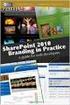 SharePoint 2010 Web Publishing Manual 1. IE browser settings 2 2. Logging on 11 3. Exploring the Web Publishing Environment 11 4. Text editing 14 5. Inserting and uploading images 16 6. Uploading and downloading
SharePoint 2010 Web Publishing Manual 1. IE browser settings 2 2. Logging on 11 3. Exploring the Web Publishing Environment 11 4. Text editing 14 5. Inserting and uploading images 16 6. Uploading and downloading
Go Kiwi Internet Content Management System Version 5.0 (K5) TRAINING MANUAL
 Go Kiwi Internet Content Management System Version 5.0 (K5) TRAINING MANUAL K5 CMS The K5 Content Management System (CMS), previously known as Kwik-Az Updating, is a small downloadable program that permits
Go Kiwi Internet Content Management System Version 5.0 (K5) TRAINING MANUAL K5 CMS The K5 Content Management System (CMS), previously known as Kwik-Az Updating, is a small downloadable program that permits
1 of 31. SharePoint 2010 Web Publishing Manual. 1. IE Settings. Step 1: Adding your SharePoint site to Local Intranet zone. 1. IE browser settings 2
 1 of 31 SharePoint 2010 Web Publishing Manual 1. IE browser settings 2 2. Logging on 11 3. Exploring the Web Publishing Environment 11 4. Text editing 14 5. Inserting and uploading images 16 6. Uploading
1 of 31 SharePoint 2010 Web Publishing Manual 1. IE browser settings 2 2. Logging on 11 3. Exploring the Web Publishing Environment 11 4. Text editing 14 5. Inserting and uploading images 16 6. Uploading
State of Indiana Content Management System. Training Manual Version 2.0. Developed by
 State of Indiana Content Management System Training Manual Version 2.0 Developed by Table of Contents Getting Started... 4 Logging In... 5 RedDot Menu... 6 Selecting a Project... 7 Start Page... 8 Creating
State of Indiana Content Management System Training Manual Version 2.0 Developed by Table of Contents Getting Started... 4 Logging In... 5 RedDot Menu... 6 Selecting a Project... 7 Start Page... 8 Creating
WIX: Building a Website with a Template. Choosing a Template First you will need to choose a template from the Create section of the Wix website.
 WIX: Building a Website with a Template Choosing a Template First you will need to choose a template from the Create section of the Wix website. To choose a template: 1. Go to wix.com. 2. From the top
WIX: Building a Website with a Template Choosing a Template First you will need to choose a template from the Create section of the Wix website. To choose a template: 1. Go to wix.com. 2. From the top
UH CMS Basics. Cascade CMS Basics Class. UH CMS Basics Updated: June,2011! Page 1
 UH CMS Basics Cascade CMS Basics Class UH CMS Basics Updated: June,2011! Page 1 Introduction I. What is a CMS?! A CMS or Content Management System is a web based piece of software used to create web content,
UH CMS Basics Cascade CMS Basics Class UH CMS Basics Updated: June,2011! Page 1 Introduction I. What is a CMS?! A CMS or Content Management System is a web based piece of software used to create web content,
CMS Training Manual. A brief overview of your website s content management system (CMS) with screenshots. CMS Manual
 Training A brief overview of your website s content management system () with screenshots. 1 Contents Logging In:...3 Dashboard:...4 Page List / Search Filter:...5 Common Icons:...6 Adding a New Page:...7
Training A brief overview of your website s content management system () with screenshots. 1 Contents Logging In:...3 Dashboard:...4 Page List / Search Filter:...5 Common Icons:...6 Adding a New Page:...7
Content Editor for Personal Web Pages
 Content Editor for Personal Web Pages Welcome to the MyNikken tutorial with a step-by-step guide for using your web page manager. The webpages toolbar offers you a number of ways to customize your site.
Content Editor for Personal Web Pages Welcome to the MyNikken tutorial with a step-by-step guide for using your web page manager. The webpages toolbar offers you a number of ways to customize your site.
Microsoft PowerPoint 2008
 Microsoft PowerPoint 2008 Starting PowerPoint... 2 Creating Slides in Your Presentation... 3 Beginning with the Title Slide... 3 Inserting a New Slide... 3 Slide Layouts... 3 Adding an Image to a Slide...
Microsoft PowerPoint 2008 Starting PowerPoint... 2 Creating Slides in Your Presentation... 3 Beginning with the Title Slide... 3 Inserting a New Slide... 3 Slide Layouts... 3 Adding an Image to a Slide...
Title: SharePoint Advanced Training
 416 Agriculture Hall Michigan State University 517-355- 3776 http://support.anr.msu.edu support@anr.msu.edu Title: SharePoint Advanced Training Document No. - 106 Revision Date - 10/2013 Revision No. -
416 Agriculture Hall Michigan State University 517-355- 3776 http://support.anr.msu.edu support@anr.msu.edu Title: SharePoint Advanced Training Document No. - 106 Revision Date - 10/2013 Revision No. -
Outlook Tips & Tricks. Training For Current & New Employees
 Outlook Tips & Tricks Training For Current & New Employees The workshop will help build the necessary skills needed to begin using Microsoft Outlook 2010. The participant will learn how to create e-mail
Outlook Tips & Tricks Training For Current & New Employees The workshop will help build the necessary skills needed to begin using Microsoft Outlook 2010. The participant will learn how to create e-mail
Windows 10: A Beginner s Guide
 Windows 10: A Beginner s Guide Copyright 2014 Conceptual Kings. All are rights reserved. This book or any portion thereof may not be reproduced or used in any manner whatsoever without the express written
Windows 10: A Beginner s Guide Copyright 2014 Conceptual Kings. All are rights reserved. This book or any portion thereof may not be reproduced or used in any manner whatsoever without the express written
Working with the new enudge responsive email styles
 Working with the new enudge responsive email styles This tutorial assumes that you have added one of the mobile responsive colour styles to your email campaign contents. To add an enudge email style to
Working with the new enudge responsive email styles This tutorial assumes that you have added one of the mobile responsive colour styles to your email campaign contents. To add an enudge email style to
Human Resources Website Drupal User Guide
 Human Resources Website Drupal User Guide Logon http://www.hr.ucsb.edu/user You will be given a unique username and password for editing the website. Basic Tools Quick Start 1. EDIT TAB on content page
Human Resources Website Drupal User Guide Logon http://www.hr.ucsb.edu/user You will be given a unique username and password for editing the website. Basic Tools Quick Start 1. EDIT TAB on content page
CMS Basic Training. Getting Started
 The (Content Management System), was designed to allow most people in an organization to contribute to or edit their website(s). Utilizing a set of templates and stylesheets, users can add or edit information
The (Content Management System), was designed to allow most people in an organization to contribute to or edit their website(s). Utilizing a set of templates and stylesheets, users can add or edit information
Appendix A How to create a data-sharing lab
 Appendix A How to create a data-sharing lab Creating a lab involves completing five major steps: creating lists, then graphs, then the page for lab instructions, then adding forms to the lab instructions,
Appendix A How to create a data-sharing lab Creating a lab involves completing five major steps: creating lists, then graphs, then the page for lab instructions, then adding forms to the lab instructions,
Contensis The basics. June 2012
 Contensis The basics June 2012 Introduction 2 Browsers and settings 2 Set caching 2 Trusted site 2 Logging in and out 3 Logging in 3 Logging out 3 Roles 3 Permissions 4 Contensis interface 6 Dashboard
Contensis The basics June 2012 Introduction 2 Browsers and settings 2 Set caching 2 Trusted site 2 Logging in and out 3 Logging in 3 Logging out 3 Roles 3 Permissions 4 Contensis interface 6 Dashboard
Microsoft Outlook 2013 Workshop
 Microsoft Outlook 2013 Workshop Course objectives: Manage correspondence and contacts efficiently Use the calendar effectively for appointments, meetings and events Customise Outlook settings View and
Microsoft Outlook 2013 Workshop Course objectives: Manage correspondence and contacts efficiently Use the calendar effectively for appointments, meetings and events Customise Outlook settings View and
To determine the fields in a table decide what you need to know about the subject. Here are a few tips:
 Access Introduction Microsoft Access is a relational database software product that you can use to organize your data. What is a "database"? A database is an integrated collection of data that shares some
Access Introduction Microsoft Access is a relational database software product that you can use to organize your data. What is a "database"? A database is an integrated collection of data that shares some
... Asbru Web Content Management System. Getting Started. Easily & Inexpensively Create, Publish & Manage Your Websites
 Asbru Ltd Asbru Ltd wwwasbrusoftcom info@asbrusoftcom Asbru Web Content Easily & Inexpensively Create, Publish & Manage Your Websites 31 March 2015 Copyright 2015 Asbru Ltd Version 92 1 Table of Contents
Asbru Ltd Asbru Ltd wwwasbrusoftcom info@asbrusoftcom Asbru Web Content Easily & Inexpensively Create, Publish & Manage Your Websites 31 March 2015 Copyright 2015 Asbru Ltd Version 92 1 Table of Contents
