HTML Redirect Integration Guide
|
|
|
- Madeline Jenkins
- 8 years ago
- Views:
Transcription
1 Business Gateway HTML Redirect Integration Guide V5.2 September 2015 Use this guide to: Integrate your website with Worldpay Create and test HTML Redirect orders Look up ISO codes, payment method codes, and more
2 HTML Redirect Integration Guide > 2 Contents 1 Introduction Why use HTML Redirect? Who is this guide for? Skills and knowledge More help? Legal 7 2 Overview How HTML Redirect works Before starting the integration Initial checks Getting your installation ID from Worldpay Deciding on your merchant codes Using different currencies When you register The importance of well-formed HTML Using iframes with our payment pages How you can trade online safely Integrating your website shop with our payment service Choosing how to integrate View example sites to base your integration on Checking the list of your installations Customising your installation to suit you Customising your payment pages Testing your installation Steps to going live 14 3 Integrating your website with Worldpay Use a Storebuilder package for simplicity and speed Use our ready-made HTML to integrate quickly and easily Setting up the HTML form quickly An example HTML form A test version of the order details form Going live Develop your own custom system Submitting a URL order details string 18
3 HTML Redirect Integration Guide > Advantages and disadvantages URL string content Order details Including optional details in your order Mandatory and optional details Mandatory details Optional details Your own custom fields Specifying the merchant code An example order details form with data Managing shoppers billing address details Fixing and hiding parameters Examples of fixcontact and hidecontact use Bypassing the Payment Selection page How to advise your shoppers about payment methods and cards 23 4 A complete HTML page HTML for a complete page 25 5 Telling you about payment results Viewing the payment result Types of payment result 28 6 Telling your shopper about payment results Telling your shopper about payment results using result pages Result pages Telling your shopper about payment results by confirmation Uploading your own result pages Creating your custom results files Adding your own details to the result page Example resultc.html: cancelled transaction Example resulty.html: successful transaction Enabling and using Payment Response messages 34 7 HTML Redirect parameters Initiating purchase transaction parameters Mandatory parameters Optional parameters Display parameters 38
4 HTML Redirect Integration Guide > The subst parameter Payment page parameters Payment result parameters Recurring payments (FuturePay) parameters Custom parameters Creating custom parameters 43 8 Customising your HTML messages Parameter and file substitution Substituting the value of parameters Substituting the value of a display property Embedding the contents of a file Embedding tags within tags Custom parameter substitution 45 9 Enhancing security with MD What is MD5 encryption? How does MD5 encryption work? What you need to use MD5 encryption If you use a ready-built shopping cart If you use a bespoke setup Additional security MD5 reference sites 48 Appendix A: Troubleshooting 49 I copied the HTML example code and it doesn t work 49 I received a no suitable accounts for this purpose message 49 I get a processing error when I attempt a transaction 49 Some of my chosen currencies are missing 49 Appendix B: ISO currency codes 50 ISO currency codes 50 Appendix C: ISO country codes 52 Appendix D: Test card numbers 53 Test card numbers 53 Appendix E: Payment method codes 54 Appendix F: Important Changes from VISA Europe 55 Important Changes from VISA Europe for MCC 6012 (Financial Services) payments Example of valid data 56
5 HTML Redirect Integration Guide > 5 Appendix G: Changes to this Guide 57
6 HTML Redirect Integration Guide > 1 Introduction 6 1 Introduction Welcome to the HTML Redirect Integration Guide. This guide describes how to integrate your website with our payment gateway using the HTML Redirect model. This is the simplest and easiest method of integration, and works on just about any platform. This guide shows you how to: Send us orders in HTML Redirect a shopper from your website to the Worldpay payment pages Test your integration with Worldpay Customise your integration for example, by giving the payment pages the look and feel of your own website, and creating your own customer messages Make sure your integration is safe and secure For details of the revision history of this guide, see Changes to this Guide on page Why use HTML Redirect? HTML Redirect ensures that: Your integration with Worldpay s payment gateway is faster, simpler and cheaper Your shoppers make their payment on Worldpay s secure payment pages, not your website Collecting and storing shoppers payment details and payment method on your own website can be timeconsuming and costly. Instead, if you use HTML Redirect, shoppers are redirected to our payment pages, and their orders and payments are processed by Worldpay. You have full daily reporting facilities, and we keep both you and your shopper updated at every stage. 1.2 Who is this guide for? This is a technical integration guide, aimed at: Customers who are managing their own integration Other technical roles, including system integrators who are involved in designing your integration Skills and knowledge To integrate with us using HTML Redirect, you need: A basic knowledge of the Worldpay payment services A working knowledge of HTML, for a simple integration Web development expertise, including server-side scripting. This could be useful, for example, if you wanted to include an automated ordering system or bespoke shopping cart functionality in your integration
7 HTML Redirect Integration Guide > 1 Introduction More help? For more information about Worldpay s products and services, including payment methods, see the Worldpay website at For all our technical and operational guides, see If you have a question our guides can't help you with, or you'd just like to speak to us directly, contact us at: 1.4 Legal support@worldpay.com Phone: +44 (0) Worldpay All rights reserved. This document and its content are proprietary to Worldpay and may not be reproduced, published or resold. The information is provided on an AS IS basis for information purposes only and Worldpay makes no warranties of any kind including in relation to the content or suitability. Terms and Conditions apply to all our services. Worldpay (UK) Limited (Company No: / FCA No: ), Worldpay Limited (Company No: / FCA No: ), Worldpay AP Limited (Company No: / FCA No: ). Registered Office: The Walbrook Building, 25 Walbrook, London EC4N 8AF and authorised by the Financial Conduct Authority under the Payment Service Regulations 2009 for the provision of payment services. Worldpay (UK) Limited is authorised and regulated by the Financial Conduct Authority for consumer credit activities. Worldpay, the logo and any associated brand names are all trade marks of the Worldpay group of companies.
8 HTML Redirect Integration Guide > 2 Overview 8 2 Overview In this chapter, we'll tell you what HTML Redirect is, and how you can use it to integrate your online business with Worldpay. HTML Redirect is suitable for Internet shop environments, call centres, reservation centres, and multichannel sales situations. It enables you to process payments in real-time, and ensures you have access to the maximum number of ways to make payment online. The HTML Redirect service is secure, and provides Worldpay with the information needed to perform active fraud risk assessment. Also, it is the fastest way to get up and running with on-line payments. Payment takes place on our pages, so you don't have the costly burden of having to gather shopper data yourself. You just send the shopper to us to complete their purchase. HTML Redirect is a simple and safe method of integration, and works with almost all payment systems. 2.1 How HTML Redirect works Figure 1: HTML system flow The HTML Redirect service enables your website with its own online shopping system to work in conjunction with our payment service. This guide helps you create your own online shop, and get started. HTML Redirect uses HTML forms to pass information to the Worldpay payment gateway for payment processing. You create the form in your web page and insert parameters such as currency that describe the purchase this form is known as an order details form. This is how HTML Redirect works: 1. When a shopper is ready to pay for their goods, your website should present them with a button or link which, when selected, submits the order details to our payment page. 2. The shopper is then taken to our payment pages to enter their payment details, such as credit/debit card details. Your website does not gather card details from the shopper we do this in our payment pages.
9 HTML Redirect Integration Guide > 2 Overview 9 3. If the shopper has chosen to pay by credit/debit card: a. We forward the shopper's details to the bank, where the shopper's credit worthiness is checked b. The bank returns an authorised or declined response to us If the payment is declined, the shopper is given two options to try another means of payment or to cancel the purchase. 4. We then display a result page to the shopper showing the outcome of the payment transaction. We also send them a confirmation . For more information, see chapter Telling your shopper about payment results on page We also inform you about the transaction. How this is done depends upon how you have configured your options with the Merchant Interface, but at the very least we send you an . For more information, see chapter Telling you about payment results on page 28. Have a look at our range of example internet shop websites, which we have built for you to use as the basis for your own. There are several examples of very simple sites, as well as more detailed custom-made sites. To view the example sites, click this link: Example sites. 2.2 Before starting the integration Initial checks Check that everything you need is in place before you start. For example: Are your systems capable of taking orders and submitting them to us? Have you tested your integration out? Have you been set up on the Worldpay system? Have you received your Worldpay Administration Code? (We send you this as soon as your application is provisionally accepted.) This is not the same as either your Installation ID or your Merchant Code, both of which are described shortly. The Administration Code is a unique code that identifies a Worldpay merchant. It is a reference under which all the merchant codes that a merchant has with the Worldpay payment service are stored. Have you set up appropriate usernames and passwords for yourself and your staff to log on to the system? Are you aware of the PCI-DSS standard on card-handling security? One feature of HTML Redirect is that Worldpay is responsible for the collection, storage and processing of cardholder data. This helps to reduce your costs, as otherwise you would be responsible for implementing the security measures needed for full PCI DSS compliance. For details, see If you have any questions about setting up your system, the Worldpay Support team at support@worldpay.com Getting your installation ID from Worldpay When you submit order details to us, you must include your Installation ID, which is a unique reference number we assign to you. It tells us which payment methods and currencies your installation supports.
10 HTML Redirect Integration Guide > 2 Overview 10 To get your Installation ID: Go to Merchant Interface > Installations You can use your Installation ID in both the live and test modes. The Installation ID is not the same as the Worldpay Administration Code, which we send to you as soon as your application is provisionally accepted Deciding on your merchant codes Something you need to consider before your account goes live is how many merchant codes you will need. The Merchant Code is a unique identifier for a particular merchant account within the Worldpay payment service, although it is possible to have more than one merchant code, as explained below. As a general rule, we open one merchant code (account) per currency set that you process, so if you trade in GBP and Euros, for example, you would have two merchant codes. However, this may not be enough for the kind of trading you do you may need to consider using preferred merchant codes if you have a number of merchant codes with identical characteristics but where they are used for different purposes. For instance, you may have a merchant code for software sales and another for hardware sales if so, order details submitted to us for software need to specify the software merchant code, and order details submitted for hardware need to specify the hardware merchant code. You can discuss this with us when your application is being processed. For details of how you use the merchant code in HTML, see Specifying the merchant code on page Using different currencies When you apply for a Worldpay merchant code (account), you get at least one free currency. You can add more currencies by paying a one-off fee for each currency. Or you may want to use currency combinations, where the acquisition and settlement currencies are different. For details, please the Worldpay Support team at support@worldpay.com. Exchange rates If you are dealing with a number of currencies on your website you may want to ensure that you are using up-to-date exchange rates. The exchange rates we use are updated every 24 hours at midnight GMT. These rates are then guaranteed for the next 24 hours for all transactions through Worldpay When you register When you register with Worldpay you will be given two separate URLs for each method of payment and currency set you will be using. One will be the URL for the Test Environment and the other will be the URL for the Production Environment The importance of well-formed HTML When you submit an HTML order it must be well-formed, using the correct HTML syntax. If it isn t, it may not get sent. See for more information about HTML and how to write it.
11 HTML Redirect Integration Guide > 2 Overview 11 You must open and close the elements with the correct tags, and all attribute values must be quoted. Also, make sure all nested code is correctly resolved, that is, the hierarchies are correct. It may help if you check your HTML code for accuracy by using a validator like this one: Using iframes with our payment pages Worldpay does not support the use of iframes on our payment pages. However, we are aware that some merchants prefer to use them anyway. If you decide to use an iframe to host the Worldpay payment pages then you need to: Tell the Worldpay support team of your decision. Be aware that you are taking on security liability for using iframes. You must use appropriate technology to secure the iframes so that the host page does not interfere with either the content or the events on the Worldpay payment pages How you can trade online safely We take the risk of fraud on the internet very seriously. Our payment system uses state of the art encryption techniques, and supports the industry leading anti-fraud systems provided by both MasterCard and Visa. In addition we have developed our own anti-fraud software which provides you with a sophisticated detection system designed to identify potentially fraudulent transactions. To find out what you can do to reduce the risk of fraud in your online trading, see Fighting Fraud. For more information about security and fraud, see chapter Enhancing security with MD5 on page Integrating your website shop with our payment service You can now begin the process of integrating your website shop with our payment service. Integration is very straightforward. You ll know when you have integrated successfully when you can send us the order details of a purchase from your website and get an response from us, you have integrated your website. To integrate with Worldpay, what you need to do is: Gather order details from a shopper. What this means is: The shopper selects products in their trolley You collect the details and send them on to us The shopper is redirected to our payment pages We take their payment details In order to do that, you need to establish communications between our server and your website basically this just means sending a test HTML transaction to us and getting an response As soon as you have integrated, you can then activate your installation and, subject to some checks, you can go live.
12 HTML Redirect Integration Guide > 2 Overview Choosing how to integrate Depending on your level of HTML knowledge, you can opt for a very simple integration solution, or choose a more advanced option: Integration option Storebuilder Quick and simple More advanced URL query string Description This option provides you with a ready-made shopping cart that is already integrated with HTML Redirect. If you are familiar with HTML you can choose to set up a simple integration using examples provided in this guide, and by making use of our standard payment pages. If you have advanced HTML skills you can develop your own fully automated ordering system, complete with customised payment pages. You don t have to integrate using HTML forms; instead, you can submit order details in a single URL query string. Table 1: Choosing how to integrate Further details Section 3.1 Section 3.2 Section 3.3 Section View example sites to base your integration on If you want to see a range of integration examples before building your own, or if you just need some pointers about how to pass the information you gather to us, click Example sites. This site has links to a number of model shops that we have built to help you, as well as the full HTML code which creates them, and which you can use as the basis for your own site. There are several examples of each of the three options below: Basic sites plain, non-customised versions of the Worldpay payment pages Fully integrated sites examples are a site with a full shopping cart with an editable basket, and another selling 20+ items on one page. Recurring payment sites two examples of sites where payment is made over a period, perhaps for a magazine subscription. Payments are either on a rolling or a time-limited basis. We cannot accept responsibility for the smooth running of any sites derived from the code on these example pages. The shops exist merely as examples and are not supported Worldpay products Checking the list of your installations Go to Merchant Interface > Installations to see a list of your installations. To configure installation options, click the spanner button for the installation you are interested in select the Test column if you are setting up for the first time. There are Test and Production columns for each installation listed. If you are setting-up for the first time you should initially select the Test column, which enables you to develop and test every feature of your website pages before moving to a real production environment.
13 HTML Redirect Integration Guide > 2 Overview 13 For general information about how the Merchant Interface works, see the Merchant Interface Guide. For information about customising your payment pages, see either the Customising Guide (Standard) or the Customising Guide (Advanced). 2.4 Customising your installation to suit you You can make our payment pages look like your own shop, even if you base your installation on one of the off-the-shelf options shown in section View example sites to base your integration on on the previous page. You can customise HTML Redirect to suit yourself by configuring various options. For instance, you can: Upload your own versions of the payment pages that are displayed to your shoppers, giving them the style, look and feel of your own website Decide what payment methods and currencies your shoppers can use Write your own messages to be displayed to shoppers during the payment process Customise the results pages and confirmation s that you and your shoppers receive Specify that you want to use the Enabling and using Payment Response messages on page 34 feature which, for example, enables you to send your own result page when your shopper has completed a transaction For a more sophisticated level of customisation, you will need to modify the files used to build the Payment Service. To do this you should have expertise with HTML, and you will need to see the Customising Guide (Advanced). Although specific configuration tasks are described in other sections in this guide, you should note that you configure your installation within the Merchant Interface, which is our web-based financial administration tool for merchants using the Worldpay payment service Customising your payment pages Once you have submitted order details to our payment service via your website and we have received them, we present a series of payment pages to your shopper. These pages gather the payment information needed to process the transaction. For an illustration of this, see Overview on page 8. These pages can be customised in many ways to suit your website style and presentation. For comprehensive information on customising your payment pages, see the Customising Guide (Advanced). To customise payment pages Click the Edit Payment Pages button an easy-to-use wizard helps you control how the payment pages are displayed. For more information see Display parameters on page 38. If you have enabled Payment Response messages, you can control how these pages are displayed by using parameters in your submission. Payment Response enables you to automate and control your website. For more information, see Enabling and using Payment Response messages on page 34. We gather credit/debit card details in these payment pages. This means there is no need for you to do this in your website, although you do collect and send us shopper details. We then collect the payment details, and process the rest of the transaction.
14 HTML Redirect Integration Guide > 2 Overview 14 Currency selector box This is where you choose the currency to be used for a particular payment from a shopper (if you accept payment in more than one currency). If some of your chosen currencies are missing from the Currency Selector Box in the payment page, please check that you are using the correct Installation ID for the transaction. If this is correct, then your currencies may not have been added to our system; in this case, please the Worldpay Support team at support@worldpay.com. 2.5 Testing your installation You can test your site by carrying out test transactions in the Test Environment. This can be very useful when you are developing your website, as it enables you to try out your pages with actual live debit and credit cards without transferring funds. This enables you to get a realistic sense of the whole payment processing procedure via Worldpay, without any money ever changing hands. You can access the test environment from the Merchant Interface, our online management tool. For more information about testing your installation, see the Test and Go Live Guide. You can also test your live merchant code (account) - this is different to running in the Test Environment. For more information see the Test and Go Live Guide. While you are testing, there is no risk of accidentally triggering a live transaction until you and Worldpay have agreed that you are ready to go live. If you try to submit a live payment before you go live, the payment is refused and you receive an error message telling you that there are no appropriate accounts to process your payment. 2.6 Steps to going live When you have finished developing your site and integrating it with Worldpay, you re ready to go live, which means that you can accept and process real, live orders from customers. These are the steps to going live: 1. Complete your testing, by sending us successful test transactions. 2. Request that we make your installation live. You do this by filling in the online Installation Activation Details page, and sending us the URL of the site you want to make live, and some other details. See the Test and Go Live Guide for further details. 3. We confirm your activation request by We set your site live within two working days, providing we are satisfied with your technical integration. For further details of going live, see Going live on page 17.
15 HTML Redirect Integration Guide > 3 Integrating your website with Worldpay 15 3 Integrating your website with Worldpay Integration is very straightforward when you can successfully send us details of an order and get an response from us, you have integrated your website. There are four ways to integrate your website with us, detailed below. 3.1 Use a Storebuilder package for simplicity and speed The easiest way to get your website shop up and running is to use an off-the-shelf storebuilder package that is already integrated with HTML Redirect. These packages provide you with a ready-made shopping cart, which is a means for your customers to select goods from your store and then pay for them. For a list of these, see Shopping carts. If you are taking this route, see the Test and Go Live Guide for information about testing your website and going live with it. 3.2 Use our ready-made HTML to integrate quickly and easily If you are familiar with HTML, you can use our An example HTML form on the next page as the basis for your site. What you need: A working Internet connection and your Installation ID, which is a unique reference number we assign to you Some knowledge of HTML. If you have this, there are two options: Follow the steps outlined below in section Setting up the HTML form quickly, describing how to set up an integration using the simple An example HTML form on the next page. Or if you want to try out a complete, working, ready-to-go example of an integrated HTML page, with an order details form already included, see A complete HTML page on page Setting up the HTML form quickly This uses an HTML submission form with a small number of <input> tags containing parameters, which is used as a template in your own web pages. This is the quick set-up: 1. Copy and paste the An example HTML form on the next page shown below into your website page advertising the product you wish to sell. The form holds the details of the order, and sends this information to us using its POST method, which is secure and encrypted. 2. Update the parameter values and elements to suit the product details in your website page. The parameters included in this example are mandatory, and must be included in the form. See section Mandatory details on page 19 for more information. Only update the parameter values, not the parameters themselves. If you decide to rewrite the parameters, take care with spelling they must be exactly as shown below and note that they are case-sensitive: INSTID is not the same as instid.
16 HTML Redirect Integration Guide > 3 Integrating your website with Worldpay View the page in your browser, and select the 'Buy This' button. You are taken to our payment service where you can follow the progress of the transaction through the payment pages. The test version of the HTML example is set up for the Test Environment, so you can try it out without worrying about transferring real money. 4. You ll know your site is integrated if you can successfully get to the payment pages, and you can receive an about the test purchase. We send you notifications of each transaction automatically, including Test Environment transactions. You can use the example order details form as the basis for all your website pages or you can develop them further from this point in your own style. Single and multiple items A single order details form must describe a single total purchase rather than a series of items in a shopping cart. If you want to sell multiple items, you must summarise the total purchase amount and the description of the goods on your own site before passing the summarised details through to Worldpay. When you are happy with your site in Test, you can move to the live / production environment. See Going live on the next page for details An example HTML form The comments inside the <!-- and --> symbols can be included in your HTML page; the browser ignores them. <!-- The first line of code creates a form which uses the POST method, and its action is to send the form to us. You do not need to set up a special connection to us before using it - your Internet connection is all you need to communicate with us.--> <form action=" method=post> <!-- This next line contains a mandatory parameter. Put your Installation ID inside the quotes after value= --> <input type="hidden" name="instid" value="your installation ID "> <!-- Another mandatory parameter. Put your own reference identifier for the item purchased inside the quotes after value= --> <input type="hidden" name="cartid" value="your ID for the product "> <!-- Another mandatory parameter. Put the total cost of the item inside the quotes after value= --> <input type="hidden" name="amount" value="the cost of the product "> <!-- Another mandatory parameter. Put the code for the purchase currency inside the quotes after value= --> <input type="hidden" name="currency" value="currency code e.g. GBP, USD "> <!-- This creates the button. When it is selected in the browser, the form submits the purchase details to us. --> <input type=submit value=" Buy This "> </form> Code example 1: Basic order details form
17 HTML Redirect Integration Guide > 3 Integrating your website with Worldpay A test version of the order details form This version of the basic order details form also has a simple structure. It uses the URL for our test environment and includes the testmode parameter. Because this is a test transaction no money ever changes hands. For details of using test submissions see the Test and Go Live Guide. <!-- The first line of code specifies the URL for our test environment. <form action=" method=post> <!-- This next line contains the testmode parameter - it specifies that the submission is a test submission --> <input type="hidden" name="testmode" value="100"> <!-- This next line contains a mandatory parameter. Put your Installation ID inside the quotes after value= --> <input type="hidden" name="instid" value="your installation ID "> <!-- Another mandatory parameter. Put your own reference identifier for the item purchased inside the quotes after value= --> <input type="hidden" name="cartid" value="your ID for the product "> <!-- Another mandatory parameter. Put the total cost of the item inside the quotes after value= --> <input type="hidden" name="amount" value="the cost of the product "> <!-- Another mandatory parameter. Put the code for the purchase currency inside the quotes after value= --> <input type="hidden" name="currency" value="currency code e.g. GBP, USD "> <!-- This creates the button. When it is selected in the browser, the form submits the purchase details to us. --> <input type=submit value=" Buy This "> </form> Code example 2: Test version of a basic order details form You can specify the type of response you want from our system for a test submission by entering REFUSED, AUTHORISED, ERROR or CAPTURED as the value in the name parameter. You can also generate an AUTHORISED response by using a real name such as J. Bloggs. For more information, see the Test and Go Live Guide Going live When you have completed the development of your pages, and have tested them, you are ready to go live, which means that you can accept and process real, live orders from customers. You can make the An example HTML form on the previous page suitable for the live Production Environment by changing its URL and removing the testmode parameter. For more information, see the Test and Go Live Guide.
18 HTML Redirect Integration Guide > 3 Integrating your website with Worldpay Develop your own custom system If you have advanced HTML skills, you can develop your own fully automated ordering system, complete with customised payment pages. But keep in mind that your order details submissions must contain the four mandatory parameters as a basic minimum. See section Mandatory details on the next page for details. You can customise our payment pages so that they fit in with the look and feel of your own website see Customising your installation to suit you on page 13. You can choose to have transaction details returned to your server and, if required, display your own transaction confirmation message to your shoppers, using a feature called Payment Responses. For more information, see Enabling and using Payment Response messages on page Submitting a URL order details string You do not have to use an HTML form to create and submit order details you can use a URL query string. For example, you can carry out integration by submitting this single URL string: &amount=40.00¤cy=gbp&desc=worldpay+test&testmode=100 Code example 3: URL order details string Advantages and disadvantages The advantages are that nearly all browsers support URL strings, and they are simple to code and to use. However, because the recipient can see all the attributes and values in the URL string, you may not feel it is secure. This is an important difference when compared with using Worldpay s An example HTML form on page 16, which are encrypted and sent by the secure POST method URL string content As is the case with form-based submissions, the URL order details string must contain the four mandatory parameters, as shown in the example. See section Mandatory details on the next page for more information. The URL string shown above is for the Test Environment, and the testmode parameter is specified as 100 this causes our system to treat the submission as a test submission. If you specify any other value in the name field, such as a real shopper's name, the system responds with an AUTHORISED test result. The URL string may also contain a range of optional parameters. For more information about parameters, see section HTML Redirect parameters on page Order details When your shopper is ready to pay for their goods, your website submits the order details to our payment page. We then present the payment pages to the shopper for payment. Your order details submission must contain at least the four mandatory parameters shown in Mandatory details on the next page. It s perfectly acceptable if that s all it contains. In that case, the payment pages
19 HTML Redirect Integration Guide > 3 Integrating your website with Worldpay 19 open up to the shopper with empty fields the shopper then has to enter details, such as name and address, directly into the payment pages Including optional details in your order Alternatively, you could include other optional details in your order details submission. For example, you might gather name and address information in your own website pages, and include this information in your order details submission. We can then pass this information on to the payment pages, so that it is included when the pages are displayed to the shopper. For more information, see section Managing shoppers billing address details on page 21. Including Recurring Payments in your order Your submission could also contain Recurring Payments (also known as FuturePay) details. Recurring payments are where the shopper pays for a purchase for example, a magazine subscription over, say, a year, with recurring monthly payments. Including custom display settings in your order You can also control the appearance of the payment pages by including custom display settings. See Display parameters on page 38 for details. You cannot collect card details on your website. One feature of HTML Redirect is that Worldpay is responsible for the collection, storage and processing of cardholder data. This helps to reduce your costs, as otherwise you would be responsible for implementing the security measures needed for full PCI DSS compliance Mandatory and optional details Order details can be mandatory, in respect of either the order details submission or the payment pages. For example, you can optionally include the shopper's address in the order details submission page, but if you do not include the address, the shopper must in any case provide this information on the payment page. See section Optional parameters on page 36 for full details of optional details, and whether or not they are mandatory in the payment pages Mandatory details The following four parameters must be included in the order details you submit to us: Parameter Definition Example instid Your Worldpay Installation ID. This is a unique reference number we assign to you. It tells us which payment methods and currencies your installation supports cartid A reference you assign to help you identify the purchase. 101KT0098 amount The total cost of the purchase currency The purchase currency, see ISO currency codes on page 50. GBP Table 2: Mandatory parameters All parameter names are case-sensitive.
20 HTML Redirect Integration Guide > 3 Integrating your website with Worldpay Optional details You may include some optional details when you submit an order, such as a shopper's billing address details. But note that although they are optional in an order details submission, some of them are mandatory in the payment pages, as described in Mandatory and optional details on the previous page. This means that they can be left out of your order details message, but will have to be included in the payment pages in order for the transaction to be processed. You can also include Recurring Payments (FuturePay) parameters in an order details submission. For more information, see Recurring payments (FuturePay) parameters on page Your own custom fields You can highly customise the payment pages, the result pages displayed after a transaction has taken place, and the confirmation s that you and your shoppers receive. This is done using the Payment Page Editor, which is the simplest and fastest way to customise your payment page. You access the Payment Page Editor via the Merchant Interface. For details of the fields you can customise, see Custom parameters on page 43. If you want, you can carry out more detailed customisation for details, see the Customising Guide (Advanced). 3.6 Specifying the merchant code In the HTML order details form you submit to us, you specify the merchant code to be used by using the parameter accid1. For example: <input type="hidden" name="accid1" value="mycompany"> By default, our system searches your merchant codes in order until one suitable for the payment is found. If none of the specified merchant codes matches, then our system goes on to try any other merchant codes you may have. Hence, these parameters specify a preference rather than an absolute list of merchant codes to use. 3.7 An example order details form with data The form-based HTML code shown below is an example of the data that can be submitted to us for a singleitem payment.
21 HTML Redirect Integration Guide > 3 Integrating your website with Worldpay 21 Figure 2: Example order details form For information about the parameters included in this form, see Order details on page 18. For a full list of all the parameters that can be submitted to initiate a payment, see HTML Redirect parameters on page Managing shoppers billing address details If you pass the shopper's billing address details to us when you submit order details, we automatically place them into the billing address fields that the shopper would otherwise be required to enter in the payment pages. However, the shopper can change these address details in the payment pages unless you specify that they are fixed data Fixing and hiding parameters To make sure your shopper can't change their billing address details on the payment pages:
22 HTML Redirect Integration Guide > 3 Integrating your website with Worldpay Make the billing address fields mandatory on your site how you do this is a matter of personal choice. 2. Use an additional parameter in your order details called fixcontact to lock the contact information in the payment page. Using the fixcontact parameter locks the address information passed to us, so that your shoppers cannot change this information when they reach the payment pages, as shown in the example below. Alternatively, you can use the hidecontact parameter to hide the address information of shoppers on the payment pages. For V.me by Visa transactions, the billing address details supplied by V.me override any billing address submitted by you, even if the fixcontact and hidecontact parameters are used Examples of fixcontact and hidecontact use The following example shows you how to use the fixcontact and hidecontact parameters. If you use both the fixcontact and hidecontact parameters, the hidecontact parameter takes precedence. Figure 3: Using fixcontact and hidecontact For more information on parameter names for contact details, see section HTML Redirect parameters on page 35.
23 HTML Redirect Integration Guide > 3 Integrating your website with Worldpay Bypassing the Payment Selection page If you already know a shopper's desired payment method, you can enable the shopper to skip or bypass the Payment Selection page and go directly to the Payment page. Here they can enter details for their chosen payment method, such as the card number and its expiry date. If you have enabled multiple languages and you allow shoppers to bypass the Payment Selection page, the Select Language list box usually displays on the Payment Page. To avoid this, you need to specify a language and then "fix" it for details, see Specifying the Language in the Customising Guide (Advanced). To enable bypassing, you must supply the payment method in the order details submission by including the parameter paymenttype, with its value set to the appropriate code for the payment method, as shown in the example below. See Payment method codes on page 54. You may need to modify this HTML fragment, so that it displays only the payment methods that our payment service can accept for your installation. Figure 4: Collecting the payment method How to advise your shoppers about payment methods and cards If you collect payment methods on your website you may wish to add some supporting information to assist your shoppers in their choice of payment method, such as advice on identifying cards. You may also want to advise your shoppers about misreading their cards, which may cause them to select the wrong payment method for their card. For example, they might select Visa as the payment method, when they actually have a Maestro card. If they do this and enter the Maestro card number into the Payment page, it will not match, and in this case their payment attempt will fail. However, in this case we redisplay the Payment page, and thus enable entry of payment details for the selected Visa card.
24 HTML Redirect Integration Guide > 3 Integrating your website with Worldpay 24 Add extra shopper advice to your Payment pages When we redisplay the Payment page, this could be a good opportunity for you to add extra advice to your customised Payment Service pages to assist the shopper. For instance, you could enable shoppers to review their order, or you could provide a link to a troubleshooting page, before they try again. It could cut down on the number of issues in your system, and increase the number of successful transactions. To do this, you simply modify our error messages and add you own. Make yourself familiar with the error messages that we display to shoppers for incorrect entry of payment details, and then modify them within the appropriate messages_*.properties files.
25 HTML Redirect Integration Guide > 4 A complete HTML page 25 4 A complete HTML page This chapter describes a complete and working example of a simple integrated HTML page. It includes an order details submission form, and helpful comments. To use the page: 1. Copy the entire section of HTML code shown below, and save it as an HTML file in a suitable folder. To do this, use Notepad++, PS Pad or other source text editor. 2. Double-click the HTML file in the folder to run it. When the page opens in your browser, it displays the table shown below: Figure 5: Figure 2: A complete HTML page 3. Select one of the Buy buttons and then follow the sequence of secure pages to experience a transaction in progress. 4. Use the following test card details to proceed with the transaction (for more test card details see Test card numbers on page 53): Visa Card Number: or MasterCard Number: Expiry Date: A date later than today but within seven years from submission Security Code: 123 The transaction is sent to the Test Environment so no actual money changes hands. An showing the transaction details is sent to the address you specify in the payment pages. If you wish to make test transactions through your Worldpay merchant code then please use your Installation ID for the instid parameter. To view the payments you will need to log in to the Merchant Interface. 4.1 HTML for a complete page <!-- HTML Redirect Example > <!-- Please note the code on this page is provided by Worldpay as a working example only. --> <!-- Any changes you make to the copies of these pages will not be supported by us. -- > <html> <!-- The name, style, and properties of the page are defined in between the 'head' tags. - -> <head>
26 HTML Redirect Integration Guide > 4 A complete HTML page 26 <title>html Redirect 0.1</title> <meta http-equiv="content-type" content="text/html"> <meta name="description" content="html Redirect Example 0.1"> <meta name="keywords" content="redirect, html"> <style type="text/css">td {text-align:"left"; vertical-align:"middle"; fontfamily:"arial"; color:"black"} h1,h2,h3,h4,h5,h6,h7 {text-align:"center"; vertical-align:"middle"; fontfamily:"arial"; color:"black"}</style> </head> <!-- The content to be used on the page is placed between the 'body' tags. --> <body> <!-- This is an order details submission form, for more information on the elements within a form see the sections 3.5 to > <form action=" name="buyform" method="post"> <input type="hidden" name="testmode" value="100"> <!-- These first four elements are mandatory. --> <input type="hidden" name="instid" value="1234"> <input type="hidden" name="cartid" value="abc123"> <input type="hidden" name="currency" value="gbp"> <input type="hidden" name="amount" value="0"> <!-- These elements below are optional. --> <input type="hidden" name="desc" value="blue T-Shirt, Medium"> <input type="hidden" name="name" value="captured"> <!-- End of order details submission form elements. --> <!-- JavaScript is used to give functionality to some of the pages elements. --> <!-- This function defines the price of each product. To add the product edit further down the page. --> <script language=javascript> function calc(productno) { if (productno==1) { document.buyform.amount.value = 5.00; document.buyform.desc.value = "Product 1"; } else if (productno==2) { document.buyform.amount.value = 10.00; document.buyform.desc.value = "Product 2"; } // To add a new product price, copy from here else if (productno==3) { document.buyform.amount.value = 15.00; document.buyform.desc.value = "Product 3"; } //...to here, and paste directly below. // You will need to alter the 'productno' and its price value. } </script> <h1>one-stop Shop</h1> <!-- This table provides layout for the products listed on the webpage. --> <table align="center" cellpadding="3" border="2"> <tr> <td>product 1</td>
27 HTML Redirect Integration Guide > 4 A complete HTML page 27 <td> Price: 5.00</td> <td><input type="submit" value="buy button" onclick="calc(1)"></td></tr> <tr> <td>product 2</td> <td>price: 10.00</td> <td><input type="submit" value="buy button" onclick="calc(2)"></td> </tr> <!-- To add a new product, copy from here... --> <tr> <td>product 3</td> <td>price: 15.00</td> <td><input type="submit" value="buy button" onclick="calc(3)"></td> </tr> <!--...to here, and paste directly below. You will need to alter three things: product number, price, and calc (put product number here) --> </table> </form> </body> </html> Code example 4: HTML for a complete page
28 HTML Redirect Integration Guide > 5 Telling you about payment results 28 5 Telling you about payment results This chapter describes the types of payment result sent to you after we process your payment. It describes: The different ways you can view or receive information about the payment result The different types of payment result The shopper can cancel at any point in the payment process, including when a card is declined by its issuer. The shopper always has the choice of trying another method of payment, such as another card. 5.1 Viewing the payment result When a payment has been processed, information about the processed transaction is made available to you in the following ways: Information channels Merchant Interface confirmations Payment Response message Description You can log in to the Merchant Interface, which is our payments management tool, to view details of a successful transaction. We send you an about each successful transaction. The confirmation is sent to the address you specified for the merchant code receiving the payment. If you have Payment Responses enabled, a message is sent to you whenever a payment transaction is either successfully completed or cancelled. All the details of the transaction are sent back to you in the message. For more information, see section Enabling and using Payment Response messages on page Types of payment result Table 3: Viewing the payment result The following table shows the types of payment result sent to you when a payment has been processed. Status / condition Transaction ID generated (view with the Merchant Interface) sent Payment notification sent Successful Yes Yes Yes Declined Yes No No Cancelled No No Yes Browser closed, connection broken or similar No No No Table 4: Types of payment result
29 HTML Redirect Integration Guide > 5 Telling you about payment results 29 The Payment Notification sent column is only relevant if you have Payment Responses enabled. For more information, see Enabling and using Payment Response messages on page 34.
30 HTML Redirect Integration Guide > 6 Telling your shopper about payment results 30 6 Telling your shopper about payment results This chapter describes the types of payment results which may be sent to your shoppers, either by you or by Worldpay, after we process a payment. Once a payment has been processed, both of these are sent automatically: Information channels Result page Confirmation Description A result page is displayed to the shopper. You can decide to accept the default result pages or, alternatively, you can replace them by uploading your own versions, either generated by yourself solely (see Uploading your own result pages on the next page), or using the Payment Responses feature. A confirmation showing the transaction details is sent to the address they supplied during the purchase. You can also add your own text to the confirmation using the Payment Responses feature. Note that this confirmation is not a VAT receipt. Table 5: Payment results sent to your Shopper We cannot guarantee that the shopper will receive the as we cannot verify the accuracy of the address supplied, but they should get the result page (provided that their browser remains connected). 6.1 Telling your shopper about payment results using result pages A result page is a web page that tells your shopper if their payment was successful or not. Figure 6: Example result page sent to the shopper Typically, you would display this page when a transaction has been processed. One of two result pages is returned to the shopper: a successful transaction page or a cancelled transaction page Result pages We send out one of these result files: resulty.html for a successful transaction resultc.html for a cancelled transaction
31 HTML Redirect Integration Guide > 6 Telling your shopper about payment results 31 There are two ways in which you can supply your own customised response: Response Uploading Payment Response Result Description You can upload your own versions of the resulty.html and resultc.html files to our server to replace the default result pages. For more information, see section Uploading your own result pages below. If you are using the Payment Response feature, you can respond to our Payment Response message with a script of your own, by sending an appropriate page of HTML, which is displayed to the shopper instead of the resulty.html or resultc.html files. For more information, see section Enabling and using Payment Response messages on page 34. Table 6: Your customised responses 6.2 Telling your shopper about payment results by confirmation We send a confirmation to your shopper at the address they supplied, to tell them if their payment was successful or not. Note that this is not a VAT receipt. In addition, you can send your shopper an using the Confirmation option in the Payment Pages Editor. We are legally required to provide some information in the text, such as your company name. 6.3 Uploading your own result pages You can replace the default resulty.html and resultc.html files by uploading your own versions to our payment service. We recommend that you create your own versions from scratch rather than editing our files, which include complex tags. However, you may want to study our files for reference. Whether you edit our files or create your own, please ensure that the file names match those we use: the file called resulty.html is for a successful transaction and the file called resultc.html is for a cancelled transaction. Take care to save the Results files with the.html extension, as the.htm extension causes server issues Creating your custom results files To create your own custom files: 1. In the merchant Interface, select the Installations option in the left-hand menu. Click the Edit Payment pages button. 2. Select the required Installation ID from the drop-down list, and click the Edit Payment pages icon. 3. Select the File Management option in the Payment Page Editor. 4. In the HTML Files section of the File Management window, click on the required Result file which then opens in your browser. Save it to your PC.
32 HTML Redirect Integration Guide > 6 Telling your shopper about payment results Now you can make your desired changes. Figure 7: File Management The result page automatically displays with the header and footer stored for your installation on our payment service. These are either our defaults or your own, if you have created and uploaded them via the Payment Page Editor. If you use the default result page, the standard banner is included in the final payment result page. The banner contains legal information that must be conveyed to the shopper. The banner is inserted at the <WPDISPLAY> tag, as follows: <WPDISPLAY ITEM="banner"> If you customise or replace the result page, ensure that you include the header, footer, and the banner for the final payment result page.
33 HTML Redirect Integration Guide > 6 Telling your shopper about payment results Edit the rest of the page (which is under your control), as shown in the examples in the following sections. For further details about editing and adding the banner, see the Customising Guide (Advanced) 7. Use the Payment Page editor to upload the changed file back to your Test installation Adding your own details to the result page You can add your own details to the result page, in order to individualise each transaction. For example, you can add the shopper s name, the product description and the cost. This procedure is known as parameter substitution. When we pass the result page to the shopper, we automatically include your substitutions in it, relevant to that particular transaction. The example below in Example resulty.html: successful transaction on the next page shows parameter substitution at the <WPDISPLAY> tags. For more information about substitution and how you do it, see Customising your HTML messages on page 44. You can also use custom parameters in your resulty.html or resultc.html files; for more information, see Custom parameters Example resultc.html: cancelled transaction Figure 8: resultc.html - cancelled transaction
34 HTML Redirect Integration Guide > 6 Telling your shopper about payment results Example resulty.html: successful transaction Figure 9: resulty.html - successful transaction Enabling and using Payment Response messages You can set up and use the Payment Response messages feature, which enables you to automate and control your website. The Payment Response feature posts the payment information from our server to a URL on your server securely. This enables you to: Validate the information we return to you Update the order, and use the information to trigger actions on your own system Display your own shopper result pages, if required You can also benefit from the content of messages we send to you, as follows: More data is returned to you in Payment Response messages than you would receive in the standard notification You can pass your own parameters through our payment service and back to yourself Examine any available fraud check results, such as those arising from verification of Address, Security Code and Authentication information Maintain any recurring payment agreements For comprehensive coverage of this feature, including setup and use, see the Payment Response Guide.
35 HTML Redirect Integration Guide > 7 HTML Redirect parameters 35 7 HTML Redirect parameters This chapter is intended as a quick reference to the HTML Redirect parameters, which you use when creating and customising orders, responses and other HTML messages. They are grouped according to their intended use: Initiating purchase transaction parameters below Payment page parameters on page 40 Payment result parameters on page 40 Recurring payments (FuturePay) parameters Custom parameters Each parameter must be named precisely as shown. Also note that the parameters are casesensitive. All parameters are available for substitution, as discussed in section Adding your own details to the result page on page 33. For more information about substitution and the tasks involved, see Customising your HTML messages on page 44 For information about Recurring Payments (FuturePay) parameters, see the Recurring Payments Service (FuturePay) Guide. 7.1 Initiating purchase transaction parameters The parameters described in these tables are intended to be used when submitting order details; doing so initiates a purchase transaction. Note that some parameters are mandatory. Where a length in characters is given, this is the maximum length that the parameter can be anything longer is truncated to this length Mandatory parameters Order details parameters can be mandatory either with regard to the order details submission or the payment pages. For example, you can optionally include the shopper's address in the order details submission page, but if you do not include the address, the shopper must then provide this information on the payment page. The following four parameters must be included in the order details you submit. Parameter name Type Description instid Integer Your Installation Id. cartid 255 char Your own reference number for this purchase. It is returned to you along with the authorisation results by whatever method you have chosen for being informed ( and / or Payment Responses).
36 HTML Redirect Integration Guide > 7 HTML Redirect parameters 36 Parameter name Type Description amount Decimal A decimal number giving the cost of the purchase in terms of the major currency unit e.g would mean 12 pounds and 56 pence if the currency were GBP (Pounds Sterling). Note that the decimal separator must be a dot (.), regardless of the typical language convention for the chosen currency. The decimal separator does not need to be included if the amount is an integral multiple of the major currency unit. Do not include other separators, for example between thousands. currency 3 char 3 letter ISO code for the currency of this payment see ISO currency codes on page 50. Table 7: Mandatory parameters Optional parameters The following parameters are optional with regard to the order details submission. Some parameters are mandatory with regard to the payment pages if they are not supplied in the order details then they must be entered in the payment pages by the shopper. Parameter name Type address1 84 char address2 84 char address3 84 char town 30 char region 30 char postcode 12 char Mandatory in payment page? Yes No No Yes No Can be set to mandatory Description The first line of the shopper's address. Encode newlines as " " (the HTML entity for ASCII 10, the new line character). If this is not supplied in the order details then it must be entered in the payment pages by the shopper The second line of the shopper's address. Encode newlines as " " (the HTML entity for ASCII 10, the new line character). The third line of the shopper's address. Encode newlines as " " (the HTML entity for ASCII 10, the new line character). The town or city. Encode newlines as " " (the HTML entity for ASCII 10, the new line character). If this is not supplied in the order details then it must be entered in the payment pages by the shopper. The shopper s region/county/state. Encode newlines as " " (the HTML entity for ASCII 10, the new line character). The shopper's postcode. Note that at your request we can assign mandatory status to this parameter. That is, if it is not supplied in the order details then the shopper must enter it in the payment pages.
37 HTML Redirect Integration Guide > 7 HTML Redirect parameters 37 Parameter name Type Mandatory in payment page? Description country 2 char Yes The shopper's country, as 2-character ISO code, uppercase. See ISO country codes on page 52. desc 255 char If this is not supplied in the order details then it must be entered in the payment pages by the shopper. - A textual description of this purchase, up to 255 characters. This is used in web-pages, statements and s for yourself and the shopper. resultfile string - The name of one of your uploaded files, which is used to format the result. If this is not specified, resulty.html or resultc.html is used as described in Telling your shopper about payment results on page 30. accid<n> string - This specifies which merchant code should receive funds for this payment. By default our server tries accid1. authmode char - This specifies the authorisation mode to use. If there is no merchant code with a matching authmode then the transaction is rejected. The values are "A" for a full auth, or "E" for a pre-auth. In the payment result this parameter can also take the value "O" when performing a post-auth. testmode integer - A value of 100 specifies that this is a test payment. Specify the test result you want by entering REFUSED, AUTHORISED, ERROR, or CAPTURED in the name parameter. When you submit order details using the testmode parameter and the URL for the live Production Environment, you are presented with a page asking you if you want to redirect the order details to the Test Environment select the Redirect button if you do. If you submit the order details to the live production environment our systems attempt to debit merchant codes (accounts). Reversing transactions such as these, and adjusting accounts, causes unnecessary work for us as well as you. Set this parameter to 0 (zero) or omit it for a live transaction. See the Test and Go Live Guide.
38 HTML Redirect Integration Guide > 7 HTML Redirect parameters 38 Parameter name Type Mandatory in payment page? Description authvalidfrom authvalidto integer integer - This specifies a time window within which the purchase must (or must not) be completed, for example, if the purchase is a timelimited special offer. Each of these parameters is a time in milliseconds since 1 January 1970 GMT - a Java long date value (as from System.currentTimeMillis() or Date.getTime()), or 1000* a C time_t. If from<to, then the authorisation must complete between those two times. If to<from, then the authorisation must complete either before the to time or after the from time. Either may be zero or omitted to give the effect of a simple "not before" or "not after" constraint. If both are zero or omitted, there are no restrictions on how long a shopper can spend making their purchase (although our server times out their session if it is idle for too long). name 40 char tel 30 char fax 30 char 80 char - The shopper's full name, including any title, personal name and family name. Note that if you do not pass through a name, and use Payment Responses, the name that the cardholder enters on the payment page is returned to you as the value of name in the Payment Responses message. Also note that if you are sending a test submission you can specify the type of response you want from our system by entering REFUSED, AUTHORISED, ERROR or CAPTURED as the value in the name parameter. You can also generate an AUTHORISED response by using a real name, such as, J. Bloggs. For more information see the Test and Go Live Guide. - The shopper's telephone number. - The shopper's fax number. Yes The shopper's address. If this is not supplied in the order details then the shopper must enter it in the payment pages. Table 8: Optional parameters Display parameters The following parameters control the appearance of the payment pages.
39 HTML Redirect Integration Guide > 7 HTML Redirect parameters 39 Parameter name Type Description fixcontact hidecontact hidecurrency needs no value needs no value needs no value If present, this causes contact details to be displayed in non-editable format. You must ensure that all mandatory contact details are submitted in your initial request. If present, this causes contact details to be hidden. You must ensure that all mandatory contact details are submitted in your initial request. Existing merchants should set the following message files to empty strings for the feature to work: cont.instr.existing, cont.instr.new, cont.heading If present, this causes the currency drop down to be hidden, so fixing the currency that the shopper must purchase in. lang 6 char The shopper's language choice, as a 2-character ISO 639 code, with optional regionalisation using 2-character country code separated by hyphen. For example "en-gb" specifies UK English. The shopper can always choose a language on our pages or via browser preferences but if your site has already made this choice then you can make things more convenient by submitting it to us. nolanguagemenu withdelivery needs no value needs no value This suppresses the display of the language menu if you have a choice of languages enabled for your installation but want the choice to be defined by the value of the lang parameter that you submit. Please contact your local Technical Support department if you would like this facility enabled on your account. Displays input fields for delivery address and mandate that they be filled in. Table 9: Display parameters The subst parameter This parameter is intended for use during testing. It is only relevant if you are creating your own messages files. Parameter name subst Type string: "yes" or "no" Description If the value is "no" then message substitution is turned off. This means that you see the names of the message properties from the messages_xx.properties file used to create the page. This situation persists until you submit a payment with subst=yes, or your session is ended. Table 10: The subst parameter
40 HTML Redirect Integration Guide > 7 HTML Redirect parameters Payment page parameters All of the parameters shown in the Initiating Purchase Transaction Parameters tables are available for use in the payment pages. The following parameters are also available for use in the payment pages. Parameter name amountstring countrystring compname Type Variable length char string Variable length char string Variable length char string Description An HTML string produced from the amount and currency that were submitted to initiate this purchase. The full name of the country, derived from the country code submitted to initiate this purchase or supplied by the shopper. Name of the company associated with this installation. Table 11: Payment page parameters 7.3 Payment result parameters All of the parameters shown in the Initiating Purchase Transaction Parameters tables, and the Payment Page Parameters table are available for use in the payment results. The following parameters are also available for use in the payment results. At the payment result stage of processing, the contact details for the shopper are those that were used for authorising the payment. The parameters authamount, authcurrency, etc., are set to those of the actual transaction carried out. Note that these could be different to the values submitted to us when the transaction was initiated, as the shopper may have chosen a different currency when in the payment pages. Where a length in characters is given, this is the maximum length that the parameter can be anything longer is truncated to this length. Parameter name Type Description transid futurepayid integer - 16 digits integer - 16 digits The Worldpay ID for this transaction. The Worldpay ID for a FuturePay agreement (where relevant). transstatus 1 char Result of this transaction - "Y" for a successful payment authorisation, "C" for a cancelled payment (note that as a merchant you never see a declined payment, as the shopper is always given the option of retrying with another means of payment, or else cancelling the payment). transtime long integer The time of this transaction in milliseconds since the start of 1970 GMT. This is the standard system date in Java, and is also 1000x the standard C
41 HTML Redirect Integration Guide > 7 HTML Redirect parameters 41 Parameter name Type Description time_t time. authamount decimal The amount that this transaction was authorised for, in the currency given as authcurrency. authcurrency 3 char The currency used for authorisation. authamountstring Variable length char string HTML string produced from authorisation amount and currency rawauthmessage string The text received from the bank (typically including an authorisation code, or a reason for failure). rawauthcode 1 char A single-character bank (or internal Worldpay) authorisation code. This is retained for backward compatibility. 'A' means 'authorised' and is directly equivalent to transstatus='y'. Failed transactions may have a variety of auth codes which are usually explained more fully in the rawauthmessage parameter. callbackpw string The Payment Responses password, if you have set it in our database via the Merchant Interface. This is only available in the parameters sent in the Payment Responses message. It is not available for substitution into the page sent to the shopper. cardtype string The type of card used by the shopper. countrymatch 1 char A single character describing the result of the comparison of the shopper's contact country (where supplied) and the issue country of the card used by the shopper (where available). Note that this parameter is retained for backward compatibility - equivalent information is now provided as part of the AVS results (see AVS below). Key: Y - Match N No match (that is, mismatch) B Comparison not available I - Contact country not supplied S - Card issue country not available AVS 4 char The Address Verification System (AVS) provides the ability to check the shopper's billing address and postcode against the card issuer's details. The AVS results combine the results of the AVS check with the results of a CVV check. CVV is a three-digit number printed at the end of the signature strip on the
42 HTML Redirect Integration Guide > 7 HTML Redirect parameters 42 Parameter name Type Description vast majority of credit/debit cards. The CVV is a unique number that cannot be replicated by fraudsters, and for this reason, it is commonly known as the 'security code'. The results of Security Code and Address Verification are provided as a four character string in which each character reports the result of a particular verification/check. The characters give the results of the following checks: 1st character - Card Verification Value check 2nd character - Postcode AVS check 3rd character - Address AVS check 4th character - Country comparison check (please also refer to countrymatch) The possible values for each result character are: 0 - Not supported 1 - Not checked 2 - Matched 4 - Not matched Table 12: Payment result parameters 7.4 Recurring payments (FuturePay) parameters You can make online arrangements with your shoppers using the Recurring Payments service, also known as FuturePay. It s similar to standing orders and direct debits, but with Recurring Payments you arrange to get funds debited from the shopper's card, rather than from their bank account. You can include Recurring Payments parameters in an order details submission (for details of creating orders, see Order details on page 18). For instance, this might be to set up a Recurring Payments agreement, where a number of payments are to be made at intervals, such as in a subscription. To do this, specify the Recurring Payments parameters within the order details, as shown in the example below. <!-- Futurepay parameters start here --> <INPUT TYPE="HIDDEN" NAME=futurePayType VALUE="regular"> <INPUT TYPE="HIDDEN" NAME=option VALUE=1> <INPUT TYPE="HIDDEN" NAME=startDelayMult VALUE=3> <INPUT TYPE="HIDDEN" NAME=startDelayUnit VALUE=2> <INPUT TYPE="HIDDEN" NAME=noOfPayments VALUE=11> <INPUT TYPE="HIDDEN" NAME=intervalMult VALUE=1> <INPUT TYPE="HIDDEN" NAME=intervalUnit VALUE=3> <INPUT TYPE="HIDDEN" NAME=normalAmount VALUE=17.99> <INPUT TYPE="HIDDEN" NAME=initialAmount VALUE=10.00> Code example 5: Recurring payments parameters
43 HTML Redirect Integration Guide > 7 HTML Redirect parameters 43 For more information, see Recurring Payments sections in the Payment Response Guide. For information about FuturePay parameters, see the different agreement types in the Recurring Payments Service (FuturePay) Guide. 7.5 Custom parameters You can create your own custom parameters and then use them in your own versions of the resulty.html or resultc.html pages that we return to the shopper in response to their payment. Your own custom parameters can also be passed through our payment service and returned to your server in a Payment Response message. For more information, see the Payment Response Guide. 7.6 Creating custom parameters When you create custom parameters you must give them different prefixes, depending on their use, as described in the table below. See code example Custom parameters below for examples of how they are used. Custom parameter prefix "C_" "M_" "MC_" or "CM_" Where used Custom parameters to be used just in the shopper's result page should have names starting with "C_". Custom parameters that you want to return to yourself in a Payment Response message should have names starting with "M_". For use when you want to use a parameter for both the shopper's result page and in a Payment Response message. Conditions Custom "C_" parameters are available for use in the result pages, but are NOT available to your Payment Responses script. Custom "M_" parameters are available to your Payment Responses script, but are NOT available for use in the result pages. Custom "MC_" and "CM_" parameters are available to both your Payment Responses script and the result pages. Table 13: Custom parameters Custom "M_" or "MC_" parameters that you submit in order details are returned in the Payment Responses message. Also note that "C_" parameters are not returned in the Payment Responses message, but are displayed to the shopper in the result page. <input type="hidden" name="m_mycustomvar" value="sent in the HTML Payment Responses message"> <input type="hidden" name="c_mycustomvar" value="displayed on the Shopper's page"> <input type="hidden" name="mc_mycustomvar" value="m_ and MC_ combined"> Code example 6: Custom parameters
44 HTML Redirect Integration Guide > 8 Customising your HTML messages 44 8 Customising your HTML messages This chapter describes how you customise and expand your orders, responses and other HTML messages. You do this by making substitutions in the files used in the construction of pages or s. All parameters are available for substitution, provided that the transaction has reached the appropriate stage. For instance, there would not be a transstatus value available before a transaction had been processed to completion. If you use an unavailable parameter in substitution then the default as specified in the substitution tag is used. For details of the parameters available, see HTML Redirect parameters on page Parameter and file substitution You can carry out parameter substitution in any file that is used in the construction of pages or s. Substitution is carried out using special WPDISPLAY tags. These tags can be placed anywhere, including within HTML tags. For details of this, see Embedding tags within tags on the next page. You can also carry out file substitution in the same way. An example is shown in the code example below, where a footer file has been substituted. Parameters provide information about the transaction. For instance, the parameter amountstring is the cost of the item or product in the payment pages, and desc is the description of the item or product. Other parameters hold other information, such as the shopper's billing address details and the transaction status. Any of these parameters can be substituted using WPDISPLAY tags Substituting the value of parameters In the following example of a resulty.html response page, each ITEM tag is replaced with the values of the named parameters: Code example 7: resulty response page You can also embed your standard header and footer, as well as any graphics you wish. Note that these graphics must be uploaded to our payment service, even if the page is returned as a result page by your server. For more information about uploading graphic files, see the Customising Guide (Standard) or Customising Guide (Advanced).
45 HTML Redirect Integration Guide > 8 Customising your HTML messages 45 If you have used custom parameters in the order details, any "M_" or "MC_" parameters that you submitted are also returned. Also note that "C_" parameters are not returned in the Payment Responses message, but are displayed to the shopper in the result page. For more information, see Custom parameters on page Substituting the value of a display property The following HTML constructs a font tag containing the value of the parameter named title.bg from display.properties. This means that you can use the same parameters that are used in the payment pages in your own templates. You can also add parameters of your own to display.properties and use these in your templates. <WPDISPLAY DISP="title.bg" DEFAULT="<font color=#000000>" PRE="<font color=" POST=">"> Embedding the contents of a file In the example below, the FILE tag is replaced with the contents of the named file footer.html, which should be in your upload area. The embedded file can contain any Worldpay tags except for another file embedding command. <WPDISPLAY FILE=footer.html DEFAULT="</body>"> Embedding tags within tags The strings given as the values of WPDISPLAY attributes can themselves contain WPDISPLAY tags except for file embedding tags. For example, given a cartid of 123, the line: <WPDISPLAY FILE="blurb<WPDISPLAY ITEM=cartId>.html"> expands to: <WPDISPLAY FILE="blurb123.html"> which then results in the embedding of the file blurb123.txt. Do not use the same type of quotes in the inner tag: either omit them altogether as in the example above (only viable for single words) or use the other kind (single versus double quote), as shown below. <WPDISPLAY FILE="blurb<WPDISPLAY ITEM='cartId'>.html"> Custom parameter substitution Any "C_" or "MC_" custom parameters that you supplied in the initial submission to us are also available for substitution. For example, assume that you have assigned a custom parameter MC_mycustomvar with the value "Don't forget there is 10% off all gift packs on Friday 10th Sept!". Then, in the following HTML line: <WPDISPLAY ITEM="MC_mycustomvar" DEFAULT="" PRE="<b>" POST="</b>"> the PRE bold tag and POST bold-off tag bracket the ITEM tag, so that the substitution is done as follows: <b>don't forget there is 10% off all gift packs on Friday 10th Sept!</b> which displays as: Don't forget there is 10% off all gift packs on Friday 10th Sept!
46 HTML Redirect Integration Guide > 9 Enhancing security with MD Enhancing security with MD5 This chapter describes MD5 encryption and how to use it to improve your security, whether you use a ready-built shopping cart or a bespoke online store. 9.1 What is MD5 encryption? We use MD5 encryption to improve the security of our HTML Redirect service. You can use it to add an encrypted signature to each order you send to us, helping to protect your order details from unauthorised tampering How does MD5 encryption work? Using MD5, you can choose which parts of an order you want our gateway to check for unauthorised tampering. You can also create a password to send as part of your order information, the 'MD5 secret'. This will only be known to us. We can check each order you send to make sure it corresponds with your password. If the signature does not match this password, we reject the transaction. You must still include all mandatory parameters in the order details submission. 9.2 What you need to use MD5 encryption To use MD5 encryption, your store must be set up using either of these: A ready-built shopping cart that can use MD5 encryption (please consult your cart vendor for advice). For details about installing MD5, see If you use a ready-built shopping cart below A bespoke setup generated using a programming language with an available MD5 library, such as C, C++, Visual Basic, PHP, ASP and Perl (but not HTML or Javascript). For details about installing MD5, see If you use a bespoke setup on the next page HTML and Javascript are unsuitable for this feature because it is essential the encryption process happens server-side to ensure the security of the data If you use a ready-built shopping cart If you use an off-the-shelf shopping cart, you need to take the following steps to add MD5 encryption: 1. Enable MD5 encryption in your store, following the advice of your shopping cart provider. Implementation of MD5 will vary, depending on which shopping cart you use. You will probably need to choose the fields included in the encrypted signature, and supply your shopping cart with the 'MD5 secret' used to encrypt the signature. The MD5 secret should be a string (spaces are permitted) of 20 to 30 characters, known only to yourself and to us. Capitals, numerals and punctuation are all permitted. 2. Set your MD5 secret in the Merchant Interface. To do this, enter this value into the MD5 secret for transactions field in the Integration Setup for your installation using the Merchant Interface >
47 HTML Redirect Integration Guide > 9 Enhancing security with MD5 47 Installations option. If you can't locate this field, Support on support@worldpay.com. Click the Save changes button. If you have specified a secret, you must sign all transactions correctly otherwise they are rejected. If you wish to disable the MD5 functionality at any point, simply remove the secret key value from your installation. 3. Specify your protected parameters to us. These parameters must be entered into the SignatureFields field in the Integration Setup for your installation, and must match the value in your shopping cart If you use a bespoke setup To add MD5 encryption to your site if you have built a bespoke store, you need to do the following: You can also set up MD5 encryption on the Installation Administration page of the Merchant interface. For more information, see the Customising Guide (Advanced). 1. Choose an 'MD5 secret' to encrypt the parameters you wish to protect. This should be a string (spaces are permitted) of 20 to 30 characters, known only to yourself and to us. Capitals, numerals and punctuation are all permitted. 2. Set your MD5 secret in the Merchant Interface. To do this, enter this value into the MD5 secret for transactions field in the Integration Setup for your installation using the Merchant Interface > Installations option. If you can't locate this field, Support on support@worldpay.com. Click the Save changes button. If you have specified a secret, you must sign all transactions correctly otherwise they are rejected. If you wish to disable the MD5 functionality at any point, simply remove the secret key value from your installation. 3. Choose which of the order details parameters you wish to protect with the signature. You can encrypt whichever parameters you like, including custom parameters (C_, M_ and MC_).You must specify these as a colon-separated list in the Integration Setup for your installation, using the Merchant Interface. We recommend that you include: amount, currency, instid and cartid parameters. Example: instid:amount:currency:cartid:mc_userid 4. Construct a string consisting of the secret and the values of the parameters you want to encrypt. The items in this string should be separated by colons. For example, if you choose the phrase Lions&2Tigers&3Panthers as your secret, and the fields you have chosen to encrypt have the following values: amount=123.00, currency=gbp and cart Id=ABC123, your string should look like this: Lions&2Tigers&3Panthers:123.00:GBP:ABC123 It is vital that you list the parameter values in the same order in which you listed them in the SignatureFields parameter. 5. Calculate an MD5 signature from this string, and include the signature in the order details. The MD5 algorithm returns a hexadecimal value 32 characters long. You should include this digital signature in your order details submission as the value of a parameter named 'signature':
48 HTML Redirect Integration Guide > 9 Enhancing security with MD5 48 <input type="hidden"name="signature" value="58e41db32a6f2ff9c3c96eea6583ffbd"> The way you use MD5 encryption for a bespoke setup depends on the code used to build your store. Regrettably, we are not able to help you with incorporating the code into your store, but can provide you with instructions on how to send that information to us. For more information about MD5, see section MD5 reference sites below. 9.3 Additional security As an additional safety feature in HTML Redirect, you can set a time period for which a transaction is valid. This limits the amount of time available for an unauthorised user to try to decrypt the transaction. To specify this time limit, use the parameter authvalidto. The value of authvalidto should be a date and time given in the Unix time standard: seconds since 1st January For example, <input type="hidden" name=authvalidto value=" "> 15 minutes is a commonly-used period of validity, but you might choose to reduce this time period to 10 or even five minutes. To implement this feature you should: 1. Ensure the clock on your server is synchronised to an accurate time source (for example, by using NTP at 2. Take a time-reading from your server at the time of the transaction, and convert it to the Unix time standard, if necessary. 3. Multiply the number of seconds you want the order details to be valid for by 1000, and add this to the time. This will be the value of authvalidto MD5 reference sites Click the following links to find out more about MD5 encryption, and how to use it: RSA Laboratories definition of MD5 details on how to implement MD5 in many program languages specification of the MD5 function provided by the inventor at MIT
49 HTML Redirect Integration Guide > Appendix A: Troubleshooting 49 Appendix A: Troubleshooting This section describes some common error messages and problems. I copied the HTML example code and it doesn t work If you have problems using the example HTML code, check that: You have copied the code correctly. In particular, take care with spelling the parameters and note that they are case-sensitive: INSTID is not the same as instid You have updated the HTML code to use your own installation rather than the example installation The punctuation and spacing of your code matches the example HTML code For a full list of parameters and their descriptions, see HTML Redirect parameters on page 35. I received a no suitable accounts for this purpose message This error message can be generated in response to a premature attempt to submit order details to the Production Environment before your merchant code (account) has been enabled. Initially, your live merchant code is not enabled for transactions, so there is no risk of accidentally triggering a live transaction until you and we have agreed that you are ready to go live. You can develop and test your site using the test environment, which behaves in the same way as the live Production Environment, except that no money is actually transferred when you submit order details. If you try to submit order details to the Production Environment before you go live, you receive this error message. You may also get the error message, "No currency value/variable is being passed across". For more information about the test environment, see the Test and Go Live Guide. I get a processing error when I attempt a transaction This error message usually occurs while a merchant is in the process of integrating. The most common causes are that an unknown character is being included in the values for the parameters, or no value is being supplied at all. For example, consider the following: <input type="hidden" name="instid" value="#12345"> The # symbol would cause an error to occur when the content of the form is posted to our payment service, because the server is not expecting the value of instid to contain a non-numeric character. Some of my chosen currencies are missing If some of your chosen currencies are missing from the Currency Selector Box in the payment page, please check that you are using the correct Installation ID for the transaction. If this is correct, then your currencies may not have been added to our system; in this case, please contact us. The test environment displays all currencies. To check the available currencies, use your production environment. For more information on currencies, see section Using different currencies on page 10.
50 HTML Redirect Integration Guide > Appendix B: ISO currency codes 50 Appendix B: ISO currency codes The currencies accepted by the Worldpay payment service are listed in the table below. For the full ISO 4217 list of ISO currency codes, see Worldpay does not take responsibility for an external link s operation or content. ISO currency codes Currency ISO currency code Exponent Nuevo Argentine Peso ARS 2 Australian Dollar AUD 2 Brazilian Real BRL 2 Canadian Dollar CAD 2 Swiss Franc CHF 2 Chilean Peso CLP 0 Yuan Renmimbi CNY 2 Colombian Peso COP 2 Czech Koruna CZK 2 Danish Krone DKK 2 Euro EUR 2 Pound Sterling GBP 2 Hong Kong Dollar HKD 2 Hungarian Forint HUF 2 Indonesian Rupiah IDR 2 Iceland Krona ISK 0 Japanese Yen JPY 0 Kenyan Shilling KES 2 South Korean Won KRW 0 Mexican Peso MXN 2 Malaysian Ringgit MYR 2 Norwegian Krone NOK 2 New Zealand Dollar NZD 2
51 HTML Redirect Integration Guide > Appendix B: ISO currency codes 51 Currency ISO currency code Exponent Philippine Peso PHP 2 New Polish Zloty PLN 2 Swedish Krone SEK 2 Singapore Dollar SGD 2 Thai Baht THB 2 New Taiwan Dollar TWD 2 US Dollar USD 2 Vietnamese New Dong VND 0 South African Rand ZAR 2 Table 14: ISO currency codes
52 HTML Redirect Integration Guide > Appendix C: ISO country codes 52 Appendix C: ISO country codes The country parameter value is an upper-case two-letter ISO 3166 standard country code, as shown in the following example: <input type="hidden" name="country" value="gb"> Code example 8: Country parameter For the full ISO 4217 list of ISO country codes, see Worldpay does not take responsibility for an external link s operation or content.
53 HTML Redirect Integration Guide > Appendix D: Test card numbers 53 Appendix D: Test card numbers You can use the following credit / debit card numbers to test transactions in the test environment only. When using test cards, you can specify an expiry date up to seven years in the future. The test cards do not have a card verification code and issue number. For more information about testing your HTML Redirect integration, see the Test and Go Live Guide. Test card numbers Card type Test card number Airplus American Express Cartebleue Dankort Diners and Discover card JCB Laser and Maestro and MasterCard and Visa , and Visa Debit and Visa Electron (UK only) Visa Purchasing Table 15: Test card numbers
54 HTML Redirect Integration Guide > Appendix E: Payment method codes 54 Appendix E: Payment method codes The table below shows the valid payment method codes for the paymenttype parameter, which must be included in an order details submission to cause the Payment Selection page to be skipped or bypassed. Payment method Amex Diners ELV JCB Laser Mastercard Mastercard Debit Maestro Visa Card Visa Delta Visa Electron Visa Purchasing V.me by Visa paymenttype AMEX DINS ELV JCB LASR MSCD DMC MAES VISA VISD VIED VISP VME Table 16: Payment method codes
55 HTML Redirect Integration Guide > Appendix F: Important Changes from VISA Europe 55 Appendix F: Important Changes from VISA Europe Important Changes from VISA Europe for MCC 6012 (Financial Services) payments From the 1st of June 2014 we have updated the Worldpay Payment Gateway (WPG). This is to meet a requirement from VISA for merchants with the Merchant Code Classification 6012 for financial services. The update means your shoppers who pay with a VISA card in British pounds must complete four extra fields. You pass the information from the fields to the acquirer as part of your integration to Worldpay. The extra four parameters are: Parameter shopperadditionalaccountnumber shopperadditionallastname shopperadditionalbirthdate Description This field can be empty. It contains a maximum of 10 characters. It must contain only letters or digits no special characters such as ^ % * and similar. This is the partial account number or the full account number of the shopper who has an agreement with you. This shopper is called the primary recipient and the account number can be a bank account, a mortgage ID or a personal reference number. You can also send up to the first 10 characters from the account number. This can be a partial PAN (Primary Account Number) number: so you must send the first 6 digits + last 4 digits, for example FFFFFFLLLL. If the value of this field does not follow these rules, you receive this error message: The shopperaccountnumber cannot be longer than 10 characters and must contain only digits and letters. This field can be empty. It must not contain digits. If the value of the shopperadditionallastname does not follow the rules above, you receive this error message: The shopper additional last name must not contain digits. This must be a valid date in the past. Format is YYYY-MM-DD. Date must be from the past. Can be empty. If the value of shopperadditionalbirthdate is not correct, you receive the following error message:
56 HTML Redirect Integration Guide > Appendix F: Important Changes from VISA Europe 56 Parameter shopperadditionalpostalcode Description The shopper additional birth date must contain a valid date in the past and in YYYY-MM-DD format. Can be empty. Must be a valid UK postcode (one of the format: AA9A 9AA, A9A 9AA, A9 9AA, A99 9AA, AA9 9AA, AA99 9AA). Postcodes must have a space between the first and last group of characters/numbers. If the value of shopperadditionalpostalcode is not correct, you receive this error message: The shopper additional postal code must contain a valid UK postal code. Table 17: MCC 6012 parameters Example of valid data <INPUT TYPE="hidden" NAME="shopperAdditionalAccountNumber" VALUE=" "> <INPUT TYPE="hidden" NAME="shopperAdditionalLastName" VALUE="Doe"> <INPUT TYPE="hidden" NAME="shopperAdditionalBirthDate" VALUE=" "> <INPUT TYPE="hidden" NAME="shopperAdditionalPostalCode" VALUE="CB4 0WE"> Code example 9: Valid MCC 6012 parameters
57 HTML Redirect Integration Guide > Appendix G: Changes to this Guide 57 Appendix G: Changes to this Guide Revision Release date Changes 5.2 September 2015 Converted: 5.1 September 2014 Updated: 5.0 July 2014 Updated: 4.6 April 2014 Added: 4.5 January 2014 Updated: 4.4 September 2013 Updated: 4.3 August 2013 Added: 4.2 March 2013 Updated: 4.1 January 2013 Updated: 4.0 December 2011 Updated: 3.1 October 2011 Updated: 3.0 July 2011 Updated: Original Word file to Madcap Flare Reformatting. Some rewriting Removed temporarily MasterPass digital wallet service information. Rebranded. Minor bug fixes Added information about the MasterPass digital wallet service. MCC 6012 information for British VISA payments. Information about testing ELV payments. Minor bug fixes. Information about the V.me by Visa digital wallet service. Test card numbers. Minor bug fixes. Gateway and guide name added to navigation path. Fix for "hidden" parameter. Payment pages. Style and formatting for Worldpay rebrand. Code example 10: Changes to the guide
58 HTML Redirect Integration Guide > Contact us 58 To find out more, get in touch with your Relationship Manager or: Worldpay All rights reserved. Worldpay, the logo and any associated brand names are all trademarks of the Worldpay group of companies.
Test and Go Live User Guide. Version 4.3 February 2014 Business Gateway
 Test and Go Live User Guide Version 4.3 February 2014 Business Gateway Table Of Contents About this Guide... 1 Update History... 1 Copyright... 1 Introduction... 2 What is Test and Go Live?... 2 Website
Test and Go Live User Guide Version 4.3 February 2014 Business Gateway Table Of Contents About this Guide... 1 Update History... 1 Copyright... 1 Introduction... 2 What is Test and Go Live?... 2 Website
How To Pay With Worldpay (Hosted Call Centre)
 Corporate Gateway Mail and Telephone Order Payment Service (Hosted Call Centre) Guide V4.0 June 2014 Use this guide to: Learn how to use the Mail and Telephone Order Payment service (Hosted Call Centre)
Corporate Gateway Mail and Telephone Order Payment Service (Hosted Call Centre) Guide V4.0 June 2014 Use this guide to: Learn how to use the Mail and Telephone Order Payment service (Hosted Call Centre)
Integrate your website with Worldpay in 5 steps
 Integrate your website with Worldpay in 5 steps Getting started HTML coding Take a test transaction Request a system check Start transacting Important information: Integrate your website with Worldpay
Integrate your website with Worldpay in 5 steps Getting started HTML coding Take a test transaction Request a system check Start transacting Important information: Integrate your website with Worldpay
Recurring Payments Service (FuturePay) Guide. Version 4.2 April 2013 Business Gateway
 Recurring Payments Service (FuturePay) Guide Version 4.2 April 2013 Business Gateway Table Of Contents About this Guide... 4 Update History... 4 Copyright... 4 Introduction... 5 Enable the Service... 6
Recurring Payments Service (FuturePay) Guide Version 4.2 April 2013 Business Gateway Table Of Contents About this Guide... 4 Update History... 4 Copyright... 4 Introduction... 5 Enable the Service... 6
Customising Your Mobile Payment Pages
 Corporate Gateway Customising Your Mobile Payment Pages V2.0 May 2014 Use this guide to: Understand how to customise your payment pages for mobile and tablet devices XML Direct Integration Guide > Contents
Corporate Gateway Customising Your Mobile Payment Pages V2.0 May 2014 Use this guide to: Understand how to customise your payment pages for mobile and tablet devices XML Direct Integration Guide > Contents
Cardholder Authentication Guide. Version 4.3 August 2013 Business Gateway
 Cardholder Authentication Guide Version 4.3 August 2013 Business Gateway ii This page is intentionally blank Table of Contents About this Guide... 1 History... 1 Copyright... 2 Introduction... 3 What is
Cardholder Authentication Guide Version 4.3 August 2013 Business Gateway ii This page is intentionally blank Table of Contents About this Guide... 1 History... 1 Copyright... 2 Introduction... 3 What is
Payment Response Guide. Version 4.3 September 2012 Business Gateway
 Version 4.3 September 2012 Business Gateway Table of Contents About this Book... 2 Copyright... 2 Introduction... 3 What is Payment Response?... 3 The Payment Response Process... 4 Reference... 5 Setting
Version 4.3 September 2012 Business Gateway Table of Contents About this Book... 2 Copyright... 2 Introduction... 3 What is Payment Response?... 3 The Payment Response Process... 4 Reference... 5 Setting
Mail & Telephone Order Payments Service (WorldAccess) Guide. Version 4.3 February 2014 Business Gateway
 Mail & Telephone Order Payments Service (WorldAccess) Guide Version 4.3 February 2014 Business Gateway Table Of Contents About this Guide... 1 Update History... 1 Copyright... 1 Introduction... 2 What
Mail & Telephone Order Payments Service (WorldAccess) Guide Version 4.3 February 2014 Business Gateway Table Of Contents About this Guide... 1 Update History... 1 Copyright... 1 Introduction... 2 What
OpenGlobal WorldPay Recurring Payments (FuturePay) for VirtueMart
 OpenGlobal WorldPay Recurring Payments (FuturePay) for VirtueMart Instruction Manual Introduction This VirtueMart 2.x/3.x payment plugin allows VirtueMart payment transactions to be conducted using the
OpenGlobal WorldPay Recurring Payments (FuturePay) for VirtueMart Instruction Manual Introduction This VirtueMart 2.x/3.x payment plugin allows VirtueMart payment transactions to be conducted using the
Accepting Ecommerce Payments & Taking Online Transactions
 Accepting Ecommerce Payments & Taking Online Transactions Accepting credit and debit cards is mandatory for Ecommerce websites. This method is fast and efficient for you and your customers and with the
Accepting Ecommerce Payments & Taking Online Transactions Accepting credit and debit cards is mandatory for Ecommerce websites. This method is fast and efficient for you and your customers and with the
Payment Page Integration Guide
 Payment Page Integration Guide Version 2.2 - May 2015 Table of Contents About this Guide...3 Introduction...4 Benefits of the Hosted Payment Page:...4 Submitting a Payment Request...5 Payment Request parameters...5
Payment Page Integration Guide Version 2.2 - May 2015 Table of Contents About this Guide...3 Introduction...4 Benefits of the Hosted Payment Page:...4 Submitting a Payment Request...5 Payment Request parameters...5
MONETA.Assistant API Reference
 MONETA.Assistant API Reference Contents 2 Contents Abstract...3 Chapter 1: MONETA.Assistant Overview...4 Payment Processing Flow...4 Chapter 2: Quick Start... 6 Sandbox Overview... 6 Registering Demo Accounts...
MONETA.Assistant API Reference Contents 2 Contents Abstract...3 Chapter 1: MONETA.Assistant Overview...4 Payment Processing Flow...4 Chapter 2: Quick Start... 6 Sandbox Overview... 6 Registering Demo Accounts...
United Payment Services My Merchant Console Connect SecurePAY User Guide
 United Payment Services My Merchant Console Connect SecurePAY User Guide. 1 United Payment Services, Inc ( United Payment Services ) has made efforts to ensure the accuracy and completeness of the information
United Payment Services My Merchant Console Connect SecurePAY User Guide. 1 United Payment Services, Inc ( United Payment Services ) has made efforts to ensure the accuracy and completeness of the information
Secure Hosting and Payments Technical Integration Guide
 Secure Hosting and Payments Technical Integration Guide Version 12.8.8 Released Aug 2012 Description Integrating your website or payment system into the Secure Hosting and Payment ecommerce gateway platform
Secure Hosting and Payments Technical Integration Guide Version 12.8.8 Released Aug 2012 Description Integrating your website or payment system into the Secure Hosting and Payment ecommerce gateway platform
Account Management System Guide
 Account Management System Guide Version 2.2 March 2015 Table of Contents Introduction...5 What is the Account Management System?...5 Accessing the Account Management System...5 Forgotten Password...5 Account
Account Management System Guide Version 2.2 March 2015 Table of Contents Introduction...5 What is the Account Management System?...5 Accessing the Account Management System...5 Forgotten Password...5 Account
My Sage Pay User Manual
 My Sage Pay User Manual Page 1 of 32 Contents 01. About this guide..4 02. Getting started.4 Online help Accessing My Sage Pay Test Servers Live Servers The Administrator account Creating user accounts
My Sage Pay User Manual Page 1 of 32 Contents 01. About this guide..4 02. Getting started.4 Online help Accessing My Sage Pay Test Servers Live Servers The Administrator account Creating user accounts
Amazon Simple Pay Getting Started Guide API Version 2010-08-28
 Amazon Simple Pay Getting Started Guide API Version 2010-08-28 ASP Getting Started Guide Amazon Web Services Copyright 2012-2013 Amazon Web Services, Inc. and/or its affiliates. All rights reserved. The
Amazon Simple Pay Getting Started Guide API Version 2010-08-28 ASP Getting Started Guide Amazon Web Services Copyright 2012-2013 Amazon Web Services, Inc. and/or its affiliates. All rights reserved. The
Form Protocol and Integration Guideline. Form Protocol and Integration Guideline (Protocol v3.00)
 Form Protocol and Integration Guideline (Protocol v3.00) Published Date 30/01/2014 Document Index Version History... 3 LEGAL NOTICE... 3 Welcome to the Sage Pay Form integration method... 4 Overview of
Form Protocol and Integration Guideline (Protocol v3.00) Published Date 30/01/2014 Document Index Version History... 3 LEGAL NOTICE... 3 Welcome to the Sage Pay Form integration method... 4 Overview of
INTEGRATION PROCEDURES AND SPECIFICATIONS
 ipos Credit Card Payment Gateway INTEGRATION PROCEDURES AND SPECIFICATIONS Revision 7 Contents Contents 2 Introduction 3 ipos the simple online credit card solution 3 The Transaction Flow 4 Security 7
ipos Credit Card Payment Gateway INTEGRATION PROCEDURES AND SPECIFICATIONS Revision 7 Contents Contents 2 Introduction 3 ipos the simple online credit card solution 3 The Transaction Flow 4 Security 7
GENERAL ADMINISTRATION - SHOPPING CART
 GENERAL ADMINISTRATION - SHOPPING CART Document Version 3.0 December 2014 For assistance, please message DRWP Client Services or call 0800 756 3350. Copyright 2014 Beanstream Internet Commerce. All rights
GENERAL ADMINISTRATION - SHOPPING CART Document Version 3.0 December 2014 For assistance, please message DRWP Client Services or call 0800 756 3350. Copyright 2014 Beanstream Internet Commerce. All rights
PROCESS TRANSACTION API
 PROCESS TRANSACTION API Document Version 8.7 May 2015 For further information please contact Digital River customer support at (888) 472-0811 or support@beanstream.com. 1 TABLE OF CONTENTS 2 Lists of tables
PROCESS TRANSACTION API Document Version 8.7 May 2015 For further information please contact Digital River customer support at (888) 472-0811 or support@beanstream.com. 1 TABLE OF CONTENTS 2 Lists of tables
Elavon Payment Gateway - Redirect Integration Guide
 Elavon Payment Gateway - Redirect Integration Guide Version: v1.1 Table of Contents 1 About This Guide 3 1.1 Purpose 3 1.2 Audience 3 1.3 Prerequisites 3 1.4 Related Documents 3 2 Elavon Payment Gateway
Elavon Payment Gateway - Redirect Integration Guide Version: v1.1 Table of Contents 1 About This Guide 3 1.1 Purpose 3 1.2 Audience 3 1.3 Prerequisites 3 1.4 Related Documents 3 2 Elavon Payment Gateway
The DirectOne E-Commerce System
 The DirectOne E-Commerce System SecurePay Pty. Ltd. Level 4, 20 Queen St Melbourne 3000 Australia November 05 Contents INTRODUCTION 3 WELCOME TO THE DIRECTONE E-COMMERCE SYSTEM 3 AN OVERVIEW OF E-COMMERCE
The DirectOne E-Commerce System SecurePay Pty. Ltd. Level 4, 20 Queen St Melbourne 3000 Australia November 05 Contents INTRODUCTION 3 WELCOME TO THE DIRECTONE E-COMMERCE SYSTEM 3 AN OVERVIEW OF E-COMMERCE
Merchant Interface Guide. Version 4.0 December 2011 Business Gateway
 Merchant Interface Guide Version 4.0 December 2011 Business Gateway Merchant Interface Guide Table of Contents About this Guide... 4 Update History... 4 Copyright... 4 Introduction... 5 What is the Merchant
Merchant Interface Guide Version 4.0 December 2011 Business Gateway Merchant Interface Guide Table of Contents About this Guide... 4 Update History... 4 Copyright... 4 Introduction... 5 What is the Merchant
MySagePay. User Manual. Page 1 of 48
 MySagePay User Manual Page 1 of 48 Contents About this guide... 4 Getting started... 5 Online help... 5 Accessing MySagePay... 5 Supported browsers... 5 The Administrator account... 5 Creating user accounts...
MySagePay User Manual Page 1 of 48 Contents About this guide... 4 Getting started... 5 Online help... 5 Accessing MySagePay... 5 Supported browsers... 5 The Administrator account... 5 Creating user accounts...
Recurring Payments (Pay as Order) Guide
 Corporate Gateway Recurring Payments (Pay as Order) Guide V4.2 October 2014 Use this guide to: Find out about our recurring payments service Learn about setting up regularly occurring payments Recurring
Corporate Gateway Recurring Payments (Pay as Order) Guide V4.2 October 2014 Use this guide to: Find out about our recurring payments service Learn about setting up regularly occurring payments Recurring
1. Introduction to CardPay
 1. Introduction to CardPay The introduction manual describes the technical aspects of payments processing using CardPay's hosted payment page. CardPay is an online payment processor for e-commerce transactions
1. Introduction to CardPay The introduction manual describes the technical aspects of payments processing using CardPay's hosted payment page. CardPay is an online payment processor for e-commerce transactions
How To Set Up A Xerox Econcierge Powered By Xerx Account
 Xerox econcierge Account Setup Guide Xerox econcierge Account Setup Guide The free Xerox econcierge service provides the quickest, easiest way for your customers to order printer supplies for all their
Xerox econcierge Account Setup Guide Xerox econcierge Account Setup Guide The free Xerox econcierge service provides the quickest, easiest way for your customers to order printer supplies for all their
Recurring Payments. A step by step guide to integrating Nochex with your website. All the information you need to be up and running with your account
 Recurring Payments A step by step guide to integrating Nochex with your website All the information you need to be up and running with your account Version 3.2 Last Updated November 2014 IMPORTANT Customers
Recurring Payments A step by step guide to integrating Nochex with your website All the information you need to be up and running with your account Version 3.2 Last Updated November 2014 IMPORTANT Customers
Fraud Detection. Configuration Guide for the Fraud Detection Module v.4.2.0. epdq 2014, All rights reserved.
 Configuration Guide for the Fraud Detection Module v.4.2.0 Table of Contents 1 What is the... Fraud Detection Module? 4 1.1 Benefits 1.2 Access 1.3 Contents... 4... 4... 4 2 Fraud detection... activation
Configuration Guide for the Fraud Detection Module v.4.2.0 Table of Contents 1 What is the... Fraud Detection Module? 4 1.1 Benefits 1.2 Access 1.3 Contents... 4... 4... 4 2 Fraud detection... activation
Skipjack ezpay Secure Online Order Form User Guide
 Skipjack ezpay Secure Online Order Form User Guide About this Document...3 Copyright Notice... 3 Publication History... 3 Documentation Conventions... 4 Assumptions Used in this Guide... 4 Obtaining Additional
Skipjack ezpay Secure Online Order Form User Guide About this Document...3 Copyright Notice... 3 Publication History... 3 Documentation Conventions... 4 Assumptions Used in this Guide... 4 Obtaining Additional
Process Transaction API
 Process Transaction API Document Version 5.9 March 2011 For further information please contact Beanstream customer support at (250) 472-2326 or support@beanstream.com. BEAN # Page 2 of 90 Date Overview...
Process Transaction API Document Version 5.9 March 2011 For further information please contact Beanstream customer support at (250) 472-2326 or support@beanstream.com. BEAN # Page 2 of 90 Date Overview...
Vector HelpDesk - Administrator s Guide
 Vector HelpDesk - Administrator s Guide Vector HelpDesk - Administrator s Guide Configuring and Maintaining Vector HelpDesk version 5.6 Vector HelpDesk - Administrator s Guide Copyright Vector Networks
Vector HelpDesk - Administrator s Guide Vector HelpDesk - Administrator s Guide Configuring and Maintaining Vector HelpDesk version 5.6 Vector HelpDesk - Administrator s Guide Copyright Vector Networks
DirectOne Hosted Payment Page. Integration Guide
 DirectOne Hosted Payment Page Integration Guide Document Control This is a control document DESCRIPTION DirectOne Hosted Payment Page Integration Guide CREATION DATE 02/04/2007 CREATED BY SecurePay VERSION
DirectOne Hosted Payment Page Integration Guide Document Control This is a control document DESCRIPTION DirectOne Hosted Payment Page Integration Guide CREATION DATE 02/04/2007 CREATED BY SecurePay VERSION
UPG plc Atlas Technical Integration Guide
 UPG plc Atlas Technical Integration Guide Version 13.8.16 Released Aug 2013 Description Integrating your website or payment system into the UPG plc Atlas ecommerce gateway platform UPG Plc. version 13.8.16
UPG plc Atlas Technical Integration Guide Version 13.8.16 Released Aug 2013 Description Integrating your website or payment system into the UPG plc Atlas ecommerce gateway platform UPG Plc. version 13.8.16
Implementation guide - Interface with the payment gateway PayZen 2.5
 Implementation guide - Interface with the payment gateway PayZen 2.5 Document version 3.5 Contents 1. HISTORY OF THE DOCUMENT... 4 2. GETTING IN TOUCH WITH TECHNICAL SUPPORT... 6 3. DIFFERENT TYPES OF
Implementation guide - Interface with the payment gateway PayZen 2.5 Document version 3.5 Contents 1. HISTORY OF THE DOCUMENT... 4 2. GETTING IN TOUCH WITH TECHNICAL SUPPORT... 6 3. DIFFERENT TYPES OF
XML Redirect Integration Guide
 Corporate Gateway XML Redirect Integration Guide V6.0 November 2015 Use this guide to: Integrate with the payment services Create and test XML Redirect orders Implement and test 3D Secure Look up ISO codes,
Corporate Gateway XML Redirect Integration Guide V6.0 November 2015 Use this guide to: Integrate with the payment services Create and test XML Redirect orders Implement and test 3D Secure Look up ISO codes,
A Reseller s Guide to Using Helm
 A Reseller s Guide to Using Helm Table of Contents ABOUT HELM AND THIS GUIDE...4 1.) LOGGING INTO HELM...5 2.) CHANGING YOUR PASSWORD...5 3.) CUSTOMIZING YOUR CONTROL PANEL...6 STEP 1: GLOBAL SETTINGS...
A Reseller s Guide to Using Helm Table of Contents ABOUT HELM AND THIS GUIDE...4 1.) LOGGING INTO HELM...5 2.) CHANGING YOUR PASSWORD...5 3.) CUSTOMIZING YOUR CONTROL PANEL...6 STEP 1: GLOBAL SETTINGS...
Simple Integration Mobile Ready Cutting-edge Innovation
 Optimal Payments offers a NETBANX Hosted Payment solution with three flexible integration options that allow ecommerce businesses to securely accept and process online payments, while providing an enhanced
Optimal Payments offers a NETBANX Hosted Payment solution with three flexible integration options that allow ecommerce businesses to securely accept and process online payments, while providing an enhanced
Swedbank Payment Portal Implementation Overview
 Swedbank Payment Portal Implementation Overview Product: Hosted Pages Region: Baltics September 2015 Version 1.0 Contents 1. Introduction 1 1.1. Audience 1 1.2. Hosted Page Service Features 1 1.3. Key
Swedbank Payment Portal Implementation Overview Product: Hosted Pages Region: Baltics September 2015 Version 1.0 Contents 1. Introduction 1 1.1. Audience 1 1.2. Hosted Page Service Features 1 1.3. Key
Refer to the Integration Guides for the Connect solution and the Web Service API for integration instructions and issues.
 Contents 1 Introduction 4 2 Processing Transactions 5 2.1 Transaction Terminology 5 2.2 Using Your Web Browser as a Virtual Point of Sale Machine 6 2.2.1 Processing Sale transactions 6 2.2.2 Selecting
Contents 1 Introduction 4 2 Processing Transactions 5 2.1 Transaction Terminology 5 2.2 Using Your Web Browser as a Virtual Point of Sale Machine 6 2.2.1 Processing Sale transactions 6 2.2.2 Selecting
An introduction to CashFlows and the provision of on-line card acceptance services we provide to Young Enterprise companies
 An introduction to CashFlows and the provision of on-line card acceptance services we provide to Young Enterprise companies Q. What is CashFlows? A. CashFlows is a Financial Services company that provides
An introduction to CashFlows and the provision of on-line card acceptance services we provide to Young Enterprise companies Q. What is CashFlows? A. CashFlows is a Financial Services company that provides
Frequently Asked Questions
 Frequently Asked Questions INTRODUCING MASTERPASS WHAT IS MASTERPASS? WHAT ARE THE BENEFITS OF MASTERPASS? WHAT IS THE CUSTOMER EXPERIENCE WHEN MY CONSUMER CLICKS ON BUY WITH MASTERPASS? CAN MY CUSTOMERS
Frequently Asked Questions INTRODUCING MASTERPASS WHAT IS MASTERPASS? WHAT ARE THE BENEFITS OF MASTERPASS? WHAT IS THE CUSTOMER EXPERIENCE WHEN MY CONSUMER CLICKS ON BUY WITH MASTERPASS? CAN MY CUSTOMERS
Risk Management Service Guide. Version 4.2 August 2013 Business Gateway
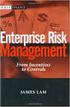 Risk Management Service Guide Version 4.2 August 2013 Business Gateway This page is intentionally blank. Table Of Contents About this Guide... 1 Change History... 1 Copyright... 1 Introduction... 3 What
Risk Management Service Guide Version 4.2 August 2013 Business Gateway This page is intentionally blank. Table Of Contents About this Guide... 1 Change History... 1 Copyright... 1 Introduction... 3 What
Your step-by-step guide to getting your business online
 worldpay.com Your step-by-step guide to getting your business online Getting started Your ecommerce website Take payments online Go social Understanding the jargon We re here to help A simple, fast, money-saving
worldpay.com Your step-by-step guide to getting your business online Getting started Your ecommerce website Take payments online Go social Understanding the jargon We re here to help A simple, fast, money-saving
DalPay Internet Billing. Technical Integration Overview
 DalPay Internet Billing Technical Integration Overview Version 1.3 Last revision: 01/07/2011 Page 1 of 10 Version 1.3 Last revision: 01/07/2011 Page 2 of 10 REVISION HISTORY... 4 INTRODUCTION... 5 DALPAY
DalPay Internet Billing Technical Integration Overview Version 1.3 Last revision: 01/07/2011 Page 1 of 10 Version 1.3 Last revision: 01/07/2011 Page 2 of 10 REVISION HISTORY... 4 INTRODUCTION... 5 DALPAY
Virtual Terminal User s Guide
 Virtual Terminal User s Guide For Professional Use Only Currently only available in English. A usage Professional Uniquement Disponible en Anglais uniquement pour l instant. Last updated: June 2009 PayPal
Virtual Terminal User s Guide For Professional Use Only Currently only available in English. A usage Professional Uniquement Disponible en Anglais uniquement pour l instant. Last updated: June 2009 PayPal
Table of Contents. Revision 2.0-2 -
 Table of Contents Introduction...3 Payment Processing: How it Works...4 Immediate Transaction Processing...5 Delayed Transaction Processing...7 Delayed Transaction Processing: Phase 1 - Authorization...7
Table of Contents Introduction...3 Payment Processing: How it Works...4 Immediate Transaction Processing...5 Delayed Transaction Processing...7 Delayed Transaction Processing: Phase 1 - Authorization...7
Fraud Detection Module (basic)
 Table of contents 1. Introduction 1.1 Benefits 1.2 Contents 2. Activation and configuration 2.1 Blocking rules 2.1.1 Card country 2.1.2 IP address country 2.1.3 Country consistency 2.1.4 3-D Secure 2.2
Table of contents 1. Introduction 1.1 Benefits 1.2 Contents 2. Activation and configuration 2.1 Blocking rules 2.1.1 Card country 2.1.2 IP address country 2.1.3 Country consistency 2.1.4 3-D Secure 2.2
Mail and Telephone Order payment service (Hosted Call Centre) Guide. Version 2 March 2009
 Mail and Telephone Order payment service (Hosted Call Centre) Guide Version 2 March 2009 Table Of Contents About this Guide... 3 Copyright... 3 Introduction... 4 What is the Mail and Telephone Order payment
Mail and Telephone Order payment service (Hosted Call Centre) Guide Version 2 March 2009 Table Of Contents About this Guide... 3 Copyright... 3 Introduction... 4 What is the Mail and Telephone Order payment
HELP DESK MANUAL INSTALLATION GUIDE
 Help Desk 6.5 Manual Installation Guide HELP DESK MANUAL INSTALLATION GUIDE Version 6.5 MS SQL (SQL Server), My SQL, and MS Access Help Desk 6.5 Page 1 Valid as of: 1/15/2008 Help Desk 6.5 Manual Installation
Help Desk 6.5 Manual Installation Guide HELP DESK MANUAL INSTALLATION GUIDE Version 6.5 MS SQL (SQL Server), My SQL, and MS Access Help Desk 6.5 Page 1 Valid as of: 1/15/2008 Help Desk 6.5 Manual Installation
Worldpay s guide to the Payment Card Industry Data Security Standard (PCI DSS)
 Worldpay s guide to the Payment Card Industry Data Security Standard (PCI DSS) What is PCI DSS? The 12 Requirements Becoming compliant with SaferPayments Understanding the jargon SaferPayments Be smart.
Worldpay s guide to the Payment Card Industry Data Security Standard (PCI DSS) What is PCI DSS? The 12 Requirements Becoming compliant with SaferPayments Understanding the jargon SaferPayments Be smart.
Streamlining Purchases with Website Payment Preferences
 You can speed up your customers purchases with three Profile settings: Account Optional Auto Return Automatic calculation of shipping and handling cost and taxes These settings are part of the Website
You can speed up your customers purchases with three Profile settings: Account Optional Auto Return Automatic calculation of shipping and handling cost and taxes These settings are part of the Website
payment solutions The DirectOne E-Commerce System Technical Manual
 payment solutions The DirectOne E-Commerce System Technical Manual DirectOne Payment Solutions Pty. Ltd. Building 5, 796 High St East Kew 3101 Australia November 02 Contents INTRODUCTION 3 WHY USE DIRECTONE?
payment solutions The DirectOne E-Commerce System Technical Manual DirectOne Payment Solutions Pty. Ltd. Building 5, 796 High St East Kew 3101 Australia November 02 Contents INTRODUCTION 3 WHY USE DIRECTONE?
e Merchant Plug-in (MPI) Integration & User Guide
 Payment solutions for online commerce e Merchant Plug-in (MPI) Integration & User Guide Enabling merchants to integrate their payment processing with PayPoint.net s 3D Secure Merchant Plug In (MPI) solution.
Payment solutions for online commerce e Merchant Plug-in (MPI) Integration & User Guide Enabling merchants to integrate their payment processing with PayPoint.net s 3D Secure Merchant Plug In (MPI) solution.
Installing and Sending with DocuSign for NetSuite v2.2
 DocuSign Quick Start Guide Installing and Sending with DocuSign for NetSuite v2.2 This guide provides information on installing and sending documents for signature with DocuSign for NetSuite. It also includes
DocuSign Quick Start Guide Installing and Sending with DocuSign for NetSuite v2.2 This guide provides information on installing and sending documents for signature with DocuSign for NetSuite. It also includes
Your Blueprint websites Content Management System (CMS).
 Your Blueprint websites Content Management System (CMS). Your Blueprint website comes with its own content management system (CMS) so that you can make your site your own. It is simple to use and allows
Your Blueprint websites Content Management System (CMS). Your Blueprint website comes with its own content management system (CMS) so that you can make your site your own. It is simple to use and allows
Merchant Interface User Guide
 Business Gateway and Corporate Gateway Merchant Interface User Guide V5.0 May 2014 Use this guide to: Understand the Merchant Interface and the functionality it provides Learn how to use the Merchant Interface
Business Gateway and Corporate Gateway Merchant Interface User Guide V5.0 May 2014 Use this guide to: Understand the Merchant Interface and the functionality it provides Learn how to use the Merchant Interface
CHEXpedite - Online Electronic Check (OEC) (Online Payment Option Internet Check) User s Guide and Technical Specifications
 - ELECTRONIC PAYMENT SOLUTIONS CHEXpedite - Online Electronic Check (OEC) (Online Payment Option Internet Check) User s Guide and Technical Specifications Version 1.3 NBDS, Inc. 6707 Brentwood Stair Rd.
- ELECTRONIC PAYMENT SOLUTIONS CHEXpedite - Online Electronic Check (OEC) (Online Payment Option Internet Check) User s Guide and Technical Specifications Version 1.3 NBDS, Inc. 6707 Brentwood Stair Rd.
A: This will depend on a number of factors. Things to consider and discuss with a member of our ANZ Merchant Services team are:
 1 ANZ egate FAQ s Contents Section 1 General information: page 1 Section 2 Technical information for ANZ egate Merchants: page 5 November 2010 Section 1 General information Q: What is ANZ egate? A: ANZ
1 ANZ egate FAQ s Contents Section 1 General information: page 1 Section 2 Technical information for ANZ egate Merchants: page 5 November 2010 Section 1 General information Q: What is ANZ egate? A: ANZ
Klarna Magento module
 Klarna Magento module User guide Payment module version: 5.x.+ User guide 1.0 Revision: 1.1 Table of Contents User guide Welcome to Klarna How do you benefit? What is Klarna s offering? Prerequisites Before
Klarna Magento module User guide Payment module version: 5.x.+ User guide 1.0 Revision: 1.1 Table of Contents User guide Welcome to Klarna How do you benefit? What is Klarna s offering? Prerequisites Before
Your Gateway to Online Success
 The NETBANX gateway is a leading, proprietary online payment processing platform operating on a world class technology infrastructure. Trusted by global brands and companies around the world, the NETBANX
The NETBANX gateway is a leading, proprietary online payment processing platform operating on a world class technology infrastructure. Trusted by global brands and companies around the world, the NETBANX
Adyen Merchant Manual. Version 1.10 Adyen B.V.
 Adyen Merchant Manual Version 1.10 Adyen B.V. Introduction3 Table of Contents Introduction... 3 Audience...3 Changelog...3 1 Payment Life-cycle in the Adyen System... 4 What Happens to a Payment After
Adyen Merchant Manual Version 1.10 Adyen B.V. Introduction3 Table of Contents Introduction... 3 Audience...3 Changelog...3 1 Payment Life-cycle in the Adyen System... 4 What Happens to a Payment After
Standard Checkout. Button Creation Wizard Implementation Guide. U.S. Version 2014-01-13
 Standard Checkout Button Creation Wizard Implementation Guide U.S. Version 2014-01-13 Introduction 2 TOC 3 Contents List of Tables... 5 List of Figures... 7 Overview of Checkout by Amazon...9 Who Should
Standard Checkout Button Creation Wizard Implementation Guide U.S. Version 2014-01-13 Introduction 2 TOC 3 Contents List of Tables... 5 List of Figures... 7 Overview of Checkout by Amazon...9 Who Should
PayPal Payments Standard Integration Guide
 PayPal Payments Standard Integration Guide Last updated: October 2012 PayPal Payments Standard Integration Guide Document Number: 100000.en_US-201210 2012 PayPal, Inc. All rights reserved. PayPal is a
PayPal Payments Standard Integration Guide Last updated: October 2012 PayPal Payments Standard Integration Guide Document Number: 100000.en_US-201210 2012 PayPal, Inc. All rights reserved. PayPal is a
Sage Pay Direct Integration and Protocol Guidelines 3.00. Published: 01/08/2014
 Sage Pay Direct Integration and Protocol Guidelines 3.00 Published: 01/08/2014 Table of Contents Document Details 4 Version History 4 Legal Notice 4 1.0 Introduction 5 2.0 Overview of Direct Integration
Sage Pay Direct Integration and Protocol Guidelines 3.00 Published: 01/08/2014 Table of Contents Document Details 4 Version History 4 Legal Notice 4 1.0 Introduction 5 2.0 Overview of Direct Integration
Actinic Catalog setup guide. Version 2.1
 Version 2.1 Copyright SecureTrading 2006. All rights reserved. No part of this document may be photocopied, reproduced, stored in a retrieval system or transmitted in any form or by any means whether electronic,
Version 2.1 Copyright SecureTrading 2006. All rights reserved. No part of this document may be photocopied, reproduced, stored in a retrieval system or transmitted in any form or by any means whether electronic,
WebSpy Vantage Ultimate 2.2 Web Module Administrators Guide
 WebSpy Vantage Ultimate 2.2 Web Module Administrators Guide This document is intended to help you get started using WebSpy Vantage Ultimate and the Web Module. For more detailed information, please see
WebSpy Vantage Ultimate 2.2 Web Module Administrators Guide This document is intended to help you get started using WebSpy Vantage Ultimate and the Web Module. For more detailed information, please see
Cardsave Gateway from Worldpay Merchant Management System User guide
 Cardsave Gateway from Worldpay Merchant Management System User guide Cardsave a division of Worldpay Contents Setting up & Responsibilities... 3 Logging-In... 4 First Time Login -Changing your Password...
Cardsave Gateway from Worldpay Merchant Management System User guide Cardsave a division of Worldpay Contents Setting up & Responsibilities... 3 Logging-In... 4 First Time Login -Changing your Password...
e-commerce Advanced Technical Integration Guide for e-commerce v.5.4.3 epdq 2015, All rights reserved.
 Technical Integration Guide for e-commerce v.5.4.3 Table of Contents 1 Introduction... 5 2 Best Practices... 6 3 Test Environment... 7 3.1 Configuring your... test account 7 4 Sales Process... 8 5 General
Technical Integration Guide for e-commerce v.5.4.3 Table of Contents 1 Introduction... 5 2 Best Practices... 6 3 Test Environment... 7 3.1 Configuring your... test account 7 4 Sales Process... 8 5 General
Set Up and Maintain Customer Support Tools
 Set Up and Maintain Customer Support Tools Salesforce, Winter 16 @salesforcedocs Last updated: December 10, 2015 Copyright 2000 2015 salesforce.com, inc. All rights reserved. Salesforce is a registered
Set Up and Maintain Customer Support Tools Salesforce, Winter 16 @salesforcedocs Last updated: December 10, 2015 Copyright 2000 2015 salesforce.com, inc. All rights reserved. Salesforce is a registered
Payment Status Definitions
 Corporate Gateway Payment Status Definitions V5.2 October 2015 Use this guide to: See the different statuses a payment can be given during its life cycle Payment Status Definitions > Contents Contents
Corporate Gateway Payment Status Definitions V5.2 October 2015 Use this guide to: See the different statuses a payment can be given during its life cycle Payment Status Definitions > Contents Contents
Developer Guide To The. Virtual Merchant
 Developer Guide To The Virtual Merchant March 1, 2010 2 Virtual Merchant Developer s Guide THIS VIRTUAL MERCHANT DEVELOPER S GUIDE WILL FAMILIARIZE YOU WITH ALL THE TRANSACTION TYPES AND PROCEDURES YOU
Developer Guide To The Virtual Merchant March 1, 2010 2 Virtual Merchant Developer s Guide THIS VIRTUAL MERCHANT DEVELOPER S GUIDE WILL FAMILIARIZE YOU WITH ALL THE TRANSACTION TYPES AND PROCEDURES YOU
Adyen MOTO Manual 'Mail Order / Telephone Order' Version 1.06 Adyen B.V.
 Adyen MOTO Manual 'Mail Order / Telephone Order' Version 1.06 Adyen B.V. Table of Contents 1 Introduction...3 Audience... 3 Changelog... 3 Requirements...3 Interfaces and Integration...4 Payment Methods...4
Adyen MOTO Manual 'Mail Order / Telephone Order' Version 1.06 Adyen B.V. Table of Contents 1 Introduction...3 Audience... 3 Changelog... 3 Requirements...3 Interfaces and Integration...4 Payment Methods...4
Realex Payments. Magento Community / Enterprise Plugin. Configuration Guide. Version: 1.1
 Realex Payments Magento Community / Enterprise Plugin Configuration Guide Version: 1.1 Document Information Document Name: Magento Community / Enterprise Plugin Configuration Guide Document Version: 1.1
Realex Payments Magento Community / Enterprise Plugin Configuration Guide Version: 1.1 Document Information Document Name: Magento Community / Enterprise Plugin Configuration Guide Document Version: 1.1
Server Protocol and Integration Guideline (Protocol v3.00) Published Date 27/08/2013
 Server Protocol and Integration Guideline (Protocol v3.00) Published Date 27/08/2013 Document Index Version History... 3 LEGAL NOTICE... 3 Welcome to the Sage Pay Server integration method... 4 Overview
Server Protocol and Integration Guideline (Protocol v3.00) Published Date 27/08/2013 Document Index Version History... 3 LEGAL NOTICE... 3 Welcome to the Sage Pay Server integration method... 4 Overview
Merchant Integration Guide
 Merchant Integration Guide Card Not Present Transactions Authorize.Net Customer Support support@authorize.net Authorize.Net LLC 071708 Authorize.Net LLC ( Authorize.Net ) has made efforts to ensure the
Merchant Integration Guide Card Not Present Transactions Authorize.Net Customer Support support@authorize.net Authorize.Net LLC 071708 Authorize.Net LLC ( Authorize.Net ) has made efforts to ensure the
Contents. Contents... i. Chapter 1 Introduction...1. Chapter 2 Using PSiGate...9. Index...25
 Using PSiGate Contents i Contents Contents... i Chapter 1 Introduction...1 How to Apply for an Account...4 Set Up a Merchant Account Profile...6 Chapter 2 Using PSiGate...9 PSiGate from the Customer s
Using PSiGate Contents i Contents Contents... i Chapter 1 Introduction...1 How to Apply for an Account...4 Set Up a Merchant Account Profile...6 Chapter 2 Using PSiGate...9 PSiGate from the Customer s
Website Payments Pro Hosted Solution Integration Guide. United Kingdom
 Website Payments Pro Hosted Solution Integration Guide United Kingdom Last updated: May 2014 Website Payments Pro Hosted Solution Integration Guide Document Number: 10112.en_GB-201308 1999-2014 PayPal,
Website Payments Pro Hosted Solution Integration Guide United Kingdom Last updated: May 2014 Website Payments Pro Hosted Solution Integration Guide Document Number: 10112.en_GB-201308 1999-2014 PayPal,
Virtual Terminal & Online Portal
 Authipay Gateway Virtual Terminal & Online Portal User Guide Version 5 (EMEA) Virtual Terminal & Online Portal User Guide Version 5 (EMEA) CONTENTS 1 Introduction... 5 2 Processing Transactions... 6 2.1
Authipay Gateway Virtual Terminal & Online Portal User Guide Version 5 (EMEA) Virtual Terminal & Online Portal User Guide Version 5 (EMEA) CONTENTS 1 Introduction... 5 2 Processing Transactions... 6 2.1
E-Commerce Installation and Configuration Guide
 E-Commerce Installation and Configuration Guide Rev: 2012-02-17 Sitecore E-Commerce Services 1.2 E-Commerce Installation and Configuration Guide A developer's guide to installing and configuring Sitecore
E-Commerce Installation and Configuration Guide Rev: 2012-02-17 Sitecore E-Commerce Services 1.2 E-Commerce Installation and Configuration Guide A developer's guide to installing and configuring Sitecore
Web Services Credit Card Errors A Troubleshooter
 Web Services Credit Card Errors A Troubleshooter March 2011 This manual and accompanying electronic media are proprietary products of Optimal Payments plc. They are to be used only by licensed users of
Web Services Credit Card Errors A Troubleshooter March 2011 This manual and accompanying electronic media are proprietary products of Optimal Payments plc. They are to be used only by licensed users of
This way to Global ecommerce
 This way to Global ecommerce Welcome to Worldpay Gateway Services worldpay.com/gateway-services The global gateway to better business Why choose Worldpay? Worldpay s fast and secure online gateway offers
This way to Global ecommerce Welcome to Worldpay Gateway Services worldpay.com/gateway-services The global gateway to better business Why choose Worldpay? Worldpay s fast and secure online gateway offers
SellerDeck 2013 Reviewer's Guide
 SellerDeck 2013 Reviewer's Guide Help and Support Support resources, email support and live chat: http://www.sellerdeck.co.uk/support/ 2012 SellerDeck Ltd 1 Contents Introduction... 3 Automatic Pagination...
SellerDeck 2013 Reviewer's Guide Help and Support Support resources, email support and live chat: http://www.sellerdeck.co.uk/support/ 2012 SellerDeck Ltd 1 Contents Introduction... 3 Automatic Pagination...
NATIONAL BANK s MasterCard SecureCode / Verified by VISA Service - Questions and Answers
 Learn more about MasterCard SecureCode / Verified by VISA service of NATIONAL BANK. You can use the links below to jump to specific topics, or scroll down the page to read the full list of questions and
Learn more about MasterCard SecureCode / Verified by VISA service of NATIONAL BANK. You can use the links below to jump to specific topics, or scroll down the page to read the full list of questions and
Merchant Integration Guide
 Merchant Integration Guide Card Not Present Transactions January 2012 Authorize.Net Developer Support http://developer.authorize.net Authorize.Net LLC 082007 Ver.2.0 Authorize.Net LLC ( Authorize.Net )
Merchant Integration Guide Card Not Present Transactions January 2012 Authorize.Net Developer Support http://developer.authorize.net Authorize.Net LLC 082007 Ver.2.0 Authorize.Net LLC ( Authorize.Net )
CyberSource PayPal Services Implementation Guide
 CyberSource PayPal Services Implementation Guide Simple Order API SCMP API September 2015 CyberSource Corporation HQ P.O. Box 8999 San Francisco, CA 94128-8999 Phone: 800-530-9095 CyberSource Contact Information
CyberSource PayPal Services Implementation Guide Simple Order API SCMP API September 2015 CyberSource Corporation HQ P.O. Box 8999 San Francisco, CA 94128-8999 Phone: 800-530-9095 CyberSource Contact Information
Virtual Terminal User s Guide
 Virtual Terminal User s Guide For Professional Use Only Currently only available in English. A usage Professional Uniquement Disponible en Anglais uniquement pour l instant. Last updated: June 2008 PayPal
Virtual Terminal User s Guide For Professional Use Only Currently only available in English. A usage Professional Uniquement Disponible en Anglais uniquement pour l instant. Last updated: June 2008 PayPal
Easitill Website & Ecommerce Solutions
 Easitill Website & Ecommerce Solutions Ibex House, Ferro Fields, Scaldwell Rd, Brixworth, Northants, NN6 9UA Tel: 01604 881881 email:sales@easitill.co.uk www.easitill.co.uk Base Level Website - Company
Easitill Website & Ecommerce Solutions Ibex House, Ferro Fields, Scaldwell Rd, Brixworth, Northants, NN6 9UA Tel: 01604 881881 email:sales@easitill.co.uk www.easitill.co.uk Base Level Website - Company
GSPAY Merchant Manual
 GSPAY Merchant Manual Version 1.6.2 Last Updated: 4 March 2013 All material contained herein is Copyright GSPAY LIMITED. Please report any errors or omissions in this documentation to the GSPAY support
GSPAY Merchant Manual Version 1.6.2 Last Updated: 4 March 2013 All material contained herein is Copyright GSPAY LIMITED. Please report any errors or omissions in this documentation to the GSPAY support
Virtual Terminal User s Guide
 Virtual Terminal User s Guide For Professional Use Only Currently only available in English. A usage Professional Uniquement Disponible en Anglais uniquement pour l instant. Last updated: August 2009 PayPal
Virtual Terminal User s Guide For Professional Use Only Currently only available in English. A usage Professional Uniquement Disponible en Anglais uniquement pour l instant. Last updated: August 2009 PayPal
Website Payments Standard Integration Guide
 Website Payments Standard Integration Guide For Professional Use Only Currently only available in English. A usage Professional Uniquement Disponible en Anglais uniquement pour l instant. Last updated:
Website Payments Standard Integration Guide For Professional Use Only Currently only available in English. A usage Professional Uniquement Disponible en Anglais uniquement pour l instant. Last updated:
a CyberSource solution Merchant Payment Solutions
 a CyberSource solution Merchant Payment Solutions 1 Simplifying Payments 2 Safe and reliable payment processing is essential to your business. Authorize.Net, a leading payment gateway since 1996, provides
a CyberSource solution Merchant Payment Solutions 1 Simplifying Payments 2 Safe and reliable payment processing is essential to your business. Authorize.Net, a leading payment gateway since 1996, provides
Processing e-commerce payments A guide to security and PCI DSS requirements
 Processing e-commerce payments A guide to security and PCI DSS requirements August 2014 Contents Foreword by Peter Bayley 3 The systems involved 4 The key steps involved 4 The Payment Industry (PCI) Data
Processing e-commerce payments A guide to security and PCI DSS requirements August 2014 Contents Foreword by Peter Bayley 3 The systems involved 4 The key steps involved 4 The Payment Industry (PCI) Data
Web Services Credit Card Errors A Troubleshooter
 Web Services Credit Card Errors A Troubleshooter January 2012 This manual and accompanying electronic media are proprietary products of Optimal Payments plc. They are to be used only by licensed users
Web Services Credit Card Errors A Troubleshooter January 2012 This manual and accompanying electronic media are proprietary products of Optimal Payments plc. They are to be used only by licensed users
Dreamweaver and Fireworks MX Integration Brian Hogan
 Dreamweaver and Fireworks MX Integration Brian Hogan This tutorial will take you through the necessary steps to create a template-based web site using Macromedia Dreamweaver and Macromedia Fireworks. The
Dreamweaver and Fireworks MX Integration Brian Hogan This tutorial will take you through the necessary steps to create a template-based web site using Macromedia Dreamweaver and Macromedia Fireworks. The
PDG Software. Site Design Guide
 PDG Software Site Design Guide PDG Software, Inc. 1751 Montreal Circle, Suite B Tucker, Georgia 30084-6802 Copyright 1998-2007 PDG Software, Inc.; All rights reserved. PDG Software, Inc. ("PDG Software")
PDG Software Site Design Guide PDG Software, Inc. 1751 Montreal Circle, Suite B Tucker, Georgia 30084-6802 Copyright 1998-2007 PDG Software, Inc.; All rights reserved. PDG Software, Inc. ("PDG Software")
Event Manager. LANDesk Service Desk
 Event Manager LANDesk Service Desk LANDESK SERVICE DESK EVENT MANAGER GUIDE This document contains information that is the proprietary and confidential property of LANDesk Software, Inc. and/or its affiliated
Event Manager LANDesk Service Desk LANDESK SERVICE DESK EVENT MANAGER GUIDE This document contains information that is the proprietary and confidential property of LANDesk Software, Inc. and/or its affiliated
