Payment Response Guide. Version 4.3 September 2012 Business Gateway
|
|
|
- David Porter
- 8 years ago
- Views:
Transcription
1 Version 4.3 September 2012 Business Gateway
2
3 Table of Contents About this Book... 2 Copyright... 2 Introduction... 3 What is Payment Response?... 3 The Payment Response Process... 4 Reference... 5 Setting Up... 5 Payment Message...6 Testing Shopper Response Dynamic Payment Response Recurring Payment Responses
4 About this Book This document describes how to set up and use the Payment Response feature. It is intended for all customers using the Hosted Payment Page service (HTML redirect). To get the most from this guide, you will need to know how to use an HTML or text editor. Version Change description Date Affected Pages 4.3 Fixed errors. Added information about American Express SafeKey. September 2012 All pages 4.2 Fixed errors. May 2012 All pages 4.1 Added information about the.net requestvalidationmode attribute. February 2012 Page Gateway and guide name added to navigation path. December 2011 All pages 3.1 Payment Page updates. October 2011 Pages WorldPay rebrand. July 2011 All pages Copyright WorldPay (UK) Limited While every effort has been made to ensure the accuracy of the information contained in this publication, the information is supplied without representation or warranty of any kind, is subject to change without notice and does not represent a commitment on the part of WorldPay (UK) Limited. WorldPay (UK) Limited, therefore, assumes no responsibility and shall have no liability, consequential or otherwise, of any kind arising from this material or any part thereof, or any supplementary materials subsequently issued by WorldPay (UK) Limited. WorldPay (UK) Limited has made every effort to ensure the accuracy of this material. 2
5 Introduction What is Payment Response? After a payment has been processed, either through to success or to cancellation, information about that payment is sent to you by using the Payment Response feature. The Payment Response feature posts the payment information from our server to a URL on your server via HTTP(s). This enables you to validate the information, update the order and if required display your own shopper result pages. Benefits The Payment Response enables you to: Get more information about the payment than you would receive in the merchant confirmation . Send the shopper additional information about their order in your own result pages or an order confirmation . Use the information received to trigger actions in your own order system. Pass your own order variables through our payment service and then back to your server. Check and validate all the payment data that WorldPay received and processed. Examine any available fraud check results, such as those arising from verification of Address, Security Code and Authentication information. Maintain any recurring payment agreements. 3
6 The Payment Response Process The following diagram explains the life cycle of a standard transaction and how the Payment Response feature is used within this process. Fig 1. Diagram showing the Payment Response Process 1. Order: The shopper places an online order with the merchant. 2. Purchase Token: The merchant produces a purchase token containing details about the order, which is then sent along with the shopper's browser to a payment page located on our payment service. The shopper then enters their card details into the payment page and we check these details with the card issuer. 3. Result Pages: If the card issuer authorises the transaction, or the shopper cancels the payment we will display a result page to the shopper. 4. Confirmation For successful transactions, we send an to the merchant and shopper, confirming the details of the transaction. 5. Payment message: By enabling Payment Response for your installation, we will also send you a payment message via HTTP(s) to your server. This message contains information about the transaction and can include your own variables. 6. Shopper response: Upon receiving the payment message you can use a script to send a response to the shopper's browser via WorldPay. If the shopper response fails to display your own result pages to the shopper's browser, then the default pages will be displayed. 4
7 Reference This section provides detailed information about the Payment Response feature for your reference. It includes detailed descriptions of: Setting Up Payment Message Testing Setting Up Shopper Response Dynamic Payment Response Recurring Payment Responses This section provides details on configuring your server to receive the Payment Message, creating a server-side script to examine the message and how to enable the payment response for an installation. Use Enabling Payment Response - change your installation to enable Payment Response. Configuring your server - configure your server to accept the Payment Message. Enabling Payment Response The payment response feature is set to OFF by default. To enable this feature: 1. Log in to the Merchant Interface. 2. Select Installations from the left hand navigation. 3. Choose an installation and select the Integration Setup button for either the TEST or PRODUCTION environment. 4. Check the Enable Payment Response checkbox. 5. Enter the Payment Response URL of the server-side script that is hosted on your web server. 6. Select the Save Changes button. If your Payment Response URL starts with you will need to make sure that your server supports either SSL 3.0 or TLS
8 Configuring your server to receive the Payment Message To use the payment response feature you must configure your web server to receive the Payment Message via the POST request method. Due to the number of different Web servers and possible versions available, we cannot provide you with detailed information about how to configure your server to use the POST request method. However, we recommend that you have the latest service packs installed and that your firewall has been enabled for us to connect to your server-side script. Creating a payment response server-side script You can create a payment response server-side script to examine the information provided in the Payment Message using any scripting language. If you are using Microsoft.NET 1.1 to create the payment response serverside script, you must disable the Request Validation feature. Refer to: for more information on how to disable this feature. The payment response server-side script can be used to trigger actions in your order system or shopping cart facility and can send a shopper response to the shopper's browser via WorldPay. If your system requires a full redirect to your own Webpage, you can include a META refresh (with a short delay) in the output of your payment response script (shopper response). Payment Message Purpose The Payment Message is a collection of parameters and related values detailing a shopper s authorised or cancelled transaction. The Payment Message is sent to a server-side script located on your server using the POST request method and via HTTP(s). Below is an example of what the body of Payment Message looks like for an authorised transaction: region=cambridgeshire&authamountstring=%26%23163%3b10.99&_sp.chare nc=utf- 8&desc=&tel= &address1=WorldPay+Ltd&countryMatch=S&car tid=test&address2= the+science+park&address3=milton+road&lang=en&callbackpw=your_ password&rawauthcode=a&transstatus=y&amountstring=%26%23163%3b10.9 9&authCost=10.99¤cy=GBP&installation=211616&amount=10.99&cou ntrystring=united+kingdom&displayaddress=worldpay+ltd%0a the+science+park%0amilton+road%0acambridge%0acambridgeshire&tr anstime= &name=card+holder&testmode=100&routekey=visa- SSL&ipAddress= &fax=&rawAuthMessage=cardbe.msg.authori sed&instid=211616&avs=0001&compname=admin+- +Company+Name&authAmount=10.99&postcode=CB4+0WE&cardType=Visa&cost =10.99&authCurrency=GBP&country=GB&charenc=UTF- 6
9 8& =support%40worldpay.com&address=WorldPay+Ltd%0A The+Science+Park%0AMilton+Road%0ACambridge%0ACambridgeshire&tr ansid= &msgtype=authresult&town=cambridge&authmode=a This section provides details of what is included in the Payment Message and how you can add your own variables. Use Parameter descriptions - description of the parameters included in the Payment Message. Changing the Request Method - Use the GET Request Method to receive the Payment Message. Adding your own variables - pass your own variables from the purchase token back to you in the Payment Message. Payment Message Header - description of what is included in the Payment Message Header. Parameter descriptions for the HTTP(s) Payment Message The table below details all of the possible parameters that are posted to you in the body of the Payment Message: parameter name description Parameters generated by the Purchase Token instid The ID for the installation. cartid desc Your own reference number for the order. A textual description of the payment (up to 255 characters). Note: For recurring payment response the desc parameter will include the word FuturePay as well as the payment number and FuturePay Agreement ID. For examples that show how the desc parameter is formatted for a one-time payment and a payment made within a FuturePay agreement, see Callback Examples. cost A decimal number giving the cost of the purchase in terms of the major currency unit e.g would mean 12 pounds and 56 pence if the currency were GBP (Pounds Sterling). 7
10 Note: This is a legacy parameter. Do not use this parameter in server-side scripts. amount amountstring currency authmode testmode name address1 address2 address3 town A decimal number giving the cost of the purchase in terms of the major currency unit e.g would mean 12 pounds and 56 pence if the currency were GBP (Pounds Sterling). An HTML string produced from the amount and currency that were submitted to initiate the payment. 3 letter ISO code for the currency of this payment. Specifies the authorisation mode used. The values are "A" for a full auth, or "E" for a pre-auth. A value of 100 specifies a test payment and a value of 0 (zero) specifies a live payment. Specify the test result you want by entering REFUSED, AUTHORISED, ERROR or CAPTURED in the name parameter. The Shopper's full name, including any title, personal name and family name. Note: If your purchase token does not contain a name value, the name that the cardholder enters on the payment page will be returned to you. The first line of the shopper's address. Separators (including new line) used in this parameter are encoded as ASCII characters. The second line of the shopper's address. The third line of the shopper's address. Shopper s city or town. region Shopper s country/region/state or 8
11 area. postcode Shopper's postcode. country countrystring tel Shopper's country, as 2 character ISO code, uppercase. The full name of the country, derived from the country code submitted or supplied by the shopper in the language used by the shopper on the payment page. Shopper's telephone number. fax Shopper's fax number. Shopper's address. delvname delvaddress1 delvaddress2 delvaddress3 delvtown Shopper's delivery name. Note: The withdelivery parameter must be submitted in the purchase token for you to receive this parameter in the Payment Message. Shopper's delivery address1. Note: The withdelivery parameter must be submitted in the purchase token for you to receive this parameter in the Payment Message. Shopper's delivery address 2. Note: The withdelivery parameter must be submitted in the purchase token for you to receive this parameter in the Payment Message. Shopper's delivery address 3. Note: The withdelivery parameter must be submitted in the purchase token for you to receive this parameter in the Payment Message. Shopper's delivery town or city. Note: The withdelivery parameter must be submitted in the purchase token for you to receive this parameter in the Payment Message. 9
12 delvregion delvpostcode Shopper's delivery county/state/region. Note: The withdelivery parameter must be submitted in the purchase token for you to receive this parameter in the Payment Message. Shopper's delivery postcode. Note: The withdelivery parameter must be submitted in the purchase token for you to receive this parameter in the Payment Message. delvcountry Shopper's delivery country, as 2 character ISO code, uppercase. Note: The withdelivery parameter must be submitted in the purchase token for you to receive this parameter in the Payment Message. delvcountrystring The full name of the country, derived from the country code submitted or supplied by the shopper for the delivery address in the language used by the shopper on the payment page. Note: The withdelivery parameter must be submitted in the purchase token for you to receive this parameter in the Payment Message. compname Name of the company associated with this installation. Payment Response parameters transid The ID for the transaction. transstatus transtime authamount Result of the transaction - "Y" for a successful payment authorisation, "C" for a cancelled payment. Note: There is also a value "N", which indicates a declined recurring payment (FuturePay) transaction. Time of the transaction in milliseconds since the start of 1970 GMT. This is the standard system date in Java, and is also 1000x the standard C time_t time. Amount that the transaction was 10
13 authorised for, in the currency given as authcurrency. authcost Amount that the transaction was authorised for, in the currency given as authcurrency. Note: This is a legacy parameter. Do not use this parameter in any server-side scripts. authcurrency The currency used for authorisation. authamountstring HTML string produced from authorisation amount and currency. rawauthmessage The text received from the bank summarising the different states listed below: cardbe.msg.authorised - Make Payment (test or live) trans.cancelled - Cancel Purchase (test or live) rawauthcode A single-character bank authorisation code. This is retained for backward compatibility. 'A' means 'authorised' and is directly equivalent to transstatus='y'. callbackpw The Payment Response password set in the Merchant Interface. cardtype The type of payment method used by the shopper. countrymatch A single character describing the result of the comparison of the cardholder country and the issue country of the card used by the shopper (where available). Note that this parameter is retained for backward compatibility - equivalent information is now provided as part of the AVS results. The result possible values are: Y - match N - no match (i.e. mismatch) B - comparison not available I - contact country not supplied S - card issue country not available 11
14 AVS A 4-character string giving the results of 4 internal fraud-related checks. The characters respectively give the results of the following checks: 1st character - Card Verification Value check 2nd character - postcode AVS check 3rd character - address AVS check 4th character - country comparison check (see also countrymatch) The possible values for each result character are: 0 - Not supported 1 - Not checked 2 - Matched 4 - Not matched 8 - Partially matched wafmerchmessage If you have the Risk Management service enabled, you will receive one of the fraud messages listed below: waf.warning = Warning waf.caution = Caution For more detailed explanation about the fraud message, refer to the Risk Management Service Guide. authentication If you have enrolled to the Verified By Visa, MasterCard SecureCode or American Express SafeKey authentication schemes you will receive one of the authentication messages listed below: ARespH.card.authentication.0 = Cardholder authenticated ARespH.card.authentication.1 = Cardholder/Issuing bank not enrolled for authentication ARespH.card.authentication.6 = Cardholder authentication not available ARespH.card.authentication.7 = Cardholder did not complete authentication ARespH.card.authentication.9 = Cardholder authentication failed 12
15 For more detailed explanation about the authentication messages, refer to the Card Authentication Guide. ipaddress charenc _SP.charEnc The IP address from which the purchase token was submitted. The character encoding used to display the payment page to the shopper. As charenc. Recurring Payment parameters futurepayid futurepaystatuschange The ID for the Recurring Payments agreement. The status of the agreement, set to either Merchant Cancelled or Customer Cancelled depending if the merchant or the shopper has cancelled the agreement. The following are not included in the Payment Message: MD5 signature and signaturefields. The optional parameters: authvalidfrom and authvalidto. Any of your own variables labelled with the prefix C_. Any payment page appearance parameters including: fixcontact, hidecontact, lang, nolanguagemenu, withdelivery, subst. For a full list of parameters used by the Payment Service, refer to the Hosted Payment Page (HTML Redirect) Guide. Callback Examples Example: One-time payment The following callback example shows a message returned for an authorised one-time payment. POST /fail?installation=xxxxxx&msgtype=authresult HTTP/1.0Content- Type: application/x-www-form-urlencoded; charset=utf-8host: 973User-Agent: WJHRO/1.0 (WorldPay Java HTTP Request Object)region=new+format+region&authAmountString=%26%23163%3B10.00 &_SP.charEnc=UTF- 13
16 8&desc=&tel=&address1=new+format+address1&countryMatch=N&cartId= &address2=new+format+address2&address3=new+format+address 3&town=city®ion=county&callbackPW=&lang=en&rawAuthCode=A&transS tatus=y&amountstring=%26%23163%3b10.00&authcost=10.00¤cy=gbp &installation=205844&amount=10.00&wafmerchmessage=waf.warning&coun trystring=united+kingdom&displayaddress=new+format+address1%0anew+ format+address2%0anew+format+address3%0anew+format+town%0anew+form at+region&transtime= &name=authorised&testmode=0&ipadd ress= &fax=&rawauthmessage=cardbe.msg.authorised&insti d=205844&avs=2004&compname=bg+address+change&authamount=10.00&post code=postcode&cardtype=visa&cost=10.00&authcurrency=gbp&country=gb &charenc=utf- 8& =test%40test.worldpay.com&address=new+format+address1%0Anew +format+address2%0anew+format+address3&transid= &msgtype= authresult&town=new+format+town&authmode=a Example: Payment made within a FuturePay agreement For an authorised payment made within a FuturePay agreement, the desc parameter includes the following: The Payment X of FuturePay agreement ID XXXXXXX string, where: X is the payment number made within the agreement. XXXXXXX is the FuturePay Agreement Id. The &futurepayid= parameter. The following example shows a FuturePay callback message, with the sensitive data removed: POST /fail?installation=xxxxxx&msgtype=authresult HTTP/1.0Content- Type: application/x-www-form-urlencoded; charset=utf-8host: 800User-Agent: WJHRO/1.0 (WorldPay Java HTTP Request Object)region=&authAmountString=%26%23163%3B59.99&_SP.charEnc=UTF- 8&desc=Payment+X+of+FuturePay+agreement+ID+XXXXXXX&tel=0770+XXX+XX XX&address1=&countryMatch=S&cartId=CartId&address2=&address3=&lang =en&callbackpw=&rawauthcode=a&amountstring=%26%23163%3b59.99&trans Status=Y&authCost=59.99¤cy=GBP&installation=XXXXXX&amount=59.99&countryString=United+Kingdom&displayAddress=20+Test+Road&name= Mr+Smith&testMode=0&transTime= &routeKey=ECMC- SSL&ipAddress=&fax=&rawAuthMessage=cardbe.msg.authorised&instId=XX XXXX&AVS=0111&compName=Company+Ltd&futurePayId=XXXXXXX&authAmount= 59.99&postcode=XXXXXX&cardType=MasterCard&cost=59.99&authCurrency= GBP&country=GB&charenc=UTF- 8& =mail%40test.com&address=20+Test+Road&transId=XXXXXX&msgTyp e=authresult&town=&authmode=a 14
17 Changing the Request Method The Payment Message is always sent to your server using the POST request method. If your payment response server-side script uses the GET request method and requires the data to be included in the URL query string, you will need to change your Payment Response URL to include WPDISPLAY ITEM tags. A WPDISPLAY ITEM tag enables you to add a range of parameters to the end of your payment response URL. For a full list of all the parameters that can be included, refer to Parameter descriptions for the Payment Message. The example below shows how to add multiple WPDISPLAY ITEM tags to your payment response URL: Y ITEM=transId>&reference=<WPDISPLAY ITEM=cartId>&name=<WPDISPLAY ITEM=name-urlenc> For an authorised transaction the URL this will be converted to: stallation=38290&transaction= &reference=test Item&name=john smith For a cancelled transaction it will be converted to: stallation=38290&transaction=&reference=test Item&name=john smith For parameters like name, address1, address2, town, region and where the shopper has entered the value, we recommend that you add a -urlenc modifier to the WPDISPLAY ITEM tag, as shown above. This encodes certain characters so that they can be correctly sent and decoded by you payment response server-side script. The characters that require to be encoded are less than ASCII 34 ("), greater than ASCII 122 (z), and characters in the following list:!#$%^&()+=[]\`':;?@/<> Adding your own variables If you require additional parameters to be added to the HTTP(s) Payment Message, you will need to add your own variables to the purchase token. To send your own variables in the purchase token, they must have a prefix of either, M_, MC_ or CM_, for example: <input type="hidden" name="mc_myvariable" value="abcdef123456"> This will then return in the body of Payment Message: &MC_myVariable=abcdef
18 For further information about how to add your own variables to the purchase token, please refer to the Hosted Payment Page (HTML Redirect) Guide. If you customise your payment page to include paymenttopfields.html, paymentmiddlefields.html or paymentbottomfields.html and these files have input fields to collect additional information during the payment process. If the shopper cancels the purchase, the additional information collected will not be returned to you in the Payment Message. The values collected using your own variables are not stored by us once the Payment Message has been sent to your server. The Payment Message Header The header section of the Payment Message includes details of the encoding and protocols used to produce the message. Example of a Payment Message header: Send: POST /cgi-bin/test.cgi?msgtype=authresult&installation= HTTP/1.0 Content-Length: 658 Content-Type: application/x-www-form-urlencoded; charset=iso Host: test.worldpay.com:5095 User-Agent: WJHRO/1.0 (WorldPay Java HTTP Request Object) Send: Details of the Request Method, the URL query string for the location of your payment response server-side script and the protocol of how it is sent. We insert the msgtype and installation parameters to the end of the URL query string. Content-Type: Details the encoding of the message and the character set used. The charset value may not always be set ISO , as it is set to the charset used to display the payment page to the shopper. Content-Length: A count of the number of characters that is contained in the body of the Payment Message. Host: The name and port of the web server that the Payment Message is sent to. User-Agent: We use a non standard user-agent to send you the Payment Message and therefore, may have an impact on the configuration of some server-side scripting. 16
19 If you are using the User-Agent to control what is displayed to the shopper in the Shopper Response, we recommend that you capture the User-Agent that the shopper is using and include this value in your purchase token using a M_ variable. Testing Purpose This section provides details on how you can test if you are receiving the Payment Message and how you can check its content. Use Enabling the failure - to change your installation to enable the failure . Failure Messages - to view or edit the description of the failure messages included in the failure . Suspension of Payment Response - to view the explanation for when is the Payment Response feature suspended and to reactivate the Payment Response after a number of failures. Checking the Transaction Status - to check if a shopper's transaction has been authorised. Validate the Payment Response - to check if the Payment Message was sent from our server and review the fraud indicators. Enabling the failure If the payment response feature did not complete 100% successfully, we can notify you of the failure via a Payment Response failure . The payment response failure includes the Transaction ID, Cart ID, Installation ID and the failure message reported from your server. If there is no Transaction ID included in the , then no authorisation took place. This is due to the shopper cancelling the purchase or, if you have enabled the recurring payment response, the recurring payment agreement being cancelled. To enable the payment response failure 1. Log in to the Merchant Interface. 2. Select Installations from the left hand navigation. 3. Choose an installation and select the Integration Setup button for either the TEST or PRODUCTION environment. 4. Enter the Payment Response failure address of person to whom the notification must be sent. 5. Select the Save Changes button. 17
20 As a default the failure will include the Payment Message and any error logs created. If you no not wish to receive these attachments in your failure 1. Log in to the Merchant Interface. 2. Select Installations from the left hand navigation. 3. Choose an installation and select the Integration Setup button for either the TEST or PRODUCTION environment. 4. Uncheck the Attach Payment Message to the failure checkbox. 5. Select the Save Changes button. Failure messages The table below details all of the possible failure messages that are included in the Payment Response failure failure messages meaning A non-empty path is required, A value is required Broken pipe, Cannot create output stream, Socket closed These are caused because the full Payment Response URL cannot be determined. This may be because you are using a Dynamic Payment Response but did not specify the Payment Response URL in your purchase token. Alternatively, the Dynamic Payment Response URL specified in the purchase token was empty. The connection to the Payment Response server has been broken mid-stream. This may be due to a time-out expiring, or an actual server failure. Payment Response suspended due to previous failure Payment Response obtained HTTP '301' response Payment Response obtained HTTP '302' response Payment Response obtained There is a serious problem with your Payment Response URL as it has not responded successfully after 200 attempts. We will no longer send the Payment Message to Payment Response URL, until after you have unchecked the Suspend Payment Response checkbox in the Merchant Interface - Integration Setup page. The requested resource has been redirected to a new URL as specified in the returned Location: header. Redirection using the Payment Response is not permitted. Your server did not understand the request. 18
21 HTTP '400' response This can be caused by an incorrectly typed Payment Response URL in the Merchant Interface - Integration Setup page, or your server not accepting the "Content- Type:" in the Payment Message header. This may also be caused because you are using <wpdisplay item> syntax as part of the Payment Response URL, and your web server is only permitting correctly formatted URLs to be used. We therefore, recommend that you include a -urlenc modifier suffix to the <wpdisplay item>. Payment Response obtained HTTP '401' response Payment Response obtained HTTP '403' response Payment Response obtained HTTP '404' response Payment Response obtained HTTP '405' response Payment Response obtained HTTP '500' response If your Payment Response URL requires a username and password for authenticating access, one or both of these are incorrect. Alternatively, you are using Oracle WebDB listener and your Payment Response server-side script is failing to log in to a database successfully. Either your server is configured to refuse connections from our IP address range, or the Payment Response URL is slightly wrong. Your Payment Response server-side script does not exist at the URL specified. Please check that the Payment Response URL is correct and that the server-side script is present in the intended location. The Payment Response server-side script is not supported. Please contact your Internet Service Provider to ensure the script you have uploaded to their server can be used. Your Payment Response URL could be contacted but the Payment Response server-side script failed to complete successfully. This generic error is often the result of an error within the Payment Response server-side script or in the returning of improperly formatted headers. One reason is that the parameter names in the Payment Message are case sensitive and your Payment Response server-side script is incorrectly referencing such parameters. 19
22 If you are using Microsoft.NET for your Payment Response script, you may receive this because Request Validation is objecting to the values of amountstring and authamountstring. Please see px for more information on how to disable this feature. Also, if you are using.net version 4.0, you will need to set requestvalidationmode="2.0". Payment Response obtained HTTP '501' response Payment Response obtained HTTP '502' response Payment Response obtained HTTP '503' response Payment Response obtained HTTP '504' response Payment Response obtained HTTP '506' - '599' response Cannot send requests to relative URLs Destination address is prohibited Failed to do merchant HTTP request. Check that you have the correct URL and that the merchant server is up and The Payment Response has requested the server to do something it cannot. The server in question may need upgrading. The Payment Response server-side script requested data from another server and received an error from that server. The server hosting your Payment Response server-side script is over tasked and cannot process the request. The server may be down for maintenance, or there may just be too many users currently on the site. Our connection to the server hosting the Payment Response server-side script was broken. This is due to our connection being inactive for longer than permitted (the time limit will usually be set by your ISP) or there is server/network problem. There are user-defined failure messages, possibly useful for testing purposes but should be disabled before being deployed in a live environment. Your Payment Response URL is of the form directory/script.cgi. Please check that your Payment Response URL begins with name]/ or name]/ as required. Your Payment Response URL is pointing to your installation folder located on our server, this is not permitted. Either the server cannot handle any more connections at the time the Payment Response was attempted, or the server is 20
23 running. no longer running. - Connection refused Failed to do merchant HTTP request. Check that you have the correct URL and that the merchant server is up and running. - Connection reset by peer Failed to do merchant HTTP request. Check that you have the correct URL and that the merchant server is up and running. - java.net.unknownhostexceptio n: An existing connection was forcibly closed by the remote host. This normally results if the Payment Response server-side script on the remote host is suddenly stopped, the host is rebooted, the host or remote network interface is disabled, or the remote host uses a hard close. This failure may also result if a connection was broken due to keep-alive activity detecting a failure while one or more operations are in progress. We were unable to find a DNS entry for your server. It is possible that this was caused by a type of DNS misconfiguration called "Lame delegation". For more details of this and how it can be stopped please see Failed to do merchant HTTP request. Check that you have the correct URL and that the merchant server is up and running. The clock on the server hosting your Payment Response server-side script is set incorrectly. - javax.net.ssl.sslexception: Unrecognized SSL handshake Failed to do merchant HTTP request. Check that you have the correct URL and that the merchant server is up and running. We are unable to determine how to reach the server where your Payment Response server-side script is hosted. - No route to host Failed to do merchant HTTP request. Check that you have the correct URL and that the merchant server is up and running. - Read timed out We are unable to capture any of the intended output of the Payment Response server-side script, because the server has taken too long to respond. This has been occasionally caused where a Payment Response URL is using Failed to do merchant HTTP request. Check that you have the We are unable to reach your Payment Response server-side script within 30 21
24 correct URL and that the merchant server is up and running. - Timed socket connection failure - took more than 30000ms seconds. The most common cause is that your firewall dropped our request. This is similar to "Connection refused" failure message. For input string: "" invalid HTTP status line returned Invalid port number Null or zero length URL SSL V2.0 servers are not supported The maximum limit of bytes has been exceeded Unsupported URL scheme You have specified the character ":" in your Payment Response URL, but have not included the port number after it. The Payment Response server-side script is not returning a suitable status header, i.e. 200 OK. This is typically because the server-side script has crashed completely, or because a "no-parsed-headers" script returned invalid syntax for the first line. The Payment Response URL is not a valid URL. This failure occurs if you have enabled the Payment Response but have not specified a Payment Response URL in the Merchant Interface - Integration Setup page. We are unable to send the HTTP(s) Payment Message to a server that uses SSL 2.0. Please ensure that either the server is upgraded to support SSL 3.0 or TLS 1.0, or that you use http: rather than https: for your Payment Response URL. Your Shopper Response is more than 128KB of data. This may be caused by the use of CSS in the response. If this is the case, you must separate these resources from the output of your Payment Response server-side script by referencing external files, which you can upload to your Installation if required. Your Payment Response URL is syntactically incorrect; e.g. beginning with rather than Alternatively, you are using ftp:// or gopher://. You must use either or 22
25 Suspension of Payment Response Upon a Payment Response failure, we will temporary suspend the feature and start to count the number of consecutive failures. We strongly recommend that you review why the Payment Response has been suspended and fix any errors as soon as possible to avoid shopper dissatisfaction and loss of order details information. When Payment Response feature is temporarily suspended, we will still attempt to send you the Payment Message for the next 200 transactions. If all the 200 attempts fail, the Payment Response feature is fully suspended and you will not receive any further payment messages or failure s. If any of the attempts were successful, the Payment Response feature is automatically reactivated and the failure count is reset to zero. Manually Reactivating the Payment Response Based on the information provided in the failure , you will need to fix the problem with either your payment response server-side script or the server connectivity, before you can reactive the Payment Response. To reactive the Payment Response after it has been suspended: 1. Log in to the Merchant Interface. 2. Select Installations from the left hand navigation. 3. Choose an installation and select the Integration Setup button for the TEST environment. 4. Review the Payment Response failure count to see how many attempts have failed. 5. Un-check the Suspension of Payment Response checkbox. 6. Select the Save Changes button. 7. Submit a test transaction. 8. If this is successfully, the Payment Response is reactivated and the failure count is reset to zero. 9. Repeat the process on the PRODUCTION environment. We recommend that you store critical information about the shopper's order before submitting a Purchase Token, so the information is not lost in the event of a Payment Response Failure. 23
26 Checking the Transaction Status To determine whether a transaction was authorised or cancelled, you should always check the value of the transstatus parameter included in the Payment Message. A value of Y indicates that the transaction has been authorised, whereas, a value of C means that the transaction was cancelled. If the transaction was authorised, you should also check the value of the testmode parameter before processing the shopper's order. If a value is not present or has a value of 0, then the transaction was authorised on the live Production environment and should be processed. Do not rely on the presence or absence of a transaction ID to indicate a successfully authorised live transaction. Validate the Payment Response To validate that the Payment Response has been sent from us and that the payment is not fraudulent, you will need to do some basic checks on the information provided to you in the Payment Message. By using a unique value for the cartid, you can check that the order details that you have recorded and the payment details sent in the Payment Message, relate to each other and are accurate. Adding a password to your Payment Response To help validate that the Payment Message has been sent from us, you can add a Payment Response Password. By adding a password to your payment response, you can enable your payment response server-side script to do a basic security check, before you start processing the shopper's order. To add a Payment Response Password: 1. Log in to the Merchant Interface. 2. Select Installations from the left hand navigation. 3. Choose an installation and select the Integration Setup button for either the TEST or PRODUCTION environment. 4. Enter a password into the Payment Response Password input field. 5. Select the Save Changes button. 6. The password is then included in the Payment Message using the parameter name, callbackpw. 24
27 Checking the Purchase Token IP address By checking the IP address included in the Payment Message with the parameter name, ipaddresss, you can validate the shopper's IP address. Although we cannot provide you with the IP addresses that we sent the Payment Response from, you should check the Payment Message Header that the host name used ends in.worldpay.com, and that it resolves to the same IP address. Checking the fraud indicators To reduce the risk of processing a fraudulent payment, you will need to check the following parameters sent to you in the Payment Message. countrymatch The countrymatch parameter displays the value for the comparison of the cardholder country with the issue country of the card used by the shopper. AVS The AVS parameter displays a value for each of the checks done on the Card Verification Value, postcode, address and country comparison wafmerchmessage The wafmerchmessage parameter is included in the Payment Message, only if the Risk Management service has identified that an authorised transaction should be investigated further. The value waf.caution will be returned if there are inconsistencies in the transaction characteristics that warrant further checks. These inconsistencies are likely to be based on discrepancies in the billing address details (e.g. address verification mismatches). The value waf.warning will be returned if there is a significant discrepancy in the billing address details and/or a Card Security Code mismatch and/or an unusual pattern of shopping activity (e.g. a higher rate of purchases containing the same shopper or card detail than we would normally expect). authentication The authentication parameter is included in the Payment Message, only if you have enrolled into the Verified By Visa, MasterCard SecureCode or American Express SafeKey authentication schemes. For further information about the fraud indicator listed above, refer to Parameter descriptions. We recommend that you record the values of the fraud indicators and IP address and validate the content after the Payment Response process has been completed. 25
28 Shopper Response Purpose The shopper response feature enables you to present a customised response to the shopper's browser after a payment has been authorised or cancelled. This requires that your payment response server-side script generates a valid HTML output, which we then retrieve from your server and display to the shopper. This section provides details of how to display your own response to the shopper. Use Enabling - change your installation to enable shopper response. Creating - requirements for creating a shopper response. Testing - reviewing the look and feel of the shopper response. Enabling the shopper response As a default the shopper response feature is set to OFF, to enable this feature: 1. Log in to the Merchant Interface. 2. Select Installations from the left hand navigation. 3. Choose an installation and select the Integration Setup button for either the TEST or PRODUCTION environment. 4. Check the Enable Shopper Response checkbox. 5. Select the Save Changes button. Creating a Shopper Response To create a shopper response you will need to change your payment response server-side script so that it produces a valid HTML output. If you wish to display a different shopper response for a payment that has been authorised or cancelled, then you will need to check the transstatus returned in the Payment Message, and create a valid HTML output (including the banner WPDISPLAY ITEM tag) for each of the statuses. If your system requires a full redirect to your own Webpage, you can include a META refresh (with a short delay) in the output of your payment response script (shopper response). Including the banner WPDISPLAY ITEM tag The shopper response must include the WPDISPLAY ITEM tag: <WPDISPLAY ITEM=banner>. After a shopper response is retrieved from your server, the <WPDISPLAY ITEM=banner> is used to present the mandatory transaction information to the shopper. Alternatively, you must present the Transaction ID and result of the transaction on any page that you are redirecting your customers to. 26
29 Displaying images The HTML output generated by your payment response server-side script will be presented to the shoppers' browser as if it had come from us. As such, any images that you wish to display will need to be uploaded to your installation folder, and referred to within the HTML output generated as follows, where xxxxx is your installation ID: <img src="/i/xxxxx/imagename.gif"> You could also replace the installation ID with the WPDISPLAY item tag: <wpdisplay item=instid> as we will replace this with the correct installation ID before the response is displayed to the shopper. <img src="/i/<wpdisplay item=instid>/imagename.gif"> This is helpful if you are running the same shopper response across a number of different installations. Including your own resources files and variables You may wish to include your own resource file to the shopper response, i.e Cascading Style Sheet files (.css). We recommend that you upload these files to your installation folder and reference them in the HTML output as follows: <link rel="stylesheet" href="/i/<wpdisplay item=instid>/stylesheetname.css" type="text/css" /> To reference or link to any resource outside of your installations folder, the link included in the HTML output must be absolute, in other words the full URL must be used. If any resources used in the HTML output are fetched from an address the shopper may see a warning message from their browser that states that there is a mixture of secure and insecure items is being used on the page. This warning message may be of concern to shoppers who have just entered their payment details on our payment service. Therefore, we recommend that you try to avoid referencing resources outside of your installation folder or that you reference the resource files from a secure server that has an address. To include additional payment parameters in the Shopper Response, you will need to add your own variables to the purchase token with either the C_ or MC_ prefix. Variables prefixed with M_ are not available for use in the shopper response. For more information refer to: Adding your own variables. To ensure that the character encoding used in your Shopper Response is displayed correctly by the shopper's browser, you should include an appropriate Meta tag in the head of your HTML output. 27
30 Testing the Shopper Response To test that the shopper is receiving your shopper response correctly, generate a test transaction and then review the HTML output after the transaction has been either authorised or cancelled. We do not validate the HTML output generated by your payment response server-side script therefore; you will need to check the shopper response for the following failures: failure meaning The default resulty.html and resultc.html pages are displayed We did not retrieve a shopper response from your server within 2 minutes of the request. The shopper response displays unexpected transaction information at the top of the HTML output. The WPDISPLAY ITEM tag: <WPDISPLAY ITEM=banner> is not included in the HTML output. No images are displayed, or the look and feel looks incorrect. The payment response serverside script has incorrectly referenced files from your installation folder. To get full details about of any shopper response failure, enable the failure and select that you wish to attach the Payment Message and error logs to the . The errors logs will indicate to you what we tried to retrieve from your server and therefore, what has caused the failure. Dynamic Payment Response Purpose This section provides details of how the dynamic payment response feature is used to enable the use of a different payment response server-side script, every time a purchase token is sent through to us. Use Adding a dynamic URL - include a dynamic url variable to your purchase token. Configuring your installation - change the payment response URL to accept the dynamic url variable. 28
31 Adding a dynamic URL to the purchase token It is possible to change the Payment Response URL every single time a purchase token is sent through to us, by including a dynamic URL variable to the purchase token. To include the dynamic URL variable within your purchase token you must prefix the variable name with either "M_" or "MC_" and then include the URL as the value of the variable, for example: <input type="hidden" name="mc_callback" value=" For further information about how to add your own variables to the purchase token, please refer to your integration guide. By including the Payment Response URL within the purchase token, you have created a security risk as someone can now send a spoof Payment Message to the URL. We therefore recommend that you always validate that the Payment Message was actually sent by us. Once included in your purchase token you will need to configure your installation to accept the dynamic URL variable, refer to Configuring your installation to accept a dynamic payment response. Configuring your installation to accept a dynamic payment response When you have included the dynamic url variable into the code that generates your purchase tokens, you will need to change your installation to accept this variable. To change the payment response URL to accept the dynamic url variable: 1. Log in to the Merchant Interface. 2. Select Installations from the left hand navigation. 3. Choose an installation and select the Integration Setup button for either the TEST or PRODUCTION environment. 4. Check the Enable Payment Response checkbox. 5. Enter a WPDISPLAY ITEM tag which includes the dynamic url variable, for example <wpdisplay item=mc_callback>, into the Payment Response URL input field. 6. Select the Save Changes button. To ensure that the dynamic payment response feature always sends you a Payment Message, we recommend that you change the payment response URL to include a -ppe modifier and empty property, for example: <wpdisplay item=mc_callback-ppe empty=" 29
32 This will then send the Payment Message to the default URL stated in the empty property, unless we receive a payment response URL from the purchase token. Recurring Payment Responses Purpose If your installation is set up for Recurring Payments (also known as FuturePay) you can enable the Payment Response feature to inform you if: A payment has been authorised. A payment is declined. The shopper has cancelled the agreement. You have cancelled the agreement. The Recurring Payments Response is an addition to the Payment Response generated by the initial payment and is designed to only inform you of any changes to a Recurring Payments agreement. It will not return any of your own variables that were submitted by the original purchase token and you will not be able to present any response to the shopper. You can also enable the Payment Response feature to inform you when a payment agreement is created, even if an immediate payment is not taken. The Payment Message sent to your server will include additional parameters including the recurring payment ID and details of the agreement status. Therefore you will need to make sure that your server-side script can differentiate between the different types of Payment Messages. For more information about what is sent to you in the Payment Message, refer to Parameter descriptions. For more information about Payment Notifications (Callbacks), refer to the Recurrent Payments Service (FuturePay) Guide. This section provides details of how to enable and test a payment response for a recurring payment. Use Enabling - change your installation to enable recurring payment responses. Testing - create a test recurring payment response and checking for the Payment Message for different states of responses. Using a dynamic Payment Response - enable a dynamic payment response for a Recurring Payments. 30
Risk Management Service Guide. Version 4.2 August 2013 Business Gateway
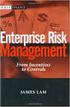 Risk Management Service Guide Version 4.2 August 2013 Business Gateway This page is intentionally blank. Table Of Contents About this Guide... 1 Change History... 1 Copyright... 1 Introduction... 3 What
Risk Management Service Guide Version 4.2 August 2013 Business Gateway This page is intentionally blank. Table Of Contents About this Guide... 1 Change History... 1 Copyright... 1 Introduction... 3 What
Recurring Payments Service (FuturePay) Guide. Version 4.2 April 2013 Business Gateway
 Recurring Payments Service (FuturePay) Guide Version 4.2 April 2013 Business Gateway Table Of Contents About this Guide... 4 Update History... 4 Copyright... 4 Introduction... 5 Enable the Service... 6
Recurring Payments Service (FuturePay) Guide Version 4.2 April 2013 Business Gateway Table Of Contents About this Guide... 4 Update History... 4 Copyright... 4 Introduction... 5 Enable the Service... 6
Cardholder Authentication Guide. Version 4.3 August 2013 Business Gateway
 Cardholder Authentication Guide Version 4.3 August 2013 Business Gateway ii This page is intentionally blank Table of Contents About this Guide... 1 History... 1 Copyright... 2 Introduction... 3 What is
Cardholder Authentication Guide Version 4.3 August 2013 Business Gateway ii This page is intentionally blank Table of Contents About this Guide... 1 History... 1 Copyright... 2 Introduction... 3 What is
Test and Go Live User Guide. Version 4.3 February 2014 Business Gateway
 Test and Go Live User Guide Version 4.3 February 2014 Business Gateway Table Of Contents About this Guide... 1 Update History... 1 Copyright... 1 Introduction... 2 What is Test and Go Live?... 2 Website
Test and Go Live User Guide Version 4.3 February 2014 Business Gateway Table Of Contents About this Guide... 1 Update History... 1 Copyright... 1 Introduction... 2 What is Test and Go Live?... 2 Website
Mail & Telephone Order Payments Service (WorldAccess) Guide. Version 4.3 February 2014 Business Gateway
 Mail & Telephone Order Payments Service (WorldAccess) Guide Version 4.3 February 2014 Business Gateway Table Of Contents About this Guide... 1 Update History... 1 Copyright... 1 Introduction... 2 What
Mail & Telephone Order Payments Service (WorldAccess) Guide Version 4.3 February 2014 Business Gateway Table Of Contents About this Guide... 1 Update History... 1 Copyright... 1 Introduction... 2 What
Merchant Interface Guide. Version 4.0 December 2011 Business Gateway
 Merchant Interface Guide Version 4.0 December 2011 Business Gateway Merchant Interface Guide Table of Contents About this Guide... 4 Update History... 4 Copyright... 4 Introduction... 5 What is the Merchant
Merchant Interface Guide Version 4.0 December 2011 Business Gateway Merchant Interface Guide Table of Contents About this Guide... 4 Update History... 4 Copyright... 4 Introduction... 5 What is the Merchant
Swedbank Payment Portal Implementation Overview
 Swedbank Payment Portal Implementation Overview Product: Hosted Pages Region: Baltics September 2015 Version 1.0 Contents 1. Introduction 1 1.1. Audience 1 1.2. Hosted Page Service Features 1 1.3. Key
Swedbank Payment Portal Implementation Overview Product: Hosted Pages Region: Baltics September 2015 Version 1.0 Contents 1. Introduction 1 1.1. Audience 1 1.2. Hosted Page Service Features 1 1.3. Key
Account Management System Guide
 Account Management System Guide Version 2.2 March 2015 Table of Contents Introduction...5 What is the Account Management System?...5 Accessing the Account Management System...5 Forgotten Password...5 Account
Account Management System Guide Version 2.2 March 2015 Table of Contents Introduction...5 What is the Account Management System?...5 Accessing the Account Management System...5 Forgotten Password...5 Account
HTML Redirect Integration Guide
 Business Gateway HTML Redirect Integration Guide V5.2 September 2015 Use this guide to: Integrate your website with Worldpay Create and test HTML Redirect orders Look up ISO codes, payment method codes,
Business Gateway HTML Redirect Integration Guide V5.2 September 2015 Use this guide to: Integrate your website with Worldpay Create and test HTML Redirect orders Look up ISO codes, payment method codes,
MySagePay. User Manual. Page 1 of 48
 MySagePay User Manual Page 1 of 48 Contents About this guide... 4 Getting started... 5 Online help... 5 Accessing MySagePay... 5 Supported browsers... 5 The Administrator account... 5 Creating user accounts...
MySagePay User Manual Page 1 of 48 Contents About this guide... 4 Getting started... 5 Online help... 5 Accessing MySagePay... 5 Supported browsers... 5 The Administrator account... 5 Creating user accounts...
My Sage Pay User Manual
 My Sage Pay User Manual Page 1 of 32 Contents 01. About this guide..4 02. Getting started.4 Online help Accessing My Sage Pay Test Servers Live Servers The Administrator account Creating user accounts
My Sage Pay User Manual Page 1 of 32 Contents 01. About this guide..4 02. Getting started.4 Online help Accessing My Sage Pay Test Servers Live Servers The Administrator account Creating user accounts
COMMERCIAL-IN-CONFIDENCE
 CardEaseMPI a technical manual describing the use of CardEaseMPI 3-D Secure Merchant Plug-In. Authors: Nigel Jewell Issue 2.9. November 2014. COMMERCIAL-IN-CONFIDENCE Copyright CreditCall Limited 2007-2014
CardEaseMPI a technical manual describing the use of CardEaseMPI 3-D Secure Merchant Plug-In. Authors: Nigel Jewell Issue 2.9. November 2014. COMMERCIAL-IN-CONFIDENCE Copyright CreditCall Limited 2007-2014
Cardsave Payment Gateway
 Cardsave Payment Gateway Cart Implementation David McCann Cardsave Online Version 1 1 st August 2010 Contents Page Overview 3-4 o Integration Types 3 Direct/Integrated (Preferred Method) Re-direct/Hosted
Cardsave Payment Gateway Cart Implementation David McCann Cardsave Online Version 1 1 st August 2010 Contents Page Overview 3-4 o Integration Types 3 Direct/Integrated (Preferred Method) Re-direct/Hosted
Web Services Credit Card Errors A Troubleshooter
 Web Services Credit Card Errors A Troubleshooter January 2012 This manual and accompanying electronic media are proprietary products of Optimal Payments plc. They are to be used only by licensed users
Web Services Credit Card Errors A Troubleshooter January 2012 This manual and accompanying electronic media are proprietary products of Optimal Payments plc. They are to be used only by licensed users
Payment Page Integration Guide
 Payment Page Integration Guide Version 2.2 - May 2015 Table of Contents About this Guide...3 Introduction...4 Benefits of the Hosted Payment Page:...4 Submitting a Payment Request...5 Payment Request parameters...5
Payment Page Integration Guide Version 2.2 - May 2015 Table of Contents About this Guide...3 Introduction...4 Benefits of the Hosted Payment Page:...4 Submitting a Payment Request...5 Payment Request parameters...5
Web Services Credit Card Errors A Troubleshooter
 Web Services Credit Card Errors A Troubleshooter March 2011 This manual and accompanying electronic media are proprietary products of Optimal Payments plc. They are to be used only by licensed users of
Web Services Credit Card Errors A Troubleshooter March 2011 This manual and accompanying electronic media are proprietary products of Optimal Payments plc. They are to be used only by licensed users of
Mail and Telephone Order payment service (Hosted Call Centre) Guide. Version 2 March 2009
 Mail and Telephone Order payment service (Hosted Call Centre) Guide Version 2 March 2009 Table Of Contents About this Guide... 3 Copyright... 3 Introduction... 4 What is the Mail and Telephone Order payment
Mail and Telephone Order payment service (Hosted Call Centre) Guide Version 2 March 2009 Table Of Contents About this Guide... 3 Copyright... 3 Introduction... 4 What is the Mail and Telephone Order payment
MiGS Virtual Payment Client Integration Guide. July 2011 Software version: MR 27
 MiGS Virtual Payment Client Integration Guide July 2011 Software version: MR 27 Copyright MasterCard and its vendors own the intellectual property in this Manual exclusively. You acknowledge that you must
MiGS Virtual Payment Client Integration Guide July 2011 Software version: MR 27 Copyright MasterCard and its vendors own the intellectual property in this Manual exclusively. You acknowledge that you must
PROCESS TRANSACTION API
 PROCESS TRANSACTION API Document Version 8.7 May 2015 For further information please contact Digital River customer support at (888) 472-0811 or support@beanstream.com. 1 TABLE OF CONTENTS 2 Lists of tables
PROCESS TRANSACTION API Document Version 8.7 May 2015 For further information please contact Digital River customer support at (888) 472-0811 or support@beanstream.com. 1 TABLE OF CONTENTS 2 Lists of tables
MONETA.Assistant API Reference
 MONETA.Assistant API Reference Contents 2 Contents Abstract...3 Chapter 1: MONETA.Assistant Overview...4 Payment Processing Flow...4 Chapter 2: Quick Start... 6 Sandbox Overview... 6 Registering Demo Accounts...
MONETA.Assistant API Reference Contents 2 Contents Abstract...3 Chapter 1: MONETA.Assistant Overview...4 Payment Processing Flow...4 Chapter 2: Quick Start... 6 Sandbox Overview... 6 Registering Demo Accounts...
Realex Payments. Magento Community / Enterprise Plugin. Configuration Guide. Version: 1.1
 Realex Payments Magento Community / Enterprise Plugin Configuration Guide Version: 1.1 Document Information Document Name: Magento Community / Enterprise Plugin Configuration Guide Document Version: 1.1
Realex Payments Magento Community / Enterprise Plugin Configuration Guide Version: 1.1 Document Information Document Name: Magento Community / Enterprise Plugin Configuration Guide Document Version: 1.1
PAY BUTTON USER GUIDE PAY BUTTON USER GUIDE. Version: 1.2
 PAY BUTTON Version: 1.2-1 - 1 About Pay Button... 3 2 Using the Pay Button Creator... 3 2.1 Fields... 4 2.2 Inserting the Link/QR Code... 5 3 Advanced Integration... 10 3.1 Advanced Integration... 10 3.1.1
PAY BUTTON Version: 1.2-1 - 1 About Pay Button... 3 2 Using the Pay Button Creator... 3 2.1 Fields... 4 2.2 Inserting the Link/QR Code... 5 3 Advanced Integration... 10 3.1 Advanced Integration... 10 3.1.1
Credomatic Integration Resources. Browser Redirect API Documentation June 2007
 Credomatic Integration Resources Browser Redirect API Documentation June 2007 Table of Contents Methodology... 2 Browser Redirect Method (Browser to Server) FIG. 1... 2 API Authentication Parameters...
Credomatic Integration Resources Browser Redirect API Documentation June 2007 Table of Contents Methodology... 2 Browser Redirect Method (Browser to Server) FIG. 1... 2 API Authentication Parameters...
Internet Technologies. World Wide Web (WWW) Proxy Server Network Address Translator (NAT)
 Internet Technologies World Wide Web (WWW) Proxy Server Network Address Translator (NAT) What is WWW? System of interlinked Hypertext documents Text, Images, Videos, and other multimedia documents navigate
Internet Technologies World Wide Web (WWW) Proxy Server Network Address Translator (NAT) What is WWW? System of interlinked Hypertext documents Text, Images, Videos, and other multimedia documents navigate
Fraud Detection. Configuration Guide for the Fraud Detection Module v.4.2.0. epdq 2014, All rights reserved.
 Configuration Guide for the Fraud Detection Module v.4.2.0 Table of Contents 1 What is the... Fraud Detection Module? 4 1.1 Benefits 1.2 Access 1.3 Contents... 4... 4... 4 2 Fraud detection... activation
Configuration Guide for the Fraud Detection Module v.4.2.0 Table of Contents 1 What is the... Fraud Detection Module? 4 1.1 Benefits 1.2 Access 1.3 Contents... 4... 4... 4 2 Fraud detection... activation
Web Services Credit Card Errors A Troubleshooter
 Web Services Credit Card Errors A Troubleshooter January 2014 This manual and accompanying electronic media are proprietary products of Optimal Payments plc. They are to be used only by licensed users
Web Services Credit Card Errors A Troubleshooter January 2014 This manual and accompanying electronic media are proprietary products of Optimal Payments plc. They are to be used only by licensed users
DalPay Internet Billing. Checkout Integration Guide Recurring Billing
 DalPay Internet Billing Checkout Integration Guide Recurring Billing Version 1.3 Last revision: 01/07/2011 Page 1 of 16 Version 1.3 Last revision: 01/07/2011 Page 2 of 16 REVISION HISTORY 4 INTRODUCTION
DalPay Internet Billing Checkout Integration Guide Recurring Billing Version 1.3 Last revision: 01/07/2011 Page 1 of 16 Version 1.3 Last revision: 01/07/2011 Page 2 of 16 REVISION HISTORY 4 INTRODUCTION
Process Transaction API
 Process Transaction API Document Version 5.9 March 2011 For further information please contact Beanstream customer support at (250) 472-2326 or support@beanstream.com. BEAN # Page 2 of 90 Date Overview...
Process Transaction API Document Version 5.9 March 2011 For further information please contact Beanstream customer support at (250) 472-2326 or support@beanstream.com. BEAN # Page 2 of 90 Date Overview...
DIRECT INTEGRATION GUIDE DIRECT INTEGRATION GUIDE. Version: 9.16
 DIRECT Version: 9.16-1 - 1 Direct HTTP Integration... 4 1.1 About This Guide... 4 1.2 Integration Disclaimer... 4 1.3 Terminology... 5 1.4 Pre-Requisites... 6 1.5 Integration Details... 7 1.6 Authentication...
DIRECT Version: 9.16-1 - 1 Direct HTTP Integration... 4 1.1 About This Guide... 4 1.2 Integration Disclaimer... 4 1.3 Terminology... 5 1.4 Pre-Requisites... 6 1.5 Integration Details... 7 1.6 Authentication...
Hosted Credit Card Forms Implementation Guide
 Hosted Credit Card Forms Implementation Guide Merchant implementation instructions to integrate to the Setcom s hosted credit card forms. Covers: fraud screening, Verified by Visa, MasterCard SecureCode
Hosted Credit Card Forms Implementation Guide Merchant implementation instructions to integrate to the Setcom s hosted credit card forms. Covers: fraud screening, Verified by Visa, MasterCard SecureCode
MasterCard In tern et Gatew ay Service (MIGS)
 Master Card Inter national MasterCard In tern et Gatew ay Service (MIGS) MIGS Payment Client Reference Manual Prepared By: Patrick Hayes Department: Principal Consultant, ebusiness Solutions Date Written:
Master Card Inter national MasterCard In tern et Gatew ay Service (MIGS) MIGS Payment Client Reference Manual Prepared By: Patrick Hayes Department: Principal Consultant, ebusiness Solutions Date Written:
Merchant Integration Guide
 Merchant Integration Guide Card Not Present Transactions Authorize.Net Customer Support support@authorize.net Authorize.Net LLC 071708 Authorize.Net LLC ( Authorize.Net ) has made efforts to ensure the
Merchant Integration Guide Card Not Present Transactions Authorize.Net Customer Support support@authorize.net Authorize.Net LLC 071708 Authorize.Net LLC ( Authorize.Net ) has made efforts to ensure the
IP Configuration Manual
 IP Configuration Manual Safety precautions and warnings Thank you for deciding to use a Frama Franking System. The information in this guide is intended to support you during the configuration of the franking
IP Configuration Manual Safety precautions and warnings Thank you for deciding to use a Frama Franking System. The information in this guide is intended to support you during the configuration of the franking
Barclaycard SmartPay. Hosted Payment Page Integration Guide. Version 3.0 released April 2012
 Barclaycard SmartPay Hosted Payment Page Integration Guide Version 3.0 released April 2012 DOC Version Control Version No. Date Issued Reason for Change 1.0 July 2010 Initial Document 2.0 February 2012
Barclaycard SmartPay Hosted Payment Page Integration Guide Version 3.0 released April 2012 DOC Version Control Version No. Date Issued Reason for Change 1.0 July 2010 Initial Document 2.0 February 2012
How To Set Up The Barclaycard Epdq Cardholder Payment Interface (Cpi) On Papercut (Barclay Card) On A Microsoft Card (For A Credit Card) With A Creditcard (For An Account)
 Barclaycard epdq CPI Quick Start Guide This guide is designed to supplement the Payment Gateway Module documentation and provides a guide to installing, setting up and testing the Payment Gateway Module
Barclaycard epdq CPI Quick Start Guide This guide is designed to supplement the Payment Gateway Module documentation and provides a guide to installing, setting up and testing the Payment Gateway Module
ipayment Gateway API (IPG API)
 ipayment Gateway API (IPG API) Accepting e-commerce payments for merchants Version 3.2 Intercard Finance AD 2007 2015 Table of Contents Version control... 4 Introduction... 5 Security and availability...
ipayment Gateway API (IPG API) Accepting e-commerce payments for merchants Version 3.2 Intercard Finance AD 2007 2015 Table of Contents Version control... 4 Introduction... 5 Security and availability...
How To Pay With Worldpay (Hosted Call Centre)
 Corporate Gateway Mail and Telephone Order Payment Service (Hosted Call Centre) Guide V4.0 June 2014 Use this guide to: Learn how to use the Mail and Telephone Order Payment service (Hosted Call Centre)
Corporate Gateway Mail and Telephone Order Payment Service (Hosted Call Centre) Guide V4.0 June 2014 Use this guide to: Learn how to use the Mail and Telephone Order Payment service (Hosted Call Centre)
Magento Extension User Guide: Payment Pages. This document explains how to install the official Secure Trading extension on your Magento store.
 This document explains how to install the official Secure Trading extension on your Magento store. Module version: 3.5 Published: 6 August 2015 Table of Contents 1 Introduction... 3 1.1 Features... 3 1.2
This document explains how to install the official Secure Trading extension on your Magento store. Module version: 3.5 Published: 6 August 2015 Table of Contents 1 Introduction... 3 1.1 Features... 3 1.2
Virtual Terminal User s Guide
 Virtual Terminal User s Guide For Professional Use Only Currently only available in English. A usage Professional Uniquement Disponible en Anglais uniquement pour l instant. Last updated: June 2009 PayPal
Virtual Terminal User s Guide For Professional Use Only Currently only available in English. A usage Professional Uniquement Disponible en Anglais uniquement pour l instant. Last updated: June 2009 PayPal
Bank and SecurePay Response Codes
 Bank and SecurePay s Last updated: 19/07/2013 Bank s for Credit Card Transactions APPROVED 00 Approved 08 Honour with ID 11 Approved VIP (not used) 16 Approved, Update Track 3 (not used) 77 Approved (ANZ
Bank and SecurePay s Last updated: 19/07/2013 Bank s for Credit Card Transactions APPROVED 00 Approved 08 Honour with ID 11 Approved VIP (not used) 16 Approved, Update Track 3 (not used) 77 Approved (ANZ
Elavon Payment Gateway- Reporting User Guide
 Elavon Payment Gateway- Reporting User Guide Version: v1.1 Contents 1 About This Guide... 4 1.1 Purpose... 4 1.2 Audience... 4 1.3 Prerequisites... 4 1.4 Related Documents... 4 1.5 Terminology... 4 1.6
Elavon Payment Gateway- Reporting User Guide Version: v1.1 Contents 1 About This Guide... 4 1.1 Purpose... 4 1.2 Audience... 4 1.3 Prerequisites... 4 1.4 Related Documents... 4 1.5 Terminology... 4 1.6
Paya Card Services Payment Gateway Extension. Magento Extension User Guide
 Paya Card Services Payment Gateway Extension Magento Extension User Guide Table of contents: 1. 2. 3. 4. 5. How to Install..3 General Settings......8 Use as Payment option..........10 Success View..........
Paya Card Services Payment Gateway Extension Magento Extension User Guide Table of contents: 1. 2. 3. 4. 5. How to Install..3 General Settings......8 Use as Payment option..........10 Success View..........
Merchant Guarantee Guide. Version 4.0 December 2011 Business Gateway
 Version 4.0 December 2011 Business Gateway Table Of Contents About this Guide... 3 Update History... 3 Copyright... 3 Introduction... 4 Guarantee... 5 The Merchant Guarantee... 5 Setup/Cancel the Merchant
Version 4.0 December 2011 Business Gateway Table Of Contents About this Guide... 3 Update History... 3 Copyright... 3 Introduction... 4 Guarantee... 5 The Merchant Guarantee... 5 Setup/Cancel the Merchant
National Fire Incident Reporting System (NFIRS 5.0) Configuration Tool User's Guide
 National Fire Incident Reporting System (NFIRS 5.0) Configuration Tool User's Guide NFIRS 5.0 Software Version 5.6 1/7/2009 Department of Homeland Security Federal Emergency Management Agency United States
National Fire Incident Reporting System (NFIRS 5.0) Configuration Tool User's Guide NFIRS 5.0 Software Version 5.6 1/7/2009 Department of Homeland Security Federal Emergency Management Agency United States
Server Installation Guide ZENworks Patch Management 6.4 SP2
 Server Installation Guide ZENworks Patch Management 6.4 SP2 02_016N 6.4SP2 Server Installation Guide - 2 - Notices Version Information ZENworks Patch Management Server Installation Guide - ZENworks Patch
Server Installation Guide ZENworks Patch Management 6.4 SP2 02_016N 6.4SP2 Server Installation Guide - 2 - Notices Version Information ZENworks Patch Management Server Installation Guide - ZENworks Patch
Installation Guide. Version 1.5. May 2015 Edition 2002-2015 ICS Learning Group
 Installation Guide Version 1.5 May 2015 Edition 2002-2015 ICS Learning Group 1 Disclaimer ICS Learning Group makes no representations or warranties with respect to the contents or use of this manual, and
Installation Guide Version 1.5 May 2015 Edition 2002-2015 ICS Learning Group 1 Disclaimer ICS Learning Group makes no representations or warranties with respect to the contents or use of this manual, and
Virtual Terminal User s Guide
 Virtual Terminal User s Guide For Professional Use Only Currently only available in English. A usage Professional Uniquement Disponible en Anglais uniquement pour l instant. Last updated: August 2009 PayPal
Virtual Terminal User s Guide For Professional Use Only Currently only available in English. A usage Professional Uniquement Disponible en Anglais uniquement pour l instant. Last updated: August 2009 PayPal
Fraud Detection Module (basic)
 Table of contents 1. Introduction 1.1 Benefits 1.2 Contents 2. Activation and configuration 2.1 Blocking rules 2.1.1 Card country 2.1.2 IP address country 2.1.3 Country consistency 2.1.4 3-D Secure 2.2
Table of contents 1. Introduction 1.1 Benefits 1.2 Contents 2. Activation and configuration 2.1 Blocking rules 2.1.1 Card country 2.1.2 IP address country 2.1.3 Country consistency 2.1.4 3-D Secure 2.2
Strong Authentication for Cisco ASA 5500 Series
 Strong Authentication for Cisco ASA 5500 Series with Powerful Authentication Management for Service Providers and Enterprises Authentication Service Delivery Made EASY Copyright Copyright 2011. CRYPTOCard
Strong Authentication for Cisco ASA 5500 Series with Powerful Authentication Management for Service Providers and Enterprises Authentication Service Delivery Made EASY Copyright Copyright 2011. CRYPTOCard
ANZ egate Virtual Payment Client
 ANZ egate Virtual Payment Client Integration Notes Contents Purpose of notes 3 For enquiries and support 3 Contents of ANZ egate kit 3 Sample Codes 3 Bank Hosted, Merchant Hosted and Merchant Hosted with
ANZ egate Virtual Payment Client Integration Notes Contents Purpose of notes 3 For enquiries and support 3 Contents of ANZ egate kit 3 Sample Codes 3 Bank Hosted, Merchant Hosted and Merchant Hosted with
Direct Post. Integration Guide
 Direct Post Integration Guide Updated September 2013 Table of Contents 1 Introduction... 4 1.1 What is Direct Post?... 4 1.2 About this Guide... 4 1.3 Features and Benefits... 4 1.4 Card Types Accepted...
Direct Post Integration Guide Updated September 2013 Table of Contents 1 Introduction... 4 1.1 What is Direct Post?... 4 1.2 About this Guide... 4 1.3 Features and Benefits... 4 1.4 Card Types Accepted...
Contents Notice to Users
 Web Remote Access Contents Web Remote Access Overview... 1 Setting Up Web Remote Access... 2 Editing Web Remote Access Settings... 5 Web Remote Access Log... 7 Accessing Your Home Network Using Web Remote
Web Remote Access Contents Web Remote Access Overview... 1 Setting Up Web Remote Access... 2 Editing Web Remote Access Settings... 5 Web Remote Access Log... 7 Accessing Your Home Network Using Web Remote
Appendix. Web Command Error Codes. Web Command Error Codes
 Appendix Web Command s Error codes marked with * are received in responses from the FTP server, and then returned as the result of FTP command execution. -501 Incorrect parameter type -502 Error getting
Appendix Web Command s Error codes marked with * are received in responses from the FTP server, and then returned as the result of FTP command execution. -501 Incorrect parameter type -502 Error getting
A BETTER WAY TO PAY Unified Merchants API (UMAPI).Net Integration Manual
 A BETTER WAY TO PAY Unified Merchants API (UMAPI).Net Integration Manual Version 2.3 Contents 1 INTRODUCTION... 5 1.1 Purpose and Objective... 5 1.2 Audience... 5 1.3 Assumptions / Exclusions... 5 1.4
A BETTER WAY TO PAY Unified Merchants API (UMAPI).Net Integration Manual Version 2.3 Contents 1 INTRODUCTION... 5 1.1 Purpose and Objective... 5 1.2 Audience... 5 1.3 Assumptions / Exclusions... 5 1.4
Virtual Terminal Guide
 Virtual Terminal Guide Version 1.3 June 2014 Table of Contents About this Guide...3 Introduction...4 Example of how to use Virtual Terminal within your business:...4 Accessing the Virtual Terminal...5
Virtual Terminal Guide Version 1.3 June 2014 Table of Contents About this Guide...3 Introduction...4 Example of how to use Virtual Terminal within your business:...4 Accessing the Virtual Terminal...5
Merchant Interface User Guide
 Business Gateway and Corporate Gateway Merchant Interface User Guide V5.0 May 2014 Use this guide to: Understand the Merchant Interface and the functionality it provides Learn how to use the Merchant Interface
Business Gateway and Corporate Gateway Merchant Interface User Guide V5.0 May 2014 Use this guide to: Understand the Merchant Interface and the functionality it provides Learn how to use the Merchant Interface
INTEGRATE SALESFORCE.COM SINGLE SIGN-ON WITH THIRD-PARTY SINGLE SIGN-ON USING SENTRY A GUIDE TO SUCCESSFUL USE CASE
 INTEGRATE SALESFORCE.COM SINGLE SIGN-ON WITH THIRD-PARTY SINGLE SIGN-ON USING SENTRY A GUIDE TO SUCCESSFUL USE CASE Legal Marks No portion of this document may be reproduced or copied in any form, or by
INTEGRATE SALESFORCE.COM SINGLE SIGN-ON WITH THIRD-PARTY SINGLE SIGN-ON USING SENTRY A GUIDE TO SUCCESSFUL USE CASE Legal Marks No portion of this document may be reproduced or copied in any form, or by
www.novell.com/documentation Policy Guide Access Manager 3.1 SP5 January 2013
 www.novell.com/documentation Policy Guide Access Manager 3.1 SP5 January 2013 Legal Notices Novell, Inc., makes no representations or warranties with respect to the contents or use of this documentation,
www.novell.com/documentation Policy Guide Access Manager 3.1 SP5 January 2013 Legal Notices Novell, Inc., makes no representations or warranties with respect to the contents or use of this documentation,
Virtual Payment Client Integration Reference. April 2009 Software version: 3.1.21.1
 Virtual Payment Client Integration Reference April 2009 Software version: 3.1.21.1 Copyright MasterCard and its vendors own the intellectual property in this Manual exclusively. You acknowledge that you
Virtual Payment Client Integration Reference April 2009 Software version: 3.1.21.1 Copyright MasterCard and its vendors own the intellectual property in this Manual exclusively. You acknowledge that you
Elavon Payment Gateway - Redirect Integration Guide
 Elavon Payment Gateway - Redirect Integration Guide Version: v1.1 Table of Contents 1 About This Guide 3 1.1 Purpose 3 1.2 Audience 3 1.3 Prerequisites 3 1.4 Related Documents 3 2 Elavon Payment Gateway
Elavon Payment Gateway - Redirect Integration Guide Version: v1.1 Table of Contents 1 About This Guide 3 1.1 Purpose 3 1.2 Audience 3 1.3 Prerequisites 3 1.4 Related Documents 3 2 Elavon Payment Gateway
Payment Processor Errors A Troubleshooter
 Payment Processor Errors A Troubleshooter November 2005 Version 2.4 This manual and accompanying electronic media are proprietary products of Optimal Payments Inc. They are to be used only by licensed
Payment Processor Errors A Troubleshooter November 2005 Version 2.4 This manual and accompanying electronic media are proprietary products of Optimal Payments Inc. They are to be used only by licensed
Merchant Integration Guide
 Merchant Integration Guide Card Not Present Transactions January 2012 Authorize.Net Developer Support http://developer.authorize.net Authorize.Net LLC 082007 Ver.2.0 Authorize.Net LLC ( Authorize.Net )
Merchant Integration Guide Card Not Present Transactions January 2012 Authorize.Net Developer Support http://developer.authorize.net Authorize.Net LLC 082007 Ver.2.0 Authorize.Net LLC ( Authorize.Net )
This Annex uses the definitions set out in the Agreement on service of payment cards on the Internet (hereinafter the Agreement).
 SERVICE OF PAYMENT CARDS ON THE INTERNET ANNEX 2 TO AGREEMENT Requirements for Queries to I-Payment Terminal This Annex uses the definitions set out in the Agreement on service of payment cards on the
SERVICE OF PAYMENT CARDS ON THE INTERNET ANNEX 2 TO AGREEMENT Requirements for Queries to I-Payment Terminal This Annex uses the definitions set out in the Agreement on service of payment cards on the
itransact Gateway Fast Start Guide
 itransact Gateway Fast Start Guide itransact Gateway Fast Start Guide Table of Contents 1. Version and Legal Information... 1 2.... 2 Quick Setup... 2 The Card Setup... 2 Order Form Setup... 3 Simple
itransact Gateway Fast Start Guide itransact Gateway Fast Start Guide Table of Contents 1. Version and Legal Information... 1 2.... 2 Quick Setup... 2 The Card Setup... 2 Order Form Setup... 3 Simple
int_adyen Version 15.1.0
 int_adyen Version 15.1.0 LINK Integration Documentation - int_adyen Page 1 Table of Contents 1. General Information... 5 2. Component Overview... 6 2.1. Functional Overview... 6 Short description of the
int_adyen Version 15.1.0 LINK Integration Documentation - int_adyen Page 1 Table of Contents 1. General Information... 5 2. Component Overview... 6 2.1. Functional Overview... 6 Short description of the
Direct Payment Protocol Errors A Troubleshooter
 Direct Payment Protocol Errors A Troubleshooter December 2011 This manual and accompanying electronic media are proprietary products of Optimal Payments plc. They are to be used only by licensed users
Direct Payment Protocol Errors A Troubleshooter December 2011 This manual and accompanying electronic media are proprietary products of Optimal Payments plc. They are to be used only by licensed users
A: This will depend on a number of factors. Things to consider and discuss with a member of our ANZ Merchant Services team are:
 1 ANZ egate FAQ s Contents Section 1 General information: page 1 Section 2 Technical information for ANZ egate Merchants: page 5 November 2010 Section 1 General information Q: What is ANZ egate? A: ANZ
1 ANZ egate FAQ s Contents Section 1 General information: page 1 Section 2 Technical information for ANZ egate Merchants: page 5 November 2010 Section 1 General information Q: What is ANZ egate? A: ANZ
DEPLOYMENT GUIDE Version 1.1. Deploying the BIG-IP LTM v10 with Citrix Presentation Server 4.5
 DEPLOYMENT GUIDE Version 1.1 Deploying the BIG-IP LTM v10 with Citrix Presentation Server 4.5 Table of Contents Table of Contents Deploying the BIG-IP system v10 with Citrix Presentation Server Prerequisites
DEPLOYMENT GUIDE Version 1.1 Deploying the BIG-IP LTM v10 with Citrix Presentation Server 4.5 Table of Contents Table of Contents Deploying the BIG-IP system v10 with Citrix Presentation Server Prerequisites
RoomWizard Synchronization Software Manual Installation Instructions
 2 RoomWizard Synchronization Software Manual Installation Instructions Table of Contents Exchange Server Configuration... 4 RoomWizard Synchronization Software Installation and Configuration... 5 System
2 RoomWizard Synchronization Software Manual Installation Instructions Table of Contents Exchange Server Configuration... 4 RoomWizard Synchronization Software Installation and Configuration... 5 System
Secure XML API Integration Guide. (with FraudGuard add in)
 Secure XML API Integration Guide (with FraudGuard add in) Document Control This is a control document DESCRIPTION Secure XML API Integration Guide (with FraudGuard add in) CREATION DATE 02/04/2007 CREATED
Secure XML API Integration Guide (with FraudGuard add in) Document Control This is a control document DESCRIPTION Secure XML API Integration Guide (with FraudGuard add in) CREATION DATE 02/04/2007 CREATED
XML Redirect Integration Guide
 Corporate Gateway XML Redirect Integration Guide V6.0 November 2015 Use this guide to: Integrate with the payment services Create and test XML Redirect orders Implement and test 3D Secure Look up ISO codes,
Corporate Gateway XML Redirect Integration Guide V6.0 November 2015 Use this guide to: Integrate with the payment services Create and test XML Redirect orders Implement and test 3D Secure Look up ISO codes,
AS DNB banka. DNB Link specification (B2B functional description)
 AS DNB banka DNB Link specification (B2B functional description) DNB_Link_FS_EN_1_EXTSYS_1_L_2013 Table of contents 1. PURPOSE OF THE SYSTEM... 4 2. BUSINESS PROCESSES... 4 2.1. Payment for goods and services...
AS DNB banka DNB Link specification (B2B functional description) DNB_Link_FS_EN_1_EXTSYS_1_L_2013 Table of contents 1. PURPOSE OF THE SYSTEM... 4 2. BUSINESS PROCESSES... 4 2.1. Payment for goods and services...
9236245 Issue 2EN. Nokia and Nokia Connecting People are registered trademarks of Nokia Corporation
 9236245 Issue 2EN Nokia and Nokia Connecting People are registered trademarks of Nokia Corporation Nokia 9300 Configuring connection settings Legal Notice Copyright Nokia 2005. All rights reserved. Reproduction,
9236245 Issue 2EN Nokia and Nokia Connecting People are registered trademarks of Nokia Corporation Nokia 9300 Configuring connection settings Legal Notice Copyright Nokia 2005. All rights reserved. Reproduction,
Virtual Terminal User s Guide
 Virtual Terminal User s Guide For Professional Use Only Currently only available in English. A usage Professional Uniquement Disponible en Anglais uniquement pour l instant. Last updated: June 2008 PayPal
Virtual Terminal User s Guide For Professional Use Only Currently only available in English. A usage Professional Uniquement Disponible en Anglais uniquement pour l instant. Last updated: June 2008 PayPal
Portal Administration. Administrator Guide
 Portal Administration Administrator Guide Portal Administration Guide Documentation version: 1.0 Legal Notice Legal Notice Copyright 2013 Symantec Corporation. All rights reserved. Symantec, the Symantec
Portal Administration Administrator Guide Portal Administration Guide Documentation version: 1.0 Legal Notice Legal Notice Copyright 2013 Symantec Corporation. All rights reserved. Symantec, the Symantec
Order Notifications - reporting a payment status
 Corporate Gateway Order Notifications - reporting a payment status V5.0 May 2014 Use this guide to: Understand order notifications. Learn how to use the Order Notification Service. New to Order Notifications?
Corporate Gateway Order Notifications - reporting a payment status V5.0 May 2014 Use this guide to: Understand order notifications. Learn how to use the Order Notification Service. New to Order Notifications?
Form Protocol and Integration Guideline. Form Protocol and Integration Guideline (Protocol v3.00)
 Form Protocol and Integration Guideline (Protocol v3.00) Published Date 30/01/2014 Document Index Version History... 3 LEGAL NOTICE... 3 Welcome to the Sage Pay Form integration method... 4 Overview of
Form Protocol and Integration Guideline (Protocol v3.00) Published Date 30/01/2014 Document Index Version History... 3 LEGAL NOTICE... 3 Welcome to the Sage Pay Form integration method... 4 Overview of
Integrated SSL Scanning
 Software Version 9.0 Copyright Copyright 1996-2008. Finjan Software Inc. and its affiliates and subsidiaries ( Finjan ). All rights reserved. All text and figures included in this publication are the exclusive
Software Version 9.0 Copyright Copyright 1996-2008. Finjan Software Inc. and its affiliates and subsidiaries ( Finjan ). All rights reserved. All text and figures included in this publication are the exclusive
WEB TERMINAL AND RECURRING BILLING
 PROCESSING TRANSACTIONS WITH WEB TERMINAL AND RECURRING BILLING Document Version 1.4 December 2013 For further information please contact Digital River customer support at 0800 756 3350 or clientsupport.uk@digitalriver.com.
PROCESSING TRANSACTIONS WITH WEB TERMINAL AND RECURRING BILLING Document Version 1.4 December 2013 For further information please contact Digital River customer support at 0800 756 3350 or clientsupport.uk@digitalriver.com.
Web Remote Access. User Guide
 Web Remote Access User Guide Notice to Users 2005 2Wire, Inc. All rights reserved. This manual in whole or in part, may not be reproduced, translated, or reduced to any machine-readable form without prior
Web Remote Access User Guide Notice to Users 2005 2Wire, Inc. All rights reserved. This manual in whole or in part, may not be reproduced, translated, or reduced to any machine-readable form without prior
Single Sign-On Guide for Blackbaud NetCommunity and The Patron Edge Online
 Single Sign-On Guide for Blackbaud NetCommunity and The Patron Edge Online 062212 2012 Blackbaud, Inc. This publication, or any part thereof, may not be reproduced or transmitted in any form or by any
Single Sign-On Guide for Blackbaud NetCommunity and The Patron Edge Online 062212 2012 Blackbaud, Inc. This publication, or any part thereof, may not be reproduced or transmitted in any form or by any
2 Downloading Access Manager 3.1 SP4 IR1
 Novell Access Manager 3.1 SP4 IR1 Readme May 2012 Novell This Readme describes the Novell Access Manager 3.1 SP4 IR1 release. Section 1, Documentation, on page 1 Section 2, Downloading Access Manager 3.1
Novell Access Manager 3.1 SP4 IR1 Readme May 2012 Novell This Readme describes the Novell Access Manager 3.1 SP4 IR1 release. Section 1, Documentation, on page 1 Section 2, Downloading Access Manager 3.1
DNS Update API November 15, 2006 Version 2.0.3
 DNS Update API November 15, 2006 Version 2.0.3 Dynamic Network Services, Inc. phone: +1-603-668-4998 1230 Elm Street, Fifth Floor fax: +1-603-668-6474 Manchester, NH 03101 www.dyndns.com Table of Contents
DNS Update API November 15, 2006 Version 2.0.3 Dynamic Network Services, Inc. phone: +1-603-668-4998 1230 Elm Street, Fifth Floor fax: +1-603-668-6474 Manchester, NH 03101 www.dyndns.com Table of Contents
Cyber Security Workshop Ethical Web Hacking
 Cyber Security Workshop Ethical Web Hacking May 2015 Setting up WebGoat and Burp Suite Hacking Challenges in WebGoat Concepts in Web Technologies and Ethical Hacking 1 P a g e Downloading WebGoat and Burp
Cyber Security Workshop Ethical Web Hacking May 2015 Setting up WebGoat and Burp Suite Hacking Challenges in WebGoat Concepts in Web Technologies and Ethical Hacking 1 P a g e Downloading WebGoat and Burp
Single Sign-On Implementation Guide
 Salesforce.com: Salesforce Winter '09 Single Sign-On Implementation Guide Copyright 2000-2008 salesforce.com, inc. All rights reserved. Salesforce.com and the no software logo are registered trademarks,
Salesforce.com: Salesforce Winter '09 Single Sign-On Implementation Guide Copyright 2000-2008 salesforce.com, inc. All rights reserved. Salesforce.com and the no software logo are registered trademarks,
Authorize.net for WordPress
 Authorize.net for WordPress Authorize.net for WordPress 1 Install and Upgrade 1.1 1.2 Install The Plugin 5 Upgrading the plugin 8 2 General Settings 2.1 2.2 2.3 2.4 2.5 2.6 2.7 2.8 2.9 2.10 2.11 Connecting
Authorize.net for WordPress Authorize.net for WordPress 1 Install and Upgrade 1.1 1.2 Install The Plugin 5 Upgrading the plugin 8 2 General Settings 2.1 2.2 2.3 2.4 2.5 2.6 2.7 2.8 2.9 2.10 2.11 Connecting
AusCERT Remote Monitoring Service (ARMS) User Guide for AusCERT Members
 AusCERT Remote Monitoring Service (ARMS) User Guide for AusCERT Members Last updated: 27/06/2014 Contents 1 Introduction... 2 1.1 What is ARMS?... 2 1.2 Glossary Terms... 2 2 Setting up your ARMS configuration
AusCERT Remote Monitoring Service (ARMS) User Guide for AusCERT Members Last updated: 27/06/2014 Contents 1 Introduction... 2 1.1 What is ARMS?... 2 1.2 Glossary Terms... 2 2 Setting up your ARMS configuration
0651 Installing PointCentral 8.0 For the First Time
 Prerequisites Microsoft Windows Server 2003 or Windows Server 2008 Microsoft.NET Framework 4 Microsoft SQL Server 2005 or SQL Server 2008 IIS **For Windows Server 2003. You must manually configure IIS6
Prerequisites Microsoft Windows Server 2003 or Windows Server 2008 Microsoft.NET Framework 4 Microsoft SQL Server 2005 or SQL Server 2008 IIS **For Windows Server 2003. You must manually configure IIS6
Virtual Terminal User Guide
 Virtual Terminal User Guide For Professional Use Only Currently only available in English. A usage Professional Uniquement Disponible en Anglais uniquement pour l'instant. Last Updated: 2005 PayPal Virtual
Virtual Terminal User Guide For Professional Use Only Currently only available in English. A usage Professional Uniquement Disponible en Anglais uniquement pour l'instant. Last Updated: 2005 PayPal Virtual
Fairsail REST API: Guide for Developers
 Fairsail REST API: Guide for Developers Version 1.02 FS-API-REST-PG-201509--R001.02 Fairsail 2015. All rights reserved. This document contains information proprietary to Fairsail and may not be reproduced,
Fairsail REST API: Guide for Developers Version 1.02 FS-API-REST-PG-201509--R001.02 Fairsail 2015. All rights reserved. This document contains information proprietary to Fairsail and may not be reproduced,
Sage Pay Fraud Prevention Guide
 Sage Pay Fraud Prevention Guide April 2014 Table of Contents 1.0 Introduction to fraud prevention 3 1.1 What are the fraud prevention tools 3 2.0 AVS/CV2 4 2.1 What is AVS/CV2 4 2.2 How it works 5 2.3
Sage Pay Fraud Prevention Guide April 2014 Table of Contents 1.0 Introduction to fraud prevention 3 1.1 What are the fraud prevention tools 3 2.0 AVS/CV2 4 2.1 What is AVS/CV2 4 2.2 How it works 5 2.3
Merchant One Payment Systems Integration Resources. Direct Post API Documentation June 2007
 Merchant One Payment Systems Integration Resources Direct Post API Documentation June 2007 Table of Contents Methodology... 2 Direct Post Method (Server to Server) FIG. 1... 2 Transaction Types... 3 Sale
Merchant One Payment Systems Integration Resources Direct Post API Documentation June 2007 Table of Contents Methodology... 2 Direct Post Method (Server to Server) FIG. 1... 2 Transaction Types... 3 Sale
HP ProLiant Essentials Vulnerability and Patch Management Pack Release Notes
 HP ProLiant Essentials Vulnerability and Patch Management Pack Release Notes Supported platforms... 2 What s new in version 2.1... 2 What s new in version 2.0.3... 2 What s new in version 2.0.2... 2 What
HP ProLiant Essentials Vulnerability and Patch Management Pack Release Notes Supported platforms... 2 What s new in version 2.1... 2 What s new in version 2.0.3... 2 What s new in version 2.0.2... 2 What
MBLOX RESELLER GUIDE. User guide
 MBLOX RESELLER GUIDE User guide This step-by-step guide will show you how to set-up your Reseller Account. From creating sub-accounts and applying your company s branding, to setting up pricing and adding
MBLOX RESELLER GUIDE User guide This step-by-step guide will show you how to set-up your Reseller Account. From creating sub-accounts and applying your company s branding, to setting up pricing and adding
Accepting Ecommerce Payments & Taking Online Transactions
 Accepting Ecommerce Payments & Taking Online Transactions Accepting credit and debit cards is mandatory for Ecommerce websites. This method is fast and efficient for you and your customers and with the
Accepting Ecommerce Payments & Taking Online Transactions Accepting credit and debit cards is mandatory for Ecommerce websites. This method is fast and efficient for you and your customers and with the
Virtual Terminal & Online Portal
 Authipay Gateway Virtual Terminal & Online Portal User Guide Version 5 (EMEA) Virtual Terminal & Online Portal User Guide Version 5 (EMEA) CONTENTS 1 Introduction... 5 2 Processing Transactions... 6 2.1
Authipay Gateway Virtual Terminal & Online Portal User Guide Version 5 (EMEA) Virtual Terminal & Online Portal User Guide Version 5 (EMEA) CONTENTS 1 Introduction... 5 2 Processing Transactions... 6 2.1
MyGate Response Codes. Version 2.1
 MyGate Codes Version 2.1 Overview In every message request type sent to the Transaction Pipeline a response message type will be generated by MyGate. A response message will identify the success or failure
MyGate Codes Version 2.1 Overview In every message request type sent to the Transaction Pipeline a response message type will be generated by MyGate. A response message will identify the success or failure
Talk Internet User Guides Controlgate Administrative User Guide
 Talk Internet User Guides Controlgate Administrative User Guide Contents Contents (This Page) 2 Accessing the Controlgate Interface 3 Adding a new domain 4 Setup Website Hosting 5 Setup FTP Users 6 Setup
Talk Internet User Guides Controlgate Administrative User Guide Contents Contents (This Page) 2 Accessing the Controlgate Interface 3 Adding a new domain 4 Setup Website Hosting 5 Setup FTP Users 6 Setup
