RobotC Tutorial Packet I
|
|
|
- Bertha Ryan
- 8 years ago
- Views:
Transcription
1 RobotC Tutorial Packet I Before you use this document: Unless otherwise noted, retains an All Rights Reserved copyright, pursuant from the day this document was published by. This means that you are NOT allowed to copy them and use them on your own site or other publication without permission. This is SOLELY used for you to view, but NOT for redistribution for any purpose. Scope of this document: This tutorial will introduce only important basics, including fundamental programming structure, and control structure with loop and if in ANSI-C, as well as basic robotics intrinsic motor functions and variables commonly used in RobotC. Assumptions: This tutorial assumes: You know the very basic operation using NXT, such as how to select turn on/off, scroll through menu to select, etc. You have access to a basic NXT kit to perform all the exercises in this packet. You must have a workable copy of RobotC. You may download the trial version online. If you choose to purchase it, you may want to go through our website to purchase it, as it will entitle you 20% refund (off from the full retail cost) from. You should have felt somewhat comfortable to use a computer, start a program, and basic navigation in your system. Best practice: Examine all samples. DO NOT just copy, compile and run. Stay curious! Try out various actions. Use the help panel (on the left of RobotC) Practice K.I.S.S. Principle. Complicated does not necessarily mean cool. Often elegant and efficient means simplicity. Write comment for your code Online Location: robotc.stormingrobots.com 1 P a g e
2 Contents Chapter 1 Basic C Fundamentals in RobotC Using RobotC the first time The IDE (Integrated Development Environment) Your First Program Download firmware Write your first program Syntax Errors Learn from Samples Practice Exercise Introduction to Variables Variable/Data Types To display variables Local vs. Global Variables RobotC Intrinsic Variables Basics in conditional / Boolean structure Logical/Boolean Operators Logical/Boolean Expressions Introduction to Loop Control Structure while loop for loop Introduction to Unary Operation Introduction to Array More in control structure Tenary Operation switch case statements To look up available commands: What is a Debugger Learn from the samples Samples List MIni-challenge Exercises Chapter II More about structure design in RobotC Primitive C vs. RobotC intrinsic types Others RobotC Intrinsic Functions P a g e
3 2.3 Writing Pseudo-Code Learn from samples Mini-challenge Exercises Chapter III Motion Navigation Access and Modify Motors Data Move the motors with simple movements a Learning from the samples Mini-challenge Exercises Chapter IV Basic Sensor Operation How to access basic nxt sensors data Touch Sensor Know about your sensor Learn from the samples Light Sensor Know about your sensor Practice Calculating Thresholds Learn from the samples Ultra Sonic Sensor Know about your sensor Learn from the samples Motor Encoder for a distance Know about your sensor Move with Encoder Feedback a Learn from the samples Minimize Overshooting a Learn from the sample codes: Mini-challenge Exercises Chapter V Applied physics Mechanical Gear Math Intro to Basic Gears Transmission Calculating Gear Ratio Convert Distance Traveled to Encoder degrees To find EncPerCM for Gear Ratio 1: To find EncPerCM for Gear Ratio not 1: So the Formula Convert Body Rotation Degrees to Encoder Degrees Learn from samples Mini-challenge Exercises P a g e
4 Chapter VI motor feedback control Power vs. Speeds Sync motors Minimize overshooting Learn from samples Mini-challnge Exercises chapter 7 Functions Learn from samples Mini-challenge Exercises chapter 8 Buttons Control Learn from samples Mini-challenge Exercises P a g e
5 CHAPTER 1 BASIC C FUNDAMENTALS IN ROBOTC 1.1 USING ROBOTC THE FIRST TIME The IDE (Integrated Development Environment) Using the software is quite intuitive. The following is the IDE window. Basic operations: Here lists some commonly used menu selections: Set bookmark For commenting Format the file Create a new file Open an existing file To create a new file, e.g. hello.c Click on New to create a file. This is the editor window where you will type your program in. To Compile and Download: In order for NXT to understand your program, you will have to : Compile : to ensure it is grammatically correct. (F7) Download : copy the compiled code into NXT (F5) 5 Page tutorial samples: robotc.stormingrobots.co Tel: (908)
6 To have your robot to Execute/ Run You will need to find and select your program to run. hello Run - If you experience program execute program, you should consult NXT operation menu. 6 Page tutorial samples: robotc.stormingrobots.co Tel: (908)
7 1.2 YOUR FIRST PROGRAM Download firmware You must download firmware before you can start using your NXT controller. Refresh the connected list Rename your NXT Download the firmware. 7 Page tutorial samples: robotc.stormingrobots.co Tel: (908)
8 1.2.2 Write your first program Type this program into the IDE Window. Connect your NXT to your computer using the USB cable. Press F5 to compile, and download. Entry point: task main() This is an entry point when a program is executed. One program must have only a single task main() A task must have its own and pair. RobotC function to display some data on the LCD screen. This one will display Hello You! on line 2. You can display maximum 7 lines. task main() nxtdisplaytextline(2, "Hello You!"); PlaySound(soundBeepBeep); wait10msec(500); RobotC function to play a beep sound. Tell the system to wait for 5 seconds. Note that all functions must have its own ( ) pair [ ] ( ) ; For every, there should have its matching closing. For every [, there should have its matching closing ]. For every (, there should have its matching closing ). All expressions must end with ;, except for Boolean expressions and loop structure. We ll cover this in the later section. 8 Page tutorial samples: robotc.stormingrobots.co Tel: (908)
9 1.2.3 Syntax Errors What if your code generates a lot of errors after you click on compile? This means your code is not compliant to the grammatical rules. Compiler is a complex pattern matcher. It looks at your code more or less like a spoken language; which imposes a strict set of grammatical rules. Once it finds mismatch of an expected pattern, it generates an error. You will need to know how to systematically find the syntax errors. The scope of this packet will not cover the diagnostic method extensively. However, here are a few tips that you may use to help you locate the errors. Example: Steps: 1. To locate the error: double click on the error line. The system will locate the line which prompts the compiler to generate the error. 2. Should start with the first error. 3. Read the error message. 4. If you have missing brace, use the Format Whole File may help you to find missing ( or ) Learn from Samples o o o o o o o 01-Hello.c 02-PlaySound01.c 03-Display.c 04-Display.c 05-Display.c 06-Boolean.c 07-Draw.c 9 Page tutorial samples: robotc.stormingrobots.co Tel: (908)
10 1.2.5 Practice Exercise 1) Let s have some fun drawing something on the screen. Before you can do this, you must learn a bit about the NXT LCD screen. - Measured 100 wide by 64 pixels high display. 64 ^ Draw a line and rectangle. a) Type the code in the window. b) Compile and Download your code. c) Run your code at your NXT. Notice the //. It prefixes a line of comment. This is a great way to make your code easier to understand and for trouble shooting as well. To comment a block, use /* and */. e.g. /* program name: abc.c Date: such and such Author: Smiley Smith */ 2) Create a rectangle with 10 pixels base, 5 pixels height. e.g. nxtdrawrect(10,50,20,45); 3) Animate the rectangle that you created, e.g. moving it down 5 pixels at time until it disappears off the screen. e.g. nxtdrawrect(10,50,20,45); 10 Page tutorial samples: robotc.stormingrobots.co Tel: (908)
11 4) Create a Smiley face. wait1msec(500); nxteraserect(10,50,20,45); nxtdrawrect(10,45,20,40); wait1msec(500); nxteraserect(10,45,20,40); Before you do this, you should explore other Draw functions by looking up available Draw functions, and create a circle with 30 pixels as its diameter. a) Change yourself to Super User. b) Select Function Library View c) Click on the Display on the left. Click on Commands. A long list of RobotC display functions show up. 11 Page tutorial samples: robotc.stormingrobots.co Tel: (908)
12 1.3 INTRODUCTION TO VARIABLES Variable/Data Types Data type Description Sample expressions: bool a data type only has two value value range: true or false bool done; bool toolong=false; int a data type can hold 2 bytes long integer value, value range: An integer value with the range from to int x; int y=98; Float Float : a data type can hold 2 bytes long float value allowing decimal places value range: An decimal value with the range from to string String : a data type can hold sequence of characters. The value must be represented in ; e.g. string str = ; e.g.: float fraction; float amount = ; string name; string city= Branchburg int xyz; // this means declaring variable xyz as an integer type. int abc=10; // this means declaring as an integer type, and // initializing the abc with the value of To display variables Sample expressions: int i=10, j=20; nxtdisplaytextline(1, "this is robotc!"); // display at line 1 with this is robotc nxtdisplaytextline(2, "i = %d; j = %d", i, j ); // display value of i and j. i = 10; j = 20 // display value of i and j with each one in a column of 4 spaces, right justified. nxtdisplaytextline(2, "i = %4d; j = %4d", i, j ); i = 10; j = 20 // display value of i and j with each one in a column of 4 spaces, left justified. nxtdisplaytextline(2, "i = %-4d; j = %-4d", i, j ); i = 10 ; j = Page tutorial samples: robotc.stormingrobots.co Tel: (908)
13 1.3.3 Local vs. Global Variables - Understanding of ideas of scope ====================== task main() int i=4; // this is a local i++; ====================== int i = 4; // this is a global task main() i++; ====================== task main() int i=29; int i=4; nxtdisplaytextline(2, %d, i); // this display 4 nxtdisplaytextline(2, %d, i); // this display RobotC Intrinsic Variables There are many variables facilitated by RobotC. You should never name your own variables using RobotC instrinsic variables. The following includes two major ones. Program time vs System Time int npgmtime The lower 16-bits of the internal 1- millisecond clock. Contains the value of the user program elapsed time. Is reset to 0 when user program starts running. Does not increment during even debugging mode. int nsystime; The lower 16-bits of the internal 1- millisecond clock. Contains the value of the system clock elapsed Time since NXT is powered on. Is reset to 0 when NXT is first powered on. Increments during even debugging mode. 13 Page tutorial samples: robotc.stormingrobots.co Tel: (908)
14 1.4 BASICS IN CONDITIONAL / BOOLEAN STRUCTURE Logical/Boolean Operators Basic logical operators: = = Equal (the same) ( do not use = as = means assignment)!= Not Equal < Less than > Greater than Or && And Sample Expressions Boolean variables: bool incomplete = false; bool done = false; Logical/Boolean Expressions a) if else if else If ( boolean expressions ). if block Where <boolean expressions> will contain a single or complex expressions to be evaluated. The <if block> means a block of codes which will be executed ONLY If the <boolean expressions> are evaluated to be true. 14 Page tutorial samples: robotc.stormingrobots.co Tel: (908)
15 Sample Expressions: (code segment only) int x =0; x = x+5; if (x==0) PlaySound(soundBeepBeep); else if (x<0) PlaySoundFile( Woops.rso ); else nxtdisplaytextline(3, "Ha! x = %d,x); int x =0; x = x+5; if (x>0) PlaySoundFile( soundbeepbeep ); if (x<5) nxtdisplaytextline(3, "Ha! x less than %d,x); else nxtdisplaytextline(3, "Well! x not= 5 ); else nxtdisplaytextline(3, x > 0 ); Caution! Watch your and it s matching. To search for the matching and, start with the innermost set. We often refer this to conditional block. More Boolean expressions samples: if (x == 10) if x equal to 10 if x less than and equal to 10 if (x<=10) if x >10 or y > 20 Notice that these if (x>10 y>20) statements express the if x <= 10 and y <= 20 same set of conditions. if (x<=10 && y <= 20) if x <= 10 and y <= 20 if!(x>10 y > 20) if (!( x <=10 x >=20) ) what does this mean??? 15 Page tutorial samples: robotc.stormingrobots.co Tel: (908)
16 1.5 INTRODUCTION TO LOOP CONTROL STRUCTURE What is a loop: to repeat a set of instructions while loop Expression format: while ( conditional expression ) while block this may contain one to many instructions e.g. int i; while (i< 20) do something i=i+1; Sample expressions: int i=0; while ( i< 20 ) nxtdisplaytextline(i, i =%d, i); i = i+1; Declares and initializes variable i equal to zero This is the conditional expression. The expressions inside the,... will be executed while i < 20 is true. increments i by one after each iteration for loop Expression format: for ( <initial setup> ; <conditional expression >; <increment or decrement> ) for block Sample expression: int i; for (i = 0; i< 20; i=i+1) nxtdisplaytextline(i, i =%d, i); initializes variable i equal to zero this is the conditional expression. It continue to do the expressions inside the,... while i < 20 is true. increments i by one after each iteration 16 Page tutorial samples: robotc.stormingrobots.co Tel: (908)
17 1.5.3 Introduction to Unary Operation A unary operation is an operation with only one operand, i.e. a single input. They are evaluated before other operations containing them. In mathematics: e.g. or N! = factorial of N sin(x), etc. In programming: ++i same as i = i + 1 same as i +=1 --i same as i = i 1 same as i -=1 i /=2; same as i = i / 2 i *=2; same as i = i * 2 i %=2; same as i = i % 2 17 Page tutorial samples: robotc.stormingrobots.co Tel: (908)
18 1.6 INTRODUCTION TO ARRAY - systematic representation for a sequence of same kind of data. Example 1: char grades[5]; // allocate 5 elements for grades. Each grade takes up one byte (size of char type) bytes grades[0] grades[1] grades[2] grades[3] grades[4] Example 2: grades[0] = A ; grades[1] = B ; etc. int age[10]; // allocate 10 elements for age. Each age takes up 4 bytes (size of int type) bytes age[0] Age[1] age[2] age[3] age[4] age[5] age[6] age[7] age[8] age[9] age[0] = 50; grades[1] = 60; etc. short motor[3]; // allocate 5 elements for grades. Each grade takes up one byte (size of char type) bytes motor[0] motor[2] motor[3] motor[0] = 1; motor[1] = 2; motor[2] = 3; motor[3] = 4; Beware, do NOT use more than you allocate. It will crash your program or generate unpredictable results. Practice Exercise Exercises pertaining array will be provide in later chapters when you use Array for motors and sensors. More about array data structure will be covered in Tutorial Packet II. 18 Page tutorial samples: robotc.stormingrobots.co Tel: (908)
19 1.7 MORE IN CONTROL STRUCTURE (skip this section if you are absolute beginner) Tenary Operation result = (a > b? x : y); if (a > b) result = x; else result = y; switch case statements (skip this section if you are absolute beginner) switch ( x ) case 1 : case block nxtdisplaytextline(2, x==1 ); break; case 2: nxtdisplaytextline(2, x==2 ); break; Default: nxtdisplaytextline(2, x==%d,x); break; The following structure will provide the same logic as the switch structure on the left. if (x == 1) nxtdisplaytextline(2, x==1 ); else if (x==2) nxtdisplaytextline(2, x==2 ); else nxtdisplaytextline(2, x==%d, x); 1.8 TO LOOK UP AVAILABLE COMMANDS: 19 Page tutorial samples: robotc.stormingrobots.co Tel: (908)
20 1.9 WHAT IS A DEBUGGER Being able to debug a robotics program real-time is extremely helpful to locate logical errors in your code. RobotC s debugger feature makes RobotC more superior than most other robotics development environment available. It is not common to find a robotics IDE which also comes with a user-friendly and easy to use debugger. This debugger does not support multi-tasking though. Here is a simple overview: Press F5 to compile and download. Click on Step into. You will see an arrow pointing at the current execute expression. Look at the Output dialog windows at the bottom and watch the variables that you are interested to watch. If the output windows did not show up, click on the Robot tab to select the Global Variables. You may even select the NXT Remote Screen to view the LCD screen display as well. Do not use others as they are for more advanced usage. 20 Page tutorial samples: robotc.stormingrobots.co Tel: (908)
21 1.10 LEARN FROM THE SAMPLES If you have yet done all the sample codes from Chapter 1 downloaded from from do it now. IMPORTANT STEPS TO FOLLOW FOR BEGINNERS: If you have trouble remember the basic syntax, you should go back to read every single line of codes to understand the very basic and simple grammar/syntax. HOW TO WORK WITH THE SAMPLES: 1. Understand each single expression! Read the sample code to ensure you understand every single expression 2. Hand type the samples! Especially for beginners, type in the sample. DO NOT use the computer copy and paste. Type them manually. 3. Use your time wisely! Compile, Run them and see result makes sense to you. If you simply copy and paste without understanding every single line of expression, you are wasting your time. 4. Be inquisitive and Experiment! Look into each single line of expression, make a couple of meaningful changes, then compile and download it again to your NXT. 5. Be resourceful! Use the Function Library Panel often to find available functions/commands/system variables. 6. Use Debugger to view how values are being changed. The debugger is truly a great selftutorial tool. Samples List o o o o o 01-Hello.c 02-PlaySound01.c 03-Display.c 04-Display.c 05-Display.c o o o o o 06-Boolean.c 07-Draw.c 08-Variable01.c 09-PlaySoundWhile.c 10-VariablesWhile.c o o o o 11-VariablesWhile.c 12-DisplaySysParm01.c 12-VariablesFor.c 13-PgmTime.c 21 Page tutorial samples: robotc.stormingrobots.co Tel: (908)
22 1.11 MINI-CHALLENGE EXERCISES CHALLENGE 1: Write a single program to do the following: - Display your name. - Play a sound. Wait for one second. - Display your school name on the next line. - Play another sound, Wait for one second. - Display your favorite event, followed by another sound. Wait for another one second. - End the program. CHALLENGE 2: Write a program to create a variable called ct. Create a loop so that your screen will display the following: CHALLENGE 3: 1) Draw a small rectangle with coordinates with top left point at (10, 20) and bottom right point at (25, 5).e.g nxtdrawrect(10,20, 25, 5); 2) Draw a rectangle with base 10 pixels and height 5 pixels with the top left point at (10,20). 3) Draw a rectangle with base 10 pixels and height 5 pixels. This rectangle must be situated right at the center of your screen. CHALLENGE 4: Download the sample code for performing factorial, simplefactorialerror.c. There is a syntax error and one logic error. Correct the error, compile, download and execute. CHALLENGE 5: Given the radius. Generate Circumference and Area of a circle. Only 2 decimal places. Do it in one s increment four times. E.g. 22 Page tutorial samples: robotc.stormingrobots.co Tel: (908)
23 R Cir Area ================ CHALLENGE 6: Given the width and length of a rectangle. Generate the area of the biggest circle to fit inside this rectangle. E.g. W L CirA CHALLENGE 7: Draw the rectangle, as well as the painted complete circle fit inside the rectangle. W L CirA CHALLENGE 8: Given the measurement of base and height of a right angle triangle, find out the measurement of the hypotenuse of the triangle. (Pythagorean Theorem) B H Hyp Page tutorial samples: robotc.stormingrobots.co Tel: (908)
24 CHAPTER II MORE ABOUT STRUCTURE DESIGN IN ROBOTC Steps: Review each section. After you have read the section, Download the sample codes as recommended in each section. Always review and understand the purpose of the sample program. DO NOT just copy and paste. Compile, and test them with the controller to see if it runs as you have expected. For chapter II, you only need to work with the controller (the programming brick along), without building the robot. 2.1 PRIMITIVE C VS. ROBOTC INTRINSIC TYPES Primitive C types int : integer (2 bytes) short : short integer (1 byte) float : number with decimal places (2 bytes) bool : true or false (1 byte) char : a single character field (1 byte) RobotC specific data types RobotC provides a rich set of its own data types. The most common data types: tmotor : motor type tsensors : sensor type string : maximum 17 characters field Others There are many others pertaining to: - File I/O Access (will be covered in RobotC Tutorial Packet II) - Bluetooth access (will be covered in Bluetooth Tutorial Packet) - LCD Graphics types (will not be covered in our tutorial. However, you may review RobotC samples codes. ) - Many others (not covered as they are for platforms other than NXT) 24 Page tutorial samples: robotc.stormingrobots.co Tel: (908)
25 2.2. ROBOTC INTRINSIC FUNCTIONS RobotC provide a rich set of robotics functions. To view them all: Functions template: <Data type> <function name> ( parameters ) Instructions e.g. void wait1msec ( 5000 ) wait1msec : is the function name 5000 : parameter void : return data type is void. This means it does not return anything. e.g. void nxtdrawrect (10, 20, 35, 6) nxtdrawrect : is the function name 10, 20, 35, 6: four parameters which are all int type void : return data type is void. This means it does not return anything. e.g. int strcmp( aaaa, aaab ) strcmp : is the function name aaaa, aaab : two string parameters int : return data type is int. This means it returns integer value which equals value difference between aaaa and aaab. In this section, you will do more practice to reinforce your basic programming skill before using the actual motor navigation and sensors feedback. 25 Page tutorial samples: robotc.stormingrobots.co Tel: (908)
26 2.3 WRITING PSEUDO-CODE Pseudo Code is : natural language constructs modeled to look like statements available in many programming languages design a sequence of instructions to perform some task(s) should always do this before you start programming e.g. calculating factorial for N! set result to 1 for I from N to 1 result = result * I e.g. Euclidean algorithm to calculate G.C.D. for number N, & M if M > N swap M and N while N!= 0 remainder = N % M M = remainder N = M end while Answer = M Why is it important? Demonstrate the detailed steps to perform an algorithm. Break down the abstract of an algorithm Allow us to focus on developing the algorithm without worrying about the actual coding semantics. Is very useful for error tracking, trouble-shooting, etc. Help to modularize or dissemble a complex task into small tasks 2.4 LEARN FROM SAMPLES This exercises are only for those who have the proper math level skill and want to take on more programming challenge. You may skip this. Remember the Best Practice rules thumb stated at the beginning of chapter 1. 01Factorial.c: change the factorial number and run it again 02FactorialError.c: find the error and correct it. 03Triangle.c: practice you loop structure. Involving nested loops. Need design skill. 04DrawSpiral.c : draw spiral. This requires knowledge in trigonometry, design skill, and loops structure. 26 Page tutorial samples: robotc.stormingrobots.co Tel: (908)
27 2.5 MINI-CHALLENGE EXERCISES Note: If you have absolutely no idea how to get started with the following projects, you should do the following: go back the samples, study the codes be inquisitive and make relevant changes do not be afraid of errors step through the codes with the debugger window on. Look at the variables value and see they behave as you expected. Challenge 1: Change the sound and delay. a) Modify p1playsimplesound.c to play Beep sound 5 times with 1 beep in-between. b) Modify the p1display02.c to display the following using variable like this: I I*I c) Modify p1display02.c using loop. Hint: Display (num+2, %d %d, num, num*num ); Challenge 2: Write a program to calculate factorial starting with value 3 and display like the following: At program starts up After 1 second After 1 second After 1 second The screen shows The screen shows The screen shows the screen shows X X! 3 6 X X! X X! X X! Pseudo code: set x to 1 while (x <= 6) perform X! (i.e. factorial of X ) update the display with both value of X and X! (factorial of X) wait 1 sec Challenge 3: Write the Euclidean algorithm - to calculate G.C.D. for number 36 & 96 based on the pseudo code provided in section Page tutorial samples: robotc.stormingrobots.co Tel: (908)
28 CHAPTER III MOTION NAVIGATION 3.1 ACCESS AND MODIFY MOTORS DATA Move the motors with simple movements NXT controller supports 3 motor ports. RobotC variables for motor ports: motora, motorb, motorc RobotC data type: tmotor Valid data range: -100 to 100 reverse to forward direction of -100% to 100% power level) 0 == stop For example: motor[motora] = 50; // start motor A with 50% power level 3.1.1a Learning from the samples (May get help from the Chapter 3 samples downloaded from the online tutorial page.) Simple movements samples p1simplemovements.c : forward & backward p1simpleturns.c : o point turn: 90 o left and 90 o right o drag turn: 90 o left and 90 o right o Repeat movements: p1motorwvar01.c p1motorwvar02.c 28 Page tutorial samples: robotc.stormingrobots.co Tel: (908)
29 3.2 MINI-CHALLENGE EXERCISES 1) Write a program to make your robot run in a square using Wait1Msec( ). 2) Write a program to wiggle left and right for 5 times and back to the starting position. Pseudo code: tm = 500 Left for tm milliseconds While ct < 5 right for tm*2 msec left for tm*2 msec ct + 1 left for tm sec 3) Program your robot to run to a target distance as fast as possible, but be able to stop almost right at the target without overshooting. Set target to be 50cm, then try 100cm, then try 200 cm. Note: You may wonder what encoder value should be used for 50cm, or 100cm, or 200cm. For now, you will just use any intuitive number(s) with trial and errors method. You will learn how to perform the gear math to convert the distance to encoder value. 29 Page tutorial samples: robotc.stormingrobots.co Tel: (908)
30 CHAPTER IV BASIC SENSOR OPERATION HOW TO ACCESS BASIC NXT SENSORS DATA There are three things you should always start with: Know which sensor port you are using Know RobotC data type for sensors Know valid data range Commonly used RobotC intrinsic: Sensor ports: RobotC data type: Valid data range: S1, S2, S3, S4 tsensors Various sensors have various valid range Steps that you should do in order to get the data from the basic sensors: 1st step: SET the sensor type. This allows the RobotC to generate normalized (or commonly known) value of a sensor You must use a value sensor type provided by RobotC. Some commonly used RobotC sensors type constants: sensortouch sensorreflection sensorrotation sensorlightactive sensorlightinactive sensori2ccustomfast // for both RCX & NXT touch sensors // for RCX light sensors // for RCX rotation sensors // NXT light sensor only; sensor LED light on // NXT light sensor only; sensor LED light off // for other I2Cbase sensors (will be covered in advanced Packets) 2nd step: ACCESS/GET the value In the following sections, you will learn how to program to utilize feedback from the basic NXT sensors available from the NXT package. They are: - Touch sensor - Light sensor - Ultrasonic sensor How about the rotation sensor? Yes, it comes with the rotation sensor, but it is embedded inside each motor. We should call it as Encoder. This has been covered in the previous section. 30 Page tutorial samples: robotc.stormingrobots.co Tel: (908)
31 4.1 TOUCH SENSOR Know about your sensor Sensor Type: sensortouch Valid data range: 0 means released 1 means pushed in Examples: Sample 1: Sample 2: SensorType[S1] = sensortouch; While (SensorValue[S1]==0) nxtdisplaytextline(4, Released! ); nxtdisplaytextline(4, Pushed! ); const tsensor leftbumper = S1; int value=0; SensorType[leftBumper] = sensortouch; while (value==0) nxtdisplaytextline(4, Released! ); value = SensorValue[leftBumper]; nxtdisplaytextline(4, Pushed! ); Sample 3: while ( (value=sensorvalue[leftbumper]) == 0) nxtdisplaytextline(4, Released! ); nxtdisplaytextline(4, Pushed! ); Learn from the samples Again, you should review the code to understand the actions. The following samples do not use the motors. It shows how you may use the touch sensors. Run the two programs and pay attention the difference and find out why. p1touch01.c p1touch02.c The following samples require motors: Connect two motors to port B and C. Write the following programs and observe. p1bumper01.c p1bumper02.c 31 Page tutorial samples: robotc.stormingrobots.co Tel: (908)
32 p1bumper03.c : Pay attention the number count. 4.2 LIGHT SENSOR Know about your sensor The light sensor measures the amount of light that it sees. It reports the amount of reflection represented by a number between 0 (total darkness) and 100 (very bright). The light sensor uses its own light source, a red light emitting diode (LED), to illuminate a small area in front of its receiver, called Photo-transistor. Sensor Type: Valid data range: sensorlightactive 0 <= value <=100; 0==darkest and 100==brightest Examples: 1) If S1 sees darker than e.g. if (SensorValue[S1] < 43) ; 2) while both S1 and S2 see brighter than e.g. while (SensorValue[S1] > 43 && SensorValue[S2] > 45) ; 3) If see brighter than e.g. if (SensorValue[S1] > 43) ; 4) while see brighter than e.g. if (SensorValue[S1] > 43) ; 32 Page tutorial samples: robotc.stormingrobots.co Tel: (908)
33 4.2.2 Practice Calculating Thresholds Before you program your light sensor, you must find out the proper threshold. One simple way is to take the average of the darkest and the brightest. Think About this: The light value can easily be affected by the lighting around the robot. Try the following 3 things: value of black: value of white: average : 1) Read the light value of the black tape in well-lit classroom 2) Turn off the light, read the light value of the same black area. 3) Take your robot and this paper outside under the sun, read the light value of the same black area again. One simple rule of thumb using light sensor is to locate your sensor in such a way that: Light source is consistent Distance from it to your target surface consistent Learn from the samples Work on the samples downloaded from Remember the Best Practice guideline. p1gotildark.c p1linetrack01.c: Line Tracking with one light sensor p1linetrack02.c: Line Tracking until it bumps into something (with a touch sensor bumper) p1linetrack01wtimer.c : line tracking for a period of time p1linetrackwobstacle01.c: line tracking until hitting an obstacle p1linetrackwobstacle02.c: line tracking until hitting an obstacle using macros to represent motors 33 Page tutorial samples: robotc.stormingrobots.co Tel: (908)
34 4.3 ULTRA SONIC SENSOR Know about your sensor It uses sound propagation technology. The Ultrasonic Sensor uses the same scientific principle as bats: it measures distance by calculating the time it takes for a sound wave to hit an object and come back just like an echo. The Ultrasonic Sensor provide feedback in either centimeters or inches. It is able to measure distances from 0 to 2.5 meters with error margin of +/-3 cm. Large-sized objects with hard surfaces provide the best readings. Objects made from soft fabrics, such as carpet, or from curved objects (e.g. a ball), or from very thin and small objects can be difficult for the sensor to produce reading reasonable to us. The sonar can only detect range from 7 to 50 reliably. When it sees objects 50cm+ away, it most likely will return 255. That means it cannot detect anything. Some claim it can read up to 45cm. Honestly, I have not had such luck. Actual distance: Look at the following diagram, the distance is closer to the length of the hypotenuse. Echo ping Valid data range: 0<=value<=50 ; 255 for anything farther. Sensor Type: SensorSONAR Special Notes: if SensorValue[S1] == 12 Note that battery level may affect the reliability, even within 50. We have had experienced that I could not read up to 35 when the battery is running low. where S1 is the US port. It means the object most likely is <12cm away from your robot, i.e. ~= the hypotenuse. Caution: Sound wave will not work on surface which absorbs sound waves, such as carpet Learn from the samples p1sonar01.c : beep if sees something within 10cm. p1sonar02.c : go forward until 7 cm close to an object p1sonar03.c : whenever it sees object within 7cm, turn 90 o left. Do this 4 times. 34 Page tutorial samples: robotc.stormingrobots.co Tel: (908)
35 4.4 MOTOR ENCODER FOR A DISTANCE Know about your sensor Valid data range: <= value <= (can be in centimeters or Inches) Sensor Type: N/A The NXT motor has a built in tachometer that keeps track of the current angle (in degrees) of the motor axle. Or, people usually called it rotation sensor or encoder. The terms are interchangeable. Tachometer is the technical mechanic name. RobotC uses a variable nmotorencoder to hold the rotation degree for the motor. e.g. nmotorencoder[motora] = 0; // reset encoder for motor A nmotorencoder[motorb] = 0; // reset encoder for motor B if(nmotorencoder[motora] < 1800) // if encoder rotates < 1800, do step(s) in the while(nmotorencoder[motora] < 1800) // while encoder A rotates < 1800, // if encoder rotates < 1800, do step(s) in the, Go back to checking if encoder still rotates < 1800 while(nmotorencoder[motora] < 1800 nmotorencoder[motorb]> -1800) // while encoder A < 1800 or encoder B > -1800) // if the condition is true, do step(s) in the, Go back to check whether the condition still true Important: The degree is the true degree of rotation of the embedded encoder (rotation sensing) inside the motor, not the robot physical body itself Move with Encoder Feedback This will allow you to tell how many degrees your motor turns. This will be covered in the next chapter when we cover sensors. RobotC intrinsics variables: nmotorencoder[ ] e.g. nmotorencoder[motora] = 0; // reset the rotational degrees if ( nmotorencoder[motora] < 360) // if the motor A rotates less than 360 degrees 35 Page tutorial samples: robotc.stormingrobots.co Tel: (908)
36 4.4.2a Learn from the samples p1simpleencoder.c p1goforwardwenc.c : catch the display of the target encoder vs. the actual encoder after full stop p1goleftwenc01.c p1goleftwenc02.c : Does the same thing like p1goleftwenc01.c. Does one perform better than another one? Minimize Overshooting This will allow you to predefine the target encoder values and minimize overshooting. RobotC intrinsic: nmotorencodertarget[ ] e.g. nmotorencodertarget[motora] = 360; // preset the target encoder value to 360 // however, this does not start the motor motor[motora] = 50; // make sure you will start the motor // NXT will decelerate and stop your robot for you robot // right about at 360 encoder value You need the capability to know check the status of the motor, i.e. stops already or still running. need to use : You nmotorrunstate[ ] and runstateidle e.g. if ( nmotorrunstate[motora] == runstateidle ) // if motor A stops if ( nmotorrunstate[motora]!= runstateidle ) // if motor A is still moving 4.4.3a Learn from the sample codes: p1simplemotortarget.c p1watchtheencoder.c : Watch the encoder value p1movewtargetenc.c : you can change the target encoder value and check. 36 Page tutorial samples: robotc.stormingrobots.co Tel: (908)
37 4.5 MINI-CHALLENGE EXERCISES CHALLENGE 1: gobackwenc.c : run backward for any specific distance based on the conversion using target control. gorightwenc.c : make right turn for any specific distance based on the conversion using target control. CHALLENGE 2: modify all the forward/backward/right/left into individual functions and integrated into a single program. runsquare.c : program your robot to run in a square using the 4 functions stated above. Use conversion routines rewrite the forward/backward functions to a single gostraight function which can do either forward or backward rewrite the right/left turn functions to a single turn function which can do either right or left turn. CHALLENGE 3: Line tracking until see an obstacle. Then, it should get around it and get back on the line behind the obstacle. Pseudo Code: Modularize your tasks! Step 1) Write a high level analysis: 1. While sonar sees no obstacle (say >15cm) 2. Line trace Back up a few cm 5. While sonar < Slowly turn left Stop 9. Turn left more (Depends on your robot side. This step is to allow enough room for your robot go by the obstacle) 10. While light sensor does not see dark 11. Get around the object Stop Step 2) Broke down the large task into small ones. You may not need to do this for simple steps like Turn left more. However, you definitely should have one for the Get around the object. Here is one example: 37 Page tutorial samples: robotc.stormingrobots.co Tel: (908)
38 While light sensor does not see dark o If sonar > X cm (depending on your robot size) Shift right (such as : Left motor 60% Right motor 25%) o Else Shift left (such as : Right motor 60% Left motor 25%) Note: The power levels may very likely change depending on your gears system, tire, chassis sides, etc. The purpose of tracing the object instead of dead reckoning because you would never know the size of the object. However, just for simplicity sake, you can use a fixed sized object. 38 Page tutorial samples: robotc.stormingrobots.co Tel: (908)
39 CHAPTER V APPLIED PHYSICS MECHANICAL GEAR MATH 5.1 INTRO TO BASIC GEARS TRANSMISSION Basics Terms A gear is a set of toothed wheels (gear wheels or cog-wheels) that work together to transmit movement. Many of the everyday mechanisms and devices we commonly use contain gear wheels. These include bicycles, cars, and can-openers. Functions of gears: 1. To change the position of a rotating movement. (This is sometimes called applying the rotation at a distance.) 2. To change the direction of rotation. 3. To increase or decrease speed of rotation. 4. To increase turning force (This is sometimes called torque.) Driver/Input The name for a gear wheel that is turned by an outside force (such as that from a motor or from a person turning a handle) and that also turns at least one other gear wheel. Driven/Follower/Output The name for a gear wheel that is turned by another gear wheel. Gear Ratio A proportion used to compare how two meshed gear wheels move relative to each other. For gears, use the number of teeth for calculation. For pulleys, use its diameter for calculation. Gearing Down An arrangement in which a small driver turns a large follower, resulting in a slowing down of the turning. Gearing down produces a powerful turning force (torque). Gearing Up As arrangement in which a large driver turns a small follower, resulting in a speeding up of the turning. Gearing up reduces the turning force. Idler Gear The name for a gear wheel that is meshed between a driver and a follower. It does not mean it does not move. It is called idler gear because it does not affect the final gear ratio. Warm up information Two meshed gear wheels turn in opposite directions. 39 Page tutorial samples: robotc.stormingrobots.co Tel: (908)
40 When two gear wheels are mounted on the same axle, they both turn at the same speed, regardless of their sizes. Gears have a trade-off with turning force (torque) and turning speed. In general, torque speed when torque speed 5. 2 CALCULATING GEAR RATIO Torque (twisting or turning force) is inversely proportional to speed. In order to determine both the speed and force of rotating axles, we need to calculate the Gear Ratio. The gear ratio is the ratio of the number of teeth on each gear. Here is a gear with 8 teeth meshed with a gear with 40 teeth. 8 Teeth gear =Driver(input) gear Gear ratio for this contraption is: (output gear /input gear) 40 Teeth gear = Follower(output) gear = or 5 : 1 What does this gear ratio tell us? i.e. the input gear has to go around 5X for the output gear to go around 1X. The Input-driver gear will rotate 5X when the output-follower gear rotates 1X The Input-driver gear will rotate 5X faster than the output-follower gear. This contraption is meant to increase torque 40 Page tutorial samples: robotc.stormingrobots.co Tel: (908)
41 5.3 CONVERT DISTANCE TRAVELED TO ENCODER DEGREES In order to convert a target distance, e.g 10cm, to a required encoder value, you need to know : How many encoder degrees to run 1cm?. Let call it EncPerCM To find EncPerCM for Gear Ratio 1:1 step 1: Find the tire s circumference: Let tired = diameter of the tire in centimeter One tire revolution = tired * cm Figure 1 step 2: Find the Gear Ratio (GR) Gear Ratio = follower gear driver gear 24-tooth gear 24-tooth gear See the sample setup on the right: GR = 1 : 1 or 1/1 Step 3: Find encoder degrees per 1 unit of distance Say, we are interested in cm, centimeter. Thus, you need find out: 1 cm =? encoder degrees. Let s call it EncDegeesPerCM One tire revolution = tired * cm = 360 o tired * cm = 360 o 1 cm = 360 o tired * so in your program, you need to create a variable to hold this value. For example: float tired = 8; // if the tire diameter = 8 cm int EncDegreesPerCM = 360 / (tired * PI); So, In order to travel 20 cm, total encoder value = 20 * EncDegreePerCM; 41 Page tutorial samples: robotc.stormingrobots.co Tel: (908)
42 5.3.2 To find EncPerCM for Gear Ratio not 1:1 16-tooth gear 8-tooth gear Motor rotates 2X == Tire rotates 1X. GR = 2/1 360 o * GR = tired cm EncDegreesPerCM = 360 o * GR / (tired ) In order to travel 20 cm, rotational degrees = 20 * 360 o * 2 / D So the Formula The formula to convert distance traveled to encoder value (rotational degrees in this case): Postulate 1: Encoder pre CM = 360 * GearRatio / (tired ) To travel X cm, motor requires to turn X * 360 * GearRatio / (tired ) encoder degrees 42 Page tutorial samples: robotc.stormingrobots.co Tel: (908)
43 5.4 CONVERT BODY ROTATION DEGREES TO ENCODER DEGREES Remember: It is all about distance it needs to travel, no matter what shape the travel pattern is. Therefore, the 1 st step is to find out the distance for Chassis Turning. Figure 3 Steps: 1) Find out the traveled distance: a) Measure the wheel base (W). b) Calculate the distance traveled by one full chassis revolution, - circumference with the wheel base as the diameter of the Circle it Chassis travels. - W* (let s create a variable called, FullTurnCM ) c) Get the fraction of the body turns out of a 360 full body rotation, e.g. 90 o = ¼ of 360 o - i.e. fraction = target degree of turn / 360 d) FullTurnCM * fraction 2) Calculate Encoder degrees per cm, (let s call it EncDegreesPerCM ) * GR / (tired * ) 3) Total degrees (encoder value) needed to travel for 90 degrees = FullTurnCM * fraction * EncDegreesPerCM You can easily generate another formula: One full body point turn rotation = W* cm (refer to figure 3) 1 cm = 360 * GearRatio/ (tired * ) (from postulate 1) Full body point turn rotation = W * cm = W * * 360 * GearRatio / (tired * ) = W * 360 * GearRatio / tired 1body point turn rotation = (W * 360 * GearRatio / tired )/ 360 = W * GearRatio / tired The formula to convert body rotation to encoder value: Postulate 2: 1 o of body point turn rotation = W * GearRatio / tired encoder degrees So for X o = X * W/ (D * GearRatio) encoder degrees To turn X o turn left turn: - Right motor requires to turn X * W * GearRatio / tired encoder degrees - Left motor requires to turn -1* X * W * GearRatio / tired encoder degrees 43 Page tutorial samples: robotc.stormingrobots.co Tel: (908)
44 5.4.1 Learn from samples p1goforwardwmath.c p1goleftwmath.c 5.5 MINI-CHALLENGE EXERCISES Now, write 2 functions: Hints: gobackwardwmath() gorightwmath() You may write separate programs or functions within a single program. Make a function to be capable of handle both going forward and backward 44 Page tutorial samples: robotc.stormingrobots.co Tel: (908)
45 CHAPTER VI MOTOR FEEDBACK CONTROL 6.1 POWER VS. SPEEDS You can set the Motor power with motor[ ], not speeds. Not all motors are created equal. Various factors in the robot s construction, and the manufacturing process for the motors themselves cause different amounts of energy to be lost to friction in each motor. This means that even though both motors start with the same power at the plug, the amount of power that reaches the wheel to move the robot can vary quite a bit. Even with the same power being applied, speeds may differ. In order to make two motors run the same speeds, you need to do some work, that is called motor feedback control. 6.2 SYNC MOTORS be able to travel a straight line. This is because both motors are not rotating at exactly the same speed at all time. It requires a motor feedback controller process to make this happen. RobotC provides such feature to synchronize the power levels between the two motors. Important note: Once you activate the feedback control, you must not modify the secondary motor. Do set master motor to 100 power level. If it is already 100, the sync process will not be able to give the secondary motor higher power level. Steps: 1. Reset both motor encoder values 2. To activate the feedback control: e.g. nsyncedmotors = synchac; // Activate the feedback control. // Motor A is the master, C is the secondary. 45 Page tutorial samples: robotc.stormingrobots.co Tel: (908)
46 3. To set nsyncedturnratio : e.g. nsyncedturnratio=100; // means secondary motor power level = 100% of master motor power level; // i.e. go forward nsyncedturnratio=-100; // means secondary motor power level =-100% of master motor power level; // i.e. spin around 4. Start your motor for a specific # of encoder value. o Important: by activating the feedback control, the process assumes duty to adjust the power of the secondary motor. Therefore, you MUST not make any modification to the secondary encoder, nor its direction. 5. Stop ONLY the master motor. 6. To deactivate: nsyncedmotors = synchnone; // No motor synchronization 6.3 MINIMIZE OVERSHOOTING This has been briefly covered in earlier section. Let s review it further. By now, you should have noticed that there is always a certain amount of overshooting at the complete stop. In order to minimize this, you will need to perform the proper deceleration by adjusting the power based on the remaining distance and a few features about the mechanic aspects of the motor. This is part of the motor feedback control process. In mechanical engineering, you will come across a topics called Proportion, Integral, and Derivative P.I.D.. Put in a much simpler form, P. is adjustment based on current data, I. is for adjustment based on past data, and D. is adjustment based on prediction. Again, RobotC provides this feature for you with intrinsic variable: nmotorencodertarget[<motor>]. Note that you do not need to stop the motor. The internal feedback control process will stop it for you at the specific encoder value you specified. e.g. nmotorencodertarget[motora] = 1000; // move 1000 encoder counts and stop motor[motora] = 75; // start your motor // motor[motora] = 0; is not necessary. Important note: nmotorencodertarget[ ] does not start the motor. The controller decreases the power level a lot at the end of the few degrees of rotation. If your battery level is not at its optimum condition, e.g. 7.3V+, the motor may seem to stop before it reaches the target. 46 Page tutorial samples: robotc.stormingrobots.co Tel: (908)
CONTENTS. What is ROBOTC? Section I: The Basics
 BEGINNERS CONTENTS What is ROBOTC? Section I: The Basics Getting started Configuring Motors Write Drive Code Download a Program to the Cortex Write an Autonomous Section II: Using Sensors Sensor Setup
BEGINNERS CONTENTS What is ROBOTC? Section I: The Basics Getting started Configuring Motors Write Drive Code Download a Program to the Cortex Write an Autonomous Section II: Using Sensors Sensor Setup
Tutorial for Programming the LEGO MINDSTORMS NXT
 Tutorial for Programming the LEGO MINDSTORMS NXT Table of contents 1 LEGO MINDSTORMS Overview 2 Hardware 2.1 The NXT Brick 2.2 The Servo Motors 2.3 The Sensors 3 Software 3.1 Starting a Program 3.2 The
Tutorial for Programming the LEGO MINDSTORMS NXT Table of contents 1 LEGO MINDSTORMS Overview 2 Hardware 2.1 The NXT Brick 2.2 The Servo Motors 2.3 The Sensors 3 Software 3.1 Starting a Program 3.2 The
Line Tracking Basic Lesson
 Line Tracking Basic Lesson Now that you re familiar with a few of the key NXT sensors, let s do something a little more interesting with them. This lesson will show you how to use the Light Sensor to track
Line Tracking Basic Lesson Now that you re familiar with a few of the key NXT sensors, let s do something a little more interesting with them. This lesson will show you how to use the Light Sensor to track
How To Program An Nxt Mindstorms On A Computer Or Tablet Computer
 NXT Generation Robotics Introductory Worksheets School of Computing University of Kent Copyright c 2010 University of Kent NXT Generation Robotics These worksheets are intended to provide an introduction
NXT Generation Robotics Introductory Worksheets School of Computing University of Kent Copyright c 2010 University of Kent NXT Generation Robotics These worksheets are intended to provide an introduction
TETRIX Add-On Extensions. Encoder Programming Guide (ROBOTC )
 Introduction: In this extension, motor encoders will be added to the wheels of the Ranger Bot. The Ranger Bot with Encoders will be programmed to move forward until it detects an object, turn 90, and move
Introduction: In this extension, motor encoders will be added to the wheels of the Ranger Bot. The Ranger Bot with Encoders will be programmed to move forward until it detects an object, turn 90, and move
understanding sensors
 The LEGO MINDSTORMS NXT 2.0 robotics kit includes three types of sensors: Ultrasonic, Touch, and Color. You can use these sensors to build a robot that makes sounds when it sees you or to build a vehicle
The LEGO MINDSTORMS NXT 2.0 robotics kit includes three types of sensors: Ultrasonic, Touch, and Color. You can use these sensors to build a robot that makes sounds when it sees you or to build a vehicle
EV3 Programming. Overview for FLL Coaches. A very big high five to Tony Ayad
 EV3 Programming Overview for FLL Coaches A very big high five to Tony Ayad 2013 Nature s Fury Coach Call Basic programming of the Mindstorm EV3 Robot People Introductions Deborah Kerr & Faridodin Lajvardi
EV3 Programming Overview for FLL Coaches A very big high five to Tony Ayad 2013 Nature s Fury Coach Call Basic programming of the Mindstorm EV3 Robot People Introductions Deborah Kerr & Faridodin Lajvardi
The Basics of Robot Mazes Teacher Notes
 The Basics of Robot Mazes Teacher Notes Why do robots solve Mazes? A maze is a simple environment with simple rules. Solving it is a task that beginners can do successfully while learning the essentials
The Basics of Robot Mazes Teacher Notes Why do robots solve Mazes? A maze is a simple environment with simple rules. Solving it is a task that beginners can do successfully while learning the essentials
Programming LEGO NXT Robots using NXC
 Programming LEGO NXT Robots using NXC This text programming language derived from C language is bended together with IDE BricxCC on standard firmware LEGO Mindstorms. This can be very convenient for those,
Programming LEGO NXT Robots using NXC This text programming language derived from C language is bended together with IDE BricxCC on standard firmware LEGO Mindstorms. This can be very convenient for those,
Quick Start Guide to computer control and robotics using LEGO MINDSTORMS for Schools
 Quick Start Guide to computer control and robotics using LEGO MINDSTORMS for Schools www.lego.com/education/mindstorms LEGO, the LEGO logo and MINDSTORMS are trademarks of the LEGO Group. 2004 The LEGO
Quick Start Guide to computer control and robotics using LEGO MINDSTORMS for Schools www.lego.com/education/mindstorms LEGO, the LEGO logo and MINDSTORMS are trademarks of the LEGO Group. 2004 The LEGO
After: bmotorreflected[port2]= 1; //Flip port2 s direction
![After: bmotorreflected[port2]= 1; //Flip port2 s direction After: bmotorreflected[port2]= 1; //Flip port2 s direction](/thumbs/26/8648272.jpg) Motors Motor control and some fine-tuning commands. motor[output] = power; This turns the referenced VEX motor output either on or off and simultaneously sets its power level. The VEX has 8 motor outputs:
Motors Motor control and some fine-tuning commands. motor[output] = power; This turns the referenced VEX motor output either on or off and simultaneously sets its power level. The VEX has 8 motor outputs:
Additional Guides. TETRIX Getting Started Guide NXT Brick Guide
 Preparing the NXT Brick Now that a functional program has been created, it must be transferred to the NXT Brick and then run. This is a perfect time to take a look at the NXT Brick in detail. The NXT Brick
Preparing the NXT Brick Now that a functional program has been created, it must be transferred to the NXT Brick and then run. This is a perfect time to take a look at the NXT Brick in detail. The NXT Brick
EasyC. Programming Tips
 EasyC Programming Tips PART 1: EASYC PROGRAMMING ENVIRONMENT The EasyC package is an integrated development environment for creating C Programs and loading them to run on the Vex Control System. Its Opening
EasyC Programming Tips PART 1: EASYC PROGRAMMING ENVIRONMENT The EasyC package is an integrated development environment for creating C Programs and loading them to run on the Vex Control System. Its Opening
C.I. La chaîne d information LES CAPTEURS. Page 1 sur 5
 LES CAPTEURS C.I. La chaîne d information The Touch Sensor gives your robot a sense of touch. The Touch Sensor detects when it is being pressed by something and when it is released again. Suggestions for
LES CAPTEURS C.I. La chaîne d information The Touch Sensor gives your robot a sense of touch. The Touch Sensor detects when it is being pressed by something and when it is released again. Suggestions for
Blender Notes. Introduction to Digital Modelling and Animation in Design Blender Tutorial - week 9 The Game Engine
 Blender Notes Introduction to Digital Modelling and Animation in Design Blender Tutorial - week 9 The Game Engine The Blender Game Engine This week we will have an introduction to the Game Engine build
Blender Notes Introduction to Digital Modelling and Animation in Design Blender Tutorial - week 9 The Game Engine The Blender Game Engine This week we will have an introduction to the Game Engine build
Simple Machines. Figure 2: Basic design for a mousetrap vehicle
 Mousetrap Vehicles Figure 1: This sample mousetrap-powered vehicle has a large drive wheel and a small axle. The vehicle will move slowly and travel a long distance for each turn of the wheel. 1 People
Mousetrap Vehicles Figure 1: This sample mousetrap-powered vehicle has a large drive wheel and a small axle. The vehicle will move slowly and travel a long distance for each turn of the wheel. 1 People
Speed Based on Volume Values & Assignment (Part 1)
 Speed Based on Volume Values & Assignment (Part 1) The Sound Sensor is the last of the standard NXT sensors. In essence it s a kind of microphone which senses amplitude (how loud or soft a sound is), but
Speed Based on Volume Values & Assignment (Part 1) The Sound Sensor is the last of the standard NXT sensors. In essence it s a kind of microphone which senses amplitude (how loud or soft a sound is), but
ROBOTC Software Inspection Guide with Additional Help Documentation
 VEX ROBOTICS COMPETITION ROBOTC Software Inspection Guide with Additional Help Documentation VEX Cortex Software Inspection Steps: 1. Cortex Firmware Inspection using ROBOTC 2. Testing Cortex Robots using
VEX ROBOTICS COMPETITION ROBOTC Software Inspection Guide with Additional Help Documentation VEX Cortex Software Inspection Steps: 1. Cortex Firmware Inspection using ROBOTC 2. Testing Cortex Robots using
STEELSERIES FREE MOBILE WIRELESS CONTROLLER USER GUIDE
 STEELSERIES FREE MOBILE WIRELESS CONTROLLER USER GUIDE INTRODUCTION Thank you for choosing the SteelSeries Free Mobile Controller! This controller is designed by SteelSeries, a dedicated manufacturer of
STEELSERIES FREE MOBILE WIRELESS CONTROLLER USER GUIDE INTRODUCTION Thank you for choosing the SteelSeries Free Mobile Controller! This controller is designed by SteelSeries, a dedicated manufacturer of
Watch Your Garden Grow
 Watch Your Garden Grow The Brinno GardenWatchCam is a low cost, light weight, weather resistant, battery operated time-lapse camera that captures the entire lifecycle of any garden season by taking photos
Watch Your Garden Grow The Brinno GardenWatchCam is a low cost, light weight, weather resistant, battery operated time-lapse camera that captures the entire lifecycle of any garden season by taking photos
ROBOTICS AND AUTONOMOUS SYSTEMS
 ROBOTICS AND AUTONOMOUS SYSTEMS Simon Parsons Department of Computer Science University of Liverpool LECTURE 3 PROGRAMMING ROBOTS comp329-2013-parsons-lect03 2/50 Today Before the labs start on Monday,
ROBOTICS AND AUTONOMOUS SYSTEMS Simon Parsons Department of Computer Science University of Liverpool LECTURE 3 PROGRAMMING ROBOTS comp329-2013-parsons-lect03 2/50 Today Before the labs start on Monday,
Advanced Programming with LEGO NXT MindStorms
 Advanced Programming with LEGO NXT MindStorms Presented by Tom Bickford Executive Director Maine Robotics Advanced topics in MindStorms Loops Switches Nested Loops and Switches Data Wires Program view
Advanced Programming with LEGO NXT MindStorms Presented by Tom Bickford Executive Director Maine Robotics Advanced topics in MindStorms Loops Switches Nested Loops and Switches Data Wires Program view
SE05: Getting Started with Cognex DataMan Bar Code Readers - Hands On Lab Werner Solution Expo April 8 & 9
 SE05: Getting Started with Cognex DataMan Bar Code Readers - Hands On Lab Werner Solution Expo April 8 & 9 Learning Goals: At the end of this lab, the student should have basic familiarity with the DataMan
SE05: Getting Started with Cognex DataMan Bar Code Readers - Hands On Lab Werner Solution Expo April 8 & 9 Learning Goals: At the end of this lab, the student should have basic familiarity with the DataMan
Using the VEX Cortex with ROBOTC
 Using the VEX Cortex with ROBOTC This document is a guide for downloading and running programs on the VEX Cortex using ROBOTC for Cortex 2.3 BETA. It is broken into four sections: Prerequisites, Downloading
Using the VEX Cortex with ROBOTC This document is a guide for downloading and running programs on the VEX Cortex using ROBOTC for Cortex 2.3 BETA. It is broken into four sections: Prerequisites, Downloading
Introduction WELCOME TO LEGO MINDSTORMS EDUCATION
 NXT User Guide Introduction WELCOME TO LEGO MINDSTORMS EDUCATION LEGO MINDSTORMS Education is the next generation in educational robotics, enabling students to discover Science, Technology, Engineering
NXT User Guide Introduction WELCOME TO LEGO MINDSTORMS EDUCATION LEGO MINDSTORMS Education is the next generation in educational robotics, enabling students to discover Science, Technology, Engineering
YOSEMITE REGIONAL OCCUPATIONAL PROGRAM COURSE OUTLINE. COURSE TITLE: Robotics Engineering I ROP S1 Robotics Engineering I ROP S2
 YOSEMITE REGIONAL OCCUPATIONAL PROGRAM COURSE OUTLINE COURSE TITLE: Robotics Engineering I ROP S1 Robotics Engineering I ROP S2 COURSE NUMBER: ROP71501 ROP71502 RECOMMENDED GRADE LEVEL: 11-12 ABILITY LEVEL:
YOSEMITE REGIONAL OCCUPATIONAL PROGRAM COURSE OUTLINE COURSE TITLE: Robotics Engineering I ROP S1 Robotics Engineering I ROP S2 COURSE NUMBER: ROP71501 ROP71502 RECOMMENDED GRADE LEVEL: 11-12 ABILITY LEVEL:
Introduction WELCOME TO LEGO MINDSTORMS EDUCATION
 NXT User Guide Introduction WELCOME TO LEGO MINDSTORMS EDUCATION LEGO MINDSTORMS Education is the next generation in educational robotics, enabling students to discover Science, Technology, Engineering
NXT User Guide Introduction WELCOME TO LEGO MINDSTORMS EDUCATION LEGO MINDSTORMS Education is the next generation in educational robotics, enabling students to discover Science, Technology, Engineering
2/26/2008. Sensors For Robotics. What is sensing? Why do robots need sensors? What is the angle of my arm? internal information
 Sensors For Robotics What makes a machine a robot? Sensing Planning Acting information about the environment action on the environment where is the truck? What is sensing? Sensing is converting a quantity
Sensors For Robotics What makes a machine a robot? Sensing Planning Acting information about the environment action on the environment where is the truck? What is sensing? Sensing is converting a quantity
Multi-Touch Control Wheel Software Development Kit User s Guide
 Multi-Touch Control Wheel Software Development Kit User s Guide V3.0 Bulletin #1204 561 Hillgrove Avenue LaGrange, IL 60525 Phone: (708) 354-1040 Fax: (708) 354-2820 E-mail: instinct@grayhill.com www.grayhill.com/instinct
Multi-Touch Control Wheel Software Development Kit User s Guide V3.0 Bulletin #1204 561 Hillgrove Avenue LaGrange, IL 60525 Phone: (708) 354-1040 Fax: (708) 354-2820 E-mail: instinct@grayhill.com www.grayhill.com/instinct
Lego Robot Tutorials Touch Sensors
 Lego Robot Tutorials Touch Sensors Bumper Cars with a Touch Sensor With a touch sensor and some robot programming, you can make your robot search its way around the room. It can back up and turn around
Lego Robot Tutorials Touch Sensors Bumper Cars with a Touch Sensor With a touch sensor and some robot programming, you can make your robot search its way around the room. It can back up and turn around
Programming the VEX Robot
 Preparing for Programming Setup Before we can begin programming, we have to set up the computer we are using and the robot/controller. We should already have: Windows (XP or later) system with easy-c installed
Preparing for Programming Setup Before we can begin programming, we have to set up the computer we are using and the robot/controller. We should already have: Windows (XP or later) system with easy-c installed
North Texas FLL Coaches' Clinics. Beginning Programming October 2014. Patrick R. Michaud pmichaud@pobox.com republicofpi.org
 North Texas FLL Coaches' Clinics Beginning Programming October 2014 Patrick R. Michaud pmichaud@pobox.com republicofpi.org Goals Learn basics of Mindstorms programming Be able to accomplish some missions
North Texas FLL Coaches' Clinics Beginning Programming October 2014 Patrick R. Michaud pmichaud@pobox.com republicofpi.org Goals Learn basics of Mindstorms programming Be able to accomplish some missions
TwinCAT NC Configuration
 TwinCAT NC Configuration NC Tasks The NC-System (Numeric Control) has 2 tasks 1 is the SVB task and the SAF task. The SVB task is the setpoint generator and generates the velocity and position control
TwinCAT NC Configuration NC Tasks The NC-System (Numeric Control) has 2 tasks 1 is the SVB task and the SAF task. The SVB task is the setpoint generator and generates the velocity and position control
Welcome to icue! Version 4
 Welcome to icue! Version 4 icue is a fully configurable teleprompter for ipad. icue can be used with an external monitor, controlled by remote and can easily share files in a variety of fashions. 1 of
Welcome to icue! Version 4 icue is a fully configurable teleprompter for ipad. icue can be used with an external monitor, controlled by remote and can easily share files in a variety of fashions. 1 of
Dr Robot C# Advance Sputnik Demo Program
 25 Valleywood Drive, Unit 20 Markham, Ontario, L3R 5L9, Canada Tel: (905) 943-9572 Fax: (905) 943-9197 Support@DrRobot.com Dr Robot C# Advance Sputnik Demo Program Version: 1.0.0 June 2008-1 - Copyright
25 Valleywood Drive, Unit 20 Markham, Ontario, L3R 5L9, Canada Tel: (905) 943-9572 Fax: (905) 943-9197 Support@DrRobot.com Dr Robot C# Advance Sputnik Demo Program Version: 1.0.0 June 2008-1 - Copyright
Classroom Activities for the Busy Teacher: EV3
 Classroom Activities for the Busy Teacher: EV3 Table of Contents Chapter 1: Introduction... 1 Chapter 2: RileyRover Basics... 5 Chapter 3: Keeping Track... 13 Chapter 4: What is a Robot?... 17 Chapter
Classroom Activities for the Busy Teacher: EV3 Table of Contents Chapter 1: Introduction... 1 Chapter 2: RileyRover Basics... 5 Chapter 3: Keeping Track... 13 Chapter 4: What is a Robot?... 17 Chapter
Teacher Answer Key: Measured Turns Introduction to Mobile Robotics > Measured Turns Investigation
 Teacher Answer Key: Measured Turns Introduction to Mobile Robotics > Measured Turns Investigation Phase 1: Swing Turn Path Evaluate the Hypothesis (1) 1. When you ran your robot, which wheel spun? The
Teacher Answer Key: Measured Turns Introduction to Mobile Robotics > Measured Turns Investigation Phase 1: Swing Turn Path Evaluate the Hypothesis (1) 1. When you ran your robot, which wheel spun? The
Help. Contents Back >>
 Contents Back >> Customizing Opening the Control Panel Control Panel Features Tabs Control Panel Lists Control Panel Buttons Customizing Your Tools Pen and Airbrush Tabs 2D Mouse and 4D Mouse Tabs Customizing
Contents Back >> Customizing Opening the Control Panel Control Panel Features Tabs Control Panel Lists Control Panel Buttons Customizing Your Tools Pen and Airbrush Tabs 2D Mouse and 4D Mouse Tabs Customizing
Hypercosm. Studio. www.hypercosm.com
 Hypercosm Studio www.hypercosm.com Hypercosm Studio Guide 3 Revision: November 2005 Copyright 2005 Hypercosm LLC All rights reserved. Hypercosm, OMAR, Hypercosm 3D Player, and Hypercosm Studio are trademarks
Hypercosm Studio www.hypercosm.com Hypercosm Studio Guide 3 Revision: November 2005 Copyright 2005 Hypercosm LLC All rights reserved. Hypercosm, OMAR, Hypercosm 3D Player, and Hypercosm Studio are trademarks
How To Turn On A Robot On A Computer On A Black Box On A Pc Or Macbook
 Written Directions for EV3 Line Follow (Heaviside Algorithm) Description: Given a black line and the light sensor on the EV3 robot, we want to have the light sensor read values from the reflected light.
Written Directions for EV3 Line Follow (Heaviside Algorithm) Description: Given a black line and the light sensor on the EV3 robot, we want to have the light sensor read values from the reflected light.
CATIA V5 Tutorials. Mechanism Design & Animation. Release 18. Nader G. Zamani. University of Windsor. Jonathan M. Weaver. University of Detroit Mercy
 CATIA V5 Tutorials Mechanism Design & Animation Release 18 Nader G. Zamani University of Windsor Jonathan M. Weaver University of Detroit Mercy SDC PUBLICATIONS Schroff Development Corporation www.schroff.com
CATIA V5 Tutorials Mechanism Design & Animation Release 18 Nader G. Zamani University of Windsor Jonathan M. Weaver University of Detroit Mercy SDC PUBLICATIONS Schroff Development Corporation www.schroff.com
Harmony Ultimate One User Guide
 Harmony Ultimate One User Guide Version 1 (2014-02- 11) Harmony Ultimate One User Guide Ultimate One Table of Contents About this Manual... 6 Terms used in this manual... 6 At a Glance... 6 Features...
Harmony Ultimate One User Guide Version 1 (2014-02- 11) Harmony Ultimate One User Guide Ultimate One Table of Contents About this Manual... 6 Terms used in this manual... 6 At a Glance... 6 Features...
SKP16C62P Tutorial 1 Software Development Process using HEW. Renesas Technology America Inc.
 SKP16C62P Tutorial 1 Software Development Process using HEW Renesas Technology America Inc. 1 Overview The following tutorial is a brief introduction on how to develop and debug programs using HEW (Highperformance
SKP16C62P Tutorial 1 Software Development Process using HEW Renesas Technology America Inc. 1 Overview The following tutorial is a brief introduction on how to develop and debug programs using HEW (Highperformance
Error! Bookmark not defined. Error! Bookmark not defined. Error! Bookmark not defined.
 Remote Lighting Kit Table of Contents Lighting Kit Overview 2 System Requirements 3 Basic Concepts of Wireless Routers and Networks 4 Basic Concepts of Network Light Bulbs 8 Planning Your Lighting Network
Remote Lighting Kit Table of Contents Lighting Kit Overview 2 System Requirements 3 Basic Concepts of Wireless Routers and Networks 4 Basic Concepts of Network Light Bulbs 8 Planning Your Lighting Network
Hazlet Township Public Schools
 Hazlet Township Public Schools COURSE OF STUDY FOR Computer Construction II and Robotics June 2009 Nicholas Formica UNIT NUMBER AND TITLE: 1, Introduction and initial configuration BRIEF SUMMARY OF UNIT:
Hazlet Township Public Schools COURSE OF STUDY FOR Computer Construction II and Robotics June 2009 Nicholas Formica UNIT NUMBER AND TITLE: 1, Introduction and initial configuration BRIEF SUMMARY OF UNIT:
First Bytes Programming Lab 2
 First Bytes Programming Lab 2 This lab is available online at www.cs.utexas.edu/users/scottm/firstbytes. Introduction: In this lab you will investigate the properties of colors and how they are displayed
First Bytes Programming Lab 2 This lab is available online at www.cs.utexas.edu/users/scottm/firstbytes. Introduction: In this lab you will investigate the properties of colors and how they are displayed
Capacitive Touch Lab. Renesas Capacitive Touch Lab R8C/36T-A Family
 Renesas Capacitive Touch Lab R8C/36T-A Family Description: This lab will cover the Renesas Touch Solution for embedded capacitive touch systems. This lab will demonstrate how to setup and run a simple
Renesas Capacitive Touch Lab R8C/36T-A Family Description: This lab will cover the Renesas Touch Solution for embedded capacitive touch systems. This lab will demonstrate how to setup and run a simple
500 Series. www.irobot.com
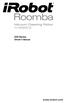 500 Series www.irobot.com Dear irobot Roomba owner, Welcome to the world of irobot! As an owner of an irobot Roomba Vacuum Cleaning Robot, you join a world-wide community of people who enjoy more free
500 Series www.irobot.com Dear irobot Roomba owner, Welcome to the world of irobot! As an owner of an irobot Roomba Vacuum Cleaning Robot, you join a world-wide community of people who enjoy more free
MATH 110 Automotive Worksheet #4
 MATH 110 Automotive Worksheet #4 Ratios The math name for a fraction is ratio. It is just a comparison of one quantity with another quantity that is similar. As an automotive technician, you will use ratios
MATH 110 Automotive Worksheet #4 Ratios The math name for a fraction is ratio. It is just a comparison of one quantity with another quantity that is similar. As an automotive technician, you will use ratios
Writer Guide. Chapter 15 Using Forms in Writer
 Writer Guide Chapter 15 Using Forms in Writer Copyright This document is Copyright 2005 2008 by its contributors as listed in the section titled Authors. You may distribute it and/or modify it under the
Writer Guide Chapter 15 Using Forms in Writer Copyright This document is Copyright 2005 2008 by its contributors as listed in the section titled Authors. You may distribute it and/or modify it under the
product. Please read this instruction before setup your VenomXTM.
 Tuact Corp. Ltd. TM Venom X mouse controller combo Setup Software Instruction Thank you for purchasing our VenomXTM product. Please read this instruction before setup your VenomXTM. Introduction Venom
Tuact Corp. Ltd. TM Venom X mouse controller combo Setup Software Instruction Thank you for purchasing our VenomXTM product. Please read this instruction before setup your VenomXTM. Introduction Venom
Part 1 Foundations of object orientation
 OFWJ_C01.QXD 2/3/06 2:14 pm Page 1 Part 1 Foundations of object orientation OFWJ_C01.QXD 2/3/06 2:14 pm Page 2 1 OFWJ_C01.QXD 2/3/06 2:14 pm Page 3 CHAPTER 1 Objects and classes Main concepts discussed
OFWJ_C01.QXD 2/3/06 2:14 pm Page 1 Part 1 Foundations of object orientation OFWJ_C01.QXD 2/3/06 2:14 pm Page 2 1 OFWJ_C01.QXD 2/3/06 2:14 pm Page 3 CHAPTER 1 Objects and classes Main concepts discussed
#include <Gamer.h> Gamer gamer; void setup() { gamer.begin(); } void loop() {
 #include Gamer gamer; void setup() { gamer.begin(); void loop() { Gamer Keywords Inputs Board Pin Out Library Instead of trying to find out which input is plugged into which pin, you can use
#include Gamer gamer; void setup() { gamer.begin(); void loop() { Gamer Keywords Inputs Board Pin Out Library Instead of trying to find out which input is plugged into which pin, you can use
Can Traffic Accidents be eliminated by Robots?
 Can Traffic Accidents be eliminated by Robots? Elementary Science and Technology Grade 7 Teaching- learning Module for Unit Light and Sound Abstract This modules leads to a decision making activity related
Can Traffic Accidents be eliminated by Robots? Elementary Science and Technology Grade 7 Teaching- learning Module for Unit Light and Sound Abstract This modules leads to a decision making activity related
Bluetooth + USB 16 Servo Controller [RKI-1005 & RKI-1205]
![Bluetooth + USB 16 Servo Controller [RKI-1005 & RKI-1205] Bluetooth + USB 16 Servo Controller [RKI-1005 & RKI-1205]](/thumbs/40/21161302.jpg) Bluetooth + USB 16 Servo Controller [RKI-1005 & RKI-1205] Users Manual Robokits India info@robokits.co.in http://www.robokitsworld.com Page 1 Bluetooth + USB 16 Servo Controller is used to control up to
Bluetooth + USB 16 Servo Controller [RKI-1005 & RKI-1205] Users Manual Robokits India info@robokits.co.in http://www.robokitsworld.com Page 1 Bluetooth + USB 16 Servo Controller is used to control up to
Your EdVenture into Robotics You re a Programmer
 Your EdVenture into Robotics You re a Programmer Introduction... 3 Getting started... 4 Meet EdWare... 8 EdWare icons... 9 EdVenture 1- Flash a LED... 10 EdVenture 2 Beep!! Beep!!... 12 EdVenture 3 Robots
Your EdVenture into Robotics You re a Programmer Introduction... 3 Getting started... 4 Meet EdWare... 8 EdWare icons... 9 EdVenture 1- Flash a LED... 10 EdVenture 2 Beep!! Beep!!... 12 EdVenture 3 Robots
How to read this guide
 How to read this guide The following shows the symbols used in this Quick start guide with descriptions and examples. Symbol Description Example P oint Reference Caution [ ] This symbol explains information
How to read this guide The following shows the symbols used in this Quick start guide with descriptions and examples. Symbol Description Example P oint Reference Caution [ ] This symbol explains information
White Noise Help Guide for iphone, ipad, and Mac
 White Noise Help Guide for iphone, ipad, and Mac Created by TMSOFT - www.tmsoft.com - 12/08/2011 White Noise allows you to create the perfect ambient sound environment for relaxation or sleep. This guide
White Noise Help Guide for iphone, ipad, and Mac Created by TMSOFT - www.tmsoft.com - 12/08/2011 White Noise allows you to create the perfect ambient sound environment for relaxation or sleep. This guide
Instruction Manual Service Program ULTRA-PROG-IR
 Instruction Manual Service Program ULTRA-PROG-IR Parameterizing Software for Ultrasonic Sensors with Infrared Interface Contents 1 Installation of the Software ULTRA-PROG-IR... 4 1.1 System Requirements...
Instruction Manual Service Program ULTRA-PROG-IR Parameterizing Software for Ultrasonic Sensors with Infrared Interface Contents 1 Installation of the Software ULTRA-PROG-IR... 4 1.1 System Requirements...
Chapter 15 Using Forms in Writer
 Writer Guide Chapter 15 Using Forms in Writer OpenOffice.org Copyright This document is Copyright 2005 2006 by its contributors as listed in the section titled Authors. You can distribute it and/or modify
Writer Guide Chapter 15 Using Forms in Writer OpenOffice.org Copyright This document is Copyright 2005 2006 by its contributors as listed in the section titled Authors. You can distribute it and/or modify
INSTRUCTION MANUAL All-In-One GSM Home Alarm System SB-SP7200-GSM
 INSTRUCTION MANUAL All-In-One GSM Home Alarm System SB-SP7200-GSM Revised: August 28, 2014 PRODUCT REFERENCE MOUNTING ACCESSORIES PIR / MOTION DETECTION UNIT MAIN UNIT POWER ADAPTER MOUNTING ACCESSORIES
INSTRUCTION MANUAL All-In-One GSM Home Alarm System SB-SP7200-GSM Revised: August 28, 2014 PRODUCT REFERENCE MOUNTING ACCESSORIES PIR / MOTION DETECTION UNIT MAIN UNIT POWER ADAPTER MOUNTING ACCESSORIES
Intermediate STEMSEL Project 6 Light Sensor Alarm
 Intermediate STEMSEL Project 6 Light Sensor Alarm Problem What items are important for survival in an emergency situation? How can we secure our goods? We want to create an alarm that can work even in
Intermediate STEMSEL Project 6 Light Sensor Alarm Problem What items are important for survival in an emergency situation? How can we secure our goods? We want to create an alarm that can work even in
Microsoft Access Basics
 Microsoft Access Basics 2006 ipic Development Group, LLC Authored by James D Ballotti Microsoft, Access, Excel, Word, and Office are registered trademarks of the Microsoft Corporation Version 1 - Revision
Microsoft Access Basics 2006 ipic Development Group, LLC Authored by James D Ballotti Microsoft, Access, Excel, Word, and Office are registered trademarks of the Microsoft Corporation Version 1 - Revision
Getting Started in Tinkercad
 Getting Started in Tinkercad By Bonnie Roskes, 3DVinci Tinkercad is a fun, easy to use, web-based 3D design application. You don t need any design experience - Tinkercad can be used by anyone. In fact,
Getting Started in Tinkercad By Bonnie Roskes, 3DVinci Tinkercad is a fun, easy to use, web-based 3D design application. You don t need any design experience - Tinkercad can be used by anyone. In fact,
Multi-Touch Ring Encoder Software Development Kit User s Guide
 Multi-Touch Ring Encoder Software Development Kit User s Guide v2.0 Bulletin #1198 561 Hillgrove Avenue LaGrange, IL 60525 Phone: (708) 354-1040 Fax: (708) 354-2820 E-mail: instinct@grayhill.com On the
Multi-Touch Ring Encoder Software Development Kit User s Guide v2.0 Bulletin #1198 561 Hillgrove Avenue LaGrange, IL 60525 Phone: (708) 354-1040 Fax: (708) 354-2820 E-mail: instinct@grayhill.com On the
ROBOTC Programming Competition Templates
 ROBOTC Programming Competition Templates This document is part of a software inspection guide for VEX v0.5 (75 MHz crystal) and VEX v1.5 (VEXnet Upgrade) microcontroller-based robots. Use this document
ROBOTC Programming Competition Templates This document is part of a software inspection guide for VEX v0.5 (75 MHz crystal) and VEX v1.5 (VEXnet Upgrade) microcontroller-based robots. Use this document
PGR Computing Programming Skills
 PGR Computing Programming Skills Dr. I. Hawke 2008 1 Introduction The purpose of computing is to do something faster, more efficiently and more reliably than you could as a human do it. One obvious point
PGR Computing Programming Skills Dr. I. Hawke 2008 1 Introduction The purpose of computing is to do something faster, more efficiently and more reliably than you could as a human do it. One obvious point
Best Robotics Sample Program Quick Start
 Best Robotics Sample Program Quick Start BEST Robotics Programming -- Sample Program Quick Start Page 1 Overview The documents describe the program "Best Competition Template.c" which contains the sample
Best Robotics Sample Program Quick Start BEST Robotics Programming -- Sample Program Quick Start Page 1 Overview The documents describe the program "Best Competition Template.c" which contains the sample
User Manual. NETGEAR, Inc. 350 East Plumeria Drive San Jose, CA 95134, USA. December 2014 202-11380-01
 User Manual December 2014 202-11380-01 NETGEAR, Inc. 350 East Plumeria Drive San Jose, CA 95134, USA Support For product updates and web support, visit http://support.arlo.com. Trademarks NETGEAR, Inc.
User Manual December 2014 202-11380-01 NETGEAR, Inc. 350 East Plumeria Drive San Jose, CA 95134, USA Support For product updates and web support, visit http://support.arlo.com. Trademarks NETGEAR, Inc.
Adobe Illustrator CS5 Part 1: Introduction to Illustrator
 CALIFORNIA STATE UNIVERSITY, LOS ANGELES INFORMATION TECHNOLOGY SERVICES Adobe Illustrator CS5 Part 1: Introduction to Illustrator Summer 2011, Version 1.0 Table of Contents Introduction...2 Downloading
CALIFORNIA STATE UNIVERSITY, LOS ANGELES INFORMATION TECHNOLOGY SERVICES Adobe Illustrator CS5 Part 1: Introduction to Illustrator Summer 2011, Version 1.0 Table of Contents Introduction...2 Downloading
Chapter 9 Slide Shows
 Impress Guide Chapter 9 Slide Shows Transitions, animations, and more Copyright This document is Copyright 2007 2013 by its contributors as listed below. You may distribute it and/or modify it under the
Impress Guide Chapter 9 Slide Shows Transitions, animations, and more Copyright This document is Copyright 2007 2013 by its contributors as listed below. You may distribute it and/or modify it under the
TRIGONOMETRY FOR ANIMATION
 TRIGONOMETRY FOR ANIMATION What is Trigonometry? Trigonometry is basically the study of triangles and the relationship of their sides and angles. For example, if you take any triangle and make one of the
TRIGONOMETRY FOR ANIMATION What is Trigonometry? Trigonometry is basically the study of triangles and the relationship of their sides and angles. For example, if you take any triangle and make one of the
How to Use Motion Detection in ACTi Cameras
 ACTi Knowledge Base Category: Installation & Configuration Note Sub-category: Application Model: All Firmware: N/A Software: N/A Author: Ando.Meritee Published: 2010/11/19 Reviewed: 2011/03/02 How to Use
ACTi Knowledge Base Category: Installation & Configuration Note Sub-category: Application Model: All Firmware: N/A Software: N/A Author: Ando.Meritee Published: 2010/11/19 Reviewed: 2011/03/02 How to Use
Building a Better Robot
 http://tinyurl.com/betterro Building a Better Robot Tips and Techniques for a great robot design Weight and Balance Too much weight on non-drive wheel(s) Hard to make turns Need more force to overcome
http://tinyurl.com/betterro Building a Better Robot Tips and Techniques for a great robot design Weight and Balance Too much weight on non-drive wheel(s) Hard to make turns Need more force to overcome
Global Monitoring + Support
 Use HyperTerminal to access your Global Monitoring Units View and edit configuration settings View live data Download recorded data for use in Excel and other applications HyperTerminal is one of many
Use HyperTerminal to access your Global Monitoring Units View and edit configuration settings View live data Download recorded data for use in Excel and other applications HyperTerminal is one of many
Servo Motors (SensorDAQ only) Evaluation copy. Vernier Digital Control Unit (DCU) LabQuest or LabPro power supply
 Servo Motors (SensorDAQ only) Project 7 Servos are small, relatively inexpensive motors known for their ability to provide a large torque or turning force. They draw current proportional to the mechanical
Servo Motors (SensorDAQ only) Project 7 Servos are small, relatively inexpensive motors known for their ability to provide a large torque or turning force. They draw current proportional to the mechanical
Keep it Simple Timing
 Keep it Simple Timing Support... 1 Introduction... 2 Turn On and Go... 3 Start Clock for Orienteering... 3 Pre Start Clock for Orienteering... 3 Real Time / Finish Clock... 3 Timer Clock... 4 Configuring
Keep it Simple Timing Support... 1 Introduction... 2 Turn On and Go... 3 Start Clock for Orienteering... 3 Pre Start Clock for Orienteering... 3 Real Time / Finish Clock... 3 Timer Clock... 4 Configuring
SQUARE-SQUARE ROOT AND CUBE-CUBE ROOT
 UNIT 3 SQUAREQUARE AND CUBEUBE (A) Main Concepts and Results A natural number is called a perfect square if it is the square of some natural number. i.e., if m = n 2, then m is a perfect square where m
UNIT 3 SQUAREQUARE AND CUBEUBE (A) Main Concepts and Results A natural number is called a perfect square if it is the square of some natural number. i.e., if m = n 2, then m is a perfect square where m
If A is divided by B the result is 2/3. If B is divided by C the result is 4/7. What is the result if A is divided by C?
 Problem 3 If A is divided by B the result is 2/3. If B is divided by C the result is 4/7. What is the result if A is divided by C? Suggested Questions to ask students about Problem 3 The key to this question
Problem 3 If A is divided by B the result is 2/3. If B is divided by C the result is 4/7. What is the result if A is divided by C? Suggested Questions to ask students about Problem 3 The key to this question
Introduction to programming moway
 moway Contents Contents... 1 Introduction... 2 Flowcharts... 2 Movement blocks... 5 Conditionals... 6 Loops... 7 AND/OR Operators... 8 Setting flowcharts in order... 10 www.moway-robot.com 1 Introduction
moway Contents Contents... 1 Introduction... 2 Flowcharts... 2 Movement blocks... 5 Conditionals... 6 Loops... 7 AND/OR Operators... 8 Setting flowcharts in order... 10 www.moway-robot.com 1 Introduction
Animated Lighting Software Overview
 Animated Lighting Software Revision 1.0 August 29, 2003 Table of Contents SOFTWARE OVERVIEW 1) Dasher Pro and Animation Director overviews 2) Installing the software 3) Help 4) Configuring the software
Animated Lighting Software Revision 1.0 August 29, 2003 Table of Contents SOFTWARE OVERVIEW 1) Dasher Pro and Animation Director overviews 2) Installing the software 3) Help 4) Configuring the software
LCD MONITOR TOUCH PANEL DRIVER 2 OPERATION MANUAL. for Mac. Version 1.0 PN-L703A/PN-70TA3/PN-L703B/PN-70TB3/PN-L603A/PN-60TA3/PN-L603B/PN-60TB3
 LCD MONITOR TOUCH PANEL DRIVER 2 OPERATION MANUAL for Mac Version 1.0 Applicable models PN-L703A/PN-70TA3/PN-L703B/PN-70TB3/PN-L603A/PN-60TA3/PN-L603B/PN-60TB3 Contents Introduction...3 System Requirements...3
LCD MONITOR TOUCH PANEL DRIVER 2 OPERATION MANUAL for Mac Version 1.0 Applicable models PN-L703A/PN-70TA3/PN-L703B/PN-70TB3/PN-L603A/PN-60TA3/PN-L603B/PN-60TB3 Contents Introduction...3 System Requirements...3
An Introduction To Simple Scheduling (Primarily targeted at Arduino Platform)
 An Introduction To Simple Scheduling (Primarily targeted at Arduino Platform) I'm late I'm late For a very important date. No time to say "Hello, Goodbye". I'm late, I'm late, I'm late. (White Rabbit in
An Introduction To Simple Scheduling (Primarily targeted at Arduino Platform) I'm late I'm late For a very important date. No time to say "Hello, Goodbye". I'm late, I'm late, I'm late. (White Rabbit in
EARTH PEOPLE TECHNOLOGY SERIAL GRAPH TOOL FOR THE ARDUINO UNO USER MANUAL
 EARTH PEOPLE TECHNOLOGY SERIAL GRAPH TOOL FOR THE ARDUINO UNO USER MANUAL The Serial Graph Tool for the Arduino Uno provides a simple interface for graphing data to the PC from the Uno. It can graph up
EARTH PEOPLE TECHNOLOGY SERIAL GRAPH TOOL FOR THE ARDUINO UNO USER MANUAL The Serial Graph Tool for the Arduino Uno provides a simple interface for graphing data to the PC from the Uno. It can graph up
USER MANUAL FOR. autocue.com
 USER MANUAL FOR WINDOWS autocue.com Contents Install the QStart software Registering QStart Using your Starter Series Prompter Prompt output Dual screens Enable a prompt monitor Change the size Change
USER MANUAL FOR WINDOWS autocue.com Contents Install the QStart software Registering QStart Using your Starter Series Prompter Prompt output Dual screens Enable a prompt monitor Change the size Change
Pemrograman Dasar. Basic Elements Of Java
 Pemrograman Dasar Basic Elements Of Java Compiling and Running a Java Application 2 Portable Java Application 3 Java Platform Platform: hardware or software environment in which a program runs. Oracle
Pemrograman Dasar Basic Elements Of Java Compiling and Running a Java Application 2 Portable Java Application 3 Java Platform Platform: hardware or software environment in which a program runs. Oracle
Diametral Pitch Gear Ratios Herringbone Gears Idler Gear Involute Module Pitch Pitch Diameter Pitch Point. GEARS-IDS Optional Gear Set Straight Edge
 105 Webster St. Hanover Massachusetts 02339 Tel. 781 878 1512 Fax 781 878 6708 www.gearseds.com Spur Gear Terms and Concepts Description In order to design, build and discuss gear drive systems it is necessary
105 Webster St. Hanover Massachusetts 02339 Tel. 781 878 1512 Fax 781 878 6708 www.gearseds.com Spur Gear Terms and Concepts Description In order to design, build and discuss gear drive systems it is necessary
5. Tutorial. Starting FlashCut CNC
 FlashCut CNC Section 5 Tutorial 259 5. Tutorial Starting FlashCut CNC To start FlashCut CNC, click on the Start button, select Programs, select FlashCut CNC 4, then select the FlashCut CNC 4 icon. A dialog
FlashCut CNC Section 5 Tutorial 259 5. Tutorial Starting FlashCut CNC To start FlashCut CNC, click on the Start button, select Programs, select FlashCut CNC 4, then select the FlashCut CNC 4 icon. A dialog
Pocket Verifier Quick Start HTC Touch Diamond
 Pocket Verifier Quick Start HTC Touch Diamond Contents INTRODUCTION... 1 INSTALLING THE POCKET VERIFIER SOFTWARE... 2 SETTING UP THE POCKET SPECTRUM...3 SETTING UP YOU MERCHANT ACCOUNT... 7 HOW TO SWIPE
Pocket Verifier Quick Start HTC Touch Diamond Contents INTRODUCTION... 1 INSTALLING THE POCKET VERIFIER SOFTWARE... 2 SETTING UP THE POCKET SPECTRUM...3 SETTING UP YOU MERCHANT ACCOUNT... 7 HOW TO SWIPE
Name: Class: Date: 9. The compiler ignores all comments they are there strictly for the convenience of anyone reading the program.
 Name: Class: Date: Exam #1 - Prep True/False Indicate whether the statement is true or false. 1. Programming is the process of writing a computer program in a language that the computer can respond to
Name: Class: Date: Exam #1 - Prep True/False Indicate whether the statement is true or false. 1. Programming is the process of writing a computer program in a language that the computer can respond to
Testing Robots Using the VEXnet Upgrade
 Testing Robots Using the VEXnet Upgrade This document is an inspection guide for VEX v1.5 microcontroller-based robots. Use this document to test if a robot using the VEXnet Upgrade is competition ready.
Testing Robots Using the VEXnet Upgrade This document is an inspection guide for VEX v1.5 microcontroller-based robots. Use this document to test if a robot using the VEXnet Upgrade is competition ready.
Your EdVenture into Robotics You re a Programmer
 Your EdVenture into Robotics You re a Programmer meetedison.com Contents Introduction... 3 Getting started... 4 Meet EdWare... 8 EdWare icons... 9 EdVenture 1- Flash a LED... 10 EdVenture 2 Beep!! Beep!!...
Your EdVenture into Robotics You re a Programmer meetedison.com Contents Introduction... 3 Getting started... 4 Meet EdWare... 8 EdWare icons... 9 EdVenture 1- Flash a LED... 10 EdVenture 2 Beep!! Beep!!...
Informatica e Sistemi in Tempo Reale
 Informatica e Sistemi in Tempo Reale Introduction to C programming Giuseppe Lipari http://retis.sssup.it/~lipari Scuola Superiore Sant Anna Pisa October 25, 2010 G. Lipari (Scuola Superiore Sant Anna)
Informatica e Sistemi in Tempo Reale Introduction to C programming Giuseppe Lipari http://retis.sssup.it/~lipari Scuola Superiore Sant Anna Pisa October 25, 2010 G. Lipari (Scuola Superiore Sant Anna)
tattletale User Guide Consumer unit version 2.48 1 P a g e
 tattletale User Guide Consumer unit version 2.48 1 P a g e Contents Basic 1... 4 Base Unit Features... 4 Initial Setup... 4 Arming... 5 Disarming... 5 Quiet Button... 5 Settings... 5 Settings 2... 6 Quick
tattletale User Guide Consumer unit version 2.48 1 P a g e Contents Basic 1... 4 Base Unit Features... 4 Initial Setup... 4 Arming... 5 Disarming... 5 Quiet Button... 5 Settings... 5 Settings 2... 6 Quick
Classroom Setup... 2 PC... 2 Document Camera... 3 DVD... 4 Auxiliary... 5. Lecture Capture Setup... 6 Pause and Resume... 6 Considerations...
 Classroom Setup... 2 PC... 2 Document Camera... 3 DVD... 4 Auxiliary... 5 Lecture Capture Setup... 6 Pause and Resume... 6 Considerations... 6 Video Conferencing Setup... 7 Camera Control... 8 Preview
Classroom Setup... 2 PC... 2 Document Camera... 3 DVD... 4 Auxiliary... 5 Lecture Capture Setup... 6 Pause and Resume... 6 Considerations... 6 Video Conferencing Setup... 7 Camera Control... 8 Preview
EE 402 RECITATION #13 REPORT
 MIDDLE EAST TECHNICAL UNIVERSITY EE 402 RECITATION #13 REPORT LEAD-LAG COMPENSATOR DESIGN F. Kağan İPEK Utku KIRAN Ç. Berkan Şahin 5/16/2013 Contents INTRODUCTION... 3 MODELLING... 3 OBTAINING PTF of OPEN
MIDDLE EAST TECHNICAL UNIVERSITY EE 402 RECITATION #13 REPORT LEAD-LAG COMPENSATOR DESIGN F. Kağan İPEK Utku KIRAN Ç. Berkan Şahin 5/16/2013 Contents INTRODUCTION... 3 MODELLING... 3 OBTAINING PTF of OPEN
Introduction to Programming with Xojo
 Introduction to Programming with Xojo IOS ADDENDUM BY BRAD RHINE Fall 2015 Edition Copyright 2013-2015 by Xojo, Inc. This work is licensed under a Creative Commons Attribution-NonCommercial-ShareAlike
Introduction to Programming with Xojo IOS ADDENDUM BY BRAD RHINE Fall 2015 Edition Copyright 2013-2015 by Xojo, Inc. This work is licensed under a Creative Commons Attribution-NonCommercial-ShareAlike
Simple C++ Programs. Engineering Problem Solving with C++, Etter/Ingber. Dev-C++ Dev-C++ Windows Friendly Exit. The C++ Programming Language
 Simple C++ Programs Engineering Problem Solving with C++, Etter/Ingber Chapter 2 Simple C++ Programs Program Structure Constants and Variables C++ Operators Standard Input and Output Basic Functions from
Simple C++ Programs Engineering Problem Solving with C++, Etter/Ingber Chapter 2 Simple C++ Programs Program Structure Constants and Variables C++ Operators Standard Input and Output Basic Functions from
NOQ_NQ-9121 Z-Wave Data Logger for Gas Meters Firmware Version : 2.55
 NOQ_NQ-9121 Z-Wave Data Logger for Gas Meters Firmware Version : 2.55 Quick Start S This device is a Z-Wave Sensor. Inclusion and Exclusion are confirmed by triple clicking the Z-Wave button on the device.
NOQ_NQ-9121 Z-Wave Data Logger for Gas Meters Firmware Version : 2.55 Quick Start S This device is a Z-Wave Sensor. Inclusion and Exclusion are confirmed by triple clicking the Z-Wave button on the device.
File: C:\Program Files\Robotics Academy\RobotC\sample programs\rcx\arushi\robot_
 ///////////////////////////////////////////////////////////////////////// // // This is the Program to control the Robot Head // Program By: Arushi Raghuvanshi // Date: Oct 2006 // /////////////////////////////////////////////////////////////////////////
///////////////////////////////////////////////////////////////////////// // // This is the Program to control the Robot Head // Program By: Arushi Raghuvanshi // Date: Oct 2006 // /////////////////////////////////////////////////////////////////////////
