ERASMUS+ Technical guidelines for completing application e-forms
|
|
|
- Patrick Lang
- 8 years ago
- Views:
Transcription
1 ERASMUS+ Technical guidelines for completing application e-forms For actions managed by National Agencies Version 2 of 7/3/2014
2 Contents Introduction... 5 Preparation... 5 Electronic forms catalogue... 5 Technical requirements and settings needed to use an electronic form... 6 Adobe Reader... 6 Incompatible Readers... 6 Operating Systems... 7 Security and Java Script Settings... 7 Registering your organisation in the European Commission's Participant Portal... 9 Logging into the Participant Portal... 9 Register yourself in ECAS (European Commission Authentication Service) Enter your organisation's details Enter the Erasmus+ specific information (a compulsory step!) Erasmus+ specific information entered in the Participant Portal Wrapping up Uploading supporting documents in the Participant Portal How to fill an electronic application form Checking that you have downloaded the correct form Choosing the correct National Agency Using your PIC in an electronic form Mandatory fields Lists of values Dynamic sections Manually adding entire sections and entries Participating Organisations Adding new entries in lists of values Filling in the budget section Activities' Details Completing the Budget Checklist Validating a form Compulsory fields Duplicated PICs in participating organisations Double entries in lists
3 Invalid mobility activity duration given its type Inconsistent number of participants between an activity and its flows Annexing documents Annexing a Declaration of Honour Submitting a form Submitting more than once Time zones Late submission of the application Specific guidelines concerning the different Erasmus+ action types Application form for the accreditation of Higher Education Mobility Consortia under KA1: Learning Mobility of Individuals Section Accreditation Section Signature Application forms for Mobility of learners and staff under KA1: Learning Mobility of Individuals.. 47 Application form in general Section Context Section Partner Organisation Section Accreditation Section Participants profile Section Preparation Section Main Activities Section European Development Plan Section Follow-up Section Activities' Details Section Budget - Travel Annexing documents Timetables of activities Application forms for Strategic Partnerships under KA2: Cooperation for innovation and exchange of good practices Section Context Section Description of the Project Section Implementation Section Intellectual Outputs Section Multiplier Events Section Learning/Teaching/Training Activities Section Budget
4 Application form for Stakeholder dialogue and policy promotion under KA3: Support for Policy Reform (relevant only for the field of Youth) Application form in general Section Context Section Main Activities Section Activities' Details
5 Introduction This document describes the use of electronic application forms (eforms) for the Erasmus+ programme actions managed by the National Agencies in the Programme Countries. For simplicity reasons, we will call them "decentralised actions" in this guide. Preparation Before we dive into the process of completing an electronic application form (the "e-form"), it is important to know which forms are available for which actions of the Erasmus+ Programme. Electronic forms catalogue The following tables describe the relevant application forms: Action Type KA108 - Accreditation of Higher Education Mobility Consortia Accreditation KA109 - Accreditation of VET organisations 1 KA110 - Accreditation of youth volunteering organisations Action Type KA101 - School education staff mobility KA1 - Learning Mobility of Individuals KA102 - VET learner and staff mobility KA103 - Higher education student and staff mobility KA104 - Adult education staff mobility KA105 - Youth mobility KA200 - Strategic Partnerships addressing more than one field KA201 - Strategic Partnerships for school education KA2 - Cooperation for innovation and the exchange of good practices KA202 - Strategic Partnerships for vocational education and training KA203 - Strategic Partnerships for higher education KA204 - Strategic Partnerships for adult education KA205 - Strategic Partnerships for youth KA3 - Support for policy reform KA346 - Dialogue between young people and policy makers 1 A separate Call will be launched for VET accreditation in
6 Technical requirements and settings needed to use an electronic form Adobe Reader The Erasmus+ decentralised actions application forms were built using Adobe Forms technology. You need Adobe Reader to use the forms. In order to be able to properly use an Erasmus+ application form you will need to use the following versions of Adobe Reader: Minimum Adobe Reader version Adobe Reader 9.1 or higher Recommended Adobe Reader version Adobe Reader XI version Adobe Reader can be downloaded for free from the internet at the following location: If you are using a different version than the above mentioned ones you will not be able to use the form and will be confronted with the following screen: Incompatible Readers Adobe Reader is the only accepted reader. If you happen to use another reader such as "Foxit" or Adobe Acrobat X PRO you will not be able to use the electronic form and may even corrupt it as the following message shows: 6
7 Operating Systems The above mentioned Adobe Reader versions support Windows, Linux and MacOS. Mobile platforms such as ios, Android, Microsoft Windows RT, Windows Phone and BlackBerry are not supported. Security and Java Script Settings When an electronic form is downloaded from the internet for the first time, Adobe Reader will detect that the form has originated from a potentially unsafe location and ask you to confirm the safeness of the file: In this case you should press button "Options", choose "Trust this document always" and save the electronic form: If the problem persists, check your Java Script settings in Adobe Reader: 7
8 You should have the following configuration: On top of what is written above, Adobe Reader uses an enhanced security feature that detects when the electronic form is attempting to connect to the internet. Such situation will happen every time you need to input and validate a PIC 2 for a participating organisation, or when you have changed a piece of data that impacts the budget section, such as a distance band in the "Travel" budget section. In both scenarios the electronic form will contact central European Commission servers to fetch the latest data and information. The message displayed by Adobe Reader is as follows: When confronted with this message you should press button "Options", select "I trust this document always" and, when asked, save the form with the same name. This process is sometimes a bit slow, so just let it finish before proceeding. 2 PIC Participant Identification Code, provided to the organisation upon registration in the Participant Portal (see section on Participant Portal hereafter). 8
9 Registering your organisation in the European Commission's Participant Portal All organisations that are to be included in any application form under the Erasmus+ decentralised actions, whether they act as applicant or partner, are required to register in the Unique Registration Facility (URF) through the Participant Portal. Therefore, to register organisations for participation in the Erasmus+ Programme, you need to go to the following web site: The registration should be done only once on behalf of a legal entity as a whole. Exceptionally, schools that fall under the scope of a local or regional public authority as legal entity should register separately from the legal entity of which they are part; they should in that case also upload the necessary supporting documents proving their legal relation with this legal entity. After the successful registration the organisation will receive a unique 9-digit Participant Identification Code (PIC) which has to be typed in each application form the organisation fills. Logging into the Participant Portal To have access to the Participant Portal you will need to login as depicted below: 9
10 Register yourself in ECAS (European Commission Authentication Service) If you have never used any European Commission's web platform, it is very likely that you need first to create your ECAS account (ECAS = European Commission Authentication Service). The ECAS account is your personal account through which you register your organisation. This is a simple registration that you can start by choosing the option "Register": 10
11 Then you have to enter your authentication details in the following screen: Once you have registered with ECAS, you will be able to access the Participant Portal by logging into your ECAS account. You can find more information about ECAS on this hyperlink: Enter your organisation's details Now that you have access to the Participant Portal, you can start registering your organisation: 11
12 There are several screens that you will need to go through in order to enter all the information on your organisation. You can follow where you are in the entire process by looking to the progress bar located at the top of each page. The first screen "Organisation" will ask you for the following core data: From this point on you should select "Next" to advance and complete each screen in turn. The data you enter on each screen will be saved automatically when you click 'Next'. 12
13 Enter the Erasmus+ specific information (a compulsory step!) At a certain moment in the process, you will be confronted with a screen allowing you to finish your registration or to continue and answer specific programme questions: Since your goal is to apply to one of the different action types under the Erasmus+ programme you must choose the second option and enter the required programme information (select "Erasmus+" from the list): 13
14 In this screen you must select your type of organisation as this piece of information will be used in the electronic forms. Once you have finished, press button "Save and Return" that will bring you back to the previous screen. You can find more complete instruction on how to use Participant Portal at the following location: Note that if you don't fill in this information, your organisation's data in the Participant Portal will not be complete and it will not be possible to submit any application in which your organisation is listed as applicant of partner. Erasmus+ specific information entered in the Participant Portal As mentioned before, the Type of Organisation you have entered in the Participant Portal is used in the electronic application forms. More specifically it is being used in the "Profile" sub-section of each participating organisation (whether applicant or partner organisation): 14
15 Since the list of organisation types is generic and includes some entries that are not relevant for the Erasmus+ Programme, you will need to choose your organisation type carefully. The following list enumerates the relevant organisation types for Erasmus+ decentralised actions: Higher education institution (tertiary level) School/Institute/Educational centre General education (pre-primary level) School/Institute/Educational centre General education (primary level) School/Institute/Educational centre General education (secondary level) School/Institute/Educational centre Vocational Training (secondary level) School/Institute/Educational centre Vocational Training (tertiary level) School/Institute/Educational centre Adult education National Public body Regional Public body Local Public body Small and medium sized enterprise Large enterprise Non-governmental organisation/association/social enterprise Foundation Social partner or other representative of working life (chambers of commerce, trade union, trade association) Research Institute/Centre National Youth Council European NGO EU-wide network Group of young people active in youth work European grouping of territorial cooperation Accreditation, certification or qualification body Counselling body International organisation under public law Organisation or association representing (parts of) the sport sector Sport federation Sport league Sport club Other If you happen to have chosen an organisation type that is not in the above list, the organisation type you have entered in the Participant Portal will be transformed to "Other" in the electronic form. Your master data in the Participant Portal will, however, not be changed. 15
16 Wrapping up Now that you have entered all required data about your organisation and the programme(s) in which you want to participate, you can finalise the registration process by selecting option "Finish your registration": You will be given the opportunity to do a final check on the information you've entered. If you are sure that all is in order, you can finalise the process by pressing the "Confirm" button: 16
17 The Participant Portal will store all information and provide you with your PIC (your organisation's unique registration code), which you should use in the electronic application forms to apply for an Erasmus+ grant or accreditation: After the successful registration of your organisation, you will receive an containing the information you provided and your unique PIC. You are also advised to print the page or write down the PIC number for further reference. Note that you must enter a PIC for every organisation listed in the application form in order to complete it. You will not be able to submit the application form without a PIC for every organisation included in the application form. 17
18 Uploading supporting documents in the Participant Portal Once you have registered your organisation, you have to upload specific supporting documents. The Legal Entities Form is required for all organisations, whereas the Financial Identification Form is necessary only for the applicant organisation. In case you are applying for a grant exceeding EUR and your organisation is not a public body or international organisation, you must upload documents to give proof of your financial capacity. These documents must be available to your National Agency before signing the grant agreement in case your project is selected. To upload the supporting documents, you should access the Participant Portal. In the Participant Portal, go to the 'Organisations' tab in the main menu and click on 'My Organisations'. Then click the button next to the organisation for which you want to upload documents. For more detailed guidelines on uploading the supporting documents, please check the User's Guide of the Unique Registration Facility (URF) and Participant Portal: 18
19 How to fill an electronic application form This section will guide you through the main aspects to consider when filling an electronic application form for applying for a grant under an Erasmus+ action managed by the National Agencies. Checking that you have downloaded the correct form Before you start working on your application and filling in your project's data, it is important that you check that you have the right form for the right "Action Type", "Call" and "Round". Page 1 of every electronic application form contains this information: Field "Action Type" will show you the action type and the field of education, training and youth which the application form concerns. Do make sure you are using the right one as your application will not display the questions that apply to your project if you submit it through a different form and may be rejected as a consequence. Field "Call" is another important piece of information, as it indicates the year of the Erasmus+ Call for proposals concerned. 19
20 In some cases, more than one application round may be organised within the same call. Therefore, it is also important to check the selected application "Round" to which you want to apply, since selecting an inactive round, i.e. one that is already closed, will not allow you to submit your application. Note that you cannot change the content of these three fields. If you find out that you have selected the wrong application form, you need to close it and download the correct form from your National Agency's website (see "electronic forms catalogue"). Choosing the correct National Agency Another important aspect to take into account is the National Agency to which you want to submit your application. The selection of the National Agency is normally done on page 2 of an application form. There you can find a drop-down list with the allowed Erasmus+ National Agencies covering each field of education, training and youth. In the list of values below, each National Agency is identified by a unique code accompanied by the name of the country in the national language: If a country has more than one National Agency, use the following hyperlink to consult the full list of National Agencies, and find out the code of the National Agency responsible for your field of education, training and youth to which you should submit your application: The information to look for is illustrated in the screen shots below and includes the National Agency code and the fields in which it is active. 20
21 The last aspect concerning the field(s) for which a National Agency has been designated is of particular importance as this needs to match the electronic application form you have chosen. In order to help you, the electronic application forms will only show you the relevant National Agency reference according to the field of education, training and youth that you want to submit your project to. As an example, if you are interested in applying for a "KA101 - School education staff mobility" grant, the application form will allow you only to select the following NA: AT01 (ÖSTERREICH). Whereas if you are interested in applying for a "KA105 - Youth mobility", the application form will display the following NA: AT02 (ÖSTERREICH). 21
22 Using your PIC in an electronic form When you and your partner organisations have a PIC (Participant Identification Code), you can start using these identifiers in your electronic application forms. The PIC field name is the place where you need to enter your organisation's identification: After you have entered it, press button "Check PIC" so that the electronic form fetches the organisation's data from the Participant Portal. In other words, you do not need to enter again in the application form the organisation data that are already registered in the Participant Portal. 22
23 Mandatory fields Mandatory (compulsory) fields are clearly identified in electronic forms through a pink colour as depicted below: They need to be filled in, otherwise you will not be able to validate and submit your electronic form. Lists of values Lists of values represent closed questions that you will need to answer by choosing one or more entries from the ones available in the list. The example below represents the selection of the language used to fill in the electronic form i.e. the language used by the applicant to enter the project information: 23
24 Dynamic sections Some selections made in an electronic form will trigger the appearance or disappearance of fields or sections following them. A typical example of this is the "Accreditation" section where an applicant can enter its different types of accreditation such as a "VET Mobility certificate" in the field of Vocational Education and Training. Normally when an applicant organisation already has an accreditation, certain types of information do not need to be answered again in an application form since they are already known to the National Agency receiving the application. One such example is the section "Background and Experience" partially depicted here, where information about an applicant's organisation is asked for: This section will therefore only be shown if there are no accreditation entries in the section "Accreditation". Since questions in this section are mandatory, the applicant will have to fill them in to be able to validate the electronic form. 24
25 Manually adding entire sections and entries In certain places, you can add entire sections to the form, if they are relevant and necessary for you. An example is adding project Partners. Participating Organisations In this section the data about your organisation is already available in the sub-section "Applicant Organisation": If you need to add partner organisations to your application, you can do so by pressing the button "Add Partner" located at the end of the "Applicant Organisation" sub-section: 25
26 This will make a complete new sub-section appear, called "Partner Organisation", where you can enter all needed details: Partner organisations can be removed by pressing the button "Remove Partner" located at the end of the last partner organisation: Please note that you can only add partners at the end of the already introduced partner sections, e.g. you cannot add partners between partners 2 and 3, if you have already included 3 partners. 26
27 Adding new entries in lists of values You can add new entries by clicking a button. For example, the question about the list of topics that are most relevant to a given application: You should press the "+" button to add new entries or the "-" to delete existing ones. Please note that the question is compulsory, so once you add a new entry you will need to fill it in with one of the available options: You can enter the same topic only once. 27
28 Filling in the budget section The budget is one of the most important sections of your electronic application form. It is partly completed automatically based on what you have entered before in the content related questions of the form. More concretely, if you are preparing an application under "KA1 - Learning Mobility of Individuals", the section "Activities' Details" will be paramount. Note that this section is not applicable to the application form for Higher education student and staff mobility under "KA1 - Learning Mobility of Individuals". If you apply for a Strategic Partnership grant under "KA2 - Cooperation for innovation and the exchange of good practices", note that the sections "Participating Organisations", "Intellectual Outputs", "Multiplier Events" and "Learning/Teaching/Training Activities" will drive most of the information contained in the budget sections. We will use an example of KA1 to illustrate the behaviour of the electronic application forms in detail. Activities' Details There are two types of mobility activities in the Erasmus+ Programme: Short duration mobility from 2 days to 2 months (60 days) depending on the activity type as specified in the eligibility rules in the Programme Guide. Long duration mobility from 2 months (61 days) to 12 months depending on the activity type as specified in the eligibility rules in the Programme Guide Let's assume that you are preparing an application for "KA102 - VET learner and staff mobility" and you have the following scenario: Mobility Activity Type Origin Destination Duration Participants With special needs Acc. Persons VET learners in companies Staff training abroad Austria Belgium 30 days Austria Portugal 60 days Austria France 60 days
29 The first step is to create the needed activities for both types mentioned above: "VET learners in companies" and "Staff training abroad". You start with the first two activities that will cater for the "VET learners in companies" type: The first mobility activity will cater for the 4 participants going to Belgium for 30 days and the remaining 6 participants going to Portugal for 60 days. The different destinations and mobility durations are handled by breaking down the total number of participants in the activity into two different flows. 29
30 Accompanying persons are only allowed for learner mobility activities. In our example this corresponds to activity type "VET learners in companies". Since you need to have 1 accompanying person for each of the mentioned flows and the grant amounts used to support accompanying persons are the same as the ones used for "Staff training abroad" you will need to create a new activity of this latter type: Please also bear in mind that accompanying persons are not allowed for staff mobility activities. Finally, we create a third mobility activity to cater for type "Staff training abroad", with a single flow for all relevant participants that are going from Austria to France for 60 days: 30
31 Completing the Budget Now that you have entered the needed mobility activities and other relevant information, it's time to look into the budget section where the funds needed to support your project are to be specified. One of the most important principles of Erasmus+ is the wide use of unit cost based grant items. In the case of unit costs, you do not have to calculate the real cost of expenses, but indicate the number of units for a given grant item; based on that number, the form then calculates automatically the grant amount that can be requested, multiplying the number of units with the unit cost concerned. You can find all information in the Programme Guide to verify the type of costs eligible under each grant item, the unit cost levels and rules of allocation. When filling in an application form for KA2, it also very important to bear in mind that each project activity must be assigned to a specific organisation in order for the grant to be calculated correctly. This means that if you enter activities but don t state which participating organisations will implement them, they will not appear in the budget section. Travel The first section you need to address is "Travel". Here you need to specify, for each combination of activities and flows, the correct distance band so that the electronic form can fetch the proper travel grant per participant. The row highlighted below shows an example of a mobility activity of type "VET learners in companies" where 6 participants are going from Austria to Portugal and back. In order to select the correct distance band, you need to get the distance calculated by the web tool that you can access via this hyperlink: 31
32 With this tool you can enter the Origin and Destination cities in two given countries and get the calculation of the distance in one direction. On the basis of this information you have to select the corresponding distance band. The distance band chosen will determine the grant amount available for that distance, as specified in the Erasmus+ Programme Guide. You only need to enter the distance band: the correct grant amount corresponding to the distance band is completed automatically. Nota bene: When calculating the actual distance you should fill in only the distance from the place of origin to the place of destination and not both ways. The unit cost is calculated on the basis of one way distance; however, the related grant is a contribution to the expenses for travelling in both directions. 32
33 The distance band calculator calculates actual distance. As a consequence, you may get a situation whereby travelling from one country to another may result in the use of different distance bands depending on the actual place of origin and arrival for each mobility. In such cases, you can if you wish create several flows with the same Countries of Origin and Destination in order to get the breakdown that you will need to indicate different distance bands in the budget section. 33
34 This approach will allow you, in the budget section, to specify a different distance band for the two different groups of participants, even if they share the same Origin and Destination countries: If for example, you have two groups of participants both going from Wien, Austria to two different cities in Turkey that are quite distant from each other like Istanbul and Trabzon, you use this approach to request the right travel grant for both groups of participants: Origin Destination Distance (from Distance Calculator Web Tool) Corresponding Distance Band Travel Grant per Participant Vienna, Austria Vienna, Austria Istanbul, Turkey Trabzon, Turkey 1274 km Band [ ] km km Band [ ] km 360 In the Country of Origin you should specify the country from which the participants will travel, i.e. the country in which the sending organisation is based. When applying for a structured course for School education staff mobility or Adult education staff mobility, it is possible that the exact distance cannot be specified at application stage. The sending institution might have a realistic idea about the place of destination but in case it doesn't, the average distance for the chosen country should be inserted. At final report stage, the actual final destination will have to be used to select the correct distance band. 34
35 Individual Support Some budget tables do not require you to enter any values. This is because the information you have entered before in the Activity section allows the electronic form to calculate automatically the grant amounts that you can request. The budget section Individual Support is one such example as you can see below: Special Needs Support This budget section is different from the ones mentioned above because here the electronic form will not perform any automatic calculations. You will therefore have to indicate the additional amount you wish to receive as a grant for those mobility activities that include participants with special needs. Please note that "participants with special needs" refers exclusively to persons with disabilities as specified in the Erasmus+ Programme Guide. Nota bene: As regards special needs support for Strategic Partnerships, it concerns any additional costs related to involvement of participants with special needs, i.e. it is not limited to additional costs of persons with special needs taking part only in teaching/training/learning activities. Budget Summary The budget summary will give you a complete overview of your project's budget, broken down per activity and per budget section: The values shown in the Budget Summary are calculated automatically on the basis of the values calculated and/or entered in the detailed budget sections. Any corrections (for example because you forgot to introduce a certain grant request) have to be made in the detailed budget sections, not in the Budget Summary. 35
ERASMUS+ Technical guidelines for completing application e-forms. For actions managed by National Agencies
 ERASMUS+ Technical guidelines for completing application e-forms For actions managed by National Agencies Version 2 of 09/03/2015 Table of Contents Introduction...4 Preparation...4 Electronic forms catalogue...
ERASMUS+ Technical guidelines for completing application e-forms For actions managed by National Agencies Version 2 of 09/03/2015 Table of Contents Introduction...4 Preparation...4 Electronic forms catalogue...
ERASMUS+ Technical guidelines for completing application e-forms. For actions managed by National Agencies
 ERASMUS+ Technical guidelines for completing application e-forms For actions managed by National Agencies Version 1 of 18/12/2015 Table of Contents INTRODUCTION... 4 PREPARATION... 4 Electronic forms catalogue...
ERASMUS+ Technical guidelines for completing application e-forms For actions managed by National Agencies Version 1 of 18/12/2015 Table of Contents INTRODUCTION... 4 PREPARATION... 4 Electronic forms catalogue...
How To Get A Strategic Partnership For Schools
 Key Action 2 (KA2) Guide for Applicants Strategic Partnerships for Schools (partnerships composed of only school) Deadline 12:00 AM (CET) on Wednesday 30 April 2014 Version 1: Published 28 March 2014 by
Key Action 2 (KA2) Guide for Applicants Strategic Partnerships for Schools (partnerships composed of only school) Deadline 12:00 AM (CET) on Wednesday 30 April 2014 Version 1: Published 28 March 2014 by
Mobility Tool+ Guide for Beneficiaries of the Erasmus+ programme
 EUROPEAN COMMISSION DIRECTORATE-GENERAL FOR EDUCATION AND CULTURE Education and vocational training; Coordination of Erasmus+ Coordination of National Agencies Erasmus+ Mobility Tool+ Guide for Beneficiaries
EUROPEAN COMMISSION DIRECTORATE-GENERAL FOR EDUCATION AND CULTURE Education and vocational training; Coordination of Erasmus+ Coordination of National Agencies Erasmus+ Mobility Tool+ Guide for Beneficiaries
INSTRUCTIONS HOW TO FILL IN THE APPLICATION FORM
 INSTRUCTIONS HOW TO FILL IN THE APPLICATION FORM FOR THE VET MOBILITY CHARTER. A. General Information If you are a consortium, please reflect this in the whole of the application form and refer to the
INSTRUCTIONS HOW TO FILL IN THE APPLICATION FORM FOR THE VET MOBILITY CHARTER. A. General Information If you are a consortium, please reflect this in the whole of the application form and refer to the
Erasmus+ General Information. Application Form Call: 2015. KA2 Cooperation and Innovation for Good Practices
 General Information This application form consists of the following main sections: - Context: this section asks for general information about the type of project proposal you want to submit; - Participating
General Information This application form consists of the following main sections: - Context: this section asks for general information about the type of project proposal you want to submit; - Participating
Application Form Call: 2015. KA1 - Learning Mobility of Individuals. VET learner and staff mobility
 General Information This application form consists of the following main sections: - Context: this section asks for general information about the type of project proposal you want to submit and about the
General Information This application form consists of the following main sections: - Context: this section asks for general information about the type of project proposal you want to submit and about the
Mobility Tool+ Guide for Beneficiaries of the Erasmus+ programme
 EUROPEAN COMMISSION DIRECTORATE-GENERAL FOR EDUCATION AND CULTURE Education and vocational training; Coordination of Erasmus+ Coordination of National Agencies Erasmus+ Mobility Tool+ Guide for Beneficiaries
EUROPEAN COMMISSION DIRECTORATE-GENERAL FOR EDUCATION AND CULTURE Education and vocational training; Coordination of Erasmus+ Coordination of National Agencies Erasmus+ Mobility Tool+ Guide for Beneficiaries
EUROPEAN COMMISSION. CALL - EAC/A05/2014 Erasmus+ Vocational Education and Training Mobility Charter 2015-2020
 EUROPEAN COMMISSION CALL - EAC/A05/2014 Erasmus+ Vocational Education and Training Mobility Charter 2015-2020 1. Introduction This specific Call is based on Regulation (EU) No 1288/2013 of the European
EUROPEAN COMMISSION CALL - EAC/A05/2014 Erasmus+ Vocational Education and Training Mobility Charter 2015-2020 1. Introduction This specific Call is based on Regulation (EU) No 1288/2013 of the European
DRAFT. Erasmus+ Application Form for Accreditation - Call: 2014
 - Accreditation of Higher Education Mobility Consortia General Information This form is to be filled out by organisations wishing to be accredited under the Erasmus+ programme. Please see the Erasmus+
- Accreditation of Higher Education Mobility Consortia General Information This form is to be filled out by organisations wishing to be accredited under the Erasmus+ programme. Please see the Erasmus+
Erasmus Charter for Higher Education
 Erasmus Charter for Higher Education How to complete and submit an application for accreditation Version 1 2 March 2015 TABLE OF CONTENTS Technical requirements... 3 Overview of the application process...
Erasmus Charter for Higher Education How to complete and submit an application for accreditation Version 1 2 March 2015 TABLE OF CONTENTS Technical requirements... 3 Overview of the application process...
GUIDE FOR APPLICANTS SUPPORT FOR EUROPEAN COOPERATION PROJECTS
 Education, Audiovisual and Culture Executive Agency Culture Unit GUIDE FOR APPLICANTS SUPPORT FOR EUROPEAN COOPERATION PROJECTS CREATIVE EUROPE (2014-2020) CULTURE SUB-PROGRAMME VERSION: July 2014 Disclaimer:
Education, Audiovisual and Culture Executive Agency Culture Unit GUIDE FOR APPLICANTS SUPPORT FOR EUROPEAN COOPERATION PROJECTS CREATIVE EUROPE (2014-2020) CULTURE SUB-PROGRAMME VERSION: July 2014 Disclaimer:
2014 Online submission of Sport applications. Pre- registration and e-forms
 2014 Online submission of Sport applications Pre- registration and e-forms Natasha Jovicic Bruno Breviglieri Education, Audiovisual and Culture Executive Agency 1 Overview of presentations EACEA Participant
2014 Online submission of Sport applications Pre- registration and e-forms Natasha Jovicic Bruno Breviglieri Education, Audiovisual and Culture Executive Agency 1 Overview of presentations EACEA Participant
DRAFT. Erasmus+ Application Form for Accreditation - Call: 2014
 - Accreditation of youth volunteering organisations General Information This form is to be filled out by organisations wishing to be accredited under the Erasmus+ programme. Please see the Erasmus+ Programme
- Accreditation of youth volunteering organisations General Information This form is to be filled out by organisations wishing to be accredited under the Erasmus+ programme. Please see the Erasmus+ Programme
Proposal Submission User Guide. How to create, complete and submit an Application eform
 Proposal Submission How to create, complete and submit an Application eform Version 1 14 February 2014 TABLE OF CONTENTS Technical requirements... 3 Overview of the process... 5 A. Creation of a new application
Proposal Submission How to create, complete and submit an Application eform Version 1 14 February 2014 TABLE OF CONTENTS Technical requirements... 3 Overview of the process... 5 A. Creation of a new application
GUIDE FOR APPLICANTS SUPPORT FOR LITERARY TRANSLATION PROJECTS
 Education, Audiovisual and Culture Executive Agency Culture Unit GUIDE FOR APPLICANTS SUPPORT FOR LITERARY TRANSLATION PROJECTS CREATIVE EUROPE (2014-2020) CULTURE SUB-PROGRAMME VERSION: December 2013
Education, Audiovisual and Culture Executive Agency Culture Unit GUIDE FOR APPLICANTS SUPPORT FOR LITERARY TRANSLATION PROJECTS CREATIVE EUROPE (2014-2020) CULTURE SUB-PROGRAMME VERSION: December 2013
Connection test has not been performed! Before you begin completing this eform: Test your connection
 e KA2 - Cooperation for innovation and the exchange of good practices Alliances - Partnerships between the world of work and education and training institutions Before you begin completing this : - to
e KA2 - Cooperation for innovation and the exchange of good practices Alliances - Partnerships between the world of work and education and training institutions Before you begin completing this : - to
Guide for Applicants COSME calls for proposals 2015
 Guide for Applicants COSME calls for proposals 2015 CONTENTS I. Introduction... 3 II. Preparation of the proposal... 3 II.1. Relevant documents... 3 II.2. Participants... 4 Consortium coordinator... 4
Guide for Applicants COSME calls for proposals 2015 CONTENTS I. Introduction... 3 II. Preparation of the proposal... 3 II.1. Relevant documents... 3 II.2. Participants... 4 Consortium coordinator... 4
Proposal Submission User Guide. How to create, complete and submit an Application eform
 Proposal Submission How to create, complete and submit an Application eform Version 1 21 November 2013 TABLE OF CONTENTS Technical requirements... 3 Overview of the process... 5 A. Creation of a new application
Proposal Submission How to create, complete and submit an Application eform Version 1 21 November 2013 TABLE OF CONTENTS Technical requirements... 3 Overview of the process... 5 A. Creation of a new application
European Commission Directorate General for HOME AFFAIRS. Guide for applicants. Call for expression of interest HOME/2014/AMIH/001
 European Commission Directorate General for HOME AFFAIRS Guide for applicants Call for expression of interest HOME/2014/AMIH/001 for the establishment of a list of individual external experts to assist
European Commission Directorate General for HOME AFFAIRS Guide for applicants Call for expression of interest HOME/2014/AMIH/001 for the establishment of a list of individual external experts to assist
EPSS Helpdesk - workdays from 08:00 to 20:00 - Phone: +32 2 23 33 760 E-mail: support@epss-fp7.org
 EPSS Frequently Asked Questions (FAQ) For support please contact: EPSS Helpdesk - workdays from 08:00 to 20:00 - Phone: +32 2 23 33 760 E-mail: support@epss-fp7.org A. General Questions: N.B.: For PIC-related
EPSS Frequently Asked Questions (FAQ) For support please contact: EPSS Helpdesk - workdays from 08:00 to 20:00 - Phone: +32 2 23 33 760 E-mail: support@epss-fp7.org A. General Questions: N.B.: For PIC-related
Submission and selection procedures
 Submission and selection procedures Luciano Di Fonzo Education, Audiovisual and Culture Executive Agency 1 Purpose of the presentation Maximise your chances of submitting a high quality application by:
Submission and selection procedures Luciano Di Fonzo Education, Audiovisual and Culture Executive Agency 1 Purpose of the presentation Maximise your chances of submitting a high quality application by:
Mobility Tool Guide for Beneficiaries of Leonardo da Vinci programme
 EUROPEAN COMMISSION Directorate-General for Education and Culture Lifelong Learning: policies and programme Coordination of the "Lifelong learning" programme Mobility Tool Guide for Beneficiaries of Leonardo
EUROPEAN COMMISSION Directorate-General for Education and Culture Lifelong Learning: policies and programme Coordination of the "Lifelong learning" programme Mobility Tool Guide for Beneficiaries of Leonardo
Mobility Tool Guide for Beneficiaries
 EUROPEAN COMMISSION Directorate-General for Education and Culture Lifelong Learning: policies and programme Coordination of the "Lifelong learning" programme Mobility Tool Guide for Beneficiaries Version:
EUROPEAN COMMISSION Directorate-General for Education and Culture Lifelong Learning: policies and programme Coordination of the "Lifelong learning" programme Mobility Tool Guide for Beneficiaries Version:
PROGRAMME MANUAL 3. APPLICATION STAGE
 PROGRAMME MANUAL 3. APPLICATION STAGE 3. APPLICATION STAGE...1 Introduction...3 3.1. Application procedure...6 3.1.1. Application Procedure for modular projects...6 3.1.2. Application Procedure for horizontal
PROGRAMME MANUAL 3. APPLICATION STAGE 3. APPLICATION STAGE...1 Introduction...3 3.1. Application procedure...6 3.1.1. Application Procedure for modular projects...6 3.1.2. Application Procedure for horizontal
Guide for Applicants. Call for Proposal:
 Guide for Applicants Call for Proposal: COSME Work Programme 2014 TABLE OF CONTENTS I. Introduction... 3 II. Preparation of the proposal... 3 II.1. Relevant documents... 3 II.2. Participants... 4 II.2.1.
Guide for Applicants Call for Proposal: COSME Work Programme 2014 TABLE OF CONTENTS I. Introduction... 3 II. Preparation of the proposal... 3 II.1. Relevant documents... 3 II.2. Participants... 4 II.2.1.
Do s and Don ts for Applicants Strategic Partnerships for Higher Education in Erasmus+ Version 1.1 (March 2015)
 Do s and Don ts for Applicants Strategic Partnerships for Higher Education in Erasmus+ Version 1.1 (March 2015) Content KA2 Strategic Partnerships for Higher Education Do s and Don ts... 3 What is this
Do s and Don ts for Applicants Strategic Partnerships for Higher Education in Erasmus+ Version 1.1 (March 2015) Content KA2 Strategic Partnerships for Higher Education Do s and Don ts... 3 What is this
PROGRAMME MANUAL 3. APPLICATION STAGE
 PROGRAMME MANUAL 3. APPLICATION STAGE 3. APPLICATION STAGE...1 Introduction...3 3.1. Application procedure...6 3.1.1. Application Procedure for modular projects...6 3.1.2. Application Procedure for horizontal
PROGRAMME MANUAL 3. APPLICATION STAGE 3. APPLICATION STAGE...1 Introduction...3 3.1. Application procedure...6 3.1.1. Application Procedure for modular projects...6 3.1.2. Application Procedure for horizontal
Education, Audiovisual and Culture Executive Agency. Application procedures Call 2015 (EAC/A04/2014)
 Education, Audiovisual and Culture Executive Agency SPORT, YOUTH AND EU AID VOLUNTEERS Application procedures Call 2015 (EAC/A04/2014) ERASMUS+ : SPORT COLLABORATIVE PARTNERSHIPS NOT-FOR-PROFIT EUROPEAN
Education, Audiovisual and Culture Executive Agency SPORT, YOUTH AND EU AID VOLUNTEERS Application procedures Call 2015 (EAC/A04/2014) ERASMUS+ : SPORT COLLABORATIVE PARTNERSHIPS NOT-FOR-PROFIT EUROPEAN
LLP Application eforms 2013. Applicant's Guide
 EUROPEAN COMMISSION Directorate-General for Education and Culture Lifelong Learning Programme Call 2013 LLP Application eforms 2013 Applicant's Guide Summary I. Introduction 2 II. Main steps of the Application
EUROPEAN COMMISSION Directorate-General for Education and Culture Lifelong Learning Programme Call 2013 LLP Application eforms 2013 Applicant's Guide Summary I. Introduction 2 II. Main steps of the Application
INSTRUCTIONS FOR APPLICANTS STRAND 1.3.5 ELIGIBLE THIRD COUNTRIES: CANADA AND AUSTRALIA
 Education, Audiovisual and Culture Executive Agency Culture Unit INSTRUCTIONS FOR APPLICANTS STRAND 1.3.5 ELIGIBLE THIRD COUNTRIES: CANADA AND AUSTRALIA CULTURE PROGRAMME (2007 2013) VERSION January 2013
Education, Audiovisual and Culture Executive Agency Culture Unit INSTRUCTIONS FOR APPLICANTS STRAND 1.3.5 ELIGIBLE THIRD COUNTRIES: CANADA AND AUSTRALIA CULTURE PROGRAMME (2007 2013) VERSION January 2013
Proposal Submission User Guide. How to create, complete and submit an Application eform
 Proposal Submission How to create, complete and submit an Application eform Version 1 16 July 2014 TABLE OF CONTENTS Technical requirements...3 Overview of the process...5 A. Creation of a new application
Proposal Submission How to create, complete and submit an Application eform Version 1 16 July 2014 TABLE OF CONTENTS Technical requirements...3 Overview of the process...5 A. Creation of a new application
Volunteering Database User Guide
 Volunteering Database User Guide v1.1 10/2014 Contents Page 1. Contents 2. Introduction 3. Getting ready to use the Volunteering Database 4. Registering for an ECAS account 8. Logging in to the Volunteering
Volunteering Database User Guide v1.1 10/2014 Contents Page 1. Contents 2. Introduction 3. Getting ready to use the Volunteering Database 4. Registering for an ECAS account 8. Logging in to the Volunteering
User's Guide of the Unique Registration Facility (URF) and Participant Portal for Education, Audio-visual, Culture, Citizenship and Volunteering
 Page 1 12/12/2013 blanc User's Guide of the Unique Registration Facility (URF) and Participant Portal for Education, Audio-visual, Culture, Citizenship and Volunteering 2013/12/11 (URF/PP version 1.1)
Page 1 12/12/2013 blanc User's Guide of the Unique Registration Facility (URF) and Participant Portal for Education, Audio-visual, Culture, Citizenship and Volunteering 2013/12/11 (URF/PP version 1.1)
EPSS Helpdesk - workdays from 08:00 to 20:00 - Phone: +32 2 23 33 760 E-mail: support@epss-fp7.org
 EPSS Frequently Asked Questions (FAQ) For support please contact: EPSS Helpdesk - workdays from 08:00 to 20:00 - Phone: +32 2 23 33 760 E-mail: support@epss-fp7.org A. General Questions: N.B.: For PIC-related
EPSS Frequently Asked Questions (FAQ) For support please contact: EPSS Helpdesk - workdays from 08:00 to 20:00 - Phone: +32 2 23 33 760 E-mail: support@epss-fp7.org A. General Questions: N.B.: For PIC-related
Lifelong Learning Programme (LLP)
 A P P L I C A T I O N G U I D E L I N E S F O R E R A S M U S W O R K P L A C E M E N T S Lifelong Learning Programme (LLP) 2014 2015 1 1. Finding an exchange possibility Contact the coordinator responsible
A P P L I C A T I O N G U I D E L I N E S F O R E R A S M U S W O R K P L A C E M E N T S Lifelong Learning Programme (LLP) 2014 2015 1 1. Finding an exchange possibility Contact the coordinator responsible
Mobility Tool Guide for Beneficiaries of the Erasmus programme
 EUROPEAN COMMISSION Directorate General for Education and Culture Lifelong Learning: policies and programme Coordination of the "Lifelong learning" programme Mobility Tool Guide for Beneficiaries of the
EUROPEAN COMMISSION Directorate General for Education and Culture Lifelong Learning: policies and programme Coordination of the "Lifelong learning" programme Mobility Tool Guide for Beneficiaries of the
Erasmus for Young Entrepreneurs Registration guide for host entrepreneurs
 Erasmus for Young Entrepreneurs Registration guide for host entrepreneurs Erasmus for Young Entrepreneurs Support Office co/eurochambres -1- Table of contents Background and purpose of the guide... 3 1
Erasmus for Young Entrepreneurs Registration guide for host entrepreneurs Erasmus for Young Entrepreneurs Support Office co/eurochambres -1- Table of contents Background and purpose of the guide... 3 1
Proposal Submission Service User Manual
 Page 1 3/06/2014 blanc Proposal Submission Service User Manual 02/06/2014 EC Proposal Submission Service User's Guide (02-06-2014) Page 1 of 85 Page 2 3/06/2014 blanc Copyright Notice European Union, 1995-2014
Page 1 3/06/2014 blanc Proposal Submission Service User Manual 02/06/2014 EC Proposal Submission Service User's Guide (02-06-2014) Page 1 of 85 Page 2 3/06/2014 blanc Copyright Notice European Union, 1995-2014
User's Guide of the Unique Registration Facility (URF) and Participant Portal for Education, Audio-visual, Culture, Citizenship and Volunteering
 User's Guide of the Unique Registration Facility (URF) and Participant Portal for Education, Audio-visual, Culture, Citizenship and Volunteering 2015/07/16 (URF/PP version 3.2) Table of Contents Document
User's Guide of the Unique Registration Facility (URF) and Participant Portal for Education, Audio-visual, Culture, Citizenship and Volunteering 2015/07/16 (URF/PP version 3.2) Table of Contents Document
Version 0.3 25 September 2014
 Guide for Grant Agreement Preparation Version 0.3 25 September 2014 Disclaimer: This document is aimed at assisting applicants and beneficiaries for Horizon 2020 funding. Its purpose is to explain the
Guide for Grant Agreement Preparation Version 0.3 25 September 2014 Disclaimer: This document is aimed at assisting applicants and beneficiaries for Horizon 2020 funding. Its purpose is to explain the
Proposal Submission User Guide. How to create, complete and submit an Application eform
 Proposal Submission How to create, complete and submit an Application eform Version 1.2 19 December 2014 TABLE OF CONTENTS Technical requirements...3 Overview of the process...5 A. Creation of a new application
Proposal Submission How to create, complete and submit an Application eform Version 1.2 19 December 2014 TABLE OF CONTENTS Technical requirements...3 Overview of the process...5 A. Creation of a new application
STUDY VISITS FOR EDUCATION AND VOCATIONAL TRAINING SPECIALISTS AND DECISION-MAKERS
 Brussels, 31.01.2012 (LLP/NA/DIR/2012/004 Annex-1) STUDY VISITS FOR EDUCATION AND VOCATIONAL TRAINING SPECIALISTS AND DECISION-MAKERS PROGRAMME ANNOUNCEMENT FOR STUDY VISITS IN THE 2012-2013 ACADEMIC YEAR
Brussels, 31.01.2012 (LLP/NA/DIR/2012/004 Annex-1) STUDY VISITS FOR EDUCATION AND VOCATIONAL TRAINING SPECIALISTS AND DECISION-MAKERS PROGRAMME ANNOUNCEMENT FOR STUDY VISITS IN THE 2012-2013 ACADEMIC YEAR
Amendments Guide for FP7 Grant Agreements
 Amendments Guide for FP7 Grant Agreements Version 10/09/2013 Disclaimer This guide is aimed at assisting beneficiaries. It is provided for information purposes only and its contents are not intended to
Amendments Guide for FP7 Grant Agreements Version 10/09/2013 Disclaimer This guide is aimed at assisting beneficiaries. It is provided for information purposes only and its contents are not intended to
User's Guide of the Unique Registration Facility (URF) and Participant Portal for Education, Audio-visual, Culture, Citizenship and Volunteering
 Page 1 11/12/2013 blanc User's Guide of the Unique Registration Facility (URF) and Participant Portal for Education, Audio-visual, Culture, Citizenship and Volunteering 2013/12/11 (URF/PP version 1.1)
Page 1 11/12/2013 blanc User's Guide of the Unique Registration Facility (URF) and Participant Portal for Education, Audio-visual, Culture, Citizenship and Volunteering 2013/12/11 (URF/PP version 1.1)
KA203 Strategic Partnerships Funding Principles and Calculation of the Budget
 Erasmus+ for Higher Ecucation KA203 Strategic Partnerships Funding Principles and Calculation of the Budget Kiira Noponen, Project Coordinator, CIMO Erasmus+ National Agency, Finland Info for Applicants,
Erasmus+ for Higher Ecucation KA203 Strategic Partnerships Funding Principles and Calculation of the Budget Kiira Noponen, Project Coordinator, CIMO Erasmus+ National Agency, Finland Info for Applicants,
NHSP:Online. Uploading Agency Rates. NHSP:Online. Agency Rates Admin V2.2 Issued December 2012 Page 1 of 31
 Uploading Agency Rates Page 1 of 31 Contents Page 1.0 Getting Started...3 2.0 Notifications...6 3.0 Downloading a Blank Template...7 4.0 Filling out your rates template...8 5.0 Uploading your completed
Uploading Agency Rates Page 1 of 31 Contents Page 1.0 Getting Started...3 2.0 Notifications...6 3.0 Downloading a Blank Template...7 4.0 Filling out your rates template...8 5.0 Uploading your completed
TENDER SPECIFICATIONS
 EUROPEAN COMMISSION DIRECTORATE-GENERAL FOR EDUCATION AND CULTURE Youth and sport; Erasmus+ Traineeships Office INTERINSTITUTIONAL CALL FOR TENDERS OPEN PROCEDURE N EAC/05/2014 COLLECTIVE HEALTH INSURANCE
EUROPEAN COMMISSION DIRECTORATE-GENERAL FOR EDUCATION AND CULTURE Youth and sport; Erasmus+ Traineeships Office INTERINSTITUTIONAL CALL FOR TENDERS OPEN PROCEDURE N EAC/05/2014 COLLECTIVE HEALTH INSURANCE
Proposal Submission Service User Manual
 Page 1 28/08/2014 blanc Proposal Submission Service User Manual 28/08/2014 European Commission - Proposal Submission Service User's Guide (28-08-2014) Page 1 of 86 Page 2 28/08/2014 blanc Copyright Notice
Page 1 28/08/2014 blanc Proposal Submission Service User Manual 28/08/2014 European Commission - Proposal Submission Service User's Guide (28-08-2014) Page 1 of 86 Page 2 28/08/2014 blanc Copyright Notice
How to Complete the Online Application
 How to Complete the Online Application Application deadlines: Students from EU/EEA countries / ERASMUS+: The Online Application will be closed on 1 June, 11:59pm (for the winter semester / whole academic
How to Complete the Online Application Application deadlines: Students from EU/EEA countries / ERASMUS+: The Online Application will be closed on 1 June, 11:59pm (for the winter semester / whole academic
TrueFiling. Law Firm User Guide 1.0.130. ImageSoft, Inc.
 TrueFiling Law Firm User Guide 1.0.130 ImageSoft, Inc. Copyright 2013 ImageSoft, Inc. All rights reserved. No part of this document may be reproduced, stored in or introduced into a retrieval system, or
TrueFiling Law Firm User Guide 1.0.130 ImageSoft, Inc. Copyright 2013 ImageSoft, Inc. All rights reserved. No part of this document may be reproduced, stored in or introduced into a retrieval system, or
User Manual for efiling of Return for VAT (ver. 2.2) Download/ Upload Return Filing Method E-FILING RETURN FOR
 E-FILING OF RETURN FOR VAT USER MANUAL National Informatics Centre, WBSC Page 1 of 48 Online Filing of Returns Thanks for accessing the website of the Directorate of Commercial Taxes, West Bengal. Now
E-FILING OF RETURN FOR VAT USER MANUAL National Informatics Centre, WBSC Page 1 of 48 Online Filing of Returns Thanks for accessing the website of the Directorate of Commercial Taxes, West Bengal. Now
esa-star Registration User Manual
 esa-star Registration User Manual CHANGE LOG REASON FOR CHANGE VERSION DATE PARAGRAPH(S) First Issue 1.0 01/03/2016 All Updated Bank account creation procedure. Added par 2.9 1.1 12/05/2016 2.7, 2.9 1
esa-star Registration User Manual CHANGE LOG REASON FOR CHANGE VERSION DATE PARAGRAPH(S) First Issue 1.0 01/03/2016 All Updated Bank account creation procedure. Added par 2.9 1.1 12/05/2016 2.7, 2.9 1
How to prepare and submit a proposal
 ERASMUS + PROSPECTIVE INITIATIVES Call for proposals EACEA 10/2014 How to prepare and submit a proposal 7 April 2014 Outline General information & timetable Selection process (pre-proposals, full proposals)
ERASMUS + PROSPECTIVE INITIATIVES Call for proposals EACEA 10/2014 How to prepare and submit a proposal 7 April 2014 Outline General information & timetable Selection process (pre-proposals, full proposals)
Frequently Asked Questions Joint Master Degrees (JMD)
 Education, Audiovisual and Culture Executive Agency Erasmus+: Higher Education Joint Master Degrees Frequently Asked Questions Joint Master Degrees (JMD) The following questions and answers on Joint Master
Education, Audiovisual and Culture Executive Agency Erasmus+: Higher Education Joint Master Degrees Frequently Asked Questions Joint Master Degrees (JMD) The following questions and answers on Joint Master
eform Operational User Guide CREATIVE EUROPE (2014 2020) MEDIA Sub-programme SUPPORT FOR THE DEVELOPMENT OF VIDEO GAMES
 eform Operational User Guide CREATIVE EUROPE (2014 2020) MEDIA Sub-programme SUPPORT FOR THE DEVELOPMENT OF VIDEO GAMES 2015 1 INTRODUCTION Disclaimer: The following is intended as useful information for
eform Operational User Guide CREATIVE EUROPE (2014 2020) MEDIA Sub-programme SUPPORT FOR THE DEVELOPMENT OF VIDEO GAMES 2015 1 INTRODUCTION Disclaimer: The following is intended as useful information for
Mobility Tool Guide for Beneficiaries
 EUROPEAN COMMISSION Directorate-General for Education and Culture Lifelong Learning: policies and programme Coordination of the "Lifelong learning" programme Mobility Tool Guide for Beneficiaries Version:
EUROPEAN COMMISSION Directorate-General for Education and Culture Lifelong Learning: policies and programme Coordination of the "Lifelong learning" programme Mobility Tool Guide for Beneficiaries Version:
10 minute guide. to the proposal submission version 3.2. 10 minutes guide to the proposal submission 1 of 37
 10 minute guide to the proposal submission version 3.2 10 minutes guide to the proposal submission 1 of 37 All trademarks are the property of their respective owners. Adobe Reader, Adobe Acrobat Adobe
10 minute guide to the proposal submission version 3.2 10 minutes guide to the proposal submission 1 of 37 All trademarks are the property of their respective owners. Adobe Reader, Adobe Acrobat Adobe
How to Create Your esubmitter Submissions for the Center for Tobacco Products
 How to Create Your esubmitter Submissions for the Center for Tobacco Products Last Updated December 22, 2009 Prepared by Office of Information Management (OIM) 1 Table of Contents 1. Center for Tobacco
How to Create Your esubmitter Submissions for the Center for Tobacco Products Last Updated December 22, 2009 Prepared by Office of Information Management (OIM) 1 Table of Contents 1. Center for Tobacco
ELIGIBILITY AND REQUIREMENTS
 ELIGIBILITY AND REQUIREMENTS Q: Can I apply for a translation traineeship for university graduates? Q: Can I apply for a translation training placement? Q: Is there an upper age limit for traineeship applicants?
ELIGIBILITY AND REQUIREMENTS Q: Can I apply for a translation traineeship for university graduates? Q: Can I apply for a translation training placement? Q: Is there an upper age limit for traineeship applicants?
LIFELONG LEARNING PROGRAMME GUIDE 2013 PART II B. LLP Guide 2013. Part II b Explanations by Action
 LIFELONG LEARNING PROGRAMME GUIDE 2013 PART II B LLP Guide 2013 Part II b Explanations by Action Overview (Clickable when on screen) 1. COMENIUS PREPARATORY VISITS 2. COMENIUS ASSISTANTSHIPS (ASSISTANTS)
LIFELONG LEARNING PROGRAMME GUIDE 2013 PART II B LLP Guide 2013 Part II b Explanations by Action Overview (Clickable when on screen) 1. COMENIUS PREPARATORY VISITS 2. COMENIUS ASSISTANTSHIPS (ASSISTANTS)
Help. myprint introduction myprint website. Create account. Forgot your password? Home. Printing using upload (WebPrint)
 myprint Help myprint introduction myprint website Create account Forgot your password? Home Printing using upload (WebPrint) Printing using email (EmailPrint) Printing using Right Mouse Click (Sent To
myprint Help myprint introduction myprint website Create account Forgot your password? Home Printing using upload (WebPrint) Printing using email (EmailPrint) Printing using Right Mouse Click (Sent To
Submitting an application
 Submitting an application Procedure 1. If you would like to submit an application via the DAAD Portal, please start by selecting your chosen programme in our database for scholarship holders or academic
Submitting an application Procedure 1. If you would like to submit an application via the DAAD Portal, please start by selecting your chosen programme in our database for scholarship holders or academic
Interreg Europe Online application system USER MANUAL
 European Union European Regional Development Fund Sharing solutions for better regional policies Interreg Europe Online application system USER MANUAL 01 June 2015 v. 01/06/2015 Login: Login information
European Union European Regional Development Fund Sharing solutions for better regional policies Interreg Europe Online application system USER MANUAL 01 June 2015 v. 01/06/2015 Login: Login information
GUIDE FOR APPLICANTS
 THE 2013 PEOPLE PROGRAMME GUIDE FOR APPLICANTS Marie Curie Actions (General Part) This document contains information common to the Marie Curie Actions. It is to be read in conjunction with the Guides for
THE 2013 PEOPLE PROGRAMME GUIDE FOR APPLICANTS Marie Curie Actions (General Part) This document contains information common to the Marie Curie Actions. It is to be read in conjunction with the Guides for
Applicants: How to apply for a Commonwealth PhD Scholarship
 Applicants: How to apply for a Commonwealth PhD Scholarship Log On/Register Apply for a Scholarship A. Application Details B. Personal Information C. Career To Date D. References E. Endorsement F. Proposed
Applicants: How to apply for a Commonwealth PhD Scholarship Log On/Register Apply for a Scholarship A. Application Details B. Personal Information C. Career To Date D. References E. Endorsement F. Proposed
10 minute guide. Τo the proposal submission version 3.4. (Last Updated on 19/12/2013) 10 minutes guide to the proposal submission 1 of 51
 10 minute guide Τo the proposal submission version 3.4 (Last Updated on 19/12/2013) 10 minutes guide to the proposal submission 1 of 51 All trademarks are the property of their respective owners. Adobe
10 minute guide Τo the proposal submission version 3.4 (Last Updated on 19/12/2013) 10 minutes guide to the proposal submission 1 of 51 All trademarks are the property of their respective owners. Adobe
Novell ZENworks Asset Management 7.5
 Novell ZENworks Asset Management 7.5 w w w. n o v e l l. c o m October 2006 USING THE WEB CONSOLE Table Of Contents Getting Started with ZENworks Asset Management Web Console... 1 How to Get Started...
Novell ZENworks Asset Management 7.5 w w w. n o v e l l. c o m October 2006 USING THE WEB CONSOLE Table Of Contents Getting Started with ZENworks Asset Management Web Console... 1 How to Get Started...
STUDY VISITS FOR EDUCATION AND VOCATIONAL TRAINING SPECIALISTS AND DECISION MAKERS
 Brussels,. (LLP/NA/DIR/2011/012 Annex) STUDY VISITS FOR EDUCATION AND VOCATIONAL TRAINING SPECIALISTS AND DECISION MAKERS PROGRAMME ANNOUNCEMENT FOR STUDY VISITS IN THE 2011-2012 ACADEMIC YEAR Applicants
Brussels,. (LLP/NA/DIR/2011/012 Annex) STUDY VISITS FOR EDUCATION AND VOCATIONAL TRAINING SPECIALISTS AND DECISION MAKERS PROGRAMME ANNOUNCEMENT FOR STUDY VISITS IN THE 2011-2012 ACADEMIC YEAR Applicants
Memo Online Travel Reimbursement Request (OTRR)
 Memo Online Travel Reimbursement Request (OTRR) Dear COST Action participants, In order to optimise the travel reimbursement process and to avoid a duplication of work on the e-cost system, the COST Association
Memo Online Travel Reimbursement Request (OTRR) Dear COST Action participants, In order to optimise the travel reimbursement process and to avoid a duplication of work on the e-cost system, the COST Association
Adobe Acrobat X Pro Forms
 Adobe Acrobat X Pro Forms Course objectives: Create interactive forms Manage form fields and properties Use forms in Adobe Reader Use PDF Actions Digital Signatures This course does not cover LiveCycle.
Adobe Acrobat X Pro Forms Course objectives: Create interactive forms Manage form fields and properties Use forms in Adobe Reader Use PDF Actions Digital Signatures This course does not cover LiveCycle.
Competency Completion Online System Guide
 Competency Completion Online System Guide Commonwealth of Australia July 2008 This work is copyright. It may be reproduced in whole or in part for study or training purposes, subject to the inclusion of
Competency Completion Online System Guide Commonwealth of Australia July 2008 This work is copyright. It may be reproduced in whole or in part for study or training purposes, subject to the inclusion of
WebBidder Draft User Guide for 800MHz and 2.6GHz mock auctions
 WebBidder Draft User Guide for 800MHz and 2.6GHz mock auctions November and December DotEcon Ltd 17 Welbeck Street London W1G 9XJ www.dotecon.com Introduction i Content 1 Part 1 Navigation and basic functionality
WebBidder Draft User Guide for 800MHz and 2.6GHz mock auctions November and December DotEcon Ltd 17 Welbeck Street London W1G 9XJ www.dotecon.com Introduction i Content 1 Part 1 Navigation and basic functionality
NYS OCFS CMS Contractor Manual
 NYS OCFS CMS Contractor Manual C O N T E N T S CHAPTER 1... 1-1 Chapter 1: Introduction to the Contract Management System... 1-2 CHAPTER 2... 2-1 Accessing the Contract Management System... 2-2 Shortcuts
NYS OCFS CMS Contractor Manual C O N T E N T S CHAPTER 1... 1-1 Chapter 1: Introduction to the Contract Management System... 1-2 CHAPTER 2... 2-1 Accessing the Contract Management System... 2-2 Shortcuts
Erasmus+ for Adult Education 2015-16
 Erasmus+ for Adult Education 2015-16 2 Erasmus+ for Adult Education About Erasmus+ Erasmus+ is the European Union programme for education, training, youth and sport. It runs for seven years, from 2014
Erasmus+ for Adult Education 2015-16 2 Erasmus+ for Adult Education About Erasmus+ Erasmus+ is the European Union programme for education, training, youth and sport. It runs for seven years, from 2014
Version 3.0 May 2015 702P03414. Xerox Mobile Print Cloud User How To and Troubleshooting Guide
 Version 3.0 May 2015 702P03414 2015 Xerox Corporation. All Rights Reserved. Xerox, Xerox and Design, ConnectKey, and Xerox Secure Access Unified ID System are trademarks of Xerox Corporation in the United
Version 3.0 May 2015 702P03414 2015 Xerox Corporation. All Rights Reserved. Xerox, Xerox and Design, ConnectKey, and Xerox Secure Access Unified ID System are trademarks of Xerox Corporation in the United
Guide to setting up IRIS AE Suite TM & IRIS OpenSpace online
 18/02/2014 Guide to setting up IRIS AE Suite TM & IRIS OpenSpace online IRIS Payroll Professional 30/04/2015 Contents What is IRIS OpenEnrol?... 4 Steps to setting up and using IRIS OpenEnrol... 5 How
18/02/2014 Guide to setting up IRIS AE Suite TM & IRIS OpenSpace online IRIS Payroll Professional 30/04/2015 Contents What is IRIS OpenEnrol?... 4 Steps to setting up and using IRIS OpenEnrol... 5 How
Document Management Getting Started Guide
 Document Management Getting Started Guide Version: 6.6.x Written by: Product Documentation, R&D Date: February 2011 ImageNow and CaptureNow are registered trademarks of Perceptive Software, Inc. All other
Document Management Getting Started Guide Version: 6.6.x Written by: Product Documentation, R&D Date: February 2011 ImageNow and CaptureNow are registered trademarks of Perceptive Software, Inc. All other
Guide for reporting, documentation of activities and financial management of grants, 2016
 Nordplus Adult Guide for reporting, documentation of activities and financial management of grants, 2016 All beneficiaries of the Nordplus Adult programme must submit a final report to the programme administration
Nordplus Adult Guide for reporting, documentation of activities and financial management of grants, 2016 All beneficiaries of the Nordplus Adult programme must submit a final report to the programme administration
Council of Ontario Universities. COFO Online Reporting System. User Manual
 Council of Ontario Universities COFO Online Reporting System User Manual Updated September 2014 Page 1 Updated September 2014 Page 2 Table of Contents 1. Security... 5 Security Roles Defined in the Application...
Council of Ontario Universities COFO Online Reporting System User Manual Updated September 2014 Page 1 Updated September 2014 Page 2 Table of Contents 1. Security... 5 Security Roles Defined in the Application...
The European Entrepreneur Exchange Programme
 The European Entrepreneur Exchange Programme Users Guide 2 Contents 1.0 Introduction... 5 2.0 Objectives... 6 3.0 Structure... 7 3.1 Basic elements... 7 3.2 Four phases... 8 4.0 Implementation... 9 4.1
The European Entrepreneur Exchange Programme Users Guide 2 Contents 1.0 Introduction... 5 2.0 Objectives... 6 3.0 Structure... 7 3.1 Basic elements... 7 3.2 Four phases... 8 4.0 Implementation... 9 4.1
Extension Course -9006 Notes, Attachments, and Document Management Version 9.0
 Extension Course -9006 Notes, Attachments, and Document Management Version 9.0 Information in this document is subject to change without notice and does not represent a commitment on the part of Technical
Extension Course -9006 Notes, Attachments, and Document Management Version 9.0 Information in this document is subject to change without notice and does not represent a commitment on the part of Technical
How To Use Turna 4Europe Online Education And Training Programmes Online (Eu)
 Carries your information globally USER MANUAL v.2.0 2 TABLE OF CONTENTS TABLE OF CONTENTS... 2 LIST OF FIGURES... 3 1. PURPOSE... 4 2. TURNA... 4 3. TURNA USER INTERFACE... 4 3.1 TURNA Login Page... 4
Carries your information globally USER MANUAL v.2.0 2 TABLE OF CONTENTS TABLE OF CONTENTS... 2 LIST OF FIGURES... 3 1. PURPOSE... 4 2. TURNA... 4 3. TURNA USER INTERFACE... 4 3.1 TURNA Login Page... 4
JCT ON DEMAND User Guide
 User Guide ACCESSING 3 CONDITIONAL QUESTIONS 23 FIND YOUR CONTRACT 5 PAGE NUMBERS 24 STARTING A CONTRACT 11 MANDATORY QUESTIONS 25 Fast forward and next buttons 12 INTERVIEW SUMMARY 26 Invalid text or
User Guide ACCESSING 3 CONDITIONAL QUESTIONS 23 FIND YOUR CONTRACT 5 PAGE NUMBERS 24 STARTING A CONTRACT 11 MANDATORY QUESTIONS 25 Fast forward and next buttons 12 INTERVIEW SUMMARY 26 Invalid text or
THIS FORM IS ONLY FOR TESTING AND ONLY FOR INTERNAL EUROPEAN COMMISSION / NATIONAL AGENCIES USE. PLEASE DO NOT DISTRIBUTE!
 THIS FORM IS ONLY FOR TESTING AND ONLY FOR INTERNAL EUROPEAN COMMISSION / NATIONAL AGCIES USE. PLEASE DO NOT DISTRIBUTE! VIRONMT: ACC A. GERAL INFORMATION Please send this report duly completed and signed
THIS FORM IS ONLY FOR TESTING AND ONLY FOR INTERNAL EUROPEAN COMMISSION / NATIONAL AGCIES USE. PLEASE DO NOT DISTRIBUTE! VIRONMT: ACC A. GERAL INFORMATION Please send this report duly completed and signed
www.etenders.gov.ie Electronic Tender Management System Quick User Guide Supplier
 Electronic Tender Management System Quick User Guide Supplier Page 1 Contents 1. Using the system 1.1 1.2 Supplier registration Finding published tenders 2. Responding to a public advertisement / notice
Electronic Tender Management System Quick User Guide Supplier Page 1 Contents 1. Using the system 1.1 1.2 Supplier registration Finding published tenders 2. Responding to a public advertisement / notice
(Reasonably) Quick PIC Guide
 (Reasonably) Quick PIC Guide To apply for any EU grant programme, you first need to register your organisation online on the new Participant Portal and receive a Participant Identification Code (PIC).
(Reasonably) Quick PIC Guide To apply for any EU grant programme, you first need to register your organisation online on the new Participant Portal and receive a Participant Identification Code (PIC).
Guide to setting up IRIS AE Suite TM & IRIS OpenSpace online
 18/02/2014 Guide to setting up IRIS AE Suite TM & IRIS OpenSpace online IRIS Payroll 01/09/2015 Contents What is IRIS OpenEnrol?... 4 What will IRIS OpenEnrol do for me?... 4 How does IRIS OpenEnrol work?...
18/02/2014 Guide to setting up IRIS AE Suite TM & IRIS OpenSpace online IRIS Payroll 01/09/2015 Contents What is IRIS OpenEnrol?... 4 What will IRIS OpenEnrol do for me?... 4 How does IRIS OpenEnrol work?...
KA107: International credit mobility - Guidelines for Erasmus+ partner HEIs in Partner Countries
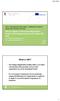 KA107: International credit mobility - Guidelines for Erasmus+ partner HEIs in Partner Countries How to register to the Unique Registration Facility via Participant Portal and to obtain PIC code PIC =
KA107: International credit mobility - Guidelines for Erasmus+ partner HEIs in Partner Countries How to register to the Unique Registration Facility via Participant Portal and to obtain PIC code PIC =
Refer to the Integration Guides for the Connect solution and the Web Service API for integration instructions and issues.
 Contents 1 Introduction 4 2 Processing Transactions 5 2.1 Transaction Terminology 5 2.2 Using Your Web Browser as a Virtual Point of Sale Machine 6 2.2.1 Processing Sale transactions 6 2.2.2 Selecting
Contents 1 Introduction 4 2 Processing Transactions 5 2.1 Transaction Terminology 5 2.2 Using Your Web Browser as a Virtual Point of Sale Machine 6 2.2.1 Processing Sale transactions 6 2.2.2 Selecting
EUROPEAN COMMISSION Directorate-General for Education and Culture
 EUROPEAN COMMISSION Directorate-General for Education and Culture Lifelong Learning: policies and programme Coordination of the "Lifelong learning" programme ECAS User Manual The European Commission Authentication
EUROPEAN COMMISSION Directorate-General for Education and Culture Lifelong Learning: policies and programme Coordination of the "Lifelong learning" programme ECAS User Manual The European Commission Authentication
Frequent Asked Questions related to tender EU-OSHA/CPU/2013/T3
 Web and ICT services The Agency will be closed from 24/12/2013 until 01/01/2014 (both inclusive) Please note there was a typo on the date of opening session (see 1.8 of the technical specifications) The
Web and ICT services The Agency will be closed from 24/12/2013 until 01/01/2014 (both inclusive) Please note there was a typo on the date of opening session (see 1.8 of the technical specifications) The
European Higher Education Fair - 2014
 EU Public Diplomacy and Outreach in India and in the SAARC European Higher Education Fair - 2014 New Delhi - 30 November to 01 December Bengaluru - 03 December Kolkata - 05 December Students FAQs Answered
EU Public Diplomacy and Outreach in India and in the SAARC European Higher Education Fair - 2014 New Delhi - 30 November to 01 December Bengaluru - 03 December Kolkata - 05 December Students FAQs Answered
Study Visits for Education and Vocational Training Specialists. Information and Application Procedures Meeting
 Study Visits for Education and Vocational Training Specialists Information and Application Procedures Meeting Wednesday 12 th September 2012 14.30-16.00 Ivanna D Arcy Study Visits Coordinator idarcy@leargas.ie
Study Visits for Education and Vocational Training Specialists Information and Application Procedures Meeting Wednesday 12 th September 2012 14.30-16.00 Ivanna D Arcy Study Visits Coordinator idarcy@leargas.ie
NAB Trade Finance Online Customer User Guide
 NAB Trade Finance Online Customer User Guide Contents Introduction Scope... 2 How to Use This Guide... 2 Users of NAB Trade Finance Online... 3 Resources... 3 Your Profile... 4 Introduction... 4 Roles...
NAB Trade Finance Online Customer User Guide Contents Introduction Scope... 2 How to Use This Guide... 2 Users of NAB Trade Finance Online... 3 Resources... 3 Your Profile... 4 Introduction... 4 Roles...
Creating a Participants Mailing and/or Contact List:
 Creating a Participants Mailing and/or Contact List: The Limited Query function allows a staff member to retrieve (query) certain information from the Mediated Services system. This information is from
Creating a Participants Mailing and/or Contact List: The Limited Query function allows a staff member to retrieve (query) certain information from the Mediated Services system. This information is from
Users manual for submission of on-line project applications and reports on the use of past grants
 Users manual for submission of on-line project applications and reports on the use of past grants United Nations Voluntary Fund for Victims of Torture January 2015 1 A. On-line project applications 1-
Users manual for submission of on-line project applications and reports on the use of past grants United Nations Voluntary Fund for Victims of Torture January 2015 1 A. On-line project applications 1-
Erasmus for Young Entrepreneurs Registration guide for new entrepreneurs
 Erasmus for Young Entrepreneurs Registration guide for new entrepreneurs Erasmus for Young Entrepreneurs Support Office co/eurochambres 1 Table of contents Table of contents... 2 Background and purpose
Erasmus for Young Entrepreneurs Registration guide for new entrepreneurs Erasmus for Young Entrepreneurs Support Office co/eurochambres 1 Table of contents Table of contents... 2 Background and purpose
Protected PDF Common Installation Issues
 Protected PDF Common Installation Issues July 14, 2011 Version 1.1 TABLE OF CONTENTS Basic Instructions for Readers ------------------------------------------------------------------------- 2 Common Questions
Protected PDF Common Installation Issues July 14, 2011 Version 1.1 TABLE OF CONTENTS Basic Instructions for Readers ------------------------------------------------------------------------- 2 Common Questions
User Guide. A guide to online services available through Sircon for Education Providers. DOC CX 08/13/10 02/02 v5
 User Guide A guide to online services available through Sircon for Education Providers DOC CX 08/13/10 02/02 v5 Contents Contents Contents... 2 Introduction... 4 About this Guide... 4 Getting Started...
User Guide A guide to online services available through Sircon for Education Providers DOC CX 08/13/10 02/02 v5 Contents Contents Contents... 2 Introduction... 4 About this Guide... 4 Getting Started...
