ueye Software Development Kit (SDK)
|
|
|
- Ezra Glenn
- 8 years ago
- Views:
Transcription
1 User Manual ueye Software Development Kit (SDK) ueye Cameras Driver version 3.24 Status: September IDS Imaging Development Systems GmbH. Alle Rechte vorbehalten. Dimbacher Straße 6-8 D Obersulm Fax: +49(0)7134/
2 User manual ueye Software Development Kit V3.24 Preface IDS Imaging Development Systems GmbH has taken every possible care in drawing up this manual. We however assume no liability for the content, completeness or quality of the information contained therein. The content of this manual is regularly updated and adapted to reflect the current status of the software. We furthermore do not guarantee that this product will function without errors, even if the stated specifications are adhered to. Under no circumstances can we guarantee that a particular objective can be achieved with the purchase of this product. Insofar as permitted under statutory regulations, we assume no liability for direct damage, indirect damage or damages suffered by third parties resulting from the purchase of this product. In no event shall any liability exceed the purchase price of the product. All rights reserved. This manual may not be reproduced, transmitted or translated to another language, either as a whole or in parts, without the prior written permission of IDS Imaging Development Systems GmbH. Status: September by IDS Imaging Development Systems GmbH
3 Copyright IDS Imaging Development Systems GmbH. All rights reserved. IDS Imaging Development Systems GmbH herewith grants the purchaser the right to use the software. With the exception of a backup copy, copying the software in any form whatsoever is strictly prohibited. Security Advice We would like to remind you that the contents of this operating manual do not constitute part of any previous or existing agreement, commitment or legal relationship, or an alteration thereof. All obligations of IDS Imaging Development Systems GmbH result from the respective contract of sale, which also includes the complete and exclusively applicable warranty regulations. These contractual warranty regulations are neither extended nor limited by the information contained in this operating manual. Should you require further information on this device, or encounter specific problems that are not discussed in sufficient detail in the operating manual, please contact your specialised dealer or system installer. The device may be connected, taken into operation and maintained only by appropriately qualified personnel. The error-free and safe operation of this device can only be ensured if it is properly transported, stored, sited and assembled, and operated and maintained with due care. Trademarks IDS Imaging Development Systems and ueye are registered trademarks of IDS Imaging Development Systems GmbH. IBM PC is a registered trademark of International Business Machines Corporation. Microsoft and Windows are trademarks or registered trademarks of Microsoft Corporation. All other products or company names mentioned in this manual are used solely for purposes of identification or description and may be trademarks or registered trademarks of the respective owners. Contacting us Visit our web site where you will find all the latest drivers and information about our software and hardware products. Internet: Address: IDS Imaging Development Systems GmbH D Obersulm Dimbacher Straße 6-8 Fax: 07134/ Sales: sales@ids-imaging.de Support: support@ids-imaging.de by IDS Imaging Development Systems GmbH 3
4 User manual ueye Software Development Kit V3.24 Inhalt 1 Introduction Programming Programming with Visual C++ 6.0, 7.0, 7.1 and Programming with Visual Basic CAMINFO data structure of the EEPROM Colour Formats Possible image output modes Function lists Initialization and termination Image acquisition and memory management Selection of operating modes and return of properties Double and multi buffering Reading from and writing to EEPROM Saving and loading images Image output Supplementary DirectDraw functions Event Handling Control of input / outputs I2C functions (ueyele cameras only) Gigabit Ethernet functions (ueye Gigabit Ethernet cameras only) Memory handling Validity of functions Not supported functions of the Functions is_addtosequence is_allocimagemem is_camerastatus is_capturevideo is_clearsequence is_convertimage is_copyimagemem is_copyimagememlines is_disableddoverlay is_disableevent is_enableautoexit is_enableddoverlay is_enableevent is_enablehdr is_enablemessage is_exitcamera is_exitevent by IDS Imaging Development Systems GmbH
5 4.18 is_forcetrigger is_freeimagemem is_freezevideo is_getactiveimagemem is_getactseqbuf is_getautoinfo is_getbusspeed is_getcamerainfo is_getcameralist is_getcameratype is_getcolordepth is_getdc is_getddovlsurface is_getdllversion is_geterror is_getethdeviceinfo (ueye Gigabit Ethernet cameras only) is_getexposurerange is_getframespersecond is_getframetimerange is_getglobalflashdelays is_gethdrkneepointinfo is_gethdrkneepoints is_gethdrmode is_getimagehistogram is_getimagemem is_getimagemempitch is_getlastmemorysequence is_getmemorysequencewindow is_getnumberofcameras is_getnumberofmemoryimages is_getosversion is_getpixelclockrange is_getsensorinfo is_getusedbandwidth is_getvsynccount is_getwhitebalancemultipliers is_hasvideostarted is_hideddoverlay is_initcamera is_initevent is_inquireimagemem is_ismemoryboardconnected is_isvideofinish is_loadbadpixelcorrectiontable is_loadimage is_loadimagemem is_load by IDS Imaging Development Systems GmbH 5
6 User manual ueye Software Development Kit V is_lockddmem is_lockddoverlaymem is_lockseqbuf is_memoryfreezevideo is_preparestealvideo is_readeeprom is_readi2c (nur ueyele) is_releasedc is_renderbitmap is_renumerate is_resetmemory is_resettodefault is_savebadpixelcorrectiontable is_saveimage is_saveimageex is_saveimagemem is_saveimagememex is_save is_setallocatedimagemem is_setaoi is_setautocfgipsetup (ueye Gigabit Ethernet cameras only) is_setautoparameter is_setbadpixelcorrection is_setbadpixelcorrectiontable is_setbayerconversion is_setbinning is_setblcompensation is_setbrightness is_setcameraid is_setcolorcorrection is_setcolormode is_setcontrast is_setconvertparam is_setddupdatetime is_setdisplaymode is_setdisplaypos is_setedgeenhancement is_seterrorreport is_setexposuretime is_setexternaltrigger is_setflashdelay is_setflashstrobe is_setframerate is_setgainboost is_setgamma is_setglobalshutter is_sethardwaregain by IDS Imaging Development Systems GmbH
7 4.112 is_sethardwaregamma is_sethdrkneepoints is_sethwgainfactor is_sethwnd is_setimageaoi is_setimagemem is_setimagepos is_setimagesize is_setio is_setiomask is_setkeycolor is_setled is_setmemorymode is_setoptimalcameratiming is_setpacketfilter (ueye Gigabit Ethernet cameras only) is_setpixelclock is_setpersistentipcfg (ueye Gigabit Ethernet cameras only) is_setropeffect is_setsaturation is_setstarterfirmware (ueye Gigabit Ethernet cameras only) is_setsubsampling is_settestimage is_settriggerdelay is_setwhitebalance is_setwhitebalancemultipliers is_showddoverlay is_stealvideo is_stoplivevideo is_transferimage is_transfermemorysequence is_unlockddmem is_unlockddoverlaymem is_unlockseqbuf is_updatedisplay is_writeeeprom is_writei2c (ueye LE cameras only) Error Messages Index of Illustrations Index of Tables by IDS Imaging Development Systems GmbH 7
8 User manual ueye Software Development Kit V Introduction Thank you for purchasing a ueye camera from IDS Imaging Development Systems GmbH. The Software Development Kit (SDK) is included in delivery to enable the integration of ueye Gigabit Ethernet cameras into proprietary programs under Windows 2000/XP/Vista 32-Bit and LINUX. This manual describes the functions of the ueye Software Development Kit (SDK). The ueye software development kit is, up to additional functionalities and/or design and connectioncaused changes, almost identical with the SDK of the FALCON and/or EAGLE frame grabber. Please also read the file WhatsNew.txt, which can be found on the installation CD. This file contains current information which may not yet be included in this edition of the printed manual. We would like to wish you every success with our product by IDS Imaging Development Systems GmbH
9 2 Programming 2 Programming 2.1 Programming with Visual C++ 6.0, 7.0, 7.1 and 8.0 Please note that Microsoft modified the format of the lib File starting from version 6.0. The ueye driver has been created with Visual C Thus the file ueye_api.lib is to be used only with a compiler of the version 6.0 or higher. 2.2 Programming with Visual Basic The functions of the software development kit are exported with the call convention _cdecl. Visual BASIC needs however functions with the convention _stdcall (pascal convention). You can call up the ueye functions directly from Visual BASIC, if you replace the functions is_<function name> by iss_<function name>. All in this manual described is_<function name> functions are _cdecl functions. _stdcall functions exist parallel to these functions as iss_<function name>. Function parameters and return values are identical. 2.3 CAMINFO data structure of the EEPROM Using the is_getcamerainfo() function the data which has been written to the ueye camera can be read out. The data structure (64 Byte) is build up as follows: Char SerNo[12] Serial number of the camera Char ID[20] e.g. IDS GmbH Char Version[10] V1.00 or later versions Char Date[12] date of quality check unsigned char Select Camera ID unsigned char Type Camera type 64 = ueye USB2.0 Char Reserved[8] reserved Table 1: CAMINFO data structure of the EEPROM by IDS Imaging Development Systems GmbH 9
10 User manual ueye Software Development Kit V Colour Formats Each of the colour formats supported by the ueye cameras has a different memory format. These are shown in the following table: Pixel Data Format Byte 3 [Bit 31:24] Byte 2 [Bit 23:16] Byte 1 [Bit 15:8] Byte 0 [Bit 7:0] RGB32 RGB24 RGB16 RGB15 Bayer UYVY Y1 V0 Y0 U0 Y8 Y3 Y2 Y1 Y0 Table 2: Colour formats Figure 1: Principle structure of the Bayer-Pattern In the case of the RGB16 and RGB15 data formats, from the internal 8 bits the upper ones are in use from R, G and B colours by IDS Imaging Development Systems GmbH
11 2 Programming 2.5 Possible image output modes Bitmap Modus (BMP/DIB) Once the ueye Demo sample application has been started the bitmap mode is activated. The image from the ueye camera is stored in the main memory of the PC. The live video display has to be programmed by the user. This should be done by using the CPU to generate a bitmap and then copying it to the VGA board. The great advantage of this mode is that it is compatible with all VGA cards and it is possible to access the image data in the memory. Overlay functions have to be programmed by the user. As Windows takes over the control of the image display, the image can be completely or partly overlapped by many other windows and dialogue boxes. Bitmap Mode non-visible VGA memory visible image system memory image Figure 2: Bitmap mode DirectDraw BackBuffer Modus (not available under LINUX) In this mode, the image data is written to the non-visible area of the VGA card. The requirements for this are: installed DirectDraw driver, sufficient memory on the VGA card and back buffer support from the VGA cards manufacturer. In overlay mode three non-visible image buffers are used: BackBuffer OverlayBuffer MixBuffer The size of the three buffers is: video_x * video_y * color depth (in bytes per pixel). The video image is written into the back buffer. The graphics data can be written in the overlay buffer (see also 4.29 is_getdc and 4.72 is_releasedc). The overlay is not always faded on. It has to be made visible with is_showddoverlay() (see is_showddoverlay). As its key colour, the overlay uses black, thus an overlay cannot contain any black colour. BackBuffer and OverlayBuffer are written into the MixBuffer. The overlay data is overlaid on the video image. The mix buffer is then copied to the visible area of the VGA card. The result is an live image with overlaid text and graphic overlay. The frame rate and the load of the CPU depend on the adjusted colour depth and on the place (system memory of the PC or memory of the VG card) of the BackBuffer by IDS Imaging Development Systems GmbH 11
12 User manual ueye Software Development Kit V3.24 The driver tries to allocate the buffers directly in the VGA card in order to use the cards highspeed image transfer when mixing the three buffers. If this allocation fails the buffers are stored in the system memory, from which image transfers may be slower and, depending on the graphics card, sometimes not possible at all. A scaling of the video picture is not possible in the Back- Buffer mode. The BackBuffer mode is set as follows: Mode = IS_SET_DM_DIRECTDRAW IS_SET_DM_BACKBUFFER DirectDraw Backbuffer mode with overlay non-visible image VGA memory visible user overlay data image Figure 3: DirectDraw BackBuffer mode DirectDraw overlay surface mode (not available under LINUX) In this mode, a live image and at the same time display of the overlay can be achieved. The video image is digitized to a non-visible area of the VGA board. This area always has to be on the VGA board. By defining a key colour and drawing with that colour to the output window, the video image will be displayed only in those parts where the key colour is used. When the window is filled with the key colour, the video image is displayed completely. Graphics and text elements which use a different colour will not be destroyed (non-destructive overlay). The fading is done by the VGA chip and requires hardly any CPU cycles. This mode is not supported by all VGA chips and only in 8, 15, and 16 bit mode available. The best text and graphics overlay is achieved with the following video mode: Mode = IS_SET_DM_DIRECTDRAW IS_SET_DM_ALLOW_OVERLAY If the video image should be scaled to the size of a window, the following can be used: Mode = IS_SET_DM_DIRECTDRAW IS_SET_DM_ALLOW_OVERLAY IS_SET_DM_AL- LOW_SCALING DirectDraw overlay surface mode non-visible VGA memory visible image image user overlay data Figure 4: DirectDraw Overlay-Surface mode by IDS Imaging Development Systems GmbH
13 2 Programming The Back Buffer mode of the FALCON frame grabber is activated by setting the parameter IS_SET_DM_DIRECTDRAW. The BackBuffer mode of the ueye cameras is activated as follows: IS_SET_DM_DIRECTDRAW IS_SET_DM_BACKBUFFER by IDS Imaging Development Systems GmbH 13
14 User manual ueye Software Development Kit V Function lists 3.1 Initialization and termination Function list is_exitcamera is_initcamera is_load is_save is_setcameraid Closes the camera and deallocates memory which was allocated with the SDK Hardware initialization Load and use the camera parameters Save the current camera parameters Sets a new camera ID Table 3: Function list Initialization and termination 3.2 Image acquisition and memory management Function list is_allocimagemem is_capturevideo is_convertimage is_copyimagemem is_copyimagememlines is_freeimagemem is_freezevideo is_getactiveimagemem is_getbusspeed is_getimagehistogram is_getimagemem is_getimagemempitch is_hasvideostarted is_inquireimagemem is_isvideofinish is_saveimagemem is_setallocatedimagemem is_setbayerconversion Allocates image memory Acquires live video Converts the Raw Bayer input picture to the desired format Copies image to memory as defined by programmer Copies single lines to memory as defined by programmer Frees allocated image memory Acquires image and writes to destined frame buffer Returns number and address of active image memory Returns whether the camera is connected to a USB 2.0 host controller. Calculates the histogram of the given picture Returns start pointer to image memory Returns line offset (n) to (n+1) Has the image acquisition started? Returns image memory s properties Has the image acquisition finished? Save image memory as bitmap User makes the memory area available for the image recording Selects Bayer algorithm by IDS Imaging Development Systems GmbH
15 3 Function lists is_setimagemem is_settestimage is_stoplivevideo Activates an image memory Activates test images Terminates the recording (continuous or single frame) Table 4: Function list image acquisition and memory management 3.3 Selection of operating modes and return of properties Function list is_camerastatus is_getautoinfo is_getcameralist is_getcameratype is_getcolordepth is_getdllversion is_geterror is_getexposurerange is_getframespersecond is_getframetimerange is_getnumberofcameras is_getosversion is_getpixelclockrange is_getusedbandwidth is_getvsynccount is_getwhitebalancemultipliers is_loadbadpixelcorrectiontable is_preparestealvideo is_resettodefault is_savebadpixelcorrectiontable is_setaoi is_setautoparameter is_setbadpixelcorrection is_setbadpixelcorrectiontable is_setbinning is_setblcompensation is_setbrightness is_setcolorcorrection Standby; gets event counter and counter value Returns status information of the auto functionality Gets information about the connected cameras Gets type of camera (e.g. ueye USB) Gets current colour mode from VGA card Returns the version of ueye_api.dll Calls error message Determines the exposure range Return current frame rate in live mode Determines the range of the frame rate Detects the number of attached cameras Calls operating system type Returns the adjustable range for the pixel clock Sum of the current pixel clocks Output of VSYNC counter Readout the current white balance parameters Load a user defined hot pixel list from a file Sets the steal mode Reset the camera parameters to default values Stores the current, user defined hot pixel list Set size and position of an AOI Activates/deactivates Gain/Shutter/Whitebalance auto functionality Activate, deactivate and parameterise hot pixel correction Pass a user defined hot pixel list to the SDK Controls the binning mode Activates/deactivates the black level compensation Sets brightness (digital reworking) Sets colour correction by IDS Imaging Development Systems GmbH 15
16 User manual ueye Software Development Kit V3.24 is_setcolormode is_setcontrast is_setconvertparam is_setdisplaymode is_setedgeenhancement is_seterrorreport is_setexposuretime is_setframerate is_setgainboost is_setgamma is_setglobalshutter is_sethardwaregain is_sethardwaregamma is_sethwgainfactor is_sethwnd is_setimageaoi is_setimagepos is_setimagesize is_setled is_setpixelclock is_setropeffect is_setsaturation is_setsubsampling is_setwhitebalance is_setwhitebalancemultipliers Selects colour mode Sets contrast (digital reworking) Sets the conversion parameters for the Raw Bayer image Selects image display mode Sets edge filter Activates or deactivates error output Set the exposure time Set the frame rate Activates/deactivates the additional hardware gain Set the gamma value (digital reworking) Activates or deactivates the global start shutter Adjusting the hardware gain Activates/deactivates the gamma control of the camera Controlling of the camera amplifiers Controlling of the camera gain Sets image position and image size Sets image position within image window Sets the size of the image Switch LED on/off Set pixel clock Sets real time ROP effects Sets the software image saturation Controls the subsampling mode Activate white balance Set the white balance parameters Table 5: Function list selection of operating modes and return of properties by IDS Imaging Development Systems GmbH
17 3 Function lists 3.4 Double and multi buffering Function list is_addtosequence is_clearsequence is_getactseqbuf is_lockseqbuf is_unlockseqbuf Records image memory in sequence list Delete complete sequence list Determines the image memory which is currently being used for the sequence. Protects image memory of the sequence from being overwritten. Allows image memory of the sequence to be overwritten. Table 6: Function list double and multi buffering 3.5 Reading from and writing to EEPROM Function list is_getcamerainfo is_getsensorinfo is_readeeprom is_writeeeprom Reads pre-programmed manufacturer s information Revision information of the individual ueye components Readout the sensor information Reads own data from EEPROM Writes own data to EEPROM Table 7: Function list reading from and writing to EEPROM 3.6 Saving and loading images Function list is_loadimage is_loadimagemem is_saveimage is_saveimageex is_saveimagemem is_saveimagememex Load bitmap file in the current image memory Loads an image from a file Saves video image as a bitmap (BMP) Saves an video image to a file Saves image memory as a bitmap (BMP) Saves an image to a file Table 8: Function list saving and loading images by IDS Imaging Development Systems GmbH 17
18 User manual ueye Software Development Kit V Image output Function list is_renderbitmap is_setdisplaypos is_updatedisplay Displays images in a window Enables the offset for the image output Displays refresh with DirectDraw Table 9: Function list Image output 3.8 Supplementary DirectDraw functions Function list is_disableddoverlay is_enableddoverlay is_getdc is_getddovlsurface is_hideddoverlay is_lockddmem is_lockddoverlaymem is_releasedc is_setddupdatetime is_setkeycolor is_showddoverlay is_stealvideo is_unlockddmem is_unlockddoverlaymem Deactivates the overlay mode Activates the live overlay mode Retrieves the device context handle s overlay memory Returns pointer to the DirectDraw surface Fades out the overlay Enables VGA card to access the back buffer Enables access to overlay memory Releases the device context handle s overlay memory Timer interval for update cycle Sets the keying colour for the overlay display Fades on the overlay Steals an image from a DirectDraw live mode and puts this down into the image memory in the RAM Disables VGA card to access the back buffer Disables access to overlay memory Table 10: Function list supplementary DirectDraw functions by IDS Imaging Development Systems GmbH
19 3 Function lists 3.9 Event Handling Function list is_disableevent is_enableevent is_enablemessage is_exitevent is_initevent is_enableautoexit Lock the event objects Release the event objects Activating/deactivating the windows messages Quit the event handle Setup the event handle Camera resources are released automatically when taking the USB cable off Table 11: Function list event handling Events with single trigger recording is_setexternaltrigger(,is_set_trig_hi_lo) is_freezeimage() Trigger Exposure Transfer Post Processing Delay IS_TRIGGER IS_FRAME Figure 5: Events with single trigger recording by IDS Imaging Development Systems GmbH 19
20 User manual ueye Software Development Kit V3.24 Events in live mode (sequence of 3 images) is_setdisplaymode(,is_set_dm_directdraw) is_capturevideo() is_stealvideo() Exposure Transfer Post Processing IS_FRAME IS_FRAME IS_FRAME IS_FRAME IS_STEAL_VIDEO IS_SEQUENCE Figure 6: Events in live mode Events im Memory mode is_setmemorymode(,3,) is_freezeimage() is_transferimage(...,1,...) is_transferimage(...,2,...) Exposure is_transferimage(...,3,...) Storage Transfer Post Processing IS_MEMORY_MODE_FINISH IS_FRAME IS_FRAME IS_FRAME Figure 7: Events in Memory mode by IDS Imaging Development Systems GmbH
21 3 Function lists 3.10 Control of input / outputs Function list is_forcetrigger is_getglobalflashdelays is_setexternaltrigger is_setflashdelay is_setflashstrobe is_setio is_setiomask is_settriggerdelay Release a hardware trigger. Determine delay and duration of the flash output for cameras with rolling shutter. Activate external trigger input or the static input Set delay and duration of the flash output Set the flash / strobe output or the static output Set the additional digital outputs Set direction of the digital in-/outputs Specify a delay time of a trigger signal Table 12: Function list control of input / outputs 3.11 I2C functions (ueyele cameras only) Function list is_readi2c (nur ueyele) is_writei2c (nur ueyele) Read data over the I2C-bus Write data over the I2C-bus Table 13: Function list I2C functions 3.12 Gigabit Ethernet functions (ueye Gigabit Ethernet cameras only) Function list is_getethdeviceinfo is_setautocfgipsetup is_setpacketfilter is_setpersistentipcfg is_setstarterfirmware Reads information about the connected cameras. Presets the attributes for the IP auto configuration of a network adapter. Sets the packet filter for a network adapter. Sets the attributes of the persistent IP configuration of a connected camera. Updates the starter firmware of a connected camera. Table 14: Function list Gigabit Ethernet functions by IDS Imaging Development Systems GmbH 21
22 User manual ueye Software Development Kit V Memory handling Function list is_getlastmemorysequence is_getmemorysequencewindow is_getnumberofmemoryimages is_ismemoryboardconnected is_memoryfreezevideo is_resetmemory is_setmemorymode is_transferimage is_transfermemorysequence Supplies ID of the last recorded sequence on the memory board Supplies window size for a specified memory board sequence Supplies number of valid images within the specified sequence ID that are located in the camera memory Check whether the optional memory board is available Record individual image via the memory board Reset the storage of the memory board Activate the optional memory board Read in 1 image from the camera memory Read in several images from the camera memory in a SDK sequence Table 15: Function list memory handling There is the possibility of new recording variations in combination with the memory expansion module for the ueye camera family. New SDK functions have been provided for control and the functionality of existing functions has been expanded. Designations for the two recording modes depend on whether a trigger signal ends or starts the recording Pre-Trigger and Post-Trigger Modus. Pre-Trigger The memory board records continuous images in this mode. When the trigger is released, the recording is terminated and the n last images are available in the camera memory. Preparation The function is_setexternaltrigger activates the trigger input of the camera. The camera is prepared for memory saving with the function is_setmemorymode. The order of the functions is_setmemorymode and is_setexternaltrigger is random. If the trigger is deactivated with is_setexternaltrigger(hcamera, IS_SET_TRIG_OFF) the recording is terminated directly upon invoking is_stoplivevideo by IDS Imaging Development Systems GmbH
23 3 Function lists This function is provided with a figure as parameter which describes the number of images in a circulating memory which is overwritten in cycles until the trigger occurs. The maximum possible number of images that can be kept in the memory depends on the set frame size which is why this must not be changed after activating the memory mode. Recording Recording is started by selecting is_capturevideo. n images are written to memory and the oldest is overwritten respectively upon arrival of new images. Upon selecting is_stoplivevideo with an optional timeout value, recording of images and storage to camera memory continues until a trigger signal is registered. An image currently being recorded is written to end. After that, the last n recorded images can be selected from memory. The recorded sequence has been assigned a clear sequence ID with which the images can be indexed. This sequence ID can be selected with the command is_getlast- MemorySequence upon the end of recording. An error is sent if the period specified by timeout comes to an end before the trigger signal has been activated. Any images recorded in this sequence are thrown out and the sequence data is invalid. is_getlastsequence() sends back 0 in this case (0 is not a valid sequence ID). Sample code: int nnumberofimages = 5, nsequence = 0; is_setexternaltrigger(hcamera, IS_TRIG_HI_LO); //wenn die Speicherung so vieler Bilder möglich ist, if (is_setmemorymode(hcamera, nnumberofimages, 0) == IS_SUCCESS) { // starte Bildaufnahme is_capturevideo(hcamera, IS_WAIT); // warten auf Triggersignal is_stoplivevideo(hcamera, IS_WAIT); //Sequenz ist gültig? is_getlastmemorysequence(hcamera, &nsequence); if (nsequence!= 0) is_transferimage(hcamera, 0, nsequence, 3, 0);... } by IDS Imaging Development Systems GmbH 23
24 User manual ueye Software Development Kit V3.24 Start SetMemoryMode (N) SetExternalTrigger SetExternalTrigger SetMemoryMode (N) CaptureVideo Save Image to Memory - assign SequenceID - assign ImageIndex n - increment ImageIndex n - save Image at position n%n... Image [n-1%n] Image [n-2%n] Image [n%n]... StopLiveVideo (Timeout) no yes Timeout? no Trigger? no yes yes NO_SUCCESS SUCCESS Figure 8: Pre-Trigger Mode Post-Trigger In this mode, image recording only commences after the trigger signal has been registered. Preparation The trigger input of the camera is activated with the function is_setexternaltrigger. The camera is prepared for memory mode with the function is_setmemorymode. The time between two recordings is specified here along with the number of images that are to be recorded. The maximum number of possible images that can be stored to memory depends on the setting for image size which is why this must no longer be changed after activating memory mode. The order of the functions is_setmemorymode and is_setexternaltrigger is random. If the trigger is deactivated with is_setexternaltrigger(hcamera, IS_SET_TRIG_OFF) the recording is started directly upon invoking is_freezevideo() by IDS Imaging Development Systems GmbH
25 3 Function lists Recording This mode is activated by selecting is_freezevideo. An optional timeout value specifies how long to wait for the trigger signal. The camera is in standby as long as this signal has not arrived. Recording starts upon arrival of a trigger signal and the number of images specified by is_setmemorymode is recorded. When this number of images has been recorded, a clear sequence ID is issued with which these images can be indexed at a later date. If, however, the timeout ends before all images have been recorded, the complete sequence is invalid (sequence ID = 0) and an error is signalled. The ID of a sequence can be selected after all images have been recorded with the command is_getlastmemorysequence. Sample code int nnumberofimages = 5, nsequence = 0; is_setexternaltrigger(hcamera, IS_TRIG_HI_LO); //wenn die Speicherung so vieler Bilder möglich ist, if (is_setmemorymode(hcamera, nnumberofimages, 100) == IS_SUCCESS) { // starte Bildaufnahme und warten auf Triggersignal is_freezevideo(hcamera, IS_WAIT); //Sequenz ist gültig? is_getlastmemorysequence(hcamera, &nsequence); if (nsequence!= 0) is_transferimage(hcamera, 0, nsequence, 1, 0); } by IDS Imaging Development Systems GmbH 25
26 User manual ueye Software Development Kit V3.24 Start SetMemoryMode (N, t) SetExternalTrigger SetExternalTrigger SetMemoryMode (N, t) FreezeVideo (timeout) Ready Save Image to Memory - assign SequenceID - assign ImageIndex n - increment ImageIndex n - save Image at position n%n... Image [n-1%n] Image [n-2%n] Image [n%n]... yes no Trigger? no Timeout? yes no Timeout? Wait dt no n < N? yes Timeout? no SUCCESS yes yes NO_SUCCESS Figure 9: Post-Trigger mode Several sequences It is quite possible to record several sequences without the images recorded between two sequences having to be read out of the camera memory. However, there can be no guarantee in the case of older sequences that they are still retained in the camera memory. The images of a new sequence are preferably stored in free camera memory. If there is not enough space available, at least parts of old sequences are overwritten. As a result, possibly only a few images may be left from an old sequence. The function is_transferimage, as a parameter, expects the sequence ID of a valid sequence and the number of the image within this sequence to be transferred. If the image or the complete sequence has since become invalid, the function sends back a corresponding error by IDS Imaging Development Systems GmbH
27 3 Function lists Example: A sequence (A) with 5 images has already been recorded. A second sequence (B) does not fit completely in the memory without having to overwrite. If a third sequence is now recorded with 3 images that together are larger than the available memory, writing to memory starts again from the beginning if an image no longer fits completely into the remaining available memory (individual images, therefore, are not wrapped; a small remainder is left unused). Any images left in these memory areas are overwritten. In the example, image C3 extends into the memory area of A3, making the complete image A3 invalid. Sequence A now only consists of 2 images. Img_A 1 Img_A 2 Img_C 2 Img_C 3 Img_A 3 Img_A 3 Img_A 4 Img_A 4 Img_A 5 Img_A 5 Img_B 1 Img_B 2 Img_B 3 Img_B 4 Img_B 5 Img_C 1 Figure 10: Appending storage mode Timing in Memoryboard operation The data of a recorded image is sent in normal operation mode direct from the sensor to the computer via the USB interface. The situation is different if using the memory board. In this case, the sensor is in trigger mode. As soon as the trigger signal is received, one image or a sequence of images is recorded and stored on the memory board. After the last image has been stored, transmission of the stored images to the computer can take place via the USB interface. No new images can be recorded and stored whilst the data is being transferred by IDS Imaging Development Systems GmbH 27
28 User manual ueye Software Development Kit V3.24 Figure 11: Functional principle of the memory board The following diagram shows the chronological procedures when using the memory board. Trigger Exposure 1 2 n Memory delay Storage Trigger delay 1 2 n Transfer 1 2 n Transfer delay Figure 12: Timing diagram - memory board operation by IDS Imaging Development Systems GmbH
29 3 Function lists 3.14 Validity of functions Some of the functions are responsible for all display modes, whereas others are only for Direct- Draw display modes. In the following tables the validity of each function is listed. Function Bitmap DD-BackBuffer Surface is_addtosequence DD-Overlay Surface is_allocimagemem is_capturevideo is_clearsequence is_convertimage is_copyimagemem is_copyimagememlines is_disableddoverlay is_enableddoverlay is_freeimagemem is_freezevideo is_getactiveimagemem is_getactseqbuf is_getdc is_getddovlsurface is_getimagehistogram is_getimagemem is_getimagemempitch is_getvsynccount is_hasvideostarted is_hideddoverlay is_inquireimagemem is_isvideofinish is_loadimage is_loadimagemem is_lockddmem is_lockddoverlaymem is_lockseqbuf is_preparestealvideo is_releasedc is_renderbitmap is_saveimage by IDS Imaging Development Systems GmbH 29
30 User manual ueye Software Development Kit V3.24 is_saveimageex is_saveimagemem is_saveimagememex is_setallocatedimagemem is_setbayerconversion is_setbinning is_setcolormode is_setconvertparam is_setdisplaymode is_setdisplaypos is_sethwnd is_setimagemem is_setimagepos is_setimagesize is_setkeycolor is_setropeffect is_setsaturation is_setsubsampling is_showddoverlay is_stealvideo is_stoplivevideo is_unlockddmem is_unlockddoverlaymem is_unlockseqbuf is_updatedisplay only in steal mode; memory in DD modes not necessary Table 16: Validity of functions DirectDraw is not supported under LINUX by IDS Imaging Development Systems GmbH
31 3 Function lists 3.15 Not supported functions The functions specified in the following are special functions for the FALCON frame grabber family and are not supported by the ueye camera family. is_getcurrentfield() is_getirq() is_getpcislot() is_ovlsurfaceoffwhilemove() is_scaleddoverlay() is_setagc() is_setcapturemode() is_setdecimationmode() is_setdisplaysize() is_sethorfilter() is_sethue() is_setiomask() is_setkeyoffset() is_setparenthwnd() is_setpassthrough() is_setrendermode() is_setsync() is_setsynclevel() is_settogglemode() is_setupdatemode() is_setvertfilter() is_setvideocrossbar() is_setvideoinput() is_setvideomode() is_setvideosize() is_showcolorbars() is_watchdog() is_watchdogtime() Table 17: Not supported functions by IDS Imaging Development Systems GmbH 31
32 User manual ueye Software Development Kit V of the Functions To aid the integration of the ueye cameras into your own programs, the functions from the driver library, which are shipped with the camera, are described in this section. The functions are sorted alphabetically and structured as follows: <Name of the function> : Function prototype from the header file ueye.h : Function description with cross reference to affected functions : of the function parameters with range of values : and range of return value. If function returns IS_NO_SUCCESS (-1), the error can be called with the function is_geterror(). The source code of the example program UEYEDEMO.EXE, which uses the ueye library, is delivered with the camera on the installations-cd. In the source code the initialization of and access to the camera is shown as well as the various operating modes by IDS Imaging Development Systems GmbH
33 4 of the Functions 4.1 is_addtosequence INT is_addtosequence (HIDS, char* pcimgmem, INT nid) is_addtosequence() inserts image memory into the image memory list, which is to be used for ring buffering. The image memory has to be allocated with is_allocimagemem(). All image memory which is used for ring buffering must have been allocated the same colour depth (i.e. bits per pixel). The number of image memories for a sequence (nid) is limited to the integer value range. pcmem nid Pointer to image memory ID of image memory IS_SUCCESS, IS_NO_SUCCESS by IDS Imaging Development Systems GmbH 33
34 User manual ueye Software Development Kit V is_allocimagemem INT is_allocimagemem (HIDS, INT width, INT height, INT bitspixel, char** ppcimgmem, INT* pid) is_allocimagemem() allocates image memory for an image with width, width and height, height and colour depth bitspixel. Memory size is at least: size = [width * ((bitspixel + 1) / 8) + adjust] * height adjust see below Line increments are calculated with: line = width * [(bitspixel + 1) / 8] lineinc = line + adjust. adjust = 0, if line is divisible by 4 without rest adjust = 4 - rest(line / 4), if line is not divisible by 4 without rest The line increment can be read with the is_getimgmempitch() function. The start address in the image memory is returned with ppcimgmem. pid contains an identification number of the allocated memory. A newly activated memory location is not directly activated. In other words, images are not directly digitized to this new memory location. Before this can happen, the new memory location has to be activated with is_set-imagemem(). After is_setimagemem() an is_setimagesize() must follow so that the image conditions can be transferred to the newly activated memory location. The returned pointer has to be saved and may be reused, as it is required for all further ImageMem functions! The freeing of the memory is achieved with is_freeimagemem(). In the DirectDraw modes, the allocation of an image memory is not required! Most operating Systems begin to swap older parts of the main memory to the hard disk, if there is a lack of free physical main memory. Because of this, image acquisition could become slower, if there was more Image memory allocated than can be kept in the physical main memory at the same time. width height bitspixel ppcimgmem pid Width of image Height of image Colour depth of image (bits per pixel) Enthält dann den Zeiger auf den Speicheranfang Enthält dann die ID für diesen Speicher by IDS Imaging Development Systems GmbH
35 4 of the Functions IS_SUCCESS, IS_NO_SUCCESS by IDS Imaging Development Systems GmbH 35
36 User manual ueye Software Development Kit V is_camerastatus ULONG is_camerastatus (HIDS, INT ninfo, ULONG ulvalue) is_camerastatus() returns various status information and settings. Some of the settings can be changed with is_camerastatus(). ninfo IS_FIFO_OVR_CNT IS_SEQUENCE_CNT IS_SEQUENCE_SIZE IS_EXT_TRIGGER_EVENT_CNT IS_CAMERA_REVISION IS_WAIT_TIMEOUT IS_TRIGGER_MISSED IS_LAST_CAPTURE_ERROR IS_PARAMETER_SET_1 IS_PARAMETER_SET_2 IS_STANDBY IS_STANDBY_SUPPORTED ulvalue IS_GET_STATUS Number of FIFO Overruns. Will be increased each time image data is lost due to USB bus overload. Is set to zero with is_capturevideo(). With each change of the sequence Buffers (image counter) the increase takes place by 1. Number of sequence buffer (read only) Trigger interrupt counter Returns the hardware revision of the camera (read only). Time out for hardware trigger (on use with IS_WAIT or IS_DONT_WAIT), 1ms steps. Number of not processed trigger signals. It is set to 0 after each call. Error during capturing (read only) (read only) : TRUE FALSE (read only) : TRUE FALSE parameter set 1 available parameter set 1 not available parameter set 2 available parameter set 2 not available : TRUE Switch camera to standby mode FALSE Switch camera to freerun mode (read only) : TRUE camera supports standby mode FALSE camera does not support standby mode Read the parameter value for ninfo by IDS Imaging Development Systems GmbH
37 4 of the Functions IS_SUCCESS, IS_NO_SUCCESS or current value of ulvalue = IS_GET_STATUS After the event IS_SET_TRANSFER_FAILED or the message IS_TRANSFER_FAILED the occured error can be read out with IS_LAST_CAPTURE_ERROR. The following return values are possible: IS_SUCCESS IS_TRANSFER_ERROR Capturing was cancelled. IS_TIMED_OUT The maximally permissible capturing time was exceeded. IS_NO_ACTIVE_IMAGE_MEM There is no target image buffer, or the existing target image buffers are locked. IS_SEQUENCE_BUF_ALREADY_LOCKED The memory image is not describable. IS_COULD_NOT_CONVERT The current picture could not be converted by IDS Imaging Development Systems GmbH 37
38 User manual ueye Software Development Kit V is_capturevideo INT is_capturevideo (HIDS, INT Wait) is_capturevideo() digitizes video images in real time and transfers the images to the previously allocated image memory. Alternatively if you are using DirectDraw the images can be transferred to the graphics board. The image acquisition (DIB Mode) takes place in the memory which has been set by is_setimagemem() and is_allocimagemem(). Is_GetImageMem() determines exactly where the start address in memory is. In case of ring buffering, then image acquisition loops endlessly through all image memories added to the sequence. Locked sequence buffers (is_lockseqbuf()) are skipped. When the last non-locked sequence buffer has been filled, the sequence event/the sequence message is triggered. Recording always begins with the first element of the sequence. After Activation of the memory mode with is_setmemorymode() or is_memoryfreezevideo() the images taken with is_capturevideo() are stored in the camera memory. In order to get image acquisition without memory mode, the memory mode must be switched off again with the function is_set- MemoryMode(IS_MEMORY_MODE_DISABLE, 0) (see is_setmemorymode). Wait IS_DONT_WAIT This function synchronizes the image acquisition of the V-SYNC, but returns immediately. IS_WAIT This function synchronizes the image acquisition of the V- SYNC and only then does return (i.e. waits until image acquisition begins) 10 < Wait < Wait time in 10 ms steps. A maximum of seconds (this is approx. 5 minutes and 20 seconds) can be waited. For 1 < Wait < 10 Wait becomes equal to 10. (Exp.: Wait = 100 wait 1 sec.) IS_SUCCESS, IS_NO_SUCCESS by IDS Imaging Development Systems GmbH
39 4 of the Functions 4.5 is_clearsequence INT is_clearsequence (HIDS ) is_clearsequence() deletes all image memory from the sequence list that was inserted with is_addtosequence(). After is_clearsequence() no more image memory is active. To make a certain part of the image memory active, is_setimagemem() and is_setimagesize() have to be executed. IS_SUCCESS, IS_NO_SUCCESS by IDS Imaging Development Systems GmbH 39
40 User manual ueye Software Development Kit V is_convertimage INT is_convertimage(hids, char* pcsource, INT nidsource, char** ppcdest, INT *niddest, INT * reserved) Converts the Raw Bayer input picture to the desired format. If the pointer of the destination image data is NULL a new memory is allocated. pcsource nidsource ppcdest niddest Pointer of memory of the input picture Id of memory of the input picture Pointer of memory of the output picture Id of memory of the output picture IS_SUCCESS, IS_NO_SUCCESS Example: Convert a Raw Bayer picture in RGB24. The memory will be allocated automatically: // Create a Raw Bayer test picture char * pcsource; INT nidsource; is_allocimagemem (, 256, 256, 8, &pcsource, &nidsource); Int nx,ny,nbits,npitch; is_inquireimagemem (, pcsource, nidsource, &nx, &ny, &nbits, &npitch); for (int j = 0;j< ny;j++) for (int i = 0;i< nx;i++) pcsource[i + j*npitch] = i; INT Gamma = 120; double rgbgains[3]; rgbgains[0] = 1.0 ; // Red gain rgbgains[1] = 3.0 ; // Green gain rgbgains[2] = 1.0 ; // Blue gain char* pcdest; // Pointer to the data of the new allocated picture INT niddest; // id of the new allocated picture INT nret; // Set the conversion parameters nret = is_setconvertparam(, TRUE, IS_SET_BAYER_CV_BETTER, IS_SET_CM_RGB24, Gamma, by IDS Imaging Development Systems GmbH
41 4 of the Functions rgbgains); // Convert the picture if (nret == IS_SUCCESS){ pcdest = NULL; is_convertimage(, pcsource, nidsource, &pcdest, &niddest, 0); } // Free the allocated memory is_freeimagemem (m_hcam, pcsource, nidsource); is_freeimagemem (m_hcam, pcdest, niddest); by IDS Imaging Development Systems GmbH 41
42 User manual ueye Software Development Kit V is_copyimagemem INT is_copyimagemem (HIDS, char* pcsource, INT nid, char* pcdest) is_copyimagemem() copies the contents of the image memory, as described is pcsource and nid to the area in memory, which pcdest points to. The user must make sure that the allocated memory pcdest is large enough to store the whole image (not just the area of interest) in the current format (bits per pixel) pcsource nid pcdest Pointer to image memory ID of this image memory Pointer to destination memory to which the image should be copied. IS_SUCCESS, IS_NO_SUCCESS by IDS Imaging Development Systems GmbH
43 4 of the Functions 4.8 is_copyimagememlines INT is_copyimagememlines (HIDS, char* pcsource, INT nid, INT nlines, char* pcdest) is_copyimagememlines() copies the contents of the image memory, as described is pcsource and nid to the area in memory, which pcdest points to. nlines lines are copied. The user must make sure that the allocated memory pcdest is large enough to store the whole image (not just the area of interest) in the current format (bits per pixel). pcsource nid nlines pcdest Pointer to image memory ID of this image memory Number of lines which are copied Pointer to destination memory to which the image should be copied IS_SUCCESS, IS_NO_SUCCESS by IDS Imaging Development Systems GmbH 43
44 User manual ueye Software Development Kit V is_disableddoverlay INT is_disableddoverlay (HIDS ) When in DirectDraw BackBuffer mode, is_disableddoverlay() deactivates the overlay mode and releases the memory which is currently occupied by the overlay, which causes the overlay data to be deleted. IS_SUCCESS, IS_NO_SUCCESS by IDS Imaging Development Systems GmbH
45 4 of the Functions 4.10 is_disableevent INT is_disableevent (HIDS, INT which) is_disableevent() blocks the event given here. The event (e.g. a frame) will generally still occur, but not trigger an event signal any more. After this function is called, the application does not notice the blocked events any more. A desired event can be reactivated with is_enableevent() if required. See also 4.57 is_initevent. which See 4.57 is_initevent. ID of the event to release IS_SUCCESS, IS_NO_SUCCESS Example See 4.57 is_initevent by IDS Imaging Development Systems GmbH 45
ebus Player Quick Start Guide
 ebus Player Quick Start Guide This guide provides you with the information you need to efficiently set up and start using the ebus Player software application to control your GigE Vision or USB3 Vision
ebus Player Quick Start Guide This guide provides you with the information you need to efficiently set up and start using the ebus Player software application to control your GigE Vision or USB3 Vision
User Guide Win7Zilla
 User Guide Win7Zilla Table of contents Section 1: Installation... 3 1.1 System Requirements... 3 1.2 Software Installation... 3 1.3 Uninstalling Win7Zilla software... 3 Section 2: Navigation... 4 2.1 Main
User Guide Win7Zilla Table of contents Section 1: Installation... 3 1.1 System Requirements... 3 1.2 Software Installation... 3 1.3 Uninstalling Win7Zilla software... 3 Section 2: Navigation... 4 2.1 Main
ENGLISH VERSION. ueye LE. Your imagination is our challenge
 ENGLISH VERSION ueye LE Your imagination is our challenge As Little as Possible, as Much as Necessary Features at a glance Universal use with PC, notebook, IPC and embedded systems with USB 2.0 Monochrome
ENGLISH VERSION ueye LE Your imagination is our challenge As Little as Possible, as Much as Necessary Features at a glance Universal use with PC, notebook, IPC and embedded systems with USB 2.0 Monochrome
Keep it Simple Timing
 Keep it Simple Timing Support... 1 Introduction... 2 Turn On and Go... 3 Start Clock for Orienteering... 3 Pre Start Clock for Orienteering... 3 Real Time / Finish Clock... 3 Timer Clock... 4 Configuring
Keep it Simple Timing Support... 1 Introduction... 2 Turn On and Go... 3 Start Clock for Orienteering... 3 Pre Start Clock for Orienteering... 3 Real Time / Finish Clock... 3 Timer Clock... 4 Configuring
Config software for D2 systems USER S MANUAL
 DT-CONFIG SOFTWARE Config software for D2 systems USER S MANUAL CONTENTS 1. Introductions ------------------------------------------------------------------- 3 2. System Requirement and Connection ----------------------------------------
DT-CONFIG SOFTWARE Config software for D2 systems USER S MANUAL CONTENTS 1. Introductions ------------------------------------------------------------------- 3 2. System Requirement and Connection ----------------------------------------
ETS4 Diagnostics. KNX Association
 ETS4 Diagnostics Table of Contents 1 Diagnostics and fault location... 3 2 Diagnostics: Individual addresses...... 4 2.1 Devices in Programming Mode... 4 2.2 Checking if an address exists and locating
ETS4 Diagnostics Table of Contents 1 Diagnostics and fault location... 3 2 Diagnostics: Individual addresses...... 4 2.1 Devices in Programming Mode... 4 2.2 Checking if an address exists and locating
Below is a diagram explaining the data packet and the timing related to the mouse clock while receiving a byte from the PS-2 mouse:
 PS-2 Mouse: The Protocol: For out mini project we designed a serial port transmitter receiver, which uses the Baud rate protocol. The PS-2 port is similar to the serial port (performs the function of transmitting
PS-2 Mouse: The Protocol: For out mini project we designed a serial port transmitter receiver, which uses the Baud rate protocol. The PS-2 port is similar to the serial port (performs the function of transmitting
Epiphan Frame Grabber User Guide
 Epiphan Frame Grabber User Guide VGA2USB VGA2USB LR DVI2USB VGA2USB HR DVI2USB Solo VGA2USB Pro DVI2USB Duo KVM2USB www.epiphan.com 1 February 2009 Version 3.20.2 (Windows) 3.16.14 (Mac OS X) Thank you
Epiphan Frame Grabber User Guide VGA2USB VGA2USB LR DVI2USB VGA2USB HR DVI2USB Solo VGA2USB Pro DVI2USB Duo KVM2USB www.epiphan.com 1 February 2009 Version 3.20.2 (Windows) 3.16.14 (Mac OS X) Thank you
Lesson 10: Video-Out Interface
 Lesson 10: Video-Out Interface 1. Introduction The Altera University Program provides a number of hardware controllers, called cores, to control the Video Graphics Array (VGA) Digital-to-Analog Converter
Lesson 10: Video-Out Interface 1. Introduction The Altera University Program provides a number of hardware controllers, called cores, to control the Video Graphics Array (VGA) Digital-to-Analog Converter
WA Manager Alarming System Management Software Windows 98, NT, XP, 2000 User Guide
 WA Manager Alarming System Management Software Windows 98, NT, XP, 2000 User Guide Version 2.1, 4/2010 Disclaimer While every effort has been made to ensure that the information in this guide is accurate
WA Manager Alarming System Management Software Windows 98, NT, XP, 2000 User Guide Version 2.1, 4/2010 Disclaimer While every effort has been made to ensure that the information in this guide is accurate
Chapter I Model801, Model802 Functions and Features
 Chapter I Model801, Model802 Functions and Features 1. Completely Compatible with the Seventh Generation Control System The eighth generation is developed based on the seventh. Compared with the seventh,
Chapter I Model801, Model802 Functions and Features 1. Completely Compatible with the Seventh Generation Control System The eighth generation is developed based on the seventh. Compared with the seventh,
MONOCHROME RGB YCbCr VIDEO DIGITIZER
 Active Silicon SNAPPER-PMC-8/24 MONOCHROME RGB YCbCr VIDEO DIGITIZER High quality analogue video acquisition board with square pixel sampling for CCIR, EIA (RS-170) standards, and nonstandard video formats.
Active Silicon SNAPPER-PMC-8/24 MONOCHROME RGB YCbCr VIDEO DIGITIZER High quality analogue video acquisition board with square pixel sampling for CCIR, EIA (RS-170) standards, and nonstandard video formats.
Host Connectivity Kit PVCAM for PI Cameras Installation
 4411-0074 v1b Host Connectivity Kit PVCAM for PI Cameras Installation Introduction After confirming that your computer meets all hardware and software requirements, install the Host Connectivity Kit (HCK)
4411-0074 v1b Host Connectivity Kit PVCAM for PI Cameras Installation Introduction After confirming that your computer meets all hardware and software requirements, install the Host Connectivity Kit (HCK)
Hagenberg Linz Steyr Wels. API Application Programming Interface
 Hagenberg Linz Steyr Wels API Application Programming Interface Version 1.1 October 2015 FH OÖ Forschungs & Entwicklungs GmbH Franz-Fritsch-Strasse 11 / Top 3 4600 Wels Austria Research Center Hagenberg
Hagenberg Linz Steyr Wels API Application Programming Interface Version 1.1 October 2015 FH OÖ Forschungs & Entwicklungs GmbH Franz-Fritsch-Strasse 11 / Top 3 4600 Wels Austria Research Center Hagenberg
HP LaserJet MFP Analog Fax Accessory 300 Send Fax Driver Guide
 HP LaserJet MFP Analog Fax Accessory 300 Send Fax Driver Guide Copyright and License 2008 Copyright Hewlett-Packard Development Company, L.P. Reproduction, adaptation, or translation without prior written
HP LaserJet MFP Analog Fax Accessory 300 Send Fax Driver Guide Copyright and License 2008 Copyright Hewlett-Packard Development Company, L.P. Reproduction, adaptation, or translation without prior written
AlazarTech SDK Programmer s Guide. Version 5.8.2 May 28, 2010
 AlazarTech SDK Programmer s Guide Version 5.8.2 May 28, 2010 License Agreement Important By using this software you accept the following terms of this License Agreement. If you do not agree with these
AlazarTech SDK Programmer s Guide Version 5.8.2 May 28, 2010 License Agreement Important By using this software you accept the following terms of this License Agreement. If you do not agree with these
Important. Please read this User s Manual carefully to familiarize yourself with safe and effective usage.
 Important Please read this User s Manual carefully to familiarize yourself with safe and effective usage. About ScreenManager Pro for LCD... 3 1. Setting Up... 4 1-1. System Requirements...4 1-2. Installing
Important Please read this User s Manual carefully to familiarize yourself with safe and effective usage. About ScreenManager Pro for LCD... 3 1. Setting Up... 4 1-1. System Requirements...4 1-2. Installing
Instruction Manual Service Program ULTRA-PROG-IR
 Instruction Manual Service Program ULTRA-PROG-IR Parameterizing Software for Ultrasonic Sensors with Infrared Interface Contents 1 Installation of the Software ULTRA-PROG-IR... 4 1.1 System Requirements...
Instruction Manual Service Program ULTRA-PROG-IR Parameterizing Software for Ultrasonic Sensors with Infrared Interface Contents 1 Installation of the Software ULTRA-PROG-IR... 4 1.1 System Requirements...
Point-Of-Sale Business Application. System Architecture
 Point-Of-Sale Business Application System Architecture Project: Point-Of-Sale Business Application Date: January 28 th 2008 Revision: 1.0.1 Company: Quantum Blue Technology LLC. Copyright Notice Copyright
Point-Of-Sale Business Application System Architecture Project: Point-Of-Sale Business Application Date: January 28 th 2008 Revision: 1.0.1 Company: Quantum Blue Technology LLC. Copyright Notice Copyright
Instruction manual. testo easyheat Configuration and Analysis software
 Instruction manual testo easyheat Configuration and Analysis software en 2 General Information General Information This documentation includes important information about the features and application of
Instruction manual testo easyheat Configuration and Analysis software en 2 General Information General Information This documentation includes important information about the features and application of
User Manual. ueye Cameras. Driver Version 3.30. Status: October 2008
 User Manual ueye Cameras Driver Version 3.30 Status: October 2008 Dimbacher Str. 6-8 D-74182 Obersulm Fax: +49-(0)7134-96196-99 E-Mail: sales@ids-imaging.com. All rights reserved. Content Content 1 Introduction
User Manual ueye Cameras Driver Version 3.30 Status: October 2008 Dimbacher Str. 6-8 D-74182 Obersulm Fax: +49-(0)7134-96196-99 E-Mail: sales@ids-imaging.com. All rights reserved. Content Content 1 Introduction
MODULE BOUSSOLE ÉLECTRONIQUE CMPS03 Référence : 0660-3
 MODULE BOUSSOLE ÉLECTRONIQUE CMPS03 Référence : 0660-3 CMPS03 Magnetic Compass. Voltage : 5v only required Current : 20mA Typ. Resolution : 0.1 Degree Accuracy : 3-4 degrees approx. after calibration Output
MODULE BOUSSOLE ÉLECTRONIQUE CMPS03 Référence : 0660-3 CMPS03 Magnetic Compass. Voltage : 5v only required Current : 20mA Typ. Resolution : 0.1 Degree Accuracy : 3-4 degrees approx. after calibration Output
testo easyheat Configuration and Analysis software Instruction manual
 testo easyheat Configuration and Analysis software Instruction manual en 2 General Information General Information This documentation includes important information about the features and application of
testo easyheat Configuration and Analysis software Instruction manual en 2 General Information General Information This documentation includes important information about the features and application of
ImagineWorldClient Client Management Software. User s Manual. (Revision-2)
 ImagineWorldClient Client Management Software User s Manual (Revision-2) (888) 379-2666 US Toll Free (905) 336-9665 Phone (905) 336-9662 Fax www.videotransmitters.com 1 Contents 1. CMS SOFTWARE FEATURES...4
ImagineWorldClient Client Management Software User s Manual (Revision-2) (888) 379-2666 US Toll Free (905) 336-9665 Phone (905) 336-9662 Fax www.videotransmitters.com 1 Contents 1. CMS SOFTWARE FEATURES...4
Combi B PC software 8213X. Installation and operating instructions
 Combi B PC software 8213X Installation and operating instructions EN Table of Contents 1 Important notes... 3 2 Glossary of abbreviations and terms... 4 3 Symbols and special font types used... 5 4 Scope
Combi B PC software 8213X Installation and operating instructions EN Table of Contents 1 Important notes... 3 2 Glossary of abbreviations and terms... 4 3 Symbols and special font types used... 5 4 Scope
Alarms of Stream MultiScreen monitoring system
 STREAM LABS Alarms of Stream MultiScreen monitoring system Version 1.0, June 2013. Version history Version Author Comments 1.0 Krupkin V. Initial version of document. Alarms for MPEG2 TS, RTMP, HLS, MMS,
STREAM LABS Alarms of Stream MultiScreen monitoring system Version 1.0, June 2013. Version history Version Author Comments 1.0 Krupkin V. Initial version of document. Alarms for MPEG2 TS, RTMP, HLS, MMS,
AXIS Camera Station Quick Installation Guide
 AXIS Camera Station Quick Installation Guide Copyright Axis Communications AB April 2005 Rev. 3.5 Part Number 23997 1 Table of Contents Regulatory Information.................................. 3 AXIS Camera
AXIS Camera Station Quick Installation Guide Copyright Axis Communications AB April 2005 Rev. 3.5 Part Number 23997 1 Table of Contents Regulatory Information.................................. 3 AXIS Camera
Monitoring Network DMN
 Monitoring Network DMN User Manual Table of contents Table of contents... 2 1. Product features and capabilities... 3 2. System requirements... 5 3. Getting started with the software... 5 3-1 Installation...
Monitoring Network DMN User Manual Table of contents Table of contents... 2 1. Product features and capabilities... 3 2. System requirements... 5 3. Getting started with the software... 5 3-1 Installation...
EPM110 Field Strength Measuring Instrument
 EPM110 Field Strength Measuring Instrument Sensortechnik GmbH EN Data Sheet Subject to technical alteration Issue date 2009/07/08 The content of this manual is exclusively determined for your own information
EPM110 Field Strength Measuring Instrument Sensortechnik GmbH EN Data Sheet Subject to technical alteration Issue date 2009/07/08 The content of this manual is exclusively determined for your own information
Recording Server Module BANK
 Configuration English PRELOADED Recording Server Module BANK Rev. 1.1.1 / 2013-12-17 Information about copyright, trademarks, design patents 2013 Dallmeier electronic The reproduction, distribution and
Configuration English PRELOADED Recording Server Module BANK Rev. 1.1.1 / 2013-12-17 Information about copyright, trademarks, design patents 2013 Dallmeier electronic The reproduction, distribution and
Basler scout AREA SCAN CAMERAS
 Basler scout AREA SCAN CAMERAS VGA to 2 megapixels and up to 120 fps Selected high quality CCD and CMOS sensors Gigabit Ethernet and FireWire-b interfaces Perfect fit for a variety of applications - extremely
Basler scout AREA SCAN CAMERAS VGA to 2 megapixels and up to 120 fps Selected high quality CCD and CMOS sensors Gigabit Ethernet and FireWire-b interfaces Perfect fit for a variety of applications - extremely
BlackHawk for MAC Software User Guide
 BlackHawk for MAC Software User Guide Products: BLK-DH2 Series and BLK-HD Series DVRs Please read this manual before using your software, and always follow the instructions for safety and proper use. Save
BlackHawk for MAC Software User Guide Products: BLK-DH2 Series and BLK-HD Series DVRs Please read this manual before using your software, and always follow the instructions for safety and proper use. Save
USB 2.0 VGA ADAPTER USER MANUAL
 USB 2.0 VGA ADAPTER USER MANUAL CONTENTS INTRODUCTION... 3 FEATURES... 3 SYSTEM REQUIREMENTS... 3 PACKAGE CONTENTS... 3 SUPPORTED COMMON DISPLAY RESOLUTION... 4 TECHNICAL SPECIFICATIONS... 4 INSTALLATION
USB 2.0 VGA ADAPTER USER MANUAL CONTENTS INTRODUCTION... 3 FEATURES... 3 SYSTEM REQUIREMENTS... 3 PACKAGE CONTENTS... 3 SUPPORTED COMMON DISPLAY RESOLUTION... 4 TECHNICAL SPECIFICATIONS... 4 INSTALLATION
Manual Software SPECTRO3-MONITORING V5.0
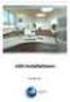 Manual Software SPECTRO3-MONITORING V5.0 (PC software for Microsoft Windows XP, VISTA, 7) for color sensors of the SPECTRO-3 series This manual describes the installation and operation of the SPECTRO3-MONITORING
Manual Software SPECTRO3-MONITORING V5.0 (PC software for Microsoft Windows XP, VISTA, 7) for color sensors of the SPECTRO-3 series This manual describes the installation and operation of the SPECTRO3-MONITORING
EasyMP Monitor Operation Guide Ver.4.50
 EasyMP Monitor Operation Guide Ver.4.50 Notations Used in This Guide The following table shows the symbols used in this manual, along with descriptions of what they mean. Attention s Indicates procedures
EasyMP Monitor Operation Guide Ver.4.50 Notations Used in This Guide The following table shows the symbols used in this manual, along with descriptions of what they mean. Attention s Indicates procedures
Infor LN Service User Guide for Service Scheduler Workbench
 Infor LN Service User Guide for Service Scheduler Workbench Copyright 2015 Infor Important Notices The material contained in this publication (including any supplementary information) constitutes and contains
Infor LN Service User Guide for Service Scheduler Workbench Copyright 2015 Infor Important Notices The material contained in this publication (including any supplementary information) constitutes and contains
Operating Instructions. Windows. Logo Transfer Software 2.0. Thank you for purchasing this Panasonic product.
 Operating Instructions Logo Transfer Software 2.0 Windows Thank you for purchasing this Panasonic product. Before using this software, please read the instructions carefully. TQBH9059-5 Table of Contents
Operating Instructions Logo Transfer Software 2.0 Windows Thank you for purchasing this Panasonic product. Before using this software, please read the instructions carefully. TQBH9059-5 Table of Contents
pco.interface GigE & USB Installation Guide
 pco.interface GigE & USB Installation Guide In this manual you find installation instructions for the GigE Vision and USB2.0 interface on Microsoft Windows platforms. Target Audience: This camera is designed
pco.interface GigE & USB Installation Guide In this manual you find installation instructions for the GigE Vision and USB2.0 interface on Microsoft Windows platforms. Target Audience: This camera is designed
EARTH PEOPLE TECHNOLOGY SERIAL GRAPH TOOL FOR THE ARDUINO UNO USER MANUAL
 EARTH PEOPLE TECHNOLOGY SERIAL GRAPH TOOL FOR THE ARDUINO UNO USER MANUAL The Serial Graph Tool for the Arduino Uno provides a simple interface for graphing data to the PC from the Uno. It can graph up
EARTH PEOPLE TECHNOLOGY SERIAL GRAPH TOOL FOR THE ARDUINO UNO USER MANUAL The Serial Graph Tool for the Arduino Uno provides a simple interface for graphing data to the PC from the Uno. It can graph up
TheFinancialEdge. Administration Guide
 TheFinancialEdge Administration Guide 110309 2009 Blackbaud, Inc. This publication, or any part thereof, may not be reproduced or transmitted in any form or by any means, electronic, or mechanical, including
TheFinancialEdge Administration Guide 110309 2009 Blackbaud, Inc. This publication, or any part thereof, may not be reproduced or transmitted in any form or by any means, electronic, or mechanical, including
Manual Client Management Software HDR50-CMS
 Manual Client Management Software HDR50-CMS HDR50-CMS (Client Management Software) A-1. Install HDR50-CMS for Windows PC HDR50-CMS is a program for communication between DVR and PC to control signal and
Manual Client Management Software HDR50-CMS HDR50-CMS (Client Management Software) A-1. Install HDR50-CMS for Windows PC HDR50-CMS is a program for communication between DVR and PC to control signal and
Cognex Vision Software
 COGNEX Cognex Vision Software GigE Vision Cameras User s Guide December 2011 Cognex Software and GigE Vision Cameras Cognex VisionPro and CVL software provide support for acquiring, processing, and displaying
COGNEX Cognex Vision Software GigE Vision Cameras User s Guide December 2011 Cognex Software and GigE Vision Cameras Cognex VisionPro and CVL software provide support for acquiring, processing, and displaying
POS UNITS. Installation and user guide. Count, video recording and POS control unit ENGLISH
 ENGLISH POS UNITS Installation and user guide Count, video recording and POS control unit INDEX 1 FUNCTIONALITY... 2 2 GENERAL CONSIDERATIONS... 4 3 CAMERAS INSTALLATION... 5 3.1 CAMERA TYPES... 5 3.2
ENGLISH POS UNITS Installation and user guide Count, video recording and POS control unit INDEX 1 FUNCTIONALITY... 2 2 GENERAL CONSIDERATIONS... 4 3 CAMERAS INSTALLATION... 5 3.1 CAMERA TYPES... 5 3.2
EasyMP Monitor Operation Guide Ver.4.40
 EasyMP Monitor Operation Guide Ver.4.40 2 Notations Used in This Guide The following table shows the symbols used in this manual, along with descriptions of what they mean. Caution q s Indicates procedures
EasyMP Monitor Operation Guide Ver.4.40 2 Notations Used in This Guide The following table shows the symbols used in this manual, along with descriptions of what they mean. Caution q s Indicates procedures
User Manual. Software SmartGUI. Dallmeier electronic GmbH & Co.KG. DK 200.004.000 GB / Rev. 1.2.6 / 031222
 User Manual Software SmartGUI 1 DK 200.004.000 GB / Rev. 1.2.6 / 031222 Software SmartGUI Copyright All rights reserved. No part of this document may be copied, photocopied, reproduced, translated, transferred
User Manual Software SmartGUI 1 DK 200.004.000 GB / Rev. 1.2.6 / 031222 Software SmartGUI Copyright All rights reserved. No part of this document may be copied, photocopied, reproduced, translated, transferred
Cart Interface Installation & Control Board Manual for M38 XP and RX Carts and Legacy M39 Carts
 Rubbermaid Medical Solutions Cart Interface Installation & Control Board Manual for M38 XP and RX Carts and Legacy M39 Carts REVISED FEBRUARY 25, 2010 Filename: Cart Interface Installation & Control Board
Rubbermaid Medical Solutions Cart Interface Installation & Control Board Manual for M38 XP and RX Carts and Legacy M39 Carts REVISED FEBRUARY 25, 2010 Filename: Cart Interface Installation & Control Board
IMPORTANT PRODUCT INFORMATION
 January 2010 IMPORTANT PRODUCT INFORMATION READ THIS INFORMATION FIRST Product: Max-ON Hot-Backup Redundancy Software, Release 2.05 Introduction Max-ON is a trademark of GE Intelligent Platforms, Inc.
January 2010 IMPORTANT PRODUCT INFORMATION READ THIS INFORMATION FIRST Product: Max-ON Hot-Backup Redundancy Software, Release 2.05 Introduction Max-ON is a trademark of GE Intelligent Platforms, Inc.
Tutorial for MPLAB Starter Kit for PIC18F
 Tutorial for MPLAB Starter Kit for PIC18F 2006 Microchip Technology Incorporated. All Rights Reserved. WebSeminar Title Slide 1 Welcome to the tutorial for the MPLAB Starter Kit for PIC18F. My name is
Tutorial for MPLAB Starter Kit for PIC18F 2006 Microchip Technology Incorporated. All Rights Reserved. WebSeminar Title Slide 1 Welcome to the tutorial for the MPLAB Starter Kit for PIC18F. My name is
APPLICATION. Using the PB-100 to Make Calls and Announcements From a Database. Using the PB-100 for All-Call Dialing
 APPLICATION Note TELECOM SOLUTIONS FOR THE 21ST CENTURY Using the PB-100 for All-Call Dialing March 22, 2002 Features Compatible with Windows 95, 98, ME, NT 4.0, 2000 Male sub-d 9 pin cable provided 20
APPLICATION Note TELECOM SOLUTIONS FOR THE 21ST CENTURY Using the PB-100 for All-Call Dialing March 22, 2002 Features Compatible with Windows 95, 98, ME, NT 4.0, 2000 Male sub-d 9 pin cable provided 20
Taurus - RAID. Dual-Bay Storage Enclosure for 3.5 Serial ATA Hard Drives. User Manual
 Dual-Bay Storage Enclosure for 3.5 Serial ATA Hard Drives User Manual v1.0 August 23, 2007 EN Table of Contents CHAPTER 1 - INTRODUCTION 1 CHAPTER 3 - SYSTEM SET UP 9 ICON KEY 1 THE TAURUS RAID 1 AVAILABLE
Dual-Bay Storage Enclosure for 3.5 Serial ATA Hard Drives User Manual v1.0 August 23, 2007 EN Table of Contents CHAPTER 1 - INTRODUCTION 1 CHAPTER 3 - SYSTEM SET UP 9 ICON KEY 1 THE TAURUS RAID 1 AVAILABLE
JEROME COMMUNICATIONS SOFTWARE (JCS) INSTALLATION and OPERATION MANUAL V1.02 for Windows XP
 AZI P/N 700-0042-B Last update May 2009 USER MANUAL JEROME COMMUNICATIONS SOFTWARE (JCS) INSTALLATION and OPERATION MANUAL V1.02 for Windows XP May 2009 ARIZONA INSTRUMENT LLC 3375 N Delaware Street Chandler,
AZI P/N 700-0042-B Last update May 2009 USER MANUAL JEROME COMMUNICATIONS SOFTWARE (JCS) INSTALLATION and OPERATION MANUAL V1.02 for Windows XP May 2009 ARIZONA INSTRUMENT LLC 3375 N Delaware Street Chandler,
EasyMP Monitor Operation Guide Ver.4.53
 EasyMP Monitor Operation Guide Ver.4.53 2 Notations Used in This Guide The following table shows the symbols used in this manual, along with descriptions of what they mean. q s Indicates additional information
EasyMP Monitor Operation Guide Ver.4.53 2 Notations Used in This Guide The following table shows the symbols used in this manual, along with descriptions of what they mean. q s Indicates additional information
DeviceNet Bus Software Help for Programming an Allen Bradley Control System
 FBP FieldBusPlug V7 DeviceNet Bus Software Help for Programming an Allen Bradley Control System DeviceNet Software Help for Programming an Allen Bradley Control System Contents Page General Purpose...
FBP FieldBusPlug V7 DeviceNet Bus Software Help for Programming an Allen Bradley Control System DeviceNet Software Help for Programming an Allen Bradley Control System Contents Page General Purpose...
NortechCommander Software Operating Manual MAN-00004 R6
 NortechCommander Software Operating Manual MAN-00004 R6 If the equipment described herein bears the symbol, the said equipment complies with the applicable European Union Directive and Standards mentioned
NortechCommander Software Operating Manual MAN-00004 R6 If the equipment described herein bears the symbol, the said equipment complies with the applicable European Union Directive and Standards mentioned
TheFinancialEdge. Administration Guide
 TheFinancialEdge Administration Guide 102011 2011 Blackbaud, Inc. This publication, or any part thereof, may not be reproduced or transmitted in any form or by any means, electronic, or mechanical, including
TheFinancialEdge Administration Guide 102011 2011 Blackbaud, Inc. This publication, or any part thereof, may not be reproduced or transmitted in any form or by any means, electronic, or mechanical, including
GEVPlayer. Quick Start Guide
 GEVPlayer Quick Start Guide High-performance imaging data and video over Ethernet. Version 2.0 These products are not intended for use in life support appliances, devices, or systems where malfunction
GEVPlayer Quick Start Guide High-performance imaging data and video over Ethernet. Version 2.0 These products are not intended for use in life support appliances, devices, or systems where malfunction
Manual. Vector XL log Config. CANcaseXL log Configuration Version 4.1 English
 Manual Vector XL log Config CANcaseXL log Configuration Version 4.1 English Imprint Vector Informatik GmbH Ingersheimer Straße 24 D-70499 Stuttgart The information and data given in this user manual can
Manual Vector XL log Config CANcaseXL log Configuration Version 4.1 English Imprint Vector Informatik GmbH Ingersheimer Straße 24 D-70499 Stuttgart The information and data given in this user manual can
Computer Systems Structure Input/Output
 Computer Systems Structure Input/Output Peripherals Computer Central Processing Unit Main Memory Computer Systems Interconnection Communication lines Input Output Ward 1 Ward 2 Examples of I/O Devices
Computer Systems Structure Input/Output Peripherals Computer Central Processing Unit Main Memory Computer Systems Interconnection Communication lines Input Output Ward 1 Ward 2 Examples of I/O Devices
SMS (Server Management Software) Digital Video Recorder. User s Manual
 SMS (Server Management Software) Digital Video Recorder User s Manual Contents 1 - Introduction 2 1.1 About this manual 2 1.2 Configuration 2 1.3 SMS Functions 2 1.4 Product Information 2 1.5 System Requirements
SMS (Server Management Software) Digital Video Recorder User s Manual Contents 1 - Introduction 2 1.1 About this manual 2 1.2 Configuration 2 1.3 SMS Functions 2 1.4 Product Information 2 1.5 System Requirements
Diamante WiFi Wireless Communication User Guide. Linksys E1200
 Diamante WiFi Wireless Communication User Guide Linksys E1200 Release: February 2012; August 2011; February 2011 Patent Pending. Copyright 2012, Stenograph, L.L.C. All Rights Reserved. Printed in U.S.A.
Diamante WiFi Wireless Communication User Guide Linksys E1200 Release: February 2012; August 2011; February 2011 Patent Pending. Copyright 2012, Stenograph, L.L.C. All Rights Reserved. Printed in U.S.A.
Global Water Instrumentation, Inc.
 Global Water Instrumentation, Inc. 151 Graham Road P.O. Box 9010 College Station, TX 77842-9010 Telephone : 800-876-1172 International : (979) 690-5560, Fax : (979) 690-0440 e-mail : globalw@globalw.com
Global Water Instrumentation, Inc. 151 Graham Road P.O. Box 9010 College Station, TX 77842-9010 Telephone : 800-876-1172 International : (979) 690-5560, Fax : (979) 690-0440 e-mail : globalw@globalw.com
GEIGER COUNTER "Gamma Check Pro"
 GEIGER COUNTER "Gamma Check Pro" OPERATING INSTRUCTIONS FOR THE SOFTWARE Item no. 1377508 VERSION 11/15 TABLE OF CONTENTS Page 1. Functions of the Software... 3 2. Software/Driver Installation... 3 3.
GEIGER COUNTER "Gamma Check Pro" OPERATING INSTRUCTIONS FOR THE SOFTWARE Item no. 1377508 VERSION 11/15 TABLE OF CONTENTS Page 1. Functions of the Software... 3 2. Software/Driver Installation... 3 3.
User guide TSL2771 EVM / TMD2771 EVM. TSL2771/TMD2771 Light-to-Digital Proximity Detector/Ambient Light Sensor
 User guide TSL2771 EVM / TMD2771 EVM TSL2771/TMD2771 Light-to-Digital Proximity Detector/Ambient Light Sensor Content 1 Establishing basic functionality... 4 2 Txx2771 EVM graphical user interface (GUI)...
User guide TSL2771 EVM / TMD2771 EVM TSL2771/TMD2771 Light-to-Digital Proximity Detector/Ambient Light Sensor Content 1 Establishing basic functionality... 4 2 Txx2771 EVM graphical user interface (GUI)...
Online Monitoring User Guide
 High Resolution Temperature Sensing Strip Online Monitoring User Guide 888.637.3282 www.nerdata.com Page 1 of 26 Contents The Aurora Online Monitoring System... 3 1. Creating an Account on the Aurora Online
High Resolution Temperature Sensing Strip Online Monitoring User Guide 888.637.3282 www.nerdata.com Page 1 of 26 Contents The Aurora Online Monitoring System... 3 1. Creating an Account on the Aurora Online
Overview. Proven Image Quality and Easy to Use Without a Frame Grabber. Your benefits include:
 Basler runner Line Scan Cameras High-quality line scan technology meets a cost-effective GigE interface Real color support in a compact housing size Shading correction compensates for difficult lighting
Basler runner Line Scan Cameras High-quality line scan technology meets a cost-effective GigE interface Real color support in a compact housing size Shading correction compensates for difficult lighting
Versions. Q.station Q.station T. Q.station D. Q.station DT x x
 Most important features: Very high data rates up to 100 khz each channel 100 khz at 16 channels, 10 khz at 128 channels 64 Q.bloxx modules connectable Ethernet interface for configuration and data output
Most important features: Very high data rates up to 100 khz each channel 100 khz at 16 channels, 10 khz at 128 channels 64 Q.bloxx modules connectable Ethernet interface for configuration and data output
Chapter 02: Computer Organization. Lesson 04: Functional units and components in a computer organization Part 3 Bus Structures
 Chapter 02: Computer Organization Lesson 04: Functional units and components in a computer organization Part 3 Bus Structures Objective: Understand the IO Subsystem and Understand Bus Structures Understand
Chapter 02: Computer Organization Lesson 04: Functional units and components in a computer organization Part 3 Bus Structures Objective: Understand the IO Subsystem and Understand Bus Structures Understand
Keeper Care System Data Manager Version 1.0
 Automated Inventory Solutions, Inc. User Manual Keeper Care System Data Manager Version 1.0 Automated Inventory Solutions Phone: (304)725-4801 Fax: (304)725-6983 www.aisvendors.com Email: support@aisvendors.com
Automated Inventory Solutions, Inc. User Manual Keeper Care System Data Manager Version 1.0 Automated Inventory Solutions Phone: (304)725-4801 Fax: (304)725-6983 www.aisvendors.com Email: support@aisvendors.com
User Manual Gigabit Ethernet Vision Quick Start Guide
 User Manual Gigabit Ethernet Vision Quick Start Guide MAN051 11/2011 V10 All information provided in this manual is believed to be accurate and reliable No responsibility is assumed by Photonfocus AG
User Manual Gigabit Ethernet Vision Quick Start Guide MAN051 11/2011 V10 All information provided in this manual is believed to be accurate and reliable No responsibility is assumed by Photonfocus AG
User Manual. ueye Cameras. Driver Version 3.32. Status: March 2009
 User Manual ueye Cameras Driver Version 3.32 Status: March 2009 Dimbacher Str. 6-8 D-74182 Obersulm Fax: +49-(0)7134-96196-99 E-Mail: sales@ids-imaging.com. All rights reserved. Content Content 1 Introduction
User Manual ueye Cameras Driver Version 3.32 Status: March 2009 Dimbacher Str. 6-8 D-74182 Obersulm Fax: +49-(0)7134-96196-99 E-Mail: sales@ids-imaging.com. All rights reserved. Content Content 1 Introduction
Verizon Wireless Field Force Manager Device User Guide
 Verizon Wireless Field Force Manager Device User Guide Verizon Wireless Field Force Manager Device User Guide Table of Contents General Information...4 System requirements...4 Privacy and mobility...4
Verizon Wireless Field Force Manager Device User Guide Verizon Wireless Field Force Manager Device User Guide Table of Contents General Information...4 System requirements...4 Privacy and mobility...4
BrightStor ARCserve Backup for Windows
 BrightStor ARCserve Backup for Windows Tape RAID Option Guide r11.5 D01183-1E This documentation and related computer software program (hereinafter referred to as the "Documentation") is for the end user's
BrightStor ARCserve Backup for Windows Tape RAID Option Guide r11.5 D01183-1E This documentation and related computer software program (hereinafter referred to as the "Documentation") is for the end user's
COGNEX. Cognex Vision Software. GigE Vision Cameras. User s Guide
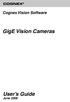 COGNEX Cognex Vision Software GigE Vision Cameras User s Guide June 2008 Cognex Software and GigE Vision Cameras Cognex VisionPro and CVL software provide support for acquiring, processing, and displaying
COGNEX Cognex Vision Software GigE Vision Cameras User s Guide June 2008 Cognex Software and GigE Vision Cameras Cognex VisionPro and CVL software provide support for acquiring, processing, and displaying
Transmitter Interface Program
 Transmitter Interface Program Operational Manual Version 3.0.4 1 Overview The transmitter interface software allows you to adjust configuration settings of your Max solid state transmitters. The following
Transmitter Interface Program Operational Manual Version 3.0.4 1 Overview The transmitter interface software allows you to adjust configuration settings of your Max solid state transmitters. The following
CONTENTS. Section 1 Document Descriptions... 3. 1.1 Purpose of this Document... 3. 1.2 Nomenclature of this Document... 3
 CONTENTS Section 1 Document Descriptions... 3 1.1 Purpose of this Document... 3 1.2 Nomenclature of this Document... 3 Section 2 Solution Overview... 5 2.1 General Description... 5 2.2 Hardware and Software
CONTENTS Section 1 Document Descriptions... 3 1.1 Purpose of this Document... 3 1.2 Nomenclature of this Document... 3 Section 2 Solution Overview... 5 2.1 General Description... 5 2.2 Hardware and Software
OPERATION MANUAL. MV-410RGB Layout Editor. Version 2.1- higher
 OPERATION MANUAL MV-410RGB Layout Editor Version 2.1- higher Table of Contents 1. Setup... 1 1-1. Overview... 1 1-2. System Requirements... 1 1-3. Operation Flow... 1 1-4. Installing MV-410RGB Layout
OPERATION MANUAL MV-410RGB Layout Editor Version 2.1- higher Table of Contents 1. Setup... 1 1-1. Overview... 1 1-2. System Requirements... 1 1-3. Operation Flow... 1 1-4. Installing MV-410RGB Layout
Print/Scan System (U)
 Print/Scan System (U) KM-3035/4035/5035 Network Scanner Operation Guide ALWAYS read this Operation Guide thoroughly before use. After reading, maintain it in good condition and keep it
Print/Scan System (U) KM-3035/4035/5035 Network Scanner Operation Guide ALWAYS read this Operation Guide thoroughly before use. After reading, maintain it in good condition and keep it
Basler pilot AREA SCAN CAMERAS
 Basler pilot AREA SCAN CAMERAS VGA to 5 megapixels and up to 210 fps Selected high quality CCD sensors Powerful Gigabit Ethernet interface Superb image quality at all Resolutions and frame rates OVERVIEW
Basler pilot AREA SCAN CAMERAS VGA to 5 megapixels and up to 210 fps Selected high quality CCD sensors Powerful Gigabit Ethernet interface Superb image quality at all Resolutions and frame rates OVERVIEW
Quick Start Guide GigE Vision Single-Head Controller
 INDUSTRIAL GROUP Quick Start Guide GigE Vision Single-Head Controller Overview This Quick Start Guide provides instructions for basic setup of a MEGAPLUS camera and MEGAPLUS Central Control Software. For
INDUSTRIAL GROUP Quick Start Guide GigE Vision Single-Head Controller Overview This Quick Start Guide provides instructions for basic setup of a MEGAPLUS camera and MEGAPLUS Central Control Software. For
Features Reference. About Unified Communication System. Before Using This Machine. Starting a Meeting. What You Can Do During the Meeting
 Features Reference About Unified Communication System Before Using This Machine Starting a Meeting What You Can Do During the Meeting Leaving a Meeting Managing Address Book Changing Network Configuration
Features Reference About Unified Communication System Before Using This Machine Starting a Meeting What You Can Do During the Meeting Leaving a Meeting Managing Address Book Changing Network Configuration
Gigabyte Management Console User s Guide (For ASPEED AST 2400 Chipset)
 Gigabyte Management Console User s Guide (For ASPEED AST 2400 Chipset) Version: 1.4 Table of Contents Using Your Gigabyte Management Console... 3 Gigabyte Management Console Key Features and Functions...
Gigabyte Management Console User s Guide (For ASPEED AST 2400 Chipset) Version: 1.4 Table of Contents Using Your Gigabyte Management Console... 3 Gigabyte Management Console Key Features and Functions...
Keeper Care System Data Manager Version 1.2.6
 Automated Inventory Solutions, Inc. User Manual Keeper Care System Data Manager Version 1.2.6 Automated Inventory Solutions Phone: (304)725-4801 Fax: (304)725-6983 www.aisvendors.com Email: support@aisvendors.com
Automated Inventory Solutions, Inc. User Manual Keeper Care System Data Manager Version 1.2.6 Automated Inventory Solutions Phone: (304)725-4801 Fax: (304)725-6983 www.aisvendors.com Email: support@aisvendors.com
Gigabit Ethernet Packet Capture. User s Guide
 Gigabit Ethernet Packet Capture User s Guide Copyrights Copyright 2008 CACE Technologies, Inc. All rights reserved. This document may not, in whole or part, be: copied; photocopied; reproduced; translated;
Gigabit Ethernet Packet Capture User s Guide Copyrights Copyright 2008 CACE Technologies, Inc. All rights reserved. This document may not, in whole or part, be: copied; photocopied; reproduced; translated;
A Design of Video Acquisition and Transmission Based on ARM. Ziqiang Hao a, Hongzuo Li b
 A Design of Video Acquisition and Transmission Based on ARM Ziqiang Hao a, Hongzuo Li b Changchun University of Science & Technology, Changchun, Jilin, China a shuil47@163.com, b lihongzuo@sohu.com Keywords:video
A Design of Video Acquisition and Transmission Based on ARM Ziqiang Hao a, Hongzuo Li b Changchun University of Science & Technology, Changchun, Jilin, China a shuil47@163.com, b lihongzuo@sohu.com Keywords:video
13 Managing Devices. Your computer is an assembly of many components from different manufacturers. LESSON OBJECTIVES
 LESSON 13 Managing Devices OBJECTIVES After completing this lesson, you will be able to: 1. Open System Properties. 2. Use Device Manager. 3. Understand hardware profiles. 4. Set performance options. Estimated
LESSON 13 Managing Devices OBJECTIVES After completing this lesson, you will be able to: 1. Open System Properties. 2. Use Device Manager. 3. Understand hardware profiles. 4. Set performance options. Estimated
Remote Access Server - Dial-Out User s Guide
 Remote Access Server - Dial-Out User s Guide 95-2345-05 Copyrights IBM is the registered trademark of International Business Machines Corporation. Microsoft, MS-DOS and Windows are registered trademarks
Remote Access Server - Dial-Out User s Guide 95-2345-05 Copyrights IBM is the registered trademark of International Business Machines Corporation. Microsoft, MS-DOS and Windows are registered trademarks
User Manual Software for DSL Digital Speed Switch
 User Manual Software for DSL Digital Speed Switch Software version from 1.0.1 Baumer Hübner GmbH Max-Dohrn-Str. 2+4 D-10589 Berlin Phone +49 (0)30 690 03-0 Fax +49 (0)30 690 03-104 info@baumerhuebner.com
User Manual Software for DSL Digital Speed Switch Software version from 1.0.1 Baumer Hübner GmbH Max-Dohrn-Str. 2+4 D-10589 Berlin Phone +49 (0)30 690 03-0 Fax +49 (0)30 690 03-104 info@baumerhuebner.com
Inwall 4 Input / 4 Output Module
 Inwall 4 Input / 4 Output Module IO44C02KNX Product Handbook Product: Inwall 4 Input / 4 Output Module Order Code: IO44C02KNX 1/27 INDEX 1. General Introduction... 3 2. Technical data... 3 2.1 Wiring Diagram...
Inwall 4 Input / 4 Output Module IO44C02KNX Product Handbook Product: Inwall 4 Input / 4 Output Module Order Code: IO44C02KNX 1/27 INDEX 1. General Introduction... 3 2. Technical data... 3 2.1 Wiring Diagram...
ON-GUARD. Guard Management System. Table of contents : Introduction Page 2. Programming Guide Page 5. Frequently asked questions Page 25 - 1 -
 ON-GUARD Guard Management System Table of contents : Introduction Page 2 Programming Guide Page 5 Frequently asked questions Page 25-1 - Introduction On Guard tm is designed to exceed all the requirements
ON-GUARD Guard Management System Table of contents : Introduction Page 2 Programming Guide Page 5 Frequently asked questions Page 25-1 - Introduction On Guard tm is designed to exceed all the requirements
TX3 Series TELEPHONE ACCESS SYSTEMS. Configurator Quick Start. Version 2.2 Mircom Copyright 2014 LT-973
 TX3 Series TELEPHONE ACCESS SYSTEMS Configurator Quick Start Version 2.2 Mircom Copyright 2014 LT-973 Copyright 2014 Mircom Inc. All rights reserved. Mircom Configurator Software Guide v.2.2 for Windows
TX3 Series TELEPHONE ACCESS SYSTEMS Configurator Quick Start Version 2.2 Mircom Copyright 2014 LT-973 Copyright 2014 Mircom Inc. All rights reserved. Mircom Configurator Software Guide v.2.2 for Windows
WAMLocal. Wireless Asset Monitoring - Local Food Safety Software. Software Installation and User Guide BA/WAM-L-F
 Wireless Asset Monitoring - Local Food Safety Software BA/WAM-L-F Software Installation and User Guide System Overview The BAPI Wireless Asset Monitoring Local (WAM Local) Software receives temperature
Wireless Asset Monitoring - Local Food Safety Software BA/WAM-L-F Software Installation and User Guide System Overview The BAPI Wireless Asset Monitoring Local (WAM Local) Software receives temperature
Sharp Advanced Presentation Software OPERATION MANUAL. Version 2.2 Please read operation manual carefully before using your software.
 Installing/ Uninstalling Basic Operations Adjusting and Controlling Other Operations Transferring Images Troubleshooting Glossary/ Services Sharp Advanced Presentation Software OPERATION MANUAL Version
Installing/ Uninstalling Basic Operations Adjusting and Controlling Other Operations Transferring Images Troubleshooting Glossary/ Services Sharp Advanced Presentation Software OPERATION MANUAL Version
Seagate Manager. User Guide. For Use With Your FreeAgent TM Drive. Seagate Manager User Guide for Use With Your FreeAgent Drive 1
 Seagate Manager User Guide For Use With Your FreeAgent TM Drive Seagate Manager User Guide for Use With Your FreeAgent Drive 1 Seagate Manager User Guide for Use With Your FreeAgent Drive Revision 1 2008
Seagate Manager User Guide For Use With Your FreeAgent TM Drive Seagate Manager User Guide for Use With Your FreeAgent Drive 1 Seagate Manager User Guide for Use With Your FreeAgent Drive Revision 1 2008
TEST CHAPTERS 1 & 2 OPERATING SYSTEMS
 TEST CHAPTERS 1 & 2 OPERATING SYSTEMS True/False Indicate whether the statement is true or false. 1. Changes that you make in virtual machines do not affect your physical computer. 2. The size of a bus
TEST CHAPTERS 1 & 2 OPERATING SYSTEMS True/False Indicate whether the statement is true or false. 1. Changes that you make in virtual machines do not affect your physical computer. 2. The size of a bus
CAM-VGA100 User Manual
 CAM-VGA100 User Manual Release Note: 1. Jan 28, 2004 official released v1.0 2. Feb 24, 2004 official released v1.1 Fix the definition of verify code Fix the bug of unable jump to power save mode Fix the
CAM-VGA100 User Manual Release Note: 1. Jan 28, 2004 official released v1.0 2. Feb 24, 2004 official released v1.1 Fix the definition of verify code Fix the bug of unable jump to power save mode Fix the
ACS CLIENT SOFTWARE USER MANUAL
 ACS CLIENT SOFTWARE USER MANUAL 1 ACS USER GUIDE 1.1 System Requirement Recommended System Requirement OS CPU VGA RAM HDD WindowXP, Vista Pentium 4, 2Ghz 1024*768, 64MB 24bit color graphic card 1GB 20MB
ACS CLIENT SOFTWARE USER MANUAL 1 ACS USER GUIDE 1.1 System Requirement Recommended System Requirement OS CPU VGA RAM HDD WindowXP, Vista Pentium 4, 2Ghz 1024*768, 64MB 24bit color graphic card 1GB 20MB
Multi-Touch Control Wheel Software Development Kit User s Guide
 Multi-Touch Control Wheel Software Development Kit User s Guide V3.0 Bulletin #1204 561 Hillgrove Avenue LaGrange, IL 60525 Phone: (708) 354-1040 Fax: (708) 354-2820 E-mail: instinct@grayhill.com www.grayhill.com/instinct
Multi-Touch Control Wheel Software Development Kit User s Guide V3.0 Bulletin #1204 561 Hillgrove Avenue LaGrange, IL 60525 Phone: (708) 354-1040 Fax: (708) 354-2820 E-mail: instinct@grayhill.com www.grayhill.com/instinct
Reborn Card NET. User s Manual
 Reborn Card NET User s Manual Table of Contents Notice Before Installation:... 2 System Requirements... 3 1. First Installation... 4 2. Hardware Setup... 4 3. Express Installation... 6 4. How to setup
Reborn Card NET User s Manual Table of Contents Notice Before Installation:... 2 System Requirements... 3 1. First Installation... 4 2. Hardware Setup... 4 3. Express Installation... 6 4. How to setup
OPTAC Fleet Viewer. Instruction Manual
 OPTAC Fleet Viewer Instruction Manual Stoneridge Limited Claverhouse Industrial Park Dundee DD4 9UB Help-line Telephone Number: 0870 887 9256 E-Mail: optac@stoneridge.com Document version 3.0 Part Number:
OPTAC Fleet Viewer Instruction Manual Stoneridge Limited Claverhouse Industrial Park Dundee DD4 9UB Help-line Telephone Number: 0870 887 9256 E-Mail: optac@stoneridge.com Document version 3.0 Part Number:
Software User Guide UG-461
 Software User Guide UG-461 One Technology Way P.O. Box 9106 Norwood, MA 02062-9106, U.S.A. Tel: 781.329.4700 Fax: 781.461.3113 www.analog.com ezlinx icoupler Isolated Interface Development Environment
Software User Guide UG-461 One Technology Way P.O. Box 9106 Norwood, MA 02062-9106, U.S.A. Tel: 781.329.4700 Fax: 781.461.3113 www.analog.com ezlinx icoupler Isolated Interface Development Environment
