User Manual. ueye Cameras. Driver Version Status: October 2008
|
|
|
- Sherilyn Wood
- 7 years ago
- Views:
Transcription
1 User Manual ueye Cameras Driver Version 3.30 Status: October 2008 Dimbacher Str. 6-8 D Obersulm Fax: +49-(0) All rights reserved.
2 Content Content 1 Introduction Preface Copyright Security Advice Operating Environment Installation and Maintenance EMC Directives Trademarks Contacting Us 8 2 Welcome 2.1 What is New in this Version? 3 General System Requirements ueye SE Driver Compatibility 11 4 USB Basics History and Development Structure and Topology Cabling and Connection Data Transmission and Bandwidth 14 5 Gigabit Ethernet Basics General Glossary 17 6 Camera Basics Sensor Sensor Formats 21
3 Content Fill Factors Color Filter (Bayer Filter) Shutter Methods 6.2 Operating Modes Freerun Mode (Live Mode) Trigger Mode Standby Applying New Parameters Image Display Modes 6.3 Camera Parameters Pixel Clock, Frame Rate, Exposure Time Gain and Offset Automatic Image Control 6.4 Reading out Partial Images Area Of Interest (AOI) Binning Subsampling 6.5 Digital Input/Output Digital Input (Trigger) Digital Output (Flash Strobe) General Purpose I/O Serial Interface (RS232) 7 Installation Downloading the Software Installing the ueye Drivers Uninstalling the ueye Drivers Connecting a ueye USB Camera Connecting a ueye Gigabit Ethernet Camera Important Notes Camera Start-up Camera Initialization Camera Recognition 8 Applications 47
4 Content 8.1 ueye Camera Manager Camera List Control Center General Information Camera Information Creating a Support File ETH Network Service Additional Functions (COM Port) Automatic ETH Configuration Starter Firmware Upload Manual ETH Configuration Parameters 8.2 ueye Demo Opening a Camera Toolbars Menus Dialog Boxes Properties 8.3 ueye Player Functionality Loading an AVI File Operation Controls Loop Mode Video Window and Full Screen Mode 9 Specifications Sensors ueye USB ueye Gigabit Ethernet 9.2 Size and Weight USB Cameras GigE Cameras Flange Back Distance 9.3 Filter Glasses Filter Types Mounting the Filter 192
5 Content 9.4 Electrical Specifications ueye SE / RE ueye LE ueye Gigabit Ethernet 9.5 Ambient Conditions Definition of the IP 65 and IP 67 Standards 9.6 Status LED ueye USB Status LED ueye Gigabit Ethernet Status LED 10 Accessories ueye SE Accessories ueye RE Accessories ueye LE Accessories ueye Gigabit Ethernet Accessories Contact 227
6 User Manual ueye Cameras V Introduction 1.1 Preface IDS Imaging Development Systems GmbH has taken every possible care in drawing up this manual. We however assume no liability for the content, completeness or quality of the information contained therein. The content of this manual is regularly updated and adapted to reflect the current status of the software. We furthermore do not guarantee that this product will function without errors, even if the stated specifications are adhered to. Under no circumstances can we guarantee that a particular objective can be achieved with the purchase of this product. Insofar as permitted under statutory regulations, we assume no liability for direct damage, indirect damage or damages suffered by third parties resulting from the purchase of this product. In no event shall any liability exceed the purchase price of the product. All rights reserved. This manual may not be reproduced, transmitted or translated to another language, either as a whole or in parts, without the prior written permission of IDS Imaging Development Systems GmbH. Status: October Copyright IDS Imaging Development Systems GmbH. All rights reserved. IDS Imaging Development Systems GmbH herewith grants the purchaser the right to use the software. 1.3 Security Advice We would like to remind you that the contents of this operating manual do not constitute part of any previous or existing agreement, commitment or legal relationship, or an alteration thereof. All obligations of IDS Imaging Development Systems GmbH result from the respective contract of sale, which also includes the complete and exclusively applicable warranty regulations. These contractual warranty regulations are neither extended nor limited by the information contained in this operating manual. Should you require further information on this device, or encounter specific problems that are not discussed in sufficient detail in the operating manual, please contact your specialised dealer or system installer. The device may be connected, taken into operation and maintained only by appropriately qualified personnel. The error-free and safe operation of this device can only be ensured if it is properly transported, stored, sited and assembled, and operated and maintained with due care. 1.4 Operating Environment Please observe the proper use of this product. Failure to do so will render the warranty void. Do not subject this product to direct sunlight, moisture or shock. The following environmental conditions are required: Ambient temperature: 6 0 C C (32 F F)
7 1 Introduction Storage temperature: C C (-4 F F)) Installation and Maintenance The installation, testing, maintenance and extension of, and any necessary repairs to the system may be performed only by authorised personnel. 1.6 EMC Directives IDS Imaging Development Systems GmbH herewith confirms that this product has been developed, designed and manufactured in conformity with the current EC directive 89/336/EWG (electromagnetic compatibility). The conformity with the guidelines is proven by adherence to the following standards: This declaration certifies compliance with the guidelines mentioned. This does not represent a warranty of specifications. Product type EMC Immunity EMC Emission ueye (CMOS sensors) EN :2005 EN : A11:2004 ueye (CCD sensors) EN :2001 EN :2001 ueyere (CMOS sensors) EN :2001 EN : A11:2004 ueyere (CCD sensors) EN :2001 EN : A11:2004 ueyele (CMOS sensors) EN :2005 EN : A11:2004 Gigabit Ethernet ueye (CMOS sensors) EN :2005 EN : A11:2004 Gigabit Ethernet ueye (CCD sensors) EN : A11:2004 EN :2005 Note on ueye SE series cameras IDS Imaging Development Systems GmbH herewith confirms that this equipment has been tested and found to comply with the limits for a Class A digital device, pursuant to part 15 of the FCC Rules. These limits are designed to provide reasonable protection against harmful interference when the equipment is operated in a commercial environment. This equipment generates, uses, and can radiate radio frequency energy and, if not installed and used in accordance with the instruction manual, may cause harmful interference to radio communications. Operation of this equipment in a residential area is likely to cause harmful interference in which case the user will be required to correct the interference at his own expense. Modifications not expressly approved by the manufacturer could void the user's authority to operated the equipment under FCC rules. Note on Gigabit Ethernet ueye and ueye LE/RE series cameras IDS Imaging Development Systems GmbH herewith confirms that this equipment has been tested and found to comply with the limits for a Class B digital device, pursuant to part 15 of the FCC Rules. These limits are designed to provide reasonable protection against harmful interference in a residential installation. This equipment generates, uses and can radiate radio frequency energy and, if not installed and used in accordance with the instructions, may cause harmful interference to radio communications. However, there is no guarantee that interference will not occur in a particular installation. If this equipment does cause harmful interference to radio or television reception, which can be determined by turning the equipment off and on, the user is encouraged to try to 7
8 User Manual ueye Cameras V3.30 correct the interference by one or more of the following measures: Reorient or relocate the receiving antenna. Increase the separation between the equipment and receiver. Connect the equipment into an outlet on a circuit different from that to which the receiver is connected. Consult the dealer or an experienced radio/tv technician for help. Modifications not expressly approved by the manufacturer could void the user's authority to operated the equipment under FCC rules. 1.7 Trademarks IDS Imaging Development Systems and ueye are registered trademarks of IDS Imaging Development Systems GmbH. IBM PC is a registered trademark of International Business Machines Corporation. Microsoft and Windows are trademarks or registered trademarks of Microsoft Corporation. All other products or company names mentioned in this manual are used solely for purposes of identification or description and may be trademarks or registered trademarks of the respective owners. 1.8 Contacting Us Visit our website where you will find all the latest drivers and information about our software and hardware products. Internet: Address: IDS Imaging Development Systems GmbH Fax: 8 Dimbacher Str. 6-8 D Obersulm +49-(0) Sales: sales@ids-imaging.com Support: support@ids-imaging.com
9 2 Welcome 2 Welcome Thank you for purchasing a ueye Gigabit Ethernet Camera from IDS Imaging Development Systems GmbH. This manual describes how the ueye Gigabit Ethernet CMOS and CCD camera families work. ueye Gigabit Ethernet cameras use CMOS or CCD sensors. The CMOS camera models use either the global or the rolling shutter method, whereas the CCD models use only the global shutter method. The resolution of the ueye cameras varies from 640 x 480 pixels (VGA resolution) to 2592 x 1944 pixels (QSXGA resolution). Further sensor modules are being developed and will continue to extend the product range. Some ueye camera models are available either as monochrome or as colour cameras, some as colour cameras only. Thanks to their rugged metal housing and small size, these cameras are perfectly suited for use in industrial applications. The images are digitised in the camera and transmitted to the PC via a Gigabit Ethernet interface. An additional frame grabber is not necessary. The Gigabit Ethernet interface is now available on every standard PC or notebook/laptop and provides a bandwidth of 1000 Mbit. The Software Development Kit (SDK) is included in delivery to enable the integration of ueye Gigabit Ethernet cameras into proprietary programs under Windows XP or Windows Thanks to their rugged metal housing and small size, these cameras are perfectly suited for use in industrial applications. Also available are versions with C-mount, without housing, and pure board versions. The model ueyere complies with the IP 65/IP 67 standard and is suitable for use in rougher conditions. The images are digitised in the camera and transmitted to the PC via a standard USB2.0 interface. An additional frame grabber is not necessary. The USB2.0 interface is now available in every current PC and notebook/laptop and provides a band width of 480 Mbit. ueye cameras are fully Plug & Play. The camera is connected by just a single cable. Image and control data and power supply from the PC is transmitted through this cable. A separate power supply is not necessary. The Software Development Kit (SDK) is included in delivery to enable the integration of ueye cameras into proprietary programs under Windows 2000/XP/Vista 32-Bit and LINUX. Information on the SDK can be found in the separate SDK user manual. Please also read the file WhatsNew.txt, which can be found on the installation CD. This file contains current information which may not yet be included in this edition of the printed manual. We would like to wish you every success with our product. 9
10 User Manual ueye Cameras V What is New in this Version? Version 3.30 of the ueye software package includes many new features and enhancements. The following table gives you an overview of the major new functions. (For more information, please see the "What is New in this Version" chapter in the ueye Programming Manual V3.30.) New feature Described in chapter Serial interface of the ueye Gigabit Ethernet The serial interface (RS232) on the ueye Gigabit Ethernet camera allows you to control peripherals. Serial Interface (RS232) Test image function The camera transmits a selectable test image that you can use for testing the data transmission. Camera properties: Test image Color calculation in the camera (ueye Gigabit Ethernetonly). Camera properties: Color The ueye Gigabit Ethernet can optionally calculate the color data from raw Bayer format directly in the camera. This reduces the load on the host computer's CPU. Color correction and color saturation are continuously adjustable. LUT/gamma curves in the camera (Gigabit Ethernet ueye Camera properties: LUT/Gamma only). In addition, the ueye Gigabit Ethernet camera can apply LUT and gamma curves to the image directly in the camera in order to adjust brightness, contrast and color distribution. Support of 10 and 12 bit sensor data Specifications: Sensors Some sensors can output images with a color depth of 10 to 12 bits. This data can now be processed by the ueye software. New color formats Camera properties: Color ueye driver version 3.30 supports a wide range of new color formats for all ueye cameras. These include: o RGB/BGR 30 o RGBY o Y12 o YCbCr o Enhanced YUV Subsampling for ueye Gigabit Ethernet cameras with CCD Specifications: Sensors sensors The ueye Gigabit Ethernet camera can also perform binning and subsampling for CCD sensors. Binning and subsampling are supported both in the horizontal and vertical direction, and allow higher frame rates. For CMOS sensors, subsampling takes place directly in the sensor and is supported by all ueye models. Full support of Windows Vista (32-Bit) From driver version 3.30 onwards, all ueye cameras will run under Windows Vista 32. System Requirements Localization of the ueye Camera Manager Camera Manager The ueye Camera Manager offers new features and now also supports over 10 languages that can be switched anytime. 10
11 3 General 3 General 3.1 System Requirements For operating the ueye cameras, the following system requirements must be met: USB ueye CPU speed Memory (RAM) USB host controller Operating system Minimum 600 MHz 256 MB USB 2.0 high speed (480 Mbps) Windows 2000 (Service Pack 4) Windows XP (Service Pack 2) Windows Vista (32-Bit) Linux (Kernel 2.6) Recommended 2.8 GHz 512 MB USB 2.0 high speed (480 Mbps) Intel or NVIDIA nforce mainboard chipset Windows XP (Service Pack 2) Windows Vista (32-Bit) Linux (Kernel 2.6) Gigabit Ethernet ueye Minimum 600 MHz 256 MB 100 Mbps --- CPU speed Memory (RAM) Network bandwidth Network card type Operating system Windows 2000 (Service Pack 4) Windows XP (Service Pack 2) Windows Vista (32-Bit) Recommended 2.8 GHz 512 MB 1000 Mbps Intel Pro/1000 GT (PCI) Intel Pro/1000 PT (PCIe) Windows XP (Service Pack 2) Windows Vista (32-Bit) Additional recommendations 3.2 It is recommended to install the latest versions of the network card drivers. Onboard USB 2.0 ports usually provide significantly better performance than PCI and PCMCIA USB adapters. PCI VGA card with DirectDraw support (not absolutely necessary; best results are achieved with DirectDraw support, however). DirectX 9.0 or higher is recommended. ueye SE Driver Compatibility From driver version 3.10 on, only cameras with USB board revision 2.0 or higher are supported. Only the following camera models of the ueye SE series are affected: UI-122x-x UI-164x-x UI-155x-x 11
12 User Manual ueye Cameras V3.30 UI-146x-x UI-148x-x You can use the USB Hardware Check (see Software Installation) prior to the installation of driver version 3.10 to check whether your camera is supported. Furthermore the ueye Camera Manager version 3.10 or above provides information about the compatibility (see Camera Manager ). An incompatible camera will be displayed as free and not available. The LED(s) on the back of the camera housing also indicate the USB board version: Figure 1: USB revision 1.2 (green LED) 12 Figure 2: USB revision 2.0 (red/green LED)
13 4 USB Basics 4 USB Basics 4.1 History and Development The Universal Serial Bus (USB) is an interface which allows to easily connect different devices to a PC. All data transmission is controlled by the PC and no special interface controller is required. Further advantages of USB are: the system does not have to be shut down when connecting USB devices (hot plugging). USB devices can be supplied with voltage from the PC. The USB standard was developed by a consortium of companies like Compaq, IBM, Intel, Microsoft and others. Version 1.0 was introduced in 1995, the slightly faster USB1.1 standard fol-lowed in At first, the USB interface was designed to connect devices such as printers, mice and key-boards. With the introduction of USB2.0 in 2001 the bus bandwidth increased to 480 MBit/s, making USB2.0 suitable for devices with high data rates (such as mass storage devices, scan-ners or cameras). 4.2 Structure and Topology USB uses a tree topology and is host controlled. That means that a PC with host functionality is required. Therefore it is not possible to directly connect two USB devices (with exception of USB Onthe-go compliant devices). Also it is not possible to connect an ueye camera to a PDA or similar systems. Theoretically 127 devices can be connected at one host controller. With hubs and/or repeater the root hub s connection facilities can be extended. With the consideration that maximally 5 hubs/ repeater may be switched one behind the other, USB devices can be connected in up to seven levels. Up to 5 hubs can be connected in series which allows 6 levels of USB-devices. Figure 3: USB topology The maximum bandwidth of 480Mbit/s per USB2.0-Host cannot be exceeded. Therefore the maximum possible bandwidth per camera might be reduced if image data of several USB cam-eras is transferred at the same time. The available bandwidth might also be decreased by hubs and repeaters. By lowering the framer-ate or image size the bandwidth required for each camera can be reduced. 13
14 User Manual ueye Cameras V Cabling and Connection The maximum length for USB2.0 cables is limited to 5m in order to comply with the specifications. Longer cables are allowed if high quality material is used. The following illustration shows the structure of a shielded USB cable: D+/D-: data signalling +5V/GND: power supply The USB bus provides a power supply with max. 5V and 500mA. Many USB devices use the bus power and don t need external power supply (bus-powered devices). Figure 4: Structure of a USB of cable On host side USB cables are equipped with a Standard-A type plug (four pins) and on the de-vice side either a Standard-B (four pins) or Mini-B plug (five pins with ground). In addition ueye cameras offer a nine pin Sub-D connector for IDS camera cables. The additional four pins carry the camera s digital input/output signals. 4.4 Figure 5: USB connector standard A (four pins) Figure 6: USB connector standard B (four pins) Figure 7: USB connector Mini B (five pins) Figure 8: IDS Sub-D (nine pins) Data Transmission and Bandwidth The USB2.0 standard specifies an overall bandwidth of 480 MBit/s shared between different transmission modes. ueye cameras use the USB2.0 Bulk-mode for transmitting images. This mode 14
15 4 USB Basics uses error correction and retry on error to guarantee correct delivery of the image data. There is no guaranteed bandwidth or latency. To ensure error free communication with all de-vices, the maximum bandwidth for data payload is limited to 416 MBit/s. Theoretically, up to 50 MB/s of data payload can be transmitted via USB2.0. In practice a highperformance desktop-pc can transmit about 40 MB/s, most notebooks or embedded systems even less than 40 MB/s. The overall bandwidth can be increased by the use of USB2.0 expansion cards. These cards are available for PCI and PCIe bus and provide an own host controller chip. To achieve maximum USB bandwidth it is important to use high-performance mainboards and chipsets. 15
16 User Manual ueye Cameras V Gigabit Ethernet Basics 5.1 General Gigabit Ethernet was developed based on the standards for 100 Mbit/s Fast Ethernet. The IEEE 802.3ab standard was defined by the IEEE (Institute of Electrical and Electronics Engineers) in June Copper cables of category 5e (Cat 5e) or higher allow transmission speeds of 1Gbit/s, making Gigabit Ethernet 100 times faster than Standard Ethernet (10 Mbit/s) and 10 times faster than Fast Ethernet (100 Mbit/s). Basic advantages of Gigabit Ethernet include: Higher bandwidth, allowing better network performance and reducing bottlenecks Full duplex capability practically doubles the effective bandwidth Affordable purchasing and operating costs Full compatibility with the large number of installed Ethernet and Fast Ethernet nodes Fast transfer of large amounts of data over the network Figure 9: Structure of a Cat 5e Cable Gigabit Ethernet was developed based on the standards for 100 Mbit/s Fast Ethernet. The IEEE 802.3ab standard was defined by the IEEE (Institute of Electrical and Electronics Engineers) in June Copper cables of category 5e (Cat 5e) or higher allow transmission speeds of 1Gbit/s, making Gigabit Ethernet 100 times faster than Standard Ethernet (10 Mbit/s) and 10 times faster than Fast Ethernet (100 Mbit/s). Basic advantages of Gigabit Ethernet include: Higher bandwidth, allowing better network performance and reducing bottlenecks Full duplex capability practically doubles the effective bandwidth Affordable purchasing and operating costs Full compatibility with the large number of installed Ethernet and Fast Ethernet nodes Fast transfer of large amounts of data over the network Figure 10: RJ 45 Socket 16 Figure 11: RJ 45 Plug
17 5 Gigabit Ethernet Basics The Gigabit Ethernet ueye detects whether an ethernet crossover cable or a normal ethernet cable is used. The camera automatically adjusts to the cable type, 5.2 Glossary UDP UDP stands for User Datagram Protocol and contains mechanisms that allow applications to easily send messages to each other. UDP is session-oriented and has no protective measures to guard against message loss or duplication. The header contains the sender port, the recipient port, the length of the datagram and a checksum. Port Ports are address components used in network protocols to assign data segments to the correct services (protocols). Firewall A firewall is a software or hardware shield that protects a local network or a computer from Internetbased attacks. Among a firewall's main uses are protection from hacker attacks, computer viruses, trojans, worms and spyware. ARP The Address Resolution Protocol uses network messages, called broadcasts, to determine on which logical segment of the network the recipient of a packet is located. The responses to the broadcast contain all the IP addresses of the available subnet and the associated MAC addresses. Every IP address is stored in an ARP table together with the associated MAC address. These tables are necessary because the two addresses are independent of each other and therefore cannot be calculated by means of an algorithm. Subnet Subnets are small units of a network. Using subnets makes it easier to manage networks and increases performance, as connecting devices such as routers or switches can be used to limit data traffic to specific subnets. The address is made up of the IP address of the network, the subnet address and the host address. Switch The term switch refers to the connecting units in a LAN (Local Area Network). They are used to connect subnets of the same topology. Contrary to hubs, switches dispatch incoming data packets only to the specific recipients. Router Routers are connection units that connect different networks or LANs. 17
18 User Manual ueye Cameras V3.30 Hub A hub is a coupling unit that connects several network units on one line (star topology). Contrary to a switch, the message of a network member is dispatched to all other network members. DHCP The Dynamic Host Configuration Protocol controls the dynamic configuration of IP addresses. When a workstation which is configured for the use of DHCP is started up on a LAN, it registers with a server running this service. The server then assigns an available IP address, which is stored locally so that reassignment is not necessarily required on the next start-up. Broadcast A broadcast is a data packet that is transmitted to all stations on a network. This is done by sending a data packet to the reserved IP address.255 of a network or subnet (broadcast address). Heartbeat Network devices send a heartbeat to signal that they are operational and fully functional. If this heartbeat signal is not detected, the recipient system assumes that the remote device is no longer available. Paired Paired describes the logical connection of a network camera and a host PC. When a camera and a host PC are paired, they are exclusively connected. Simultaneous pairing with several host PCs is not possible. A request for image data is only possible in paired state. 18
19 6 Camera Basics 6 Camera Basics USB ueye ueye cameras have a modular design. USB board. This includes: an USB2.0 interface which controls data transmission between camera and host PC a micro-controller for trigger and flash signals, pixel clock and image size an EEPROM where the cameras vendor, type and serial number are stored and a memory area of 64 bytes which can freely be used by the use. Sensor board. This board includes the sensor. an EEPROM where the type of camera is stored. Timing board (only CCD cameras) The timing board digitizes the output signals of the sensor. Figure 12: Block Diagram ueye USB CMOS Kamera 19
20 User Manual ueye Cameras V3.30 Gigabit Ethernet ueye Figure 13: Block Diagram Gigabit Ethernet ueye Camera 20
21 6 Camera Basics 6.1 Sensor Sensor Formats The size of a digital camera sensor is usually specified in inches. However, the specified value does not describe the actual size of the active sensor area. The sensor size specifications date back to the previous tube systems. The curvature of the imaging surface of the camera tube causes distortions to the display, reducing the usable recording area of a 1 tube to a rectangle with a diagonal of 16 mm. With the introduction of semi-conductor sensor technology, the dimensional specifications were taken over from tube systems. For this reason, a sensor where the diagonal of the active area measures 16 mm is specified as a 1-inch sensor. The following illustrations show the most common sensor formats. Figure 14: Sensor sizes in comparison The size of each single sensor cell (pixel) depends on the size of the active sensor area and on the resolution. Fewer pixels over the same sensor size (or a larger sensor area with the same resolution) will result in greater photosensitivity of the sensor Fill Factors The fill factor is the percentage of the pixel area that is exposed to light during exposure. Ideally this would be 100%. Due to other elements located on the sensor surface apart from the light-sensitive photo diodes, this value may be reduced to approx %, depending on the sensor technology. The use of micro lenses increases the fill factor to up to 70%. Micro lenses collect the light that falls onto a photocell, increasing the useable sensor area. Figure 15: Use of micro lenses to increase the effective fill factor 21
22 User Manual ueye Cameras V Color Filter (Bayer Filter) For technical reasons, digital image sensors can only detect brightness information, but no color information. To produce color sensors, a color filter is applied to each photocell (pixel). The arrangement of the color filters is illustrated in the following figure. Two out of every four pixels have a green filter, one pixel has a red filter and one has a blue filter. This color distribution corresponds to the color sensitivity of the human eye, and is called the Bayer filter pattern. With the help of the Bayer pattern the correct brightness and color information can be calculated for each pixel. Full sensor resolution is retained. Figure 16: Bayer filter and micro lenses Bayer conversion A Bayer conversion, also referred to as de-bayering, is carried out to determine the color information from the raw sensor data (raw Bayer). By default all ueye cameras transmit the image data to the PC in raw Bayer format. The PC then uses the functions of the ueye API to convert the image data to the color format you need for displaying or further processing the data. Gigabit Ethernet ueye cameras additionally allow de-bayering in the camera. In this case, the color images are already finished when they are transmitted to the PC. This reduces the load on the computer's CPU and increases the transmission bandwidth required by the camera. To convert the colors, a filter mask moves over the image and calculates a color value for each pixel from the surrounding pixels. The ueye API provides two filter masks that differ in image quality and CPU load: 3x3 filter: A filter mask of 3x3 pixels is used for conversion. This algorithm has a low load on the CPU. The filter's averaging function may cause a slight blur. Noise is reduced. This filter is recommended for image processing tasks. 5x5 filter: A filter mask of 5x5 pixels is used for conversion. This algorithm offers very accurate color positioning and an increased level of detail. The CPU load is higher than with the 3x3 filter. This filter is recommended for visualization applications Shutter Methods The image is recorded in the sensor in three phases: Reset pixels of the rows to be exposed Exposure of pixel rows Sensor readout The sensor cells must not be exposed during the readout process. The sensors of the ueye cameras 22
23 6 Camera Basics have no mechanical shutters, but work with electronic shutter methods instead. Depending on the sensor type, either the rolling shutter method or the global shutter method is used. Global Shutter On a global shutter sensor, all pixel rows are reset and then exposed simultaneously. At the end of the exposure, all rows are simultaneously moved to a darkened area of the sensor. The pixels are then read out row by row. Exposing all pixels simultaneously has the advantage that fast-moving objects can be captured without geometric distortions. Sensors that use the global shutter system are more complex in design and therefore more expensive than rolling shutter sensors. ueye CCD sensors use the global shutter method; it is also used in some low-resolution CMOS sensors. Figure 17: Global shutter, freerun (schematic illustration) Figure 18: Global shutter, trigger mode (schematic illustration) Rolling Shutter With the rolling shutter method, the pixel rows are reset and exposed one row after another. At the end of the exposure, the lines are read out sequentially. As this results in a time delay between the exposure of the first and the last sensor rows, captured images of moving objects are distorted. To counteract this effect, the ueye software provides a Global Flash window where you set the time by which flash activation is delayed. You can also specify the flash duration. This allows the implementation of a global flash functionality which exposes all rows of a rolling shutter sensor. Rolling shutter sensors offer a higher fill factor compared to global shutter CMOS sensors, and are less expensive to manufacture. Rolling shutter sensors are used in ueye cameras with highresolution CMOS sensors. 23
24 User Manual ueye Cameras V3.30 Figure 19: Rolling shutter, short exposure time, freerun (schematic illustration) Figure 20: Rolling shutter, global flash window, freerun (schematic illustration) Figure 21: Rolling shutter with global start, trigger mode (schematic illustration) 24
25 6 Camera Basics 6.2 Operating Modes Freerun Mode (Live Mode) In freerun mode, the camera sensor internally exposes one image after another at the set frame rate. Exposure and readout/transfer of the image are performed simultaneously. This allows the maximum camera frame rate to be achieved. The captured images can be transferred separately or continuously to the PC. Single frame mode The next image exposed by the sensor is transferred Live mode Images are captured and transferred continuously Figure 22: Freerun mode (live mode) Trigger Mode In triggered operation, the sensor is on stand-by and exposes one image immediately after the occurrence of a trigger event. A trigger event can be set off by a hardware signal via the camera s digital input or via software. Exposure and readout/transfer of the image are performed sequentially. The possible frame rate depends on the exposure time. At maximum exposure time, the frame rate is approximately half the freerun frame rate. At minimum exposure time, the frame rate is approximately equivalent to the freerun frame rate. In trigger mode, two capture methods are available: Single trigger When a trigger signal occurs, precisely one image is captured and transferred Continuous trigger Triggered images must be requested and triggered separately 25
26 User Manual ueye Cameras V3.30 Figure 23: Continuous trigger mode In triggered mode, the possible frame rate is smaller than in freerun mode, because the sensors expose and transfer sequentially Standby Standby mode allows you to save power when using ueye cameras. In this mode, the sensor, or in the case of CCD cameras the timing board, is switched off, whereas the camera remains open. The camera stays cold and uses less power. Moreover, far fewer hot pixels occur in longer single exposures. Standby is the standard state if the camera is not open. Opening the camera or switching to another mode, such as freerun or triggered operation, wakes the camera from standby mode. You can continue to use the digital in-/outputs of the camera in standby mode Applying New Parameters New camera parameters (such as exposure time or hardware gain) can be transferred to the camera via software at any time. Depending on the operating mode, these settings may however not always affect the next image. Triggered mode In this mode the camera is in stand-by between two images. If the camera parameters are changed, the new settings will be applied to the next image (delayed by one additional frame if using the UI-1220-C/M or UI-5220-C/M due to sensor limitations). Freerun mode In freerun mode, the camera is internally already working on capturing the next image when new parameters are transmitted to the camera. Depending on the exact time of transmission they may only come into effect two or even three images later. 26
27 6 Camera Basics Figure 24: Applying new parameters in freerun mode Image Display Modes The ueye driver provides three different modes for the display of captured images: The device independent Bitmap mode (DIB), DirectDraw BackBuffer mode and DirectDraw Overlay mode. Device Independent Bitmap mode (DIB) In Bitmap mode, images captured by the ueye are written to the random access memory of the PC. The application software initiates the image display by the graphics card. This may result in a slightly higher CPU load as compared to the DirectDraw display. The advantage of Bitmap mode is that it is compatible with all graphics cards and that image data in the memory is directly accessible. Since Windows controls the image display, the image may be completely or partly overlapped by any other windows and dialog boxes. DirectDraw BackBuffer mode In this mode, the ueye driver writes the image data to the invisible memory area (back buffer) of the graphics card. This process runs automatically and does not have to be controlled by the application software. It requires an installed DirectDraw driver, sufficient memory on the graphics card and back buffer function support by the graphics card. For this purpose, graphics cards generally provide better performance than graphics chips integrated on the mainboard. In DirectDraw mode, the CPU load may be lower than in Bitmap mode. DirectDraw Overlay Surface mode This mode enables simultaneous display of a live image and overlay data. The video image is digitized and stored in an invisible memory area (back buffer) of the graphics card. Defining a key color and drawing that color to the image output window results in the video image being displayed in all areas of the output window that have this key color. If the key color fills the entire window, the video image is displayed full-screen. Accordingly, graphics/text data is preserved in all areas not filled with the key color. This produces a non-destructive overlay. The display is controlled by the graphics card chip and therefore hardly requires any CPU time. This mode is not supported by all graphics cards, and often, it can only be used in conjunction with the YUV color mode. 27
28 User Manual ueye Cameras V Camera Parameters Pixel Clock, Frame Rate, Exposure Time The basic parameter for camera timing is the pixel clock. It determines the speed at which the sensor cells can be read out. If the data are read out at a higher speed, faster transmission over the USB bus is also necessary. Therefore the required bus bandwidth of every camera can also be controlled by the pixel clock. The possible range for the frame rate depends on the pixel clock setting. The default exposure time is set to the reciprocal value of the frame rate. Shorter exposure times can be set in multiples of the duration of one pixel row. The duration of one pixel row is the time required for reading out one pixel row at the set pixel clock frequency Gain and Offset Gain In digital imaging, a voltage proportional to the amount of incident light is output by the sensor. To increase image brightness and contrast, this signal can be amplified by an analog gain and offset before the digitizing process. The results of analog signal processing are usually better than the results of digital post-processing. Analog amplification of the read-out pixel values increases overall image brightness and contrast. Depending on the sensor type, a global gain value for all pixels (master gain) or a separate gain value for each color (RGB gain) can be set. A signal gain will also result in a noise gain. High gain settings are therefore not recommended. We suggest the following gain settings: 1. Enable the Gain boost function. 2. If required, adjust the gain setting with the master gain control. Offset Every digital image sensor has light-insensitive cells next to the active image area. These dark pixels are used to measure a reference voltage (black level) which is subtracted from the image signal. This compensates thermally generated voltages on the sensor which would otherwise falsify the signals. Normally, the sensor adjusts the black level automatically. If the environment is very bright or if exposure times are very long, it may be necessary to adjust the black level manually Automatic Image Control The ueye driver provides various options to automatically adjust the image capture parameters to the lighting situation. These include: Auto Exposure Shutter (AES) Auto Gain Control (AGC) Auto White Balance (AWB) Auto Frame Rate (AFR) 28
29 6 Camera Basics The auto functions are used to adjust the average brightness and color rendering of the camera image to their setpoint values, while trying to keep the frame rate at the highest possible value. Auto Exposure Shutter (AES) The control of the average brightness is preferably achieved by adjusting the exposure, i.e. you set the highest possible exposure time before gain is controlled. Auto Exposure always uses the current exposure range which results from the selected pixel clock frequency and the frame rate. You can set separate control range limits for exposure and gain. Auto Gain Control (AGC) The auto gain feature controls the camera master gain in a range from 0-100%. You can set separate control range limits for exposure and gain. Auto Frame Rate (AFR) With the exposure control function enabled, you can still change the frame rate manually or automatically to maintain a dynamic exposure control range. A lower frame rate allows for longer exposure times, but then the live image display may exhibit jitter. The objective of the automatic frame rate control is to set the frame rate to an optimum value. This way, in all situations, the automatic exposure control can use the required control range at the highest possible frame rate. Auto White Balance (AWB) Depending on the lighting source, light can have different color temperatures so that the images may have a color cast. At low color temperatures (e.g. light from incandescent lamps), the white content is offset towards a red hue. At high color temperatures (e.g. light from fluorescent lamps), the white content is offset towards a blue hue. The white balance control feature uses the RGB gain settings of the camera to correct the white level. This is achieved by adjusting the gain controls within the 0-100% range until the red or blue channel matches the average brightness of the green channel. In order to manually influence the color rendering, you can adjust the setpoint values for the red and blue channels relative to the green channel by using an offset value. Automatically Disabling the Control Function You can disable the control functionality automatically once the target value has been reached. Alternatively, you can keep the control feature enabled so that it responds to deviations from the target value. Control Speed You can set the auto function speeds in a 0 100% range. This influences the control response times. High speed (100%) causes a little attenuation of a fast-responding control and vice versa. The control functions for average brightness and for color rendering use separate speeds. 29
30 User Manual ueye Cameras V Reading out Partial Images The camera sensors have defined resolutions, which are given as the number of pixels in width by the number of pixels in height (e.g. 640 x 480 pixels). However, for some applications it may be necessary to read out only a certain sub-area of the sensor. ueye Gigabit Ethernet cameras provide various functions for this purpose: Area Of Interest (AOI) Binning (combining) pixels Subsampling (skipping) pixels These methods reduce the volume of data to be transmitted, permitting higher frame rates. Due to their specific architecture, cameras with CCD sensors achieve higher frame rates only if the image height is reduced. Reducing image width has no effect on the possible frame rate of these sensors Area Of Interest (AOI) This function allows you to specify a section of the sensor area by its size and position. Only the data from this AOI are then read out and transferred to the computer. The smaller image area may increase the frame rate of the camera. After an AOI has been set, the image may become darker if the previous exposure time can no longer be achieved. Figure 25: Camera AOI (Area of Interest) Binning The sensor binning function combines the values of multiple pixels and transfers the resulting value to the PC. This reduces the volume of data to be transferred and enables higher camera frame rates. The captured image has a lower resolution but the same field of view compared to the full-resolution image. This subsampling mode is useful as a fast preview mode for high-resolution cameras. Colour binning, as performed by most colour sensors, combines only pixels of the same colour. Some colour and all monochrome sensors simply combine neighbouring pixels of the Bayer pattern; the colour information is lost (mono binning). Binning increases the image brightness on CCD sensors because pixel values are added. On most CMOS sensors binning is done by averaging pixel values. This lowers the image noise. Chapter Camera specifications shows which method is used by particular ueye sensors. ueye Gigabit Ethernet cameras support two-, three-, four- or five-pixel binning. Binning of horizontal and vertical pixels can be activated independently. 30
31 6 Camera Basics Figure 26: Colour Binning Figure 27: Mono Binning Subsampling The sensor subsampling function skips pixels during sensor read-out, reducing the volume of data to be transferred and enabling higher camera frame rates. The captured image has a lower resolution but the same field of view compared to the full-resolution image. This subsampling mode is useful as a fast preview mode for high-resolution cameras. Colour subsampling as performed by most colour sensors skips pixels according to the Bayer pattern (see illustration). Some colour and all monochrome sensors ignore the Bayer pattern; the colour information is lost (mono subsampling). ueye Gigabit Ethernet cameras offer two- or four-pixel subsampling; horizontal and vertical subsampling can be activated independently. Due to its design, the sensor of the UI-1540-M/UI-5540-M provides only colour subsampling. This may lead to slight artifacting with image details. Figure 28: Colour subsampling (2x) Figure 29: Mono subsampling (2x) 31
32 User Manual ueye Cameras V Digital Input/Output Depending on the model, ueye cameras have one or more digital inputs and outputs designed for different purposes. Camera model Digital inputs Digital outputs General purpose I/Os (GPIOs), Other ueye SE 1 (opto coupler) 1 (opto coupler) - ueye RE 1 (opto coupler) 1 (opto coupler) (TTL) 1 (TTL) 2 (TTL) 1 (opto coupler) 1 (opto coupler) 2 (TTL) 1 RS232 ueye LE Housing version Board level version ueye Gigabit Ethernet Digital Input (Trigger) In triggered mode, image capture by the ueye USB2.0 cameras can be controlled through external events. For this purpose a digital signal must be applied to the digital input of the camera. You can determine whether the camera is to react to the rising or falling edge of the digital signal. After an internal delay, the sensor is exposed for the specified exposure time. The captured image is subsequently transferred to the PC. The delay is due to internal camera switching times and depends on the sensor type and the specified parameters. It is always below 100µs. Precise values for each camera can be found in Chapter Camera specifications. After a triggered image capture, the camera is ready to process the next trigger event only once the image has been completely transferred to the PC. Trigger events that occur during image exposure or transfer are ignored. An internal counter records the number of ignored trigger events and can be read out by the PC. The status of the digital input can be queried by software. This allows the input to be used for other purposes. Figure 30: Trigger input 32
33 6 Camera Basics Digital Output (Flash Strobe) The digital output can be set statically via software or dependent on the exposure time. The output consists of an optocoupler circuit that can either open or close for applied DC voltage. It can be used to control a flash strobe either directly or via a separate flash strobe controller unit. In exposure-dependent mode, delay and duration of the flash can be specified by software. Figure 31: Flash strobe timing with delay and duration Figure 32: Flash strobe timing with delay and duration in triggered mode When using a rolling shutter sensor, the delay and exposure time settings allow you to trigger the flash in the range where all lines are exposed simultaneously, minimising the rolling shutter effect 33
34 User Manual ueye Cameras V3.30 Figure 33: Minimierung des Rolling-Shutter Effekts Settings made at the digital output of ueye cameras are reset to their initial status as soon as the camera General Purpose I/O The ueye Gigabit Ethernet features two GPIO (General Purpose I/O) which can be programmed as in- or outputs via the ueye SDK (see also General Purpose IO). Settings made at the GPIO of ueye Gigabit Ethernet cameras are reset to their initial status as soon as the camera connection (pairing) is closed Serial Interface (RS232) The serial interface provides functionality for communication with peripheral devices (e.g. lighting controller, lens controller, PC via serial port). The communication supports full duplex in 8N1 mode (8 data bits, no parity, 1 stop bit). The serial interface of the Gigabit Ethernet ueye supports data rates from 1,200 baud to 115,200 baud. With the 8N1 protocol the maximum usable data rate is 80% of the selected baud rate. For specifications of the serial interface see Serial interface (RS-232). 34
35 7 Installation 7 Installation 7.1 Downloading the Software The latest camera drivers are available for download at Figure 34: ueye Setup - Language selection Choose your language on the setup start page and follow the download links. Figure 35: ueye setup menu The following options are available: Windows Setup (V 3.30) This download contains the complete setup with drivers for all cameras, the ueye Software Development Kit (SDK) and the manuals. 35
36 User Manual ueye Cameras V3.30 "Driver only" Windows Setup This download contains only the drivers for USB and Gigabit Ethernet cameras. The SDK and manuals are not included. USB Bus Checker The USB bus checker provides information on the USB interfaces available on your system (Windows only). Camera Hardware Check The USB hardware check displays information on whether a connected camera is compatible with the new driver versions (Windows only). To use this feature, a ueye driver has to be installed on your system. To operate a camera with USB board revision 2.0 or earlier, you will need the ueye driver version You can download this driver version from our website at For further information, see also ueye Driver Compatibility. LINUX (USB only V ) This download contains the drivers for the USB ueye cameras for Linux (kernel version 2.6) Imaging Software Interfaces Click this link to download individual software interfaces for using the ueye in conjunction with image processing libraries, such as MVTec HALCON. Please note that all these files are also included in the Windows Setup (V 3.30) download (see above). Manuals Click this link to access the camera manuals, the ueye Programming Manual and other manuals for components and tools online as PDF files. RMA Form This link displays a form for returning goods to IDS. Support Click this link to display IDS support information and additional contact data. 7.2 Installing the ueye Drivers You need administrator privileges to install the software. The files are downloaded in ZIP format. They have to be extracted after the download before you can start installing. Double-click the executable (ueye_3300.exe) to start the installation. The ueye driver installation is menu-driven. Please follow the instructions of the setup program. The setup will prompt you to select a setup type. Please choose one of the following options: 36
User Manual. ueye Cameras. Driver Version 3.32. Status: March 2009
 User Manual ueye Cameras Driver Version 3.32 Status: March 2009 Dimbacher Str. 6-8 D-74182 Obersulm Fax: +49-(0)7134-96196-99 E-Mail: sales@ids-imaging.com. All rights reserved. Content Content 1 Introduction
User Manual ueye Cameras Driver Version 3.32 Status: March 2009 Dimbacher Str. 6-8 D-74182 Obersulm Fax: +49-(0)7134-96196-99 E-Mail: sales@ids-imaging.com. All rights reserved. Content Content 1 Introduction
ENGLISH VERSION. ueye LE. Your imagination is our challenge
 ENGLISH VERSION ueye LE Your imagination is our challenge As Little as Possible, as Much as Necessary Features at a glance Universal use with PC, notebook, IPC and embedded systems with USB 2.0 Monochrome
ENGLISH VERSION ueye LE Your imagination is our challenge As Little as Possible, as Much as Necessary Features at a glance Universal use with PC, notebook, IPC and embedded systems with USB 2.0 Monochrome
FB-500A User s Manual
 Megapixel Day & Night Fixed Box Network Camera FB-500A User s Manual Quality Service Group Product name: Network Camera (FB-500A Series) Release Date: 2011/7 Manual Revision: V1.0 Web site: Email: www.brickcom.com
Megapixel Day & Night Fixed Box Network Camera FB-500A User s Manual Quality Service Group Product name: Network Camera (FB-500A Series) Release Date: 2011/7 Manual Revision: V1.0 Web site: Email: www.brickcom.com
WUA-0605 300Mbps Wireless USB Network Adapter
 WUA-0605 300Mbps Wireless USB Network Adapter User Manual V1.0 Certification FCC CE FCC Statement This equipment has been tested and found to comply with the limits for a Class B digital device, pursuant
WUA-0605 300Mbps Wireless USB Network Adapter User Manual V1.0 Certification FCC CE FCC Statement This equipment has been tested and found to comply with the limits for a Class B digital device, pursuant
Basler. Line Scan Cameras
 Basler Line Scan Cameras High-quality line scan technology meets a cost-effective GigE interface Real color support in a compact housing size Shading correction compensates for difficult lighting conditions
Basler Line Scan Cameras High-quality line scan technology meets a cost-effective GigE interface Real color support in a compact housing size Shading correction compensates for difficult lighting conditions
USB to VGA Adapter USB2VGAE2. Instruction Manual. USB 2.0 to VGA Multi Monitor External Video Adapter
 USB to VGA Adapter USB2VGAE2 Instruction Manual USB 2.0 to VGA Multi Monitor External Video Adapter *Please ensure that the driver installation is complete prior to the physical installation of the USB
USB to VGA Adapter USB2VGAE2 Instruction Manual USB 2.0 to VGA Multi Monitor External Video Adapter *Please ensure that the driver installation is complete prior to the physical installation of the USB
USB2VGA. Instruction Manual. USB to VGA Adapter. USB 2.0 to VGA External Multi Monitor Video Adapter
 USB to VGA Adapter USB2VGA Instruction Manual USB 2.0 to VGA External Multi Monitor Video Adapter FCC Compliance Statement This equipment has been tested and found to comply with the limits for a Class
USB to VGA Adapter USB2VGA Instruction Manual USB 2.0 to VGA External Multi Monitor Video Adapter FCC Compliance Statement This equipment has been tested and found to comply with the limits for a Class
pco.interface GigE & USB Installation Guide
 pco.interface GigE & USB Installation Guide In this manual you find installation instructions for the GigE Vision and USB2.0 interface on Microsoft Windows platforms. Target Audience: This camera is designed
pco.interface GigE & USB Installation Guide In this manual you find installation instructions for the GigE Vision and USB2.0 interface on Microsoft Windows platforms. Target Audience: This camera is designed
4-Port Pocket. USB KVM Switch with USB 2.0 Hub
 4-Port Pocket USB KVM Switch with USB 2.0 Hub Manual - 1 - Index 1. INTRODUCTION... 3 1.1 FEATURES... 3 1.2 PHYSICAL DIAGRAM... 4 1.3 PACKAGE CONTENTS... 4 2. SPECIFICATIONS... 5 2.1 ERAL... 5 2.2 LED
4-Port Pocket USB KVM Switch with USB 2.0 Hub Manual - 1 - Index 1. INTRODUCTION... 3 1.1 FEATURES... 3 1.2 PHYSICAL DIAGRAM... 4 1.3 PACKAGE CONTENTS... 4 2. SPECIFICATIONS... 5 2.1 ERAL... 5 2.2 LED
The Elements of GigE Vision
 What Is? The standard was defined by a committee of the Automated Imaging Association (AIA). The committee included Basler AG and companies from all major product segments in the vision industry. The goal
What Is? The standard was defined by a committee of the Automated Imaging Association (AIA). The committee included Basler AG and companies from all major product segments in the vision industry. The goal
USB 2.0 to 10/100Mbps Ethernet Adapter UE-9521. User Manual
 USB 2.0 to 10/100Mbps Ethernet Adapter UE-9521 User Manual 1 Copyright Copyright 2004 by PLANET Technology Corp. All rights reserved. No part of this publication may be reproduced, transmitted, transcribed,
USB 2.0 to 10/100Mbps Ethernet Adapter UE-9521 User Manual 1 Copyright Copyright 2004 by PLANET Technology Corp. All rights reserved. No part of this publication may be reproduced, transmitted, transcribed,
TL-PS310U Single USB 2.0 Port MFP and Storage Server
 TL-PS310U Single USB 2.0 Port MFP and Storage Server Rev: 2.0.0 1910010313 Contents Chapter 1 Introduction... 1 1.1 Product Overview...1 1.2 Network Management...1 1.3 Components and Features...1 1.4 Hardware
TL-PS310U Single USB 2.0 Port MFP and Storage Server Rev: 2.0.0 1910010313 Contents Chapter 1 Introduction... 1 1.1 Product Overview...1 1.2 Network Management...1 1.3 Components and Features...1 1.4 Hardware
Gigabit Ethernet Switch 10/100/1000 Mbps GS605 / GS608. Installation Guide
 Gigabit Ethernet Switch 10/100/1000 Mbps GS605 / GS608 Installation Guide Introduction The NETGEAR 5/8-Port Gigabit Ethernet Switch Model GS605 / GS608 provides you with a high-speed, reliable, easy-to-use
Gigabit Ethernet Switch 10/100/1000 Mbps GS605 / GS608 Installation Guide Introduction The NETGEAR 5/8-Port Gigabit Ethernet Switch Model GS605 / GS608 provides you with a high-speed, reliable, easy-to-use
USB Mini Print Server PS121. Installation Guide
 USB Mini Print Server PS121 Installation Guide Introduction Thank you for purchasing a NETGEAR PS121 USB Mini Print Server. With this print server you can share your printer with all the computers in your
USB Mini Print Server PS121 Installation Guide Introduction Thank you for purchasing a NETGEAR PS121 USB Mini Print Server. With this print server you can share your printer with all the computers in your
TCP/IP MODULE CA-ETHR-A INSTALLATION MANUAL
 TCP/IP MODULE CA-ETHR-A INSTALLATION MANUAL w w w. c d v g r o u p. c o m CA-ETHR-A: TCP/IP Module Installation Manual Page Table of Contents Introduction...5 Hardware Components... 6 Technical Specifications...
TCP/IP MODULE CA-ETHR-A INSTALLATION MANUAL w w w. c d v g r o u p. c o m CA-ETHR-A: TCP/IP Module Installation Manual Page Table of Contents Introduction...5 Hardware Components... 6 Technical Specifications...
RC8021 Indoor Camera Installation Guide
 RC8021 Indoor Camera Installation Guide P/N: 957YL502GJ Document Version: 1.0 Copyright 2011. All Rights Reserved. All trademarks and trade names are the properties of their respective owners i Package
RC8021 Indoor Camera Installation Guide P/N: 957YL502GJ Document Version: 1.0 Copyright 2011. All Rights Reserved. All trademarks and trade names are the properties of their respective owners i Package
Table of Contents. Chapter1. Introduction...1. 1.1 Before Installation... 1 1.2 System Requirements... 1
 Table of Contents Chapter1. Introduction...1 1.1 Before Installation... 1 1.2 System Requirements... 1 Chapter2. IVS-110 1-Channel Internet Video Server...2 2.1 Package Content... 2 2.2 Physical Installation...
Table of Contents Chapter1. Introduction...1 1.1 Before Installation... 1 1.2 System Requirements... 1 Chapter2. IVS-110 1-Channel Internet Video Server...2 2.1 Package Content... 2 2.2 Physical Installation...
USB to RS-422/485 Serial Adapter (ID-SC0911-S1/SC0A11-S1) User s Manual
 USB to RS-422/485 Serial Adapter (ID-SC0911-S1/SC0A11-S1) User s Manual 1 Copyright Statement No part of this publication may be reproduced in any form by any means without the prior written permission.
USB to RS-422/485 Serial Adapter (ID-SC0911-S1/SC0A11-S1) User s Manual 1 Copyright Statement No part of this publication may be reproduced in any form by any means without the prior written permission.
Ethernet Radio Configuration Guide
 Ethernet Radio Configuration Guide for Gateway, Endpoint, and Repeater Radio Units April 20, 2015 Customer Service 1-866-294-5847 Baseline Inc. www.baselinesystems.com Phone 208-323-1634 FAX 208-323-1834
Ethernet Radio Configuration Guide for Gateway, Endpoint, and Repeater Radio Units April 20, 2015 Customer Service 1-866-294-5847 Baseline Inc. www.baselinesystems.com Phone 208-323-1634 FAX 208-323-1834
How To Install A Basler Aviator Gige Camera
 Basler aviator QUICK INSTALLATION GUIDE FOR GigE CAMERAS Document Number: AW000977 Version: 02 Language: 000 (English) Release Date: 15 June 2011 Preliminary The information in this document is preliminary
Basler aviator QUICK INSTALLATION GUIDE FOR GigE CAMERAS Document Number: AW000977 Version: 02 Language: 000 (English) Release Date: 15 June 2011 Preliminary The information in this document is preliminary
Overview. Proven Image Quality and Easy to Use Without a Frame Grabber. Your benefits include:
 Basler runner Line Scan Cameras High-quality line scan technology meets a cost-effective GigE interface Real color support in a compact housing size Shading correction compensates for difficult lighting
Basler runner Line Scan Cameras High-quality line scan technology meets a cost-effective GigE interface Real color support in a compact housing size Shading correction compensates for difficult lighting
Installation Guide 1-port USB 2.0 Print Server 1 GPSU21
 Installation Guide 1-port USB 2.0 Print Server 1 GPSU21 2 Welcome Thank you for purchasing this 1-port USB 2.0 Print Server that allows any networked computer to share a USB printer. It complies with USB
Installation Guide 1-port USB 2.0 Print Server 1 GPSU21 2 Welcome Thank you for purchasing this 1-port USB 2.0 Print Server that allows any networked computer to share a USB printer. It complies with USB
mysensors mysensors Wireless Sensors and Ethernet Gateway Quick Start Guide Information to Users Inside the Box mysensors Ethernet Gateway Quick Start
 mysensors Information to Users mysensors Wireless Sensors and Ethernet Gateway Quick Start Guide This equipment has been tested and found to comply with the limits for a Class B digital devices, pursuant
mysensors Information to Users mysensors Wireless Sensors and Ethernet Gateway Quick Start Guide This equipment has been tested and found to comply with the limits for a Class B digital devices, pursuant
LabelWriter. Print Server. User Guide
 LabelWriter Print Server User Guide Copyright 2010 Sanford, L.P. All rights reserved. 08/10 No part of this document or the software may be reproduced or transmitted in any form or by any means or translated
LabelWriter Print Server User Guide Copyright 2010 Sanford, L.P. All rights reserved. 08/10 No part of this document or the software may be reproduced or transmitted in any form or by any means or translated
USB 2.0 USB 2.0 ETHERNET AUDIO JACK AND RCA VIDEO HDMI MICRO SD CARD MICRO USB POWER
 3 USB 2.0 USB 2.0 ETHERNET 4 1 MICRO SD CARD HDMI MICRO USB POWER AUDIO JACK AND RCA VIDEO 2 TO SET UP YOUR RASPBERRY PI YOU WILL NEED: ITEM MINIMUM RECOMMENDED SPECIFICATION & NOTES 1 microsd card Minimum
3 USB 2.0 USB 2.0 ETHERNET 4 1 MICRO SD CARD HDMI MICRO USB POWER AUDIO JACK AND RCA VIDEO 2 TO SET UP YOUR RASPBERRY PI YOU WILL NEED: ITEM MINIMUM RECOMMENDED SPECIFICATION & NOTES 1 microsd card Minimum
C24-CAMANL Video Server/Encoder
 C24-CAMANL Video Server/Encoder User s Guide Table of Contents CHAPTER 1 INTRODUCTION... 1 Overview... 1 Physical Details - Video Server... 2 Package Contents... 3 CHAPTER 2 BASIC SETUP... 4 System Requirements...
C24-CAMANL Video Server/Encoder User s Guide Table of Contents CHAPTER 1 INTRODUCTION... 1 Overview... 1 Physical Details - Video Server... 2 Package Contents... 3 CHAPTER 2 BASIC SETUP... 4 System Requirements...
AXIS 262+ Network Video Recorder
 31433/EN/R4/0803 Complete Network Video Recording Solution Complete Network Video Recording Solution Picture this: A simple and reliable, plug-and-play video surveillance system for hotels, shops, banks,
31433/EN/R4/0803 Complete Network Video Recording Solution Complete Network Video Recording Solution Picture this: A simple and reliable, plug-and-play video surveillance system for hotels, shops, banks,
ebus Player Quick Start Guide
 ebus Player Quick Start Guide This guide provides you with the information you need to efficiently set up and start using the ebus Player software application to control your GigE Vision or USB3 Vision
ebus Player Quick Start Guide This guide provides you with the information you need to efficiently set up and start using the ebus Player software application to control your GigE Vision or USB3 Vision
User Guide USB 2.0 LAPTOP DOCKING STATION WITH VIDEO N2953
 USB 2.0 LAPTOP DOCKING STATION WITH VIDEO 410-1864-001B / ACP51US 1 YEAR LIMITED WARRANTY: We pride ourselves on the quality of our products. For complete warranty details and a list of our worldwide offices,
USB 2.0 LAPTOP DOCKING STATION WITH VIDEO 410-1864-001B / ACP51US 1 YEAR LIMITED WARRANTY: We pride ourselves on the quality of our products. For complete warranty details and a list of our worldwide offices,
Basler scout AREA SCAN CAMERAS
 Basler scout AREA SCAN CAMERAS VGA to 2 megapixels and up to 120 fps Selected high quality CCD and CMOS sensors Gigabit Ethernet and FireWire-b interfaces Perfect fit for a variety of applications - extremely
Basler scout AREA SCAN CAMERAS VGA to 2 megapixels and up to 120 fps Selected high quality CCD and CMOS sensors Gigabit Ethernet and FireWire-b interfaces Perfect fit for a variety of applications - extremely
Creatix 802.11g Adapter CTX405 V.1/V.2 User Manual
 Creatix 802.11g Adapter CTX405 V.1/V.2 User Manual 1 Safety instructions for Creatix 802.11g Adapter This equipment has been designed and tested in accordance with the requirements of Standard EN60950.
Creatix 802.11g Adapter CTX405 V.1/V.2 User Manual 1 Safety instructions for Creatix 802.11g Adapter This equipment has been designed and tested in accordance with the requirements of Standard EN60950.
OC810 Outdoor Camera Setup Guide
 OC810 Outdoor Camera Setup Guide P/N: 957YU60001 Document Version: 1.0 Copyright 2010. All Rights Reserved. All trademarks and trade names are the properties of their respective owner i Package Contents
OC810 Outdoor Camera Setup Guide P/N: 957YU60001 Document Version: 1.0 Copyright 2010. All Rights Reserved. All trademarks and trade names are the properties of their respective owner i Package Contents
IEEE 802.11b WLAN PC Card
 IEEE 802.11b WLAN PC Card User s Guide Version: 1.3 August 2001 Please install the Utility/Driver first before inserting the PCMCIA Card. FCC Class B Radio Frequency Interference Statement The manufacturer
IEEE 802.11b WLAN PC Card User s Guide Version: 1.3 August 2001 Please install the Utility/Driver first before inserting the PCMCIA Card. FCC Class B Radio Frequency Interference Statement The manufacturer
Technical Support. Support Information
 Technical Support Please refer to the Support Information card that shipped with your product. By registering your product at www.netgear.com/register, we can provide you with faster expert technical support
Technical Support Please refer to the Support Information card that shipped with your product. By registering your product at www.netgear.com/register, we can provide you with faster expert technical support
AXIS 211A Network Camera
 PRODUCT REVIEW GUIDE TABLE OF CONTENTS 1 PRODUCT BRIEF... 3 2 REQUIREMENTS FOR TEST... 4 3 INSTALLATION... 5 3.1 Installing the AXIS 211A... 5 3.2 Set the IP address with AXIS IP Utility... 5 3.2.1 Automatic
PRODUCT REVIEW GUIDE TABLE OF CONTENTS 1 PRODUCT BRIEF... 3 2 REQUIREMENTS FOR TEST... 4 3 INSTALLATION... 5 3.1 Installing the AXIS 211A... 5 3.2 Set the IP address with AXIS IP Utility... 5 3.2.1 Automatic
OC821 Iris Outdoor Camera Set-Up Guide. RC8221 Iris. Camera Set-Up Guide
 Outdoor Camera Set-Up Guide RC8221 Iris Camera Set-Up Guide 2 2 A B Package Contents Basic A. Outdoor Setup Camera This B. chapter Power provides Adapter details on how to setup and mount the camera. C.
Outdoor Camera Set-Up Guide RC8221 Iris Camera Set-Up Guide 2 2 A B Package Contents Basic A. Outdoor Setup Camera This B. chapter Power provides Adapter details on how to setup and mount the camera. C.
Basler. Area Scan Cameras
 Basler Area Scan Cameras VGA to 5 megapixels and up to 210 fps Selected high quality Sony and Kodak CCD sensors Powerful Gigabit Ethernet interface Superb image quality at all resolutions and frame rates
Basler Area Scan Cameras VGA to 5 megapixels and up to 210 fps Selected high quality Sony and Kodak CCD sensors Powerful Gigabit Ethernet interface Superb image quality at all resolutions and frame rates
5-Port Switch 10/100/1000 Mbps Gigabit Ethernet GS105
 5-Port Switch 10/100/1000 Mbps Gigabit Ethernet GS105 Installation Guide Introduction The NETGEAR 5-Port Gigabit Ethernet Switch Model GS105 provides you with a low-cost, reliable, high-performance switch
5-Port Switch 10/100/1000 Mbps Gigabit Ethernet GS105 Installation Guide Introduction The NETGEAR 5-Port Gigabit Ethernet Switch Model GS105 provides you with a low-cost, reliable, high-performance switch
User Manual USB Laptop KVM Switch. GCS661U Part No. M1069
 User Manual USB Laptop KVM Switch 1 GCS661U Part No. M1069 2 Table of Contents User Notice 4 A Note About Terminology 5 Overview 6 Features 7 Package Contents 8 Requirements 9 Operating System Support
User Manual USB Laptop KVM Switch 1 GCS661U Part No. M1069 2 Table of Contents User Notice 4 A Note About Terminology 5 Overview 6 Features 7 Package Contents 8 Requirements 9 Operating System Support
Wired / Wireless / PoE. CMOS Internet Camera ICA-107 / ICA-107W / ICA-107P. Quick Installation Guide
 Wired / Wireless / PoE CMOS Internet Camera ICA-107 / ICA-107W / ICA-107P Quick Installation Guide Table of Contents 1. Package Contents... 3 2. System Requirements... 4 3. Outlook... 5 Front panel of
Wired / Wireless / PoE CMOS Internet Camera ICA-107 / ICA-107W / ICA-107P Quick Installation Guide Table of Contents 1. Package Contents... 3 2. System Requirements... 4 3. Outlook... 5 Front panel of
IP Box Camera ACM-5711. Ver. 081016. Hardware User s Manual
 IP Box Camera ACM-5711 Ver. 081016 Hardware User s Manual 0 0 PRECAUTIONS 1. Read these instructions All the safety and operating instructions should be read before the product is operated. 2. Heed all
IP Box Camera ACM-5711 Ver. 081016 Hardware User s Manual 0 0 PRECAUTIONS 1. Read these instructions All the safety and operating instructions should be read before the product is operated. 2. Heed all
TL-PS310U Single USB 2.0 Port MFP and Storage Server
 Single USB 2.0 Port MFP and Storage Server REV3.0.0 1910010947 COPYRIGHT & TRADEMARKS Specifications are subject to change without notice. is a registered trademark of TP-LINK TECHNOLOGIES CO., LTD. Other
Single USB 2.0 Port MFP and Storage Server REV3.0.0 1910010947 COPYRIGHT & TRADEMARKS Specifications are subject to change without notice. is a registered trademark of TP-LINK TECHNOLOGIES CO., LTD. Other
AVerMedia AVerKey imicro User s Manual
 FCC NOTICE This device has been tested and found to comply with the limits for a Class B digital device, pursuant to Part 15 of the FCC Rules. These limits are designed to provide reasonable protection
FCC NOTICE This device has been tested and found to comply with the limits for a Class B digital device, pursuant to Part 15 of the FCC Rules. These limits are designed to provide reasonable protection
4-Port Switch. 10/100/1000 Mbps Gigabit Ethernet GS104. Installation Guide
 4-Port Switch 10/100/1000 Mbps Gigabit Ethernet GS104 Installation Guide 4500 Great America Parkway Santa Clara, CA 95054 USA Phone: 1-888-NETGEAR E-mail: support@netgear.com www.netgear.com Technical
4-Port Switch 10/100/1000 Mbps Gigabit Ethernet GS104 Installation Guide 4500 Great America Parkway Santa Clara, CA 95054 USA Phone: 1-888-NETGEAR E-mail: support@netgear.com www.netgear.com Technical
USER MANUAL VS92A / VS94A / VS98A
 Video Splitter USER MANUAL VS92A / VS94A / VS98A FCC Information This equipment has been tested and found to comply with the limits for a Class B digital device, pursuant to Part 15 of the FCC Rules. These
Video Splitter USER MANUAL VS92A / VS94A / VS98A FCC Information This equipment has been tested and found to comply with the limits for a Class B digital device, pursuant to Part 15 of the FCC Rules. These
LevelOne User Manual WPC-0600 N_One Wireless CardBus Adapter
 LevelOne User Manual WPC-0600 N_One Wireless CardBus Adapter V2.0.0-0712 Safety FCC WARNING This equipment has been tested and found to comply with the limits for a Class B digital device, pursuant to
LevelOne User Manual WPC-0600 N_One Wireless CardBus Adapter V2.0.0-0712 Safety FCC WARNING This equipment has been tested and found to comply with the limits for a Class B digital device, pursuant to
reflecta Super 8 Scanner
 reflecta Super 8 Scanner User Manual 1 FEDERAL COMMUNICATIONS COMMISSION (FCC) STATEMENT This Equipment has been tested and found to comply with the limits for a class B digital device, pursuant to Part
reflecta Super 8 Scanner User Manual 1 FEDERAL COMMUNICATIONS COMMISSION (FCC) STATEMENT This Equipment has been tested and found to comply with the limits for a class B digital device, pursuant to Part
1394 CardBus Quick Installation Guide
 1394 CardBus Quick Installation Guide Introducing the 1394 Cardbus The 1394 CardBus is designed to add FireWire (1394) interface to notebook computers for easy connection to DV camcorders, hard disk drives
1394 CardBus Quick Installation Guide Introducing the 1394 Cardbus The 1394 CardBus is designed to add FireWire (1394) interface to notebook computers for easy connection to DV camcorders, hard disk drives
OC810 Outdoor Camera Installation Guide
 OC810 Outdoor Camera Installation Guide P/N: 957YU601GJ Document Version: 1.0 Copyright 2011. All Rights Reserved. All trademarks and trade names are the properties of their respective owner i Package
OC810 Outdoor Camera Installation Guide P/N: 957YU601GJ Document Version: 1.0 Copyright 2011. All Rights Reserved. All trademarks and trade names are the properties of their respective owner i Package
PCI USB 2.0 Card PCI225USB PCI225USB_LP PCI425USB PCI625USB2I. Instruction Manual. Actual product may vary from photo
 PCI USB 2.0 Card 2 Port High-Speed USB 2.0 PCI Card 2 Port High-Speed USB 2.0 Low-Profile PCI Card 4 Port High-Speed USB 2.0 PCI Card 6 Port High-Speed USB 2.0 PCI Card PCI225USB PCI225USB_LP PCI425USB
PCI USB 2.0 Card 2 Port High-Speed USB 2.0 PCI Card 2 Port High-Speed USB 2.0 Low-Profile PCI Card 4 Port High-Speed USB 2.0 PCI Card 6 Port High-Speed USB 2.0 PCI Card PCI225USB PCI225USB_LP PCI425USB
Wireless-N. User Guide. PCI Adapter WMP300N (EU) WIRELESS. Model No.
 2,4 GHz WIRELESS Wireless-N PCI Adapter User Guide Model No. WMP300N (EU) Copyright and Trademarks Specifications are subject to change without notice. Linksys is a registered trademark or trademark of
2,4 GHz WIRELESS Wireless-N PCI Adapter User Guide Model No. WMP300N (EU) Copyright and Trademarks Specifications are subject to change without notice. Linksys is a registered trademark or trademark of
Network Design. Yiannos Mylonas
 Network Design Yiannos Mylonas Physical Topologies There are two parts to the topology definition: the physical topology, which is the actual layout of the wire (media), and the logical topology, which
Network Design Yiannos Mylonas Physical Topologies There are two parts to the topology definition: the physical topology, which is the actual layout of the wire (media), and the logical topology, which
PCI USB 2.0 Card. 3 Port PCI USB 2.0 Card PCI330USB2. Instruction Manual. Actual product my vary from photo
 PCI USB 2.0 Card 3 Port PCI USB 2.0 Card PCI330USB2 Instruction Manual Actual product my vary from photo FCC Compliance Statement This equipment has been tested and found to comply with the limits for
PCI USB 2.0 Card 3 Port PCI USB 2.0 Card PCI330USB2 Instruction Manual Actual product my vary from photo FCC Compliance Statement This equipment has been tested and found to comply with the limits for
HP-1000E v2. User s Manual. Powerline Ethernet Adapter. HP1000E v2 User s Manual
 HP-1000E v2 Powerline Ethernet Adapter User s Manual HP1000E v2 User s Manual Table of Contents Chapter 1: Introduction...1 Chapter 2: Planning your Powerline Network...1 Network Topology...1 Chapter 3:
HP-1000E v2 Powerline Ethernet Adapter User s Manual HP1000E v2 User s Manual Table of Contents Chapter 1: Introduction...1 Chapter 2: Planning your Powerline Network...1 Network Topology...1 Chapter 3:
Quick Installation Guide 24-port PoE switch with 2 copper Gigabit ports and 2 Gigabit SFP ports (af Version 15.4W)
 Quick Installation Guide 24-port PoE switch with 2 copper Gigabit ports and 2 Gigabit SFP ports (af Version 15.4W) Table of Contents Introduction.. Power Over Ethernet (PoE) & Features.... Unpacking and
Quick Installation Guide 24-port PoE switch with 2 copper Gigabit ports and 2 Gigabit SFP ports (af Version 15.4W) Table of Contents Introduction.. Power Over Ethernet (PoE) & Features.... Unpacking and
e-4 AWT07MLED 7 Q TFT LCD MONITOR (LED Backlighted) USER MANUAL
 Thank you for purchasing our product. Please read this User s Manual before using the product. Change without Notice AWT07MLED 7 Q TFT LCD MONITOR (LED Backlighted) USER MANUAL e-4 SAFETY PRECAUTIONS Federal
Thank you for purchasing our product. Please read this User s Manual before using the product. Change without Notice AWT07MLED 7 Q TFT LCD MONITOR (LED Backlighted) USER MANUAL e-4 SAFETY PRECAUTIONS Federal
Cognex Vision Software
 COGNEX Cognex Vision Software GigE Vision Cameras User s Guide December 2011 Cognex Software and GigE Vision Cameras Cognex VisionPro and CVL software provide support for acquiring, processing, and displaying
COGNEX Cognex Vision Software GigE Vision Cameras User s Guide December 2011 Cognex Software and GigE Vision Cameras Cognex VisionPro and CVL software provide support for acquiring, processing, and displaying
FCC COMPLIANCE STATEMENT
 MEDIA CONVERTER Fiber to UTP Ethernet Media Converter ET90110SC ET90110ST Instruction Guide * Actual product may vary from photo Revised: December 6, 2002 The Professionals Source For Hard-to-Find Computer
MEDIA CONVERTER Fiber to UTP Ethernet Media Converter ET90110SC ET90110ST Instruction Guide * Actual product may vary from photo Revised: December 6, 2002 The Professionals Source For Hard-to-Find Computer
Quick Setup Guide High Power Wireless Ethernet Converter WLI-TX4-G54HP
 Quick Setup Guide High Power Wireless Ethernet Converter WLI-TX4-G54HP This guide is intended to help you quickly and easily install your High Power Wireless Ethernet Converter. For more setup and configuration
Quick Setup Guide High Power Wireless Ethernet Converter WLI-TX4-G54HP This guide is intended to help you quickly and easily install your High Power Wireless Ethernet Converter. For more setup and configuration
Basler pilot AREA SCAN CAMERAS
 Basler pilot AREA SCAN CAMERAS VGA to 5 megapixels and up to 210 fps Selected high quality CCD sensors Powerful Gigabit Ethernet interface Superb image quality at all Resolutions and frame rates OVERVIEW
Basler pilot AREA SCAN CAMERAS VGA to 5 megapixels and up to 210 fps Selected high quality CCD sensors Powerful Gigabit Ethernet interface Superb image quality at all Resolutions and frame rates OVERVIEW
Installation Guide Wireless 4-Port USB Sharing Station. GUWIP204 Part No. M1172-a
 Installation Guide Wireless 4-Port USB Sharing Station 1 GUWIP204 Part No. M1172-a 2011 IOGEAR. All Rights Reserved. PKG-M1172-a IOGEAR, the IOGEAR logo, MiniView, VSE are trademarks or registered trademarks
Installation Guide Wireless 4-Port USB Sharing Station 1 GUWIP204 Part No. M1172-a 2011 IOGEAR. All Rights Reserved. PKG-M1172-a IOGEAR, the IOGEAR logo, MiniView, VSE are trademarks or registered trademarks
USB to DVI Video Adapter
 USB2DVI Instruction Manual USB to DVI Video Adapter USB 2.0 to DVI External Multi Monitor Video Adapter FCC Compliance Statement This equipment has been tested and found to comply with the limits for a
USB2DVI Instruction Manual USB to DVI Video Adapter USB 2.0 to DVI External Multi Monitor Video Adapter FCC Compliance Statement This equipment has been tested and found to comply with the limits for a
Instruction Guide. Professional VGA to NTSC/PAL TV Converter with Remote VGA2NTSCPRO. The Professionals Source For Hard-to-Find Computer Parts
 VIDEO CONVERTER Professional VGA to NTSC/PAL TV Converter with Remote VGA2NTSCPRO Instruction Guide * Actual product may vary from photo Revised: February 4, 2003 The Professionals Source For Hard-to-Find
VIDEO CONVERTER Professional VGA to NTSC/PAL TV Converter with Remote VGA2NTSCPRO Instruction Guide * Actual product may vary from photo Revised: February 4, 2003 The Professionals Source For Hard-to-Find
USB-2.0 Mobile Mini Hub USER S GUIDE. Making Your Mobile Life Easier. Making Your Mobile Life Easier.
 USB-2.0 Mobile Mini Hub Making Your Mobile Life Easier. Visit our Web site at: www.targus.com Features and specifications are subject to change without notice. 2002 Targus Corp. 400-0093-001A USER S GUIDE
USB-2.0 Mobile Mini Hub Making Your Mobile Life Easier. Visit our Web site at: www.targus.com Features and specifications are subject to change without notice. 2002 Targus Corp. 400-0093-001A USER S GUIDE
Kvaser Mini PCI Express User s Guide
 Kvaser Mini PCI Express User s Guide Copyright 2013-2014 Kvaser AB, Mölndal, Sweden http://www.kvaser.com Printed Sunday 28 th September, 2014 We believe that the information contained herein was accurate
Kvaser Mini PCI Express User s Guide Copyright 2013-2014 Kvaser AB, Mölndal, Sweden http://www.kvaser.com Printed Sunday 28 th September, 2014 We believe that the information contained herein was accurate
USB 2.0 to DVI External Video Adapter USB 2.0 to VGA External Video Adapter
 USB 2.0 to DVI External Video Adapter USB 2.0 to VGA External Video Adapter USB2DVIE2 USB2VGAE2 DE: Bedienungsanleitung - de.startech.com FR: Guide de l'utilisateur - fr.startech.com ES: Guía del usuario
USB 2.0 to DVI External Video Adapter USB 2.0 to VGA External Video Adapter USB2DVIE2 USB2VGAE2 DE: Bedienungsanleitung - de.startech.com FR: Guide de l'utilisateur - fr.startech.com ES: Guía del usuario
USB Serial Adapter ICUSB232SM3. Instruction Manual. 1-Port 3ft USB to RS232 DB9 Serial Adapter Cable
 ICUSB232SM3 Instruction Manual USB Serial Adapter 1-Port 3ft USB to RS232 DB9 Serial Adapter Cable Manual Revision:07/25/2011 For the most up-to-date information, please visit www.startech.com FCC Compliance
ICUSB232SM3 Instruction Manual USB Serial Adapter 1-Port 3ft USB to RS232 DB9 Serial Adapter Cable Manual Revision:07/25/2011 For the most up-to-date information, please visit www.startech.com FCC Compliance
Industrial 1 Port RS232/422/485 to Dual Ethernet Serial Device Server
 Industrial 1 Port RS232/422/485 to Dual Ethernet Serial Device Server NETRS232485 *actual product may vary from photos DE: Bedienungsanleitung - de.startech.com FR: Guide de l'utilisateur - fr.startech.com
Industrial 1 Port RS232/422/485 to Dual Ethernet Serial Device Server NETRS232485 *actual product may vary from photos DE: Bedienungsanleitung - de.startech.com FR: Guide de l'utilisateur - fr.startech.com
TG-3468 Gigabit PCI Express Network Adapter
 TG-3468 Rev:2.0.0 1910010580 COPYRIGHT & TRADEMARKS Specifications are subject to change without notice. is a registered trademark of TP-LINK TECHNOLOGIES CO., LTD. Other brands and product names are trademarks
TG-3468 Rev:2.0.0 1910010580 COPYRIGHT & TRADEMARKS Specifications are subject to change without notice. is a registered trademark of TP-LINK TECHNOLOGIES CO., LTD. Other brands and product names are trademarks
PCI Express USB 2.0 Adapter Card
 PEXUSB400 Instruction Manual PCI Express USB 2.0 Adapter Card 4-Port (Independent) PCI Express to High Speed USB 2.0 Adapter Card FCC Compliance Statement This equipment has been tested and found to comply
PEXUSB400 Instruction Manual PCI Express USB 2.0 Adapter Card 4-Port (Independent) PCI Express to High Speed USB 2.0 Adapter Card FCC Compliance Statement This equipment has been tested and found to comply
MONOCHROME RGB YCbCr VIDEO DIGITIZER
 Active Silicon SNAPPER-PMC-8/24 MONOCHROME RGB YCbCr VIDEO DIGITIZER High quality analogue video acquisition board with square pixel sampling for CCIR, EIA (RS-170) standards, and nonstandard video formats.
Active Silicon SNAPPER-PMC-8/24 MONOCHROME RGB YCbCr VIDEO DIGITIZER High quality analogue video acquisition board with square pixel sampling for CCIR, EIA (RS-170) standards, and nonstandard video formats.
Users Manual Model #93711. English
 Users Manual Model #93711 English Congratulations on your purchase of the Celestron NexImage 5 Solar System imaging camera. Your NexImage camera comes with the following: + NexImage 5 Camera + 1.25 nose
Users Manual Model #93711 English Congratulations on your purchase of the Celestron NexImage 5 Solar System imaging camera. Your NexImage camera comes with the following: + NexImage 5 Camera + 1.25 nose
StructureScan HD Module. Installation Guide ENGLISH. www.bandg.com www.simrad-yachting.com www.lowrance.com
 StructureScan HD Module Installation Guide ENGLISH www.bandg.com www.simrad-yachting.com www.lowrance.com Disclaimer As Navico is continuously improving this product, we retain the right to make changes
StructureScan HD Module Installation Guide ENGLISH www.bandg.com www.simrad-yachting.com www.lowrance.com Disclaimer As Navico is continuously improving this product, we retain the right to make changes
MADRIX NEO Quick Start Guide & User Manual
 MADRIX NEO Quick Start Guide & User Manual 4 th Edition, Last Update: March 2011 Thank You for Purchasing MADRIX NEO Please read this manual carefully and thoroughly before using the MADRIX NEO. Make sure
MADRIX NEO Quick Start Guide & User Manual 4 th Edition, Last Update: March 2011 Thank You for Purchasing MADRIX NEO Please read this manual carefully and thoroughly before using the MADRIX NEO. Make sure
USB 3.0 to HDMI Adapter with 3-Port USB 3.0 Hub USB 3.0 to VGA Adapter with 3-Port USB 3.0 Hub
 USB 3.0 to HDMI Adapter with 3-Port USB 3.0 Hub USB 3.0 to VGA Adapter with 3-Port USB 3.0 Hub USB32HDEH3 / USB32VGAEH3 *actual product may vary from photos DE: Bedienungsanleitung - de.startech.com FR:
USB 3.0 to HDMI Adapter with 3-Port USB 3.0 Hub USB 3.0 to VGA Adapter with 3-Port USB 3.0 Hub USB32HDEH3 / USB32VGAEH3 *actual product may vary from photos DE: Bedienungsanleitung - de.startech.com FR:
HDMI over IP Extender with Audio
 HDMI over IP Extender with Audio IPUSB2HD2 *actual product may vary from photos DE: Bedienungsanleitung - de.startech.com FR: Guide de l'utilisateur - fr.startech.com ES: Guía del usuario - es.startech.com
HDMI over IP Extender with Audio IPUSB2HD2 *actual product may vary from photos DE: Bedienungsanleitung - de.startech.com FR: Guide de l'utilisateur - fr.startech.com ES: Guía del usuario - es.startech.com
Wireless LAN 802.11g USB Adapter
 Wireless LAN 802.11g USB Adapter User s Guide Version 1.0 User s Guide 0 Copyright statement No part of this publication may be reproduced, stored in a retrieval system, or transmitted in any form or by
Wireless LAN 802.11g USB Adapter User s Guide Version 1.0 User s Guide 0 Copyright statement No part of this publication may be reproduced, stored in a retrieval system, or transmitted in any form or by
EPSON Perfection 2450 PHOTO. Scanner Parts. Scanner Specifications. Basic Specifications. US letter or A4 size (8.5 11.7 inches [216 297 mm])
![EPSON Perfection 2450 PHOTO. Scanner Parts. Scanner Specifications. Basic Specifications. US letter or A4 size (8.5 11.7 inches [216 297 mm]) EPSON Perfection 2450 PHOTO. Scanner Parts. Scanner Specifications. Basic Specifications. US letter or A4 size (8.5 11.7 inches [216 297 mm])](/thumbs/40/21209055.jpg) Scanner Parts Start button power button (TPU) under lid IEEE 1394 port Scanner Specifications Basic Specifications Scanner type Photoelectric device Effective pixels USB port indicator light document cover
Scanner Parts Start button power button (TPU) under lid IEEE 1394 port Scanner Specifications Basic Specifications Scanner type Photoelectric device Effective pixels USB port indicator light document cover
Fit Clip Plus Portable Media Player
 Fit Clip Plus Portable Media Player User Guide BL 8GB Thank you for purchasing a Fit Clip Plus Portable Media Player! To get the most out of your Fit Clip Plus, please read this entire user guide carefully.
Fit Clip Plus Portable Media Player User Guide BL 8GB Thank you for purchasing a Fit Clip Plus Portable Media Player! To get the most out of your Fit Clip Plus, please read this entire user guide carefully.
Congratulations on your HomePortal purchase. To install your HomePortal and configure your home network, follow these steps.
 Notice to Users 2003 2Wire, Inc. All rights reserved. This manual in whole or in part, may not be reproduced, translated, or reduced to any machine-readable form without prior written approval. 2WIRE PROVIDES
Notice to Users 2003 2Wire, Inc. All rights reserved. This manual in whole or in part, may not be reproduced, translated, or reduced to any machine-readable form without prior written approval. 2WIRE PROVIDES
4-CH Video Server SED-2310Q. Ver. 061031. User s Manual
 4-CH Video Server SED-2310Q Ver. 061031 User s Manual 0 0 PRECAUTIONS 1. Read these instructions All the safety and operating instructions should be read before the product is operated. 2. Heed all warnings
4-CH Video Server SED-2310Q Ver. 061031 User s Manual 0 0 PRECAUTIONS 1. Read these instructions All the safety and operating instructions should be read before the product is operated. 2. Heed all warnings
USB-to-CAN V2 compact
 USB-to-CAN V2 compact embedded automotive professional USB CAN Interface Hardware Manual HMS Technology Center Ravensburg GmbH Helmut-Vetter-Straße 2 D-88213 Ravensburg Germany Tel.: +49 751 56146-0 Fax:
USB-to-CAN V2 compact embedded automotive professional USB CAN Interface Hardware Manual HMS Technology Center Ravensburg GmbH Helmut-Vetter-Straße 2 D-88213 Ravensburg Germany Tel.: +49 751 56146-0 Fax:
How To Use An Easymp Network Projection Software On A Projector On A Computer Or Computer
 EasyMP Network Projection Operation Guide Contents 2 Before Use Functions of EasyMP Network Projection....................... 5 Sharing the Projector....................................................
EasyMP Network Projection Operation Guide Contents 2 Before Use Functions of EasyMP Network Projection....................... 5 Sharing the Projector....................................................
COGNEX. Cognex Vision Software. GigE Vision Cameras. User s Guide
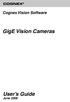 COGNEX Cognex Vision Software GigE Vision Cameras User s Guide June 2008 Cognex Software and GigE Vision Cameras Cognex VisionPro and CVL software provide support for acquiring, processing, and displaying
COGNEX Cognex Vision Software GigE Vision Cameras User s Guide June 2008 Cognex Software and GigE Vision Cameras Cognex VisionPro and CVL software provide support for acquiring, processing, and displaying
1.3 MEGAPIXEL WIRELESS NETWORK CAMERA SERIES
 1.3 MEGAPIXEL WIRELESS NETWORK CAMERA SERIES ADVANCED NETWORK SETUP Please read instructions thoroughly before operation and retain it for future reference. n812_813_network_v1.3 IMPORTANT SAFEGUARD All
1.3 MEGAPIXEL WIRELESS NETWORK CAMERA SERIES ADVANCED NETWORK SETUP Please read instructions thoroughly before operation and retain it for future reference. n812_813_network_v1.3 IMPORTANT SAFEGUARD All
USB 2.0 VGA ADAPTER USER MANUAL
 USB 2.0 VGA ADAPTER USER MANUAL CONTENTS INTRODUCTION... 3 FEATURES... 3 SYSTEM REQUIREMENTS... 3 PACKAGE CONTENTS... 3 SUPPORTED COMMON DISPLAY RESOLUTION... 4 TECHNICAL SPECIFICATIONS... 4 INSTALLATION
USB 2.0 VGA ADAPTER USER MANUAL CONTENTS INTRODUCTION... 3 FEATURES... 3 SYSTEM REQUIREMENTS... 3 PACKAGE CONTENTS... 3 SUPPORTED COMMON DISPLAY RESOLUTION... 4 TECHNICAL SPECIFICATIONS... 4 INSTALLATION
Wireless 802.11g CF Card User Manual
 Wireless 802.11g CF Card User Manual Version 1.0 Copyright statement No part of this publication may be reproduced, stored in a retrieval system, or transmitted in any form or by any means, whether electronic,
Wireless 802.11g CF Card User Manual Version 1.0 Copyright statement No part of this publication may be reproduced, stored in a retrieval system, or transmitted in any form or by any means, whether electronic,
Skyus 3G. Quick Start Guide Verizon
 Skyus 3G TM Quick Start Guide Verizon Preface Copyright 2016 Feeney Wireless, LLC a Novatel Wireless Company. All rights reserved. This document may not be copied in part or otherwise reproduced without
Skyus 3G TM Quick Start Guide Verizon Preface Copyright 2016 Feeney Wireless, LLC a Novatel Wireless Company. All rights reserved. This document may not be copied in part or otherwise reproduced without
USER GUIDE. Access to the Server is via the following webpage: www.admin.airgoosignage.co.uk
 USER GUIDE The A+K Airgoo Digital Signage MicroPlayer is a totally new generation of product with wireless capabilities and innovative features. It is designed to operate with our Digital Signage Server
USER GUIDE The A+K Airgoo Digital Signage MicroPlayer is a totally new generation of product with wireless capabilities and innovative features. It is designed to operate with our Digital Signage Server
A+ Guide to Managing and Maintaining Your PC, 7e. Chapter 1 Introducing Hardware
 A+ Guide to Managing and Maintaining Your PC, 7e Chapter 1 Introducing Hardware Objectives Learn that a computer requires both hardware and software to work Learn about the many different hardware components
A+ Guide to Managing and Maintaining Your PC, 7e Chapter 1 Introducing Hardware Objectives Learn that a computer requires both hardware and software to work Learn about the many different hardware components
Instruction Guide. 4 Port Laptop-Sized USB 2.0 Mini Hub ST4200MINI. The Professionals Source For Hard-to-Find Computer Parts
 USB 2.0 HUB 4 Port Laptop-Sized USB 2.0 Mini Hub ST4200MINI Instruction Guide * Actual product may vary from photo The Professionals Source For Hard-to-Find Computer Parts FCC COMPLIANCE STATEMENT This
USB 2.0 HUB 4 Port Laptop-Sized USB 2.0 Mini Hub ST4200MINI Instruction Guide * Actual product may vary from photo The Professionals Source For Hard-to-Find Computer Parts FCC COMPLIANCE STATEMENT This
16-port Gigabit Switch 10/100/1000 Mbps GS116. Installation Guide
 16-port Gigabit Switch 10/100/1000 Mbps GS116 Installation Guide Introduction The NETGEAR 16-port Gigabit Switch Model GS116 provides you with a low-cost, reliable, high-performance switch to connect up
16-port Gigabit Switch 10/100/1000 Mbps GS116 Installation Guide Introduction The NETGEAR 16-port Gigabit Switch Model GS116 provides you with a low-cost, reliable, high-performance switch to connect up
Business Audio System: Music & Messaging MP3 Player. by Grace Digital Audio. User Guide. Model No. GDI-USBM10
 Business Audio System: Music & Messaging MP3 Player by Grace Digital Audio User Guide Model No. GDI-USBM10 User Guide Contents Introduction 2 Safety & General Use Information 2 Features 3 Set Up & Operation
Business Audio System: Music & Messaging MP3 Player by Grace Digital Audio User Guide Model No. GDI-USBM10 User Guide Contents Introduction 2 Safety & General Use Information 2 Features 3 Set Up & Operation
PCI Express USB Card. PCI Express 4 Port USB 2.0 card PEX400USB2. Instruction Manual. Actual product may vary from photo
 PCI Express USB Card PCI Express 4 Port USB 2.0 card PEX400USB2 Actual product may vary from photo FCC Compliance Statement This equipment has been tested and found to comply with the limits for a Class
PCI Express USB Card PCI Express 4 Port USB 2.0 card PEX400USB2 Actual product may vary from photo FCC Compliance Statement This equipment has been tested and found to comply with the limits for a Class
PCMCIA Wireless LAN Card User s Manual
 PCMCIA Wireless LAN Card User s Manual Rev 1.0 Regulatory compliance FCC Warning This equipment has been tested and found to comply with the limits for a Class B digital device, pursuant to part 15 of
PCMCIA Wireless LAN Card User s Manual Rev 1.0 Regulatory compliance FCC Warning This equipment has been tested and found to comply with the limits for a Class B digital device, pursuant to part 15 of
How To Use An Easymp Network Projector On A Computer Or Network Projection On A Network Or Network On A Pc Or Mac Or Ipnet On A Laptop Or Ipro Or Ipo On A Powerbook On A Microsoft Computer On A Mini
 EasyMP Network Projection Operation Guide Contents 2 Before Use Functions of EasyMP Network Projection....................... 5 Sharing the Projector....................................................
EasyMP Network Projection Operation Guide Contents 2 Before Use Functions of EasyMP Network Projection....................... 5 Sharing the Projector....................................................
USB 2.0 to Gigabit Ethernet Adapter
 USB 2.0 to Gigabit Ethernet Adapter USB21000S2 *actual product may vary from photos DE: Bedienungsanleitung - de.startech.com FR: Guide de l'utilisateur - fr.startech.com ES: Guía del usuario - es.startech.com
USB 2.0 to Gigabit Ethernet Adapter USB21000S2 *actual product may vary from photos DE: Bedienungsanleitung - de.startech.com FR: Guide de l'utilisateur - fr.startech.com ES: Guía del usuario - es.startech.com
HP Advanced Wireless Docking Station. User Guide
 HP Advanced Wireless Docking Station User Guide Copyright 2014, 2015 Hewlett-Packard Development Company, L.P. Intel is a trademark of Intel Corporation in the U.S. and other countries. Windows and Windows
HP Advanced Wireless Docking Station User Guide Copyright 2014, 2015 Hewlett-Packard Development Company, L.P. Intel is a trademark of Intel Corporation in the U.S. and other countries. Windows and Windows
Basler dart AREA SCAN CAMERAS. Board level cameras with bare board, S- and CS-mount options
 Basler dart AREA SCAN CAMERAS Board level cameras with bare board, S- and CS-mount options Designed to meet smallest space as well as lowest weight and power requirements Plug and play with future-proof
Basler dart AREA SCAN CAMERAS Board level cameras with bare board, S- and CS-mount options Designed to meet smallest space as well as lowest weight and power requirements Plug and play with future-proof
