Measurement Guide and Programming Examples
|
|
|
- Tyrone Atkinson
- 7 years ago
- Views:
Transcription
1 Measurement Guide and Programming Examples Agilent Technologies PSA Series Spectrum Analyzers This guide documents firmware revision A.03.xx This manual provides documentation for the following instruments: E4440A (3 Hz 26.5 GHz) E4443A (3 Hz 6.7 GHz) E4445A (3 Hz 13.2 GHz) E4446A (3 Hz 44.5 GHz) E4448A (3 Hz 51.0 GHz) Manufacturing Part Number: E Supersedes: E Printed in USA October 2003 Copyright Agilent Technologies
2 The information contained in this document is subject to change without notice. Agilent Technologies makes no warranty of any kind with regard to this material, including but not limited to, the implied warranties of merchantability and fitness for a particular purpose. Agilent Technologies shall not be liable for errors contained herein or for incidental or consequential damages in connection with the furnishing, performance, or use of this material. Where to Find the Latest Information Documentation is updated periodically. For the latest information about Agilent PSA spectrum analyzers, including firmware upgrades and application information, see: 2
3 Contents 1. The Basics Using Files Creating a Directory (or sub-directory) Deleting Files Loading a File Renaming a File Copying a File Table of Contents 2. Comparing Two Signals: Frequency and Amplitude Comparing Signals on the Same Screen Signals with Constant Levels (using Marker Delta) Signals with Varying Levels (using Delta Pair) Comparing Signals not on the Same Screen Measuring a Low Level Signal Reducing Input Attenuation Decreasing the Resolution Bandwidth Using the Average Detector and Increased Sweep Time Trace Averaging Resolving Signals Separating Equal-Amplitude Signals Finding a Small Signal Hidden by a Larger Signal Tracking a Drifting Signal Tracking a Signal Measuring a Source s Drift Making Distortion Measurements Identifying Distortion from the Analyzer Identifying Harmonic Distortion Products Measuring the Analyzer s Third-Order Intermodulation Distortion Measuring Harmonics and Harmonic Distortion Measuring Noise Signals Measuring Noise at a Single Frequency Measuring Signal-to-Noise Levels Measuring Total Noise Power Measuring the Power of Digital Signals Making Power Measurements on Burst Signals Making Statistical Power Measurements (CCDF) Making Measurements of Adjacent Channel Power (ACP) Making Measurements of Multi-Carrier Power (MCP) Using External Millimeter Mixers (Option AYZ) Using Unpreselected Millimeter-wave Mixers
4 Contents Table of Contents Entering Conversion-Loss Correction Data Setting Mixer Bias Using Preselected Millimeter-Wave Mixers Frequency Tracking Alignment Making a Measurement Programming Examples Examples Included: About These Examples Finding Additional Examples and More Information Using Marker Peak Search Example: Saving and Recalling Instrument State Data Example: Making an ACPR Measurement in cdmaone Example: Performing Alignments and Getting Pass/Fail Results Example: Saving Binary Trace Data Example: Making a Power Calibration for a GSM Mobile Handset Example: Using the CALCulate:DATA:COMPress? RMS Command Example: Using C Over Socket LAN (UNIX) Example: Using C Over Socket LAN (Windows NT) Example: Using Java Programming Over Socket LAN Example: Using the VXI Plug-N-Play Driver in LabVIEW Example: Using LabVIEW 6 to Make an EDGE GSM Measurement Example: Using Visual Basic 6 to Capture a Screen Image Using Visual Basic 6 to Transfer Binary Trace Data Using Visual Basic.NET with the IVI-Com Driver
5 The Basics 1 The Basics 5
6 The Basics Assumption NOTE You know the basics of spectrum analyzer operation, and the location and function of front and rear panel keys and connectors. If not, refer to the Getting Started guide. In this manual, preset means factory preset. This chapter contains basic information about using the analyzer. Using Files on page 7 For detailed information on analyzer functions, refer to the Reference guide. The Basics 6 Chapter 1
7 The Basics Using Files Using Files This section provides information on how to work with files. Assumption The information in this section is provided with the assumption that you know how to save a file, and how to locate and view catalogs and files. If you do not, refer to the Getting Started Guide for details. In this section, you will find the information on the following: Creating a Directory (or sub-directory) Deleting Files on page 8 Loading a File on page 10 Renaming a File on page 10 Copying a File on page 11 The Basics Creating a Directory (or sub-directory) You can add a directory or sub-directory to either the A: floppy disk or the internal C: drive. 1. Open the Create Directories menu: press File, More, Create Dir. 2. Navigate through the file system until the Path: field displays the desired directory. 3. Press Name and use the Alpha Editor to enter the desired name for the new directory. To terminate the entry, press the Enter front panel key. 4. To create the directory, press Create Dir Now. Once the directory is created, the status bar displays: Directory <path><name> created Chapter 1 7
8 The Basics Using Files Deleting Files You can delete individual files from any directory, as described in the following procedure; you can also delete all files and directories from a floppy disk at one time (see page 9). Deleting One File 1. If you are deleting a file from a floppy disk, ensure that the disk is not write protected, then place the disk in the analyzer s floppy drive. 2. Open the Delete menu: press File, Delete. The Basics 3. Select the type of file you want to delete: press Type, then select the type you want from the Type directory. 4. Select the drive and directory that contains the file you wish to delete (the currently selected location appears in the Path: field): Press Dir Select, highlight the desired directory and press Dir Select again. Continue until you have located the desired directory. NOTE If you are not familiar with how to move among directories and locate files, refer to the Getting Started guide for details. 5. Highlight the file you want to delete. 6. Press Delete Now. The pop up message Deleting file appears on the display during the operation. When complete, the status bar displays the message: <path><filename> file deleted., and the file no longer appears in the directory. 8 Chapter 1
9 The Basics Using Files Deleting All Files and Directories from a Floppy Disk Use the following steps to delete all previously stored data from a pre-formatted floppy disk. 1. Ensure that the disk is not write protected, then place it in the analyzer s floppy drive (A:\). 2. Press File, More, Delete All. The directory information box is active (highlighted), and displays the floppy disk volume ([-A-]). The files on the disk are not displayed at this point. You must use File, Catalog to see the files. 3. Press Delete All Now. The following message appears in the display window: WARNING: You are about to destroy ALL data on Volume A:. Press Delete all again to proceed or any other key to abort. To abort the process, press any key other than Delete All Now. 4. To delete all files and directories, press Delete All Now a second time. The message Delete All appears in the display window. 5. After all files and directories are removed, the following message appears in the status line: Volume A: delete complete. (If the disk is write-protected, the files will not be deleted even though it looks like it does.) The Basics Chapter 1 9
10 The Basics Using Files Loading a File 1. Reset the analyzer: press Preset, Factory Preset (if present). 2. Open the Load menu: press File, Load. 3. From the Load menu, select the type of file you want to load. NOTE Not all file types can be loaded back into the analyzer: Screen files and CSV (comma separated value) cannot be loaded. Screen and CSV files are designed for use with a PC. 4. Select the directory where your file is located. 5. Select (highlight) the file you want to load into the analyzer. The Basics 6. For a state file, skip this step. For a trace file, select the trace into which you wish to load the file. For example, Destination, Trace Press Load Now to load the specified file. The status bar reads: <path><file> file loaded. Key Points when Loading Trace Files Because the state of the analyzer is saved along with the trace, when the trace is loaded, all of the settings and annotations are restored to the values displayed when the trace was originally stored. The trace is loaded in View mode so that it does not update; the data remains on screen for printing, analysis, and so on. Renaming a File 1. Open the Rename menu: press File, Rename. 2. Open the Type menu: press Type. 3. From the Type menu, select the type of file you want to rename. 4. Select the drive and directory where the file is located. 5. Select the file you want to rename. 6. Open the Alpha Editor menu: press Name. 7. Use the editor to rename the file (the Name: field is limited to eight characters), and press the Enter front panel key to terminate the entry. 8. Press Rename Now: the file is renamed and visible within the directory displayed on the analyzer. The status line displays the message: <path><old filename> file renamed to <path><new filename> 10 Chapter 1
11 The Basics Using Files Copying a File 1. Open the Copy menu: press File, Copy. This menu displays two directory boxes, labeled From: and To: directly above the boxes. See Figure 1-1. Figure 1-1 Copy Menu The Basics 2. Place a formatted 1.44 MB floppy disk into the A: drive. NOTE Ensure that the disk is not write-protected. 3. Open the Trace menu: press Type, Trace. 4. From the Trace menu, select the type of file you want to copy. 5. If the Dir softkey does not have From underlined, press to underline it. This highlights the From: field (the directory from which you will copy) 6. Select the desired directory and highlight the file that you wish to copy. 7. Press Dir to underline To. The To: field highlights. This is the directory to which you will copy. 8. Select the desired directory and press Copy Now. The message Copying file appears. When complete, the status bar displays: <directory><filename> file copied. Chapter 1 11
12 The Basics Using Files The Basics 12 Chapter 1
13 Comparing Two Signals: Frequency and Amplitude 2 Comparing Two Signals: Frequency and Amplitude 13
14 Comparing Two Signals: Frequency and Amplitude This chapter provides the following examples: Comparing Signals on the Same Screen on page 16 Comparing Two Signals: Frequency and Amplitude You can compare two signals whether they both appear on the screen at the same time (as shown above), or not (as shown in the following figure). 14 Chapter 2
15 Comparing Two Signals: Frequency and Amplitude Comparing Signals not on the Same Screen on page 20 The ability to compare signals when only one can be displayed at a time is useful for harmonic distortion tests, or any time narrow span and bandwidth are necessary to measure low-level signals. Comparing Two Signals: Frequency and Amplitude Chapter 2 15
16 Comparing Two Signals: Frequency and Amplitude Comparing Signals on the Same Screen Comparing Signals on the Same Screen Signals with Constant Levels (using Marker Delta) 1. Preset the analyzer, then set the following: Reference Level: Center Frequency: Span: 10 dbm 30 MHz 50 MHz 2. Ensure that the rear panel 10 MHz output is on: Press Input/Output. Check the 10MHz Out softkey. If Off is selected (underlined), press the key to select On. 3. Connect the analyzer s rear panel 10 MHz OUT (SWITCHED) to the front-panel RF input. 4. Place a marker on the 10 MHz peak: Press Peak Search. 5. Anchor the first marker and activate a second marker at the same position: Press Marker, Delta. Note that the label on the first marker changes to 1R, indicating that it is the reference point. Comparing Two Signals: Frequency and Amplitude 6. Use the knob to move the second marker (labeled 1) to a different peak (for this example, the 20 MHz peak). Because delta marker is now the active function, both the active function block and the marker annotation display the amplitude and frequency difference between the markers, as shown in Figure Turn the markers off: Press Marker, Off. NOTE Alternate Methods Replace the keystrokes in steps 4 through 6 with either: Press Sweep, Single, Peak Search, Marker, Delta, Return (or Peak Search), Next Peak. (the Return hardkey is located directly below the softkeys) Or Press Marker and use the knob to position the marker. Then press Marker, Delta and position the second marker. 16 Chapter 2
17 Comparing Two Signals: Frequency and Amplitude Comparing Signals on the Same Screen Figure 2-1 Reading the Marker Delta Value Comparing Two Signals: Frequency and Amplitude Chapter 2 17
18 Comparing Two Signals: Frequency and Amplitude Comparing Signals on the Same Screen Signals with Varying Levels (using Delta Pair) The Delta Marker function (described on page 16) anchors the reference marker in both frequency and amplitude. The Delta Pair function, described in this example, enables the reference marker to remain on the trace, and lets you adjust either the reference marker or the delta marker, or both. 1. Preset the analyze, then set the following: Reference Level: Center Frequency: Span: 10 dbm 30 MHz 50 MHz 2. With the rear panel 10 MHz output on (As described on page 16, in Step 2.), connect the analyzer s rear panel 10 MHz OUT (SWITCHED) to the front-panel RF input. 3. Place a marker on the 10 MHz peak: Press Peak Search. 4. Anchor the first marker and activate a second marker at the same position: Press Marker, Delta. 5. Use the knob to move the second marker (labeled 1) to a different peak (for this example, the 20 MHz peak). The marker annotation shows the difference between the two peaks. Comparing Two Signals: Frequency and Amplitude 6. Remove the signal from the input. Note that the reference marker remains anchored at the former frequency and amplitude of the 10 MHz signal. The delta marker stays on the trace and now shows the difference between the noise level at the delta frequency and the original amplitude of the 10 MHz signal. 7. Reconnect the signal, then reset the marker to a single marker on the 10 MHz peak: Press Marker, Normal, Peak Search. Activate a second marker at the same position without anchoring the first marker: Press Marker, Delta Pair. 8. Select the second marker: Press Delta Pair again, to underline. 9. Use the knob to move the second marker (labeled 1) to a different peak (for this example, the 30 MHz peak). Because delta marker is the active function, both the active function block and the marker annotation display the amplitude and frequency difference between the markers (just as when using the Delta Marker function, as shown in Figure 2-1). 10.Select the reference marker: Press Delta Pair to select (underline) Ref. 18 Chapter 2
19 Comparing Two Signals: Frequency and Amplitude Comparing Signals on the Same Screen 11.Use the knob to move the reference marker to the 20 MHz peak. Note that as you move the marker, it stays on the trace. Now the active function block and the marker annotation display the amplitude and frequency difference between the 20 MHz and 30 MHz peaks, as shown in Figure Disconnect the signal input. Note that both markers drop into the noise. 13.Turn the markers off: Press Marker, Off. Figure 2-2 Reading the Marker Delta Value Comparing Two Signals: Frequency and Amplitude Chapter 2 19
20 Comparing Two Signals: Frequency and Amplitude Comparing Signals not on the Same Screen Comparing Signals not on the Same Screen 1. Preset the analyzer, then set the following: Reference Level: Center Frequency: Span: 10 dbm 10 MHz 5 MHz 2. With the rear panel 10 MHz output on (As described on page 16, in Step 2.), connect the analyzer s rear panel 10 MHz OUT (SWITCHED) to the front-panel RF input. 3. Place a marker on the 10 MHz peak: Press Peak Search. Comparing Two Signals: Frequency and Amplitude Setting Center Frequency Step Size Figure Set the center frequency step size equal to the marker frequency (in this example, 10 MHz): Press Marker, Mkr CF Step. 5. Activate the marker delta function: Press Marker, Delta. 6. Increase the center frequency by 10 MHz: Press FREQUENCY, Center Freq,. Figure 2-3 shows the reference annotation for the delta marker (1R) at the left side of the display, indicating that the 10 MHz reference signal is at a lower frequency than the frequency range currently displayed. The delta marker appears on the peak of the 20 MHz component. The delta marker annotation displays the amplitude and frequency difference between the 10 and 20 MHz signal peaks. Delta Marker with Reference Signal Off Screen Reference Annotation 20 Chapter 2
21 3 Measuring a Low Level Signal Measuring a Low Level Signal 21
22 Measuring a Low Level Signal The analyzer s ability to measure a low-level signal is limited by internally-generated noise. The measurement setup can be changed in several ways to improve the analyzer s sensitivity. Resolution bandwidth settings, when properly adjusted, affect the level of internal noise without affecting the signal amplitude. This chapter provides the following examples: Reducing Input Attenuation on page 23 The input attenuator affects the level of a signal passing through the instrument. If a signal is very close to the noise floor, reducing input attenuation can bring the signal out of the noise. CAUTION Ensure that the total power of all input signals at the analyzer RF input does not exceed +30 dbm (1 watt). Decreasing the Resolution Bandwidth on page 25 Resolution bandwidth settings affect the level of internal noise without affecting the signal level. Decreasing the RBW by a decade reduces the noise floor by 10 db. Using the Average Detector and Increased Sweep Time on page 26 When the analyzer s noise masks low-level signals, changing to the average detector and increasing the sweep time smooths the noise and improves the signal s visibility. Slower sweeps are required to average more noise variations. Trace Averaging on page 27 Averaging is a digital process in which each trace point is averaged with the previous trace-point average. Selecting averaging changes the detection mode from normal (a type of peak detection) to sample, smoothing the displayed noise level. Sample mode displays the instantaneous value of the signal at the end of the time or frequency interval represented by each display point, rather than the value of the peak during the interval. Sample mode may not measure a signal s amplitude as accurately as normal mode, because it may not find the true peak. Measuring a Low Level Signal 22 Chapter 3
23 Measuring a Low Level Signal Reducing Input Attenuation Reducing Input Attenuation CAUTION Ensure that the total power of all input signals at the analyzer RF input does not exceed +30 dbm (1 watt). 1. Preset the analyzer, then set the following: On a Signal Source On the Analyzer Frequency: 300 MHz Reference Level: 40 dbm Amplitude: 80 dbm Center Frequency: 300 MHz RF Output: On Span: 5 MHz 2. Connect the signal source to the analyzer s RF input. 3. Move the desired peak (in this example, 300 MHz) to the center of the display: Press Peak Search, Marker, Mkr CF. 4. Reduce the span to 1 MHz (as shown in Figure 3-1): Press Span, 1, MHz. If necessary, re-center the peak. 5. Set the attenuation to 20 db: Press AMPLITUDE, Attenuation, 2, 0, db. Note that increasing the attenuation moves the noise floor closer to the signal level. A # mark appears next to the Atten annotation at the top of the display, indicating that the attenuation is no longer coupled to other analyzer settings. 6. To see the signal more clearly, set the attenuation to 0 db (as shown in Figure 3-2). CAUTION When you finish this example, increase the attenuation to protect the analyzer s RF input: Either press Attenuation so that Auto is selected, or press Auto Couple. Measuring a Low Level Signal Chapter 3 23
24 Measuring a Low Level Signal Reducing Input Attenuation Figure 3-1 Low-Level Signal Figure 3-2 Using 0 db Attenuation Measuring a Low Level Signal 24 Chapter 3
25 Measuring a Low Level Signal Decreasing the Resolution Bandwidth Decreasing the Resolution Bandwidth 1. Preset the analyzer, then set the following: On a Signal Source On the Analyzer Frequency: 300 MHz Reference Level: 40 dbm Amplitude: 80 dbm Center Frequency: 300 MHz RF Output: On Span: 5 MHz 2. Connect the signal source to the analyzer RF input. 3. Decrease the resolution bandwidth: Press BW/Avg,. The low-level signal appears more clearly because the noise level is reduced (see Figure 3-3). Figure 3-3 Decreasing Resolution Bandwidth A # mark appears next to the Res BW annotation in the lower left corner of the screen, indicating that the resolution bandwidth is uncoupled. RBW Selections Using the step keys, you can change the RBW in a sequence. Choosing the next lower RBW for better sensitivity increases the sweep time by about 10:1 for swept measurements, and about 3:1 for FFT measurements (within the limits of RBW). Using the knob or keypad, you can select RBWs from 1 Hz to 3 MHz in approximately 10% increments, plus 4, 5, 6 and 8 MHz. This enables you to make the trade off between sweep time and sensitivity with finer resolution. Measuring a Low Level Signal Chapter 3 25
26 Measuring a Low Level Signal Using the Average Detector and Increased Sweep Time Using the Average Detector and Increased Sweep Time 1. Preset the analyzer, then set the following: On a Signal Source On the Analyzer Frequency: 300 MHz Reference Level: 40 dbm Amplitude: 80 dbm Center Frequency: 300 MHz RF Output: On Span: 5 MHz 2. Connect the signal source to the analyzer s RF input. 3. Select the average detector: Press Det/Demod, Detector, Average. A # mark appears next to the Avg annotation, indicating that the detector has been chosen manually (see Figure 3-4). 4. Increase the sweep time and note how the noise smooths out, as there is time to average more noise values for each of the displayed data points: Press Sweep, Sweep Time,. 5. With the sweep time at 100 ms, change the Avg/VBW type to log averaging: Press BW/Avg, Avg/VBW Type, Log-Pwr. Figure 3-4 The Effect of Sweep Time # indicates manually-chosen detector Measuring a Low Level Signal 26 Chapter 3
27 Measuring a Low Level Signal Trace Averaging Trace Averaging Trace averaging is a digital process that averages each trace point with the previous trace-point average. NOTE This is a trace processing function and is not the same as using the Average detector (as described on page 26). 1. Preset the analyzer, then set the following: On a Signal Source On the Analyzer Frequency: 300 MHz Reference Level: 40 dbm Amplitude: 80 dbm Center Frequency: 300 MHz RF Output: On Span: 5 MHz 2. Connect the signal source to the analyzer RF input. 3. Initiate video averaging: Press BW/Avg, Average (to select On). As the averaging routine smooths the trace, low level signals become more visible. Average 100 (the default number of samples, or sweeps, to complete the averaging routine) appears in the active function block. 4. With average as the active function, set the number of samples to 25: Press 2, 5, Enter. Annotation on the left side of the graticule shows the type of averaging (LgAV in this example, as shown in Figure 3-5), and the number of traces averaged. Changing most active functions restarts the averaging, as does toggling the Average key. Once the set number of sweeps completes, the analyzer continues to provide a running average based on this set number. NOTE If you want the measurement to stop after the set number of sweeps, use single sweep: Press Sweep, Sweep (to select Single), and then toggle the Average key. Measuring a Low Level Signal Chapter 3 27
28 Measuring a Low Level Signal Trace Averaging Figure 3-5 Using Trace Averaging, Continuous Sweep Trace Averaging Annotation Measuring a Low Level Signal 28 Chapter 3
29 Resolving Signals 4 Resolving Signals 29
30 Resolving Signals Resolving Signals This chapter provides the following examples: Separating Equal-Amplitude Signals on page 32 Two equal-amplitude input signals that are close in frequency can appear as one on the analyzer display. When the analyzer measures a single-frequency signal, it displays the signal with the shape of the selected internal resolution bandwidth filter. As you change the filter bandwidth, you change the width of the displayed response. If you use a wide filter, two equal-amplitude input signals that are close in frequency appear as one signal. The analyzer s internal filter bandwidths determine signal resolution (how close equal-amplitude signals can be and still be distinguished). The resolution bandwidth function selects the internal filter bandwidth, and is defined as the 3 db bandwidth of the filter. To resolve two signals of equal amplitude, you must set the resolution bandwidth less than or equal to the frequency separation of the two signals. If the bandwidth is equal to the separation and the video bandwidth is less than the resolution bandwidth, you will see a dip of approximately 3 db between the peaks of the two signals. For swept analysis, reducing the resolution bandwidth requires an increase in sweep time to keep a measurement calibrated. For best measurement times: set the sweep time (Sweep, Sweep Time) to Auto, and the auto sweep time (Sweep, Auto Sweep Time) to Norm. Use the widest resolution bandwidth that still permits resolution of all desired signals. Finding a Small Signal Hidden by a Larger Signal on page 34 When signals are close together but not equal in amplitude, you must consider the shape of the analyzer s internal filter as well as its 3 db bandwidth. If a small signal is too close to a larger signal, the smaller signal can be hidden by the skirt of the filter. To view the smaller signal, select a resolution bandwidth such that k is less than a (see Figure 4-1). The separation between the two signals (a) must be greater than half the filter width of the larger signal (k), measured at the amplitude level of the smaller signal. The digital filters in this instrument have filter widths about one-third as wide as typical analog RBW filters. This enables you to resolve close signals with a wider RBW (and consequently, a faster sweep). 30 Chapter 4
31 Resolving Signals Figure 4-1 Resolution Bandwidth Requirements to Resolve Small Signals Resolving Signals Chapter 4 31
32 Resolving Signals Separating Equal-Amplitude Signals Resolving Signals Separating Equal-Amplitude Signals The following example shows how to differentiate equal-amplitude signals separated by 100 khz. 1. Connect two sources to the analyzer s RF input as follows: 2. Preset the analyzer, then set the following: On Source 1 On Source 2 Frequency: 300 MHz Frequency: MHz Amplitude: 20 dbm Amplitude: 20 dbm RF Output: On RF Output: On On the Analyzer Center Frequency: Span: Resolution bandwidth: 300 MHz 2 MHz 300 khz Press BW/Avg, Resolution BW, 3, 0, 0, khz. A single signal peak should be visible. NOTE If you cannot find the signal peak, increase the span to 20 MHz, then use signal tracking to bring the signal to the center of the screen: Press FREQUENCY, Signal Track (press to underline On). Reduce the span back to 2 MHz, then turn signal tracking off. 3. Because the resolution bandwidth must be less than or equal to the 32 Chapter 4
33 Resolving Signals Separating Equal-Amplitude Signals frequency separation of the two signals, change the resolution bandwidth to 100 khz. 4. Decrease the video bandwidth to 10 khz, as shown in Figure 4-2: Press BW/Avg, Video BW, 1, 0, khz. Note that when you narrowed the span, the annotation for phase noise optimization changed. The optimization is now for viewing signals greater than 50 khz away from the 300 MHz signal. Resolving Signals Figure 4-2 Resolving Signals of Equal Amplitude Phase Noise Optimization Annotation You can experiment with reducing the resolution bandwidth further to better resolve the signals. As you reduce the resolution bandwidth, the resolution of the individual signals improves, but the sweep gets slower. For fastest measurement times, use the widest resolution bandwidth that still displays two distinct signals. Under factory preset conditions, the resolution bandwidth is coupled (linked) to the span. Because you change the resolution bandwidth from the coupled value, a # mark appears next to Res BW in the lower-left corner of the screen, indicating that the resolution bandwidth is uncoupled (also see the Auto Couple key description in the PSA Reference Guide). NOTE To resolve two signals of equal amplitude with a frequency separation of 200 khz, you must use a resolution bandwidth (RBW) < 200 khz. To enter RBW values between the 1, 3, 5 sequence provided by the up/down arrow keys, you must use the knob or data keys. In this example, the up/down arrow keys would select a 300 khz filter which is greater than the signal separation and will not resolve the signals. Chapter 4 33
34 Resolving Signals Finding a Small Signal Hidden by a Larger Signal Resolving Signals Finding a Small Signal Hidden by a Larger Signal The following example demonstrates how to resolve two signals separated by 50 khz and 60 db. 1. Connect the equipment as shown on page 32, then set the sources as follows: Source 1: 300 MHz 20 dbm RF output on Source 2: MHz 80 dbm RF output on 2. Preset the analyzer, then set: Center Frequency: Span: 300 MHz 300 khz Resolution Bandwidth: 10 khz 3. Set the 300 MHz signal to the reference level (top graticule): Press Peak Search, Marker, Mkr Ref Lvl. 4. Place a marker on the smaller signal: Press Marker, Delta, Peak Search, Next Pk Right. When you use a 10 khz filter with a typical shape factor of 4.1:1, the filter has a bandwidth of 41 khz at the 60 db point. Because the half-bandwidth value (20.5 khz) is narrower than the frequency separation, the input signals are resolved, as shown in Figure 4-3. Figure 4-3 Signal Resolution with a 10 khz Resolution Bandwidth If you use a resolution bandwidth where the half-bandwidth value is 34 Chapter 4
35 Resolving Signals Finding a Small Signal Hidden by a Larger Signal wider than the frequency separation, the signals may not be resolved, as shown in Figure 4-4. In this example, the signal amplitude difference is 60 db. To determine the resolution capability for intermediate amplitude differences, assume the filter skirts between the 3 db and 60 db points are parabolic, like an ideal Gaussian filter. The resolution capability is approximately: f db RBW Resolving Signals where f is the separation between the signals. Figure 4-4 Signal Resolution with a 100 khz Resolution Bandwidth Chapter 4 35
36 Resolving Signals Finding a Small Signal Hidden by a Larger Signal Resolving Signals 36 Chapter 4
37 Tracking a Drifting Signal 5 Tracking a Drifting Signal 37
38 Tracking a Drifting Signal This chapter provides the following examples: Tracking a Signal on page 39 When you measure a signal peak and must repeatedly adjust the center frequency because the signal drifts, you can use the signal track function to automatically keep the selected peak in the center of the display. Measuring a Source s Drift on page 41 Tracking a Drifting Signal Equipment You can use the maximum-hold function to display and hold the maximum amplitude level and frequency drift of an input signal trace. You can also use the maximum hold function to determine how much of the frequency spectrum a signal occupies. Both examples require a signal source. 38 Chapter 5
39 Tracking a Drifting Signal Tracking a Signal Tracking a Signal 1. Preset the analyzer, then set the following: On a Signal Source On the Analyzer Frequency: 300 MHz Center Frequency: 301 MHz Amplitude: 20 dbm Span: 10 MHz RF Output: On 2. Connect the signal source to the analyzer s RF input. Because you set the analyzer s center frequency to a different value than that of the source s output, the 300 MHz peak is not in the center of the display. 3. Turn on signal tracking: Press FREQUENCY, Signal Track (press to underline On). This does the following: Tracking a Drifting Signal Places a marker on the highest-amplitude peak. Brings the selected peak to the center of the display. Adjusts the center frequency each sweep to keep the selected peak in the center. Turns on the signal track annotation (see Figure 5-1). 4. When you have both signal track and marker delta on, you can read any signal drift from the screen: Press Marker, Delta. The marker readout indicates any change in frequency and amplitude as the signal moves. 5. Slowly change the source s frequency, and note that the analyzer s center frequency changes, centering the signal with each change (see Figure 5-1). 6. Experiment with different spans, and with changing the frequency more slowly and more quickly, to see what happens. Chapter 5 39
40 Tracking a Drifting Signal Tracking a Signal Figure 5-1 Using Signal Tracking to Track a Drifting Signal Tracking a Drifting Signal Signal Track Annotation 40 Chapter 5
41 Tracking a Drifting Signal Measuring a Source s Drift Measuring a Source s Drift 1. Preset the analyzer, then set the following: On a Signal Source On the Analyzer Frequency: 300 MHz Center Frequency: 300 MHz Amplitude: 20 dbm Span: 10 MHz RF Output: On 2. Connect the signal source to the analyzer s RF input, and place a marker on the peak of the signal: Press Peak Search. 3. Change the span to 500 khz (if necessary, recenter the signal). 4. Measure the excursion of the signal: Press Trace/View, then Max Hold. As the input signal varies, maximum hold maintains the signal s maximum responses. The annotation on the left side of the screen (M1 S2 S3) shows that trace 1 is in maximum-hold mode; traces 2 and 3 are in store-blank mode. 5. Select trace 2: Press Trace/View, Trace (until 2 is underlined) 6. Clear trace 2 and have it continuously display during sweep: Press Clear Write. Trace 1, in maximum hold, shows any frequency shift in the signal. 7. Slowly change the source s frequency in 1 khz steps. The analyzer display should look similar to Figure 5-2. Tracking a Drifting Signal Chapter 5 41
42 Tracking a Drifting Signal Measuring a Source s Drift Figure 5-2 Viewing a Drifting Signal Using Max Hold Trace 1 shows frequency shift Tracking a Drifting Signal Trace Status Annotation 42 Chapter 5
43 Making Distortion Measurements 6 Making Distortion Measurements 43
44 Making Distortion Measurements This chapter provides the following examples: Identifying Distortion from the Analyzer Identifying Harmonic Distortion Products on page 45 High-level input signals can cause analyzer distortion products that mask input signal distortion. Measuring the Analyzer s Third-Order Intermodulation Distortion on page 47 Two-tone, third-order intermodulation distortion is a common test in communication systems. When two signals are present in a non-linear system (a system with components such as amplifiers and mixers), signals can interact and create distortion products close to the original signals. Measuring Harmonics and Harmonic Distortion on page 49 This example describes how to make a harmonic measurement, and details the calculation of the total harmonic distortion for stable, modulated or unmodulated signals. Making Distortion Measurements 44 Chapter 6
45 Making Distortion Measurements Identifying Distortion from the Analyzer Identifying Distortion from the Analyzer Identifying Harmonic Distortion Products The following example uses an external signal, trace 2, and the RF attenuator to determine whether harmonic distortion products are generated by the analyzer. 1. Preset the analyzer, then set the following: On a Signal Source On the Analyzer Frequency: 200 MHz Center Frequency: 400 MHz Amplitude: 0 dbm Span: 500 MHz RF Output: On Connect the source to the analyzer. The analyzer displays the 200 MHz signal and harmonics spaced every 200 MHz (see Figure 6-1). Figure 6-1 Harmonic Distortion Making Distortion Measurements 2. On the analyzer, place a marker on one of the observed harmonics, and change the center frequency to the value of that harmonic. 3. Change the span to 50 MHz. Chapter 6 45
46 Making Distortion Measurements Identifying Distortion from the Analyzer 4. Change the attenuation to 0 db. 5. Save the screen data in trace 2: Press Trace/View, Trace (to underline 2), then Clear Write. Allow the trace to update (two sweeps), then press View. 6. Place a delta marker on the harmonic: Press Peak Search, Marker, Delta. The analyzer display shows the stored data in trace 2 and the measured data in trace 1. The Mkr1 amplitude reading is the difference in amplitude between the reference and active markers. 7. Increase the RF attenuation to 10 db. See Figure 6-2. Figure 6-2 RF Attenuation of 10 db Making Distortion Measurements The Mkr1 amplitude reading comes from two sources: Increased input attenuation causes poorer signal-to-noise ratio. This can cause the Mkr1 to be positive. The reduced contribution of the analyzer circuits to the harmonic measurement can cause the Mkr1 to be negative. Large Mkr1 measurements indicate significant measurement errors. For the best measurement accuracy, set the input attenuator to minimize the absolute value of Mkr1. 46 Chapter 6
47 Making Distortion Measurements Identifying Distortion from the Analyzer Measuring the Analyzer s Third-Order Intermodulation Distortion The following example uses two sources at a frequency separation of 1 MHz. If you choose to use different frequencies, be sure to maintain the 1 MHz separation. 1. Set the sources for a frequency separation of 1 MHz: Source 1: 300 MHz 5 dbm RF output on Source 2: 301 MHz 5 dbm RF output on 2. Connect the equipment as shown in Figure 6-3, and preset the analyzer. CAUTION Figure 6-3 Ensure that the combiner has a high degree of isolation between the two input ports so the sources do not intermodulate. Equipment Setup Making Distortion Measurements 3. On the analyzer, set: Center Frequency: Span: MHz 5 MHz (wide enough to see the distortion products) To be sure the distortion products are resolved, adjust the resolution bandwidth as needed until the distortion products are visible. Chapter 6 47
48 Making Distortion Measurements Identifying Distortion from the Analyzer 4. Set the mixer input level to 30 dbm: Press AMPLITUDE, More, More, Max Mixer Lvl, 3, 0, dbm. 5. Move the signal to the reference level: Press Marker, Peak Search, Marker, Mkr Ref Lvl. 6. Reduce the resolution bandwidth until the distortion products are visible: Press BW/Avg,. 7. Use the delta marker function to measure the difference between the source signal and each distortion product (Figure 6-4 shows an example of this): Press Marker, Delta, then use the knob to move the delta marker to the distortion product you want to measure. For more information about measuring distortion products, see Measuring Harmonics and Harmonic Distortion on page 49. Figure 6-4 Measuring a Distortion Product Making Distortion Measurements 48 Chapter 6
49 Making Distortion Measurements Measuring Harmonics and Harmonic Distortion Measuring Harmonics and Harmonic Distortion NOTE This measurement assumes that the highest amplitude signal displayed is the desired fundamental frequency. The following example uses the 10 MHz Reference Output as the fundamental source, and measures harmonics and total harmonic distortion. 1. Preset the analyzer, then set the following: Reference Level: Center Frequency: Span: Resolution Bandwidth: 10 dbm 10 MHz 1 MHz 10 khz (Press BW/Avg, 1, 0, khz.) Resolution bandwidth and attenuation are adjusted to maximize dynamic range while maintaining a reasonable sweep time. Narrower resolution bandwidths provide greater dynamic range, but lengthen sweep time. You can use the dynamic range graph (Figure 6-5 on page 50) to help determine optimal settings. In this example, harmonics are within 50 db of the fundamental, requiring a 50 dbc dynamic range; a 10 khz resolution bandwidth provides more than enough dynamic range to view the second harmonic. When measuring the Nth harmonic, the analyzer uses the narrowest resolution bandwidth that is N times the resolution bandwidth used to measure the fundamental. Widening the resolution bandwidth enables the measurement to capture all modulation on the harmonics. An asterisk (*) appears next to the amplitudes of measured harmonics for which the desired resolution bandwidth cannot be set. As long as the signal at the harmonic has less modulation width than the RBW, the measurement is accurate. Attenuation: 40 dbm (Press AMPLITUDE, Attenuation, 4, 0, db.) Attenuation is set for optimal power at the mixer, which occurs at the intercept of the second order harmonic line and the Displayed Average Noise Level (DANL) line for the resolution bandwidth selected (see the note inside Figure 6-5). This occurs at a mixer level of approximately 29 dbm. The input level from the 10 MHz Reference Output is +5 dbm in this example. Using the mixer level and the input level in the equation below provides us with an optimal attenuation setting of 34 db. Attenuation Setting (db) = Input Level (dbm) Mixer Level Making Distortion Measurements 2. With the rear panel 10 MHz output on (As described on page 16, in Step 2.), connect the analyzer s rear panel 10 MHz OUT (SWITCHED) to the front-panel RF input. Chapter 6 49
50 Making Distortion Measurements Measuring Harmonics and Harmonic Distortion Figure 6-5 Dynamic Range Graph Dynamic Range dbc RBW=1kHz RBW=10kHz *Optimal Power at the mixer -90 DANL Second Order Distortion Third Order Distortion Mixer Level (dbm) bn713a 3. To calculate the total harmonic distortion of a signal, perform the following steps, in the following order: Making Distortion Measurements NOTE a. Determine the frequencies of the harmonics. b. For each harmonic: 1. Select the harmonic: Press Marker, then use the knob to move the marker to the desired harmonic. 2. Span down to zero span: Press Span, Zero Span. 3. Measure the amplitude. To display the amplitude in voltage units: press Amplitude, More, Y-Axis Units, Volts. c. Divide the root-sum-squares of the harmonic voltages by the fundamental signal voltage. Then multiply the results by 100 to arrive at a percentage: where: H max 2 E h h = 2 %THD = %THD = Total Harmonic Distortion as a percentage h = harmonic number E f 50 Chapter 6
51 Making Distortion Measurements Measuring Harmonics and Harmonic Distortion H max = Maximum Harmonic Value listed E h = voltage of harmonic h E f = voltage of fundamental signal Example THD Calculation Number of harmonics (Hmax) = 5; measured values are: E f = 5 dbm = mw = mv = 42 dbc = 37 dbm = nw = mv E 2 E 3 E 4 E 5 = 26 dbc = 21 dbm = µw = mv = 49 dbc = 44 dbm = nw = mv = 36 dbc = 31 dbm = nw = mv then, THD = mv mv mv mv mv = 5.33% NOTE Alternate Method You can use the analyzer s built-in harmonic distortion measurement capability: Press Measure, Harmonic Distortion, Trace/View, Harmonics & THD. Making Distortion Measurements Chapter 6 51
52 Making Distortion Measurements Measuring Harmonics and Harmonic Distortion Making Distortion Measurements 52 Chapter 6
53 7 Measuring Noise Signals Measuring Noise Signals 53
54 Measuring Noise Signals There are several ways to measure noise power. This chapter provides the following examples: Measuring Noise at a Single Frequency on page 55 This example uses the marker noise function. In this example, you must pay attention to the potential errors due to a discrete signal (spectral components). This measurement uses the analyzer s 50 MHz reference signal. Measuring Signal-to-Noise Levels on page 57 For this measurement, the signal (carrier) is a discrete tone (the 50 MHz amplitude reference signal). If the signal is a carrier that is modulated under normal operation, you can use the amplitude reference signal as the signal of interest and the noise of the analyzer for the noise measurement. In this example, however, you set the input attenuator such that both the signal and the noise are well within the calibrated region of the display. Measuring Total Noise Power on page 58 This example uses markers to set the frequency span over which you measure power. Markers enable you to select and measure any portion of the displayed signal. The analyzer sets the sample display detection mode, but you must set all other parameters. Measuring Noise Signals 54 Chapter 7
55 Measuring Noise Signals Measuring Noise at a Single Frequency Measuring Noise at a Single Frequency This example uses the analyzer s 50 MHz reference signal, and the analyzer s marker noise function. 1. With nothing connected to the RF input, preset the analyzer and set: Attenuation Center Frequency: Span: 40 db MHz 100 khz 2. Turn on the analyzer s 50 MHz amplitude reference signal: Press Input/Output, Input Port, Amptd Ref (f=50mhz). 3. Activate the noise marker: Press Mkr Fctn, Marker Noise. Note that the display detection changes to Avg; the marker floats between the maximum and the minimum noise. The marker readout is in dbm(1hz) or dbm per unit bandwidth (see Figure 7-1 on page 56). For noise power in a different bandwidth, add 10 log( BW). For example, for noise power in a 1 khz bandwidth, add 30 db ( 10 log( 1000) ) to the noise marker value. 4. To reduce the variations of the sweep-to-sweep marker value, change the sweep time to 3 seconds: Press Sweep, Sweep Time, 3, s. NOTE Noise measurements are noisy. Increasing the sweep time enables the average detector to average over a longer time interval, thus reducing the variations in the results. 5. The noise marker value is based on the mean of 33 trace points centered at the marker. With a total of 601 points across the entire trace, the 33 points cover approximately half of a division. To see the effect, press Marker and use the knob to move the marker to the 50 MHz signal. The marker does not go to the peak of the signal because not all 33 trace points are at the peak of the signal. 6. Widen the resolution bandwidth to 10 khz: Press BW/Avg, 1, 0, khz. 7. Again press Marker and move the marker to the signal. The 33 trace points still cover over 0.55 divisions, but the signal level is close to constant over this range, so the marker is closer to the peak of the signal. Measuring Noise Signals Chapter 7 55
56 Measuring Noise Signals Measuring Noise at a Single Frequency 8. Return the resolution bandwidth to automatic mode: Press BW/Avg,Res BW (until Auto is underlined). Figure 7-1 Activating the Noise Marker Using the Avg detector 9. Press Marker and use the knob to place the marker at MHz to measure the noise very close to the signal. Note that the marker reads an incorrect value, because some of the trace points are on the skirt of the signal response. 10. Set the analyzer for zero span: Press SPAN, Zero Span, Marker. Note that the marker value is now correct. Measuring Noise Signals 56 Chapter 7
57 Measuring Noise Signals Measuring Signal-to-Noise Levels Measuring Signal-to-Noise Levels This example uses the analyzer s 50 MHz amplitude reference signal. 1. Preset the analyzer, then set: Reference Level: 10 dbm Center Frequency: 50 MHz Attenuation 40 db Span: 1 MHz 2. Turn on the analyzer s 50 MHz amplitude reference signal, as described on page 55, in Step Place a marker on the peak of the signal, then place a delta marker in the noise at a 200 khz offset: Press Marker, Delta,,, khz. 4. Turn on the marker noise function: Press Mkr Fctn, Marker Noise. This lets you view the results of the signal-to-noise measurement (Figure 7-2). Read the signal-to-noise in db/hz, which is the noise value determined for a 1-Hz noise bandwidth. For noise value at a different bandwidth, increase the ratio by 10 log( BW). For example, if the analyzer reads 70 db/hz, but you used a channel bandwidth of 30 khz: S N = 70dB Hz + 10 log( 30kHz) = 25.2dB 30kHz Note that the detection mode is now Avg, and that the power average (PAvg) display function is selected. NOTE Figure 7-2 If the delta marker is within one-half a division of the response to a discrete signal (in this case, the amplitude reference signal), there is potential for measurement error. Measuring the Signal-to-Noise Detection Mode Annotation Power Average Annotation Measuring Noise Signals Chapter 7 57
58 Measuring Noise Signals Measuring Total Noise Power Measuring Total Noise Power You can use markers to set the frequency span over which you measure power. Markers enable you to select and measure any portion of the displayed signal. The analyzer selects the average display detector, but you must set all other parameters. 1. Preset the analyzer, then set: Reference Level: 20 dbm Center Frequency: 50 MHz Attenuation 40 db Span: 100 khz 2. Set the marker span to 40 khz: Press Marker, Span Pair (until Span is underlined), 4, 0, khz. NOTE Alternate Method You can also use Delta Pair to set the measurement start and stop points independently (as described on page 18). The resolution bandwidth should be about 1 to 3% of the measurement (marker) span (which is 40 khz in this example). The analyzer s default resolution bandwidth is approximately 1 khz. 3. Measure the power between markers: Press Mkr Fctn, Band/Intvl Power. The analyzer displays the total power between the markers, as shown in Figure 7-3 on page Add a discrete tone (the analyzer s 50 MHz amplitude reference signal) to see how it affects the reading (also see Figure 7-4 on page 59): Press Input/Output, Input Port, Amptd Ref Out (f=50mhz). 5. Move the measured span: Press Marker, Span Pair (Center underlined). Then use the knob to exclude the tone and note reading. Measuring Noise Signals 58 Chapter 7
59 Measuring Noise Signals Measuring Total Noise Power Figure 7-3 Viewing Power Between the Markers Figure 7-4 Viewing the 50 MHz Signal Between the Markers Measuring Noise Signals Chapter 7 59
60 Measuring Noise Signals Measuring Total Noise Power Measuring Noise Signals 60 Chapter 7
61 Measuring the Power of Digital Signals 8 Measuring the Power of Digital Signals 61
62 Measuring the Power of Digital Signals Measuring the Power of Digital Signals There are several ways to measure the power of noise, or of the noise-like signals which are common in digitally modulated systems. This chapter provides the following examples: Making Power Measurements on Burst Signals on page 63 The Burst Power measurement is a very accurate method of determining the average power for the specified burst. The analyzer is set into zero-span mode, with a sweep time that captures at least one burst. The default is just more than a single burst, but the user may change this using the Sweep Time softkey in the Sweep menu. Making Statistical Power Measurements (CCDF) on page 67 The CCDF (complimentary cumulative distribution function) measurement is a statistical measurement of a signal s high-level or peak power. It is a graphical representation of the percentage of time a signal exceeds its average power, and by how much this average is exceeded. All CDMA signals, and W-CDMA signals in particular, are characterized by high power peaks that only occur occasionally. It is important that these peaks are preserved, otherwise individual data channels will not be received properly. A signal with higher probabilities of high peaks is often more distorted by signal processing elements that cannot handle the peaks. If a CDMA system works well most of the time, only failing occasionally, the cause can often be traced to compression of the higher peak signals. Making Measurements of Adjacent Channel Power (ACP) on page 70 ACP measures the total power in the specified channel and its adjacent channels for up to six pairs of offset frequencies. The offset frequencies can be modified at any time, but the default values are those specified by the relevant international standard that you select. The results are displayed by default both as power relative to the carrier (in dbc) and as absolute power (dbm). Making Measurements of Multi-Carrier Power (MCP) on page 74 MCP measures the total power in two or more transmit channels and their adjacent channels for up to three pairs of offset frequencies. The offset frequencies can be modified at any time, but the default values are those specified by the relevant international standard that you select. This measurement is available with no radio standard selected or when you select any of the following radio standards: IS-95, J-STD-008, all cdma2000 standards, or W-CDMA. Results for carriers without power present are displayed relative to the reference carrier. Results for adjacent channels are displayed both in absolute power (dbm) and as power relative to the reference carrier (dbc). 62 Chapter 8
63 Measuring the Power of Digital Signals Making Power Measurements on Burst Signals Making Power Measurements on Burst Signals The following example demonstrates how to make a burst power measurement on a Bluetooth signal broadcasting at GHz. 1. Connect a DH1 Bluetooth signal to the analyzer input, preset the analyzer and set: Measuring the Power of Digital Signals Mode: Mode setup, radio standard: Mode setup, std setup, Packet Type: Center Frequency: Spectrum Analysis Bluetooth DH GHz Note that burst signal levels > 5 dbm may overload the analyzer. You may need to set input attenuation to auto so the required attenuation is added. 2. Select the burst power measurement. Press MEASURE, More, Burst Power. 3. Set the best reference level for this measurement on this signal. Press Meas Setup, Optimize Ref Level. 4. View the results using the full screen. Press Display, Full Screen and you should see results similar to Figure 8-1. Figure 8-1 Full Screen Display of Burst Power Measurement Results Chapter 8 63
64 Measuring the Power of Digital Signals NOTE Measuring the Power of Digital Signals Making Power Measurements on Burst Signals Alternate Methods 1. If an external trigger is available, connect this to Trigger In on the rear of the instrument and press Trig, Ext Rear, or connect to Ext Trigger Input on the front panel and press Trig, Ext Front. 2. You could also select Video trigger. It might then be necessary to adjust the trigger level (as indicated by the horizontal green line) by rotating the front panel knob or by entering a numeric value on the keypad. For this example, set the trigger level to -30 dbm. NOTE Although the Trigger Level allows the analyzer to detect the presence of a burst, the Burst Power measurement is determined by the threshold level, as described next. 5. Set the relative level above which the burst power measurement will be calculated. Press Meas Setup, Threshold Lvl (Rel) -10, db. The mean power of the burst is measured from the point where the rising signal level rises above the threshold (green line) to the point where the signal passes below it. In this example, the threshold level has been set to be 10 db below the peak value. Refer to Figure To specify the burst width for which the measurement will be taken: Press Meas Setup, Meas Method, Measured Burst Width, Burst Width (Man), 200, µs. This will measure just the central 200 µs of the burst. The burst width is indicated on the screen by two vertical white lines as shown in Figure 8-2. Manually setting the burst width allows you to make it a long time interval (to include the rising and falling edges of the burst) or to make it a short time interval, thus measuring only a small central section of the burst. NOTE The Bluetooth standard states that power measurements should be taken from the central 60% of the burst only. Other radio standards use different figures. NOTE If you set the burst width manually to be wider than the screen's display, the vertical white lines will move off the edges of the screen. This could give misleading results as only the data on the screen can be measured. 64 Chapter 8
65 Figure 8-2 Manually Setting the Burst Width Measuring the Power of Digital Signals Making Power Measurements on Burst Signals Measuring the Power of Digital Signals 7. Change the sweep time to display more than one burst at a time. Press Sweep, Sweep Time, 6200, µs (or 6.2, ms). The screen display will now show several bursts in a single sweep as shown in Figure 8-3 below. The burst power measurement will measure the mean power of the first burst, indicated by the vertical white lines either around it or, as in this example, within it. Chapter 8 65
66 Measuring the Power of Digital Signals Figure 8-3 Measuring the Power of Digital Signals Making Power Measurements on Burst Signals Displaying Multiple Bursts NOTE Although the burst power measurement still runs correctly when several bursts are displayed simultaneously, the timing accuracy of the measurement is degraded. For the best results (including the best trade-off between measurement variations and averaging time), it is recommended that the measurement be performed on a single burst. 66 Chapter 8
67 Measuring the Power of Digital Signals Making Statistical Power Measurements (CCDF) Making Statistical Power Measurements (CCDF) The following example shows how to make a CCDF measurement on a W-CDMA signal broadcasting at 1.96 GHz. 1. Connect a W-CDMA signal to the analyzer input, preset the analyzer and set: Measuring the Power of Digital Signals Mode: Mode setup, radio standard: Mode setup, std setup, Device: Center Frequency: Spectrum Analysis 3GPP W-CDMA BTS 1.96 GHz 2. Select the power statistics (CCDF) measurement Press MEASURE, Power Stat CCDF. 3. Set the best attenuation and reference level for this measurement on this signal. Press Meas Setup, Optimize Ref Level. Figure 8-4 Power Stat CCDF Measurement on a W-CDMA Signal 4. Store your current measurement trace for future reference. Press Display, Store Ref Trace. When the Power Stat CCDF measurement is first made, the graphical display should show a signal typical of pure noise. This is Chapter 8 67
68 Measuring the Power of Digital Signals Measuring the Power of Digital Signals Making Statistical Power Measurements (CCDF) labelled Gaussian, and is shown in aqua. Your measurement will show as a yellow plot. You have stored this measurement plot for easy comparison with subsequent measurements. 5. Display the stored trace. Press Display, Ref Trace (On). The stored trace from your last measurement is displayed as a magenta plot (as shown in Figure 8-5), and allows direct comparison with your current measurement. Figure 8-5 Storing and Displaying a Power Stat CCDF Measurement 6. Change the measurement bandwidth to 1 MHz. Press Meas Setup, Meas BW, 1, MHz. NOTE If you choose a measurement bandwidth setting that the instrument cannot display, it will automatically set itself to the closest available bandwidth setting. 68 Chapter 8
69 Measuring the Power of Digital Signals Making Statistical Power Measurements (CCDF) 7. Change the number of measured points from 100,000 (100k) to 1,000 (1k). Press Meas Setup, Counts, 1 kpoints. Reducing the number of points decreases the measurement time, however the number of points is a factor in determining measurement uncertainty and repeatability. Notice how the displayed plot loses a lot of its smoothness. You are gaining speed but reducing repeatability and increasing measurement uncertainty. Measuring the Power of Digital Signals NOTE The number of plots collected per sweep is dependent on the sampling rate and the measurement interval. The number of samples that have been processed will be indicated at the top of the screen. The graphical plot will also be updated so you will be able to see it getting smoother as measurement uncertainty is reduced and repeatability improves. Figure 8-6 Reducing the Number of Measurement Points to 1, Change the scale of the X-axis to optimize your particular measurement. Under Span X Scale, Scale/Div, 1, db. Chapter 8 69
70 Measuring the Power of Digital Signals Measuring the Power of Digital Signals Making Measurements of Adjacent Channel Power (ACP) Making Measurements of Adjacent Channel Power (ACP) The following example shows how to make an ACP measurement on a W-CDMA Base Station signal broadcasting at 1.96 GHz. 1. Connect a W-CDMA signal to the analyzer input, preset the analyzer and set: Mode: Mode setup, radio standard: Mode setup, std setup: Center Frequency: Spectrum Analysis 3GPP W-CDMA BTS 1.96 GHz 2. Select the Adjacent Channel Power measurement. Press MEASURE, ACP. 3. Set the optimum signal reference level for this measurement. Press Meas Setup, Optimize Ref Level. Your screen should now look like Figure 8-7. NOTE Figure 8-7 This optimization protects against input signal overloads, but does not necessarily set the input attenuation for optimum measurement dynamic range. ACP Measurement on a Base Station W-CDMA Signal The Frequency Offsets, Channel Integration Bandwidths, and Span 70 Chapter 8
71 Measuring the Power of Digital Signals Making Measurements of Adjacent Channel Power (ACP) settings can all be modified. They default to the relevant settings for the radio standard you have currently selected. Two vertical white lines indicate the bandwidth limits of the central channel being measured. Offsets A and B are designated by the adjacent pairs of red and yellow lines, in this case: 5 MHz and 10 MHz from the center frequency respectively. 4. Select the combined spectrum and bar graph view of the results. Press Trace/View, Combined. 5. View the results using the full screen. Press Display, Full Screen to display a larger view of the trace as shown in Figure 8-8. Measuring the Power of Digital Signals Figure 8-8 ACP Measurement in Full Screen Display 6. Define a new offset. Press Meas Setup, Offset/Limits, Offset, C, Offset Freq (On), 15, MHz to set a third pair of offset frequencies. This third pair of offset frequencies will be offset by 15.0 MHz from the center frequency and are shown on the screen as the third blue bar graph from the central channel. An example screen with this extra pair of frequencies is shown in Figure 8-9. Three further pairs of offset frequencies (D, E and F) are available and are displayed similarly. Chapter 8 71
72 Measuring the Power of Digital Signals Figure 8-9 Measuring the Power of Digital Signals Making Measurements of Adjacent Channel Power (ACP) Measuring a Third Adjacent Channel 7. Set pass/fail limits for each offset. Press Offset (A), Neg Offset Limit, 55 db, Pos Offset Limit, 55 db, Offset (B), Neg Offset Limit, 65 db, Pos Offset Limit, 65 db, Offset (C), Neg Offset Limit, 65 db, Pos Offset Limit, 65 db. 8. Turn the limit test on. Press Meas Setup, More, Limit Test (press until On is underlined) to show the results as in Figure Offset A has passed, however Offsets B and C have failed. Failures are identified by the red letter F next to the levels (dbc and dbm) listed in the lower portion of the window called, RMS Results. The offset bar graph is also shaded red to identify a failure. 72 Chapter 8
73 Figure 8-10 Setting Offset Limits Measuring the Power of Digital Signals Making Measurements of Adjacent Channel Power (ACP) Measuring the Power of Digital Signals NOTE You may increase the repeatability by increasing the sweep time. Chapter 8 73
74 Measuring the Power of Digital Signals Measuring the Power of Digital Signals Making Measurements of Multi-Carrier Power (MCP) Making Measurements of Multi-Carrier Power (MCP) The following example shows how to make an MCP measurement on W-CDMA Base Station broadcasting 10 carriers. Eight carriers have power present at the following frequencies: GHz, GHz, GHz, GHz, MHz, MHz, MHz, and MHz. This measurement is available with no radio standard selected or with any of the following radio standards: IS-95, J-STD-008, all cdma2000 standards, or W-CDMA. NOTE When Radio Std, None is selected you must manually set most parameters required to perform this measurement. When selecting Radio Std, W-CDMA 3GPP, these parameters are already set by the analyzer. 1. Connect a W-CDMA signal to the analyzer input, preset the analyzer and set: Mode: Mode setup, radio standard: Mode setup, std setup, Device: Center Frequency: Spectrum Analysis 3GPP W-CDMA BTS 1.0 GHz 2. Select the Multi-Carrier Power measurement. Press MEASURE, Multi-Carrier Power. 3. Set the optimum signal reference level for this measurement. Press Meas Setup, Optimize Ref Level. 4. Set the carrier number to 10. Press Carrier Setup, Carriers, 1, 0, Enter. 5. Configure carrier 5 to have no power present. Press Configure Carriers, Carrier, 5, Enter, Carrier Pwr Present, (Press to underline No). 6. Repeat step 5, configuring carrier 6 to have no power present. 7. Display the results in full screen view. Refer to Figure Press Display, Full Screen. 74 Chapter 8
75 Figure 8-11 Measuring the Power of Digital Signals Making Measurements of Multi-Carrier Power (MCP) MCP Measurement on 10 Base Station W-CDMA Carriers Measuring the Power of Digital Signals In this example, the intermodulation falls outside the transmit channels which are marked by the colored vertical lines. The white set indicates the reference carrier. The red sets contain the carriers with power present and the blue lines mark the carriers without power present. Limits for the upper and lower offsets can also be set as shown in the example: Making Measurements of Adjacent Channel Power (ACP) on page View the results table of carriers Press Meas Setup, Carrier Result, 7, Enter. 9. View the results in a combined spectrum and bar graph. Refer to Figure Press Trace/View, Combined. Chapter 8 75
76 Measuring the Power of Digital Signals Figure 8-12 Measuring the Power of Digital Signals Making Measurements of Multi-Carrier Power (MCP) Combined Spectrum and Bar Graph View 10.Save the results file to a disk. Press File, Save, Type, Measurement Results, Save Now. The results are stored in a comma separated values format to be viewed by any personal computer spreadsheet application. All data shown on the display is included in this file. 76 Chapter 8
77 Using External Millimeter Mixers (Option AYZ) 9 Using External Millimeter Mixers (Option AYZ) 77
78 Using External Millimeter Mixers (Option AYZ) External millimeter mixers can be used to extend the frequency range of the spectrum analyzer. Agilent Technologies manufactures external mixers that do not require biasing and cover frequency ranges from 18 GHz to 110 GHz. Other manufacturers sell mixers that extend the range to 325 GHz, but may require biasing. The spectrum analyzer supports both types of mixers. This chapter provides the following examples: Using Unpreselected Millimeter-wave Mixers on page 79 Using External Millimeter Mixers (Option AYZ) When using unpreselected mixers, multiple mixing products will be shown on the analyzer display. Signal identification is required to interpret these results correctly. The output of a harmonic mixer will contain the sum and difference of the input signal with the LO and all of its harmonics. A signal is displayed on the analyzer whenever the input signal and the harmonic frequency of the LO differ by the defined IF (intermediate frequency). As a result, within a single harmonic band, a single input signal can produce multiple responses on the analyzer display, only one of which is valid for the current displayed frequency range. These responses come in pairs, where members of the valid response pair are separated by MHz. When the analyzer is using negative mixing harmonics the right-most signal in the pair is the correct response. For positive harmonics the left-most signal of the pair is the correct response. Using Preselected Millimeter-Wave Mixers on page 83 Preselected mixers apply a tracking filter to the input signal before sending it to the mixer. This makes the displayed results easier to understand because it eliminates the multiple mixing products that are displayed using unpreselected mixers. You must align the frequency of the preselector filter to the tuned frequency of the analyzer before making any measurements. This must be done whenever the mixer is connected to a different analyzer. The alignment should be checked periodically. 78 Chapter 9
79 Using External Millimeter Mixers (Option AYZ) Using Unpreselected Millimeter-wave Mixers Using Unpreselected Millimeter-wave Mixers 1. Connect the signal source and harmonic mixer to the analyzer as shown. In this example we will use an A Band harmonic mixer. Figure 9-1 Setup with Unpreselected External Mixers Spectrum Analyzer IF INPUT 1st LO OUTPUT SMA Cable SMA Cable RF Input IF LO Using External Millimeter Mixers (Option AYZ) SIGNAL SOURCE Agilent SERIES HARMONIC MIXER unpremix5 CAUTION The analyzer local oscillator output power is approximately. Be sure that your external harmonic mixer can accommodate the power level before connecting it to the analyzer. NOTE Agilent SMA type cables should be used to connect the mixer IF and LO ports to the analyzer. Do not over-tighten the cables. The maximum torque should not exceed 112 N-cm (10 in-lb.) 2. Preset the analyzer. Then set the source as following: On a Signal Source Frequency: Amplitude: RF Output: 35 GHz 0 dbm On 3. Select external mixing. Press Input/Output, Input Mixer, Input Mixer (Ext). Chapter 9 79
80 Using External Millimeter Mixers (Option AYZ) Using Unpreselected Millimeter-wave Mixers The analyzer frequency band will be set to GHz. Multiple mixing products will be shown on the analyzer display. (Other frequency bands could be accessed by pressing Ext Mix Band.) TIP The Preset key will take you out of external mixing. If you have changed many settings, pressing Auto Couple, Auto All returns most settings to their defaults without exiting external mixing. Figure 9-2 Measuring with Unpreselected External Mixer Using External Millimeter Mixers (Option AYZ) 4. Turn on the signal identification feature to identify the valid responses. The default type of signal identification is Image Suppress. Press Input/Output, Input Mixer, Signal ID (On). Now only the valid response (35 GHz) remains on the display. The signal-identification routine can introduce slight amplitude errors. This is indicated by the message Signal Ident On, Amptd Uncal. 80 Chapter 9
81 Using External Millimeter Mixers (Option AYZ) Using Unpreselected Millimeter-wave Mixers Figure 9-3 Signal ID on with Unpreselected External Mixer 5. Put a marker on the valid signal and turn off signal identification before making the final amplitude measurement. Press Peak Search and Signal ID (Off). Then measure the signal amplitude. Using External Millimeter Mixers (Option AYZ) Entering Conversion-Loss Correction Data You may want to correct your measurement for the conversion-loss of the external harmonic mixer that you are using. The amplitude correction feature can be used for this. 1. Press AMPLITUDE Y Scale, More, Corrections. You must enter a set of amplitude correction values for the desired frequency range. Select a correction set for use with external mixing. Other is the recommended set to use. (Set Other to Yes.) 2. Press Edit to enter the conversion loss data for the mixer in use. On the Agilent harmonic mixers, these values are listed on the mixer. The data consists of frequency/amplitude pairs. You can enter a single average value for correction over the entire frequency band. Or you can improve frequency response accuracy by entering multiple correction points across the band. Up to 200 points may be defined for each set. 3. Once the desired correction points are entered, you must turn on the correction function. This will improve the display calibration. Press Return, Apply Corrections (Yes) to activate the Other corrections. Once you have entered the correction set, you should save the set in Chapter 9 81
82 Using External Millimeter Mixers (Option AYZ) Using Unpreselected Millimeter-wave Mixers internal memory or on a floppy disk for future reference. Setting Mixer Bias The Agilent Series harmonic mixers do not require an external bias current. Mixers that require bias can also be used. The conversion loss calibration data for these mixers will be most accurate when the correct bias conditions are applied. Set the bias as follows: 4. To measure a signal, access external mixing and set the band as described in the above procedure. Using External Millimeter Mixers (Option AYZ) WARNING 5. To activate bias press Input/Output, Input Mixer, Mixer Config, Mixer Bias (On). A +I or I will appear in the display annotation indicating bias is on. 6. Enter the desired bias current in ma. The open-circuit bias voltage can be as great as ±3.5V through a source resistance of 500 ohms. Such voltage levels may appear when recalling an instrument state in which a bias setting has been stored. NOTE The bias value that appears on the analyzer display is expressed in terms of short-circuit current (that is, the current that would flow if the IF INPUT were shorted to ground). The actual current flowing into the mixer will be less. 82 Chapter 9
83 Using External Millimeter Mixers (Option AYZ) Using Preselected Millimeter-Wave Mixers Using Preselected Millimeter-Wave Mixers For: Agilent Series Preselected Harmonic Mixers Before measurements can be made, the preselecting filter inside the harmonic mixer must be aligned so that it tracks the spectrum analyzer frequency tuning. Figure 9-4 Spectrum Analyzer 1. Connect the signal source and preselected mixer to the analyzer as shown. Setup with Preselected External Mixers IF INPUT PRE-SEL TUNE OUT 1st LO OUTPUT Preselector Power SMA Cable SMA Cable IF OUT TUNE IN LO IN POWER SUPPLY Agilent Series Mixer RF Input SIGNA SOURC L E Using External Millimeter Mixers (Option AYZ) Power Supply premix5 Frequency Tracking Alignment This procedure is used to align the frequency of the preselector filter in the Agilent to the tuned frequency of the analyzer. This procedure should be followed any time that the Agilent is connected to a different analyzer. The calibration should be checked periodically. 1. The Agilent rear-panel switches must be set to scale correctly with the tune signal of the analyzer. Set the switches labeled Agilent 70907B and LEDS to the ON position, and the other two switches to the OFF position. Chapter 9 83
84 Using External Millimeter Mixers (Option AYZ) Using Preselected Millimeter-Wave Mixers 2. Preset the analyzer. Then configure it for a preselected external mixer. Input/Output, Input Mixer (Ext), Mixer Config, Mixer Type (Presel) 3. Set the desired frequency band for your particular mixer. Press, Ext Mix Band, A, Q, U, or V. 4. Set the preselector adjustment to 0 MHz. Press AMPLITUDE, Presel Adjust, 0, MHz. Using External Millimeter Mixers (Option AYZ) Table Set the analyzer to zero span. 6. Set the analyzer center frequency to the value in Table 9-1, that is for your mixer. On the rear panel of the Agilent 11974, adjust the corresponding potentiometer until one or both of the green LEDs are lit. Start Frequency Bias Adjustment Harmonic Mixer Analyzer Center Frequency Mixer Potentiometer 11974A 26.5 GHz 26.5 GHz Adjust 11974Q 33.0 GHz 33.0 GHz Adjust 11974U 40.0 GHz 40.0 GHz Adjust 11974V 50.0 GHz 50.0 GHz Adjust Table Change the analyzer center frequency to the value indicated in Table 9-2 and again adjust the corresponding potentiometer on the rear panel of the HP until one or both of the green LEDs are lit. Stop Frequency Bias Adjustment Harmonic Mixer Analyzer Center Frequency Mixer Potentiometer 11974A 40.0 GHz 40.0 GHz Adjust 11974Q 50.0 GHz 50.0 GHz Adjust 11974U 60.0 GHz 60.0 GHz Adjust 11974V 75.0 GHz 75.0 GHz Adjust 8. Repeat steps 6 and 7 until the green LEDs are lit at both frequencies without additional adjustments. 84 Chapter 9
85 Using External Millimeter Mixers (Option AYZ) Using Preselected Millimeter-Wave Mixers Making a Measurement 1. Configure the analyzer for preselected external mixing. Press Input/Output, Input Mixer (Ext), Mixer Config, Mixer Type (Presel) 2. Use the Frequency Tracking Alignment procedure above to adjust the tracking of the Agilent to the analyzer. 3. Select the desired mixing band. In this example, we will use an Agilent 11974Q, 33.0 to 50.0 GHz mixer. TIP Input/Output, Input Mixer, Ext Mix Band, GHz (Q) The Preset key will take you out of external mixing. If you have changed many settings, pressing Auto Couple, Auto All returns most settings to their defaults without exiting external mixing. 4. Set the source as following: On a Signal Source Frequency: Amplitude: RF Output: 40 GHz 15 dbm On Using External Millimeter Mixers (Option AYZ) 5. Enter the conversion-loss data for the mixer, to calibrate the amplitude of the display. The conversion-loss versus frequency data is on the calibration label on the bottom of the Agilent 11974, or on the supplied calibration sheet. Use the procedure Entering Conversion-Loss Correction Data on page 81. The full Q-band is shown in Figure 9-5. Chapter 9 85
86 Using External Millimeter Mixers (Option AYZ) Using Preselected Millimeter-Wave Mixers Figure 9-5 Q-Band Measurement Display Using External Millimeter Mixers (Option AYZ) 6. An additional alignment of the preselector must be done at each frequency of interest to optimize the amplitude calibration. a. Place a marker on the signal of interest. b. Zoom in on the signal by pressing: SPAN, Span Zoom, 10, MHz. c. Center the preselector by pressing: AMPLITUDE, Presel Center. The final amplitude measurement can now be read out with the marker. See Figure 9-6. Figure Chapter 9
87 Programming Examples 10 Programming Examples 87
88 Programming Examples Examples Included: Examples Included: Using Marker Peak Search on page 90 Saving and Recalling Instrument State Data on page 93 Making an ACPR Measurement in cdmaone on page 97 Performing Alignments and Getting Pass/Fail Results on page 100 Saving Binary Trace Data on page 103 Making a Power Calibration for a GSM Mobile Handset on page 107 Using the CALCulate:DATA:COMPress? RMS Command on page 114 Using C Over Socket LAN (UNIX) on page 120 Using C Over Socket LAN (Windows NT) on page 140 Using Java Programming Over Socket LAN on page 143 Using the VXI Plug-N-Play Driver in LabVIEW on page 152 Using LabVIEW 6 to Make an EDGE GSM Measurement on page 153 Using Visual Basic 6 to Capture a Screen Image on page 156 Programming Examples Using Visual Basic 6 to Transfer Binary Trace Data on page 160 Using Visual Basic.NET with the IVI-Com Driver on page 165 LabVIEW is a registered trademark of National Instruments Corporation. Visual Basic is a registered trademark of Microsoft Corporation. About These Examples Many of the examples use the SCPI programming commands, though there are some that use the plug&play or IVI.com drivers. Many of the examples are written for an IBM compatible PC. There are examples using GPIB and LAN. Most of the examples are written in C using the Agilent VISA transition library. The VISA transition library must be installed and the GPIB card configured. The Agilent I/O libraries contain the latest VISA transition library and is available at: 88 Chapter 10
89 Programming Examples Examples Included: Finding Additional Examples and More Information These examples are available on the Agilent Technologies PSA Series documentation CD-ROM. They are also available at the URL There are additional examples that use the VXI plug&play instrument drivers. These examples are included in the on-line documentation in the driver itself. The driver allows you to use several different programming languages including: VEE, LabVIEW, C, C++, and BASIC. The software driver can be found at the URL There are additional examples that use the IntuiLink software. IntuiLink allows you to capture screen and trace data for display and manipulation in the Windows COM environment. These examples are included on the Intuilink CD. The latest version of IntuiLink can also be found at the URL There is some additional information about the basics of using the C programming language in the C Programming Using VTL section in the Programming Fundamentals chapter of the User s and Programmer s Reference. Programming Examples Chapter 10 89
90 Programming Examples Using Marker Peak Search Using Marker Peak Search This C programming example (peaksrch.c) can be found on the Documentation CD. Example: Programming Examples /************************************************************/ /* peaksrch.c */ /* Agilent Technologies 2001 */ /* */ /* Using Marker Peak Search and Peak Excursion */ /* */ /* This example is for the E444xA PSA Spectrum Analyzers */ /* */ /* This C programming example does the following. */ /* */ /* - Open a GPIB session at address 18 */ /* - Select Spectrum Analysis Mode */ /* - Reset & Clear the Analyzer */ /* - Set the analyzer center frequency and span */ /* - Set the input port to the 50 MHz amplitude reference */ /* - Set the analyzer to single sweep mode */ /* - Prompt the user for peak excursion level in dbm */ /* - Set the peak threshold to user defined level */ /* - Trigger a sweep and wait for sweep to complete */ /* - Set the marker to the maximum peak */ /* - Query and read the marker frequency and amplitude */ /* - Close the session */ /************************************************************/ #include <windows.h> #include <stdio.h> #include "visa.h" ViSession defaultrm, vipsa; 90 Chapter 10
91 Programming Examples Using Marker Peak Search ViStatus errstatus; void main() { /*Program Variables*/ ViStatus vistatus = 0; char center = 0; int iresult = 0; double dmarkerfreq = 0; double dmarkerampl = 0; float fpeakexcursion =0; long lopc = 0L; char *psasetup = // PSA setup initialization ":INST SA;" // Change to Spectrum Analysis mode "*RST;*CLS;" // Reset the device and clear status ":SENS:FREQ:CENT 50 MHz;"// Set center freq to 50 MHz ":SENS:FREQ:SPAN 50 MHz;"// Set freq span to 50 MHz ":SENS:FEED AREF;"// Set input port to internal 50 MHz ref ":INIT:CONT 0;"// Set analyzer to single sweep mode ":CALC:MARK:PEAK:THR -90";// Set the peak thresold to -90 dbm /*Open a GPIB session at address 18.*/ vistatus=viopendefaultrm(&defaultrm); vistatus=viopen(defaultrm,"gpib0::18",vi_null,vi_null,&vipsa); if(vistatus) { printf("could not open a session to GPIB device at address 18!\n"); exit(0); Programming Examples /*Display the program heading */ printf("\n\t\t Marker Program \n\n" ); /* Send setup commands to instrument */ Chapter 10 91
92 Programming Examples Using Marker Peak Search viprintf(vipsa,"%s\n",psasetup); /*User enters the peak excursion value */ printf("\t Enter PEAK EXCURSION level in dbm: "); scanf( "%f",&fpeakexcursion); /*Set the peak excursion*/ viprintf(vipsa,"calc:mark:peak:exc %1fDB \n",fpeakexcursion); /*Trigger a sweep and wait for completion*/ viprintf(vipsa,"init:imm;*wai\n"); /*Set the marker to the maximum peak*/ viprintf(vipsa,"calc:mark:max \n"); /*Query and read the marker frequency*/ viqueryf(vipsa,"calc:mark:x? \n","%lf",&dmarkerfreq); printf("\n\t RESULT: Marker Frequency is: %lf MHz \n\n",dmarkerfreq/10e5); Programming Examples /*Query and read the marker amplitude*/ viqueryf(vipsa,"calc:mark:y?\n","%lf",&dmarkerampl); printf("\t RESULT: Marker Amplitude is: %lf dbm \n\n",dmarkerampl); /*Close the session*/ viclose(vipsa); viclose(defaultrm); 92 Chapter 10
93 Programming Examples Saving and Recalling Instrument State Data Saving and Recalling Instrument State Data This C programming example (State.c) can be found on the Documentation CD. Example: /*************************************************************************** * State.c * Agilent Technologies 2001 * * PSA Series Transmitter Tester using VISA for I/O * This program shows how to save and recall a state of the instrument * *******************************************************************************/ #include <stdio.h> #include <stdlib.h> #include <conio.h> #include "visa.h" void main () { /*program variables*/ ViSession defaultrm, vivsa; ViStatus vistatus= 0; /*open session to GPIB device at address 18 */ vistatus=viopendefaultrm (&defaultrm); vistatus=viopen (defaultrm, "GPIB0::18::INSTR", VI_NULL,VI_NULL, &vivsa); Programming Examples /*check opening session sucess*/ if(vistatus) { printf("could not open a session to GPIB device at address 18!\n"); exit(0); Chapter 10 93
94 Programming Examples Saving and Recalling Instrument State Data /*set the instrument to SA mode*/ viprintf(vivsa, "INST SA\n"); /*reset the instrument */ viprintf(vivsa, "*RST\n"); /*set the input port to the internal 50Mhz reference source*/ viprintf(vivsa, "SENS:FEED AREF\n"); /*tune the analyzer to 50MHZ*/ viprintf(vivsa, "SENS:FREQ:CENT 50E6\n"); /*change the span*/ viprintf(vivsa, "SENS:FREQ:SPAN 10 MHZ\n"); /*turn the display line on*/ viprintf(vivsa, "DISP:WIND:TRACE:Y:DLINE:STATE ON\n"); Programming Examples /*change the resolution bandwidth*/ viprintf(vivsa, "SENS:SPEC:BAND:RES 100E3\n"); /*change the Y Axis Scale/Div*/ viprintf(vivsa, "DISP:WIND:TRAC:Y:SCAL:PDIV 5\n"); /*Change the display refernece level*/ viprintf(vivsa, "DISP:WIND:TRAC:Y:SCAL:RLEV -15\n"); /*trigger the instrument*/ viprintf(vivsa, "INIT:IMM;*WAI\n"); /*save this state in register 10.!!!Carefull this will overwrite register 10*/ viprintf(vivsa, "*SAV 10\n"); /*display message*/ 94 Chapter 10
95 Programming Examples Saving and Recalling Instrument State Data printf("psa Programming example showing *SAV,*RCL SCPI commands\n"); printf("used to save instrument state\n\t\t "); printf("\n\nthe instrument state has been saved to an internal register\n"); printf("please observe the display and notice the signal shape\n"); printf("then press any key to reset the instrument\n\t\t "); /*wait for any key to be pressed*/ getch(); /*reset the instrument */ viprintf(vivsa, "*RST\n"); /*set again the input port to the internal 50Mhz reference source*/ viprintf(vivsa, "SENS:FEED AREF\n"); /*display message*/ printf("\n\nthe instrument was reset to the factory default setting\n"); printf("notice the abscence of the signal on the display\n"); printf("press any key to recall the saved state\n\t\t "); /*wait for any key to be pressed*/ getch(); /*recall the state saved in register 10*/ viprintf(vivsa, "*RCL 10\n"); Programming Examples /*display message*/ printf("\n\nnotice the previous saved instrument settings were restored\n"); printf("press any key to terminate the program\n\t\t \n\n"); /*wait for any key to be pressed*/ getch(); Chapter 10 95
96 Programming Examples Saving and Recalling Instrument State Data /*reset the instrument */ viprintf(vivsa, "*RST;*wai\n"); /*Set the instrument to continuous sweep */ viprintf(vivsa, "INIT:CONT 1\n"); /* close session */ viclose (vivsa); viclose (defaultrm); Programming Examples 96 Chapter 10
97 Programming Examples Making an ACPR Measurement in cdmaone Making an ACPR Measurement in cdmaone This C programming example (ACPR.c) can be found on the Documentation CD. Example: /*************************************************************************** * ACPR.c * Adjacent Channel Power Measurement using Power Suite * Agilent Technologies 2001 * * Instrument Requirements: * PSA with firmware version >= A or * ESA with firmware version >= A * * Note: You can select which ACPR radio standard you would like by * changing the standard for the RADIO:STANDARD command. * This example sets the radio standard to IS95. * * Note: For PSA, ensure that you are SA mode before running this program. * *****************************************************************************/ #include <stdio.h> #include <stdlib.h> #include <string.h> #include "visa.h" Programming Examples void main () { /*program variable*/ ViSession defaultrm, vipsa; ViStatus vistatus = 0; ViChar _VI_FAR cresult[2000] = {0; int inum =0; int iswppnts = 401; Chapter 10 97
98 Programming Examples Making an ACPR Measurement in cdmaone double freq,value; static ViChar *ctoken ; long lcount=0l; char straceinfo [1024]= {0; FILE *fdatafile; unsigned long lbytesretrieved; char *psasetup = // PSA setup initialization "*RST;*CLS;" // Reset the device and clear status ":INIT:CONT 0;"// Set analyzer to single sweep mode ":RADIO:STANDARD IS95";// Set the Radio Standard to IS95 /*open session to GPIB device at address 18 */ vistatus=viopendefaultrm (&defaultrm); vistatus=viopen (defaultrm, "GPIB0::18::INSTR", VI_NULL,VI_NULL, &vipsa); Programming Examples /*check opening session sucess*/ if(vistatus) { printf("could not open a session to GPIB device at address 18!\n"); exit(0); /*Increase timeout to 20 sec*/ visetattribute(vipsa,vi_attr_tmo_value,20000); /*Send setup commands to instrument */ viprintf(vipsa,"%s\n",psasetup); /*Get the center freq from user*/ printf("what is the center carrier frequency in MHz?\n"); scanf( "%lf",&freq); /*Set the center freq*/ viprintf(vipsa,"freq:center %lf MHZ\n",freq); /*Perform an ACPR measurement*/ viqueryf(vipsa,"%s\n", "%#t","read:acp?;*wai", &inum, cresult); 98 Chapter 10
99 Programming Examples Making an ACPR Measurement in cdmaone /*Remove the "," from the ASCII data for analyzing data*/ ctoken = strtok(cresult,","); /*Save data to an ASCII to a file, by removing the "," token*/ fdatafile=fopen("c:\\acpr.txt","w"); fprintf(fdatafile,"acpr.exe Output\nAgilent Technologies 2001\n\n"); fprintf(fdatafile,"please read Programer s Reference for an\n"); fprintf(fdatafile,"explanation of returned results.\n\n"); while (ctoken!= NULL) { lcount++; value = atof(ctoken); fprintf(fdatafile,"\treturn value[%d] = %lf\n",lcount,value); ctoken =strtok(null,","); fprintf(fdatafile,"\ntotal number of return points of ACPR measurement :[%d] \n\n",lcount); fclose(fdatafile); /*print message to the standard output*/ printf("the The ACPR Measurement Result was saved to C:\\ACPR.txt file\n\n"); /* Close session */ viclose (vipsa); viclose (defaultrm); Programming Examples Chapter 10 99
100 Programming Examples Performing Alignments and Getting Pass/Fail Results Performing Alignments and Getting Pass/Fail Results This C programming example (SerAlign.c) can be found on the Documentation CD. Example: Programming Examples /********************************************************************* * SerAlign.c * Serial Poll Alignment Routine * Agilent Technologies 2001 * * Instrument Requirements: * PSA Series Spectrum Analyzer or * ESA Series Spectrum Analyers or * VSA Series Transmitter Tester * * This program demonstrates how to * 1) Perform an instrument alignment. * 2) Poll the instrument to determine when the operation is complete. * 3) Query to determine if the alignment was successfuly completed. * **********************************************************************/ #include <stdio.h> #include <stdlib.h> #include <windows.h> #include "visa.h" void main () { /*program variables*/ ViSession defaultrm, vipsa; ViStatus vistatus = 0; ViUInt16 esr,stat; long lresult = 0; 100 Chapter 10
101 Programming Examples Performing Alignments and Getting Pass/Fail Results long lopc = 0; char center = 0; /*open session to GPIB device at address 18 */ vistatus=viopendefaultrm (&defaultrm); vistatus=viopen (defaultrm, "GPIB0::18::INSTR", VI_NULL,VI_NULL,&viPSA); /*check opening session sucess*/ if(vistatus) { printf("could not open a session to GPIB device at address 18!\n"); exit(0); /*increase timeout to 60 sec*/ visetattribute(vipsa,vi_attr_tmo_value,60000); /*Clear the analyzer*/ viclear(vipsa); /*Clear all event registers*/ viprintf(vipsa, "*CLS\n"); /* Set the Status Event Enable Register */ viprintf(vipsa, "*ESE 1\n"); Programming Examples /*Initiate self-alignment*/ viprintf(vipsa, "CAL:ALL\n"); /* Send the Operation complete command so that the stand event register will be set to 1 once the pending alignment command is complete */ viprintf(vipsa, "*OPC\n"); /* print message to standard output */ printf("performing self-alignment.\n"); Chapter
102 Programming Examples Performing Alignments and Getting Pass/Fail Results /* Serial pole the instrument for operation complete */ while(1) { viqueryf(vipsa,"*esr?\n","%ld",&esr); printf("."); if (esr & 1) break;//look for operation complete bit Sleep (1000);// wait 1000ms before polling again /* Query the Status Questionable Condition Register */ viqueryf(vipsa,":stat:ques:cal:cond?\n","%ld",&stat); /*Determine if alignment was successful*/ if (stat) printf("\nalignment not successful\n\n"); else printf("\nalignment successful\n\n"); Programming Examples /*reset timeout to 5 sec*/ visetattribute(vipsa,vi_attr_tmo_value,5000); /*print message to the standard output*/ printf("press Return to exit program \n\n"); scanf("%c",¢er); /* Close session */ viclose (vipsa); viclose (defaultrm); 102 Chapter 10
103 Programming Examples Saving Binary Trace Data Saving Binary Trace Data This C programming example (Trace.c) can be found on the Documentation CD. This example uses Option B7J. Example: /*************************************************************************** * Trace.c * Agilent Technologies 2001 * * Instrument Requirements: * E444xA with option B7J and firmware version >= A or * E4406A with firmware version >= A * * This Program shows how to get and save binary trace data in Basic mode * The results are saved to C:\trace.txt *****************************************************************************/ #include <stdio.h> #include <stdlib.h> #include <windows.h> #include "visa.h" void main () { /*program variable*/ ViSession defaultrm, vipsa; ViStatus vistatus= 0; char sbuffer[80]= {0; char dummyvar; FILE *ftracefile; long lnumberpoints= 0; long lnumberbytes= 0; long llength= 0; long i = 0; Programming Examples Chapter
104 Programming Examples Saving Binary Trace Data long lopc = 0L; unsigned long lbytesretrieved; ViReal64 adtracearray[10240]; char *psasetup =/* setup commands for VSA/PSA */ ":INST BASIC;"/* Set the instrument mode to Basic */ "*RST;*CLS;"/* Reset the device and clear status */ ":INIT:CONT 0;"/* Set analyzer to single measurement mode */ ":FEED AREF;"/* set the input port to the internal 50MHz reference source */ ":DISP:FORM:ZOOM1;"/* zoom the spectrum display */ ":FREQ:CENT 50E6;"/* tune the analyzer to 50MHz */ ":FORM REAL,64;"/* Set the ouput format to a binary format */ ":FORM:BORD SWAP;"/* set the binary byte order to SWAP (for PC) */ ":INIT:IMM;";/* trigger a spectrum measurement */ /*open session to GPIB device at address 18 */ vistatus=viopendefaultrm (&defaultrm); vistatus=viopen (defaultrm, "GPIB0::18::INSTR", VI_NULL,VI_NULL, &vipsa); Programming Examples /*check opening session sucess*/ if(vistatus) { printf("could not open a session to GPIB device at address 18!\n"); exit(0); /* Set I/O timeout to ten seconds */ visetattribute(vipsa,vi_attr_tmo_value,10000); /* Send setup commands to instrument */ viprintf(vipsa,"%s\n",vsasetup); /* Query the instrument for Operation complete */ viqueryf(vipsa,"*opc?\n", "%d", &lopc); 104 Chapter 10
105 Programming Examples Saving Binary Trace Data /* fetch the spectrum trace data*/ viprintf(vipsa,"fetc:spec7?\n"); /*print message to the standard output*/ printf("getting the spectrum trace in binary format...\nplease wait...\n\n"); /* get number of bytes in length of postceeding trace data and put this in sbuffer*/ viread (vipsa,(vibuf)sbuffer,2,&lbytesretrieved); /* Put the trace data into sbuffer */ viread (vipsa,(vibuf)sbuffer,sbuffer[1] - 0,&lBytesRetrieved); /* append a null to sbuffer */ sbuffer[lbytesretrieved] = 0; /* convert sbuffer from ASCII to integer */ lnumberbytes = atoi(sbuffer); /* calculate the number of points given the number of byte in the trace REAL 64 binary format means each number is represented by 8 bytes*/ lnumberpoints = lnumberbytes/sizeof(vireal64); /*get and save trace in data array */ viread (vipsa,(vibuf)adtracearray,lnumberbytes,&lbytesretrieved); Programming Examples /* read the terminator character and discard */ viread (vipsa,(vibuf)sbuffer,1, &llength); /*print message to the standard output*/ printf("querying instrument to see if any errors in Queue.\n"); /* loop until all errors read */ do { viprintf (vipsa,"syst:err?\n");/* check for errors */ Chapter
106 Programming Examples Saving Binary Trace Data */ viread (vipsa,(vibuf)sbuffer,80,&llength);/* read back last error message sbuffer[llength] = 0; /* append a null to byte count */ printf("%s\n",sbuffer); /* print error buffer to display */ while (sbuffer[1]!= 0 ); /* set the analyzer to continuous mode for manual use */ viprintf(vipsa, "INIT:CONT 1\n"); /*save trace data to an ASCII file*/ ftracefile=fopen("c:\\trace.txt","w"); fprintf(ftracefile,"trace.exe Output\nAgilent Technologies 2001\n\n"); fprintf(ftracefile,"list of %d points of the averaged spectrum trace:\n\n",lnumberpoints); for (i=0;i<lnumberpoints;i++) fprintf(ftracefile,"\tamplitude of point[%d] = %.2lf dbm\n",i+1,adtracearray[i]); fclose(ftracefile); Programming Examples /*print message to the standard output*/ printf("the %d trace points were saved to C:\\Trace.txt file\n\n",lnumberpoints); /* Send message to standard output */ printf("\npress Enter to set analyzer s input port back to RF.\n"); scanf("%c",&dummyvar); /* set the input port to RF */ viprintf(vipsa, "feed rf\n"); /* Close session */ viclose (vipsa); viclose (defaultrm); 106 Chapter 10
107 Programming Examples Making a Power Calibration for a GSM Mobile Handset Making a Power Calibration for a GSM Mobile Handset This C programming example (powercal.c) can be found on the Documentation CD. This program uses Basic mode which is optional -B7J- in the PSA Series spectrum analyzers and is standard in the E4406A Vector Signal Analyzer. It uses the Waveform measurement with the CALC:DATA2:COMP? DME command to return the power of 75 consecutive GSM/EDGE bursts. The DME (db Mean) parameter returns the average of the db trace values. The DME parameter is only available in later version of instrument firmware A for PSA and A for VSA. Earlier instruments see the Using the CALCulate:DATA:COMPress? RMS Command example. This program also demonstrates how to serial poll the "Waiting for Trigger" status bit to determine when to initiate the GSM phone. The data results are placed in an ASCII file (powercal.txt). The program can also be adapted to perform W-CDMA Downlink Power Control measurements in the code domain power Symbol Power view. In essence, you can average any stepped power measurement trace using this method. Example: /******************************************************************************** * powercal.c * Agilent Technologies 2003 * * This program demonstrates the process of using the Waveform * measurement and the CALC:DATA2:COMP? DME command to return the power * of 75 consecutive GSM/EDGE bursts. * The DME (db Mean) parameter returns the average of the db trace values. * * This program also demonstrates how to serial poll the "Waiting * for Trigger" Status bit to determine when to initiate the GSM phone * The data results are placed in an ASCII file, powercal.txt * * This program can also be adapted to perform W-CDMA Downlink PowerControl * measurements in the Code Domain Power Symbol Power View. In essence, * you can average any stepped power measurement trace using this method. Programming Examples Chapter
108 Programming Examples Making a Power Calibration for a GSM Mobile Handset Programming Examples * * Instrument Requirements: * E444xA with option B7J and firmware version >= A or * E4406A with firmware version >= A or * * Signal Source Setup: * Set up GSM/EDGE frame for either 1, 2, 4, or eight slots per frame. * When configuring two slots per frame, turn on slots 1 and 5 * When configuring four slots per frame, turn on slots 1,3,5, and 7. * Set frame repeat to Single. * Set the signal amplitude to -5 dbm. * Set the signal source frequency to MHz * * CALC:DATA2:COMP? DME parameters: * soffset = 25us (This avoids averaging data points when the burst * is transitioning on.) * length = 526us (Period over which the power of the burst is averaged) * roffset = ms / slots per frame (Repitition interval of burst) ********************************************************************************** ****/ #include <stdio.h> #include <stdlib.h> #include <windows.h> #include <math.h> #include "c:\program files\visa\winnt\include\visa.h" void main () { /*program variable*/ ViSession defaultrm, vivsa; ViStatus vistatus= 0; ViUInt16 stb; FILE *fdatafile; long lthrowaway,lbursts; long lnumberpoints= 0; long lnumberbytes= 0; 108 Chapter 10
109 Programming Examples Making a Power Calibration for a GSM Mobile Handset long llength = 0; long i = 0; long lopc = 0L; double sweeptime = 0; double burstinterval= 0; unsigned long lbytesretrieved; ViReal64 addataarray[100]; char sbuffer[80]= {0; char *basicsetup = // measurement setup commands for VSA/PSA ":INST:SEL BASIC;"// Put the instrument in Basic Mode "*RST; "// Preset the instrument "*CLS; "//Clear the status byte ":STAT:OPER:ENAB 32;" //Enable Status Operation ":DISP:ENAB 0;"// Turn the Display off (improves Speed) ":FORM REAL,64;"// Set the ouput format to binary ":FORM:BORD SWAP;"// set the binary byte order to SWAP (for PC) ":CONF:WAV;"// Changes measurement to Waveform ":INIT:CONT 0;"// Puts instrument in single measurement mode ":CAL:AUTO OFF;"//Turn auto align off ":FREQ:CENTER 935.2MHz;"//Set Center Freq to 935.2MHz ":WAV:ACQ:PACK MED;"//Set DataPacking to Medium ":WAV:BAND:TYPE FLAT;"//Select Flattop RBW Filter ":WAV:DEC:FACT 4;"//Set Decimation Factor to 4 ":WAV:DEC:STAT ON;"//Turn Decimation On ":DISP:WAV:WIND1:TRAC:Y:RLEV 5;" //Set referance level to 5 dbm ":WAV:BWID:RES 300kHz;"//Set Res bandwith filter to 300kHz ":POW:RF:ATT 5;"//Set 5dB of internal attenuation ":WAV:ADC:RANG P0;"//Set ADC Range to P0, This is //necessary to prevent autoranging ":WAV:TRIG:SOUR IF;"//Set Trigger source to IF burst ":TRIG:SEQ:IF:LEV -20;";//Set IF Trig level to -20dB Programming Examples /*open session to GPIB device at address 18 */ vistatus=viopendefaultrm (&defaultrm); vistatus=viopen (defaultrm, "GPIB0::18", VI_NULL,VI_NULL,&viVSA); Chapter
110 Programming Examples Making a Power Calibration for a GSM Mobile Handset /*check opening session sucess*/ if(vistatus) { printf("could not open a session to GPIB device at address 18!\n"); exit(0); /* Set I/O timeout to ten seconds */ visetattribute(vivsa,vi_attr_tmo_value,10000); viclear(vivsa);//send device clear to instrument /*print message to the standard output*/ printf("enter number of bursts per frame (1,2,4 or 8): "); scanf( "%ld",&lbursts); /* Send setup commands to instrument */ viprintf(vivsa,"%s\n",basicsetup); Programming Examples /* Calculate sweep time and set it*/ burstinterval = / / lbursts; sweeptime= burstinterval * 75.0; viprintf(vivsa,":wav:swe:time %fs\n",sweeptime); /* Clear status event register */ viqueryf(vivsa,"stat:oper:event?\n","%ld",<hrowaway); /* Initiate the waveform measurement and get the instrument ready to calculate the mean RMS I/Q voltage in each burst (We will convert these discreate values into Mean dbm Power values) */ viprintf(vivsa,"init:imm\n"); /* Serial poll the instrument to determine when it is waiting for 110 Chapter 10
111 Programming Examples Making a Power Calibration for a GSM Mobile Handset trigger and the GSM phone can be told to send its 75 bursts. */ while(1) { vireadstb(vivsa,&stb); //read status byte if (stb & 128) break; //look for "waiting for trigger" bit printf("waiting on Analyzer...\n"); Sleep (50); // wait 50 ms between each serial poll /*print message to the standard output*/ printf("analyzer is Ready!\n\nWaiting for phone to trigger...\n\n"); /*Querry for Operation Complete */ viqueryf(vivsa,"*opc?\n", "%d", &lopc); /*Use the CALC:DATA0:COMP command to return the average power in each burst*/ viprintf(vivsa,":calc:data2:comp? DME,25E-6,526E-6,%f\n",burstinterval); /* get number of bytes in length of postceeding data and put this in sbuffer*/ viread (vivsa,(vibuf)sbuffer,2,&lbytesretrieved); printf("getting the burst data in binary format...\n\n"); /* Put the returned data into sbuffer */ viread (vivsa,(vibuf)sbuffer,sbuffer[1] - 0,&lBytesRetrieved); /* append a null to sbuffer */ sbuffer[lbytesretrieved] = 0; Programming Examples /* convert sbuffer from ASCII to integer */ lnumberbytes = atoi(sbuffer); /*calculate the number of returned values given the number of bytes. REAL 64 binary data means each number is represented by 8 bytes */ lnumberpoints = lnumberbytes/sizeof(vireal64); /*get and save returned data into an array */ Chapter
112 Programming Examples Making a Power Calibration for a GSM Mobile Handset viread (vivsa,(vibuf)addataarray,lnumberbytes,&lbytesretrieved); /* read the terminator character and discard */ viread (vivsa,(vibuf)sbuffer,1, <hrowaway); /*print message to the standard output*/ printf("querying instrument to see if any errors in Queue.\n"); /* loop until all errors read */ do { viprintf (vivsa,"syst:err?\n"); /* check for errors */ viread (vivsa,(vibuf)sbuffer,80,&llength);/* read back last error message */ sbuffer[llength] = 0; /* append a null to byte count */ printf("%s\n",sbuffer); /* print error buffer to display */ while (sbuffer[1]!= 0 ); /* Turn the Display of the instrument back on */ viprintf(vivsa,"disp:enab 1\n"); Programming Examples /*save result data to an ASCII file*/ fdatafile=fopen("powercal.txt","w"); fprintf(fdatafile,"powercal.exe Output\nAgilent Technologies 2003\n\n"); fprintf(fdatafile,"power of %d GSM/EDGE bursts:\n",lnumberpoints); fprintf(fdatafile,"(%d burst(s) per frame):\n\n",lbursts); for (i=0;i<lnumberpoints;i++) { fprintf(fdatafile,"\tpower of burst[%d] = %.2lf dbm\n",i+1,addataarray[i]); fclose(fdatafile); /*print message to the standard output*/ printf("the %d burst powers were saved to powercal.txt file.\n\n",lnumberpoints); viclose (vivsa); viclose (defaultrm); 112 Chapter 10
113 Programming Examples Making a Power Calibration for a GSM Mobile Handset Programming Examples Chapter
114 Programming Examples Using the CALCulate:DATA:COMPress? RMS Command Using the CALCulate:DATA:COMPress? RMS Command This C programming example (calcomp.c) can be found on the Documentation CD. This program uses the CALCulate:DATA:COMPress? RMS command to average the voltage trace data to calculate power of consecutive GSM bursts. Older instrument firmware does not support the newer DME parameter described in the previous example. You will have to use the technique in this example to calculate the db mean. This example uses the Waveform measurement in the Basic mode. Basic mode is optional -B7J- in the PSA Series spectrum analyzers and is standard in the E4406A Vector Signal Analyzer. The CALC:DATA2:COMP? RMS command is used to return the power of 1 to 150 consecutive GSM/EDGE bursts. The RMS parameter returns the average of the voltage trace values. These measured values are then converted to dbm values. This program also demonstrates how to serial poll Serial poll the instrument to determine when the Message Available status bit is set. Example: Programming Examples /************************************************************************** calcomp.c * Agilent Technologies 2001 * * This program demonstrates the process of using the Waveform * measurement and the CALC:DATA0:COMP? RMS command to return the power * of 1 to 450 consecutive GSM/EDGE bursts (one burst per frame). * The data results are placed in an ASCII file, C:\calccomp.txt * * Instrument Requirements: * E444xA with option B7J and firmware version >= A or * E4406A with firmware version >= A or * * Signal Source Setup: * Turn on 1 slot per GSM/EDGE frame. * Set frame repeat to Continous. * Set the signal amplitude to -5 dbm. 114 Chapter 10
115 Programming Examples Using the CALCulate:DATA:COMPress? RMS Command * Set the signal source frequency to MHz * * CALC:DATA0:COMP? RMS parameters: * soffset = 25us (This avoids averaging data points when the burst * is transitioning on.) * length = 526us (Period over which the power of the burst is averaged) * roffset = ms (Repition interval of burst. For this example * it is equal to one GSM frame: ms.) *****************************************************************************/ #include <stdio.h> #include <stdlib.h> #include <windows.h> #include <math.h> #include "visa.h" void main () { /*program variable*/ ViSession defaultrm, vipsa; ViStatus vistatus= 0; ViUInt16 stb; FILE *fdatafile; long lthrowaway,lbursts; long lnumberpoints= 0; long lnumberbytes= 0; long llength = 0; long i = 0; long lopc = 0L; double sweeptime = 0; unsigned long lbytesretrieved; ViReal64 addataarray[500]; ViReal64 adpowerarray[500]; char sbuffer[80]= {0; Programming Examples char *basicsetup = // measurement setup commands for VSA/PSA ":INST:SEL BASIC;"// Put the instrument in Basic Mode Chapter
116 Programming Examples Using the CALCulate:DATA:COMPress? RMS Command "*RST;"// Preset the instrument "*CLS;" //Clear the status byte ":DISP:ENAB 0;"// Turn the Display off (improves Speed) ":FORM REAL,64;"// Set the ouput format to binary ":FORM:BORD SWAP;"// set the binary byte order to SWAP (for PC) ":CONF:WAV;"// Changes measurement to Waveform ":INIT:CONT 0;"// Puts instrument in single measurement mode ":CAL:AUTO OFF;"//Turn auto align off ":FREQ:CENTER 935.2MHz;"//Set Center Freq to 935.2MHz ":WAV:ACQ:PACK MED;"//Set DataPacking to Medium ":WAV:BAND:TYPE FLAT;"//Select Flattop RBW Filter ":WAV:DEC:FACT 4;"//Set Decimation Factor to 4 ":WAV:DEC:STAT ON;"//Turn Decimation On ":DISP:WAV:WIND1:TRAC:Y:RLEV 5;" //Set referance level to 5 dbm ":WAV:BWID:RES 300kHz;"//Set Res bandwith filter to 300kHz ":POW:RF:ATT 5;"//Set 5dB of internal attenuation ":WAV:TRIG:SOUR IF;"//Set Trigger source to IF burst ":TRIG:SEQ:IF:LEV -20;";//Set IF Trig level to -20dB Programming Examples /*open session to GPIB device at address 18 */ vistatus=viopendefaultrm (&defaultrm); vistatus=viopen (defaultrm, "GPIB0::18", VI_NULL,VI_NULL,&viPSA); /*check opening session sucess*/ if(vistatus) { printf("could not open a session to GPIB device at address 18!\n"); exit(0); /* Set I/O timeout to ten seconds */ visetattribute(vipsa,vi_attr_tmo_value,10000); viclear(vipsa);//send device clear to instrument /*print message to the standard output*/ 116 Chapter 10
117 Programming Examples Using the CALCulate:DATA:COMPress? RMS Command printf("enter number of bursts (1 to 450) to calculate mean power for: "); scanf( "%ld",&lbursts); /* Send setup commands to instrument */ viprintf(vipsa,"%s\n",basicsetup); /* Calculate sweep time and set it*/ sweeptime= *lbursts; viprintf(vipsa,":wav:swe:time %fms\n",sweeptime); /* Clear status event register */ viqueryf(vipsa,"stat:oper:event?\n","%ld",<hrowaway); /* Initiate the waveform measurement */ viprintf(vipsa,"init:imm\n"); /* Query the instrument for Operation complete */ viqueryf(vipsa,"*opc?\n", "%d", &lopc); /* Have the instrument calculate the mean RMS I/Q voltage in each burst (We will convert these discreate values into Mean dbm Power values) */ viprintf (vipsa, ":CALC:DATA0:COMP? rms,25e-6,526e-6, e-3\n"); /* Serial poll the instrument to determine when Message Available Status Bit is set. The instrument s output buffer will then contain the measurement results*/ i=0; while(1) { i++; vireadstb(vipsa,&stb); //read status byte if (stb & 16) break; //look for message available bit Sleep (20); // wait 100ms before polling again Programming Examples /*print message to the standard output*/ Chapter
118 Programming Examples Using the CALCulate:DATA:COMPress? RMS Command printf("\nmessage Available statuts bit set after %ld serial poles.\n\n",i); printf("getting the burst data in binary format...\nplease wait...\n\n"); /* get number of bytes in length of postceeding data and put this in sbuffer*/ viread (vipsa,(vibuf)sbuffer,2,&lbytesretrieved); /* Put the returned data into sbuffer */ viread (vipsa,(vibuf)sbuffer,sbuffer[1] - 0,&lBytesRetrieved); /* append a null to sbuffer */ sbuffer[lbytesretrieved] = 0; /* convert sbuffer from ASCII to integer */ lnumberbytes = atoi(sbuffer); /*calculate the number of returned values given the number of bytes. REAL 64 binary data means each number is represented by 8 bytes */ lnumberpoints = lnumberbytes/sizeof(vireal64); Programming Examples /*get and save returned data into an array */ viread (vipsa,(vibuf)addataarray,lnumberbytes,&lbytesretrieved); /* read the terminator character and discard */ viread (vipsa,(vibuf)sbuffer,1, <hrowaway); /*print message to the standard output*/ printf("querying instrument to see if any errors in Queue.\n"); /* loop until all errors read */ do { viprintf (vipsa,"syst:err?\n"); /* check for errors */ viread (vipsa,(vibuf)sbuffer,80,&llength);/* read back last error message */ sbuffer[llength] = 0; /* append a null to byte count */ printf("%s\n",sbuffer); /* print error buffer to display */ 118 Chapter 10
119 Programming Examples Using the CALCulate:DATA:COMPress? RMS Command while (sbuffer[1]!= 0 ); /* Turn the Display of the instrument back on */ viprintf(vipsa,"disp:enab 1\n"); /*save result data to an ASCII file*/ fdatafile=fopen("c:\\calccomp.txt","w"); fprintf(fdatafile,"calccomp.exe Output\nAgilent Technologies 2001\n\n"); fprintf(fdatafile,"power of %d GSM/EDGE bursts:\n\n",lnumberpoints); for (i=0;i<lnumberpoints;i++) { /* Convert RMS voltage for each burst to Mean Power in dbm */ adpowerarray[i]=10*log10(10*addataarray[i]*addataarray[i]); fprintf(fdatafile,"\tpower of burst[%d] = %.2lf dbm\n",i+1,adpowerarray[i]); fclose(fdatafile); /*print message to the standard output*/ printf("the %d burst powers were saved to C:\\calccomp.txt file.\n\n",lnumberpoints); viclose (vipsa); viclose (defaultrm); Programming Examples Chapter
120 Programming Examples Using C Over Socket LAN (UNIX) Using C Over Socket LAN (UNIX) This C programming example (socketio.c) compiles in the HP-UX UNIX environment. It is portable to other UNIX environments with only minor changes. In UNIX, LAN communication via sockets is very similar to reading or writing a file. The only difference is the opensocket() routine, which uses a few network library routines to create the TCP/IP network connection. Once this connection is created, the standard fread() and fwrite() routines are used for network communication. In Windows, the routines send() and recv() must be used, since fread() and fwrite() may not work on sockets. The program reads the analyzer s host name from the command line, followed by the SCPI command. It then opens a socket to the analyzer, using port 5025, and sends the command. If the command appears to be a query, the program queries the analyzer for a response, and prints the response. This example program can also be used as a utility to talk to your analyzer from the command prompt on your UNIX workstation or Windows 95 PC, or from within a script. This program is also available on your documentation CD ROM. Programming Examples Example: /*************************************************************************** * $Header: socketio.c,v /10/04 20:29:32 roger Exp $ * $Revision: 1.5 $ * $Date: 96/10/04 20:29:32 $ * * $Contributor: LSID, MID $ * * $Description: Functions to talk to an Agilent E4440A spectrum * analyzer via TCP/IP. Uses command-line arguments. * * A TCP/IP connection to port 5025 is established and * the resultant file descriptor is used to "talk" to the * instrument using regular socket I/O mechanisms. $ * * 120 Chapter 10
121 Programming Examples Using C Over Socket LAN (UNIX) * * E4440A Examples: * * Query the center frequency: * lanio sens:freq:cent? * * Query X and Y values of marker 1 and marker 2 (assumes they are on): * lanio myinst calc:spec:mark1:x?;y?; :calc:spec:mark2:x?;y? * * Check for errors (gets one error): * lanio myinst syst:err? * * Send a list of commands from a file, and number them: * cat scpi_cmds lanio -n myinst * **************************************************************************** * * This program compiles and runs under * - HP-UX (UNIX), using HP cc or gcc: * + cc -Aa -O -o lanio lanio.c * + gcc -Wall -O -o lanio lanio.c * * - Windows 95, using Microsoft Visual C Standard Edition * - Windows NT 3.51, using Microsoft Visual C * + Be sure to add WSOCK32.LIB to your list of libraries! * + Compile both lanio.c and getopt.c * + Consider re-naming the files to lanio.cpp and getopt.cpp * * Considerations: * - On UNIX systems, file I/O can be used on network sockets. * This makes programming very convenient, since routines like * getc(), fgets(), fscanf() and fprintf() can be used. These * routines typically use the lower level read() and write() calls. * * - In the Windows environment, file operations such as read(), write(), * and close() cannot be assumed to work correctly when applied to Programming Examples Chapter
122 Programming Examples Using C Over Socket LAN (UNIX) * sockets. Instead, the functions send() and recv() MUST be used. */ /* Support both Win32 and HP-UX UNIX environment */ #ifdef _WIN32 /* Visual C will define this */ # define WINSOCK #endif #ifndef WINSOCK # ifndef _HPUX_SOURCE # define _HPUX_SOURCE # endif #endif #include <stdio.h> /* for fprintf and NULL */ #include <string.h> /* for memcpy and memset */ #include <stdlib.h> /* for malloc(), atol() */ #include <errno.h> /* for strerror */ Programming Examples #ifdef WINSOCK #include <windows.h> # ifndef _WINSOCKAPI_ # include <winsock.h> // BSD-style socket functions # endif #else /* UNIX with BSD sockets */ # include <sys/socket.h> /* for connect and socket*/ # include <netinet/in.h> /* for sockaddr_in */ # include <netdb.h> /* for gethostbyname */ # define SOCKET_ERROR (-1) # define INVALID_SOCKET (-1) 122 Chapter 10
123 Programming Examples Using C Over Socket LAN (UNIX) typedef int SOCKET; #endif /* WINSOCK */ #ifdef WINSOCK /* Declared in getopt.c. See example programs disk. */ extern char *optarg; extern int optind; extern int getopt(int argc, char * const argv[], const char* optstring); #else # include <unistd.h> /* for getopt(3c) */ #endif #define COMMAND_ERROR (1) #define NO_CMD_ERROR (0) #define SCPI_PORT 5025 #define INPUT_BUF_SIZE (64*1024) /************************************************************************** * Display usage **************************************************************************/ static void usage(char *basename) { fprintf(stderr,"usage: %s [-nqu] <hostname> [<command>]\n", basename); fprintf(stderr," %s [-nqu] <hostname> < stdin\n", basename); fprintf(stderr," -n, number output lines\n"); fprintf(stderr," -q, quiet; do NOT echo lines\n"); fprintf(stderr," -e, show messages in error queue when done\n"); Programming Examples #ifdef WINSOCK int init_winsock(void) Chapter
124 Programming Examples Using C Over Socket LAN (UNIX) { WORD wversionrequested; WSADATA wsadata; int err; wversionrequested = MAKEWORD(1, 1); wversionrequested = MAKEWORD(2, 0); err = WSAStartup(wVersionRequested, &wsadata); if (err!= 0) { /* Tell the user that we couldn t find a useable */ /* winsock.dll. */ fprintf(stderr, "Cannot initialize Winsock 1.1.\n"); return -1; return 0; Programming Examples int close_winsock(void) { WSACleanup(); return 0; #endif /* WINSOCK */ /*************************************************************************** * > $Function: opensocket$ * * $Description: open a TCP/IP socket connection to the instrument $ * * $Parameters: $ * (const char *) hostname.... Network name of instrument. * This can be in dotted decimal notation. 124 Chapter 10
125 Programming Examples Using C Over Socket LAN (UNIX) * (int) portnumber The TCP/IP port to talk to. * Use 5025 for the SCPI port. * * $Return: (int) A file descriptor similar to open(1).$ * * $Errors: returns -1 if anything goes wrong $ * ***************************************************************************/ SOCKET opensocket(const char *hostname, int portnumber) { struct hostent *hostptr; struct sockaddr_in peeraddr_in; SOCKET s; memset(&peeraddr_in, 0, sizeof(struct sockaddr_in)); /***********************************************/ /* map the desired host name to internal form. */ /***********************************************/ hostptr = gethostbyname(hostname); if (hostptr == NULL) { fprintf(stderr,"unable to resolve hostname %s \n", hostname); return INVALID_SOCKET; Programming Examples /*******************/ /* create a socket */ /*******************/ s = socket(af_inet, SOCK_STREAM, 0); if (s == INVALID_SOCKET) { fprintf(stderr,"unable to create socket to %s : %s\n", hostname, strerror(errno)); return INVALID_SOCKET; Chapter
126 Programming Examples Using C Over Socket LAN (UNIX) memcpy(&peeraddr_in.sin_addr.s_addr, hostptr->h_addr, hostptr->h_length); peeraddr_in.sin_family = AF_INET; peeraddr_in.sin_port = htons((unsigned short)portnumber); if (connect(s, (const struct sockaddr*)&peeraddr_in, sizeof(struct sockaddr_in)) == SOCKET_ERROR) { fprintf(stderr,"unable to create socket to %s : %s\n", hostname, strerror(errno)); return INVALID_SOCKET; return s; Programming Examples /*************************************************************************** * > $Function: commandinstrument$ * * $Description: send a SCPI command to the instrument.$ * * $Parameters: $ * (FILE *) file pointer associated with TCP/IP socket. * (const char *command).. SCPI command string. * $Return: (char *) a pointer to the result string. * * $Errors: returns 0 if send fails $ * ***************************************************************************/ int commandinstrument(socket sock, const char *command) { 126 Chapter 10
127 Programming Examples Using C Over Socket LAN (UNIX) int count; /* fprintf(stderr, "Sending \"%s\".\n", command); */ if (strchr(command, \n ) == NULL) { fprintf(stderr, "Warning: missing newline on command %s.\n", command); count = send(sock, command, strlen(command), 0); if (count == SOCKET_ERROR) { return COMMAND_ERROR; return NO_CMD_ERROR; /************************************************************************** * recv_line(): similar to fgets(), but uses recv() **************************************************************************/ char * recv_line(socket sock, char * result, int maxlength) { #ifdef WINSOCK int cur_length = 0; int count; char * ptr = result; int err = 1; Programming Examples while (cur_length < maxlength) { /* Get a byte into ptr */ count = recv(sock, ptr, 1, 0); /* If no chars to read, stop. */ if (count < 1) { break; cur_length += count; Chapter
128 Programming Examples Using C Over Socket LAN (UNIX) /* If we hit a newline, stop. */ if (*ptr == \n ) { ptr++; err = 0; break; ptr++; *ptr = \0 ; Programming Examples if (err) { return NULL; else { return result; #else /*********************************************************************** * Simpler UNIX version, using file I/O. recv() version works too. * This demonstrates how to use file I/O on sockets, in UNIX. ***********************************************************************/ FILE * instfile; instfile = fdopen(sock, "r+"); if (instfile == NULL) { fprintf(stderr, "Unable to create FILE * structure : %s\n", strerror(errno)); exit(2); return fgets(result, maxlength, instfile); #endif 128 Chapter 10
129 Programming Examples Using C Over Socket LAN (UNIX) /*************************************************************************** * > $Function: queryinstrument$ * * $Description: send a SCPI command to the instrument, return a response.$ * * $Parameters: $ * (FILE *) file pointer associated with TCP/IP socket. * (const char *command).. SCPI command string. * (char *result) where to put the result. * (size_t) maxlength.... maximum size of result array in bytes. * * $Return: (long) The number of bytes in result buffer. * * $Errors: returns 0 if anything goes wrong. $ * ***************************************************************************/ long queryinstrument(socket sock, const char *command, char *result, size_t maxlength) { long ch; char tmp_buf[8]; long resultbytes = 0; int command_err; int count; Programming Examples /********************************************************* * Send command to analyzer *********************************************************/ command_err = commandinstrument(sock, command); if (command_err) return COMMAND_ERROR; /********************************************************* * Read response from analyzer Chapter
130 Programming Examples Using C Over Socket LAN (UNIX) ********************************************************/ count = recv(sock, tmp_buf, 1, 0); /* read 1 char */ ch = tmp_buf[0]; if ((count < 1) (ch == EOF) (ch == \n )) { *result = \0 ; /* null terminate result for ascii */ return 0; /* use a do-while so we can break out */ do { if (ch == # ) { /* binary data encountered - figure out what it is */ long numdigits; long numbytes = 0; /* char length[10]; */ Programming Examples count = recv(sock, tmp_buf, 1, 0); /* read 1 char */ ch = tmp_buf[0]; if ((count < 1) (ch == EOF)) break; /* End of file */ if (ch < 0 ch > 9 ) break; /* unexpected char */ numdigits = ch - 0 ; if (numdigits) { /* read numdigits bytes into result string. */ count = recv(sock, result, (int)numdigits, 0); result[count] = 0; /* null terminate */ numbytes = atol(result); if (numbytes) 130 Chapter 10
131 Programming Examples Using C Over Socket LAN (UNIX) { resultbytes = 0; /* Loop until we get all the bytes we requested. */ /* Each call seems to return up to 1457 bytes, on HP-UX 9.05 */ do { int rcount; rcount = recv(sock, result, (int)numbytes, 0); resultbytes += rcount; result += rcount; /* Advance pointer */ while ( resultbytes < numbytes ); /************************************************************ * For LAN dumps, there is always an extra trailing newline * Since there is no EOI line. For ASCII dumps this is * great but for binary dumps, it is not needed. ***********************************************************/ if (resultbytes == numbytes) { char junk; count = recv(sock, &junk, 1, 0); else { /* indefinite block... dump til we read only a line feed */ do { if (recv_line(sock, result, maxlength) == NULL) break; if (strlen(result)==1 && *result == \n ) break; resultbytes += strlen(result); result += strlen(result); while (1); else { Programming Examples Chapter
132 Programming Examples Using C Over Socket LAN (UNIX) /* ASCII response (not a binary block) */ *result = (char)ch; if (recv_line(sock, result+1, maxlength-1) == NULL) return 0; /* REMOVE trailing newline, if present. And terminate string. */ resultbytes = strlen(result); if (result[resultbytes-1] == \n ) resultbytes -= 1; result[resultbytes] = \0 ; while (0); return resultbytes; Programming Examples /************************************************************************* * > $Function: showerrors$ * * $Description: Query the SCPI error queue, until empty. Print results. $ * * $Return: (void) * *************************************************************************/ void showerrors(socket sock) { const char * command = "SYST:ERR?\n"; char result_str[256]; do { queryinstrument(sock, command, result_str, sizeof(result_str)-1); /****************************************************************** * Typical result_str: 132 Chapter 10
133 Programming Examples Using C Over Socket LAN (UNIX) * -221,"Settings conflict; Frequency span reduced." * +0,"No error" * Don t bother decoding. ******************************************************************/ if (strncmp(result_str, "+0,", 3) == 0) { /* Matched +0,"No error" */ break; puts(result_str); while (1); /*************************************************************************** * > $Function: isquery$ * * $Description: Test current SCPI command to see if it a query. $ * * $Return: (unsigned char)... non-zero if command is a query. 0 if not. * ***************************************************************************/ unsigned char isquery( char* cmd ) { unsigned char q = 0 ; char *query ; Programming Examples /*********************************************************/ /* if the command has a? in it, use queryinstrument. */ /* otherwise, simply send the command. */ /* Actually, we must a little more specific so that */ /* marker value queries are treated as commands. */ /* Example: SENS:FREQ:CENT (CALC1:MARK1:X?) */ /*********************************************************/ if ( (query = strchr(cmd,? ))!= NULL) Chapter
134 Programming Examples Using C Over Socket LAN (UNIX) { /* Make sure we don t have a marker value query, or * any command with a? followed by a ) character. * This kind of command is not a query from our point of view. * The analyzer does the query internally, and uses the result. */ query++ ; /* bump past? */ while (*query) { if (*query == ) /* attempt to ignore white spc */ query++ ; else break ; Programming Examples if ( *query!= ) ) { q = 1 ; return q ; /*************************************************************************** * > $Function: main$ * * $Description: Read command line arguments, and talk to analyzer. Send query results to stdout. $ * * $Return: (int)... non-zero if an error occurs * ***************************************************************************/ int main(int argc, char *argv[]) { 134 Chapter 10
135 Programming Examples Using C Over Socket LAN (UNIX) SOCKET instsock; char *charbuf = (char *) malloc(input_buf_size); char *basename; int chr; char command[1024]; char *destination; unsigned char quiet = 0; unsigned char show_errs = 0; int number = 0; basename = strrchr(argv[0], / ); if (basename!= NULL) basename++ ; else basename = argv[0]; while ( ( chr = getopt(argc,argv,"qune"))!= EOF ) switch (chr) { case q : quiet = 1; break; case n : number = 1; break ; case e : show_errs = 1; break ; case u : case? : usage(basename); exit(1) ; Programming Examples /* now look for hostname and optional <command> */ if (optind < argc) { destination = argv[optind++] ; strcpy(command, ""); if (optind < argc) { while (optind < argc) { /* <hostname> <command> provided; only one command string */ Chapter
136 Programming Examples Using C Over Socket LAN (UNIX) strcat(command, argv[optind++]); if (optind < argc) { strcat(command, " "); else { strcat(command, "\n"); else { /* Only <hostname> provided; input on <stdin> */ strcpy(command, ""); Programming Examples if (optind > argc) { usage(basename); exit(1); else { /* no hostname! */ usage(basename); exit(1); /**********************************************/ /* open a socket connection to the instrument */ /**********************************************/ #ifdef WINSOCK if (init_winsock()!= 0) { exit(1); #endif /* WINSOCK */ 136 Chapter 10
137 Programming Examples Using C Over Socket LAN (UNIX) instsock = opensocket(destination, SCPI_PORT); if (instsock == INVALID_SOCKET) { fprintf(stderr, "Unable to open socket.\n"); return 1; /* fprintf(stderr, "Socket opened.\n"); */ if (strlen(command) > 0) { /********************************************************/ /* if the command has a? in it, use queryinstrument. */ /* otherwise, simply send the command. */ /********************************************************/ if ( isquery(command) ) { long bufbytes; bufbytes = queryinstrument(instsock, command, charbuf, INPUT_BUF_SIZE); if (!quiet) { fwrite(charbuf, bufbytes, 1, stdout); fwrite("\n", 1, 1, stdout) ; fflush(stdout); else { commandinstrument(instsock, command); else { /* read a line from <stdin> */ while ( gets(charbuf)!= NULL ) { if (!strlen(charbuf) ) Programming Examples Chapter
138 Programming Examples Using C Over Socket LAN (UNIX) continue ; if ( *charbuf == # *charbuf ==! ) continue ; strcat(charbuf, "\n"); if (!quiet) { if (number) { char num[10]; sprintf(num,"%d: ",number); fwrite(num, strlen(num), 1, stdout); fwrite(charbuf, strlen(charbuf), 1, stdout) ; fflush(stdout); Programming Examples if ( isquery(charbuf) ) { long bufbytes; /* Put the query response into the same buffer as the * command string appended after the null terminator. */ bufbytes = queryinstrument(instsock, charbuf, charbuf + strlen(charbuf) + 1, INPUT_BUF_SIZE -strlen(charbuf) ); if (!quiet) { fwrite(" ", 2, 1, stdout) ; fwrite(charbuf + strlen(charbuf)+1, bufbytes, 1, stdout); fwrite("\n", 1, 1, stdout) ; fflush(stdout); 138 Chapter 10
139 Programming Examples Using C Over Socket LAN (UNIX) else { commandinstrument(instsock, charbuf); if (number) number++; if (show_errs) { showerrors(instsock); #ifdef WINSOCK closesocket(instsock); close_winsock(); #else close(instsock); #endif /* WINSOCK */ return 0; /* End of lanio.c */ Programming Examples Chapter
140 Programming Examples Using C Over Socket LAN (Windows NT) Using C Over Socket LAN (Windows NT) This C programming example (getopt.c) compiles in the Windows NT environment. In Windows, the routines send() and recv() must be used, since fread() and fwrite() may not work on sockets. The program reads the analyzer s host name from the command line, followed by the SCPI command. It then opens a socket to the analyzer, using port 5025, and sends the command. If the command appears to be a query, the program queries the analyzer for a response, and prints the response. This example program can also be used as a utility to talk to your analyzer from the command prompt on your Windows NT PC, or from within a script. Example: /*************************************************************************** getopt(3c) getopt(3c) Programming Examples NAME getopt - get option letter from argument vector SYNOPSIS int getopt(int argc, char * const argv[], const char *optstring); extern char *optarg; extern int optind, opterr, optopt; DESCRIPTION getopt returns the next option letter in argv (starting from argv[1]) that matches a letter in optstring. optstring is a string of recognized option letters; if a letter is followed by a colon, the option is expected to have an argument that may or may not be separated from it by white space. optarg is set to point to the start of the option argument on return from getopt. 140 Chapter 10
141 Programming Examples Using C Over Socket LAN (Windows NT) getopt places in optind the argv index of the next argument to be processed. The external variable optind is initialized to 1 before the first call to the function getopt. When all options have been processed (i.e., up to the first non-option argument), getopt returns EOF. The special option -- can be used to delimit the end of the options; EOF is returned, and -- is skipped. ***************************************************************************/ #include <stdio.h> /* For NULL, EOF */ #include <string.h> /* For strchr() */ char *optarg; /* Global argument pointer. */ int optind = 0; /* Global argv index. */ static char *scan = NULL; /* Private scan pointer. */ int getopt( int argc, char * const argv[], const char* optstring) { char c; char *posn; optarg = NULL; Programming Examples if (scan == NULL *scan == \0 ) { if (optind == 0) optind++; if (optind >= argc argv[optind][0]!= - argv[optind][1] == \0 ) return(eof); if (strcmp(argv[optind], "--")==0) { optind++; return(eof); Chapter
142 Programming Examples Using C Over Socket LAN (Windows NT) scan = argv[optind]+1; optind++; c = *scan++; posn = strchr(optstring, c); /* DDP */ if (posn == NULL c == : ) { fprintf(stderr, "%s: unknown option -%c\n", argv[0], c); return(? ); Programming Examples posn++; if (*posn == : ) { if (*scan!= \0 ) { optarg = scan; scan = NULL; else { optarg = argv[optind]; optind++; return(c); 142 Chapter 10
143 Programming Examples Using Java Programming Over Socket LAN import java.awt.*; import java.io.*; import java.net.*; import java.applet.*; Using Java Programming Over Socket LAN This Java programming example (ScpiDemo.java) demonstrates simple socket programming with Java and can be found on the Documentation CD. It is written in Java programming language, and will compile with Java compilers versions 1.0 and above. Example: // This is a SCPI Demo to demonstrate how one can communicate with the // E4440A PSA with a JAVA capable browser. This is the // Main class for the SCPI Demo. This applet will need Socks.class to // support the I/O commands and a ScpiDemo.html for a browser to load // the applet. // To use this applet, either compile this applet with a Java compiler // or use the existing compiled classes. copy ScpiDemo.class, // Socks.class and ScpiDemo.html to a floppy. Insert the floppy into // your instrument. Load up a browser on your computer and do the // following: // 1. Load this URL in your browser: // ftp://<your instrument s IP address or name>/int/scpidemo.html // 2. There should be two text windows show up in the browser: // The top one is the SCPI response text area for any response // coming back from the instrument. The bottom one is for you // to enter a SCPI command. Type in a SCPI command and hit enter. // If the command expects a response, it will show up in the top // window. public class ScpiDemo extends java.applet.applet implements Runnable { Thread responsethread; Socks sck; URL appletbase; TextField scpicommand = new TextField(); Programming Examples Chapter
144 Programming Examples Using Java Programming Over Socket LAN TextArea scpiresponse = new TextArea(10, 60); Panel southpanel = new Panel(); Panel p; // Initialize the applets public void init() { SetupSockets(); SetupPanels(); // Set up font type for both panels Font font = new Font("TimesRoman", Font.BOLD,14); scpiresponse.setfont(font); scpicommand.setfont(font); scpiresponse.appendtext("scpi Demo Program: Response messages\n"); scpiresponse.appendtext(" \n"); Programming Examples // This routine is called whenever the applet is actived public void start() { // Open the sockets if not already opened sck.opensockets(); // Start a response thread StartResponseThread(true); // This routine is called whenever the applet is out of scope // i.e. minize browser public void stop() { // Close all local sockets sck.closesockets(); // Kill the response thread StartResponseThread(false); // Action for sending out scpi commands 144 Chapter 10
145 Programming Examples Using Java Programming Over Socket LAN // This routine is called whenever a command is received from the // SCPI command panel. public boolean action(event evt, Object what) { // If this is the correct target if (evt.target == scpicommand) { // Get the scpi command String str = scpicommand.gettext(); // Send it out to the Scpi socket sck.scpiwriteline(str); String tempstr = str.tolowercase(); // If command str is "syst:err?", don t need to send another one. if ( (tempstr.indexof("syst") == -1) (tempstr.indexof("err") == -1) ) { // Query for any error sck.scpiwriteline("syst:err?"); return true; return false; // Start/Stop a Response thread to display the response strings private void StartResponseThread(boolean start) { if (start) { // Start a response thread responsethread = new Thread(this); responsethread.start(); else { // Kill the response thread responsethread = null; Programming Examples // Response thread running public void run() { Chapter
146 Programming Examples Using Java Programming Over Socket LAN String str = ""; // Initialize str to null // Clear the error queue before starting the thread // in case if there s any error messages from the previous actions while ( str.indexof("no error") == -1 ) { sck.scpiwriteline("syst:err?"); str = sck.scpireadline(); Programming Examples // Start receiving response or error messages while(true) { str = sck.scpireadline(); if ( str!= null ) { // If response messages is "No error", do no display it, // replace it with "OK" instead. if ( str.equals("+0,\"no error\"") ) { str = "OK"; // Display any response messages in the Response panel scpiresponse.appendtext(str+"\n"); // Set up and open the SCPI sockets private void SetupSockets() { // Get server url appletbase = (URL)getCodeBase(); // Open the sockets sck = new Socks(appletBase); // Set up the SCPI command and response panels private void SetupPanels() { // Set up SCPI command panel southpanel.setlayout(new GridLayout(1, 1)); 146 Chapter 10
147 Programming Examples Using Java Programming Over Socket LAN p = new Panel(); p.setlayout(new BorderLayout()); p.add("west", new Label("SCPI command:")); p.add("center", scpicommand); southpanel.add(p); // Set up the Response panel setlayout(new BorderLayout(2,2)); add("center", scpiresponse); add("south", southpanel); // Socks class is responsible for open/close/read/write operations // from the predefined socket ports. For this example program, // the only port used is 5025 for the SCPI port. class Socks extends java.applet.applet { // Socket Info // To add a new socket, add a constant here, change MAX_NUM_OF_SOCKETS // then, edit the constructor for the new socket. public final int SCPI=0; private final int MAX_NUM_OF_SOCKETS=1; // Port number // 5025 is the dedicated port number for E4440A Scpi Port private final int SCPI_PORT = 5025; Programming Examples // Socket info private URL appletbase; private Socket[] sock = new Socket[MAX_NUM_OF_SOCKETS]; private DataInputStream[] sockin = new DataInputStream[MAX_NUM_OF_SOCKETS]; private PrintStream[] sockout = new PrintStream[MAX_NUM_OF_SOCKETS]; private int[] port = new int[max_num_of_sockets]; private boolean[] sockopen = new boolean[max_num_of_sockets]; Chapter
148 Programming Examples Using Java Programming Over Socket LAN // Constructor Socks(URL appletb) { appletbase = appletb; // Set up for port array. port[scpi] = SCPI_PORT; // Initialize the sock array for ( int i = 0; i < MAX_NUM_OF_SOCKETS; i++ ) { sock[i] = null; sockin[i] = null; sockout[i] = null; sockopen[i] = false; Programming Examples //***** Sockects open/close routines // Open the socket(s) if not already opened public void OpenSockets() { try { // Open each socket if possible for ( int i = 0; i < MAX_NUM_OF_SOCKETS; i++ ) { if (!sockopen[i] ) { sock[i] = new Socket(appletBase.getHost(),port[i]); sockin[i] = new DataInputStream(sock[i].getInputStream()); sockout[i] = new PrintStream(sock[i].getOutputStream()); if ( (sock[i]!= null) && (sockin[i]!= null) && (sockout[i]!= null) ) { sockopen[i] = true; 148 Chapter 10
149 Programming Examples Using Java Programming Over Socket LAN catch (IOException e) { System.out.println("Sock, Open Error "+e.getmessage()); // Close the socket(s) if opened public void CloseSocket(int s) { try { if ( sockopen[s] == true ) { // write blank line to exit servers elegantly sockout[s].println(); sockout[s].flush(); sockin[s].close(); sockout[s].close(); sock[s].close(); sockopen[s] = false; catch (IOException e) { System.out.println("Sock, Close Error "+e.getmessage()); // Close all sockets public void CloseSockets() { for ( int i=0; i < MAX_NUM_OF_SOCKETS; i++ ) { CloseSocket(i); Programming Examples // Return the status of the socket, open or close. public boolean SockOpen(int s) { return sockopen[s]; Chapter
150 Programming Examples Using Java Programming Over Socket LAN //************* Socket I/O routines. //*** I/O routines for SCPI socket // Write an ASCII string with carriage return to SCPI socket public void ScpiWriteLine(String command) { if ( SockOpen(SCPI) ) { sockout[scpi].println(command); sockout[scpi].flush(); Programming Examples // Read an ASCII string, terminated with carriage return from SCPI socket public String ScpiReadLine() { try { if ( SockOpen(SCPI) ) { return sockin[scpi].readline(); catch (IOException e) { System.out.println("Scpi Read Line Error "+e.getmessage()); return null; // Read a byte from SCPI socket public byte ScpiReadByte() { try { if ( SockOpen(SCPI) ) { return sockin[scpi].readbyte(); 150 Chapter 10
151 Programming Examples Using Java Programming Over Socket LAN catch (IOException e) { System.out.println("Scpi Read Byte Error "+e.getmessage()); return 0; Programming Examples Chapter
152 Programming Examples Using the VXI Plug-N-Play Driver in LabVIEW Using the VXI Plug-N-Play Driver in LabVIEW This example shows how to use the VXI plug and play driver over LAN in LabVIEW 6. The vi file (lan_pnp.vi) can be found on the Documentation CD. You must have Version K of the Agilent IO libraries installed on your PC, either alone or installed side-by-side with the National Instruments IO libraries. Also, you must first import the VXI plug and play driver into LabVIEW before running this example. The instrument drivers are available at: (Click on instrument drivers.) This example: 1. Opens a VXI 11.3 Lan connection to the instrument 2. Sets the Center Frequency to 1 GHz 3. Queries the instrument s center frequency 4. Closes the Lan connection to the instrument NOTE Substitute your instruments I.P. address for the one used in the example. Programming Examples Example: 152 Chapter 10
153 Programming Examples Using LabVIEW 6 to Make an EDGE GSM Measurement Using LabVIEW 6 to Make an EDGE GSM Measurement This is a LabVIEW 6 example that uses SCPI commands instead of the instrument driver. It demonstrates reading ASCII trace points of entire EDGE waveform data in the Power Vs. Time measurement over LAN. This program uses the optional GSM/EDGE personality in the PSA Series Spectrum Analyzers and in the E4406A Vector Signal Analyzer. The vi file (epvt.vi) can be found on the Documentation CD. This example: 1. Opens a VXI 11.3 Lan connection to the instrument 2. Changes the data format to ASCII. 3. Initiates a power vs. time measurement and reads the results. 4. The comma separated ASCII results string is converted to an array of values. Example: Programming Examples Chapter
154 Programming Examples Using LabVIEW 6 to Make an EDGE GSM Measurement Programming Examples 154 Chapter 10
155 Programming Examples Using LabVIEW 6 to Make an EDGE GSM Measurement Programming Examples Chapter
Measurement Guide and Programming Examples
 Measurement Guide and Programming Examples PSA and ESA Series Spectrum Analyzers This manual provides documentation for the following instruments: Agilent Technologies PSA Series E4443A (3 Hz - 6.7 GHz)
Measurement Guide and Programming Examples PSA and ESA Series Spectrum Analyzers This manual provides documentation for the following instruments: Agilent Technologies PSA Series E4443A (3 Hz - 6.7 GHz)
Agilent AN 1316 Optimizing Spectrum Analyzer Amplitude Accuracy
 Agilent AN 1316 Optimizing Spectrum Analyzer Amplitude Accuracy Application Note RF & Microwave Spectrum Analyzers Table of Contents 3 3 4 4 5 7 8 8 13 13 14 16 16 Introduction Absolute versus relative
Agilent AN 1316 Optimizing Spectrum Analyzer Amplitude Accuracy Application Note RF & Microwave Spectrum Analyzers Table of Contents 3 3 4 4 5 7 8 8 13 13 14 16 16 Introduction Absolute versus relative
Jeff Thomas Tom Holmes Terri Hightower. Learn RF Spectrum Analysis Basics
 Jeff Thomas Tom Holmes Terri Hightower Learn RF Spectrum Analysis Basics Learning Objectives Name the major measurement strengths of a swept-tuned spectrum analyzer Explain the importance of frequency
Jeff Thomas Tom Holmes Terri Hightower Learn RF Spectrum Analysis Basics Learning Objectives Name the major measurement strengths of a swept-tuned spectrum analyzer Explain the importance of frequency
Agilent PN 8753-1 RF Component Measurements: Amplifier Measurements Using the Agilent 8753 Network Analyzer. Product Note
 Agilent PN 8753-1 RF Component Measurements: Amplifier Measurements Using the Agilent 8753 Network Analyzer Product Note 2 3 4 4 4 4 6 7 8 8 10 10 11 12 12 12 13 15 15 Introduction Table of contents Introduction
Agilent PN 8753-1 RF Component Measurements: Amplifier Measurements Using the Agilent 8753 Network Analyzer Product Note 2 3 4 4 4 4 6 7 8 8 10 10 11 12 12 12 13 15 15 Introduction Table of contents Introduction
Jeff Thomas Tom Holmes Terri Hightower. Learn RF Spectrum Analysis Basics
 Jeff Thomas Tom Holmes Terri Hightower Learn RF Spectrum Analysis Basics Agenda Overview: Spectrum analysis and its measurements Theory of Operation: Spectrum analyzer hardware Frequency Specifications
Jeff Thomas Tom Holmes Terri Hightower Learn RF Spectrum Analysis Basics Agenda Overview: Spectrum analysis and its measurements Theory of Operation: Spectrum analyzer hardware Frequency Specifications
Technical Datasheet Scalar Network Analyzer Model 8003-10 MHz to 40 GHz
 Technical Datasheet Scalar Network Analyzer Model 8003-10 MHz to 40 GHz The Giga-tronics Model 8003 Precision Scalar Network Analyzer combines a 90 db wide dynamic range with the accuracy and linearity
Technical Datasheet Scalar Network Analyzer Model 8003-10 MHz to 40 GHz The Giga-tronics Model 8003 Precision Scalar Network Analyzer combines a 90 db wide dynamic range with the accuracy and linearity
MATRIX TECHNICAL NOTES
 200 WOOD AVENUE, MIDDLESEX, NJ 08846 PHONE (732) 469-9510 FAX (732) 469-0418 MATRIX TECHNICAL NOTES MTN-107 TEST SETUP FOR THE MEASUREMENT OF X-MOD, CTB, AND CSO USING A MEAN SQUARE CIRCUIT AS A DETECTOR
200 WOOD AVENUE, MIDDLESEX, NJ 08846 PHONE (732) 469-9510 FAX (732) 469-0418 MATRIX TECHNICAL NOTES MTN-107 TEST SETUP FOR THE MEASUREMENT OF X-MOD, CTB, AND CSO USING A MEAN SQUARE CIRCUIT AS A DETECTOR
A Guide to Calibrating Your Spectrum Analyzer
 A Guide to Calibrating Your Application Note Introduction As a technician or engineer who works with electronics, you rely on your spectrum analyzer to verify that the devices you design, manufacture,
A Guide to Calibrating Your Application Note Introduction As a technician or engineer who works with electronics, you rely on your spectrum analyzer to verify that the devices you design, manufacture,
AN1200.04. Application Note: FCC Regulations for ISM Band Devices: 902-928 MHz. FCC Regulations for ISM Band Devices: 902-928 MHz
 AN1200.04 Application Note: FCC Regulations for ISM Band Devices: Copyright Semtech 2006 1 of 15 www.semtech.com 1 Table of Contents 1 Table of Contents...2 1.1 Index of Figures...2 1.2 Index of Tables...2
AN1200.04 Application Note: FCC Regulations for ISM Band Devices: Copyright Semtech 2006 1 of 15 www.semtech.com 1 Table of Contents 1 Table of Contents...2 1.1 Index of Figures...2 1.2 Index of Tables...2
EXPERIMENT NUMBER 5 BASIC OSCILLOSCOPE OPERATIONS
 1 EXPERIMENT NUMBER 5 BASIC OSCILLOSCOPE OPERATIONS The oscilloscope is the most versatile and most important tool in this lab and is probably the best tool an electrical engineer uses. This outline guides
1 EXPERIMENT NUMBER 5 BASIC OSCILLOSCOPE OPERATIONS The oscilloscope is the most versatile and most important tool in this lab and is probably the best tool an electrical engineer uses. This outline guides
Conquering Noise for Accurate RF and Microwave Signal Measurements. Presented by: Ernie Jackson
 Conquering Noise for Accurate RF and Microwave Signal Measurements Presented by: Ernie Jackson The Noise Presentation Review of Basics, Some Advanced & Newer Approaches Noise in Signal Measurements-Summary
Conquering Noise for Accurate RF and Microwave Signal Measurements Presented by: Ernie Jackson The Noise Presentation Review of Basics, Some Advanced & Newer Approaches Noise in Signal Measurements-Summary
PCM Encoding and Decoding:
 PCM Encoding and Decoding: Aim: Introduction to PCM encoding and decoding. Introduction: PCM Encoding: The input to the PCM ENCODER module is an analog message. This must be constrained to a defined bandwidth
PCM Encoding and Decoding: Aim: Introduction to PCM encoding and decoding. Introduction: PCM Encoding: The input to the PCM ENCODER module is an analog message. This must be constrained to a defined bandwidth
Keysight N9000A CXA Signal Analyzer
 Keysight N9000A CXA Signal Analyzer Notice: This document contains references to Agilent. Please note that Agilent s Test and Measurement business has become Keysight Technologies. For more information,
Keysight N9000A CXA Signal Analyzer Notice: This document contains references to Agilent. Please note that Agilent s Test and Measurement business has become Keysight Technologies. For more information,
F = S i /N i S o /N o
 Noise figure Many receiver manufacturers specify the performance of their receivers in terms of noise figure, rather than sensitivity. As we shall see, the two can be equated. A spectrum analyzer is a
Noise figure Many receiver manufacturers specify the performance of their receivers in terms of noise figure, rather than sensitivity. As we shall see, the two can be equated. A spectrum analyzer is a
EE 186 LAB 2 FALL 2004. Network Analyzer Fundamentals and Two Tone Linearity
 Network Analyzer Fundamentals and Two Tone Linearity Name: Name: Name: Objective: To become familiar with the basic operation of a network analyzer To use the network analyzer to characterize the in-band
Network Analyzer Fundamentals and Two Tone Linearity Name: Name: Name: Objective: To become familiar with the basic operation of a network analyzer To use the network analyzer to characterize the in-band
Agilent AN 1315 Optimizing RF and Microwave Spectrum Analyzer Dynamic Range. Application Note
 Agilent AN 1315 Optimizing RF and Microwave Spectrum Analyzer Dynamic Range Application Note Table of Contents 3 3 3 4 4 4 5 6 7 7 7 7 9 10 10 11 11 12 12 13 13 14 15 1. Introduction What is dynamic range?
Agilent AN 1315 Optimizing RF and Microwave Spectrum Analyzer Dynamic Range Application Note Table of Contents 3 3 3 4 4 4 5 6 7 7 7 7 9 10 10 11 11 12 12 13 13 14 15 1. Introduction What is dynamic range?
Calibration Guide. Agilent Technologies ESG Vector Signal Generator
 Calibration Guide Agilent Technologies ESG Vector Signal Generator This guide applies to signal generator models and associated serial number prefixes listed below. Depending on your firmware revision,
Calibration Guide Agilent Technologies ESG Vector Signal Generator This guide applies to signal generator models and associated serial number prefixes listed below. Depending on your firmware revision,
Lab 1: The Digital Oscilloscope
 PHYSICS 220 Physical Electronics Lab 1: The Digital Oscilloscope Object: To become familiar with the oscilloscope, a ubiquitous instrument for observing and measuring electronic signals. Apparatus: Tektronix
PHYSICS 220 Physical Electronics Lab 1: The Digital Oscilloscope Object: To become familiar with the oscilloscope, a ubiquitous instrument for observing and measuring electronic signals. Apparatus: Tektronix
Agilent E4401B, E4402B, E4404B, E4405B, and E4407B ESA-E Series Spectrum Analyzers
 Agilent, E4402B, E4404B, E4405B, and E4407B ESA-E Series Spectrum Analyzers Technical Specifications All specifications apply over 0 C to + 55 C unless otherwise noted. The analyzer will meet its specifications
Agilent, E4402B, E4404B, E4405B, and E4407B ESA-E Series Spectrum Analyzers Technical Specifications All specifications apply over 0 C to + 55 C unless otherwise noted. The analyzer will meet its specifications
Measurement of Adjacent Channel Leakage Power on 3GPP W-CDMA Signals with the FSP
 Products: Spectrum Analyzer FSP Measurement of Adjacent Channel Leakage Power on 3GPP W-CDMA Signals with the FSP This application note explains the concept of Adjacent Channel Leakage Ratio (ACLR) measurement
Products: Spectrum Analyzer FSP Measurement of Adjacent Channel Leakage Power on 3GPP W-CDMA Signals with the FSP This application note explains the concept of Adjacent Channel Leakage Ratio (ACLR) measurement
Optimizing IP3 and ACPR Measurements
 Optimizing IP3 and ACPR Measurements Table of Contents 1. Overview... 2 2. Theory of Intermodulation Distortion... 2 3. Optimizing IP3 Measurements... 4 4. Theory of Adjacent Channel Power Ratio... 9 5.
Optimizing IP3 and ACPR Measurements Table of Contents 1. Overview... 2 2. Theory of Intermodulation Distortion... 2 3. Optimizing IP3 Measurements... 4 4. Theory of Adjacent Channel Power Ratio... 9 5.
Spectrum Analyzer for Anritsu RF and Microwave Handheld Instruments
 Measurement Guide Spectrum Analyzer for Anritsu RF and Microwave Handheld Instruments BTS Master, Site Master, Spectrum Master, Cell Master, LMR Master, VNA Master Spectrum Analyzer Included Preamplifier
Measurement Guide Spectrum Analyzer for Anritsu RF and Microwave Handheld Instruments BTS Master, Site Master, Spectrum Master, Cell Master, LMR Master, VNA Master Spectrum Analyzer Included Preamplifier
Fast and Accurate Test of Mobile Phone Boards
 Products: R&S FSP Fast and Accurate Test of Mobile Phone Boards Short test times in conjunction with accurate and repeatable measurement results are essential when testing and calibrating mobile phones
Products: R&S FSP Fast and Accurate Test of Mobile Phone Boards Short test times in conjunction with accurate and repeatable measurement results are essential when testing and calibrating mobile phones
MXE Instrument Software Revision History (Windows 7 Only)
 MXE Instrument Software Revision History (Windows 7 Only) It is recommended that all instruments be kept up to date by installing the most recent version of software available. The most recent version
MXE Instrument Software Revision History (Windows 7 Only) It is recommended that all instruments be kept up to date by installing the most recent version of software available. The most recent version
Impedance 50 (75 connectors via adapters)
 VECTOR NETWORK ANALYZER PLANAR TR1300/1 DATA SHEET Frequency range: 300 khz to 1.3 GHz Measured parameters: S11, S21 Dynamic range of transmission measurement magnitude: 130 db Measurement time per point:
VECTOR NETWORK ANALYZER PLANAR TR1300/1 DATA SHEET Frequency range: 300 khz to 1.3 GHz Measured parameters: S11, S21 Dynamic range of transmission measurement magnitude: 130 db Measurement time per point:
Keysight Technologies 8 Hints for Better Spectrum Analysis. Application Note
 Keysight Technologies 8 Hints for Better Spectrum Analysis Application Note The Spectrum Analyzer The spectrum analyzer, like an oscilloscope, is a basic tool used for observing signals. Where the oscilloscope
Keysight Technologies 8 Hints for Better Spectrum Analysis Application Note The Spectrum Analyzer The spectrum analyzer, like an oscilloscope, is a basic tool used for observing signals. Where the oscilloscope
Spectrum and Power Measurements Using the E6474A Wireless Network Optimization Platform
 Application Note Spectrum and Power Measurements Using the E6474A Wireless Network Optimization Platform By: Richard Komar Introduction With the rapid development of wireless technologies, it has become
Application Note Spectrum and Power Measurements Using the E6474A Wireless Network Optimization Platform By: Richard Komar Introduction With the rapid development of wireless technologies, it has become
User s Guide. Agilent Technologies ESA Spectrum Analyzers. This guide documents firmware revision A.05.xx
 User s Guide Agilent Technologies ESA Spectrum Analyzers This guide documents firmware revision A.05.xx This manual provides documentation for the following instruments: Agilent Technologies ESA-E Series
User s Guide Agilent Technologies ESA Spectrum Analyzers This guide documents firmware revision A.05.xx This manual provides documentation for the following instruments: Agilent Technologies ESA-E Series
FREQUENCY RESPONSE ANALYZERS
 FREQUENCY RESPONSE ANALYZERS Dynamic Response Analyzers Servo analyzers When you need to stabilize feedback loops to measure hardware characteristics to measure system response BAFCO, INC. 717 Mearns Road
FREQUENCY RESPONSE ANALYZERS Dynamic Response Analyzers Servo analyzers When you need to stabilize feedback loops to measure hardware characteristics to measure system response BAFCO, INC. 717 Mearns Road
Field Calibration Software
 SIGNAL HOUND Field Calibration Software User s Manual Version 1.1.0 7/8/2016 This information is being released into the public domain in accordance with the Export Administration Regulations 15 CFR 734
SIGNAL HOUND Field Calibration Software User s Manual Version 1.1.0 7/8/2016 This information is being released into the public domain in accordance with the Export Administration Regulations 15 CFR 734
ECE 435 INTRODUCTION TO THE MICROWAVE NETWORK ANALYZER
 ECE 435 INTRODUCTION TO THE MICROWAVE NETWORK ANALYZER Latest revision: October 1999 Introduction A vector network analyzer (VNA) is a device capable of measuring both the magnitude and phase of a sinusoidal
ECE 435 INTRODUCTION TO THE MICROWAVE NETWORK ANALYZER Latest revision: October 1999 Introduction A vector network analyzer (VNA) is a device capable of measuring both the magnitude and phase of a sinusoidal
Firmware Release 4.42 SP2 (XP)
 Test and Measurement Division Release Notes (XP) for R&S ESCI Test Receivers with order number: 1166.5950.xx and R&S ESPI Test Receivers with order number: 1164.6407.xx Printed in the Federal Republic
Test and Measurement Division Release Notes (XP) for R&S ESCI Test Receivers with order number: 1166.5950.xx and R&S ESPI Test Receivers with order number: 1164.6407.xx Printed in the Federal Republic
Measurement, analysis, and monitoring of RF signals
 NRA-2500, NRA-3000 and NRA-6000 Narda Remote Spectrum Analyzer Measurement, analysis, and monitoring of RF signals 19" rack mountable Spectrum Analyzer for remote controlled measurements and analysis of
NRA-2500, NRA-3000 and NRA-6000 Narda Remote Spectrum Analyzer Measurement, analysis, and monitoring of RF signals 19" rack mountable Spectrum Analyzer for remote controlled measurements and analysis of
Agilent FieldFox RF Vector Network Analyzer N9923A Quick Reference Guide
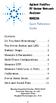 Contents Agilent FieldFox RF Vector Network Analyzer N9923A Quick Reference Guide Do You Have Everything?... 2 The Power Button and LED... 2 Battery Usage... 3 Measure S-Parameters... 4 Multi-Trace Configurations...
Contents Agilent FieldFox RF Vector Network Analyzer N9923A Quick Reference Guide Do You Have Everything?... 2 The Power Button and LED... 2 Battery Usage... 3 Measure S-Parameters... 4 Multi-Trace Configurations...
1975-2004 GOOD WILL Instrument Co., Ltd. All rights reserved.
 Introduction to 3GHz Spectrum Analyzer of Instek Front side Features Rear side 1Frequency Adjustment 2Ref. Input 3Ref. Out 4Ext. Trigger 5GPIB 6RS232 11 12 13 7USB 8VGA Output 9Ear Phone DC Input 11 Battery
Introduction to 3GHz Spectrum Analyzer of Instek Front side Features Rear side 1Frequency Adjustment 2Ref. Input 3Ref. Out 4Ext. Trigger 5GPIB 6RS232 11 12 13 7USB 8VGA Output 9Ear Phone DC Input 11 Battery
Agilent PN 89400-13 Extending Vector Signal Analysis to 26.5 GHz with 20 MHz Information Bandwidth
 Agilent PN 89400-13 Extending Vector Signal Analysis to 26.5 GHz with 20 MHz Information Bandwidth Product Note The Agilent Technologies 89400 series vector signal analyzers provide unmatched signal analysis
Agilent PN 89400-13 Extending Vector Signal Analysis to 26.5 GHz with 20 MHz Information Bandwidth Product Note The Agilent Technologies 89400 series vector signal analyzers provide unmatched signal analysis
Making Spectrum Measurements with Rohde & Schwarz Network Analyzers
 Making Spectrum Measurements with Rohde & Schwarz Network Analyzers Application Note Products: R&S ZVA R&S ZVB R&S ZVT R&S ZNB This application note describes how to configure a Rohde & Schwarz Network
Making Spectrum Measurements with Rohde & Schwarz Network Analyzers Application Note Products: R&S ZVA R&S ZVB R&S ZVT R&S ZNB This application note describes how to configure a Rohde & Schwarz Network
Spectrum Analyzer Basics www. agilent.com/find/backtobasics
 www. agilent.com/find/backtobasics Abstract Learn why spectrum analysis is important for a variety of applications and how to measure system and device performance using a spectrum analyzer. To introduce
www. agilent.com/find/backtobasics Abstract Learn why spectrum analysis is important for a variety of applications and how to measure system and device performance using a spectrum analyzer. To introduce
GSM/EDGE Output RF Spectrum on the V93000 Joe Kelly and Max Seminario, Verigy
 GSM/EDGE Output RF Spectrum on the V93000 Joe Kelly and Max Seminario, Verigy Introduction A key transmitter measurement for GSM and EDGE is the Output RF Spectrum, or ORFS. The basis of this measurement
GSM/EDGE Output RF Spectrum on the V93000 Joe Kelly and Max Seminario, Verigy Introduction A key transmitter measurement for GSM and EDGE is the Output RF Spectrum, or ORFS. The basis of this measurement
Performing Amplifier Measurements with the Vector Network Analyzer ZVB
 Product: Vector Network Analyzer R&S ZVB Performing Amplifier Measurements with the Vector Network Analyzer ZVB Application Note This document describes typical measurements that are required to be made
Product: Vector Network Analyzer R&S ZVB Performing Amplifier Measurements with the Vector Network Analyzer ZVB Application Note This document describes typical measurements that are required to be made
Basics of RF Amplifier Measurements with the E5072A ENA Series Network Analyzer
 Basics of RF Amplifier Measurements with the E5072A ENA Series Network Analyzer Application Note Introduction The RF power amplifier is a key component used in a wide variety of industries such as wireless
Basics of RF Amplifier Measurements with the E5072A ENA Series Network Analyzer Application Note Introduction The RF power amplifier is a key component used in a wide variety of industries such as wireless
User s Guide. Agilent Technologies N5181A/82A MXG Signal Generators. Manufacturing Part Number: N5180-90003 Printed in USA September 2006
 User s Guide Agilent Technologies N5181A/82A MXG Signal Generators This guide applies to the following signal generator models: N5181A MXG Analog Signal Generator N5182A MXG Vector Signal Generator Because
User s Guide Agilent Technologies N5181A/82A MXG Signal Generators This guide applies to the following signal generator models: N5181A MXG Analog Signal Generator N5182A MXG Vector Signal Generator Because
APSYN420A/B Specification 1.24. 0.65-20.0 GHz Low Phase Noise Synthesizer
 APSYN420A/B Specification 1.24 0.65-20.0 GHz Low Phase Noise Synthesizer 1 Introduction The APSYN420 is a wideband low phase-noise synthesizer operating from 0.65 to 20 GHz. The nominal output power is
APSYN420A/B Specification 1.24 0.65-20.0 GHz Low Phase Noise Synthesizer 1 Introduction The APSYN420 is a wideband low phase-noise synthesizer operating from 0.65 to 20 GHz. The nominal output power is
Site Master Cable and Antenna Analyzer with Spectrum Analyzer
 Maintenance Manual Site Master Cable and Antenna Analyzer with Spectrum Analyzer S331E, 2 MHz to 4 GHz S332E, 2 MHz to 4 GHz, Spectrum Analyzer, 100 khz to 4 GHz S361E, 2 MHz to 6 GHz S362E, 2 MHz to 6
Maintenance Manual Site Master Cable and Antenna Analyzer with Spectrum Analyzer S331E, 2 MHz to 4 GHz S332E, 2 MHz to 4 GHz, Spectrum Analyzer, 100 khz to 4 GHz S361E, 2 MHz to 6 GHz S362E, 2 MHz to 6
2398 9 khz to 2.7 GHz Spectrum Analyzer
 Spectrum Analyzers 2398 9 khz to 2.7 GHz Spectrum Analyzer A breakthrough in high performance spectrum analysis, combining cost effectiveness and portability in a new lightweight instrument 9 khz to 2.7
Spectrum Analyzers 2398 9 khz to 2.7 GHz Spectrum Analyzer A breakthrough in high performance spectrum analysis, combining cost effectiveness and portability in a new lightweight instrument 9 khz to 2.7
Transmitter Interface Program
 Transmitter Interface Program Operational Manual Version 3.0.4 1 Overview The transmitter interface software allows you to adjust configuration settings of your Max solid state transmitters. The following
Transmitter Interface Program Operational Manual Version 3.0.4 1 Overview The transmitter interface software allows you to adjust configuration settings of your Max solid state transmitters. The following
SIGNAL GENERATORS and OSCILLOSCOPE CALIBRATION
 1 SIGNAL GENERATORS and OSCILLOSCOPE CALIBRATION By Lannes S. Purnell FLUKE CORPORATION 2 This paper shows how standard signal generators can be used as leveled sine wave sources for calibrating oscilloscopes.
1 SIGNAL GENERATORS and OSCILLOSCOPE CALIBRATION By Lannes S. Purnell FLUKE CORPORATION 2 This paper shows how standard signal generators can be used as leveled sine wave sources for calibrating oscilloscopes.
RF Measurements Using a Modular Digitizer
 RF Measurements Using a Modular Digitizer Modern modular digitizers, like the Spectrum M4i series PCIe digitizers, offer greater bandwidth and higher resolution at any given bandwidth than ever before.
RF Measurements Using a Modular Digitizer Modern modular digitizers, like the Spectrum M4i series PCIe digitizers, offer greater bandwidth and higher resolution at any given bandwidth than ever before.
Spectrum Analyzer. Software Instruction Manual
 Spectrum Analyzer Software Instruction Manual 700 Chestnut Ridge Road Chestnut Ridge, NY, 10977-6499 Tel: (845) 425-4000 Fax: (845) 578 5985 teledynelecroy.com Spectrum Analyzer Software Instruction Manual
Spectrum Analyzer Software Instruction Manual 700 Chestnut Ridge Road Chestnut Ridge, NY, 10977-6499 Tel: (845) 425-4000 Fax: (845) 578 5985 teledynelecroy.com Spectrum Analyzer Software Instruction Manual
The front end of the receiver performs the frequency translation, channel selection and amplification of the signal.
 Many receivers must be capable of handling a very wide range of signal powers at the input while still producing the correct output. This must be done in the presence of noise and interference which occasionally
Many receivers must be capable of handling a very wide range of signal powers at the input while still producing the correct output. This must be done in the presence of noise and interference which occasionally
Handheld Spectrum Analyzers, 3.3 GHz & 8.5 GHz Models 2650A, 2652A, 2658A
 Data sheet Handheld Spectrum Analyzers, 3.3 GHz & 8.5 GHz Models 2650A, 2652A, 2658A Truely portable solution for quick and precise spectrum analysis B&K Precision s 2650A series handheld spectrum analyzers
Data sheet Handheld Spectrum Analyzers, 3.3 GHz & 8.5 GHz Models 2650A, 2652A, 2658A Truely portable solution for quick and precise spectrum analysis B&K Precision s 2650A series handheld spectrum analyzers
Spectrum Analyzer for Anritsu RF and Microwave Handheld Instruments
 Measurement Guide Spectrum Analyzer for Anritsu RF and Microwave Handheld Instruments BTS Master Site Master Spectrum Master Cell Master LMR Master Spectrum Analyzer S412E CW Generator Included Included
Measurement Guide Spectrum Analyzer for Anritsu RF and Microwave Handheld Instruments BTS Master Site Master Spectrum Master Cell Master LMR Master Spectrum Analyzer S412E CW Generator Included Included
Keysight Technologies N9320B RF Spectrum Analyzer
 Keysight Technologies N9320B RF Spectrum Analyzer 9 khz to 3.0 GHz Data Sheet Definitions and Conditions The spectrum analyzer will meet its specifications when: It is within its calibration cycle It has
Keysight Technologies N9320B RF Spectrum Analyzer 9 khz to 3.0 GHz Data Sheet Definitions and Conditions The spectrum analyzer will meet its specifications when: It is within its calibration cycle It has
Scalar Network Analysis with the HP 8590 Series Spectrum Analyzers Product Overview
 This literature was published years prior to the establishment of Agilent Technologies as a company independent from Hewlett-Packard and describes products or services now available through Agilent. It
This literature was published years prior to the establishment of Agilent Technologies as a company independent from Hewlett-Packard and describes products or services now available through Agilent. It
Keysight N9320B RF Spectrum Analyzer
 Keysight N9320B RF Spectrum Analyzer 9 khz to 3.0 GHz Data Sheet 02 Keysight N9320B RF Spectrum Analyzer - Data Sheet Definitions and Conditions Specifications describe the performance of parameters covered
Keysight N9320B RF Spectrum Analyzer 9 khz to 3.0 GHz Data Sheet 02 Keysight N9320B RF Spectrum Analyzer - Data Sheet Definitions and Conditions Specifications describe the performance of parameters covered
SR2000 FREQUENCY MONITOR
 SR2000 FREQUENCY MONITOR THE FFT SEARCH FUNCTION IN DETAILS FFT Search is a signal search using FFT (Fast Fourier Transform) technology. The FFT search function first appeared with the SR2000 Frequency
SR2000 FREQUENCY MONITOR THE FFT SEARCH FUNCTION IN DETAILS FFT Search is a signal search using FFT (Fast Fourier Transform) technology. The FFT search function first appeared with the SR2000 Frequency
Application Note Noise Frequently Asked Questions
 : What is? is a random signal inherent in all physical components. It directly limits the detection and processing of all information. The common form of noise is white Gaussian due to the many random
: What is? is a random signal inherent in all physical components. It directly limits the detection and processing of all information. The common form of noise is white Gaussian due to the many random
Agilent Spectrum Analysis Basics Application Note 150
 Agilent Spectrum Analysis Basics Application Note 150 Contents Chapter 1 Introduction...3 What is a spectrum?...3 Why measure spectra?...4 Chapter 2 The superheterodyne spectrum analyzer...6 Tuning equation...8
Agilent Spectrum Analysis Basics Application Note 150 Contents Chapter 1 Introduction...3 What is a spectrum?...3 Why measure spectra?...4 Chapter 2 The superheterodyne spectrum analyzer...6 Tuning equation...8
Technical Overview with Self-Guided Demonstration
 Agilent PSA Series Spectrum Analyzers External Source Control Measurement Personality, Option 215 Technical Overview with Self-Guided Demonstration Expand your PSA Series from spectrum analysis to scaler
Agilent PSA Series Spectrum Analyzers External Source Control Measurement Personality, Option 215 Technical Overview with Self-Guided Demonstration Expand your PSA Series from spectrum analysis to scaler
Errata. Agilent Technologies PSA Series Spectrum Analyzers
 Errata Agilent Technologies PSA Series Spectrum Analyzers This document contains supplemental information for instruments with firmware A.11.21 The latest revision of the firmware can be found at http://www.agilent.com/find/psa_firmware
Errata Agilent Technologies PSA Series Spectrum Analyzers This document contains supplemental information for instruments with firmware A.11.21 The latest revision of the firmware can be found at http://www.agilent.com/find/psa_firmware
Keysight Technologies N1918A Power Analysis Manager and U2000 Series USB Power Sensors. Demo Guide
 Keysight Technologies N1918A Power Analysis Manager and U2000 Series USB Power Sensors Demo Guide Introduction This demonstration guide helps you to get familiar with the basic setup and coniguration requirements
Keysight Technologies N1918A Power Analysis Manager and U2000 Series USB Power Sensors Demo Guide Introduction This demonstration guide helps you to get familiar with the basic setup and coniguration requirements
Release Notes. R&S ZVH4/ZVH8 Cable and Antenna Analyzer
 Release Notes Revision: 01 R&S ZVH4/ZVH8 Cable and Antenna Analyzer Firmware Release V1.50 These Release Notes describe the following models and options of the R&S Cable and Antenna Analyzer: R&S Cable
Release Notes Revision: 01 R&S ZVH4/ZVH8 Cable and Antenna Analyzer Firmware Release V1.50 These Release Notes describe the following models and options of the R&S Cable and Antenna Analyzer: R&S Cable
Tektronix RSA306 USB Spectrum Analyzer
 Tektronix RSA306 USB Spectrum Analyzer Simple Demos The Demo of the RSA306 is easy. Even you do not have signal generators, devices under test, or demo boards, using the whip antenna provided in box, you
Tektronix RSA306 USB Spectrum Analyzer Simple Demos The Demo of the RSA306 is easy. Even you do not have signal generators, devices under test, or demo boards, using the whip antenna provided in box, you
DAS202Tools v1.0.0 for DAS202 Operating Manual
 DAS202Tools v1.0.0 for DAS202 Operating Manual DAT102Tools 1.0.0 Manual Table of context 2 Table of Contents 1 General Information... 3 2 PC... Configuration Requirements 3 3 Software Installation... 3
DAS202Tools v1.0.0 for DAS202 Operating Manual DAT102Tools 1.0.0 Manual Table of context 2 Table of Contents 1 General Information... 3 2 PC... Configuration Requirements 3 3 Software Installation... 3
A Network Analyzer For Active Components
 A Network Analyzer For Active Components EEEfCom 29-30 Juni ULM Marc Vanden Bossche, NMDG Engineering Remi Tuijtelaars, BSW Copyright 2005 NMDG Engineering Version 2 Outline Review of S-parameters Theory
A Network Analyzer For Active Components EEEfCom 29-30 Juni ULM Marc Vanden Bossche, NMDG Engineering Remi Tuijtelaars, BSW Copyright 2005 NMDG Engineering Version 2 Outline Review of S-parameters Theory
Network analyzer and spectrum analyzer two in one
 R&S ZVL Vector Network Analyzer Network analyzer and spectrum analyzer two in one The R&S ZVL is the lightest and smallest vector network analyzer in its class. On top of this, it can be used as a full-featured
R&S ZVL Vector Network Analyzer Network analyzer and spectrum analyzer two in one The R&S ZVL is the lightest and smallest vector network analyzer in its class. On top of this, it can be used as a full-featured
ELECRAFT KX3 EXTENDED VFO TEMPERATURE COMPENSATION PROCEDURE Copyright 2012 Elecraft LLC Rev. A8, October 27, 2012
 ELECRAFT KX3 EXTENDED VFO TEMPERATURE COMPENSATION PROCEDURE Copyright 2012 Elecraft LLC Rev. A8, October 27, 2012 Introduction The KX3 standard VFO temperature compensation is entirely adequate for most
ELECRAFT KX3 EXTENDED VFO TEMPERATURE COMPENSATION PROCEDURE Copyright 2012 Elecraft LLC Rev. A8, October 27, 2012 Introduction The KX3 standard VFO temperature compensation is entirely adequate for most
MICROPHONE SPECIFICATIONS EXPLAINED
 Application Note AN-1112 MICROPHONE SPECIFICATIONS EXPLAINED INTRODUCTION A MEMS microphone IC is unique among InvenSense, Inc., products in that its input is an acoustic pressure wave. For this reason,
Application Note AN-1112 MICROPHONE SPECIFICATIONS EXPLAINED INTRODUCTION A MEMS microphone IC is unique among InvenSense, Inc., products in that its input is an acoustic pressure wave. For this reason,
RECOMMENDATION ITU-R SM.1792. Measuring sideband emissions of T-DAB and DVB-T transmitters for monitoring purposes
 Rec. ITU-R SM.1792 1 RECOMMENDATION ITU-R SM.1792 Measuring sideband emissions of T-DAB and DVB-T transmitters for monitoring purposes (2007) Scope This Recommendation provides guidance to measurement
Rec. ITU-R SM.1792 1 RECOMMENDATION ITU-R SM.1792 Measuring sideband emissions of T-DAB and DVB-T transmitters for monitoring purposes (2007) Scope This Recommendation provides guidance to measurement
ANALYZER BASICS WHAT IS AN FFT SPECTRUM ANALYZER? 2-1
 WHAT IS AN FFT SPECTRUM ANALYZER? ANALYZER BASICS The SR760 FFT Spectrum Analyzer takes a time varying input signal, like you would see on an oscilloscope trace, and computes its frequency spectrum. Fourier's
WHAT IS AN FFT SPECTRUM ANALYZER? ANALYZER BASICS The SR760 FFT Spectrum Analyzer takes a time varying input signal, like you would see on an oscilloscope trace, and computes its frequency spectrum. Fourier's
Little LFO. Little LFO. User Manual. by Little IO Co.
 1 Little LFO User Manual Little LFO by Little IO Co. 2 Contents Overview Oscillator Status Switch Status Light Oscillator Label Volume and Envelope Volume Envelope Attack (ATT) Decay (DEC) Sustain (SUS)
1 Little LFO User Manual Little LFO by Little IO Co. 2 Contents Overview Oscillator Status Switch Status Light Oscillator Label Volume and Envelope Volume Envelope Attack (ATT) Decay (DEC) Sustain (SUS)
Interference Analysis
 Application Note Interference Analysis JD7105A Base Station Analyzer / JD7106A RF Analyzer Introduction This document presents an overview of signal interference in RF wireless networks as well as a brief
Application Note Interference Analysis JD7105A Base Station Analyzer / JD7106A RF Analyzer Introduction This document presents an overview of signal interference in RF wireless networks as well as a brief
Manual for the sound card oscilloscope V1.24 C. Zeitnitz english translation by P. van Gemmeren and K. Grady
 Manual for the sound card oscilloscope V1.24 C. Zeitnitz english translation by P. van Gemmeren and K. Grady C. Zeitnitz 04/2008 This Software and all previous versions are NO Freeware! The use of the
Manual for the sound card oscilloscope V1.24 C. Zeitnitz english translation by P. van Gemmeren and K. Grady C. Zeitnitz 04/2008 This Software and all previous versions are NO Freeware! The use of the
Lab 3: Introduction to Data Acquisition Cards
 Lab 3: Introduction to Data Acquisition Cards INTRODUCTION: In this lab, you will be building a VI to display the input measured on a channel. However, within your own VI you will use LabVIEW supplied
Lab 3: Introduction to Data Acquisition Cards INTRODUCTION: In this lab, you will be building a VI to display the input measured on a channel. However, within your own VI you will use LabVIEW supplied
Agilent GSM/EDGE Self-Guided Demonstration for the E4438C ESG Vector Signal Generator and PSA Series Spectrum Analyzers
 Agilent GSM/EDGE Self-Guided Demonstration for the E4438C ESG Vector Signal Generator and PSA Series Spectrum Analyzers Product Note Striving to meet all your test needs Agilent knows that the time you
Agilent GSM/EDGE Self-Guided Demonstration for the E4438C ESG Vector Signal Generator and PSA Series Spectrum Analyzers Product Note Striving to meet all your test needs Agilent knows that the time you
Agilent U2000 Series USB Power Sensors
 Agilent U2000 Series USB Power Sensors GSM Timeslot Burst Power Measurement Product Note Table of Content Introduction 2 Measuring GSM Timeslot 4 Signal Overview of Agilent U2000 5 Series USB Power Sensors
Agilent U2000 Series USB Power Sensors GSM Timeslot Burst Power Measurement Product Note Table of Content Introduction 2 Measuring GSM Timeslot 4 Signal Overview of Agilent U2000 5 Series USB Power Sensors
Numerical Parameters Analysis of Boonton 4540 Peak Power Meter
 Application Note Numerical Parameters Analysis of Boonton 4540 Peak Power Meter Mazumder Alam Product Marketing Manager, Boonton Electronics Introduction The Boonton 4540 series RF peak power meters consisting
Application Note Numerical Parameters Analysis of Boonton 4540 Peak Power Meter Mazumder Alam Product Marketing Manager, Boonton Electronics Introduction The Boonton 4540 series RF peak power meters consisting
K2 CW Filter Alignment Procedures Using Spectrogram 1 ver. 5 01/17/2002
 K2 CW Filter Alignment Procedures Using Spectrogram 1 ver. 5 01/17/2002 It will be assumed that you have already performed the RX alignment procedures in the K2 manual, that you have already selected the
K2 CW Filter Alignment Procedures Using Spectrogram 1 ver. 5 01/17/2002 It will be assumed that you have already performed the RX alignment procedures in the K2 manual, that you have already selected the
Using Spectrum Analyzers For Signal Monitoring
 Using Spectrum Analyzers For Signal Monitoring Presented by: 3 March 004 1 1 At the completion of this module you will have an understanding of how commercially available spectrum analyzers can be used
Using Spectrum Analyzers For Signal Monitoring Presented by: 3 March 004 1 1 At the completion of this module you will have an understanding of how commercially available spectrum analyzers can be used
Agilent 8757D Scalar Network Analyzer 10 MHz to 110 GHz
 Agilent 8757D Scalar Network Analyzer 10 MHz to 110 GHz Data Sheet Accurate measurement of transmission and reflection characteristics is a key requirement in your selection of a scalar network analyzer.
Agilent 8757D Scalar Network Analyzer 10 MHz to 110 GHz Data Sheet Accurate measurement of transmission and reflection characteristics is a key requirement in your selection of a scalar network analyzer.
MoCA 1.1 Specification for Device RF Characteristics
 MoCA 1.1 Specification for Device RF Characteristics 20140211 Copyright 2012, 2014 Multimedia Over Coax Alliance. All Rights Reserved. MoCA is a trademark or registered trademark of the Multimedia Over
MoCA 1.1 Specification for Device RF Characteristics 20140211 Copyright 2012, 2014 Multimedia Over Coax Alliance. All Rights Reserved. MoCA is a trademark or registered trademark of the Multimedia Over
Lock - in Amplifier and Applications
 Lock - in Amplifier and Applications What is a Lock in Amplifier? In a nut shell, what a lock-in amplifier does is measure the amplitude V o of a sinusoidal voltage, V in (t) = V o cos(ω o t) where ω o
Lock - in Amplifier and Applications What is a Lock in Amplifier? In a nut shell, what a lock-in amplifier does is measure the amplitude V o of a sinusoidal voltage, V in (t) = V o cos(ω o t) where ω o
Features, Benefits, and Operation
 Features, Benefits, and Operation 2014 Decibel Eleven Contents Introduction... 2 Features... 2 Rear Panel... 3 Connections... 3 Power... 3 MIDI... 3 Pedal Loops... 4 Example Connection Diagrams... 5,6
Features, Benefits, and Operation 2014 Decibel Eleven Contents Introduction... 2 Features... 2 Rear Panel... 3 Connections... 3 Power... 3 MIDI... 3 Pedal Loops... 4 Example Connection Diagrams... 5,6
Prepared by: Paul Lee ON Semiconductor http://onsemi.com
 Introduction to Analog Video Prepared by: Paul Lee ON Semiconductor APPLICATION NOTE Introduction Eventually all video signals being broadcasted or transmitted will be digital, but until then analog video
Introduction to Analog Video Prepared by: Paul Lee ON Semiconductor APPLICATION NOTE Introduction Eventually all video signals being broadcasted or transmitted will be digital, but until then analog video
Tower Mounted Amplifiers, Diagnostics and Isolation Measurements
 APPLICATI NOTE Tower Mounted Amplifiers, Diagnostics and Isolation Measurements Site Master Introduction The use of Tower Mounted Amplifiers (s) in cellular, PCS, GSM and G Base Stations has offered significant
APPLICATI NOTE Tower Mounted Amplifiers, Diagnostics and Isolation Measurements Site Master Introduction The use of Tower Mounted Amplifiers (s) in cellular, PCS, GSM and G Base Stations has offered significant
User's Guide. Integrating Sound Level Datalogger. Model 407780. Introduction
 User's Guide 99 Washington Street Melrose, MA 02176 Phone 781-665-1400 Toll Free 1-800-517-8431 Visit us at www.testequipmentdepot.com Back to the Extech 407780 Product Page Integrating Sound Level Datalogger
User's Guide 99 Washington Street Melrose, MA 02176 Phone 781-665-1400 Toll Free 1-800-517-8431 Visit us at www.testequipmentdepot.com Back to the Extech 407780 Product Page Integrating Sound Level Datalogger
TESTS OF 1 MHZ SIGNAL SOURCE FOR SPECTRUM ANALYZER CALIBRATION 7/8/08 Sam Wetterlin
 TESTS OF 1 MHZ SIGNAL SOURCE FOR SPECTRUM ANALYZER CALIBRATION 7/8/08 Sam Wetterlin (Updated 7/19/08 to delete sine wave output) I constructed the 1 MHz square wave generator shown in the Appendix. This
TESTS OF 1 MHZ SIGNAL SOURCE FOR SPECTRUM ANALYZER CALIBRATION 7/8/08 Sam Wetterlin (Updated 7/19/08 to delete sine wave output) I constructed the 1 MHz square wave generator shown in the Appendix. This
HP 8970B Option 020. Service Manual Supplement
 HP 8970B Option 020 Service Manual Supplement Service Manual Supplement HP 8970B Option 020 HP Part no. 08970-90115 Edition 1 May 1998 UNIX is a registered trademark of AT&T in the USA and other countries.
HP 8970B Option 020 Service Manual Supplement Service Manual Supplement HP 8970B Option 020 HP Part no. 08970-90115 Edition 1 May 1998 UNIX is a registered trademark of AT&T in the USA and other countries.
Agilent 8720 Family Microwave Vector Network Analyzers
 Agilent 8720 Family Microwave Vector Network Analyzers Product Overview High-Performance Solutions for Your Measurement Challenges Now more choices for solving your measurement challenges What's new in
Agilent 8720 Family Microwave Vector Network Analyzers Product Overview High-Performance Solutions for Your Measurement Challenges Now more choices for solving your measurement challenges What's new in
AIM & THURLBY THANDAR INSTRUMENTS
 AIM & THURLBY THANDAR INSTRUMENTS PSA3605 & PSA6005 PSA Series 5 portable RF Spectrum Analyzers, 3.6GHz and 6.0GHz Bench-top performance, handheld convenience aimtti.com aimtti.co.uk aimtti.us PSA Series
AIM & THURLBY THANDAR INSTRUMENTS PSA3605 & PSA6005 PSA Series 5 portable RF Spectrum Analyzers, 3.6GHz and 6.0GHz Bench-top performance, handheld convenience aimtti.com aimtti.co.uk aimtti.us PSA Series
Agilent 8904A Multifunction Synthesizer dc to 600 khz
 Agilent 8904A Multifunction Synthesizer dc to 600 khz Technical Specifications Build complex waveforms from common signals The Agilent Technologies 8904A Multifunction Synthesizer uses VLSIC technology
Agilent 8904A Multifunction Synthesizer dc to 600 khz Technical Specifications Build complex waveforms from common signals The Agilent Technologies 8904A Multifunction Synthesizer uses VLSIC technology
How To Use A High Definition Oscilloscope
 PRELIMINARY High Definition Oscilloscopes HDO4000 and HDO6000 Key Features 12-bit ADC resolution, up to 15-bit with enhanced resolution 200 MHz, 350 MHz, 500 MHz, 1 GHz bandwidths Long Memory up to 250
PRELIMINARY High Definition Oscilloscopes HDO4000 and HDO6000 Key Features 12-bit ADC resolution, up to 15-bit with enhanced resolution 200 MHz, 350 MHz, 500 MHz, 1 GHz bandwidths Long Memory up to 250
Understanding Mixers Terms Defined, and Measuring Performance
 Understanding Mixers Terms Defined, and Measuring Performance Mixer Terms Defined Statistical Processing Applied to Mixers Today's stringent demands for precise electronic systems place a heavy burden
Understanding Mixers Terms Defined, and Measuring Performance Mixer Terms Defined Statistical Processing Applied to Mixers Today's stringent demands for precise electronic systems place a heavy burden
AM/FM/ϕM Measurement Demodulator FS-K7
 Data sheet Version 02.00 AM/FM/ϕM Measurement Demodulator FS-K7 July 2005 for the Analyzers FSQ/FSU/FSP and the Test Receivers ESCI/ESPI AM/FM/ϕM demodulator for measuring analog modulation parameters
Data sheet Version 02.00 AM/FM/ϕM Measurement Demodulator FS-K7 July 2005 for the Analyzers FSQ/FSU/FSP and the Test Receivers ESCI/ESPI AM/FM/ϕM demodulator for measuring analog modulation parameters
Agilent N8973A, N8974A, N8975A NFA Series Noise Figure Analyzers. Data Sheet
 Agilent N8973A, N8974A, N8975A NFA Series Noise Figure Analyzers Data Sheet Specifications Specifications are only valid for the stated operating frequency, and apply over 0 C to +55 C unless otherwise
Agilent N8973A, N8974A, N8975A NFA Series Noise Figure Analyzers Data Sheet Specifications Specifications are only valid for the stated operating frequency, and apply over 0 C to +55 C unless otherwise
RFSPACE CLOUD-IQ #CONNECTED SOFTWARE DEFINED RADIO
 CLOUD-IQ #CONNECTED SOFTWARE DEFINED RADIO 1 - SPECIFICATIONS Cloud-IQ INTRODUCTION The Cloud-IQ is a high performance, direct sampling software radio with an ethernet interface. It offers outstanding
CLOUD-IQ #CONNECTED SOFTWARE DEFINED RADIO 1 - SPECIFICATIONS Cloud-IQ INTRODUCTION The Cloud-IQ is a high performance, direct sampling software radio with an ethernet interface. It offers outstanding
R&S ZNBT8 Vector Network Analyzer Specifications
 ZNBT8_dat-sw_en_3606-9727-22_v0200_cover.indd 1 Data Sheet 02.00 Test & Measurement R&S ZNBT8 Vector Network Analyzer Specifications 20.05.2014 08:39:42 CONTENTS Definitions... 3 Measurement range... 4
ZNBT8_dat-sw_en_3606-9727-22_v0200_cover.indd 1 Data Sheet 02.00 Test & Measurement R&S ZNBT8 Vector Network Analyzer Specifications 20.05.2014 08:39:42 CONTENTS Definitions... 3 Measurement range... 4
Experiment 7: Familiarization with the Network Analyzer
 Experiment 7: Familiarization with the Network Analyzer Measurements to characterize networks at high frequencies (RF and microwave frequencies) are usually done in terms of scattering parameters (S parameters).
Experiment 7: Familiarization with the Network Analyzer Measurements to characterize networks at high frequencies (RF and microwave frequencies) are usually done in terms of scattering parameters (S parameters).
HP 8590 E-Series Portable Spectrum Analyzers Technical Specifications
 HP 8590 E-Series Portable Spectrum Analyzers Technical Specifications Product Specifications and data These specifications apply to the, 8593E, 8594E, 8595E, and 8596E spectrum analyzers. Specifications
HP 8590 E-Series Portable Spectrum Analyzers Technical Specifications Product Specifications and data These specifications apply to the, 8593E, 8594E, 8595E, and 8596E spectrum analyzers. Specifications
Agilent Spectrum Analyzer Measurements and Noise
 Agilent Spectrum Analyzer Measurements and Noise Application Note 1303 Measuring Noise and Noise-like Digital Communications Signals with a Spectrum Analyzer Table of Contents 3 3 3 3 6 7 8 8 9 10 12 14
Agilent Spectrum Analyzer Measurements and Noise Application Note 1303 Measuring Noise and Noise-like Digital Communications Signals with a Spectrum Analyzer Table of Contents 3 3 3 3 6 7 8 8 9 10 12 14
