Measurement Guide and Programming Examples
|
|
|
- Arline Cunningham
- 7 years ago
- Views:
Transcription
1 Measurement Guide and Programming Examples PSA and ESA Series Spectrum Analyzers This manual provides documentation for the following instruments: Agilent Technologies PSA Series E4443A (3 Hz GHz) E4445A (3 Hz GHz) E4440A (3 Hz GHz) E4446A (3 Hz - 44 GHz) E4448A (3 Hz - 50 GHz) Agilent Technologies ESA-E Series E4401B (9 khz GHz) E4402B (9 khz GHz) E4404B (9 khz GHz) E4405B (9 khz GHz) E4407B (9 khz GHz) Agilent Technologies ESA-L Series E4411B (9 khz GHz) E4403B (9 khz GHz) E4408B (9 khz GHz) Manufacturing Part Number: E Supersedes: E Printed in USA April 2004 Copyright Agilent Technologies
2 Notice The information contained in this document is subject to change without notice. Agilent Technologies makes no warranty of any kind with regard to this material, including but not limited to, the implied warranties of merchantability and fitness for a particular purpose. Agilent Technologies shall not be liable for errors contained herein or for incidental or consequential damages in connection with the furnishing, performance, or use of this material. Safety Information The following safety symbols are used throughout this manual. Familiarize yourself with the symbols and their meaning before operating this instrument. WARNING Warning denotes a hazard. It calls attention to a procedure which, if not correctly performed or adhered to, could result in injury or loss of life. Do not proceed beyond a warning note until the indicated conditions are fully understood and met. CAUTION Caution denotes a hazard. It calls attention to a procedure that, if not correctly performed or adhered to, could result in damage to or destruction of the instrument. Do not proceed beyond a caution sign until the indicated conditions are fully understood and met. NOTE Note calls out special information for the user s attention. It provides operational information or additional instructions of which the user should be aware. The instruction documentation symbol. The product is marked with this symbol when it is necessary for the user to refer to the instructions in the documentation. This symbol is used to mark the on position of the power line switch. This symbol is used to mark the standby position of the power line switch. This symbol indicates that the input power required is AC. 2
3 WARNING This is a Safety Class 1 Product (provided with a protective earth ground incorporated in the power cord). The mains plug shall be inserted only in a socket outlet provided with a protected earth contact. Any interruption of the protective conductor inside or outside of the product is likely to make the product dangerous. Intentional interruption is prohibited. WARNING No operator serviceable parts inside. Refer servicing to qualified personnel. To prevent electrical shock do not remove covers. WARNING If this product is not used as specified, the protection provided by the equipment could be impaired. This product must be used in a normal condition (in which all means for protection are intact) only. CAUTION Always use the three-prong AC power cord supplied with this product. Failure to ensure adequate grounding may cause product damage. Where to Find the Latest Information Documentation is updated periodically. For the latest information about Agilent Technologies PSA and ESA spectrum analyzers, including firmware upgrades and application information, please visit the following Internet URL: Microsoft is a U.S. registered trademark of Microsoft Corporation. Bluetooth is a trademark owned by its proprietor and used under license. 3
4 4
5 Contents 1. Recommended Test Equipment Table of Contents 2. Measuring Multiple Signals Comparing Signals on the Same Screen Using Marker Delta Comparing Signals on the Same Screen Using Marker Delta Pair Comparing Signals not on the Same Screen Using Marker Delta Resolving Signals of Equal Amplitude Resolving Small Signals Hidden by Large Signals Decreasing the Frequency Span Around the Signal Measuring a Low Level Signal Reducing Input Attenuation Decreasing the Resolution Bandwidth Using the Average Detector and Increased Sweep Time Trace Averaging Improving Frequency Resolution and Accuracy Using a Frequency Counter to Improve Frequency Resolution and Accuracy Tracking Drifting Signals Measuring a Source s Frequency Drift Tracking a Signal Making Distortion Measurements Identifying Analyzer Generated Distortion Third-Order Intermodulation Distortion Measuring TOI Distortion with a One-Button Measurement Measuring Harmonics and Harmonic Distortion with a One-Button Measurement Measuring Noise Measuring Signal-to-Noise Measuring Noise Using the Noise Marker Measuring Noise-Like Signals Using Marker Pairs Measuring Noise-Like Signals Using the Channel Power Measurement Making Time-Gated Measurements Generating a Pulsed-RF FM Signal Connecting the Instruments to Make Time-Gated Measurements Gated LO Measurement (PSA) Gated Video Measurement (ESA) Gated FFT Measurement (PSA)
6 Contents Table of Contents 9. Measuring Digital Communications Signals Making Burst Power Measurements Making Statistical Power Measurements (CCDF) Making Adjacent Channel Power (ACP) Measurements Making Multi-Carrier Power (MCP) Measurements Using External Millimeter Mixers (Option AYZ) Making Measurements With Agilent Series Harmonic Mixers Setting Harmonic Mixer Bias Current Entering Conversion-Loss Correction Data for Harmonic Mixers Making Measurements with Agilent Series Preselected Harmonic Mixers Frequency Tracking Calibration with Agilent Series Preselected Harmonic Mixers Demodulating AM and FM Signals Measuring the Modulation Rate of an AM Signal Measuring the Modulation Index of an AM Signal Demodulating an AM Signal Using the ESA Series Demodulating an FM Signal Using the ESA-E Series (Requires Option BAA) Using Segmented Sweep (ESA-E Series Spectrum Analyzers) Measuring Harmonics Using Standard Sweep Measuring Harmonics Using Segmented Sweep Using Segmented Sweep With Limit Lines Using Segmented Sweep to Monitor the Cellular Activity of a cdmaone Band Stimulus Response Measurements (ESA Options 1DN and 1DQ) Making a Stimulus Response Transmission Measurement Calculating the N db Bandwidth Using Stimulus Response Measuring Stop Band Attenuation Using Log Sweep (ESA-E Series) Making a Reflection Calibration Measurement Measuring Return Loss using the Reflection Calibration Routine Demodulating and Viewing Television Signals (ESA-E Series Option B7B) Demodulating and Viewing Television Signals Measuring Depth of Modulation Concepts Resolving Closely Spaced Signals Harmonic Distortion Calculations Time Gating Concepts Trigger Concepts
7 Contents AM and FM Demodulation Concepts Stimulus Response Measurement Concepts Table of Contents 16.ESA/PSA Programming Examples Examples Included in this Chapter: Finding Additional Examples and More Information Programming Examples Information and Requirements Programming in C Using the VTL Using C to Make a Power Suite ACPR Measurement on a cdmaone Signal Using C to Serial Poll the Analyzer to Determine when an Auto-alignment is Complete. 179 Using C and Service Request (SRQ) to Determine When a Measurement is Complete Using Visual Basic 6 to Capture a Screen Image Using Visual Basic 6 to Transfer Binary Trace Data Using Agilent VEE to Transfer Trace Data ESA Programming Examples Examples Included in this Chapter: Programming Examples System Requirements Using C with Marker Peak Search and Peak Excursion Measurement Routines Using C for Marker Delta Mode and Marker Minimum Search Functions Using C to Perform Internal Self-Alignment Using C to Read Trace Data in an ASCII Format (over GPIB) Using C to Read Trace Data in a 32-Bit Real Format (over GPIB) Using C to Read Trace Data in an ASCII Format (over RS-232) Using C to Read Trace Data in a 32-bit Real Format (over RS-232) Using C to Add Limit Lines Using C to Measure Noise Using C to Enter Amplitude Correction Data Using C to Determine if an Error has Occurred Using C to Measure Harmonic Distortion (over GPIB) Using C to Measure Harmonic Distortion (over RS-232) Using C to Make Faster Power Averaging Measurements PSA Programming Examples Examples Included in this Chapter: Programming Examples Information and Requirements Using C with Marker Peak Search and Peak Excursion Measurement Routines Using C for Saving and Recalling Instrument State Data Using C to Save Binary Trace Data Using C to Make a Power Calibration Measurement for a GSM Mobile Handset Using C with the CALCulate:DATA:COMPress? RMS Command Using C Over Socket LAN (UNIX)
8 Contents Table of Contents Using C Over Socket LAN (Windows NT) Using Java Programming Over Socket LAN Using the VXI Plug-N-Play Driver in LabVIEW Using LabVIEW 6 to Make an EDGE GSM Measurement Using Visual Basic.NET with the IVI-Com Driver Using Agilent VEE to Capture the Equivalent SCPI Learn String
9 Recommended Test Equipment 1 Recommended Test Equipment 9
10 Recommended Test Equipment NOTE To find descriptions of specific analyzer functions, for the ESA, refer to the Agilent Technologies ESA Series Spectrum Analyzers User s/programmer s Reference Guide and for the PSA, refer to the Agilent Technologies PSA Series Spectrum Analyzers User s and Programmer s Reference Guide. Test Equipment Specifications Recommended Model Recommended Test Equipment Signal Sources Signal Generator (2) Adapters 0.25 MHz to 4.0 GHz Ext Ref Input E443XB series or E4438C Type-N (m) to BNC (f) (3) Termination, 50 Ω Type-N (m) Cables 908A (3) BNC, 122-cm (48-in) 10503A Miscellaneous Directional Bridge 86205A Bandpass Filter Lowpass Filter (2) Center Frequency: 200 MHz Bandwidth: 10 MHz Cutoff Frequency: 300 MHz RF Antenna Chapter 1
11 Measuring Multiple Signals 2 Measuring Multiple Signals 11
12 Measuring Multiple Signals Comparing Signals on the Same Screen Using Marker Delta Comparing Signals on the Same Screen Using Marker Delta Using the analyzer, you can easily compare frequency and amplitude differences between signals, such as radio or television signal spectra. The analyzer delta marker function lets you compare two signals when both appear on the screen at one time. In this procedure, the analyzer 10 MHz signal is used to measure frequency and amplitude differences between two signals on the same screen. Delta marker is used to demonstrate this comparison. Figure 2-1 An Example of Comparing Signals on the Same Screen Measuring Multiple Signals Step 1. Preset the analyzer: Press Preset, Factory Preset (if present). Step 2. (PSA) a. Enable the rear panel 10 MHz output. Press System, Reference, 10 MHz Out (On). b. Connect the 10 MHz OUT (SWITCHED) from the rear panel to the front panel RF input. (ESA) Connect the rear panel 10 MHz REF OUT to the front panel RF input. Step 3. Set the analyzer center frequency, span and reference level to view the 10 MHz signal and its harmonics up to 50 MHz: Press FREQUENCY Channel, Center Freq, 30, MHz. Press SPAN X Scale, Span, 50, MHz. Press AMPLITUDE Y Scale, Ref Level, 10, dbm. 12 Chapter 2
13 Measuring Multiple Signals Comparing Signals on the Same Screen Using Marker Delta Step 4. Place a marker at the highest peak on the display (10 MHz): Press Peak Search. The Next Pk Right and Next Pk Left softkeys are available to move the marker from peak to peak. The marker should be on the 10 MHz reference signal: Step 5. Anchor the first marker and activate a second marker: Press Marker, Delta. The label on the first marker now reads 1R, indicating that it is the reference point. Step 6. Move the second marker to another signal peak using the front-panel knob or by using the Peak Search key: Press Peak Search, Next Peak or Press Peak Search, Next Pk Right or Next Pk Left. The amplitude and frequency difference between the markers is displayed in the active function block. For ESA see the left side of Figure 2-2 and the right side for PSA. Figure 2-2 Using the Delta Marker Function (ESA left, PSA right) Measuring Multiple Signals NOTE The resolution of the marker readings can be increased by turning on the frequency count function. Chapter 2 13
14 Measuring Multiple Signals Comparing Signals on the Same Screen Using Marker Delta Pair Comparing Signals on the Same Screen Using Marker Delta Pair In this procedure, the analyzer 10 MHz signal is used to measure frequency and amplitude differences between two signals on the same screen using the delta pair marker function. Step 1. Refer to the previous procedure Comparing Signals on the Same Screen Using Marker Delta on page 12 and follow steps 1, 2 and 3. Step 2. Turn on Delta Pair reference marker to compare the 10 MHz signal and the 30 MHz signal: Press Peak Search, Marker, Delta Pair (ref). Note that the Delta Pair marker does not anchor the first marker. Step 3. Use the knob or Peak Search to move the second marker (labeled 1) to the 30 MHz peak: Press Peak Search, Next Peak or Next Pk Right. Step 4. Use the front panel knob to move the ref marker to the 20 MHz peak: The active function displays the amplitude and frequency difference between the 20 MHz and 30 MHz peaks as shown in Figure 2-3. Measuring Multiple Signals Figure 2-3 Using the Delta Pair Marker Function (ESA left, PSA right) NOTE In Figure 2-3 notice that the active function readout has moved to the top left of the analyzer display. The active function position has three positions: top, center and bottom. To modify the active function position: Press Display, Active Fctn Position, Top (Center, or Bottom). Center position is the factory default setting. 14 Chapter 2
15 Measuring Multiple Signals Comparing Signals not on the Same Screen Using Marker Delta Comparing Signals not on the Same Screen Using Marker Delta Measure the frequency and amplitude difference between two signals that do not appear on the screen at one time. (This technique is useful for harmonic distortion tests when narrow span and narrow bandwidth are necessary to measure the low level harmonics.) In this procedure, the analyzer 10 MHz signal is used to measure frequency and amplitude differences between one signal on screen and one signal off screen. Delta marker is used to demonstrate this comparison. Figure 2-4 Comparing One Signal on Screen with One Signal Off Screen Step 1. Preset the analyzer: Press Preset, Factory Preset (if present). Step 2. (PSA) a. Enable the rear panel 10 MHz output: Measuring Multiple Signals Press System, Reference, 10 MHz Out (On). b. Connect the 10 MHz OUT (SWITCHED) from the rear panel to the front panel RF input: (ESA) Connect the rear panel 10 MHz REF OUT to the front panel RF input. Chapter 2 15
16 Measuring Multiple Signals Comparing Signals not on the Same Screen Using Marker Delta Step 3. Set the center frequency, span and reference level to view only the 10 MHz signal: Press FREQUENCY Channel, Center Freq, 10, MHz. Press SPAN X Scale, Span, 5, MHz. Press AMPLITUDE Y Scale, Ref Level, 10, dbm. Step 4. Place a marker on the 10 MHz peak and then set the center frequency step size equal to the marker frequency (10 MHz): Press Peak Search. Press Marker, Mkr CF Step. Step 5. Activate the marker delta function: Press Marker, Delta. Step 6. Increase the center frequency by 10 MHz: Press FREQUENCY Channel, Center Freq,. The first marker moves to the left edge of the screen, at the amplitude of the first signal peak. Figure 2-5 shows the reference annotation for the delta marker (1R) at the left side of the display, indicating that the 10 MHz reference signal is at a lower frequency than the frequency range currently displayed. Measuring Multiple Signals Figure 2-5 The delta marker appears on the peak of the 20 MHz component. The delta marker annotation displays the amplitude and frequency difference between the 10 and 20 MHz signal peaks. Delta Marker with Reference Signal Off-Screen (ESA) Step 7. Turn the markers off: Press Marker, Off. 16 Chapter 2
17 Measuring Multiple Signals Resolving Signals of Equal Amplitude Resolving Signals of Equal Amplitude In this procedure a decrease in resolution bandwidth is used in combination with a decrease in video bandwidth to resolve two signals of equal amplitude with a frequency separation of 100 khz. Notice that the final RBW selection to resolve the signals is the same width as the signal separation while the VBW is slightly narrower than the RBW. Step 1. Connect two sources to the analyzer input as shown in Figure 2-6. Figure 2-6 Setup for Obtaining Two Signals Step 2. Set one source to 300 MHz. Set the frequency of the other source to MHz. Set both source amplitudes to 20 dbm. The amplitude of both signals should be approximately 20 dbm at the output of the bridge. Step 3. Setup the analyzer to view the signals: Press Preset, Factory Preset (if present). Press FREQUENCY Channel, Center Freq, 300, MHz. Press BW/Avg, Res BW, 300, khz. Press SPAN X Scale, Span, 2, MHz. Measuring Multiple Signals A single signal peak is visible. See Figure 2-7 for an ESA example. NOTE If the signal peak is not present on the display, span out to 20 MHz, turn signal tracking on, span back to 2 MHz and turn signal tracking off.: Press SPAN, Span, 20, MHz. Press Peak Search, FREQUENCY, Signal Track (On). Press SPAN, 2, MHz. Press FREQUENCY, Signal Track (Off) Chapter 2 17
18 Measuring Multiple Signals Resolving Signals of Equal Amplitude Figure 2-7 Unresolved Signals of Equal Amplitude (ESA) Step 4. Change the resolution bandwidth (RBW) to 100 khz so that the RBW setting is less than or equal to the frequency separation of the two signals: Press BW/Avg, Res BW, 100, khz. Notice that the peak of the signal has become flattened indicating that two signals may be present. Step 5. Decrease the video bandwidth to 10 khz: Measuring Multiple Signals Figure 2-8 Press Video BW, 10, khz. Two signals are now visible as shown with the ESA on the left side in Figure 2-8 and the PSA on the right side. Use the front-panel knob or step keys to further reduce the resolution bandwidth and better resolve the signals. Resolving Signals of Equal Amplitude (ESA left, PSA right) 18 Chapter 2
19 Measuring Multiple Signals Resolving Signals of Equal Amplitude As the resolution bandwidth is decreased, resolution of the individual signals is improved and the sweep time is increased. For fastest measurement times, use the widest possible resolution bandwidth. Under factory preset conditions, the resolution bandwidth is coupled (or linked) to the span. Since the resolution bandwidth has been changed from the coupled value, a # mark appears next to Res BW in the lower-left corner of the screen, indicating that the resolution bandwidth is uncoupled. (For more information on coupling, refer to the Auto Couple key description in the Agilent Technologies ESA Spectrum Analyzers User s/programmer s Reference Guide and the PSA Spectrum Analyzers User s/programmer s Reference Guide.) NOTE To resolve two signals of equal amplitude with a frequency separation of 200 khz, the resolution bandwidth must be less than the signal separation so a resolution bandwidth of 100 khz must be used. (For analyzers that use a RBW step sequence, a 100 khz RBW is the best choice for signal separation, but for high performance analyzers, like the PSA, a 180 khz RBW can be selected by fine tuning the RBW filters at 10% increments.) Filter widths above 200 khz exceed the 200 khz signal separation and would not resolve the signals. Measuring Multiple Signals Chapter 2 19
20 Measuring Multiple Signals Resolving Small Signals Hidden by Large Signals Resolving Small Signals Hidden by Large Signals This procedure uses narrow resolution bandwidths to resolve two input signals with a frequency separation of 155 khz and an amplitude difference of 60 db. Step 1. Connect two sources to the analyzer input as shown in Figure 2-6. Step 2. Set one source to 300 MHz at 10 dbm. Set the second source to MHz, so that the signal is 50 khz higher than the first signal. Set the amplitude of the signal to 70 dbm (60 db below the first signal). Step 3. Set the analyzer as follows: Press Preset, Factory Preset (if present). Press FREQUENCY Channel, Center Freq, 300, MHz. Press BW/Avg, 30, khz. Press SPAN X Scale, Span, 500, khz. NOTE If the signal peak is not present on the display, span out to 20 MHz, turn signal tracking on, span back to 2 MHz and turn signal tracking off: Measuring Multiple Signals NOTE Press SPAN, Span, 20, MHz. Press Peak Search, FREQUENCY, Signal Track (On). Press SPAN, 2, MHz. Press FREQUENCY, Signal Track (Off). Step 4. Set the 300 MHz signal to the reference level: Press Peak Search, Mkr, Mkr Ref Lvl. The ESA 30 khz filter shape factor of 15:1 (PSA is 4.1:1) has a bandwidth of 450 khz at the 60 db point (PSA has a BW of 123 khz). The half-bandwidth (225 khz for ESA and 61.5 khz for PSA) is NOT narrower than the frequency separation of 50 khz, so the input signals can not be resolved. 20 Chapter 2
21 Measuring Multiple Signals Resolving Small Signals Hidden by Large Signals Figure 2-9 Signal Resolution with a 30 khz RBW (ESA left, PSA right) Step 5. Reduce the resolution bandwidth filter to view the smaller hidden signal. Place a delta marker on the smaller signal: Press BW/Avg, 1, khz. Press Peak Search, Marker, 50, khz. NOTE The ESA 1 khz filter shape factor of 15:1 (PSA is 4.1:1) has a bandwidth of 15 khz at the 60 db point (PSA has a BW of 4.1 khz). The half-bandwidth (7.5 khz for ESA and 2.05 khz for PSA) is narrower than 50 khz, so the input signals can be resolved. Figure 2-10 Signal Resolution with a 1 khz RBW (ESA left, PSA right) Measuring Multiple Signals NOTE To determine the resolution capability for intermediate amplitude differences, assume the filter skirts between the 3 db and 60 db points are parabolic, like an ideal Gaussian filter. The resolution capability is approximately: f db RBW where f is the separation between the signals. Chapter 2 21
22 Measuring Multiple Signals Decreasing the Frequency Span Around the Signal Decreasing the Frequency Span Around the Signal Using the analyzer signal track function, you can quickly decrease the span while keeping the signal at center frequency. This is a fast way to take a closer look at the area around the signal to identify signals that would otherwise not be resolved. This procedure uses signal tracking and span zoom to view the analyzer 50 MHz reference signal in a 200 khz span. Step 1. Perform a factory preset: Press Preset, Factory Preset (if present). Step 2. Enable the internal 50 MHz amplitude reference signal of the analyzer as follows: (PSA) Press Input/Output, Input Port, Amptd Ref. (ESA E4401B and E4411B) Press Input/Output, Amptd Ref (On). Measuring Multiple Signals (ESA E4402B, E4403B, E4404B, E4405B, E4407B and E4408B) Connect a cable from the front panel AMPTD REF OUT to the analyzer RF input: Press Input/Output, Amptd Ref Out (On). Step 3. Set the start frequency to 20 MHz and the stop frequency to 1 GHz: Press FREQUENCY Channel, Start Freq, 20, MHz. Press FREQUENCY Channel, Stop Freq, 1, GHz. Step 4. Place a marker at the peak: Press Peak Search. Step 5. Turn on the signal tracking function to move the signal to the center of the screen (if it is not already positioned there): Press FREQUENCY Channel, Signal Track (On). See the left-side of figure Figure (Note that the marker must be on the signal before turning signal track on.) NOTE Because the signal track function automatically maintains the signal at the center of the screen, you can reduce the span quickly for a closer look. If the signal drifts off of the screen as you decrease the span, use a wider frequency span. (You can also use Span Zoom, in the SPAN menu, as a quick way to perform the Peak Search, FREQUENCY, Signal Track, SPAN key sequence.) 22 Chapter 2
23 Measuring Multiple Signals Decreasing the Frequency Span Around the Signal Step 6. Reduce span and resolution bandwidth to zoom in on the marked signal: Press SPAN X Scale, Span, 200, khz. NOTE If the span change is large enough, the span decreases in steps as automatic zoom is completed. See Figure 2-11 on the right side. You can also use the front-panel knob or step keys to decrease the span and resolution bandwidth values. Step 7. Turn off signal tracking: Press FREQUENCY Channel, Signal Track (Off). Figure 2-11 Signal Tracking LEFT: Signal tracking on before span decrease RIGHT: After zooming in on the signal Measuring Multiple Signals Chapter 2 23
24 Measuring Multiple Signals Decreasing the Frequency Span Around the Signal Measuring Multiple Signals 24 Chapter 2
25 3 Measuring a Low Level Signal Measuring a Low Level Signal 25
26 Measuring a Low Level Signal Reducing Input Attenuation Reducing Input Attenuation The ability to measure a low-level signal is limited by internally generated noise in the spectrum analyzer. The measurement setup can be changed in several ways to improve the analyzer sensitivity. The input attenuator affects the level of a signal passing through the instrument. If a signal is very close to the noise floor, reducing input attenuation can bring the signal out of the noise. CAUTION Ensure that the total power of all input signals at the analyzer RF input does not exceed +30 dbm (1 watt). Step 1. Preset the analyzer: Press Preset, Factory Preset (if present). Step 2. Set the frequency of the signal source to 300 MHz. Set the source amplitude to 80 dbm. Connect the source RF OUTPUT to the analyzer RF INPUT. Step 3. Set the center frequency, span and reference level: Press FREQUENCY Channel, Center Freq, 300, MHz. Press SPAN X Scale, Span, 5, MHz. Press AMPLITUDE Y Scale, Ref Level, 40, dbm. Step 4. Move the desired peak (in this example, 300 MHz) to the center of the display: Press Peak Search, Marker, Mkr CF. Step 5. Reduce the span to 1 MHz (as shown in Figure 3-1) and if necessary re-center the peak: Press Span, 1, MHz. Figure 3-1 Measuring a Low-Level Signal (ESA Display) Measuring a Low Level Signal 26 Chapter 3
27 Measuring a Low Level Signal Reducing Input Attenuation Step 6. Set the attenuation to 20 db: Press AMPLITUDE Y Scale, Attenuation, 20, db. Note that increasing the attenuation moves the noise floor closer to the signal level. A # mark appears next to the Atten annotation at the top of the display, indicating that the attenuation is no longer coupled to other analyzer settings. Step 7. To see the signal more clearly, set the attenuation to 0 db: Press AMPLITUDE, Attenuation, 0, db. See Figure 3-2 shows 0 db input attenuation. Figure 3-2 Measuring a Low-Level Signal Using 0 db Attenuation (ESA) CAUTION When you finish this example, increase the attenuation to protect the analyzer s RF input: Press AMPLITUDE Y Scale, Attenuation (Auto) or press Auto Couple. NOTE All figures in this chapter are screen captures from an ESA. Display and numerical results may be different for a PSA. Measuring a Low Level Signal Chapter 3 27
28 Measuring a Low Level Signal Decreasing the Resolution Bandwidth Decreasing the Resolution Bandwidth Resolution bandwidth settings affect the level of internal noise without affecting the level of continuous wave (CW) signals. Decreasing the RBW by a decade reduces the noise floor by 10 db. Step 1. Refer to the first procedure Reducing Input Attenuation on page 26 of this chapter and follow steps 1, 2 and 3. Step 2. Decrease the resolution bandwidth: Press BW/Avg,. The low-level signal appears more clearly because the noise level is reduced (see Figure 3-3). Figure 3-3 Decreasing Resolution Bandwidth A # mark appears next to the Res BW annotation in the lower left corner of the screen, indicating that the resolution bandwidth is uncoupled. Measuring a Low Level Signal RBW Selections You can use the step keys to change the RBW in a sequence. For ESA, RBWs below 1 khz are digital and have a selectivity ratio of 5:1 while RBWs at 1 khz and higher have a 15:1 selectivity ratio. The ESA s maximum RBW is 5 MHz and the minimum is 1 Hz (optional). All PSA RBWs are digital and have a selectivity ratio of 4.1:1. For PSA, choosing the next lower RBW for better sensitivity increases the sweep time by about 10:1 for swept measurements, and about 3:1 for FFT measurements (within the limits of RBW). Using the knob or keypad, you can select RBWs from 1 Hz to 3 MHz in approximately 10% increments, plus 4, 5, 6 and 8 MHz. This enables you to make the trade off between sweep time and sensitivity with finer resolution. 28 Chapter 3
29 Measuring a Low Level Signal Using the Average Detector and Increased Sweep Time Using the Average Detector and Increased Sweep Time When the analyzer s noise masks low-level signals, changing to the average detector and increasing the sweep time smooths the noise and improves the signal s visibility. Slower sweeps are required to average more noise variations. Step 1. Refer to the first procedure Reducing Input Attenuation on page 26 of this chapter and follow steps 1, 2 and 3. Step 2. Select the average detector: Press Det/Demod, Detector, Average. A # mark appears next to the Avg annotation, indicating that the detector has been chosen manually (see Figure 3-4). Step 3. Increase the sweep time to 100 ms: Press Sweep, Sweep Time,. Note how the noise smooths out, as there is more time to average the values for each of the displayed data points. Step 4. With the sweep time at 100 ms, change the average type to log averaging: (ESA) Press BW/Avg, Avg Type, Video Avg. (PSA) Press BW/Avg, Avg/VBW Type, Log-Pwr. Figure 3-4 Varying the Sweep Time with the Average Detector Measuring a Low Level Signal Chapter 3 29
30 Measuring a Low Level Signal Trace Averaging Trace Averaging Averaging is a digital process in which each trace point is averaged with the previous average for the same trace point. Selecting averaging, when the analyzer is autocoupled, changes the detection mode (from peak in ESA and normal in PSA) to sample, smoothing the displayed noise level. ESA sample mode displays the instantaneous value of the signal at the end of the time or frequency interval represented by each display point (for PSA it is the center of the time or frequency interval), rather than the value of the peak during the interval. Sample mode may not measure a signal s amplitude as accurately as normal mode, because it may not find the true peak. NOTE This is a trace processing function and is not the same as using the average detector (as described on page 29). Step 1. Refer to the first procedure Reducing Input Attenuation on page 26 of this chapter and follow steps 1, 2 and 3. Step 2. Turn video averaging on: Press BW/Avg, Average (On). As the averaging routine smooths the trace, low level signals become more visible. Average 100 appears in the active function block. Step 3. With average as the active function, set the number of averages to 25: Press 25, Enter. Annotation on the left side of the graticule shows the type of averaging (the annotation for ESA is VAvg and is LgAv for PSA), and the number of traces averaged. Changing most active functions restarts the averaging, as does toggling the Average key. Once the set number of sweeps completes, the analyzer continues to provide a running average based on this set number. Measuring a Low Level Signal NOTE If you want the measurement to stop after the set number of sweeps, use single sweep: Press Sweep, Sweep (to select Single), or press Single and then toggle the Average key. 30 Chapter 3
31 Improving Frequency Resolution and Accuracy 4 Improving Frequency Resolution and Accuracy 31
32 Improving Frequency Resolution and Accuracy Improving Frequency Resolution and Accuracy Using a Frequency Counter to Improve Frequency Resolution and Accuracy Using a Frequency Counter to Improve Frequency Resolution and Accuracy This procedure uses the spectrum analyzer internal frequency counter to increase the resolution and accuracy of the frequency readout. Step 1. Preset the analyzer: Press Preset, Factory Preset (if present). Step 2. Enable the internal 50 MHz amplitude reference signal as follows: (PSA) Press Input/Output, Input Port, Amptd Ref. (ESA E4401B and E4411B) Press Input/Output, Amptd Ref (On). (ESA E4402B, E4403B, E4404B, E4405B, E4407B and E4408B) Connect a cable from the front panel AMPTD REF OUT to the analyzer RF input: Press Input/Output, Amptd Ref Out (On). Step 3. Set the center frequency to 50 MHz and the span to 80 MHz: Press FREQUENCY Channel, Center Freq, 50, MHz. Press SPAN X Scale, Span, 80, MHz. Step 4. Turn the frequency counter on: (ESA) Press Freq Count. (PSA) Press Marker Fctn, Marker Count, Marker Count (On). NOTE The frequency and amplitude of the marker and the word Marker appears in the active function area (this is not the counted result). The counted result appears in the upper-right corner of the display to the right-side of Cntr1. Step 5. Move the marker, with the front-panel knob, half-way down the skirt of the signal response. Notice that the readout in the active frequency function changes while the counted frequency result (upper-right corner of display) does not. See Figure 4-1. To get an accurate count, you do not need to place the marker at the exact peak of the signal response. NOTE Marker count properly functions only on CW signals or discrete spectral components. The marker must be > 25 db above the displayed noise level. 32 Chapter 4
33 Figure 4-1 Improving Frequency Resolution and Accuracy Using a Frequency Counter to Improve Frequency Resolution and Accuracy Using Marker Counter (ESA Display) Improving Frequency Resolution and Accuracy Step 6. Change counter resolution: ESA frequency-counter resolution can be set from 1 Hz to 100 khz by pressing Freq Count, Resolution. PSA frequency-counter resolution is fixed at Hz for 2 ms and longer gate times. Longer gate times allow for greater averaging of signals whose frequency is "noisy", at the expense of throughput. NOTE For PSA, if the Gate Time (under the Marker Count menu) is an integer multiple of the length of a power-line cycle (20 ms for 50 Hz power, ms for 60 Hz power), the counter rejects incidental modulation at the power line rate. The shortest Gate Time that rejects both 50 and 60 Hz modulation is 100 ms (100 ms is the default Gate Time setting when set to Auto). Step 7. The marker counter remains on until turned off. Turn off the marker counter: (ESA) Press Freq Count, Marker Count (Off). Or Press Marker, Off. (PSA) Press Marker Fctn, Marker Count, Marker Count (Off). Or Press Marker, Off. NOTE When using the built-in frequency counter function with the ESA, if the ratio of the resolution bandwidth to the span is too small (less than or equal to 0.002), the Marker Count: Widen Res BW message appears on the display. It indicates that the resolution bandwidth is too narrow. Chapter 4 33
34 Improving Frequency Resolution and Accuracy Improving Frequency Resolution and Accuracy Using a Frequency Counter to Improve Frequency Resolution and Accuracy 34 Chapter 4
35 Tracking Drifting Signals 5 Tracking Drifting Signals 35
36 Tracking Drifting Signals Measuring a Source s Frequency Drift Measuring a Source s Frequency Drift The analyzer can measure the short- and long-term stability of a source. The maximum amplitude level and the frequency drift of an input signal trace can be displayed and held by using the maximum-hold function. You can also use the maximum hold function if you want to determine how much of the frequency spectrum a signal occupies. Tracking Drifting Signals This procedure using signal tracking to keep the drifting signal in the center of the display. The drifting is captured by the analyzer using maximum hold. Step 1. Connect the signal generator to the analyzer input. Step 2. Set the signal generator frequency to 300 MHz with an amplitude of 20 dbm. Step 3. Set the analyzer center frequency, span and reference level. Press Preset, Factory Preset (if present). Press FREQUENCY Channel, Center Freq, 300, MHz. Press SPAN X Scale, Span, 10, MHz. Press AMPLITUDE Y Scale, Ref Level, 10, dbm. Step 4. Place a marker on the peak of the signal and turn signal tracking on: Press Peak Search. Press FREQUENCY Channel, Signal Track (On). Reduce the span to 500 khz: Press SPAN, Span Zoom, 500, khz. Notice that the signal is held in the center of the display. Step 5. Turn off the signal track function: Press FREQUENCY Channel, Signal Track (Off). Step 6. Measure the excursion of the signal with maximum hold: (ESA) Press View/Trace, Max Hold. (PSA) Press Trace/View, Max Hold. As the signal varies, maximum hold maintains the maximum responses of the input signal. NOTE Annotation on the left side of the screen indicates the trace mode. For example, M1 S2 S3 indicates trace 1 is in maximum-hold mode, trace 2 and trace 3 are in store-blank mode. 36 Chapter 5
37 Tracking Drifting Signals Measuring a Source s Frequency Drift Step 7. Activate trace 2 (trace 2 should be underlined) and change the mode to continuous sweeping: (ESA) Press View/Trace, Trace (2). (PSA) Press Trace/View, Trace (2). Press Clear Write. Trace 1 remains in maximum hold mode to show any drift in the signal. Step 8. Slowly change the frequency of the signal generator ± 50 khz in 1 khz increments. Your analyzer display should look similar to Figure 5-1. Figure 5-1 Viewing a Drifting Signal With Max Hold and Clear Write Tracking Drifting Signals Chapter 5 37
38 Tracking Drifting Signals Tracking a Signal Tracking a Signal The signal track function is useful for tracking drifting signals that drift relatively slowly by keeping the signal centered on the display as the signal drifts. This procedure tracks a drifting signal. Tracking Drifting Signals Note that the primary function of the signal track function is to track unstable signals, not to track a signal as the center frequency of the analyzer is changed. If you choose to use the signal track function when changing center frequency, check to ensure that the signal found by the tracking function is the correct signal. Step 1. Set the source frequency to 300 MHz with an amplitude of 20 dbm. Step 2. Set the analyzer center frequency at a 1 MHz offset: Press Preset, Factory Preset (if present). Press FREQUENCY Channel, Center Freq, 301, MHz. Press SPAN X Scale, Span, 10, MHz. Step 3. Turn the signal tracking function on: Press FREQUENCY Channel, Signal Track (On). Notice that signal tracking places a marker on the highest amplitude peak and then brings the selected peak to the center of the display. After each sweep the center frequency of the analyzer is adjusted to keep the selected peak in the center. Step 4. Turn the delta marker on to read signal drift: Press Marker, Delta. Step 5. Tune the frequency of the signal generator in 100 khz increments. Notice that the center frequency of the analyzer also changes in 100 khz increments, centering the signal with each increment. Figure 5-2 Tracking a Drifting Signal (ESA left, PSA right) 38 Chapter 5
39 Making Distortion Measurements 6 Making Distortion Measurements 39
40 Making Distortion Measurements Identifying Analyzer Generated Distortion Identifying Analyzer Generated Distortion High level input signals may cause analyzer distortion products that could mask the real distortion measured on the input signal. Using trace 2 and the RF attenuator, you can determine which signals, if any, are internally generated distortion products. Using a signal from a signal generator, determine whether the harmonic distortion products are generated by the analyzer. Step 1. Connect the signal generator to the analyzer input. Step 2. Set the source frequency to 200 MHz with an amplitude of 0 dbm. Step 3. Set the analyzer center frequency and span: Press Preset, Factory Preset (if present). Press FREQUENCY Channel, Center Freq, 400, MHz. Press SPAN X Scale, Span, 500, MHz. The signal produces harmonic distortion products (spaced 200 MHz from the original 200 MHz signal) in the analyzer input mixer as shown in Figure 6-1. Figure 6-1 Harmonic Distortion (ESA left, PSA right) Making Distortion Measurements Step 4. Change the center frequency to the value of the first harmonic: Press Peak Search, Next Peak, Marker, Mkr CF. Step 5. Change the span to 50 MHz and re-center the signal: Press SPAN X Scale, Span, 50, MHz. Press Peak Search, Marker, Mkr CF. Step 6. Set the attenuation to 0 db: Press AMPLITUDE Y Scale, Attenuation, 0, db. 40 Chapter 6
41 Making Distortion Measurements Identifying Analyzer Generated Distortion Step 7. To determine whether the harmonic distortion products are generated by the analyzer, first save the trace data in trace 2 as follows: (ESA) Press View/Trace, Trace (2), Clear Write. (PSA) Press Trace/View, Trace (2), Clear Write. Step 8. Allow trace 2 to update (minimum two sweeps), then store the data from trace 2 and place a delta marker on the harmonic of trace 2: Press View. Press Peak Search, Marker, Delta. The analyzer display shows the stored data in trace 2 and the measured data in trace 1. The Mkr1 amplitude reading is the difference in amplitude between the reference and active markers. Step 9. Increase the RF attenuation to 10 db: Press AMPLITUDE Y Scale, Attenuation, 10, db. Notice the Mkr1 amplitude reading. This is the difference in the distortion product amplitude readings between 0 db and 10 db input attenuation settings. If the Mkr1 amplitude absolute value is approximately 1 db for an input attenuator change, the distortion is being generated, at least in part, by the analyzer. In this case more input attenuation is necessary. See Figure 6-2. Figure 6-2 RF Attenuation of 10 db Making Distortion Measurements The Mkr1 amplitude reading comes from two sources: 1) Increased input attenuation causes poorer signal-to-noise ratio. This can cause the Mkr1 to be positive. 2) The reduced contribution of the analyzer circuits to the harmonic measurement can cause the Mkr1 to be negative. Large Mkr1 measurements indicate significant measurement errors. Set the input attenuator to minimize the absolute value of Mkr1. Chapter 6 41
42 Making Distortion Measurements Third-Order Intermodulation Distortion Third-Order Intermodulation Distortion Two-tone, third-order intermodulation distortion is a common test in communication systems. When two signals are present in a non-linear system, they can interact and create third-order intermodulation distortion products that are located close to the original signals. These distortion products are generated by system components such as amplifiers and mixers. For the quick setup TOI measurement example, refer to Measuring TOI Distortion with a One-Button Measurement on page 44. This procedure tests a device for third-order intermodulation using markers. Two sources are used, one set to 300 MHz and the other to 301 MHz. Making Distortion Measurements Figure 6-3 Step 1. Connect the equipment as shown in Figure 6-3. This combination of signal generators, low pass filters, and directional coupler (used as a combiner) results in a two-tone source with very low intermodulation distortion. Although the distortion from this setup may be better than the specified performance of the analyzer, it is useful for determining the TOI performance of the source/analyzer combination. After the performance of the source/analyzer combination has been verified, the device-under-test (DUT) (for example, an amplifier) would be inserted between the directional coupler output and the analyzer input. Third-Order Intermodulation Equipment Setup NOTE The coupler should have a high degree of isolation between the two input ports so the sources do not intermodulate. Step 2. Set one source (signal generator) to 300 MHz and the other source to 301 MHz, for a frequency separation of 1 MHz. Set the sources equal in amplitude as measured by the analyzer (in this example, they are set to 5 dbm). 42 Chapter 6
43 Making Distortion Measurements Third-Order Intermodulation Distortion Step 3. Set the analyzer center frequency and span: Press Preset, Factory Preset (if present). Press FREQUENCY Channel, Center Freq, 300.5, MHz. Press SPAN X Scale, Span, 5, MHz. Step 4. Reduce the RBW until the distortion products are visible: Press BW/Avg, Res BW,. Step 5. Set the mixer level to improve dynamic range: (ESA) Press AMPLITUDE Y Scale, More, Max Mixer Lvl, 30, dbm. (PSA) Press AMPLITUDE Y Scale, More, More, Max Mixer Lvl, 30, dbm. The analyzer automatically sets the attenuation so that a signal at the reference level has a maximum value of 30 dbm at the input mixer. Step 6. Move the signal to the reference level: Press Peak Search, Mkr, Mkr Ref Lvl. Step 7. Reduce the RBW until the distortion products are visible: Press BW/Avg, Res BW,. Step 8. Activate the second marker and place it on the peak of the distortion product (beside the test signal) using the Next Peak key. Figure 6-4 Press Marker, Delta, Peak Search, Next Peak. Step 9. Measure the other distortion product: Press Marker, Normal, Peak Search, Next Peak. Step 10. Measure the difference between this test signal and the second distortion product (see Figure 6-4): Press Delta, Peak Search, Next Peak. Measuring the Distortion Product Making Distortion Measurements Chapter 6 43
44 Making Distortion Measurements Measuring TOI Distortion with a One-Button Measurement Measuring TOI Distortion with a One-Button Measurement One-button power measurements are a part of the Power Suite measurement utility and are standard on all ESA and PSA models. Power Suite uses preset analyzer states to measure some of the more common RF power tests. You can modify the preset states in the Power Suite measurements, giving you the flexibility to modify analyzer settings. Power Suite also has preset states for cellular, Bluetooth and WiFi radio formats for fast, accurate and repeatable measurements. This procedure uses the intermodulation one-button test from the Power Suite Measure menu to automate the TOI measurement. It is measuring the TOI performance as in the previous procedure Third-Order Intermodulation Distortion on page 42. Step 1. Refer to the second procedure Third-Order Intermodulation Distortion on page 42 of this chapter and follow steps 1 and 2. Step 2. Set the analyzer center frequency to MHz: Press Preset, Factory Preset (if present). Press FREQUENCY Channel, Center Freq, 300.5, MHz. Making Distortion Measurements Figure 6-5 Step 3. Measure the intermodulation products using the Power Suite measurement tools: Press Measure, More, Intermod (TOI). Measuring the Distortion Products with Power Suite 44 Chapter 6
45 Making Distortion Measurements Measuring Harmonics and Harmonic Distortion with a One-Button Measurement Measuring Harmonics and Harmonic Distortion with a One-Button Measurement This procedure measures the harmonics of the 10 MHz reference output signal. The harmonics and total harmonic distortion are measured using the one-button automated harmonic measurement. Step 1. Preset the analyzer: Press Preset, Factory Preset (if present). Step 2. Connect the ESA 10 MHz reference output from the rear of the analyzer to the INPUT. For PSA turn the internal 10 MHz reference signal on: (PSA) Press System, Reference, 10MHz Out (On). Step 3. Set the analyzer reference level, center frequency and RBW: Press AMPLITUDE Y Scale, Ref Level, 10, dbm. Press FREQUENCY Channel, Center Freq, 10, MHz. Press BW/Avg, Res BW, 300, khz. Step 4. Run the Power Suite harmonic distortion measurement: Press Measure, More, Harmonic Distortion. Step 5. Set the number of harmonic distortion measurement averages to 3: Press Meas Setup, Avg Number (On), 3, Enter Step 6. Set the average mode to exponential to continuously update the result after each subsequent sweep: Press Meas Setup, Avg Mode (Exp). Repeat average mode clears the averaged result after the specified number of averages is complete. Step 7. Optimize the analyzer s dynamic range settings: Making Distortion Measurements Press Meas Setup, Optimize Ref Level. Step 8. Display the total harmonic distortion: (ESA) Press View/Trace, Harmonics & THD. (ESA) Press Trace/View, Harmonics & THD. Chapter 6 45
Agilent AN 1316 Optimizing Spectrum Analyzer Amplitude Accuracy
 Agilent AN 1316 Optimizing Spectrum Analyzer Amplitude Accuracy Application Note RF & Microwave Spectrum Analyzers Table of Contents 3 3 4 4 5 7 8 8 13 13 14 16 16 Introduction Absolute versus relative
Agilent AN 1316 Optimizing Spectrum Analyzer Amplitude Accuracy Application Note RF & Microwave Spectrum Analyzers Table of Contents 3 3 4 4 5 7 8 8 13 13 14 16 16 Introduction Absolute versus relative
Jeff Thomas Tom Holmes Terri Hightower. Learn RF Spectrum Analysis Basics
 Jeff Thomas Tom Holmes Terri Hightower Learn RF Spectrum Analysis Basics Agenda Overview: Spectrum analysis and its measurements Theory of Operation: Spectrum analyzer hardware Frequency Specifications
Jeff Thomas Tom Holmes Terri Hightower Learn RF Spectrum Analysis Basics Agenda Overview: Spectrum analysis and its measurements Theory of Operation: Spectrum analyzer hardware Frequency Specifications
Jeff Thomas Tom Holmes Terri Hightower. Learn RF Spectrum Analysis Basics
 Jeff Thomas Tom Holmes Terri Hightower Learn RF Spectrum Analysis Basics Learning Objectives Name the major measurement strengths of a swept-tuned spectrum analyzer Explain the importance of frequency
Jeff Thomas Tom Holmes Terri Hightower Learn RF Spectrum Analysis Basics Learning Objectives Name the major measurement strengths of a swept-tuned spectrum analyzer Explain the importance of frequency
Agilent E4401B, E4402B, E4404B, E4405B, and E4407B ESA-E Series Spectrum Analyzers
 Agilent, E4402B, E4404B, E4405B, and E4407B ESA-E Series Spectrum Analyzers Technical Specifications All specifications apply over 0 C to + 55 C unless otherwise noted. The analyzer will meet its specifications
Agilent, E4402B, E4404B, E4405B, and E4407B ESA-E Series Spectrum Analyzers Technical Specifications All specifications apply over 0 C to + 55 C unless otherwise noted. The analyzer will meet its specifications
MATRIX TECHNICAL NOTES
 200 WOOD AVENUE, MIDDLESEX, NJ 08846 PHONE (732) 469-9510 FAX (732) 469-0418 MATRIX TECHNICAL NOTES MTN-107 TEST SETUP FOR THE MEASUREMENT OF X-MOD, CTB, AND CSO USING A MEAN SQUARE CIRCUIT AS A DETECTOR
200 WOOD AVENUE, MIDDLESEX, NJ 08846 PHONE (732) 469-9510 FAX (732) 469-0418 MATRIX TECHNICAL NOTES MTN-107 TEST SETUP FOR THE MEASUREMENT OF X-MOD, CTB, AND CSO USING A MEAN SQUARE CIRCUIT AS A DETECTOR
User s Guide. Agilent Technologies ESA Spectrum Analyzers. This guide documents firmware revision A.05.xx
 User s Guide Agilent Technologies ESA Spectrum Analyzers This guide documents firmware revision A.05.xx This manual provides documentation for the following instruments: Agilent Technologies ESA-E Series
User s Guide Agilent Technologies ESA Spectrum Analyzers This guide documents firmware revision A.05.xx This manual provides documentation for the following instruments: Agilent Technologies ESA-E Series
A Guide to Calibrating Your Spectrum Analyzer
 A Guide to Calibrating Your Application Note Introduction As a technician or engineer who works with electronics, you rely on your spectrum analyzer to verify that the devices you design, manufacture,
A Guide to Calibrating Your Application Note Introduction As a technician or engineer who works with electronics, you rely on your spectrum analyzer to verify that the devices you design, manufacture,
Agilent PN 8753-1 RF Component Measurements: Amplifier Measurements Using the Agilent 8753 Network Analyzer. Product Note
 Agilent PN 8753-1 RF Component Measurements: Amplifier Measurements Using the Agilent 8753 Network Analyzer Product Note 2 3 4 4 4 4 6 7 8 8 10 10 11 12 12 12 13 15 15 Introduction Table of contents Introduction
Agilent PN 8753-1 RF Component Measurements: Amplifier Measurements Using the Agilent 8753 Network Analyzer Product Note 2 3 4 4 4 4 6 7 8 8 10 10 11 12 12 12 13 15 15 Introduction Table of contents Introduction
Technical Datasheet Scalar Network Analyzer Model 8003-10 MHz to 40 GHz
 Technical Datasheet Scalar Network Analyzer Model 8003-10 MHz to 40 GHz The Giga-tronics Model 8003 Precision Scalar Network Analyzer combines a 90 db wide dynamic range with the accuracy and linearity
Technical Datasheet Scalar Network Analyzer Model 8003-10 MHz to 40 GHz The Giga-tronics Model 8003 Precision Scalar Network Analyzer combines a 90 db wide dynamic range with the accuracy and linearity
Spectrum Analyzer for Anritsu RF and Microwave Handheld Instruments
 Measurement Guide Spectrum Analyzer for Anritsu RF and Microwave Handheld Instruments BTS Master, Site Master, Spectrum Master, Cell Master, LMR Master, VNA Master Spectrum Analyzer Included Preamplifier
Measurement Guide Spectrum Analyzer for Anritsu RF and Microwave Handheld Instruments BTS Master, Site Master, Spectrum Master, Cell Master, LMR Master, VNA Master Spectrum Analyzer Included Preamplifier
Fast and Accurate Test of Mobile Phone Boards
 Products: R&S FSP Fast and Accurate Test of Mobile Phone Boards Short test times in conjunction with accurate and repeatable measurement results are essential when testing and calibrating mobile phones
Products: R&S FSP Fast and Accurate Test of Mobile Phone Boards Short test times in conjunction with accurate and repeatable measurement results are essential when testing and calibrating mobile phones
Agilent N2717A Service Software Performance Verification and Adjustment Software for the Agilent ESA Spectrum Analyzers Product Overview
 Agilent N2717A Service Software Performance Verification and Adjustment Software for the Agilent ESA Spectrum Analyzers Product Overview Reduce your cost of ownership by minimizing time to calibrate and
Agilent N2717A Service Software Performance Verification and Adjustment Software for the Agilent ESA Spectrum Analyzers Product Overview Reduce your cost of ownership by minimizing time to calibrate and
Agilent AN 1315 Optimizing RF and Microwave Spectrum Analyzer Dynamic Range. Application Note
 Agilent AN 1315 Optimizing RF and Microwave Spectrum Analyzer Dynamic Range Application Note Table of Contents 3 3 3 4 4 4 5 6 7 7 7 7 9 10 10 11 11 12 12 13 13 14 15 1. Introduction What is dynamic range?
Agilent AN 1315 Optimizing RF and Microwave Spectrum Analyzer Dynamic Range Application Note Table of Contents 3 3 3 4 4 4 5 6 7 7 7 7 9 10 10 11 11 12 12 13 13 14 15 1. Introduction What is dynamic range?
AN1200.04. Application Note: FCC Regulations for ISM Band Devices: 902-928 MHz. FCC Regulations for ISM Band Devices: 902-928 MHz
 AN1200.04 Application Note: FCC Regulations for ISM Band Devices: Copyright Semtech 2006 1 of 15 www.semtech.com 1 Table of Contents 1 Table of Contents...2 1.1 Index of Figures...2 1.2 Index of Tables...2
AN1200.04 Application Note: FCC Regulations for ISM Band Devices: Copyright Semtech 2006 1 of 15 www.semtech.com 1 Table of Contents 1 Table of Contents...2 1.1 Index of Figures...2 1.2 Index of Tables...2
2398 9 khz to 2.7 GHz Spectrum Analyzer
 Spectrum Analyzers 2398 9 khz to 2.7 GHz Spectrum Analyzer A breakthrough in high performance spectrum analysis, combining cost effectiveness and portability in a new lightweight instrument 9 khz to 2.7
Spectrum Analyzers 2398 9 khz to 2.7 GHz Spectrum Analyzer A breakthrough in high performance spectrum analysis, combining cost effectiveness and portability in a new lightweight instrument 9 khz to 2.7
Keysight N9000A CXA Signal Analyzer
 Keysight N9000A CXA Signal Analyzer Notice: This document contains references to Agilent. Please note that Agilent s Test and Measurement business has become Keysight Technologies. For more information,
Keysight N9000A CXA Signal Analyzer Notice: This document contains references to Agilent. Please note that Agilent s Test and Measurement business has become Keysight Technologies. For more information,
F = S i /N i S o /N o
 Noise figure Many receiver manufacturers specify the performance of their receivers in terms of noise figure, rather than sensitivity. As we shall see, the two can be equated. A spectrum analyzer is a
Noise figure Many receiver manufacturers specify the performance of their receivers in terms of noise figure, rather than sensitivity. As we shall see, the two can be equated. A spectrum analyzer is a
Impedance 50 (75 connectors via adapters)
 VECTOR NETWORK ANALYZER PLANAR TR1300/1 DATA SHEET Frequency range: 300 khz to 1.3 GHz Measured parameters: S11, S21 Dynamic range of transmission measurement magnitude: 130 db Measurement time per point:
VECTOR NETWORK ANALYZER PLANAR TR1300/1 DATA SHEET Frequency range: 300 khz to 1.3 GHz Measured parameters: S11, S21 Dynamic range of transmission measurement magnitude: 130 db Measurement time per point:
Keysight Technologies 8 Hints for Better Spectrum Analysis. Application Note
 Keysight Technologies 8 Hints for Better Spectrum Analysis Application Note The Spectrum Analyzer The spectrum analyzer, like an oscilloscope, is a basic tool used for observing signals. Where the oscilloscope
Keysight Technologies 8 Hints for Better Spectrum Analysis Application Note The Spectrum Analyzer The spectrum analyzer, like an oscilloscope, is a basic tool used for observing signals. Where the oscilloscope
EE 186 LAB 2 FALL 2004. Network Analyzer Fundamentals and Two Tone Linearity
 Network Analyzer Fundamentals and Two Tone Linearity Name: Name: Name: Objective: To become familiar with the basic operation of a network analyzer To use the network analyzer to characterize the in-band
Network Analyzer Fundamentals and Two Tone Linearity Name: Name: Name: Objective: To become familiar with the basic operation of a network analyzer To use the network analyzer to characterize the in-band
Conquering Noise for Accurate RF and Microwave Signal Measurements. Presented by: Ernie Jackson
 Conquering Noise for Accurate RF and Microwave Signal Measurements Presented by: Ernie Jackson The Noise Presentation Review of Basics, Some Advanced & Newer Approaches Noise in Signal Measurements-Summary
Conquering Noise for Accurate RF and Microwave Signal Measurements Presented by: Ernie Jackson The Noise Presentation Review of Basics, Some Advanced & Newer Approaches Noise in Signal Measurements-Summary
Scalar Network Analysis with the HP 8590 Series Spectrum Analyzers Product Overview
 This literature was published years prior to the establishment of Agilent Technologies as a company independent from Hewlett-Packard and describes products or services now available through Agilent. It
This literature was published years prior to the establishment of Agilent Technologies as a company independent from Hewlett-Packard and describes products or services now available through Agilent. It
Optimizing IP3 and ACPR Measurements
 Optimizing IP3 and ACPR Measurements Table of Contents 1. Overview... 2 2. Theory of Intermodulation Distortion... 2 3. Optimizing IP3 Measurements... 4 4. Theory of Adjacent Channel Power Ratio... 9 5.
Optimizing IP3 and ACPR Measurements Table of Contents 1. Overview... 2 2. Theory of Intermodulation Distortion... 2 3. Optimizing IP3 Measurements... 4 4. Theory of Adjacent Channel Power Ratio... 9 5.
Site Master Cable and Antenna Analyzer with Spectrum Analyzer
 Maintenance Manual Site Master Cable and Antenna Analyzer with Spectrum Analyzer S331E, 2 MHz to 4 GHz S332E, 2 MHz to 4 GHz, Spectrum Analyzer, 100 khz to 4 GHz S361E, 2 MHz to 6 GHz S362E, 2 MHz to 6
Maintenance Manual Site Master Cable and Antenna Analyzer with Spectrum Analyzer S331E, 2 MHz to 4 GHz S332E, 2 MHz to 4 GHz, Spectrum Analyzer, 100 khz to 4 GHz S361E, 2 MHz to 6 GHz S362E, 2 MHz to 6
Spectrum and Power Measurements Using the E6474A Wireless Network Optimization Platform
 Application Note Spectrum and Power Measurements Using the E6474A Wireless Network Optimization Platform By: Richard Komar Introduction With the rapid development of wireless technologies, it has become
Application Note Spectrum and Power Measurements Using the E6474A Wireless Network Optimization Platform By: Richard Komar Introduction With the rapid development of wireless technologies, it has become
Spectrum Analyzer for Anritsu RF and Microwave Handheld Instruments
 Measurement Guide Spectrum Analyzer for Anritsu RF and Microwave Handheld Instruments BTS Master Site Master Spectrum Master Cell Master LMR Master Spectrum Analyzer S412E CW Generator Included Included
Measurement Guide Spectrum Analyzer for Anritsu RF and Microwave Handheld Instruments BTS Master Site Master Spectrum Master Cell Master LMR Master Spectrum Analyzer S412E CW Generator Included Included
Agilent 8720 Family Microwave Vector Network Analyzers
 Agilent 8720 Family Microwave Vector Network Analyzers Product Overview High-Performance Solutions for Your Measurement Challenges Now more choices for solving your measurement challenges What's new in
Agilent 8720 Family Microwave Vector Network Analyzers Product Overview High-Performance Solutions for Your Measurement Challenges Now more choices for solving your measurement challenges What's new in
Calibration Guide. Agilent Technologies ESG Vector Signal Generator
 Calibration Guide Agilent Technologies ESG Vector Signal Generator This guide applies to signal generator models and associated serial number prefixes listed below. Depending on your firmware revision,
Calibration Guide Agilent Technologies ESG Vector Signal Generator This guide applies to signal generator models and associated serial number prefixes listed below. Depending on your firmware revision,
Performing Amplifier Measurements with the Vector Network Analyzer ZVB
 Product: Vector Network Analyzer R&S ZVB Performing Amplifier Measurements with the Vector Network Analyzer ZVB Application Note This document describes typical measurements that are required to be made
Product: Vector Network Analyzer R&S ZVB Performing Amplifier Measurements with the Vector Network Analyzer ZVB Application Note This document describes typical measurements that are required to be made
1975-2004 GOOD WILL Instrument Co., Ltd. All rights reserved.
 Introduction to 3GHz Spectrum Analyzer of Instek Front side Features Rear side 1Frequency Adjustment 2Ref. Input 3Ref. Out 4Ext. Trigger 5GPIB 6RS232 11 12 13 7USB 8VGA Output 9Ear Phone DC Input 11 Battery
Introduction to 3GHz Spectrum Analyzer of Instek Front side Features Rear side 1Frequency Adjustment 2Ref. Input 3Ref. Out 4Ext. Trigger 5GPIB 6RS232 11 12 13 7USB 8VGA Output 9Ear Phone DC Input 11 Battery
Technical Overview with Self-Guided Demonstration
 Agilent PSA Series Spectrum Analyzers External Source Control Measurement Personality, Option 215 Technical Overview with Self-Guided Demonstration Expand your PSA Series from spectrum analysis to scaler
Agilent PSA Series Spectrum Analyzers External Source Control Measurement Personality, Option 215 Technical Overview with Self-Guided Demonstration Expand your PSA Series from spectrum analysis to scaler
Basics of RF Amplifier Measurements with the E5072A ENA Series Network Analyzer
 Basics of RF Amplifier Measurements with the E5072A ENA Series Network Analyzer Application Note Introduction The RF power amplifier is a key component used in a wide variety of industries such as wireless
Basics of RF Amplifier Measurements with the E5072A ENA Series Network Analyzer Application Note Introduction The RF power amplifier is a key component used in a wide variety of industries such as wireless
MXE Instrument Software Revision History (Windows 7 Only)
 MXE Instrument Software Revision History (Windows 7 Only) It is recommended that all instruments be kept up to date by installing the most recent version of software available. The most recent version
MXE Instrument Software Revision History (Windows 7 Only) It is recommended that all instruments be kept up to date by installing the most recent version of software available. The most recent version
PCM Encoding and Decoding:
 PCM Encoding and Decoding: Aim: Introduction to PCM encoding and decoding. Introduction: PCM Encoding: The input to the PCM ENCODER module is an analog message. This must be constrained to a defined bandwidth
PCM Encoding and Decoding: Aim: Introduction to PCM encoding and decoding. Introduction: PCM Encoding: The input to the PCM ENCODER module is an analog message. This must be constrained to a defined bandwidth
GSM/EDGE Output RF Spectrum on the V93000 Joe Kelly and Max Seminario, Verigy
 GSM/EDGE Output RF Spectrum on the V93000 Joe Kelly and Max Seminario, Verigy Introduction A key transmitter measurement for GSM and EDGE is the Output RF Spectrum, or ORFS. The basis of this measurement
GSM/EDGE Output RF Spectrum on the V93000 Joe Kelly and Max Seminario, Verigy Introduction A key transmitter measurement for GSM and EDGE is the Output RF Spectrum, or ORFS. The basis of this measurement
Network analyzer and spectrum analyzer two in one
 R&S ZVL Vector Network Analyzer Network analyzer and spectrum analyzer two in one The R&S ZVL is the lightest and smallest vector network analyzer in its class. On top of this, it can be used as a full-featured
R&S ZVL Vector Network Analyzer Network analyzer and spectrum analyzer two in one The R&S ZVL is the lightest and smallest vector network analyzer in its class. On top of this, it can be used as a full-featured
Agilent GSM/EDGE Self-Guided Demonstration for the E4438C ESG Vector Signal Generator and PSA Series Spectrum Analyzers
 Agilent GSM/EDGE Self-Guided Demonstration for the E4438C ESG Vector Signal Generator and PSA Series Spectrum Analyzers Product Note Striving to meet all your test needs Agilent knows that the time you
Agilent GSM/EDGE Self-Guided Demonstration for the E4438C ESG Vector Signal Generator and PSA Series Spectrum Analyzers Product Note Striving to meet all your test needs Agilent knows that the time you
Measurement of Adjacent Channel Leakage Power on 3GPP W-CDMA Signals with the FSP
 Products: Spectrum Analyzer FSP Measurement of Adjacent Channel Leakage Power on 3GPP W-CDMA Signals with the FSP This application note explains the concept of Adjacent Channel Leakage Ratio (ACLR) measurement
Products: Spectrum Analyzer FSP Measurement of Adjacent Channel Leakage Power on 3GPP W-CDMA Signals with the FSP This application note explains the concept of Adjacent Channel Leakage Ratio (ACLR) measurement
The front end of the receiver performs the frequency translation, channel selection and amplification of the signal.
 Many receivers must be capable of handling a very wide range of signal powers at the input while still producing the correct output. This must be done in the presence of noise and interference which occasionally
Many receivers must be capable of handling a very wide range of signal powers at the input while still producing the correct output. This must be done in the presence of noise and interference which occasionally
HP 8590 E-Series Portable Spectrum Analyzers Technical Specifications
 HP 8590 E-Series Portable Spectrum Analyzers Technical Specifications Product Specifications and data These specifications apply to the, 8593E, 8594E, 8595E, and 8596E spectrum analyzers. Specifications
HP 8590 E-Series Portable Spectrum Analyzers Technical Specifications Product Specifications and data These specifications apply to the, 8593E, 8594E, 8595E, and 8596E spectrum analyzers. Specifications
Measurement, analysis, and monitoring of RF signals
 NRA-2500, NRA-3000 and NRA-6000 Narda Remote Spectrum Analyzer Measurement, analysis, and monitoring of RF signals 19" rack mountable Spectrum Analyzer for remote controlled measurements and analysis of
NRA-2500, NRA-3000 and NRA-6000 Narda Remote Spectrum Analyzer Measurement, analysis, and monitoring of RF signals 19" rack mountable Spectrum Analyzer for remote controlled measurements and analysis of
HP 8970B Option 020. Service Manual Supplement
 HP 8970B Option 020 Service Manual Supplement Service Manual Supplement HP 8970B Option 020 HP Part no. 08970-90115 Edition 1 May 1998 UNIX is a registered trademark of AT&T in the USA and other countries.
HP 8970B Option 020 Service Manual Supplement Service Manual Supplement HP 8970B Option 020 HP Part no. 08970-90115 Edition 1 May 1998 UNIX is a registered trademark of AT&T in the USA and other countries.
AM/FM/ϕM Measurement Demodulator FS-K7
 Data sheet Version 02.00 AM/FM/ϕM Measurement Demodulator FS-K7 July 2005 for the Analyzers FSQ/FSU/FSP and the Test Receivers ESCI/ESPI AM/FM/ϕM demodulator for measuring analog modulation parameters
Data sheet Version 02.00 AM/FM/ϕM Measurement Demodulator FS-K7 July 2005 for the Analyzers FSQ/FSU/FSP and the Test Receivers ESCI/ESPI AM/FM/ϕM demodulator for measuring analog modulation parameters
Agilent N8973A, N8974A, N8975A NFA Series Noise Figure Analyzers. Data Sheet
 Agilent N8973A, N8974A, N8975A NFA Series Noise Figure Analyzers Data Sheet Specifications Specifications are only valid for the stated operating frequency, and apply over 0 C to +55 C unless otherwise
Agilent N8973A, N8974A, N8975A NFA Series Noise Figure Analyzers Data Sheet Specifications Specifications are only valid for the stated operating frequency, and apply over 0 C to +55 C unless otherwise
Lab 1: The Digital Oscilloscope
 PHYSICS 220 Physical Electronics Lab 1: The Digital Oscilloscope Object: To become familiar with the oscilloscope, a ubiquitous instrument for observing and measuring electronic signals. Apparatus: Tektronix
PHYSICS 220 Physical Electronics Lab 1: The Digital Oscilloscope Object: To become familiar with the oscilloscope, a ubiquitous instrument for observing and measuring electronic signals. Apparatus: Tektronix
EXPERIMENT NUMBER 5 BASIC OSCILLOSCOPE OPERATIONS
 1 EXPERIMENT NUMBER 5 BASIC OSCILLOSCOPE OPERATIONS The oscilloscope is the most versatile and most important tool in this lab and is probably the best tool an electrical engineer uses. This outline guides
1 EXPERIMENT NUMBER 5 BASIC OSCILLOSCOPE OPERATIONS The oscilloscope is the most versatile and most important tool in this lab and is probably the best tool an electrical engineer uses. This outline guides
Optimizing VCO PLL Evaluations & PLL Synthesizer Designs
 Optimizing VCO PLL Evaluations & PLL Synthesizer Designs Today s mobile communications systems demand higher communication quality, higher data rates, higher operation, and more channels per unit bandwidth.
Optimizing VCO PLL Evaluations & PLL Synthesizer Designs Today s mobile communications systems demand higher communication quality, higher data rates, higher operation, and more channels per unit bandwidth.
R&S ZNC Vector Network Analyzer Specifications
 ZNC3_dat-sw_en_5214-5610-22_v0300_cover.indd 1 Data Sheet 03.00 Test & Measurement R&S ZNC Vector Network Analyzer Specifications 04.09.2012 13:39:47 CONTENTS Definitions... 3 Measurement range... 4 Measurement
ZNC3_dat-sw_en_5214-5610-22_v0300_cover.indd 1 Data Sheet 03.00 Test & Measurement R&S ZNC Vector Network Analyzer Specifications 04.09.2012 13:39:47 CONTENTS Definitions... 3 Measurement range... 4 Measurement
RF Measurements Using a Modular Digitizer
 RF Measurements Using a Modular Digitizer Modern modular digitizers, like the Spectrum M4i series PCIe digitizers, offer greater bandwidth and higher resolution at any given bandwidth than ever before.
RF Measurements Using a Modular Digitizer Modern modular digitizers, like the Spectrum M4i series PCIe digitizers, offer greater bandwidth and higher resolution at any given bandwidth than ever before.
A Network Analyzer For Active Components
 A Network Analyzer For Active Components EEEfCom 29-30 Juni ULM Marc Vanden Bossche, NMDG Engineering Remi Tuijtelaars, BSW Copyright 2005 NMDG Engineering Version 2 Outline Review of S-parameters Theory
A Network Analyzer For Active Components EEEfCom 29-30 Juni ULM Marc Vanden Bossche, NMDG Engineering Remi Tuijtelaars, BSW Copyright 2005 NMDG Engineering Version 2 Outline Review of S-parameters Theory
Keysight Technologies N9320B RF Spectrum Analyzer
 Keysight Technologies N9320B RF Spectrum Analyzer 9 khz to 3.0 GHz Data Sheet Definitions and Conditions The spectrum analyzer will meet its specifications when: It is within its calibration cycle It has
Keysight Technologies N9320B RF Spectrum Analyzer 9 khz to 3.0 GHz Data Sheet Definitions and Conditions The spectrum analyzer will meet its specifications when: It is within its calibration cycle It has
Electronic Communications Committee (ECC) within the European Conference of Postal and Telecommunications Administrations (CEPT)
 Page 1 Electronic Communications Committee (ECC) within the European Conference of Postal and Telecommunications Administrations (CEPT) ECC RECOMMENDATION (06)01 Bandwidth measurements using FFT techniques
Page 1 Electronic Communications Committee (ECC) within the European Conference of Postal and Telecommunications Administrations (CEPT) ECC RECOMMENDATION (06)01 Bandwidth measurements using FFT techniques
Spectrum Analyzer Basics www. agilent.com/find/backtobasics
 www. agilent.com/find/backtobasics Abstract Learn why spectrum analysis is important for a variety of applications and how to measure system and device performance using a spectrum analyzer. To introduce
www. agilent.com/find/backtobasics Abstract Learn why spectrum analysis is important for a variety of applications and how to measure system and device performance using a spectrum analyzer. To introduce
Keysight N9320B RF Spectrum Analyzer
 Keysight N9320B RF Spectrum Analyzer 9 khz to 3.0 GHz Data Sheet 02 Keysight N9320B RF Spectrum Analyzer - Data Sheet Definitions and Conditions Specifications describe the performance of parameters covered
Keysight N9320B RF Spectrum Analyzer 9 khz to 3.0 GHz Data Sheet 02 Keysight N9320B RF Spectrum Analyzer - Data Sheet Definitions and Conditions Specifications describe the performance of parameters covered
Making Spectrum Measurements with Rohde & Schwarz Network Analyzers
 Making Spectrum Measurements with Rohde & Schwarz Network Analyzers Application Note Products: R&S ZVA R&S ZVB R&S ZVT R&S ZNB This application note describes how to configure a Rohde & Schwarz Network
Making Spectrum Measurements with Rohde & Schwarz Network Analyzers Application Note Products: R&S ZVA R&S ZVB R&S ZVT R&S ZNB This application note describes how to configure a Rohde & Schwarz Network
Errata. Agilent Technologies PSA Series Spectrum Analyzers
 Errata Agilent Technologies PSA Series Spectrum Analyzers This document contains supplemental information for instruments with firmware A.11.21 The latest revision of the firmware can be found at http://www.agilent.com/find/psa_firmware
Errata Agilent Technologies PSA Series Spectrum Analyzers This document contains supplemental information for instruments with firmware A.11.21 The latest revision of the firmware can be found at http://www.agilent.com/find/psa_firmware
Power Amplifier Gain Compression Measurements
 Technical Brief Power Amplifier Gain Compression Measurements GPIB Private Bus Sweep Out Sweep In Pulse In AC Mod Out Blank/Marker Out Blanking In Overview The 1 db gain compression of an amplifier describes
Technical Brief Power Amplifier Gain Compression Measurements GPIB Private Bus Sweep Out Sweep In Pulse In AC Mod Out Blank/Marker Out Blanking In Overview The 1 db gain compression of an amplifier describes
Agilent U2000 Series USB Power Sensors
 Agilent U2000 Series USB Power Sensors GSM Timeslot Burst Power Measurement Product Note Table of Content Introduction 2 Measuring GSM Timeslot 4 Signal Overview of Agilent U2000 5 Series USB Power Sensors
Agilent U2000 Series USB Power Sensors GSM Timeslot Burst Power Measurement Product Note Table of Content Introduction 2 Measuring GSM Timeslot 4 Signal Overview of Agilent U2000 5 Series USB Power Sensors
Tektronix RSA306 USB Spectrum Analyzer
 Tektronix RSA306 USB Spectrum Analyzer Simple Demos The Demo of the RSA306 is easy. Even you do not have signal generators, devices under test, or demo boards, using the whip antenna provided in box, you
Tektronix RSA306 USB Spectrum Analyzer Simple Demos The Demo of the RSA306 is easy. Even you do not have signal generators, devices under test, or demo boards, using the whip antenna provided in box, you
R&S ZNBT8 Vector Network Analyzer Specifications
 ZNBT8_dat-sw_en_3606-9727-22_v0200_cover.indd 1 Data Sheet 02.00 Test & Measurement R&S ZNBT8 Vector Network Analyzer Specifications 20.05.2014 08:39:42 CONTENTS Definitions... 3 Measurement range... 4
ZNBT8_dat-sw_en_3606-9727-22_v0200_cover.indd 1 Data Sheet 02.00 Test & Measurement R&S ZNBT8 Vector Network Analyzer Specifications 20.05.2014 08:39:42 CONTENTS Definitions... 3 Measurement range... 4
User s Guide. Agilent Technologies N5181A/82A MXG Signal Generators. Manufacturing Part Number: N5180-90003 Printed in USA September 2006
 User s Guide Agilent Technologies N5181A/82A MXG Signal Generators This guide applies to the following signal generator models: N5181A MXG Analog Signal Generator N5182A MXG Vector Signal Generator Because
User s Guide Agilent Technologies N5181A/82A MXG Signal Generators This guide applies to the following signal generator models: N5181A MXG Analog Signal Generator N5182A MXG Vector Signal Generator Because
Tx/Rx A high-performance FM receiver for audio and digital applicatons
 Tx/Rx A high-performance FM receiver for audio and digital applicatons This receiver design offers high sensitivity and low distortion for today s demanding high-signal environments. By Wayne C. Ryder
Tx/Rx A high-performance FM receiver for audio and digital applicatons This receiver design offers high sensitivity and low distortion for today s demanding high-signal environments. By Wayne C. Ryder
Agilent Spectrum Analysis Basics Application Note 150
 Agilent Spectrum Analysis Basics Application Note 150 Contents Chapter 1 Introduction...3 What is a spectrum?...3 Why measure spectra?...4 Chapter 2 The superheterodyne spectrum analyzer...6 Tuning equation...8
Agilent Spectrum Analysis Basics Application Note 150 Contents Chapter 1 Introduction...3 What is a spectrum?...3 Why measure spectra?...4 Chapter 2 The superheterodyne spectrum analyzer...6 Tuning equation...8
ELAD FDM-SW1 USER MANUAL. Ver. 1.0
 ELAD FDM-SW1 USER MANUAL Ver. 1.0 Index 1 FDM-SW1 Overview... 4 2 Graphical User Interface (GUI)... 5 2.1 Display Window... 6 2.1.1 Filter Spectrum... 6 2.1.2 Click Options... 7 2.1.3 Graphics Settings...
ELAD FDM-SW1 USER MANUAL Ver. 1.0 Index 1 FDM-SW1 Overview... 4 2 Graphical User Interface (GUI)... 5 2.1 Display Window... 6 2.1.1 Filter Spectrum... 6 2.1.2 Click Options... 7 2.1.3 Graphics Settings...
How To Use A High Definition Oscilloscope
 PRELIMINARY High Definition Oscilloscopes HDO4000 and HDO6000 Key Features 12-bit ADC resolution, up to 15-bit with enhanced resolution 200 MHz, 350 MHz, 500 MHz, 1 GHz bandwidths Long Memory up to 250
PRELIMINARY High Definition Oscilloscopes HDO4000 and HDO6000 Key Features 12-bit ADC resolution, up to 15-bit with enhanced resolution 200 MHz, 350 MHz, 500 MHz, 1 GHz bandwidths Long Memory up to 250
Agilent Spectrum Analysis Basics. Application Note 150
 Agilent Spectrum Analysis Basics Application Note 150 Table of Contents Chapter 1 Introduction.......................................................4 Frequency domain versus time domain.......................................4
Agilent Spectrum Analysis Basics Application Note 150 Table of Contents Chapter 1 Introduction.......................................................4 Frequency domain versus time domain.......................................4
User Manual. TDS 200-Series Digital Real-Time Oscilloscope 071-0398-03
 User Manual TDS 200-Series Digital Real-Time Oscilloscope 071-0398-03 This document supports firmware version FV:v1.00 and above. www.tektronix.com Copyright Tektronix, Inc. All rights reserved. Tektronix
User Manual TDS 200-Series Digital Real-Time Oscilloscope 071-0398-03 This document supports firmware version FV:v1.00 and above. www.tektronix.com Copyright Tektronix, Inc. All rights reserved. Tektronix
Firmware Release 4.42 SP2 (XP)
 Test and Measurement Division Release Notes (XP) for R&S ESCI Test Receivers with order number: 1166.5950.xx and R&S ESPI Test Receivers with order number: 1164.6407.xx Printed in the Federal Republic
Test and Measurement Division Release Notes (XP) for R&S ESCI Test Receivers with order number: 1166.5950.xx and R&S ESPI Test Receivers with order number: 1164.6407.xx Printed in the Federal Republic
R&S FS-K7 FM Measurement Demodulator for R&S FSx Software Manual
 R&S FS-K7 FM Measurement Demodulator for R&S FSx Software Manual Software Manual Test and Measurement 1141.1821.42 07 The Software Manual R&S FS-K7 describes the following Options: R&S FS-K7 2014 Rohde
R&S FS-K7 FM Measurement Demodulator for R&S FSx Software Manual Software Manual Test and Measurement 1141.1821.42 07 The Software Manual R&S FS-K7 describes the following Options: R&S FS-K7 2014 Rohde
Agilent 8753ET/8753ES Network Analyzers
 Agilent 8753ET/8753ES Network Analyzers 8753ET, 300 khz to 3 or 6 GHz 8753ES, 30 khz to 3 or 6 GHz Configuration Guide System configuration summary The following summary lists the main components required
Agilent 8753ET/8753ES Network Analyzers 8753ET, 300 khz to 3 or 6 GHz 8753ES, 30 khz to 3 or 6 GHz Configuration Guide System configuration summary The following summary lists the main components required
RF Network Analyzer Basics
 RF Network Analyzer Basics A tutorial, information and overview about the basics of the RF Network Analyzer. What is a Network Analyzer and how to use them, to include the Scalar Network Analyzer (SNA),
RF Network Analyzer Basics A tutorial, information and overview about the basics of the RF Network Analyzer. What is a Network Analyzer and how to use them, to include the Scalar Network Analyzer (SNA),
RECOMMENDATION ITU-R SM.1792. Measuring sideband emissions of T-DAB and DVB-T transmitters for monitoring purposes
 Rec. ITU-R SM.1792 1 RECOMMENDATION ITU-R SM.1792 Measuring sideband emissions of T-DAB and DVB-T transmitters for monitoring purposes (2007) Scope This Recommendation provides guidance to measurement
Rec. ITU-R SM.1792 1 RECOMMENDATION ITU-R SM.1792 Measuring sideband emissions of T-DAB and DVB-T transmitters for monitoring purposes (2007) Scope This Recommendation provides guidance to measurement
DDX 7000 & 8003. Digital Partial Discharge Detectors FEATURES APPLICATIONS
 DDX 7000 & 8003 Digital Partial Discharge Detectors The HAEFELY HIPOTRONICS DDX Digital Partial Discharge Detector offers the high accuracy and flexibility of digital technology, plus the real-time display
DDX 7000 & 8003 Digital Partial Discharge Detectors The HAEFELY HIPOTRONICS DDX Digital Partial Discharge Detector offers the high accuracy and flexibility of digital technology, plus the real-time display
R&S FSW signal and spectrum analyzer: best in class now up to 50 GHz
 R&S FSW signal and spectrum analyzer: best in class now up to 50 GHz The new R&S FSW 43 and R&S FSW 50 signal and spectrum analyzers make the outstanding features of the R&S FSW family available now also
R&S FSW signal and spectrum analyzer: best in class now up to 50 GHz The new R&S FSW 43 and R&S FSW 50 signal and spectrum analyzers make the outstanding features of the R&S FSW family available now also
Field Calibration Software
 SIGNAL HOUND Field Calibration Software User s Manual Version 1.1.0 7/8/2016 This information is being released into the public domain in accordance with the Export Administration Regulations 15 CFR 734
SIGNAL HOUND Field Calibration Software User s Manual Version 1.1.0 7/8/2016 This information is being released into the public domain in accordance with the Export Administration Regulations 15 CFR 734
DSA800 Series Spectrum Analyzer
 DSA800 Series Spectrum Analyzer Configuration Guide This guide is used to help users to configure DSA800 series spectrum analyzer according to their requirements. You can get an overall understanding of
DSA800 Series Spectrum Analyzer Configuration Guide This guide is used to help users to configure DSA800 series spectrum analyzer according to their requirements. You can get an overall understanding of
Agilent Compatibility of the U2000 Series USB Power Sensors with Agilent Instruments. Application Note
 Agilent Compatibility of the U2000 Series USB Power Sensors with Agilent Instruments Application Note Table of Contents Introduction 2 U2000 Series USB Power 3 Sensor s Compatibility with Agilent Instruments
Agilent Compatibility of the U2000 Series USB Power Sensors with Agilent Instruments Application Note Table of Contents Introduction 2 U2000 Series USB Power 3 Sensor s Compatibility with Agilent Instruments
Handheld Spectrum Analyzers, 3.3 GHz & 8.5 GHz Models 2650A, 2652A, 2658A
 Data sheet Handheld Spectrum Analyzers, 3.3 GHz & 8.5 GHz Models 2650A, 2652A, 2658A Truely portable solution for quick and precise spectrum analysis B&K Precision s 2650A series handheld spectrum analyzers
Data sheet Handheld Spectrum Analyzers, 3.3 GHz & 8.5 GHz Models 2650A, 2652A, 2658A Truely portable solution for quick and precise spectrum analysis B&K Precision s 2650A series handheld spectrum analyzers
RFSPACE CLOUD-IQ #CONNECTED SOFTWARE DEFINED RADIO
 CLOUD-IQ #CONNECTED SOFTWARE DEFINED RADIO 1 - SPECIFICATIONS Cloud-IQ INTRODUCTION The Cloud-IQ is a high performance, direct sampling software radio with an ethernet interface. It offers outstanding
CLOUD-IQ #CONNECTED SOFTWARE DEFINED RADIO 1 - SPECIFICATIONS Cloud-IQ INTRODUCTION The Cloud-IQ is a high performance, direct sampling software radio with an ethernet interface. It offers outstanding
User s Guide DDS-3X25 USB ARBITRARY FUNCTION GENERATOR
 User s Guide DDS-3X25 USB ARBITRARY FUNCTION GENERATOR Content General safety summary...1 Introduction...2 Chapter 1 Getting started...3 System Requirements...4 Installing Hardware...5 Installing Software...8
User s Guide DDS-3X25 USB ARBITRARY FUNCTION GENERATOR Content General safety summary...1 Introduction...2 Chapter 1 Getting started...3 System Requirements...4 Installing Hardware...5 Installing Software...8
Spectrum Analysis Basics. Application Note 150
 Spectrum Analysis Basics Application Note 150 Agilent Technologies dedicates this application note to Blake Peterson. Blake s outstanding service in technical support reached customers in all corners of
Spectrum Analysis Basics Application Note 150 Agilent Technologies dedicates this application note to Blake Peterson. Blake s outstanding service in technical support reached customers in all corners of
K2 CW Filter Alignment Procedures Using Spectrogram 1 ver. 5 01/17/2002
 K2 CW Filter Alignment Procedures Using Spectrogram 1 ver. 5 01/17/2002 It will be assumed that you have already performed the RX alignment procedures in the K2 manual, that you have already selected the
K2 CW Filter Alignment Procedures Using Spectrogram 1 ver. 5 01/17/2002 It will be assumed that you have already performed the RX alignment procedures in the K2 manual, that you have already selected the
Handheld Spectrum Analyzer
 9101 Handheld Spectrum Analyzer The 9101 Handheld Spectrum Analyzer provides RF engineers with the excellent performance of a workbench analyzer in a handheld form, at a competitive price. Highlights Covering
9101 Handheld Spectrum Analyzer The 9101 Handheld Spectrum Analyzer provides RF engineers with the excellent performance of a workbench analyzer in a handheld form, at a competitive price. Highlights Covering
Agilent PN 89400-13 Extending Vector Signal Analysis to 26.5 GHz with 20 MHz Information Bandwidth
 Agilent PN 89400-13 Extending Vector Signal Analysis to 26.5 GHz with 20 MHz Information Bandwidth Product Note The Agilent Technologies 89400 series vector signal analyzers provide unmatched signal analysis
Agilent PN 89400-13 Extending Vector Signal Analysis to 26.5 GHz with 20 MHz Information Bandwidth Product Note The Agilent Technologies 89400 series vector signal analyzers provide unmatched signal analysis
Agilent 8757D Scalar Network Analyzer 10 MHz to 110 GHz
 Agilent 8757D Scalar Network Analyzer 10 MHz to 110 GHz Data Sheet Accurate measurement of transmission and reflection characteristics is a key requirement in your selection of a scalar network analyzer.
Agilent 8757D Scalar Network Analyzer 10 MHz to 110 GHz Data Sheet Accurate measurement of transmission and reflection characteristics is a key requirement in your selection of a scalar network analyzer.
Introduction to Receivers
 Introduction to Receivers Purpose: translate RF signals to baseband Shift frequency Amplify Filter Demodulate Why is this a challenge? Interference (selectivity, images and distortion) Large dynamic range
Introduction to Receivers Purpose: translate RF signals to baseband Shift frequency Amplify Filter Demodulate Why is this a challenge? Interference (selectivity, images and distortion) Large dynamic range
Agilent E6832A W-CDMA Calibration Application
 Agilent E6832A W-CDMA Calibration Application For the E6601A Wireless Communications Test Set Data Sheet The next generation of mobile phone manufacturing test. E6601A is the newest test set from Agilent
Agilent E6832A W-CDMA Calibration Application For the E6601A Wireless Communications Test Set Data Sheet The next generation of mobile phone manufacturing test. E6601A is the newest test set from Agilent
How To Measure Two Tone, Third Order Intermodulation Distortion
 Improve Two-Tone, Third-Order Intermodulation Testing First, it's important to define the significance of input levels. Then, details on the measurement technique will be given. Two-tone, third-order intermodulation
Improve Two-Tone, Third-Order Intermodulation Testing First, it's important to define the significance of input levels. Then, details on the measurement technique will be given. Two-tone, third-order intermodulation
0HDVXULQJWKHHOHFWULFDOSHUIRUPDQFH FKDUDFWHULVWLFVRI5),)DQGPLFURZDYHVLJQDO SURFHVVLQJFRPSRQHQWV
 0HDVXULQJWKHHOHFWULFDOSHUIRUPDQFH FKDUDFWHULVWLFVRI5),)DQGPLFURZDYHVLJQDO SURFHVVLQJFRPSRQHQWV The treatment given here is introductory, and will assist the reader who wishes to consult the standard texts
0HDVXULQJWKHHOHFWULFDOSHUIRUPDQFH FKDUDFWHULVWLFVRI5),)DQGPLFURZDYHVLJQDO SURFHVVLQJFRPSRQHQWV The treatment given here is introductory, and will assist the reader who wishes to consult the standard texts
Agilent FieldFox RF Vector Network Analyzer N9923A Quick Reference Guide
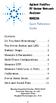 Contents Agilent FieldFox RF Vector Network Analyzer N9923A Quick Reference Guide Do You Have Everything?... 2 The Power Button and LED... 2 Battery Usage... 3 Measure S-Parameters... 4 Multi-Trace Configurations...
Contents Agilent FieldFox RF Vector Network Analyzer N9923A Quick Reference Guide Do You Have Everything?... 2 The Power Button and LED... 2 Battery Usage... 3 Measure S-Parameters... 4 Multi-Trace Configurations...
Maximizing Receiver Dynamic Range for Spectrum Monitoring
 Home Maximizing Receiver Dynamic Range for Spectrum Monitoring Brian Avenell, National Instruments Corp., Austin, TX October 15, 2012 As consumers continue to demand more data wirelessly through mobile
Home Maximizing Receiver Dynamic Range for Spectrum Monitoring Brian Avenell, National Instruments Corp., Austin, TX October 15, 2012 As consumers continue to demand more data wirelessly through mobile
Making OSNR Measurements In a Modulated DWDM Signal Environment
 Making OSNR Measurements In a Modulated DWDM Signal Environment Jack Dupre Jim Stimple Making OSNR measurements in a modulated DWDM signal environment May 2001 In a DWDM spectrum, it is desirable to measure
Making OSNR Measurements In a Modulated DWDM Signal Environment Jack Dupre Jim Stimple Making OSNR measurements in a modulated DWDM signal environment May 2001 In a DWDM spectrum, it is desirable to measure
ANALYZER BASICS WHAT IS AN FFT SPECTRUM ANALYZER? 2-1
 WHAT IS AN FFT SPECTRUM ANALYZER? ANALYZER BASICS The SR760 FFT Spectrum Analyzer takes a time varying input signal, like you would see on an oscilloscope trace, and computes its frequency spectrum. Fourier's
WHAT IS AN FFT SPECTRUM ANALYZER? ANALYZER BASICS The SR760 FFT Spectrum Analyzer takes a time varying input signal, like you would see on an oscilloscope trace, and computes its frequency spectrum. Fourier's
FFT Spectrum Analyzers
 FFT Spectrum Analyzers SR760 and SR770 100 khz single-channel FFT spectrum analyzers SR760 & SR770 FFT Spectrum Analyzers DC to 100 khz bandwidth 90 db dynamic range Low-distortion source (SR770) Harmonic,
FFT Spectrum Analyzers SR760 and SR770 100 khz single-channel FFT spectrum analyzers SR760 & SR770 FFT Spectrum Analyzers DC to 100 khz bandwidth 90 db dynamic range Low-distortion source (SR770) Harmonic,
COMMUNICATIONS TEST & MEASUREMENT SOLUTIONS. JD746A RF Analyzer
 COMMUNICATIONS TEST & MEASUREMENT SOLUTIONS JD746A RF Analyzer Introduction The RF Analyzer JD746A is an ideal tool for installation and maintenance of cellular base stations. The JD746A combines the functionality
COMMUNICATIONS TEST & MEASUREMENT SOLUTIONS JD746A RF Analyzer Introduction The RF Analyzer JD746A is an ideal tool for installation and maintenance of cellular base stations. The JD746A combines the functionality
Signal Hound Broadband Spectrum Analyzer Application Programming Interface(API)
 TEST EQUIPMENT PLUS Signal Hound Broadband Spectrum Analyzer Application Programming Interface(API) Programmers Reference Manual Version 2.0.4 Justin Crooks & Andrew Montgomery 8/25/2014 Requirements,
TEST EQUIPMENT PLUS Signal Hound Broadband Spectrum Analyzer Application Programming Interface(API) Programmers Reference Manual Version 2.0.4 Justin Crooks & Andrew Montgomery 8/25/2014 Requirements,
Agilent N9340B Handheld Spectrum Analyzer
 Agilent N9340B Handheld Spectrum Analyzer Demo Guide Introduction This demo guide is a tool for the new user to gain familiarity with the basic functions and features of the Agilent N9340B handheld spectrum
Agilent N9340B Handheld Spectrum Analyzer Demo Guide Introduction This demo guide is a tool for the new user to gain familiarity with the basic functions and features of the Agilent N9340B handheld spectrum
MoCA 1.1 Specification for Device RF Characteristics
 MoCA 1.1 Specification for Device RF Characteristics 20140211 Copyright 2012, 2014 Multimedia Over Coax Alliance. All Rights Reserved. MoCA is a trademark or registered trademark of the Multimedia Over
MoCA 1.1 Specification for Device RF Characteristics 20140211 Copyright 2012, 2014 Multimedia Over Coax Alliance. All Rights Reserved. MoCA is a trademark or registered trademark of the Multimedia Over
Vector Signal Analyzer FSQ-K70
 Product brochure Version 02.00 Vector Signal Analyzer FSQ-K70 July 2004 Universal demodulation, analysis and documentation of digital radio signals For all major mobile radio communication standards: GSM
Product brochure Version 02.00 Vector Signal Analyzer FSQ-K70 July 2004 Universal demodulation, analysis and documentation of digital radio signals For all major mobile radio communication standards: GSM
R&S ZVL Vector Network Analyzer Specifications
 R&S ZVL Vector Network Analyzer Specifications Test & Measurement Data Sheet 08.02 CONTENTS Specifications... 3 Measurement range... 3 Measurement speed... 3 Measurement accuracy... 4 Effective system
R&S ZVL Vector Network Analyzer Specifications Test & Measurement Data Sheet 08.02 CONTENTS Specifications... 3 Measurement range... 3 Measurement speed... 3 Measurement accuracy... 4 Effective system
