Integrated Travel Manager V9.0 System Message Reference Guide
|
|
|
- Ami Richard
- 8 years ago
- Views:
Transcription
1 Integrated Travel Manager V9.0 System Message Reference Guide Revised January 2012
2 This Page is Intentionally Left Blank 2 Restricted Rights Notice - For NOAA and BIS Users Only
3 Table of Contents Authorizations Database Error Messages Error Opening CFS database Information Message This document cannot be opened because the menu key [90COMBBXP] or navigation key [90COMBBXP] associated with this document is incorrectly using the combined expense interface. It should be use the separate expense interface. Please contact your systems administrator WebSpeed error from messenger process (6019) Msngr: Disconnecting with no header on WTA output web stream. (5814) WebSpeed error from messenger process (6019) WebSpeed Agent Error. Agent did not return an HTML page (6383) Document Stamping Error Messages (E)-ORA ERROR: DERIVE_USER_DEFINE_ACCS-7-ORA-NNNNN: value too large for column NEWPROD TDY_PO_CONTROL. VENDOR_LAST (actual 22, maximum 20) Document is not expecting NNNNNNNNN to stamp with APPROVED The Approved version of this TA document had funding and now has none. If the intent is to eliminate all funding, this TA document must retain the prior funding and then be stamped CANCELLED or ZERO COST DE-OBD, as applicable. Authorization NOT stamped. See Quick Tips above for more details Unable to find a rate record in effect for <Per Diem Location> Document Preparation Error Messages Document is corrupt, adjustment level does not match. You must enter a control number Expense Header record not on file Length of the VNUM must be 9 characters No per diem information available for leg Rate for <Per Diem Location> effective MM/DD/YY in document s functional currency is no longer available TA# is already used for traveler The Account Code has been reset You have not entered cost/days for overriding Funding/ACCS Error Messages Restricted Rights Notice - For NOAA and BIS Users Only
4 1. Available Fund $- NNNNNN.NN is insufficient for MDL N-N $NNN.NN/All records did not pass funds availability Document NNNNNN has closed items for NNNN which is greater than amendment amount NNNN Document NNNNNN accrual item [ACCS String] accrual amount: XXXX.xx Document NNNNNN has required item not included in the amendment Fund is not established for ACCS code Inactive Project Insufficient Funds Invalid Fund code in the Account Classification of the associated items For Traveler in TDY205_FM040_CREATE_POST Invalid Task code in the Account Classification of the associated items For Traveler in TDY205_FM040_CREATE_POST Invalid or inactive OBJECT Code No mask in FM001 for ACCS code No t-accsub found for TDY205 Process Failed on TDYTRV document (TDY205_FM040); ERROR: Cannot create change order for Document NNNNNN. Pending FM018 transaction exists: Error encountered in FM040_FORM Posting Error Messages $0 document not processed through interface; NEWFY amounts SAF APPROVED but not posted Cannot cancel authorization that has a voucher Cannot cancel authorization that hasn t been datalinked Cannot Lock record to process Converted Authorizations cannot be posted through the interface Document NNNNNN cannot be amended once quantity-based line item accrued Document_no is null for Cancel load for traveler For DOC TYPE TDYTRV Item Type TDNNNN Invalid or inactive DPOC Emp No MDL Level Bureau Code must be the same as document-level bureau code for document NNNNNN/Error encountered in FM040_FORM Obligation No: NNNNNN-N already closed in CFS contact the NOAA Client Services Help Desk Document not stamped Restricted Rights Notice - For NOAA and BIS Users Only
5 11. TA/VENDOR NXXNXNNNN-NNNN has been posted in PO_CONTROL for Traveler/(E) FILE ERROR: TA/VENDOR NXXNXNNNN-NNNNN has been posted in PO_CONTROL FOR CBA TRAVELER PO# NNNNNNNN-NNN; WARNING: Vendor NNNNN not found in CFS EMPLOYEE_CONTROL; NEWFY amounts SAF APPROVED but not posted System Warning and Informational Messages $0 delta, nothing to funds check or post. Document stamped APPROVED TRAVELER PO#/CBA Obligation# Traveler PO#/CBA Obligation #/WARNING: Vendor not found in CFS_EMPLOYEE_CONTROL WARNING: Could not find active EMPLOYEE_CONTROL record for NNNNN for TDYTRV WARNING: Did not expect to find active EMPLOYEE_CONTROL record for NNNNN for TDYTRV Vendor Error Messages Invalid Vendor No. NNNNN and/or ID: N mapping result returned (TDY205_FM040_CREATE_PART) Cannot find record in EMPLOYEE_CONTROL for approver vendor_no = NNNNN for TDYTRV VENDOR ERROR: Could not find active EMPLOYEE_CONTROL record NNNNN for TDYTRV VENDOR ERROR: Did not expect to find active EMPLOYEE_CONTROL record for NNNNN for TDYTRV VENDOR ERROR: Invalid or inactive Appr_Vendor_No: NNNNNNNNN for TDYTRV VENDOR ERROR: Invalid or inactive Vendor_no: NNNNN for TDYTRV VENDOR ERROR: Invalid Vendor <Name> - last name does not match <Name> for TDYTRV Vendor No can only be changed with Novation Flag = Y Fo CBA in TDY205_FM040_CREATE_POST Vouchers Database Error Messages Error Opening CFS database Document Stamping Error Messages A traveler may not APPROVE his/her own voucher Document is not expecting NNNNNNNNN to stamp with APPROVED Restricted Rights Notice - For NOAA and BIS Users Only
6 3. (E) Incorrect record format, see /tmdata/gtm90/tmipi/data/ bad file (E) 103 ERROR: Cannot find valid FEIN_NO from VENDOR_DETAIL for vendor _no: NNNNN ERROR (NOA_SFI_CAMS_AP_EDITS) NET DAYS 1 SHOULD EQUAL TO NET DAYS ERROR: Unable to stage data to NOA_SFI_MSI tables NOA_SFI_MSI_M000_HEADERORA-01400: cannot insert NULL into ( NOAA_AFI. NOA_SFI_MSI_M00_HEADER. OFFICE_CODE ) No output summary record (type=54) received from CFS Unable to find a status record for SELECT STATUS BELOW VENDOR ERROR: Could not find active EMPLOYEE_CONTROL record NNNNN for TDYTRV VENDOR ERROR: Did not expect to find active EMPLOYEE_CONTROL record for NNNNN for TDYTRV Document Preparation Error Messages AppServer returned error **t-acctotals already exists Please try again AppServer returned error: **t-itinry already exists..please try again Document Name for traveler already exists! No per diem information available for leg No Trip Record was found Rate for <Per Diem Location> effective MM/DD/YY in document s functional currency is no longer available The Account Code for expense number (N) has been reset Funding Error Messages Insufficient funds Available No matched ACCS found for PO no NNNNNN Item type TDNNNN WARNING: Exceeds obligation NNNN.NN: [ACCS] WARNING: Exceeds obligation NNNN.NN: [ACCS]., ERROR: (NOA_SFI_AP_EDITS) EXCEEDS THE TOLERANCE. [ACCS] TD2140 NNNN.NN, ERROR: (NOA_SFI_AP_EDITS) UNIT PRICE EXCEEDS THE TOLERANCE LEVEL OF 50%. [ACCS] TD2140 NNNN.NN, ERROR: (NOA_SFI_CAMS_AP_EDITS) ITEM NO:1 ITEM TYPE:TD2140 LINE NO:1 FAILED BECAUSE OF TOLERANCE. [ACCS] TD2140 NNNN.NN, ERROR: (NOA_SFI_CAMS_AP_EDITS) ITEM 1 AND LINE 1 EXCEEDS THE TOLERANCE Posting Error Messages $0 document not processed through interface Restricted Rights Notice - For NOAA and BIS Users Only
7 System Warning and Informational Messages WARINING: Exceeds Obligation NNNN.NN: [ACCS] (W1) WARNING: Could not find active EMPLOYEE_CONTROL record for NNNNN for TDYTRV WARNING: Did not expect to find active EMPLOYEE_CONTROL record for NNNNN for TDYTRV INK SIGNATURE REQUIRED Please forward a complete hard copy of the voucher WITH INK SIGNATURE and related receipts to the appropriate Finance Branch (EOB or WOB) within 3 days of approval in ITM. This Voucher will not be approved for payment until the documentation is received in finance accordingly.(i 3) POST AS APPROVED This voucher IS EXPECTED TO POST into the Core Financial System as approved for payment. Hard copy documentation is not required by the Finance Office at this time. Original documents must be retained in the field according to the record retention policy and procedures set forth by your Line Office.(I 1) SELECTED FOR AUDIT - Please forward a complete hard copy of the voucher and related receipts to the appropriate Finance Branch (EOB or WOB) within 3 days of approval in ITM. This Voucher will not be approved for payment until the documentation is received in finance accordingly.(i 3) SELECTED FOR AUDIT - NK SIGNATURE REQUIRED - Please forward a complete hard copy of the voucher WITH INK SIGNATURE and related receipts to the appropriate Finance Branch (EOB or WOB) within 3 days of approval in ITM. This Voucher will not be approved for payment until the documentation is received in finance accordingly.(i 4) Vendor Error Messages ERROR: Invalid/Inactive Vendor no, NNNNN in CFS., ERROR: No active vendor id found for NNNNN, ERROR: Unable to stage data to NOA_SFI_MSI tables - NOA_SFI_MSI_M00_HEADERORA-01400: cannot insert NULL into ("NOAA_SFI"."NOA_SFI_MSI_M00_HEADER"."OFFICE_CODE") VENDOR ERROR: Could not find active EMPLOYEE_CONTROL record NNNNN for TDYTRV VENDOR ERROR: Did not expect to find active EMPLOYEE_CONTROL record for NNNNN for TDYTRV Vendor number NNNNNN not in po_control or po_vendor table for Doc No NNNNNN Ref No: NNNNNNNNN Document History INK SIGNATURE REQD SELECTED FOR AUDIT Restricted Rights Notice - For NOAA and BIS Users Only
8 3. SELECTED FOR AUDIT INK SIGNATURE REQD Local Vouchers Database Error Messages Error Opening CFS database Document History INK SIGNATURE REQD SELECTED FOR AUDIT SELECTED FOR AUDIT INK SIGNATURE REQD Document Stamping Error Messages A traveler may not APPROVE his/her own voucher Document is not expecting NNNNNNNNN to stamp with APPROVED (E) Incorrect record format, see /tmdata/gtm90/tmipi/data/ bad file Unable to find a status record for SELECT STATUS BELOW VENDOR ERROR: Could not find active EMPLOYEE_CONTROL record NNNNN for TDYTRV VENDOR ERROR: Did not expect to find active EMPLOYEE_CONTROL record for NNNNN for TDYTRV Document Preparation Error Messages Document name NXXXXNNNN for traveler NNNN-NNNNN already exists! LV# is already used on NXXXXNNNN for traveler NNNNNNNN The Account Code for expense number (N) has been reset The length of the VNum must be 9 characters Trip Departure date must be valid Funding/ACCS Error Messages Can not find the project/category in CM Funding not established for ACCS code Insufficient Funds Invalid/Inactive task code for the project code Can not find the project/category in CM No mask in FM001 for ACCS code System Warning and Informational Messages Restricted Rights Notice - For NOAA and BIS Users Only
9 1. WARNING: Could not find active EMPLOYEE_CONTROL record for NNNNN for TDYTRV WARNING: Did not expect to find active EMPLOYEE_CONTROL record for NNNNN for TDYTRV Vendor Error Messages VENDOR ERROR: Could not find active EMPLOYEE_CONTROL record NNNNN for TDYTRV VENDOR ERROR: Did not expect to find active EMPLOYEE_CONTROL record for NNNNN for TDYTRV Pre-Audits ACCOUNT VALIDATION Cannot connect to custom database ACCOUNT VALIDATION - NO ACCS ACCOUNT VALIDATION Invalid ACCS ACCOUNT VALIDATION Bureau Code Validation ACCOUNT VALIDATION - MORE THAN 5 ACCS AMOUNT PAID TO TRAVELER BLANKET AUTHORIZATION WITH COSTS BLANKET AUTHORIZATION VOUCHER DOC AMEND TO $ DOC CONFERENCE VALIDATION DOC CONFERENCE VALIDATION PURPOSE CHANGE DOC FY END PROCESSING Fiscal Year Validation DOC FY END PROCESSING Fiscal Year Validation DOC FY END PROCESSING System Preference Validation DOC FY END PROCESSING ACCS Distribution Validation DOC FY END PROCESSING Fiscal Year Validation DOC FY END PROCESSING Fiscal Year Validation DOC FY END PROCESSING DOC MILEAGE VALIDATION DOC MILEAGE VALIDATION DOC OMAO VALIDATION DOC ORPHAN ACCTG DOC PAA AD-HOC EXPENSES Restricted Rights Notice - For NOAA and BIS Users Only
10 24. DOC PAA DOCUMENT NAME DOC PAA DOCUMENT NAME DOC PAA DOCUMENT NAME DOC PAA DOCUMENT NAME DOC PAA DOCUMENT NAME DOC PAA DOCUMENT NAME DOC PAA DOCUMENT NAME DOC PAA FOREIGN HOTEL TAX DOC PAA LAUNDRY CONUS DOC PAA LAUNDRY CONUS DOC PAA LAUNDRY FOREIGN DOC PAA LAUNDRY FOREIGN DOC PAA LAUNDRY OC-NON DOC PAA LAUNDRY OC-NON DOC PAA TICKET CLASS DOC PAA TICKET CLASS DOC PAA TICKET CLASS DOC PAA VOUCHER MISC. EXPENSE DOC Pre-Paid Vouchers Ad-Hoc expense entry is not allowed on pre-paid vouchers. <Expense Description> DOC Pre-Paid Vouchers No Lodging or M&IE costs are allowed on pre-paid vouchers. <NNN N N N> DOC Pre-Paid Vouchers Only Pre-Paid expenses are allowed. <MM/DD/YY> DOC Pre-Paid Vouchers PRE-PAID EXPENSE vouchers must have a trip length of 12 hours or less DOC Pre-Paid Vouchers Pre-paid expenses are not allowed on normal vouchers DOC Pre-Paid Vouchers PRE-PAID EXPENSES NOT AUTHORIZED DOC PRIOR YEAR PROCESSING DOC ROUTING ENFORCEMENT Document must first be stamped SIGNED by someone other than the Approving Official DOC ROUTING ENFORCEMENT Document must first be stamped SIGNED prior to stamping APPROVED DOC ROUTING ENFORCEMENT Cannot find Routing List: Restricted Rights Notice - For NOAA and BIS Users Only
11 52. DOC ROUTING ENFORCEMENT Employee travelers should have a routing list assigned DOC ROUTING ENFORCEMENT Excepted travelers should not have a routing list assigned DOC ROUTING ENFORCEMENT Invitational travelers should not have a routing list assigned DOC SAF CURRENT YEAR TO $ DOC VERIFY AO LEVEL DOC VERIFY AO LEVEL EXPENSE OUTSIDE TRIP DATES FUTURE TRIP DATES IN TRAVEL STATUS RECLAIM DOCUMENTS UNIQUE TA NUMBER EXCEEDS 9 CHARACTERS UNIQUE TA NUMBER SPECIAL CHARACTERS VALIDATE VNUM Actions and Status Codes (Stamps) Restricted Rights Notice - For NOAA and BIS Users Only
12 This Page Intentionally Left Blank 12 Restricted Rights Notice - For NOAA and BIS Users Only
13 Index of System Messages This section defines some of the more common warning and error system messages that Travel Manager displays. A warning message displays information about a certain condition, but allows you to continue to process the document. An error message displays information about a problem with the data which must be resolved before you can continue to process the travel document. If you get any of the following warning or error messages, attempt to clear the message using the suggested solution. Authorizations The following messages can occur in Travel Authorizations. Database Error Messages 1. Error Opening CFS database This message displays if any serious system errors are encountered such as the CFS data base not being accessible. Solution: Read and acknowledge this message. Contact the NOAA Client Services Help Desk at (301) , Option #2 for Travel or ClientServices@noaa.gov and provide the error message encountered. 13 Restricted Rights Notice - For NOAA and BIS Users Only
14 2. Information Message This document cannot be opened because the menu key [90COMBBXP] or navigation key [90COMBBXP] associated with this document is incorrectly using the combined expense interface. It should be use the separate expense interface. Please contact your systems administrator. This message displays if there is an issue with the user s session record. Solution: Read and acknowledge this message. To correct this error 1) Log out of Travel Manager and close your Internet browser. 2) Log back into Travel Manager. 3. WebSpeed error from messenger process (6019) Msngr: Disconnecting with no header on WTA output web stream. (5814) This message displays if any serious system errors are encountered such as data base lock table overflow. Solution: Read and acknowledge this message. Contact the NOAA Client Services Help Desk at (301) , Option #2 for Travel or ClientServices@noaa.gov and provide the error message encountered. 14 Restricted Rights Notice - For NOAA and BIS Users Only
15 4. WebSpeed error from messenger process (6019) WebSpeed Agent Error. Agent did not return an HTML page (6383). This message displays in the lower section of the Accounting screen. Solution: Read and acknowledge this message. Ensure the Begin Travel date and Arrival Date located in the Document Information, Trip Information screen match. 15 Restricted Rights Notice - For NOAA and BIS Users Only
16 Document Stamping Error Messages 1. (E)-ORA ERROR: DERIVE_USER_DEFINE_ACCS-7-ORA-NNNNN: value too large for column NEWPROD TDY_PO_CONTROL. VENDOR_LAST (actual 22, maximum 20). This message displays during the electronic stamping process when the Traveler s Last Name exceeds the maximum number of characters allowed in the ITM interface staging tables. Solution: Read and acknowledge this message. Contact the NOAA Client Services Help Desk at (301) , Option #2 for Travel or ClientServices@noaa.gov and provide the error message encountered. 2. Document is not expecting NNNNNNNNN to stamp with APPROVED This message displays during the electronic stamping process when someone other than the expected authorized Approving Official is applying the APPROVED stamp. Solution: Read and acknowledge this message. Check the Document Routing block in the Document Routing window to ensure that the names of the Reviewing and/or Approving Officials appearing are correct. 1) If the names of the Reviewing or Approving Officials are incorrect, contact your local Routing Administrator for assistance. 2) If no names are displayed in the Document Routing block, the traveler will be required to electronically SIGN to Travel Voucher to re-initiate the routing process. After an approving official has electronically stamped a Travel Voucher APPROVED, users should Open the document in VIEW ONLY mode and not adjust mode. Opening a Travel Voucher in Adjust mode (entering a signature PIN and selecting SIGN to Review Document) after the Travel Voucher has already received approval places an ADJUSTED status in the Document History which prevents the Travel Voucher from data linking to CFS. 16 Restricted Rights Notice - For NOAA and BIS Users Only
17 3. The Approved version of this TA document had funding and now has none. If the intent is to eliminate all funding, this TA document must retain the prior funding and then be stamped CANCELLED or ZERO COST DE-OBD, as applicable. Authorization NOT stamped. See Quick Tips above for more details. This message displays during the electronic stamping process when attempting to amend a previously funded authorization to $0. Solution: Read and acknowledge this message. Ensure that no cost (i.e., TMC Fee, Common Carrier, Late Cancellation Fee or other traveler reimbursable expense) will be incurred against the authorization. 1) If the trip occurred at no cost to the Government, the authorization must be amended leaving all original costs and associated accounting, as previously approved, on the authorization. The amended authorization will be required to have the status stamp ZERO COST DE-OBD applied. As a result all funded amounts will be de-obligated and returned to the Line Office budget. 2) If the trip did not occur and there were no costs incurred, the authorization must be amended leaving all original costs and associated accounting, as previously approved, on the authorization. The amended authorization will be required to have the status stamp CANCELLED applied. As a result all funded amounts will be de-obligated and returned to the Line Office budget. 17 Restricted Rights Notice - For NOAA and BIS Users Only
18 4. Unable to find a rate record in effect for <Per Diem Location> This message displays when exiting the Document Information window. There are no per diem rate records in effect for the selected location. Solution: Read and acknowledge this message. Contact the NOAA Client Services Help Desk at (301) , Option #2 for Travel or ClientServices@noaa.gov and provide the error message encountered. 5. Unable to find a status record for SELECT STATUS BELOW. This message displays during the electronic stamping process. A valid status stamp must be selected from the Status to Apply drop down list. Solution: Read and acknowledge this message. To correct this error, select the appropriate status stamp to be applied from the Status to Apply drop down list. 18 Restricted Rights Notice - For NOAA and BIS Users Only
19 Document Preparation Error Messages 1. Document is corrupt, adjustment level does not match. You must enter a control number. This message displays when attempting to amend a Travel Authorization. The original Travel Authorization was saved with a leading space in the Document Name. Solution: Read and acknowledge this message. Contact the NOAA Client Services Help Desk at (301) , Option #2 for Travel or ClientServices@noaa.gov and provide the error message encountered. 2. Expense Header record not on file This message displays entering or exiting the Expenses screen. One or more of the expenses entered on the Travel Authorization is missing a Header record. Solution: Read and acknowledge this message. Contact the NOAA Client Services Help Desk at (301) , Option #2 for Travel or ClientServices@noaa.gov and provide the error message encountered. 19 Restricted Rights Notice - For NOAA and BIS Users Only
20 3. Length of the VNUM must be 9 characters This message displays when trying to add a new traveler to the data base through the New Document screen. The VNum (Vendor Number) cannot exceed nine digits. Solution: Read and acknowledge this message. Ensure that the Vendor Number has been entered correctly. 1) If the Vendor Number was entered incorrectly, make the necessary corrections to the Vendor Number. 2) If the Vendor Number was entered correctly, contact the NOAA Client Services Help Desk at (301) , Option #2 for Travel or ClientServices@noaa.gov or CBS Vendor Support at VendorSupport@noaa.gov as the legitimacy of the Vendor Number entered will require additional verification. Travelers should be added to the Travel Manager database by either your servicing Finance Office or the NOAA Client Services Help Desk as part of Group Maintenance support. End users do not have the ability to access pertinent data fields that are required when adding a New Traveler to the database. 4. No per diem information available for leg 1 This message displays when exiting the Document Information screen. The Arrival and Departure Dates for the Itinerary Location do not match the Begin and End Travel Dates. Solution: Read and acknowledge this message. Determine which set of dates have been entered correctly. 1) If the Begin and/or End Travel Dates have been entered incorrectly a. Make the necessary changes to either or both the Begin/End Travel Date fields. b. Select the Replace ALL lodging and M&IE information option. c. Select Save Changes to the Document Information. 20 Restricted Rights Notice - For NOAA and BIS Users Only
21 2) If the Itinerary Location Arrival and/or Departure Dates have been entered incorrectly a. Make the necessary changes to either or both the Arrival/Departure Date fields. b. Select the Replace ALL lodging and M&IE information option. c. Select Save Changes to the Document Information. 5. Rate for <Per Diem Location> effective MM/DD/YY in document s functional currency is no longer available. This message displays when selecting a per diem location from the Itinerary Location Lookup window. There is a discrepancy with the per diem location s per diem rates and location expiration dates. Solution: Read and acknowledge this message. Contact the NOAA Client Services Help Desk Help Desk at , Option #2 for Travel or ClientServices@noaa.gov and provide the error message encountered. 6. TA# is already used for traveler This message displays when exiting the Document Information screen. The Travel Authorization number has already been used on another Travel Authorization. Solution: Read and acknowledge this message. Ensure that the Travel Authorization number has been entered correctly in the TA# field located in the Document Information screen. 1) If the authorization number was entered incorrectly, make the necessary correction to TA# field. 2) If the Travel Authorization number was entered correctly, check to see if another Travel Authorization exists using this authorization number in Travel Manager. If you cannot identify another Travel Authorization with this authorization number, you will need to contact your servicing Finance Office for assistance in finding the travel document. Once you 21 Restricted Rights Notice - For NOAA and BIS Users Only
22 have found the travel document causing the conflict, determine which travel document has the incorrect authorization number. To correct the error: 1) Correct the authorization number on the Travel Authorization using the incorrect authorization number OR 2) Have the office assign a new authorization number and make the necessary changes to the TA# field on the appropriate Travel Authorization. You cannot make any changes to a travel document if it has already been stamped DATA LINK. 7. The Account Code has been reset This message displays when entering the Expenses screen. The ACCS Label for an accounting code appearing on the Travel Authorization contains special characters. Solution: Read and acknowledge this message. To correct this error: 1) Delete the accounting code which contains special characters in the Label. 2) Re-add the accounting code to the Master Accounting Code table by selecting Add a New Accounting Code. When entering the ACCS Label DO NOT include any special characters. 3) Re-enter the Expenses screen and acknowledge each of the system prompts. If the Travel Authorization contains numerous expenses you will need to select Next xx to allow the system to cycle through all of the expenses. 4) Select Save Expenses before exiting the Expense screen. 5) Verify the errors have been corrected. From the Document Summary screen ensure the amount appearing in the Accounting Details Block is accurate. If the amount displayed does not total the sum of the expenses, re-enter the Expense screen and acknowledge any additional system prompts. 6) Contact the NOAA Client Services Help Desk at (301) , Option #2 for Travel or ClientServices@noaa.gov and request to have the Old ACCS containing the special character deleted from the Master Accounting Code table. 22 Restricted Rights Notice - For NOAA and BIS Users Only
23 8. You have not entered cost/days for overriding This message displays when exiting the Document Information screen. The Type Code OVERRIDE- DOMESTIC, OVERRIDE-FOREIGN or OVERRIDE-OCONUS has been selected without entering Cost or Days override amounts. Solution: Read and acknowledge this message. Ensure that the Type Code selected is correct. 1) If the Type Code selected is incorrect, make the necessary correction in the Document Information Type Code field. 2) If the Type Code selected is correct, enter the Cost or Days override amounts by clicking the Override button located in the Trip Information tab to the right of the Itinerary Location(s). 23 Restricted Rights Notice - For NOAA and BIS Users Only
24 Funding/ACCS Error Messages 1. Available Fund $- NNNNNN.NN is insufficient for MDL N-N $NNN.NN/All records did not pass funds availability. This message displays during the electronic stamping process. There is a budget problem associated with an accounting code appearing on the Travel Authorization. Solution: Read and acknowledge this message. Ensure the ACCS entered on the Travel Authorization is correct. 1) If the ACCS was entered incorrectly, make the necessary corrections to the accounting code(s) and re- attempt to stamp the authorization ensuring that the correct status stamp is being applied based on the user s role in the electronic routing process (i.e., SIGNED, REVIEWED, APPROVED, etc..) 2) If the ACCS was entered correctly, contact your local budgetary personnel to determine when funding will be made available or if an alternate ACCS can be provided. 2. Document NNNNNN has closed items for NNNN which is greater than amendment amount NNNN. This message displays during the electronic stamping process. Funding on an obligation cannot be reduced below what has already been expended (PAID). Obligation Number Solution: Read and acknowledge this message. To correct this error ensure the amounts on the amended authorization have not been reduced below what has already been expended (PAID) 24 Restricted Rights Notice - For NOAA and BIS Users Only
25 3. Document NNNNNN accrual item [ACCS String] accrual amount: XXXX.xx This message displays during the electronic stamping process. Obligations cannot be reduced below the accrued (PAID) amount. Solution: Read and acknowledge the message. To correct this error, the amount allocated to the ACCS provided in the error message must be equal to or greater than the accrual amount indicated in the error message. 4. Document NNNNNN has required item not included in the amendment. This message displays during the electronic stamping process. Obligations cannot be reduced below the accrued (PAID) amount. Solution: Read and acknowledge the message. To correct this error, the amount allocated to the ACCS provided in the error message must be equal to or greater than the accrual amount indicated in the error message. 5. Fund is not established for ACCS code This message displays during the electronic stamping process. There is a budget problem associated with an accounting code appearing on the Travel Authorization. 25 Restricted Rights Notice - For NOAA and BIS Users Only
26 Solution: Read and acknowledge this message. Ensure the ACCS entered on the Travel Authorization is correct. 1) If the ACCS was entered incorrectly, make the necessary corrections to the accounting code(s) and re- attempt to stamp the authorization ensuring that the correct status stamp is being applied based on the user s role in the electronic routing process (i.e., SIGNED, REVIEWED, APPROVED, etc..) 2) If the ACCS was entered correctly, contact your local budgetary personnel to determine when funding will be made available or if an alternate ACCS can be provided. 6. Inactive Project This message displays during the electronic stamping process. There is a budget problem associated with an accounting code appearing on the Travel Authorization. Solution: Read and acknowledge this message. Ensure the ACCS entered on the Travel Authorization is correct. 1) If the ACCS was entered incorrectly, make the necessary corrections to the accounting code(s) and re-attempt to stamp the authorization ensuring that the correct status stamp is being applied based on the user s role in the electronic routing process (i.e., SIGNED, REVIEWED, APPROVED, etc ). 2) If the ACCS was entered correctly, contact your local budgetary personnel to determine when the Project Code will be made available or if an alternate ACCS can be provided. 26 Restricted Rights Notice - For NOAA and BIS Users Only
27 7. Insufficient Funds This message displays during the electronic stamping process. There is a budget problem associated with an accounting code appearing on the Travel Authorization. Solution: Read and acknowledge this message. Ensure the ACCS entered on the Travel Authorization is correct. 1) If the ACCS was entered incorrectly, make the necessary corrections to the accounting code(s) and re-attempt to stamp the authorization ensuring that the correct status stamp is being applied based on the user s role in the electronic routing process (i.e., SIGNED, REVIEWED, APPROVED, etc ). 2) If the ACCS was entered correctly, contact your local budgetary personnel to determine when funding will be made available or if an alternate ACCS can be provided. 8. Invalid Fund code in the Account Classification of the associated items For Traveler in TDY205_FM040_CREATE_POST This message displays during the electronic stamping process. There is a budget problem associated with an accounting code appearing on the Travel Authorization. Solution: Read and acknowledge this message. Ensure the ACCS entered on the Travel Authorization is correct. 1) If the ACCS was entered incorrectly, make the necessary corrections to the accounting code(s) and re- attempt to stamp the authorization ensuring that the correct status stamp is being applied based on the user s role in the electronic routing process (i.e., SIGNED, REVIEWED, APPROVED, etc..) 2) If the ACCS was entered correctly, contact your local budgetary personnel to determine whether the accounting code elements have been setup appropriately within CFS or if an alternate ACCS can be provided. 27 Restricted Rights Notice - For NOAA and BIS Users Only
28 9. Invalid Task code in the Account Classification of the associated items For Traveler in TDY205_FM040_CREATE_POST This message displays during the electronic stamping process. There is a budget problem associated with an accounting code appearing on the Travel Authorization. Solution: Read and acknowledge this message. Ensure the ACCS entered on the Travel Authorization is correct. 1) If the ACCS was entered incorrectly, make the necessary corrections to the accounting code(s) and re- attempt to stamp the authorization ensuring that the correct status stamp is being applied based on the user s role in the electronic routing process (i.e., SIGNED, REVIEWED, APPROVED, etc..) 2) If the ACCS was entered correctly, contact your local budgetary personnel to determine when the Task code will be made available or if an alternate ACCS can be provided. 10. Invalid or inactive OBJECT Code This message displays during the electronic stamping process. Invalid Expense Categories have been assigned to Ad Hoc Free-Type expenses. Solution: Read and acknowledge this message. To correct this error: 1) Delete all Ad Hoc expenses associated with an invalid Expense Category. 2) Re-enter the Ad Hoc expense(s) and select one of the following valid Expense Categories: Lodging, LODGING TAX, Lodging-PerDiem, M&IE, M&IE-PerDiem, MILEAGE, OTHER NON-TR, OTHER TRAVEL, REG FEES ADP, REG FEES NON (FED), REG FEES NON (OTHER), RENTAL CAR, TRANSPORT. 3) Select Save Expenses before exiting the Expense screen. 4) Re-attempt to electronically stamp the authorization ensuring that the correct status stamp is being applied based on the user s role in the electronic routing process (i.e., SIGNED, REVIEWED, APPROVED, etc ) 28 Restricted Rights Notice - For NOAA and BIS Users Only
29 11. No mask in FM001 for ACCS code This message displays during the electronic stamping process. There is a budget problem associated with an accounting code appearing on the Travel Authorization. Solution: Read and acknowledge this message. Ensure the ACCS entered on the Travel Authorization is correct. 1) If the ACCS was entered incorrectly, make the necessary corrections to the accounting code(s) and re- attempt to stamp the authorization ensuring that the correct status stamp is being applied based on the user s role in the electronic routing process (i.e., SIGNED, REVIEWED, APPROVED, etc..) 2) If the ACCS was entered correctly, contact the NOAA Client Services Help Desk at (301) , Option #2 for Travel or ClientServices@noaa.gov and provide the error message encountered. 12. No t-accsub found for This message displays during the electronic stamping process. There are expenses with no associated Expense Category on the Travel Authorization. Solution: Read and acknowledge this message. Ensure that all expenses have been entered appropriately in the Expense screen. 1) If expenses can be identified onscreen that do not have an Expense Category applied: a. Make the necessary corrections by selecting valid Expense Category from the drop down list. Valid Expense Categories are as follows: Lodging, LODGING TAX, Lodging- PerDiem, M&IE, M&IE-PerDiem, MILEAGE, OTHER NON-TR, OTHER TRAVEL, REG FEES ADP, REG FEES NON (FED), REG FEES NON (OTHER), RENTAL CAR, TRANSPORT. b. Select Save Expenses before exiting the Expense screen. c. Re-attempt to electronically stamp the authorization ensuring that the correct status stamp is being applied based on the user s role in the electronic routing process (i.e., SIGNED, REVIEWED, APPROVED, etc ) 29 Restricted Rights Notice - For NOAA and BIS Users Only
30 d. If the error message is not resolved, contact the NOAA Client Services Help Desk at (301) , Option #2 for Travel or and provide the error message encountered. 2) If all expenses viewable onscreen have a valid Expense Category applied, contact the NOAA Client Services Help Desk at (301) , Option #2 for Travel or ClientServices@noaa.gov and provide the error message encountered. 13. TDY205 Process Failed on TDYTRV document (TDY205_FM040); ERROR: Cannot create change order for Document NNNNNN. Pending FM018 transaction exists: Error encountered in FM040_FORM This message displays during the electronic stamping process. There is a pending CFS transaction being processed by the Finance Office against the obligation. Obligation Number Solution: Read and acknowledge this message. Contact the NOAA Client Services Help Desk at (301) , Option #2 for Travel or ClientServices@noaa.gov and provide the error message encountered. 30 Restricted Rights Notice - For NOAA and BIS Users Only
31 Posting Error Messages 1. $0 document not processed through interface; NEWFY amounts SAF APPROVED but not posted. This message displays during the electronic document stamping process. This is an information message informing you that the document will not execute a transaction posting to CFS. Solution: Read and acknowledge this message. Travel Authorizations that only include Next Fiscal Year (FY) accounting codes, will not result in a posting to CFS until on or after 10/01 when the Subject to Funds Availability (SAF) batch processing is executed by NOAA s Financial Systems Division (FSD). 2. Cannot cancel authorization that has a voucher This message displays during the electronic document stamping process. A Travel Authorization cannot be cancelled if it has already been vouchered against. Solution: Read and acknowledge this message. A travel authorization cannot be cancelled if it has already been vouchered against. 3. Cannot cancel authorization that hasn t been datalinked This message displays during the electronic stamping process. A Travel Authorization cannot be canceled if it has never received a Data Link stamp. Solution: Read and acknowledge this message. Ensure the correct authorization number was selected for amending. To correct this error: 31 Restricted Rights Notice - For NOAA and BIS Users Only
32 1) If the incorrect authorization number was amended, delete the current authorization and create an Amendment selecting the correct authorization number. 2) If the correct authorization number was amended, determine whether the authorization has received a prior approval/data LINK. a. If the original Travel Authorization was never APPROVED/DATA LINKED and was stamped COMPLETED by the Financial Systems Division (FSD) to resolve a PO_Control issue i. Create an amendment, ensuring no changes are made to either the expenses or accounting code. When approved by the Approving Official, the system will return the following message, $0 delta, nothing to funds check or post. Document stamped APPROVED. ii. Once the amendment created in the step above is APPROVED/DATALINKED, create a second amendment to Cancel the authorization. b. If the original Travel Authorization was never APPROVED/DATA LINKED and was stamped COMPLETED in error by the Line Office: i. Delete the current Amendment. ii. Contact the NOAA Client Services Help Desk at (301) , Option #2 for Travel or ClientServices@noaa.gov and request to have the original Travel Authorization reset so that appropriate action can be taken. 4. Cannot Lock record to process This message displays during the electronic stamping process. The resources used to perform the funds check process is maxed out due to the high volume of users performing the same action. Solution: Read and acknowledge this message. To correct this error, re-attempt to stamp the document. 32 Restricted Rights Notice - For NOAA and BIS Users Only
33 5. Converted Authorizations cannot be posted through the interface This message displays during the electronic stamping process when a status stamp other than COMPLETED is being applied to a legacy Travel Authorization (Gov t Auth). Solution: Read and acknowledge this message. To correct this error, select the COMPLETED status stamp and re-stamp the document. 6. Document NNNNNN cannot be amended once quantity-based line item accrued. This message displays during the electronic stamping process. Additional activity against a CLOSED line item is not permitted. Solution: Read and acknowledge this message. Contact the NOAA Client Services Help Desk at (301) , Option #2 for Travel or ClientServices@noaa.gov and provide the error message encountered. 7. Document_no is null for Cancel load for traveler This message displays during the electronic stamping process. Travel Authorizations cannot be canceled without a prior APPROVED/DATA LINKED status application. Solution: Read and acknowledge this message. Ensure the correct authorization number was Opened and that no expenses have been incurred against the authorization number. To correct this error: 1) If the incorrect authorization number was opened, close the current authorization and create an Amendment selecting the correct authorization number. 33 Restricted Rights Notice - For NOAA and BIS Users Only
34 2) If the correct authorization number was opened, determine whether the authorization has received a prior approval/data LINK. a. If the authorization was never APPROVED/DATA LINKED and no expenses have been incurred, the authorization may be deleted. b. If the authorization was never APPROVED/DATA LINKED and expenses have been incurred, the authorization will need to be adjusted down to the amount of expenses incurred and then electronically re-stamped ensuring that the correct status stamp is being applied based on the user s role in the electronic routing process (i.e., SIGNED, REVIEWED, APPROVED, etc ). 8. For DOC TYPE TDYTRV Item Type TDNNNN Invalid or inactive DPOC Emp No This message displays during the electronic stamping process when the person applying the APPROVED status has an inactive employee record in CFS. Solution: Read and acknowledge this message. Ensure that the Approving Official is an employee and not a contractor. 1) If the Approving Official is not an employee, the electronic approval will need to be reassigned to an alternate Approving Official. Contact your local Routing Administrator for assistance. 2) If the Approving Official is an employee, contact the NOAA Client Services Help Desk at (301) , Option #2 for Travel or ClientServices@noaa.gov and provide the error message encountered. Contractors (non-employee entities) generally do not possess budgetary authority and therefore should not be applying the APPROVED status to travel documents in Travel Manager. 34 Restricted Rights Notice - For NOAA and BIS Users Only
35 9. MDL Level Bureau Code must be the same as document-level bureau code for document NNNNNN/Error encountered in FM040_FORM This message displays during the electronic stamping process of an Amendment. Multiple Bureau Codes are not permitted on an obligation. Solution: Read and acknowledge this message. Ensure the Bureau code cited on the amended Travel Authorization coincides with the Bureau code used on the original Travel Authorization. 1) If the ACCS was entered incorrectly, make the necessary corrections to the accounting code(s) and re- attempt to stamp the authorization ensuring that the correct status stamp is being applied based on the user s role in the electronic routing process (i.e., SIGNED, REVIEWED, APPROVED, etc..) 2) If the ACCS was entered correctly, contact the NOAA Client Services Help Desk at (301) , Option #2 for Travel or ClientServices@noaa.gov and provide the error message encountered. 10. Obligation No: NNNNNN-N already closed in CFS contact the NOAA Client Services Help Desk Document not stamped. This message displays during the electronic stamping process. Additional activity against a CLOSED obligation is not permitted. Solution: Read and acknowledge this message. Ensure the correct authorization number was selected for amending. To correct this error 1) If the incorrect authorization number was amended, a. Delete the Amendment that was created using the incorrect authorization number. b. Create a new Amendment selecting the correct authorization number. 35 Restricted Rights Notice - For NOAA and BIS Users Only
36 2) If the correct authorization number was amended: a. Determine whether a Travel Voucher for that authorization number has already DATA LINKED to CFS. Trips 30 days or less cannot be amended once vouchered. b. If a voucher has already been processed against the authorization number, and the trip was 30 days or less, delete the Amendment and create a Reclaim voucher for the additional expenses. c. If a voucher has already been processed against the authorization number and the trip was greater than 30 days, contact the NOAA Client Services Help Desk at (301) , Option #2 for Travel or ClientServices@noaa.gov. 11. TA/VENDOR NXXNXNNNN-NNNN has been posted in PO_CONTROL for Traveler/(E) FILE ERROR: TA/VENDOR NXXNXNNNN-NNNNN has been posted in PO_CONTROL FOR CBA This message displays during the electronic stamping process when users attempt to stamp a Travel Authorization that has already posted an approved obligation to CFS. Solution: Read and acknowledge this message. Contact the NOAA Client Services Help Desk at (301) , Option #2 for Travel or ClientServices@noaa.gov and provide the error message encountered. 12. TRAVELER PO# NNNNNNNN-NNN; WARNING: Vendor NNNNN not found in CFS EMPLOYEE_CONTROL; NEWFY amounts SAF APPROVED but not posted. This message displays during the electronic stamping process Solution: Read and acknowledge this message. Once this message is received any of the following actions can be taken; logout of Travel Manager, close the Internet browser or process additional documents. 36 Restricted Rights Notice - For NOAA and BIS Users Only
37 Approving Officials should not exit the document or close the Internet browser until this message has been received as it indicates the posting process has completed in its entirety. The Warning portion of this message only displays if the traveler cannot be identified as an employee in CFS. This is just a warning and will typically appear for Invitational Travelers and New Employees. The NEWFY amounts SAF APPROVED but not posted portion of this message only displays if the Travel Authorization includes a Next Fiscal Year (FY) accounting code(s). Funding allocated to next FY accounting will not result in a posting to CFS until on or after 10/01 when the Subject to Funds Availability (SAF) batch processing is executed by NOAA s Financial Systems Division (FSD). The CBA Obligation Number is provided only if applicable. 37 Restricted Rights Notice - For NOAA and BIS Users Only
38 System Warning and Informational Messages 1. $0 delta, nothing to funds check or post. Document stamped APPROVED. This message displays during the electronic stamping process. This is an information message informing you that the document will not execute a transaction posting to CFS. Solution: Read and acknowledge this message. Amendments with $0 change amounts do not result in posting obligating transactions into CFS. 2. TRAVELER PO#/CBA Obligation# This message displays during the electronic stamping process. This is an information message informing you that the Travel Authorization has completed the posting process to CFS. Solution: Read and acknowledge this message. Once this message is received any of the following actions can be taken; logout of Travel Manager, close the Internet browser or process additional documents. Approving Officials should not exit the Travel Authorization or close the Internet browser until this message has been received as it indicates the posting process has completed in its entirety. The CBA Obligation Number is provided only if applicable. 38 Restricted Rights Notice - For NOAA and BIS Users Only
39 3. Traveler PO#/CBA Obligation #/WARNING: Vendor not found in CFS_EMPLOYEE_CONTROL This message displays during the electronic stamping process. This is an information message informing you that the Travel Authorization has completed the posting process. Solution: Read and acknowledge this message. Once this message is received any of the following actions can be taken; logout of Travel Manager, close the Internet browser or process additional documents. Approving Officials should not exit the document or close the Internet browser until this message has been received as it indicates the posting process has completed in its entirety. The Warning portion of this message only displays if the traveler cannot be identified as an employee in CFS. This is just a warning and will typically appear for Invitational Travelers and New Employees. The CBA Obligation Number is provided only if applicable. 4. WARNING: Could not find active EMPLOYEE_CONTROL record for NNNNN for TDYTRV. This message displays during the electronic stamping process and is applicable during the Routing Enforcement Warning Phase only (04/12/10 06/13/10). The traveler has been flagged in Travel Manager as an employee; however an active employee record does not exist in CFS. Solution: Read and acknowledge this message. Ensure the card holder status selected in the Cardholder Code field located within the Traveler Information window is updated for this traveler prior to the Routing Enforcement Warning phase expiring on 06/13/ Restricted Rights Notice - For NOAA and BIS Users Only
Document Preparation Training Manual Version 8.1
 Document Preparation Training Manual Version 8.1 CAMS A System For Now And the Future NOAA Specific Travel Training Program for Travel Manager Users February 2005 RESTRICTED RIGHTS LEGEND. This training
Document Preparation Training Manual Version 8.1 CAMS A System For Now And the Future NOAA Specific Travel Training Program for Travel Manager Users February 2005 RESTRICTED RIGHTS LEGEND. This training
United States Agency for International Development Bureau for Management Office of Chief Information Officer E2 Travel Management Service User Guide
 United States Agency for International Development Bureau for Management Office of Chief Information Officer E2 Travel Management Service User Guide Release 1.0 Revisions Release Number Author Comment
United States Agency for International Development Bureau for Management Office of Chief Information Officer E2 Travel Management Service User Guide Release 1.0 Revisions Release Number Author Comment
Travel Management System. Travel Manager. Training and Reference Guide. For Travel Manager Release 9.0
 Travel Management System Travel Manager Training and Reference Guide For Travel Manager Release 9.0 May 2006 T A B L E O F C O N T E N T S Chapter 1 - Introduction... 1-1 Overview... 1-1 Chapter 2 - Getting
Travel Management System Travel Manager Training and Reference Guide For Travel Manager Release 9.0 May 2006 T A B L E O F C O N T E N T S Chapter 1 - Introduction... 1-1 Overview... 1-1 Chapter 2 - Getting
Instructions for the Integrated Travel Manager (ITM) Self Service Password Reset (May 2011)
 How to Complete the Challenge Questions and Responses Setup Process 1a 1b Open an Internet Explorer window Point your browser to: https://itm-prod.rdc.noaa.gov/cgibin/90ipi/docprep/login.w If the Web Security
How to Complete the Challenge Questions and Responses Setup Process 1a 1b Open an Internet Explorer window Point your browser to: https://itm-prod.rdc.noaa.gov/cgibin/90ipi/docprep/login.w If the Web Security
Exercise #10a: Travel Authorization (Actual Lodging Expense)
 Exercise #10a: Travel Authorization (Actual Lodging Expense) Objectives: Create a travel authorization that requests an actual lodging expense Understand the new conference requirements Notes: This exercise
Exercise #10a: Travel Authorization (Actual Lodging Expense) Objectives: Create a travel authorization that requests an actual lodging expense Understand the new conference requirements Notes: This exercise
Accounts Receivable User Procedures
 User Procedures Accounts Receivable User Procedures Table of Contents Chapter 4 User Procedures... 3 4.0 Transaction Screens...3 4.1 Receivable List Screen (AR000)...3 4.1.1 Receivable Radio Button...3
User Procedures Accounts Receivable User Procedures Table of Contents Chapter 4 User Procedures... 3 4.0 Transaction Screens...3 4.1 Receivable List Screen (AR000)...3 4.1.1 Receivable Radio Button...3
DEPARTMENT OF THE TREASURY
 DEPARTMENT OF THE TREASURY E-GOV TRAVEL IMPLEMENTATION STATUS REPORT This report provides information concerning the status of the migration to e-gov Travel including the status of identified end user
DEPARTMENT OF THE TREASURY E-GOV TRAVEL IMPLEMENTATION STATUS REPORT This report provides information concerning the status of the migration to e-gov Travel including the status of identified end user
CHAPTER 4: VOUCHERS FROM AUTHORIZATIONS
 CHAPTER 4: VOUCHERS FROM AUTHORIZATIONS The Defense Travel System (DTS) uses vouchers from authorizations (vouchers) to record the actual expenses that a traveler incurred during a trip. In order for DTS
CHAPTER 4: VOUCHERS FROM AUTHORIZATIONS The Defense Travel System (DTS) uses vouchers from authorizations (vouchers) to record the actual expenses that a traveler incurred during a trip. In order for DTS
Software Update Information FY14 Maintenance Release 4
 V10, 9/30/2014 DEFENSE TRAVEL MANAGEMENT OFFICE Software Update Information FY14 Maintenance Release 4 Scheduled for September 2014 * Note: Information and dates provided below are subject to change without
V10, 9/30/2014 DEFENSE TRAVEL MANAGEMENT OFFICE Software Update Information FY14 Maintenance Release 4 Scheduled for September 2014 * Note: Information and dates provided below are subject to change without
ACHieve Access 4.3 User Guide for Corporate Customers
 ACHieve Access 4.3 User Guide for Corporate Customers January 2015 Citizens Bank 1 February 2015 Table of Contents SECTION 1: OVERVIEW... 4 Chapter 1: Introduction... 5 How to Use This Manual... 5 Overview
ACHieve Access 4.3 User Guide for Corporate Customers January 2015 Citizens Bank 1 February 2015 Table of Contents SECTION 1: OVERVIEW... 4 Chapter 1: Introduction... 5 How to Use This Manual... 5 Overview
Creating Expense Reports (Campuses)
 Creating Expense Reports (Campuses) When you create an expense report, you have several options on which to base the new document, and the selection that you make triggers other choices that prompt you
Creating Expense Reports (Campuses) When you create an expense report, you have several options on which to base the new document, and the selection that you make triggers other choices that prompt you
User Guide. 1/14/2014 FIS Business Solutions. Internet Expense Reports. Page 1. Copyright University of Pittsburgh. All rights reserved.
 User Guide Page 1 Table of Contents...3 Log On...4 Expenses Home Page...5 Expenses Home Page Tabs...6 Create Expense Report: General Information...9 Create Expense Report: PrePaid Expenses...10 Receipt-Based
User Guide Page 1 Table of Contents...3 Log On...4 Expenses Home Page...5 Expenses Home Page Tabs...6 Create Expense Report: General Information...9 Create Expense Report: PrePaid Expenses...10 Receipt-Based
Job Aid. Creating Expense Reports. 1. Begin by navigating to the Expense Report Entry page. 2. Click Create under Expense Report in the Main Page
 Creating Expense Reports 1. Begin by navigating to the Expense Report Entry page. Employee Self Service Travel and Expense Center 2. Click Create under Expense Report in the Main Page 3. A search box appears.
Creating Expense Reports 1. Begin by navigating to the Expense Report Entry page. Employee Self Service Travel and Expense Center 2. Click Create under Expense Report in the Main Page 3. A search box appears.
How To Manage A Pom.Net Account Book
 ACCOUNTS PAYABLE This manual walks you through entering different types of vouchers, approving, budget checking, closing, deleting and finalizing PO vouchers as well as inquiring on payment information
ACCOUNTS PAYABLE This manual walks you through entering different types of vouchers, approving, budget checking, closing, deleting and finalizing PO vouchers as well as inquiring on payment information
Quick Reference Card Review and Approve Expense Report in Concur Travel and Expense
 The following steps can be utilized in approving expense reports. Fiscal approvers will receive an e-mail notification when the traveler submits the report for approval. Log In To Concur Go to the Employee
The following steps can be utilized in approving expense reports. Fiscal approvers will receive an e-mail notification when the traveler submits the report for approval. Log In To Concur Go to the Employee
Software Update Information FY15 Maintenance Release 3
 V5,7/23/2015 DEFENSE TRAVEL MANAGEMENT OFFICE Software Update Information FY15 Maintenance Release 3 Scheduled for June 2015 * Note: Information and dates provided below are subject to change without notice.
V5,7/23/2015 DEFENSE TRAVEL MANAGEMENT OFFICE Software Update Information FY15 Maintenance Release 3 Scheduled for June 2015 * Note: Information and dates provided below are subject to change without notice.
Travel and Expense Management User Guide. Revised 02.04.15
 Travel and Expense Management User Guide Revised 02.04.15 2 Table of Contents Access TEM and Review Profile. 4 Submitting a Travel Authorization (TA).. 5 Intro and Login.. 5 Funding Change. 6 Itinerary..
Travel and Expense Management User Guide Revised 02.04.15 2 Table of Contents Access TEM and Review Profile. 4 Submitting a Travel Authorization (TA).. 5 Intro and Login.. 5 Funding Change. 6 Itinerary..
CAMS Accounting Classification Code Structure. Table of Contents
 CAMS Accounting Classification Code Structure (ACCS) Table of Contents Chapter 2 Accounting Classification Code Structure (ACCS)...2-1 2.1 NOAA ACCS Example...2-1 2.2 CAMS ACCS Components...2-2 2.2.1 Bureau
CAMS Accounting Classification Code Structure (ACCS) Table of Contents Chapter 2 Accounting Classification Code Structure (ACCS)...2-1 2.1 NOAA ACCS Example...2-1 2.2 CAMS ACCS Components...2-2 2.2.1 Bureau
Creating Expense Reports
 KENTUCKY COMMUNITY & TECHNICAL COLLEGE SYSTEM Creating Expense Reports Training Document This training document was developed in support of KCTCS Financials 9.2 Contents Travel and Expense Module... 4
KENTUCKY COMMUNITY & TECHNICAL COLLEGE SYSTEM Creating Expense Reports Training Document This training document was developed in support of KCTCS Financials 9.2 Contents Travel and Expense Module... 4
User Guide. ERS Help Desk : 814-863-9713 or http://www.ers.psu.edu/assistance.cfm. Web site at: http://www.ers.psu.edu
 User Guide ERS Help Desk : 814-863-9713 or http://www.ers.psu.edu/assistance.cfm Web site at: http://www.ers.psu.edu Revised 2/18/2015 Table of Contents Introduction... 3 System Overview... 3 Section 1:
User Guide ERS Help Desk : 814-863-9713 or http://www.ers.psu.edu/assistance.cfm Web site at: http://www.ers.psu.edu Revised 2/18/2015 Table of Contents Introduction... 3 System Overview... 3 Section 1:
Travel Request and Expense Report Processing for Monthly Personal Car Mileage
 Travel Request and Expense Report Processing for Monthly Personal Car Mileage 1 Table of Contents Travel Request Overview... 3 Section 1: Create a New Travel Request for Monthly Personal Car Mileage...
Travel Request and Expense Report Processing for Monthly Personal Car Mileage 1 Table of Contents Travel Request Overview... 3 Section 1: Create a New Travel Request for Monthly Personal Car Mileage...
PROCAS Web-Enabled Expense Reporting System User Instructions
 Page i PROCAS Web-Enabled Expense Reporting System User Instructions Table of Contents Logging on to the Web-Enabled Expense Reporting System... 1 Creating an Expense Report... 1 Recording Mileage Expense
Page i PROCAS Web-Enabled Expense Reporting System User Instructions Table of Contents Logging on to the Web-Enabled Expense Reporting System... 1 Creating an Expense Report... 1 Recording Mileage Expense
State of Connecticut Core-CT Continuing Education Initiative. Introduction to eprocurement
 State of Connecticut Core-CT Continuing Education Initiative Introduction to eprocurement 1 Handout The handout has the same screen shots as the in-class presentation, but has been designed as a Step by
State of Connecticut Core-CT Continuing Education Initiative Introduction to eprocurement 1 Handout The handout has the same screen shots as the in-class presentation, but has been designed as a Step by
Concur Travel & Expense Frequently Asked Questions
 What is Concur Travel & Expense? How do I log in to Concur Travel & Expense? What should I do the first time I log into Concur Travel & Expense? What are the required fields on the profile page? What if
What is Concur Travel & Expense? How do I log in to Concur Travel & Expense? What should I do the first time I log into Concur Travel & Expense? What are the required fields on the profile page? What if
Quick Reference Card Create a Mileage Only Expense Report in Concur Travel and Expense
 Use this QRC when completing a mileage only expense report. LOG IN TO CONCUR Go to the Employee Portal at www.purdue.edu/employeeportal Choose Travel System (Concur). Log in using Purdue Career Account
Use this QRC when completing a mileage only expense report. LOG IN TO CONCUR Go to the Employee Portal at www.purdue.edu/employeeportal Choose Travel System (Concur). Log in using Purdue Career Account
Profile. 2 On the Expense Settings menu on the left
 Section 1: Getting Started Step 1: Log on to Concur Expense 1 In the User Name field, enter your user name. 2 In the Password field, enter your password. 3 Click Login. If you are not sure how to start
Section 1: Getting Started Step 1: Log on to Concur Expense 1 In the User Name field, enter your user name. 2 In the Password field, enter your password. 3 Click Login. If you are not sure how to start
Claimants and Delegates
 User Guide Contents Chapter 1: Signing In... 1 Chapter 2: My Profile... 4 Chapter 3: Expense Reimbursements... 9 Chapter 4: Submitting Your Receipts... 17 Chapter 5: Advance Requests... 21 Chapter 6: Acting
User Guide Contents Chapter 1: Signing In... 1 Chapter 2: My Profile... 4 Chapter 3: Expense Reimbursements... 9 Chapter 4: Submitting Your Receipts... 17 Chapter 5: Advance Requests... 21 Chapter 6: Acting
Quick Reference Card Create and Edit a Blanket Travel Expense Report in Concur Travel and Expense
 Create and Edit a Blanket Travel Report in Concur Travel and Use this QRC when you are completing a Blanket travel expense report. Blanket travel is defined in ICA as same day trips. LOG IN TO CONCUR Go
Create and Edit a Blanket Travel Report in Concur Travel and Use this QRC when you are completing a Blanket travel expense report. Blanket travel is defined in ICA as same day trips. LOG IN TO CONCUR Go
Creating Expense Reports and Spend Authorization Requests
 ALL reimbursement for out-of-pocket businessrelated expenses incurred on or after 2/16/15 will be submitted through Workday, including: mileage, travel, memberships, professional dues, license payments,
ALL reimbursement for out-of-pocket businessrelated expenses incurred on or after 2/16/15 will be submitted through Workday, including: mileage, travel, memberships, professional dues, license payments,
Once your request has been approved, you can begin creating a new expense report.
 Once your request has been approved, you can begin creating a new expense report. Click on the Requests header. Find the request you want to work on. Notice the Status column says Approved. Click Expense
Once your request has been approved, you can begin creating a new expense report. Click on the Requests header. Find the request you want to work on. Notice the Status column says Approved. Click Expense
Completing your CTM Online - RESX Profile
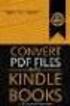 Completing your CTM Online - RESX Profile Your CTM Online profile information is used to complete online bookings and agent-assisted bookings. Note! Whether booking travel through Enterprise, or directly
Completing your CTM Online - RESX Profile Your CTM Online profile information is used to complete online bookings and agent-assisted bookings. Note! Whether booking travel through Enterprise, or directly
Travel and Other Business Expense Report
 Travel and Other Business Expense Report Report No. 3-digit Site + Traveler's 2-character initials + 6-digit Voucher Number For Administrative Use Only A Traveler Identification - Please PRINT or TYPE
Travel and Other Business Expense Report Report No. 3-digit Site + Traveler's 2-character initials + 6-digit Voucher Number For Administrative Use Only A Traveler Identification - Please PRINT or TYPE
Quick Reference Card Booking Travel in Concur Travel and Expense
 This QRC provides the steps for travelers and/or their delegates to book travel and complete the Request Header in Concur Travel and Expense. Log In To Concur Go to the Employee Portal page. www.purdue.edu/employeeportal
This QRC provides the steps for travelers and/or their delegates to book travel and complete the Request Header in Concur Travel and Expense. Log In To Concur Go to the Employee Portal page. www.purdue.edu/employeeportal
University of Hawaii Capital Asset
 University of Hawaii Capital Asset Version 3.01 Last Updated: 08/31/2015 Capital Asset Management Page ii Table of Contents Resources... 5 Objectives... 6 Asset Lookup... 7 Process... 7 Exercises... 17
University of Hawaii Capital Asset Version 3.01 Last Updated: 08/31/2015 Capital Asset Management Page ii Table of Contents Resources... 5 Objectives... 6 Asset Lookup... 7 Process... 7 Exercises... 17
QuickStart Guide. Concur Expense
 QuickStart Guide Concur Expense PROPRIETARY STATEMENT This document contains proprietary information and data that is the exclusive property of Concur Technologies, Inc, Redmond, Washington If you are
QuickStart Guide Concur Expense PROPRIETARY STATEMENT This document contains proprietary information and data that is the exclusive property of Concur Technologies, Inc, Redmond, Washington If you are
CentreSuite Expense Routing Cardholder USER GUIDE
 CentreSuite Expense Routing Cardholder USER GUIDE CentreSuite Expense Routing Cardholder User Guide Table of Contents 3 First Time Users 6 Quick Links from your Home Screen 7 Statements 9 Creating and
CentreSuite Expense Routing Cardholder USER GUIDE CentreSuite Expense Routing Cardholder User Guide Table of Contents 3 First Time Users 6 Quick Links from your Home Screen 7 Statements 9 Creating and
Accounts Payable. Vendors and Vouchers
 Accounts Payable Vendors and Vouchers 1 Agenda Searching for Vendors Entering Vouchers Budget Checking Submitting for Approval Viewing Workflow Viewing Voucher Status Approving Vouchers Denying (returning)
Accounts Payable Vendors and Vouchers 1 Agenda Searching for Vendors Entering Vouchers Budget Checking Submitting for Approval Viewing Workflow Viewing Voucher Status Approving Vouchers Denying (returning)
emars610 Procurement Card Processing
 4 emars610 Procurement Card Processing Customer Resource Center emars Training Phone: 502-564-9641 email: Finance.crcgroup@ky.gov http://crc.ky.gov http://finance.ky.gov/internal/emars/ 01/01/2010 This
4 emars610 Procurement Card Processing Customer Resource Center emars Training Phone: 502-564-9641 email: Finance.crcgroup@ky.gov http://crc.ky.gov http://finance.ky.gov/internal/emars/ 01/01/2010 This
TeamWorks Travel and Expense
 TeamWorks Travel and Expense With Concur Technologies TTE System User Reference TABLE OF CONTENTS SECTION 1: GETTING STARTED... 6 Log on to TTE Travel & Expense... 6 SECTION 2: MY CONCUR... 6 Explore the
TeamWorks Travel and Expense With Concur Technologies TTE System User Reference TABLE OF CONTENTS SECTION 1: GETTING STARTED... 6 Log on to TTE Travel & Expense... 6 SECTION 2: MY CONCUR... 6 Explore the
The Travel Advisor. Organization Defense Travel Administrator (ODTA) Dates and Locations:
 DEFENSE TRAVEL SYSTEM The Travel Advisor Volume 2, Issue 1 01 OCTOBER 2012 DTS Helpdesk Email: EUROPE USARMY DTS Helpdesk / Rejects Email to: usarmy.kaiserslautern.266- fmc.mbx.dts-helpdesk@mail.mil Email
DEFENSE TRAVEL SYSTEM The Travel Advisor Volume 2, Issue 1 01 OCTOBER 2012 DTS Helpdesk Email: EUROPE USARMY DTS Helpdesk / Rejects Email to: usarmy.kaiserslautern.266- fmc.mbx.dts-helpdesk@mail.mil Email
HOW TO ADD A QUICK WAY TO GET THE PLACE TO ADD YOUR VOUCHER.ADD IT TO YOUR FAVORITES:
 DMA V1 Updated: 3/21/16 Creating an Expense Report Job Aid 1. Non-state employees (including contractors) will not be reimbursed for travel expenses in the Peoplesoft expense module. 2. NOTE: Do not use
DMA V1 Updated: 3/21/16 Creating an Expense Report Job Aid 1. Non-state employees (including contractors) will not be reimbursed for travel expenses in the Peoplesoft expense module. 2. NOTE: Do not use
University of Alaska Statewide Financial Systems User Documentation. BANNER TRAVEL AND EXPENSE MANAGEMENT TEM (Quick)
 University of Alaska Statewide Financial Systems User Documentation BANNER TRAVEL AND EXPENSE MANAGEMENT TEM (Quick) Travel and Expense Management Table of Contents 2 Table of Contents Table of Contents...
University of Alaska Statewide Financial Systems User Documentation BANNER TRAVEL AND EXPENSE MANAGEMENT TEM (Quick) Travel and Expense Management Table of Contents 2 Table of Contents Table of Contents...
Eastern Washington University TEMS Employee Travel Guide
 This document describes university travel procedures using the Banner Travel and Expense Management System (TEMS). 1 This is a companion document to the TEMS User Guide, a stepby-step tutorial prepared
This document describes university travel procedures using the Banner Travel and Expense Management System (TEMS). 1 This is a companion document to the TEMS User Guide, a stepby-step tutorial prepared
TRAVEL AND EXPENSE CENTER REPORTS
 TRAVEL AND EXPENSE CENTER REPORTS NOTE: This document is designed to be used online and has a number of embedded links to processes and additional information. We discourage the printing of manuals as
TRAVEL AND EXPENSE CENTER REPORTS NOTE: This document is designed to be used online and has a number of embedded links to processes and additional information. We discourage the printing of manuals as
M4 Systems. Advanced Timesheets and Expenses (ATS&E) User Guide
 M4 Systems Advanced Timesheets and Expenses (ATS&E) User Guide M4 Systems Ltd Tel: 0845 5000 777 International: +44 (0)1443 863910 www.m4systems.com www.dynamicsplus.net Table of Contents Operating the
M4 Systems Advanced Timesheets and Expenses (ATS&E) User Guide M4 Systems Ltd Tel: 0845 5000 777 International: +44 (0)1443 863910 www.m4systems.com www.dynamicsplus.net Table of Contents Operating the
UNIVERSITY TRAVEL EXPENSE REPORT STEP-BY-STEP INSTRUCTIONS - - - - - - - - -
 UNIVERSITY TRAVEL EXPENSE REPORT STEP-BY-STEP INSTRUCTIONS - - - - - - - - - Updated October 2012 Table of Contents CONTACTS..3 WHEN TO USE TRAVEL EXPENSE REPORT.3 COMMON CAUSES FOR DELAYS IN PROCESSING
UNIVERSITY TRAVEL EXPENSE REPORT STEP-BY-STEP INSTRUCTIONS - - - - - - - - - Updated October 2012 Table of Contents CONTACTS..3 WHEN TO USE TRAVEL EXPENSE REPORT.3 COMMON CAUSES FOR DELAYS IN PROCESSING
Credit Card Processing Management
 Once AL-Desk CCP has been activated new Security Flags surface that need to be setup: (for Details see Credit Card Al-Desk Setup to Use CCP.pdf) To Access Form Click on the Visa ICON on menu bar or go
Once AL-Desk CCP has been activated new Security Flags surface that need to be setup: (for Details see Credit Card Al-Desk Setup to Use CCP.pdf) To Access Form Click on the Visa ICON on menu bar or go
Distribution Training Guide. D100 Inventory Management: Basic
 Distribution Training Guide D100 Inventory Management: Basic Certification Course Prerequisites The course consists of a hands- on guide that will walk you through the specifics of Acumatica s Inventory
Distribution Training Guide D100 Inventory Management: Basic Certification Course Prerequisites The course consists of a hands- on guide that will walk you through the specifics of Acumatica s Inventory
Deltek First GovCon Essentials
 Deltek First GovCon Essentials Time & Expense 9.0 Service Pack 1 for the Deltek First Cloud Release Notes February 4, 2013 While Deltek has attempted to verify that the information in this document is
Deltek First GovCon Essentials Time & Expense 9.0 Service Pack 1 for the Deltek First Cloud Release Notes February 4, 2013 While Deltek has attempted to verify that the information in this document is
PSFIN v9.2 Expenses Administrator Participant Guide
 PSFIN v9.2 Expenses Administrator Participant Guide Version 1.0 March 2015 This page left blank to facilitate front/back printing. Table of Contents Table of Contents Table of Contents... 3 Introduction...
PSFIN v9.2 Expenses Administrator Participant Guide Version 1.0 March 2015 This page left blank to facilitate front/back printing. Table of Contents Table of Contents Table of Contents... 3 Introduction...
Customers can use debit cards for order payment. However, the implementation is significantly different for U.S. and Canadian shops.
 D Customers can use debit cards for order payment. However, the implementation is significantly different for U.S. and Canadian shops. in U.S. Shops In the United States, you can enter debit transactions
D Customers can use debit cards for order payment. However, the implementation is significantly different for U.S. and Canadian shops. in U.S. Shops In the United States, you can enter debit transactions
DATABASICS Expense User s Guide v2.2
 CALIBRE DATABASICS Expense User s Guide v2.2 A Guide to CALIBRE s Expense Reporting Website August 2015 Our Success Follows Yours 6354 Walker Lane, Suite 500 Alexandria, Virginia 22310-3252 Telephone:
CALIBRE DATABASICS Expense User s Guide v2.2 A Guide to CALIBRE s Expense Reporting Website August 2015 Our Success Follows Yours 6354 Walker Lane, Suite 500 Alexandria, Virginia 22310-3252 Telephone:
National Finance Center Office of the Chief Financial Officer U.S. Department of Agriculture December 2012. webta-timekeeper Training Guide
 National Finance Center Office of the Chief Financial Officer U.S. Department of Agriculture December 2012 webta-timekeeper Training Guide Table of Contents Training Objectives and webta Navigation Overview...
National Finance Center Office of the Chief Financial Officer U.S. Department of Agriculture December 2012 webta-timekeeper Training Guide Table of Contents Training Objectives and webta Navigation Overview...
AR326: Accounts Receivable - Funds Receipts. Instructor Led Training
 AR326: Accounts Receivable - Funds Receipts Instructor Led Training Rev 1/21/2015 Welcome This training provides employees with the skills and information necessary to use Cardinal. It is not intended
AR326: Accounts Receivable - Funds Receipts Instructor Led Training Rev 1/21/2015 Welcome This training provides employees with the skills and information necessary to use Cardinal. It is not intended
BANKOH BUSINESS CONNECTIONS WIRE TRANSFER GUIDE
 BANKOH BUSINESS CONNECTIONS WIRE TRANSFER GUIDE Revision 2/2013 1 of 35 Contents GENERAL INFORMATION... 3 Wire Transfers... 3 Types of Wires... 3 Wire Templates... 3 Bankoh Business Connections Wire Cut-off
BANKOH BUSINESS CONNECTIONS WIRE TRANSFER GUIDE Revision 2/2013 1 of 35 Contents GENERAL INFORMATION... 3 Wire Transfers... 3 Types of Wires... 3 Wire Templates... 3 Bankoh Business Connections Wire Cut-off
Location Intelligence Infrastructure Asset Management. Confirm. Payment Processing Version v16.00a.am
 Location Intelligence Infrastructure Asset Management Confirm Payment Processing Version v16.00a.am Information in this document is subject to change without notice and does not represent a commitment
Location Intelligence Infrastructure Asset Management Confirm Payment Processing Version v16.00a.am Information in this document is subject to change without notice and does not represent a commitment
Concur Travel Training California State University, Stanislaus Financial Services
 Concur Travel Training California State University, Stanislaus Financial Services Traveler and Delegate Handbook Lucero Mascorro Accounts Payable- Travel 1 TABLE OF CONTENTS GETTING STARTED 3 USE CONCUR
Concur Travel Training California State University, Stanislaus Financial Services Traveler and Delegate Handbook Lucero Mascorro Accounts Payable- Travel 1 TABLE OF CONTENTS GETTING STARTED 3 USE CONCUR
Concur Expense Quick Reference Guide
 Content Section 1: Section 2: Section 3: Section 4: Section 4a: Section 4b: Section 4c: Getting Started, Login Explore My Concur tab Update Your Profile, Add an Expense Delegate Create a New Expense Report
Content Section 1: Section 2: Section 3: Section 4: Section 4a: Section 4b: Section 4c: Getting Started, Login Explore My Concur tab Update Your Profile, Add an Expense Delegate Create a New Expense Report
Travel & Expense Module
 Travel & Expense Module Table of Content I. Travel Authorization.1 Create a Travel Authorization.2 Expense Type List...11 II. Expense Report 12 Create an Expense Report..12 Expense Type List 20 Travel
Travel & Expense Module Table of Content I. Travel Authorization.1 Create a Travel Authorization.2 Expense Type List...11 II. Expense Report 12 Create an Expense Report..12 Expense Type List 20 Travel
Report Basics. refreshed with data? Nightly
 Report Basics What is the purpose of this report? The Credit Card Listing provides a listing of credit card transactions that have been substantiated in, along with related details. Use this report when
Report Basics What is the purpose of this report? The Credit Card Listing provides a listing of credit card transactions that have been substantiated in, along with related details. Use this report when
Instructions to process IRS forms 1099 in PeopleSoft
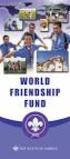 Instructions to process IRS forms 1099 in PeopleSoft Step 1. Identify vendors designated as 1099 vendors for reporting purposes. From the Query Viewer menu, run the query LC_1099_VENDORS. Enter council
Instructions to process IRS forms 1099 in PeopleSoft Step 1. Identify vendors designated as 1099 vendors for reporting purposes. From the Query Viewer menu, run the query LC_1099_VENDORS. Enter council
Solar Eclipse Accounts Receivable. Release 8.7.2
 Solar Eclipse Accounts Receivable Release 8.7.2 Legal Notices 2011 Epicor Software Corporation. All rights reserved. Unauthorized reproduction is a violation of applicable laws. Epicor and the Epicor logo
Solar Eclipse Accounts Receivable Release 8.7.2 Legal Notices 2011 Epicor Software Corporation. All rights reserved. Unauthorized reproduction is a violation of applicable laws. Epicor and the Epicor logo
University of Alaska Statewide Financial Systems User Documentation. BANNER TRAVEL AND EXPENSE MANAGEMENT TEM (Detail)
 University of Alaska Statewide Financial Systems User Documentation BANNER TRAVEL AND EXPENSE MANAGEMENT TEM (Detail) Travel and Expense Management Table of Contents 2 Table of Contents Table of Contents...
University of Alaska Statewide Financial Systems User Documentation BANNER TRAVEL AND EXPENSE MANAGEMENT TEM (Detail) Travel and Expense Management Table of Contents 2 Table of Contents Table of Contents...
AUDIT SUMMARY ONLINE TECHNICAL MANUAL
 2014-2015 STATE OF NEW JERSEY DEPARTMENT OF EDUCATION DIVISION OF ADMINISTRATION &FINANCE OFFICE OF SCHOOL FINANCE AUDIT SUMMARY ONLINE TECHNICAL MANUAL TABLE OF CONTENTS PURPOSE.. 3 SUBMISSION DATES..
2014-2015 STATE OF NEW JERSEY DEPARTMENT OF EDUCATION DIVISION OF ADMINISTRATION &FINANCE OFFICE OF SCHOOL FINANCE AUDIT SUMMARY ONLINE TECHNICAL MANUAL TABLE OF CONTENTS PURPOSE.. 3 SUBMISSION DATES..
CORE Oklahoma. State of Oklahoma COR118 Accounts Payable Inquiry and Reporting Manual. Revised: October 1, 2007
 State of Oklahoma COR118 Accounts Payable Inquiry and Reporting Manual COR118 Accounts Payable Inquiry and Reporting Page 1 of 48 Authorized by: [_CORE_] Original Issue: [11/17/2003] Maintained by: [ Accounts
State of Oklahoma COR118 Accounts Payable Inquiry and Reporting Manual COR118 Accounts Payable Inquiry and Reporting Page 1 of 48 Authorized by: [_CORE_] Original Issue: [11/17/2003] Maintained by: [ Accounts
Report Basics. How do I navigate to the report? Where do I go for additional help?
 Report Basics What is the purpose of this report? The Expense Report Transaction Listing provides a listing of Concur transactions, including employee reimbursement and credit card transactions from Concur.
Report Basics What is the purpose of this report? The Expense Report Transaction Listing provides a listing of Concur transactions, including employee reimbursement and credit card transactions from Concur.
School of Nursing - Online Form & Trip Expenses
 NELL HODGSON WOODRUFF SCHOOL OF NURSING FINANCIAL POLICIES AND PROCEDURES PAYMENTS Requests for payments must be made via the on-line process found on the Finance Division website. https://www.finance.emory.edu/home/index.html.
NELL HODGSON WOODRUFF SCHOOL OF NURSING FINANCIAL POLICIES AND PROCEDURES PAYMENTS Requests for payments must be made via the on-line process found on the Finance Division website. https://www.finance.emory.edu/home/index.html.
Accounts Receivable Invoice Upload
 Directions for the AR Invoice Upload Spreadsheet The AR Invoice Upload Spreadsheet is used to enter Accounts Receivable invoice information (History only, no GL Entry) to the OGsql system. This spreadsheet
Directions for the AR Invoice Upload Spreadsheet The AR Invoice Upload Spreadsheet is used to enter Accounts Receivable invoice information (History only, no GL Entry) to the OGsql system. This spreadsheet
How To Use The Grants Management System
 Grants Management Online Information System (GMIS Online) http://grants.dcjs.virginia.gov/index.cfm Web-based access to the Grants Application and Report Processing System. Department Of Criminal Justice
Grants Management Online Information System (GMIS Online) http://grants.dcjs.virginia.gov/index.cfm Web-based access to the Grants Application and Report Processing System. Department Of Criminal Justice
Travel Payment Voucher Completion Instructions
 Travel Payment Voucher Completion Instructions Using eforms Screens for Input Prepared by Denae Dimler, Leah Forst General Accounting And Ron Semarge Systems Branch Kansas State University Controller s
Travel Payment Voucher Completion Instructions Using eforms Screens for Input Prepared by Denae Dimler, Leah Forst General Accounting And Ron Semarge Systems Branch Kansas State University Controller s
Travel and Expense Management Training Manual
 Travel and Expense Management Training Manual TEM Team Colorado School of Mines Cindy Kerr - 303.273.3274 Cathy Daniels - 303.273.3264 Tim Huelsman 303.273.3266 Tressa Ries 303.273.3262 1 Overview TEM
Travel and Expense Management Training Manual TEM Team Colorado School of Mines Cindy Kerr - 303.273.3274 Cathy Daniels - 303.273.3264 Tim Huelsman 303.273.3266 Tressa Ries 303.273.3262 1 Overview TEM
Travel Expense Reimbursement: Electronic Receipts (ereceipts)
 This quick reference guide is intended to be a tool to assist the Traveler in complying with Laboratory policy. Travelers should always consult the Laboratory Travel policy to gain a full understanding
This quick reference guide is intended to be a tool to assist the Traveler in complying with Laboratory policy. Travelers should always consult the Laboratory Travel policy to gain a full understanding
REDFIN Document Version 2.07.0415-a
 REDFIN NETWORK PAYMENT GATEWAY Document Version 2.07.0415-a Copyright 2001-08 Secured Financial Network, Inc. All Rights Reserved Table of Contents Introduction...4 Overview...5 Ch 1: Beginning to Use
REDFIN NETWORK PAYMENT GATEWAY Document Version 2.07.0415-a Copyright 2001-08 Secured Financial Network, Inc. All Rights Reserved Table of Contents Introduction...4 Overview...5 Ch 1: Beginning to Use
PA STATE SYSTEM OF HIGHER EDUCATION Shared Administrative System TM Travel Management Process for Prepaid Expenses
 What is considered a Prepaid Expense? 1. Any payment made directly to a third party prior to the actual trip; 2. Any reimbursement to the traveler prior to the actual trip; Some examples include: conference
What is considered a Prepaid Expense? 1. Any payment made directly to a third party prior to the actual trip; 2. Any reimbursement to the traveler prior to the actual trip; Some examples include: conference
Detailing T-Card Charges. A. If the traveler and the card holder are the same follow these instructions:
 Detailing T-Card Charges A. If the traveler and the card holder are the same follow these instructions: 1. Find the TA or TR that applies to each charge. If it is still a TA you will need to convert it
Detailing T-Card Charges A. If the traveler and the card holder are the same follow these instructions: 1. Find the TA or TR that applies to each charge. If it is still a TA you will need to convert it
Council of Ontario Universities. COFO Online Reporting System. User Manual
 Council of Ontario Universities COFO Online Reporting System User Manual Updated September 2014 Page 1 Updated September 2014 Page 2 Table of Contents 1. Security... 5 Security Roles Defined in the Application...
Council of Ontario Universities COFO Online Reporting System User Manual Updated September 2014 Page 1 Updated September 2014 Page 2 Table of Contents 1. Security... 5 Security Roles Defined in the Application...
FSD Finance One User Manual Accounts Payable Last update: October 2013
 i FSD Finance One User Manual Accounts Payable Last update: October 2013 Accounts Payable Table of Contents AP1.0 Invoice Entry (APINV)... 1 AP2.0 Accounts Payable Ledger Enquiries... 8 AP3.0 Additional
i FSD Finance One User Manual Accounts Payable Last update: October 2013 Accounts Payable Table of Contents AP1.0 Invoice Entry (APINV)... 1 AP2.0 Accounts Payable Ledger Enquiries... 8 AP3.0 Additional
Paymetron Troubleshooting Guide
 Paymetron Troubleshooting Guide Issues and solutions: Issue: How do I view a report of all my charges? Paymetron will generate a report automatically at the end of the Settlement process. You can also
Paymetron Troubleshooting Guide Issues and solutions: Issue: How do I view a report of all my charges? Paymetron will generate a report automatically at the end of the Settlement process. You can also
3. Windows will automatically select the destination folder for the download. Click Next to proceed with the installation.
 Welcome to the Banner online purchasing system! The Banner Purchasing module allows users to create purchase orders online. This manual will provide you with the information necessary to process and approve
Welcome to the Banner online purchasing system! The Banner Purchasing module allows users to create purchase orders online. This manual will provide you with the information necessary to process and approve
for Sage 100 ERP Purchase Order Overview Document
 for Sage 100 ERP Purchase Order Document 2012 Sage Software, Inc. All rights reserved. Sage Software, Sage Software logos, and the Sage Software product and service names mentioned herein are registered
for Sage 100 ERP Purchase Order Document 2012 Sage Software, Inc. All rights reserved. Sage Software, Sage Software logos, and the Sage Software product and service names mentioned herein are registered
Merchant User Manual
 PIVOTAL PAYMENTS PAYMENT SERVER Document Version 2.07.0415 Copyright 2007-2008 Pivotal Payments Inc. All Rights Reserved. Visit us at: www.pivotalpayments.com Merchant User Manual Congratulations on the
PIVOTAL PAYMENTS PAYMENT SERVER Document Version 2.07.0415 Copyright 2007-2008 Pivotal Payments Inc. All Rights Reserved. Visit us at: www.pivotalpayments.com Merchant User Manual Congratulations on the
Directions for the AP Invoice Upload Spreadsheet
 Directions for the AP Invoice Upload Spreadsheet The AP Invoice Upload Spreadsheet is used to enter Accounts Payable historical invoices (only, no GL Entry) to the OGSQL system. This spreadsheet is designed
Directions for the AP Invoice Upload Spreadsheet The AP Invoice Upload Spreadsheet is used to enter Accounts Payable historical invoices (only, no GL Entry) to the OGSQL system. This spreadsheet is designed
Travel Expense Report I N F O R M A T I O N D E P L O Y E D. S O L U T I O N S A D V A N C E D. M I S S I O N S A C C O M P L I S H E D.
 Travel Expense Report I N F O R M A T I O N D E P L O Y E D. S O L U T I O N S A D V A N C E D. M I S S I O N S A C C O M P L I S H E D. Introduction This How to Guide was developed by Human Resources,
Travel Expense Report I N F O R M A T I O N D E P L O Y E D. S O L U T I O N S A D V A N C E D. M I S S I O N S A C C O M P L I S H E D. Introduction This How to Guide was developed by Human Resources,
Ease-E-Club Client Management Software by Computerease
 Ease-E-Club Client Management Software by Computerease Bluefin Payment Setup and Processing The Bank Export, Point of Sale and Client file are integrated with Bluefin Payment Systems: http://bluefin.com/computerease.
Ease-E-Club Client Management Software by Computerease Bluefin Payment Setup and Processing The Bank Export, Point of Sale and Client file are integrated with Bluefin Payment Systems: http://bluefin.com/computerease.
Need help? The Accounts Payable Help Documentation is designed to make your Accounts Payable experience as efficient as possible.
 Need help? The Accounts Payable Help Documentation is designed to make your Accounts Payable experience as efficient as possible. All you have to do to navigate through this document is simply use the
Need help? The Accounts Payable Help Documentation is designed to make your Accounts Payable experience as efficient as possible. All you have to do to navigate through this document is simply use the
Job Aid. ESS - Create Expense Report
 Table of Contents Overview... 3 Objectives... 3 Enterprise Roles... 3 Create an Expense Report... 4 Fill in the General Data Page... 6 Fill in the Enter Expense Details Page... 10 Complete the Request
Table of Contents Overview... 3 Objectives... 3 Enterprise Roles... 3 Create an Expense Report... 4 Fill in the General Data Page... 6 Fill in the Enter Expense Details Page... 10 Complete the Request
CSM Guideline for Completion of TA s and TE s
 CSM Guideline for Completion of TA s and TE s Table of Contents Page Introduction... 2 Travel Authorization Form (TA).. 2 Airline Tickets. 4 Rental Cars.. 5 US Bank VISA Card (CSM Travel Card). 7 Activity
CSM Guideline for Completion of TA s and TE s Table of Contents Page Introduction... 2 Travel Authorization Form (TA).. 2 Airline Tickets. 4 Rental Cars.. 5 US Bank VISA Card (CSM Travel Card). 7 Activity
Virtual Terminal Introduction and User Instructions
 Virtual Terminal Introduction and User Instructions Trine Commerce Systems, Inc. 2613 Wilson Street Austin, TX 78704 512-586-2736 legal@trinecs.com techsupport@trinecs.com Legal Notice All content of this
Virtual Terminal Introduction and User Instructions Trine Commerce Systems, Inc. 2613 Wilson Street Austin, TX 78704 512-586-2736 legal@trinecs.com techsupport@trinecs.com Legal Notice All content of this
Part 301-41. Combining Official and Personal Travel.
 Part 301-41. Combining Official and Personal Travel. This part sets forth Department policies on combining official and personal travel. Specifically, it covers when a traveler can use his or her IBA and
Part 301-41. Combining Official and Personal Travel. This part sets forth Department policies on combining official and personal travel. Specifically, it covers when a traveler can use his or her IBA and
Accounts Payable User Manual
 Accounts Payable User Manual Confidential Information This document contains proprietary and valuable, confidential trade secret information of APPX Software, Inc., Richmond, Virginia Notice of Authorship
Accounts Payable User Manual Confidential Information This document contains proprietary and valuable, confidential trade secret information of APPX Software, Inc., Richmond, Virginia Notice of Authorship
Web-Based T-Pax. The basics to successful submission and processing of travel claims
 Web-Based T-Pax The basics to successful submission and processing of travel claims Web-Based T-Pax First-Time Users (Basic Log In and Profile) Inbox Functionality Authorizations, Advances & Settlements
Web-Based T-Pax The basics to successful submission and processing of travel claims Web-Based T-Pax First-Time Users (Basic Log In and Profile) Inbox Functionality Authorizations, Advances & Settlements
Module 1: EXPENSE REPORT OVERVIEW AND BASIC SETUP
 Table of Contents Introduction Microsoft Dynamics Courseware Overview...0-2 Student Objectives.0-3 Module 1: EXPENSE REPORT OVERVIEW AND BASIC SETUP Lesson 1: Introduction to Travel and Expense Management...
Table of Contents Introduction Microsoft Dynamics Courseware Overview...0-2 Student Objectives.0-3 Module 1: EXPENSE REPORT OVERVIEW AND BASIC SETUP Lesson 1: Introduction to Travel and Expense Management...
Travel and Expense Module Quick Reference Guide
 Travel and Expense Module Quick Reference Guide NOTE: In order to be reimbursed for travel expenses via the new online Travel and Expense Module, the traveler must submit a PRINTED copy of the Expense
Travel and Expense Module Quick Reference Guide NOTE: In order to be reimbursed for travel expenses via the new online Travel and Expense Module, the traveler must submit a PRINTED copy of the Expense
Strategic Asset Tracking System User Guide
 Strategic Asset Tracking System User Guide Contents 1 Overview 2 Web Application 2.1 Logging In 2.2 Navigation 2.3 Assets 2.3.1 Favorites 2.3.3 Purchasing 2.3.4 User Fields 2.3.5 History 2.3.6 Import Data
Strategic Asset Tracking System User Guide Contents 1 Overview 2 Web Application 2.1 Logging In 2.2 Navigation 2.3 Assets 2.3.1 Favorites 2.3.3 Purchasing 2.3.4 User Fields 2.3.5 History 2.3.6 Import Data
User Guide. Umoja Create Expense Report
 User Guide Umoja Table of Contents Overview... 3 Objectives... 3 Enterprise Roles... 3 Create an Expense Report... 4 Fill in the General Data Page... 7 Fill in the Enter Expense Details Page... 9 Complete
User Guide Umoja Table of Contents Overview... 3 Objectives... 3 Enterprise Roles... 3 Create an Expense Report... 4 Fill in the General Data Page... 7 Fill in the Enter Expense Details Page... 9 Complete
Access Part 2 - Design
 Access Part 2 - Design The Database Design Process It is important to remember that creating a database is an iterative process. After the database is created and you and others begin to use it there will
Access Part 2 - Design The Database Design Process It is important to remember that creating a database is an iterative process. After the database is created and you and others begin to use it there will
Travel & Expenses User Manual 9.2
 User Manual 9.2 Table of Contents Travel & Expenses TRAINING OBJECTIVES 4 PANTHERSOFT FINANCIALS TRAVEL & EXPENSES 5 How to Assign a Proxy to create a Travel & Expense Transaction 6 Reimbursement for Student
User Manual 9.2 Table of Contents Travel & Expenses TRAINING OBJECTIVES 4 PANTHERSOFT FINANCIALS TRAVEL & EXPENSES 5 How to Assign a Proxy to create a Travel & Expense Transaction 6 Reimbursement for Student
PeopleSoft. Travel and Expense Center. Expense Report. User Guide
 Travel and Expense Center Expense Report User Guide Table of Contents Document Overview... 3 Expense Report Guidelines... 3 Creating an Expense Report... 4 Creating an Expense Report from a Blank Report...
Travel and Expense Center Expense Report User Guide Table of Contents Document Overview... 3 Expense Report Guidelines... 3 Creating an Expense Report... 4 Creating an Expense Report from a Blank Report...
Distribution Training Guide. D110 Sales Order Management: Basic
 Distribution Training Guide D110 Sales Order Management: Basic Certification Course Prerequisites The combined D110 Sales Order Management certification course consists of a hands- on guide that will walk
Distribution Training Guide D110 Sales Order Management: Basic Certification Course Prerequisites The combined D110 Sales Order Management certification course consists of a hands- on guide that will walk
Concur Expense Guide: Version 2
 Concur Expense Guide: Version 2 Welcome to Concur Expense...3 Log on to Concur...3 Explore the My Concur Page...4 Update Your Expense Profile...5 Step 1: Change Your Password...5 Step 2: Review Your Expense
Concur Expense Guide: Version 2 Welcome to Concur Expense...3 Log on to Concur...3 Explore the My Concur Page...4 Update Your Expense Profile...5 Step 1: Change Your Password...5 Step 2: Review Your Expense
