Quick Start and Trial Guide (Docs) Version 3.0 For ios Devices
|
|
|
- Brent Wood
- 7 years ago
- Views:
Transcription
1 Quick Start and Trial Guide (Docs) Version 3.0 For ios Devices
2 Information in this document is subject to change without notice. Complying with all applicable copyright laws is the responsibility of the user. No part of this document may be reproduced or transmitted in any form or by any means, electronic or mechanical, for any purpose, without the express written consent of TITUS Inc. Copyright TITUS Inc. TITUS is a registered trademark of TITUS Inc. All other product and company names mentioned are trademarks or registered trademarks of their respective owners. TITUS Inc. may have patent applications, trademarks, copyrights or other intellectual property rights covering subject matter in this document. TITUS solutions enable organizations to classify, protect and confidently share their information, and meet regulatory compliance requirements by identifying and securing unstructured data. For further information, contact us at or us at info@titus.com
3 Table of Contents 1 About this guide Audience Purpose About (Docs) Quick Start Installation and Configuration Overview Supported Devices and System Requirements Supported Devices System Requirements Supported Microsoft SharePoint Platforms Supported Microsoft Rights Management Services (RMS) Platforms Installing (Docs) Using (Docs) with Microsoft SharePoint and RMS Configuring Company Credentials Using Basic Settings Using Advanced Settings Browsing SharePoint via (Docs) Using (Docs) with Microsoft RMS Accessing RMS Protected Content Protecting Content with Microsoft RMS Using (Docs) with Box, Dropbox or Office 365 SharePoint Uploading Documents to Cloud Storage Data Loss Prevention Policies Alternatives for Trialing (Docs)... 17
4 1 About this guide 1.1 Audience This guide is for customers who have started to use or test (Docs). Following the guidance outlined in this document, customers will be able to configure and start using (Docs) more quickly, and will understand the different methods to trial the full functionality of (Docs). 1.2 Purpose This guide explains: 1. The pre-requisites for using (Docs) 2. How to install (Docs) 3. How to access SharePoint, SharePoint Online, Box and DropBox 4. How to use (Docs) with Microsoft RMS 5. The different alternatives for trialing the full functionality of (Docs) 6. Where to go to get additional information on (Docs) 2 About (Docs) (Docs) allows users to access, store, and view documents from and other repositories such as SharePoint, while letting the administrator establish controls to protect these files. (Docs) can prevent inappropriate sharing, printing, or copying of sensitive corporate content, as well as enforce controls on the use of free file sharing services. The solution containerizes corporate content and keeps it secure with FIPS-140 compliant AES 256-bit encryption. The app is also able to decrypt and display RMS protected s and documents, and can be used to apply RMS protection to files and documents. The (Docs) app can be accessed through an icon on the home screen. 3 Quick Start Installation and Configuration Overview These are the high level steps for starting your testing of (Docs). 1. Review the System Support and Requirements. 2. Install (Docs) on your Mobile Device as outlined in Section Configure (Docs) to Access Your Microsoft SharePoint or RMS Server as outlined in Section Determine the type of trial and functionality you want to test. Trial options are outlined in section 10. P a g e 4
5 4 Supported Devices and System Requirements 4.1 Supported Devices (Docs) is supported on: Apple iphone, ipod, and ipad with ios 8.4 or later 4.2 System Requirements Supported Microsoft SharePoint Platforms If you wish to use (Docs) with Microsoft SharePoint, both SharePoint 2010 and 2013 are supported. (Docs) will only display document libraries when browsing SharePoint. (Docs) does not support access to SharePoint lists, calendars or other types of objects Supported Microsoft Rights Management Services (RMS) Platforms If you wish to use (Docs) with Microsoft RMS, both Microsoft Azure (Cloud) RMS, and on premise AD RMS are supported. In order to use Azure RMS, you will need an Office 365 account with Azure RMS enabled. In order to use on-premise AD RMS you must complete: AD RMS deployment on Windows Server 2012 R2 or Windows Server Installation of AD Federation Service (ADFS) on Windows Server 2012 R2 Deployment of AD RMS Mobile Device Extension (MDE) Register the (Docs) app with the MDE via this process Run this command on the ADFS server using powershell: Add-AdfsClient -ClientId "57da931a-5d4d-41a1-a9b2-a46174b57469" -Name "TITUS Mobile" -RedirectUri "local://authorize" The app/client ID is 57da931a-5d4d-41a1-a9b2-a46174b57469 The Redirect URI is local://authorize The App Name is TITUS Mobile For information on how to install the Mobile Device Extensions please see this Microsoft link: P a g e 5
6 5 Installing (Docs) There are two ways to obtain and install (Docs): 1. The most popular method is to download the (Docs) or TITUS Docs Free app from the Apple App Store. 2. If you need to obtain the most recent build of (Docs) that may not yet be available via the App Store, TITUS may provide you will a build of the app you can resign with your Apple Enterprise Certificate. You can then deploy this build to your users via an MDM or via an Internet link. 6 Using (Docs) with Microsoft SharePoint and RMS 6.1 Configuring Company Credentials In order to access Microsoft SharePoint, or to encrypt or decrypt information with Microsoft RMS, the user must have a set of valid Active Directory or Azure credentials. The user can configure access to SharePoint or RMS Server in one of two ways: 1. Using the Basic Settings by entering only their user ID and password 2. Using the Advanced Settings by entering user ID, password, domain, and username Using Basic Settings If your domain is the same as your Active Directory domain, the user need only enter their ID and password to get access to SharePoint and RMS features. Access Settings by tapping on the gear icon in the upper left hand corner of the TITUS Classification for Mobile (Docs) app. the Basic Settings. Then select the Credentials option. Once on the Credentials page, you will see - This is the ID used to sign on to your corporate server. For example sue@titus.com Password - This is the password used to sign on to the corporate system. Note that if your password changes or expires, it will not be updated automatically in (Docs). You must manually update it in (Docs). After entering this information tap on the Login button in the top right hand corner of the Credentials screen. NOTE - If you are using the app with a customized configuration file, the Login button will switch to a Logout button when the configuration file is successfully installed. Otherwise, your credentials will be stored in the app (for use by SharePoint or RMS integration), but the Login button will continue to appear with the Login text. By default the DEMO configuration will be loaded. If you are using a customized configuration for your company (setup by TITUS), you will see the details of the configuration after you Login P a g e 6
7 6.1.2 Using Advanced Settings If your domain name and your Active Directory domain are different, the user will need to proceed via Advanced Settings where more information is needed. After entering the ID and password the user should tap the Advanced Settings down arrow. Once the Advanced Settings is selected, the required fields will appear. On this screen the user must enter the AD Domain, and the username. Domain this is the fully qualified Active Directory domain name for the organization. For example: Mycompany.com or businessdemo.local P a g e 7
8 Username - this is the user s active directory username, which may be different from the user name. For example, the name might be bill@titus.com, and the user name might be billw. After the user enters this information they tap on the Login button in the top right hand corner of the Credentials screen. NOTE - If you are using the app with a customized configuration file, the Login button will switch to a Logout button when the configuration file is successfully installed. Otherwise, your credentials will be stored in the app (for use by SharePoint or RMS integration), but the Login button will continue to appear with the Login text. 6.2 Browsing SharePoint via (Docs) In order to access SharePoint, you must enter your company credentials as outlined in section 6.1. Once that is completed you can configure your SharePoint site as outlined in this section. In order to configure your SharePoint site, access Settings by tapping on the gear icon in the upper left hand corner of the (Docs) app. Then select Add Cloud Account option. On the Add Cloud Account page, tap the SharePoint option. Once on the SharePoint page, you will enter the URL of the SharePoint site you wish to browse. Details such as default.aspx are not required. Any ending backslash is not required. For example, a URL might be When you are finished entering the URL click the Connect button. Once this is completed (Docs) will scan the SharePoint site and identify any SharePoint sub sites. If you wish to keep a shortcut to any of the SharePoint sub sites, select the sub site by tapping on the box beside the sub site name. Then tap Done. P a g e 8
9 Now at the bottom of the (Docs) home screen, also known as the Recent Files screen, you will see various SharePoint icons under the Cloud Storage section. Tap the SharePoint icon to get access to your SharePoint site or sub site. Once you tap a SharePoint icon you should see any sub sites and document libraries contained in your site. P a g e 9
10 6.3 Using (Docs) with Microsoft RMS In order to use (Docs) with RMS, you must complete RMS setup as described in section Once this is setup you should be able to consume RMS protected documents, messages, and files, and you should be able to RMS protect documents and files Accessing RMS Protected Content The first time a user attempts to open an RMS protected message or file, they will be prompted to enter their RMS credentials. This logon screen will be displayed by the Microsoft AD RMS or Azure server. Once you have entered your userid and password and tapped Sign In, your information should be decrypted and displayed in (Docs). To decrypt an RMS protected received in Apple Mail, tap on the attachment in the message and select (Docs). You should see the message as well as any attachments to the message as shown below: P a g e 10
11 Any content that has been protected with RMS will appear on the main screen of Recent Files with a lock icon on the file Protecting Content with Microsoft RMS (Docs) can be used to protect files and documents with Microsoft RMS. These files will be protected into the pfile format. These files can be viewed in TITUS Classification for Mobile (Docs) or on the desktop using the Microsoft Rights Management Sharing App. The following types of files can be protected:.txt,.xml,.jpg,.jpeg,.png,.tiff,.bmp,.gif,.giff,.jpe,.jfif,.jif,.doc,.docx,.xlx,.xlsx,.ppt,.pptx,.pdf P a g e 11
12 Users can protect a file by tapping on the lock icon in the navigation bar at the top of the document viewer. This will bring up the list of RMS templates that can be applied to the file. Once the template is selected the document will be protected and the lock icon will display as locked. Start with a document that is not RMS protected. The tap the lock icon. Then select the RMS policy (template) you want to apply. P a g e 12
13 The document is now RMS protected. P a g e 13
14 7 Using (Docs) with Box, Dropbox or Office 365 SharePoint Note: Using the TITUS Administration tool it is possible for administrators to block access to certain cloud storage providers. For example, if your company uses Box, an administrator can remove the option of connecting to Dropbox or SharePoint. In order for a user to access Box, Dropbox or Office 365 SharePoint files, they must link their account to (Docs). In order to configure access, tap on the gear icon in the upper left hand corner of the (Docs) app. This brings you to the Settings page. Then select the Add Cloud Account option. Once on the Add Cloud Account page, tap Box, Dropbox or SharePoint Online. The service will then request your account credentials, and you will be asked if you wish to allow TITUS Classification for Mobile (Docs) to access your files and folders. Click Allow. Once this is completed you will be returned to the main (Docs) screen. At the bottom of the screen you will see the icon (either Box, Dropbox or SharePoint Online) under the Cloud Storage section. Tap the icon to get access to your files. Once you tap the icon you should see any folders or files in your account as shown below. P a g e 14
15 P a g e 15
16 8 Uploading Documents to Cloud Storage Version 2.3 Documents can be uploaded to SharePoint, SharePoint Online, Box or Dropbox using the upload capabilities of (Docs). Uploads to cloud storage can be prevented by policy established by the administrator. Upload policies are defined in the Administration tool. For more information on policies please request the Administration Guide from TITUS. To upload a file to cloud storage, tap on the cloud icon in the navigation bar while you are viewing a document. Depending on which cloud storage providers you have configured, you will then be given a choice of where to upload the file. 9 Data Loss Prevention Policies The following policies are available in (Docs). These policies are configured using the (Docs) Administration tool. Automatic Document Expiry automatically delete files from users devices based on the amount of time the file has been stored on the device. Document Open In Policy limit the extent to which files in (Docs) can be shared with other apps on the device. Document Upload Policy specify the types of documents that should not be uploaded. Prevent Export to Mail Policy used to prevent users from ing files from TITUS Classification for Mobile (Docs) via Apple Mail. Prevent Copy and Print Policy used to prevent users from copying information out of a file via copy and paste. Also used to prevent printing of certain types of documents. P a g e 16
17 10 Alternatives for Trialing (Docs) (Docs) can be trialed in one of three ways: 1. Download the (Docs) or TITUS Docs Free app from the Apple Store and try as is. This is the simplest trial method and a good place to start, but will not provide access to the more advanced (Docs) functionality such as advanced data loss prevention policies and unlimited RMS & SharePoint Access. 2. Download the (Docs) Free app from the Apple Store and provide TITUS with a description of the data loss prevention policies you wish to test, as well as any classification labels you wish to support. TITUS will then create this configuration and host it on TITUS.com and make it available to your users who are testing. 3. If you wish to test all the functionality of (Docs) and configure your own data loss prevention policies and host the configuration file at your location, you will download the (Docs) app from the Apple Store and request the TITUS Mobile Administration tool from TITUS. In order to understand more about configuring data loss prevention policies and customizing your classification labels please request the TITUS Mobile Administration Guide from TITUS. P a g e 17
Quick Start and Trial Guide (Mail) Version 3 For ios Devices
 Quick Start and Trial Guide (Mail) Version 3 For ios Devices Information in this document is subject to change without notice. Complying with all applicable copyright laws is the responsibility of the
Quick Start and Trial Guide (Mail) Version 3 For ios Devices Information in this document is subject to change without notice. Complying with all applicable copyright laws is the responsibility of the
Cloud Services MDM. ios User Guide
 Cloud Services MDM ios User Guide 10/24/2014 CONTENTS Overview... 3 Supported Devices... 3 System Capabilities... 3 Enrollment and Activation... 4 Download the Agent... 4 Enroll Your Device Using the Agent...
Cloud Services MDM ios User Guide 10/24/2014 CONTENTS Overview... 3 Supported Devices... 3 System Capabilities... 3 Enrollment and Activation... 4 Download the Agent... 4 Enroll Your Device Using the Agent...
OneDrive for Business User Guide
 OneDrive for Business User Guide Contents About OneDrive for Business and Office 365... 2 Storing University Information in the Cloud... 2 Signing in... 2 The Office 365 Interface... 3 The OneDrive for
OneDrive for Business User Guide Contents About OneDrive for Business and Office 365... 2 Storing University Information in the Cloud... 2 Signing in... 2 The Office 365 Interface... 3 The OneDrive for
Advanced Configuration Steps
 Advanced Configuration Steps After you have downloaded a trial, you can perform the following from the Setup menu in the MaaS360 portal: Configure additional services Configure device enrollment settings
Advanced Configuration Steps After you have downloaded a trial, you can perform the following from the Setup menu in the MaaS360 portal: Configure additional services Configure device enrollment settings
Novell Filr 1.0.x Mobile App Quick Start
 Novell Filr 1.0.x Mobile App Quick Start February 2014 Novell Quick Start Novell Filr allows you to easily access all your files and folders from your desktop, browser, or a mobile device. In addition,
Novell Filr 1.0.x Mobile App Quick Start February 2014 Novell Quick Start Novell Filr allows you to easily access all your files and folders from your desktop, browser, or a mobile device. In addition,
Sophos Mobile Control User guide for Apple ios. Product version: 4
 Sophos Mobile Control User guide for Apple ios Product version: 4 Document date: May 2014 Contents 1 About Sophos Mobile Control...3 2 About this guide...4 3 Login to the Self Service Portal...5 4 Set
Sophos Mobile Control User guide for Apple ios Product version: 4 Document date: May 2014 Contents 1 About Sophos Mobile Control...3 2 About this guide...4 3 Login to the Self Service Portal...5 4 Set
WatchDox Administrator's Guide. Application Version 3.7.5
 Application Version 3.7.5 Confidentiality This document contains confidential material that is proprietary WatchDox. The information and ideas herein may not be disclosed to any unauthorized individuals
Application Version 3.7.5 Confidentiality This document contains confidential material that is proprietary WatchDox. The information and ideas herein may not be disclosed to any unauthorized individuals
Good Share Client User Guide for ios Devices
 Good Share Client User Guide for ios Devices Product Version: 3.1.3 Doc Rev 3.1 Last Updated: 24-Feb-15 Good Share TM Table of Contents Introducing Good Share 1 Installing the Good Share App 1 Getting
Good Share Client User Guide for ios Devices Product Version: 3.1.3 Doc Rev 3.1 Last Updated: 24-Feb-15 Good Share TM Table of Contents Introducing Good Share 1 Installing the Good Share App 1 Getting
Quick Start Guide Using OneDisk with the Tappin Service
 Quick Start Guide Using OneDisk with the Tappin Service Copyright 2013, Tappin, Inc. All rights reserved. Tappin and the Tappin logo are trademarks of Tappin, Inc. All other trademarks are the property
Quick Start Guide Using OneDisk with the Tappin Service Copyright 2013, Tappin, Inc. All rights reserved. Tappin and the Tappin logo are trademarks of Tappin, Inc. All other trademarks are the property
B&SC Office 365 Email
 B&SC Office 365 Email Microsoft Office 365 In its continuous efforts to provide the highest quality student experience, Bryant & Stratton College is giving students access to a new tool for accessing email.
B&SC Office 365 Email Microsoft Office 365 In its continuous efforts to provide the highest quality student experience, Bryant & Stratton College is giving students access to a new tool for accessing email.
UNIFIED COMMUNICATIONS POST-MIGRATION INSTRUCTIONS
 UNIFIED COMMUNICATIONS POST-MIGRATION INSTRUCTIONS (PURPOSE): The purpose of this document is to prepare the email user for post email migration activities to ensure a successful email migration with no
UNIFIED COMMUNICATIONS POST-MIGRATION INSTRUCTIONS (PURPOSE): The purpose of this document is to prepare the email user for post email migration activities to ensure a successful email migration with no
User guide. Business Email
 User guide Business Email June 2013 Contents Introduction 3 Logging on to the UC Management Centre User Interface 3 Exchange User Summary 4 Downloading Outlook 5 Outlook Configuration 6 Configuring Outlook
User guide Business Email June 2013 Contents Introduction 3 Logging on to the UC Management Centre User Interface 3 Exchange User Summary 4 Downloading Outlook 5 Outlook Configuration 6 Configuring Outlook
Sophos Mobile Control User guide for Apple ios
 Sophos Mobile Control User guide for Apple ios Product version: 2.5 Document date: July 2012 Contents 1 About Sophos Mobile Control... 3 2 Login to the Self Service Portal... 4 3 Set up Sophos Mobile Control
Sophos Mobile Control User guide for Apple ios Product version: 2.5 Document date: July 2012 Contents 1 About Sophos Mobile Control... 3 2 Login to the Self Service Portal... 4 3 Set up Sophos Mobile Control
Remote Access Enhancements
 Remote Access Enhancements Citrix/Epic Set-up Instructions Provided By: Akron Children s IT Department Date: 7/11/2012 Version: v6 2012 Children s Hospital Medical Center of Akron Table of Contents 1.
Remote Access Enhancements Citrix/Epic Set-up Instructions Provided By: Akron Children s IT Department Date: 7/11/2012 Version: v6 2012 Children s Hospital Medical Center of Akron Table of Contents 1.
Engage ios App Administrator s Guide
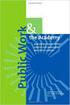 Engage ios App Administrator s Guide Contents Contents... 1 Introduction... 2 Target Audience... 2 Devices Supported... 2 SharePoint Platforms Supported... 2 SharePoint Security & Privileges... 2 Deploying
Engage ios App Administrator s Guide Contents Contents... 1 Introduction... 2 Target Audience... 2 Devices Supported... 2 SharePoint Platforms Supported... 2 SharePoint Security & Privileges... 2 Deploying
Colligo Briefcase Enterprise. Administrator s Guide
 Enterprise Administrator s Guide CONTENTS Introduction... 2 Target Audience... 2 Overview... 2 Key Features... 2 Platforms Supported... 2 SharePoint Security & Privileges... 2 Deploying Colligo Briefcase...
Enterprise Administrator s Guide CONTENTS Introduction... 2 Target Audience... 2 Overview... 2 Key Features... 2 Platforms Supported... 2 SharePoint Security & Privileges... 2 Deploying Colligo Briefcase...
PrinterOn Mobile App for ios and Android
 PrinterOn Mobile App for ios and Android User Guide Version 3.4 Contents Chapter 1: Getting started... 4 Features of the PrinterOn Mobile App... 4 Support for PrinterOn Secure Release Anywhere printer
PrinterOn Mobile App for ios and Android User Guide Version 3.4 Contents Chapter 1: Getting started... 4 Features of the PrinterOn Mobile App... 4 Support for PrinterOn Secure Release Anywhere printer
FirstClass for Mobile - Email
 FirstClass for Mobile - Email There is a FirstClass app that is available for iphone, ipad, and ipod Touch. WiFi or 3G connectivity is required to use the FirstClass app. NOTE: FirstClass email is not
FirstClass for Mobile - Email There is a FirstClass app that is available for iphone, ipad, and ipod Touch. WiFi or 3G connectivity is required to use the FirstClass app. NOTE: FirstClass email is not
Deploying the Workspace Application for Microsoft SharePoint Online
 Microsoft Dynamics GP Deploying the Workspace Application for Microsoft SharePoint Online Microsoft Dynamics GP Workspace is a method to enable Microsoft Excel-based dashboards for SharePoint Online. This
Microsoft Dynamics GP Deploying the Workspace Application for Microsoft SharePoint Online Microsoft Dynamics GP Workspace is a method to enable Microsoft Excel-based dashboards for SharePoint Online. This
PrinterOn Mobile Applications for ios and Android
 PrinterOn Mobile Applications for ios and Android Table of Contents 1. Key Features & Functionality... 4 1.1. Printer Discovery... 4 1.1.1. Location-Based Search... 4 1.1.2. Keyword Search... 5 1.1.3.
PrinterOn Mobile Applications for ios and Android Table of Contents 1. Key Features & Functionality... 4 1.1. Printer Discovery... 4 1.1.1. Location-Based Search... 4 1.1.2. Keyword Search... 5 1.1.3.
GRS Advantage Website User Reference Guide
 GRS Advantage Website User Reference Guide This document describes how to use the GRS Advantage Website. Table of Contents GRS Advantage Website... 2 Accessing the Website... 2 Requesting Access to the
GRS Advantage Website User Reference Guide This document describes how to use the GRS Advantage Website. Table of Contents GRS Advantage Website... 2 Accessing the Website... 2 Requesting Access to the
Using Internet or Windows Explorer to Upload Your Site
 Using Internet or Windows Explorer to Upload Your Site This article briefly describes what an FTP client is and how to use Internet Explorer or Windows Explorer to upload your Web site to your hosting
Using Internet or Windows Explorer to Upload Your Site This article briefly describes what an FTP client is and how to use Internet Explorer or Windows Explorer to upload your Web site to your hosting
SFTP Server User Login Instructions. Open Internet explorer and enter the following url: https://sftp.sae.org
 SFTP Server User Login Instructions Open Internet explorer and enter the following url: https://sftp.sae.org You will be prompted for a user id and password as such. Please enter your account id and password.
SFTP Server User Login Instructions Open Internet explorer and enter the following url: https://sftp.sae.org You will be prompted for a user id and password as such. Please enter your account id and password.
GO!Enterprise MDM Device Application User Guide Installation and Configuration for ios with TouchDown
 GO!Enterprise MDM Device Application User Guide Installation and Configuration for ios with TouchDown GO!Enterprise MDM for ios Devices, Version 3.x GO!Enterprise MDM for ios with TouchDown 1 Table of
GO!Enterprise MDM Device Application User Guide Installation and Configuration for ios with TouchDown GO!Enterprise MDM for ios Devices, Version 3.x GO!Enterprise MDM for ios with TouchDown 1 Table of
www.novell.com/documentation User Guide Novell iprint 1.1 March 2015
 www.novell.com/documentation User Guide Novell iprint 1.1 March 2015 Legal Notices Novell, Inc., makes no representations or warranties with respect to the contents or use of this documentation, and specifically
www.novell.com/documentation User Guide Novell iprint 1.1 March 2015 Legal Notices Novell, Inc., makes no representations or warranties with respect to the contents or use of this documentation, and specifically
SJRWMD Cloud-Based Email Quick-Start Guide
 SJRWMD Cloud-Based Email Quick-Start Guide Your email account is now in the Microsoft cloud, also known as Office 365. This change from onpremise email provisioning to the cloud allows the agency to provide
SJRWMD Cloud-Based Email Quick-Start Guide Your email account is now in the Microsoft cloud, also known as Office 365. This change from onpremise email provisioning to the cloud allows the agency to provide
Customer admin guide. UC Management Centre
 Customer admin guide UC Management Centre June 2013 Contents 1. Introduction 1.1 Logging into the UC Management Centre 1.2 Language Options 1.3 Navigating Around the UC Management Centre 4 4 5 5 2. Customers
Customer admin guide UC Management Centre June 2013 Contents 1. Introduction 1.1 Logging into the UC Management Centre 1.2 Language Options 1.3 Navigating Around the UC Management Centre 4 4 5 5 2. Customers
Sophos Mobile Control User guide for Apple ios. Product version: 2 Document date: December 2011
 Sophos Mobile Control User guide for Apple ios Product version: 2 Document date: December 2011 Contents 1 About Sophos Mobile Control... 3 2 Set up Sophos Mobile Control on an Apple iphone... 4 3 Set up
Sophos Mobile Control User guide for Apple ios Product version: 2 Document date: December 2011 Contents 1 About Sophos Mobile Control... 3 2 Set up Sophos Mobile Control on an Apple iphone... 4 3 Set up
Sophos Mobile Control Startup guide. Product version: 3.5
 Sophos Mobile Control Startup guide Product version: 3.5 Document date: July 2013 Contents 1 About this guide...3 2 What are the key steps?...5 3 Log in as a super administrator...6 4 Activate Sophos Mobile
Sophos Mobile Control Startup guide Product version: 3.5 Document date: July 2013 Contents 1 About this guide...3 2 What are the key steps?...5 3 Log in as a super administrator...6 4 Activate Sophos Mobile
Sophos Mobile Control Startup guide. Product version: 3
 Sophos Mobile Control Startup guide Product version: 3 Document date: January 2013 Contents 1 About this guide...3 2 What are the key steps?...5 3 Log in as a super administrator...6 4 Activate Sophos
Sophos Mobile Control Startup guide Product version: 3 Document date: January 2013 Contents 1 About this guide...3 2 What are the key steps?...5 3 Log in as a super administrator...6 4 Activate Sophos
OneDrive for Business User Guide
 OneDrive for Business User Guide Contents OneDrive for Business and Office 365... 2 Storing University Information in the Cloud... 2 Signing in... 2 The Office 365 Interface... 3 The OneDrive App... 3
OneDrive for Business User Guide Contents OneDrive for Business and Office 365... 2 Storing University Information in the Cloud... 2 Signing in... 2 The Office 365 Interface... 3 The OneDrive App... 3
Email setup information for most domains hosted with InfoRailway.
 Email setup information for most domains hosted with InfoRailway. Incoming server (POP3): pop.secureserver.net port 995 (SSL) Incoming server (IMAP): imap.secureserver.net port 993 (SSL) Outgoing server
Email setup information for most domains hosted with InfoRailway. Incoming server (POP3): pop.secureserver.net port 995 (SSL) Incoming server (IMAP): imap.secureserver.net port 993 (SSL) Outgoing server
DocuSign Connect for Salesforce Guide
 Information Guide 1 DocuSign Connect for Salesforce Guide 1 Copyright 2003-2013 DocuSign, Inc. All rights reserved. For information about DocuSign trademarks, copyrights and patents refer to the DocuSign
Information Guide 1 DocuSign Connect for Salesforce Guide 1 Copyright 2003-2013 DocuSign, Inc. All rights reserved. For information about DocuSign trademarks, copyrights and patents refer to the DocuSign
Lotus Notes Traveler User and Troubleshooting Guide for ios Devices. Manage the Settings for your Mail, Calendar, and Contacts Apps
 Traveler User Tips 1. All email is accessed through the Mail app, while calendar entries are accessed through the Calendar app, and contacts can be located in the Contacts app on an ios device. 2. Your
Traveler User Tips 1. All email is accessed through the Mail app, while calendar entries are accessed through the Calendar app, and contacts can be located in the Contacts app on an ios device. 2. Your
1. Application Overview... 3. 2. System Requirements... 3. 3. Installation... 3. 4. Splash Screen... 4. 5. Registration Screen...
 1 P a g e Table of Contents 1. Application Overview... 3 2. System Requirements... 3 3. Installation... 3 4. Splash Screen... 4 5. Registration Screen... 5 5.1 Registration... 5 6. Login Screen... 7 6.1
1 P a g e Table of Contents 1. Application Overview... 3 2. System Requirements... 3 3. Installation... 3 4. Splash Screen... 4 5. Registration Screen... 5 5.1 Registration... 5 6. Login Screen... 7 6.1
Initial Setup of Microsoft Outlook with Google Apps Sync for Windows 7. Initial Setup of Microsoft Outlook with Google Apps Sync for Windows 7
 Microsoft Outlook with Initial Setup of Concept This document describes the procedures for setting up the Microsoft Outlook email client to download messages from Google Mail using Internet Message Access
Microsoft Outlook with Initial Setup of Concept This document describes the procedures for setting up the Microsoft Outlook email client to download messages from Google Mail using Internet Message Access
Copyright 2013, 3CX Ltd. http://www.3cx.com E-mail: info@3cx.com
 Manual Copyright 2013, 3CX Ltd. http://www.3cx.com E-mail: info@3cx.com Information in this document is subject to change without notice. Companies names and data used in examples herein are fictitious
Manual Copyright 2013, 3CX Ltd. http://www.3cx.com E-mail: info@3cx.com Information in this document is subject to change without notice. Companies names and data used in examples herein are fictitious
Contents First Time Setup... 2 Setting up the Legal Vault Client (KiteDrive)... 3 Setting up the KiteDrive Outlook Plugin... 10 Using the Legal Vault
 Contents First Time Setup... 2 Setting up the Legal Vault Client (KiteDrive)... 3 Setting up the KiteDrive Outlook Plugin... 10 Using the Legal Vault Outlook Plugin... 13 Using KiteDrive to Send Large
Contents First Time Setup... 2 Setting up the Legal Vault Client (KiteDrive)... 3 Setting up the KiteDrive Outlook Plugin... 10 Using the Legal Vault Outlook Plugin... 13 Using KiteDrive to Send Large
How Do I Remove My Office 365 Account From An iphone, ipad or ipod Touch?... 1
 How Do I Remove My Office 365 Account From An iphone, ipad or ipod Touch?... 1 How Do I Set Up My Office 365 Account On An iphone, ipad or ipod Touch?... 3 How Do I Remove My Office 365 Account From A
How Do I Remove My Office 365 Account From An iphone, ipad or ipod Touch?... 1 How Do I Set Up My Office 365 Account On An iphone, ipad or ipod Touch?... 3 How Do I Remove My Office 365 Account From A
Flexible Identity Federation
 Flexible Identity Federation User guide version 1.0.1 Publication History Date Description Revision 2015.09.25 initial release 1.0.0 2015.12.10 minor corrections 1.0.1 Copyright Orange Business Services
Flexible Identity Federation User guide version 1.0.1 Publication History Date Description Revision 2015.09.25 initial release 1.0.0 2015.12.10 minor corrections 1.0.1 Copyright Orange Business Services
The Coast to Coast AM Podcast for itunes 11
 The Coast to Coast AM Podcast for itunes 11 System Requirements In order to run itunes 11, please see the system requirements at http://www.apple.com/itunes/download/. A Note on Downloading Directly to
The Coast to Coast AM Podcast for itunes 11 System Requirements In order to run itunes 11, please see the system requirements at http://www.apple.com/itunes/download/. A Note on Downloading Directly to
INTEGRATION GUIDE. DIGIPASS Authentication for Google Apps using IDENTIKEY Federation Server
 INTEGRATION GUIDE DIGIPASS Authentication for Google Apps using IDENTIKEY Federation Server Disclaimer Disclaimer of Warranties and Limitation of Liabilities All information contained in this document
INTEGRATION GUIDE DIGIPASS Authentication for Google Apps using IDENTIKEY Federation Server Disclaimer Disclaimer of Warranties and Limitation of Liabilities All information contained in this document
How to remotely access your Virtual Desktop from outside the college using VMware View Client. How to guide
 How to remotely access your Virtual Desktop from outside the college using VMware View Client How to guide Author: ICT Services Version: 1.0 Date: November 2015 Contents What is the VMware View Client?...
How to remotely access your Virtual Desktop from outside the college using VMware View Client How to guide Author: ICT Services Version: 1.0 Date: November 2015 Contents What is the VMware View Client?...
FAQs. OneDrive for Business?
 Contents FAQs... 1 From a Web Browser (for PCs and mobile devices)... 1 From the OneDrive for Business Sync Application (for PCs only)... 2 From Office 2013 (for PCs only)... 3 From the OneDrive for Business
Contents FAQs... 1 From a Web Browser (for PCs and mobile devices)... 1 From the OneDrive for Business Sync Application (for PCs only)... 2 From Office 2013 (for PCs only)... 3 From the OneDrive for Business
Outlook Web App (Online)... 3 Outlook 2013 (Desktop)... 16 Apple Mail Mobile Devices... 33 Android... 33 iphone... 40
 Webmail Tutorials Page 2 Table of Contents Outlook Web App (Online)... 3 How do I send an email?... 3 How do I create rules to manage my email?... 3 How do I forward email to my personal account?... 4
Webmail Tutorials Page 2 Table of Contents Outlook Web App (Online)... 3 How do I send an email?... 3 How do I create rules to manage my email?... 3 How do I forward email to my personal account?... 4
Health Science Center AirWatch Installation and Enrollment Instructions For Apple ios 8 Devices
 Health Science Center AirWatch Installation and Enrollment Instructions For Apple ios 8 Devices Following are the steps necessary to register and enroll an Apple ios 8 device with the University s AirWatch
Health Science Center AirWatch Installation and Enrollment Instructions For Apple ios 8 Devices Following are the steps necessary to register and enroll an Apple ios 8 device with the University s AirWatch
GO!Enterprise MDM Device Application User Guide Installation and Configuration for ios Devices
 GO!Enterprise MDM Device Application User Guide Installation and Configuration for ios Devices GO!Enterprise MDM for ios Devices, Version 3.x GO!Enterprise MDM for ios Devices 1 Table of Contents GO!Enterprise
GO!Enterprise MDM Device Application User Guide Installation and Configuration for ios Devices GO!Enterprise MDM for ios Devices, Version 3.x GO!Enterprise MDM for ios Devices 1 Table of Contents GO!Enterprise
IIT MOBILEPRINT. Mobileprint Workflow
 IIT MOBILEPRINT Mobileprint integrates with existing OTS printing system to enable user to print documents, images and email messages using email client or a web capable devices. This include smartphones,
IIT MOBILEPRINT Mobileprint integrates with existing OTS printing system to enable user to print documents, images and email messages using email client or a web capable devices. This include smartphones,
UP L18 Enhanced MDM and Updated Email Protection Hands-On Lab
 UP L18 Enhanced MDM and Updated Email Protection Hands-On Lab Description The Symantec App Center platform continues to expand it s offering with new enhanced support for native agent based device management
UP L18 Enhanced MDM and Updated Email Protection Hands-On Lab Description The Symantec App Center platform continues to expand it s offering with new enhanced support for native agent based device management
Apple Mail... 36 Outlook Web Access (OWA)... 38 Logging In... 38 Changing Passwords... 39 Mobile Devices... 40 Blackberry...
 Contents Email Accounts... 3 Adding accounts... 3 Account Modifications... 6 Adding Aliases... 7 Primary E-mail Addresses... 10 Mailbox Quotas... 12 Removing accounts... 13 Mail Forwarding and Distribution
Contents Email Accounts... 3 Adding accounts... 3 Account Modifications... 6 Adding Aliases... 7 Primary E-mail Addresses... 10 Mailbox Quotas... 12 Removing accounts... 13 Mail Forwarding and Distribution
Citrix Virtual Classroom. Deliver file sharing and synchronization services using Citrix ShareFile. Self-paced exercise guide
 Deliver file sharing and synchronization services using Citrix ShareFile Self-paced exercise guide Table of Contents Table of Contents... 2 Overview... 3 Exercise 1: Setting up a ShareFile Account... 6
Deliver file sharing and synchronization services using Citrix ShareFile Self-paced exercise guide Table of Contents Table of Contents... 2 Overview... 3 Exercise 1: Setting up a ShareFile Account... 6
BTC STUDENT EMAIL GUIDE
 BTC STUDENT EMAIL GUIDE All students have a BTC email account. If you are unable to access your account, please contact your instructor. Student Email Each student has an email account. Your email address
BTC STUDENT EMAIL GUIDE All students have a BTC email account. If you are unable to access your account, please contact your instructor. Student Email Each student has an email account. Your email address
SAS Visual Analytics 7.2 for SAS Cloud: Quick-Start Guide
 SAS Visual Analytics 7.2 for SAS Cloud: Quick-Start Guide Introduction This quick-start guide covers tasks that account administrators need to perform to set up SAS Visual Statistics and SAS Visual Analytics
SAS Visual Analytics 7.2 for SAS Cloud: Quick-Start Guide Introduction This quick-start guide covers tasks that account administrators need to perform to set up SAS Visual Statistics and SAS Visual Analytics
Step by Step. Use the Cloud Login Website
 Step by Step HOW TO Use the Cloud Login Website This How To article will show you how to use the Cloud Login Website to upload and download your files from the cloud. For a complete list of available How
Step by Step HOW TO Use the Cloud Login Website This How To article will show you how to use the Cloud Login Website to upload and download your files from the cloud. For a complete list of available How
The Rush 24/7 Podcast for itunes 11
 The Rush 24/7 Podcast for itunes 11 System Requirements In order to run itunes 11, please see the system requirements at http://www.apple.com/itunes/download/. A Note on Downloading Directly to Mobile
The Rush 24/7 Podcast for itunes 11 System Requirements In order to run itunes 11, please see the system requirements at http://www.apple.com/itunes/download/. A Note on Downloading Directly to Mobile
District 211 Technology. ipad Setup Instructions
 District 211 Technology ipad Setup Instructions Turn power on & Start Setup Hold down the power button to turn on your ipad. The power button is located on the top right edge of the ipad. Slide the slider
District 211 Technology ipad Setup Instructions Turn power on & Start Setup Hold down the power button to turn on your ipad. The power button is located on the top right edge of the ipad. Slide the slider
OneDrive for Business User Guide
 OneDrive for Business User Guide Contents OneDrive for Business and Office 365... 2 Storing University Information in the Cloud... 2 Signing in... 2 The Office 365 Interface... 3 The OneDrive App... 3
OneDrive for Business User Guide Contents OneDrive for Business and Office 365... 2 Storing University Information in the Cloud... 2 Signing in... 2 The Office 365 Interface... 3 The OneDrive App... 3
ATTENTION: End users should take note that Main Line Health has not verified within a Citrix
 Subject: Citrix Remote Access using PhoneFactor Authentication ATTENTION: End users should take note that Main Line Health has not verified within a Citrix environment the image quality of clinical cal
Subject: Citrix Remote Access using PhoneFactor Authentication ATTENTION: End users should take note that Main Line Health has not verified within a Citrix environment the image quality of clinical cal
Generating an Apple Push Notification Service Certificate
 www.novell.com/documentation Generating an Apple Push Notification Service Certificate ZENworks Mobile Management 2.6.x January 2013 Legal Notices Novell, Inc., makes no representations or warranties with
www.novell.com/documentation Generating an Apple Push Notification Service Certificate ZENworks Mobile Management 2.6.x January 2013 Legal Notices Novell, Inc., makes no representations or warranties with
Configuring Single Sign-on from the VMware Identity Manager Service to Dropbox
 Configuring Single Sign-on from the VMware Identity Manager Service to Dropbox VMware Identity Manager SEPTEMBER 2015 V1 Configuring Single Sign-On from VMware Identity Manager to Dropbox Table of Contents
Configuring Single Sign-on from the VMware Identity Manager Service to Dropbox VMware Identity Manager SEPTEMBER 2015 V1 Configuring Single Sign-On from VMware Identity Manager to Dropbox Table of Contents
Enterprise Analytics. (Also known as Pyramid Analytics or BI Office) Mobile Device Support
 Enterprise Analytics (Also known as Pyramid Analytics or BI Office) Mobile Device Support Mobile Device Support Overview Enterprise Analytics provides mobile support for ios, Android and Windows Phone.
Enterprise Analytics (Also known as Pyramid Analytics or BI Office) Mobile Device Support Mobile Device Support Overview Enterprise Analytics provides mobile support for ios, Android and Windows Phone.
Guide for Setting Up Your Multi-Factor Authentication Account and Using Multi-Factor Authentication. Mobile App Activation
 Guide for Setting Up Your Multi-Factor Authentication Account and Using Multi-Factor Authentication Mobile App Activation Before you can activate the mobile app you must download it. You can have up to
Guide for Setting Up Your Multi-Factor Authentication Account and Using Multi-Factor Authentication Mobile App Activation Before you can activate the mobile app you must download it. You can have up to
Enroll a Windows Phone 8 Device
 Enroll a Windows Phone 8 Device Download Process Enrolling your Windows 8 device is a quick and easy process that takes around 2 minutes to complete. Your IT administrator will send you a MaaS360 enrollment
Enroll a Windows Phone 8 Device Download Process Enrolling your Windows 8 device is a quick and easy process that takes around 2 minutes to complete. Your IT administrator will send you a MaaS360 enrollment
TECHNICAL TRAINING LAB INSTRUCTIONS
 In this lab you will learn how to login to the TotalAgility Designer and navigate around it. You will also learn how to set common Server Settings, create a simple capture workflow business process, save,
In this lab you will learn how to login to the TotalAgility Designer and navigate around it. You will also learn how to set common Server Settings, create a simple capture workflow business process, save,
FAQs. OneDrive for Business?
 Contents FAQs... 1 From a Web Browser (for PCs and mobile devices)... 1 From the OneDrive for Business Sync Application (for PCs only)... 2 From Office 2013 (for PCs only)... 3 From the OneDrive for Business
Contents FAQs... 1 From a Web Browser (for PCs and mobile devices)... 1 From the OneDrive for Business Sync Application (for PCs only)... 2 From Office 2013 (for PCs only)... 3 From the OneDrive for Business
How to configure your Desktop Computer and Mobile Devices post migrating to Microsoft Office 365
 How to configure your Desktop Computer and Mobile Devices post migrating to Microsoft Office 365 1 Contents Purpose... 3 Office 365 Mail Connections... 3 Finding IMAP server... 3 Desktop computers... 4
How to configure your Desktop Computer and Mobile Devices post migrating to Microsoft Office 365 1 Contents Purpose... 3 Office 365 Mail Connections... 3 Finding IMAP server... 3 Desktop computers... 4
Exchange ActiveSync (EAS)
 Exchange ActiveSync (EAS) EAS allows for the synchronization of email, contacts, calendar, tasks and notes from an Exchange email server to a mobile device. Configuring and Connecting ios devices (iphone,
Exchange ActiveSync (EAS) EAS allows for the synchronization of email, contacts, calendar, tasks and notes from an Exchange email server to a mobile device. Configuring and Connecting ios devices (iphone,
Use Office 365 on your iphone or ipad
 Use Office 365 on your iphone or ipad Quick Start Guide Check email Set up your iphone or ipad to send and receive mail from your Office 365 account. Check your calendar wherever you are Always know where
Use Office 365 on your iphone or ipad Quick Start Guide Check email Set up your iphone or ipad to send and receive mail from your Office 365 account. Check your calendar wherever you are Always know where
Sophos Mobile Control User guide for Android
 Sophos Mobile Control User guide for Android Product version: 2.5 Document date: July 2012 Contents 1 About Sophos Mobile Control... 3 2 Login to the Self Service Portal... 4 3 Set up Sophos Mobile Control
Sophos Mobile Control User guide for Android Product version: 2.5 Document date: July 2012 Contents 1 About Sophos Mobile Control... 3 2 Login to the Self Service Portal... 4 3 Set up Sophos Mobile Control
Dictamus Manual. Dictamus is a professional dictation app for iphone, ipod touch and ipad. This manual describes setup and use of Dictamus version 10.
 Dictamus Manual Dictamus is a professional dictation app for iphone, ipod touch and ipad. This manual describes setup and use of Dictamus version 10. Table of Contents Settings! 3 General! 3 Dictation!
Dictamus Manual Dictamus is a professional dictation app for iphone, ipod touch and ipad. This manual describes setup and use of Dictamus version 10. Table of Contents Settings! 3 General! 3 Dictation!
OneDrive for Business
 OneDrive for Business User Guide IRM Department Table of Contents Section A Exploring OneDrive for Business... 3 Features... 3 Accessing OneDrive for Business... 3 Section B Installing OneDrive for Business
OneDrive for Business User Guide IRM Department Table of Contents Section A Exploring OneDrive for Business... 3 Features... 3 Accessing OneDrive for Business... 3 Section B Installing OneDrive for Business
WatchDox for Windows User Guide. Version 3.9.0
 Version 3.9.0 Notice Confidentiality This document contains confidential material that is proprietary WatchDox. The information and ideas herein may not be disclosed to any unauthorized individuals or
Version 3.9.0 Notice Confidentiality This document contains confidential material that is proprietary WatchDox. The information and ideas herein may not be disclosed to any unauthorized individuals or
Mac OS X User Manual Version 2.0
 Mac OS X User Manual Version 2.0 Welcome to ncrypted Cloud! ncrypted Cloud is a Privacy, Security, and Collaboration application that uses Industry Standard Encryption Technology (AES-256 bit encryption)
Mac OS X User Manual Version 2.0 Welcome to ncrypted Cloud! ncrypted Cloud is a Privacy, Security, and Collaboration application that uses Industry Standard Encryption Technology (AES-256 bit encryption)
Sophos Mobile Control as a Service Startup guide. Product version: 3.5
 Sophos Mobile Control as a Service Startup guide Product version: 3.5 Document date: August 2013 Contents 1 About this guide...3 2 What are the key steps?...4 3 First login...5 4 Change your administrator
Sophos Mobile Control as a Service Startup guide Product version: 3.5 Document date: August 2013 Contents 1 About this guide...3 2 What are the key steps?...4 3 First login...5 4 Change your administrator
Information Technology Services. Your mailbox is moving to the cloud. Here is what to expect.
 Your mailbox is moving to the cloud. Here is what to expect. Table of Contents Information for Outlook Web App users:... 2 Information for Office 2007 and 2010 Professional users:... 2 Information for
Your mailbox is moving to the cloud. Here is what to expect. Table of Contents Information for Outlook Web App users:... 2 Information for Office 2007 and 2010 Professional users:... 2 Information for
Hosted Microsoft Exchange Client Setup & Guide Book
 Hosted Microsoft Exchange Client Setup & Guide Book Section 1 Microsoft Outlook Web Access (OWA) access directions Section 2 Windows 10 Mail App setup & configuration Section 3 Windows Mobile Phone ActiveSync
Hosted Microsoft Exchange Client Setup & Guide Book Section 1 Microsoft Outlook Web Access (OWA) access directions Section 2 Windows 10 Mail App setup & configuration Section 3 Windows Mobile Phone ActiveSync
Managing Contacts in Outlook
 Managing Contacts in Outlook This document provides instructions for creating contacts and distribution lists in Microsoft Outlook 2007. In addition, instructions for using contacts in a Microsoft Word
Managing Contacts in Outlook This document provides instructions for creating contacts and distribution lists in Microsoft Outlook 2007. In addition, instructions for using contacts in a Microsoft Word
WatchDox for Windows. User Guide. Version 3.9.5
 WatchDox for Windows User Guide Version 3.9.5 Notice Confidentiality This document contains confidential material that is proprietary WatchDox. The information and ideas herein may not be disclosed to
WatchDox for Windows User Guide Version 3.9.5 Notice Confidentiality This document contains confidential material that is proprietary WatchDox. The information and ideas herein may not be disclosed to
Amazon WorkMail. User Guide Version 1.0
 Amazon WorkMail User Guide Amazon WorkMail: User Guide Copyright 2016 Amazon Web Services, Inc. and/or its affiliates. All rights reserved. Amazon's trademarks and trade dress may not be used in connection
Amazon WorkMail User Guide Amazon WorkMail: User Guide Copyright 2016 Amazon Web Services, Inc. and/or its affiliates. All rights reserved. Amazon's trademarks and trade dress may not be used in connection
Omniquad Exchange Archiving
 Omniquad Exchange Archiving Deployment and Administrator Guide Manual version 3.1.2 Revision Date: 20 May 2013 Copyright 2012 Omniquad Ltd. All rights reserved. Omniquad Ltd Crown House 72 Hammersmith
Omniquad Exchange Archiving Deployment and Administrator Guide Manual version 3.1.2 Revision Date: 20 May 2013 Copyright 2012 Omniquad Ltd. All rights reserved. Omniquad Ltd Crown House 72 Hammersmith
XenApp & XenDesktop Documentation. Help Desk (202) 994-8096 www.columbian.gwu.edu/ots
 XenApp & XenDesktop Documentation Help Desk (202) 994-8096 www.columbian.gwu.edu/ots 1 Version Date Comments Author v1.0 June 2011 Initial Version R. Shore v2.0 December 2011 Full Revision R. Shore v2.1
XenApp & XenDesktop Documentation Help Desk (202) 994-8096 www.columbian.gwu.edu/ots 1 Version Date Comments Author v1.0 June 2011 Initial Version R. Shore v2.0 December 2011 Full Revision R. Shore v2.1
How To Configure A Windows 8.1 On A Windows 7.1.1 (Windows) With A Powerpoint (Windows 8) On A Blackberry) On An Ipad Or Ipad (Windows 7) On Your Blackberry Or Black
 Introduction to Cloud-Based Mobile Device Management with Intune Information in this document, including URLs and other Internet Web site references, is subject to change without notice. Unless otherwise
Introduction to Cloud-Based Mobile Device Management with Intune Information in this document, including URLs and other Internet Web site references, is subject to change without notice. Unless otherwise
Internet Remote Access FirePass SSL VPN
 Internet Remote Access FirePass SSL VPN Remote access to select Central Washington Hospital (CWH) information systems is available for hospital workers. Using a Web browser (Internet Explorer, Firefox,
Internet Remote Access FirePass SSL VPN Remote access to select Central Washington Hospital (CWH) information systems is available for hospital workers. Using a Web browser (Internet Explorer, Firefox,
Hands on Lab: Building a Virtual Machine and Uploading VM Images to the Cloud using Windows Azure Infrastructure Services
 Hands on Lab: Building a Virtual Machine and Uploading VM Images to the Cloud using Windows Azure Infrastructure Services Windows Azure Infrastructure Services provides cloud based storage, virtual networks
Hands on Lab: Building a Virtual Machine and Uploading VM Images to the Cloud using Windows Azure Infrastructure Services Windows Azure Infrastructure Services provides cloud based storage, virtual networks
Mobile Iron User Guide
 2015 Mobile Iron User Guide Information technology Sparrow Health System 9/1/2015 Contents...0 Introduction...2 Changes to your Mobile Device...2 Self Service Portal...3 Registering your new device...4
2015 Mobile Iron User Guide Information technology Sparrow Health System 9/1/2015 Contents...0 Introduction...2 Changes to your Mobile Device...2 Self Service Portal...3 Registering your new device...4
PaperStream Connect. Setup Guide. Version 1.0.0.0. Copyright Fujitsu
 PaperStream Connect Setup Guide Version 1.0.0.0 Copyright Fujitsu 2014 Contents Introduction to PaperStream Connect... 2 Setting up PaperStream Capture to Release to Cloud Services... 3 Selecting a Cloud
PaperStream Connect Setup Guide Version 1.0.0.0 Copyright Fujitsu 2014 Contents Introduction to PaperStream Connect... 2 Setting up PaperStream Capture to Release to Cloud Services... 3 Selecting a Cloud
Business mail 1 MS OUTLOOK CONFIGURATION... 2
 Business mail Instructions for configuration of Outlook, 2007, 2010, 2013 and mobile devices CONTENT 1 MS OUTLOOK CONFIGURATION... 2 1.1 Outlook 2007, 2010 and 2013 adding new exchange account, automatic
Business mail Instructions for configuration of Outlook, 2007, 2010, 2013 and mobile devices CONTENT 1 MS OUTLOOK CONFIGURATION... 2 1.1 Outlook 2007, 2010 and 2013 adding new exchange account, automatic
Strategic Asset Tracking System User Guide
 Strategic Asset Tracking System User Guide Contents 1 Overview 2 Web Application 2.1 Logging In 2.2 Navigation 2.3 Assets 2.3.1 Favorites 2.3.3 Purchasing 2.3.4 User Fields 2.3.5 History 2.3.6 Import Data
Strategic Asset Tracking System User Guide Contents 1 Overview 2 Web Application 2.1 Logging In 2.2 Navigation 2.3 Assets 2.3.1 Favorites 2.3.3 Purchasing 2.3.4 User Fields 2.3.5 History 2.3.6 Import Data
Egnyte App for Android Quick Start Guide
 Egnyte App for Android Quick Start Guide Introduction Welcome to the Quick Start Guide for the Egnyte App for Android. This guide will explain how to: Access files. Download content for offline access.
Egnyte App for Android Quick Start Guide Introduction Welcome to the Quick Start Guide for the Egnyte App for Android. This guide will explain how to: Access files. Download content for offline access.
Welcome to ncrypted Cloud!... 4 Getting Started 1.1... 5 Register for ncrypted Cloud... 5. Getting Started 1.2... 7 Download ncrypted Cloud...
 Windows User Manual Welcome to ncrypted Cloud!... 4 Getting Started 1.1... 5 Register for ncrypted Cloud... 5 Getting Started 1.2... 7 Download ncrypted Cloud... 7 Getting Started 1.3... 9 Access ncrypted
Windows User Manual Welcome to ncrypted Cloud!... 4 Getting Started 1.1... 5 Register for ncrypted Cloud... 5 Getting Started 1.2... 7 Download ncrypted Cloud... 7 Getting Started 1.3... 9 Access ncrypted
How to Borrow Adobe EPUB Ebooks From Your iphone and ipod Touch
 How to Borrow Adobe EPUB Ebooks From Your iphone and ipod Touch What you will need before starting: 1. WIFI or 3G connection 2. Westlake Porter Public Library Card number (located on the back of your card,
How to Borrow Adobe EPUB Ebooks From Your iphone and ipod Touch What you will need before starting: 1. WIFI or 3G connection 2. Westlake Porter Public Library Card number (located on the back of your card,
User Guide. DocAve Lotus Notes Migrator for Microsoft Exchange 1.1. Using the DocAve Notes Migrator for Exchange to Perform a Basic Migration
 User Guide DocAve Lotus Notes Migrator for Microsoft Exchange 1.1 Using the DocAve Notes Migrator for Exchange to Perform a Basic Migration This document is intended for anyone wishing to familiarize themselves
User Guide DocAve Lotus Notes Migrator for Microsoft Exchange 1.1 Using the DocAve Notes Migrator for Exchange to Perform a Basic Migration This document is intended for anyone wishing to familiarize themselves
User Guide FOR TOSHIBA STORAGE PLACE
 User Guide FOR TOSHIBA STORAGE PLACE (This page left blank for 2-sided "book" printing.) Table of Contents Overview... 5 System Requirements... 5 Storage Place Interfaces... 5 Getting Started... 6 Using
User Guide FOR TOSHIBA STORAGE PLACE (This page left blank for 2-sided "book" printing.) Table of Contents Overview... 5 System Requirements... 5 Storage Place Interfaces... 5 Getting Started... 6 Using
USER GUIDE CLOUDME FOR WD SENTINEL
 USER GUIDE CLOUDME FOR WD SENTINEL Document 2013-11-17 Page 2 of 13 TABLE OF CONTENTS INTRODUCTION 2 Safe European Storage 2 How does this really work? 2 GETTING STARTED 3 Setting up an account 3 Setting
USER GUIDE CLOUDME FOR WD SENTINEL Document 2013-11-17 Page 2 of 13 TABLE OF CONTENTS INTRODUCTION 2 Safe European Storage 2 How does this really work? 2 GETTING STARTED 3 Setting up an account 3 Setting
Quick Start Guide Mobile Entrée 4
 Table of Contents Table of Contents... 1 Installation... 2 Obtaining the Installer... 2 Installation Using the Installer... 2 Site Configuration... 2 Feature Activation... 2 Definition of a Mobile Application
Table of Contents Table of Contents... 1 Installation... 2 Obtaining the Installer... 2 Installation Using the Installer... 2 Site Configuration... 2 Feature Activation... 2 Definition of a Mobile Application
User Guide. UserGuide_VersionCS8.1
 User Guide Overview The AARNet CloudStor service enables AARNet customers to store, access and share files powered by the high speed AARNet network. Logging into AARNet CloudStor via https://cloudstor.aarnet.edu.au
User Guide Overview The AARNet CloudStor service enables AARNet customers to store, access and share files powered by the high speed AARNet network. Logging into AARNet CloudStor via https://cloudstor.aarnet.edu.au
Install and End User Reference Guide for Direct Access to Citrix Applications
 Install and End User Reference Guide for Direct Access to Citrix Applications Version 1.0 7/26/2013 This remote access end user reference guide provides an overview of how to install Citrix receiver (a
Install and End User Reference Guide for Direct Access to Citrix Applications Version 1.0 7/26/2013 This remote access end user reference guide provides an overview of how to install Citrix receiver (a
Subscribe to RSS in Outlook 2007. Find RSS Feeds. Exchange Outlook 2007 How To s / RSS Feeds 1of 7
 Exchange Outlook 007 How To s / RSS Feeds of 7 RSS (Really Simple Syndication) is a method of publishing and distributing content on the Web. When you subscribe to an RSS feed also known as a news feed
Exchange Outlook 007 How To s / RSS Feeds of 7 RSS (Really Simple Syndication) is a method of publishing and distributing content on the Web. When you subscribe to an RSS feed also known as a news feed
ClickView app for iphone and ipad User manual for admins/teachers
 ClickView app for iphone and ipad User manual for admins/teachers Table of Contents How to download and install the ClickView app... 3 How to configure Single Sign-On (SSO) on the ClickView app... 5 How
ClickView app for iphone and ipad User manual for admins/teachers Table of Contents How to download and install the ClickView app... 3 How to configure Single Sign-On (SSO) on the ClickView app... 5 How
Mobile Device Management Version 8. Last updated: 17-10-14
 Mobile Device Management Version 8 Last updated: 17-10-14 Copyright 2013, 2X Ltd. http://www.2x.com E mail: info@2x.com Information in this document is subject to change without notice. Companies names
Mobile Device Management Version 8 Last updated: 17-10-14 Copyright 2013, 2X Ltd. http://www.2x.com E mail: info@2x.com Information in this document is subject to change without notice. Companies names
