Accession and CommPortal Quick Start Guide
|
|
|
- Juniper Jennings
- 7 years ago
- Views:
Transcription
1 Accession and CommPortal Quick Start Guide 1
2 WELCOME! This guide is intended to get you up and running with the basic CommPortal and Accession features. For more indepth information, please visit our website at networksplus.com. This guide covers: 1. CommPortal - A web portal used to configure your call services. 2. Accession Desktop - A Windows/Mac softphone for calling, instant messaging, and more. 3. Accession Mobile - An ios/android app with fullfeatured dialer, instant messaging, and more. 1. Dashboard: View common CommPortal features. 2. Messages & Calls: View your call history. 3. Contacts: Store and retrieve contact information. 4. Call Manager: Manage incoming calls. 5. Apps: Add applications to your service. 6. Settings: Change your call settings. DASHBOARD Use the CommPortal Dashboard to see your missed calls, messages, and contact details. As always, you can contact our local customer care team at and we will be happy to assist you. COMMPORTAL CommPortal is a web portal used to configure the features on your new phone system. With CommPortal you can: - View missed calls - Listen to voic messages - Manage your contacts - Set up rules to route your calls - Perform many other functions. To get started, go to the login page at: (Please consult your administrator if you do not know your CommPortal password.) GETTING ORIENTED When you log in, you will see the main CommPortal screen. 1. Status - Set your status to Available or Do Not Disturb, or select to Forward all Calls. 2. Voic s - to view and retrieve voic s. 3. Missed Call - View your missed calls. 4. Start Meeting - Start an Accession Meeting. 5. Call Button - Make a call to a number that may not be in your address book. 6. Cog icon - Refresh the display or view the CommPortal Help. 7. Contacts - Search your contacts. on a contact to view information about the contact. MESSAGES & CALLS The Messages & Calls tab shows all recent call activity. Note: This guide is representative and images may vary from your own CommPortal screens. 2
3 Use the sub-tabs to view calls based on whether they were Missed, Dialed, Received, Rejected, or Deleted. to listen to a voic . CALL MANAGER The Call Manager tab enables you to manage how incoming calls are handled. - to delete the voic . - and select: Reply, Mark as new, Forward as , Forward as Voic , or Save File. to record and leave a voic as a memo (your computer needs a microphone to use this function). CONTACTS Use the Contacts tab to manage your contact details. Set your status to Available or Do Not Disturb, or select to Forward all Calls. You can also set up call handling rules for Normal, Anonymous, VIP, and Unwanted callers. APPS Use the Apps tab to download applications that allow you to access the features of CommPortal on your computer, mobile phone, and tablet. to see a list of the applications available and follow the on-screen instructions to install the app. SETTINGS Use the Settings tab to view your CommPortal settings. to create a new contact. to set up a group of contacts. You can send a message to several subscribers at once by messaging the group. You can also set up call handling rules for a group. The fastest way to add your contacts to CommPortal is to import them from your program. If you use Microsoft Outlook, you can export your contacts as a CSV file and use the CommPortal button to add these contacts to CommPortal. Accounts - view your account information, change your password/pin, and configure your phone keys. Calls - configure your call services. Messages - configure your message settings and record a Voic Greeting. Notifications - set up notifications for new messages. Reminders - set up single or recurring call reminders. 3
4 ACCESSION DESKTOP Your Networks Plus phone service can be used to make or receive calls from your desk phone, your PC or Mac, and your mobile devices. For this to work on your desktop, you need to install the Accession Communicator for Desktop software on your PC or Mac. This guide will help you to do that. RECEIVING CALLS When someone calls your Networks Plus number, you will see a pop-up window appear on your computer screen and hear a ringing tone through your speakers or headset. The pop-up shows the number of the person calling you. If that person s details are already in your contacts list, the pop-up displays the caller s name. ENSURE YOUR COMPUTER IS COMPATIBLE Accession Communicator for Desktop works on PCs running Windows 7 or Windows 8. It also runs on Macs that have OS X 10.7 or later versions. You can use your computer s built-in microphone and speakers, but you will have much better audio quality if you use a headset. Accession Communicator works with most common headsets, including Bluetooth. It will even work with the answer/reject call button on some headsets. Depending on the other services you have from Networks Plus, you may see the incoming call on your desk phone, on your mobile phone, or on a tablet device. You can answer the call on whichever device is most convenient for you. DURING THE CALL FIND YOUR PASSWORD You will need your Networks Plus CommPortal phone number and password to start using Accession Communicator for Desktop. If you don t have this information, call us on DOWNLOAD AND INSTALL THE SOFTWARE Download Accession Communicator for Desktop from: myphone.networksplus.com. When prompted, save the file. Find the file in your downloads folder, open it, and follow the on-screen instructions to install the software. EXPLORING ACCESSION COMMUNICATOR Accession Communicator for Desktop is like having your desk phone on your computer. You can make and receive calls, hold calls, transfer calls, and make three-way calls. You can also use Accession Communicator to send instant messages, transfer files, and send Presence information to other people in your corporate directory who are using Accession Communicator (on any device). Accession Communicator uses the Wi-Fi, broadband, or mobile data services available and connected to your computer. MAKING CALLS Making a call is as easy as entering the number on the keypad or clicking on a contact s call button. If your contact has more than one number, you can choose which number to call from the drop-down list. While a call is in progress you can use the call window to: 1. Add a participant. 2. Transfer the call. 3. Perform a CRM look-up. 4. Put the call on hold. 5. Send video. 6. Mute your microphone. 7. Adjust the volume. 8. Access the keypad. 9. Record the call. 10. Merge calls. 11. End the call. You may receive a call while you are already on another call. If you answer the new call, the current call is automatically placed on hold and the new call appears in a new call progress window. Switch between the two calls using the window for each one, or click on the Merge calls icon to merge other callers into a single call. If the person you are calling has caller ID, they will see your individual Networks Plus phone number. 6
5 VIDEO CALLING If the person you are talking to is also using Accession Communicator on the same network, you can upgrade your call to video at any time. on the Video icon to send your video. The other person will receive a prompt inviting them to switch on their video too. on the Video icon at any time to turn off your video feed. SEND THE CALL TO SOMEONE ELSE Use the Call Transfer icon to send any call to another number. A menu will pop-up allowing you to select a contact, or you can type in a completely new number to transfer the call to. You can also transfer the call to another of your devices that has Accession Communicator installed, without having to hang up! INSTANT MESSAGING If you have Accession Communicator with Instant Messaging, click on a contact s Chat icon to send them an instant message. Your Presence information automatically shows when you are Away, On the Phone, or In a Meeting (this references the information in your Outlook calendar). CALL MANAGER You can tell Accession Communicator how to handle your incoming calls. on the Presence selector, expand the Available option and choose between: If Do Not Disturb is selected, callers hear a recorded voice announcement saying that you are unavailable and are then connected to your voic . None of your devices will ring until you turn off Do Not Disturb, so be sure to use it carefully! You can select Forwarding to forward all incoming calls to another number. You are then prompted to enter the number you want to forward calls to. Note that when you change your Presence or Call Manager settings, the change applies on all of your Accession Communicator devices. So if you step away from your computer and forget to update your status, you can change your status using the Accession Communicator app on your mobile phone instead. CHOOSING WHICH CALLS TO RECEIVE From within the chat window, you can send files, view your chat history with the contact, call the contact, and add one or more participants to the conversation. You can specify how calls should be handled if they are from anonymous numbers, from VIPs, or from numbers on your Unwanted Callers list. REJECT CALL WITH IM If the caller is in your Contacts list, you can reject a call and send the caller an instant message explaining why you can t take the call. on the drop-down list next to Reject and select one of the system messages, or click Custom Message to type your own message. PRESENCE Let others know whether you are available or busy by setting your presence to Online or Busy. To do this, click on the Presence selector, expand the Available option, and select the View all settings option at the end of the menu. This opens the Call Manager Status window, where you can set your call handling preferences. 7
6 YOUR CONTACTS LIST Accession Communicator for Desktop assembles a contact list for you to use. Depending on how your service is set up, the contact list may include: - Contacts that you type directly into Accession Communicator for Desktop. - Contacts in the Outlook or Mac local address book stored locally on your computer. - Contacts in CommPortal contacts. - Contacts in your corporate directory. VISUAL VOICE MAIL If you have a voice or video message, the Message button changes color and indicates the number of messages received. this button to see a list of messages received, to see transcriptions of the messages into text (where available), or to listen to the messages. EMERGENCY CALLS Accession Communicator lets you make calls from anywhere on the most convenient device. Therefore, if you place a 911 call from Accession Communicator, the 911 operator may not be able to identify where you are calling from. FAVORITES For quick access to frequently-called people, add the contact to your Favorites list. Use the right-hand mouse button to click on any contact and choose Add to Favorites from the drop-down list. Favorites appear in the Favorites list and in the Contacts list. PRIVACY AND PROTECTION If Accession Communicator is configured to automatically sync with Outlook, you can view and edit your Outlook contacts using Accession. MORE QUESTIONS? If you have any additional questions about Accession Communicator, call us at
7 ACCESSION MOBILE Your Networks Plus phone service can be used to make or receive calls from your desk phone, your PC or MAC, and your mobile devices. For this to work on your mobile or tablet, you need to install the Accession Communicator for Mobile app. This guide will help you to do that. ENSURE YOUR DEVICE IS COMPATIBLE Accession Communicator for Mobile works on: Accession Communicator) enter your own mobile phone number and tap Continue. EXPLORING ACCESSION COMMUNICATOR Accession Communicator for Mobile is like having your desk phone on your mobile. You can make and receive calls, hold calls, transfer calls, and make three-way calls. You can even push and pull calls from your phone to other twinned devices, mid-call. - Android phones and tablets with ARM chips running (Gingerbread) or later version. - iphone 3GS, 4, and 4S and ipad running ios5 or later. Video calling only works on devices that have a frontfacing camera. FIND YOUR PASSWORD You will need your Networks Plus CommPortal phone number and password to start using Accession Communicator for Mobile. If you don t have this information, call us on DOWNLOAD AND INSTALL THE APP Search for Accession in Google Play or itunes and touch Install to download the app to your device. Check the Terms & Conditions and touch Accept & Continue. Tap Open on the app and select Networks Plus as your Carrier. Enter your Networks Plus CommPortal Phone Number and Password and tap Log in. If you want to have the ability to switch calls to your own cellular network (for example, if you move to an area with poor Wi-Fi connection during a call made on You can also use Accession Communicator to send messages to other people in your corporate directory who are using Accession Communicator (on any device). Accession Communicator uses the Wi-Fi, broadband, or mobile data services available, so you can make and receive calls without using your mobile minutes. Tap on the Menu icon, or swipe right on the screen, to view the Accession Mobile menu. 9
8 MAKING CALLS To make a call, select the Dialer tab and enter the number you are calling into the Accession dialer, or simply tap on the contact and touch the number you would like to use to call the contact. If the person you are calling has caller ID, they will see your individual Networks Plus phone number. RECEIVING CALLS When someone calls your Networks Plus number, the Accession Communicator app offers you the choice to accept or reject the call. Depending on the other services you have from Networks Plus you may also see the incoming call on your desk phone, on your desktop, or on a tablet device. You can answer the call on whichever device is most convenient for you DURING THE CALL While a call is in progress you can use the call window to: Put the call on hold. Mute your microphone. Access the keypad. Turn on loudspeaker. Send video. Switch the call to another device. Merge calls. Transfer the call. You may receive another call while you are already on a call. Accession Communicator for Mobile gives you the option to: - Hold the existing call and answer the new call. VIDEO CALLING If the person you are talking to is also using Accession Communicator and your phone has a front-facing camera, you can add video to your call any time. on the Video icon to send your video. The other person will receive a prompt inviting them to switch on their video too. on the Video icon at any time to turn off your video feed. SWITCH THE CALL TO ANOTHER DEVICE If the call has poor audio due to an unreliable Wi-Fi or mobile data service connection, you can touch the Switch icon and select This device (cellular) to move the call to your regular cell phone. Remember that the call will now start to use your mobile minutes. Alternatively, you can choose to push the call to another of your devices running Accession Communicator, such as your desktop or your ipad. Touch the Switch icon and select Another device to push the call to whichever device is most convenient. CALL PULL You can also pull calls from your other devices onto your mobile. If a call exists that can be pulled, the Accession Communicator menu displays a Call Available to Pull option. Tap this option and follow the on-screen prompts to pull the call from your other device onto your mobile. TRANSFER THE CALL TO SOMEONE ELSE Use the Call Transfer icon to send any call to another number. A menu will pop-up allowing you to select a contact, or you can type in a completely new number to transfer the call to. You can also transfer the call to another of your devices that has Accession Communicator installed, without having to hang up! CALL HISTORY See your full call history by selecting the Call History tab. INSTANT MESSAGING Tap the Chat tab to use Instant Messaging. Enter your Chat Address and Password and tap Sign in. You can then select a contact to send an Instant Message to. From within the chat window, you can start or continue a conversation, send files, call a contact, or add one or more participants to a conversation. - End the existing call and answer the new call. - Ignore the new call. 1 0
9 VOIC If you have a voice or video message, the Messages tab indicates the number of messages received. Select the Messages tab and tap on a message to listen to it. SETTINGS Use the Settings tab to manage your Call, Chat, Contact, and Messaging settings, and to access additional setup options. You can also send error reports from the Settings tab. PRESENCE CALL MANAGER You can tell Accession how to handle your incoming calls. Tap the Call Manager tab and select Available, Do not disturb, or Forward all calls. Whenever one of your contacts is signed in to their Chat account, Accession Mobile displays their presence information on the Messages, Call History, and Chat tabs. EMERGENCY CALLS Accession Communicator lets you make calls from anywhere on the most convenient device. If you place a 911 call from Accession Communicator, the 911 operator may not be able to identify where you are calling from. MORE QUESTIONS? If you have any additional questions about Accession Communicator, call us at If you select Do Not Disturb, callers hear a recorded voice announcement saying that you are unavailable and are then connected to your voic . None of your devices will ring until you turn off Do Not Disturb, so be sure to use it carefully! Select Forward all calls and, in the Forwarding number box, enter the number you want to forward all calls to. Note that when you change your Call Manager settings, the change applies on all of your Accession Communicator devices. YOUR CONTACTS LIST Accession Communicator for Mobile assembles a contact list for you to use. Select the Contacts tab to view your Contacts list. Depending on how your service is set up, the Contacts list may include: - Contacts that you type directly into Accession Communicator for Mobile. - Contacts stored on your mobile device. - Contacts in CommPortal contacts. - Contacts in your corporate directory. 10
RCN BUSINESS OFFICE MOBILITY FOR DESKTOP
 RCN BUSINESS OFFICE MOBILITY FOR DESKTOP Quick Reference Guide 3 Office Mobility File Tools Help RECEIVING CALLS JOE SMITH Enter name or number + When someone calls your RCN Business number, you ll see
RCN BUSINESS OFFICE MOBILITY FOR DESKTOP Quick Reference Guide 3 Office Mobility File Tools Help RECEIVING CALLS JOE SMITH Enter name or number + When someone calls your RCN Business number, you ll see
Mobile Communicator for Mobile Devices
 Mobile Communicator for Mobile Devices Quick Reference Guide Hosted Voice Customer Resource Center www.earthlinkbusiness.com/hostedvoice 2015 EarthLink. Trademarks are property of their respective owners.
Mobile Communicator for Mobile Devices Quick Reference Guide Hosted Voice Customer Resource Center www.earthlinkbusiness.com/hostedvoice 2015 EarthLink. Trademarks are property of their respective owners.
Cloud Voice Quick Reference Guide
 Cloud Voice Quick Reference Guide CLtel 107 N. 4th Street Clear Lake, Iowa 50428 Welcome! Welcome to Cloud Voice from CLtel! This guide is intended to get you up-and-running for the basic features associated
Cloud Voice Quick Reference Guide CLtel 107 N. 4th Street Clear Lake, Iowa 50428 Welcome! Welcome to Cloud Voice from CLtel! This guide is intended to get you up-and-running for the basic features associated
Hosted Voice Quick Start Guide
 Hosted Voice Quick Start Guide EATEL 225-621-4100 Welcome Welcome to Hosted Voice from EATEL! This guide is intended to get you up and running for the basic features associated with the product. Pages
Hosted Voice Quick Start Guide EATEL 225-621-4100 Welcome Welcome to Hosted Voice from EATEL! This guide is intended to get you up and running for the basic features associated with the product. Pages
MANAGED VOICE SOLUTIONS QUICK START GUIDE
 MANAGED VOICE SOLUTIONS QUICK START GUIDE WELCOME Welcome to Mediacom Business Managed Voice Solutions! This guide is intended to get you up-and-running for the basic features associated with the product.
MANAGED VOICE SOLUTIONS QUICK START GUIDE WELCOME Welcome to Mediacom Business Managed Voice Solutions! This guide is intended to get you up-and-running for the basic features associated with the product.
OFFICE MOBILITY. Quick Reference Guide RCN BUSINESS. John Aaron. Nora Abadi. Chris Abbey. Samantha Ackerson. Joe Adams. Eva Adrien.
 Contacts Dialer Call History Messages Settings Logout John aron Nora badi Chris bbey Samantha ckerson Joe dams Eva drien Jonathan lena Mick mery Ritta ppling RCN BUSINESS OFFICE MOBILITY Quick Reference
Contacts Dialer Call History Messages Settings Logout John aron Nora badi Chris bbey Samantha ckerson Joe dams Eva drien Jonathan lena Mick mery Ritta ppling RCN BUSINESS OFFICE MOBILITY Quick Reference
8x8 Virtual Office Mobile User Guide for ios
 8x8 User Guide for ios Works with iphone, ipad and ipod Touch Version 4.0, October 2012 The Champion For Business Communications Table of Contents Introduction...3 Features...3 Technical Requirements...4
8x8 User Guide for ios Works with iphone, ipad and ipod Touch Version 4.0, October 2012 The Champion For Business Communications Table of Contents Introduction...3 Features...3 Technical Requirements...4
About. IP Centrex App for ios Tablet. User Guide
 About IP Centrex App for ios Tablet User Guide December, 2015 1 2015 by Cox Communications. All rights reserved. No part of this document may be reproduced or transmitted in any form or by any means, electronic,
About IP Centrex App for ios Tablet User Guide December, 2015 1 2015 by Cox Communications. All rights reserved. No part of this document may be reproduced or transmitted in any form or by any means, electronic,
OUR HOSTED PHONE SOLUTION WILL SAVE YOUR BUSINESS MONEY AND MEET ALL YOUR TELEPHONE REQUIREMENTS. LOGO HERE
 OUR HOSTED PHONE SOLUTION WILL SAVE YOUR BUSINESS MONEY AND MEET ALL YOUR TELEPHONE REQUIREMENTS. LOGO HERE ITS TIME TO EXPECT MORE FROM YOUR PHONE PROVIDER NEW VOIP PHONES There s no bulky equipment to
OUR HOSTED PHONE SOLUTION WILL SAVE YOUR BUSINESS MONEY AND MEET ALL YOUR TELEPHONE REQUIREMENTS. LOGO HERE ITS TIME TO EXPECT MORE FROM YOUR PHONE PROVIDER NEW VOIP PHONES There s no bulky equipment to
RingCentral for Desktop. UK User Guide
 RingCentral for Desktop UK User Guide RingCentral for Desktop Table of Contents Table of Contents 3 Welcome 4 Download and install the app 5 Log in to RingCentral for Desktop 6 Getting Familiar with RingCentral
RingCentral for Desktop UK User Guide RingCentral for Desktop Table of Contents Table of Contents 3 Welcome 4 Download and install the app 5 Log in to RingCentral for Desktop 6 Getting Familiar with RingCentral
PC Dialer Manual. Make low cost Internet calls from your PC
 PC Dialer Manual Make low cost Internet calls from your PC PC Dialer 1. Introduction... 2 2. Signup... 3 3. Download & Setup... 5 4. Making Calls & Features... 6 4.1. Calling:... 6 4.2. Get to know the
PC Dialer Manual Make low cost Internet calls from your PC PC Dialer 1. Introduction... 2 2. Signup... 3 3. Download & Setup... 5 4. Making Calls & Features... 6 4.1. Calling:... 6 4.2. Get to know the
FairPoint Hosted PBX Business Advantage Premium Service - User Tutorial
 FairPoint Hosted PBX Business Advantage Premium Service - User Tutorial Welcome This training will help you get the most from your new Hosted PBX service. Service: FairPoint Hosted PBX - Business Advantage
FairPoint Hosted PBX Business Advantage Premium Service - User Tutorial Welcome This training will help you get the most from your new Hosted PBX service. Service: FairPoint Hosted PBX - Business Advantage
Verizon Collaboration Plug-In for Microsoft Outlook User Guide
 Verizon Collaboration Plug-In for Microsoft Outlook User Guide Version 4.11 Last Updated: July 2011 2011 Verizon. All Rights Reserved. The Verizon and Verizon Business names and logos and all other names,
Verizon Collaboration Plug-In for Microsoft Outlook User Guide Version 4.11 Last Updated: July 2011 2011 Verizon. All Rights Reserved. The Verizon and Verizon Business names and logos and all other names,
Verizon Collaboration Plug-In for Microsoft Outlook User Guide
 Verizon Collaboration Plug-In for Microsoft Outlook User Guide Version 4.11 Last Updated: July 2011 2011 Verizon. All Rights Reserved. The Verizon and Verizon Business names and logos and all other names,
Verizon Collaboration Plug-In for Microsoft Outlook User Guide Version 4.11 Last Updated: July 2011 2011 Verizon. All Rights Reserved. The Verizon and Verizon Business names and logos and all other names,
Hosted PBX. TelePacific Communicator User Guide. Desktop Edition
 Hosted PBX TelePacific Communicator User Guide Desktop Edition 11/19/2014 CONTENTS Login... 2 Home Window... 3 Status Flag... 4 My Room... 6 Contacts Screen... 6 History... 8 Directory... 9 Dialpad...
Hosted PBX TelePacific Communicator User Guide Desktop Edition 11/19/2014 CONTENTS Login... 2 Home Window... 3 Status Flag... 4 My Room... 6 Contacts Screen... 6 History... 8 Directory... 9 Dialpad...
Dell Business Phone for Android
 Dell Powered by Vonage Business Solutions Table of Contents Overview... 1 Capabilities... 1 Features... 1 Initial Setup... 2 Network Connections... 2 Provisioning... 3 Application Settings After Provisioning...
Dell Powered by Vonage Business Solutions Table of Contents Overview... 1 Capabilities... 1 Features... 1 Initial Setup... 2 Network Connections... 2 Provisioning... 3 Application Settings After Provisioning...
How To Use Touchtone.Com'S Digital Phone Service Web Portal User Guide (For Ip Phones) On A Pc Or Ip Phone (For A Cell Phone) On Pc Or Mac) On Your Ip Phone On A Mac Or Ip Cell Phone On
 Digital Phone Service Web Portal User Guide TouchTone provides subscribers an easy-to-use Web-based administrator portal to help manage your IP phone s features and call routing functions. In this document
Digital Phone Service Web Portal User Guide TouchTone provides subscribers an easy-to-use Web-based administrator portal to help manage your IP phone s features and call routing functions. In this document
8x8 Virtual Office Mobile User Guide for ios
 8x8 User Guide for ios Works with iphone, ipad and ipod Touch Version 3.0, August 2012 The Champion For Business Communications Table of Contents Introduction...3 Features...3 Technical Requirements...4
8x8 User Guide for ios Works with iphone, ipad and ipod Touch Version 3.0, August 2012 The Champion For Business Communications Table of Contents Introduction...3 Features...3 Technical Requirements...4
Hosted Voice. Rely on us to take care of your business. YOUR QUICK START GUIDE TO THE LUS FIBER ALL BUSINESS HOSTED VOICE SYSTEM
 Hosted Voice YOUR QUICK START GUIDE TO THE LUS FIBER ALL BUSINESS HOSTED VOICE SYSTEM Rely on us to take care of your business. 1 2 Welcome. Welcome to ExecCONNECT from LUS Fiber! This guide is intended
Hosted Voice YOUR QUICK START GUIDE TO THE LUS FIBER ALL BUSINESS HOSTED VOICE SYSTEM Rely on us to take care of your business. 1 2 Welcome. Welcome to ExecCONNECT from LUS Fiber! This guide is intended
ipad User Guide Release: 20 Document Revision: 01.01
 ipad User Guide Release: 20 Document Revision: 01.01 bellaliant.net/unifiedcommunications 1 Bell Aliant Product release: 2.0 Copyright 2012 GENBAND. All rights reserved. Use of this documentation and its
ipad User Guide Release: 20 Document Revision: 01.01 bellaliant.net/unifiedcommunications 1 Bell Aliant Product release: 2.0 Copyright 2012 GENBAND. All rights reserved. Use of this documentation and its
For Windows. 2012 Microsoft Corporation. All rights reserved.
 For Windows 1 About Microsoft Lync... 4 Lync Window... 5 Audio... 6 Set up your audio device... 6 Make a call... 6 Answer a call... 7 Use audio call controls... 7 Check voicemail... 7 Invite more people
For Windows 1 About Microsoft Lync... 4 Lync Window... 5 Audio... 6 Set up your audio device... 6 Make a call... 6 Answer a call... 7 Use audio call controls... 7 Check voicemail... 7 Invite more people
HomeOffice Voice. Feature & User Guide. Making the most of our cutting-edge features.
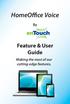 HomeOffice Voice By Feature & User Guide Making the most of our cutting-edge features. Let s Get Started! Once you have a HomeOffice Voice number, setting up your advanced features through CommPortal is
HomeOffice Voice By Feature & User Guide Making the most of our cutting-edge features. Let s Get Started! Once you have a HomeOffice Voice number, setting up your advanced features through CommPortal is
MOBILITY FOR iphone USER GUIDE
 MOBILITY FOR iphone USER GUIDE VERSION 20.0.2 401 Market Street, First Floor Philadelphia, PA 19106 877.258.3722 www.alteva.com Table of Contentsl 1. About Alteva Mobility for iphone... 3 2. Installation...
MOBILITY FOR iphone USER GUIDE VERSION 20.0.2 401 Market Street, First Floor Philadelphia, PA 19106 877.258.3722 www.alteva.com Table of Contentsl 1. About Alteva Mobility for iphone... 3 2. Installation...
Cloud Hosted IP PBX Basic ICM User Training
 Cloud Hosted IP PBX Basic ICM User Training Welcome! Welcome to AirePBX This Basic User training is designed to help you get comfortable with your new Cloud Hosted IP PBX. With an amazing number of features,
Cloud Hosted IP PBX Basic ICM User Training Welcome! Welcome to AirePBX This Basic User training is designed to help you get comfortable with your new Cloud Hosted IP PBX. With an amazing number of features,
Acano solution. Acano Clients v1.7 Getting Started Guide. June 2015 76-1047-03-D
 Acano solution Acano Clients v1.7 Getting Started Guide June 2015 76-1047-03-D Contents Contents 1 Introduction... 4 1.1 cospaces... 4 1.2 cospace Users... 4 1.3 The Acano Client... 5 2 Overview... 6 2.1
Acano solution Acano Clients v1.7 Getting Started Guide June 2015 76-1047-03-D Contents Contents 1 Introduction... 4 1.1 cospaces... 4 1.2 cospace Users... 4 1.3 The Acano Client... 5 2 Overview... 6 2.1
Skype for Business for Android
 Skype for Business for Android November 2015 Customization note: This document contains guidance and/or step-by-step installation instructions that can be reused, customized, or deleted entirely if they
Skype for Business for Android November 2015 Customization note: This document contains guidance and/or step-by-step installation instructions that can be reused, customized, or deleted entirely if they
Unified Communications Android Client Quick Reference Guide
 Unified Communications Android Client Quick Reference Guide Table of Contents About MegaPath Unified Communications (UC)... 2 Download and Install the UC Client... 2 Logging In... 3 Logout... 3 The UC
Unified Communications Android Client Quick Reference Guide Table of Contents About MegaPath Unified Communications (UC)... 2 Download and Install the UC Client... 2 Logging In... 3 Logout... 3 The UC
Getting Started with Zoom
 Getting Started with Zoom The Institute of Agriculture has recently purchased a site license for a new cloud-based video conferencing service known as Zoom. If you have ever connected to a GoToMeeting,
Getting Started with Zoom The Institute of Agriculture has recently purchased a site license for a new cloud-based video conferencing service known as Zoom. If you have ever connected to a GoToMeeting,
TIPT UC-ONE IOS/ANDROID PC & MAC DESKTOP CLIENT GUIDE
 TIPT UC-ONE IOS/ANDROID PC & MAC DESKTOP CLIENT GUIDE WELCOME TO TIPT UC-ONE CLIENT! CONVENTIONS USED IN THIS GUIDE The following typographical conventions are used in this guide for simplicity and readability:
TIPT UC-ONE IOS/ANDROID PC & MAC DESKTOP CLIENT GUIDE WELCOME TO TIPT UC-ONE CLIENT! CONVENTIONS USED IN THIS GUIDE The following typographical conventions are used in this guide for simplicity and readability:
RingCentral Office@Hand from AT&T Desktop App for Windows & Mac. User Guide
 RingCentral Office@Hand from AT&T Desktop App for Windows & Mac User Guide RingCentral Office@Hand from AT&T User Guide Table of Contents 2 Table of Contents 3 Welcome 4 Download and install the app 5
RingCentral Office@Hand from AT&T Desktop App for Windows & Mac User Guide RingCentral Office@Hand from AT&T User Guide Table of Contents 2 Table of Contents 3 Welcome 4 Download and install the app 5
Microsoft Lync 2010 Voice and Video Training
 Microsoft Lync 2010 Voice and Video Training Objectives This course covers the following voice and video features of the Lync 2010 client. Make a Call Answer a Call Manage a Call Forward a Call Follow
Microsoft Lync 2010 Voice and Video Training Objectives This course covers the following voice and video features of the Lync 2010 client. Make a Call Answer a Call Manage a Call Forward a Call Follow
THE COMCAST BUSINESS VOICEEDGE MOBILE APP A REFERENCE GUIDE
 THE COMCAST BUSINESS VOICEEDGE MOBILE APP A REFERENCE GUIDE Table of Contents Requirements.... 3 How to download from Apple App Store or Google Play.... 3 User Login.... 3 Main Screen... 4 First Time Login
THE COMCAST BUSINESS VOICEEDGE MOBILE APP A REFERENCE GUIDE Table of Contents Requirements.... 3 How to download from Apple App Store or Google Play.... 3 User Login.... 3 Main Screen... 4 First Time Login
UC-One. Epik. UC-One Quick Guide. Quick Guide For Apps. Why we love UC-One
 Quick Guide For Apps Epik UC-One UC-One is part of our Epik suite enabling you to access all your communication services, telephony, video, IM and presence from any supported device. Contact Integration
Quick Guide For Apps Epik UC-One UC-One is part of our Epik suite enabling you to access all your communication services, telephony, video, IM and presence from any supported device. Contact Integration
RingCentral Meetings User Guide. Video Conference. Web Share.
 RingCentral Meetings User Guide Video Conference. Web Share. RingCentral User Guide Meetings Table of Contents Table of Contents 3 System requirements 4 Download & Install 6 Meet: Host a Meeting 8 Join
RingCentral Meetings User Guide Video Conference. Web Share. RingCentral User Guide Meetings Table of Contents Table of Contents 3 System requirements 4 Download & Install 6 Meet: Host a Meeting 8 Join
Wave 4.5. Wave ViewPoint Mobile 2.0. User Guide
 Wave 4.5 Wave ViewPoint Mobile 2.0 User Guide 2014 by Vertical Communications, Inc. All rights reserved. Vertical Communications and the Vertical Communications logo and combinations thereof and Applications
Wave 4.5 Wave ViewPoint Mobile 2.0 User Guide 2014 by Vertical Communications, Inc. All rights reserved. Vertical Communications and the Vertical Communications logo and combinations thereof and Applications
TELUS Business ConnectTM. User Guide
 TELUS Business ConnectTM User Guide TELUS Business Connect User Guide Table of Contents Table of Contents 3 Part - Getting Started 4 Introduction 5 Overview 6 Messages 7 Call Log 8 Contacts 9 User Settings
TELUS Business ConnectTM User Guide TELUS Business Connect User Guide Table of Contents Table of Contents 3 Part - Getting Started 4 Introduction 5 Overview 6 Messages 7 Call Log 8 Contacts 9 User Settings
Microsoft Lync 2010 for Android
 Microsoft Lync 2010 for Android Microsoft Lync 2010 for Android brings presence, instant messaging (IM), and the voice capabilities of Lync to your mobile device. With Lync for Android, you can choose
Microsoft Lync 2010 for Android Microsoft Lync 2010 for Android brings presence, instant messaging (IM), and the voice capabilities of Lync to your mobile device. With Lync for Android, you can choose
TELUS Business Connect Meeting User Guide. Video Conference. Web Share.
 TELUS Business Connect Meeting User Guide Video Conference. Web Share. Table of Contents 3 System requirements 4 Download & Install 6 Meet: Host a Meeting 8 Join a Meeting as participant 9 Invite participants
TELUS Business Connect Meeting User Guide Video Conference. Web Share. Table of Contents 3 System requirements 4 Download & Install 6 Meet: Host a Meeting 8 Join a Meeting as participant 9 Invite participants
Avaya one-x Mobile User Guide for iphone
 Avaya one-x Mobile User Guide for iphone Release 5.2 January 2010 0.3 2009 Avaya Inc. All Rights Reserved. Notice While reasonable efforts were made to ensure that the information in this document was
Avaya one-x Mobile User Guide for iphone Release 5.2 January 2010 0.3 2009 Avaya Inc. All Rights Reserved. Notice While reasonable efforts were made to ensure that the information in this document was
Getting Started. Getting Started with Time Warner Cable Business Class. Voice Manager. A Guide for Administrators and Users
 Getting Started Getting Started with Time Warner Cable Business Class Voice Manager A Guide for Administrators and Users Table of Contents Table of Contents... 2 How to Use This Guide... 3 Administrators...
Getting Started Getting Started with Time Warner Cable Business Class Voice Manager A Guide for Administrators and Users Table of Contents Table of Contents... 2 How to Use This Guide... 3 Administrators...
TruConnect. Hosted PBX User Guide. Quick Start Guide - Page 2. Table of Contents - Page 5. 1-800-768-1212 www.truvista.net
 TruConnect Hosted PBX User Guide R R Quick Start Guide - Page 2. Table of Contents - Page 5. 1-800-768-1212 www.truvista.net TruConnect User Guide Page 1. Hosted TruConnect IP PBX Quick Reference Guide
TruConnect Hosted PBX User Guide R R Quick Start Guide - Page 2. Table of Contents - Page 5. 1-800-768-1212 www.truvista.net TruConnect User Guide Page 1. Hosted TruConnect IP PBX Quick Reference Guide
Vonage Business Solutions for Android User Guide
 Vonage Business Solutions for Android User Guide 1 Vonage Business Solutions, Inc. 1375 Peachtree Street, NE Suite 200 Atlanta, GA 30309 Sales 1-877-862-2562 Support 1-866-901-0242 www.vonagebusiness.com
Vonage Business Solutions for Android User Guide 1 Vonage Business Solutions, Inc. 1375 Peachtree Street, NE Suite 200 Atlanta, GA 30309 Sales 1-877-862-2562 Support 1-866-901-0242 www.vonagebusiness.com
Contents. Cbeyond Communicator for Mobile (ios) extends TotalCloud Phone System (TCPS) calling capabilities to an iphone.
 Cbeyond Communicator for TotalCloud Phone System for Mobile Cbeyond Communicator for Mobile (ios) extends TotalCloud Phone System (TCPS) calling capabilities to an iphone. Cbeyond Communicator is an intuitive
Cbeyond Communicator for TotalCloud Phone System for Mobile Cbeyond Communicator for Mobile (ios) extends TotalCloud Phone System (TCPS) calling capabilities to an iphone. Cbeyond Communicator is an intuitive
Gazelle Hosted PBX V8.0 End User Guide
 Gazelle Hosted PBX V8.0 End User Guide Document VPM-777-200, Version 1.2 08 Apr 2013 Document Version 1.2 Gazelle Communications Metaswitch Hosted PBX V8.0 08 Apr 2013 End User Guide Contents 1 Introduction...
Gazelle Hosted PBX V8.0 End User Guide Document VPM-777-200, Version 1.2 08 Apr 2013 Document Version 1.2 Gazelle Communications Metaswitch Hosted PBX V8.0 08 Apr 2013 End User Guide Contents 1 Introduction...
Unified Communications. Using Jabber for Mac 9.2.2. Common Tasks
 Unified Communications Using Jabber for Mac 9.2.2 Common Tasks April 2015 Table of contents Introduction to Jabber... 3 Contacts... 4 1.1 How to find a contact... 4 1.2 How to add a contact to the contacts
Unified Communications Using Jabber for Mac 9.2.2 Common Tasks April 2015 Table of contents Introduction to Jabber... 3 Contacts... 4 1.1 How to find a contact... 4 1.2 How to add a contact to the contacts
TELEPHONE BUTTONS & ICONS TOUCHSCREEN OVERVIEW
 This Telephone Guide describes the various features available to you. Telephone Buttons and Icons describe the physical buttons and keys on the phone, the Touchscreen Overview outlines basic functions,
This Telephone Guide describes the various features available to you. Telephone Buttons and Icons describe the physical buttons and keys on the phone, the Touchscreen Overview outlines basic functions,
OneSolutions Hosted IP PBX Cisco IP Phone Training
 OneSolutions Hosted IP PBX Cisco IP Phone Training Download the Service User Guides at: http://www.onecommunications.com/knowledgecenter.aspx?id=4704 2009 One Communications. The One Communications logo
OneSolutions Hosted IP PBX Cisco IP Phone Training Download the Service User Guides at: http://www.onecommunications.com/knowledgecenter.aspx?id=4704 2009 One Communications. The One Communications logo
UniCom with Office Communicator and Live Meeting. Quick Start Guide
 UniCom with Office Communicator and Live Meeting Quick Start Guide Table of Contents Understanding UniCom and Office Communicator... 1 What is UniCom?... 1 What Is Office Communicator?... 1 Who Can Use
UniCom with Office Communicator and Live Meeting Quick Start Guide Table of Contents Understanding UniCom and Office Communicator... 1 What is UniCom?... 1 What Is Office Communicator?... 1 Who Can Use
RingCentral Office. Basic Start Guide FOR USERS
 RingCentral Office Basic Start Guide FOR USERS Contents 3 Getting Started 4 How to access your account 5 The Overview Page 6 Messages 7 Activity Log 8 Contacts 9 Settings 10 Tools 11 Do Not Disturb (DND)
RingCentral Office Basic Start Guide FOR USERS Contents 3 Getting Started 4 How to access your account 5 The Overview Page 6 Messages 7 Activity Log 8 Contacts 9 Settings 10 Tools 11 Do Not Disturb (DND)
Fusion Voicemail Plus User Guide For Android Devices
 Welcome to Fusion Voicemail Plus! Fusion Voicemail Plus User Guide For Android Devices Fusion Voicemail Plus (FVM+) is a replacement for the ordinary voicemail that you use with your cellular phone company.
Welcome to Fusion Voicemail Plus! Fusion Voicemail Plus User Guide For Android Devices Fusion Voicemail Plus (FVM+) is a replacement for the ordinary voicemail that you use with your cellular phone company.
USER GUIDE: HUD WEB TABLE of CONTENTS
 HUD Web User Guide TABLE of CONTENTS Overview: Fonality HUD Web... 4 1. Prerequisites for HUD Web Installation... 6 2. Logging in to Fonality HUD Web... 6 3. Installing the HUD Web Plugin 7 4. Managing
HUD Web User Guide TABLE of CONTENTS Overview: Fonality HUD Web... 4 1. Prerequisites for HUD Web Installation... 6 2. Logging in to Fonality HUD Web... 6 3. Installing the HUD Web Plugin 7 4. Managing
ShoreTel Communicator User Guide Professional
 ShoreTel Communicator User Guide Professional Using Communicator for Basic Call Handling Features and Functions Making Calls Type Name of desired party or enter Extension Number in Quick Dialer When populated
ShoreTel Communicator User Guide Professional Using Communicator for Basic Call Handling Features and Functions Making Calls Type Name of desired party or enter Extension Number in Quick Dialer When populated
Lync for Mobile. Help Desk 773.702.7414 HelpDesk@ChicagoBooth.edu
 Lync may be installed on an ios(iphone or ipad), Android or Blackberry Device. Use the instructions below per the specific device desired to install Lync. Install on iphone or ipad Install Lync on your
Lync may be installed on an ios(iphone or ipad), Android or Blackberry Device. Use the instructions below per the specific device desired to install Lync. Install on iphone or ipad Install Lync on your
OfficeSuite HD Meeting User Manual
 OfficeSuite HD Meeting User Manual Welcome to Broadview Networks OfficeSuite HD Meeting. Our service unifies cloud video conferencing, simple online meeting and mobile collaboration into one easy-to-use
OfficeSuite HD Meeting User Manual Welcome to Broadview Networks OfficeSuite HD Meeting. Our service unifies cloud video conferencing, simple online meeting and mobile collaboration into one easy-to-use
BT Cloud Phone. User guide for the Admin Portal. A guide to setting up and making the most of BT Cloud Phone.
 BT Cloud Phone. User guide for the Admin Portal. A guide to setting up and making the most of BT Cloud Phone. 2 What s in this guide. Emergency calls. 999 or 112 emergency calls. Each BT Cloud Phone number
BT Cloud Phone. User guide for the Admin Portal. A guide to setting up and making the most of BT Cloud Phone. 2 What s in this guide. Emergency calls. 999 or 112 emergency calls. Each BT Cloud Phone number
GLOBALMEET FOR DESKTOP GLOBALMEET FOR DESKTOP USER GUIDE
 GLOBALMEET FOR DESKTOP GLOBALMEET FOR DESKTOP USER GUIDE Release 1.5 March 2014 TABLE OF CONTENTS GlobalMeet for Desktop Overview 2 Install GlobalMeet for Desktop 3 Download the App 3 System Requirements
GLOBALMEET FOR DESKTOP GLOBALMEET FOR DESKTOP USER GUIDE Release 1.5 March 2014 TABLE OF CONTENTS GlobalMeet for Desktop Overview 2 Install GlobalMeet for Desktop 3 Download the App 3 System Requirements
UNIFIED MEETING 5 HELP
 UNIFIED MEETING 5 HELP Table of Contents Conference Manager... 1 About Conference Manager... 1 From Conference Manager, you can... 1 Signing in to Conference Manager... 2 To sign in to the Conference
UNIFIED MEETING 5 HELP Table of Contents Conference Manager... 1 About Conference Manager... 1 From Conference Manager, you can... 1 Signing in to Conference Manager... 2 To sign in to the Conference
Lync 2010 for Windows Phone
 Lync 2010 for Windows Phone UIT is not responsible for charges incurred when using the Lync mobile app on your smart phone. 062714 Contents Lync on a Mobile Device... 3 Install Lync... 3 Sign in to Lync...
Lync 2010 for Windows Phone UIT is not responsible for charges incurred when using the Lync mobile app on your smart phone. 062714 Contents Lync on a Mobile Device... 3 Install Lync... 3 Sign in to Lync...
Microsoft Lync Basic Voice Training
 Microsoft Lync Basic Voice Training Objectives This course covers basic voice features of the Lync client: Devices Make a Call Answer a Call Manage a Call Missed Calls and Voicemails 2 Make a Phone Call
Microsoft Lync Basic Voice Training Objectives This course covers basic voice features of the Lync client: Devices Make a Call Answer a Call Manage a Call Missed Calls and Voicemails 2 Make a Phone Call
Optimum Lightpath Hosted Voice User Guide
 Optimum Lightpath Hosted Voice User Guide V10-12-10 Table of Contents 1. Making and Answering Calls... 6 1.1 Internally... 6 1.2 Externally... 6 1.3 Emergency Calls... 6 1.4 Speaker Phone... 6 1.5 Ending
Optimum Lightpath Hosted Voice User Guide V10-12-10 Table of Contents 1. Making and Answering Calls... 6 1.1 Internally... 6 1.2 Externally... 6 1.3 Emergency Calls... 6 1.4 Speaker Phone... 6 1.5 Ending
Frequently Asked Questions: Cisco Jabber 9.x for Android
 Frequently Asked Questions Frequently Asked Questions: Cisco Jabber 9.x for Android Frequently Asked Questions (FAQs) 2 Setup 2 Basics 4 Connectivity 8 Calls 9 Contacts and Directory Search 14 Voicemail
Frequently Asked Questions Frequently Asked Questions: Cisco Jabber 9.x for Android Frequently Asked Questions (FAQs) 2 Setup 2 Basics 4 Connectivity 8 Calls 9 Contacts and Directory Search 14 Voicemail
Quick Reference Guide 1 Skype For Business Using the Application
 Quick Reference Guide 1 Skype For Business Using the Application Skype For Business is the latest instant messaging (IM) client from Microsoft and is the upgrade to Microsoft Lync 2013. Skype For Business
Quick Reference Guide 1 Skype For Business Using the Application Skype For Business is the latest instant messaging (IM) client from Microsoft and is the upgrade to Microsoft Lync 2013. Skype For Business
RCN BUSINESS PHONE with Call Manager. Features & User Guide
 RCN BUSINESS PHONE with & User Guide Welcome to RCN Business Phone with Thank you for choosing RCN Business Phone as your new telephone system. By partnering with RCN Business Services, you now have access
RCN BUSINESS PHONE with & User Guide Welcome to RCN Business Phone with Thank you for choosing RCN Business Phone as your new telephone system. By partnering with RCN Business Services, you now have access
PROFESSIONAL DIGITAL TWO-WAY RADIO MOTOTRBO ANYWHERE. for ios USER GUIDE
 PROFESSIONAL DIGITAL TWO-WAY RADIO MOTOTRBO ANYWHERE for ios USER GUIDE MOTOROLA, MOTO, MOTOROLA SOLUTIONS, MOTOTRBO and the Stylized M logo are trademarks or registered trademarks of Motorola Trademark
PROFESSIONAL DIGITAL TWO-WAY RADIO MOTOTRBO ANYWHERE for ios USER GUIDE MOTOROLA, MOTO, MOTOROLA SOLUTIONS, MOTOTRBO and the Stylized M logo are trademarks or registered trademarks of Motorola Trademark
Getting Started. Sign in and get started. If you re already logged on to your organization s network, sign in by starting Lync.
 Getting Started Sign in and get started If you re already logged on to your organization s network, sign in by starting Lync. 1. On the Windows taskbar, click Start, click All Programs, click Microsoft
Getting Started Sign in and get started If you re already logged on to your organization s network, sign in by starting Lync. 1. On the Windows taskbar, click Start, click All Programs, click Microsoft
MiVoice 6725ip Microsoft Lync Phone 41-001368-00 REV04 WORK SMART USER GUIDE
 MiVoice 6725ip Microsoft Lync Phone 41-001368-00 REV04 WORK SMART USER GUIDE NOTICE The information contained in this document is believed to be accurate in all respects but is not warranted by Mitel Networks
MiVoice 6725ip Microsoft Lync Phone 41-001368-00 REV04 WORK SMART USER GUIDE NOTICE The information contained in this document is believed to be accurate in all respects but is not warranted by Mitel Networks
Unified Communicator Advanced Training Handout
 Unified Communicator Advanced Training Handout About Unified Communicator Advanced (UCA) Video Summary (must have access to the internet for this to launch) http://www.mitel.tv/videos/mitel_unified_communicator_advanced_na
Unified Communicator Advanced Training Handout About Unified Communicator Advanced (UCA) Video Summary (must have access to the internet for this to launch) http://www.mitel.tv/videos/mitel_unified_communicator_advanced_na
OfficeSuite Phone Putting All Your OfficeSuite Features to Use to be more efficient
 User Guide OfficeSuite Phone Putting All Your OfficeSuite Features to Use to be more efficient Contact Support 1-888-623-VOIP OfficeSuiteSupport@Broadviewnet.com http://community.broadviewnet.com Table
User Guide OfficeSuite Phone Putting All Your OfficeSuite Features to Use to be more efficient Contact Support 1-888-623-VOIP OfficeSuiteSupport@Broadviewnet.com http://community.broadviewnet.com Table
Digital Voice Services User Guide
 Digital Voice Services User Guide * Feature Access Codes *72 Call Forwarding Always Activation *73 Call Forwarding Always Deactivation *90 Call Forwarding Busy Activation *91 Call Forwarding Busy Deactivation
Digital Voice Services User Guide * Feature Access Codes *72 Call Forwarding Always Activation *73 Call Forwarding Always Deactivation *90 Call Forwarding Busy Activation *91 Call Forwarding Busy Deactivation
OpenTouch Conversation for Android Smartphone Release 2.1
 OpenTouch Conversation for Android Smartphone Release 2.1 OmniPCX Office Rich Communication Edition OpenTouch Business Edition OpenTouch Multimedia Services User guide 8AL90640USAB ed01 1514 1 README FIRST
OpenTouch Conversation for Android Smartphone Release 2.1 OmniPCX Office Rich Communication Edition OpenTouch Business Edition OpenTouch Multimedia Services User guide 8AL90640USAB ed01 1514 1 README FIRST
ios Mobile Dialer Application Manual Make low cost Internet calls from your iphone, ipad and ipod touch
 ios Mobile Dialer Application Manual Make low cost Internet calls from your iphone, ipad and ipod touch ios Mobile Dialer Application 1. Introduction... 2 2. Signup... 3 3. Download & Setup... 5 4. Calling
ios Mobile Dialer Application Manual Make low cost Internet calls from your iphone, ipad and ipod touch ios Mobile Dialer Application 1. Introduction... 2 2. Signup... 3 3. Download & Setup... 5 4. Calling
Welcome to XO WorkTime
 Quick Start Guide End User s Quick Start Guide (for Smartphones) Welcome to XO WorkTime for IP Flex, IP Flex with VPN, Enterprise SIP, and SIP Services Go mobile with your office telephone numbers and
Quick Start Guide End User s Quick Start Guide (for Smartphones) Welcome to XO WorkTime for IP Flex, IP Flex with VPN, Enterprise SIP, and SIP Services Go mobile with your office telephone numbers and
BullsEye Call Manager Quick Reference Guide
 This guidewill help you get started using your BullsEye digital voice services. For additional information, login to your MBA account and select HELP from the toolbar. Call Manager This tool allows you
This guidewill help you get started using your BullsEye digital voice services. For additional information, login to your MBA account and select HELP from the toolbar. Call Manager This tool allows you
Cisco IP Phone Training
 Cisco IP Phone Training Objectives Overview Cisco IP Phone Layout Basic Phone Functions Voicemail Questions 2 Foot Stand Release Press the foot stand adjustment knob on the right-hand side of the phone.
Cisco IP Phone Training Objectives Overview Cisco IP Phone Layout Basic Phone Functions Voicemail Questions 2 Foot Stand Release Press the foot stand adjustment knob on the right-hand side of the phone.
Getting Started Guide 8x8 Phone System Administrator
 Getting Started Guide 8x8 Phone System Administrator Prepared by: Katherine Fox KFox@championhomes.com August 2013 Getting Started Guide, 8x8 Phone System Administrator 1 Table of Contents Topic Page Agenda
Getting Started Guide 8x8 Phone System Administrator Prepared by: Katherine Fox KFox@championhomes.com August 2013 Getting Started Guide, 8x8 Phone System Administrator 1 Table of Contents Topic Page Agenda
Single-User VoIP Service User Manual. Version 20080501 Revised 20110202
 Single-User VoIP Service User Manual Version 20080501 Revised 20110202 Table of Contents Table of Contents... 2 Your VoIP Service... 2 Who Should Read this Manual... 2 Basic Features... 2 Optional Features...
Single-User VoIP Service User Manual Version 20080501 Revised 20110202 Table of Contents Table of Contents... 2 Your VoIP Service... 2 Who Should Read this Manual... 2 Basic Features... 2 Optional Features...
Contents 1. Setting up your Phone Phone Setup Phone Usage 2. User Portal 3. Softphone for your computer 4. Faxing
 User Guide 1 Contents 1. Setting up your Phone Phone Setup Phone setup instructions Recording Voicemail Greeting and Voicemail Menu Testing tools Phone Usage Call Transfer, Call Forwarding and Do Not Disturb
User Guide 1 Contents 1. Setting up your Phone Phone Setup Phone setup instructions Recording Voicemail Greeting and Voicemail Menu Testing tools Phone Usage Call Transfer, Call Forwarding and Do Not Disturb
Android App Quick Start Guide
 Android App Quick Start Guide We have made this app available FREE to all members of entities that have a current subscription to IamResponding.com. If you are not a member of an entity with a current
Android App Quick Start Guide We have made this app available FREE to all members of entities that have a current subscription to IamResponding.com. If you are not a member of an entity with a current
Lync 2013 Quick Reference Lync Meetings. Join a Lync Meeting. Schedule a Lync Meeting. Do I need a PIN, work number or extension? Set meeting options
 Join a Lync Meeting 1. In the meeting request, click Join Lync Meeting or click Join Online in the meeting reminder. 2. On the Join Meeting Audio window, select one of the options: Use Lync (full audio
Join a Lync Meeting 1. In the meeting request, click Join Lync Meeting or click Join Online in the meeting reminder. 2. On the Join Meeting Audio window, select one of the options: Use Lync (full audio
Intermedia Cloud Softphone. User Guide
 Intermedia Cloud Softphone User Guide FOR MORE INFO VISIT: CALL US EMAIL US intermedia.net +1.800.379.7729 sales@intermedia.net 1 Contents 1 Introduction... 3 1.1 Cloud Softphone Features... 3 2 Installation...
Intermedia Cloud Softphone User Guide FOR MORE INFO VISIT: CALL US EMAIL US intermedia.net +1.800.379.7729 sales@intermedia.net 1 Contents 1 Introduction... 3 1.1 Cloud Softphone Features... 3 2 Installation...
8x8 Virtual Office Online with Softphone User Guide
 User Guide Version 3.0, March 2011 Contents Introduction...4 System Requirements...4 Supported Operating Systems...4 Supported Browsers...4 Required ports...4 VoIP...4 Operating System Requirements...4
User Guide Version 3.0, March 2011 Contents Introduction...4 System Requirements...4 Supported Operating Systems...4 Supported Browsers...4 Required ports...4 VoIP...4 Operating System Requirements...4
THE COMCAST BUSINESS VOICEEDGE MOBILE APP. A Quick Start Setup Guide
 THE COMCAST BUSINESS VOICEEDGE MOBILE APP A Quick Start Setup Guide Table of Contents Requirements... 3 How to download from Apple App Store or Google Play... 3 User Login.... 3 Basic Navigation... 4 Main
THE COMCAST BUSINESS VOICEEDGE MOBILE APP A Quick Start Setup Guide Table of Contents Requirements... 3 How to download from Apple App Store or Google Play... 3 User Login.... 3 Basic Navigation... 4 Main
About UmojaPhone App for Android UmojaPhone App Requirements Please note Set up
 About UmojaPhone App for Android UmojaPhone App is a SIP Based Softphone for Android mobile digital devices. The UmojaPhone App Mobile dialer for Android comes equipped with the following features: Ability
About UmojaPhone App for Android UmojaPhone App is a SIP Based Softphone for Android mobile digital devices. The UmojaPhone App Mobile dialer for Android comes equipped with the following features: Ability
2. Once you have UmojaPhone app installed on your mobile device make sure to have the correct network, Wi-Fi,3G or 4G:
 About UmojaPhone App for iphone UmojaPhone App is a free SIP Based Softphone for iphone mobile digital devices. The UmojaPhone App Mobile dialer for iphone comes equipped with the following features: Ability
About UmojaPhone App for iphone UmojaPhone App is a free SIP Based Softphone for iphone mobile digital devices. The UmojaPhone App Mobile dialer for iphone comes equipped with the following features: Ability
Features & User Guide
 & User Guide Welcome to RCN Hosted Voice Thank you for choosing RCN Hosted Voice as your new telephone system. By partnering with RCN Business Services, you now have access to incredible state-of-the-art
& User Guide Welcome to RCN Hosted Voice Thank you for choosing RCN Hosted Voice as your new telephone system. By partnering with RCN Business Services, you now have access to incredible state-of-the-art
WTC Communications Hosted PBX User Guide
 WTC Communications Hosted PBX User Guide Version 7.13.1 Section Subject Page 3 Making Calls...5 3.1 Internal...5 3.2 External...5 3.3 Emergency Calls...5 3.4 Speaker Phone...5 3.5 Ending Calls...5 4 Answering
WTC Communications Hosted PBX User Guide Version 7.13.1 Section Subject Page 3 Making Calls...5 3.1 Internal...5 3.2 External...5 3.3 Emergency Calls...5 3.4 Speaker Phone...5 3.5 Ending Calls...5 4 Answering
Cisco IP Phone Training 8/26/15
 Cisco IP Phone Training 8/26/15 Using your Phone This document will provide information on the following: Introduce you to your phone Place, transfer, forward, park and pick up a call Set voice mail passwords
Cisco IP Phone Training 8/26/15 Using your Phone This document will provide information on the following: Introduce you to your phone Place, transfer, forward, park and pick up a call Set voice mail passwords
Cisco 8851. Dial Plan. Feature and Session Buttons. Your Phone
 Cisco 8851 Dial Plan Internal Calls: Dial 5-digit extension External Calls: Domestic/Local: 9+1 Area Code + Number Int l: 9+011+Country Code + Number Emergency: 9+911 or 911 Your Phone 1. Incoming call
Cisco 8851 Dial Plan Internal Calls: Dial 5-digit extension External Calls: Domestic/Local: 9+1 Area Code + Number Int l: 9+011+Country Code + Number Emergency: 9+911 or 911 Your Phone 1. Incoming call
Welcome to Marist College s new Voicemail system. Recording your Greeting. Contents of this Booklet. First Time Users, What do I need to get started?
 1 VoiceRite Client version 3.7, before you start what you need to know Welcome to Marist College s new Voicemail system Unified Messaging is a powerful, yet easy-to-use messaging system. It integrates
1 VoiceRite Client version 3.7, before you start what you need to know Welcome to Marist College s new Voicemail system Unified Messaging is a powerful, yet easy-to-use messaging system. It integrates
Quick Reference Guide SoftPhone for Windows 7
 Introduction Quick Reference Guide SoftPhone for Windows 7 SoftPhone is software that allows you to use your NASA phone number from your NASA-issued computer to place or/and receive calls. You can also
Introduction Quick Reference Guide SoftPhone for Windows 7 SoftPhone is software that allows you to use your NASA phone number from your NASA-issued computer to place or/and receive calls. You can also
Buddy User Guide. www.connectnz.co.nz 1
 Buddy User Guide www.connectnz.co.nz 1 Contents Please click titles to navigate through the guide CHAPTER 1 What is Buddy TM and first steps Setting up Buddy TM on your browser and logging in 3 CHAPTER
Buddy User Guide www.connectnz.co.nz 1 Contents Please click titles to navigate through the guide CHAPTER 1 What is Buddy TM and first steps Setting up Buddy TM on your browser and logging in 3 CHAPTER
Evolution PBX User Guide for SIP Generic Devices
 Evolution PBX User Guide for SIP Generic Devices Table of contents Introduction... 1 Voicemail... Using Voicemail... Voicemail Menu... Voicemail to Email... 3 Voicemail Web Interface... 4 Find Me Rules...
Evolution PBX User Guide for SIP Generic Devices Table of contents Introduction... 1 Voicemail... Using Voicemail... Voicemail Menu... Voicemail to Email... 3 Voicemail Web Interface... 4 Find Me Rules...
UniCom & Skype for Business Windows User Guide
 UniCom & Skype for Business Windows User Guide Downloading Skype Required equipment and how to test it Initiating a call Answering a call Disconnecting a call Placing and removing a call from Hold Transfer
UniCom & Skype for Business Windows User Guide Downloading Skype Required equipment and how to test it Initiating a call Answering a call Disconnecting a call Placing and removing a call from Hold Transfer
Address Book. Store all of your contacts in your online Address Book.
 Contents Address Book 4 Anonymous Call Rejection 5 Call Block 5 Call Forward 6-7 Call Logs 7 Call Return 7 Call Waiting 8 Caller ID 9 Do Not Disturb 10 Find Me 11 Outbound Caller ID Block 9 Selective Call
Contents Address Book 4 Anonymous Call Rejection 5 Call Block 5 Call Forward 6-7 Call Logs 7 Call Return 7 Call Waiting 8 Caller ID 9 Do Not Disturb 10 Find Me 11 Outbound Caller ID Block 9 Selective Call
Using Avaya Flare Experience for Windows
 Using Avaya Flare Experience for Windows Release 9.0 Issue 02.01 September 2013 Contents Chapter 1: About Flare Experience... 5 About Flare Experience... 5 Main window... 6 Button descriptions... 10 Chapter
Using Avaya Flare Experience for Windows Release 9.0 Issue 02.01 September 2013 Contents Chapter 1: About Flare Experience... 5 About Flare Experience... 5 Main window... 6 Button descriptions... 10 Chapter
Bringing value back to voice. Your Guide to Broadband for Business
 BROADBAND FOR BUSINESS Bringing value back to voice. Your Guide to Broadband for Business TELEPHONE Service 1 Business Phone Services from LUS Fiber connect you to affordability and opportunity. You re
BROADBAND FOR BUSINESS Bringing value back to voice. Your Guide to Broadband for Business TELEPHONE Service 1 Business Phone Services from LUS Fiber connect you to affordability and opportunity. You re
Cisco Jabber IM v11 Mac Reference Guide
 Cisco Jabber IM v11 Mac Reference Guide ICIT Technology Training Department Training@uww.edu Updated on June 29, 2015 1 TABLE OF CONTENTS 1 Table of Contents... 2 2 About Cisco Jabber... 4 3 Installing
Cisco Jabber IM v11 Mac Reference Guide ICIT Technology Training Department Training@uww.edu Updated on June 29, 2015 1 TABLE OF CONTENTS 1 Table of Contents... 2 2 About Cisco Jabber... 4 3 Installing
Presence & IM. Quick Reference Guide. Build your Contacts list. Getting started. What does your Presence status mean?
 Getting started Status Area: Update presence status, location, or add a message View Tabs: View your contacts, activity feed, conversation or phone Lync Options: View or edit Lync options Quick Reference
Getting started Status Area: Update presence status, location, or add a message View Tabs: View your contacts, activity feed, conversation or phone Lync Options: View or edit Lync options Quick Reference
Contents. Note: Feature commands and/or functionality may vary dependent on the telephone equipment you choose to use with this product.
 Contents Address Book 4 Anonymous Call Rejection 5 Call Block 5 Call Forward 6-7 Call Hold 7 Call Log 8 Call Return 8 Call Waiting 9 Caller ID 10 Outbound Caller ID Block 10 Outbound Caller ID Deactivation
Contents Address Book 4 Anonymous Call Rejection 5 Call Block 5 Call Forward 6-7 Call Hold 7 Call Log 8 Call Return 8 Call Waiting 9 Caller ID 10 Outbound Caller ID Block 10 Outbound Caller ID Deactivation
Cloud Voice Service Remote Extension for Cisco Unified IP Phone 7942G User Guide
 Cloud Voice Service Remote Extension for Cisco Unified IP Phone 7942G User Guide (Version 1.0) Table of Content 1. Phone Set Features and Functions... 2 1.1 Setup the IP Phone... 3 1.2 Adjusting the Height
Cloud Voice Service Remote Extension for Cisco Unified IP Phone 7942G User Guide (Version 1.0) Table of Content 1. Phone Set Features and Functions... 2 1.1 Setup the IP Phone... 3 1.2 Adjusting the Height
