Rentals. Renting a Pay Per View program Watching a Pay Per View program Controlling playback of a Pay Per View program...
|
|
|
- Erica Simpson
- 7 years ago
- Views:
Transcription
1 Rentals This document explains how to rent Pay Per View sports and events (programs that you must rent in order to view and which can only be viewed during the time slot in which they are scheduled to play) and On Demand content (other rentals like movies and special programs). Renting a Pay Per View program Watching a Pay Per View program Controlling playback of a Pay Per View program Recording a Pay Per View program Renting videos Playing videos you have rented Controlling playback of a video rental Stopping rented videos Tuning to and from rented videos Subscribing to On Demand packages
2 Renting a Pay Per View program Pay Per View programs are live TV programs that you must rent in order to view. Like any live TV program, a Pay Per View program can only be viewed during the time slot in which it plays. This is different from On Demand, which you can watch whenever you want. To get the most out of Pay Per View programs, be sure you understand the following issues: After renting a Pay Per View program, you must wait until its scheduled time before you can watch it. You can record the program at its scheduled time and watch it whenever you want after that. You are charged for a rented Pay Per View program even if you do not watch it during the rental period. You can rent a Pay Per View program only until the purchase offer expires. The offer usually expires shortly before or after the program begins. 2. Use the buttons to select the channel containing the Pay Per View program that you want to rent. The channel number is usually followed by the letters PPV. The time slot in which the Pay Per View program plays displays the program name, as any live TV program does. The bottom of the screen displays the rental price and the scheduled time for the Pay Per View program. 3. When you ve found the program you want to rent, select either the cell for the upcoming time slot or the cell for the playing time slot, and then press the The Program info screen appears. Although you can use search to find a Pay Per View program, the two most common ways to rent Pay Per View programs are: In the Bell Entertainment Guide. While watching a channel in full-screen mode. > To rent a Pay Per View program from the Bell Entertainment Guide: 4. Use the buttons to select Rent for, and then press The Bell Entertainment Guide screen appears. the Note: If rental locking is turned on, you are prompted to enter your PIN to make the purchase. A rental confirmation message appears. 5. Use the buttons to select Rent for and press the button to confirm your rental decision. If you don t want to rent the program, use the buttons to select Don t rent and press the button to cancel your rental decision. 2 BELL ENTERTAINMENT SERVICE
3 After you complete the rental sequence, a confirmation message appears, and Rent for becomes Record program. You are now entitled to watch the program when it plays in its scheduled time slot. You can also schedule the program to record by selecting Record program. > To rent a Pay Per View program while watching the channel in fullscreen: 1. Tune to a Pay Per View TV channel. The channel number is usually followed by the letters PPV. The time slot in which the Pay Per View program plays displays the program name, as any live TV program does. The bottom of the screen displays the rental price and the scheduled time for the Pay Per View program. Note: If the program is locked by Parental Controls, you are prompted to enter your PIN to unlock the video. The video remains unlocked for 4 hours. If you have not yet rented the program, a graphic or a preview with an offer message appears. 2. If you are interested in renting the program, press the A rental confirmation panel appears. 3. Use the buttons to select Rent for and press the button to confirm your rental decision. Watching a Pay Per View program A Pay Per View program starts and ends at a specific time. Unless you have recorded the program, you can watch it only during that time slot. If you record a Pay Per View program, you can watch it whenever you want. > To watch a Pay Per View program that you have already rented: 1. Tune to the program when it is supposed to start. If you tune to the program before it starts, you see a graphic or trailer until the program starts. If you tune to the program after it starts, you see it from that point forward. You cannot rewind to the beginning. Note: If the video is locked by Parental Controls, you are prompted to enter your PIN to unlock the video. The video remains unlocked for 4 hours. 2. Watch the program. Use the playback controls on the remote control to control the playback of your program. Controlling playback of a Pay Per View program You can use the playback control buttons on the remote control to pause, fast-forward and rewind a Pay Per View program just as you would a DVD or video. If you don t want to rent the program, use the buttons to select Don t rent and press the button to cancel your rental decision. Note: If the video is locked by Parental Controls, you are prompted to enter your PIN to unlock the video. The video remains unlocked for 4 hours. After you complete the rental sequence, a confirmation message appears, and Rent for becomes Record program. You are now entitled to watch the program when it plays in its scheduled time slot. You can also schedule the program to record by selecting Record program. > To control playback of a Pay Per View program: Use the buttons on the remote control as follows: Press the button to freeze the program. After pausing the video, press the button to resume playing the program from the point at which you paused it. RENTALS 3
4 Press the button to stop the program. After pausing the video, press the playing the program from the beginning. button to start Press the buttons to rewind or fastforward through the program. To increase the rewind or fast-forward speed, press either button once, twice or three times. After rewinding or fast-forwarding the program, press > To schedule a recording for an upcoming Pay Per View program from the Bell Entertainment Guide: The Bell Entertainment Guide screen appears. the button to resume the program at a normal speed. Press the buttons to skip backwards (in approximately 7 second increments) or forwards (in 30 second increments) through the program. Recording a Pay Per View program After you have rented a Pay Per View program, you can schedule it to be recorded when it plays. If you try to record a program that you have not rented, a Program Info screen with a rental offer appears. You need to go through the rental sequence for the program in order to record it. > To record a Pay Per View program you re watching: 1. If you re not already watching the Pay Per View program, tune to the channel playing the Pay Per View program that you want to record. 2. Press the button on the remote control. If the program is not yet playing and you are watching the graphic or preview that precedes it, the message Recording Scheduled appears. The program will record during its time slot. If the program is playing, the message Recording appears, and the program begins recording immediately, as a regular live TV program does. 2. Use the buttons to select the channel containing the program that you want to record. 3. Press the A red dot in the program guide cell indicates that the Pay Per View program is now scheduled to record. (Recording begins immediately if the program is currently playing.) When the scheduled recording actually begins, the RECORD light on the Bell Entertainment console lights up and remains on while the program is recording. > To cancel a scheduled recording of a Pay Per View program: You can use the Bell Entertainment Guide to cancel the recording of a Pay Per View program. This does not cancel your right to watch the program at its scheduled time if you have rented the program. The Bell Entertainment Guide screen appears. 2. Use the buttons to select the channel containing the Pay Per View program with a scheduled recording that you want to cancel. 4 BELL ENTERTAINMENT SERVICE
5 3. Press the button until the red dot in the program cell disappears. Renting videos You can rent movies and other programs that are available as videos, such as TV series, whenever you want from the On Demand screen. > To rent a video from the On Demand screen: The On Demand screen appears, with categories of videos along the horizontal menu bar. 4. When you find a program that interests you, press the The Program info screen appears for your selection. 5. Review the displayed summary information. 2. Use the buttons to select a video category (for example, Movies). 3. Use the buttons to select a sub-category or specific video title. A sub-category, indicated by triple dots on the right, displays more selections if you press the 6. Use the buttons to select Details or People Search and press the button to search for details about the program or program s cast and crew. 7. Use the buttons to select Watch preview and press the button to watch a trailer for your selection. 8. Use the buttons to select Rent for, which lists the cost of the rental, and press the button to rent your selection. Note: If rental locking is turned on, you are prompted to enter your PIN to make the purchase. A rental confirmation message appears. RENTALS 5
6 9. Use the buttons to select Rent and press the button to confirm your rental decision. Note: If the video is locked by Parental Controls, you are prompted to enter your PIN to unlock the video. The video remains unlocked for 4 hours. After you select a purchase option and unlock the video rental (if necessary), the video begins playing immediately. If you would rather watch the video later, press the 2. Use the buttons to select the desired rental video, labeled VIDEO next to the channel number, in the Bell Entertainment Guide. button, use the buttons to select Done, and then press the When you are ready to watch the video, you can go to the Current Rentals screen and play the video whenever you want (until the rental expires). > To rent a video from the Bell Entertainment Guide: Along with renting videos from the On Demand screen, you can also rent some programs on channels you find in the Bell Entertainment Guide. These channels will be labeled VIDEO next to the channel number. For a video you have not yet rented, the bottom of the screen shows summary information, the price and rental period for the video. 3. Press the The Program info screen appears for your selection. The Bell Entertainment Guide screen appears. 6 BELL ENTERTAINMENT SERVICE
7 4. Review the displayed summary information. 5. Use the buttons to select Details or People Search and press the button to search for details about the program or program s cast and crew. 6. Use the buttons to select Watch preview and press the selection. button to watch a trailer for your 7. Use the buttons to select Rent for, which lists the cost of the rental, and press the button to rent your selection. Note: If rental locking is turned on, you are prompted to enter your PIN to make the purchase. A rental confirmation message appears. Playing videos you have rented Once you rent a video, you can watch it immediately or at any time before it expires. You can view a list of the videos that you have rented in the Current Rentals screen and select the video you want to play. Note: If a video expires while you are playing it, the video stops immediately. You cannot watch a video after it expires, even if you started watching the video before it expired. > To view a list of rented videos: The On Demand screen appears. 8. Use the buttons to select Rent and press the button to confirm your rental decision. Note: If the video is locked by Parental Controls, you are prompted to enter your PIN to unlock the video. The video remains unlocked for 4 hours. After you select a purchase option and unlock the video rental (if necessary), the video begins playing immediately. If you would rather watch the video later, press the If you have rented any videos, Current rentals is the first category in the On Demand screen and is automatically selected. (If you have not rented any videos, the Current rentals category does not appear on the horizontal menu bar, and you do not see a list of rented videos.) The Current Rentals screen displays a list of currently rented videos. When a rental expires, it is automatically deleted from the list. button, use the buttons to select Done, and then press the When you are ready to watch the video, you can either select the channel continuing the rental from the Bell Entertainment Guide or you can go to the Current Rentals screen and play the video whenever you want (until the rental expires). RENTALS 7
8 > To play a video from the list of videos that you have rented: 1. Press the button on the remote control to view your current rentals. > To control playback of a video rental: Use the buttons on the remote control as follows: Press the button to freeze the video. 2. Use the buttons to select the video from your list After pausing the video, press the button to of rentals, and then press the resume playing the program from the point at which you paused it. 3. Use the buttons to select Play, and then press the Press the button to stop the video. After pausing the video, press the button to start Note: If the video is locked by Parental Controls, and it has been more than 4 hours since you last unlocked it, you are prompted to enter your PIN to unlock it. The video begins to play. If you are returning to a video you had paused or stopped previously before the video was finished, the video resumes where it left off. To restart the video from the beginning, press the button, select Start Over from the Stopped playing the program from the beginning. Press the buttons to rewind or fastforward through the video. To increase the rewind or fast-forward speed, press either button once, twice or three times. After rewinding or fast-forwarding the video, press the button to resume the program at a normal speed. screen, and then press the Press the buttons to skip backwards (in approximately 7 second increments) or forwards (in 30 second increments) through the video. Controlling playback of a video rental You can use the playback control buttons on the remote control to pause, fast-forward and rewind the videos just as you would a DVD or videotape. 8 BELL ENTERTAINMENT SERVICE
9 Stopping rented videos When a rented video finishes playing, the Finished screen is displayed. > To close a video after it finishes playing: 1. When a rented video that you ve been watching finishes, the Finished screen appears. > To stop watching a video before it finishes: You can also stop the video before it finishes. After stopping a video, you can watch the video again at any time during the rental period and can watch the video again from the beginning or from where you left off. 1. While watching the video, press the button on the remote control. The Stopped screen appears. 2. Select the menu option you want: Use the buttons to select On Demand, and then press the button to close the screen and return to the Current Rentals screen to see a list of your currently rented videos. Use the buttons to select Start over, and then press the over again from the beginning. button to start watching the video 2. Select the menu option you want: Use the buttons to select Resume play, and then press the button to continue watching the video where you left off. Use the buttons to select Start over, and then press the button to start watching the video over again from the beginning. Use the buttons to select On Demand, and then press the button to close the screen and return to the Current Rentals screen to see a list of your currently rented videos. RENTALS 9
10 Tuning to and from rented videos Subscribing to On Demand packages All rented videos play on a channel. You can tune to the channel and away from it just as you would any channel. > To tune to or away from a channel containing a rented video: 1. Use the buttons on the remote to tune to another channel. If you tune away from a video while it is playing, the video is paused. If you tune back to a channel on which a video was paused, the video resumes playing from where you left In addition to renting videos, you can also subscribe to On Demand packages. Watching an On Demand package is similar to watching a rental video. Instead of renting individual videos, you subscribe to a package, usually on a monthly basis. Once you have subscribed to the package, you can watch any of the videos offered from the On Demand storefront. > To subscribe to an On Demand package: 1. To subscribe to this service you must call off. You may have to press the button to resume playing the recording. Note: You can also resume playing the video by selecting it in the Current Rentals screen. If you tune to a video channel on which no video is playing (for example, because the last video playing on that channel was stopped), you see a display screen that instructs you to press the of videos. button to view a list 2. Press the button to view the Current Rentals screen. 10 BELL ENTERTAINMENT SERVICE
Big Sandy Broadband DVR Guide
 Big Sandy Broadband DVR Guide Contents Big Sandy Broadband DVR Don t Miss a Thing 3 Control Live TV 3 Playback Controls Using the Video Control Buttons 4 Playback Controls Using the Remote Control Arrow
Big Sandy Broadband DVR Guide Contents Big Sandy Broadband DVR Don t Miss a Thing 3 Control Live TV 3 Playback Controls Using the Video Control Buttons 4 Playback Controls Using the Remote Control Arrow
DIGITAL / HD GUIDE. Using Your Interactive Digital / HD Guide. 1-866-WAVE-123 wavebroadband.com
 DIGITAL / HD GUIDE Using Your Interactive Digital / HD Guide 1-866-WAVE-123 wavebroadband.com Using Your Interactive Digital/HD Guide Wave s Digital/HD Guide unlocks a world of greater choice, convenience
DIGITAL / HD GUIDE Using Your Interactive Digital / HD Guide 1-866-WAVE-123 wavebroadband.com Using Your Interactive Digital/HD Guide Wave s Digital/HD Guide unlocks a world of greater choice, convenience
Moxi Whole Home HD DVR QUICK REFERENCE GUIDE
 Moxi Whole Home HD DVR QUICK REFERENCE GUIDE Let s get started with learning more about what your Moxi System can do. This is a quick reference guide to get you up and running. Contents: Menu Quick Look
Moxi Whole Home HD DVR QUICK REFERENCE GUIDE Let s get started with learning more about what your Moxi System can do. This is a quick reference guide to get you up and running. Contents: Menu Quick Look
Hargray s. Digital Television. powered by Ericsson Mediaroom
 Hargray s Digital Television powered by Ericsson Mediaroom Hargray Digital Television powered by Ericsson Mediaroom Watch What Hargray Digital Television Service Can Do For Your Home Entertainment. Welcome
Hargray s Digital Television powered by Ericsson Mediaroom Hargray Digital Television powered by Ericsson Mediaroom Watch What Hargray Digital Television Service Can Do For Your Home Entertainment. Welcome
Getting Started With the Multi-Room DVR System
 CH+ CH + GUIDE POWER VOL Ñ VOL + INFO CH Ñ EXIT LIST L AUDIO R VIDEO SELECT Getting Started With the Multi-Room DVR System Multi-Room Digital Video Recording (MR-DVR) System Record all of your favorite
CH+ CH + GUIDE POWER VOL Ñ VOL + INFO CH Ñ EXIT LIST L AUDIO R VIDEO SELECT Getting Started With the Multi-Room DVR System Multi-Room Digital Video Recording (MR-DVR) System Record all of your favorite
DVR GUIDE. Using your DVR/Multi-Room DVR. 1-866-WAVE-123 wavebroadband.com
 DVR GUIDE Using your DVR/Multi-Room DVR 1-866-WAVE-123 wavebroadband.com Table of Contents Control Live TV... 4 Playback Controls... 5 Remote Control Arrow Buttons... 5 Status Bar... 5 Pause... 6 Rewind...
DVR GUIDE Using your DVR/Multi-Room DVR 1-866-WAVE-123 wavebroadband.com Table of Contents Control Live TV... 4 Playback Controls... 5 Remote Control Arrow Buttons... 5 Status Bar... 5 Pause... 6 Rewind...
Digital Cable TV. User Guide
 Digital Cable TV User Guide T a b l e o f C o n T e n T s DVR and Set-Top Box Basics............... 2 Remote Playback Controls................ 4 What s on TV.......................... 6 Using the OK Button..................
Digital Cable TV User Guide T a b l e o f C o n T e n T s DVR and Set-Top Box Basics............... 2 Remote Playback Controls................ 4 What s on TV.......................... 6 Using the OK Button..................
Set Top Box User Guide. Global Reach with a Local Touch
 Set Top Box User Guide Global Reach with a Local Touch Table of Contents REMOTE SET UP 3 SET TOP BOX DIAGRAM 4 SET TOP BOX SETTINGS 5 TURN ON/OFF 5 TV INPUT SETTINGS 5 ADJUSTING THE VOLUME 5 RESETTING
Set Top Box User Guide Global Reach with a Local Touch Table of Contents REMOTE SET UP 3 SET TOP BOX DIAGRAM 4 SET TOP BOX SETTINGS 5 TURN ON/OFF 5 TV INPUT SETTINGS 5 ADJUSTING THE VOLUME 5 RESETTING
The Future of Television Entertainment has Arrived PRTC Digital TV
 The Future of Television Entertainment has Arrived PRTC Digital TV Your Guide to PRTC s Digital TV & Whole Home DVR Service P O W E R E D B Y M I C R O S O F T M E D I A R O O M TM P A L M E T T O R U
The Future of Television Entertainment has Arrived PRTC Digital TV Your Guide to PRTC s Digital TV & Whole Home DVR Service P O W E R E D B Y M I C R O S O F T M E D I A R O O M TM P A L M E T T O R U
Welcome to XFINITY TV
 Welcome to XFINITY TV XFINITY on the X1 Entertainment Operating System delivers the simplest, fastest and most complete way to access all your entertainment on all your screens. This guide will help you
Welcome to XFINITY TV XFINITY on the X1 Entertainment Operating System delivers the simplest, fastest and most complete way to access all your entertainment on all your screens. This guide will help you
let us guide you Your Interactive Program Guide (IPG) will help you get the most out of all CentraCom Digital Cable has to offer.
 let us guide you Your Interactive Program Guide (IPG) will help you get the most out of all CentraCom Digital Cable has to offer. Using Your Remote Using Your Cable Set-Top Box Accessing Your IPG Menus
let us guide you Your Interactive Program Guide (IPG) will help you get the most out of all CentraCom Digital Cable has to offer. Using Your Remote Using Your Cable Set-Top Box Accessing Your IPG Menus
DIGITAL CABLE & DVR QUICK GUIDE. cable television made simple
 DIGITAL CABLE & DVR QUICK GUIDE Grande Communications cable television made simple Table of Contents TABLE OF CONTENTS Using Your Remote remote Control 1 programming the Remote 2 Interactive Program Guide
DIGITAL CABLE & DVR QUICK GUIDE Grande Communications cable television made simple Table of Contents TABLE OF CONTENTS Using Your Remote remote Control 1 programming the Remote 2 Interactive Program Guide
inside i-guidetm user reference manual
 inside i-guidetm user reference manual Copyright 2010 Rovi Corporation. All rights reserved. Rovi and the Rovi logo are trademarks of Rovi Corporation and/or its subsidiaries. This document contains confidential
inside i-guidetm user reference manual Copyright 2010 Rovi Corporation. All rights reserved. Rovi and the Rovi logo are trademarks of Rovi Corporation and/or its subsidiaries. This document contains confidential
SET-TOP USER GUIDE SET-TOP USER GUIDE
 SET-TOP USER GUIDE SET-TOP USER GUIDE If you have more questions about your service, go to ArmstrongOneWire.com or call Customer Support at 1.877.277.5711. Table of contents WELCOME TO ARMSTRONG TELEVISION
SET-TOP USER GUIDE SET-TOP USER GUIDE If you have more questions about your service, go to ArmstrongOneWire.com or call Customer Support at 1.877.277.5711. Table of contents WELCOME TO ARMSTRONG TELEVISION
Using the System ORDER YOUR BELL EXPRESSVU PROGRAMMING. Page 3-1
 Using the System ORDER YOUR BELL EXPRESSVU PROGRAMMING This procedure notifies the Bell ExpressVu Customer Service Call Centre that your system is on-line and installed. You need to have your services
Using the System ORDER YOUR BELL EXPRESSVU PROGRAMMING This procedure notifies the Bell ExpressVu Customer Service Call Centre that your system is on-line and installed. You need to have your services
User s Reference Manual
 User s Reference Manual Welcome to i-guide. Introducing the all-new interactive program guide from TV Guide and your cable system. i-guide TM is intuitive, intelligent and inspiring. It unlocks a world
User s Reference Manual Welcome to i-guide. Introducing the all-new interactive program guide from TV Guide and your cable system. i-guide TM is intuitive, intelligent and inspiring. It unlocks a world
A25/CND. User s Reference Manual
 A25/CND. User s Reference Manual Welcome to i-guide. Introducing the new interactive program guide from Prevue and your cable system. i-guide TM is intuitive, intelligent and inspiring. It unlocks a world
A25/CND. User s Reference Manual Welcome to i-guide. Introducing the new interactive program guide from Prevue and your cable system. i-guide TM is intuitive, intelligent and inspiring. It unlocks a world
VAST TV. Enjoy watching the channels you love.
 VAST TV Vast is committed to providing you with quality advanced broadband services at a great value. Choose from a variety of TV packages and enjoy more entertainment with Vast OnDemand, digital music
VAST TV Vast is committed to providing you with quality advanced broadband services at a great value. Choose from a variety of TV packages and enjoy more entertainment with Vast OnDemand, digital music
User Guide Get the most from your VantageTV
 User Guide Get the most from your VantageTV This User Guide provides you with information on how to find TV programs, rent videos, filter by your favorite channels, and take advantage of other VantageTV
User Guide Get the most from your VantageTV This User Guide provides you with information on how to find TV programs, rent videos, filter by your favorite channels, and take advantage of other VantageTV
DVR Guide. Dual Tuner HD-Capable DVR. You go get the popcorn. Your show waits for you.
 DVR Guide Dual Tuner HD-Capable DVR You go get the popcorn. Your show waits for you. USING YOUR REMOTE CONTROL TV: When programmed, enables control of your TV. Cable: Enables control of your digital cable
DVR Guide Dual Tuner HD-Capable DVR You go get the popcorn. Your show waits for you. USING YOUR REMOTE CONTROL TV: When programmed, enables control of your TV. Cable: Enables control of your digital cable
REV3-16.11.19.03 TV Guide Interactive. We Make TV Better SM i
 REV3-16.11.19.03 TV Guide Interactive. We Make TV Better SM i TV Guide Interactive Reference Manual Revision Date: November 19, 2003 TV Guide Interactive, Inc. 7140 South Lewis Tulsa, Oklahoma 74136 CONFIDENTIAL
REV3-16.11.19.03 TV Guide Interactive. We Make TV Better SM i TV Guide Interactive Reference Manual Revision Date: November 19, 2003 TV Guide Interactive, Inc. 7140 South Lewis Tulsa, Oklahoma 74136 CONFIDENTIAL
THIS IS GOING TO BE EXCITING. AND EASY.
 FiOS TV USER GUIDE 2015 WELCOME TO FiOS TV. NOW YOU CAN Record More Shows. Watch In More Places. Store More Recordings. THIS IS GOING TO BE EXCITING. AND EASY. 1 ALL YOU NEED TO KNOW ABOUT FiOS TV Your
FiOS TV USER GUIDE 2015 WELCOME TO FiOS TV. NOW YOU CAN Record More Shows. Watch In More Places. Store More Recordings. THIS IS GOING TO BE EXCITING. AND EASY. 1 ALL YOU NEED TO KNOW ABOUT FiOS TV Your
Digital Television User Guide
 Digital Television User Guide Table of Contents THE HURONTEL HOME BUNDLE >> Finally you can receive Home Phone (with Calling Features), High Speed Fibre Optic Internet and 100% Digital TV including 1 Digital
Digital Television User Guide Table of Contents THE HURONTEL HOME BUNDLE >> Finally you can receive Home Phone (with Calling Features), High Speed Fibre Optic Internet and 100% Digital TV including 1 Digital
Welcome to a bigger, faster, more powerful world.
 Welcome to a bigger, faster, more powerful world. User Guide charter.com/welcome 1 LEGAL POLICIES & TERMS AND CONDITIONS FOR CHARTER RESIDENTIAL SERVICES You may obtain a copy of the Terms and Conditions
Welcome to a bigger, faster, more powerful world. User Guide charter.com/welcome 1 LEGAL POLICIES & TERMS AND CONDITIONS FOR CHARTER RESIDENTIAL SERVICES You may obtain a copy of the Terms and Conditions
How To Use Your Tv On A Tv On Tv On An Iphone Or Ipad (For Aiphone)
 Hargray s Voyager HD/DVR user guide Hargray s Voyager HD/DVR Hargray s Voyager HD/DVR Welcome Hargray s Voyager HD/DVR is the on-screen interface of your Set Top Box (STB) that you use to navigate, control
Hargray s Voyager HD/DVR user guide Hargray s Voyager HD/DVR Hargray s Voyager HD/DVR Welcome Hargray s Voyager HD/DVR is the on-screen interface of your Set Top Box (STB) that you use to navigate, control
Fetch TV User Guide Fetch TV User Guide 1 User Guide
 User Guide Fetch TV User Guide Fetch TV User Guide Fetch TV User Guide 3 Welcome to Fetch TV 4 Home Screen 5 Top Shows 5 Watch Live TV 7 Pause, Play and Rewind Live TV 9 TV Guide Electronic Program Guide
User Guide Fetch TV User Guide Fetch TV User Guide Fetch TV User Guide 3 Welcome to Fetch TV 4 Home Screen 5 Top Shows 5 Watch Live TV 7 Pause, Play and Rewind Live TV 9 TV Guide Electronic Program Guide
VAST TV. Enjoy watching the channels you love.
 VAST TV Vast is committed to providing you with quality advanced broadband services at a great value. Choose from a variety of TV packages and enjoy more entertainment with Vast OnDemand, digital music
VAST TV Vast is committed to providing you with quality advanced broadband services at a great value. Choose from a variety of TV packages and enjoy more entertainment with Vast OnDemand, digital music
Fetch TV App Guide 1. Fetch TV App. ios and Android Document Version 1.13
 Fetch TV App Guide 1 Fetch TV App ios and Android Document Version 1.13 2 Fetch TV App Guide Fetch TV App Guide 3 Contents Welcome to the Fetch TV App 4 Before you start 5 Installing the Fetch TV App 9
Fetch TV App Guide 1 Fetch TV App ios and Android Document Version 1.13 2 Fetch TV App Guide Fetch TV App Guide 3 Contents Welcome to the Fetch TV App 4 Before you start 5 Installing the Fetch TV App 9
This product may be protected by one or more of the following U.S. Patents: 6,418,556; 7,100,185; 5,809,204; 6,396,546; 5,940,073; and 6,239,794.
 DVR user manual Copyright 2010 Rovi Corporation. All rights reserved. Rovi and the Rovi logo are trademarks of Rovi Corporation. Passport is a registered trademark of Rovi Corporation and/or its subsidiaries.
DVR user manual Copyright 2010 Rovi Corporation. All rights reserved. Rovi and the Rovi logo are trademarks of Rovi Corporation. Passport is a registered trademark of Rovi Corporation and/or its subsidiaries.
Fi TV Gold Quick Start Guide
 Quick Start Guide Fi TV Gold Quick Start Guide Welcome to Fi TV! We re happy that you chose EPB Fiber Optics to bring the best movies, sports, news and television programming into your business and we
Quick Start Guide Fi TV Gold Quick Start Guide Welcome to Fi TV! We re happy that you chose EPB Fiber Optics to bring the best movies, sports, news and television programming into your business and we
User s Reference Manual
 A25 User s Reference Manual Welcome to i-guide. Introducing the new interactive program guide from TV Guide and your cable system. i-guide TM is intuitive, intelligent and inspiring. It unlocks a world
A25 User s Reference Manual Welcome to i-guide. Introducing the new interactive program guide from TV Guide and your cable system. i-guide TM is intuitive, intelligent and inspiring. It unlocks a world
USER GUIDE 152772/6-14/8116
 USER GUIDE 152772/6-14/8116 June 2014 CONTENTS Equipment 4 Connected-Home DVR/Standard Set-Top Box Wireless Set-Top Box Wireless Access Point Remote Controls Residential Gateway Getting Started 12 Turn
USER GUIDE 152772/6-14/8116 June 2014 CONTENTS Equipment 4 Connected-Home DVR/Standard Set-Top Box Wireless Set-Top Box Wireless Access Point Remote Controls Residential Gateway Getting Started 12 Turn
Digital TV. Connected. ADB Set Top Box Instructional Manual. 328 W Main St New Auburn, WI 54757 Phone (715)237-2605 Web: www.citizens-tel.
 Digital ADB Set Top Box Instructional Manual Digital powered by Celect Communications Connected Your pathway to the world 328 W Main St New Auburn, WI 54757 Phone (715)237-2605 Web: www.citizens-tel.net
Digital ADB Set Top Box Instructional Manual Digital powered by Celect Communications Connected Your pathway to the world 328 W Main St New Auburn, WI 54757 Phone (715)237-2605 Web: www.citizens-tel.net
You have made a great decision in selecting Hotwire as your IPTV provider.
 IPTV USER S GUIDE WELCOME TO HOTWIRE COMMUNICATIONS You have made a great decision in selecting Hotwire as your IPTV provider. When it comes to Fiber Optic Technology, Hotwire is on the forefront. Hotwire
IPTV USER S GUIDE WELCOME TO HOTWIRE COMMUNICATIONS You have made a great decision in selecting Hotwire as your IPTV provider. When it comes to Fiber Optic Technology, Hotwire is on the forefront. Hotwire
User s Reference Manual
 A23 User s Reference Manual The Power of i. 1 5 6 6 6 7 9 11 11 12 12 12 12 12 14 14 15 15 15 15 16 17 18 18 18 19 19 19 20 21 21 Table of Contents Welcome Motorola DCT6412 (Set-Top Box) Recording Capacity
A23 User s Reference Manual The Power of i. 1 5 6 6 6 7 9 11 11 12 12 12 12 12 14 14 15 15 15 15 16 17 18 18 18 19 19 19 20 21 21 Table of Contents Welcome Motorola DCT6412 (Set-Top Box) Recording Capacity
Digital Cable Your guide to home entertainment with a personal touch
 Your guide to home entertainment with a personal touch 1.888.345.1111 Sudbury 560.1565 eastlink.ca Exciting New Services Welcome to Home Entertainment Questions? We Have the Answers As one of EastLink
Your guide to home entertainment with a personal touch 1.888.345.1111 Sudbury 560.1565 eastlink.ca Exciting New Services Welcome to Home Entertainment Questions? We Have the Answers As one of EastLink
RCN DIGITAL CABLE USERS GUIDE
 RCN DIGITAL CABLE USERS GUIDE WELCOME Congratulations! Thanks to your new Digital Cable Service, you now have access to the most cutting-edge cable television services available, only from RCN. At RCN,
RCN DIGITAL CABLE USERS GUIDE WELCOME Congratulations! Thanks to your new Digital Cable Service, you now have access to the most cutting-edge cable television services available, only from RCN. At RCN,
BendBroadband Alpha User Guide
 BendBroadband Alpha User Guide 2011 ARRIS Group, Inc. Contents Welcome Alpha Media Player Orientation... 8 The Main Menu Layout... 10 Horizontal Categories...11 Vertical Lists...12 Action Menus...13 Mini
BendBroadband Alpha User Guide 2011 ARRIS Group, Inc. Contents Welcome Alpha Media Player Orientation... 8 The Main Menu Layout... 10 Horizontal Categories...11 Vertical Lists...12 Action Menus...13 Mini
Welcome to U-verse for Windows Phone 7
 Windows Phone 7 Welcome to U-verse for Windows Phone 7 U-verse is an AT&T service that works with Windows Phone 7 devices to provide subscribers the ability to download available shows from the Mobile
Windows Phone 7 Welcome to U-verse for Windows Phone 7 U-verse is an AT&T service that works with Windows Phone 7 devices to provide subscribers the ability to download available shows from the Mobile
Fiber-TV. Connected. Instructional Manual. 328 W Main St New Auburn, WI 54757 Phone (715)237-2605 Web: www.citizens-connected.com
 Fiber- Instructional Manual Fiber- powered by Celect Communications Connected Your pathway to the world 328 W Main St New Auburn, WI 54757 Phone (715)237-2605 Web: www.citizens-connected.com Table of Contents
Fiber- Instructional Manual Fiber- powered by Celect Communications Connected Your pathway to the world 328 W Main St New Auburn, WI 54757 Phone (715)237-2605 Web: www.citizens-connected.com Table of Contents
How To Watch Tv On Tv On Pc Or Mac (For Pc) On A Pc Or Ipad (For Mac) On Tv Or Ipa) On Pc (For Blackburn) On An Iphone Or Ipro (For Whiteford
 Cisco Videoscape Voyager Vantage Client User Interface Table of Contents Introducing the Cisco Videoscape Voyager Vantage Client User Interface... 6 Welcome... 6 About the AT8500 AllTouch IR Universal
Cisco Videoscape Voyager Vantage Client User Interface Table of Contents Introducing the Cisco Videoscape Voyager Vantage Client User Interface... 6 Welcome... 6 About the AT8500 AllTouch IR Universal
AT&T U-verse App for iphone FAQ s
 About AT&T U-verse What is AT&T U-verse for iphone? The AT&T U-verse for iphone is a service that provides all U-verse subscribers with the ability to view their U-verse TV Guide, manage their home DVR,
About AT&T U-verse What is AT&T U-verse for iphone? The AT&T U-verse for iphone is a service that provides all U-verse subscribers with the ability to view their U-verse TV Guide, manage their home DVR,
CABLE TV USER GUIDE. This is way more. than just TV.
 CABLE TV USER GUIDE This is way more than just TV. Your New Home for Entertainment Thank you for choosing Midcontinent Communications as your cable TV service provider. We ve worked hard to create an interactive
CABLE TV USER GUIDE This is way more than just TV. Your New Home for Entertainment Thank you for choosing Midcontinent Communications as your cable TV service provider. We ve worked hard to create an interactive
ABOUT YOUR SATELLITE RECEIVER
 2 Satellite Receiver ABOUT YOUR SATELLITE RECEIVER This chapter gives you an overview and a description of your satellite receiver. SATELLITE RECEIVER OVERVIEW SINGLE AND DUAL MODES REMOTE CONTROL SATELLITE
2 Satellite Receiver ABOUT YOUR SATELLITE RECEIVER This chapter gives you an overview and a description of your satellite receiver. SATELLITE RECEIVER OVERVIEW SINGLE AND DUAL MODES REMOTE CONTROL SATELLITE
Contents. Welcome. Remote Control. TV Channels. Full Screen TV. Recorded TV
 User Guide Contents Welcome Media Player Orientation7 The Main Menu Layout 9 Horizontal Categories 10 Vertical Lists 11 Action Menus 12 Mini TV 13 Remote Control Using Your Remote 15 Using Your Pulse TV
User Guide Contents Welcome Media Player Orientation7 The Main Menu Layout 9 Horizontal Categories 10 Vertical Lists 11 Action Menus 12 Mini TV 13 Remote Control Using Your Remote 15 Using Your Pulse TV
RCN2GO FAQS. On Your ios/apple or Android Device Tablet or Phone:
 RCN2GO FAQS 1. What is RCN2GO? RCN2Go presents a unique opportunity to watch hundreds of shows anywhere you have internet access on your laptop/pc, ios/apple and Android devices. Some of these programs
RCN2GO FAQS 1. What is RCN2GO? RCN2Go presents a unique opportunity to watch hundreds of shows anywhere you have internet access on your laptop/pc, ios/apple and Android devices. Some of these programs
Contents of the Guide
 BeoCenter 1 Guide Contents of the Guide 3 The following is an index to the contents of the separate Reference book with page references: How to set up BeoCenter 1, 4 Connect your TV cables, 5 Connect
BeoCenter 1 Guide Contents of the Guide 3 The following is an index to the contents of the separate Reference book with page references: How to set up BeoCenter 1, 4 Connect your TV cables, 5 Connect
AT&T U-verse Mobile. Windows Phone 7 User Guide
 AT&T U-verse Mobile Windows Phone 7 User Guide 10/22/2010 Welcome to U-verse Mobile for Windows Phone 7 U-verse Mobile is an AT&T service that works with Windows Phone 7 devices to provide subscribers
AT&T U-verse Mobile Windows Phone 7 User Guide 10/22/2010 Welcome to U-verse Mobile for Windows Phone 7 U-verse Mobile is an AT&T service that works with Windows Phone 7 devices to provide subscribers
Buckeye Media Gateway
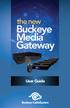 the new Buckeye Media Gateway User Guide 2011 ARRIS Group, Inc. Contents Welcome Buckeye Media Gateway Orientation. 6 The Main Menu Layout... 8 Horizontal Categories... 9 Vertical Lists... 10 Action Menus...11
the new Buckeye Media Gateway User Guide 2011 ARRIS Group, Inc. Contents Welcome Buckeye Media Gateway Orientation. 6 The Main Menu Layout... 8 Horizontal Categories... 9 Vertical Lists... 10 Action Menus...11
MTS Ultimate TV Service. User Guide
 MTS Ultimate TV Service User Guide MTS Ultimate TV Service Complete User Guide Welcome to MTS Ultimate TV....1 MTS Ultimate TV Set-Top Box General Information and Maintenance....2 The Remotes....3 Getting
MTS Ultimate TV Service User Guide MTS Ultimate TV Service Complete User Guide Welcome to MTS Ultimate TV....1 MTS Ultimate TV Set-Top Box General Information and Maintenance....2 The Remotes....3 Getting
1. The FOXTEL iq remote control
 Quickstart Guide 1. The FOXTEL iq remote control FOXTEL Takes you from the TV Guide (or any FOXTEL screen) to the last channel you were watching. Takes you back to FOXTEL after you have been using AV mode
Quickstart Guide 1. The FOXTEL iq remote control FOXTEL Takes you from the TV Guide (or any FOXTEL screen) to the last channel you were watching. Takes you back to FOXTEL after you have been using AV mode
User Guide. Internet Television Telephone. and more... How-To: Setup Voice Mail
 User Guide How-To: Setup Voice Mail Setup a Wireless Router Enable TV Parental Controls Schedule Recordings with a DVR Troubleshoot Your Service and more... Internet Television Telephone Burlington Telecom
User Guide How-To: Setup Voice Mail Setup a Wireless Router Enable TV Parental Controls Schedule Recordings with a DVR Troubleshoot Your Service and more... Internet Television Telephone Burlington Telecom
SEASIDE TV. Digital Cable User Guide
 SEASIDE TV Digital Cable User Guide Main Office and Studio 1318 Grand Lake Road Next to the Cape Breton University Voice: (902) 539-6250 Fax: (902) 539-2597 Mailing Address: Seaside Communications P.O.
SEASIDE TV Digital Cable User Guide Main Office and Studio 1318 Grand Lake Road Next to the Cape Breton University Voice: (902) 539-6250 Fax: (902) 539-2597 Mailing Address: Seaside Communications P.O.
Introduction to U-verse Easy Remote
 Introduction to U-verse Easy Remote The U-verse Easy Remote iphone application allows you to connect your iphone to your TV so you can use it as a remote control. It s ideal for customers who want an easy-to-use
Introduction to U-verse Easy Remote The U-verse Easy Remote iphone application allows you to connect your iphone to your TV so you can use it as a remote control. It s ideal for customers who want an easy-to-use
Viewer s Guide. How to activate and use your TiVo Service
 Viewer s Guide How to activate and use your TiVo Service 2002 by TiVo Inc. Reproduction in whole or in part without written permission is prohibited. All rights reserved. Printed in the USA. The TiVo
Viewer s Guide How to activate and use your TiVo Service 2002 by TiVo Inc. Reproduction in whole or in part without written permission is prohibited. All rights reserved. Printed in the USA. The TiVo
User Guide. Fiber TV V3-0216
 User Guide Fiber TV V3-0216 Table of contents Say Hello to Fiber TV 2 Your Fiber TV Digital Receiver 3 Your Remote Control 4 Programming Your Remote 5 Using Your Fiber TV Service 6 High Definition TV 6
User Guide Fiber TV V3-0216 Table of contents Say Hello to Fiber TV 2 Your Fiber TV Digital Receiver 3 Your Remote Control 4 Programming Your Remote 5 Using Your Fiber TV Service 6 High Definition TV 6
Welcome to the Most. Personalized TV Experience
 Welcome to the Most Personalized TV Experience Meet TiVo Service from Cogeco 2 Get ready to live the TiVo experience. Welcome to TV like you ve never seen it. With TiVo Service from Cogeco, 1 you get incredible
Welcome to the Most Personalized TV Experience Meet TiVo Service from Cogeco 2 Get ready to live the TiVo experience. Welcome to TV like you ve never seen it. With TiVo Service from Cogeco, 1 you get incredible
CABLE ONE ALL DIGITAL
 CABLE ONE ALL DIGITAL The world is going All Digital and so is Cable ONE. With the switch from analog to digital technology, Cable ONE will be able to add new channels, especially more HD channels, and
CABLE ONE ALL DIGITAL The world is going All Digital and so is Cable ONE. With the switch from analog to digital technology, Cable ONE will be able to add new channels, especially more HD channels, and
WELCOME TO XFINITY TV
 WELCOME TO XFINITY TV MORE WAYS TO GET MORE ENTERTAINMENT XFINITY TV offers more ways to get more entertainment so you can enjoy shows and movies instantly on any screen. Catch up on the latest episodes
WELCOME TO XFINITY TV MORE WAYS TO GET MORE ENTERTAINMENT XFINITY TV offers more ways to get more entertainment so you can enjoy shows and movies instantly on any screen. Catch up on the latest episodes
power tool for television
 interactive program guide for digital cable power tool for television TM getting started Introducing TV Guide Interactive, the leading interactive program guide for digital cable. TV Guide Interactive
interactive program guide for digital cable power tool for television TM getting started Introducing TV Guide Interactive, the leading interactive program guide for digital cable. TV Guide Interactive
High-Definition Personal Digital Recorder. user guide
 High-Definition Personal Digital Recorder user guide Contents Welcome to MY SKY HDi................... 1 MY SKY HDi................................... 1 Updates to MY SKY HDi......................... 1
High-Definition Personal Digital Recorder user guide Contents Welcome to MY SKY HDi................... 1 MY SKY HDi................................... 1 Updates to MY SKY HDi......................... 1
TechniSat HDFS Satellite HD Digital Receiver. USB Recorder Instructions
 TechniSat HDFS Satellite HD Digital Receiver USB Recorder Instructions 1 Contents 1 Contents...2 2 Introduction...3 3 Getting Started...4 3.1 Formatting...4 4 Scheduled Recording...6 4.1 Manual Timer...6
TechniSat HDFS Satellite HD Digital Receiver USB Recorder Instructions 1 Contents 1 Contents...2 2 Introduction...3 3 Getting Started...4 3.1 Formatting...4 4 Scheduled Recording...6 4.1 Manual Timer...6
Introducing the hard disc recorder and Beo4, Daily use, Advanced operation, Preference settings, Set up the hard disc recorder, On-screen menus,
 HDR 2 Guide Contents 3 Introducing the hard disc recorder and Beo4, 4 Find out how to operate the hard disc recorder with the Beo4 remote control and bring up the menus on your television screen. Daily
HDR 2 Guide Contents 3 Introducing the hard disc recorder and Beo4, 4 Find out how to operate the hard disc recorder with the Beo4 remote control and bring up the menus on your television screen. Daily
passport guide user manual
 passport guide user manual Copyright 2013 Rovi Corporation. All rights reserved. Rovi and the Rovi logo are trademarks of Rovi Corporation. Passport is a registered trademark of Rovi Corporation and/or
passport guide user manual Copyright 2013 Rovi Corporation. All rights reserved. Rovi and the Rovi logo are trademarks of Rovi Corporation. Passport is a registered trademark of Rovi Corporation and/or
Set up and using the WinTV v7 application with HD PVR 2
 Set up and using the WinTV v7 application with HD PVR 2 To run the WinTV v7 application for watching TV, recording videos and playing them back on your PC, double click on the WinTV icon on your Windows
Set up and using the WinTV v7 application with HD PVR 2 To run the WinTV v7 application for watching TV, recording videos and playing them back on your PC, double click on the WinTV icon on your Windows
Fi TV Gold Quick Start Guide
 Quick Start Guide Fi TV Gold Quick Start Guide Welcome to Fi TV! We re happy that you chose EPB Fiber Optics to bring the best movies, sports, news and television programming into your home and we will
Quick Start Guide Fi TV Gold Quick Start Guide Welcome to Fi TV! We re happy that you chose EPB Fiber Optics to bring the best movies, sports, news and television programming into your home and we will
User Guide. Plaza HDR S freesat digital HD TV recorder
 User Guide Plaza HDR S freesat digital HD TV recorder CONGRATULATIONS on buying a Manhattan Plaza HDR S freesat receiver. This high performance unit lets you record and watch the best of digital TV and
User Guide Plaza HDR S freesat digital HD TV recorder CONGRATULATIONS on buying a Manhattan Plaza HDR S freesat receiver. This high performance unit lets you record and watch the best of digital TV and
Welcome to the world of Sky±HD
 Using Sky±HD Welcome to the world of Sky±HD This is your essential guide to using your Sky±HD box What do you want to do? Learn about HD page 6 Get started page 10 See what s on page 16 Use your Planner
Using Sky±HD Welcome to the world of Sky±HD This is your essential guide to using your Sky±HD box What do you want to do? Learn about HD page 6 Get started page 10 See what s on page 16 Use your Planner
mini box User s Manual
 mini box User s Manual Version. Updated: 0/0/4 04 Cox Communications, Inc. Table of Contents Chapter : Introduction... About This Manual... Chapter : Installing & Activating Your mini box... 4 Connecting
mini box User s Manual Version. Updated: 0/0/4 04 Cox Communications, Inc. Table of Contents Chapter : Introduction... About This Manual... Chapter : Installing & Activating Your mini box... 4 Connecting
Table of Contents. FiOS TV Remote DVR
 Table of Contents GETTING STARTED... 3 COMMON TERMS...3 REQUIREMENTS... 3 ACCESSING FIOS TV... 4 Obtaining an Authorization Code... 5 ON DEMAND... 6 ACCESSING ON DEMAND... 6 BROWSING AND BOOKMARKING VIDEOS...
Table of Contents GETTING STARTED... 3 COMMON TERMS...3 REQUIREMENTS... 3 ACCESSING FIOS TV... 4 Obtaining an Authorization Code... 5 ON DEMAND... 6 ACCESSING ON DEMAND... 6 BROWSING AND BOOKMARKING VIDEOS...
Recorder. Controlling Live TV. Control a Live Program You Are Watching
 PVR Personal Video Recorder Green Area of Bar Indicates Stored or Recorded Programming Triangle Indicates Your Current Position in Program Red Area of Bar Indicates Missed Programming T11170 "Paused" Status
PVR Personal Video Recorder Green Area of Bar Indicates Stored or Recorded Programming Triangle Indicates Your Current Position in Program Red Area of Bar Indicates Missed Programming T11170 "Paused" Status
Whole Home 6-Tuner DVR. User Guide. secv.com. Copyright 2014 Service Electric Cablevision, Inc. All rights reserved.
 Whole Home 6-Tuner DVR User Guide secv.com Contents Welcome SECV Media Player Orientation... 9 The Main Menu Layout...11 Horizontal Categories... 12 Vertical Lists... 13 Action Menus...14 Mini TV... 15
Whole Home 6-Tuner DVR User Guide secv.com Contents Welcome SECV Media Player Orientation... 9 The Main Menu Layout...11 Horizontal Categories... 12 Vertical Lists... 13 Action Menus...14 Mini TV... 15
Table of contents. Pay-per-view... 38
 Table of contents Important safety instructions... 2 Introduction... 3 SECTION 1 - Your new terminal Recording capacity... 4 Front panel... 4 Rear panel DCT6200 et DCT6412... 5 Rear panel DCT6416 et DCT3416...
Table of contents Important safety instructions... 2 Introduction... 3 SECTION 1 - Your new terminal Recording capacity... 4 Front panel... 4 Rear panel DCT6200 et DCT6412... 5 Rear panel DCT6416 et DCT3416...
The only warranties for Hewlett-Packard products and services are set forth in the express statements accompanying such products and services.
 The only warranties for Hewlett-Packard products and services are set forth in the express statements accompanying such products and services. Nothing herein should be construed as constituting an additional
The only warranties for Hewlett-Packard products and services are set forth in the express statements accompanying such products and services. Nothing herein should be construed as constituting an additional
ENJOY ENTERTAINMENT BETTER
 TV ENJOY ENTERTAINMENT BETTER 1 2 Table Of Contents 4 Setting Up Your Remote Control 5 Find Channels/Search 7 Aspect Ratio Settings 8 Output Resolution Settings 9 Parental Control 10 Menu Bar 10 Settings
TV ENJOY ENTERTAINMENT BETTER 1 2 Table Of Contents 4 Setting Up Your Remote Control 5 Find Channels/Search 7 Aspect Ratio Settings 8 Output Resolution Settings 9 Parental Control 10 Menu Bar 10 Settings
Canon Vixia HFS10 High Definition Camcorder Quick Start Guide
 School of Communications Design Media Lab Canon Vixia HFS10 High Definition Camcorder Quick Start Guide The Canon HFS10 is a Hard Drive/Flash Memory camera. This means the footage can be recorded to a
School of Communications Design Media Lab Canon Vixia HFS10 High Definition Camcorder Quick Start Guide The Canon HFS10 is a Hard Drive/Flash Memory camera. This means the footage can be recorded to a
The Parts of the System
 2 The Parts of the System THE RECEIVER THE RECEIVER FRONT PANEL Power Light This green light on the receiver front panel lights up when the receiver is turned ON. This light flashes when the receiver memory
2 The Parts of the System THE RECEIVER THE RECEIVER FRONT PANEL Power Light This green light on the receiver front panel lights up when the receiver is turned ON. This light flashes when the receiver memory
WHAT ELSE CAN YOUR HOME PHONE DO?
 visit a Telstra store 13 2200 telstra.com/home-phone WHAT ELSE CAN YOUR HOME PHONE DO? Everything you need to know about the features that make your home phone more helpful, flexible and useful C020 FEB16
visit a Telstra store 13 2200 telstra.com/home-phone WHAT ELSE CAN YOUR HOME PHONE DO? Everything you need to know about the features that make your home phone more helpful, flexible and useful C020 FEB16
Receiver and Remote Controls
 9242_4_Ch2_eng 6/11/07 9:29 AM Page 1 2 Receiver and Remote Controls ABOUT YOUR SATELLITE RECEIVER This chapter helps you get to know your remote control, which lets you use all the functions of your receiver.
9242_4_Ch2_eng 6/11/07 9:29 AM Page 1 2 Receiver and Remote Controls ABOUT YOUR SATELLITE RECEIVER This chapter helps you get to know your remote control, which lets you use all the functions of your receiver.
Memorial University. User s Guide
 Memorial University VoIP Voicemail User s Guide Memorial University VoIP Voicemail User s Guide INTRODUCTION... 2 TUTORIAL.... 2 HOW TO LOG INTO YOUR MAILBOX.... 3 CHANGING YOUR PASSWORD. 3 RECORDING YOUR
Memorial University VoIP Voicemail User s Guide Memorial University VoIP Voicemail User s Guide INTRODUCTION... 2 TUTORIAL.... 2 HOW TO LOG INTO YOUR MAILBOX.... 3 CHANGING YOUR PASSWORD. 3 RECORDING YOUR
TDSTV USER GUIDE. 1-866-44-TDSTV www.tdstv.com. Broadband. Digital TV. Phone.
 TDSTV USER GUIDE Broadband. Digital TV. Phone. 1-866-44-TDSTV www.tdstv.com WELCOME TO TDS TV! We re happy to have you as a customer. Now you can enjoy hundreds of the best television and audio channels,
TDSTV USER GUIDE Broadband. Digital TV. Phone. 1-866-44-TDSTV www.tdstv.com WELCOME TO TDS TV! We re happy to have you as a customer. Now you can enjoy hundreds of the best television and audio channels,
Welcome to your new Sky±HD box
 Sky±HD User Guide Welcome to our handy guide designed to help you get the most from your Sky±HD box. Whether you need to make sure you re set up correctly, or simply want to learn more about all the great
Sky±HD User Guide Welcome to our handy guide designed to help you get the most from your Sky±HD box. Whether you need to make sure you re set up correctly, or simply want to learn more about all the great
Welcome to your new Sky±HD box
 Sky±HD User Guide Welcome to our handy guide designed to help you get the most from your Sky+HD box. Whether you need to make sure you re set up correctly, or simply want to learn more about all the great
Sky±HD User Guide Welcome to our handy guide designed to help you get the most from your Sky+HD box. Whether you need to make sure you re set up correctly, or simply want to learn more about all the great
HOW TO USE YOUR. Important STUFF. Keep these details safe. Calling us. 4-digit PIN. Your Customer Account Number. Smart Card Serial Number
 Important STUFF Keep these details safe. 4-digit PIN Your Customer Account Number Smart Card Serial Number Calling us If you have any questions, just give us a call free from a Virgin Media phone on 150.
Important STUFF Keep these details safe. 4-digit PIN Your Customer Account Number Smart Card Serial Number Calling us If you have any questions, just give us a call free from a Virgin Media phone on 150.
Welcome to. User Guide for Digital Cable TV Digital Telephone and High Speed Internet. www.norwoodlight.com 781-948-1150
 Welcome to User Guide for Digital Cable TV Digital Telephone and High Speed Internet www.norwoodlight.com 781-948-1150 CONTENTS Digital Phone Features Address Book... 3 Instant Replay...13 Anonymous Call
Welcome to User Guide for Digital Cable TV Digital Telephone and High Speed Internet www.norwoodlight.com 781-948-1150 CONTENTS Digital Phone Features Address Book... 3 Instant Replay...13 Anonymous Call
01 PLUG IT IN. Connect one end of the UHF aerial cable into your UHF Aerial wall point and the other into the TV AERIAL IN slot on IGLOO s back.
 START ME UP 01 PLUG IT IN Bring life to IGLOO. You ve only got 3 cables to plug in, easy! STEP 1 Connect one end of the UHF aerial cable into your UHF Aerial wall point and the other into the TV AERIAL
START ME UP 01 PLUG IT IN Bring life to IGLOO. You ve only got 3 cables to plug in, easy! STEP 1 Connect one end of the UHF aerial cable into your UHF Aerial wall point and the other into the TV AERIAL
HubStation HD DCI82SHB. User Guide
 HubStation HD DCI82SHB User Guide Contents 1 Getting Started HubStation HD / 1 StarHub Universal Remote Control / 2 Smart Card / 3 2 Guide To High Definition TV Applications HDTV / 4 Resolution / 5 Surround
HubStation HD DCI82SHB User Guide Contents 1 Getting Started HubStation HD / 1 StarHub Universal Remote Control / 2 Smart Card / 3 2 Guide To High Definition TV Applications HDTV / 4 Resolution / 5 Surround
TechniSat HDFV Freesat HD Digital Receiver. Owner s Manual
 TechniSat HDFV Freesat HD Digital Receiver Owner s Manual Dear Customer, Welcome and thank you for choosing TechniSat Digital s HDFV Digital Freeview HD Receiver for your TV entertainment. This product
TechniSat HDFV Freesat HD Digital Receiver Owner s Manual Dear Customer, Welcome and thank you for choosing TechniSat Digital s HDFV Digital Freeview HD Receiver for your TV entertainment. This product
Using WebEx Player. Playing a recording. Installing WebEx Player. System requirements for listening to audio in a recording
 17 of 24 Using WebEx Player Using WebEx Player, you can play back any recording that was made using WebEx Recorder that is, a WebEx Recording Format (.wrf) file. Installing WebEx Player If you do not yet
17 of 24 Using WebEx Player Using WebEx Player, you can play back any recording that was made using WebEx Recorder that is, a WebEx Recording Format (.wrf) file. Installing WebEx Player If you do not yet
XFINITY TV DIGITAL SET-TOP BOX User Guide
 XFINITY TV DIGITAL SET-TOP BOX User Guide Contents 3 Welcome to XFINITY TV 4 XFINITY TV Quick Start Guide 5 Using Your Remote Control 6-12 Using Your On-Screen Guide Main Menu and Quick Menu TV Listings
XFINITY TV DIGITAL SET-TOP BOX User Guide Contents 3 Welcome to XFINITY TV 4 XFINITY TV Quick Start Guide 5 Using Your Remote Control 6-12 Using Your On-Screen Guide Main Menu and Quick Menu TV Listings
DIGA Player Instruction manual for ios device
 DIGA Player Instruction manual for ios device Index 1.Activate Remote Recording function on DIGA 2.Let s use DIGA Player 2.1. How to use Remote Recording Service 2.1.1. Make your account (User registration)
DIGA Player Instruction manual for ios device Index 1.Activate Remote Recording function on DIGA 2.Let s use DIGA Player 2.1. How to use Remote Recording Service 2.1.1. Make your account (User registration)
IPTV. Watching TV and Educational Content. IPTV Set-Top-Box Installation Guide
 IPTV Watching TV and Educational Content IPTV Set-Top-Box Installation Guide Table of Contents PACKAGE CONTENTS...2 QUICK START: CONNECTING THE IPTV SET-TOP BOX...2 CLOSED CAPTION...3 REMOTE CONTROL...3
IPTV Watching TV and Educational Content IPTV Set-Top-Box Installation Guide Table of Contents PACKAGE CONTENTS...2 QUICK START: CONNECTING THE IPTV SET-TOP BOX...2 CLOSED CAPTION...3 REMOTE CONTROL...3
Digital Video Recorder
 User s Guide for the Digital Video Recorder for the Explorer 8000 DVR Explorer 8000HD DVR Explorer 8300 DVR Explorer 8300HD DVR Get More Out of Your TV Watch Record Watch & Record Play Back Recordings
User s Guide for the Digital Video Recorder for the Explorer 8000 DVR Explorer 8000HD DVR Explorer 8300 DVR Explorer 8300HD DVR Get More Out of Your TV Watch Record Watch & Record Play Back Recordings
WELCOME TO XFINITY TV
 WELCOME TO XFINITY TV MORE WAYS TO GET MORE ENTERTAINMENT XFINITY TV offers more ways to get more entertainment so you can enjoy shows and movies instantly on any screen. Catch up on the latest episodes
WELCOME TO XFINITY TV MORE WAYS TO GET MORE ENTERTAINMENT XFINITY TV offers more ways to get more entertainment so you can enjoy shows and movies instantly on any screen. Catch up on the latest episodes
DTA INSTALLATION PROCESS & USER GUIDE FOR CHARTER BUSINESS CUSTOMERS
 DTA INSTALLATION PROCESS & USER GUIDE FOR CHARTER BUSINESS CUSTOMERS This guide is intended for owners or managers and front desk personnel. This guide is not intended for guests. Customer Care 1-800-314-7195
DTA INSTALLATION PROCESS & USER GUIDE FOR CHARTER BUSINESS CUSTOMERS This guide is intended for owners or managers and front desk personnel. This guide is not intended for guests. Customer Care 1-800-314-7195
Bell TV app FAQs. Getting Started:
 Bell TV app FAQs Getting Started: 1. Q: What does the Bell TV app offer? A: The Bell TV app offers live and on demand programming over compatible smartphones & tablets. The content available will vary
Bell TV app FAQs Getting Started: 1. Q: What does the Bell TV app offer? A: The Bell TV app offers live and on demand programming over compatible smartphones & tablets. The content available will vary
USER GUIDE. Quickflix Streaming on your Personal Computer (PC) & Apple Macintosh (MAC)
 USER GUIDE Quickflix Streaming on your Personal Computer (PC) & Apple Macintosh (MAC) Contents Chapter 1: Welcome I. About Quickflix II. System Requirements for PC & Mac Chapter 2: Registering for the
USER GUIDE Quickflix Streaming on your Personal Computer (PC) & Apple Macintosh (MAC) Contents Chapter 1: Welcome I. About Quickflix II. System Requirements for PC & Mac Chapter 2: Registering for the
Digital Video Recorder Client and Network Manual V1.1 Table of Contents
 Table of Contents I. PC Client S/W User s Manual...2 1. Introduction of.avh Files Player...2 1.1 Introduction of Function Keys...3 1.2 Specific Operation...3 2. Introduction of DVR Network Remote Client...5
Table of Contents I. PC Client S/W User s Manual...2 1. Introduction of.avh Files Player...2 1.1 Introduction of Function Keys...3 1.2 Specific Operation...3 2. Introduction of DVR Network Remote Client...5
FNC-1000 User Guide Table of Contents
 FNC-1000 User Guide Table of Contents Table of Contents Page 1 Package Contents Page 2 Open Box & Remove Content Page 3 Connecting the FNC-1000 Page 4 Initializing the FNC-1000 Page 5 FNC-1000 Controller
FNC-1000 User Guide Table of Contents Table of Contents Page 1 Package Contents Page 2 Open Box & Remove Content Page 3 Connecting the FNC-1000 Page 4 Initializing the FNC-1000 Page 5 FNC-1000 Controller
