Remote Deposit Capture Version October 2016 User Guide
|
|
|
- Edgar Booker
- 7 years ago
- Views:
Transcription
1 Remote Deposit Capture Version October 2016 User Guide
2 Table of Contents Remote Deposit Capture.3 Introduction 3 Client Workstation.4 Process a Deposit...5 Logon to Remote Deposit Capture.5 Create New Deposit... 7 View Deposit... 9 Fixing Errors Duplicate Checks Delete a Deposit Submit Deposit Deposit Status Bank Reports Support Contact Information..33 Remote Deposit Capture User Guide Page 2
3 Remote Deposit Capture Remote Deposit Capture provides all the convenience and flexibility required to make it more convenient to do business with your organization and fosters valuable commercial banking relationships. By offering the option of depositing checks without leaving your place of business, you have the advantage of later posting deadlines and improving cash flow. Electronic Capture & Deposit Remote Deposit Capture enables merchants to electronically capture and deposit checks. You simply place the check in the scanner, which automatically captures images of the front and back and also can endorse the check. The system reads the check amount programmatically using CAR technology. The system uses image quality analysis at the point of presentment, totals the number and calculates the value of all imaged checks. Using a secure Internet connection, you send the entire deposit of checks to your institution electronically. Once the bank receives the check file, all transactions flow through the distributed capture engine and are posted to your account at the end of business day that it was sent. Save Time & Money Since paper checks are no longer required for posting, you are positioned for truncation of statements and elimination of paper handling. The time and money spent processing physical checks is freed up for other banking functions, and your institution s deposit base can grow by consolidating multiple business locations in a single banking relationship. Remote Deposit Capture builds loyalty by offering extended deposit processing windows, faster availability of funds, and the cost savings and convenience of electronic deposits. Remote Deposit Capture User Guide Page 3
4 Client Workstation Requirements Minimum Hardware Recommendations: Intel Pentium IV, 3.2GHz Processor 60 GB hard drive (disk space) 2 GB RAM or higher (memory) USB Ports: 2.0 Port Required Internet Connection, 512 kb up/down minimum recommended speed Operating System (OS) Windows XP SP3 and higher, 32 or 64 bit Vista, or Windows 7 PC Monitor: 1024 X 768 Resolution PC Microsoft English/US Style Keyboard and Mouse Printer Access (optional for report printing) User must have Administrative Rights to the local drive Software Requirements: Microsoft.Net Framework Version 2.0 Service Pack 2 or higher Adobe Acrobat Reader 6.0 or higher to view reports Appropriate Ranger Device Driver All Java updates installed Port 443 unlocked to allow https connections All Windows updates marked Critical installed Ranger driver installation requires ActiveX controls to be enabled on the workstation Operating System and Browser Support for Capture Workstation and Deposit Review Operating System Windows XP SP2 Windows Vista (32-bit or 64-bit) Windows 7 (32-bit or 64-bit) Browser IE7, IE8 IE7, IE8, IE9 IE8, IE9 Optional Hardware Suggestion: Jogger (a jogger will limit jams and double document feeds) Purchase of a single-bin jogger is recommended The jogger can be purchased from any manufacturer/vendor Please ensure that you have ample amount of bandwidth to support this process. It is recommended that you review your level of usage today on your system and determine if something more substantial is necessary to prevent the system from hanging up or slowing down during the scanning process. Large deposits can have an effect on the overall system will being scanned. Remote Deposit Capture User Guide Page 4
5 We recommend you have your workstation and scanner plugged into a UPS device which would provide a battery back up on your system should the power fail; it also serves as a surge protector. Your scanner should be connected directly to computer via USB port. Process a Deposit Log onto Merchant Source Capture To log onto Remote Deposit Capture. Log into Treasury Solution: Click on the Remote Deposit Capture hyperlink on the left-hand side of the screen Enter User Name and Password Click Login The Remote Deposit Capture home screen will be displayed. To ensure connectivity with the scanner, verify that the Silver Bullet screen is displayed after login. Note: The Silver Bullet screen may not display consistently for Windows 7 users. Password Rules: Expiration = 45 days by default, but can be varied by client Lockout after 3 failed attempts Minimum length not less than 8 At least 1 Lower case letter At least 1 Upper case letter At least 1 Numeric digit At least 1 of the following special # _ * ^ $ Password security defaults have been set to prevent users from re-using the last ten passwords. Remote Deposit Capture User Guide Page 5
6 Definitions Create Deposit View Deposits View Items Reports Home Help Logout Click to begin the scanning process. Click to view deposits. Click to view items. Allows the user to view additional reports. Displays the Remote Deposit Capture Home Screen. Displays the Web Capture Help window. Click to log out of Merchant Capture. Remote Deposit Capture User Guide Page 6
7 Create New Deposit To create a new deposit. Click Create Deposit The Create Deposit screen will be displayed. Enter Deposit Amount (no decimals) Click Select Account for a list of available accounts Enter Location ID (optional) Click Continue Definitions Deposit Amount Select Account Location ID Enter the amount of the total deposit. Zeroes automatically populate as cents. If a user enters an amount of 5000, this populates as Select the account for which this deposit is being created. Enter the Location ID for the deposit if there is one. This number will be displayed in the serial/aux field on the MICR line of the credit. Remote Deposit Capture User Guide Page 7
8 Preparing Checks for Scanning Check the items for staples, paper-clips, calculator tape, etc. and remove these items. These items will cause the scanner to jam. Ensure all documents are facing in the same direction and not upside down. Jog the documents straight so all documents are stacked together. This will reduce piggy-backs and jams. Note: Ensure the Detect Double-Feed checkbox is selected. If unchecked, the scanning process will be more susceptible to piggybacks. Click Scan to begin scanning checks As the checks are scanning, the information will be displayed on the page. If there are no errors when the scanning is complete, the Submit Deposit button will be available on the bottom of the page. (If errors, see page 10) Click the Submit Deposit button Remote Deposit Capture User Guide Page 8
9 A Submit Deposit dialog box will be displayed to enter and save information about the particular deposit. Deposit must be in balance with Difference being $0.00 Enter information in the Add Memo field (optional) Click the Submit Deposit button View Deposit The deposit information, including Deposit Total and Status, is displayed on the Deposit Status page. To view the deposit details: Click the deposit detail icon under the Actions column Remote Deposit Capture User Guide Page 9
10 The Deposit Details dialog box is displayed with the deposit details. Click the Close button to return to the Deposit Status page. Fixing Errors Corrections can be made once scanning is complete. Exceptions occur when data is missing or was entered incorrectly. If there are errors with the deposit, the Submit Deposit button is not available. Errors are required to be fixed prior to submitting the deposit. An icon in the Error column indicates which item needs corrections. The status bar on the bottom of the screen also indicates the number of errors in the deposit. Click the Fix Errors button Remote Deposit Capture User Guide Page 10
11 The first item requiring correction will be displayed. The reason for the error is displayed at the top of the page in the error status bar and the number of errors associated with that item is displayed at the bottom of the page in the status bar. Enter the corrected information in the fields below the image Press Enter on keyboard Remote Deposit Capture User Guide Page 11
12 Once all errors are fixed, the Submit Deposit button will be available and the deposit is now ready to submit. If the Image Quality is not acceptable: Locate the physical item Click the Rescan button Remote Deposit Capture User Guide Page 12
13 A dialog box will be displayed. Reload the physical item into the scanner Click the Yes button to continue the rescan process When rescanning an item, the image is compared to that of the original item. Images are displayed side by side to compare and ensure the correct item was rescanned. A Rescan Dialog Box will be displayed to confirm that item with the image quality issue should be replaced with the rescanned item. A Rescan dialog box will be displayed. Click the Yes button to accept the rescanned image and delete the original item Click the No button to rescan again Remote Deposit Capture User Guide Page 13
14 Duplicate Checks The system will automatically identify duplicate checks that it detects within the current deposit or from any previously scanned deposit within 180 days. Images of the duplicates are available for 45 days. If the image is available, both checks will be displayed side by side and a Duplicate Items message will display at the top of the screen in red. Note: Duplicate items cannot be submitted for deposit through Remote Deposit Capture. Click Delete Note: The current items will be displayed on the left. Items found as duplicates will be displayed on the right. Click the arrow buttons to review multiple items. Remote Deposit Capture User Guide Page 14
15 A Confirmation dialog box will be displayed when the Delete button is clicked. Click the Yes button to delete the item Delete a Deposit If for any reason the deposit needs to be deleted, the entire deposit can be removed. To remove a deposit: Click the Delete Deposit button Remote Deposit Capture User Guide Page 15
16 A Confirmation dialog box will be displayed. Click the OK button to delete the deposit Note: Items scanned will be permanently deleted when a deposit is removed. Submit Deposit The merchant can adjust the deposit total, but the Deposit must be in balance before being submitted. The Deposit is ready to be submitted when the deposit is in balance, duplicate items have been addressed, and all errors have been corrected. If a deposit is submitted without correcting an exception issue, an error dialog box will be displayed. If the deposit does not balance: Click the Deposit Total text box to update the balance of the deposit If the Deposit Total is correct, click the Update button to accept change Remote Deposit Capture User Guide Page 16
17 Definitions Deposit Total Check Total Difference Item Count Items in Deposit Displays what the merchant added and typed into the field. The sum of all scanned deposit items. Displays the difference between the deposit total and the checks total. Number of items scanned in deposit. Total number of items/checks in the deposit (should match Item Count). Difference Should always be 0. Click the Submit Deposit button when the deposit is free of errors Remote Deposit Capture User Guide Page 17
18 Deposit Status Two tabs are available to view the status of a deposit. The All Deposits tab displays the status of all deposits regardless of the status. The Pending Items tab allows a user to view the status of deposits that are pending and have not been submitted. Click View Deposit icon to view a specific deposit All Deposits Remote Deposit Capture User Guide Page 18
19 Pending Items Deposit Status Descriptions Suspended Capture Complete Ready for Approval Pending Review Pending Approval Submitted Delivered A deposit/batch is in Suspended status when a User has not selected Capture Complete and has not resolved all exceptions. This status is functionally the same as Pending, but indicates that no one is currently working on the deposit. Customer has control A deposit/batch is in Capture Complete status when the User selects the Capture Complete option. This status only means that the User has finished scanning checks. Additional steps are needed to finalize the deposit process. Customer has control A deposit/batch is in Ready for Approval status when the exceptions have been corrected and the deposit is in balance. The deposit is ready to be submitted by the user. Customer has control A deposit/batch is in Pending Review status when the merchant has submitted to the bank for approval. Financial Institution has control Note: For Deposit Review clients only. A deposit/batch is in Pending Approval status when the merchant has submitted and is ready for the Financial Institution to approve in Web Capture. Financial Institution has control A deposit/batch is in Submitted status when the deposit has been completed. Vendor has control A deposit/batch is in Delivered status after it has been extracted for downstream processing by the vendor. Vendor has control Remote Deposit Capture User Guide Page 19
20 Reports To view or print a Deposit Detail report with images from View Deposits After submitting your deposit click on the View Deposit icon to the right of the deposit you want to print on the home page To view or print a Deposit Detail report with images from View Deposits Click on Export As Remote Deposit Capture User Guide Page 20
21 To view or print a Deposit Detail report with images from View Deposits Click on PDF with images The PDF document will open in a separate window It can then be printed and/or saved locally Once printed/saved you can close the report window by clicking on the X in the upper right corner of the report window or by clicking on the Home button Remote Deposit Capture User Guide Page 21
22 To view or print a Deposit Detail report without images from View Deposits Click on PDF The PDF document will open in a separate window It can then be printed and/or saved locally Once printed/saved you can close the report window by clicking on the X in the upper right corner of the window or by clicking the Home button Remote Deposit Capture User Guide Page 22
23 To view or print a list of merchant deposits from the reports tab: Click on the Reports tab Remote Deposit Capture User Guide Page 23
24 Click on Deposit Query Then click on Export As Click on Deposit Query Then click on PDF The PDF document will open in a separate window It can then be printed and/or saved locally Once printed/saved you can close the report window by clicking on the X in the upper right corner of the window or by clicking the Home button Remote Deposit Capture User Guide Page 24
25 To view a report showing all deposit details With Deposit Query still checked Click on Deposit Detail Report Remote Deposit Capture User Guide Page 25
26 To view a report showing all deposit details The PDF document will open in a separate window There will be a page for each deposit It can then be printed and/or saved locally Once printed/saved you can close the report window by clicking on the X in the upper right corner of the window or by clicking the Home button To export in a CSV (Excel) format for import into an external application With Deposit Query still marked Click on CSV A spreadsheet will open. You can then format the columns as needed and print/save it locally. Remote Deposit Capture User Guide Page 26
27 To export in a CSV (Excel) format for import into an external application A dialog box will open Click Open The spreadsheet will open. You can then format the columns as needed and print/save it locally. Remote Deposit Capture User Guide Page 27
28 To export in a CSV (Excel) format for import into an external application The spreadsheet will open. You can then format the columns as needed and print/save it locally. To search for specific deposits Click on the arrow down on the search bar You can then format the columns as needed and print/save it locally. Remote Deposit Capture User Guide Page 28
29 To search for specific deposits You may use the available fields for searching You can click on Advanced Search for more search options To print an item detail report with images Click on Item Query Then click on the arrow down on the search bar Remote Deposit Capture User Guide Page 29
30 To print an item detail report with images Click on Advanced Search To print an item detail report with images Key in the Deposit ID for the deposit you want to print Remote Deposit Capture User Guide Page 30
31 To print an item detail report with images Items belonging to that batch ID will be the only items displayed Click on Export As and select PDF with Images To print an item detail report with images The PDF document will open in a separate window It can then be printed and/or saved locally Once printed/saved you can close the report window by clicking on the X in the upper right corner of the report window or by clicking the Home button Remote Deposit Capture User Guide Page 31
32 To print an item detail report (without images) Items belonging to that batch ID will be the only items displayed Click on Export As and select PDF To print an item detail report (without images) The PDF document will open in a separate window It can then be printed and/or saved locally Once printed/saved you can close the report window by clicking on the X in the upper right corner of the report window or by clicking the Home button Remote Deposit Capture User Guide Page 32
33 To export item details in CSV format Click on Export As and select CSV To export in a CSV (Excel) format for import into an external application The spreadsheet will open. You can then format the columns as needed and print/save it locally. Treasury Services Support Team If you need additional information about the RDC system, please call us during normal business hours (7:00 a.m. 6:00 p.m.ct Monday-Friday). We appreciate your business and the opportunity to continue to serve you. Your Treasury Services Support Team Remote Deposit Capture User Guide Page 33
Remote Deposit Capture Manual
 Remote Deposit Capture Manual Contents First National Bank and Trust Company 345 East Grand Avenue Beloit, WI 53511 Tel: 800.667.4401 Fax: 608.363.8174 www.bankatfirstnational.com Accessing Remote Deposit
Remote Deposit Capture Manual Contents First National Bank and Trust Company 345 East Grand Avenue Beloit, WI 53511 Tel: 800.667.4401 Fax: 608.363.8174 www.bankatfirstnational.com Accessing Remote Deposit
Deposit Direct. Getting Started Guide
 Deposit Direct Getting Started Guide Table of Contents Before You Start... 3 Installing the Deposit Direct application for use with Microsoft Windows Vista... 4 Running Programs in Microsoft Windows Vista...
Deposit Direct Getting Started Guide Table of Contents Before You Start... 3 Installing the Deposit Direct application for use with Microsoft Windows Vista... 4 Running Programs in Microsoft Windows Vista...
Remote Deposit Capture Installation Guide
 Remote Deposit Capture Installation Guide Please contact businessbanking@farmingtonbankct.com or call 860-284-6549 with any questions. Remote Deposit Capture Installation Instructions It is necessary to
Remote Deposit Capture Installation Guide Please contact businessbanking@farmingtonbankct.com or call 860-284-6549 with any questions. Remote Deposit Capture Installation Instructions It is necessary to
Remote Deposit Capture Installation Guide
 Remote Deposit Capture Installation Guide Please contact businessbanking@farmingtonbankct.com or call 860-284-6549 with any questions. Table of Contents Internet Explorer Trusted Sites 2 Verify ActiveX
Remote Deposit Capture Installation Guide Please contact businessbanking@farmingtonbankct.com or call 860-284-6549 with any questions. Table of Contents Internet Explorer Trusted Sites 2 Verify ActiveX
atbusiness Deposit Installation Guide Table of Contents
 Installation Guide atbusiness Deposit Installation Guide Table of Contents Merchant Installation Technical Requirements...3 Overview...4 Setup CAR...6 Download Device Driver...9 Merchant Capture Merchant
Installation Guide atbusiness Deposit Installation Guide Table of Contents Merchant Installation Technical Requirements...3 Overview...4 Setup CAR...6 Download Device Driver...9 Merchant Capture Merchant
Hardware. Operating Systems. Browsers* Internet Service Provider. Other software
 Below are the important system requirements your environment will need in order to ensure optimal usability of the PINACLE Deposit On-Site module. Pentium 1, 3.0 GHz processor 1024x768 screen resolution
Below are the important system requirements your environment will need in order to ensure optimal usability of the PINACLE Deposit On-Site module. Pentium 1, 3.0 GHz processor 1024x768 screen resolution
UCBI Web Capture Remote Deposit User Instructions
 UCBI Web Capture Remote Deposit User Instructions Support Assistance Phone: 866-572-4583 Email: ecorp@ucbi.com Page 1 of 18 UCBI Web Capture Remote Deposit Table of Contents The Installation Process...
UCBI Web Capture Remote Deposit User Instructions Support Assistance Phone: 866-572-4583 Email: ecorp@ucbi.com Page 1 of 18 UCBI Web Capture Remote Deposit Table of Contents The Installation Process...
Onsite Deposit Manager. Installation and User Guide for Thin (Web) Client V5.0.0
 Onsite Deposit Manager Installation and User Guide for Thin (Web) Client V5.0.0 TABLE OF CONTENTS CHAPTER 1: GETTING STARTED... 3 System Requirements... 3 Data Transfer Speed... 4 Installation Instructions...
Onsite Deposit Manager Installation and User Guide for Thin (Web) Client V5.0.0 TABLE OF CONTENTS CHAPTER 1: GETTING STARTED... 3 System Requirements... 3 Data Transfer Speed... 4 Installation Instructions...
Square 1 Remote Deposit Scanner Installation + Use // Quick Start Guide
 Square 1 Remote Deposit Scanner Installation + Use // Quick Start Guide The Check Clearing for the 21st Century Act (Check 21) allows organizations to convert the paper checks they receive into electronic
Square 1 Remote Deposit Scanner Installation + Use // Quick Start Guide The Check Clearing for the 21st Century Act (Check 21) allows organizations to convert the paper checks they receive into electronic
Charter Business Desktop Security Administrator's Guide
 Charter Business Desktop Security Administrator's Guide Table of Contents Chapter 1: Introduction... 4 Chapter 2: Getting Started... 5 Creating a new user... 6 Recovering and changing your password...
Charter Business Desktop Security Administrator's Guide Table of Contents Chapter 1: Introduction... 4 Chapter 2: Getting Started... 5 Creating a new user... 6 Recovering and changing your password...
C&A AR Online Credit Card Processor Installation and Setup Instructions with Process Flow
 4820 8 th Ave SE, Salem OR 97302 4820 8 TH AVE. SE SALEM, OREGON 97302 C&A AR Online Credit Card Processor Installation and Setup Instructions with Process Flow The general purpose of this program is to
4820 8 th Ave SE, Salem OR 97302 4820 8 TH AVE. SE SALEM, OREGON 97302 C&A AR Online Credit Card Processor Installation and Setup Instructions with Process Flow The general purpose of this program is to
Remote Deposit Desktop Guide
 TABLE OF CONTENTS Remote Deposit Desktop Guide TABLE OF CONTENTS... 1 INTRODUCTION... 2 GETTING STARTED... 2 ELIGIBILITY... 2 REGISTERING FOR REMOTE DEPOSIT... 2 MAKING A REMOTE DEPOSIT... 3 LOG ON...
TABLE OF CONTENTS Remote Deposit Desktop Guide TABLE OF CONTENTS... 1 INTRODUCTION... 2 GETTING STARTED... 2 ELIGIBILITY... 2 REGISTERING FOR REMOTE DEPOSIT... 2 MAKING A REMOTE DEPOSIT... 3 LOG ON...
OnSite Deposit. Transitioning to BB&T s OnSite Deposit. OnSite Deposit. Key Things To Know. Key Things To Do
 Transitioning to BB&T s Key Things To Know n Your existing National Penn Remote Deposit Capture (RDC) service will transition to BB&T after July 25. You may continue to use your National Penn RDC service
Transitioning to BB&T s Key Things To Know n Your existing National Penn Remote Deposit Capture (RDC) service will transition to BB&T after July 25. You may continue to use your National Penn RDC service
Bank of the West EDS - Premier Getting Started Guide Web Client
 EDS - Premier Getting Started Guide Web Client Version: 4.0 March 2012 Contents Guidelines for EDS... 3 Getting Started... 4 1.1 Client PC Hardware Requirements... 4 1.2 Client PC Software Requirements...
EDS - Premier Getting Started Guide Web Client Version: 4.0 March 2012 Contents Guidelines for EDS... 3 Getting Started... 4 1.1 Client PC Hardware Requirements... 4 1.2 Client PC Software Requirements...
Hardware. Operating Systems. Browsers* Internet Service Provider. Other software
 Below are the important system requirements your environment will need in order to ensure optimal usability of the PINACLE Deposit On-Site module. Pentium 1, 3.0 GHz processor 1024x768 screen resolution
Below are the important system requirements your environment will need in order to ensure optimal usability of the PINACLE Deposit On-Site module. Pentium 1, 3.0 GHz processor 1024x768 screen resolution
Installing the Panini Universal Scanner Driver
 Installing the Panini Universal Scanner Driver The following steps should be followed for installation of a Panini scanner. The user installing the scanner on his/her PC should have local administrative
Installing the Panini Universal Scanner Driver The following steps should be followed for installation of a Panini scanner. The user installing the scanner on his/her PC should have local administrative
Installing Remote Desktop Connection
 SETTING UP YOUR REMOTE DESKTOP This section will assist you in setting you Remote Desktop Connection. This will allow you to create an icon for easy access to your virtual desktop. DISCLAIMER: All images
SETTING UP YOUR REMOTE DESKTOP This section will assist you in setting you Remote Desktop Connection. This will allow you to create an icon for easy access to your virtual desktop. DISCLAIMER: All images
Quick Start Using DASYLab with your Measurement Computing USB device
 Quick Start Using DASYLab with your Measurement Computing USB device Thank you for purchasing a USB data acquisition device from Measurement Computing Corporation (MCC). This Quick Start document contains
Quick Start Using DASYLab with your Measurement Computing USB device Thank you for purchasing a USB data acquisition device from Measurement Computing Corporation (MCC). This Quick Start document contains
WELCOME GUIDE REMOTE DEPOSIT CAPTURE
 WELCOME GUIDE REMOTE DEPOSIT CAPTURE Updated October 30, 2015 Contents About ONB Express Deposit... 2 System Requirements... 2 User Credentials & Passwords... 3 Getting Started... 3 Using ONB Express Deposit...
WELCOME GUIDE REMOTE DEPOSIT CAPTURE Updated October 30, 2015 Contents About ONB Express Deposit... 2 System Requirements... 2 User Credentials & Passwords... 3 Getting Started... 3 Using ONB Express Deposit...
Sharp Remote Device Manager (SRDM) Server Software Setup Guide
 Sharp Remote Device Manager (SRDM) Server Software Setup Guide This Guide explains how to install the software which is required in order to use Sharp Remote Device Manager (SRDM). SRDM is a web-based
Sharp Remote Device Manager (SRDM) Server Software Setup Guide This Guide explains how to install the software which is required in order to use Sharp Remote Device Manager (SRDM). SRDM is a web-based
Fiery E100 Color Server. Welcome
 Fiery E100 Color Server Welcome 2011 Electronics For Imaging, Inc. The information in this publication is covered under Legal Notices for this product. 45098226 27 June 2011 WELCOME 3 WELCOME This Welcome
Fiery E100 Color Server Welcome 2011 Electronics For Imaging, Inc. The information in this publication is covered under Legal Notices for this product. 45098226 27 June 2011 WELCOME 3 WELCOME This Welcome
Remote access set up for a home PC
 Remote access set up for a home PC Please follow these instructions to set up remote access from home. These instructions are for a Windows PC only.! * NOTE Upon installation, you will be required To restart
Remote access set up for a home PC Please follow these instructions to set up remote access from home. These instructions are for a Windows PC only.! * NOTE Upon installation, you will be required To restart
J-TRADER QUICK START USERGUIDE For Version 8.0
 J-TRADER QUICK START USERGUIDE For Version 8.0 Notice Whilst every effort has been made to ensure that the information given in the J Trader Quick Start User Guide is accurate, no legal responsibility
J-TRADER QUICK START USERGUIDE For Version 8.0 Notice Whilst every effort has been made to ensure that the information given in the J Trader Quick Start User Guide is accurate, no legal responsibility
Accessing The Doctors Clinic Physician Connect
 Accessing The Doctors Clinic Physician Connect The Doctors Clinic s commitment to excellence in patient care presents healthcare providers in our community access to electronic health records. Here s how:
Accessing The Doctors Clinic Physician Connect The Doctors Clinic s commitment to excellence in patient care presents healthcare providers in our community access to electronic health records. Here s how:
Advanced Event Viewer Manual
 Advanced Event Viewer Manual Document version: 2.2944.01 Download Advanced Event Viewer at: http://www.advancedeventviewer.com Page 1 Introduction Advanced Event Viewer is an award winning application
Advanced Event Viewer Manual Document version: 2.2944.01 Download Advanced Event Viewer at: http://www.advancedeventviewer.com Page 1 Introduction Advanced Event Viewer is an award winning application
VMWare Workstation 11 Installation MICROSOFT WINDOWS SERVER 2008 R2 STANDARD ENTERPRISE ED.
 VMWare Workstation 11 Installation MICROSOFT WINDOWS SERVER 2008 R2 STANDARD ENTERPRISE ED. Starting Vmware Workstation Go to the start menu and start the VMware Workstation program. *If you are using
VMWare Workstation 11 Installation MICROSOFT WINDOWS SERVER 2008 R2 STANDARD ENTERPRISE ED. Starting Vmware Workstation Go to the start menu and start the VMware Workstation program. *If you are using
Practice Management Installation Guide. Requirements/Prerequisites: Workstation Requirements. Page 1 of 5
 Practice Management Installation Guide Your computers must meet the Workstation, Server and Network Requirements (see below for specifics). These requirements will ensure that Practice Management will
Practice Management Installation Guide Your computers must meet the Workstation, Server and Network Requirements (see below for specifics). These requirements will ensure that Practice Management will
THE GOVERNMENT OF THE REPUBLIC OF SINGAPORE MINISTRY OF MANPOWER WP ONLINE. Technical Guidelines
 THE GOVERNMENT OF THE REPUBLIC OF SINGAPORE MINISTRY OF MANPOWER WP ONLINE Technical Guidelines Last Updated: 12-July-2013 Content 1. Technical Guidelines... 3 1.1 Minimum PC Configuration... 4 1.2 Internet
THE GOVERNMENT OF THE REPUBLIC OF SINGAPORE MINISTRY OF MANPOWER WP ONLINE Technical Guidelines Last Updated: 12-July-2013 Content 1. Technical Guidelines... 3 1.1 Minimum PC Configuration... 4 1.2 Internet
REMOTE DEPOSIT CAPTURE USER REFERENCE GUIDE
 REMOTE DEPOSIT CAPTURE USER REFERENCE GUIDE Version 14.1 - Updated February 12, 2016 Contents About ONB Express Deposit... 1 Old National s Remote Deposit Capture Service... 1 System Requirements... 2
REMOTE DEPOSIT CAPTURE USER REFERENCE GUIDE Version 14.1 - Updated February 12, 2016 Contents About ONB Express Deposit... 1 Old National s Remote Deposit Capture Service... 1 System Requirements... 2
Keychain Barcode Scanner
 Keychain Barcode Scanner User Guide June 2008 2008 TABLE OF CONTENTS Quick Start... 4 Congratulations... 4 Scanner Features... 4 What s Included with Your Scanner... 5 What You Need to Get Started... 6
Keychain Barcode Scanner User Guide June 2008 2008 TABLE OF CONTENTS Quick Start... 4 Congratulations... 4 Scanner Features... 4 What s Included with Your Scanner... 5 What You Need to Get Started... 6
AccXES Account Management Tool Administrator s Guide Version 10.0
 AccXES Account Management Tool Administrator s Guide Version 10.0 701P41531 May 2004 Trademark Acknowledgments XEROX, AccXES, The Document Company, and the identifying product names and numbers herein
AccXES Account Management Tool Administrator s Guide Version 10.0 701P41531 May 2004 Trademark Acknowledgments XEROX, AccXES, The Document Company, and the identifying product names and numbers herein
Remote Terminal Service (RTS) User Guide (Version 2.1)
 Remote Terminal Service (RTS) User Guide (Version 2.1) Page 1 Table of Content Content Page 1 Introduction 3 2 Prerequisite 3 3 Logon Corporate Network via Internet 4 4 Download and Install RTS Client
Remote Terminal Service (RTS) User Guide (Version 2.1) Page 1 Table of Content Content Page 1 Introduction 3 2 Prerequisite 3 3 Logon Corporate Network via Internet 4 4 Download and Install RTS Client
Table of Contents. Introduction...9. Installation...17. Program Tour...31. The Program Components...10 Main Program Features...11
 2011 AdRem Software, Inc. This document is written by AdRem Software and represents the views and opinions of AdRem Software regarding its content, as of the date the document was issued. The information
2011 AdRem Software, Inc. This document is written by AdRem Software and represents the views and opinions of AdRem Software regarding its content, as of the date the document was issued. The information
ACCESS IT! LITE.NET USERS MANUAL
 ACCESS IT! LITE.NET USERS MANUAL WELCOME TO ACCESS IT! LITE.NET Thank you for choosing Access It! Lite.NET as your access control and photo id badging solution! Access It! Lite.NET is a 32-bit package
ACCESS IT! LITE.NET USERS MANUAL WELCOME TO ACCESS IT! LITE.NET Thank you for choosing Access It! Lite.NET as your access control and photo id badging solution! Access It! Lite.NET is a 32-bit package
User Guide. emoney for Outlook
 User Guide emoney for Outlook Table of Contents INTRODUCTION... 2 SYSTEM REQUIREMENTS... 2 Required Installations... 2 INSTALLATION PROCESS... 2 FIRST TIME SETUP... 8 EMONEY CLIENT PANE... 17 Client Contact
User Guide emoney for Outlook Table of Contents INTRODUCTION... 2 SYSTEM REQUIREMENTS... 2 Required Installations... 2 INSTALLATION PROCESS... 2 FIRST TIME SETUP... 8 EMONEY CLIENT PANE... 17 Client Contact
R11.2 SecureAssess Local Installation Guide. October 2014
 R11.2 SecureAssess Local Installation Guide October 2014 October 2014 v3.1 This document is subject to changes without notification. Check our web pages for the latest version. Table of contents 1. About
R11.2 SecureAssess Local Installation Guide October 2014 October 2014 v3.1 This document is subject to changes without notification. Check our web pages for the latest version. Table of contents 1. About
Instrument Software Update Instructions. Keysight X-Series Signal Analyzers (PXA/MXA/EXA/CXA) Upgrading an older version to A.12.
 Instrument Software Update Instructions Keysight X-Series Signal Analyzers (PXA/MXA/EXA/CXA) Purpose Upgrading an older version to A.12.09 and above The purpose of this document is to outline the instrument
Instrument Software Update Instructions Keysight X-Series Signal Analyzers (PXA/MXA/EXA/CXA) Purpose Upgrading an older version to A.12.09 and above The purpose of this document is to outline the instrument
TRUST Online u s e r g u i d e v e r s i o n 8. 4 O c t o b e r 2 0 1 3
 TRUSTOnline u s e r g u i d e version 8.4 October 2013 TABLE of CONTENTS Access Trust Online... 1 Login to Trust Online... 1 Enhanced Authentication Login... 3 Select an Account... 5 Locate an Account...
TRUSTOnline u s e r g u i d e version 8.4 October 2013 TABLE of CONTENTS Access Trust Online... 1 Login to Trust Online... 1 Enhanced Authentication Login... 3 Select an Account... 5 Locate an Account...
Powerline Network Instant Networks for Internet Access and More!
 Powerline Network Instant Networks for Internet Access and More! Solution for SOHO, SMALL OFFICE AND HOME OFFICE Utility Program User Guide for ALL168205 1 Index 1. Introduction...3 1.1. System Requirements...
Powerline Network Instant Networks for Internet Access and More! Solution for SOHO, SMALL OFFICE AND HOME OFFICE Utility Program User Guide for ALL168205 1 Index 1. Introduction...3 1.1. System Requirements...
BP On-Line Account Manager User-Guide
 BP On-Line Account Manager User-Guide Page 1 of 24 Contents Contents... 2 Introduction... 3 Answering your questions... 4 On-Line Account Management... 5 Glossary of terms used... 6 Logging onto the Service...
BP On-Line Account Manager User-Guide Page 1 of 24 Contents Contents... 2 Introduction... 3 Answering your questions... 4 On-Line Account Management... 5 Glossary of terms used... 6 Logging onto the Service...
remote deposit guide
 remote deposit guide Remote Deposit.... saving you time and money! Our Remote Deposit service allows you to deposit checks securely, while also saving you time and money. Scanning checks using a desktop
remote deposit guide Remote Deposit.... saving you time and money! Our Remote Deposit service allows you to deposit checks securely, while also saving you time and money. Scanning checks using a desktop
Section 1.0 Getting Started with the Vālant EMR. Contents
 Section 1.0 Getting Started with the Vālant EMR Contents Getting Started with the Valant EMR application:... 2 Hardware Requirements for the Vālant EMR:... 3 Software Requirements for the Vālant EMR:...
Section 1.0 Getting Started with the Vālant EMR Contents Getting Started with the Valant EMR application:... 2 Hardware Requirements for the Vālant EMR:... 3 Software Requirements for the Vālant EMR:...
Centran Version 4 Getting Started Guide KABA MAS. Table Of Contents
 Page 1 Centran Version 4 Getting Started Guide KABA MAS Kaba Mas Welcome Kaba Mas, part of the world-wide Kaba group, is the world's leading manufacturer and supplier of high security, electronic safe
Page 1 Centran Version 4 Getting Started Guide KABA MAS Kaba Mas Welcome Kaba Mas, part of the world-wide Kaba group, is the world's leading manufacturer and supplier of high security, electronic safe
USB Flash Memory TransMemory-EX II TM
 USB Flash Memory TransMemory-EX II TM Security Software User Manual TOSHIBA Corporation Semiconductor & Storage Products Company Contents Chapter 1: Introduction... 2 Chapter 2: System Requirements...
USB Flash Memory TransMemory-EX II TM Security Software User Manual TOSHIBA Corporation Semiconductor & Storage Products Company Contents Chapter 1: Introduction... 2 Chapter 2: System Requirements...
User Instructions. System Requirements:
 User Instructions We are pleased to announce our recent implementation of WebResultView, a robust web-based tool to search, retreive, and download patient results from the web. WebResultView is HIPAA compliant
User Instructions We are pleased to announce our recent implementation of WebResultView, a robust web-based tool to search, retreive, and download patient results from the web. WebResultView is HIPAA compliant
Scanner Set-up Quick Reference Card
 Scanner Set-up Quick Reference Card Scanning Process/Set-Up ScanIt is Schoolnet s scanning software and management application that can be used to scan student answer sheets. ScanIt works in conjunction
Scanner Set-up Quick Reference Card Scanning Process/Set-Up ScanIt is Schoolnet s scanning software and management application that can be used to scan student answer sheets. ScanIt works in conjunction
Powerline Network. Utility Program User Guide. for. Instant Networks for Internet Access and More! Solution for SOHO, SMALL OFFICE AND HOME OFFICE
 Powerline Network Instant Networks for Internet Access and More! Solution for SOHO, SMALL OFFICE AND HOME OFFICE Utility Program User Guide for ALL16820X 1 Index 1. Introduction... 3 1.1. System Requirements...
Powerline Network Instant Networks for Internet Access and More! Solution for SOHO, SMALL OFFICE AND HOME OFFICE Utility Program User Guide for ALL16820X 1 Index 1. Introduction... 3 1.1. System Requirements...
Remote Deposit Service Online
 Remote Deposit Service Online Bank of America Direct Quick Start Guide 00-35-3879NSB Contents Introduction... 2 Getting started... 2 Login to Remote Deposit Service Online... 2 To login to Remote Deposit
Remote Deposit Service Online Bank of America Direct Quick Start Guide 00-35-3879NSB Contents Introduction... 2 Getting started... 2 Login to Remote Deposit Service Online... 2 To login to Remote Deposit
Mini Amazing Box 4.6.1.1 Update for Windows XP with Microsoft Service Pack 2
 Mini Amazing Box 4.6.1.1 Update for Windows XP with Microsoft Service Pack 2 Below you will find extensive instructions on how to update your Amazing Box software and converter box USB driver for operating
Mini Amazing Box 4.6.1.1 Update for Windows XP with Microsoft Service Pack 2 Below you will find extensive instructions on how to update your Amazing Box software and converter box USB driver for operating
GETTING STARTED To get started using Access My Portfolio, you will perform five important tasks, which are described in detail in this guide:
 Access My Portfolio INVESTOR GUIDE accessmyportfolio.com GETTING STARTED To get started using Access My Portfolio, you will perform five important tasks, which are described in detail in this guide: 1.
Access My Portfolio INVESTOR GUIDE accessmyportfolio.com GETTING STARTED To get started using Access My Portfolio, you will perform five important tasks, which are described in detail in this guide: 1.
Core Protection for Virtual Machines 1
 Core Protection for Virtual Machines 1 Comprehensive Threat Protection for Virtual Environments. Installation Guide e Endpoint Security Trend Micro Incorporated reserves the right to make changes to this
Core Protection for Virtual Machines 1 Comprehensive Threat Protection for Virtual Environments. Installation Guide e Endpoint Security Trend Micro Incorporated reserves the right to make changes to this
ScanShell.Net Install Guide
 ScanShell.Net Install Guide Please install the software first - DO NOT PLUG IN THE SCANNER The scanner has been carefully packaged to avoid damage during transportation. Before operating the scanner, please
ScanShell.Net Install Guide Please install the software first - DO NOT PLUG IN THE SCANNER The scanner has been carefully packaged to avoid damage during transportation. Before operating the scanner, please
Chase Quick Deposit. User Guide
 Chase Quick Deposit User Guide Welcome to Chase Quick Deposit This guide will walk you through getting ready for Chase Quick Deposit, preparing your system, installing your scanner, setting up your accounts,
Chase Quick Deposit User Guide Welcome to Chase Quick Deposit This guide will walk you through getting ready for Chase Quick Deposit, preparing your system, installing your scanner, setting up your accounts,
User Manual. Thermo Scientific Orion
 User Manual Thermo Scientific Orion Orion Star Com Software Program 68X637901 Revision A April 2013 Contents Chapter 1... 4 Introduction... 4 Star Com Functions... 5 Chapter 2... 6 Software Installation
User Manual Thermo Scientific Orion Orion Star Com Software Program 68X637901 Revision A April 2013 Contents Chapter 1... 4 Introduction... 4 Star Com Functions... 5 Chapter 2... 6 Software Installation
Fleet Management System FMS. User Manual
 Fleet Management System FMS User Manual Page 1 of 21 Disclaimer No part of this publication may be reproduced, or transmitted in any form or by any means without the written permission of Control Module,
Fleet Management System FMS User Manual Page 1 of 21 Disclaimer No part of this publication may be reproduced, or transmitted in any form or by any means without the written permission of Control Module,
Table of Contents. Speedi WIN Online Page 1 of 44 Speedi-WIN Online Install Instructions
 Speedi WIN Online Page 1 of 44 Speedi-WIN Online Install Instructions Table of Contents Logging on to Speedi-WIN Online... 3 Installing Citrix Receiver... 7 Launching Speedi-WIN Online... 11 Existing Speedi-WIN
Speedi WIN Online Page 1 of 44 Speedi-WIN Online Install Instructions Table of Contents Logging on to Speedi-WIN Online... 3 Installing Citrix Receiver... 7 Launching Speedi-WIN Online... 11 Existing Speedi-WIN
Photocopying and scanning
 Photocopying and scanning Logging in at the copier Scan your card using the Barcode Scanner at the copier Press in the PIN field Enter your PIN, and then press OK. 1 Photocopying 1. Position your document
Photocopying and scanning Logging in at the copier Scan your card using the Barcode Scanner at the copier Press in the PIN field Enter your PIN, and then press OK. 1 Photocopying 1. Position your document
Synchronizer Installation
 Synchronizer Installation Synchronizer Installation Synchronizer Installation This document provides instructions for installing Synchronizer. Synchronizer performs all the administrative tasks for XenClient
Synchronizer Installation Synchronizer Installation Synchronizer Installation This document provides instructions for installing Synchronizer. Synchronizer performs all the administrative tasks for XenClient
USER MANUAL (PRO-CURO LITE, PRO & ENT) [SUPPLIED FOR VERSION 3]
![USER MANUAL (PRO-CURO LITE, PRO & ENT) [SUPPLIED FOR VERSION 3] USER MANUAL (PRO-CURO LITE, PRO & ENT) [SUPPLIED FOR VERSION 3]](/thumbs/39/19325006.jpg) Pro-curo Software Ltd USER MANUAL (PRO-CURO LITE, PRO & ENT) [SUPPLIED FOR VERSION 3] CONTENTS Everyday use... 3 Logging on... 4 Main Screen... 5 Adding locations... 6 Working with locations... 7 Duplicate...
Pro-curo Software Ltd USER MANUAL (PRO-CURO LITE, PRO & ENT) [SUPPLIED FOR VERSION 3] CONTENTS Everyday use... 3 Logging on... 4 Main Screen... 5 Adding locations... 6 Working with locations... 7 Duplicate...
e-dpp 4.0.2 May 2013 Quick Installation Guide Microsoft Windows 2003 Server, XP, Vista, 7 Access Database
 e-dpp 4.0.2 May 2013 Microsoft Windows 2003 Server, XP, Vista, 7 Access Database ELTECHS Engineering and Consulting Co., Ltd., Japan www.eltechs.co.jp Tel No. +81 (47) 490-1010 Fax No. +81 (47) 490-1011
e-dpp 4.0.2 May 2013 Microsoft Windows 2003 Server, XP, Vista, 7 Access Database ELTECHS Engineering and Consulting Co., Ltd., Japan www.eltechs.co.jp Tel No. +81 (47) 490-1010 Fax No. +81 (47) 490-1011
Terminal Four. Content Management System. Moderator Access
 Terminal Four Content Management System Moderator Access Terminal Four is a content management system that will easily allow users to manage their college web pages at anytime, anywhere. The system is
Terminal Four Content Management System Moderator Access Terminal Four is a content management system that will easily allow users to manage their college web pages at anytime, anywhere. The system is
Web Server (IIS) Requirements
 Web Server (IIS) Requirements Important! The Web Server (IIS) cannot be the primary or backup domain controller. Operating System Windows Server 2012 R2 Windows Server 2008 R2 (64-bit with IIS running
Web Server (IIS) Requirements Important! The Web Server (IIS) cannot be the primary or backup domain controller. Operating System Windows Server 2012 R2 Windows Server 2008 R2 (64-bit with IIS running
Your Assistant Collaboration Module
 MITEL Your Assistant Collaboration Module User Guide Notice This guide is released by Mitel Networks Corporation and provides information necessary to use the Mitel Your Assistant Collaboration Module.
MITEL Your Assistant Collaboration Module User Guide Notice This guide is released by Mitel Networks Corporation and provides information necessary to use the Mitel Your Assistant Collaboration Module.
MoneyView Online Check Deposit USER GUIDE
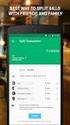 MoneyView Online Check Deposit USER GUIDE In MoneyView Online, one of the menu options is Remote Deposit. With this service, you can deposit a check to your PVFCU checking account by using either a scanner
MoneyView Online Check Deposit USER GUIDE In MoneyView Online, one of the menu options is Remote Deposit. With this service, you can deposit a check to your PVFCU checking account by using either a scanner
City of Dallas. WASP MOBILE ASSET Professional Edition Version 6.3 STEP-BY-STEP GUIDE
 City of Dallas WASP MOBILE ASSET Professional Edition Version 6.3 STEP-BY-STEP GUIDE Office of Emergency Management Revised July 3, 2013 Table of Contents ENTERING NEW EQUIPMENT... 1 PRINTING LABELS...
City of Dallas WASP MOBILE ASSET Professional Edition Version 6.3 STEP-BY-STEP GUIDE Office of Emergency Management Revised July 3, 2013 Table of Contents ENTERING NEW EQUIPMENT... 1 PRINTING LABELS...
State of Michigan Data Exchange Gateway. Web-Interface Users Guide 12-07-2009
 State of Michigan Data Exchange Gateway Web-Interface Users Guide 12-07-2009 Page 1 of 21 Revision History: Revision # Date Author Change: 1 8-14-2009 Mattingly Original Release 1.1 8-31-2009 MM Pgs 4,
State of Michigan Data Exchange Gateway Web-Interface Users Guide 12-07-2009 Page 1 of 21 Revision History: Revision # Date Author Change: 1 8-14-2009 Mattingly Original Release 1.1 8-31-2009 MM Pgs 4,
Introduction 1-1 Installing FAS 500 Asset Accounting the First Time 2-1 Installing FAS 500 Asset Accounting: Upgrading from a Prior Version 3-1
 Contents 1. Introduction 1-1 Supported Operating Environments................ 1-1 System Requirements............................. 1-2 Security Requirements........................ 1-3 Installing Server
Contents 1. Introduction 1-1 Supported Operating Environments................ 1-1 System Requirements............................. 1-2 Security Requirements........................ 1-3 Installing Server
Premier Installation 2013.1 Guide for SQL Server Administrators
 for Depreciation, Tracking, Planning, and Reporting Premier Installation 2013.1 Guide for SQL Server Administrators Premier Installation Guide Version 2013.1 Contents Chapter 1. Introduction Supported
for Depreciation, Tracking, Planning, and Reporting Premier Installation 2013.1 Guide for SQL Server Administrators Premier Installation Guide Version 2013.1 Contents Chapter 1. Introduction Supported
Education Solutions Development, Inc. APECS Navigation: Business Systems Getting Started Reference Guide
 Education Solutions Development, Inc. APECS Navigation: Business Systems Getting Started Reference Guide March 2013 Education Solutions Development, Inc. What s Inside The information in this reference
Education Solutions Development, Inc. APECS Navigation: Business Systems Getting Started Reference Guide March 2013 Education Solutions Development, Inc. What s Inside The information in this reference
Xactimate v.27 Network Installation
 Xactimate v.27 Network Installation Requirements Like all networked software applications, Xactimate Version 27 must be installed on a workstation connected to a network that has been properly set up and
Xactimate v.27 Network Installation Requirements Like all networked software applications, Xactimate Version 27 must be installed on a workstation connected to a network that has been properly set up and
Getting Started. Business Link. User Name Rules. Hardware/Software Requirements. Password Rules
 Getting Started User Name Rules All user names must: Be unique. Be between six and 40 characters in length. Notes: It is recommended that user names consist only of alphanumeric characters (A-Z, 0-9).
Getting Started User Name Rules All user names must: Be unique. Be between six and 40 characters in length. Notes: It is recommended that user names consist only of alphanumeric characters (A-Z, 0-9).
DROOMS DATA ROOM USER GUIDE. www.drooms.com
 USER GUIDE www.drooms.com USER GUIDE Dear User, Whether simply reviewing documentation, sending queries during the due diligence process or administering a data room yourself, Drooms is the software solution
USER GUIDE www.drooms.com USER GUIDE Dear User, Whether simply reviewing documentation, sending queries during the due diligence process or administering a data room yourself, Drooms is the software solution
Adobe Digital Signatures in Adobe Acrobat X Pro
 Adobe Digital Signatures in Adobe Acrobat X Pro Setting up a digital signature with Adobe Acrobat X Pro: 1. Open the PDF file you wish to sign digitally. 2. Click on the Tools menu in the upper right corner.
Adobe Digital Signatures in Adobe Acrobat X Pro Setting up a digital signature with Adobe Acrobat X Pro: 1. Open the PDF file you wish to sign digitally. 2. Click on the Tools menu in the upper right corner.
BIGPOND ONLINE STORAGE USER GUIDE Issue 1.1.0-18 August 2005
 BIGPOND ONLINE STORAGE USER GUIDE Issue 1.1.0-18 August 2005 PLEASE NOTE: The contents of this publication, and any associated documentation provided to you, must not be disclosed to any third party without
BIGPOND ONLINE STORAGE USER GUIDE Issue 1.1.0-18 August 2005 PLEASE NOTE: The contents of this publication, and any associated documentation provided to you, must not be disclosed to any third party without
Desktop Deposit through Wells Fargo Business Online Quick Start Guide. A guide to setting up your check scanner and making your first deposit
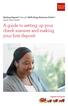 Desktop Deposit through Wells Fargo Business Online Quick Start Guide A guide to setting up your check scanner and making your first deposit This page left intentionally blank Contents ii Scanner kit contents
Desktop Deposit through Wells Fargo Business Online Quick Start Guide A guide to setting up your check scanner and making your first deposit This page left intentionally blank Contents ii Scanner kit contents
How To Install Sedar On A Workstation
 SEDAR Client Installation Guide Version 1.2 January 27, 2014 10 Contents About This Guide... 2 Assumptions... 3 Date Format Synchronization... 3 Before You Begin the Installation Test of the SEDAR Client...
SEDAR Client Installation Guide Version 1.2 January 27, 2014 10 Contents About This Guide... 2 Assumptions... 3 Date Format Synchronization... 3 Before You Begin the Installation Test of the SEDAR Client...
S-SupremaConfigurationGuide-DOC 7/23/2014. Suprema Biometrics Configuration Guide ACS OnSite Aparato
 S-SupremaConfigurationGuide-DOC 7/23/2014 Suprema Biometrics Configuration Guide ACS OnSite Aparato Page 2 Suprema Configuration Guide ACS OnSite Aparato Table of Contents 1. SUPREMA BIOSTAR CONFIGURATION...
S-SupremaConfigurationGuide-DOC 7/23/2014 Suprema Biometrics Configuration Guide ACS OnSite Aparato Page 2 Suprema Configuration Guide ACS OnSite Aparato Table of Contents 1. SUPREMA BIOSTAR CONFIGURATION...
AXIS Camera Station Quick Installation Guide
 AXIS Camera Station Quick Installation Guide Copyright Axis Communications AB April 2005 Rev. 3.5 Part Number 23997 1 Table of Contents Regulatory Information.................................. 3 AXIS Camera
AXIS Camera Station Quick Installation Guide Copyright Axis Communications AB April 2005 Rev. 3.5 Part Number 23997 1 Table of Contents Regulatory Information.................................. 3 AXIS Camera
NetWrix USB Blocker. Version 3.6 Administrator Guide
 NetWrix USB Blocker Version 3.6 Administrator Guide Table of Contents 1. Introduction...3 1.1. What is NetWrix USB Blocker?...3 1.2. Product Architecture...3 2. Licensing...4 3. Operation Guide...5 3.1.
NetWrix USB Blocker Version 3.6 Administrator Guide Table of Contents 1. Introduction...3 1.1. What is NetWrix USB Blocker?...3 1.2. Product Architecture...3 2. Licensing...4 3. Operation Guide...5 3.1.
Important. Please read this User s Manual carefully to familiarize yourself with safe and effective usage.
 Important Please read this User s Manual carefully to familiarize yourself with safe and effective usage. About This Manual This manual describes how to install and configure RadiNET Pro Gateway and RadiCS
Important Please read this User s Manual carefully to familiarize yourself with safe and effective usage. About This Manual This manual describes how to install and configure RadiNET Pro Gateway and RadiCS
AccXES Client Tools 10.0 User Guide 701P41529 May 2004
 AccXES Client Tools 10.0 User Guide 701P41529 May 2004 Trademark Acknowledgments XEROX, AccXES, The Document Company, and the identifying product names and numbers herein are trademarks of XEROX CORPORATION.
AccXES Client Tools 10.0 User Guide 701P41529 May 2004 Trademark Acknowledgments XEROX, AccXES, The Document Company, and the identifying product names and numbers herein are trademarks of XEROX CORPORATION.
Topaz Installation Sheet
 Topaz Installation Sheet P/N 460924001E ISS 08FEB12 Content Introduction... 3 Recommended minimum requirements... 3 Setup for Internet Explorer:... 4 Topaz installation... 10 Technical support... 14 Copyright
Topaz Installation Sheet P/N 460924001E ISS 08FEB12 Content Introduction... 3 Recommended minimum requirements... 3 Setup for Internet Explorer:... 4 Topaz installation... 10 Technical support... 14 Copyright
VMware Horizon FLEX User Guide
 Horizon FLEX 1.5 This document supports the version of each product listed and supports all subsequent versions until the document is replaced by a new edition. To check for more recent editions of this
Horizon FLEX 1.5 This document supports the version of each product listed and supports all subsequent versions until the document is replaced by a new edition. To check for more recent editions of this
Using. Microsoft Virtual PC. Page 1
 Using Microsoft Virtual PC T4 Page 1 Microsoft Virtual PC Microsoft Virtual PC allows multiple Guest Operating Systems (Virtual Machines) to run using the resources of the Host Operating System (The PC
Using Microsoft Virtual PC T4 Page 1 Microsoft Virtual PC Microsoft Virtual PC allows multiple Guest Operating Systems (Virtual Machines) to run using the resources of the Host Operating System (The PC
WA1826 Designing Cloud Computing Solutions. Classroom Setup Guide. Web Age Solutions Inc. Copyright Web Age Solutions Inc. 1
 WA1826 Designing Cloud Computing Solutions Classroom Setup Guide Web Age Solutions Inc. Copyright Web Age Solutions Inc. 1 Table of Contents Part 1 - Minimum Hardware Requirements...3 Part 2 - Minimum
WA1826 Designing Cloud Computing Solutions Classroom Setup Guide Web Age Solutions Inc. Copyright Web Age Solutions Inc. 1 Table of Contents Part 1 - Minimum Hardware Requirements...3 Part 2 - Minimum
Vmed QUICKSTART PC-DISPLAY INSTALLATION & PC-Display and Bluetooth Instructions
 QUICKSTART PC-DISPLAY INSTALLATION & BLUETOOTH SETUP INSTRUCTIONS Vmed PC-Display and Bluetooth Instructions This is the Quick Start manual for PC-Display software. The complete software user manual for
QUICKSTART PC-DISPLAY INSTALLATION & BLUETOOTH SETUP INSTRUCTIONS Vmed PC-Display and Bluetooth Instructions This is the Quick Start manual for PC-Display software. The complete software user manual for
Install Pocket Inventory in a Windows Server 2003 R2 Standard Environment
 One Blue Hill Plaza, 16th Floor, PO Box 1546 Pearl River, NY 10965 1-800-PC-AMERICA, 1-800-722-6374 (Voice) 845-920-0800 (Fax) 845-920-0880 Install Pocket Inventory in a Windows Server 2003 R2 Standard
One Blue Hill Plaza, 16th Floor, PO Box 1546 Pearl River, NY 10965 1-800-PC-AMERICA, 1-800-722-6374 (Voice) 845-920-0800 (Fax) 845-920-0880 Install Pocket Inventory in a Windows Server 2003 R2 Standard
Administrator Operations Guide
 Administrator Operations Guide 1 What You Can Do with Remote Communication Gate S 2 Login and Logout 3 Settings 4 Printer Management 5 Log Management 6 Firmware Management 7 Installation Support 8 Maintenance
Administrator Operations Guide 1 What You Can Do with Remote Communication Gate S 2 Login and Logout 3 Settings 4 Printer Management 5 Log Management 6 Firmware Management 7 Installation Support 8 Maintenance
Quick Start Guide to Logging in to Online Banking
 Quick Start Guide to Logging in to Online Banking Log In to Internet Banking: Note: The first time you log in you are required to use your Customer ID. Your Customer ID is the primary account holder s
Quick Start Guide to Logging in to Online Banking Log In to Internet Banking: Note: The first time you log in you are required to use your Customer ID. Your Customer ID is the primary account holder s
SP Widget. Users Manual
 SP Widget Users Manual 1 Contents 1. Disclaimer notice... 4 2. Product intro...5 3. System requirements... 5 4. Introduction... 6 4.1 Activating SP Widget... 6 Illustration 4.1... 6 4.2 Browser interface...
SP Widget Users Manual 1 Contents 1. Disclaimer notice... 4 2. Product intro...5 3. System requirements... 5 4. Introduction... 6 4.1 Activating SP Widget... 6 Illustration 4.1... 6 4.2 Browser interface...
System Requirements for LAW PreDiscovery Software ( LAW ) LAW PreDiscovery Software Installation Guide
 System Requirements for ( LAW ) Installation Guide Version 5.2, May 2008 Copyright Copyright LexisNexis and the Knowledge Burst logo are registered trademarks of Reed Elsevier Properties Inc., used under
System Requirements for ( LAW ) Installation Guide Version 5.2, May 2008 Copyright Copyright LexisNexis and the Knowledge Burst logo are registered trademarks of Reed Elsevier Properties Inc., used under
Installing the Gerber P2C Plotter USB Driver
 Installing the Gerber P2C Plotter USB Driver 1 You can install a Gerber P2C plotter using a USB connection and communicate with it using compatible design software. The following procedures describe installing
Installing the Gerber P2C Plotter USB Driver 1 You can install a Gerber P2C plotter using a USB connection and communicate with it using compatible design software. The following procedures describe installing
THOMSON REUTERS EIKON PC REQUIREMENTS THOMSON REUTERS EIKON 4.0
 THOMSON REUTERS EIKON PC REQUIREMENTS THOMSON REUTERS EIKON 4.0 Document Version 0.6 Date of issue: 12 February 2014 CHAPTER 1 PC REQUIREMENTS Windows 7 Windows 8 OPERATING SYSTEM Enterprise Basic Professional
THOMSON REUTERS EIKON PC REQUIREMENTS THOMSON REUTERS EIKON 4.0 Document Version 0.6 Date of issue: 12 February 2014 CHAPTER 1 PC REQUIREMENTS Windows 7 Windows 8 OPERATING SYSTEM Enterprise Basic Professional
Quick Start Guide. DVR DS-7200HWI-SH Series DVR. www.hikvision.com. First Choice For Security Professionals
 Quick Start Guide DVR DS-7300HWI-SH Series DVR DS-7200HWI-SH Series DVR NOTE: For more detailed information, refer to the User s Manual on the CD-ROM. You must use your PC or MAC to access the files. www.hikvision.com
Quick Start Guide DVR DS-7300HWI-SH Series DVR DS-7200HWI-SH Series DVR NOTE: For more detailed information, refer to the User s Manual on the CD-ROM. You must use your PC or MAC to access the files. www.hikvision.com
Network Installation Guide
 Network Installation Guide 2011-2013 by Xactware. All rights reserved. Xactware, Xactimate, Xactimate Online, XactNet, and/or other Xactware products referenced herein are either trademarks or registered
Network Installation Guide 2011-2013 by Xactware. All rights reserved. Xactware, Xactimate, Xactimate Online, XactNet, and/or other Xactware products referenced herein are either trademarks or registered
Concession FTP User Guide May 2011 Version 1.2
 Concession FTP User Guide May 2011 Version 1.2 Concessions FTP User guide Page 1 of 41 Contents Objective... 3 FTP User Guide Microsoft Windows XP... 5 Anatomy of the Files... 9 Working on your Files....
Concession FTP User Guide May 2011 Version 1.2 Concessions FTP User guide Page 1 of 41 Contents Objective... 3 FTP User Guide Microsoft Windows XP... 5 Anatomy of the Files... 9 Working on your Files....
FAQs Frequently Asked Questions
 FAQs Frequently Asked Questions BURLINGTON ENGLISH Table of Contents Page installation Q1 What are the minimum system requirements for installing BurlingtonEnglish? 4 Q2 What are the installation instructions
FAQs Frequently Asked Questions BURLINGTON ENGLISH Table of Contents Page installation Q1 What are the minimum system requirements for installing BurlingtonEnglish? 4 Q2 What are the installation instructions
PaymentNet Federal Card Solutions Cardholder FAQs
 PaymentNet Federal Card Solutions It s easy to find the answers to your questions about PaymentNet! June 2014 Frequently Asked Questions First Time Login How do I obtain my login information?... 2 How
PaymentNet Federal Card Solutions It s easy to find the answers to your questions about PaymentNet! June 2014 Frequently Asked Questions First Time Login How do I obtain my login information?... 2 How
Part 3: Accessing Local drives and printers from the Terminal Server
 In this guide: Part 1: What are Terminal Services / Remote Desktop? Part 2: Connecting to the HUSPSS Terminal Servers Part 3: Accessing Local drives and printers from the Terminal Server Part 4: Accessing
In this guide: Part 1: What are Terminal Services / Remote Desktop? Part 2: Connecting to the HUSPSS Terminal Servers Part 3: Accessing Local drives and printers from the Terminal Server Part 4: Accessing
Using Remote Web Workplace Version 1.01
 Using Remote Web Workplace Version 1.01 Remote web workplace allows you to access your Windows XP desktop through Small Business Server 2003 from a web browser. 1. Connect to the Internet in your remote
Using Remote Web Workplace Version 1.01 Remote web workplace allows you to access your Windows XP desktop through Small Business Server 2003 from a web browser. 1. Connect to the Internet in your remote
