G1000TM. VHF NAV/COM pilot s guide for Cessna Nav III
|
|
|
- Lucas Harrington
- 7 years ago
- Views:
Transcription
1 G1000TM VHF NAV/COM pilot s guide for Cessna Nav III
2 Record of Revisions Revision Date of Revision Revision Page Range Description A 11/24/ Initial release. Garmin G1000 VHF NAV/COM Pilot s Guide for Cessna Nav III Rev. A
3 INTRODUCTION 4.1 INTERFACE INTRODUCTION OVERVIEW On both the Primary Flight Display (PFD) and the Multi Function Display (MFD), the G1000 VHF NAV/ COM window occupies the top portion of the panel. As shown in the figure below, the NAV-related controls, windows and fields are located on the left side, whereas the COM-related controls, windows and fields are located on the right side. The DME Tuning window is located to the right of the HSI on the PFD. This section provides information on the following aspects of the G1000 VHF NAV/COM window: Windows and fields Radio selection Color code Tuning box Frequency Toggle Arrow Radio status indications Controls NOTE: Information relative to the optional radios as well as the DME Tuning window is presented later in this document. NAV Controls NAV Frequency Window COM Frequency Window COM Controls Figure G1000 VHF NAV/COM Interface (PFD) DME Tuning Window Rev. A Garmin G1000 VHF NAV/COM Pilot s Guide for Cessna Nav III 4-1
4 INTRODUCTION WINDOWS AND FIELDS On both the PFD and the MFD, the NAV and COM Frequency windows are located at the top of the display on either side of the Navigation Status bar. The NAV Frequency window is displayed to the left of the Navigation Status bar. The COM Frequency window is displayed to the right of the Navigation Status bar. Each radio frequency sub-window is composed of two (2) fields, a standby field and an active field. In the NAV Frequency window, the active frequency field is located on the right side, while the standby frequency field is located on the left side. In the COM Frequency window, the active frequency field is located on the left side, while the standby frequency field is located on the right side. RADIO SELECTION Radio selection is performed as follows: NAV radio selection is performed via the CDI softkey located on the PFD: - When NAV1 radio is selected, a single green arrow labeled either VOR1 or LOC1 is displayed on the HSI. - When NAV2 radio is selected, a double green arrow labeled either VOR2 or LOC2 is displayed on the HSI. COM radio selection is performed via the COM1 MIC or COM2 MIC keys located on the audio panel: - COM1 MIC key selects COM1 radio. - COM2 MIC key selects COM2 radio. Standby NAV Frequency Field Selected NAV Radio Navigation Status Bar Selected COM Radio Standby COM Frequency Field Tuning Box Active NAV Frequency Field Figure Frequency Fields Active COM Frequency Field Tuning Box 4-2 Garmin G1000 VHF NAV/COM Pilot s Guide for Cessna Nav III Rev. A
5 INTRODUCTION COLOR CODE Frequencies located in the active field are displayed in either green or white. An active frequency that is displayed in green indicates that the corresponding radio is selected (i.e., in use) on the audio panel (COM) or on the HSI (NAV). An active frequency that is displayed in white indicates that the corresponding radio is not selected on the audio panel (COM) or on the HSI (NAV). NOTE: In GPS mode, both active NAV frequencies are displayed in white. Frequencies located in the standby field are displayed in white. TUNING BOX On both the PFD and the MFD, a cyan (i.e., light blue) tuning box appears around the standby frequency field and can be moved from one standby frequency field to another for the purpose of tuning or radio selection by pressing the dual COM or NAV knob. Frequency Toggle Arrow Tuning Box Figure Frequency Toggle Arrow and Tuning Box FREQUENCY TOGGLE ARROW In both the COM and NAV windows, a Frequency Toggle Arrow appears next to the tuning box, between the active and standby frequencies. Pressing the dual COM or NAV knob toggles both the frequency tuning box and the Frequency Toggle Arrow between the radios. NOTE: If the frequency tuning box is on a selected COM sub-window when a signal is transmitted for this radio, the Frequency Toggle Arrow is replaced by a TX indication. NOTE: Pressing the Frequency Toggle key places the standby frequency into the active field, and vice versa. RADIO STATUS INDICATIONS TX When a COM radio is keyed, a white TX indication appears to the right of the corresponding COM frequency for the duration of the signal transmission. ID When the Morse code identifier is ON for a NAV radio, a white ID indication appears to the left of the corresponding active NAV frequency and the Morse code identifier for this frequency can be heard if the corresponding NAV radio is selected on the audio panel Rev. A Garmin G1000 VHF NAV/COM Pilot s Guide for Cessna Nav III 4-3
6 INTRODUCTION CONTROLS The NAV Frequency window is controlled by knobs and keys located to the left side of the display, while the COM Frequency window is controlled by knobs and keys located to the right side of the display. The controls associated with the NAV window are as follows: A VOL/PUSH ID knob Turn to adjust the NAV radio volume level. Press to turn the Morse code identifier ON and OFF. A Frequency Toggle key Press to toggle the NAV frequencies between the active and standby fields. A dual NAV knob Turn to tune a NAV frequency in the NAV tuning box (large knob for MHz; small knob for khz). Press to toggle the NAV tuning box between the NAV radios. The controls associated with the COM window are as follows: A VOL/PUSH SQ knob Turn to adjust the COM radio volume level. Press to turn automatic squelch ON and OFF. A Frequency Toggle key Press to toggle the COM frequencies between the active and standby fields. Press and hold for approximately two (2) seconds to tune the emergency frequency ( MHz) automatically in the active COM field. A dual COM knob Turn to tune a COM frequency in the COM tuning box (large knob for MHz; small knob for khz). Press to toggle the COM tuning box between the COM radios. NAV Controls COM Controls VOL/PUSH ID Knob VOL/PUSH SQ Knob Frequency Toggle Key Dual NAV Knob Dual COM Knob Turn to tune in desired frequencies. Press to change tuning box positions. Figure NAV/COM Controls 4-4 Garmin G1000 VHF NAV/COM Pilot s Guide for Cessna Nav III Rev. A
7 OPERATION COM 4.2 COM FREQUENCY WINDOW OVERVIEW The G1000 COM radios can be tuned either over the to MHz frequency range with 25 khz spacing selected or over the to MHz frequency range with 8.33 khz spacing selected. NOTE: COM channel spacing can be configured through the MFD, in the System Setup Page of the AUX Page group. The Communications Frequency window is located to the right of the Navigation Status bar, provides the control and display of dual VHF Radio Communication Transceivers (COM1 and COM2) and displays the following information: COM1 and COM2 active and standby frequencies Color-coded indication of the selected COM radio Indication of signal transmission VOLUME COM radio volume level can be adjusted from 0 to 100% of available volume (in increments of 3.25 percentage points) using the VOL/PUSH SQ knob located above the COM Frequency Toggle key. Turning the VOL/ PUSH SQ knob clockwise increases volume level for the COM radio on which the tuning box is placed, while turning this knob counterclockwise decreases volume level for this COM radio. When adjusting volume level for a COM radio, volume level is displayed in place of the corresponding standby COM frequency and the associated COM radio name (i.e., COM1 or COM2 ) is replaced by the term VOLUME. Volume level remains displayed in the COM Frequency window for a duration of two seconds after volume level is last changed. Figure COM Volume Level AUTOMATIC SQUELCH Automatic squelch provides maximum sensitivity to weaker signals while canceling most localized noise sources. Automatic squelch can be disabled for a COM radio by pressing the COM knob to select the desired COM sub-window, then by pressing the VOL/PUSH SQ knob. When automatic squelch is disabled for a COM radio, COM audio remains continuously open. NOTE: Pressing the VOL/PUSH SQ knob when automatic squelch is disabled reactivates the automatic squelch function Rev. A Garmin G1000 VHF NAV/COM Pilot s Guide for Cessna Nav III 4-5
8 OPERATION COM SWITCHING THE TUNING BOX BETWEEN COM RADIOS Pressing the dual COM knob toggles the frequency tuning box between the COM1 and COM2 fields. NOTE: When a different COM MIC is selected on the audio panel, the frequency tuning box also moves on both the PFD and MFD. TOGGLING COM FREQUENCIES Pressing the COM Frequency Toggle key toggles the COM frequencies between the active and standby fields of the COM radio on which the Frequency Toggle Arrow is located. Pressing the COM Frequency Toggle key toggles the COM frequencies. Pushing the dual COM knob switches the tuning box from one COM radio to the other. Figure Switching COM Radios MANUALLY TUNING A COM FREQUENCY COM frequency manual tuning is performed by using the dual COM knob. The MHz (left) portion of the frequency can be tuned by turning the large COM knob. The khz (right) portion of the frequency can be tuned by turning the small COM knob. The frequency is tuned in the standby frequency field of the COM Frequency window. Turning either knob clockwise increases the tuned frequency. Conversely, turning either knob counterclockwise decreases the tuned frequency. Figure Toggling COM Frequencies SELECTING A COM RADIO The desired COM radio can be selected using the COM MIC keys located on the audio panel. When a COM MIC key is annunciated on the audio panel, the corresponding active COM frequency is displayed in green in the COM Frequency window. COM radio selection is performed via the audio panel. Figure Selecting a COM Radio Top portion of the audio panel NOTE: Please see the Audio Panel Pilot s Guide for further details on the COM MIC keys. 4-6 Garmin G1000 VHF NAV/COM Pilot s Guide for Cessna Nav III Rev. A
9 OPERATION COM RADIO STATUS When a COM radio is keyed, a white TX indication appears to the right of the active COM frequency to indicate that a transmission is in progress. The TX indication disappears once COM transmission is completed. Quickly Tuning and Activating MHz Pressing and holding the COM Frequency Toggle key for approximately two (2) seconds automatically loads the emergency COM frequency ( MHz) into the active frequency field of the COM radio for which frequency toggling is enabled. Figure Radio Status Indications NOTE: If a signal is transmitted on a COM radio for which frequency toggling is enabled (i.e., on which the tuning box is located), the Frequency Toggle Arrow disappears and is replaced by a TX indication. EMERGENCY FREQUENCY ( MHZ) When a COM tuning failure is detected by the system, the emergency frequency ( MHz) is automatically loaded into the active frequency field of the COM radio for which the tuning failure was detected. Figure Quickly Tuning MHz STUCK MICROPHONE If the COM1 (or COM2) push-to-talk (PTT) switch becomes stuck, or is accidentally left in the keyed position, or if a signal continues to be transmitted after the switch is released, the COM transmitter automatically times out (i.e., ceases to transmit) after 35 seconds of continuous transmitting, and an alert appears on the PFD to advise the crew of a stuck COM microphone (see figure below). Figure COM Tuning Failure Figure Stuck COM Microphone Alert NOTE: In the event of a dual display failure, the emergency frequency ( MHz) automatically becomes available to the pilot through the pilot headset Rev. A Garmin G1000 VHF NAV/COM Pilot s Guide for Cessna Nav III 4-7
10 OPERATION COM This page intentionally left blank. 4-8 Garmin G1000 VHF NAV/COM Pilot s Guide for Cessna Nav III Rev. A
11 OPERATION NAV 4.3 NAV FREQUENCY WINDOW OVERVIEW The G1000 NAV radios can be tuned over the to MHz frequency range with 50 khz spacing. The Navigation Frequency window is located to the left of the Navigation Status bar, provides the control and display of dual VOR/ILS receivers (NAV1 and NAV2) and displays the following information: NAV1 and NAV2 active and standby frequencies NAV1 and NAV2 identifier indication (if the active NAV frequency is a valid frequency and its Morse code identifier signal is received by the system). Color-coded indication of the selected NAV radio Indication of the Morse code identifier status VOLUME NAV radio volume level can be adjusted from 0 to 100% of available volume (in increments of 3.25 percentage points) using the VOL/PUSH ID knob located above the NAV Frequency Toggle key. Turning the VOL/PUSH ID knob clockwise increases volume level for the NAV radio on which the tuning box is placed, while turning this knob counterclockwise decreases volume level for this NAV radio. When adjusting volume level for a NAV radio, volume level is displayed in place of the corresponding standby NAV frequency and the associated NAV radio name (i.e., NAV1 or NAV2 ) is replaced by the term VOLUME. Volume level remains displayed in the NAV Frequency window for a duration of two seconds after volume level is last changed. MORSE CODE IDENTIFIER Pressing the VOL/PUSH ID knob toggles the Morse code identifier ON and OFF for the active NAV frequency next to which the tuning box is located. When the Morse code identifier is ON, an ID indication appears to the left of the corresponding active NAV frequency. The Morse code identifier is ON for the GHM VOR. Figure ID Indication The Morse code identifier for an active NAV frequency can only be heard if the Morse code identifier for the corresponding NAV radio is turned on (i.e., if the ID indication appears next to the active NAV frequency) and if the corresponding NAV radio is selected on the audio panel (i.e., if the associated NAV radio annunciator light is illuminated on the audio panel). Here, since NAV2 is the only NAV radio selected on the audio panel, only the Morse code identifier for the GHM VOR can be heard. Figure Morse Code Identifier Audio NAV portion of the audio panel NOTE: When a VOR signal is received, the VOR/ LOC name identifier is displayed to the right of the corresponding active NAV frequency, regardless of the status of the Morse code identifier. Figure NAV Volume Level Rev. A Garmin G1000 VHF NAV/COM Pilot s Guide for Cessna Nav III 4-9
12 OPERATION NAV SWITCHING THE TUNING BOX BETWEEN NAV RADIOS Pressing the dual NAV knob toggles the frequency tuning box between the NAV1 and NAV2 sub-windows. TOGGLING NAV FREQUENCIES Pressing the NAV Frequency Toggle key toggles the NAV frequencies between the active and standby fields of the NAV radio on which the Frequency Toggle Arrow is located. Pushing the dual NAV knob switches the tuning box from one NAV radio to the other. Figure Switching NAV Radios NOTE: When a different NAV radio is selected on the HSI via the CDI key, the NAV frequency tuning box also moves on the PFD and MFD. However, the NAV frequency tuning box does not move when GPS mode is selected. Pressing the NAV Frequency Toggle key toggles the NAV frequencies. Figure Toggling NAV Frequencies MANUALLY TUNING A NAV FREQUENCY NAV frequency manual tuning is performed by using the dual NAV knob. The MHz (left) portion of the frequency can be tuned by turning the large NAV knob. The khz (right) portion of the frequency can be tuned by turning the small NAV knob. The frequency is tuned in the standby frequency field of the NAV Frequency window. Turning either knob clockwise increases the tuned frequency. Conversely, turning either knob counterclockwise decreases the tuned frequency Garmin G1000 VHF NAV/COM Pilot s Guide for Cessna Nav III Rev. A
13 OPERATION NAV SELECTING A NAV RADIO The desired NAV radio can be selected using the CDI softkey located on the PFD. The three navigation modes that can be selected with the CDI softkey are as follows: VOR1 (or LOC1) If NAV1 is selected as the NAV mode, a single green arrow labeled either VOR1 or LOC1 is displayed on the HSI and the active NAV1 frequency is displayed in green. VOR2 (or LOC2) If NAV2 is selected as the NAV mode, a double green arrow labeled either VOR2 or LOC2 is displayed on the HSI and the active NAV2 frequency is displayed in green. GPS If GPS mode is selected, a single magenta arrow appears on the HSI and neither NAV radio is selected. NAV radio selection is performed via the CDI softkey. NOTE: In GPS mode, both active NAV frequencies are displayed in white. NOTE: When a VOR signal is received, the corresponding VOR/LOC name identifier is displayed to the right of the associated active NAV frequency. Figure Selecting a NAV Radio Rev. A Garmin G1000 VHF NAV/COM Pilot s Guide for Cessna Nav III 4-11
14 OPERATION NAV This page intentionally left blank Garmin G1000 VHF NAV/COM Pilot s Guide for Cessna Nav III Rev. A
15 OPERATION NAV 4.4 OPTIONAL NAV RADIOS OVERVIEW Optionally, the G1000 system can support up to two (2) remotely-mounted Honeywell KN 63 DME transceivers and up to two (2) panel-mounted Honeywell KR 87 ADF radios. The Honeywell KN 63 is a 200-channel, 100-watt, all-solid-state digital DME transceiver that provides distance information to the G1000 system. NOTE: Operational information relative to the optional Honeywell KR 87 ADF radio can be found in the Honeywell Silver Crown Plus Avionics Systems Pilot s Guide. DME TUNING WINDOW Tuning of the DME radio is performed via the DME Tuning window. The DME Tuning window is an Auxiliary window that is located to the right of the HSI on the PFD. Pressing the top-level DME softkey toggles the DME Tuning window ON and OFF. NOTE: When another Auxiliary window is turned on, the DME Tuning window is removed from the PFD. Selecting the DME Transceiver Tuning Mode The following DME transceiver tuning modes can be selected: NAV1 Tunes the DME frequency from the selected NAV1 frequency. NAV2 Tunes the DME frequency from the selected NAV2 frequency. HOLD When transitioning from NAV1 or NAV2 mode to HOLD mode, the DME frequency remains set to the last selected NAV frequency. To select a DME transceiver tuning mode: 1. Turn the small FMS knob to select the desired DME tuning mode. 2. Press the ENT key to validate the selection. NOTE: Pressing the CLR key while in the process of selecting DME tuning mode causes the system to cancel data entry and revert back to the previously selected DME tuning mode. NOTE: Pressing the FMS knob activates/deactivates the cursor in the DME Tuning window. NOTE: Please refer to the Primary Flight Display Pilot s Guide for information on the DME Information window. DME Modes Figure DME Tuning Window Rev. A Garmin G1000 VHF NAV/COM Pilot s Guide for Cessna Nav III 4-13
16 OPERATION NAV This page intentionally left blank Garmin G1000 VHF NAV/COM Pilot s Guide for Cessna Nav III Rev. A
17 OPERATION AUTO-TUNING 4.5 FREQUENCY AUTO-TUNING OVERVIEW The G1000 system offers multiple auto-tuning capabilities that help reduce cockpit workload. The PFD allows for the auto-tuning of COM frequencies associated with the nearest airports, while the MFD provides auto-tuning of both COM and NAV frequencies from various pages. In addition, regardless of the display, the pertinent primary NAV frequency is entered automatically in the NAV window upon approach loading or approach activation. In brief, frequencies can be automatically loaded into their respective frequency windows in the following ways: By using the ENT key when the frequency is highlighted on the appropriate page (PFD and MFD). Upon loading or activating an approach (PFD and MFD). NOTE: Turn the FMS knob to scroll through a list of frequencies. AUTO-TUNING ON THE PFD COM frequencies for the nearest airports may be viewed and automatically loaded from the Nearest Airports window on the PFD. To auto-tune a COM frequency for a nearby airport: 1. Press the NRST softkey to open the Nearest Airports window, which displays the list of airport identifiers and corresponding COM frequencies. 2. Turn either FMS knob to highlight the desired COM frequency, and ensure that the COM frequency tuning box is on the desired COM sub-window. 3. Press the ENT key to load the COM frequency into the COM tuning box. NOTE: When the desired frequency is entered in the tuning box, it becomes a standby frequency. Pressing the Frequency Toggle key places this standby frequency into the active field. Press the ENT key to load a highlighted frequency into the associated frequency window. Turn the FMS knob to scroll through a list of frequencies. Figure Loading Frequencies Pressing the NRST softkey opens the Nearest Airports window Figure Nearest Airports Window (PFD) Rev. A Garmin G1000 VHF NAV/COM Pilot s Guide for Cessna Nav III 4-15
18 OPERATION AUTO-TUNING AUTO-TUNING ON THE MFD Frequencies can be selected and loaded from the following MFD pages: WPT Airport Information WPT VOR Information NRST Nearest Airports NRST Nearest VOR NRST Nearest Frequencies Figure MFD Page Group Icon NOTE: In NAV mode, upon any VOR/ILS approach activation, the appropriate NAV frequency is automatically loaded into the standby field of the selected NAV radio, regardless of the current MFD page that is displayed. WPT Airport Information Page The Airport Information Page displays runway information and a list of frequencies for the selected airport identifier as well as departure, arrival and approach information. To display the entire list of frequencies for a desired airport: 1. On the Airport Information Page, press the INFO softkey to display runway and frequency information for a specific airport. 2. Press the FMS knob to activate the selection cursor in the window. 3. Turn the FMS knob to select the desired airport identifier and press the ENT key. A list of all available frequencies for the selected airport appears. NOTE: In GPS mode, upon any VOR/ILS approach activation, the appropriate NAV frequency is automatically loaded into the active field of NAV1, regardless of the current MFD page that is displayed. Figure WPT Airport Information Page (INFO) 4-16 Garmin G1000 VHF NAV/COM Pilot s Guide for Cessna Nav III Rev. A
19 OPERATION AUTO-TUNING To load the desired COM frequency into the COM tuning box: 1. When the list of frequencies for the selected airport is displayed, highlight the desired frequency by turning the large FMS knob. 2. Press the ENT key. NOTE: The runway Pilot Controlled Lighting (PCL) frequency (located in the Runways box of the INFO portion of the Airport Information Page) may also be highlighted with the large FMS knob and loaded into the COM tuning box by pressing the ENT key. To load the primary approach NAV frequency into the NAV tuning box: 1 On the Airport Information Page, press the APR softkey to display approach information for a specific airport. 2. Press the FMS knob to activate the selection cursor in the window. 3. Turn the large FMS knob to highlight the primary NAV frequency located in the Primary Frequency box. 4. Press the ENT key. Figure WPT Airport Information Page (APR) Rev. A Garmin G1000 VHF NAV/COM Pilot s Guide for Cessna Nav III 4-17
20 OPERATION AUTO-TUNING WPT VOR Information Page The VOR Information Page displays information specific to individual VORs, including the airport that is nearest to the selected VOR. To load a VOR frequency into the NAV window: 1. On the VOR Information Page, press the FMS knob to activate the VOR Information window. 2. Turn the FMS knob as needed to select the desired VOR and press the ENT key to validate the selection. 3. Turn the large FMS knob to highlight the VOR frequency and press the ENT key to load this frequency into the tuning box of the NAV Frequency window. NOTE: If the MENU key is pressed when on the VOR Information Page, the View Recent VOR List menu option is displayed for quick access to recently used VORs. However, if no VOR frequencies have been tuned, this menu option is grayed out. Figure WPT VOR Information Page 4-18 Garmin G1000 VHF NAV/COM Pilot s Guide for Cessna Nav III Rev. A
21 OPERATION AUTO-TUNING NRST Nearest Airports Page The Nearest Airports Page displays a list of the nearest airports as well as related runway, frequency and approach information. On this page, any frequency associated with the selected airport can be loaded into the NAV or COM Frequency window. To display the entire list of frequencies for a nearby airport and load a frequency from that list: 1. On the Nearest Airports Page, press the FMS knob to activate the selection cursor in the Nearest Airports window. 2. Turn the FMS knob to scroll through the list of nearest airport identifiers until the desired nearest airport is highlighted. 3. Press the FREQ softkey to activate the selection cursor in the Frequencies box. 4. Turn the FMS knob to scroll through the list of frequencies for the selected airport. 5. When the desired frequency is highlighted, press the ENT key to load this frequency into the tuning box of the appropriate Frequency window (NAV or COM). Figure NRST Nearest Airport Page Rev. A Garmin G1000 VHF NAV/COM Pilot s Guide for Cessna Nav III 4-19
22 OPERATION AUTO-TUNING NRST Nearest VOR Page The Nearest VOR Page displays a list of the nearest VORs together with related information, including the associated VOR frequency. To load a VOR frequency into the NAV window: 1. On the Nearest VOR Page, press the FMS knob to activate the Nearest VOR window. 2. Turn the FMS knob to scroll through the list of nearest VORs until the desired nearest VOR is highlighted. 3. Press the FREQ softkey to activate the selection cursor in the Frequency box and press the ENT key to load the frequency into the tuning box of the NAV Frequency window. Figure NRST Nearest VOR Page 4-20 Garmin G1000 VHF NAV/COM Pilot s Guide for Cessna Nav III Rev. A
23 OPERATION AUTO-TUNING NRST Nearest Frequencies Page The Nearest Frequencies Page displays a list of nearest ARTCC, FSS and WX frequencies. For the purpose of frequency selection, the selection cursor can be activated on the ARTCC, FSS, or WX windows by using the ARTCC, FSS and WX softkeys, respectively. To view a nearest ARTCC frequency and load it into the standby frequency field: 1. Press the ARTCC softkey to activate the selection cursor in the Nearest ARTCC window. 2. Turn the small FMS knob to scroll through the list of ARTCC names, then the large FMS knob to highlight the desired ARTCC frequency. 3. Press the ENT key to load the desired ARTCC frequency into the tuning box. To view a nearest WX frequency and load it into the standby frequency field: 1. Press the WX softkey to activate the selection cursor in the Nearest WX window. 2. Turn the FMS knob to highlight the desired WX frequency. 3. Press the ENT key to load the desired WX frequency into the tuning box. NOTE: The Nearest ARTCC window contains a numbered list of ARTCC names as well as associated bearing and distance information. To view a nearest FSS frequency and load it into the standby frequency field: 1. Press the FSS softkey to activate the selection cursor in the Nearest FSS window. 2. Turn the small FMS knob to scroll through the list of FSS names, then the large FMS knob to highlight the desired FSS frequency. 3. Press the ENT key to load the desired FSS frequency into the tuning box. Figure NRST Nearest Frequencies Page NOTE: The Nearest FSS window contains a numbered list of FSS names as well as associated bearing and distance information Rev. A Garmin G1000 VHF NAV/COM Pilot s Guide for Cessna Nav III 4-21
24 OPERATION AUTO-TUNING AUTO-TUNING UPON APPROACH ACTIVATION (NAV FREQUENCIES) NAV frequencies can be automatically loaded into the NAV Frequency window upon approach activation, regardless of the display unit being used. NOTE: The primary NAV frequency also becomes auto-tuned upon loading of an approach. To auto-tune a NAV frequency if the desired approach is not already loaded: 1. Press the PROC key to open the Procedures window. 2. Turn the large FMS knob to highlight the SELECT APPROACH menu option and press the ENT key. 3. Use both the FMS knob and the ENT key as needed to select the desired airport, VOR/ILS approach and transition. 4. Turn the large FMS knob to highlight either the LOAD? or ACTIVATE? prompt and press the ENT key. The primary NAV frequency for the activated approach becomes loaded into the standby field of the selected NAV radio. Figure Selecting an Approach Figure Loading an Approach 4-22 Garmin G1000 VHF NAV/COM Pilot s Guide for Cessna Nav III Rev. A
25 OPERATION AUTO-TUNING To auto-tune a NAV frequency if the desired approach is already loaded: 1. Press the PROC key to open the Procedures window. 2. Turn the large FMS knob to highlight the ACTIVATE APPROACH menu option and press the ENT key. The approach primary NAV frequency becomes automatically loaded into the standby field of the selected NAV radio. NOTE: If the system is in GPS mode when a VOR/ILS approach is loaded or activated, the approach primary NAV frequency is automatically loaded into the active field of NAV1. NOTE: Before loading or activating an approach, the associated primary NAV frequency may be loaded into the NAV tuning box by highlighting the frequency in the Select Approach window via the FMS knob, then by pressing the ENT key. NOTE: Automatic loading of the NAV frequency also occurs upon vector-to-final activation, if the NAV frequency is not already loaded into either the standby or the active field of the selected NAV radio. Figure Activating an Approach NOTE: When a VOR/ILS approach has been activated in GPS mode, if the ILS CDI Capture option on the AUX 4 Page is set to AUTO, the system automatically switches to NAV mode as the final approach course is intercepted (if within 15 nm from the FAF). Please see the Multi Function Display Pilot s Guide for details on this feature. NOTE: Approach activation can also be performed via the MENU key when the Flight Plan window is open Rev. A Garmin G1000 VHF NAV/COM Pilot s Guide for Cessna Nav III 4-23
26 Garmin International, Inc East 151st Street Olathe, KS 66062, U.S.A. p: f: Garmin AT, Inc Turner Road SE Salem, OR 97302, U.S.A. p: f: Garmin (Europe) Ltd. Unit 5, The Quadrangle Abbey Park Industrial Estate Romsey, SO51 9DL, U.K. p: 44/ f: 44/ Garmin Corporation No. 68, Jangshu 2nd Road Shijr, Taipei County, Taiwan p: 886/ f: 886/ Garmin Ltd. or its subsidiaries Rev. A
GNS 430/430A. Quick Reference
 GNS 430/430A Quick Reference KEYS AND KNOBS 1 2 3 4 5 6 7 8 9 10 11 12 13 14 15 16 17 18 1 COM Power/Volume 7 RNG (map range) 13 OBS 2 VLOC Volume 8 MENU 14 MSG (message) 3 COM Flip-flop 9 ENT (enter)
GNS 430/430A Quick Reference KEYS AND KNOBS 1 2 3 4 5 6 7 8 9 10 11 12 13 14 15 16 17 18 1 COM Power/Volume 7 RNG (map range) 13 OBS 2 VLOC Volume 8 MENU 14 MSG (message) 3 COM Flip-flop 9 ENT (enter)
KX 155A and KX 165A VHF Communication/Navigation Transceivers
 KX 155A and KX 165A VHF Communication/Navigation Transceivers KX 155A and KX 165A Operation (25 khz Versions) KX 155A/165A All controls required to operate the KX 155A and KX 165A are located on the unit
KX 155A and KX 165A VHF Communication/Navigation Transceivers KX 155A and KX 165A Operation (25 khz Versions) KX 155A/165A All controls required to operate the KX 155A and KX 165A are located on the unit
G1000TM. Transponder Pilot s Guide
 G1000TM Transponder Pilot s Guide Record of Revisions Revision Date of Revision Revision Page Range Description A B C D 04/30/04 11/29/04 05/3/05 07/20/05 5-1 5-7 5-1 5-7 5-1 5-5 5-1 5-5 Initial release.
G1000TM Transponder Pilot s Guide Record of Revisions Revision Date of Revision Revision Page Range Description A B C D 04/30/04 11/29/04 05/3/05 07/20/05 5-1 5-7 5-1 5-7 5-1 5-5 5-1 5-5 Initial release.
P/N 135A-970-022 FAA Approved: 12/6/2007 Section 9 Initial Release Page 1 of 8
 FAA APPROVED AIRPLANE FLIGHT MANUAL SUPPLEMENT FOR GARMIN SL40 NAV/COMM Serial No: Registration No: When the GARMIN SL40 COM radio is installed in the Liberty Aerospace XL-2, this supplement is applicable
FAA APPROVED AIRPLANE FLIGHT MANUAL SUPPLEMENT FOR GARMIN SL40 NAV/COMM Serial No: Registration No: When the GARMIN SL40 COM radio is installed in the Liberty Aerospace XL-2, this supplement is applicable
Garmin GNC 300XL Pilot s Quick Reference Guide ---------------------------------------------------------------
 Garmin GNC 300XL Pilot s Quick Reference Guide --------------------------------------------------------------- CURSOR/ DATA ENTRY Cursor control: The cursor key is used to activate the cursor in the comm
Garmin GNC 300XL Pilot s Quick Reference Guide --------------------------------------------------------------- CURSOR/ DATA ENTRY Cursor control: The cursor key is used to activate the cursor in the comm
GNS 430(A) Pilot s Guide and Reference
 GNS 430(A) Pilot s Guide and Reference RECORD OF REVISIONS Revision Date of Revision Description A 12/98 Initial Release B 4/99 Update to conform to recent SW changes C 6/99 Added Addendum D 7/99 Update
GNS 430(A) Pilot s Guide and Reference RECORD OF REVISIONS Revision Date of Revision Description A 12/98 Initial Release B 4/99 Update to conform to recent SW changes C 6/99 Added Addendum D 7/99 Update
GNS 530(A) Pilot s Guide and Reference
 GNS 530(A) Pilot s Guide and Reference RECORD OF REVISIONS Revision Date of Revision Description A 5/00 Initial Release B 5/01 Update to reflect software changes through 2.06 C 4/03 Update to reflect
GNS 530(A) Pilot s Guide and Reference RECORD OF REVISIONS Revision Date of Revision Description A 5/00 Initial Release B 5/01 Update to reflect software changes through 2.06 C 4/03 Update to reflect
VHF COMMUNICATION TRANSCEIVER
 ATR-500 VHF COMMUNICATION TRANSCEIVER ON OFF OPERATION MANUAL Manual Number 01.125.010.08 REVISION 1.3, Jan 20. 2005 from S/N 00301 04 Contents 1 SECTION 1 GENERAL INFORMATION...3 1.1 INTRODUCTION...3
ATR-500 VHF COMMUNICATION TRANSCEIVER ON OFF OPERATION MANUAL Manual Number 01.125.010.08 REVISION 1.3, Jan 20. 2005 from S/N 00301 04 Contents 1 SECTION 1 GENERAL INFORMATION...3 1.1 INTRODUCTION...3
GPSMAP 62 series quick start manual. For use with the GPSMAP 62, 62s, and 62st
 GPSMAP 62 series quick start manual For use with the GPSMAP 62, 62s, and 62st Getting Started warning See the Important Safety and Product Information guide in the product box for product warnings and
GPSMAP 62 series quick start manual For use with the GPSMAP 62, 62s, and 62st Getting Started warning See the Important Safety and Product Information guide in the product box for product warnings and
For Microsoft Flight Simulator X 2008 FriendlyPanels. All right reserved
 FriendlyPanels Software For Microsoft Flight Simulator X 2008 FriendlyPanels. All right reserved REPLACEMENT NAVIGATION GAUGES FOR FSX AIRCRAFT 1 1. Introduction. 2. Requirements 3. Installing the pack
FriendlyPanels Software For Microsoft Flight Simulator X 2008 FriendlyPanels. All right reserved REPLACEMENT NAVIGATION GAUGES FOR FSX AIRCRAFT 1 1. Introduction. 2. Requirements 3. Installing the pack
Bombardier Challenger 605 - Communications
 GENERAL The aircraft communication system includes those components and subsystems providing air-to-ground, interphone and cabin communications. The system is also responsible for recording communications
GENERAL The aircraft communication system includes those components and subsystems providing air-to-ground, interphone and cabin communications. The system is also responsible for recording communications
GPS 72. Personal Navigator. Read This First! quick start guide
 GPS 72 Personal Navigator Read This First! quick start guide Internal Antenna Quick Start Unit Overview Interface keys MOB ZOOM Battery Compartment MARK External Data/Auxilary Power Port 120 x 160 Four
GPS 72 Personal Navigator Read This First! quick start guide Internal Antenna Quick Start Unit Overview Interface keys MOB ZOOM Battery Compartment MARK External Data/Auxilary Power Port 120 x 160 Four
GTX 330. Mode S Transponder. pilot s guide
 GTX 330 Mode S Transponder pilot s guide Copyright 2002, 2007 Garmin Ltd. or its subsidiaries All Rights Reserved Except as expressly provided herein, no part of this manual may be reproduced, copied,
GTX 330 Mode S Transponder pilot s guide Copyright 2002, 2007 Garmin Ltd. or its subsidiaries All Rights Reserved Except as expressly provided herein, no part of this manual may be reproduced, copied,
737 NG Comm unications
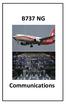 B737 NG Comm munications 5.20 Communications-System Description Introduction The communication system includes: radio communication system interphone communication system cockpit voice recorder system
B737 NG Comm munications 5.20 Communications-System Description Introduction The communication system includes: radio communication system interphone communication system cockpit voice recorder system
09 FLIGHT MANAGEMENT, NAVIGATION
 Course overview N E X T G E N E R A T I O N Airplane General Air Systems Warning Systems, Communications, Ice & Rain Protection Electrical Engines, APU, Fuel System Hydraulics, Flight Controls, Landing
Course overview N E X T G E N E R A T I O N Airplane General Air Systems Warning Systems, Communications, Ice & Rain Protection Electrical Engines, APU, Fuel System Hydraulics, Flight Controls, Landing
GPSMAP 62 series quick start manual. For use with the GPSMAP 62, 62s, 62st, 62sc, and 62stc
 GPSMAP 62 series quick start manual For use with the GPSMAP 62, 62s, 62st, 62sc, and 62stc Getting Started warning See the Important Safety and Product Information guide in the product box for product
GPSMAP 62 series quick start manual For use with the GPSMAP 62, 62s, 62st, 62sc, and 62stc Getting Started warning See the Important Safety and Product Information guide in the product box for product
GPSMAP 295 Quick Start Guide. Read This First!
 Q uick Start GPSMAP 295 Quick Start Guide Read This First! 1 Q uick Start Unit Features Color LCD Display On-screen information is referred to as a page. Press the PAGE key to select a different screen.
Q uick Start GPSMAP 295 Quick Start Guide Read This First! 1 Q uick Start Unit Features Color LCD Display On-screen information is referred to as a page. Press the PAGE key to select a different screen.
GTM 11. fm tmc traffic receiver. owner s manual. GTM 11 shown with the whip antenna
 GTM 11 fm tmc traffic receiver owner s manual GTM 11 shown with the whip antenna Copyright 2005 2006 Garmin Ltd. or its subsidiaries Garmin International, Inc. 1200 East 151st Street Olathe, Kansas 66062,
GTM 11 fm tmc traffic receiver owner s manual GTM 11 shown with the whip antenna Copyright 2005 2006 Garmin Ltd. or its subsidiaries Garmin International, Inc. 1200 East 151st Street Olathe, Kansas 66062,
MK12D TSO (MK12, MK12A, MK12B REPLACEMENT RADIO)
 NARCO AVIONICS MK12D TSO (MK12, MK12A, MK12B REPLACEMENT RADIO) ADDENDUM INSTALLATION MANUAL 03118-0620R NARCO AVIONICS INC. 270 COMMERCE DRIVE FT. WASHINGTON, PA. 19034 U.S.A. PRINTED IN U.S.A. JUNE,
NARCO AVIONICS MK12D TSO (MK12, MK12A, MK12B REPLACEMENT RADIO) ADDENDUM INSTALLATION MANUAL 03118-0620R NARCO AVIONICS INC. 270 COMMERCE DRIVE FT. WASHINGTON, PA. 19034 U.S.A. PRINTED IN U.S.A. JUNE,
LOG OF REVISIONS Revision Page FAA Date of Number Number(s) Description Approved Approval A All Initial Release K.
 LOG OF REVISIONS Revision Page FAA Date of Number Number(s) Description Approved Approval A All Initial Release K. Campbell* 4/4/00 B 5, 10 Remove SKYWATCH and add GTX 330 TIS G. Baker* 11/21/02 C All
LOG OF REVISIONS Revision Page FAA Date of Number Number(s) Description Approved Approval A All Initial Release K. Campbell* 4/4/00 B 5, 10 Remove SKYWATCH and add GTX 330 TIS G. Baker* 11/21/02 C All
G1000 Search Patterns. National Emergency Services Academy Mission Aircrew School (June 2013 Rev D)
 G1000 Search Patterns National Emergency Services Academy Mission Aircrew School (June 2013 Rev D) Standardized Visual Search Pattern method Visual search pattern techniques include: Minimum # of user
G1000 Search Patterns National Emergency Services Academy Mission Aircrew School (June 2013 Rev D) Standardized Visual Search Pattern method Visual search pattern techniques include: Minimum # of user
INSTRUCTION MANUAL. Version: 1.05. 144/440 MHz FM DUAL BANDER TH-D72A. 144/430 MHz FM DUAL BANDER TH-D72E
 INSTRUCTION MANUAL 144/440 MHz FM DUAL BANDER TH-D72A 144/430 MHz FM DUAL BANDER TH-D72E Version: 1.05 CONTENTS Operation File name (TH-D72_) OPERATING THROUGH REPEATERS... REPEATER REPEATER ACCESS...
INSTRUCTION MANUAL 144/440 MHz FM DUAL BANDER TH-D72A 144/430 MHz FM DUAL BANDER TH-D72E Version: 1.05 CONTENTS Operation File name (TH-D72_) OPERATING THROUGH REPEATERS... REPEATER REPEATER ACCESS...
GPS 35 USB. installation and quick start guide
 GPS 35 USB installation and quick start guide 2001 GARMIN Corporation GARMIN International, Inc. 1200 E 151 st Street, Olathe, Kansas 66062 U.S.A. Tel. 913/397.8200 Fax. 913/397.8282 GARMIN (Europe) Ltd.
GPS 35 USB installation and quick start guide 2001 GARMIN Corporation GARMIN International, Inc. 1200 E 151 st Street, Olathe, Kansas 66062 U.S.A. Tel. 913/397.8200 Fax. 913/397.8282 GARMIN (Europe) Ltd.
CIRRUS AIRPLANE MAINTENANCE MANUAL
 All AUDIO INTEGRATING 1. DESCRIPTION This section covers the portion of the system which controls the output of the communications and navigation receivers into the flight crew headphones and speakers,
All AUDIO INTEGRATING 1. DESCRIPTION This section covers the portion of the system which controls the output of the communications and navigation receivers into the flight crew headphones and speakers,
AUDIO INTEGRATING. EFFECTIVITY: All
 All AUDIO INTEGRATING 1. DESCRIPTION This section covers the portion of the system which controls the output of the communications and navigation receivers into the flight crew headphones and speakers,
All AUDIO INTEGRATING 1. DESCRIPTION This section covers the portion of the system which controls the output of the communications and navigation receivers into the flight crew headphones and speakers,
GPSMAP 296 portable aviation receiver. pilot s guide
 GPSMAP 296 portable aviation receiver pilot s guide Copyright 2004, 2005 Garmin Ltd. or its subsidiaries Garmin International, Inc. 1200 East 151 st Street, Olathe, Kansas 66062, U.S.A. Tel. 913/397.8200
GPSMAP 296 portable aviation receiver pilot s guide Copyright 2004, 2005 Garmin Ltd. or its subsidiaries Garmin International, Inc. 1200 East 151 st Street, Olathe, Kansas 66062, U.S.A. Tel. 913/397.8200
SERVICE BULLETIN. REASON This version 0563.26 software service bulletin provides an upgrade that includes the following changes:
 TITLE NAVIGATION - GARMIN G1000 SYSTEM SOFTWARE UPGRADE TO VERSION 0563.26 FOR AIRPLANES EQUIPPED WITH NAV III (NON-WAAS INSTALLATIONS ONLY) EFFECTIVITY The airplanes that follow that are equipped with
TITLE NAVIGATION - GARMIN G1000 SYSTEM SOFTWARE UPGRADE TO VERSION 0563.26 FOR AIRPLANES EQUIPPED WITH NAV III (NON-WAAS INSTALLATIONS ONLY) EFFECTIVITY The airplanes that follow that are equipped with
DAB1001. Wireless Digital Radio Interface. Installation & User Guide
 DAB1001 Wireless Digital Radio Interface Installation & User Guide Contents Contents... 2 Introduction... 3 Contents of Package... 4 Installation... 5 Product Overview... 5 Installation Procedure... 5
DAB1001 Wireless Digital Radio Interface Installation & User Guide Contents Contents... 2 Introduction... 3 Contents of Package... 4 Installation... 5 Product Overview... 5 Installation Procedure... 5
DATABASE MANAGEMENT JEPPESEN DATABASES APPENDIX B
 DATABASE CAUTION: Never disconnect power to the system when loading a database. Power interruption during the database loading process could result in maintenance being required to reboot the system. The
DATABASE CAUTION: Never disconnect power to the system when loading a database. Power interruption during the database loading process could result in maintenance being required to reboot the system. The
GARMIN GPS to PC Wiring Instructions
 GARMIN GPS to PC Wiring Instructions Introduction This will outline the basics for connecting most GARMIN GPS receivers to a PC serial connector for data transfer. Since the GPS needs to both send and
GARMIN GPS to PC Wiring Instructions Introduction This will outline the basics for connecting most GARMIN GPS receivers to a PC serial connector for data transfer. Since the GPS needs to both send and
etrex 10 quick start manual
 etrex 10 quick start manual Getting Started Device Overview warning See the Important Safety and Product Information guide in the product box for product warnings and other important information. ➊ ➍ ➌
etrex 10 quick start manual Getting Started Device Overview warning See the Important Safety and Product Information guide in the product box for product warnings and other important information. ➊ ➍ ➌
Global Positioning System Steering (GPSS) Converter Pilot s Operating Handbook
 Global Positioning System Steering (GPSS) Converter Pilot s Operating Handbook List of Effective Pages * Asterisk indicates pages changed, added, or deleted by revision. Retain this record in front of
Global Positioning System Steering (GPSS) Converter Pilot s Operating Handbook List of Effective Pages * Asterisk indicates pages changed, added, or deleted by revision. Retain this record in front of
Link-8 VHF. User Guide ENGLISH. lowrance.com
 Link-8 VHF User Guide ENGLISH lowrance.com Copyright 2013 Navico All rights reserved. Lowrance is a registered trademark of Navico No part of this manual may be copied, reproduced, republished, transmitted
Link-8 VHF User Guide ENGLISH lowrance.com Copyright 2013 Navico All rights reserved. Lowrance is a registered trademark of Navico No part of this manual may be copied, reproduced, republished, transmitted
Youkits TJ2B 2016 SSB CW HF TRANSCEIVER OPERATION GUIDE
 Youkits TJ2B 2016 SSB CW HF TRANSCEIVER OPERATION GUIDE TJ2B is a high-performance QRP portable multi-band SSB/CW transceiver, used with DDS as LO, offering wide frequency coverage and fine tuning rate.
Youkits TJ2B 2016 SSB CW HF TRANSCEIVER OPERATION GUIDE TJ2B is a high-performance QRP portable multi-band SSB/CW transceiver, used with DDS as LO, offering wide frequency coverage and fine tuning rate.
Servicom G.R.I.P. Enabling Global Push-to-Talk over BGAN and Fleet Broadband Version 01 30.09.11
 Servicom G.R.I.P. Enabling Global Push-to-Talk over BGAN and Fleet Broadband Version 01 30.09.11 Contents 1 Overview... 1 2 Background... 1 3 Key Features... 2 4 Typical Users... 2 5 Benefits to BGAN and
Servicom G.R.I.P. Enabling Global Push-to-Talk over BGAN and Fleet Broadband Version 01 30.09.11 Contents 1 Overview... 1 2 Background... 1 3 Key Features... 2 4 Typical Users... 2 5 Benefits to BGAN and
GHC 20 Owner s Manual
 GHC 20 Owner s Manual April 2013 190-01610-00_0A Printed in Taiwan All rights reserved. Under the copyright laws, this manual may not be copied, in whole or in part, without the written consent of Garmin.
GHC 20 Owner s Manual April 2013 190-01610-00_0A Printed in Taiwan All rights reserved. Under the copyright laws, this manual may not be copied, in whole or in part, without the written consent of Garmin.
quick start manual FR60 SPORT WATCH WITH WIRELESS SYNC
 quick start manual FR60 SPORT WATCH WITH WIRELESS SYNC Warning: Always consult your physician before you begin or modify any exercise program. See the Important Safety and Product Information guide in
quick start manual FR60 SPORT WATCH WITH WIRELESS SYNC Warning: Always consult your physician before you begin or modify any exercise program. See the Important Safety and Product Information guide in
The KFC 225 s Internal GPSS. by Dan Herr, TTCF Member. November 2014
 The KFC 225 s Internal GPSS by Dan Herr, TTCF Member November 2014 The KFC 225 was designed after the advent of aviation GPS, but before WAAS and before GPS approaches had a glideslope. Unlike VOR navigation,
The KFC 225 s Internal GPSS by Dan Herr, TTCF Member November 2014 The KFC 225 was designed after the advent of aviation GPS, but before WAAS and before GPS approaches had a glideslope. Unlike VOR navigation,
Communication Management Unit : Single Solution of Voice and Data Routing Unit
 Defence Science Journal, Vol. 63, No. 2, March 2013, pp. 181-185, DOI: 10.14429/dsj.63.4261 2013, DESIDOC SHORT COMMUNICATION Communication Management Unit : Single Solution of Voice and Data Routing Unit
Defence Science Journal, Vol. 63, No. 2, March 2013, pp. 181-185, DOI: 10.14429/dsj.63.4261 2013, DESIDOC SHORT COMMUNICATION Communication Management Unit : Single Solution of Voice and Data Routing Unit
S TEC. List of Effective Pages. Record of Revisions
 List of Effective Pages * Asterisk indicates pages changed, added, or deleted by current revision. Retain this record in front of handbook. Upon receipt of a Record of Revisions revision, insert changes
List of Effective Pages * Asterisk indicates pages changed, added, or deleted by current revision. Retain this record in front of handbook. Upon receipt of a Record of Revisions revision, insert changes
Audio Selector Panel with Intercom System Flying Never Sounded So Good!
 9800 Martel Road Lenoir City, TN 37772, 0503 Pilot s Guide and Operation Manual FAA Approved TSO C50c JAA-Approved JTSO C50c Revision 4 202-240-0002 April 2009 Patent No 5,903,227 and 6,160,496 Audio Selector
9800 Martel Road Lenoir City, TN 37772, 0503 Pilot s Guide and Operation Manual FAA Approved TSO C50c JAA-Approved JTSO C50c Revision 4 202-240-0002 April 2009 Patent No 5,903,227 and 6,160,496 Audio Selector
G1000 Integrated Flight Deck
 G1000 Integrated Flight Deck Pilot s Training Guide 190-00368-05 Rev. A Garmin G1000 Pilot s Training Guide i Copyright 2006 Garmin Ltd. or its subsidiaries. All rights reserved. Garmin International,
G1000 Integrated Flight Deck Pilot s Training Guide 190-00368-05 Rev. A Garmin G1000 Pilot s Training Guide i Copyright 2006 Garmin Ltd. or its subsidiaries. All rights reserved. Garmin International,
nüvi 1400 series quick start manual
 nüvi 1400 series quick start manual for use with these nüvi models: 1410, 1490 2009 Garmin Ltd. or its subsidiaries April 2009 190-01073-01 Rev. A Printed in Taiwan Looking at Your nüvi See the Important
nüvi 1400 series quick start manual for use with these nüvi models: 1410, 1490 2009 Garmin Ltd. or its subsidiaries April 2009 190-01073-01 Rev. A Printed in Taiwan Looking at Your nüvi See the Important
PG-01instruction manual
 PG-01instruction manual DIGITAL RADIO fairbank house ashley road altrincham WA14 2DP united kingdom t: +44 (0)161 924 0300 f: +44 (0)161 924 0319 e: sales@intempodigital.com www.intempodigital.com PG-01
PG-01instruction manual DIGITAL RADIO fairbank house ashley road altrincham WA14 2DP united kingdom t: +44 (0)161 924 0300 f: +44 (0)161 924 0319 e: sales@intempodigital.com www.intempodigital.com PG-01
BSCAN DW VOX SAVE BEEP CHANNEL CALL VOX
 The World in Communication Content 2 ALAN 441 transceivers 2 1 user instructions 8 CHANNELS PMR446 TRANSCEIVER Congratulations on your purchase! ALAN 441 is a new generation PMR 446 transceiver which may
The World in Communication Content 2 ALAN 441 transceivers 2 1 user instructions 8 CHANNELS PMR446 TRANSCEIVER Congratulations on your purchase! ALAN 441 is a new generation PMR 446 transceiver which may
In-Car Digital Radio Adaptor User Guide
 S1000-DAB In-Car Digital Radio Adaptor User Guide Table of Content INTRODUCTION... 1 CONTENTS OF PACKAGE... 2 INSTALLATION...3 OVERVIEW OF CONTROLS AND CONNECTORS... 5 STARTING UP THE SYSTEM... 7 USING
S1000-DAB In-Car Digital Radio Adaptor User Guide Table of Content INTRODUCTION... 1 CONTENTS OF PACKAGE... 2 INSTALLATION...3 OVERVIEW OF CONTROLS AND CONNECTORS... 5 STARTING UP THE SYSTEM... 7 USING
Add-on for Microsoft FSX 2008 FriendlyPanels. All right reserved
 FriendlyPanels Software FMC manual is in a separate document Add-on for Microsoft FSX 2008 FriendlyPanels. All right reserved 1 1. Introduction 2. Requirements 3. Installing the panel 4. CRJ 700 Gauges
FriendlyPanels Software FMC manual is in a separate document Add-on for Microsoft FSX 2008 FriendlyPanels. All right reserved 1 1. Introduction 2. Requirements 3. Installing the panel 4. CRJ 700 Gauges
GPSMAP 96/96C portable aviation receiver. pilot s guide
 GPSMAP 96/96C portable aviation receiver pilot s guide 2004 2007 Garmin Ltd. or its subsidiaries Garmin International, Inc. 1200 East 151 st Street, Olathe, Kansas 66062, USA Tel. (913) 397.8200 or (800)
GPSMAP 96/96C portable aviation receiver pilot s guide 2004 2007 Garmin Ltd. or its subsidiaries Garmin International, Inc. 1200 East 151 st Street, Olathe, Kansas 66062, USA Tel. (913) 397.8200 or (800)
G1000TM. pilot s training guide instructor s reference
 G1000TM pilot s training guide instructor s reference COPYRIGHT 2004, 2005 Garmin Ltd. or its subsidiaries. All rights reserved. Garmin International, Inc., 1200 East 151st Street, Olathe, Kansas 66062,
G1000TM pilot s training guide instructor s reference COPYRIGHT 2004, 2005 Garmin Ltd. or its subsidiaries. All rights reserved. Garmin International, Inc., 1200 East 151st Street, Olathe, Kansas 66062,
Revision Number Revision Date Insertion Date/Initials 1 st Edition February 1992 2 nd Edition March 05, 2002
 GPS List of Effective Pages * Asterisk indicates pages changed, added, or deleted by revision. Record of Revisions Retain this record in front of handbook. Upon receipt of a revision, insert changes and
GPS List of Effective Pages * Asterisk indicates pages changed, added, or deleted by revision. Record of Revisions Retain this record in front of handbook. Upon receipt of a revision, insert changes and
Receiver and Remote Controls
 9242_4_Ch2_eng 6/11/07 9:29 AM Page 1 2 Receiver and Remote Controls ABOUT YOUR SATELLITE RECEIVER This chapter helps you get to know your remote control, which lets you use all the functions of your receiver.
9242_4_Ch2_eng 6/11/07 9:29 AM Page 1 2 Receiver and Remote Controls ABOUT YOUR SATELLITE RECEIVER This chapter helps you get to know your remote control, which lets you use all the functions of your receiver.
COLLEGE OF MEDICINE. Sony Portable Video Conference Systems. Operations Manual
 COLLEGE OF MEDICINE Sony Portable Video Conference Systems Operations Manual SONY PORTABLE VIDEO CONFERENCE SYSTEM OPERATIONS MANUAL Produced by the University of Saskatchewan DIVISION OF MEDIA AND TECHNOLOGY
COLLEGE OF MEDICINE Sony Portable Video Conference Systems Operations Manual SONY PORTABLE VIDEO CONFERENCE SYSTEM OPERATIONS MANUAL Produced by the University of Saskatchewan DIVISION OF MEDIA AND TECHNOLOGY
Automatic Dependent Surveillance Broadcast (ADS-B)
 Automatic Dependent Surveillance Broadcast () Surveillance development for Air Traffic Management As air traffic is predicted to increase steadily over the coming years, there is a clear need to ensure
Automatic Dependent Surveillance Broadcast () Surveillance development for Air Traffic Management As air traffic is predicted to increase steadily over the coming years, there is a clear need to ensure
MAINTENANCE & ADJUSTMENT
 MAINTENANCE & ADJUSTMENT Circuit Theory The concept of PLL system frequency synthesization is not of recent development, however, it has not been a long age since the digital theory has been couplet with
MAINTENANCE & ADJUSTMENT Circuit Theory The concept of PLL system frequency synthesization is not of recent development, however, it has not been a long age since the digital theory has been couplet with
Comfort Digisystem User Manual. Access DA20. English
 Comfort Digisystem User Manual Access DA20 English User Manual Table of Contents Page Introduction to the Comfort Digisystem 3 Presentation of Access DA20 4 Functions Access DA20 7 Assembly wall bracket/fitting
Comfort Digisystem User Manual Access DA20 English User Manual Table of Contents Page Introduction to the Comfort Digisystem 3 Presentation of Access DA20 4 Functions Access DA20 7 Assembly wall bracket/fitting
Controls (front) 1. Loudspeaker 2. Light button 3. Band button 4. Auto tune button 5. Alarm button 6. LCD display
 GB Contents Controls... 2-4 Mains operation... 5 Operating your radio... 6 Selecting a station DAB... 7 Display modes DAB... 8 Finding new stations - DAB... 9 Secondary services DAB... 9 Manual tuning
GB Contents Controls... 2-4 Mains operation... 5 Operating your radio... 6 Selecting a station DAB... 7 Display modes DAB... 8 Finding new stations - DAB... 9 Secondary services DAB... 9 Manual tuning
Owner s Manual & Reference GOTO NRST PAGE WPT GPS90 ENTER QUIT. Personal Navigator TM
 Owner s Manual & Reference GOTO NRST PAGE WPT QUIT ENTER GPS90 Personal Navigator TM GPS 90 Personal Navigator TM OWNER S MANUAL Introduction Foreword Software version 2.0 or above. 1995 GARMIN International
Owner s Manual & Reference GOTO NRST PAGE WPT QUIT ENTER GPS90 Personal Navigator TM GPS 90 Personal Navigator TM OWNER S MANUAL Introduction Foreword Software version 2.0 or above. 1995 GARMIN International
PT2508/3508 VHF/UHF HANDHELD TRANSCEIVER INSTRUCTION MANUAL
 PT2508/3508 VHF/UHF HANDHELD TRANSCEIVER INSTRUCTION MANUAL 0681 0681 TO THE USER THANK YOU! We are grateful you have chosen application. for your land mobile We believe this easy to use transceiver will
PT2508/3508 VHF/UHF HANDHELD TRANSCEIVER INSTRUCTION MANUAL 0681 0681 TO THE USER THANK YOU! We are grateful you have chosen application. for your land mobile We believe this easy to use transceiver will
mapping software user s manual
 mapping software user s manual Copyright 2004-2005 Garmin Ltd. or its subsidiaries Garmin International, Inc. 1200 E. 151 st Street, Olathe, Kansas 66062 U.S.A. Tel. 913/397.8200 or 800/800.1020 Fax. 913/397.8282
mapping software user s manual Copyright 2004-2005 Garmin Ltd. or its subsidiaries Garmin International, Inc. 1200 E. 151 st Street, Olathe, Kansas 66062 U.S.A. Tel. 913/397.8200 or 800/800.1020 Fax. 913/397.8282
Tiny Audio C3. English TINY AUDIO C3. Please read carefully before using this product
 English TINY AUDIO C3 Please read carefully before using this product 1 Safety Instructions: 1. Do not use this radio near water. 2. Clean with dry cloth. 3. Do not block any ventilation openings. 4. Do
English TINY AUDIO C3 Please read carefully before using this product 1 Safety Instructions: 1. Do not use this radio near water. 2. Clean with dry cloth. 3. Do not block any ventilation openings. 4. Do
Introduction to the iefis Explorer
 Introduction to the iefis Explorer A brief primer to the new iefis Explorer from MGL Avionics The Explorer EFIS introduces a custom developed touch pressure sensitive LCD screen aimed exclusively at the
Introduction to the iefis Explorer A brief primer to the new iefis Explorer from MGL Avionics The Explorer EFIS introduces a custom developed touch pressure sensitive LCD screen aimed exclusively at the
SYSTEM GLOBAL NAVIGATION SATELLITE SYSTEM LANDING TECHNOLOGY/PRODUCT DEVELOPMENT
 GLOBAL NAVIGATION SATELLITE SYSTEM LANDING SYSTEM The aviation industry is developing a new positioning and landing system based on the Global Navigation Satellite System (GNSS). The GNSS landing system
GLOBAL NAVIGATION SATELLITE SYSTEM LANDING SYSTEM The aviation industry is developing a new positioning and landing system based on the Global Navigation Satellite System (GNSS). The GNSS landing system
Videoconference Room Guide
 Videoconference Room Guide Technical Support Should you encounter technical problems please contact Help Desk 250-852-6800 Videoconference classrooms are equipped with two cameras and a ceiling mount LCD
Videoconference Room Guide Technical Support Should you encounter technical problems please contact Help Desk 250-852-6800 Videoconference classrooms are equipped with two cameras and a ceiling mount LCD
AIR BAND TRANSCEIVER FTA-750 FTA-550
 AIR BAND TRANSCEIVER FTA-750 FTA-550 Operating Manual Contents Important Notice!... 1 Introduction... 2 Models, Accessories and Options... 3 Models... 3 Supplied Accessories... 3 Available Options... 3
AIR BAND TRANSCEIVER FTA-750 FTA-550 Operating Manual Contents Important Notice!... 1 Introduction... 2 Models, Accessories and Options... 3 Models... 3 Supplied Accessories... 3 Available Options... 3
User Guide. VT1708A VIA HD Audio Adeck For Windows 2000, Windows XP & Server 2003. Jun 13 2007 Revision 1.1e
 VT1708A VIA HD Audio Adeck For Windows 2000, Windows XP & Server 2003 Jun 13 2007 Revision 1.1e VT1708A VIA HD Audio Adeck For Windows 2000, Windows XP & Server 2003 Revision History Rev Date Initial Note
VT1708A VIA HD Audio Adeck For Windows 2000, Windows XP & Server 2003 Jun 13 2007 Revision 1.1e VT1708A VIA HD Audio Adeck For Windows 2000, Windows XP & Server 2003 Revision History Rev Date Initial Note
quick start manual MULTISPORT GPS TRAINING DEVICE
 quick start manual F O R E R U N N E R 3 1 0 X T MULTISPORT GPS TRAINING DEVICE Warning: Always consult your physician before you begin or modify any exercise program. See the Important Safety and Product
quick start manual F O R E R U N N E R 3 1 0 X T MULTISPORT GPS TRAINING DEVICE Warning: Always consult your physician before you begin or modify any exercise program. See the Important Safety and Product
User Guide. Oricom UHF080 40 Channel UHF CB Radio Downloaded from www.cbradio.nl
 User Guide Oricom UHF080 40 Channel UHF CB Radio Downloaded from www.cbradio.nl Table of contents Important Information 4 Please read before installing or operating your Oricom Radio 4 Safety Warning 5
User Guide Oricom UHF080 40 Channel UHF CB Radio Downloaded from www.cbradio.nl Table of contents Important Information 4 Please read before installing or operating your Oricom Radio 4 Safety Warning 5
Dealer s Manual VHF FM MOBILE TRANSCEIVER
 VHF FM MOBILE TRANSCEIVER Dealer s Manual Alinco s DR-135 transceivers support the Channel Indication mode (User s mode), which protects dealer-defined parameter settings from being changed by the user.
VHF FM MOBILE TRANSCEIVER Dealer s Manual Alinco s DR-135 transceivers support the Channel Indication mode (User s mode), which protects dealer-defined parameter settings from being changed by the user.
GPSMAP 62 series quick start manual. For use with the GPSMAP 62, 62s, 62st, 62sc, and 62stc
 GPSMAP 62 series quick start manual For use with the GPSMAP 62, 62s, 62st, 62sc, and 62stc Getting Started warning See the Important Safety and Product Information guide in the product box for product
GPSMAP 62 series quick start manual For use with the GPSMAP 62, 62s, 62st, 62sc, and 62stc Getting Started warning See the Important Safety and Product Information guide in the product box for product
There are three different ways to program Bendix/King radios:
 HOW TO PROGRAM RADIOS There are three different ways to program Bendix/King radios: * By Keyboard A radio with a keyboard and LCD display can be programmed by using its keyboard and a programming plug
HOW TO PROGRAM RADIOS There are three different ways to program Bendix/King radios: * By Keyboard A radio with a keyboard and LCD display can be programmed by using its keyboard and a programming plug
DAB+ / FM Tuner Model: TU-201
 DAB+ / FM Tuner Model: TU-201 Instruction Manual www.pulse-audio.co.uk 1 Safety Information The lightning bolt within a triangle is intended to alert the user to the presence of dangerous voltage levels
DAB+ / FM Tuner Model: TU-201 Instruction Manual www.pulse-audio.co.uk 1 Safety Information The lightning bolt within a triangle is intended to alert the user to the presence of dangerous voltage levels
Link-5 VHF. User Guide ENGLISH. lowrance.com
 Link-5 VHF User Guide ENGLISH lowrance.com Copyright 2012 Navico All rights reserved. Lowrance is a registered trademark of Navico No part of this manual may be copied, reproduced, republished, transmitted
Link-5 VHF User Guide ENGLISH lowrance.com Copyright 2012 Navico All rights reserved. Lowrance is a registered trademark of Navico No part of this manual may be copied, reproduced, republished, transmitted
ABOUT YOUR SATELLITE RECEIVER
 2 Satellite Receiver ABOUT YOUR SATELLITE RECEIVER This chapter gives you an overview and a description of your satellite receiver. SATELLITE RECEIVER OVERVIEW SINGLE AND DUAL MODES REMOTE CONTROL SATELLITE
2 Satellite Receiver ABOUT YOUR SATELLITE RECEIVER This chapter gives you an overview and a description of your satellite receiver. SATELLITE RECEIVER OVERVIEW SINGLE AND DUAL MODES REMOTE CONTROL SATELLITE
Capability - List Doc 041201 Rev.12, Jun. 12A
 025-230-115 Headset HMEC25-KA HMEC25KA 23-3 C3 ATA: Sennheiser 23-34 Comm & Nav Inspection / Test Yes 025-230-125 Headset HMC25-CA HMC25-CA 23-3 C3 ATA: Sennheiser 23-34 Comm & Nav Inspection / Test Yes
025-230-115 Headset HMEC25-KA HMEC25KA 23-3 C3 ATA: Sennheiser 23-34 Comm & Nav Inspection / Test Yes 025-230-125 Headset HMC25-CA HMC25-CA 23-3 C3 ATA: Sennheiser 23-34 Comm & Nav Inspection / Test Yes
Dash 18X / Dash 18 Data Acquisition Recorder
 75 Dash 18X / Dash 18 Data Acquisition Recorder QUICK START GUIDE Supports Recorder System Software Version 3.1 1. INTRODUCTION 2. GETTING STARTED 3. HARDWARE OVERVIEW 4. MENUS & BUTTONS 5. USING THE DASH
75 Dash 18X / Dash 18 Data Acquisition Recorder QUICK START GUIDE Supports Recorder System Software Version 3.1 1. INTRODUCTION 2. GETTING STARTED 3. HARDWARE OVERVIEW 4. MENUS & BUTTONS 5. USING THE DASH
Jabra CRUISER2. User manual. www.jabra.com MUTE VOL - VOL + jabra
 Jabra CRUISER2 VOL - VOL + MUTE jabra User manual www.jabra.com Contents THANK YOU...2 ABOUT YOUR JABRA CRUISER2...2 WHAT YOUR SPEAKERPHONE CAN DO...3 GETTING STARTED...4 CHARGE YOUR SPEAKERPHONE...4 TURNING
Jabra CRUISER2 VOL - VOL + MUTE jabra User manual www.jabra.com Contents THANK YOU...2 ABOUT YOUR JABRA CRUISER2...2 WHAT YOUR SPEAKERPHONE CAN DO...3 GETTING STARTED...4 CHARGE YOUR SPEAKERPHONE...4 TURNING
EDGE 800. quick start manual TOUCHSCREEN GPS-ENABLED BIKE COMPUTER
 EDGE 800 quick start manual TOUCHSCREEN GPS-ENABLED BIKE COMPUTER 2010 Garmin Ltd. or its subsidiaries All rights reserved. Except as expressly provided herein, no part of this manual may be reproduced,
EDGE 800 quick start manual TOUCHSCREEN GPS-ENABLED BIKE COMPUTER 2010 Garmin Ltd. or its subsidiaries All rights reserved. Except as expressly provided herein, no part of this manual may be reproduced,
DX 2517. AM FM SSB CW PA Amateur Base Station Transceiver OWNER S MANUAL RX / TX 2 4 POWER NF CHANNEL MODE RF POWER OFF CAL OFF OFF CALIBRATE
 1 2 3 6 4050 ULA 6070 TI 80 90 100 9 DX 2517 2517 RX / TX 0 2 4 SWR WATTS SET 81012 22 1 010 3 2030 5 MOD 7 ON dbover 9 SIGNAL +20 +40+60 PA FM AM USB LSB CW POWER ON SWR NB / ANL R.BEEP +10KHz NF CHANNEL
1 2 3 6 4050 ULA 6070 TI 80 90 100 9 DX 2517 2517 RX / TX 0 2 4 SWR WATTS SET 81012 22 1 010 3 2030 5 MOD 7 ON dbover 9 SIGNAL +20 +40+60 PA FM AM USB LSB CW POWER ON SWR NB / ANL R.BEEP +10KHz NF CHANNEL
EXPERIMENT NUMBER 5 BASIC OSCILLOSCOPE OPERATIONS
 1 EXPERIMENT NUMBER 5 BASIC OSCILLOSCOPE OPERATIONS The oscilloscope is the most versatile and most important tool in this lab and is probably the best tool an electrical engineer uses. This outline guides
1 EXPERIMENT NUMBER 5 BASIC OSCILLOSCOPE OPERATIONS The oscilloscope is the most versatile and most important tool in this lab and is probably the best tool an electrical engineer uses. This outline guides
CABLE ONE ALL DIGITAL
 CABLE ONE ALL DIGITAL The world is going All Digital and so is Cable ONE. With the switch from analog to digital technology, Cable ONE will be able to add new channels, especially more HD channels, and
CABLE ONE ALL DIGITAL The world is going All Digital and so is Cable ONE. With the switch from analog to digital technology, Cable ONE will be able to add new channels, especially more HD channels, and
AIS (Automatic Identification System)
 AIS (Automatic Identification System) AIS are the one of the most important aids to navigation that you can have add to your navigations system. It is an excellent tool for collision avoidance. In the
AIS (Automatic Identification System) AIS are the one of the most important aids to navigation that you can have add to your navigations system. It is an excellent tool for collision avoidance. In the
CONTENTS. Zulu User Guide 3
 Copyright Lightspeed Aviation, Inc., 2008. All rights reserved. Lightspeed Aviation is a trademark and Zulu and FRC are registered trademarks of Lightspeed Aviation, Inc. Bluetooth is a registered trademark
Copyright Lightspeed Aviation, Inc., 2008. All rights reserved. Lightspeed Aviation is a trademark and Zulu and FRC are registered trademarks of Lightspeed Aviation, Inc. Bluetooth is a registered trademark
Radio Interface Setup
 For getting started with Ham Radio Sound Card digital modes. Jeffrey Kopcak K8JTK Table of Contents Introduction... 3 Program versions... 3 Resources... 3 SignaLink... 3 Rigblaster... 3 Configuration...
For getting started with Ham Radio Sound Card digital modes. Jeffrey Kopcak K8JTK Table of Contents Introduction... 3 Program versions... 3 Resources... 3 SignaLink... 3 Rigblaster... 3 Configuration...
IP Telephony. United Nations Office at Geneva
 IP Telephony United Nations Office at Geneva Cisco IP Phone 8945 Summary Summary 1 Phone screen Shows information about your phone, including directory number, call information (for example caller ID,
IP Telephony United Nations Office at Geneva Cisco IP Phone 8945 Summary Summary 1 Phone screen Shows information about your phone, including directory number, call information (for example caller ID,
PRODUCTIVITY THROUGH INNOVATION 600 CONTROL DIRECT DRIVE TECHNICAL/OPERATION MANUAL
 Rev. D PRODUCTIVITY THROUGH INNOVATION 600 CONTROL DIRECT DRIVE TECHNICAL/OPERATION MANUAL 10 BORIGHT AVENUE, KENILWORTH NEW JERSEY 07033 TELEPHONE: 800-524-0273 FAX: 908-686-9317 TABLE OF CONTENTS Page
Rev. D PRODUCTIVITY THROUGH INNOVATION 600 CONTROL DIRECT DRIVE TECHNICAL/OPERATION MANUAL 10 BORIGHT AVENUE, KENILWORTH NEW JERSEY 07033 TELEPHONE: 800-524-0273 FAX: 908-686-9317 TABLE OF CONTENTS Page
DVR GUIDE. Using your DVR/Multi-Room DVR. 1-866-WAVE-123 wavebroadband.com
 DVR GUIDE Using your DVR/Multi-Room DVR 1-866-WAVE-123 wavebroadband.com Table of Contents Control Live TV... 4 Playback Controls... 5 Remote Control Arrow Buttons... 5 Status Bar... 5 Pause... 6 Rewind...
DVR GUIDE Using your DVR/Multi-Room DVR 1-866-WAVE-123 wavebroadband.com Table of Contents Control Live TV... 4 Playback Controls... 5 Remote Control Arrow Buttons... 5 Status Bar... 5 Pause... 6 Rewind...
QUEST-X GX1500E. Owner's Manual. 25 Watt VHF/FM ITU Class D DSC Marine Transceiver
 QUEST-X 25 Watt VHF/FM ITU Class D DSC Marine Transceiver Owner's Manual Waterproof construction Commercial grade ITU Class D DSC VHF Independent Channel 70 receiver built-in for continuous DSC watching
QUEST-X 25 Watt VHF/FM ITU Class D DSC Marine Transceiver Owner's Manual Waterproof construction Commercial grade ITU Class D DSC VHF Independent Channel 70 receiver built-in for continuous DSC watching
DVB-T 730. User s Manual
 EPG Program Reservation There are 10 program timers to bring up reminder for a reserved program. 20 seconds before the start of the reserved program, a pop-up window will remind viewer. If no further instruction,
EPG Program Reservation There are 10 program timers to bring up reminder for a reserved program. 20 seconds before the start of the reserved program, a pop-up window will remind viewer. If no further instruction,
Starting a Videoconference with a portable unit:
 Starting a Videoconference with a portable unit: 1. Plug in the power bar with the TV & Video conference unit and the Network Line. 2. If the LED above the power button on the video conference is off,
Starting a Videoconference with a portable unit: 1. Plug in the power bar with the TV & Video conference unit and the Network Line. 2. If the LED above the power button on the video conference is off,
For Information Only-Not approved for cockpit use.
 For Information Only-Not approved for cockpit use. List of Effective Pages *The asterisk indicates pages changed, added, or deleted by current change. Record of Revisions REVISION REVISION NUMBER DATE
For Information Only-Not approved for cockpit use. List of Effective Pages *The asterisk indicates pages changed, added, or deleted by current change. Record of Revisions REVISION REVISION NUMBER DATE
owner s manual EDGE 200 GPS-ENABLED CYCLING COMPUTER December 2012 190-01368-00_0B Printed in Taiwan
 EDGE 200 GPS-ENABLED CYCLING COMPUTER owner s manual December 2012 190-01368-00_0B Printed in Taiwan Getting Started warning Always consult your physician before you begin or modify any exercise program.
EDGE 200 GPS-ENABLED CYCLING COMPUTER owner s manual December 2012 190-01368-00_0B Printed in Taiwan Getting Started warning Always consult your physician before you begin or modify any exercise program.
Alpha 10 SERVICE MANUAL. Downloaded from www.cbradio.nl. MAX 10 Meter Amateur Transceiver AM/FM/CW/SSB 6 BAND PROGRAMMABLE MODEL AM-1000.
 Alpha 10 MAX 10 Meter Amateur Transceiver MODEL AM-1000 AM/FM/CW/SSB 6 BAND PROGRAMMABLE SERVICE MANUAL Downloaded from www.cbradio.nl Cover Page LOUDER TALKBACK MOD Alpha 10 Max - Model AM-1000 4.7K Resistor
Alpha 10 MAX 10 Meter Amateur Transceiver MODEL AM-1000 AM/FM/CW/SSB 6 BAND PROGRAMMABLE SERVICE MANUAL Downloaded from www.cbradio.nl Cover Page LOUDER TALKBACK MOD Alpha 10 Max - Model AM-1000 4.7K Resistor
UVO SYSTEM QUICK REFERENCE GUIDE
 UVO SYSTEM QUICK REFERENCE GUIDE Congratulations on the Purchase of your new UVO system! Your new UVO system allows you to enjoy various audio and multimedia features through the main audio system. For
UVO SYSTEM QUICK REFERENCE GUIDE Congratulations on the Purchase of your new UVO system! Your new UVO system allows you to enjoy various audio and multimedia features through the main audio system. For
ELECRAFT KX3 EXTENDED VFO TEMPERATURE COMPENSATION PROCEDURE Copyright 2012 Elecraft LLC Rev. A8, October 27, 2012
 ELECRAFT KX3 EXTENDED VFO TEMPERATURE COMPENSATION PROCEDURE Copyright 2012 Elecraft LLC Rev. A8, October 27, 2012 Introduction The KX3 standard VFO temperature compensation is entirely adequate for most
ELECRAFT KX3 EXTENDED VFO TEMPERATURE COMPENSATION PROCEDURE Copyright 2012 Elecraft LLC Rev. A8, October 27, 2012 Introduction The KX3 standard VFO temperature compensation is entirely adequate for most
quick reference guide Edge 605/705 GPS-ENABLED BIKE COMPUTER
 quick reference guide Edge 605/705 GPS-ENABLED BIKE COMPUTER MB Warning: This product contains a lithium-ion battery. See the Important Safety and Product Information guide in the product box for important
quick reference guide Edge 605/705 GPS-ENABLED BIKE COMPUTER MB Warning: This product contains a lithium-ion battery. See the Important Safety and Product Information guide in the product box for important
Ham Radio Deluxe on the FT-991
 Ham Radio Deluxe on the FT-991 DO NOT COPY AND POST THIS DOCUMENT TO ANOTHER SITE. Written by: KE0BRZ, Dale Christopherson 1. CAT Setup using the FT-991 Operating Manual (Page 127). Note that I am using
Ham Radio Deluxe on the FT-991 DO NOT COPY AND POST THIS DOCUMENT TO ANOTHER SITE. Written by: KE0BRZ, Dale Christopherson 1. CAT Setup using the FT-991 Operating Manual (Page 127). Note that I am using
ATS-505. GB Version 1
 ATS-505 GB Version 1 Control Locations Power/Sleep Power On/off/Alarm off/sleep function Display Switch between radio frequency and time while radio is power on Mode Mode set up (please see below mode
ATS-505 GB Version 1 Control Locations Power/Sleep Power On/off/Alarm off/sleep function Display Switch between radio frequency and time while radio is power on Mode Mode set up (please see below mode
F O R E R U N N E R 6 1 0. q u i c k s t a r t m a n u a l
 F O R E R U N N E R 6 1 0 q u i c k s t a r t m a n u a l Important Information warning Always consult your physician before you begin or modify any exercise program. See the Important Safety and Product
F O R E R U N N E R 6 1 0 q u i c k s t a r t m a n u a l Important Information warning Always consult your physician before you begin or modify any exercise program. See the Important Safety and Product
NAUTICO VHF MARINE RADIO OWNER'S MANUAL. www.midlandradio.com
 NAUTICO TM 3 VHF MARINE RADIO OWNER'S MANUAL TABLE OF CONTENTS 2 Introduction 3 Important Notice, FCC Licensing 4 LCD Display 5 Controls 5 Battery Installation 6 Installing the Belt Clip 6 Charging the
NAUTICO TM 3 VHF MARINE RADIO OWNER'S MANUAL TABLE OF CONTENTS 2 Introduction 3 Important Notice, FCC Licensing 4 LCD Display 5 Controls 5 Battery Installation 6 Installing the Belt Clip 6 Charging the
FTB8800 Software. Programming the FT 8800R with FTB8800. A Companion to Yaesu FT 8800R Operating Manual: The W5JCK Expanded Version
 FTB8800 Software Programming the FT 8800R with FTB8800 A Companion to Yaesu FT 8800R Operating Manual: The W5JCK Expanded Version This manual is courtesy of W5JCK November 2006 Copyright 2006 by Ceburn
FTB8800 Software Programming the FT 8800R with FTB8800 A Companion to Yaesu FT 8800R Operating Manual: The W5JCK Expanded Version This manual is courtesy of W5JCK November 2006 Copyright 2006 by Ceburn
