AUDIO INTEGRATING. EFFECTIVITY: All
|
|
|
- Verity Atkinson
- 7 years ago
- Views:
Transcription
1 All AUDIO INTEGRATING 1. DESCRIPTION This section covers the portion of the system which controls the output of the communications and navigation receivers into the flight crew headphones and speakers, and the output of the flight crew microphones into the communications transmitters. Included are the audio control panel, audio jacks, cockpit loud speaker, and Push-To-Talk (PTT) switch. A. Audio Control Unit The audio control unit (GMA 340/347/350/350c) provides audio amplification, audio selection, marker beacon control, and a voice activated intercom system for the cabin speaker, headsets, and microphones. The system allows audio switching for up to three transceivers (COM 1, COM 2, and COM 3) and five receivers (NAV 1, NAV 2, ADF, DME, and MKR). Push-buttons select the receiver audio source provided to the headphones. A fail-safe mode connects the pilot headphone and microphone to COM 1 if power is removed or if [COM1 MIC] switch is deselected. The audio control unit is located on the center console, center-high. Serials thru , 22T-0001 thru 22T-0267 w/ Perspective Avionics: The GMA 347 audio panel also provides a digital voice recorder, automatic squelch, and full duplex phone interface. Serials & subs, 22T-026 & subs w/ Perspective Avionics and GMA 350: The GMA 350 alldigital audio panel also provides a six-position intercom system (ICS), voice recognition, 3-D audio processing, digital voice recorder, advanced automatic squelch, and full duplex phone interface. Serials w/ GMA 350c: The GMA 350c all-digital audio panel also provides a six-position intercom system (ICS), voice recognition, 3-D audio processing, digital voice recorder, advanced automatic squelch, full duplex phone interface, and Bluetooth capability. 2 VDC for audio panel operation is supplied through the 5-amp AUDIO PANEL circuit breaker on the Avionics Bus. The GMA 347/350/350c audio panel is integral to the Perspective Integrated Avionics system. For an overview of the Perspective Integrated Avionics system, refer to Chapter 42, Integrated Modular Avionics. (Refer to 42-00) B. Headset and Microphone Jacks Serials thru , 22T-0001 thru 22T-0267: The airplane is equipped with provisions for four Active Noise Reduction (ANR) and four conventional (MIC/HEADPHONES) headsets. Headset jacks for the pilot and front seat passenger are located in the map case and on the aft portion of the center console for the rear passengers. Serials & subs, 22T-026 & subs: The airplane is equipped with provisions for five Active Noise Reduction (ANR) and three conventional (MIC/HEADPHONES) headsets. Headset jacks for the pilot, front, and rear seat passenger are located in the map case. The forward headset mics use the remote Push-To-Talk (PTT) switches located on the top of the associated control yoke grip. The rear headsets do not have COM transmit capabilities and do not require PTT switches. Audio to headsets is controlled by the individual audio selector switches on the audio control panel. C. Audio Jacks The aircraft contains multiple audio input jacks which can be used to connect personal entertainment devices into the cabin sound system. Two 3.5 mm audio input jacks (AUDIO INPUT) are provided on the center console. One jack is located near the convenience outlet for use by the pilot and forward passenger, and the other is located on the aft portion of the center console for the rear passengers. Serials thru , 22T-0001 thru 22T-0267: The pilot and co-pilot audio jacks are mounted inside the center console arm rest. The passenger audio jacks are mounted on the top, rear of the center console. A device connected to the forward jack is automatically distributed to pilot and copilot only. Page 1
2 The rear jack is automatically distributed to rear passengers audio only. Volume is controlled by the connected entertainment device. Serials & subs, 22T-026 & subs: The pilot and co-pilot audio jacks are mounted inside the center console arm rest. The passenger audio jacks are mounted inside the center console arm rest and on the top, rear of the center console. Distribution of a device connected to the forward jack is through the MUS 1 selection on the audio panel. Distribution of the rear jack is by the MUS 2 selection on the audio panel. A third jack on the audio panel will also accept an entertainment input. A device connected to this jack is distributed by selecting the ENTERTAINMENT button (shown as a phone and music-note symbol) on the audio panel. Audio volume can be controlled by the device itself and can be further refined by the audio panel distribution volume control. D. Cell Phone Input Jack Serials thru , 22T-0001 thru 22T-0267: One 2.5 mm cell phone jack (CELL PHONE INPUT) is provided on the aft portion of the center console near the convenience outlet and is distributed by the TEL selection on the audio panel. Serials & subs, 22T-026 & subs: One 2.5 mm cell phone jack is located on the front of the audio panel and is distributed by selecting the ENTERTAINMENT button (shown as a phone and music-note symbol) on the audio panel. Volume is controlled by the volume selector on the audio panel. E. Push-To-Talk (PTT) Switch Push-To-Talk (PTT) switches, mounted on the control yokes, allow the pilot and co-pilot to transmit over the selected transceiver. Serials w/o Perspective Avionics after SB 2X-23-01: A Rear Push-To-Talk jack has been installed on the aft left side of the center console to allow rear passenger push-to-talk capabilities. Page 2 All
3 F. Troubleshooting Trouble - PA Probable Cause Remedy Loud squeal is heard while testing PA. Too much acoustic feedback between the speaker and the mic. Place speaker and mic further apart. Use lower volume configuration. Trouble - Headphones Probable Cause Remedy Stereo headsets operating with monaural signal. Any stereo listener loses one channel when another passenger plugs in a monaural headset. Replace monaural headset with stereo headset. Trouble - COM Operation - Serials thru , 22T-0001 thru 22T-0267 Probable Cause Remedy When the pilot or the co-pilot transmit, no audio is heard on any other receiver. Transmit interock is active. The Deactivate transmit interlock. pilot is communicating while the co-pilot transmits on another radio, and all pilot reception is cut off during the time of co-pilot transmission. Trouble - 3D Audio - Serials & subs w/ Perspective Avionics, 22T-026 & subs 3D audio left message heard in both ears. 3D audio right message not heard. Probable Cause Mono headset in use. Stereo headset in use with mono/ stereo switch set to mono. Aircraft wiring has left audio wired to both left and right channels of stereo headset jack. Remedy Use a stereo headset. Set mono/stereo switch on headset to stereo. Inspect/correct wiring. This wiring fault can cause fail-safe audio not to function. 3D audio left message heard in Mono headset in use. both ears, followed by 3D audio right message heard in both ears. Stereo headset in use with mono/ stereo switch set to mono. Incorrect aircraft wiring (left/right shorted together). Use a stereo headset. Set mono/stereo switch on headset to stereo. Inspect/correct wiring. This wiring fault can cause fail-safe audio not to function. 3D audio right message heard in both ears. 3D audio left not heard. Incorrect aircraft wiring (right channel used for mono instead of left or left/ right swapped). Inspect/correct wiring. This wiring fault can cause fail-safe audio not to function. All Page 3 01 Jan 2012
4 Trouble - 3D Audio - Serials & subs w/ Perspective Avionics, 22T-026 & subs 3D audio left message heard in right ear only followed by 3D audio right message heard in left ear only. 3D audio left message heard in left ear only, no audio heard in right ear. 3D audio right message heard in right ear only, no audio heard in left ear. Probable Cause Stereo headset is on backwards. Incorrect aircraft wiring (left/right channels swapped). Aircraft wired for mono intercom. Incorrect aircraft wiring (right channel used for mono instead of left, or left/right swapped). Remedy Verify correct orientation from the left/right indication on each side of the headset or the position of the boom mic (usually attached on left side). If the headset is backwards left/ right position information will be swapped. Inspect/correct wiring. This wiring fault can cause fail-safe audio not to function. Wire the installation for stereo headsets. Inspect/correct wiring. This wiring fault can cause fail-safe audio not to function. Page 4 01 Jan 2012 All
5 2. MAINTENANCE PRACTICES A. GMA 340 Audio Control Unit - Serials w/o Perspective Avionics (See Figure 1) (1) Removal - GMA 340 Audio Control Unit (a) Set BAT 1, BAT 2, and AVIONICS switches to OFF positions. (b) Insert allen wrench into front panel bolt hole and engage allen bolt. (c) Turn locking screw counter-clockwise to loosen locking cam. Cam will move the transceiver unit out 1/4-inch and disengage from the electrical connectors. (d) Remove audio control unit from mounting tray. (2) Installation - GMA 340 Audio Control Unit (a) With light to medium pressure, push audio control unit into mounting tray to engage electrical connectors. (b) Insert allen wrench into front panel bolt hole and engage allen bolt. (c) Turn bolt clockwise to tighten locking cam. (d) Perform Functional Test - GMA Audio Control Unit. (Refer to ) (e) Perform Operational Test - GMA Audio Control Unit. (Refer to ) (3) Functional Test - GMA 340 Audio Control Unit Note: Tests should be performed using stereo headsets (set to stereo) and a stereo music source. (a) (b) (c) (d) (e) (f) (g) Serials w/o Perspective Avionics Pull STARTER RELAY and FUEL PUMP RELAY circuit breakers. Connect 2 ±1 VDC external power to external power receptacle. Set BAT 1, BAT 2, and AVIONICS switches to ON positions. On audio control unit, set [PILOT] knob to OFF position. Ensure proper operation of the fail-safe function. 1 Select local ATIS frequency in the active frequency on COM 1. 2 Listen with pilot's headset and verify proper reception. 3 Select unused frequency in the active frequency on COM 1. Select same frequency on COM 2. 4 On LH yoke, momentarily press PTT switch and verify TX (transmit) symbol on COM 1 and RX (receive) symbol on COM 2. Test lights. 1 On audio control unit, set inner volume dials on [PILOT] knob to ON position. 2 Press [TEST]. 3 Verify all LED button annunciators and marker lamps illuminate. 4 While holding [TEST], cover photocell on front panel and verify that annunciator lights dim. 5 For INTERIOR/LIGHTS on the bolster panel, adjust INSTRUMENT knob. 6 Verify that instrumentation lighting is functioning and that intensity varies with adjustments to INSTRUMENT knob. Test intercom system. 1 On audio control unit, deselect [PILOT] and [CREW] to set intercom (ICS) to ALL mode. 2 Verify [PILOT] and [CREW] lights are off. 3 Plug in headsets at each position, including ANR headset jacks. 4 For pilot position, adjust outer squelch dial on [PILOT] knob and inner volume dial on [PILOT] knob to verify intercom system is working properly. 5 For co-pilot position, adjust outer squelch dial on [COPILOT] knob and inner volume dial on [COPILOT] knob to verify intercom system is working properly. Page 5 01 Jan 2012
6 Page 6 01 Jan For rear passengers, pull out inner volume dial on [COPILOT] knob to verify intercom system is working properly. (h) Test headsets. 1 On GNS 430, set COM 1 and COM 2 to local ATIS frequency. 2 On audio control unit, press [COM1], then verify only [COM1] is selected. 3 Verify audio is heard in headsets. Repeat for [COM2]. 4 On GNS 430, set active frequency for COM 1 and COM 2 to unused frequency. 5 On audio control unit, select [COM1] and [COM2]. 6 Verify [COM1] and [COM2] lights are on. 7 Operate roll and pitch trim motors to verify no interference is heard in headsets or either COM displays RX. On LH yoke, momentarily press PTT switch. On GNS 430 for NAV 1, verify TX (transmit) symbol on COM 1 and RX (receive) symbol on COM Set outer COM/VLOC dial on [C/V] knob to local VOR frequency. 11 On audio control unit, press [NAV1], then verify audio is heard in headsets. 12 On GNS 430 for NAV 1, press [V] knob for VLOC volume to toggle ENABLE/DIS- ABLE identification tone. 13 Verify ID tone (morse code) is heard. Repeat for NAV 2 if GNC 420 is not installed. (i) Test cabin speaker. 1 On audio control unit, press [SPKR], then verify any selected airplane radio audio is heard over cabin speaker. 2 Press [PA], then verify microphone audio is heard over cabin speaker when corresponding mic key is pressed. (j) Test music system. 1 Connect a stereo music source to AUDIO INPUT 1. 2 On audio control unit, deselect [PILOT] and [CREW] to set intercom (ICS) to ALL mode. 3 Verify [PILOT] and [CREW] lights are off. 4 Verify stereo music is heard in all headset jacks and that music is muted when ICS squelch is broken. 5 Verify music is muted when any airplane radio audio is being received or PTT switch on LH yoke is pressed. 6 Select [PILOT] to set intercom (ICS) to PILOT mode. 7 Verify [PILOT] light is on and [CREW] light is off. Verify AUDIO INPUT 1 is heard on all but pilot's headset. Select [PILOT] and [CREW] to set intercom (ICS) to CREW mode. 10 Verify [PILOT] and [CREW] lights are on. 11 Verify AUDIO INPUT 1 is heard on pilot's & co-pilot's, but not rear passenger headsets. 12 Connect a stereo music source to AUDIO INPUT Select [CREW] and deselect [PILOT] to set intercom (ICS) to CREW mode. 14 Verify [CREW] light is on and [PILOT] light is off. 15 Verify stereo music is heard in passenger headsets, but not in pilot's or co-pilot's headsets. 16 Set BAT 1, BAT 2, and AVIONICS switches to OFF positions. 17 Disconnect 2 ±1 VDC external power from external power receptacle. 1 Reset STARTER RELAY and FUEL PUMP RELAY circuit breakers. (4) Operational Test - GMA 340 Audio Control Unit Serials w/o Perspective Avionics
7 CAUTION: Verify proper operation of marker beacon under VFR conditions. (a) (b) After installing audio control unit, conduct a performance flight test to ensure satisfactory performance of audio and marker beacon receiver functions. Verify proper operation of the marker lamps and marker audio including marker audio mute function. Check proper operation of the sensitivity selection (using [SENS]) by flying towards the outer marker position initially using HI sensitivity. When OM audio is just barely audible, switching to LO sensitivity should reduce or eliminate the audio. The following adjustments can be made via access holes in top cover of the audio panel: 1 Marker beacon audio level 2 Airplane radio speaker output level 3 Pilot PA microphone speaker output level 4 Copilot PA microphone speaker output level 5 AUDIO INPUT 1 mute trip level Serials w/o Perspective Avionics Page 7 01 Jan 2012
8 B. GMA 347 Audio Control Unit - Serials thru w/ Perspective Avionics, 22T-0001 thru 22T-0267 (See Figure 1) (1) Removal - GMA 347 Audio Control Unit (a) Set BAT 1, BAT 2, and AVIONICS switches to OFF positions. (b) Insert allen wrench into front panel bolt hole and engage allen bolt. (c) Turn locking screw counter-clockwise to loosen locking cam. Cam will move the transceiver unit out 1/4-inch and disengage from the electrical connectors. (d) Remove audio control unit from mounting tray. (2) Installation - GMA 347 Audio Control Unit (a) With light to medium pressure, push audio control unit into mounting tray to engage electrical connectors. (b) Insert allen wrench into front panel bolt hole and engage allen bolt. (c) Turn bolt clockwise to tighten locking cam. (d) If GMA 347 has been replaced with a new or different unit, or original unit has been repaired, perform Functional Test - GMA 347 Software and Configuration Loading. (Refer to ) (e) Perform Operational Test - GMA 347 Audio Control Unit. (Refer to ) (3) Adjustment/Test - GMA 347 Software and Configuration Loading Note: No software or configuration loading is required if the original GMA 347 is reinstalled. This does not include units that were returned for repair as the software and configuration files are deleted during the repair testing process. If a new, repaired, or exchange GMA 347 is installed, load software and configuration files from the Cirrus Perspective software loader card. (a) (b) Connect 2 ±1 VDC external power to external power receptacle. Pull STARTER and FUEL PUMP circuit breakers. CAUTION: Failure to remove database cards may result in cards becoming corrupted. (c) (d) (e) (f) (g) (h) (i) (j) Remove SD cards from top and bottom slots of MFD and PFD. Insert Cirrus Perspective software loader card into top slot of PFD. Power on PFD and MFD in Configuration mode. 1 While holding far right softkey on PFD and MFD, set BAT 1 and AVIONICS switches to ON positions. 2 When INITIALIZING SYSTEM appears in upper left corner of displays, release softkeys. 3 On PFD, press [NO] softkey at DO YOU WANT TO UPDATE SYSTEM FILES? prompt. 4 On PFD, press [NO] softkey at DO YOU WANT TO UPDATE SYSTEM SPLASH SCREEN? After System Status page appears on PFD, use inner [FMS] knob to select System Upload page. Press inner [FMS] knob to activate cursor. Rotate inner [FMS] knob to display list of AIRFRAME choices, highlight appropriate airframe model in pop-up window, then press [ENT] key. In FILE window, rotate inner [FMS] knob to display list of FILE choices, highlight appropriate airframe configuration file in pop-up window, then press [ENT] key. Press [CLR ALL] softkey. Page 01 Jan 2012 Serials thru w/ Perspective Avionics, 22T-0001 thru 22T-0267
9 Note: Pressing [ENT] key will check and uncheck highlighted software and configuration boxes. (k) (l) (m) (n) (o) (p) Using [FMS] knob and [ENT] key, select the following files: GMA software GMA configuration Once files are selected, press [LOAD] softkey. When upload is complete, press [ENT] key to select OK in UPLOAD COMPLETE window. Move curser to AIRFRAME window, rotate inner [FMS] knob to display list of AIRFRAME choices, highlight Options in pop-up window, then press [ENT] key. In FILE window, rotate inner [FMS] knob to display list of FILE choices, load appropriate files based on aircraft optional equipment. KR7 ADF GMA Configuration file KN63 DME GMA Configuration file Set BAT 1 and AVIONICS switches to OFF positions. CAUTION: Wait for flash of display screens or 5 seconds to ensure backup capacitors have discharged before removing software loader card. (q) Remove Cirrus Perspective software loader card from PFD. (r) Insert SD cards into top and bottom slots of MFD and PFD. (s) Reset STARTER RELAY and FUEL PUMP RELAY circuit breakers. (t) Disconnect 2 ±1 VDC external power from external power receptacle. (4) Operational Test - GMA 347 Audio Control Unit Note: Tests should be performed using stereo headsets (set to stereo) and a stereo music source. (a) (b) (c) (d) (e) Pull STARTER RELAY and FUEL PUMP RELAY circuit breakers. Connect 2 ±1 VDC external power to external power receptacle. Set BAT 1, BAT 2, and AVIONICS switches to ON positions. Test lights. 1 On audio control unit, set PILOT intercom volume knob to ON position. 2 Verify all annunciator lights temporarily illuminate during power up. 3 Cover photocell on front panel and verify that annunciator lights dim. 4 On bolster switch panel, adjust INSTRUMENT dimmer switch. Verify that instrumentation lighting is functioning and that intensity varies with adjustments to INSTRU- MENT dimmer switch. Ensure proper operation of the fail-safe function. 1 Pull AUDIO PANEL circuit breaker. 2 On PFD, select local ATIS frequency for the active COM 1 frequency. 3 Listen with pilot's headset and verify proper reception. 4 ON PFD, select an unused frequency for the active frequency of both COM 1 and COM 2. 5 On LH yoke, momentarily press PTT switch and verify TX (transmit) symbol on COM 1 and RX (receive) symbol on COM 2. 6 Reset AUDIO PANEL circuit breaker. Serials thru w/ Perspective Avionics, 22T-0001 thru 22T-0267 Page 01 Jan 2012
10 (f) (g) (h) (i) (j) Test intercom system. 1 On audio control unit, deselect [PILOT] and [CREW] to set intercom (ICS) to ALL mode. 2 Verify [PILOT] and [CREW] lights are off. 3 Plug in headsets at each position, including ANR headset jacks. 4 For pilot position, adjust outer squelch dial on [PILOT] knob and inner volume dial on [PILOT] knob to verify intercom system is working properly. 5 For co-pilot position, adjust outer squelch dial on [COPILOT] knob and inner volume dial on [COPILOT] knob to verify intercom system is working properly. 6 For rear passengers, pull out inner volume dial on [COPILOT] knob to verify intercom system is working properly. Test headsets. 1 Set COM 1 to local ATIS frequency. 2 On audio control unit, press [COM1], then verify audio is heard in headsets. 3 Set COM 2 to local ATIS frequency. 4 On audio control unit, press [COM2], then verify audio is heard in headsets. 5 Select an unused frequency in the active frequency for both COM 1 and COM 2. 6 On audio control unit, select [COM1] and [COM2]. 7 Verify [COM1] and [COM2] lights are on. Operate roll and pitch trim motors to verify no interference is heard in headsets and neither COM 1 or COM 2 display RX on PFD. On audio control unit, select [COM1 MIC] and [COM2]. 10 Verify [COM1 MIC] and [COM2] lights are on. 11 On LH yoke, momentarily press PTT switch. 12 On PFD, verify TX (transmit) symbol on COM 1 and RX (receive) symbol on COM On audio control unit, press [NAV1], then verify audio is heard in headsets. 14 On MFD, press IDENT key to enable/disable IDENT tone. Verify ID tone (morse code) is heard. 15 On audio control unit, press [NAV2], then verify audio is heard in headsets. 16 On MFD, press IDENT key to enable/disable IDENT tone. Verify ID tone (morse code) is heard. Test cabin speaker. 1 On audio control unit, press [SPKR], then verify selected airplane radio audio is heard over cabin speaker. 2 Press and hold [SPKR] for 2 seconds, then verify microphone audio is heard over cabin speaker when corresponding mic key is pressed. Test digital voice recorder. 1 Allow COM1 to operate for at least two and a half minutes of active operation. 2 Press PLAY key once to play back latest recorded memory block of COM1 audio. 3 Press PLAY key again to play previous memory block of COM1 audio. Repeat until listening to first block of audio (a total of 2.5 minutes of audio is recorded). Test music system. 1 Connect a stereo music source to AUDIO INPUT 1. 2 On audio control unit, deselect [PILOT] and [COPLT] to set intercom (ICS) to ALL mode. 3 Verify [PILOT] and [COPLT] lights are off. 4 Verify stereo music is heard in pilot and co-pilot headset jacks. Page Jan 2012 Serials thru w/ Perspective Avionics, 22T-0001 thru 22T-0267
11 5 Verify music is only muted when any airplane radio audio is being received or PTT switch on LH yoke is pressed and squelch is broken, but not during normal cabin conversation. 6 Select [PILOT] to set intercom (ICS) to PILOT mode. 7 Verify [PILOT] light is on and [COPLT] light is off. Verify AUDIO INPUT 1 is heard on co-pilot headset only. Select [PILOT] and [COPLT] to set intercom (ICS) to CREW mode. 10 Verify [PILOT] and [COPLT] lights are on. 11 Verify AUDIO INPUT 1 is not heard on pilot's & co-pilot's. 12 Connect a stereo music source to AUDIO INPUT Verify stereo music is heard in passenger headsets, but not in pilot's or co-pilot's headsets. 14 Set BAT 1, BAT 2, and AVIONICS switches to OFF positions. 15 Disconnect 2 ±1 VDC external power from external power receptacle. 16 Reset STARTER RELAY and FUEL PUMP RELAY circuit breakers. Serials thru w/ Perspective Avionics, 22T-0001 thru 22T-0267 Page Jan 2012
12 C. GMA 350 / GMA 350c Audio Control Unit - Serials & subs w/ Perspective Avionics, 22T- 026 & subs (See Figure 1) (1) Removal - GMA 350(c) Audio Control Unit (a) Set BAT 1, BAT 2, and AVIONICS switches to OFF positions. (b) Insert allen wrench into front panel bolt hole and engage allen bolt. (c) Turn locking screw counter-clockwise to loosen locking cam. Cam will move the transceiver unit out 1/4-inch and disengage from the electrical connectors. (d) Remove audio control unit from mounting tray. (2) Installation - GMA 350(c) Audio Control Unit (a) With light to medium pressure, push audio control unit into mounting tray to engage electrical connectors. (b) Insert allen wrench into front panel bolt hole and engage allen bolt. (c) Turn bolt clockwise to tighten locking cam. (d) If GMA 350(c) has been replaced with a new or different unit, or original unit has been repaired, perform Functional Test - GMA 350(c) Software and Configuration Loading. (Refer to ) (e) Perform Operational Test - GMA 350(c) Audio Control Unit. (Refer to ) (3) Adjustment/Test - GMA 350(c) Software and Configuration Loading Note: No software or configuration loading is required if the original GMA 350(c) is reinstalled. This does not include units that were returned for repair as the software and configuration files are deleted during the repair testing process. If a new, repaired, or exchanged GMA 350(c) is installed, load software and configuration files from the Cirrus Perspective software loader card. (a) Connect 2 ±1 VDC external power to external power receptacle. (b) Pull STARTER and FUEL PUMP circuit breakers. (c) Perform software and configuration loading in accordance with the Cirrus Perspective Line Maintenance Manual. (Refer to 05-10) (d) Reset STARTER and FUEL PUMP circuit breakers. (e) Disconnect 2 ±1 VDC external power from external power receptacle. (4) Operational Test - GMA 350(c) Audio Control Unit Note: Tests should be performed using stereo headsets (set to stereo) and a stereo music source. (a) (b) (c) (d) (e) Pull STARTER RELAY and FUEL PUMP RELAY circuit breakers. Connect 2 ±1 VDC external power to external power receptacle. Set BAT 1, BAT 2, and AVIONICS switches to ON positions. Test lights. 1 Verify all annunciator lights temporarily illuminate during power up. 2 Cover photocell on front panel and verify that annunciator lights dim. 3 On bolster switch panel, adjust INSTRUMENT dimmer switch. Verify that instrumentation lighting is functioning and that intensity varies with adjustments to INSTRU- MENT dimmer switch. Ensure proper operation of the fail-safe function. 1 Pull AUDIO PANEL circuit breaker. 2 Connect a mono headset to the pilot s headset output jack and pilot s mic jack. Page 12 Serials & subs w/ Perspective Avionics, 22T- 026 & subs
13 Note: Use of a true mono headset is required for this test (not a stereo headset with a mono/stereo switch because headset manufactures differ on how they accomplish this switching). (f) 3 On PFD, select local ATIS frequency for the active COM 1 frequency. 4 Listen with pilot's headset and verify proper reception. 5 ON PFD, select an unused frequency for the active frequency of both COM 1 and COM 2. 6 On LH yoke, momentarily press PTT switch and verify TX (transmit) symbol on COM 1 and RX (receive) symbol on COM 2. 7 Reset AUDIO PANEL circuit breaker. Verify installed transceivers (COMs) are able to transmit and receive. 1 Connect headset to pilot s headset output and mic input jack. 2 Verify that each installed transceiver (COM) can be heard when selected. Note: Depending on settings, the mic selected COM may mute audio from other COMs. 3 Verify that each installed transceiver keys for transmission and transmits clear audio from pilot s mic when selected for transmission and PTT switch is pressed. Note: Because audio panel can be configured to simulate received sidetone internally, verifying transmission with separate radio not in system is recommended. Depending on configuration and sometimes COM system wiring, other transceivers may be muted during transmit. Also, audio panel may mute speaker during PTT. 4 Repeat transceiver transmit/receive test for co-pilot headset output and mic input jack. Note: Testing any one installed transceiver is adequate (testing each is not necessary). (g) (h) (i) Verify audio from installed receiver and alert sources. 1 Connect headset to pilot s headset output and mic input jack (depending on configuration and ICS mode, co-pilot or passenger positions may not hear all of these sources). 2 Verify each installed receiver (NAV/ADF/DME) can be heard when selected (use test signal generators/transmitters when necessary). 3 Verify each installed unswitched (alert) source can be heard when source is instructed to play a simulated alert/message. Test cabin speaker. 1 On audio control unit, press [SPKR], then verify selected airplane radio audio is heard over cabin speaker. 2 Press and hold [SPKR] for 2 seconds, then verify microphone audio is heard over cabin speaker when corresponding mic key is pressed. Test intercom system. 1 On audio control unit, select [PILOT], [COPLT], and [PASS] to set intercom (ICS) to ALL mode. 2 Verify [PILOT], [COPLT], and [PASS] lights are on. Serials & subs w/ Perspective Avionics, 22T- 026 & subs Page 13
14 (j) (k) (l) 3 Plug in headsets at each position, including ANR headset jacks. 4 For pilot position, adjust outer cursor dial on [VOL/CRSR] knob to select [PILOT] and inner volume dial on [VOL/CRSR] knob to set volume. 5 For co-pilot position, adjust outer cursor dial on [VOL/CRSR] knob to select [COPLT] and inner volume dial on [VOL/CRSR] knob to set volume. 6 For passenger position, adjust outer cursor dial on [VOL/CRSR] knob to select [PASS] and inner volume dial on [VOL/CRSR] knob to set volume. 7 From pilot headset position, verify pilot, co-pilot, and all passenger mic inputs can be heard in pilot s headset when speaking into mic input. Speak into pilot s mic and verify that pilot mic audio is heard in co-pilot headset and in each passenger headset. Speak into each passenger s mic and verify that passenger mic audio is heard in pilot headset, co-pilot headset and in other passenger headset. Test marker beacon operation. 1 With marker signal generator/transmitter test set, generate marker tones. 2 From the pilot headset position, verify that marker audio can be heard when selected. 3 If the system includes integrated lamp annunciation and/or if external lamps are installed, verify that each marker tone illuminates the proper lamp. Outer Marker Blue Lamp 400 Hz (AM or received audio tone) Middle Marker Amber Lamp 1300 Hz (AM or received audio tone) Inner Marker White Lamp 3000 Hz (AM or received audio tone) 4 If the system is configured and/or wired to allow both HI and LO sensitivity operation, verify that during HI SENS operation, the RF threshold is more sensitive (marker audio/indication occurs as a lower RF power). Test digital voice recorder. 1 Allow COM1 to operate for at least two and a half minutes of active operation. 2 Press PLAY key once to play back latest recorded memory block of COM1 audio. 3 Press PLAY key again to play previous memory block of COM1 audio. Repeat until listening to first block of audio (a total of 2.5 minutes of audio is recorded). Test music system and telephone. 1 Connect a stereo music source to AUDIO INPUT 1. 2 If volume control cursor is not active press inner volume dial on [VOL/CRSR] knob to switch to Blue-Select mode. If the volume control cursor is active (white flashing cursor), press twice (once to cancel cursor, twice to activate Blue-Select mode). Note: After approximately ten seconds with no input, Blue-Select mode will automatically cancel. Page 14 3 On audio control unit, select [PILOT], [COPLT], and [PASS] to set Blue-Select mode for all positions. 4 Verify [PILOT], [COPLT], and [PASS] annunciators are lit blue. 5 Adjust outer cursor dial on [VOL/CRSR] knob to select [MUS1]. 6 Verify [MUS1] light is on. 7 Verify stereo music is heard in pilot, co-pilot, and passenger headset jacks. Verify music is only muted when any airplane radio audio is being received or PTT switch on LH yoke is pressed and squelch is broken, but not during normal cabin conversation. In Blue-Select mode, de-select [PILOT], and select [COPLT] and [PASS]. Serials & subs w/ Perspective Avionics, 22T- 026 & subs
15 10 Verify [PILOT] light is off, and [COPLT] and [PASS] annunciators are lit blue. 11 Verify AUDIO INPUT 1 is heard on co-pilot and passenger headsets only. 12 In Blue-Select mode, de-select [PASS], and select [PILOT] and [COPLT]. 13 Verify [PASS] light is off, and [PILOT] and [COPLT] annunciators are lit blue. 14 Verify AUDIO INPUT 1 is heard on pilot and co-pilot headsets only. 15 Connect a stereo music source to AUDIO INPUT In Blue-Select mode, de-select [PILOT] and [COPLT], and select [PASS]. 17 Verify [PILOT] and [COPLT] lights are off, and [PASS] annunciator is lit blue. 1 Adjust outer cursor dial on [VOL/CRSR] knob to select [MUS2]. 1 Verify [MUS2] light is on. 20 Verify AUDIO INPUT 2 is heard in passenger headsets, but not in pilot's or co-pilot's headsets. 21 Disconnect all audio sources. 22 In Blue-Select mode, de-select [PASS], and select [PILOT] and [COPLT]. 23 Verify [PASS] light is off, and [PILOT] and [COPLT] annunciators are lit blue. 24 Adjust outer cursor dial on [VOL/CRSR] knob to select ENTERTAINMENT button (shown as a phone and music-note symbol). 25 Verify ENTERTAINMENT button light is on. 26 Connect cell phone to ENTERTAINMENT smartjack on the GMA 350(c) front panel. 27 From pilot s headset position, initiate a phone call and verify that two-way communication over telephone can be heard by pilot and co-pilot when selected. 2 Set BAT 1, BAT 2, and AVIONICS switches to OFF positions. 2 Disconnect 2 ±1 VDC external power from external power receptacle. 30 Reset STARTER RELAY and FUEL PUMP RELAY circuit breakers. Serials & subs w/ Perspective Avionics, 22T- 026 & subs Page 15
16 D. Audio Jacks (See Figure 1) (1) Removal - Cockpit Audio Jacks (a) Open center console armrest and remove glove box. (Refer to 25-10) (b) Remove nut, shoulder washer, and nylon washer securing jack to console. (c) Disconnect audio harness leads from jack and remove from airplane. (2) Installation - Cockpit Audio Jacks (a) Connect audio harness lead to jack and position in console. (b) Install nut, shoulder washer, and nylon washer securing jack to console. (c) Insert glove box. (Refer to 25-10) (3) Removal - Passenger Audio Jacks (a) Remove aft console rear cover. (Refer to 25-10) (b) For Stereo Jack: Remove nut securing jack to console. (c) For Headphone/Headset/Microphone Jacks: Remove nut, shoulder washer, and nylon washer securing jack to console. (d) Disconnect audio harness leads from jack and remove from airplane. (4) Installation - Passenger Audio Jacks (a) Connect audio harness lead to jack and position in console. (b) For Stereo Jack: Install nut securing jack to console. (c) For Headphone/Headset/Microphone Jacks: Install nut, shoulder washer, and nylon washer securing jack to console. (d) Install aft console rear cover. (Refer to 25-10) Page 16 All
17 E. Cabin Speaker (See Figure 1) (1) Removal - Cabin Speaker (a) Serials & : Remove cabin speaker grill from overhead console. (b) Serials & : Remove screws securing cabin speaker to headliner. (c) Serials & : Carefully disengage reclosable fasteners securing cabin speaker to headliner. (d) Serials thru : Remove screws, washers, and nuts securing speaker grill, foam pads, and cabin speaker to headliner. (e) Serials & subs, 22T-0001 & subs: Remove screws, washers, and nuts securing speaker grill, spacers, and cabin speaker to headliner. (f) Disconnect cabin speaker electrical connector. (g) Remove cabin speaker from airplane. (2) Installation - Cabin Speaker (a) Connect cabin speaker electrical connector. (b) Serials & : Position speaker to headliner and press firmly at reclosable fasteners. (c) Serials & : Install screws securing cabin speaker to headliner. (d) Serials thru : Position speaker, foam pads and speaker grill to headliner and secure with screws, washers, and nuts. (e) Serials & subs, 22T-0001 & subs: Position speaker, spacers and speaker grill to headliner and secure with screws, washers, and nuts. (f) Verify cabin speaker operation. (g) Serials & : Install cabin speaker grill. F. Push-To-Talk (PTT) Switch The PTT switch is integral to the yoke grip assembly. For maintenance practices pertinent to PTT switch, see Flight Controls. (Refer to 27-10) All Page 17
18 HEADLINER (REF) 6 HEADLINER (REF) Serials & Serials thru HEADLINER (REF) Serials & subs, 22T-0001 & subs. 10 LEGEND 1. Connector 2. Speaker 3. Screw 4. Grill 5. Loop Tape 6. Hook Tape 7. Foam. Washer. Nut 10. Spacer SR22_MM23_1354E Page 1 Figure 1 Audio Integration (Sheet 1 of 4) All
19 CONVENIENCE OUTLET AUDIO INPUT CIRRUS AIRPLANE MAINTENANCE MANUAL 17 1 Serials w/o Perspective Avionics. 12 RADIO RACK (REF) Serials thru LEGEND. Washer. Nut 11. Headphone Jack 12. Stereo Jack 13. Headset Jack 14. Microphone Jack 15. Microphone 16. Dual Lock 17. Audio Panel 1. Hex Socket Bolt 1. Cell Phone Jack Serials & subs w/o Perspective Avionics. SR22_MM23_175C Figure 1 Audio Integration - Serials & subs w/o Perspective Avionics (Sheet 2 of 4) Serials & subs w/o Perspective Avionics Page 1
20 AUDIO INPUT CIRRUS AIRPLANE MAINTENANCE MANUAL CELL PHONE INPUT CONVENIENCE OUTLET RADIO RACK (REF) LEGEND. Washer. Nut 11. Headphone Jack 12. Stereo Jack 13. Headset Jack 14. Microphone Jack 15. Microphone 16. Dual Lock 17. Audio Panel 1. Hex Socket Bolt 1. Cell Phone Jack Serials thru w/ Perspective, 22T-0001 thru 22T SR22_MM23_3505 Figure 1 Audio Integration - Serials thru w/ Perspective, 22T-0001 thru 22T-0267 (Sheet 3 of 4) Page 20 Serials thru w/ Perspective, 22T thru 22T-0267
21 MIC PILOT HEAD PHONES ANR MIC REAR OUTLET 12 VDC AUDIO INPUT CIRRUS AIRPLANE MAINTENANCE MANUAL CONVENIENCE 3 AMPS MAX ANR PHONES HEAD COPILOT MIC ANR PHONES HEAD ANR ANR REAR RADIO RACK (REF) LEGEND. Washer. Nut 11. Headphone Jack 12. Stereo Jack 13. Headset Jack 14. Microphone Jack 15. Microphone 16. Dual Lock 17. Audio Panel 1. Hex Socket Bolt Serials & subs, 22T-026 & subs. SR22_MM23_347 Figure 1 Audio Integration - Serials & subs w/ Perspective, 22T-026 & subs (Sheet 4 of 4) Serials & subs w/ Perspective, 22T-026 & subs Page 21
22 Intentionally Left Blank Page 22 Serials & subs w/ Perspective, 22T-026 & subs
CIRRUS AIRPLANE MAINTENANCE MANUAL
 All AUDIO INTEGRATING 1. DESCRIPTION This section covers the portion of the system which controls the output of the communications and navigation receivers into the flight crew headphones and speakers,
All AUDIO INTEGRATING 1. DESCRIPTION This section covers the portion of the system which controls the output of the communications and navigation receivers into the flight crew headphones and speakers,
737 NG Comm unications
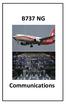 B737 NG Comm munications 5.20 Communications-System Description Introduction The communication system includes: radio communication system interphone communication system cockpit voice recorder system
B737 NG Comm munications 5.20 Communications-System Description Introduction The communication system includes: radio communication system interphone communication system cockpit voice recorder system
P/N 135A-970-022 FAA Approved: 12/6/2007 Section 9 Initial Release Page 1 of 8
 FAA APPROVED AIRPLANE FLIGHT MANUAL SUPPLEMENT FOR GARMIN SL40 NAV/COMM Serial No: Registration No: When the GARMIN SL40 COM radio is installed in the Liberty Aerospace XL-2, this supplement is applicable
FAA APPROVED AIRPLANE FLIGHT MANUAL SUPPLEMENT FOR GARMIN SL40 NAV/COMM Serial No: Registration No: When the GARMIN SL40 COM radio is installed in the Liberty Aerospace XL-2, this supplement is applicable
Audio Selector Panel with Intercom System Flying Never Sounded So Good!
 9800 Martel Road Lenoir City, TN 37772, 0503 Pilot s Guide and Operation Manual FAA Approved TSO C50c JAA-Approved JTSO C50c Revision 4 202-240-0002 April 2009 Patent No 5,903,227 and 6,160,496 Audio Selector
9800 Martel Road Lenoir City, TN 37772, 0503 Pilot s Guide and Operation Manual FAA Approved TSO C50c JAA-Approved JTSO C50c Revision 4 202-240-0002 April 2009 Patent No 5,903,227 and 6,160,496 Audio Selector
GFC 700 AUTOMATED FLIGHT CONTROL SYSTEM (AFCS)
 All GFC 700 AUTOMATED FLIGHT CONTROL SYSTEM (AFCS) 1. DESCRIPTION This section covers those systems and components which use inputs to the system to automatically control the flight path of the aircraft
All GFC 700 AUTOMATED FLIGHT CONTROL SYSTEM (AFCS) 1. DESCRIPTION This section covers those systems and components which use inputs to the system to automatically control the flight path of the aircraft
9800 Martel Road Lenoir City, TN 37772 www.ps-engineering.com PMA8000B MP3
 9800 Martel Road Lenoir City, TN 37772 www.ps-engineering.com Audio Selector Panel Marker Beacon Receiver High-fidelity Stereo Intercom System With internal MP3 player Flying Never Sounded So Good! Pilot
9800 Martel Road Lenoir City, TN 37772 www.ps-engineering.com Audio Selector Panel Marker Beacon Receiver High-fidelity Stereo Intercom System With internal MP3 player Flying Never Sounded So Good! Pilot
9800 Martel Road Lenoir City, TN 37772 www.ps-engineering.com
 9800 Martel Road Lenoir City, TN 37772 www.ps-engineering.com PMA6000 PMA6000M PMA6000C PMA6000M-C Audio Selector Panel with Intercom System and Marker Beacon Receiver Installation and Operation Manual
9800 Martel Road Lenoir City, TN 37772 www.ps-engineering.com PMA6000 PMA6000M PMA6000C PMA6000M-C Audio Selector Panel with Intercom System and Marker Beacon Receiver Installation and Operation Manual
Model 403mc Voice Activated INTERCOM INSTALLATION/OPERATION MANUAL
 Model 403mc Voice Activated INTERCOM INSTALLATION/OPERATION MANUAL PLEASE READ THIS MANUAL THOROUGHLY BEFORE USING THE INTERCOM and consult with your A & P Mechanic or Certified Repair Station prior to
Model 403mc Voice Activated INTERCOM INSTALLATION/OPERATION MANUAL PLEASE READ THIS MANUAL THOROUGHLY BEFORE USING THE INTERCOM and consult with your A & P Mechanic or Certified Repair Station prior to
PM1000 2-Place Intercom System Operation and Installation Manual
 Section I General Information 1.1 Introduction 9800 Martel Road Lenoir City, TN 37772 PM1000 2-Place Intercom System Operation and Installation Manual FAA-Approved TSO C50c Document P/N 200-190-0002 Revision
Section I General Information 1.1 Introduction 9800 Martel Road Lenoir City, TN 37772 PM1000 2-Place Intercom System Operation and Installation Manual FAA-Approved TSO C50c Document P/N 200-190-0002 Revision
KX 155A and KX 165A VHF Communication/Navigation Transceivers
 KX 155A and KX 165A VHF Communication/Navigation Transceivers KX 155A and KX 165A Operation (25 khz Versions) KX 155A/165A All controls required to operate the KX 155A and KX 165A are located on the unit
KX 155A and KX 165A VHF Communication/Navigation Transceivers KX 155A and KX 165A Operation (25 khz Versions) KX 155A/165A All controls required to operate the KX 155A and KX 165A are located on the unit
Bombardier Challenger 605 - Communications
 GENERAL The aircraft communication system includes those components and subsystems providing air-to-ground, interphone and cabin communications. The system is also responsible for recording communications
GENERAL The aircraft communication system includes those components and subsystems providing air-to-ground, interphone and cabin communications. The system is also responsible for recording communications
VHF COMMUNICATION TRANSCEIVER
 ATR-500 VHF COMMUNICATION TRANSCEIVER ON OFF OPERATION MANUAL Manual Number 01.125.010.08 REVISION 1.3, Jan 20. 2005 from S/N 00301 04 Contents 1 SECTION 1 GENERAL INFORMATION...3 1.1 INTRODUCTION...3
ATR-500 VHF COMMUNICATION TRANSCEIVER ON OFF OPERATION MANUAL Manual Number 01.125.010.08 REVISION 1.3, Jan 20. 2005 from S/N 00301 04 Contents 1 SECTION 1 GENERAL INFORMATION...3 1.1 INTRODUCTION...3
SPECIAL NOTICE. All references to NAT product part numbers (and associated images) are equivalent to AEM product part numbers.
 SPECIAL NOTICE This product is now licensed to Anodyne Electronics Manufacturing (AEM) from Northern Airborne Technology (NAT). AEM is responsible for all matters related to this product, including sales,
SPECIAL NOTICE This product is now licensed to Anodyne Electronics Manufacturing (AEM) from Northern Airborne Technology (NAT). AEM is responsible for all matters related to this product, including sales,
CONTENTS. Zulu User Guide 3
 Copyright Lightspeed Aviation, Inc., 2008. All rights reserved. Lightspeed Aviation is a trademark and Zulu and FRC are registered trademarks of Lightspeed Aviation, Inc. Bluetooth is a registered trademark
Copyright Lightspeed Aviation, Inc., 2008. All rights reserved. Lightspeed Aviation is a trademark and Zulu and FRC are registered trademarks of Lightspeed Aviation, Inc. Bluetooth is a registered trademark
TELIKOU Intercom System. TM-200 Main Station. Instruction Manual
 Intercom System TM-200 Main Station Instruction Manual TELIKOU Systems All Rights Reserved I. Introduction Thank you for choosing TELIKOU intercom product. TM-200 main station is suitable for television
Intercom System TM-200 Main Station Instruction Manual TELIKOU Systems All Rights Reserved I. Introduction Thank you for choosing TELIKOU intercom product. TM-200 main station is suitable for television
Smarthome SELECT Bluetooth Wireless Stereo Audio Receiver and Amplifier INTRODUCTION
 Smarthome SELECT Bluetooth Wireless Stereo Audio Receiver and Amplifier INTRODUCTION The Smarthome SELECT Bluetooth Wireless Stereo Audio Receiver and Amplifier is a multi-functional compact device. It
Smarthome SELECT Bluetooth Wireless Stereo Audio Receiver and Amplifier INTRODUCTION The Smarthome SELECT Bluetooth Wireless Stereo Audio Receiver and Amplifier is a multi-functional compact device. It
S-Tec System Thirty Autopilot
 Cirrus Design Section 9 Pilot s Operating Handbook and FAA Approved Airplane Flight Manual Supplement for S-Tec System Thirty Autopilot When the S-Tec System Thirty Autopilot is installed in the Cirrus
Cirrus Design Section 9 Pilot s Operating Handbook and FAA Approved Airplane Flight Manual Supplement for S-Tec System Thirty Autopilot When the S-Tec System Thirty Autopilot is installed in the Cirrus
GMA 340 AUDIO PANEL INSTALLATION MANUAL
 GMA 340 AUDIO PANEL INSTALLATION MANUAL (GMA 340, GMA 340H, GMA 340 DUAL ADF) (GMA 340 and GMA 340 Dual ADF Shown) Garmin International, Inc. 1200 E. 151 st Street Olathe, KS 66062 USA 190-00149-01 Revision
GMA 340 AUDIO PANEL INSTALLATION MANUAL (GMA 340, GMA 340H, GMA 340 DUAL ADF) (GMA 340 and GMA 340 Dual ADF Shown) Garmin International, Inc. 1200 E. 151 st Street Olathe, KS 66062 USA 190-00149-01 Revision
Venture Multiline Communications System
 THREE LINE TELEPHONE User Guide Venture Multiline Communications System Introduction...1 Your Venture phone... 2 Key descriptions... 3 Unpacking the phone... 4 Getting started...5 Preparing for the installation...
THREE LINE TELEPHONE User Guide Venture Multiline Communications System Introduction...1 Your Venture phone... 2 Key descriptions... 3 Unpacking the phone... 4 Getting started...5 Preparing for the installation...
DAB1001. Wireless Digital Radio Interface. Installation & User Guide
 DAB1001 Wireless Digital Radio Interface Installation & User Guide Contents Contents... 2 Introduction... 3 Contents of Package... 4 Installation... 5 Product Overview... 5 Installation Procedure... 5
DAB1001 Wireless Digital Radio Interface Installation & User Guide Contents Contents... 2 Introduction... 3 Contents of Package... 4 Installation... 5 Product Overview... 5 Installation Procedure... 5
Sound Quality. Sound Engineering. PM1200. Panel Mounted Intercom with IntelliVOX for High Noise Application
 Sound Quality. Sound Engineering. PM1200 Panel Mounted Intercom with IntelliVOX for High Noise Application Part No. 11960 Includes 11961 & 11960-Exp Operator's and Installation Manual PS ENGINEERING, INCORPORATED
Sound Quality. Sound Engineering. PM1200 Panel Mounted Intercom with IntelliVOX for High Noise Application Part No. 11960 Includes 11961 & 11960-Exp Operator's and Installation Manual PS ENGINEERING, INCORPORATED
User Manual. BluLink. Wireless Cell Phone and Music Adapter. www.pilot-usa.com www.pilotblulink.com
 User Manual BluLink Wireless Cell Phone and Music Adapter www.pilot-usa.com www.pilotblulink.com Thank you for purchasing BluLink At Pilot Communications USA we have been instrumental in bringing cutting
User Manual BluLink Wireless Cell Phone and Music Adapter www.pilot-usa.com www.pilotblulink.com Thank you for purchasing BluLink At Pilot Communications USA we have been instrumental in bringing cutting
PS 155 WIRELESS INTERCOM USER MANUAL
 PS 155 INTERFACE TO SIMPLEX WIRELESS INTERCOM USER MANUAL Issue 2011 ASL Intercom BV DESIGNED AND MANUFACTURED BY: ASL INTERCOM BV ZONNEBAAN 42 3542 EG UTRECHT THE NETHERLANDS PHONE: +31 (0)30 2411901
PS 155 INTERFACE TO SIMPLEX WIRELESS INTERCOM USER MANUAL Issue 2011 ASL Intercom BV DESIGNED AND MANUFACTURED BY: ASL INTERCOM BV ZONNEBAAN 42 3542 EG UTRECHT THE NETHERLANDS PHONE: +31 (0)30 2411901
Personal Assistance System Owner's Guide
 Owner's Guide PSC07 READ THIS FIRST This equipment generates and uses radio frequency energy, and if not installed and used properly, that is, in strict accordance with the manufacturers instructions,
Owner's Guide PSC07 READ THIS FIRST This equipment generates and uses radio frequency energy, and if not installed and used properly, that is, in strict accordance with the manufacturers instructions,
TOA INTERCOM SYSTEM. TOA Corporation OPERATING INSTRUCTIONS
 OPERATING INSTRUCTIONS TOA INTERCOM SYSTEM INTERCOM STATION HF-250M Please follow the instructions in this manual to obtain the optimum results from this unit. We also recommend you to keep this manual
OPERATING INSTRUCTIONS TOA INTERCOM SYSTEM INTERCOM STATION HF-250M Please follow the instructions in this manual to obtain the optimum results from this unit. We also recommend you to keep this manual
P150SC15. Designed for 2015 Ford F150 Super-Cab and Super-Crew vehicles without Sony System. 2015 Stillwater Designs P150SC15-A2-20150813
 P150SC15 Designed for 2015 Ford F150 Super-Cab and Super-Crew vehicles without Sony System Subwoofer Assembly Amplifier Assembly Amplifier Harness 2015 Stillwater Designs P150SC15-A2-20150813 M6 Bolt M6
P150SC15 Designed for 2015 Ford F150 Super-Cab and Super-Crew vehicles without Sony System Subwoofer Assembly Amplifier Assembly Amplifier Harness 2015 Stillwater Designs P150SC15-A2-20150813 M6 Bolt M6
Youkits TJ2B 2016 SSB CW HF TRANSCEIVER OPERATION GUIDE
 Youkits TJ2B 2016 SSB CW HF TRANSCEIVER OPERATION GUIDE TJ2B is a high-performance QRP portable multi-band SSB/CW transceiver, used with DDS as LO, offering wide frequency coverage and fine tuning rate.
Youkits TJ2B 2016 SSB CW HF TRANSCEIVER OPERATION GUIDE TJ2B is a high-performance QRP portable multi-band SSB/CW transceiver, used with DDS as LO, offering wide frequency coverage and fine tuning rate.
PS 29M DUAL CHANNEL BELTPACK IN METAL CASE
 PS 29M DUAL CHANNEL BELTPACK IN METAL CASE USER MANUAL October 2013 This product is designed and manufactured by: ASL Intercom BV Zonnebaan 42 3542 EG Utrecht The Netherlands Phone: +31 (0)30 2411901 Fax:
PS 29M DUAL CHANNEL BELTPACK IN METAL CASE USER MANUAL October 2013 This product is designed and manufactured by: ASL Intercom BV Zonnebaan 42 3542 EG Utrecht The Netherlands Phone: +31 (0)30 2411901 Fax:
PT2508/3508 VHF/UHF HANDHELD TRANSCEIVER INSTRUCTION MANUAL
 PT2508/3508 VHF/UHF HANDHELD TRANSCEIVER INSTRUCTION MANUAL 0681 0681 TO THE USER THANK YOU! We are grateful you have chosen application. for your land mobile We believe this easy to use transceiver will
PT2508/3508 VHF/UHF HANDHELD TRANSCEIVER INSTRUCTION MANUAL 0681 0681 TO THE USER THANK YOU! We are grateful you have chosen application. for your land mobile We believe this easy to use transceiver will
MK12D TSO (MK12, MK12A, MK12B REPLACEMENT RADIO)
 NARCO AVIONICS MK12D TSO (MK12, MK12A, MK12B REPLACEMENT RADIO) ADDENDUM INSTALLATION MANUAL 03118-0620R NARCO AVIONICS INC. 270 COMMERCE DRIVE FT. WASHINGTON, PA. 19034 U.S.A. PRINTED IN U.S.A. JUNE,
NARCO AVIONICS MK12D TSO (MK12, MK12A, MK12B REPLACEMENT RADIO) ADDENDUM INSTALLATION MANUAL 03118-0620R NARCO AVIONICS INC. 270 COMMERCE DRIVE FT. WASHINGTON, PA. 19034 U.S.A. PRINTED IN U.S.A. JUNE,
TOYOTA TACOMA 2008- HANDS FREE BLU LOGIC Preparation
 TOYOTA TACOMA 2008- HANDS FREE BLU LOGIC Preparation Part #: PT923-00112 Conflicts: JBL Audio, Factory Navigation NOTE: Part number of this accessory may not be the same as the part number shown. Kit Contents:
TOYOTA TACOMA 2008- HANDS FREE BLU LOGIC Preparation Part #: PT923-00112 Conflicts: JBL Audio, Factory Navigation NOTE: Part number of this accessory may not be the same as the part number shown. Kit Contents:
Title page. IP Phone 1140E. User Guide. Business Communications Manager
 Title page Business Communications Manager IP Phone 1140E User Guide Revision history Revision history November 2005 Preliminary 0.22. This document is up-issued to support Nortel Business Communications
Title page Business Communications Manager IP Phone 1140E User Guide Revision history Revision history November 2005 Preliminary 0.22. This document is up-issued to support Nortel Business Communications
Installing RNS-E SAT NAV for Audi A4
 As one of the major options on the A4 you can get a DVD Satellite Navigation System call the RNS-E. With the help of ebay these sat nav systems are now available to by at a rough cost of 650 plus the cost
As one of the major options on the A4 you can get a DVD Satellite Navigation System call the RNS-E. With the help of ebay these sat nav systems are now available to by at a rough cost of 650 plus the cost
DX 88HL OWNER S MANUAL. Full Channel AM/FM/SSB Mobile Built in Frequency Counter AM/FM 10W SSB 25W with Roger Beep
 DX 88HL Full Channel AM/FM/SSB Mobile Built in Frequency Counter AM/FM 10W SSB 25W with Roger Beep Printed In Malaysia AT2100013P PD000929 OWNER S MANUAL TABLE OF CONTENTS Page Specification...................................
DX 88HL Full Channel AM/FM/SSB Mobile Built in Frequency Counter AM/FM 10W SSB 25W with Roger Beep Printed In Malaysia AT2100013P PD000929 OWNER S MANUAL TABLE OF CONTENTS Page Specification...................................
In-Car Digital Radio Adaptor User Guide
 S1000-DAB In-Car Digital Radio Adaptor User Guide Table of Content INTRODUCTION... 1 CONTENTS OF PACKAGE... 2 INSTALLATION...3 OVERVIEW OF CONTROLS AND CONNECTORS... 5 STARTING UP THE SYSTEM... 7 USING
S1000-DAB In-Car Digital Radio Adaptor User Guide Table of Content INTRODUCTION... 1 CONTENTS OF PACKAGE... 2 INSTALLATION...3 OVERVIEW OF CONTROLS AND CONNECTORS... 5 STARTING UP THE SYSTEM... 7 USING
RADIO-INTERCOM SYSTEM
 INSTALLATION INSTRUCTIONS RADIO-INTERCOM SYSTEM MODEL: IM-3204 Series Master Station This booklet contains information for installing the Master Station. All system wiring and rough-in frames should be
INSTALLATION INSTRUCTIONS RADIO-INTERCOM SYSTEM MODEL: IM-3204 Series Master Station This booklet contains information for installing the Master Station. All system wiring and rough-in frames should be
GLOBE CRUISER TM AH-NCW500. On-Ear Headphones / Wireless Headphones. Owner s Manual
 GLOBE CRUISER TM AH-NCW00 On-Ear Headphones / Wireless Headphones Owner s Manual Getting started Thank you for purchasing your Denon Globe Cruiser headphones. Denon s engineers have taken great care to
GLOBE CRUISER TM AH-NCW00 On-Ear Headphones / Wireless Headphones Owner s Manual Getting started Thank you for purchasing your Denon Globe Cruiser headphones. Denon s engineers have taken great care to
TOYOTA TECHNICAL. An example of a tire pressure monitor valve sub-assembly. This mounts to a drop area in the wheel.
 TOYOTA TIRE PRESSURE WARNING SYSTEM Toyota uses various tire pressure warning systems. Here, we ll discuss the system featured on the 2006 Land Cruiser. Combination meter warning reset switch warning reset
TOYOTA TIRE PRESSURE WARNING SYSTEM Toyota uses various tire pressure warning systems. Here, we ll discuss the system featured on the 2006 Land Cruiser. Combination meter warning reset switch warning reset
GENUINE PARTS INSTALLATION INSTRUCTIONS
 GENUINE PARTS INSTALLATION INSTRUCTIONS DESCRIPTION: Illuminated Kick Plate APPLICATION: Rogue (2011) PART NUMBER: 999G6 GX010 KIT CONTENTS: Item A B C G H QTY 1 1 1 D 1 E 1 F 3 15 6 Description Kick Plate,
GENUINE PARTS INSTALLATION INSTRUCTIONS DESCRIPTION: Illuminated Kick Plate APPLICATION: Rogue (2011) PART NUMBER: 999G6 GX010 KIT CONTENTS: Item A B C G H QTY 1 1 1 D 1 E 1 F 3 15 6 Description Kick Plate,
Lenovo Miix 2 8. User Guide. Read the safety notices and important tips in the included manuals before using your computer.
 Lenovo Miix 2 8 User Guide Read the safety notices and important tips in the included manuals before using your computer. Notes Before using the product, be sure to read Lenovo Safety and General Information
Lenovo Miix 2 8 User Guide Read the safety notices and important tips in the included manuals before using your computer. Notes Before using the product, be sure to read Lenovo Safety and General Information
2.4 GHz Dual Handset Cordless Telephone Answering System 2255 with Caller ID/Call Waiting
 USER S MANUAL Part 2 2.4 GHz Dual Handset Cordless Telephone Answering System 2255 with Caller ID/Call Waiting Please also read Part 1 Important Product Information AT&T and the globe symbol are registered
USER S MANUAL Part 2 2.4 GHz Dual Handset Cordless Telephone Answering System 2255 with Caller ID/Call Waiting Please also read Part 1 Important Product Information AT&T and the globe symbol are registered
Part 2. Copyright 1998 Philips Consumer Communications L.P. All rights reserved. Printed in Mexico. Issue 1AT&T 848229506
 2 User's Manual for Two-Line Digital Answering System Telephone with Speakerphone 1872 Fold open this paper for information about this telephone's installation and operation. Please read Part 1 Important
2 User's Manual for Two-Line Digital Answering System Telephone with Speakerphone 1872 Fold open this paper for information about this telephone's installation and operation. Please read Part 1 Important
ASTi Press-to-Talk (PTT)
 ASTi Press-to-Talk (PTT) The PTT is used to enable operator transmissions over ASTi simulated intercoms or radios. There are several PTT options to consider depending on your system requirements and the
ASTi Press-to-Talk (PTT) The PTT is used to enable operator transmissions over ASTi simulated intercoms or radios. There are several PTT options to consider depending on your system requirements and the
TOYOTA Tundra 2007 - BACK-UP CAMERA SYSTEM Preparation
 Preparation Part Number(s): PT233-34070, PT923-35070-11, PT923-35070-43 NOTE: Part number of this accessory may not be the same as part number shown. Back Up Monitor Kit Contents PT923-35070-11 / PT923-35070-43
Preparation Part Number(s): PT233-34070, PT923-35070-11, PT923-35070-43 NOTE: Part number of this accessory may not be the same as part number shown. Back Up Monitor Kit Contents PT923-35070-11 / PT923-35070-43
Alpha 10 SERVICE MANUAL. Downloaded from www.cbradio.nl. MAX 10 Meter Amateur Transceiver AM/FM/CW/SSB 6 BAND PROGRAMMABLE MODEL AM-1000.
 Alpha 10 MAX 10 Meter Amateur Transceiver MODEL AM-1000 AM/FM/CW/SSB 6 BAND PROGRAMMABLE SERVICE MANUAL Downloaded from www.cbradio.nl Cover Page LOUDER TALKBACK MOD Alpha 10 Max - Model AM-1000 4.7K Resistor
Alpha 10 MAX 10 Meter Amateur Transceiver MODEL AM-1000 AM/FM/CW/SSB 6 BAND PROGRAMMABLE SERVICE MANUAL Downloaded from www.cbradio.nl Cover Page LOUDER TALKBACK MOD Alpha 10 Max - Model AM-1000 4.7K Resistor
TELIKOU Intercom System. MS-500(4+1 channel) Main Station Instruction Manual
 TELIKOU Intercom System MS-500(4+1 channel) Main Station Instruction Manual TELIKOU Systems All Rights Reserved While TELIKOU makes every attempt to maintain the accuracy of the information contained in
TELIKOU Intercom System MS-500(4+1 channel) Main Station Instruction Manual TELIKOU Systems All Rights Reserved While TELIKOU makes every attempt to maintain the accuracy of the information contained in
DX 2517. AM FM SSB CW PA Amateur Base Station Transceiver OWNER S MANUAL RX / TX 2 4 POWER NF CHANNEL MODE RF POWER OFF CAL OFF OFF CALIBRATE
 1 2 3 6 4050 ULA 6070 TI 80 90 100 9 DX 2517 2517 RX / TX 0 2 4 SWR WATTS SET 81012 22 1 010 3 2030 5 MOD 7 ON dbover 9 SIGNAL +20 +40+60 PA FM AM USB LSB CW POWER ON SWR NB / ANL R.BEEP +10KHz NF CHANNEL
1 2 3 6 4050 ULA 6070 TI 80 90 100 9 DX 2517 2517 RX / TX 0 2 4 SWR WATTS SET 81012 22 1 010 3 2030 5 MOD 7 ON dbover 9 SIGNAL +20 +40+60 PA FM AM USB LSB CW POWER ON SWR NB / ANL R.BEEP +10KHz NF CHANNEL
AM/FM Component Stereo Receiver System (120-1470) Preparation Faxback Doc. # 18708
 AM/FM Component Stereo Receiver System (120-1470) Preparation Faxback Doc. # 18708 POWER REQUIREMENTS Connect the AC line cord into any outlet furnishing 117 volts 50-60 cycles AC current. CONNECTING SPEAKERS
AM/FM Component Stereo Receiver System (120-1470) Preparation Faxback Doc. # 18708 POWER REQUIREMENTS Connect the AC line cord into any outlet furnishing 117 volts 50-60 cycles AC current. CONNECTING SPEAKERS
Audio & Communications
 Audio & Communications Model R171 287 HO 02 Audio & Communications (CrullG) 08-02-04 1 Objectives At the end of this session, you will be able to: 1. Properly connect the microphones to Tele Aid and Cell
Audio & Communications Model R171 287 HO 02 Audio & Communications (CrullG) 08-02-04 1 Objectives At the end of this session, you will be able to: 1. Properly connect the microphones to Tele Aid and Cell
ER102. Emergency Crank Weather Radio Owner s Manual. www.midlandradio.com
 ER102 Emergency Crank Weather Radio Owner s Manual Table of Contents Welcome to the World of Midland Electronics Major ER102 Features ER102 Controls and Functions ER102 Power Sources - Built-in Rechargeble
ER102 Emergency Crank Weather Radio Owner s Manual Table of Contents Welcome to the World of Midland Electronics Major ER102 Features ER102 Controls and Functions ER102 Power Sources - Built-in Rechargeble
IP Phone 1140E User Guide. BCM Business Communications Manager
 IP Phone 1140E User Guide BCM Business Communications Manager Document Status: Standard Document Version: 03.02 Document Number: NN40050-105 Date: November 2006 Copyright Nortel Networks Limited 2006,
IP Phone 1140E User Guide BCM Business Communications Manager Document Status: Standard Document Version: 03.02 Document Number: NN40050-105 Date: November 2006 Copyright Nortel Networks Limited 2006,
Owner s Manual AWM910 JENSEN AWM910 COMPACT DISC PLAYER RADIO CD COMPACT MUSIC SYSTEM MUTE AUX BAND AUX IN PUSH PUSH PWR VOL ALARM T/F AUD SPK A SPK B
 AWM910 Owner s Manual COMPACT DISC PLAYER PUSH 1 2 3 4 5 6 RPT SCAN RDM H M PUSH PWR VOL ALARM SET ON/OFF EQ T/F AUD RADIO CD COMPACT MUSIC SYSTEM MUTE AUX BAND CD AUX IN A B A+B JENSEN AWM910 Thank You!
AWM910 Owner s Manual COMPACT DISC PLAYER PUSH 1 2 3 4 5 6 RPT SCAN RDM H M PUSH PWR VOL ALARM SET ON/OFF EQ T/F AUD RADIO CD COMPACT MUSIC SYSTEM MUTE AUX BAND CD AUX IN A B A+B JENSEN AWM910 Thank You!
Four-Line Intercom Speakerphone 944
 1 USER S MANUAL Part 2 Four-Line Intercom Speakerphone 944 Please also read Part 1 Important Product Information AT&T and the globe symbol are registered trademarks of AT&T Corp. licensed to Advanced American
1 USER S MANUAL Part 2 Four-Line Intercom Speakerphone 944 Please also read Part 1 Important Product Information AT&T and the globe symbol are registered trademarks of AT&T Corp. licensed to Advanced American
Audio Selector Panel IntelliVox Intercom System Installation and Operation Manual
 Sound Quality. Sound Engineering. 9800 Martel Road Lenoir City, TN 37772 PMA4000 TSO Audio Selector Panel IntelliVox Intercom System Installation and Operation Manual FAA TSO C50c US Pat. No. 5, 903, 227
Sound Quality. Sound Engineering. 9800 Martel Road Lenoir City, TN 37772 PMA4000 TSO Audio Selector Panel IntelliVox Intercom System Installation and Operation Manual FAA TSO C50c US Pat. No. 5, 903, 227
1 Technical Description Lokal-200PC
 1 Technical Description Lokal-200PC 1.1 Overview laptop with in-built accummulator USB connection correlator box internal power supply laptop (if the device has been supplied by F.A.S.T.) BNC aerial connection
1 Technical Description Lokal-200PC 1.1 Overview laptop with in-built accummulator USB connection correlator box internal power supply laptop (if the device has been supplied by F.A.S.T.) BNC aerial connection
Jabra BIZ 2400 USB USER MANUAL
 Jabra BIZ 2400 USB USER MANUAL 1 2011 GN Netcom A/S. All Rights Reserved. This user guide is published by GN Netcom A/S. The information in this user guide is furnished for informational use only, is subject
Jabra BIZ 2400 USB USER MANUAL 1 2011 GN Netcom A/S. All Rights Reserved. This user guide is published by GN Netcom A/S. The information in this user guide is furnished for informational use only, is subject
TraceTek TTDM Series Leak Detection and Location Modules Replacement Parts Installation Instructions
 TraceTek TTDM Series Leak Detection and Location Modules Replacement Parts Installation Instructions TRACETEK TraceTek TTDM Replacement Parts General Information These instructions detail the steps to
TraceTek TTDM Series Leak Detection and Location Modules Replacement Parts Installation Instructions TRACETEK TraceTek TTDM Replacement Parts General Information These instructions detail the steps to
SECURITY SYSTEM SMART SIREN KIT
 -J00876 REV. 009-0-09 SECURITY SYSTEM SMART SIREN KIT GENERAL Kit Number 688-0 Models For model fitment information, see the P&A Retail Catalog or the Parts and Accessories section of www.harley-davidson.com
-J00876 REV. 009-0-09 SECURITY SYSTEM SMART SIREN KIT GENERAL Kit Number 688-0 Models For model fitment information, see the P&A Retail Catalog or the Parts and Accessories section of www.harley-davidson.com
FAQs. XAP Frequently Asked Questions. Software/Configuration
 XAP Frequently Asked Questions ~ Software/Configuration ~ Echo Cancellation ~ Audio Performance ~ Expansion Bus ~ Firmware ~ Installation ~ Presets ~ Telephone Hybrid Software/Configuration What is the
XAP Frequently Asked Questions ~ Software/Configuration ~ Echo Cancellation ~ Audio Performance ~ Expansion Bus ~ Firmware ~ Installation ~ Presets ~ Telephone Hybrid Software/Configuration What is the
The Parts of the System
 2 The Parts of the System THE RECEIVER THE RECEIVER FRONT PANEL Power Light This green light on the receiver front panel lights up when the receiver is turned ON. This light flashes when the receiver memory
2 The Parts of the System THE RECEIVER THE RECEIVER FRONT PANEL Power Light This green light on the receiver front panel lights up when the receiver is turned ON. This light flashes when the receiver memory
BUSINESS COMMUNICATIONS DIVISION. IP4100 SIP DECT User Guide
 BUSINESS COMMUNICATIONS DIVISION IP4100 SIP DECT User Guide TOSHIBA IP4100 DECT HANDSET END USER GUIDE FEATURES Toshiba IP4100 DECT Handset Features 2.0 inch colour TFT back-lit display Li-ion battery
BUSINESS COMMUNICATIONS DIVISION IP4100 SIP DECT User Guide TOSHIBA IP4100 DECT HANDSET END USER GUIDE FEATURES Toshiba IP4100 DECT Handset Features 2.0 inch colour TFT back-lit display Li-ion battery
High Power Receiver CR-W400U Operating Instructions
 High Power Receiver CR-W400U Operating Instructions Please read these instructions carefully before using this product and save this manual for future use. Panasonic welcomes you to our ever growing family
High Power Receiver CR-W400U Operating Instructions Please read these instructions carefully before using this product and save this manual for future use. Panasonic welcomes you to our ever growing family
Equipment Guide Human Resources Training Room Suite 205, Building 3377
 Equipment Guide Human Resources Training Room Suite 205, Building 3377 Equipment For technical help with running the equipment please contact HR Training at 4-8534. The room is equipped with: 1. A ceiling-mounted
Equipment Guide Human Resources Training Room Suite 205, Building 3377 Equipment For technical help with running the equipment please contact HR Training at 4-8534. The room is equipped with: 1. A ceiling-mounted
Innkeeper PBX. Desktop Digital Hybrid. User Guide. JK Audio
 Innkeeper PBX Desktop Digital Hybrid User Guide JK Audio Introduction Innkeeper PBX will allow you to send and receive audio through your multi-line PBX, ISDN or analog telephone. While this may seem like
Innkeeper PBX Desktop Digital Hybrid User Guide JK Audio Introduction Innkeeper PBX will allow you to send and receive audio through your multi-line PBX, ISDN or analog telephone. While this may seem like
BMW Universal Bluetooth TM Hands-Free System (ULF) Owner s Manual
 BMW Universal Bluetooth TM Hands-Free System (ULF) Owner s Manual P/N 84 11 0 302 638 6/5/03 Dear BMW Owner: Congratulations on your purchase of the BMW Universal Bluetooth TM Hands-Free System (ULF) for
BMW Universal Bluetooth TM Hands-Free System (ULF) Owner s Manual P/N 84 11 0 302 638 6/5/03 Dear BMW Owner: Congratulations on your purchase of the BMW Universal Bluetooth TM Hands-Free System (ULF) for
INSTALLATION INSTRUCTIONS
 INSTALLATION INSTRUCTIONS Accessory Application Publications No. AII23628 2003 PILOT Issue Date MAY 2002 PARTS LIST Security System Kit (sold separately): P/N 08E51-S84-100 2 Remote controls Attachment
INSTALLATION INSTRUCTIONS Accessory Application Publications No. AII23628 2003 PILOT Issue Date MAY 2002 PARTS LIST Security System Kit (sold separately): P/N 08E51-S84-100 2 Remote controls Attachment
Manufactures of: All. Dallas Delta Corporation Pty.Ltd. Pty.Ltd. 102 Albert St. East Brunswick, 3057 Vic. Tel: 613 93877388 Fax: 613 93873128
 Dallas Delta Corporation Pty.Ltd. 102 Albert St. East Brunswick, 3057 Vic. Tel: 613 93877388 Fax: 613 93873128 Email: sales@dallasdelta.com.au www.dallasdelta.com.au LP GUARD DOORSTATION MK II G UARD Doorstation
Dallas Delta Corporation Pty.Ltd. 102 Albert St. East Brunswick, 3057 Vic. Tel: 613 93877388 Fax: 613 93873128 Email: sales@dallasdelta.com.au www.dallasdelta.com.au LP GUARD DOORSTATION MK II G UARD Doorstation
Tiny Audio C3. English TINY AUDIO C3. Please read carefully before using this product
 English TINY AUDIO C3 Please read carefully before using this product 1 Safety Instructions: 1. Do not use this radio near water. 2. Clean with dry cloth. 3. Do not block any ventilation openings. 4. Do
English TINY AUDIO C3 Please read carefully before using this product 1 Safety Instructions: 1. Do not use this radio near water. 2. Clean with dry cloth. 3. Do not block any ventilation openings. 4. Do
Generating Element. Frequency Response. Polar Pattern. Impedance. Output Level
 Generating Element Frequency Response Polar Pattern Impedance Output Level Weight Pro 7: Dynamic Pro 7 ic: ic Electret Pro 7: 100 Hz - 12 khz Pro 7 ic: 35 Hz - 12 khz Pro 7: Heil Cardioid Pro 7 ic: Cardioid
Generating Element Frequency Response Polar Pattern Impedance Output Level Weight Pro 7: Dynamic Pro 7 ic: ic Electret Pro 7: 100 Hz - 12 khz Pro 7 ic: 35 Hz - 12 khz Pro 7: Heil Cardioid Pro 7 ic: Cardioid
Wireless Home Security System Product Manual (Model #80355)
 Wireless Home Security System Product Manual (Model #80355) Installation Instructions During set-up, if no key is pressed for 15 seconds it will come out of the setup mode and you will have to start over.
Wireless Home Security System Product Manual (Model #80355) Installation Instructions During set-up, if no key is pressed for 15 seconds it will come out of the setup mode and you will have to start over.
QUIETCOMFORT 15 ACOUSTIC NOISE CANCELLING HEADPHONES
 Owner s Guide Brugervejledning Bedienungsanleitung Guía de usuario Omistajan opas Notice d utilisation Felhasználói útmutató Manuale di istruzioni Gebruiksaanwijzing Podręcznik użytkownika Bruksanvisningen
Owner s Guide Brugervejledning Bedienungsanleitung Guía de usuario Omistajan opas Notice d utilisation Felhasználói útmutató Manuale di istruzioni Gebruiksaanwijzing Podręcznik użytkownika Bruksanvisningen
PM1122 INT DIGITAL INTERFACE REMOTE
 PM1122 INT DIGITAL INTERFACE REMOTE PM1122 INT front panel description: 1. Clear wireless remotes knob: push this button for more than 2 seconds to clear the list of all assigned wireless remote settings
PM1122 INT DIGITAL INTERFACE REMOTE PM1122 INT front panel description: 1. Clear wireless remotes knob: push this button for more than 2 seconds to clear the list of all assigned wireless remote settings
Radio Interface Setup
 For getting started with Ham Radio Sound Card digital modes. Jeffrey Kopcak K8JTK Table of Contents Introduction... 3 Program versions... 3 Resources... 3 SignaLink... 3 Rigblaster... 3 Configuration...
For getting started with Ham Radio Sound Card digital modes. Jeffrey Kopcak K8JTK Table of Contents Introduction... 3 Program versions... 3 Resources... 3 SignaLink... 3 Rigblaster... 3 Configuration...
User s manual. Corded telephone. w w w.v t e c h c a n a d a. c o m. Big Button Big Display. Model:CD1281 DIR CID
 User s manual w w w.v t e c h c a n a d a. c o m DIR CID Model:CD1281 Corded telephone Big Button Big Display Congratulations on purchasing your new VTech product. Before using this telephone, please read
User s manual w w w.v t e c h c a n a d a. c o m DIR CID Model:CD1281 Corded telephone Big Button Big Display Congratulations on purchasing your new VTech product. Before using this telephone, please read
CINEMA SB100 powered soundbar speaker
 CINEMA SB100 powered soundbar speaker quick-start guide Thank You For Choosing This JBL Product The JBL Cinema SB100 powered soundbar speaker is a complete, integrated sound system that will dramatically
CINEMA SB100 powered soundbar speaker quick-start guide Thank You For Choosing This JBL Product The JBL Cinema SB100 powered soundbar speaker is a complete, integrated sound system that will dramatically
Keys... 2-2 Master, submaster and valet key... 2-2 Key number... 2-2. Door locks... 2-3 Power door locking switches... 2-5
 Doors and locks Keys........................................................................... 2-2 Master, submaster and valet key..................................... 2-2 Key number...............................................................
Doors and locks Keys........................................................................... 2-2 Master, submaster and valet key..................................... 2-2 Key number...............................................................
Contents Contents Contents Overview Charging your headset Wearing the headset Powering on the headset Connecting your headset for dictation
 1 Contents Contents Contents 2 Overview 3 Charging your headset 4 Wearing the headset 4 Powering on the headset 4 Connecting your headset for dictation 5 The adapter 5 Adjusting your computer's audio settings
1 Contents Contents Contents 2 Overview 3 Charging your headset 4 Wearing the headset 4 Powering on the headset 4 Connecting your headset for dictation 5 The adapter 5 Adjusting your computer's audio settings
USB Dual Handset Adapter for Nortel 1100-Series IP Phones
 1021 USB Dual Handset Adapter for Nortel 1100-Series IP Phones User Guide Document#: 90-00039 sales@algosolutions.com support@algosolutions.com www.algosolutions.com Table of Contents Algo 1021 USB Dual
1021 USB Dual Handset Adapter for Nortel 1100-Series IP Phones User Guide Document#: 90-00039 sales@algosolutions.com support@algosolutions.com www.algosolutions.com Table of Contents Algo 1021 USB Dual
DP-DMX20L 4 CHANNEL DMX DIMMER PACK MODE MENU DISPLAY. OUTPUT: 10A/CH, TOTAL 20A Max. DMX CHANNEL RECEIVE TOTAL DMX CHANNEL DIMMER / SWITCH
 DP-DMX0L OUTPUT: 0A/CH, TOTAL 0A Max. CHANNEL DMX DIMMER PACK DISPLAY RECEIVE DMX CHANNEL TOTAL DMX CHANNEL DIMMER / SWITCH 8888 CHASE PROGRAM CHASE CHASE SPEED CHASE DIMMER MODE MENU Elation Professional
DP-DMX0L OUTPUT: 0A/CH, TOTAL 0A Max. CHANNEL DMX DIMMER PACK DISPLAY RECEIVE DMX CHANNEL TOTAL DMX CHANNEL DIMMER / SWITCH 8888 CHASE PROGRAM CHASE CHASE SPEED CHASE DIMMER MODE MENU Elation Professional
Cisco Unified IP Phone User Guide for Cisco Unified Communications Manager 8.5 (SCCP and SIP)
 Cisco Unified IP Phone User Guide for Cisco Unified Communications Manager 8.5 (SCCP and SIP) For Cisco Unified IP Phone 8941 and 8945 Americas Headquarters Cisco Systems, Inc. 170 West Tasman Drive San
Cisco Unified IP Phone User Guide for Cisco Unified Communications Manager 8.5 (SCCP and SIP) For Cisco Unified IP Phone 8941 and 8945 Americas Headquarters Cisco Systems, Inc. 170 West Tasman Drive San
FireSeeker Fire Alarm Control Panel Model FS-250 Programming Manual
 FireSeeker Fire Alarm Control Panel Model FS-250 Programming Manual P/N 315-049403-1 Siemens Building Technologies Fire Safety Table Of Contents Introduction...1 The Access levels...1 User Level...1 Maintenance
FireSeeker Fire Alarm Control Panel Model FS-250 Programming Manual P/N 315-049403-1 Siemens Building Technologies Fire Safety Table Of Contents Introduction...1 The Access levels...1 User Level...1 Maintenance
Hear The Future...Now! SIEM-2T/SIEM-2R
 Hear The Future...Now! SIEM-2T/SIEM-2R UHF PLL Mono In Ear Monitoring System 856 59508-03 ATTENTION Please pay high attention to the following information. The guideline published by Occupational Safety
Hear The Future...Now! SIEM-2T/SIEM-2R UHF PLL Mono In Ear Monitoring System 856 59508-03 ATTENTION Please pay high attention to the following information. The guideline published by Occupational Safety
1. What is the main difference between the X3 micro and other Bluetooth headsets? 3. How does the X3 micro use the Bluetooth technology?
 X3 Micro FAQ X3 Micro General 1. What is the main difference between the X3 micro and other Bluetooth headsets? 2. What is included in the X3 micro package? 3. How does the X3 micro use the Bluetooth technology?
X3 Micro FAQ X3 Micro General 1. What is the main difference between the X3 micro and other Bluetooth headsets? 2. What is included in the X3 micro package? 3. How does the X3 micro use the Bluetooth technology?
For Information Only-Not approved for cockpit use.
 For Information Only-Not approved for cockpit use. List of Effective Pages *The asterisk indicates pages changed, added, or deleted by current change. Record of Revisions REVISION REVISION NUMBER DATE
For Information Only-Not approved for cockpit use. List of Effective Pages *The asterisk indicates pages changed, added, or deleted by current change. Record of Revisions REVISION REVISION NUMBER DATE
BLU Vivo 4.3 User Manual
 BLU Vivo 4.3 User Manual 1 Table of Contents Phone Safety Information... 3 Appearance and Key Functions... 4 Installation and Charging... 5 Phone Operation... 7 Communication... 10 Camera... 11 Gallery...
BLU Vivo 4.3 User Manual 1 Table of Contents Phone Safety Information... 3 Appearance and Key Functions... 4 Installation and Charging... 5 Phone Operation... 7 Communication... 10 Camera... 11 Gallery...
Setting up and Using the Bluetooth Card
 Setting up and Using the Bluetooth Card Cell Phone Instructions for Vanguard Plus and Essence VG Software Version 5.06 or higher * For Bluetooth Card instructions for a Vantage+ or Vanguard II with software
Setting up and Using the Bluetooth Card Cell Phone Instructions for Vanguard Plus and Essence VG Software Version 5.06 or higher * For Bluetooth Card instructions for a Vantage+ or Vanguard II with software
CR9971 2 Band Auto Set Dual Alarm Clock Radio ROBERTS. Sound for Generations. Please read this manual before use
 ROBERTS Sound for Generations CR9971 2 Band Auto Set Dual Alarm Clock Radio Please read this manual before use Contents Contents... 1 Controls...2-5 Switching on... 6 Setting the time manually... 6 Setting
ROBERTS Sound for Generations CR9971 2 Band Auto Set Dual Alarm Clock Radio Please read this manual before use Contents Contents... 1 Controls...2-5 Switching on... 6 Setting the time manually... 6 Setting
SECTION G2: CABLE PROCESSOR MODULE MAINTENANCE
 SECTION G2: CABLE PROCESSOR MODULE MAINTENANCE Cable Processor Module overview WARNING! When tipping the Cable Processor Module back, (after removing the toggle arm pin), use extreme caution not to drop
SECTION G2: CABLE PROCESSOR MODULE MAINTENANCE Cable Processor Module overview WARNING! When tipping the Cable Processor Module back, (after removing the toggle arm pin), use extreme caution not to drop
ReSound Unite TV FREQUENTLY ASKED QUESTIONS. Setup & Configuration. Use & Operation. Troubleshooting
 Tip for use of FAQ: Click on questions to go to answer. Setup & Configuration How do I pair the hearing aids to the Unite TV?... 2 What is the latency of the streamed signal?... 2 Does the Unite TV use
Tip for use of FAQ: Click on questions to go to answer. Setup & Configuration How do I pair the hearing aids to the Unite TV?... 2 What is the latency of the streamed signal?... 2 Does the Unite TV use
3102 Business Telephone Guide for 3Com Asterisk. Part Number 900-0469-01 Rev AB Published January 2008 http://www.3com.com/
 3102 Business Telephone Guide for 3Com Asterisk Part Number 900-0469-01 Rev AB Published January 2008 http://www.3com.com/ 3Com Corporation 350 Campus Drive Marlborough, MA 01752-3064 Copyright 2007-2008,
3102 Business Telephone Guide for 3Com Asterisk Part Number 900-0469-01 Rev AB Published January 2008 http://www.3com.com/ 3Com Corporation 350 Campus Drive Marlborough, MA 01752-3064 Copyright 2007-2008,
TOYOTA PRIUS 2010- HANDS FREE BLU LOGIC Preparation
 TOYOTA PRIUS 2010- HANDS FREE BLU LOGIC Preparation Part #: PT923-00111 Conflicts: JBL Audio, Factory Navigation NOTE: Part number of this accessory may not be the same as the part number shown. Kit Contents:
TOYOTA PRIUS 2010- HANDS FREE BLU LOGIC Preparation Part #: PT923-00111 Conflicts: JBL Audio, Factory Navigation NOTE: Part number of this accessory may not be the same as the part number shown. Kit Contents:
Stereo Bluetooth In-Car FM Transmitter. Owner s Manual. Model BTC008
 Stereo Bluetooth In-Car FM Transmitter Owner s Manual Model BTC008 Thank you for choosing the Alva FM transmitter Model BTC008. Please read this user s manual carefully before use. Features Play Smartphone
Stereo Bluetooth In-Car FM Transmitter Owner s Manual Model BTC008 Thank you for choosing the Alva FM transmitter Model BTC008. Please read this user s manual carefully before use. Features Play Smartphone
PBXport. Rackmount PBX Digital Hybrid. User Guide. JK Audio
 PBXport Rackmount PBX Digital Hybrid User Guide JK Audio Introduction PBXport will allow you to send and receive audio through your multiline PBX, ISDN or analog telephone. While this may seem like a simple
PBXport Rackmount PBX Digital Hybrid User Guide JK Audio Introduction PBXport will allow you to send and receive audio through your multiline PBX, ISDN or analog telephone. While this may seem like a simple
Installation & Operation Manual HANDS-FREE BLUETOOTH MEDIA INTEGRATION KIT. Perfect for ANDROID TM
 GET CONNECTED Installation & Operation Manual HANDS-FREE BLUETOOTH MEDIA INTEGRATION KIT TranzIt BLU HF ISFM2351 Perfect for ANDROID TM Note to Readers, The information contained within the following documentation
GET CONNECTED Installation & Operation Manual HANDS-FREE BLUETOOTH MEDIA INTEGRATION KIT TranzIt BLU HF ISFM2351 Perfect for ANDROID TM Note to Readers, The information contained within the following documentation
System Tel 0845 121 4008 (Telephones) Ltd Fax 0845 121 4009 Email technical@bellsystem.co.uk Web www.bellsystem.co.uk
 Troubleshooting Guide Audio Door Entry Systems (single entrance) (9nn, VRKn or BLn series) Most systems use the 801 phone, 801P on systems above 20 flats. Twisted-pair cable must be used (CW1308 telephone
Troubleshooting Guide Audio Door Entry Systems (single entrance) (9nn, VRKn or BLn series) Most systems use the 801 phone, 801P on systems above 20 flats. Twisted-pair cable must be used (CW1308 telephone
MODELS 8007 Gorilla Cycle Alarm 8017 Gorilla Cycle Alarm with 2-way pager system 1018 2-way pager system
 MODELS 8007 Gorilla Cycle Alarm 8017 Gorilla Cycle Alarm with 2-way pager system 1018 2-way pager system Remote Control Motorcycle Alarm System Installation & Operation Instructions Sistema de Alarma de
MODELS 8007 Gorilla Cycle Alarm 8017 Gorilla Cycle Alarm with 2-way pager system 1018 2-way pager system Remote Control Motorcycle Alarm System Installation & Operation Instructions Sistema de Alarma de
Operation Manual for Users
 Operation Manual for Users Model No.: FLTAMFMRCD!!!!!!!!!! ATTENTION!!!!!!!!!! THE RESET BUTTON MUST BE PRESSED TO ENSURE PROPER OPERATION. SEE INSTRUCTION MANUAL Table of Contents Table of Contents ---------------------------------------------------------------------------------------------
Operation Manual for Users Model No.: FLTAMFMRCD!!!!!!!!!! ATTENTION!!!!!!!!!! THE RESET BUTTON MUST BE PRESSED TO ENSURE PROPER OPERATION. SEE INSTRUCTION MANUAL Table of Contents Table of Contents ---------------------------------------------------------------------------------------------
Plantronics Inc 345 Encinal Street Santa Cruz, CA 95060 USA Tel: (800) 544-4660. www.plantronics.com
 Plantronics Inc 345 Encinal Street Santa Cruz, CA 95060 USA Tel: (800) 544-4660 www.plantronics.com 2005 Plantronics, Inc. All rights reserved. Plantronics, the logo design, Plantronics and the logo design
Plantronics Inc 345 Encinal Street Santa Cruz, CA 95060 USA Tel: (800) 544-4660 www.plantronics.com 2005 Plantronics, Inc. All rights reserved. Plantronics, the logo design, Plantronics and the logo design
Comfort Digisystem User Manual. Access DA20. English
 Comfort Digisystem User Manual Access DA20 English User Manual Table of Contents Page Introduction to the Comfort Digisystem 3 Presentation of Access DA20 4 Functions Access DA20 7 Assembly wall bracket/fitting
Comfort Digisystem User Manual Access DA20 English User Manual Table of Contents Page Introduction to the Comfort Digisystem 3 Presentation of Access DA20 4 Functions Access DA20 7 Assembly wall bracket/fitting
VPP T1250 Emergency Telephones Installation & Operation Manual
 VPP T1250 Emergency Telephones Installation & Operation Manual T1250B T1250S T1250E Janus is a brand of Avire Avire Inc 415 Oser Avenue, Suite Q, Hauppauge, New York 11788 Phone: 631 864 3699 Toll Free:
VPP T1250 Emergency Telephones Installation & Operation Manual T1250B T1250S T1250E Janus is a brand of Avire Avire Inc 415 Oser Avenue, Suite Q, Hauppauge, New York 11788 Phone: 631 864 3699 Toll Free:
