GetThere User Trainin. Student Guide
|
|
|
- Betty Gibson
- 7 years ago
- Views:
Transcription
1 GetThere User Trainin Student Guide
2 Document Edition 4.3 () GetThere L.P. All rights reserved. This documentation is the confidential and proprietary intellectual property of the GetThere business. Any unauthorized use, reproduction, preparation of derivative works, performance or display of this document or software represented by this document, without the express written permission of GetThere is strictly prohibited. GetThere and the GetThere logo design are trademarks of GetThere L.P. All other trademarks, service marks, and trade names are the property of their respective owners.
3 Table of Contents Objectives...1 Overview...1 Getting Started...1 Home Page...2 Search...3 Uncertain City...4 Flight Availability (Shop by Schedule)...5 Lower Fare Options...7 Policy Compliance...9 Flight Availability (Shop by Price)...9 Seat Selection...12 Hotel Search...14 Completing the Reservation...18 Creating a Trip Template...21 Add to Trip...22 Purchase the Trip...23 Reservation Complete...23 Profiles...27 Car Search...29 Templates...30 Car Templates...32 Trips...33 Online Check-in...35 Cancel a Trip iii
4 Revision History Date Changes to Document 11/11/09 Updated to include new screen shot for Trip Templates. 12/4/09 Hotel and car screen shots updated. 1/7/10 Updated to include new Trip Template screen shots. 4/16/10 Updated to include new Getting started screen shots. 5/3/10 Added Online Check-in information. 5/2/11 Added car template information. 7/11/11 Added trip template info - modify car before checkout. 10/5/11 Added fee seat messaging information. 11/3/11 Added GT Express path. 1/06/12 Added Modify Hotel Search link info and screen shots. 10/3/12 Updated with new Home page. 9/5/13 Updated to add nonrefundable hotel note, and new Home page screen shots. 10/22/13 Added information on the application timing out. 11/15/13 Added a note about not using the "back" button. 4/14/14 Updated images for the hotel path and manage trip label changes. iii
5 Objectives Upon completion of this guide, you will be able to: U Book round trip, one-way, and multi-destination air travel online B Search for hotels and book them online S Reserve rental cars online R Complete an itinerary and have it ticketed C Create and modify a profile C Create and use travel templates C View, modify, and cancel trips V Book online Overview This training is an overview of GetThere, your online-booking tool. It covers how to use the tool to book and manage travel online, and how to manage your online profile. Caution The GetThere application uses information obtained from previous pages during the booking workflow in order to properly process your request. By clicking the "back" button during the booking process, the accessibility of this data can be disrupted and can cause undesired results. To optimize the your experience, GetThere recommends the use of the navigational functionality within the application rather than the use of the browser s back button. Getting Started The Log In page requires you to enter your user name and password and then click the Log In button. 1 Search
6 On this page you are also able to link to various travel tools to assist you in planning your travel. These tools are also available on the following Home page. Home Page After logging in, the Home page displays. The Home page is where you begin planning your trip. Based on your sites configuration you may also have available at your fingertips your trips, templates, and profile pages. You may view company announcements, access other travel related tabs, and link to various travel tools to assist you in planning your travel. To return to this page at any time, click the Home link on the menu bar. Note The look of this page varies based on the site setup. 2 Home Page
7 Note A pop-up window appears after 17 minutes of inactivity advising the user that they have 3 minutes remaining before the system times out. After 20 minutes of inactivity, the system times out. Search Check those trip components you wish to book, and select your trip type. Choose how you want to shop for flights, by schedule or by price (if enabled). Then enter departure and destination cities, dates and times, and other flight availability options. Click the Search button. 2 Search
8 The Advanced Search Options area can be expanded to select, or collapsed. Uncertain City If you type in a city name and the system is unsure which city/airport you want, a list displays for you to select the correct city/airport. A list also displays if a city has no airport. 3 Home Page
9 Flight Availability (Shop by Schedule) Flight availability displays. Company preferred airlines are indicated with blue stars. Out of policy options are indicated with a red circle with a line through it. Seat maps are available by clicking the View Seats link. Other links on the page include airport information, equipment details, and a page of additional flight options. Looking from left to right you can view: L departure times d arrival times a airline, codeshare information if applicable, flight number, equipment type, class of service o number of stops, flight time, flight mileage, on-time percentage, seat map n company preferred indicator c price estimate (if enabled) Click the Select button to choose the flight(s) you would like. 4 Search
10 Once you select the departure, the return options display. Select the desired return flight(s) from this availability. 5 Home Page
11 Lower Fare Options Once the outbound and return flights have been selected, the screen displays the price for your original selection and alternative itineraries with the same or lower price. Select your preferred flight option. 6 Search
12 Travel Policy Early Evaluation GetThere is committed to making your shopping experience easy and convenient, and at the same time incorporate the company s defined travel policy requirements. By displaying the out of policy reasons during shopping, you can use the information to make a better decision in choosing your itinerary options and assist in achieving the company s cost management objectives. Early evaluation applies to air, car and hotel. Below provides a summary of what policy reasons display during the shopping process. Early Late Air Class of Service (First/Business) X Lower Fare X Preferred Vendor X Number of Days Required for Advanced Bookings 7 X Home Page
13 Early Late Car Car Size X Preferred Vendor X Hotel Preferred Vendor X Maximum Room Rate Exceeded X Note With Live Hotel Availability, all rates must exceed before the OOP icon displays. Policy Compliance If you choose flights that are out of policy, the following screen displays. You must choose a reason for non-compliance from the drop down list to continue, select a travel approver, or start over based on travel policy. Flight Availability (Shop by Price) To search by price, click the Shop by Price button. 8 Search
14 When shopping by price you also have the options of comparing fares at surrounding airports, or viewing fares up to 3 days around the dates you selected. (Varies by site setup) A matrix displays with the lowest fares available. You can sort by airline, by number of stops, or by fare. Sort results display below the matrix. Depending on how your site is configured, you will see either flight options by segment or complete itinerary options. On the following page is an example of complete itinerary options. Preferred options appear in the matrix at the top first, and then by fare from low to high. The flight options display below the matrix. You can click anywhere on the matrix to see the specific flight options for that fare or carrier in the list of flights or use the filter on the left. 9 Home Page
15 Click the Select button to choose the flight(s) you would like. You could choose to Search by Schedule by clicking on the link if there is not an itinerary option that meets your needs. 10 Search
16 Seat Selection After the flight option has been selected, a seat map displays for the first air segment. You can scroll to the front and back of the plane if necessary to see more seats. To request a seat, click on an available seat using the legend below. Exit row seats cannot be confirmed at this time. Then click the Reserve Seat Selection button to go to the next seat or the next step in the booking process. Note If the Skip Seat Selection button is selected, and you have a seat preference in your profile, the tool requests a seat according to what is saved in the profile based on seat availability. If there is no preference in the profile, the tool first requests an aisle seat, and then window, based on seat availability. Fee Seats GetThere supports the display fee seats. A message displays to the user advising they have selected a fee seat and they may be reassigned if their status does not qualify them for that seat. 11 Home Page
17 Some carriers make their premium seats (those which are complimentary to some frequent travelers, based on their status) and fee seats available to all GDSs. Sabre seat maps support fee seat indicators, but travelers are not able to distinguish between a fee seat and a premium seat. On Sabre sites, premium and fee seats are designated with the F seat indicator in a purple box. If a traveler selects an F seat, a message displays indicating that the seat they have selected may require an additional fee and advising them to make another selection. If the traveler opts to continue with their selected seat, and the traveler does not qualify for that seat, the seat will not be assigned. The user will receive a warning message on the Reservation Complete page advising that the system cannot currently assign seats for the fare type selected. The user is directed to contact their travel administrator to see if they can purchase a seat assignment. 12 Search
18 Hotel Search When searching for a hotel, the check in and check out dates default to the dates of the flights you booked. If you need to modify your search options, select the Modify Hotel Search link displayed at the top of the page. Hotels can be sorted by Distance or Preferred Hotels. There are additional filters that can be applied to help narrow down the search options, such as Hotel Name, Distance, and Amenities. Also note the Show more hotels link at the bottom of the page to display additional hotel options. 13 Home Page
19 Click the View All Rates button to see the list of available room types and rates. You can also view the hotel options by clicking the Show map view link. Preferred properties are identified on the map with a star. Hover over the star to view the property name. 14 Search
20 Select the hotel icon or hotel card to view more details. Alternatively, you can search for hotels by: A Address or City D A Company Locations C Hotel Chain H Distance Airport Location Popular Locations L Hotel Name H Amenities Click the View All Rates button to see the list of available room types and rates. 15 Home Page
21 The Hotel Details page displays with all available rates. There is a link on each rate for more rate details. There are also tabs on this page to view the description of the hotel, the available amenities, and to view the map and directions to the hotel. Out of policy options may also be indicated with the red circle icon. Now, select the room rate you choose to confirm. Hotels are automatically guaranteed to the credit card in the profile. To change hotel search criteria, click the Modify Hotel Search link at the top of the page. Note Clicking the Modify Hotel Search link redirects you to the Hotel Search page. Your search criteria are maintained so you may change the search parameters you wish to modify. 16 Search
22 Make sure to review the hotel s cancellation policy. And add Special Requests (these will pre-populate from the profile) such as: A Non Smoking N King Bed K High Floor H Away From Elevator Then click the Book Room button. If you select a hotel or rate that is out of policy, the below window displays. Follow the instructions and click the Continue with Reservation button. Once the type of room has been selected, the Car Search screen displays. 17 Home Page
23 Completing the Reservation After selecting your car, the Trip Review & Checkout screen displays. At this point, modifications can be made prior to purchasing the trip. You can also Start Over by clicking this link. Note Any important information is displayed at the top of this screen. 18
24 Information stored in your profile pre-populates in the appropriate corresponding fields of the checkout page. If a section of the page contains all completed mandatory fields, (pre-populated from the profile or site settings when applicable), the section is collapsed even if non mandatory fields are empty. If any required field (marked with a red asterisk) is empty, then the entire section is displayed expanded, and a message displays in the section s top bar saying: Please complete the mandatory fields marked with an asterisk. The only exception to this rule is that the Trip Details and Estimated Trip Cost sections always display expanded by default as they contain the itinerary and cost details. 19
25 Note Any section can be expanded/opened by clicking on the section title, or expand all sections by clicking the Expand All link in the upper right corner. Complete and verify all information then click either the HoldTrip, based on site configuration, or Purchase Trip button to complete your booking. Creating a Trip Template You can use this trip to create a trip template. Click the Save as Template link in the upper right corner, on the Trip Details line. A template can be used to book a recurring trip very quickly and easily. Enter the template name and click the Save Template button. 20
26 The below displays indicating your template is saved. Click the Return button to return to your booking. Add to Trip You can add to this trip by clicking the Add to Trip link in the upper right corner, on the Trip Details line. The Add to Trip lightbox displays. Select from the drop down what trip element you wish to add and select the location and date. Then click the Add Item button. Follow the already detailed booking process. Purchase the Trip After clicking Purchase Trip, a pop advises that your credit card will be charged if you continue. Click OK once to confirm the purchase. 21
27 An itinerary confirmation displays. Reservation Complete The Reservation Complete screen provides all of the booking details. A copy of the itinerary can be printed or downloaded. 22
28 23
29 You can now log out or book another trip. In addition to the displayed confirmation, an itinerary confirmation is ed to you. 24
30 25
31 Profiles From the Home page, you can click on the Profile option on the left menu bar to update your profile. Click on the link containing the information you would like to update. Note Be sure to click the Save button at the bottom of each screen being modified to save your changes. On the following page are examples of two of the Profile pages. Following is the Personal Information page. 26
32 On the My Arrangers page you can add a Travel Arranger to your profile. 27
33 Car Search The pickup location defaults to your flight destination airport; and the pick up and return dates and times default to the dates and times of the flights you booked. You may also choose to book a car near the hotel you are at, or at an address. Click the button to open the applicable page. The following may be options when booking a car (based on company policy): T Pickup and Drop off location P Type of Car T Fuel type, Transmission type, 4WD/AWD F Special Equipment If the site has the Express Booking Button enabled, you can click on it and the system will automatically book a car for you based on your company s travel policy. Click the Search Now button to display car availability. 28
34 The company s preferred car companies are marked with stars. Three stars indicate the most preferred vendor. Out of policy options may be indicated with the red circle icon. The least expensive option is shaded with the price bolded. Select your preferred car option by clicking on the rate link. Templates Once you have saved a template, it can be used by clicking on the Templates option and clicking the View All Templates link. 29
35 All templates display. 1. Select the template you wish to use. 2. Enter your new trip dates and click the Price Itinerary button. 30
36 To delete a template, select it and then click the Delete button at the bottom of the display. Car Templates The fields saved and used when shopping/booking a car from a trip template are T Pick-up Location P Drop-off Location D Pick-up time (hour and am/pm) P Drop-off time (hour and am/pm) D Car Type C Car Vendor 31
37 When using a car only template, the booking will be evaluated by travel policy. If the car is out of policy, the user experience is based on the behavior configured in the travel policy. If appropriate, the user is directed to the policy page that tells them why the car is out of policy, and they are directed to select one of the site s out of policy justifications. If a car is part of the template and if the original car size, vendor or dates/times are not available, an error message displays to the traveler that the original request is not available and re-displays the car search page allowing the traveler to change their search criteria and select a different car size and/or vendor. The information from the original search is pre-populated on the car search page. If the traveler chooses to modify the car prior to checkout, they are taken back to the Search for a Car page. Note Trip Templates do not support off airport car locations. Trips From the Trips option on the left menu bar you can view trips on hold, upcoming trips, past trips, and cancelled trips. Click on the booking you want to view, modify, or cancel. Following is an example of a previously booked trip display. 32
38 33
39 Online Check-in Online Check-in allows the traveler to bypass lines at the airport by checking in for their airline flight right from their booking tool. This provides a time saver, no standing in long lines to check in for your flight. Note Most airlines only allow you to check in for your flight from 24 hours to 30 minutes before a flight departure. This varies by airline; please check each airline site for additional details. The Online Check-in displays within the Trips Details page. If the airline participates in GetThere's Online Check-in, then a message or link displays next to their flight. See the below screenshot. Online Check-in available the user is taken to the airline's website where they complete the check-in process c Online Check-in is available XX hours before the scheduled departure time. After clicking the Online Check-in available link, the below warning message displays. After the clicking the OK button, the user is taken to their airline's website. After completing the check-in process, the user may close the airline's web page and continue within their online booking tool. 34
40 Cancel a Trip To cancel a trip, click on the Cancel Trip button once you have displayed it from Trips. When you choose to cancel a trip, the below screen displays to reconfirm that you wish to cancel this trip. 35
41 If you still wish to cancel this trip, click the check box that you agree to cancel this trip and click the Cancel Trip Now button. The Cancellation Confirmation screen displays. 36
42 In addition to the displayed cancellation, an itinerary cancellation notice is ed to you. An example is below. THIS RESERVATION HAS BEEN CANCELLED: Record Identifier: partnerprogram Record Creation Time: :58:01.0 SABRE Record Locator #: JYNOVN Airline Record Locator #1 UA-EJQQ7G (United Airlines) AGENCY INFORMATION Agency: GetThere Phone:
43 Deliver To: Name: Vernon Bear Address: 1234 Main St Phoenix, AZ, Phone: Name(s) of people Traveling: Vernon Lee Bear ***************************************************************** ITINERARY AIR Flight/Equip.:United Airlines 884 Airbus A320 Depart:Phoenix(PHX)/Friday, Dec 14 12:44 PM Arrive:Chicago(ORD)/Friday, Dec 14 5:07 PM AIR Flight/Equip.:United Airlines 1250 Boeing Depart:Chicago(ORD)/Sunday, Dec 16 5:51 PM Arrive:Phoenix(PHX)/Sunday, Dec 16 8:47 PM ***************************************************************** Visa Card Number: 1000 Price: USD (per person) for this trip **************************************************************** Check the Train trip type, and the other trip components you wish to book. Then enter the departure and destination stations, trip dates and times, and other train availability options. Click the Search button. 38
44 Train availability displays. You can display station or train details by clicking the link. Click the Select button to choose the train(s) you would like. Once you select the departure, the return options display. Select the desired return train(s) from this availability by clicking the Select button. 39
45 After selecting your return, the Trip Review & Checkout screen displays. If you had checked that you wish to book car and/or hotel on the Search page, you would have proceeded through those steps prior to this screen. You may also add a car or hotel at this point by clicking the Add Item button, or modify what you have booked prior to purchasing the trip. You can also Start Over by clicking this button. You may save this trip as a template by clicking the Save as Template link. Click the Purchase Trip button. 40
46 After clicking Purchase Trip, an itinerary confirmation displays. In addition to the displayed confirmation, an itinerary confirmation is ed to you. Example below. Thank you for making your travel reservations through our site. Your reservation information appears below. Please keep this information in a safe place so that you may refer to your itinerary and record locator for your trip. pnr=nb9mbbjdsfna&name=bear&language=0 ***************************************************************** CONFIRMATION NUMBERS Sabre Record Locator #: NAHAYY 41
47 Rail Record Locator #: 16035A ***************************************************************** Name(s) of people Traveling Name: Vernon Lee Bear ***************************************************************** ITINERARY Rail Company / Train Number: Acela Express 2107 Depart: New York Penn. Station (NYP) Wednesday, Mar 6 7:00 AM Address: 8th Ave 31st Street / 8th Ave 33rd Street, New York, NY USA Arrive: Washington Union Station (WAS) Wednesday, Mar 6 9:47 AM Address: 50 Massachusetts Ave NE, Washington, DC USA Class: Business Rail Company / Train Number: Acela Express 2170 Depart: Washington Union Station (WAS) Friday, Mar 8 3:00 PM Address: 50 Massachusetts Ave NE, Washington, DC USA Arrive: New York Penn. Station (NYP) Friday, Mar 8 5:45 PM Address: 8th Ave 31st Street / 8th Ave 33rd Street, New York, NY USA Class: Business ***************************************************************** Rail Fare: USD Accommodations Fare: 0.00 USD Total Fare: USD Last Day To Ticket: Thursday, Oct 11, 2012 ***************************************************************** AGENCY INFORMATION Agency: GetThere Phone: Service Number: (1-800-USA-RAIL) ***************************************************************** DELIVERY INFORMATION Deliver To: Name: Vernon Bear Address: 1234 Main St Phoenix, AZ, Phone: vernon.bear@getthere.com Travel agency will issue ticket ***************************************************************** HAVE A GREAT TRIP 42
GetThere User Training. Student Guide
 GetThere User Training Student Guide Document Edition 4.9 (January 2016) 2009-2016 GetThere L.P. All rights reserved. This documentation is the confidential and proprietary intellectual property of the
GetThere User Training Student Guide Document Edition 4.9 (January 2016) 2009-2016 GetThere L.P. All rights reserved. This documentation is the confidential and proprietary intellectual property of the
Online Booking Guide September 2014
 Online Booking Guide September 2014 Contents GetThere Supported Browser Versions... 3 Connectivity and Response Time... 4 Introduction... 4 Logging In... 5 Travel Arranger Homepage... 6 More Than 50 Travelers...
Online Booking Guide September 2014 Contents GetThere Supported Browser Versions... 3 Connectivity and Response Time... 4 Introduction... 4 Logging In... 5 Travel Arranger Homepage... 6 More Than 50 Travelers...
Guide to PanAm Agent and Online Booking Tool Services!
 Guide to PanAm Agent and Online Booking Tool Services Sections: 1. Getting Started with PanAm 2. Booking with An Agent 3. TripCase 4. Online Booking Tool - Logging In & Completing Your Profile 5. Book
Guide to PanAm Agent and Online Booking Tool Services Sections: 1. Getting Started with PanAm 2. Booking with An Agent 3. TripCase 4. Online Booking Tool - Logging In & Completing Your Profile 5. Book
American Express Online powered by Concur Travel. Helpful Hints: Tips & Tricks. Page 1 of 11
 American Express Online powered by Concur Travel Helpful Hints: Tips & Tricks Page 1 of 11 American Express Online powered by Cliqbook Helpful Hints: Tips & Tricks Flight Status...2 Adding a Travel Arranger...2
American Express Online powered by Concur Travel Helpful Hints: Tips & Tricks Page 1 of 11 American Express Online powered by Cliqbook Helpful Hints: Tips & Tricks Flight Status...2 Adding a Travel Arranger...2
Concur Travel User Guide
 1) Home Tab Includes the Travel Wizard for travel searches, Alerts for unused ticket availability and profile expiration notices, Company Notes for information and resources and My Trips for Upcoming Trips
1) Home Tab Includes the Travel Wizard for travel searches, Alerts for unused ticket availability and profile expiration notices, Company Notes for information and resources and My Trips for Upcoming Trips
Before using the Online Booking Tool, ensure all travel preferences have been updated. See Getting Started for more information.
 Once your Travel Request has been submitted and you have received an approved Trip Request number, you may book travel including flights, hotel, and car rentals using the Online Booking Tool in Concur;
Once your Travel Request has been submitted and you have received an approved Trip Request number, you may book travel including flights, hotel, and car rentals using the Online Booking Tool in Concur;
QuickStart Guide Concur Premier: Travel and Expense
 QuickStart Guide Concur Premier: Travel and Expense Proprietary Statement This document contains proprietary information and data that is the exclusive property of Concur Technologies, Inc., Redmond, Washington.
QuickStart Guide Concur Premier: Travel and Expense Proprietary Statement This document contains proprietary information and data that is the exclusive property of Concur Technologies, Inc., Redmond, Washington.
CHAPTER 4. o Hotel Results 15 CHAPTER 5. o Car Results: Matrix & Options 19. o Ground and Limo Service 21. o Trip Purchasing & Booking 23
 User Manual - CTS Table of Contents CHAPTER 1 Log In 1 CHAPTER 4 Find a Hotel 15 Home Page 2 o Navigation Toolbar 2 o Search by Airport, Search by Address o Quick Trip Search 2 o Hotel Results 15 o Welcome
User Manual - CTS Table of Contents CHAPTER 1 Log In 1 CHAPTER 4 Find a Hotel 15 Home Page 2 o Navigation Toolbar 2 o Search by Airport, Search by Address o Quick Trip Search 2 o Hotel Results 15 o Welcome
GEMS Program Concur Travel & Expense Quick-Start Guide
 GEMS Program Concur Travel & Expense Quick-Start Guide Your Guide to Booking Travel, and Creating, Submitting, and Approving Expense Reports http://gems.uchicago.edu Proprietary Statement This document
GEMS Program Concur Travel & Expense Quick-Start Guide Your Guide to Booking Travel, and Creating, Submitting, and Approving Expense Reports http://gems.uchicago.edu Proprietary Statement This document
QuickStart Guide. Concur Expense
 QuickStart Guide Concur Expense PROPRIETARY STATEMENT This document contains proprietary information and data that is the exclusive property of Concur Technologies, Inc, Redmond, Washington If you are
QuickStart Guide Concur Expense PROPRIETARY STATEMENT This document contains proprietary information and data that is the exclusive property of Concur Technologies, Inc, Redmond, Washington If you are
CWT Traveler Assistant
 CWT Traveler Assistant Important Note: This document contains suggested answers to commonly asked questions. If these answers do not apply to your situation, or if you need further assistance, please contact
CWT Traveler Assistant Important Note: This document contains suggested answers to commonly asked questions. If these answers do not apply to your situation, or if you need further assistance, please contact
Gateway2Travel Manual
 Gateway2Travel Manual Hotels Transfers www.gateway.be 1 Content GENERAL 3 1. USE 4 1.1 ACCESS... 4 1.2 START SCREEN... 4 1.3 INDIVIDUAL SETTINGS (PER PC)... 4 2. HOTELS 5 2.1 SELECTION SCREEN... 5 2.2
Gateway2Travel Manual Hotels Transfers www.gateway.be 1 Content GENERAL 3 1. USE 4 1.1 ACCESS... 4 1.2 START SCREEN... 4 1.3 INDIVIDUAL SETTINGS (PER PC)... 4 2. HOTELS 5 2.1 SELECTION SCREEN... 5 2.2
TeamWorks Travel and Expense
 TeamWorks Travel and Expense With Concur Technologies TTE System User Reference TABLE OF CONTENTS SECTION 1: GETTING STARTED... 6 Log on to TTE Travel & Expense... 6 SECTION 2: MY CONCUR... 6 Explore the
TeamWorks Travel and Expense With Concur Technologies TTE System User Reference TABLE OF CONTENTS SECTION 1: GETTING STARTED... 6 Log on to TTE Travel & Expense... 6 SECTION 2: MY CONCUR... 6 Explore the
Low Fare Search. Quick Reference BENEFITS O V E R V I E W
 Low Fare Search Quick Reference O V E R V I E W Low Fare Search is an application that will return up to 19 itinerary options based on the input criteria. This application facilitates the Low Fare Search
Low Fare Search Quick Reference O V E R V I E W Low Fare Search is an application that will return up to 19 itinerary options based on the input criteria. This application facilitates the Low Fare Search
Orbitz for Business Travel Arranger Guide. Release Date 01/24/14
 Orbitz for Business Travel Arranger Guide Release Date 01/24/14 Orbitz for Business, Inc. 500 West Madison Street Suite 1000 Chicago, IL 60661 USA Orbitz for Business, Inc. provides these materials on
Orbitz for Business Travel Arranger Guide Release Date 01/24/14 Orbitz for Business, Inc. 500 West Madison Street Suite 1000 Chicago, IL 60661 USA Orbitz for Business, Inc. provides these materials on
Within online customer support, you will find customer support contact information, a link to e-mail our corporate travel agents and online help.
 Tufts Traveler & Arranger Manual Spring 2006 GETTING HELP Corporate Travel Agents You may contact your custom agent or a corporate travel agent for help with the site, booking assistance or general support
Tufts Traveler & Arranger Manual Spring 2006 GETTING HELP Corporate Travel Agents You may contact your custom agent or a corporate travel agent for help with the site, booking assistance or general support
Concur Travel Reservation System
 Concur Travel Reservation System INDEX Request a Concur Account Log in Instructions Complete Your Personal Profile Change Password Create a Travel Reservation Change or Cancel Reservation Trip Awaiting
Concur Travel Reservation System INDEX Request a Concur Account Log in Instructions Complete Your Personal Profile Change Password Create a Travel Reservation Change or Cancel Reservation Trip Awaiting
Completing your CTM Online - RESX Profile
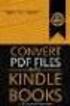 Completing your CTM Online - RESX Profile Your CTM Online profile information is used to complete online bookings and agent-assisted bookings. Note! Whether booking travel through Enterprise, or directly
Completing your CTM Online - RESX Profile Your CTM Online profile information is used to complete online bookings and agent-assisted bookings. Note! Whether booking travel through Enterprise, or directly
Once your request has been approved, you can begin creating a new expense report.
 Once your request has been approved, you can begin creating a new expense report. Click on the Requests header. Find the request you want to work on. Notice the Status column says Approved. Click Expense
Once your request has been approved, you can begin creating a new expense report. Click on the Requests header. Find the request you want to work on. Notice the Status column says Approved. Click Expense
Concur Expense QuickStart Guide. Concur Technologies Version 1.0
 Concur Expense QuickStart Guide Concur Technologies Version 1.0 August 22, 2014 Document Revision History Date Description Version Author 08/22/2014 Concur Expense QuickStart Guide 1.0 Concur Proprietary
Concur Expense QuickStart Guide Concur Technologies Version 1.0 August 22, 2014 Document Revision History Date Description Version Author 08/22/2014 Concur Expense QuickStart Guide 1.0 Concur Proprietary
Concur's mobile app iphone
 This version shows the previous user interface. Though the home screen is different in the newest user interface, most procedures and processes remain the same. Videos are available in the training toolkit.
This version shows the previous user interface. Though the home screen is different in the newest user interface, most procedures and processes remain the same. Videos are available in the training toolkit.
Travel Management System (TMS) FAQ s
 Table of Contents Your TMS (Concur) Profile... 3 How do I update my email address?... 3 How do I update my password?... 3 What is a DHS Redress Number in the Travel Preference section of the Profile?...
Table of Contents Your TMS (Concur) Profile... 3 How do I update my email address?... 3 How do I update my password?... 3 What is a DHS Redress Number in the Travel Preference section of the Profile?...
Travel Program Overview
 Travel Program Overview UCG Travel Department Assists Travelers Questions/issues Management reporting Policy monitoring Emergency tracking Travel supplier management Coordinate corporate savings programs
Travel Program Overview UCG Travel Department Assists Travelers Questions/issues Management reporting Policy monitoring Emergency tracking Travel supplier management Coordinate corporate savings programs
Concur's mobile app ipad
 Introduction to... Concur's mobile app ipad Version 8.10 - December 2012 You can use Concur on your ipad to assist with your Expense and Travel needs. Because you are using your ipad, you can access your
Introduction to... Concur's mobile app ipad Version 8.10 - December 2012 You can use Concur on your ipad to assist with your Expense and Travel needs. Because you are using your ipad, you can access your
Applicant Tracking System Job Aids. Prepared by:
 Applicant Tracking System Job Aids Prepared by: Contents System Navigation and My Setup Information for Users... 1 Creating Requisitions... 4 Duplicating Requisitions... 6 Requesting an Approval... 7 Viewing
Applicant Tracking System Job Aids Prepared by: Contents System Navigation and My Setup Information for Users... 1 Creating Requisitions... 4 Duplicating Requisitions... 6 Requesting an Approval... 7 Viewing
Travel Request and Expense Report Processing for Monthly Personal Car Mileage
 Travel Request and Expense Report Processing for Monthly Personal Car Mileage 1 Table of Contents Travel Request Overview... 3 Section 1: Create a New Travel Request for Monthly Personal Car Mileage...
Travel Request and Expense Report Processing for Monthly Personal Car Mileage 1 Table of Contents Travel Request Overview... 3 Section 1: Create a New Travel Request for Monthly Personal Car Mileage...
FAQ Concur Travel. Fields marked [Required] (orange) must be completed to save your profile:
![FAQ Concur Travel. Fields marked [Required] (orange) must be completed to save your profile: FAQ Concur Travel. Fields marked [Required] (orange) must be completed to save your profile:](/thumbs/39/18443061.jpg) FAQ Concur Travel How do I log into Concur Travel? Go to www.fbhstravel.com - Click Book Travel in upper left corner Member ID: Your full email address Password: Existing Password If you wish to change
FAQ Concur Travel How do I log into Concur Travel? Go to www.fbhstravel.com - Click Book Travel in upper left corner Member ID: Your full email address Password: Existing Password If you wish to change
SYNERGY SIS Attendance User Guide
 SYNERGY SIS Attendance User Guide Edupoint Educational Systems, LLC 1955 South Val Vista Road, Ste 210 Mesa, AZ 85204 Phone (877) 899-9111 Fax (800) 338-7646 Volume 01, Edition 01, Revision 03 April 2011
SYNERGY SIS Attendance User Guide Edupoint Educational Systems, LLC 1955 South Val Vista Road, Ste 210 Mesa, AZ 85204 Phone (877) 899-9111 Fax (800) 338-7646 Volume 01, Edition 01, Revision 03 April 2011
Baylor Secure Messaging. For Non-Baylor Users
 Baylor Secure Messaging For Non-Baylor Users TABLE OF CONTENTS SECTION ONE: GETTING STARTED...4 Receiving a Secure Message for the First Time...4 Password Configuration...5 Logging into Baylor Secure Messaging...7
Baylor Secure Messaging For Non-Baylor Users TABLE OF CONTENTS SECTION ONE: GETTING STARTED...4 Receiving a Secure Message for the First Time...4 Password Configuration...5 Logging into Baylor Secure Messaging...7
Virtual Event Management Systems (VEMS)
 Michigan Technological University Virtual Event Management Systems (VEMS) Room Scheduling Portal for: Memorial Union Great Lakes Research Center Kettle-Gundlach University Residence Wadsworth Hall Cherry
Michigan Technological University Virtual Event Management Systems (VEMS) Room Scheduling Portal for: Memorial Union Great Lakes Research Center Kettle-Gundlach University Residence Wadsworth Hall Cherry
TRAVEL AND EXPENSE CENTER REPORTS
 TRAVEL AND EXPENSE CENTER REPORTS NOTE: This document is designed to be used online and has a number of embedded links to processes and additional information. We discourage the printing of manuals as
TRAVEL AND EXPENSE CENTER REPORTS NOTE: This document is designed to be used online and has a number of embedded links to processes and additional information. We discourage the printing of manuals as
American Express Online (AXO) Reference Guide For Saint Louis University
 American Express Online (AXO) Powered by Cliqbook Reference Guide For Saint Louis University July 2006 V1.4 0 Welcome to AXO / powered by Cliqbook. This is Saint Louis University s designated corporate
American Express Online (AXO) Powered by Cliqbook Reference Guide For Saint Louis University July 2006 V1.4 0 Welcome to AXO / powered by Cliqbook. This is Saint Louis University s designated corporate
TravelNet Guide - Buddy Pass and Yield Fare Travel. Table of Contents. 2 How to Ticket Buddy Pass or Yield Fare Travel
 Table of Contents Section Topic 1 How to Authorize a Buddy Pass 2 How to Ticket Buddy Pass or Yield Fare Travel 3 How to Email Receipts and Itineraries 4 How to Refund a Buddy Pass or Yield Fare Ticket
Table of Contents Section Topic 1 How to Authorize a Buddy Pass 2 How to Ticket Buddy Pass or Yield Fare Travel 3 How to Email Receipts and Itineraries 4 How to Refund a Buddy Pass or Yield Fare Ticket
Synergy SIS Grade Book User Guide
 Synergy SIS Grade Book User Guide Edupoint Educational Systems, LLC 1955 South Val Vista Road, Ste 200 Mesa, AZ 85204 Phone (877) 899-9111 Fax (800) 338-7646 Volume 01, Edition 01 April 2010 Copyright
Synergy SIS Grade Book User Guide Edupoint Educational Systems, LLC 1955 South Val Vista Road, Ste 200 Mesa, AZ 85204 Phone (877) 899-9111 Fax (800) 338-7646 Volume 01, Edition 01 April 2010 Copyright
Completing a travel booking using Amadeus e-travel
 Completing a travel booking using Amadeus e-travel Whenever you travel on University business (whether funded externally or by the University) you will need to complete a travel requisition in the University
Completing a travel booking using Amadeus e-travel Whenever you travel on University business (whether funded externally or by the University) you will need to complete a travel requisition in the University
Creating an Expense Report from a Blank Report Form. These instructions are designed for those who do NOT need a Travel Authorization.
 Creating an Expense Report from a Blank Report Form These instructions are designed for those who do NOT need a Travel Authorization. Expense Reports are required for the following reasons: Document all
Creating an Expense Report from a Blank Report Form These instructions are designed for those who do NOT need a Travel Authorization. Expense Reports are required for the following reasons: Document all
Axiom Frequently Asked Questions
 The Mount Sinai Medical Center Travel Management Program American Express Business Travel Axiom Frequently Asked Questions General and Travel FAQ s For help booking online and/or questions please contact:
The Mount Sinai Medical Center Travel Management Program American Express Business Travel Axiom Frequently Asked Questions General and Travel FAQ s For help booking online and/or questions please contact:
Quick Reference Card Booking Travel in Concur Travel and Expense
 This QRC provides the steps for travelers and/or their delegates to book travel and complete the Request Header in Concur Travel and Expense. Log In To Concur Go to the Employee Portal page. www.purdue.edu/employeeportal
This QRC provides the steps for travelers and/or their delegates to book travel and complete the Request Header in Concur Travel and Expense. Log In To Concur Go to the Employee Portal page. www.purdue.edu/employeeportal
HOW TO USE. ATPCO s Baggage Calculator Online Version 1.4
 HOW TO USE ATPCO s Baggage Calculator Online Version 1.4 Contents Baggage Calculator Online Overview...3 Access Information...3 Canadian Transportation Agency...4 IATA Resolution 302...5 Frequently Used
HOW TO USE ATPCO s Baggage Calculator Online Version 1.4 Contents Baggage Calculator Online Overview...3 Access Information...3 Canadian Transportation Agency...4 IATA Resolution 302...5 Frequently Used
United States Agency for International Development Bureau for Management Office of Chief Information Officer E2 Travel Management Service User Guide
 United States Agency for International Development Bureau for Management Office of Chief Information Officer E2 Travel Management Service User Guide Release 1.0 Revisions Release Number Author Comment
United States Agency for International Development Bureau for Management Office of Chief Information Officer E2 Travel Management Service User Guide Release 1.0 Revisions Release Number Author Comment
Amadeus Selling Platform All Fares Plus
 Support Information Amadeus Selling Platform All Fares Plus User Guide YOUR USE OF THIS DOCUMENTATION IS SUBJECT TO THESE TERMS Use of this documentation You are authorized to view, copy, or print the
Support Information Amadeus Selling Platform All Fares Plus User Guide YOUR USE OF THIS DOCUMENTATION IS SUBJECT TO THESE TERMS Use of this documentation You are authorized to view, copy, or print the
ENTERING MILEAGE EXPENSE REPORTS IN CONCUR
 ENTERING MILEAGE EXPENSE REPORTS IN CONCUR Log on to the YSU portal using your username and password (If you forget either of these, call the HelpDesk at 330-941-1595). In the left hand column under e-services
ENTERING MILEAGE EXPENSE REPORTS IN CONCUR Log on to the YSU portal using your username and password (If you forget either of these, call the HelpDesk at 330-941-1595). In the left hand column under e-services
Document Services Online Customer Guide
 Document Services Online Customer Guide Logging in... 3 Registering an Account... 3 Navigating DSO... 4 Basic Orders... 5 Getting Started... 5 Attaching Files & Print Options... 7 Advanced Print Options
Document Services Online Customer Guide Logging in... 3 Registering an Account... 3 Navigating DSO... 4 Basic Orders... 5 Getting Started... 5 Attaching Files & Print Options... 7 Advanced Print Options
Concur Travel and Expense Frequently Asked Questions
 Topics: Concur Travel and Expense Frequently Asked Questions Travel Terminology... 1 Getting Started and General Information... 2-3 Travel Assistant Booking Travel for Others and One-Time Guests... 3-4
Topics: Concur Travel and Expense Frequently Asked Questions Travel Terminology... 1 Getting Started and General Information... 2-3 Travel Assistant Booking Travel for Others and One-Time Guests... 3-4
How To Use My Concur
 Concur Travel & Expense Guide Aurora Finance: Concur Travel & Expense Guide The information contained in this document is subject to change without notice. Revised April 13, 2012 Published by Aurora Finance
Concur Travel & Expense Guide Aurora Finance: Concur Travel & Expense Guide The information contained in this document is subject to change without notice. Revised April 13, 2012 Published by Aurora Finance
Concur Travel Frequently Asked Questions
 Concur Travel Frequently Asked Questions What is Concur Travel? Concur Travel is Kindred s travel booking system. It is an innovative interactive travel booking system used by company employees to make
Concur Travel Frequently Asked Questions What is Concur Travel? Concur Travel is Kindred s travel booking system. It is an innovative interactive travel booking system used by company employees to make
Business travel made simple and rewarding. USER GUIDE
 Business travel made simple and rewarding. USER GUIDE TABLE OF CONTENTS 1. GETTING STARTED...3 PROGRAM USERS...3 ENROLLING YOUR COMPANY...5 SIGNING IN...5 TOOL OVERVIEW...6 2. THE PROGRAM ADMINISTRATOR
Business travel made simple and rewarding. USER GUIDE TABLE OF CONTENTS 1. GETTING STARTED...3 PROGRAM USERS...3 ENROLLING YOUR COMPANY...5 SIGNING IN...5 TOOL OVERVIEW...6 2. THE PROGRAM ADMINISTRATOR
INTEGRATED BUDGET INFORMATION SYSTEM (IBIS) USER GUIDE. Budget Code Form
 INTEGRATED BUDGET INFORMATION SYSTEM (IBIS) USER GUIDE Budget Code Form Page 1 TABLE OF CONTENTS 1. General Navigation 2. How to Create a New Budget Code 3. How to Edit an Existing Budget Code Page 2 General
INTEGRATED BUDGET INFORMATION SYSTEM (IBIS) USER GUIDE Budget Code Form Page 1 TABLE OF CONTENTS 1. General Navigation 2. How to Create a New Budget Code 3. How to Edit an Existing Budget Code Page 2 General
USER GUIDE - May 2010
 USER GUIDE - May 2010 Login...2 Browse.................................................................. 3 By Product Type By Manufacturer Search....4 By Keyword Via Quick Find Via Quick Order Search Results
USER GUIDE - May 2010 Login...2 Browse.................................................................. 3 By Product Type By Manufacturer Search....4 By Keyword Via Quick Find Via Quick Order Search Results
Online Scheduling Instructions
 Online Scheduling Instructions 1. First, you will need to create a user account. Go to: https://emsweb.ad.siu.edu/virtualems/ a. Click on My Account, then scroll down to create an account. b. Fill out
Online Scheduling Instructions 1. First, you will need to create a user account. Go to: https://emsweb.ad.siu.edu/virtualems/ a. Click on My Account, then scroll down to create an account. b. Fill out
No Boundaries. Just GetThere. GetThere Travel and Collaboration Management. Travel. Meet. Network.
 No Boundaries. Just GetThere. GetThere Travel and Collaboration Management Travel. Meet. Network. For more than a decade, GetThere has been used by a majority of the Fortune 200 and the BTN Corporate Travel
No Boundaries. Just GetThere. GetThere Travel and Collaboration Management Travel. Meet. Network. For more than a decade, GetThere has been used by a majority of the Fortune 200 and the BTN Corporate Travel
Solutions e Selection wledg Kno.com ficedepot bsd.of
 bsd.officedepot.com Knowledge Selection Solutions HOURS OF OPERATION E-COMMERCE TECHNICAL SUPPORT DESK OPERATIONAL HOURS DAYS OF WEEK Monday-Friday: HOURS (EASTERN TIME) 7:00 A.M. 8:30 P.M. (800) 269-6888
bsd.officedepot.com Knowledge Selection Solutions HOURS OF OPERATION E-COMMERCE TECHNICAL SUPPORT DESK OPERATIONAL HOURS DAYS OF WEEK Monday-Friday: HOURS (EASTERN TIME) 7:00 A.M. 8:30 P.M. (800) 269-6888
Orbit Online Booking Tool User Guide 2015
 Orbit Online Booking Tool User Guide 2015 1 Login at: www.orbit.co.nz Click on LOGIN at the top right of the www.orbit.co.nz site to display username & password fields. Enter your username and password,
Orbit Online Booking Tool User Guide 2015 1 Login at: www.orbit.co.nz Click on LOGIN at the top right of the www.orbit.co.nz site to display username & password fields. Enter your username and password,
Creating an Event Registration Web Page with Special Features using regonline Page 1
 Creating an Event Registration Web Page with Special Features using regonline 1. To begin, enter www.regonline.com in your browser s address bar. A red arrow on each screen shot shows you where to place
Creating an Event Registration Web Page with Special Features using regonline 1. To begin, enter www.regonline.com in your browser s address bar. A red arrow on each screen shot shows you where to place
Travel & Expense Module
 Travel & Expense Module Table of Content I. Travel Authorization.1 Create a Travel Authorization.2 Expense Type List...11 II. Expense Report 12 Create an Expense Report..12 Expense Type List 20 Travel
Travel & Expense Module Table of Content I. Travel Authorization.1 Create a Travel Authorization.2 Expense Type List...11 II. Expense Report 12 Create an Expense Report..12 Expense Type List 20 Travel
Travel Booking Instructions for Kelly Services/Enbridge Travelers
 Travel Booking Instructions for Kelly Services/Enbridge Travelers Register your profile: Link to the online booking tool (Concur Travel) through Kelly s travel agency Carlson Wagonlit Travel: (control
Travel Booking Instructions for Kelly Services/Enbridge Travelers Register your profile: Link to the online booking tool (Concur Travel) through Kelly s travel agency Carlson Wagonlit Travel: (control
Each room will automatically be selected with the same room type (standard, junior suite, ocean view, etc.).
 VENETIAN VACATIONS FAQs Updated 11/2011 General Questions Q: Am I booking this package directly with Venetian Vacations? A: No. Your booking is handled through Global Booking Solutions, who specializes
VENETIAN VACATIONS FAQs Updated 11/2011 General Questions Q: Am I booking this package directly with Venetian Vacations? A: No. Your booking is handled through Global Booking Solutions, who specializes
How To Use Sabre Online On A Mobile Or Tablet Device Or Tablet Or Tablet (For Android)
 SABRE ONLINE MOBILE AND TABLET USER GUIDE Date: 21 April 2015 SABRE Pacific Pty Ltd, Sydney, 2015 ACN 003 696 982 All rights reserved. No part of this publication may be reprinted, reproduced, stored in
SABRE ONLINE MOBILE AND TABLET USER GUIDE Date: 21 April 2015 SABRE Pacific Pty Ltd, Sydney, 2015 ACN 003 696 982 All rights reserved. No part of this publication may be reprinted, reproduced, stored in
GPS Tracking Software Training and User Manual
 GPS Tracking Software Training and User Manual Table of Contents Introduction... 4 Login Page... 4 Dashboard... 4 Create Group... 5 Edit Group... 6 Group Editor... 6 Add New Vehicle... 7 Configure Tracking...
GPS Tracking Software Training and User Manual Table of Contents Introduction... 4 Login Page... 4 Dashboard... 4 Create Group... 5 Edit Group... 6 Group Editor... 6 Add New Vehicle... 7 Configure Tracking...
Booking Multiple Destinations
 Booking Multiple Destinations Sabre Vacations Quick Reference SEARCH FOR A MULTI DESTINATION PACKAGE 1. Click Advanced Search from the Vacation Package Search feature on the Sabre Vacations home page.
Booking Multiple Destinations Sabre Vacations Quick Reference SEARCH FOR A MULTI DESTINATION PACKAGE 1. Click Advanced Search from the Vacation Package Search feature on the Sabre Vacations home page.
Affiliated Provider Billing/Coding
 Affiliated Provider Billing/Coding ED BILLING USING FIRSTNET Table of Contents Affiliated Provider ED Billing...2 icentra FirstNet...2 Accessing FirstNet...2 To access FirstNet:...2 Checking In as a Provider...2
Affiliated Provider Billing/Coding ED BILLING USING FIRSTNET Table of Contents Affiliated Provider ED Billing...2 icentra FirstNet...2 Accessing FirstNet...2 To access FirstNet:...2 Checking In as a Provider...2
1. Log on to Concur Travel & Expense
 1. Log on to Concur Travel & Expense Type in your employee identification number as your username. i.e. 3323@scu.edu Your generic password will be sent to you via e-mail. Click login. 1 2. Update Your
1. Log on to Concur Travel & Expense Type in your employee identification number as your username. i.e. 3323@scu.edu Your generic password will be sent to you via e-mail. Click login. 1 2. Update Your
2010 Outlook Web App Client Overview
 2010 Outlook Web App Client Overview The upgrade to Microsoft Exchange 2010 includes an updated web-based e-mail client, OWA. OWA stands for Outlook Web App and gives you access to your district e-mail
2010 Outlook Web App Client Overview The upgrade to Microsoft Exchange 2010 includes an updated web-based e-mail client, OWA. OWA stands for Outlook Web App and gives you access to your district e-mail
business.officedepot.com User Guide
 business.officedepot.com User Guide https://business.officedepot.com CONTACT INFORMATION Contact For Customer Service: Call 888.263.3423 (888.2.OFFICE) For Technical Support: Call 800.269.6888 or e-mail
business.officedepot.com User Guide https://business.officedepot.com CONTACT INFORMATION Contact For Customer Service: Call 888.263.3423 (888.2.OFFICE) For Technical Support: Call 800.269.6888 or e-mail
Scheduling Guide Revised August 30, 2010
 Scheduling Guide Revised August 30, 2010 Instructions for creating and managing employee schedules ADP s Trademarks The ADP Logo is a registered trademark of ADP of North America, Inc. ADP Workforce Now
Scheduling Guide Revised August 30, 2010 Instructions for creating and managing employee schedules ADP s Trademarks The ADP Logo is a registered trademark of ADP of North America, Inc. ADP Workforce Now
Recruiter s Resource Guide
 Recruiter s Resource Guide First Edition 1.29.2015 Contents Section One Recruiting... 3 Accessing Team Georgia Careers... 4 My Setup Preferences... 5 Creating a Requisition... 6 Approving a Requisition...
Recruiter s Resource Guide First Edition 1.29.2015 Contents Section One Recruiting... 3 Accessing Team Georgia Careers... 4 My Setup Preferences... 5 Creating a Requisition... 6 Approving a Requisition...
Deltek Touch Time & Expense for GovCon. User Guide for Triumph
 Deltek Touch Time & Expense for GovCon User Guide for Triumph November 25, 2014 While Deltek has attempted to verify that the information in this document is accurate and complete, some typographical or
Deltek Touch Time & Expense for GovCon User Guide for Triumph November 25, 2014 While Deltek has attempted to verify that the information in this document is accurate and complete, some typographical or
Payco, Inc. Evolution and Employee Portal. Payco Services, Inc.., 2013. 1 Home
 Payco, Inc. Evolution and Employee Portal Payco Services, Inc.., 2013 1 Table of Contents Payco Services, Inc.., 2013 Table of Contents Installing Evolution... 4 Commonly Used Buttons... 5 Employee Information...
Payco, Inc. Evolution and Employee Portal Payco Services, Inc.., 2013 1 Table of Contents Payco Services, Inc.., 2013 Table of Contents Installing Evolution... 4 Commonly Used Buttons... 5 Employee Information...
Format Finder Help System STUDENT GUIDE
 Format Finder Help System STUDENT GUIDE Table of Contents Objectives... 3 Overview... 4 Features and Benefits... 4 Using Format Finder... 5 Overview... 5 Getting Started... 5 Launch Format Finder... 6
Format Finder Help System STUDENT GUIDE Table of Contents Objectives... 3 Overview... 4 Features and Benefits... 4 Using Format Finder... 5 Overview... 5 Getting Started... 5 Launch Format Finder... 6
TRUST Online u s e r g u i d e v e r s i o n 8. 4 O c t o b e r 2 0 1 3
 TRUSTOnline u s e r g u i d e version 8.4 October 2013 TABLE of CONTENTS Access Trust Online... 1 Login to Trust Online... 1 Enhanced Authentication Login... 3 Select an Account... 5 Locate an Account...
TRUSTOnline u s e r g u i d e version 8.4 October 2013 TABLE of CONTENTS Access Trust Online... 1 Login to Trust Online... 1 Enhanced Authentication Login... 3 Select an Account... 5 Locate an Account...
The NBT Online Banker PERSONAL FINANCIAL MANAGEMENT TOOL HOW TO GUIDE
 The NBT Online Banker HOW TO GUIDE TABLE OF CONTENTS Benefits and Resources... 3 Get Started Accessing and Using the Personal Financial Management Tool... 4 Customize Your Personal Finance Home Page...
The NBT Online Banker HOW TO GUIDE TABLE OF CONTENTS Benefits and Resources... 3 Get Started Accessing and Using the Personal Financial Management Tool... 4 Customize Your Personal Finance Home Page...
525 South 29 th Street. Harrisburg, PA 17104. Learning Management System User s Guide
 525 South 29 th Street Harrisburg, PA 17104 Learning Management System User s Guide July 2015 1 Table of Contents User Accounts Overview 3 Changing your Email address 3 Changing your Password 3 Changing
525 South 29 th Street Harrisburg, PA 17104 Learning Management System User s Guide July 2015 1 Table of Contents User Accounts Overview 3 Changing your Email address 3 Changing your Password 3 Changing
AT&T Online Fax User Guide Version 1.0
 AT&T Online Fax User Guide Version 1.0 Welcome to AT&T Website Solutions SM We are focused on providing you the very best web hosting service including all the tools necessary to establish and maintain
AT&T Online Fax User Guide Version 1.0 Welcome to AT&T Website Solutions SM We are focused on providing you the very best web hosting service including all the tools necessary to establish and maintain
The user needs to click on online booking icon from the home page of APTDC.
 The online booking system facilitates the tourists to book the tickets for package tours and accommodation facilities of APTDC. The booking can be done from the official website of APTDC (www.aptdc.in).
The online booking system facilitates the tourists to book the tickets for package tours and accommodation facilities of APTDC. The booking can be done from the official website of APTDC (www.aptdc.in).
Who do I contact if I have issues with Concur Travel? The following support options are available to travelers regarding Concur Travel.
 Concur Travel Frequently Asked Questions What is Concur Travel? Concur Travel is an innovative interactive travel booking system used by company employees to make their own travel arrangements. The system
Concur Travel Frequently Asked Questions What is Concur Travel? Concur Travel is an innovative interactive travel booking system used by company employees to make their own travel arrangements. The system
Air Booking Go! Script Overview
 Air Booking Go! Script Overview Introduction This document contains an overview of the Worldspan Air Booking Go! Script available to users on Worldspan Go! Res. File name File (Script) Name ZG_Air.htm
Air Booking Go! Script Overview Introduction This document contains an overview of the Worldspan Air Booking Go! Script available to users on Worldspan Go! Res. File name File (Script) Name ZG_Air.htm
DATABASICS Expense User s Guide v2.2
 CALIBRE DATABASICS Expense User s Guide v2.2 A Guide to CALIBRE s Expense Reporting Website August 2015 Our Success Follows Yours 6354 Walker Lane, Suite 500 Alexandria, Virginia 22310-3252 Telephone:
CALIBRE DATABASICS Expense User s Guide v2.2 A Guide to CALIBRE s Expense Reporting Website August 2015 Our Success Follows Yours 6354 Walker Lane, Suite 500 Alexandria, Virginia 22310-3252 Telephone:
What s New in Version 10 Details for Web Essentials
 What s New in Version 10 Details for Web Essentials TABLE OF CONTENTS Overview... 3 Dashboard Module... 3 General Changes... 3 New Proposal... 3 Create Proposal in Word... 5 Create New Proposal in Excel...
What s New in Version 10 Details for Web Essentials TABLE OF CONTENTS Overview... 3 Dashboard Module... 3 General Changes... 3 New Proposal... 3 Create Proposal in Word... 5 Create New Proposal in Excel...
State of Michigan Data Exchange Gateway. Web-Interface Users Guide 12-07-2009
 State of Michigan Data Exchange Gateway Web-Interface Users Guide 12-07-2009 Page 1 of 21 Revision History: Revision # Date Author Change: 1 8-14-2009 Mattingly Original Release 1.1 8-31-2009 MM Pgs 4,
State of Michigan Data Exchange Gateway Web-Interface Users Guide 12-07-2009 Page 1 of 21 Revision History: Revision # Date Author Change: 1 8-14-2009 Mattingly Original Release 1.1 8-31-2009 MM Pgs 4,
Federal Program Office (FPO) User Manual
 Federal Program Office (FPO) User Manual System Navigation NOAA Grants Online Program Management Office August 2015 Table of Contents Overview... 5 Accessing Grants Online... 5 Grants Online Navigation
Federal Program Office (FPO) User Manual System Navigation NOAA Grants Online Program Management Office August 2015 Table of Contents Overview... 5 Accessing Grants Online... 5 Grants Online Navigation
VENDOR LOGISTICS PORTAL
 USER GUIDE VENDOR LOGISTICS PORTAL Online Requests for MCX Shipment Validation and Routing February 2013 Powered By: MCX Vendor Portal Instructions 1 Revision Sheet Date Revision Description Release No.
USER GUIDE VENDOR LOGISTICS PORTAL Online Requests for MCX Shipment Validation and Routing February 2013 Powered By: MCX Vendor Portal Instructions 1 Revision Sheet Date Revision Description Release No.
User Guide. ERS Help Desk : 814-863-9713 or http://www.ers.psu.edu/assistance.cfm. Web site at: http://www.ers.psu.edu
 User Guide ERS Help Desk : 814-863-9713 or http://www.ers.psu.edu/assistance.cfm Web site at: http://www.ers.psu.edu Revised 2/18/2015 Table of Contents Introduction... 3 System Overview... 3 Section 1:
User Guide ERS Help Desk : 814-863-9713 or http://www.ers.psu.edu/assistance.cfm Web site at: http://www.ers.psu.edu Revised 2/18/2015 Table of Contents Introduction... 3 System Overview... 3 Section 1:
User Guide. Logout button: will log you out of the session! The tablet tool automatically logs out after 30 minutes of idle time. www.salonbiz.
 User Guide Log In 1. Open Safari on your tablet. 2. Enter the following url US customers http://central.salonbiz.com European customers http://central.spabiz.co.uk 3. Enter your Username and Password.
User Guide Log In 1. Open Safari on your tablet. 2. Enter the following url US customers http://central.salonbiz.com European customers http://central.spabiz.co.uk 3. Enter your Username and Password.
STAAR Assessment Management System User s Guide. STAAR Grades 3 8 and End-of-Course Assessments
 STAAR Assessment Management System User s Guide STAAR Grades 3 8 and End-of-Course Assessments March 2, 2016 Student Assessment Division Texas Education Agency 1701 N. Congress Avenue Austin, TX 78701-1494
STAAR Assessment Management System User s Guide STAAR Grades 3 8 and End-of-Course Assessments March 2, 2016 Student Assessment Division Texas Education Agency 1701 N. Congress Avenue Austin, TX 78701-1494
Intellect Platform - Parent-Child relationship Basic Expense Management System - A103
 Intellect Platform - Parent-Child relationship Basic Expense Management System - A103 Interneer, Inc. Updated 2/29/2012 Created by Erika Keresztyen Fahey 2 Parent-Child relationship - A103 - Basic Expense
Intellect Platform - Parent-Child relationship Basic Expense Management System - A103 Interneer, Inc. Updated 2/29/2012 Created by Erika Keresztyen Fahey 2 Parent-Child relationship - A103 - Basic Expense
Prepare and Submit your Planar Expense Report in 10 Easy Steps
 Prepare and Submit your Planar Expense Report in 10 Easy Steps Step 1: Update Internet Browser Settings Your browser should already be set up to use Concur, but the following steps will ensure that your
Prepare and Submit your Planar Expense Report in 10 Easy Steps Step 1: Update Internet Browser Settings Your browser should already be set up to use Concur, but the following steps will ensure that your
Q A. CWT To Go. Question Categories
 This is an interactive document. Click on each question category for a series of questions and answers to help you learn more about s features. Question Categories Overview: A General information Registration
This is an interactive document. Click on each question category for a series of questions and answers to help you learn more about s features. Question Categories Overview: A General information Registration
Getting Started with the DCHR Service Desk. District Service Management Program
 Getting Started with the DCHR Service Desk District Service Management Program October 30, 2008 Contacting the District Service Management Group You can access the District Service Management group s website
Getting Started with the DCHR Service Desk District Service Management Program October 30, 2008 Contacting the District Service Management Group You can access the District Service Management group s website
GA Travel & Expense System. FAQ s
 GA Travel & Expense System FAQ s TABLE OF CONTENTS Travel System Access... 7 1. How do I log in to the GA Travel & Expense System?... 7 2. What should I do if I need to travel and I don t have a vendor
GA Travel & Expense System FAQ s TABLE OF CONTENTS Travel System Access... 7 1. How do I log in to the GA Travel & Expense System?... 7 2. What should I do if I need to travel and I don t have a vendor
BIG LOTS VENDOR COMPLIANCE WEB PORTAL USER GUIDE - VENDOR 300 PHILLIPI RD. COLUMBUS, OH 43228
 BIG LOTS VENDOR COMPLIANCE WEB PORTAL USER GUIDE - VENDOR 300 PHILLIPI RD. COLUMBUS, OH 43228 Contents Getting Started...4 Tips for Using Actionable Intelligence... 4 Logging into Actionable Intelligence...
BIG LOTS VENDOR COMPLIANCE WEB PORTAL USER GUIDE - VENDOR 300 PHILLIPI RD. COLUMBUS, OH 43228 Contents Getting Started...4 Tips for Using Actionable Intelligence... 4 Logging into Actionable Intelligence...
Table of Contents. Manual for Core Staff - Equipment/Scheduling Core Facilities
 Table of Contents 1. Overview 2. How do I manage my account? 3. Equipment Scheduling Workflow Overview 4. Equipment Scheduling Walk Through a. How do I access the list of calendars available for scheduling?
Table of Contents 1. Overview 2. How do I manage my account? 3. Equipment Scheduling Workflow Overview 4. Equipment Scheduling Walk Through a. How do I access the list of calendars available for scheduling?
Configuring Microsoft Dynamics RMS for a Star Micronics Single Station Printer
 Created March 2009 This application note shows how to configure a Star Micronics printer for Microsoft Dynamics Retail Management System (RMS) software to print receipts. While this document was developed
Created March 2009 This application note shows how to configure a Star Micronics printer for Microsoft Dynamics Retail Management System (RMS) software to print receipts. While this document was developed
Guide to online booking and having tickets issued
 Guide to online booking and having tickets issued Search. As shown on Figure 1 the www.aeroflot.ru hyperlink points to the main page of the website from where you can navigate to the section of the site
Guide to online booking and having tickets issued Search. As shown on Figure 1 the www.aeroflot.ru hyperlink points to the main page of the website from where you can navigate to the section of the site
Virtual Reservation walk through
 1 Virtual Reservation walk through Please click on the Virtual Event Management link https://mnsu.scheduling.mnscu.edu/default.aspx Virtual reservation submissions are organized and controlled by Reservations
1 Virtual Reservation walk through Please click on the Virtual Event Management link https://mnsu.scheduling.mnscu.edu/default.aspx Virtual reservation submissions are organized and controlled by Reservations
Kansas City Scout. Subscriber s Guide. Version 1.0
 Kansas City Scout Subscriber s Guide Version 1.0 November 15, 2010 TABLE OF CONTENTS 1 INTRODUCTION... 1-1 1.1 Overview... 1-1 2 SYSTEM DESCRIPTION... 2-1 2.1 System Overview... 2-1 2.1.1 Information Services...
Kansas City Scout Subscriber s Guide Version 1.0 November 15, 2010 TABLE OF CONTENTS 1 INTRODUCTION... 1-1 1.1 Overview... 1-1 2 SYSTEM DESCRIPTION... 2-1 2.1 System Overview... 2-1 2.1.1 Information Services...
FAQs Updated 4/26/2016
 FAQs Updated 4/26/2016 GENERAL QUESTIONS What is a Package Trip? A package is a complete trip you can design yourself and purchase with one, easy transaction. You can choose your flights, hotel room, and
FAQs Updated 4/26/2016 GENERAL QUESTIONS What is a Package Trip? A package is a complete trip you can design yourself and purchase with one, easy transaction. You can choose your flights, hotel room, and
Remedy ITSM Incident Management User Guide
 Remedy ITSM Incident Management User Guide For use by IT professional support staff with Remedy ITSM at Missouri S&T Version 1.4 December 11, 2013 Revision History Version Date Modified Author Modification
Remedy ITSM Incident Management User Guide For use by IT professional support staff with Remedy ITSM at Missouri S&T Version 1.4 December 11, 2013 Revision History Version Date Modified Author Modification
BCSD WebMail Documentation
 BCSD WebMail Documentation Outlook Web Access is available to all BCSD account holders! Outlook Web Access provides Webbased access to your e-mail, your calendar, your contacts, and the global address
BCSD WebMail Documentation Outlook Web Access is available to all BCSD account holders! Outlook Web Access provides Webbased access to your e-mail, your calendar, your contacts, and the global address
Building a Sales Email in VAX
 Building a Sales Email in VAX The Email Sales Tool helps you customize an email that contains travel options that may pique your current, and even prospective, customers interests. The Email Sales Tool
Building a Sales Email in VAX The Email Sales Tool helps you customize an email that contains travel options that may pique your current, and even prospective, customers interests. The Email Sales Tool
COLLABORATION NAVIGATING CMiC
 Reference Guide covers the following items: How to login Launching applications and their typical action buttons Querying & filtering log views Export log views to Excel User Profile Update info / Change
Reference Guide covers the following items: How to login Launching applications and their typical action buttons Querying & filtering log views Export log views to Excel User Profile Update info / Change
