Novell Designer for Identity Manager
|
|
|
- Gilbert Goodwin
- 7 years ago
- Views:
Transcription
1 Identity Manager User Application: Design Guide Novell Designer for Identity Manager 1.2 July 14, 2006 IDENTITY MANAGER USER APPLICATION: DESIGN GUIDE
2 Legal Notices Novell, Inc. makes no representations or warranties with respect to the contents or use of this documentation, and specifically disclaims any express or implied warranties of merchantability or fitness for any particular purpose. Further, Novell, Inc. reserves the right to revise this publication and to make changes to its content, at any time, without obligation to notify any person or entity of such revisions or changes. Further, Novell, Inc. makes no representations or warranties with respect to any software, and specifically disclaims any express or implied warranties of merchantability or fitness for any particular purpose. Further, Novell, Inc. reserves the right to make changes to any and all parts of Novell software, at any time, without any obligation to notify any person or entity of such changes. Any products or technical information provided under this Agreement may be subject to U.S. export controls and the trade laws of other countries. You agree to comply with all export control regulations and to obtain any required licenses or classification to export, re-export or import deliverables. You agree not to export or re-export to entities on the current U.S. export exclusion lists or to any embargoed or terrorist countries as specified in the U.S. export laws. You agree to not use deliverables for prohibited nuclear, missile, or chemical biological weaponry end uses. Please refer to for more information on exporting Novell software. Novell assumes no responsibility for your failure to obtain any necessary export approvals. Copyright 2006 Novell, Inc. All rights reserved. No part of this publication may be reproduced, photocopied, stored on a retrieval system, or transmitted without the express written consent of the publisher. Novell, Inc. has intellectual property rights relating to technology embodied in the product that is described in this document. In particular, and without limitation, these intellectual property rights may include one or more of the U.S. patents listed at and one or more additional patents or pending patent applications in the U.S. and in other countries. Novell, Inc. 404 Wyman Street, Suite 500 Waltham, MA U.S.A. Online Documentation: To access the online documentation for this and other Novell products, and to get updates, see
3 Novell Trademarks For Novell trademarks, see the Novell Trademark and Service Mark list ( trademarks/tmlist.html). Third-Party Materials All third-party trademarks are the property of their respective owners.
4
5 About This Guide This guide describes how to use the Designer to create user application components. It explains how to work with the provisioning view, the directory abstraction layer editor, and the provisioning request definition editor. Audience This guide is intended for designers responsible for creating workflow-based provisioning applications that run on Identity Manager. Feedback We want to hear your comments and suggestions about this manual and the other documentation included with this product. Please use the User Comments feature at the bottom of each page of the online documentation, or go to and enter your comments there. Additional Documentation For documentation on other Identity Manager features, see the Identity Manager Documentation Web site ( Documentation Conventions In Novell documentation, a greater-than symbol (>) is used to separate actions within a step and items in a cross-reference path. A trademark symbol (, TM, etc.) denotes a Novell trademark. An asterisk (*) denotes a third-party trademark. When a single pathname can be written with a backslash for some platforms or a forward slash for other platforms, the pathname is presented with a backslash. Users of platforms that require a forward slash, such as Linux or UNIX, should use forward slashes as required by your software. 5
6 6 Identity Manager User Application: Design Guide
7 1Introduction to the User Application Design Tools This section provides an overview of the tools available for designing the user application. Topics include: Section 1.1, About the Provisioning View, on page 7 Section 1.2, About the Directory Abstraction Layer Editor, on page 7 Section 1.3, About the Provisioning Request Definition Editor, on page 8 Section 1.4, About the ECMA Expression Builder, on page 8 Section 1.5, Documenting a Project, on page About the Provisioning View The provisioning view provides persistent access to Designer s provisioning features. Use the provisioning view to perform these actions on provisioning objects: Import object definitions from the Identity Vault or the local file system. Export object definitions to the local file system. Validate local object definitions. Deploy object definitions to the Identity Vault. Compare the objects on the local file system with those in the Identity Vault. Access the directory abstraction layer editor. Access the provisioning request defintions editor. Double-clicking an item from the provisioning view opens the editor for that item. 1.2 About the Directory Abstraction Layer Editor The directory abstraction layer editor allows you to define directory abstraction layer definitions. Use the directory abstraction layer editor to modify the user application s behavior by: Adding new entities (Identity Vault objects). Defining the set of attributes for an entity. Specifying the contents of lists. Modeling relationships among entities. Defining automatic lookups between entitites. 1 Introduction to the User Application Design Tools 7
8 1.3 About the Provisioning Request Definition Editor The provisioning request definition editor allows you to create custom provisioning request definitions by using a rich set of Eclipse-based design tools. Use the provisioning request definition editor to: Define the basic characteristics of the provisioning request. Design the associated workflow. Define the request and approval forms. Configure the activities and flow paths. 1.4 About the ECMA Expression Builder Designer incorporates an ECMAScript interpreter and expression editor, which allows you create script expressions that refer to and modify workflow data. For example, you can use scripting to: Create new data items needed in a workflow under the flowdata element. Perform basic string, date, math, relational, concatenation, and logical operations on data. Call standard or custom Java classes for more sophisticated data operations. Use expressions for runtime control to: Modify or override form field labels. Initialize form field data. Customize addresses and content. Set entitlement grant/revoke rights and parameters. Evaluate any past Activity data to conditionally follow a workflow path using the Condition Activity. Write different log messages that are conditionally triggered using a single Log Activity. 1.5 Documenting a Project Designer provides a document generator that helps you quickly generate customized documentation for your Designer projects. You can define your own document style, but Designer ships with a default provisioning style. The default provisioning style includes sections for the user application, such as the directory abstraction layer and the provisioning request definitions. The directory abstraction layer documentation includes the following sections: Entities including access properties, auxiliary classes, and LDAP classes. Global lists including key and display label. Relationships including key, parent key, parent attribute, child key, and child attribute. Configuration including default entity key, default locale, and container classes. The documentation for a provisioning request definition includes: A table containing the definition s category, status, and notification. An image of the workflow s structure. 8 Identity Manager User Application: Design Guide
9 A section for each activity with a table that lists the data mappings for the activity or the expression (if supported by the activity type). A section for each form. Introduction to the User Application Design Tools 9
10 10 Identity Manager User Application: Design Guide
11 2Working with the Provisioning View This section provides details on using the Provisioning view. Topics include: Section 2.1, Setting Up a Provisioning Project, on page 11 Section 2.2, Setting Provisioning View Preferences, on page 12 Section 2.3, Importing Provisioning Objects, on page 15 Section 2.4, Exporting Provisioning Objects, on page 16 Section 2.5, Validating Provisioning Objects, on page 17 Section 2.6, Deploying Provisioning Objects, on page 17 Section 2.7, Comparing Provisioning Objects, on page Setting Up a Provisioning Project The Provisioning View is only available for projects that contain a User Application driver. Follow these steps to set up a provisioning project: 2 Table 2-1 Provisioning Project Setup Steps Step Task 1 Create an Identity Manager project For more information, see the section on creating a project in Designer help. 2 Configure the Identity Vault and the driver set For more information, see the section on configuring objects in Designer help. 3 Add and configure a User Application driver You can find the User Application driver in the provisioning folder of the Modeler palette. For configuration details, see Section 2.1.1, Completing the User Application Driver Configuration, on page Open the provisioning view See Section 2.1.2, Accessing the Provisioning View, on page Completing the User Application Driver Configuration Follow these steps to complete the User Application driver configuration: 1 Drop a User Application driver on the canvas. 2 When prompted select UserApplication.xml (the default) as the driver configuration file, then click OK. 3 Specify how the wizard should handle validation of your entries by clicking Yes or No. Working with the Provisioning View 11
12 4 Fill in the fields as follows: Property Driver Name Authentication ID What to Specify The name of an existing User Application driver (the driver specified during the user application installation), or the name of a new User Application driver. The DN of the User Application Administrator. Application password/reenter password Application context Host Port The password for the User Application Administrator (above). The name of the user application context, for example, IDM. The host name or IP address of the application server where the Identity Manager user application is deployed. This information is used: To trigger workflows on the application server to connect to access workflows (terminate, retract, and so on). To update cached data definitions. The port for the Host above. 5 Click OK Accessing the Provisioning View You can access the provisioning view in several ways. Select Window > Show View > Provisioning View. In the Modeler window, select User Application, right-click and select Show View > Provisioning View. Select Project > Provisioning > Show Provisioning View. Select Provisioning View from the FastView toolbar. The provisioning view displays all of the provisioning projects located in the same workspace. TIP: If you do not see the user applications that you expect, it might be because the project is corrupt. If your project is corrupt, you must re-create it. 2.2 Setting Provisioning View Preferences You can customize some provisioning view behaviors by setting preferences. You access the preferences page through Windows > Preferences > Provisioning. The preferences include: 12 Identity Manager User Application: Design Guide
13 Table 2-2 Provisioning View Preferences Preference Category General Setting Prompt for deletion of User Application Configuration When this is selected and you delete a User Application from the Modeler, Designer asks whether you want to delete the provisioning objects on disk as part of the delete operation. If you do not delete the provisioning objects, they are left on disk, even though the user application is deleted. Set delete from Identity Vault as default for all Confirm Delete dialogs Show Provisioning View when new User Application is created or imported When you delete an object in the provisioning view or the directory abstraction layer editor, you are prompted to confirm the deletion. This preference determines whether the check box labeled Delete object in Identity Vault on deploy in the confirmation dialog box is selected by default. Selecting this preference means that the check box is selected and the default is to delete the Identity Vault object. The local object is always deleted. Select this option if you want Designer to launch the provisioning view when you create a new User Application driver or import an existing one. Driver Configuration File Select Driver Configuration File for User Application Driver Select Default when you want to use the original User Application driver configuration file shipped with Designer. Select Custom when you want to upload a new user application driver configuration file. You might obtain a User Application driver configuration file when performing an upgrade or installing localization or template updates. Working with the Provisioning View 13
14 Preference Category Import Setting Delete local object on import when object has been deleted in Identity Vault Select this option if you want Designer to delete local objects if the corresponding Identity Vault objects were deleted. This ensures that the Identity Vault and local files are in sync. Deselect this option if you want to leave the local files alone. Import runtime configuration (objects used at runtime but not editable through Designer) Select this option if you are importing the driver from a test environment and want to deploy to a production environment. The User Application driver runtime relies on objects stored in the driver that you are not able to access in Designer. If you deploy a driver that does not contain these objects, it does not work properly. Deselect this option if you are importing the driver, modifying it, and deploying it back to the same driver set because the driver already has the runtime configuration objects. Deploy Allow deployment of objects with validation errors Select this option if you want to deploy objects that fail validation checks. At deployment, Designer validates the definitions being deployed following the validation rules outlined in Section 2.5, Validating Provisioning Objects, on page 17. Deselect this option to prevent deployment of definitions that fail validation. Prompt for deployment of runtime configuration (objects used by User Application but not editable through Designer) Select this option if you want Designer to prompt you to include runtime configuration objects in the deploy. You should include runtime configuration objects when you are moving a driver set from a test environment to a production environment (or any time you want a complete copy of an existing environment). If you are simply redeploying some updated objects to an existing driver, then you do not need to include the runtime configuration objects at deployment because they already exist. 14 Identity Manager User Application: Design Guide
15 Preference Category Setting Localization Locale and Language Establishes the set of languages that Designer developers are allowed to localize display labels and form control tooltips. The languages specified here are displayed in the localize dialog boxes used in the directory abstraction layer editor and provisioning request definition editor. Click the button to access the Add/Remove Languages dialog box. Once you apply the change, the language is available in Designer. Removing a language from this list does not cause any translated strings for the language to be removed. They are still stored with the object, the language is just not displayed in the localization dialog boxes. Workflows Form Templates Use this dialog box to remove or preview existing form templates. Diagram Preferences Connection Show Activity ID Select this preference when you want the Workflow tab of the provisioning request definition editor to display the Activity IDs for each activity in the flow. Activity IDs are used by the ECMA expression builder and are written to the user application s error logs. This is the amount of time (in milliseconds) for Designer to connect to the Identity Vault. If this is set too low, you might encounter an error when trying to set Trustee Rights on a provisioning request definition or when trying to access the Identity Vault via the ECMA expression builder. 2.3 Importing Provisioning Objects The provisioning view s import feature lets you import provisioning objects from: A driver configuration file An Identity Vault This feature is useful when you begin a new project based on one or more definitions from an existing project, or when you want to share definitions with other developers working on the same project. NOTE: When you change the Identity Vault or DriverSet s deploy context, you must save the project before performing an import. If you do not save the change, Designer continues to use the old deploy context for import operations. Working with the Provisioning View 15
16 2.3.1 Importing from a Driver Configuration File To import objects from a driver configuration file: 1 Open the provisioning view. 2 Select the root node representing the type of object you want to import. 3 With the container selected, right-click and select Import from File. Confirm the import operation (which might overwrite existing definitions of the same name) by clicking OK. 4 Specify the name of the driver configuration file you want to import, then click OK Importing from an Identity Vault 1 Open the provisioning view and select the container into which you want to import the definitions. To import a specific provisioning object, select that node in the provisioning view. To import all objects of a specific type, select the root node representing that type. 2 With the container selected, right-click and select: Import Object.to import the specified object and any of its children. Import All to import all of the objects of a selected container. 3 Provide the Identity Vault credentials and click OK. 4 Navigate to the Identity Vault container or object that you want to import and click OK. 5 Review the Import Summary page to determine how you want to proceed. To complete the import, click Import, or click Cancel. If you choose Import, Designer performs the operation and displays a summary of the completed operation. 2.4 Exporting Provisioning Objects The provisioning view s export feature allows you to move project components from one project to another without re-creating the contents. It also allows you to clone a project. You can use it to export provisioning objects (and their children) to an XML-based driver configuration file. You use the resulting file as the input to the import from file feature enabling you to easily share the contents of your provisioning project with other developers Exporting to a Driver Configuration File 1 Open the provisioning view and select the object containing the definitions to export. To export a specific provisioning object, select that node in the provisioning view. To export all of the objects of a specific type, select the root node representing that type. 2 With the container or object selected, right-click and select Export to File. 3 Provide the name and location of the file to generate, then click OK. The default name for the file reflects the contents of the file. For example, if you export lists, the default name for the file is lists.xml. You can change the name as needed. 16 Identity Manager User Application: Design Guide
17 2.5 Validating Provisioning Objects The validation feature allows you to validate provisioning objects on the local file system before you deploy. The validation runs Designer s project checker and displays the results in the Project Checker View. For directory abstraction layer objects, Designer does the following: Verifies that the XML is well-formed and complies with the schema that defines the elements needed for entities, attributes, lists, relationships, and so on. Checks every entity to ensure that references to other entities and global lists are valid. For example when validating an entity and its attributes, the validator checks that all references to other entities via the Edit Entity, DNLookup, and Detail Entity reference entities that actually exist. Ensures that every entity has at least one attribute defined. Ensures that every local and global list contains at least one item. For Provisioning Request Definitions, Designer does the following: Validates that every Provisioning Request Definition has at least one request form and one approval form. Ensures that the Condition Activity has both an outbound true flow path and an outbound false flow path. Ensures that the Entitlement Activity Data Item Mapping of DirXML-Entitlement-DN is valid. Ensures that the Final Timeout Action property (for User Activities) has a matching flow path link leading from the activity. For example, if Final Timeout Action=denied, there must be a denied link. For Branch and Merge activities, ensures that a workflow has an equal number of Branch and Merge activities. It also ensures that all paths descending from a Branch activity merge into one Merge activity, that all merge activities have a branch activity, and that all Merge activities have a branch-activity-id attribute. To validate objects from the provisioning view, right-click a node and click Validate. To validate objects from the directory abstraction layer editor, click Validate Abstraction Layer from the editor s toolbar, or select DAL > Validate from Designer s menu. To validate objects from the provisioning request definition editor, select PRD > Validate from Designer s menu. NOTE: Validation does not check the Identity Vault for the existence of any object. 2.6 Deploying Provisioning Objects The provisioning view s deploy feature deploys your provisioning objects to the specified user application driver. You must deploy any changes you ve made to the provisioning objects in the design environment before you see them reflected in the Identity Manager user application. The provisioning view allows you to deploy a container and all its children (for example, all entities or all lists), or to deploy just a single provisioning object (such as a single list element). When you select an item to deploy, Designer compares it to the same item in the Identity Vault. If they are Working with the Provisioning View 17
18 equal, Designer prevents you from deploying. When there are differences, Designer displays them and allows you to proceed or to cancel the deployment. NOTE: When you change the Identity Vault or DriverSet s deploy context, you must save the project before performing a deploy. If you do not save the change, Designer continues to use the old deploy context for deploy operations Deploying Provisioning Objects 1 Save any changes. If the objects contain unsaved changes, Designer displays the unsaved definitions and prompts you to save them. If you do not, Designer still deploys the objects but does not deploy the unsaved changes. Choosing not to save the changes does not cancel the deployment. 2 Open the provisioning view, select the object to deploy, right-click and select Deploy or Deploy All. To deploy a specific provisioning object, select that node in the provisioning view. To deploy all of the objects of a specific type, select the root node representing that type. Designer prompts you for Identity Vault credentials, validates the objects, and writes any messages to the project checker view Deploying Provisioning Request Definitions NOTE: If errors associated with activities are detected during deployment of a provisioning request definition, Designer identifies the activity in which the error occurred by activity ID. However, in the user interface, Designer by default displays activities by activity Name. To make it easier to identify the activity in an error message, you should turn on the display of activity IDs before you deploy the provisioning request definition. To turn on the display of activity IDs, right-click the Workflow canvas (see Section 7.1, About the Workflow Tab, on page 109) and select Show Activity IDs. 1 In the provisioning request definition editor, right-click the Overview tab. 2 Select Active from the Status list. 3 In the provisioning view, right-click the name of the provisioning request definition that you want to deploy, then select Deploy. Designer performs a validity check. If there are certain fatal errors (for example, a missing Start or Finish activity) a message notifying you of the fatal error displays immediately. If this is the 18 Identity Manager User Application: Design Guide
19 case, correct the errors before attempting to deploy the provisioning request definition. If there are no fatal errors, the Deployment Summary is displayed. If the provisioning request definition with the same CN already exists in the Identity Vault, Deployment Summary displays the differences, and allows you to examine the differences before you decide to proceed. 4 Click Deploy to deploy the provisioning request definition. If an error occurs during deployment, a description of the error is displayed in the Deployment Summary: A common error (and the source of the error in the preceding illustration) occurs when you fail to replace a placeholder expression in an entitlement provisioning activity (see Section 8.1.8, Entitlement Activity, on page 132 for information about entitlement provisioning activities). If this is the case, correct the error, then try deploying the provisioning request definition again. NOTE: Designer cannot evaluate expressions at design time, so you may receive a warning if you ve used an expression for an entitlement that must be resolved at runtime. This is not a fatal error and the deployment will succeed. Working with the Provisioning View 19
20 2.7 Comparing Provisioning Objects The provisioning view s Compare feature allows you to see the differences between the provisioning objects in the local file system and those that are running in the deployed User Application driver. When Designer encounters a difference it allows you to specify what action you want to take on that difference. You can ignore or reconcile it. NOTE: When you change the Identity Vault or DriverSet s deploy context, you must save the project before performing a compare. If you do not save the change, Designer continues to use the old deploy context for compare operations To Compare Provisioning Objects 1 Select a container or object in the provisioning view, right-click and select Compare. 2 If prompted, provide Identity Vault credentials, then click OK. Designer displays the results of the comparison. By default, only the differences are displayed, but you can show the full comparison by unselecting Only show differences. 3 If there are differences, select one of the following actions: Reconcile Status Do not reconcile Update Designer Update edirectory Reconciled by parent Do not change any definitions. Import the definitions from the Identity Vault. Deploy the definition from Designer to the Identity Vault. For informational purposes. Specifies whether one of the parent objects is already being reconciled. It is always disabled and is only set if the parent object is already being reconciled to Designer or the Identity Vault. 20 Identity Manager User Application: Design Guide
21 3Configuring the Directory Abstraction Layer This section provides details on configuring the directory abstraction layer. Topics include: Section 3.1, About the Directory Abstraction Layer, on page 21 Section 3.2, Working with Entities and Attributes, on page 24 Section 3.3, Working with Lists, on page 29 Section 3.4, Working with Relationships, on page 32 Section 3.5, Working with Configuration Settings, on page 34 Section 3.6, Localizing Display Text, on page 35 Section 3.7, Directory Abstraction Layer Property Reference, on page About the Directory Abstraction Layer The directory abstraction layer is a set of XML-based files that define a logical view of an Identity Vault for the user application. The directory abstraction layer defines: The Identity Vault objects and attributes that the user application can display or modify. How the user application displays Identity Vault data. What relationships the user application can display. The provisioning request categories the user application can display. You use the directory abstraction layer editor to define the contents of the directory abstraction layer About the Directory Abstraction Layer Editor The directory abstraction layer editor is a graphical tool for defining the directory abstraction layer files. When you add a User Application driver to an Identity Manager project, Designer creates an initial set of directory abstraction layer files. These base files are displayed when you start the directory abstraction layer editor. To start the directory abstraction layer editor: 1 Open the Provisioning view and double-click the Directory Abstraction Layer node. 3 Configuring the Directory Abstraction Layer 21
22 Designer displays a tree containing Entities, Lists, Relationships, and Configuration nodes. The following table describes the nodes. Node Entities Lists Relationships Configuration Entities represent the Identity Vault objects available to the user application. There are two types of entities: Entities mapped from the schema: Entities that represent Identity Vault objects directly exposed to users via the user application. Users can typically create, search, and modify the attributes of these entities. Entities representing LDAP relationships: Called DN lookups, these entities represent indexed searches and are used to support particular types of attributes in the user application. DN lookup entities provide information about relationships between LDAP objects. DN lookup entities are: Used by the Org Chart portlet to determine relationships. Used in the Search List, Create, and Detail portlets to provide selection lists and DN contexts. Available to the workflow request and approval flow forms you define using the provisioning request definition editor. Defines the contents of global lists. Global lists are: Associated with an attribute. The user application displays the attribute values as a drop-down list in the user application. Used to display Resource Request categories. Lets you map hierarchical relationships among schema-based entities. Used by the Organization Chart action of the Identity Self-Service tab of the user application. General configuration parameters. 22 Identity Manager User Application: Design Guide
23 2 Use the left pane to navigate the directory abstraction layer nodes. When you select an item in the left pane, the right pane displays the attributes and settings for the selection. 3 Use the right pane to define the properties for the selection. For more information about the properties, see Section 3.7, Directory Abstraction Layer Property Reference, on page 36. The following table describes the directory abstraction layer toolbar: Table 3-1 Directory Abstraction Layer Toolbar Toolbar button Launches the Add Entity Wizard. Launches the Add Attribute Wizard. Launches the New List Wizard. Launches the New Relationship Wizard. Runs the Validation Checker. Launches the Set Global Access Modifiers dialog box. Launches the Set Global Localization dialog box. Sets focus on the next or previous location About Directory Abstraction Layer Editor Files The directory abstraction layer files you work with are stored in the Designer project s Provisioning\AppConfig\DirectoryModel directory. The filenames are derived from the object key. Configuring the Directory Abstraction Layer 23
24 Table 3-2 Local Directory Abstraction Layer Directories Directory name ChoiceDefs EntityDefs RelationshipDefs Contains the files that define global lists. Files have the.choice extension. Contains the files that define the entities and attributes. Files have the.entity extension. Contains the files that define the relationships available to the Org Chart portlet. These files have the.relation extension. Designer creates the base set of directory abstraction layer files for each provisioning project. An identical set is deployed to the User Application driver when the user application is installed. To customize the Identity Manager user application, you change the directory abstraction layer objects and deploy the changes to the User Application driver. Some entities, attributes, lists, and relationships are required for the user application to function properly. The editor displays a lock next to the definitions that you should not delete. From the list below, you can see that you should not delete the Task Group entity or any of its attributes. Figure 3-1 The Task Group Entity Attributes 3.2 Working with Entities and Attributes You can customize your user application by adding objects and their attributes based on the content of your own Identity Vault. You do this by adding new entities and attributes to the directory abstraction layer and deploying them to the User Application driver. To modify the entity files installed by default, see Section 3.2.1, Adding Entities, on page 25 and Section 3.2.2, Adding Attributes, on page 27. To modify the entity files of an already deployed project or a set of files defined by another developer, you must first import the files to your design environment. For information on importing files, see Section 2.3, Importing Provisioning Objects, on page Identity Manager User Application: Design Guide
25 3.2.1 Adding Entities You add entities through the Add Entity Wizard (described next) or by clicking the Add Entity button (from the editor s toolbar). NOTE: When using the Add Entity button, you are prompted to select the object class of the entity to create, and the editor automatically adds the required attributes to the entity. Use the Add Attribute dialog box to complete the entity definition. To add an entity using the Add Entity Wizard: 1 Launch the Add Entity Wizard in one of these ways: From Designer s menus: Select File > New > Provisioning. Choose Directory Abstraction Layer Entity, then click Next. From the provisioning view: Select the Entities node, right-click, then choose New. From the directory abstraction layer editor: Select DAL > New > Entity, or Select the Entities node, right-click, then choose New Entity-Attributes Wizard. The New Entity dialog box displays. NOTE: If launched from the File menu, the dialog box contains the additional fields shown below. Configuring the Directory Abstraction Layer 25
26 2 Fill in the fields as follows: Field Identity Manager Project and Provisioning Application The Identity Manager project and the provisioning application where you want to add the entity and attributes. Entity Key Display Label NOTE: These fields display when you launch the wizard from the File menu. A unique identifier for the entity. The string displayed when the entity is displayed by the user application. You can localize this label. For more information, see Section 3.6, Localizing Display Text, on page Identity Manager User Application: Design Guide
27 3 Click Next. The New Entity dialog box displays: 4 Choose the entity s object class and add the attributes you want by double-clicking them in the Available Attributes list. TIP: If the entity s object class is not shown in the Available Object Classes list, you should update Designer s local schema file following the steps described in Updating the Schema Elements List on page Click Finish. The property page displays for editing. For more information, see Entity Properties on page 36. You must deploy the entity before it is available to the user application Adding Attributes 1 Select an entity. 2 Add an attribute by: Right-click then select Add Attribute. Configuring the Directory Abstraction Layer 27
28 or Clicking the Add Attribute button. or Select DAL > New > Attribute. You are prompted to choose classes and attributes. 3 Add attributes by double-clicking them in the Available Attributes for Entity Class list. TIP: If the attribute you want to add is not displayed in the Available Attributes from Entity Class list, you should update Designer s local schema file by following the procedure in Updating the Schema Elements List on page 29. LDAP operational attributes are not supported by the directory abstraction layer editor or user application. 4 Click OK. The property page displays for editing. For more information, see Attribute Properties on page 39. To make an attribute available to the user application, you must deploy it. 28 Identity Manager User Application: Design Guide
29 3.2.3 Updating the Schema Elements List 1 With the Identity Manager project open, select your Identity Vault, right-click and select Live > Import Schema. 2 Choose Import from edirectory and provide the specifications for the edirectory host. 3 Click Next. 4 Select the classes and attributes to import, then click Finish. NOTE: LDAP operational attributes are not supported by the directory abstraction layer editor or user application so you will not see them in any attribute lists after importing schema. 3.3 Working with Lists The lists node lets you define the contents of global lists. Global lists are used by the Identity Manager user application to: Provide a list of values for an attribute. When the attribute is displayed for editing in the user interface, the possible values are displayed as a drop-down list. Define the Preferred Locale list, for details, see Section 3.3.1, About the Preferred Locale List, on page 32. Define the categories available to the Provisioning Request Configuration plug-in to imanager. This is a special list. For details, see Section 3.3.2, About the Provisioning Category List, on page 32. To create a new global list: 1 Launch the New List Wizard in one of these ways: From Designer s menus: Select File > New > Provisioning, then choose Directory Abstraction Layer List, then click Next. When launched from the File menu, the dialog box contains fields not displayed when launched in other ways. Select DAL > New > List. From the provisioning view: Select the Lists node, right-click and choose New. From the directory abstraction layer editor: Click New List. Select the Lists node, right-click and choose Add List. Configuring the Directory Abstraction Layer 29
30 The New List dialog box displays. 2 Fill in the fields as follows: Field Identity Manager Project and Provisioning Application Select the Identity Manager project and provisioning application where you want to add the list. NOTE: These fields display when you launch the wizard from the File menu. List Key Display Label The unique identifier for the list. The string used when the list is displayed in the user application. You can localize this label. For more information, see Section 3.6, Localizing Display Text, on page Identity Manager User Application: Design Guide
31 3 Click Finish.The Global Lists property page displays for editing. 4 Fill in the fields as follows: Field Display Label Labels Values The name of the list as shown in Designer. The text for the list item to display in the user application. The list item value stored in the Identity Vault. Valid characters include letters, numbers, and the underscore (_) character. The following table describes the wizard s buttons: Button Adds a new Value Moves the row up or down in the list. This order specifies how the labels are displayed in the user application at runtime. Displays the localization dialog box. For more information on using the dialog box, see Section 3.6.2, Localizing Text, on page 35. Deletes the row. 5 Save the project. Configuring the Directory Abstraction Layer 31
32 6 Deploy the list to make it available in the runtime environment About the Preferred Locale List The Preferred Locale list represents the default language for the user application when the browser language is not a supported language. The user application s default configuration of the Edit User action displays the Preferred Locale list About the Provisioning Category List The Provisioning Category list defines the set of categories that help you organize provisioned resources (entitlements) and provisioning requests. The categories in this list display in: Designer Provisioning request definition editor plug-in imanager Provisioning Request Configuration plug-in user application Requests and Approvals tab You cannot change the Provisioning Category list key, but you can add more items to the list or change the existing category values and labels. To modify the contents of the Provisioning Category list: 1 Choose the Lists node. 2 Select Provisioning Category. 3 Use the global list property pane to make your modifications. NOTE: The Values field is used to populate the category key. The Values field restricts you to letters, numbers, and underscore (_)characters because these are the valid characters in the category key (which is used internally as an identifier for the category). 4 Save, then deploy your changes. Remember to update the application server s cache. After your changes are deployed, they are reflected in the user application and the imanager plug-in. They are reflected in Designer when saved. 3.4 Working with Relationships The Relationships node allows you to define relationships between entities defined in the directory abstraction layer. The relationship can be between like entities (such as user/user) or unlike entities (such as user/device). The relationships are used by the Org Chart portlet. The following relationships are defined, by default, for the user application: Group s membership Manager-Employee User groups To successfully deploy a relationship, all of the components (entities and attributes) of the relationship must already be deployed. To create a new relationship: 32 Identity Manager User Application: Design Guide
33 1 You can create a new relationship in any of these ways: From Designer s menus: Select File > New > Provisioning. Choose Directory Abstraction Layer Relationship, then click Next. Select DAL > New > Relationship. From the provisioning view: Select Relationships, right-click and choose Add. From the directory abstraction layer editor: Click the Add Relationship button. Select Relationships node right-click and choose Add Relationship. The New Relationship dialog box displays. NOTE: When launched from the File menu, the dialog box contains fields not displayed when launched in other ways. 2 Fill in the fields as follows: Field Identity Manager Project and Provisioning Application What to do Select the correct Identity Manager project and Provisioning Application. NOTE: This field displays when you create relationships from the File menu. Relationship Key Type a unique value for the relationship key. Configuring the Directory Abstraction Layer 33
34 Field Display Label What to do Type the string to display when the relationship displays in the user application. 3 Click Finish. The editor creates the relationship and opens the property page for editing. For property definitions, see Section 3.7.3, Relationship Properties, on page 48. To delete a relationship: 1 Select the relationship you want to delete. 2 Right-click and choose Delete. 3.5 Working with Configuration Settings The Configuration node allows you to set general configuration properties for the user application. Table 3-3 Configuration Settings Property Default My Profile Entity Defines the entity to display when the user clicks My Profile in the user interface. This field is restricted to show only entities whose object class is user (or LDAP inetorgperson). 34 Identity Manager User Application: Design Guide
35 Property Default Locale Container Classes Defines the default language to use for the display labels in the user application. If the browser is set to an unsupported language this locale is used instead. NOTE: The browser locale overrides the default locale for the supported languages. This provides the Create User or Group action with the contents of a selection list of container classes. The user selects a container from the selection list as the location for the newly created object. 3.6 Localizing Display Text The directory abstraction layer editor provides an easy way to localize the display text for: Entity and attribute display labels Relationship names Global and local list items Supported Languages You can localize the display text in any language supported by the Java Locale class. You can set the languages you want to localize through Designer s localization preference (Windows > Preferences > Provisioning > Localization). For more information, see Section 2.2, Setting Provisioning View Preferences, on page Localizing Text The directory abstraction layer editor provides multiple ways to localize abstraction layer definitions. You can access the localization dialog boxes in these ways: Table 3-4 Ways to Access the Localization Dialog Boxes To define the localization text for Every localizable item in the directory abstraction layer Action Select DAL > Set Global Localization. or Click Set Global Localization (from the editor s toolbar), then select the Target Language before entering the localized text in the Target field. A specific entity, relationship or list A single display label From the tree view select the object to localize, right-click and select Localize, then select the Target Language before entering the localized text in the Target field. Select a specific entity or attribute, then click Localize Display Label (beside the Display Label field in the Property pane). Configuring the Directory Abstraction Layer 35
36 Each dialog box prompts you for the following localization information: Table 3-5 Localization Information Field Origin This is typically the object type (such as entity, list, or relationship) and key. Source Target Language Target The text to translate (such as display label). One of the supported languages. The translation text. 3.7 Directory Abstraction Layer Property Reference The section provides definitions for the properties for the following abstraction layer nodes: Section 3.7.1, Entity Properties, on page 36 Section 3.7.2, Attribute Properties, on page 39 Section 3.7.3, Relationship Properties, on page Entity Properties You can set the following kinds of properties on entities: Entity Access Properties on page 36 Entity General Properties on page 37 Entity Search Properties on page 37 Entity Create Properties on page 38 Entity Edit Properties on page 38 Entity Password Management Properties on page 39 Using Predefined Parameters on page 39 Entity Access Properties Access Properties control how the user application interacts with the entity. NOTE: You can also access the access properties by selecting DAL > Set Global Access. Table 3-6 Entity Access Properties Property Name Create When selected, this object can be created by the user application. 36 Identity Manager User Application: Design Guide
37 Property Name Edit View Remove When deselected, this object is not changeable by the user application regardless of the underlying ACLs. When selected, this object might be changeable, but the Identity Vault ACLs are used to determine this. When selected, this object can be displayed by the user application. When selected, this object can be deleted by the user application. Entity General Properties Table 3-7 Entity General Properties Property Name Key Display Label Class Name LDAP Name Include in Search Auxiliary Classes The unique identifier for this entity. It defines the way the user application references this object. Defines how the object is shown in the user interface. The edirectory object class name. The LDAP object class name. When selected, this entity is searchable in the user application. Entities used in queries by identity portlets (such as Entity Search List or Entity Org Chart) must be selected (true). A list of zero or more auxiliary classes for this entity. If adding auxiliary classes, you must specify the auxiliary class LDAP Name, Class Name, and whether or not it can be searched. Entity Search Properties Table 3-8 Entity Search Properties Property Name Search Container The distinguished name of the LDAP node or container where searching starts (the search root). For example: ou=sample,o=ourorg You can browse the Identity Vault to select the container, or you can use one of the predefined parameters described in Using Predefined Parameters on page 39. Configuring the Directory Abstraction Layer 37
38 Property Name Search Scope Specifies where the search occurs in relation to the search root. Values are: <Default>: This search scope is the same as selecting Containers and subcontainers. Container: Search occurs in the search root DN and all entries at the search root level. Search Time Limit [ms] Max Search Entries Container and subcontainers: Search occurs in the search root DN and all subcontainers. This is the same as selecting <Default>. Object: Limits the search to the object specified. This search is used to verify the existence of the specified object. Specify a value in milliseconds or specify 0 for no time limit. Specify the maximum number of search result entries you want returned for a search. Specify 0 if you want to use the runtime setting. Recommendations: Set between 100 and 200 for greatest efficiency. Do not set over 1000 Entity Create Properties Table 3-9 Entity Create Properties Property Name Create Container Definition The name of the container where a new entity of this type is created. You can browse the Identity Vault to select the container, or you can use one of the predefined parameters described in Using Predefined Parameters on page 39. If you do not specify this value, then the Create portlet prompts the user to specify a container for the new object. The portlet uses the search root specified in the entity definition as the base and allows the user to drill down from there. If there is no search-root specified in the entity definition then it uses the root DN specified during the user application installation. Naming Attribute The naming attribute of the entity. It is the relative distinguished name (RDN). This value is only necessary for entities where the access parameter Create is selected. Entity Edit Properties Table 3-10 Entity Edit Properties Property Name Alternate Edit Entity Definition This entity defines the attributes displayed in the edit mode of the Detail portlet. Select a name from the drop-down list, or select None if this entity is not displayed by the Detail portlet. 38 Identity Manager User Application: Design Guide
39 Entity Password Management Properties Table 3-11 Entity Password Management Properties Property Name Password Attribute Definition Choose the attribute for storing the password for this entity. Password required when attribute is created If this property is selected, a password is required when this entity is created. Using Predefined Parameters The directory abstraction layer editor allows you to use predefined parameters for certain values. Table 3-12 Predefined Parameters Predefined Parameter %driver-root% %user-root% %group-root% Represents the Provisioning Driver DN. This value is specified during the user application configuration during installation or a later configuration. It is stored in the user application s realm configuration. Represents the User Container DN. This value is specified during the user application configuration during installation or a later configuration. It is stored in the user application s realm configuration. Represents the Group Container DN.This value is specified during the user application configuration during installation or a later configuration. It is stored in the user application s realm configuration Attribute Properties You can set the following kinds of properties on attributes: Attribute Access Properties on page 39 Attribute Required Properties on page 41 Attribute Filter and Format Properties on page 41 Attribute UI Control Properties on page 41 Understanding DNLookup Attributes on page 45 Attribute Access Properties NOTE: You can set attribute access for all of an entity s attributes selecting DAL > Set Attribute Access. Configuring the Directory Abstraction Layer 39
40 Table 3-13 Attribute Access Properties Name Edit Enable When selected, this attribute can be edited/modified by the user application. Even if it is selected (true), the attribute might still not be editable if the underlying Identity Vault ACLs/effective rights prevent it. When deselected, this attribute cannot be used by the user application. It is the same as removing the entry from the file. Hide Controls whether the Hide check box in the user application is enabled or disabled. The Hide check box allows users to control whether an attribute (such as their photo) is displayed by the application. When deselected, the Hide check box is disabled for this attribute, so the user cannot choose to hide this attribute. When selected, the Hide check box can be enabled in the user application. However, the following must also be true of the logged-in user. They: Are either the owner of the attribute or a User Application Administrator. Have Trustee rights to update the srvprvhideattributes attribute on the Identity Vault. If these requirements are not met, then the Hide check box is disabled in the user interface even if this setting is selected (true). TIP: When a user hides an attribute that contains an image, users who have viewed the image might continue to see it until their browser cache is refreshed. Multivalue Specifies whether this attribute can be multivalued, for example, a phone number. When selected, the attribute can be multivalued. Read Require Search When selected, the user application can query this attribute. For most attributes this should be selected (true), but for some attributes, like password, it should be deselected. When selected, the attribute must be supplied. When selected, the user application can search on this attribute. Attributes that are used in queries by identity portlets (such as Entity Search List or Entity Org Chart) or request and approval forms must be selected. TIP: If an attribute used in a search is also indexed in edirectory, the search is faster. View When selected, the user application can display this attribute. In most cases this is selected, but for attributes like password, it should be deselected. If you specify it in a request or approval form, view must be selected. 40 Identity Manager User Application: Design Guide
41 Attribute Required Properties Table 3-14 Attribute Required Properties Property Name Key Display Label The unique identifier for the attribute. The label that is displayed in the user application. Attribute Name LDAP Name The edirectory name for this attribute. The LDAP name for this attribute. Attribute Filter and Format Properties Table 3-15 Attribute Filter and Format Properties Property Name Filter: WHERE Attribute Enable Lets you specify an LDAP filter on the Identity Vault search for this attribute. When selected, the filter is enabled. Attribute UI Control Properties Table 3-16 Attribute UI Control Properties Property Name Data Type Choose a data type from the following list: Binary Boolean DN Integer LocalizedString String Time Configuring the Directory Abstraction Layer 41
42 Property Name Format Type Used by the user application to format data. Format types include: None AOL IM Groupwise IM Image Phone Number Yahoo IM Image URL Date DateTime The Format Types are dependent on the data type. For example, a Time data type can only be associated with Date and DateTime formats. 42 Identity Manager User Application: Design Guide
43 Property Name Control Type Types include: DNLookup Defines that this attribute contains a DN reference. Use when you want to: Populate a list with the results of a DN search among related entities. Maintain referential integrity across DN referenced attributes during updates and deletes. Use the attribute in an object selector dialog box. Object selectors are used by certain identity portlets, such as detail, and are also availabl to the form controls you can define for provisioning request and approval forms. The user application uses this information to generate special user interface elements (such as an object selector), and to perform optimized searches based on the DNLookup definition. For more information on defining this property, see the DNLookup Property Reference on page 44. For more information on the object selector dialog box, see Section 6.6.2, Controlling the Object Selector, on page 104. Global List Display this attribute as a drop-down list whose contents are defined in a file outside of this attribute definition. For more information, see Section 3.3, Working with Lists, on page 29. Local List Display this attribute as a drop-down list whose contents are defined with this attribute. To define a local list: 1. With the attribute selected, set the control type to Local List. 2. Click the Add button to add more values. Use the up-arrow and downarrow buttons to change the position of the item in the list. In the Value column, type the value to write to the Identity Vault. It can include letters, numbers, and underscore (_) character. 3. In the Labels column, type the text you want displayed in the user interface. Range Use the Range control type with Integer data types to restrict user input to a sequential range of values. You supply the range s start and end values. Configuring the Directory Abstraction Layer 43
44 DNLookup Property Reference Table 3-17 DNLookup Display Properties Property Name Lookup Entity The name of the entity to search, for example, the Task Group entity contains an attribute for Task Manager. To populate that field, you d need to know which users are Task Managers. Lookup Attributes Perform Automatic Query Choose one or more attributes to display when a search is performed. Defines how the Lookup Attributes are displayed. When selected, the form or portlet performs an automatic query of the entity and presents the results in a selectable list. This option is not recommended if a large amount of data can be returned because it forces the user to scroll through a large result set. When deselected, allows the user to specify the search criteria for the entity query, then presents the results in a selectable list. Table 3-18 DNLookup Detail Properties Property Name Detail entity The key of the entity whose details you want displayed if the user requests more information by clicking a hypertext link in the user application. When you define a DNLookup, the identity portlets are able to provide a hypertext link that allows users to display the details of the linked object. The DNLookup Relational Integrity properties are used for synchronizing data between two objects such as groups and group members. Table 3-19 DNLookup Relational Integrity Properties Property Name Source Attributes to Update Target Attributes to Update Target Auxiliary Classes Needed, if any Name of the attribute to update. The attribute must contain a DN reference to the Target Attributes to Update. This is required to synchronize attributes on two different objects. Name of the attribute that must be updated along with the Source Attributes to Update. This is an LDAP attribute name. This is required to synchronize attributes on two different objects. The attribute must contain a DN reference. Name of the auxiliary class that contains the Target Attributes to Update. 44 Identity Manager User Application: Design Guide
45 Understanding DNLookup Attributes When you define an attribute as a DNLookup control type, it means that: This attribute can be used in an object selector dialog which allows users to select from a list of possible values when searching on this attribute. When this attribute is created, populated, or deleted through the user application, an attribute on a related entity is updated appropriately depending on the user action (create, delete, update) to maintain referential integrity. DNLookups for Object Selectors The DNLookup Display properties for a particular attribute define the contents of the object selectors in the user application. Object selectors are displayed by the Identity Self-Service portlets and in workflow request and approval forms. They provide a convenient way for users for users to search and select objects that represent DNs (such as users or groups). The object selector displays a drop-down list of attributes; the user can select one of the attributes and then enter search criteria for that attribute. In this example, the user searches for groups by group description. Figure 3-2 Sample Object Selector Configuring the Directory Abstraction Layer 45
46 The result of the users selection looks like this: Figure 3-3 Sample Object Selector Results The DNLookup display properties control the contents of the object selector and the result set. The object selector, shown above, displays this way because it was based on the group attribute of the user entity. The group attribute is defined as a DNLookup control type as shown here: Figure 3-4 Group DNLookup Definition This definition also controls the way identity portlets provide a selection lists of groups for a user. For example, a user might choose to do a Directory Search to find a user in a group, but the group 46 Identity Manager User Application: Design Guide
47 name is unknown. The user would select User as the object to search for and select group as the search critieria like this: Because the members attribute is a DNLookup for the user entity, the Lookup icon displays. If the user selects it, then a list of possible groups displays. Configuring the Directory Abstraction Layer 47
48 The user can select a group from the list and all of the members of that group are displayed. NOTE: When the Perform Automatic Query property is not selected (false), the object selector is not populated when first displayed to the user and the user must enter selection criteria. The example above illustrates the object selector that displays when the Perform Automatic Query property is selected (true). DNLookups for Referential Integrity DNLookups for updates and synchronization are important because LDAP allows group relationships to map in both directions. For example, your data might be set up so that: The User object contains a group attribute. The group attribute is multi-valued and lists all of the groups to which a user belongs. The Group object contains a user attribute. The user attribute is multi-valued and lists all of the users that belong to the group. This means that you can have an attribute on the user object that shows all the groups a user belongs to, and on the Group object you have a DN attribute that includes all the members of that group. When the user requests an update, the user application must honor the relationships and ensure that the target and source attributes are synchronized. In the DNLookup, you specify both attributes that must be synchronized. You can use this technique to provide synchronization between any objects that are related not just group structural objects. Create this kind of DNLookup control type by specifying the advanced DNLookup properties described in the DNLookup Relational Integrity properties reference Relationship Properties Table 3-20 Relationship Properties Property Name Key The read-only unique identifier for the relationship. TIP: You specify this value in the Org Chart Portlet preference sheet. Display Label Specify a name to display when this relationship is displayed in the user application. For example, this value is displayed when users click Choose Org Chart from the Detail portlet. Click Localize to provide the translation for the display label text. Parent Entity Choose an entity from the drop-down list. The entity that you choose becomes the parent object in the organization chart hierarchy. In a Manager-Employee relationship, the Parent Entity is User. For a Group-Member relationship, the Parent Entity is Group. Directory abstraction layer requirements The entities in this list are a subset of the entities defined in the directory abstraction layer. Parent entities must have the view access property selected (true). 48 Identity Manager User Application: Design Guide
49 Property Name Parent Attribute Choose an attribute from the drop-down list. This attribute is used to find matching child entities. When the value of this attribute matches a corresponding value on an attribute of the child entity (see Child Attribute below), then a relationship can be established. Directory abstraction layer requirements This list of attributes is populated using the selected Parent Entity s attributes. It includes only the attributes defined as the DNLookup control type Child Entity Child Attribute Choose the entity for the child object in the hierarchy. In a Manager- Employee relationship, it is user. For an Employee-Resources relationship, it is Devices. This entity must contain the attribute that is related to the Parent attribute. Choose the attribute that matches the Parent Attribute. This is the child entity s attribute used to find matching parent entities. When the value of this attribute matches a corresponding value on the parent entity (see Parent Attribute above), then a relationship can be established. NOTE: The Org Chart portlet does not fully support dynamic groups; you cannot define a dynamic group as the Parent entity, but you can define a dynamic group as the child entity. Configuring the Directory Abstraction Layer 49
50 50 Identity Manager User Application: Design Guide
51 4Working with the Provisioning Request Definition Editor This section provides general guidelines for using the provisioning request definition editor. Topics include: Section 4.1, About the Provisioning Request Definition Editor, on page 51 Section 4.2, Basic Steps for Creating a Provisioning Request Definition, on page 57 Section 4.3, Guidelines for Creating Workflows, on page 58 Section 4.4, Working with the Installed Templates, on page 63 Section 4.5, Debugging a Workflow, on page About the Provisioning Request Definition Editor The provisioning request definition editor allows you to create custom provisioning request definitions by using a rich set of Eclipse-based design tools. The provisioning request definition editor lets you define the basic characteristics of the provisioning request, design the associated workflow, and model the initial request and approval forms. Identity Manager ships with a set of provisioning request templates that you can use to create your definitions. The templates model some common workflow design patterns. However, if you want complete control over the behavior of your workflows, you can create your provisioning request definitions from scratch. NOTE: For details on using the templates, see Section 4.4, Working with the Installed Templates, on page How the Provisioning Request Definition Editor Fits into the Identity Manager Architecture A key feature of Identity Manager is workflow-based provisioning, which is the process of managing user access to secure resources in an organization. These resources can include digital entities such as user accounts, computers, and databases. Provisioned resources are mapped to Identity Manager entitlements or to entities in the directory abstraction layer. Identity Manager can service a wide range of provisioning requests. Provisioning requests are user or system actions intended to grant or revoke access to organizational resources. They can be initiated directly by the end user through the Identity Manager user application, or indirectly in response to events occurring in the Identity Vault (edirectory TM ). When a provisioning request requires permission from one or more individuals in an organization, the request starts a workflow. The workflow coordinates the approvals needed to fulfill the request. Some provisioning requests require approval from a single individual; others require approval from several individuals. In some instances, a request can be fulfilled without any approvals. Working with the Provisioning Request Definition Editor 51
52 Some workflows require that processing proceed in a sequential fashion, with each approval step being performed sequentially. Other workflows provide support for parallel processing. When you define a provisioning request, you specify whether you want the workflow to support sequential or parallel processing. To configure a provisioning request, you create a provisioning request definition, which binds a resource to a workflow. Identity Manager provides the provisioning request definition editor to give the designer complete control over the behavior of a provisioning request and its associated workflow. Identity Manager also includes a set of imanager plug-ins that the administrator can use to customize provisioning request definitions that have already been deployed. The imanager tools let the administrator make minor changes to the behavior of a provisioning request definition and also manage workflows that are in process. Figure 4-1 on page 52 shows how the provisioning request definition editor fits into the workflowbased provisioning system included with Identity Manager: Figure 4-1 Provisioning Request Definition Editor and the Workflow Architecture Provisioning and Workflow Example Suppose a user needs an account on an IT system. To set up the account, the user initiates a request through the Identity Manager user application. This request starts a workflow, which coordinates an 52 Identity Manager User Application: Design Guide
53 approval process. When the necessary approvals have been granted, the request is fulfilled. The process includes four basic steps: Step 1: Initiating the Request on page 53 Step 2: Approving the Request on page 53 Step 3: Fulfilling the Request on page 56 Step 4: Completing the workflow on page 57 Step 1: Initiating the Request In the Identity Manager user application, the user browses a list of resources by category and selects one to provision. In the Identity Vault, the provisioned resource selected is associated with a provisioning request definition. The provisioning request definition is the most prominent object in a provisioning system. It binds a provisioned resource to a workflow, and acts as the means by which the workflow process is exposed to the end user. The provisioning request definition provides all the information required to display the initial request form to the user, and to start the flow that follows the initial request. In this example, the user selects the New Account resource. When the user initiates the request, the Web application retrieves the initial request form and the description of the associated initial request data from the Provisioning System, which gets these objects from the provisioning request definition. When a provisioning request is initiated, the Provisioning System tracks the initiator and the recipient. The initiator is the person who made the request. The recipient is the person for whom the request was made. In some situations, the initiator and the recipient can be the same individual. Each provisioning request has an operation associated with it. The operation specifies whether the user wants to grant or revoke the resource. Step 2: Approving the Request After the user has initiated the request, the Provisioning System starts the workflow process. The workflow process coordinates the approvals. In this example, two levels of approvals are required, one from the user s manager, and a second from the manager s supervisor. If approval is denied by any user in a workflow, the flow terminates and the request is denied. Workflows can process approvals in a sequential manner, or in a parallel manner. In a sequential workflow, as shown in Figure 4-2, each approval task must be processed before the next approval Working with the Provisioning Request Definition Editor 53
54 task begins. In a parallel workflow, as shown in Figure 4-3, users can work on the approval tasks simultaneously. Figure 4-2 Sequential Workflow with Two Approvals Figure 4-3 Parallel Workflow with Two Approvals NOTE: The display labels (First approval, Second approval, and so on) can easily be changed to suit your application requirements. For parallel flows, you might want to specify labels that do not imply sequential processing. For example, you might want to assign labels such as One of Three Parallel Approvals, Two of Three Parallel Approvals, and so on. The workflow definition is made up of the components shown in Table 4-1 on page 55: 54 Identity Manager User Application: Design Guide
55 Table 4-1 Workflow Definition Components Process Components Activities An activity is an object that represents a task. An activity can present information to the user and respond to user interactions, or perform background functions that are not visible to the user. In a workflow diagram, the activities are represented by boxes. In the Identity Manager user application, the activities that handle the approval process are referred to as tasks. An end user can see the list of tasks in his or her queue by clicking My Tasks in the My Work group of actions. To see which workflow activities have been processed for a particular task, the user can select the task and click the View Comment History button on the Task Detail form. To see which workflow activities have been processed for a particular provisioning request, the user can click My Requests, select the request, and click the View Comment and Flow History button on the Request Detail form. For more information on the My Tasks and My Requests actions, see the Identity Manager User Application: User Guide ( documentation/idm/index.html). Flow paths Flow paths are what tie the activities in a workflow together. A flow path represents a path to be followed between two activities. An activity can have multiple incoming flow paths and multiple outgoing flow paths. When an activity has more than one outgoing flow path, the flow path selected often depends on the outcome of the activity. The outcome is the end result of processing performed by the activity. For example, an approval activity can have an outcome of approved or denied, depending on the action taken by the user. In a workflow diagram, the flow paths are represented by arrows. Start activity: The workflow process begins with the execution of the Start activity. This activity displays the initial request form to the user. Once the user has provided the initial request data, it initializes a work document using this data. The Start activity also binds several system values such as the initiator and recipient, so that these can be used in script expressions. Approval activities: After the Start activity finishes execution, the Workflow System forwards processing to the first Approval activity in the flow. The Approval activity sends an to the approver, notifying this user that their attention is needed. When the user claims the task, the Approval activity displays an approval form, which gives the user the ability to act on the request. In the workflow examples shown above, First approval and Second approval are examples of Approval activities. The display labels for Approval activities can be localized to satisfy international requirements. An Approval activity has five possible outcomes, each represented by a different flow path exiting the activity: Approved Denied Refused Working with the Provisioning Request Definition Editor 55
56 Error Timeout NOTE: The Error and Timeout outcomes can occur without any action being taken by the user. If the user approves the request, the workflow follows the approved flow path to the next activity in the flow. If no further approvals are needed, the resource can be provisioned. If the user denies the request, the workflow follows the denied flow path to the next activity in the flow. Alternatively, the user can reassign the task (if he or she is an Organizational Manager or User Application Administrator), which puts the task in another user s queue. The user to whom an Approval activity has been assigned is referred to as the addressee. The addressee for an activity can be notified of the assigned task via . To perform the work associated with the activity, the addressee can click the URL in the , find the task in the work list (queue), and claim the task. The addressee must respond to an Approval activity within a specified amount of time, or the activity times out. Typically the timeout interval is expressed in hours or days, to allow the user sufficient time to respond. When an activity times out, the workflow process might try to complete the activity again, depending on the retry count specified for the activity. In some situations, the workflow process might be configured to escalate an activity that has timed out to another user. In this case, the activity is reassigned to a new addressee (the user s manager, for example) to give this user an opportunity to finish the work of the activity. If the last retry times out, the activity might be marked as approved or denied, depending on how the workflow was configured. Log activity: The Log activity is a system activity that writes messages to a log. To log information about the state of a workflow process, the Workflow System interacts with Novell Audit. During the course of its processing, a workflow might log information about various events that have occurred. Users can use the Novell Audit reporting tools to look at logging data. Condition activity: During the course of execution, a workflow process might perform a test and check the outcome to see what to do next. The Condition activity provides this capability. Condition activities use a scripting expression to define the condition to evaluate. In the workflow examples shown above, Approval Condition is an example of a Condition activity. The Condition activity supports three possible outcomes or exit paths: True False Error Branch and Merge activities In a workflow that supports parallel processing, the Branch activity allows two users to act on different areas of the work item in parallel. Once the users have completed their work, the Merge activity synchronizes the incoming branches in the flow. Step 3: Fulfilling the Request When a provisioning request has been approved, the Workflow System can begin the provisioning step. At this point, control passes back to the Provisioning System. 56 Identity Manager User Application: Design Guide
57 To fulfill the provisioning request, the Provisioning System can execute an Identity Manager entitlement or directly manipulate an edirectory object and its attributes. These actions are performed by either the Entitlement activity or the Entity activity. Entitlement activity: The Entitlement activity fulfills the provisioning request by granting or revoking an entitlement. This activity is not normally executed unless all of the necessary approvals had been given. Entity activity: The Entity activity fulfillls the provisioning request by directly manipulating an edirectory object and its attributes. This activity is not normally executed unless all of the necessary approvals have been given. Step 4: Completing the workflow When all other activities have terminated, the workflow executes the Finish activity. Finish activity: The Finish activity is the final activity in a workflow. When all the activities in a flow have been completed and the final result of the flow is available, the Finish activity is executed. The Finish activity sends a final notification to inform participants of the completion of the workflow. 4.2 Basic Steps for Creating a Provisioning Request Definition Table 4-2 walks you through defining a provisioning request. Table 4-2 Basic Steps for Defining a Provisioning Request Task Action For More Information Step 1: Use the wizard to create the provisioning request definition Provide a name for the provisioning request and define its basic characteristics. Then, specify whether you want to use a template to create the request. Provisioning request definitions are stored locally in the Provisioning\AppConfig\R equestdefs directory within your workspace. See Chapter 5, Creating a Provisioning Request Definition, on page 67. Step 2: Create the forms Step 3: Create the workflow diagram Create the initial request and approval forms for the workflow. By creating the forms first, you can ensure that the user interface is correct before proceeding to the implementation details. In addition, you can greatly simplify the process of mapping the form fields to the application data. Add the activities to the workflow diagram and connect them with flow paths. See Chapter 6, Creating Forms for a Provisioning Request Definition, on page 77. See Chapter 7, Creating the Workflow for a Provisioning Request Definition, on page 109 Working with the Provisioning Request Definition Editor 57
58 Task Action For More Information Step 4: Configure the activities and flow paths Specify the properties, data item mappings, and notification settings for the activities. Then, define the semantics for the flow paths. 4.3 Guidelines for Creating Workflows See Chapter 8, Configuring the Workflow Activities and Flow Paths, on page 119 To create well-formed workflows, you need to understand the rules for adding activities and flow paths. In addition, you need to understand how to manipulate workflow data. These topics are discussed below: Section 4.3.1, Rules for Activities, on page 58 Section 4.3.2, Rules for Flow Paths, on page 58 Section 4.3.3, Understanding Workflow Data, on page 60 NOTE: You can validate a provisioning request definition before you deploy it. For more information, see Section 2.5, Validating Provisioning Objects, on page Rules for Activities When you re adding activities to a workflow, you need to follow these rules: A workflow must have only one Start activity and only one Finish activity. A workflow can have zero or more of the following activity types: Approval activity Branch activity Condition activity Log activity Merge activity Each Branch activity must have a corresponding Merge activity. To ensure that the provisioning step is performed, a workflow must have at least one Entitlement or Entity activity Rules for Flow Paths When you re adding flow paths to a workflow, you need to follow these rules: With the exception of the Start activity, all activities can have one or more incoming flow paths. The Start activity cannot have any incoming flow paths. The Finish activity cannot have any outgoing flow paths. There can be only one flow path out of the Start activity. The flow path type must be forward. There can be between one and five flow paths out of the Approval activity. The valid flow path types are approved, denied, refused, timedout, and error. At runtime, only one of the flow paths is executed. 58 Identity Manager User Application: Design Guide
59 There can be only one flow path out of the Entitlement, Entity, Log, and Merge activities. The flow path type must be forward. There can be two or three flow paths out of the Condition activity. The valid flow path types are true, false, and error. The true and false flow paths are required; the error flow path is optional. There can be one or more flow paths out of the Branch activity. The flow path type must be forward for each path. At runtime, all of the flow paths execute. The table below summarizes the rules for adding flow paths into and out of an activity: Table 4-3 Number of Flow Paths Permitted for Each Activity Activity Inbound Paths Outbound Paths Start 0 1 Approval 1 to n 1 to 5 Entitlement 1 to n 1 Entity 1 to n 1 Log 1 to n 1 Condition 1 to n 2 to 3 Branch 1 to n 1 to n Merge 1 to n 1 Finish 1 to n 0 Must always be forward. Approved, denied, refused, timedout, or error. Must always be forward. Must always be forward. Must always be forward. True and false are required; error is optional. Must always be forward. The table below summarizes which activity types can be a source or target for each of the available flow path types: Table 4-4 Flow Path Types Allowed for Each Activity Activity Forward Approved Denied Refused Timedout True False Error Start Source Approval Target Source/ Target Source/ Target Source/ Target Source/ Target Target Target Source/ Target Working with the Provisioning Request Definition Editor 59
60 Activity Forward Approved Denied Refused Timedout True False Error Entitlement Entity Log Source/ Target Source/ Target Source/ Target Target Target Target Target Target Target Target Target Target Target Target Target Target Target Target Target Target Target Target Target Target Condition Target Target Target Target Target Source/ Target Source/ Target Source/ Target Branch Merge Source/ Target Source/ Target Target Target Target Target Target Target Target Target Target Target Target Target Target Target Finish Target Target Target Target Target Target Target Target Understanding Workflow Data When you re creating a workflow, you can manipulate workflow data to suit the needs of your provisioning application. The workflow uses a single process object to manage information about the process. A separate activity object is created for each activity in the workflow and form data is maintained for each activity that provides for user interaction. The data objects associated with each user interface control on a form (text field, drop down list, and so forth) can be modified immediately prior to the execution of the corresponding activity (Start activity or Approval activity). In addition, this data can be retrieved immediately after execution of the activity. Once control has been passed to the next activity, the form control data is no longer available. For this reason, the workflow provides a special object called flowdata that allows you to define your own data items. You can add your own variables to this object to keep track of information that is important to your workflow, including form data that would otherwise be lost. The following table summarizes the categories of workflow data: Table 4-5 Categories of Workflow Data Data object Lifetime Editable Creator process Workflow No System activities Workflow No System activity forms Activity Yes System and workflow designer flowdata Workflow Yes Workflow designer NOTE: The workflow designer is the person who creates the workflow in Designer. The following table describes the variables for each type of object: 60 Identity Manager User Application: Design Guide
61 Table 4-6 Data Variables in a Workflow Object Variable process approvalstatus The current status of the process. initiator locale The distinguished name of the person who initiated the request. The current locale. name recipient requestid timestamp The workflow process name. The distinguished name of the intended target of the provisioned resource. The ID for the provisioning request. The time the process was initiated. approval-activity-name action The action taken by the user. addressee name timestamp The current addressee for the approval activity. The name of the activity. The time that the activity was queued on the work list. form-name custom-form-controls Any user interface control you add to a form. flowdata custom-variables Any custom variables you create to hold data needed for the workflow. If you use one of the installed templates to create your workflow, the flowdata object can have a variable called reason, which contains text copied from the reason field on the initial request form. You can reference these objects in ECMAScript expressions. Script expressions in a workflow can at any time refer to data items that are bound upstream in the flow. However, workflow expressions cannot refer to data items that are created downstream (because these data items don t exist yet), or to data bound on other branches in a flow that supports parallel processing (because these branches could be executing concurrently with the current activity). Creating New Data Items You can create a new data item on the flowdata object by specifying a post-activity target expression on the Data Item Mapping tab for the Start or Approval activities. If you specify a name for a new data item in the Target Expression column, this automatically creates the variable. Any activity executed after this activity can then access the data item. Working with the Provisioning Request Definition Editor 61
62 For example, you might want to map the form field called reason to the target expression flowdata.myreason. The variable myreason then becomes a new data item that is available to all activities executed later in the workflow. Modifying Data Items You can modify a data item by specifying a pre-activity expression on the Data Item Mapping tab for the Start or Approval activities. For example, to prepend a dollar to a price, you might map the following source expression to a target form field called Price: "$" + flowdata.get( cost ) When the form displays to the user, the Price data appears as follows: $xx.xx Another example might be computing the total cost by adding the tax to the base cost. To do this, you could map the following source expression to a target form field called TotalCost: flowdata.get( cost ) + flowdata.get( tax ) Working with Complex Data Item Mappings All data in the flowdata object is maintained in XML, so you can create data items in a hierarchical fashion as well. For example, suppose you have a workflow form that allows a user to ask for access to two internal systems, one for accounts payable and one for receivables. Suppose the form has (among other fields) two Yes/No fields named Acct_Pay and Acct_Rec. In the post-activity data item mappings, you might create two mappings as follows: Table 4-7 Complex Data Item Mapping Examples Source Form Field Acct_Pay Acct_Rec Target Expression flowdata.systemaccess/acctpay flowdata.systemaccess/acctrec This would create an XML element named SystemAccess with two child elements named AcctPay and AcctRec. One reason to structure data in this way is for clearer organization and management of data in complex work flows containing many forms and data items. To retrieve data from these hierarchies, the following syntax would be used: flowdata.get( SystemAccess/AcctPay ). For complete details on building ECMAScript expressions, see Chapter 9, Working with ECMA Expressions, on page 139. Moving Form Control Data to Flowdata All form controls you create are automatically made available for use in pre-activity and postactivity expressions on the Data Item Mapping tab for the activity that uses the form. For example, suppose you want to make a user s entry data in control ACONTROL on form AFORM in AACTIVITY available for use in a subsequent activity. To do this, you would select AACTIVITY in the workflow, select the Data Item Mapping tab, and click the Post Activity Mapping radio button. 62 Identity Manager User Application: Design Guide
63 Next to the source form field ACONTROL, you would then enter a target expression in the following format: flowdata.my_acontrol Any subsequent activity in the workflow would then be able to access this data by using pre-activity source expressions such as these: flowdata.get( my_acontrol ) flowdata.getobject( my_acontrol ) Moving Flowdata to Form Controls You can also move flowdata values into form controls. The simplest case is moving a single text value into a form control. For example, in the example above, suppose ACONTROL is a simple text entry field. In this case, to move it into another text entry field in an activity called ZACTIVITY, you would select ZACTIVITY in the workflow, select the Data Item Mapping tab, and click the Pre Activity Mapping radio button. Next to the target form field, you would then enter this source expression: flowdata.my_acontrol To move more complex form control data (for example, a MultiValue DN control) into another form control, you can use the getobject() expression syntax. For example, assuming ACONTROL is a MultiValue DN control, you could use this source expression: flowdata.getobject( my_acontrol ) To move data into a form control, you need to be aware of type constraints. For example, you should not try to move text-based data into a numeric control, or a boolean value into a DN control. 4.4 Working with the Installed Templates Identity Manager ships with a set of preconfigured provisioning request definitions and workflows. You can use these as templates for building your own provisioning system.to set up your system, you define new objects based on the installed templates and customize these objects to suit the needs of your organization. The installed templates let you determine the number of approval steps required for the request to be fulfilled. You can configure a provisioning request to require: No approvals One approval step Two approval steps Three approval steps Four approval steps Five approval steps You can also specify whether you want to support sequential or parallel processing, and whether you want to approve or deny the request in the event that the workflow times out during the course of processing. Table 4-8 lists the templates included with Identity Manager. Working with the Provisioning Request Definition Editor 63
64 Table 4-8 Preconfigured Provisioning Request Definitions and Workflows Template Self Provision Approval One Step Approval (Timeout Approves) Allows a provisioning request to be fulfilled without any approvals. Requires a single approval for the provisioning request to be fulfilled. If an activity times out, the activity approves the request and the work item is forwarded to to the next activity. Two Step Sequential Approval (Timeout Approves) Requires two approvals for the provisioning request to be fulfilled. If an activity times out, the activity approves the request and the work item is forwarded to to the next activity. This template supports sequential processing. Three Step Sequential Approval (Timeout Approves) Requires three approvals for the provisioning request to be fulfilled. If an activity times out, the activity approves the request and the work item is forwarded to to the next activity. This template supports sequential processing. Four Step Sequential Approval (Timeout Approves) Requires four approvals for the provisioning request to be fulfilled. If an activity times out, the activity approves the request and the work item is forwarded to to the next activity. This template supports sequential processing. Five Step Sequential Approval (Timeout Approves) Requires five approvals for the provisioning request to be fulfilled. If an activity times out, the activity approves the request and the work item is forwarded to to the next activity. This template supports sequential processing. One Step Approval (Timeout Denies) Two Step Sequential Approval (Timeout Denies) Requires a single approval for the provisioning request to be fulfilled. If an activity times out, the workflow denies the request. Requires two approvals for the provisioning request to be fulfilled. If an activity times out, the workflow denies the request. This template supports sequential processing. Three Step Sequential Approval (Timeout Denies) Requires three approvals for the provisioning request to be fulfilled. If an activity times out, the workflow denies the request. This template supports sequential processing. Four Step Sequential Approval (Timeout Denies) Requires four approvals for the provisioning request to be fulfilled. If an activity times out, the workflow denies the request. This template supports sequential processing. 64 Identity Manager User Application: Design Guide
65 Template Five Step Sequential Approval (Timeout Denies) Requires five approvals for the provisioning request to be fulfilled. If an activity times out, the workflow denies the request. Two Step Parallel Approval (Timeout Approves) This template supports sequential processing. Requires two approvals for the provisioning request to be fulfilled. If an activity times out, the activity approves the request and the work item is forwarded to to the next activity. This template supports parallel processing. Three Step Parallel Approval (Timeout Approves) Requires three approvals for the provisioning request to be fulfilled. If an activity times out, the activity approves the request and the work item is forwarded to to the next activity. This template supports parallel processing. Four Step Parallel Approval (Timeout Approves) Requires four approvals for the provisioning request to be fulfilled. If an activity times out, the activity approves the request and the work item is forwarded to to the next activity. This template supports parallel processing. Five Step Parallel Approval (Timeout Approves) Requires five approvals for the provisioning request to be fulfilled. If an activity times out, the activity approves the request and the work item is forwarded to to the next activity. This template supports parallel processing. Two Step Parallel Approval (Timeout Denies) Requires two approvals for the provisioning request to be fulfilled. If an activity times out, the workflow denies the request. This template supports parallel processing. Three Step Parallel Approval (Timeout Denies) Requires three approvals for the provisioning request to be fulfilled. If an activity times out, the workflow denies the request. This template supports parallel processing. Four Step Parallel Approval (Timeout Denies) Requires four approvals for the provisioning request to be fulfilled. If an activity times out, the workflow denies the request. This template supports parallel processing. Five Step Parallel Approval (Timeout Denies) Requires five approvals for the provisioning request to be fulfilled. If an activity times out, the workflow denies the request. This template supports parallel processing. Working with the Provisioning Request Definition Editor 65
66 4.5 Debugging a Workflow When you re testing a workflow, you might need to see the values of the variables you re using in the flow. There are several ways to do this. One approach is to use the Log activity to display messages containing the variables you need to look at. Once you ve configured the Log activity, you can then see the messages in the console. In the Log activity, you can use scripting expressions in the Message property to retrieve the values you need. For example, you might use this expression to log a message containing the value of a variable defined on the flowdata object: flowdata.get( my_variable ) For details on using the Log activity, see Section 8.1.3, Log Activity, on page 128. Another approach is to look in the workflow database to see how the data associated with the flowdata object changes as the workflow progresses from one activity to the next. To see this data, you can look at the afdocument table. A final approach you can use during the debugging process is to change the log levels associated with the workflow system (com.novell.soa.af.impl) and the provisioning requests component of the user application (com.novell.srpr.apwa). This approach may generate more information than you need, but sometimes it can be helpful. To change logging levels, go to the Logging page within the Administration tab of the user application. 66 Identity Manager User Application: Design Guide
67 5Creating a Provisioning Request Definition This section provides details about creating a provisioning request definition. Topics include: Section 5.1, About the Wizard and the Overview Tab, on page 67 Section 5.2, Using the Wizard to Create a Provisioning Request Definition, on page 70 Section 5.3, Using the Overview Tab to Modify Basic Settings, on page 73 Section 5.4, Localizing Display Text, on page About the Wizard and the Overview Tab You create provisioning request definitions in three main steps: You create the basic information about the provisioning request definition (for example, the name of the provisioning request definition, the category to which it belongs, who can access it) using the Create A New PRD Wizard. After you have created the basic provisioning request definition, the basic information is displayed in the Overview tab. You create the forms that interact with the workflow participants using the Forms tab. You design the workflow using the Workflow tab. To add a provisioning request definition: 1 Launch the Create A New PRD Wizard in one of these ways: From the Provisioning view, right-click the Provisioning Request Definitions node and choose New. From the Provisioning view, click a user application or provisioning request container, then select Insert > Provisioning Request Definition. Select File > New > Provisioning. Choose Provisioning Request Definition, then click Next. 5 Creating a Provisioning Request Definition 67
68 The first page of the Create A New PRD Wizard is displayed. 2 Fill in the fields as follows: Field Identity Manager Project Provisioning Application Identifier (CN) Display Name Select the Identity Manager project and Provisioning Application in which you want to add the provisioning request definition. NOTE: These fields display when you launch the wizard from the File menu. The CN identifier for the provisioning request definition. The display name for the provisioning request definition. This is the name that is displayed in the provisioning view. A description of the provisioning request definition. 68 Identity Manager User Application: Design Guide
69 3 Click Next. The next page of the wizard is displayed. You can create new provisioning request definitions based on a template, or you can build the provisioning request definition from concept to finished product. You use the next panel of the wizard to specify whether or not to base this provisioning request definition on a template. 4 Perform one of these steps: If you want to base this provisioning request definition on a template, select Create a provisioning request definition using one of the templates, then select the desired template (for example, TemplateSingleApproval_TA) from the Available Templates list, then click Next. If you want to build this provisioning request definition from concept to finished product, click Next. Creating a Provisioning Request Definition 69
70 You use the next panel of the wizard to specify the trustees who can access the provisioning request definition. 5 Click the plus (+) icon to add a trustee. Designer displays a panel that you use to browse the Identity Vault to select a trustee. You can select an individual trustee, or select a group. 6 Select the trustee, then click OK. Designer returns you to the previous panel. If desired, add additional trustees by repeating the previous step. When you have finished adding trustees, click Finish. Designer displays the Provisioning Request Definition Details panel on the Overview tab (see Section 5.3, Using the Overview Tab to Modify Basic Settings, on page 73). 5.2 Using the Wizard to Create a Provisioning Request Definition You can create a provisioning request definition using a template, or from concept to finished product. We recommend that you use an existing template to create new provisioning request definitions. This saves time and allows you to make targeted changes to an existing provisioning request definition. However, if no existing provisioning request definition resembles new work that you want to do, you can create a new provisioning request from concept to finished product. This section includes the following topics: Section 5.2.1, Using a Template, on page 71 Section 5.2.2, From Concept to Finished Product, on page Identity Manager User Application: Design Guide
71 5.2.1 Using a Template To create a provisioning request definition using a template: 1 Create the basic information for a new provisioning request definition (see Section 5.1, About the Wizard and the Overview Tab, on page 67). In step Step 4 on page 69, select Create a provisioning request definition using one of the templates, then select the desired template. When you are finished, the Overview tab for the new provisioning request is displayed. 2 Click the Workflow tab. The Workflow panel is displayed. The provisioning request definition template includes some default values that you will want to customize for your environment. For example, the Entitlement Provisioning Activity contains placeholder values for several data item mapping properties. You need to replace the placeholder values with the actual values for your provisioning request. 3 Click the Entitlement Provisioning Activity, then click the Data Item Mapping tab. 4 Double-click in the Source Expression field for the DirXML-Entitlement-DN target field, then click the button that appears in the field to display the ECMA expression builder. Creating a Provisioning Request Definition 71
72 See Chapter 9, Working with ECMA Expressions, on page 139 for information about the ECMA expression builder. 5 Use the ECMA expression builder to replace the placeholder expression with an expression that specifies the entitlement that you would like to provision with this provisioning request. 6 Replace the placeholder expression in the Source Expression field for the DirXML-Entitlement- Parameter. 7 Click on the Forms tab and customize the forms for the provisioning request to your needs. See Chapter 6, Creating Forms for a Provisioning Request Definition, on page 77.The template includes predefined request and approval forms. You may want to add additional forms, or to add or remove form controls. 8 Click on the Workflow tab and customize the properties of the workflow to your needs. See Chapter 7, Creating the Workflow for a Provisioning Request Definition, on page 109 and Chapter 8, Configuring the Workflow Activities and Flow Paths, on page From Concept to Finished Product Whenever possible, use an existing template (or save an existing provisioning request definition under a new name) to create new provisioning request definitions. This saves you time and allows you to make targeted changes to an existing provisioning request definition. However, if no existing provisioning request definition resembles the new work that you want to do, then you need to build a provisioning request definition from concept to finished product. You can still save time and effort by re-using forms from other workflows. To create a provisioning request definition: 1 Create the basic information for a new provisioning request definition (see Section 5.1, About the Wizard and the Overview Tab, on page 67). In step Step 4 on page 69, do not select Create a provisioning request definition using one of the templates, and do not select a template. When you are finished, the Overview tab for the new provisioning request is displayed. 2 Create the forms for the provisioning request definition. After you have created the basic provisioning request definition, the next step is to create the forms that are presented to the provisioning request users. It s important to define forms before you create the workflow topology, so that data bindings can be set up automatically for each activity when you create activities. There are two types of forms: request: Used by the person requesting the resource to specify the item or capability that is being requested. One request form can be defined for a workflow. The request form is always associated with the Start Activity. approval: Used by the person receiving the provisioning request to approve, refuse, or comment on the provisioning request. One or more approval forms can be defined. You must associate each form with an Approval activity. You associate an approval form with an Approval activity using the properties for the activity. To create the forms, see Section 6.3, Creating forms, on page Click the Workflow tab and create the workflow topology. You create the topology of a workflow by creating and linking activities into the desired workflow pattern, and by assigning rules to the flowpaths between activities. For information 72 Identity Manager User Application: Design Guide
73 about creating a workflow topology, see Chapter 7, Creating the Workflow for a Provisioning Request Definition, on page Specify the details (properties, data item mappings, notification) for each workflow activity. To specify workflow activity details, see Section 8.1, Configuring Activities, on page Configure the flowpaths between workflow activities. To configure flowpaths, see Section 8.2, Configuring Flow Paths, on page Using the Overview Tab to Modify Basic Settings You use the Overview tab to define the basic information (for example, the name of the provisioning request definition, the category to which it belongs, who can access it) about the provisioning request definition. Figure 5-1 Overview Tab The following table describes each property that you can configure on the Overview tab. Table 5-1 Overview Properties Property Identifier (CN) Displays the CN of the provisioning request definition. The CN cannot be changed. Creating a Provisioning Request Definition 73
74 Property Display Name Category Status Specifies the display name of the provisioning request definition. This is the name that is displayed to the user in Designer and Identity Manager. Specifies the description of the provisioning request definition. Specifies the category to which the provisioning request definition belongs from the list of Provisioning Categories defined in the directory abstraction layer. Specifies the status of the provisioning request definition: Notify participants by Trustee Rights Active: Select to make the provisioning request definition available for use in the user application. Inactive: Select to make the provisioning request definition temporarily unavailable for use in the user application. You can use this option when you want keep the roles of the person who develops and deploys the provisioning request definition separate from the person who activates the provisioning request definition. For example, a developer could deploy the provisioning request definition as Inactive, and an administrator could be responsible for changing the status to Active. Template: Select if you want to use this provisioning request definition as the basis for other provisioning request definitions. Templates are not available for use in the user application. Retired: Select to mark the provisioning request definition as permanently unavailable for use in the user application (you can still change the status of the provisioning request definition at any time). This status provides a way of keeping a historical record of a provisioning request definition that is no longer in use. Specifies whether approvers are notified by about pending approval tasks, and whether initiators are notified by of workflow completion. If Notify participants by is not checked, then users must look at the Requests and Approvals tab in the User Application for notifications about tasks. For information about selecting an template and customizing template parameters, see Section 8.1.7, Finish Activity, on page 131. Specifies the users and groups that can use the provisioning request definition. 5.4 Localizing Display Text You can provide localized string values for activity and form properties that are displayed to the user. Localized string values are stored within the provisioning request definition.prd file. You can provide localized string values whenever you see this button displayed in a property field: 74 Identity Manager User Application: Design Guide
75 When you click this button, the Localization dialog box is displayed: You can select the languages that are listed in this dialog box using Preferences (see Section 2.2, Setting Provisioning View Preferences, on page 12). To provide localized string values: 1 Select the item (for example, a form control or a workflow activity) for which you would like to specify localized string values. 2 Click the Properties tab. 3 Click in the Value column for a text attribute, then select the button that is displayed in the Value column: A dialog box that you use to provide localized strings is displayed. 4 Specify the localized strings, then click OK. Creating a Provisioning Request Definition 75
76 76 Identity Manager User Application: Design Guide
77 6Creating Forms for a Provisioning Request Definition This section provides details on how you can create and customize the user application s request and approval forms. Topics include: Section 6.1, About Forms, on page 77 Section 6.2, About the Forms Tab, on page 78 Section 6.3, Creating forms, on page 80 Section 6.4, Action Reference, on page 83 Section 6.5, Form Control Reference, on page 85 Section 6.6, Working with Distinguished Names, on page About Forms The Forms tab of the provisioning request definition editor lets you define the Form Detail section of the user application s provisioning request definition forms. You use the Forms page to define: Request forms Allows users to initiate a resource request. Approval forms Allows users to approve or deny resource requests About Request Forms You can create one request form for a provisioning request definition.the request form is associated with the workflow s start activity. Figure 6-1 Sample Resource Request Form 6 Creating Forms for a Provisioning Request Definition 77
78 6.1.2 About Approval Forms You can define multiple approval forms for a provisioning request definition, but only one form per approval activity. You link an approval form to an approval activity in the properties for the activity. Figure 6-2 Sample Resource Approval Form About Form Control Data Binding All of the fields you define for a form are automatically available for data binding in the Data Item Mapping property sheet. Two bindings, or mappings, are possible for each form field: a pre-activity mapping to initialize or pre-load a form field with data, and a post-activity mapping to move modified form data into the work flow data-item called flowdata. For more information on data item mappings, see Section 7.2.2, Defining the Data Item Mappings, on page 113. Some form controls allow you to initialize their values from data sources other than workflow data. For example, some list controls allow you to specify the initial value as a property of the control. For more information about defining initial values, see Section 6.5, Form Control Reference, on page About the Forms Tab You use the Forms tab of the provisioning request definition editor to define the appearance and behavior of your request and approval forms. The Forms page contains two sections: Form Selection and Form Controls. 78 Identity Manager User Application: Design Guide
79 6.2.1 About Form Selection Use the Form Selection section to create, delete, or preview a form, or to create a form template. Figure 6-3 Form Selection The Form Selection toolbar contains these options: Table 6-1 Form Selection Toolbar Options Button Click to launch the New Form wizard. Click to delete an existing form. Click to save the form as a template. You can then base other forms on this template. Forms are saved as XML documents in the project directory. Templates are available only within the project in which you create them. Click to preview the form. Request Approval Form ID Select to access or create the request form. Select to access or create an approval form. A name to identify the form. This name is used only within the design environment. If you create a provisioning request definition from an existing template, and the template has forms associated with it, the Form Selection section displays them. You can modify the form instance using the Form Controls section. Creating Forms for a Provisioning Request Definition 79
80 6.2.2 About Form Controls Use the Form Controls section to define or modify the form s appearance and behavior. Use the Fields tab to add, delete, and change the data type, control type, and layout order of the controls on the form. Figure 6-4 Fields Tab Define the actions the user can perform on the form in the Actions tab, shown below. Use the Actions toolbar to add, delete, and change the actions and layout order of the actions on the form. Figure 6-5 Actions Tab 6.3 Creating forms This section describes how to create new forms and add controls to it. It includes these sections: Section 6.3.1, Creating New Forms, on page 80 Section 6.3.2, Working with Form Controls, on page Creating New Forms 1 With provisioning request definition editor open, click the Forms tab. 80 Identity Manager User Application: Design Guide
81 2 In the Form Selection section of the page, click Add to access the New Form wizard: 3 Fill in the fields as follows: Field Form Name Create a form using one of the templates Type the name of the form as you want it to appear in Designer. If you want to base the new form on an existing template, select this option and select one of the forms from the Form templates list. 4 Click OK to save the form or Cancel to exit without saving Working with Form Controls Use the Form Controls section to define the content and layout of the form. Creating Forms for a Provisioning Request Definition 81
82 To add a control to a form: 1 Click Add. Designer adds a control named Field to the bottom line of the form. If you add more than one control of the same name to the form, Designer adds a unique number to the end of the control name. 2 Define the following properties for the control: Field Form Field Name A unique name for the field. The name is used in: The Workflow tab s Data Item Mapping dialog box. The ECMA expression builder dialog box An internal XML reference in the provisioning request definition file. Consider the naming conventions you want to use for form fields to avoid confusion in the Data Item Mapping and ECMA expression builder dialog boxes. For example, the request and approval forms might both contain a field called Reason. To make it clear which field you are working with while performing data mappings, you can preface the field name with the name of the form where it is used. You might name one reason field Req_Reason and the other App_Reason. Data Type Control Type The field s data type. The data type determines the valid control types and the type of validation performed. The type of control used to display or edit the data. The selection list is filtered based on the selected data type. NOTE: Form field controls do not have Data Item Mappings or notifications property sheets. 3 For each control, specify its properties in the Properties tab (available via Window > Show View > Properties). For more information, see Section 6.5, Form Control Reference, on page Click the Actions tab to define what the user can do with the form. For example, you can add actions that allow the user to submit a form or cancel it. NOTE: A request form must have, at a minimum, a SubmitAction. Without a SubmitAction, the request will not process. It is also recommended that every form also have a CancelAction. Each approval form must have at least one action defined. 5 In the Actions page, click Add to add a new Action. Fill in the fields as follows: 82 Identity Manager User Application: Design Guide
83 Field Actions Location Choose the location for the action buttons you add to the form. Bottom. Places the action buttons on the bottom of the form. (Default.) Top: Places the action buttons on the top of the form. Action Command Data Type Control Type Top and Bottom: Places the buttons at both the top and bottom of the form. Choose an action for the button. For more information, see Section 6.4, Action Reference, on page 83. The data type associated with the action command. Valid choices are: Button Adds a button to the form. Line Break Allows you to define the layout of your action buttons. Adding a Line Break forces the buttons to the next line. The visual representation of the action command and data type. Button is the only valid entry. Controlling Form Layout The Designer places form controls on the form top to bottom and left to right. Use the Line Break control type to force the controls to the next line of the form. 6.4 Action Reference This section describes the actions you can add to forms. The actions are implemented as buttons. You can specify a custom display label for each button. Table 6-2 Valid Actions Action Name Form Type ApprovalAction Approval Causes the Approval activity to complete and follow the approved flow path. When you use this action, you must set the Hide If Read Only form property to True or the form fails validation on deploy. TIP: An ApprovalAction requires the Approval Activity associated with the form to have an approved flow path exiting the activity. CancelAction Request and Approval Cancels a request. Returns an approval to the previous state. Creating Forms for a Provisioning Request Definition 83
84 Action Name Form Type CommentAction Approval forms Generates a button with the default label set to View Comment History. The button launches a Comments dialog box displaying the processing history for each activity from the workflow start to the present time. Data displayed includes: Date, Activity Name, User, and Comment as shown in the following example. Comments are updated and persisted to the workflow database through the UpdateAction (described below). NOTE: Any forms containing this action must also contain a field named apwacomment. DenyAction Approval Causes the Approval activity to complete and follow the denied flow path. When you use this action, you must set the Hide If Read Only form property to True or the form fails validation on deploy. TIP: A DenyAction requires the Approval Activity associated with the form to have an deny flow path exiting the activity. RefusalAction Approval Causes the Approval activity to complete and follow the refused flow path. When you use this action, you must set the Hide If Read Only form property to True or the form fails validation on deploy. TIP: A RefusalAction requires the Approval Activity associated with the form to have a refusal flow path exiting the activity. SubmitAction Request and Approval Initiates the workflow and causes the workflow to execute the forward flow type. The workflow passes any user-entered data to the next activity in the workflow. 84 Identity Manager User Application: Design Guide
85 Action Name Form Type UpdateAction Approval Causes the Approval activity to write a user comment to the workflow database. You typically have a text area associated with an apwacomment. If the user enters text in this field and clicks this action, it is persisted to the afcomment table in the workflow database. The comment can be retrieved and viewed through the CommentAction (described above). This example shows a text area and an update action button (labeled UpdateAction): NOTE: The form must contain a field named apwacomment or the provisioning request definition fails validation. For more information about apwacomment, see Controls for User Entered Comments on page 86. The following table describes the properties you can set on actions. Table 6-3 Action Properties Property Name Display Label Visible Block On Error Specifies the text to display on the button. If true, specifies whether the action is visible at runtime. If true, specifies that the action is blocked if any of the form s controls fail validation. This is recommended for the SubmitAction. Do not set to false if the action button submits data, or invalid data can be submitted causing unexpected results. Hide If Read Only If true, specifies that the action is hidden when the form is read-only. A form can be read-only when the user opens a task without claiming it first. If your form contains the ApprovalAction, DenyAction, or RefusalAction, this property must be set to true. If it is set to false, you will encounter a validation error and will not be able to deploy it. 6.5 Form Control Reference This section describes the controls you can add to a form. Creating Forms for a Provisioning Request Definition 85
86 Table 6-4 Control Types and Supported Data Types Data Types Control Type Boolean Date Decimal DN Integer String Time DatePicker x x DNDisplay x DNLookup DNMaker x x GlobalList x MVCheckbox x x x x MVEditor x x x x PickList x x x x StaticList x x x x Text x x x TextArea Title x x TrueFalseRadiobuttons TrueFalseSelectbox x x Controls for User Entered Comments Designer supports a special internal control you can add to a form to allow users to add comments to a workflow or to view previously entered comments. They are required on forms that use CommentAction or UpdateAction. The comments are not part of the workflow data so you cannot access them via the flowdata object. The comments are special data items stored in the afcomment table of the workflow database. The comments are persisted as long as the row for the requestid in the afprocess table exists. To create a form that supports user comments: 1 Add a control to your form. Select Comment as the data type. The Form Field name is automatically defined as apwacomment and the Control Type is TextArea. A single form can contain only one comment field. 2 Add a CommentAction or UpdateAction to the form. For more information, see Section 6.4, Action Reference, on page General Properties The properties in the following table are available for each control. 86 Identity Manager User Application: Design Guide
87 Table 6-5 General Properties Property Name Display label Editable Multivalued Specifies the label to display to identify the control. It is localizable. Specifies if the control is editable (true). Otherwise, it displays as read-only. This is a read-only property. It specifies if the control supports multivalue attributes (true). Required Tooltip Visible Specifies whether the control requires user input (true). Specifies the text for the control s tooltip. It is localizable. Specifies whether the control is displayed in the user interface (true). Sort Order List-based controls sort content alphabetically. For DN-based lists, the sort order is alphabetical based on the Display expression property result. For all other types, the sort order is based on the display label DatePicker Use this control for display and entry of a date and time. It allows users to choose a date from a popup calendar or type a date in a text field. At runtime, the form automatically validates the date using the format for the user s locale and timezone. If the user enters an incorrect format, the form displays an error message. The DatePicker control s tooltip displays the valid date format. The default DatePicker control looks like this: Figure 6-6 Sample DatePicker Control Creating Forms for a Provisioning Request Definition 87
88 When the Show date picker property is true, the form displays the date field along with a button. When the user clicks the button, the form launches a calendar for the user to select the date. The calendar pop-up is shown here: Figure 6-7 Sample Calendar Control Table 6-6 DatePicker Control Properties Property name Datetime indicator Day headers Month names Show date picker When false, the Calendar pop-up does not display the time. A comma-separated, single-quoted list of values displayed by the Calendar popup to indicate the day of the week. This value is localizable. A comma-separated, single-quoted list of values displayed by the Calendar popup to indicate the month name. This value is localizable. When true displays the calendar pop-up. If false, the calendar pop-up does not display. The user must type the date in the text field using the proper format for their locale DNDisplay Use this control to display a read-only DN. You populate the control from flowdata. The control can display the full DN or a set of attributes associated with the DN depending on the properties you set. Figure 6-8 Sample DNDisplay 88 Identity Manager User Application: Design Guide
89 Figure 6-9 Sample DNDisplay with Display Expression Specified Table 6-7 DNDisplay control properties Property name Display expression Leave this value blank if you want to display the full DN or CN value. If you want to mask the DN by displaying attributes instead, launch the expression builder and select the desired attributes from the list. (You must first specify an Entity key for DN expression lookup.) For example, to show the user entity s first and last name attributes, construct an expression like this: FirstName LastName. Make sure the attribute s View, Read, Search, and Required properties are set to true in the directory abstraction layer. See Section 3.7.2, Attribute Properties, on page 39. Entity key for DN expression lookup Leave this value blank if you want to display the full DN or CN value retrieved from the Identity Vault. If you want to mask the DN or CN by displaying attributes instead, choose the entity from the drop-down list and specify a set of attributes in the Display expression property. The entity you choose must: Have the directory abstraction layer View property set to true. Be the entity of the DN you are working with. See for more information, see Section 6.6, Working with Distinguished Names, on page DNLookup Use this control to allow users to search and retrieve DNs from the Identity Vault. You can initialize the control with a DN from the flowdata. You set properties to control the entities and containers that the user can search and the format of the DN. Figure 6-10 Sample DNLookup Control The buttons associated with the DNLookup control are described in the following table. Creating Forms for a Provisioning Request Definition 89
90 Table 6-8 DNLookup Control Buttons Button Launches a search dialog box called an Object Selector. You can define whether the Object Selector displays containers or objects via the Object Selector type property. This is an example of an object lookup. The attribute shown in the Object Selector s drop-down list ( in the above example) is specified in the directory abstraction layer. For more information, see the Entity Attribute Key for object lookup property. The availability of this button is controlled by the Show object selector property. Show history. Allows users to view the history of objects that they ve searched. They can select from this list or clear its contents. The availability of this button is controlled by the Show object history button property. Reset field. Deletes the field contents. The availability of this button is controlled by the Show clear history button property. 90 Identity Manager User Application: Design Guide
91 Table 6-9 DNLookup control properties Property Name Display expression This property only applies when you initialize the control from flowdata. Leave this value blank if you want to display the full DN or CN value. If you want to mask the DN by displaying attributes instead, launch the expression builder and select the desired attributes from the list. (You must first specify an Entity key for DN expression lookup.) Entity attribute key used for object lookup Entity key for DN expression lookup Entity key used for object lookup For example, to show the user entity s first and last name attributes, construct an expression like this: FirstName LastName. Make sure the attribute s View, Read, Search, and Required properties are set to true in the directory abstraction layer. See Section 3.7.2, Attribute Properties, on page 39. Choose an attribute of the selected Entity key used for object lookup property. The attributes in the drop-down are the attributes whose directory abstraction layer Control type property is set to DNLookup. The DNLookup control type property controls the attributes displayed in the Object Selector dialog at runtime. If you leave this blank, the Object Selector displays all of the entity s attributes that have the directory abstraction layer search and required properties set to true. This property only applies when you initialize the control from flowdata. Leave this value blank if you want to display the full DN or CN value retrieved from the Identity Vault. If you want to mask the DN or CN by displaying attributes instead, choose the entity from the drop-down list then specify a set of attributes in the Display expression property. The entity you choose must: Have the directory abstraction layer View property set to true. Be the entity of the DN you are working with. For more information, Section 6.6, Working with Distinguished Names, on page 104. A required field. Specify an entity to display in the Object Selector dialog. If you do not specify a value in the Entity attribute key used for object lookup, then you create a general Object Selector. You can find out more about general object selectors in Section 6.6, Working with Distinguished Names, on page 104. This property is related to Entity attribute key used for object lookup and the Object selector type properties. Creating Forms for a Provisioning Request Definition 91
92 Property Name Object Selector type Determines whether the Object Selector dialog box performs an Object Lookup or a Container Lookup. This is an example of an Object Lookup: Show clear button Show object history button Show object selector button paramlist: Causes the Object Selector dialog to perform an object lookup. You specify the lookup criteria via the Entity key used for object lookup and the Entity attribute key used for object lookup properties. container: Causes the Object Selector dialog to display one or more containers for selection. The containers for searching are determined by the Search container property specified in the directory abstraction layer for the entity named in the Entity key used for object lookup property. For example, if the Entity key used for object lookup property is Group, the search container is set to %group-root% by default. If no search container is used, the search root specified during the user application install is used. If true, the form displays the Reset field button. If true, the form displays the Show history button. If true, the form displays the Object Selector button. 92 Identity Manager User Application: Design Guide
93 6.5.6 DNMaker Use this control to allow users to construct a DN value by specifying a naming value and choosing a container. Figure 6-11 Sample DNMaker Control Table 6-10 DNLookup Control Buttons Button Launches an Object Selector for container searches like the one shown below. The container search root is defined for the entity specified in the Entity used for object lookup property. The availability of this button is controlled by the Show object selector property. Show history. Allows users to view the history of objects that they ve searched. They can select from this list or clear its contents. The availability of this button is controlled by the Show object history button property. Reset field. Deletes the field contents. The availability of this button is controlled by the Show clear history button property. Creating Forms for a Provisioning Request Definition 93
94 Table 6-11 DNMaker Control Properties Property Entity key used for object lookup A required field. Choose an entity from the dropdown. This will determine the root for the container search that is launched when the user clicks the Object Selector button. The root container for the entity is defined in the directory abstraction layer property called Search Container. If a search container is not specified for this entity, then the Root Container DN specified during the user application installation is used instead. Naming attribute Show clear button Show object history button Show object selector button The naming attribute used to construct the final DN. This value display next to the control s display label as an extra hint to the user. If true, the form displays the Reset field button. If true, the form displays the Show history button. If true, the form displays the Object Selector button Global List Use this control to allow users to select a single entry from a drop-down list. The contents of the list are defined in a directory abstraction layer global list element. Figure 6-12 Sample Global List Control Table 6-12 Global List Properties Property Name DAL global list key Specifies the unique identifier of the global list. This must correspond to the key specified in the directory abstraction layer. For more information about global lists, see Section 3.3, Working with Lists, on page Identity Manager User Application: Design Guide
95 6.5.8 MVCheckbox Use this control to display a set of labelled check boxes. You specify the label and its associated values through the List item property. A sample MVCheckbox control is shown below. Figure 6-13 Sample MVCheckbox Control Table 6-13 MVCheckbox Control Properties Property Name List item Allows you to define a set of static values that comprise the check box labels and values. Click the List property button to launch the list value dialog box shown here: TIP: To retrieve user-entered values for this control, use flowdata.getobject() and not flowdata.get(). If you use flowdata.get(), you get only the first value. For more information on preselecting values, see the Section 9.2.3, Form Control Examples, on page MVEditor Use this control to allow users to display, edit, or add multiple values in a drop-down list box. You can load the data dynamically from the Identity Vault, or allow users to enter the values. The control s appearance varies depending on the data type of the control and the properties that you specify. For example, if the data type is a DN, you can set properties that displaying specific attributes related to the DN. You can also enable an Object Selector button that allows users to Creating Forms for a Provisioning Request Definition 95
96 search and select values by setting the Entity key used for object lookup and the Entity Attribute key used for object lookup properties. Figure 6-14 Sample MVEditor with Object Lookup Properties Set Table 6-14 MVEditor with Object Selector Properties Set Control Buttons Button Launches a search dialog box called an Object Selector. The Object Selector dialog box looks like this: The user can select a value from the list to populate the control. The attribute displayed in the dropdown list ( in the above example) is specified in the directory abstraction layer. You specify it in the attribute s UIControl property. See Attribute UI Control Properties on page 41. The availability of this button is controlled by the Show object selector property. Show history. Allows users to view the history of objects that they ve searched. They can select from this list or clear its contents. The availability of this button is controlled by the Show object history button property. 96 Identity Manager User Application: Design Guide
97 Button If you do not set the object lookup properties, the MVEditor displays a simple edit control. Figure 6-15 Sample MVEditor without Object Lookup Properties Set Reset field. Deletes the field contents. The availability of this button is controlled by the Show clear history button property. The buttons associated with the simple edit control are: Table 6-15 MVEditor Control Buttons Button Adds an item to the end of the list. Deletes the selected list item. Edits the selected list item. TIP: When the MVEditor control s Editable property is false, this control is read-only and the form does not display any MVEditor control buttons. Table 6-16 MVEditor Control Properties Property Name Display expression Leave this value blank if you want to display the full DN or CN value. If you want to mask the DN or CN by displaying attributes instead, launch the expression builder and select the desired attributes from the list. (You must first specify an Entity key for DN expression lookup.) For example, to show the user entity s first and last name attributes, construct an expression like this: FirstName LastName. Make sure the attribute s View, Read, Search, and Required properties are set to true in the directory abstraction layer. See Section 3.7.2, Attribute Properties, on page 39. Enforce uniqueness Forces user-entered list items to be unique. Creating Forms for a Provisioning Request Definition 97
98 Property Name Entity attribute key used for object Choose an attribute of the selected Entity key used for object lookup property. The attributes in the drop-down are the attributes whose directory abstraction layer Control type property is set to DNLookup. The DNLookup control type definition controls the attributes displayed in the Object Selector dialog at runtime. If you leave this blank, the Object Selector displays all of the entity s attributes that have the directory abstraction layer search and required properties set to true. Entity key for DN expression lookup Entity key used for object lookup Ignore case Lower bound (for numbers only) Maximum length Minimum length Number of lines displayed Numbers only Leave this value blank if you want to display the full DN or CN value retrieved from the Identity Vault. If you want to mask the DN or CN by displaying attributes instead, choose the entity from the drop-down list and specify a set of attributes in the Display expression property. The entity you choose must: Have the directory abstraction layer View property set to true. Be the entity whose DN you are retrieving from the Identity Vault. See Section 6.6, Working with Distinguished Names, on page 104 for more information. A required field. Specify an entity to display in the Object Selector dialog. If you do not specify a value in the Entity attribute key used for object lookup, then you create a general Object Selector. You can find out more about general Object Selectors in Section 6.6, Working with Distinguished Names, on page 104. If true, ignore case when enforcing uniqueness. Minimum integer or decimal value. Maximum number of characters for string values. Minimum number of characters for string values. The number of rows displayed. If true, only numbers can be entered. 98 Identity Manager User Application: Design Guide
99 Property Name Object Selector type Determines whether the Object Selector dialog box performs an Object Lookup or a Container Lookup. This is an example of an Object Lookup: Show object history button Show object selector button paramlist: Causes the Object Selector dialog to perform an object lookup. You specify the lookup criteria via the Entity key used for object lookup and the Entity attribute key used for object lookup properties. container: Causes the Object Selector to display one or more containers for selection. The containers for searching are determined by the Search container property specified in the directory abstraction layer for the entity named in the Entity key used for object lookup property. For example, if the Entity key used for object lookup property is Group, the search container is set to %group-root% by default. If no search container is used, the search root specified during the user application install is used. When true, displays the Object History button next to the control. When true displays the Object Selector button next to the control. Creating Forms for a Provisioning Request Definition 99
100 Property Name Upper bound (for Numbers only) The maximum numeric value users can enter. TIP: To retrieve user-entered values for this control, use flowdata.getobject() and not flowdata.get(). If you use flowdata.get(), you get only the first value. For more information about preselecting items, see Chapter 9, Working with ECMA Expressions, on page PickList Use the PickList control to allow users to view and choose one or more values from a dynamicallygenerated list of choices. The list items are DN or CN values retrieved from the Identity Vault. You can display the full DN or CN or use the PickList properties to specify the attributes to display instead. Figure 6-16 Sample PickList Control without DN Masking Figure 6-17 Sample PickList Control with DN Masking Table 6-17 PickList control properties Property Name Allow multiple selections Display expression When true, the user can select more than one list value using their platform-specific multi-select keys. Leave this value blank if you want to display the full DN or CN value. If you want to format the DN or CN by displaying attributes instead, launch the expression builder and select the desired attributes from the list. (You must first specify an Entity key for DN expression lookup.) For example, to show the user entity s first and last name attributes, construct an expression like this: FirstName LastName. Make sure the attribute s View, Read, Search, and Required properties are set to true in the directory abstraction layer. See Section 3.7.2, Attribute Properties, on page Identity Manager User Application: Design Guide
101 Property Name Entity key for DN expression lookup Leave this value blank if you want to display the full DN or CN value retrieved from the Identity Vault. If you want to mask the DN or CN by displaying attributes instead, choose the entity from the dropdown list and specify a set of attributes in the Display expression property. The entity you choose must: Number of lines displayed Have the directory abstraction layer View property set to true. Be the entity whose DN you are retrieving from the Identity Vault. The number of lines displayed by the control. This is not the number of records retrieved or displayed, but the vertical size of the control. If you set this number to 10 and there are only 5 records to display, the control size is still 10 lines. TIP: To retrieve user-entered values for this control, use flowdata.getobject() and not flowdata.get(). If you use flowdata.get(), you get only the first value. For more information on displaying the control with a preselected option, see Section 9.2.3, Form Control Examples, on page Static List Use this control to display a list of items in a drop-down list from which users can select a single item. The list items are static and are stored with the provisioning request definition. The text Click here to select only appears if the field is not set to Required. Figure 6-18 Sample Static List Control Creating Forms for a Provisioning Request Definition 101
102 Table 6-18 Static List Properties Property Name List item Allows you to define a set of labels and values that comprise the static list. Click the List property button to launch the list value dialog box shown here: Click Add to add list items. Each list item must have a unique key. The dialog automatically generates a unique key when you insert a new list item. You can click on the key name and change it. A blank key (null) is valid, so it is possible to have a list item with a blank key and a blank label. The displayed label is the one defined for the default language Text Use the Text control for data display or user input. User input is validated depending on the control s data type. Figure 6-19 Sample Text Control Table 6-19 Text Control Properties Property Name Lower bounds (for numbers only) Maximum length Minimum length Upper bound (for numbers only) The lowest number allowed for decimal or integer values. The maximum length for string values. The minimum length for string values. The highest number allowed for decimal or integer values. Validation Mask (regular expression) An expression used for validating the field s data. Valid masks include: [a-za-z]*$ 102 Identity Manager User Application: Design Guide
103 Text Area Use this control to display or accept input of multi-line data. Users can select multiple lines of data using multi-select key combination for their platform. Figure 6-20 Sample Text Area Control Table 6-20 Text area control properties Property Name Number of columns displayed Number of lines displayed The width of the control; the number of characters wide. The number of lines to display at one time Title Use this read-only control to label your form or provide instructions. Table 6-21 Title Control Properties Property Name Font-size Style class Specify one of these: small, medium, and large. Choose font style (such as bold) and colors from a palette TrueFalseRadioButtons Use this control to display a choice of True or False as a set of radio buttons. Figure 6-21 Sample TrueFalseRadioButtons Control This control has no custom properties. Creating Forms for a Provisioning Request Definition 103
104 TrueFalseSelectBox Use this control to display a choice of True or False in a drop-down. The text Click here to select a value displays only when the field is not required Figure 6-22 Sample TrueFalseSelectBox Control This control has no custom properties 6.6 Working with Distinguished Names The following controls provide specialized support for DNs: DNDisplay DNLookup DNMaker MVEditor PickList This section describes the specialized support including: Section 6.6.1, Formatting a DN, on page 104. Section 6.6.2, Controlling the Object Selector, on page Formatting a DN If you have a DN value, you can display either the DN or a set of attributes related to that DN. For example, if the control displays the DN of a user entity, you could display the user entity's First Name and Last Name attributes instead. The control's that support this feature are: DNDisplay, DNLookup, MVEditor and Picklist. You define the attributes to display in the control s Display Expression property. This display expression resolves at runtime by replacing the attribute keys with the attribute values Controlling the Object Selector The Object Selector dialog box provides a convenient way to allow users to search and select objects or containers. You control the Object Selector s contents through the properties described in the following table. 104 Identity Manager User Application: Design Guide
105 Table 6-22 Properties for Defining the Object Selector Dialog Box Property Entity key used for object lookup Entity attribute key used for object lookup This is the key to the directory abstraction layer entity whose DN you want to search for or display. This is a required field. This is the key to the attribute that you want to use in the Object Selector. When you leave this field blank, you create a general Object Selector. This means that the Object Selector displays all of the attributes of the entity (defined by the Entity key used for object lookup) whose Search and Required properties are set to true. When you specify an attribute, the contents of the Object Selector are defined by the attribute s DNLookup Control type property (in the directory abstraction layer). Object selector type paramlist: Causes the Object Selector dialog to perform an object lookup. You specify the lookup criteria via the Entity key used for object lookup and the Entity attribute key used for object lookup properties. container: Causes the Object Selector dialog to display one or more containers for selection. The containers for searching are determined by the Search container property specified in the directory abstraction layer for the entity named in the Entity key used for object lookup property. For example, if the Entity key used for object lookup property is Group, the search container is set to %group-root% by default. If no search container is used, the search root specified during the user application install is used. Show object selector button If true, the Object Selector button shows up on the control. Otherwise, it does not. DNLookup Control type definitions and Object Selector Contents When you specify an Entity key used for object lookup and an Entity attribute key used for object lookup, the Object Selector s are defined the attribute s DNLookup control type definition (in the directory abstraction layer). For example, if you specified the User entity as the object lookup and Creating Forms for a Provisioning Request Definition 105
106 the manager as the attribute. The Object Selector would allow the user to search on the First Name and Last Name attributes. Figure 6-23 Sample Object Selector The Object Selector uses the manager s DNLookup control type definition, to determine the lookup criteria.the DNLookup definition for the manager entity is shown below. Figure 6-24 Manager Attribute on User DNLookup Property Definition 106 Identity Manager User Application: Design Guide
107 You can change the attributes that are used by the Object Selector by changing the Lookup attributes. To allow other attributes in the Object Selector: 1 Determine if the desired attribute is defined for the entity specified as the Lookup Entity. (In this example it is Manager Lookup.) 2 If the attribute you want is available on the lookup entity, you can just add it to the Lookup Attributes. Make sure that it has the Search and Read properties set to true or they do not show in the Object Selector dialog box. 3 If the attribute does not already exist for the Lookup Entity, you must: Add the entity to the Lookup Entity. In the above example, you would add it to the Manager Lookup entity. For more information, see Section 3.2.2, Adding Attributes, on page 27. Add the attribute to the DNLookup definition. Deploy the changed definitions. In this example, you d redeploy the Manager-Lookup entity (if you added a new attribute to its definition) and the User entity because you changed the definition of the manager attribute). Refresh the application server s DirectoryAbstractionLayerDefinitions cache. Creating Forms for a Provisioning Request Definition 107
108 108 Identity Manager User Application: Design Guide
109 7Creating the Workflow for a Provisioning Request Definition This section provides details on creating the workflow for a provisioning request definition. Topics include: Section 7.1, About the Workflow Tab, on page 109 Section 7.2, Adding Activities to a Workflow, on page 112 Section 7.3, Working With Entity Activities, on page 115 Section 7.4, Adding the Flow Paths, on page About the Workflow Tab You use the Workflow tab to display the Workflow page. You use the Workflow page to define the behavior of the workflow for the provisioning request definition. The Workflow page consists of a canvas, a palette, and associated views. Figure 7-1 Workflow Page 7 Creating the Workflow for a Provisioning Request Definition 109
110 7.1.1 Canvas The canvas provides a graphical view of the activities in the workflow. When you create a new provisioning request definition that is not based on a template, the canvas is blank except for a Start and Finish activity. If you right-click anywhere on the canvas, a menu is displayed. The menu includes the following commands: Table 7-1 Workflow Menu Item Delete Show Activity IDs Show Flow Path Types Show Properties Deletes the selected activity or flow path. Switches the workflow editor between displaying activity names and activity IDs. Activity IDs are system defined and are not editable. However, if errors associated with activities are detected during validation, Designer identifies the activity in which the error occurred by activity ID. When this is the case, you need to turn on the display of activity IDs in order to locate the activity on the canvas. You can specify whether activity names or activity IDs are displayed by default by choosing Window > Preferences > Provisioning > Workflows > Diagram Preferences > Show Activity IDs. Turns the display of flow path types (for example, forward, approved, denied) on and off. When Show Flow Path Types is turned on, a label is displayed on each flow path indicating the flow path type. Displays the Properties view for the selected activity. Show Data Item Mapping Displays the Data Item Mapping view for the selected activity. Show Notification Displays the Notification view for the selected activity. 110 Identity Manager User Application: Design Guide
111 7.1.2 Palette The palette provides icons for activities that can be dragged onto the canvas to create the workflow, and also provides tools for manipulating the icons and for linking activities: Figure 7-2 Workflow Palette The palette includes the following tools: Table 7-2 Workflow Palette Tool Select Marquee Selects individual nodes or flow paths. To select a node, click the Select tool, then click a node. Selects multiple nodes or flow paths. Use this tool to move items as a group. To select multiple items, click the Marquee tool, then click in an area outside of the items that you want to select. Hold down the mouse button and drag over the items that you want to select, then release the mouse button. When multiple items are selected, only the properties for the first item selected are displayed in the Properties view (see Section 7.1.3, Views, on page 112 for information about Views). Flow Path Activities (for example, Start, Approval, Log.) Creates flow paths between nodes. Flow paths provide connection logic for connecting nodes. For information about connecting nodes, see Section 7.4, Adding the Flow Paths, on page 117. Inserts the selected activity into the workflow. For information about adding activities, see Section 7.2, Adding Activities to a Workflow, on page 112. For detailed descriptions of the activities, see Chapter 8, Configuring the Workflow Activities and Flow Paths, on page 119. Creating the Workflow for a Provisioning Request Definition 111
112 7.1.3 Views The Workflow page also includes the Properties, Data Item Mapping, and Notification views: Figure 7-3 Workflow Views You can right-click the icon for an activity to select a view from a context menu. Not all activities utilize all views. The following table identifies the views and the activities that use them: Table 7-3 Views for Activities Activity Properties Notification Data Item Mapping Start X X Approval X X X Log Branch Merge Condition X X X X Finish X X Entitlement X X Entity X X 7.2 Adding Activities to a Workflow 1 Click the Workflow tab. A graphical representation of the workflow for the provisioning request definition is displayed: Because every workflow must have a Start and Finish activity, these activities are added to the canvas automatically. The Start Activity is connected to the Finish Activity with a forward link. 112 Identity Manager User Application: Design Guide
113 2 To add an activity to the workflow, click the icon for the desired activity in the palette and drag the icon onto the workspace. You can insert an activity between activities that are linked by a flow path by dropping the activity onto the flow path. For information about defining flow paths between activities, see Section 7.4, Adding the Flow Paths, on page 117. After you have added an activity to the workflow, you should set the properties of the activity (see Section 7.2.1, Setting the General Properties of an Activity, on page 113) Setting the General Properties of an Activity 1 Right-click the activity icon for which you want to set properties and select Show Properties from the menu. The Properties view is displayed: 2 Click in the column for a property to set the property. For information about the properties for each activity, see Section 8.1, Configuring Activities, on page Defining the Data Item Mappings You use the Data Item Mapping view to map data from the data flow into fields in a form (preactivity mapping), and from the form back to the data flow (post-activity mapping). 1 Right-click the activity icon for which you want to set properties and select Show Data Item Mapping from the menu. Creating the Workflow for a Provisioning Request Definition 113
114 The Data Item Mapping view is displayed: 2 For pre-activity mapping, click in the Source Expression field for the item that you want to map, then specify an expression. For post-activity mapping, click in the Target Expression field for the item that you want to map, then specify an expression. Pre-activity maps can be used for: Initializing form control values Setting default values for form controls Populating complex form controls with data lists derived from LDAP Queries Passing data from form controls of a previous activity to a form control in the current activity Calling external Java* classes to process data Post-activity maps can be used for: Creating new data items in flowdata Moving form control data from an activity into flowdata Calling external Java* classes to process data For information about data item mapping, see Section 8.1, Configuring Activities, on page 119. The Start Activity can have hard coded strings, system variables like process locale and recipient, and Identity Vault expressions (created using the ECMA expression builder VDX Expr Panel) in pre-activity maps. Leave the Source Expression blank in pre-activity maps for form fields that the user is expected to fill in. Alternatively, create a source expression to supply a default value for form fields that the user is expected to fill in. In either case the form field needs to be defined as editable. See Section 6.5.2, General Properties, on page 86 for information about setting the properties of form fields Defining the Notification Settings You use the Notification view to select an template, and to specify expressions to provide values for named parameters included in the template. s are sent when a new Approval activity starts (to notify the approver that they have work to do) and when the Finish activity completes (to notify the initiator that the workflow is done). 1 Right-click the activity icon for which you want to set properties and select Show Notification from the menu. 114 Identity Manager User Application: Design Guide
115 The Notification view is displayed: 2 Click in the Template field, and select an template from the list of defined templates. 3 Click in the Source field for a Target token and specify an ECMAScript expression that assigns a value to the token. See Section 8.1, Configuring Activities, on page 119 for information about notification settings). 7.3 Working With Entity Activities You use Entity activities to update entities in the Identity Vault. The procedures for working with Entity activities differ slightly from the procedures for working with other activity types. The section includes the following topics: Section 7.3.1, Adding or Modifying an Entity, on page 115 Section 7.3.2, Using an Entity Activity to Delete an Entity, on page 116 Section 7.3.3, Using an Entity Activity to Delete an Attribute or Value, on page Adding or Modifying an Entity 1 From the Workflow page, click the Entity activity icon in the palette, then click on the canvas to insert the Entity activity into the workflow. 2 Click the Properties tab. 3 Click in the Value column of the Entity Type field, and select the Entity Type (for example, User, Group) that you want to create or modify. If the target object that you specify in Step 6 already exists, the target object is modified; if the target object doesn't exist, it is created. 4 Click in the Value column of the Operation field, and select Create/Modify. 5 Click the Data Item Mapping tab. 6 Click the button next to the Entity dn field to display the ECMA expression builder, then specify an expression that identifies the target of the operation (for example, recipient ). 7 Click OK to return to the Data Item Mapping view. 8 Specify expressions for other attributes as required to create the Entity. See Section 3.2, Working with Entities and Attributes, on page 24 for information about adding entities. If you are adding an entity, you must enter expressions for all required attributes. Creating the Workflow for a Provisioning Request Definition 115
116 7.3.2 Using an Entity Activity to Delete an Entity 1 From the Workflow page, click the Entity activity icon in the palette, then click the canvas to insert the Entity Activity into the workflow. 2 Click the Properties tab. 3 Click in the Value column of the Entity Type field, and select the Entity Type (for example, User, Group) to which the entity that you want to delete belongs. 4 Click in the Value column of the Operation field, and select Delete entity. 5 Click the Data Item Mapping tab. 6 Click the button next to the Entity dn field to display the ECMA expression builder, then specify an expression that identifies the Entity that you want to delete. 7 Click OK to return to the Data Item Mapping view Using an Entity Activity to Delete an Attribute or Value 1 From the Workflow page, click the Entity activity icon in the palette, then click the canvas to insert the Entity Activity into the workflow. 2 Click the Properties tab. 3 Click in the Value column of the Entity Type field, and select the Entity Type (for example, User, Group) of the entity to which the attribute or value that you want to delete belongs. 4 Click in the Value column of the Operation field, and select Delete attribute/value. 5 Click the Data Item Mapping tab. 6 Click on the button next to the Entity dn field to display the ECMA expression builder, then specify an expression that identifies the entity that contains the attribute or value that you want to delete. 7 Click OK to return to the Data Item Mapping view. 8 Click in the Delete Type field for the attribute to which you want the operation to apply, then select the operation from the list: Select Delete Attribute for single value attributes Select either Delete Attribute or Delete Value for multi-value attributes. Selecting Delete Value for multi-value attributes also requires that you to enter an expression to identify the value that you want to delete. 9 To delete a value, click in the Delete Value Expression field for the attribute to which you want the operation to apply and specify an expression that resolves to the value of the attribute that you want to delete. 116 Identity Manager User Application: Design Guide
117 7.4 Adding the Flow Paths 1 Click the Flow Path tool in the palette: The mouse pointer turns into a flow path pointer: 2 Click the activity from which you want the flow path to begin, then click the activity on which you want the flow path to end: The activities are connected. 3 To configure the flow path, click the Select tool in the palette, right-click the flow path, then select Show Properties. For information about configuring flow paths, see Section 8.2, Configuring Flow Paths, on page 135. Creating the Workflow for a Provisioning Request Definition 117
118 118 Identity Manager User Application: Design Guide
119 8Configuring the Workflow Activities and Flow Paths This section provides details on configuring the workflow activities and flow paths. Topics include: Section 8.1, Configuring Activities, on page 119 Section 8.2, Configuring Flow Paths, on page Configuring Activities After you ve added an activity to the workflow diagram, you can specify the properties, data mappings, and notification settings associated with the activity. For details on adding activities to a workflow, see Section 7.2, Adding Activities to a Workflow, on page Configuring the Workflow Activities and Flow Paths 119
120 To configure a workflow activity: 1 Click the activity in the workflow diagram. 120 Identity Manager User Application: Design Guide
121 2 Set the property values for the activity on the Properties tab. If the Properties tab is not displayed, right-click the activity in the workflow diagram and select Show Properties. TIP: You can also display the Properties tab by selecting Show Properties from the PRD menu. 3 Set the data mappings on the Data Item Mappings tab. If the Data Item Mappings tab is not displayed, right-click the activity in the workflow diagram and select Show Data Item Mapping. TIP: You can also display the Data Item Mappings tab by selecting Show Data Item Mapping from the PRD menu. Configuring the Workflow Activities and Flow Paths 121
User Application: Design Guide
 www.novell.com/documentation User Application: Design Guide Designer for Identity Manager Roles Based Provisioning Tools 4.0.2 June 15, 2012 Legal Notices Novell, Inc. makes no representations or warranties
www.novell.com/documentation User Application: Design Guide Designer for Identity Manager Roles Based Provisioning Tools 4.0.2 June 15, 2012 Legal Notices Novell, Inc. makes no representations or warranties
Novell Designer for Identity Manager Roles Based Provisioning Tools
 AUTHORIZED DOCUMENTATION User Application: Design Guide Novell Designer for Identity Manager Roles Based Provisioning Tools 3.6.1 May 5, 2011 www.novell.com Legal Notices Novell, Inc. makes no representations
AUTHORIZED DOCUMENTATION User Application: Design Guide Novell Designer for Identity Manager Roles Based Provisioning Tools 3.6.1 May 5, 2011 www.novell.com Legal Notices Novell, Inc. makes no representations
Novell Identity Manager
 Password Management Guide AUTHORIZED DOCUMENTATION Novell Identity Manager 3.6.1 June 05, 2009 www.novell.com Identity Manager 3.6.1 Password Management Guide Legal Notices Novell, Inc. makes no representations
Password Management Guide AUTHORIZED DOCUMENTATION Novell Identity Manager 3.6.1 June 05, 2009 www.novell.com Identity Manager 3.6.1 Password Management Guide Legal Notices Novell, Inc. makes no representations
www.novell.com/documentation Jobs Guide Identity Manager 4.0.1 February 10, 2012
 www.novell.com/documentation Jobs Guide Identity Manager 4.0.1 February 10, 2012 Legal Notices Novell, Inc. makes no representations or warranties with respect to the contents or use of this documentation,
www.novell.com/documentation Jobs Guide Identity Manager 4.0.1 February 10, 2012 Legal Notices Novell, Inc. makes no representations or warranties with respect to the contents or use of this documentation,
Audit Management Reference
 www.novell.com/documentation Audit Management Reference ZENworks 11 Support Pack 3 February 2014 Legal Notices Novell, Inc., makes no representations or warranties with respect to the contents or use of
www.novell.com/documentation Audit Management Reference ZENworks 11 Support Pack 3 February 2014 Legal Notices Novell, Inc., makes no representations or warranties with respect to the contents or use of
Novell Identity Manager Resource Kit
 AUTHORIZED DOCUMENTATION Installation Guide for SUSE Linux Enterprise Server 10 SP2 Novell Identity Manager Resource Kit 1.2 August 17, 2009 www.novell.com Identity Manager Resource Kit 1.2 Installation
AUTHORIZED DOCUMENTATION Installation Guide for SUSE Linux Enterprise Server 10 SP2 Novell Identity Manager Resource Kit 1.2 August 17, 2009 www.novell.com Identity Manager Resource Kit 1.2 Installation
Novell Open Workgroup Suite Small Business Edition Helpdesk
 Administration Guide AUTHORIZED DOCUMENTATION Novell Open Workgroup Suite Small Business Edition Helpdesk 2.5 June 1, 2009 www.novell.com Helpdesk Administration Guide Legal Notices Novell, Inc. makes
Administration Guide AUTHORIZED DOCUMENTATION Novell Open Workgroup Suite Small Business Edition Helpdesk 2.5 June 1, 2009 www.novell.com Helpdesk Administration Guide Legal Notices Novell, Inc. makes
Novell SUSE Linux Enterprise Virtual Machine Driver Pack
 SLES 10 Virtual Machine Drivers for Windows on Xen Novell SUSE Linux Enterprise Virtual Machine Driver Pack 10 September 10, 2007 SUSE DRIVERS FOR WINDOWS* ON XEN* www.novell.com Legal Notices Novell,
SLES 10 Virtual Machine Drivers for Windows on Xen Novell SUSE Linux Enterprise Virtual Machine Driver Pack 10 September 10, 2007 SUSE DRIVERS FOR WINDOWS* ON XEN* www.novell.com Legal Notices Novell,
NetIQ Operations Center 5: The Best IT Management Tool in the World Lab
 NetIQ Operations Center 5: The Best IT Management Tool in the World Lab NIQ08 Novell Training Services ATT LIVE 2012 LAS VEGAS www.novell.com Legal Notices Novell, Inc., makes no representations or warranties
NetIQ Operations Center 5: The Best IT Management Tool in the World Lab NIQ08 Novell Training Services ATT LIVE 2012 LAS VEGAS www.novell.com Legal Notices Novell, Inc., makes no representations or warranties
Novell Identity Manager Driver for Remedy Action Request System (ARS)
 Novell Identity Manager Driver for Remedy Action Request System (ARS) 1.1 www.novell.com June 05, 2009 DRIVER GUIDE 1/18 Legal Notices Novell, Inc. makes no representations or warranties with respect to
Novell Identity Manager Driver for Remedy Action Request System (ARS) 1.1 www.novell.com June 05, 2009 DRIVER GUIDE 1/18 Legal Notices Novell, Inc. makes no representations or warranties with respect to
Novell Identity Manager
 AUTHORIZED DOCUMENTATION Manual Task Service Driver Implementation Guide Novell Identity Manager 4.0.1 April 15, 2011 www.novell.com Legal Notices Novell, Inc. makes no representations or warranties with
AUTHORIZED DOCUMENTATION Manual Task Service Driver Implementation Guide Novell Identity Manager 4.0.1 April 15, 2011 www.novell.com Legal Notices Novell, Inc. makes no representations or warranties with
Password Management Guide
 www.novell.com/documentation Management Guide Identity Manager 4.0.2 June 2012 Legal Notices Novell, Inc. makes no representations or warranties with respect to the contents or use of this documentation,
www.novell.com/documentation Management Guide Identity Manager 4.0.2 June 2012 Legal Notices Novell, Inc. makes no representations or warranties with respect to the contents or use of this documentation,
Installation Guide. Novell Storage Manager 3.1.1 for Active Directory. Novell Storage Manager 3.1.1 for Active Directory Installation Guide
 Novell Storage Manager 3.1.1 for Active Directory Installation Guide www.novell.com/documentation Installation Guide Novell Storage Manager 3.1.1 for Active Directory October 17, 2013 Legal Notices Condrey
Novell Storage Manager 3.1.1 for Active Directory Installation Guide www.novell.com/documentation Installation Guide Novell Storage Manager 3.1.1 for Active Directory October 17, 2013 Legal Notices Condrey
How To Manage Storage With Novell Storage Manager 3.X For Active Directory
 www.novell.com/documentation Installation Guide Novell Storage Manager 4.1 for Active Directory September 10, 2015 Legal Notices Condrey Corporation makes no representations or warranties with respect
www.novell.com/documentation Installation Guide Novell Storage Manager 4.1 for Active Directory September 10, 2015 Legal Notices Condrey Corporation makes no representations or warranties with respect
Server Installation Guide ZENworks Patch Management 6.4 SP2
 Server Installation Guide ZENworks Patch Management 6.4 SP2 02_016N 6.4SP2 Server Installation Guide - 2 - Notices Version Information ZENworks Patch Management Server Installation Guide - ZENworks Patch
Server Installation Guide ZENworks Patch Management 6.4 SP2 02_016N 6.4SP2 Server Installation Guide - 2 - Notices Version Information ZENworks Patch Management Server Installation Guide - ZENworks Patch
Administration Guide. Novell Storage Manager 3.1.1 for Active Directory. Novell Storage Manager 3.1.1 for Active Directory Administration Guide
 Novell Storage Manager 3.1.1 for Active Directory Administration Guide www.novell.com/documentation Administration Guide Novell Storage Manager 3.1.1 for Active Directory October 17, 2013 Legal Notices
Novell Storage Manager 3.1.1 for Active Directory Administration Guide www.novell.com/documentation Administration Guide Novell Storage Manager 3.1.1 for Active Directory October 17, 2013 Legal Notices
NOVELL ZENWORKS ENDPOINT SECURITY MANAGEMENT
 You can read the recommendations in the user, the technical or the installation for NOVELL ZENWORKS ENDPOINT SECURITY MANAGEMENT 4.0. You'll find the answers to all your questions on the NOVELL ZENWORKS
You can read the recommendations in the user, the technical or the installation for NOVELL ZENWORKS ENDPOINT SECURITY MANAGEMENT 4.0. You'll find the answers to all your questions on the NOVELL ZENWORKS
Novell ZENworks 10 Configuration Management SP3
 AUTHORIZED DOCUMENTATION Software Distribution Reference Novell ZENworks 10 Configuration Management SP3 10.3 November 17, 2011 www.novell.com Legal Notices Novell, Inc., makes no representations or warranties
AUTHORIZED DOCUMENTATION Software Distribution Reference Novell ZENworks 10 Configuration Management SP3 10.3 November 17, 2011 www.novell.com Legal Notices Novell, Inc., makes no representations or warranties
Administration Quick Start
 www.novell.com/documentation Administration Quick Start ZENworks 11 Support Pack 3 February 2014 Legal Notices Novell, Inc., makes no representations or warranties with respect to the contents or use of
www.novell.com/documentation Administration Quick Start ZENworks 11 Support Pack 3 February 2014 Legal Notices Novell, Inc., makes no representations or warranties with respect to the contents or use of
ATT8367-Novell GroupWise 2014 and the Directory Labs
 ATT8367-Novell GroupWise 2014 and the Directory Labs ATT8367 Novell Training Services AUTHORIZED COURSEWARE www.novell.com Legal Notices Novell, Inc., makes no representations or warranties with respect
ATT8367-Novell GroupWise 2014 and the Directory Labs ATT8367 Novell Training Services AUTHORIZED COURSEWARE www.novell.com Legal Notices Novell, Inc., makes no representations or warranties with respect
Generating an Apple Push Notification Service Certificate
 www.novell.com/documentation Generating an Apple Push Notification Service Certificate ZENworks Mobile Management 2.6.x January 2013 Legal Notices Novell, Inc., makes no representations or warranties with
www.novell.com/documentation Generating an Apple Push Notification Service Certificate ZENworks Mobile Management 2.6.x January 2013 Legal Notices Novell, Inc., makes no representations or warranties with
www.novell.com/documentation Policy Guide Access Manager 3.1 SP5 January 2013
 www.novell.com/documentation Policy Guide Access Manager 3.1 SP5 January 2013 Legal Notices Novell, Inc., makes no representations or warranties with respect to the contents or use of this documentation,
www.novell.com/documentation Policy Guide Access Manager 3.1 SP5 January 2013 Legal Notices Novell, Inc., makes no representations or warranties with respect to the contents or use of this documentation,
Novell Identity Manager Driver for Remedy Action Request System (ARS) 1.2 www.novell.com
 Novell Identity Manager Driver for Remedy Action Request System (ARS) 1.2 www.novell.com March 16, 2010 DRIVER GUIDE 1 Legal Notices Novell, Inc. makes no representations or warranties with respect to
Novell Identity Manager Driver for Remedy Action Request System (ARS) 1.2 www.novell.com March 16, 2010 DRIVER GUIDE 1 Legal Notices Novell, Inc. makes no representations or warranties with respect to
Installation and Configuration Guide
 www.novell.com/documentation Installation and Configuration Guide GroupWise Coexistence Solution for Exchange November 2015 Legal Notices Novell, Inc., makes no representations or warranties with respect
www.novell.com/documentation Installation and Configuration Guide GroupWise Coexistence Solution for Exchange November 2015 Legal Notices Novell, Inc., makes no representations or warranties with respect
For Active Directory Installation Guide
 For Active Directory Installation Guide Version 2.5.2 April 2010 Copyright 2010 Legal Notices makes no representations or warranties with respect to the contents or use of this documentation, and specifically
For Active Directory Installation Guide Version 2.5.2 April 2010 Copyright 2010 Legal Notices makes no representations or warranties with respect to the contents or use of this documentation, and specifically
SSL Management Reference
 www.novell.com/documentation SSL Management Reference ZENworks 11 Support Pack 4 July 2015 Legal Notices Novell, Inc., makes no representations or warranties with respect to the contents or use of this
www.novell.com/documentation SSL Management Reference ZENworks 11 Support Pack 4 July 2015 Legal Notices Novell, Inc., makes no representations or warranties with respect to the contents or use of this
NDK: Novell edirectory Core Services. novdocx (en) 24 April 2008. Novell Developer Kit. www.novell.com NOVELL EDIRECTORY TM CORE SERVICES.
 NDK: Novell edirectory Core Services Novell Developer Kit www.novell.com June 2008 NOVELL EDIRECTORY TM CORE SERVICES Legal Notices Novell, Inc. makes no representations or warranties with respect to the
NDK: Novell edirectory Core Services Novell Developer Kit www.novell.com June 2008 NOVELL EDIRECTORY TM CORE SERVICES Legal Notices Novell, Inc. makes no representations or warranties with respect to the
System Administration Guide
 www.novell.com/documentation System Administration Guide Data Synchronizer 1.2 August 22, 2012 Legal Notices Novell, Inc. makes no representations or warranties with respect to the contents or use of this
www.novell.com/documentation System Administration Guide Data Synchronizer 1.2 August 22, 2012 Legal Notices Novell, Inc. makes no representations or warranties with respect to the contents or use of this
Software Distribution Reference
 www.novell.com/documentation Software Distribution Reference ZENworks 11 Support Pack 3 July 2014 Legal Notices Novell, Inc., makes no representations or warranties with respect to the contents or use
www.novell.com/documentation Software Distribution Reference ZENworks 11 Support Pack 3 July 2014 Legal Notices Novell, Inc., makes no representations or warranties with respect to the contents or use
Novell LDAP Proxy Server
 AUTHORIZED DOCUMENTATION Best Features Guide Novell LDAP Proxy Server 1.0 October 2011 www.novell.com Legal Notices Novell, Inc. makes no representations or warranties with respect to the contents or use
AUTHORIZED DOCUMENTATION Best Features Guide Novell LDAP Proxy Server 1.0 October 2011 www.novell.com Legal Notices Novell, Inc. makes no representations or warranties with respect to the contents or use
Novell Identity Manager
 Identity Manager 3.5.1 Logging and Reporting Novell Identity Manager 3.5.1 September 28, 2007 LOGGING AND REPORTING www.novell.com Legal Notices Novell, Inc. makes no representations or warranties with
Identity Manager 3.5.1 Logging and Reporting Novell Identity Manager 3.5.1 September 28, 2007 LOGGING AND REPORTING www.novell.com Legal Notices Novell, Inc. makes no representations or warranties with
Installation and Configuration Guide
 www.novell.com/documentation Installation and Configuration Guide GroupWise Coexistence Solution for Exchange August 2014 Legal Notices Novell, Inc., makes no representations or warranties with respect
www.novell.com/documentation Installation and Configuration Guide GroupWise Coexistence Solution for Exchange August 2014 Legal Notices Novell, Inc., makes no representations or warranties with respect
Mobile App Quick Start
 www.novell.com/documentation Mobile App Quick Start Service Desk Mobile App 1.0 November 2013 Legal Notices Novell, Inc., makes no representations or warranties with respect to the contents or use of this
www.novell.com/documentation Mobile App Quick Start Service Desk Mobile App 1.0 November 2013 Legal Notices Novell, Inc., makes no representations or warranties with respect to the contents or use of this
Configuring File Servers and Active Directory with Domain Services for Windows-Lab
 Configuring File Servers and Active Directory with Domain Services for Windows-Lab OES11 Novell Training Services ATT LIVE 2012 LAS VEGAS www.novell.com Legal Notices Novell, Inc., makes no representations
Configuring File Servers and Active Directory with Domain Services for Windows-Lab OES11 Novell Training Services ATT LIVE 2012 LAS VEGAS www.novell.com Legal Notices Novell, Inc., makes no representations
Asset Inventory Reference
 www.novell.com/documentation Asset Inventory Reference ZENworks 11 Support Pack 3 July 2014 Legal Notices Novell, Inc., makes no representations or warranties with respect to the contents or use of this
www.novell.com/documentation Asset Inventory Reference ZENworks 11 Support Pack 3 July 2014 Legal Notices Novell, Inc., makes no representations or warranties with respect to the contents or use of this
NetIQ Sentinel 7.0.1 Quick Start Guide
 NetIQ Sentinel 7.0.1 Quick Start Guide April 2012 Getting Started Use the following information to get Sentinel installed and running quickly. Meeting System Requirements on page 1 Installing Sentinel
NetIQ Sentinel 7.0.1 Quick Start Guide April 2012 Getting Started Use the following information to get Sentinel installed and running quickly. Meeting System Requirements on page 1 Installing Sentinel
High Availability Configuration
 www.novell.com/documentation High Availability Configuration ZENworks Mobile Management 3.2.x September 2015 Legal Notices Novell, Inc., makes no representations or warranties with respect to the contents
www.novell.com/documentation High Availability Configuration ZENworks Mobile Management 3.2.x September 2015 Legal Notices Novell, Inc., makes no representations or warranties with respect to the contents
www.novell.com/documentation Administration Guide Modular Authentication Services (NMAS) 3.3.4 April 2013
 www.novell.com/documentation Administration Guide Modular Authentication Services (NMAS) 3.3.4 April 2013 Legal Notices Novell, Inc., makes no representations or warranties with respect to the contents
www.novell.com/documentation Administration Guide Modular Authentication Services (NMAS) 3.3.4 April 2013 Legal Notices Novell, Inc., makes no representations or warranties with respect to the contents
Migration Tool Administration Guide
 www.novell.com/documentation Migration Tool Administration Guide Open Enterprise Server 11 SP2 January 2014 Legal Notices Novell, Inc., makes no representations or warranties with respect to the contents
www.novell.com/documentation Migration Tool Administration Guide Open Enterprise Server 11 SP2 January 2014 Legal Notices Novell, Inc., makes no representations or warranties with respect to the contents
Remote Management Reference
 www.novell.com/documentation Remote Management Reference ZENworks 11 Support Pack 2 October 2013 Legal Notices Novell, Inc., makes no representations or warranties with respect to the contents or use of
www.novell.com/documentation Remote Management Reference ZENworks 11 Support Pack 2 October 2013 Legal Notices Novell, Inc., makes no representations or warranties with respect to the contents or use of
www.novell.com/documentation Database Maintenance ZENworks Mobile Management 2.7.x August 2013
 www.novell.com/documentation Database Maintenance ZENworks Mobile Management 2.7.x August 2013 Legal Notices Novell, Inc., makes no representations or warranties with respect to the contents or use of
www.novell.com/documentation Database Maintenance ZENworks Mobile Management 2.7.x August 2013 Legal Notices Novell, Inc., makes no representations or warranties with respect to the contents or use of
Novell Distributed File Services Administration Guide
 www.novell.com/documentation Novell Distributed File Services Administration Guide Open Enterprise Server 11 SP2 January 2014 Legal Notices Novell, Inc., makes no representations or warranties with respect
www.novell.com/documentation Novell Distributed File Services Administration Guide Open Enterprise Server 11 SP2 January 2014 Legal Notices Novell, Inc., makes no representations or warranties with respect
Migration Tool Administration Guide
 www.novell.com/documentation Migration Tool Administration Guide Open Enterprise Server 2015 August 2015 Legal Notices Novell, Inc., makes no representations or warranties with respect to the contents
www.novell.com/documentation Migration Tool Administration Guide Open Enterprise Server 2015 August 2015 Legal Notices Novell, Inc., makes no representations or warranties with respect to the contents
www.novell.com/documentation User Guide Novell iprint 1.1 March 2015
 www.novell.com/documentation User Guide Novell iprint 1.1 March 2015 Legal Notices Novell, Inc., makes no representations or warranties with respect to the contents or use of this documentation, and specifically
www.novell.com/documentation User Guide Novell iprint 1.1 March 2015 Legal Notices Novell, Inc., makes no representations or warranties with respect to the contents or use of this documentation, and specifically
System Planning, Deployment, and Best Practices Guide
 www.novell.com/documentation System Planning, Deployment, and Best Practices Guide ZENworks Application Virtualization 9.0 February 22, 2012 Legal Notices Novell, Inc., makes no representations or warranties
www.novell.com/documentation System Planning, Deployment, and Best Practices Guide ZENworks Application Virtualization 9.0 February 22, 2012 Legal Notices Novell, Inc., makes no representations or warranties
Synchronization Agent Configuration Guide
 SafeNet Authentication Service Synchronization Agent Configuration Guide 1 Document Information Document Part Number 007-012476-001, Revision A Release Date July 2014 Trademarks All intellectual property
SafeNet Authentication Service Synchronization Agent Configuration Guide 1 Document Information Document Part Number 007-012476-001, Revision A Release Date July 2014 Trademarks All intellectual property
www.novell.com/documentation Administration Guide Novell Filr 1.0.1 May 2014
 www.novell.com/documentation Administration Guide Novell Filr 1.0.1 May 2014 Legal Notices Novell, Inc., makes no representations or warranties with respect to the contents or use of this documentation,
www.novell.com/documentation Administration Guide Novell Filr 1.0.1 May 2014 Legal Notices Novell, Inc., makes no representations or warranties with respect to the contents or use of this documentation,
Web Application User Guide
 www.novell.com/documentation Web Application User Guide Filr 1.2 November 2015 Legal Notices Novell, Inc., makes no representations or warranties with respect to the contents or use of this documentation,
www.novell.com/documentation Web Application User Guide Filr 1.2 November 2015 Legal Notices Novell, Inc., makes no representations or warranties with respect to the contents or use of this documentation,
Novell Sentinel Log Manager 1.2 Release Notes. 1 What s New. 1.1 Enhancements to Licenses. Novell. February 2011
 Novell Sentinel Log Manager 1.2 Release Notes February 2011 Novell Novell Sentinel Log Manager collects data from a wide variety of devices and applications, including intrusion detection systems, firewalls,
Novell Sentinel Log Manager 1.2 Release Notes February 2011 Novell Novell Sentinel Log Manager collects data from a wide variety of devices and applications, including intrusion detection systems, firewalls,
Novell Nsure Audit Installation Guide. novdocx (ENU) 01 February 2006. Novell NsureTM Audit. www.novell.com 1.0.3 INSTALLATION GUIDE.
 Novell Nsure Audit Installation Guide Novell NsureTM Audit 1.0.3 July 18, 2006 INSTALLATION GUIDE www.novell.com Legal Notices Novell, Inc. makes no representations or warranties with respect to the contents
Novell Nsure Audit Installation Guide Novell NsureTM Audit 1.0.3 July 18, 2006 INSTALLATION GUIDE www.novell.com Legal Notices Novell, Inc. makes no representations or warranties with respect to the contents
Service Desk: You Own it Why Aren't You Using it? Lab
 Service Desk: You Own it Why Aren't You Using it? Lab ZEN20 Novell Training Services ATT LIVE 2012 LAS VEGAS www.novell.com Legal Notices Novell, Inc., makes no representations or warranties with respect
Service Desk: You Own it Why Aren't You Using it? Lab ZEN20 Novell Training Services ATT LIVE 2012 LAS VEGAS www.novell.com Legal Notices Novell, Inc., makes no representations or warranties with respect
2 Downloading Access Manager 3.1 SP4 IR1
 Novell Access Manager 3.1 SP4 IR1 Readme May 2012 Novell This Readme describes the Novell Access Manager 3.1 SP4 IR1 release. Section 1, Documentation, on page 1 Section 2, Downloading Access Manager 3.1
Novell Access Manager 3.1 SP4 IR1 Readme May 2012 Novell This Readme describes the Novell Access Manager 3.1 SP4 IR1 release. Section 1, Documentation, on page 1 Section 2, Downloading Access Manager 3.1
Database Management Reference
 www.novell.com/documentation Database Management Reference ZENworks 11 October 2013 Legal Notices Novell, Inc., makes no representations or warranties with respect to the contents or use of this documentation,
www.novell.com/documentation Database Management Reference ZENworks 11 October 2013 Legal Notices Novell, Inc., makes no representations or warranties with respect to the contents or use of this documentation,
Business Portal for Microsoft Dynamics GP 2010. User s Guide Release 5.1
 Business Portal for Microsoft Dynamics GP 2010 User s Guide Release 5.1 Copyright Copyright 2011 Microsoft. All rights reserved. Limitation of liability This document is provided as-is. Information and
Business Portal for Microsoft Dynamics GP 2010 User s Guide Release 5.1 Copyright Copyright 2011 Microsoft. All rights reserved. Limitation of liability This document is provided as-is. Information and
StreamServe Persuasion SP5 Control Center
 StreamServe Persuasion SP5 Control Center User Guide Rev C StreamServe Persuasion SP5 Control Center User Guide Rev C OPEN TEXT CORPORATION ALL RIGHTS RESERVED United States and other international patents
StreamServe Persuasion SP5 Control Center User Guide Rev C StreamServe Persuasion SP5 Control Center User Guide Rev C OPEN TEXT CORPORATION ALL RIGHTS RESERVED United States and other international patents
Novell Access Manager
 J2EE Agent Guide AUTHORIZED DOCUMENTATION Novell Access Manager 3.1 SP3 February 02, 2011 www.novell.com Novell Access Manager 3.1 SP3 J2EE Agent Guide Legal Notices Novell, Inc., makes no representations
J2EE Agent Guide AUTHORIZED DOCUMENTATION Novell Access Manager 3.1 SP3 February 02, 2011 www.novell.com Novell Access Manager 3.1 SP3 J2EE Agent Guide Legal Notices Novell, Inc., makes no representations
Ross Video Limited. DashBoard Server and User Rights Management User Manual
 Ross Video Limited DashBoard Server and User Rights Management User Manual DashBoard Server and User Rights Management User Manual Ross Part Number: 8351DR-004A-01 Release Date: March 22, 2011. Printed
Ross Video Limited DashBoard Server and User Rights Management User Manual DashBoard Server and User Rights Management User Manual Ross Part Number: 8351DR-004A-01 Release Date: March 22, 2011. Printed
Upgrade and Migration Guide
 www.novell.com/documentation Upgrade and Migration Guide Identity Manager 4.0.2 June 2012 Legal Notices Novell, Inc. makes no representations or warranties with respect to the contents or use of this documentation,
www.novell.com/documentation Upgrade and Migration Guide Identity Manager 4.0.2 June 2012 Legal Notices Novell, Inc. makes no representations or warranties with respect to the contents or use of this documentation,
Certificate Management
 www.novell.com/documentation Certificate Management ZENworks Mobile Management 3.1.x August 2015 Legal Notices Novell, Inc., makes no representations or warranties with respect to the contents or use of
www.novell.com/documentation Certificate Management ZENworks Mobile Management 3.1.x August 2015 Legal Notices Novell, Inc., makes no representations or warranties with respect to the contents or use of
www.novell.com/documentation Administration Guide Messenger 3.0 February 2015
 www.novell.com/documentation Administration Guide Messenger 3.0 February 2015 Legal Notices Novell, Inc. makes no representations or warranties with respect to the contents or use of this documentation,
www.novell.com/documentation Administration Guide Messenger 3.0 February 2015 Legal Notices Novell, Inc. makes no representations or warranties with respect to the contents or use of this documentation,
www.novell.com/documentation Advanced User Guide Vibe 4.0 March 2015
 www.novell.com/documentation Advanced User Guide Vibe 4.0 March 2015 Legal Notices Novell, Inc., makes no representations or warranties with respect to the contents or use of this documentation, and specifically
www.novell.com/documentation Advanced User Guide Vibe 4.0 March 2015 Legal Notices Novell, Inc., makes no representations or warranties with respect to the contents or use of this documentation, and specifically
Aurora. Version 1.0. Installation and Administration Guide. June 2012
 Aurora Version 1.0 Installation and Administration Guide June 2012 Condrey Corporation makes no representations or warranties with respect to the contents or use of this documentation, and specifically
Aurora Version 1.0 Installation and Administration Guide June 2012 Condrey Corporation makes no representations or warranties with respect to the contents or use of this documentation, and specifically
This Readme includes information pertaining to Novell Service Desk 7.0.
 Novell Service Desk 7.0 November 14, 2012 Novell Novell Service Desk is a complete service management solution that allows you to easily monitor and solve services issues so that there is minimal disruption
Novell Service Desk 7.0 November 14, 2012 Novell Novell Service Desk is a complete service management solution that allows you to easily monitor and solve services issues so that there is minimal disruption
Web Application User Guide
 www.novell.com/documentation Web Application User Guide Filr 1.1 January 2015 Legal Notices Novell, Inc., makes no representations or warranties with respect to the contents or use of this documentation,
www.novell.com/documentation Web Application User Guide Filr 1.1 January 2015 Legal Notices Novell, Inc., makes no representations or warranties with respect to the contents or use of this documentation,
Full Disk Encryption Pre-Boot Authentication Reference
 www.novell.com/documentation Full Disk Encryption Pre-Boot Authentication Reference ZENworks 11 Support Pack 4 Beta April 2015 Legal Notices Novell, Inc., makes no representations or warranties with respect
www.novell.com/documentation Full Disk Encryption Pre-Boot Authentication Reference ZENworks 11 Support Pack 4 Beta April 2015 Legal Notices Novell, Inc., makes no representations or warranties with respect
www.novell.com/documentation Installation Guide Identity Manager 3.6.1 August 31, 2012
 www.novell.com/documentation Installation Guide Identity Manager 3.6.1 August 31, 2012 Legal Notices Novell, Inc. makes no representations or warranties with respect to the contents or use of this documentation,
www.novell.com/documentation Installation Guide Identity Manager 3.6.1 August 31, 2012 Legal Notices Novell, Inc. makes no representations or warranties with respect to the contents or use of this documentation,
www.novell.com/documentation Server Installation ZENworks Mobile Management 2.7.x August 2013
 www.novell.com/documentation Server Installation ZENworks Mobile Management 2.7.x August 2013 Legal Notices Novell, Inc., makes no representations or warranties with respect to the contents or use of this
www.novell.com/documentation Server Installation ZENworks Mobile Management 2.7.x August 2013 Legal Notices Novell, Inc., makes no representations or warranties with respect to the contents or use of this
www.novell.com/documentation Administration Guide Messenger 2.2 July 30, 2013
 www.novell.com/documentation Administration Guide Messenger 2.2 July 30, 2013 Legal Notices Novell, Inc. makes no representations or warranties with respect to the contents or use of this documentation,
www.novell.com/documentation Administration Guide Messenger 2.2 July 30, 2013 Legal Notices Novell, Inc. makes no representations or warranties with respect to the contents or use of this documentation,
Advanced edirectory Troubleshooting in Linux Lab
 Advanced edirectory Troubleshooting in Linux Lab NIQ13 Novell Training Services ATT LIVE 2012 LAS VEGAS www.novell.com OES04-Filr: The Drop Box for Open Enterprise Server 11 / Lab Legal Notices Novell,
Advanced edirectory Troubleshooting in Linux Lab NIQ13 Novell Training Services ATT LIVE 2012 LAS VEGAS www.novell.com OES04-Filr: The Drop Box for Open Enterprise Server 11 / Lab Legal Notices Novell,
2 Configuring GroupWise Mobility Service to Support Microsoft Outlook Clients
 GroupWise Mobility Service 2.1 for Microsoft Outlook 2013 First Look - February 2015 GroupWise Mobility Service 2.1 allows the Microsoft Outlook 2013 client for Windows and the Microsoft Outlook app to
GroupWise Mobility Service 2.1 for Microsoft Outlook 2013 First Look - February 2015 GroupWise Mobility Service 2.1 allows the Microsoft Outlook 2013 client for Windows and the Microsoft Outlook app to
ZENworks Adaptive Agent Reference
 www.novell.com/documentation ZENworks Adaptive Agent Reference ZENworks 11 Support Pack 2 March 2013 Legal Notices Novell, Inc., makes no representations or warranties with respect to the contents or use
www.novell.com/documentation ZENworks Adaptive Agent Reference ZENworks 11 Support Pack 2 March 2013 Legal Notices Novell, Inc., makes no representations or warranties with respect to the contents or use
Novell Identity Manager
 AUTHORIZED DOCUMENTATION Driver for LDAP Implementation Guide Novell Identity Manager 3.6.1 December 04, 2009 www.novell.com Legal Notices Novell, Inc. makes no representations or warranties with respect
AUTHORIZED DOCUMENTATION Driver for LDAP Implementation Guide Novell Identity Manager 3.6.1 December 04, 2009 www.novell.com Legal Notices Novell, Inc. makes no representations or warranties with respect
Android App User Guide
 www.novell.com/documentation Android App User Guide ZENworks Mobile Management 2.7.x August 2013 Legal Notices Novell, Inc., makes no representations or warranties with respect to the contents or use of
www.novell.com/documentation Android App User Guide ZENworks Mobile Management 2.7.x August 2013 Legal Notices Novell, Inc., makes no representations or warranties with respect to the contents or use of
Reconfiguring VMware vsphere Update Manager
 Reconfiguring VMware vsphere Update Manager vsphere Update Manager 5.5 This document supports the version of each product listed and supports all subsequent versions until the document is replaced by a
Reconfiguring VMware vsphere Update Manager vsphere Update Manager 5.5 This document supports the version of each product listed and supports all subsequent versions until the document is replaced by a
Novell ZENworks Server Management
 Installation Guide AUTHORIZED DOCUMENTATION Novell ZENworks Server Management 7 SP1 IR4 December 15, 2010 www.novell.com Novell ZENworks 7 Server Management Installation Guide Legal Notices Novell, Inc.
Installation Guide AUTHORIZED DOCUMENTATION Novell ZENworks Server Management 7 SP1 IR4 December 15, 2010 www.novell.com Novell ZENworks 7 Server Management Installation Guide Legal Notices Novell, Inc.
Remote Management Reference
 www.novell.com/documentation Remote Management Reference ZENworks 11 Support Pack 3 2014 Legal Notices Novell, Inc., makes no representations or warranties with respect to the contents or use of this documentation,
www.novell.com/documentation Remote Management Reference ZENworks 11 Support Pack 3 2014 Legal Notices Novell, Inc., makes no representations or warranties with respect to the contents or use of this documentation,
www.novell.com/documentation Administration Guide GroupWise Mobility Service 2.1 February 2015
 www.novell.com/documentation Administration Guide GroupWise Mobility Service 2.1 February 2015 Legal Notices Novell, Inc. makes no representations or warranties with respect to the contents or use of this
www.novell.com/documentation Administration Guide GroupWise Mobility Service 2.1 February 2015 Legal Notices Novell, Inc. makes no representations or warranties with respect to the contents or use of this
www.novell.com/documentation Administration Guide Certificate Server 3.3.8 May 2013
 www.novell.com/documentation Administration Guide Certificate Server 3.3.8 May 2013 Legal Notices Novell, Inc., makes no representations or warranties with respect to the contents or use of this documentation,
www.novell.com/documentation Administration Guide Certificate Server 3.3.8 May 2013 Legal Notices Novell, Inc., makes no representations or warranties with respect to the contents or use of this documentation,
Common Driver Administration Guide. Identity Manager 4.0.2
 Common Driver Administration Guide Identity Manager 4.0.2 July 2014 Legal Notice THIS DOCUMENT AND THE SOFTWARE DESCRIBED IN THIS DOCUMENT ARE FURNISHED UNDER AND ARE SUBJECT TO THE TERMS OF A LICENSE
Common Driver Administration Guide Identity Manager 4.0.2 July 2014 Legal Notice THIS DOCUMENT AND THE SOFTWARE DESCRIBED IN THIS DOCUMENT ARE FURNISHED UNDER AND ARE SUBJECT TO THE TERMS OF A LICENSE
www.novell.com/documentation Administration Guide Novell Storage Manager 4.1 for Active Directory September 10, 2015
 www.novell.com/documentation Administration Guide Novell Storage Manager 4.1 for Active Directory September 10, 2015 Legal Notices Condrey Corporation makes no representations or warranties with respect
www.novell.com/documentation Administration Guide Novell Storage Manager 4.1 for Active Directory September 10, 2015 Legal Notices Condrey Corporation makes no representations or warranties with respect
www.novell.com/documentation WebAccess User Guide GroupWise 2014 August 2014
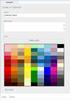 www.novell.com/documentation WebAccess User Guide GroupWise 2014 August 2014 Legal Notices Novell, Inc. makes no representations or warranties with respect to the contents or use of this documentation,
www.novell.com/documentation WebAccess User Guide GroupWise 2014 August 2014 Legal Notices Novell, Inc. makes no representations or warranties with respect to the contents or use of this documentation,
SQL Server 2005: Report Builder
 SQL Server 2005: Report Builder Table of Contents SQL Server 2005: Report Builder...3 Lab Setup...4 Exercise 1 Report Model Projects...5 Exercise 2 Create a Report using Report Builder...9 SQL Server 2005:
SQL Server 2005: Report Builder Table of Contents SQL Server 2005: Report Builder...3 Lab Setup...4 Exercise 1 Report Model Projects...5 Exercise 2 Create a Report using Report Builder...9 SQL Server 2005:
WebAccess Mobile User Guide
 www.novell.com/documentation WebAccess Mobile User Guide GroupWise 2014 April 2014 Legal Notices Novell, Inc. makes no representations or warranties with respect to the contents or use of this documentation,
www.novell.com/documentation WebAccess Mobile User Guide GroupWise 2014 April 2014 Legal Notices Novell, Inc. makes no representations or warranties with respect to the contents or use of this documentation,
Oracle Fusion Middleware
 Oracle Fusion Middleware Getting Started with Oracle Business Intelligence Publisher 11g Release 1 (11.1.1) E28374-02 September 2013 Welcome to Getting Started with Oracle Business Intelligence Publisher.
Oracle Fusion Middleware Getting Started with Oracle Business Intelligence Publisher 11g Release 1 (11.1.1) E28374-02 September 2013 Welcome to Getting Started with Oracle Business Intelligence Publisher.
Oracle Enterprise Single Sign-on Logon Manager Best Practices: Packaging ESSO-LM for Mass Deployment Release 11.1.1.2.0 E20406-01
 Oracle Enterprise Single Sign-on Logon Manager Best Practices: Packaging ESSO-LM for Mass Deployment Release 11.1.1.2.0 E20406-01 December 2010 Oracle Enterprise Single Sign-on Logon Manager Best Practices:
Oracle Enterprise Single Sign-on Logon Manager Best Practices: Packaging ESSO-LM for Mass Deployment Release 11.1.1.2.0 E20406-01 December 2010 Oracle Enterprise Single Sign-on Logon Manager Best Practices:
www.novell.com/documentation Administration Guide imanager 2.7.5 April 30, 2012
 www.novell.com/documentation Administration Guide imanager 2.7.5 April 30, 2012 Legal Notices Novell, Inc., makes no representations or warranties with respect to the contents or use of this documentation,
www.novell.com/documentation Administration Guide imanager 2.7.5 April 30, 2012 Legal Notices Novell, Inc., makes no representations or warranties with respect to the contents or use of this documentation,
V1.1. Installation and Administration Guide. September 2013
 V1.1 Installation and Administration Guide September 2013 Condrey Corporation makes no representations or warranties with respect to the contents or use of this documentation, and specifically disclaims
V1.1 Installation and Administration Guide September 2013 Condrey Corporation makes no representations or warranties with respect to the contents or use of this documentation, and specifically disclaims
Out-of-Band Management Reference
 www.novell.com/documentation Out-of-Band Management Reference ZENworks 11 Support Pack 3 Beta February 2014 Legal Notices Novell, Inc., makes no representations or warranties with respect to the contents
www.novell.com/documentation Out-of-Band Management Reference ZENworks 11 Support Pack 3 Beta February 2014 Legal Notices Novell, Inc., makes no representations or warranties with respect to the contents
Install and Configure an Open Source Identity Server Lab
 Install and Configure an Open Source Identity Server Lab SUS05/SUS06 Novell Training Services ATT LIVE 2012 LAS VEGAS www.novell.com Legal Notices Novell, Inc., makes no representations or warranties with
Install and Configure an Open Source Identity Server Lab SUS05/SUS06 Novell Training Services ATT LIVE 2012 LAS VEGAS www.novell.com Legal Notices Novell, Inc., makes no representations or warranties with
User Source and Authentication Reference
 User Source and Authentication Reference ZENworks 11 www.novell.com/documentation Legal Notices Novell, Inc., makes no representations or warranties with respect to the contents or use of this documentation,
User Source and Authentication Reference ZENworks 11 www.novell.com/documentation Legal Notices Novell, Inc., makes no representations or warranties with respect to the contents or use of this documentation,
Asset Management Reference
 www.novell.com/documentation Asset Management Reference ZENworks 11 Support Pack 2 October 2013 Legal Notices Novell, Inc., makes no representations or warranties with respect to the contents or use of
www.novell.com/documentation Asset Management Reference ZENworks 11 Support Pack 2 October 2013 Legal Notices Novell, Inc., makes no representations or warranties with respect to the contents or use of
TOSHIBA GA-1310. Printing from Windows
 TOSHIBA GA-1310 Printing from Windows 2009 Electronics for Imaging, Inc. The information in this publication is covered under Legal Notices for this product. 45081979 04 February 2009 CONTENTS 3 CONTENTS
TOSHIBA GA-1310 Printing from Windows 2009 Electronics for Imaging, Inc. The information in this publication is covered under Legal Notices for this product. 45081979 04 February 2009 CONTENTS 3 CONTENTS
Content Filtering Client Policy & Reporting Administrator s Guide
 Content Filtering Client Policy & Reporting Administrator s Guide Notes, Cautions, and Warnings NOTE: A NOTE indicates important information that helps you make better use of your system. CAUTION: A CAUTION
Content Filtering Client Policy & Reporting Administrator s Guide Notes, Cautions, and Warnings NOTE: A NOTE indicates important information that helps you make better use of your system. CAUTION: A CAUTION
Integrating Oracle Sales Cloud, Release 9 with JD Edwards EnterpriseOne release 9.1 Implementation Guide
 December 2014 Integrating Oracle Sales Cloud, Release 9 with JD Edwards EnterpriseOne release 9.1 Implementation Guide Doc version 1.0 Copyright 2005, 2014 Oracle and/or its affiliates. All rights reserved.
December 2014 Integrating Oracle Sales Cloud, Release 9 with JD Edwards EnterpriseOne release 9.1 Implementation Guide Doc version 1.0 Copyright 2005, 2014 Oracle and/or its affiliates. All rights reserved.
ZENworks Mobile Management 3.0.x Deployment Quick Start
 ZENworks Mobile Management 3.0.x Deployment Quick Start September 2014 This Quick Start helps you deploy ZENworks Mobile Management in your environment. It includes the following sections: Install Your
ZENworks Mobile Management 3.0.x Deployment Quick Start September 2014 This Quick Start helps you deploy ZENworks Mobile Management in your environment. It includes the following sections: Install Your
Novell PlateSpin Portability Suite
 Installation Guide AUTHORIZED DOCUMENTATION Novell PlateSpin Portability Suite 8.1 August 3, 2009 www.novell.com PlateSpin Portability Suite 8.1 Installation Guide Legal Notices Novell, Inc., makes no
Installation Guide AUTHORIZED DOCUMENTATION Novell PlateSpin Portability Suite 8.1 August 3, 2009 www.novell.com PlateSpin Portability Suite 8.1 Installation Guide Legal Notices Novell, Inc., makes no
Novell Linux Management Pack for System Center Operations Manager
 User Guide AUTHORIZED DOCUMENTATION Novell Linux Management Pack for System Center Operations Manager 1.0.1 December 8, 2009 www.novell.com Novell Linux Management Pack 1.0.1 for System Center Operations
User Guide AUTHORIZED DOCUMENTATION Novell Linux Management Pack for System Center Operations Manager 1.0.1 December 8, 2009 www.novell.com Novell Linux Management Pack 1.0.1 for System Center Operations
Integration Guide. SafeNet Authentication Service. Integrating Active Directory Lightweight Services
 SafeNet Authentication Service Integration Guide Technical Manual Template Release 1.0, PN: 000-000000-000, Rev. A, March 2013, Copyright 2013 SafeNet, Inc. All rights reserved. 1 Document Information
SafeNet Authentication Service Integration Guide Technical Manual Template Release 1.0, PN: 000-000000-000, Rev. A, March 2013, Copyright 2013 SafeNet, Inc. All rights reserved. 1 Document Information
How To Take Advantage Of Active Directory Support In Groupwise 2014
 White Paper Collaboration Taking Advantage of Active Directory Support in GroupWise 2014 Flexibility and interoperability have always been hallmarks for Novell. That s why it should be no surprise that
White Paper Collaboration Taking Advantage of Active Directory Support in GroupWise 2014 Flexibility and interoperability have always been hallmarks for Novell. That s why it should be no surprise that
Patch Management Reference
 Patch Management Reference ZENworks 11 www.novell.com/documentation Legal Notices Novell, Inc. makes no representations or warranties with respect to the contents or use of this documentation, and specifically
Patch Management Reference ZENworks 11 www.novell.com/documentation Legal Notices Novell, Inc. makes no representations or warranties with respect to the contents or use of this documentation, and specifically
