Atlas 2.0 Advertiser Suite Quick Start Guide V1.1
|
|
|
- Agnes Wiggins
- 7 years ago
- Views:
Transcription
1 Atlas 2.0 Advertiser Suite Quick Start Guide V1.1 By Page 1 of 48
2 INTRODUCTION What s Atlas 2.0? Atlas 2.0 is a Facebook advertising platform which was acquired from Microsoft in February It s a modern ad server which serves ad not based on cookies but to the real people, Atlas 2.0 is completely revamped with a new interface and technology too. Features: Accuracy - Real people targeting and no cookie based targeting Reliable - Not a single impression will be served to unknown user thereby each impression will bring impact Faster - The new UI is much faster than Atlas classic Included Offline sale tracking Included Cross device targeting Rich targeting Platform is integrated with Facebook s millions of user profiles Structure in Atlas 2.0: ADVERTISER ACTION TAG CAMPAIGN DEFAULT AD MEDIA PLAN PLACEMENTS PACKAGES PUBLISHERS TRACKING PIXELS AD1 AD2 AD3 PKG1 PKG2 PUB1 PUB2 PUB3 Targeting Group 1 Targeting Group 2 Page 2 of 48
3 Let s know Atlas 2.0 interface right from scratch to have a better understanding. Here we start with the Login Page: Please get the login from your respective concerned person, you can always change your password like you can do for other accounts After you successfully login the page, you are taken to the dashboard page which is seen like the below: Page 3 of 48
4 The dashboard has three main options as: Recent Campaigns Recent Reports Recent Advertisers This feature helps us to save our time and take us to the active and most frequently used campaign, report and advertiser. Using this we don t have to traverse all the path to open the respective campaign, report or advertiser. Recent Campaigns: This is where we see all the recent campaigns that are running or last updated, these recent campaigns are as per your profile and not globally. So if you haven t trafficked any new campaign below is how it will appear: *To see all the campaigns in your account please click on See All button highlighted in red above. Recent Reports: This is where we see all the recent reports that has been worked on or downloaded. We also have a shortcut here to create new reports, just the way we have option to create new campaign. From here itself we have option to create all three kind of reports that atlas has, we will discuss about these reports in detailed later below. Also similarly we can see all the reports by clicking on See All button. Page 4 of 48
5 Recent Advertisers: The third feature that the dashboard has is recent advertisers where you see all your recent advertiser listed. You can click on any as per your requirement to directly get into the detailed information about the account. On the above you can see EM_NA_United States_Xbox_Game_Title_Microsoft advertiser which is one most recently visited. Again clicking on See All will take you to all the advertisers that you have for the account. The other feature or option that we have on the dashboard page are as below: Help Notification Change Password or Logout Option Contact Us Blog Page 5 of 48
6 Help: It s a wonderful place to know about Atlas in detail, it has much detailed information about the product and the feature available. You have all information related to Tags, campaigns, reports, audience, etc. Clicking on it will take you to below page: Notification: Another new feature that Alas 2.0 has is of notification option, this feature can be quite helpful at time as it notifies the user about critical or undone work. Page 6 of 48
7 Any update or any information that Atlas has to notify will show up here, clicking on it will give the detailed information. Change Password or Logout Option: Clicking on the below red marked icon will give you two option i.e. Change Password and Logout Option. Clicking on change password will take you to below page where you need to give your old password to successfully change it to new. Page 7 of 48
8 And of course clicking on the logout option will take you out of the account. Contact Us: You can anytime contact Atlas for any concern that you face or want atlas to contact you for new customer, please use this option. Clicking on the contact us will take you to below option: Fill the form as requested and you will get your query resolved. Note: Any technical question related to your account will be entertained by you TAM (Technical Account Manager) Blog: There is an option of Blog which shares all the information related to Atlas or any new release, good place to read about Atlas and its activity globally. Page 8 of 48
9 Clicking on the blog (highlighted red) will take you to below page: Page 9 of 48
10 CAMPAIGNS A campaign is under which multiple placements or ads are assigned, an advertiser can have multiple campaigns to run. Example: Microsoft has two product to advertise, one for Lumia 432 and the other Lumia 535, in this scenario we need to create two different campaigns under which there can be multiple placements according to the requirement Let s see the step wise process to create a campaign: Step 1: Clicking on the campaigns at left side of the page in Atlas will take you to the campaign level where you can see your existing campaigns whereas you can create new campaigns from here. Step 2: Create any new campaign as per your plan by clicking on green color button i.e. Page 10 of 48
11 Clicking on it will show you the below screen where you need to add information like Advertiser for you which you are creating the campaign, Campaign Name, Start Date, End Date, Time zone. Step 3: Select Advertiser, add a campaign name, write a short description about the campaign, mention the start and end date of your campaign plus select your time zone on which the campaign should run. NOTE: Two field is mandate here i.e. Advertiser and Campaign Name. Filling all the information (see below), click SAVE Page 11 of 48
12 As you select the running date of the campaign Atlas will automatically show the number of days the campaign has to run. Step 4: We need to select the billing address which must have been already added beforehand. Just double check once if the bill is going to the right contact which is Atlas only. Next you need to confirm the billing address by checking the checkbox just below the address. Step 5: Last to complete this step, make sure you mention the PO number, it s not a compulsion but a recommendation as it will keep a track of the campaign billing details. This PO number should be the number shared by the client. Step 6: Once done, click save i.e. you will be then taken to the campaign overview page where you need to create media plan, ads, targeting, pixel, etc. Page 12 of 48
13 To conclude, every campaign has all the below: Media Plans Ads Targeting Tracking Pixels Default Ad Actions Additional Tracking code We will cover all of them step by step, let s move on to the creation of a media plan within a campaign NOTE: Every campaign will have one media plan necessarily, under which placements can be many Editing a Campaign: You can anytime edit a campaign as per your need, to do that simply open the campaign that you are looking to edit and click on Edit button i.e.. To understand well, please go stepwise. Clicking on any existing campaign will take you to below kind of page i.e. campaign overview where you can see detailed information about that respective campaign: Atlas 2.0 has come up with some additional features like showing of time and day when the campaign was last modified or edited (highlighted in red above) Page 13 of 48
14 The look and feel of the campaign setup has changed a lot from the previous Atlas classic and has got a lot faster too. It gives all the information like total placement, total ads, total pixel assigned with the campaign To start editing the same campaign click on edit which is at the right corner (highlighted in red below): Step 1: MEDIA PLAN Click on Create to start with the creation of a media plan Step 2: Clicking on Create button will take you to the below page, where you need to add placements, packages if required and publishers tab is where you will see details about the selected publisher while creating the placement Page 14 of 48
15 Step 3: (Placement Creation) Create Placements within a media plan. There are two options by which you can do this: Add Placements i.e. create new fresh placement Import Placements i.e. Import the created placements from any other campaign which has to be within the same account Option 1: Add Placements Clicking on Ad Placement will take you to the below screen where you need to add information accordingly. Publisher: (Mandate) Select the publisher for which you are creating tags, if the required publisher is not present you need to contact your TAM or support to get the new site added via the certification process Site: (Mandate) After you select publisher, atlas will itself fetch the respective site URL Name: (Mandate) This is where you enter the placement name. Make sure the naming convention should be followed properly Example: AdPlus_Business_728x90_SS_(DKT)Click Tracker *DKT is Desktop Placement Type: (Mandate) It defines the kind of tag that you need, if you only need trackers which the publisher will use it to track impressions and clicks then select Tracking where if you are serving the ad you need to select Display. Page 15 of 48
16 Ad Dimensions: (Mandate) This option is selected when we are serving the banner, select the dimension for which the tag is being made Start and End Dates: (Mandate) Select the running date for the placement, this is independent of campaign date but yes it should fall within the running date of campaign COPPA: (Optional) COPPA is Children's Online Privacy Protection. This option is selected as per the requirement. If the checkbox is checked the banner will be shown only to 13 and below age children Cost: (Optional) Here we enter the rate on which the publisher has confirmed to run the banner. Atlas will auto calculate the total cost that needs to be paid. This field is optional but is highly recommended. o o o Click to add cost details where you will see another pop up screen where you need to add some costing details Publisher, start and end date with be auto fetched by Atlas Cost Type: (Mandate) Select the buy type i.e. the deal on which the placement is running None Selected when the deal done is not present in the interface or option CPM Selected when the deal is on Impressions CPC Selected when the deal is on Clicks CPA Selected when the deal is on Actions or Acquitions Upfront Selected when the deal is on Flat rate Value Add Selected when the deal is free or is a make good o o Cap Cost: (Optional) When you need to freeze the cost and don t want to go beyond the cost mentioned check the checkbox just after cost type Billing Periods: (Optional) You mention the billing periods with the rate on which the deal is finalized, one good and extra feature that we add is we can add multiple billing period on different rates. Example: 1 st week deal is on CPM $0.3 whereas the next week deal is on CPM $0.4 for impressions each we can now do it by adding another billing period o o o Save as Package: (Optional) If you feel the same costing can be applied on multiple publisher, save this as a package so that every time you don t have to do it manually Custom Parameters: (Optional) This feature helps to add custom parameter on the URL which will dynamically append values that you create with defined prefix and separator characters Click to save to exit Page 16 of 48
17 o o Additional Code: (Optional) Check the checkbox when additional code is required to be appended on the code. It is simple to use, all you need to do is get the code added beforehand from Atlas and moving after you just need to select from the additional code dropdown Example: If we select AdChoice from the dropdown, the code will be appended from the backend and the banner will be shown with the adchoice icon at the right upper corner NOTE: o For now additional code are for serving and not tracking only o Additional code can be applied to the placement, campaigns, or targeting groups for your campaigns. o Macros and custom parameters can be appended on the code too Click Save and the placement is created! You will then be able to see your created placement under the media plan. Refer below SS to see where and how it will appear Page 17 of 48
18 Option 2 Import Placements This option is a quick option and is very useful when we need to create 100 of placements, all needs to be done is download the Atlas template and fill the information as requested and upload the filled template in the interface, just in seconds all the placements will be ready! Click on the link highlighted in red above will download the template where the information regarding to the placement is required. Finishing that excel needs to be uploaded or imported from your system Below is how the template looks: Page 18 of 48
19 Step 4: (Ad Creation) To create Ads go to Ads section which is on the left side of Atlas screens, screenshot below for your reference: Same as placements we have option to create fresh ad step by step or just import using the atlas ads template which you can download from Atlas interface, just the way we downloaded for placements The template is very simple, you just need to add information like Name, click URL, start and end date, etc. There is two sheet in the template which has to be filled before uploading i.e. Ad Template and Click-Through (you can see that on above snapshot). Page 19 of 48
20 Clicking on Create Ad will take you to a new screen where you need add information to complete the ad creation process. Let s cover each and every field to complete the process. Creative Concept: (Mandate) Select the creative or upload the creative as per your requirement. Click on green plus button under the square box which will show a pop up where the creative can be selected if already uploaded previously for the same campaign or advertiser too. If not then we need to click on the create green button at the upper right corner of the creative concept pop up o Clicking on create will take you to a new pop up where creative concept name needs to be mentioned plus the new creative has to be uploaded from the system, we can also add additional code at the creative level. To do that please check the checkbox and select the third party which is required Name: (Mandate) Just like campaign, placement, and ad naming has a convention to follow, creative concept naming should also be done in a proper format so that there is no confusion in near future Frequency Cap: (Optional) We can add frequency cap at the creative level only Page 20 of 48
21 Custom parameters: (Optional) We use this when we need to add some additional code or parameter to track Additional code: (Optional) Same as at the placement level, we select the third party from the drop down in case if we require to add the additional code at the placement level Creative file: (Mandate) Upload the file like swf, jpg, png, gif or HTML here. We can drag and drop or also import it from the system. Once done. Click save! Ad Name: (Mandate) Follow the naming convention to write an ad name. Click-Through URL: (Mandate) We need to add here the LP URL for this ad, click on create a new click-through URL in the drop down which will show a below pop up Page 21 of 48
22 You can always add query parameter to track specific ad name, ID via which the click came. There are multiple values that can be fetched dynamically i.e. by adding these parameter value in the URL Start and End date: (Optional) - You can choose running date of the specific ad also, to do that select the checkbox and select the date on which this ad should run Custom Parameter: (Optional) We can use this at Ad level also Once done, click save! We now review the ad once, all the information added will be shown on the review page where we also have a preview button which shows the ad running, confirming everything is setup perfectly. Click on the Preview button at the upper right corner Once clicked on preview we see the below screen where we all the information about the ad, right from size, dimension to LP URL assigned Page 22 of 48
23 TARGETING Creation of Targeting is the next step we will go with. Just below Ads in the left side of atlas screen we see targeting. Click to start the creation of targeting. Again same two option where we can manually create a fresh targeting or create it via excel template. Once we click on creating a targeting group, below is what we see: Name: (Mandate) Name is added as per the audience segmentation so that it can be used again in other campaign or placements Priority: (Optional) Default is set as 16 which is the lowest priority and Atlas shows ad to as per own algorithm. If the targeting audience is given 1 as priority, they are the once who will be shown ads first then other audiences. Audience: Select the audience that you are looking to target, you can choose the already created once for your previous campaign or for the same advertiser. If the audience pool is not present what you are looking for click the green button at the upper right corner to create as per your requirement Page 23 of 48
24 o o Clicking on create will show us a pop screen where we need to select the location, age, gender, device type, etc. Once done, click Save! Frequency Cap: (Optional) Frequency cap can be enabled as per audience also Start and End date: (Optional) Running date when the banner should be shown to this group Once done, click Save! Page 24 of 48
25 Tracking Pixels Tracking pixels are used when the campaign has to be site served and we need to share the trackers with publishers to track impression and clicks. You will find this option just below the targeting option at the left hand size of the atlas screen Let s straight away jump to create tracking pixels manually. Step 1: Clicking on the create button we see new screen as below: Page 25 of 48
26 Step 2: After you fill all the fields present in pop up screen just click save! The tracking pixel or tag is ready to be used, all we need to do now is to assign with the right placement and download the tag. This same pixel can always be assigned to multiple ads. Step 3: Download the tag where you will see view and click tracker View URL: This is used as an impression tracker Click URL: This is the landing page whereas the click tracker which help Atlas to record number of clicks ASSIGN/UNASSIGN After we create everything that we need we now proceed for the assigning process which is the last step to complete the trafficking process Step 1: Go to Media Plan level and click on the assign button shown in the below screen, we see both the option i.e. assign and unassign, that means we can always assign and unassign according to the requirement Page 26 of 48
27 Step 2: Select Assign option from the drop down, which will open a new pop up, on the left hand side we can see all the placements that we have for this campaign and on the right side we see all the targeting groups, ads made under this campaign Before we assign make sure on what is that we have to share with the publisher i.e. a display tag or a tracking tag. To do that we need to select the option at the upper left corner where we see Display and Tracking. Step 3: Let s go with the display option for now. Select the placement on the left hand side and targeting group plus ad on the right side and click Save! Step 4: Once the assignment is done, we can review the final setup on the media plan level. Just select the placement that we want to review and click review, we will see a new pop up screen which will give all the information related to the placement Page 27 of 48
28 Step 5: After the review process we are good to go and traffic the tags which finally has to be shared with the publishers Let s select the placement we need to traffic and click on traffic button (highlighted below) Step 6: Clicking on traffic button will show all the listed publisher that we made for the selected placement, we can either download all the tags at one go or download the tags independently for each publisher Page 28 of 48
29 Clicking on download all tags will download a rar file which will have tags for all the publisher that you can share with the respective publishers. The file name is same as the placement name, Step 7: After we open the tag sheet we see all the traffic instruction from atlas where it mentions about the cache busting macro and click tracker macro. Please see snapshot for the tag sheet below: NOTE: The default downloaded tags are iframe and secured JavaScript code. We share this excel with the respective publisher which they than upload in their ad serving platform adding the required macros and the campaign start to serve QUCIK QC OF TAGS To check the tag or iframe, javascript code is working there is a shortcut to do it. Step 1: Just copy the iframe code and paste it on a notepad and save the same file with the extension of.html Page 29 of 48
30 Step 2: Save it by the name of 728x90.html Step 3: Now just go open the file in your browser and you will see the creative that was trafficked. Click and check if the banner is leading to right landing page or not. This is a short and quick process to QC the banner Page 30 of 48
31 DEFAULT AD What s default ad? It s that which is served when Atlas has nothing to serve or due to some technical glitch or by any reason if the placement called is not able to serve the ad, default ad is the one which will serve. This ensures there is never a blank ad or a void is created on the ad space Atlas is so designed that there is always something to serve if a placement is called. Rather than serve nothing, Atlas will utilize these Default Ads as a last resort. A Default Ad needs to be assigned to a placement before tags can be exported Default ad is always evaluated or called at the last *Now the question comes why we need a default ad as all flash has a backup image aligned with it? The answer is backup image is specific to that flash image if the flash is not able to render the backup will appear but default ad is utilized across the entire campaign so in short we can say default is a campaign level backup image. We see default ad option at the campaign level just below the tracking pixels (highlighted in the below snapshot) Page 31 of 48
32 It s very easy to setup a default ad, just click on create a default ad button to start the process, this has to be done only once so if the default ad has never been made for this campaign then there is a need else the same default ad can work and in case if the image needs to be changed you can always edit and replace the image anytime. After you click on create, below screen comes up where the creative has to be uploaded, just the same way as we upload creative at the ad level. NOTE: Make sure to use a default brand ad whereas default Landing page. Also it s always a better way to confirm with client regarding the default creative usage. You can always add the custom parameters for default ad also. Once all the fields are filled, click save and your default ad is ready to be used. Page 32 of 48
33 Actions What s Actions? Actions in atlas are the tags that helps to track the activity on a page like conversions, visits, etc. Actions tags are created at advertiser level and not at campaign or placement level. Make sure the universal action tag is already implemented on the landing page for which the action has to be created, if the action tag is not implemented on the advertiser page no actions will be recorded. UAT: Universal Action Tag The tags are created as per advertiser page and is then shared with the client so that the action tag can be implemented on the page. Let us take you through the action tag creation process: Step 1: Click on Manage Tags which is found at advertiser level, please refer below SS: Step 2: Multiple tags will be seen which is made under this advertiser. Click on Create button to have a fresh one as per the requirement Step 3: Clicking on create button takes you to new screen which is like below: Page 33 of 48
34 Name: (Mandate) -Just mention the name of the tag, try to keep the name that can be related with the page on which the tag has to be placed. Description: (Optional) -Slight description about the universal tag is always a good practice Extended Date: (Optional) Extended data helps to track some extra information like order ID, quantity, etc. Basic Extended Data: Some basics that are commonly used ones fall under this category. Custom Extended Data: You can always customize and add extra parameter according to your requirement Step 4: Once done, click Save! Step 5: Once save button is clicked, three types of code are formed i.e. Javascript, iframe and Image. Any one of them can be used, please share the code to the client as per their requirement. Page 34 of 48
35 NOTE: To enable cache busting in the iframe and image versions, add a random number after cache=. Once the tag goes live i.e. successfully implemented on the page reports will start showing the numbers which will confirm the tag has been implemented properly. There are some other ways to check the implementation is correct or not. Most commonly used ones are Ghostery or different debugging tools. What s Action Measures? Action Measures These are the rules on which tags fires which finally results into tracking of those actions. Every action can be measured on the condition of URL having the keyword mentioned Example: If we need to track visits of Lumia 532 page, all we need to create is the rule in which URL contains Lumia 532 the tag should fire. Just 2 steps and actions are ready to be measured Let us run you through the action measure creation process: Step 1: Click on Measure Action under Advertiser section (Refer below snapshot) Step 2: Click on create button i.e. Step 3: Fill all the fields in the new screen and also be ready with the URL on which the tag has to fire so accordingly keyword can be picked from the URL for successful action fire on right condition Page 35 of 48
36 Name: (Mandate) - Write a name following some naming convention Universal tag: (Mandate) Select the universal action tag for which the action has to be created, to do this you need to know which universal tag is implemented on the page. Rules: (Mandate) Select the rule on which the tag should fire so that the numbers are tracked in the report o Example: We need to track number of visits made daily on the Lumia 535 page, we just need to add sub part of the URL in the rule so that when the URL opens the action tag is fired and the number is tracked Conversion Window: (Mandate) Mention the click and view window days of conversion counting. o Click Window: It s the period on which if the user makes the conversion not instantly after clicking on the banner but within that period of time will be counted on that publisher or network name o View Window: This helps in counting view conversion, if the user views an ad and later comes back to page directly or by anyway will be counted on the name via whom he say the ad about the product o Repeat conversion Window This notifies to atlas that a single user can make two conversion and will be counted as two different conversion and not one i.e. repeat conversion. The second conversion on the same user will be counted only after the seconds mentioned in the field. If the conversion occurs within those second, it won t be counted Step 4: Once done. Click Save! Page 36 of 48
37 Step 5: Click on Choose third party tags now which will let the selected third party tags fire on the specific action. Step 6: As clicked on choose third party button, we will be see list of third party vendors so either select from those list and if it is not in the list click on green color button create. Page 37 of 48
38 Step 7: Once you click on create button to add a new third party tag, some information will be asked with the code of the third party o Name: (Mandate) Write the name of third party tag with the region name o Tag Code: (Mandate) You will get this code from the third party vendor, it could be javascript, iframe or could be standard also o Vendor: (Optional) Just mention the name of the vendor who provided the third party tag Once done, click Save! Just after save you will see the below page which will give the review of the action showing the third party tag added on the rule mentioned Page 38 of 48
39 REPORTS Atlas provides us three main kind of report: Standard Reports Reach Overlap Reports Data Pass Back Reports Standard Reports: Standard report is the most common report as it gives the basic numbers like impression, clicks, CTR s, etc. This reports helps to give an overview on the performance of the campaign Let s go step wise step to create our first standard report: Step 1: Click on reports which will be seen in the left side of the atlas screen. It is the last tab that you see at right side. Just after click on the Create standard report i.e. Step 2: Clicking on the create report will lead you to a new screen where we need to fill all the fields to generate the report, refer below SS: Page 39 of 48
40 FILTERS: Applying filter will always help in accurate reporting and not dump date Clients: (Mandate) We need to select the client for which we are generating the report. We can select more than one client but that will lead to a lot of data so it s recommended to use the filters present Advertisers: (Optional) Select the advertiser for which we need to generate the report Campaign: (Optional) Please select the actual campaign under your advertiser Publishers: (Optional) Select all the publisher for the selected campaign Sites: (Optional) If we have multiple URL for the selected publisher all the URL s will come under the dropdown so select according the URL on which the ad will show up Actions: (Optional) Select the action tag that is there on the page, this will give the conversions DIMENSIONS AND METRICS: This will help us to formatise the report accordingly and will also the show the numbers that we are looking for in the report Page 40 of 48
41 Presets: (Mandate) - Atlas comes with groups of dimensions and metrics already set up for you. Types of presets that are present are: o Ad Delivery and Performance Most commonly used present which includes impressions, clicks, and cost by placement and ad o Conversions This includes only conversion numbers by site, age, gender, device type, and country o Reach and Frequency This preset includes reach by site, age, gender, device type, and country o Conversions and Revenue This includes conversion, revenue, quantity and return on cost by site o Custom Create report from scratch Dimensions: (Mandate) These are the ones on behalf we get numbers i.e. the name of campaign, ad, site, etc. Metrics: (Mandate) It s the number that is counted or recorded like impressions, clicks, conversion rates, etc. Cross Tabbing: (Optional) When you check this option it provides the data side by side i.e. in one line. This functionality is great when there is some comparison it to be done. Extended Date: (Optional) Select when you are looking to have extended data also, select the metrics accordingly Page 41 of 48
42 Basic Information: This includes all basic information for the report including the name of the report, description and date range for the report Delivery: This section covers the scheduling of the report. We can schedule the report on any ID as required, scheduling of the report can be daily weekly and monthly also. Step 3: Click Save and you are done Page 42 of 48
43 Step 4: Click on Generate to download the report or click on edit to make any changes if required. Once clicked on Generate i.e. the mail with the report link. the report will start processing and after some seconds you will receive Reach Overlap Reports: Another type of report that Atlas 2.0 provides in which we get the total reach number plus the overlapped audience between two different campaigns. Basically reach overlap reports let you Page 43 of 48
44 understand how much of an audience is shared between two groups of people. You can look at people who've seen ads for a specific site or publisher, for a campaign, for an advertiser, or for a client. Metrics that we can get via this report are as follows: Unique reach Shared reach Reach Unique Frequency Shared Frequency Impression, etc. NOTE: Generation of the report is same as we did for Standard report Date Pass Back Reports: You can report on each impression or click on an ad in a specific time period, and get detailed data about when the click or impression occurred in order to run further analysis on your campaign engagement. Data pass back reports will show clicks, impressions, actions, and conversions based on cookies. Data pass back reports will not show data based on people. Metric Types: Impressions Clicks Actions Conversions Note: We recommend running data pass back reports on a daily basis, as pulling data for longer periods of time often result in reports that are too big to be useful, especially for impressions and clicks. Page 44 of 48
45 GLOSSARY Action Measures - These are the rules on which tags fires which finally results into tracking of those actions. Every action can be measured on the condition of URL having the keyword mentioned Action tag - These are the tags which are placed on the client's page to track user's actions i.e. conversions, visits or any action that is required to be targeted Ad - An ad is a creative concept plus a click-through URL. Also ad means the graphic or text file provided to publisher to market on behalf of advertiser Ad Delivery - Running of an Ad i.e. serving of impressions and getting clicks is ad delivery Ad Dimensions - The size of creative measured in pixels i.e. 728x90, 300x250, etc. Ad Choice - To choose not to participate in something Additional Code - It's the third party code which helps to track numbers at third party end Additional Tracking Code - Same as Additional code Advertiser - An advertiser is the one who wants to promote its business or basically who wants to do marketing of its brand Atlas Ads Template - It's an excel template provided by Atlas to upload the ads in one go Atlas Classic - It's the previous version of Atlas Page 45 of 48
46 Atlas Placement Template - It's an excel template provided by Atlas to upload or import multiple placements in one go Audience - Audience are the targeted users who will see the ads Campaign - A campaign is a line item under which multiple ads are created. A campaign is defined by number of variables including digital creative, duration of campaign, pricing model, publishers, audience, etc. Click URL - It's the URL where the user lands after clicking on the ad Click Window - It s the period on which if the user makes the conversion not instantly after clicking on the banner but within that period of time will be counted on that publisher or network name Conversion Window - This helps in counting view conversion, if the user views an ad and later comes back to page directly or by anyway will be counted on the name via whom he say the ad about the product Cookies - These are small files sent from web server to the local user's computer to store information unique to that user COPPA - Children's Online Privacy Protection CPA - (Cost per Acquitions) It's the cost spending on clicks/conversions CPC - (Cost per Clicks) It's the cost spending on number of clicks CPM - (Cost per Mille) It's a measurement metric based on 1000 impressions Creative File - It's the flash, gif or jpeg file Cross Tabbing - It's a functionality uses to compare numbers side by side Page 46 of 48
47 Custom Parameters - These are additional parameters defined or added to have some additional information Default Ad - The ad which is served when the ad server do not have any ad to serve so rather than sending black information an ad is served which is this default ad Display - Display is a placement type defined in atlas server, this basically means the placement has banner ads End Date - End date is when the campaign, placement or ad has to end Extended Data - Additional data Frequency Cap - A term used to describe the number of times the same ad is shown to the same visitor during a particular session or time frame iframe - iframe is a code shared to publisher to server the ads JavaScript - It's a java code shared with the publishers to serve the ads Macros - A small bit of HTML code that results in one or more lines of program coding in the target programming language Media Plan - Media plan is a line item under which multiple placements are made Metrics - It s the number that is counted or recorded like impressions, clicks, conversion rates, etc. Packages - Group of targeting, ads, etc. is a package Placement Type - It's a kind of placement defined i.e. display or tracking placement PO Number - Unique number shared by the client which has all the information related to purchase being made Presets - Default or beforehand sets Page 47 of 48
48 Publishers - This is the website operator who displays the ad Reach - Total Unique users who has seen the ad Repeat Conversion window - This notifies to atlas that a single user can make two conversion and will be counted as two different conversion and not one i.e. repeat conversion. The second conversion on the same user will be counted only after the seconds mentioned in the field. If the conversion occurs within those second, it won t be counted Start Date - It's the date the campaign has to start delivering Tag Code - It's a HTML code which helps to serve an ad Targeting Groups - The audience who will see the ads Third Party Tags - It's the third party HTML code which helps to track or serve the ad Tracking Pixels - Tracking pixels are the one which only tracks the ad and not serve them UAT - UAT is universal action tag, these are the ones that are implemented on the client's page to track user actions Upfront - It's a cost type which means the deal is on flat rate Value Add - It is the additional value which is given free of cost View URL - Impression tracker which is used to track number of impressions View Window - This helps in counting view conversion, if the user views an ad and later comes back to page directly or by anyway will be counted on the name via whom he say the ad about the product Page 48 of 48
Media Console Using Atlas Import Wizard
 Media Console Using Atlas Import Wizard Use the Atlas Import Wizard to create media plans when you have large campaigns or campaigns that use many different URLs and ads. This job aid covers the basic
Media Console Using Atlas Import Wizard Use the Atlas Import Wizard to create media plans when you have large campaigns or campaigns that use many different URLs and ads. This job aid covers the basic
Common Online Advertising Terms Provided by ZEDO, Inc.
 3rd Party Ad Tag 3rd Party Redirect Action Action Tracking Tag Activity Ad Dimension Ad Hoc Report Ad Network Ad Tag Advanced Report Advertiser Advertiser Summary Report Advertiser Type Allocate per Ad
3rd Party Ad Tag 3rd Party Redirect Action Action Tracking Tag Activity Ad Dimension Ad Hoc Report Ad Network Ad Tag Advanced Report Advertiser Advertiser Summary Report Advertiser Type Allocate per Ad
How to set up a campaign with Admedo Premium Programmatic Advertising. Log in to the platform with your email address & password at app.admedo.
 How to set up a campaign with Admedo Premium Programmatic Advertising Log in to the platform with your email address & password at app..com For further support please email: hi@.com Campaign Delivery Settings
How to set up a campaign with Admedo Premium Programmatic Advertising Log in to the platform with your email address & password at app..com For further support please email: hi@.com Campaign Delivery Settings
MRED Guide to: Managing Your PREMIUM Goomzee Account
 Goomzee- User s Guide MRED Guide to: Managing Your PREMIUM Goomzee Account Promote Your Properties In Minutes Goomzee is a comprehensive mobile marketing and lead generation system for real estate professionals.
Goomzee- User s Guide MRED Guide to: Managing Your PREMIUM Goomzee Account Promote Your Properties In Minutes Goomzee is a comprehensive mobile marketing and lead generation system for real estate professionals.
1 Which of the following questions can be answered using the goal flow report?
 1 Which of the following questions can be answered using the goal flow report? [A] Are there a lot of unexpected exits from a step in the middle of my conversion funnel? [B] Do visitors usually start my
1 Which of the following questions can be answered using the goal flow report? [A] Are there a lot of unexpected exits from a step in the middle of my conversion funnel? [B] Do visitors usually start my
Google Analytics Guide
 Google Analytics Guide 1 We re excited that you re implementing Google Analytics to help you make the most of your website and convert more visitors. This deck will go through how to create and configure
Google Analytics Guide 1 We re excited that you re implementing Google Analytics to help you make the most of your website and convert more visitors. This deck will go through how to create and configure
Piktochart 101 Create your first infographic in 15 minutes
 Piktochart 101 Create your first infographic in 15 minutes TABLE OF CONTENTS 01 Getting Started 5 Steps to Creating Your First Infographic in 15 Minutes 1.1 Pick a Template 1.2 Click Create and Start Adding
Piktochart 101 Create your first infographic in 15 minutes TABLE OF CONTENTS 01 Getting Started 5 Steps to Creating Your First Infographic in 15 Minutes 1.1 Pick a Template 1.2 Click Create and Start Adding
SPONSOREDUPDATES. user guide
 SPONSOREDUPDATES user guide Why Sponsored Updates? 3 LinkedIn Company Pages 3 Creating your Sponsored Update Campaign 4 Managing your Sponsored Update Campaign 14 Sponsoring from your Company Page 18 Analyzing
SPONSOREDUPDATES user guide Why Sponsored Updates? 3 LinkedIn Company Pages 3 Creating your Sponsored Update Campaign 4 Managing your Sponsored Update Campaign 14 Sponsoring from your Company Page 18 Analyzing
SimplyCast emarketing Email User Guide
 SimplyCast emarketing Email User Guide Email User Guide Page 1 Contents 1. Email Overview... 3 2. Features Overview... 3 3. Email Editor Features... 8 4. How to Create an Email Campaign?... 5 5. Additional
SimplyCast emarketing Email User Guide Email User Guide Page 1 Contents 1. Email Overview... 3 2. Features Overview... 3 3. Email Editor Features... 8 4. How to Create an Email Campaign?... 5 5. Additional
Your guide to email marketing
 Your guide to email marketing Precept 2016 Entering the world of email marketing can seem pretty daunting. Especially if your business has never done email marketing. But emails are actually a great way
Your guide to email marketing Precept 2016 Entering the world of email marketing can seem pretty daunting. Especially if your business has never done email marketing. But emails are actually a great way
INTERNET MARKETING. SEO Course Syllabus Modules includes: COURSE BROCHURE
 AWA offers a wide-ranging yet comprehensive overview into the world of Internet Marketing and Social Networking, examining the most effective methods for utilizing the power of the internet to conduct
AWA offers a wide-ranging yet comprehensive overview into the world of Internet Marketing and Social Networking, examining the most effective methods for utilizing the power of the internet to conduct
Digital media glossary
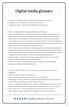 A Ad banner A graphic message or other media used as an advertisement. Ad impression An ad which is served to a user s browser. Ad impression ratio Click-throughs divided by ad impressions. B Banner A
A Ad banner A graphic message or other media used as an advertisement. Ad impression An ad which is served to a user s browser. Ad impression ratio Click-throughs divided by ad impressions. B Banner A
Web Analytics. FAQs MONITOR, ANALYZE, TRACK. Page 1
 Web Analytics FAQs MONITOR, ANALYZE, TRACK Page 1 Web Analytics FAQs Monitor, Analyze, Track This document contains a list of frequently asked questions on the following areas of the Web Analytics system:
Web Analytics FAQs MONITOR, ANALYZE, TRACK Page 1 Web Analytics FAQs Monitor, Analyze, Track This document contains a list of frequently asked questions on the following areas of the Web Analytics system:
BIGPOND ONLINE STORAGE USER GUIDE Issue 1.1.0-18 August 2005
 BIGPOND ONLINE STORAGE USER GUIDE Issue 1.1.0-18 August 2005 PLEASE NOTE: The contents of this publication, and any associated documentation provided to you, must not be disclosed to any third party without
BIGPOND ONLINE STORAGE USER GUIDE Issue 1.1.0-18 August 2005 PLEASE NOTE: The contents of this publication, and any associated documentation provided to you, must not be disclosed to any third party without
Mail Chimp Basics. Glossary
 Mail Chimp Basics Mail Chimp is a web-based application that allows you to create newsletters and send them to others via email. While there are higher-level versions of Mail Chimp, the basic application
Mail Chimp Basics Mail Chimp is a web-based application that allows you to create newsletters and send them to others via email. While there are higher-level versions of Mail Chimp, the basic application
USM Web Content Management System
 University of Southern Maine USM Web Content Management System USM Web CMS Technical Development Group 4/26/2011 Content o Introduction o Login o User Roles o Group Member o Group Publisher o Group Admin
University of Southern Maine USM Web Content Management System USM Web CMS Technical Development Group 4/26/2011 Content o Introduction o Login o User Roles o Group Member o Group Publisher o Group Admin
HOW DO I CREATE A PARTNER PROGRAM? PRESENTED BY
 HOW DO I CREATE A PARTNER PROGRAM? PRESENTED BY How Do I Set Up My Partner Program? Introduction You ve got your sales funnel set up and you re ready to get more customers. A great way to do this is by
HOW DO I CREATE A PARTNER PROGRAM? PRESENTED BY How Do I Set Up My Partner Program? Introduction You ve got your sales funnel set up and you re ready to get more customers. A great way to do this is by
Microsoft Advertising adcenter Campaign Analytics Getting Started Guide
 Microsoft Advertising adcenter Campaign Analytics Getting Started Guide Contents Introduction... 3 What is Microsoft Advertising adcenter Campaign Analytics?... 3 Useful terms... 3 Overview... 4 Get Started...
Microsoft Advertising adcenter Campaign Analytics Getting Started Guide Contents Introduction... 3 What is Microsoft Advertising adcenter Campaign Analytics?... 3 Useful terms... 3 Overview... 4 Get Started...
BROWSER TIPS FOR PEOPLESOFT
 BROWSER TIPS FOR PEOPLESOFT Please note: This document is designed to be used online and has a number of embedded links to processes and additional information. We discourage the printing of these documents
BROWSER TIPS FOR PEOPLESOFT Please note: This document is designed to be used online and has a number of embedded links to processes and additional information. We discourage the printing of these documents
ADVERTISER BEGINNER S GUIDE GETTING STARTED IN THE ZANOX MARKETPLACE
 ADVERTISER BEGINNER S GUIDE GETTING STARTED IN THE ZANOX MARKETPLACE Dear advertiser, Welcome to the zanox Advertiser Beginner s Guide. The following pages will give you an overview of your zanox advertiser
ADVERTISER BEGINNER S GUIDE GETTING STARTED IN THE ZANOX MARKETPLACE Dear advertiser, Welcome to the zanox Advertiser Beginner s Guide. The following pages will give you an overview of your zanox advertiser
How To Create Your Own Create the Good Do-It-Yourself Project Guide
 How To Create Your Own Do-It-Yourself Project Guide All the information you need to create and submit your do-it-yourself service project www.createthegood.org Table of Contents Page About Do-It-Yourself
How To Create Your Own Do-It-Yourself Project Guide All the information you need to create and submit your do-it-yourself service project www.createthegood.org Table of Contents Page About Do-It-Yourself
Training Manual. Version 6
 Training Manual TABLE OF CONTENTS A. E-MAIL... 4 A.1 INBOX... 8 A.1.1 Create New Message... 8 A.1.1.1 Add Attachments to an E-mail Message... 11 A.1.1.2 Insert Picture into an E-mail Message... 12 A.1.1.3
Training Manual TABLE OF CONTENTS A. E-MAIL... 4 A.1 INBOX... 8 A.1.1 Create New Message... 8 A.1.1.1 Add Attachments to an E-mail Message... 11 A.1.1.2 Insert Picture into an E-mail Message... 12 A.1.1.3
Display Ad Unit Guidelines
 Display Ad Unit Guidelines Page 1 Page 4 Page 5 Pages 6-7 SuperStore Sale superstore.com Save 25% on your entire purchase this weekend only! Universal Ad Package including Standard & Rich Media BORDERS
Display Ad Unit Guidelines Page 1 Page 4 Page 5 Pages 6-7 SuperStore Sale superstore.com Save 25% on your entire purchase this weekend only! Universal Ad Package including Standard & Rich Media BORDERS
Increasing Productivity and Collaboration with Google Docs. Charina Ong Educational Technologist charina.ong@nus.edu.sg
 Increasing Productivity and Collaboration with Google Docs charina.ong@nus.edu.sg Table of Contents About the Workshop... i Workshop Objectives... i Session Prerequisites... i Google Apps... 1 Creating
Increasing Productivity and Collaboration with Google Docs charina.ong@nus.edu.sg Table of Contents About the Workshop... i Workshop Objectives... i Session Prerequisites... i Google Apps... 1 Creating
RichPromo User Guide PAGE 1
 RichPromo User Guide Product Description RichPromo is a campaign management platform that personalizes and optimizes content to ensure the most relevant and effective promotion is being shown to each shopper
RichPromo User Guide Product Description RichPromo is a campaign management platform that personalizes and optimizes content to ensure the most relevant and effective promotion is being shown to each shopper
ANALYTICS TECHNOLOGY INSIGHTS CREATIVE & TAG REQUIREMENTS 2015. Latest Update: 06/03/15 by ELI
 CREATIVE & TAG REQUIREMENTS 2015 Latest Update: 06/03/15 by ELI CREATIVE & TAG REQUIREMENTS DESKTOP P2 GENERAL CREATIVE SPECS DESKTOP BASIC DIMENSIONS 120 x 600 - Skyscraper 160 x 600 - Supersky 300 x
CREATIVE & TAG REQUIREMENTS 2015 Latest Update: 06/03/15 by ELI CREATIVE & TAG REQUIREMENTS DESKTOP P2 GENERAL CREATIVE SPECS DESKTOP BASIC DIMENSIONS 120 x 600 - Skyscraper 160 x 600 - Supersky 300 x
1. Manage your Group. 1. Log on to the CampusGroups platform.
 1 1. Manage your Group 1. Log on to the CampusGroups platform. 2. Upon logging in, select your club from the Groups drop-down (next to the Home icon) and click on the Manage button next to the group of
1 1. Manage your Group 1. Log on to the CampusGroups platform. 2. Upon logging in, select your club from the Groups drop-down (next to the Home icon) and click on the Manage button next to the group of
Amazon Marketing Services User Guide
 Amazon Pages are customized landing pages for presenting your brand s products at Amazon.com customized by you, using simple yet professional templates. Amazon Posts lets you publish content to your Amazon
Amazon Pages are customized landing pages for presenting your brand s products at Amazon.com customized by you, using simple yet professional templates. Amazon Posts lets you publish content to your Amazon
YOUR PROFILE & WEB SITES How to Set Up Your Profile and Personalize Your Web Sites
 YOUR PROFILE & WEB SITES How to Set Up Your Profile and Personalize Your Web Sites LEARNING Set up your Team Beachbody profile Personalize your Beachbody Coach Web sites Personalize your Shakeology Web
YOUR PROFILE & WEB SITES How to Set Up Your Profile and Personalize Your Web Sites LEARNING Set up your Team Beachbody profile Personalize your Beachbody Coach Web sites Personalize your Shakeology Web
Customer admin guide. UC Management Centre
 Customer admin guide UC Management Centre June 2013 Contents 1. Introduction 1.1 Logging into the UC Management Centre 1.2 Language Options 1.3 Navigating Around the UC Management Centre 4 4 5 5 2. Customers
Customer admin guide UC Management Centre June 2013 Contents 1. Introduction 1.1 Logging into the UC Management Centre 1.2 Language Options 1.3 Navigating Around the UC Management Centre 4 4 5 5 2. Customers
SuccessFactors Learning: Scheduling Management
 SuccessFactors Learning: Scheduling Management Classroom Guide v 6.4 For SuccessFactors Learning v 6.4 Last Modified 08/30/2011 2011 SuccessFactors, Inc. All rights reserved. Execution is the Difference
SuccessFactors Learning: Scheduling Management Classroom Guide v 6.4 For SuccessFactors Learning v 6.4 Last Modified 08/30/2011 2011 SuccessFactors, Inc. All rights reserved. Execution is the Difference
Video Ad Exam. 01 Types of Video Ads. 02 Using Video Ads. 03 Making a Video. 04 Creating a Campaign. 05 Campaign Settings. 06 Companion Banner
 Video Ad Exam 01 Types of Video Ads 02 Using Video Ads 03 Making a Video 04 Creating a Campaign 05 Campaign Settings 06 Companion Banner 07 Mastheads 08 Optimized Rotations 09 Call to Action Overlay 10
Video Ad Exam 01 Types of Video Ads 02 Using Video Ads 03 Making a Video 04 Creating a Campaign 05 Campaign Settings 06 Companion Banner 07 Mastheads 08 Optimized Rotations 09 Call to Action Overlay 10
USER GUIDE. PowerMailChimp CRM 2011
 USER GUIDE PowerMailChimp CRM 2011 Contents About PowerMailChimp Getting Started Dynamics CRM Marketing Lists and MailChimp Groups Existing CRM Marketing Lists Creating a new CRM Marketing List PowerMailChimp
USER GUIDE PowerMailChimp CRM 2011 Contents About PowerMailChimp Getting Started Dynamics CRM Marketing Lists and MailChimp Groups Existing CRM Marketing Lists Creating a new CRM Marketing List PowerMailChimp
2) Sharing Projects Made easy by IntelliGantt s Share Wizard, there are three share options to fit the needs of your project.
 Introduction TeamDirection IntelliGantt solutions allows you and the rest of your project team to collaborate on your projects together. How you would like work together is up to you. The project manager
Introduction TeamDirection IntelliGantt solutions allows you and the rest of your project team to collaborate on your projects together. How you would like work together is up to you. The project manager
ONLINE PREVIEWER MANUAL
 ONLINE PREVIEWER MANUAL Version: 1.20120103 1 Table of Contents 2 About the Adrime Previewer... 3 2.1 Accessing the Previewer... 3 2.2 Account overview... 4 3 Setting up your flight... 6 3.1 Step 1: Uploading
ONLINE PREVIEWER MANUAL Version: 1.20120103 1 Table of Contents 2 About the Adrime Previewer... 3 2.1 Accessing the Previewer... 3 2.2 Account overview... 4 3 Setting up your flight... 6 3.1 Step 1: Uploading
User Guide. Copyright 2003 Networks Associates Technology, Inc. All Rights Reserved.
 Copyright 2003 Networks Associates Technology, Inc. All Rights Reserved. Table of Contents Getting Started... 4 New Features... 4 System Requirements... 4 Configuring Microsoft Internet Explorer... 4 Configuring
Copyright 2003 Networks Associates Technology, Inc. All Rights Reserved. Table of Contents Getting Started... 4 New Features... 4 System Requirements... 4 Configuring Microsoft Internet Explorer... 4 Configuring
Quest Web Parts for SharePoint
 Quest Web Parts for SharePoint Quest Web Parts for SharePoint enables you to build line-of-business applications on the SharePoint Platform while overcoming the limitations of SharePoint forms, lists,
Quest Web Parts for SharePoint Quest Web Parts for SharePoint enables you to build line-of-business applications on the SharePoint Platform while overcoming the limitations of SharePoint forms, lists,
Curate Your Own Online Marketplace
 Curate Your Own Online Marketplace Welcome to Marketplace Curator s ecourse Welcome to Meylah s ecourse, Curate Your Own Online Marketplace. In this ecourse, you will learn about all of the rich tools
Curate Your Own Online Marketplace Welcome to Marketplace Curator s ecourse Welcome to Meylah s ecourse, Curate Your Own Online Marketplace. In this ecourse, you will learn about all of the rich tools
Business A guide to the Pinterest Ads Manager
 Business A guide to the Pinterest Ads Manager Use Promoted Pins to reach new customers and grow your business Version 10.29.2015 Business What s inside 1 Getting started 2 Creating & editing Promoted Pins
Business A guide to the Pinterest Ads Manager Use Promoted Pins to reach new customers and grow your business Version 10.29.2015 Business What s inside 1 Getting started 2 Creating & editing Promoted Pins
Introduction to IBM Digital Analytics Michigan.gov
 Introduction to IBM Digital Analytics Michigan.gov Revised: October 17, 2013 Table of Contents Overview... 3 Accessing Digital Analytics... 3 System Requirements... 3 Main Page... 3 Top Navigation... 4
Introduction to IBM Digital Analytics Michigan.gov Revised: October 17, 2013 Table of Contents Overview... 3 Accessing Digital Analytics... 3 System Requirements... 3 Main Page... 3 Top Navigation... 4
V. Measuring Banner Ad Success a. Branding b. Measuring i. Clicks on the ad ii. Visiting the advertiser s site c. Succeeding
 Freedom: The Banner Ads Module Training Outline Pre-requisites: completion of Freedom: The Fundamentals (part I) training or general understanding of the Blue Administrative Interface I. Banner Ads Module:
Freedom: The Banner Ads Module Training Outline Pre-requisites: completion of Freedom: The Fundamentals (part I) training or general understanding of the Blue Administrative Interface I. Banner Ads Module:
Mobile Discrepancancies
 Mobile Discrepancancies FAQs 2013 Contents Section One - Discrepancies What are the top reasons for discrepancies? 2 What are the basic checks I should be doing to reduce discrepancies? 3 How can different
Mobile Discrepancancies FAQs 2013 Contents Section One - Discrepancies What are the top reasons for discrepancies? 2 What are the basic checks I should be doing to reduce discrepancies? 3 How can different
AWEBDESK LIVE CHAT SOFTWARE
 AWEBDESK LIVE CHAT SOFTWARE Version 6.1.0 AwebDesk Softwares Administrator Guide Edition 1.2 January 2014 Page 1 TABLE OF CONTENTS Introduction.......... 4 Sign In as Admin...5 Admin Dashboard Overview.
AWEBDESK LIVE CHAT SOFTWARE Version 6.1.0 AwebDesk Softwares Administrator Guide Edition 1.2 January 2014 Page 1 TABLE OF CONTENTS Introduction.......... 4 Sign In as Admin...5 Admin Dashboard Overview.
Internet Advertising Glossary Internet Advertising Glossary
 Internet Advertising Glossary Internet Advertising Glossary The Council Advertising Network bring the benefits of national web advertising to your local community. With more and more members joining the
Internet Advertising Glossary Internet Advertising Glossary The Council Advertising Network bring the benefits of national web advertising to your local community. With more and more members joining the
ASUS WebStorage Client-based for Windows [Advanced] User Manual
![ASUS WebStorage Client-based for Windows [Advanced] User Manual ASUS WebStorage Client-based for Windows [Advanced] User Manual](/thumbs/40/21159954.jpg) ASUS WebStorage Client-based for Windows [Advanced] User Manual 1 Welcome to ASUS WebStorage, your personal cloud space Our function panel will help you better understand ASUS WebStorage services. The
ASUS WebStorage Client-based for Windows [Advanced] User Manual 1 Welcome to ASUS WebStorage, your personal cloud space Our function panel will help you better understand ASUS WebStorage services. The
QQConnect Overview Guide
 QQConnect Overview Guide Last Updated: 3/20/2015 About QQConnect QQConnect is an add-on utility for QQCatalyst that makes it easy to transfer documents and e- mails from your Windows desktop or desktop
QQConnect Overview Guide Last Updated: 3/20/2015 About QQConnect QQConnect is an add-on utility for QQCatalyst that makes it easy to transfer documents and e- mails from your Windows desktop or desktop
Grant Management System Training Guide Module 1 Getting Started Accessing Your System Ver 6.1 Updated: 2.13.2014
 Grant Management System Training Guide Module 1 Getting Started Accessing Your System Ver 6.1 Updated: 2.13.2014 Prepared by: CommunityForce Implementaiton Team Table of Contents Module 1: Getting Started
Grant Management System Training Guide Module 1 Getting Started Accessing Your System Ver 6.1 Updated: 2.13.2014 Prepared by: CommunityForce Implementaiton Team Table of Contents Module 1: Getting Started
PORTAL ADMINISTRATION
 1 Portal Administration User s Guide PORTAL ADMINISTRATION GUIDE Page 1 2 Portal Administration User s Guide Table of Contents Introduction...5 Core Portal Framework Concepts...5 Key Items...5 Layouts...5
1 Portal Administration User s Guide PORTAL ADMINISTRATION GUIDE Page 1 2 Portal Administration User s Guide Table of Contents Introduction...5 Core Portal Framework Concepts...5 Key Items...5 Layouts...5
Administrator s Manual
 Administrator s Manual Absolute Banner Manager XE V2.0 The Powerful Banner Administration Server Developed by XIGLA SOFTWARE Copyright 2002 All Rights Reserved Visit our site at http://www.xigla.com TABLE
Administrator s Manual Absolute Banner Manager XE V2.0 The Powerful Banner Administration Server Developed by XIGLA SOFTWARE Copyright 2002 All Rights Reserved Visit our site at http://www.xigla.com TABLE
SOS SO S O n O lin n e lin e Bac Ba kup cku ck p u USER MANUAL
 SOS Online Backup USER MANUAL HOW TO INSTALL THE SOFTWARE 1. Download the software from the website: http://www.sosonlinebackup.com/download_the_software.htm 2. Click Run to install when promoted, or alternatively,
SOS Online Backup USER MANUAL HOW TO INSTALL THE SOFTWARE 1. Download the software from the website: http://www.sosonlinebackup.com/download_the_software.htm 2. Click Run to install when promoted, or alternatively,
We automatically generate the HTML for this as seen below. Provide the above components for the teaser.txt file.
 Creative Specs Gmail Sponsored Promotions Overview The GSP creative asset will be a ZIP folder, containing four components: 1. Teaser text file 2. Teaser logo image 3. HTML file with the fully expanded
Creative Specs Gmail Sponsored Promotions Overview The GSP creative asset will be a ZIP folder, containing four components: 1. Teaser text file 2. Teaser logo image 3. HTML file with the fully expanded
Help. F-Secure Online Backup
 Help F-Secure Online Backup F-Secure Online Backup Help... 3 Introduction... 3 What is F-Secure Online Backup?... 3 How does the program work?... 3 Using the service for the first time... 3 Activating
Help F-Secure Online Backup F-Secure Online Backup Help... 3 Introduction... 3 What is F-Secure Online Backup?... 3 How does the program work?... 3 Using the service for the first time... 3 Activating
Content Author's Reference and Cookbook
 Sitecore CMS 6.5 Content Author's Reference and Cookbook Rev. 110621 Sitecore CMS 6.5 Content Author's Reference and Cookbook A Conceptual Overview and Practical Guide to Using Sitecore Table of Contents
Sitecore CMS 6.5 Content Author's Reference and Cookbook Rev. 110621 Sitecore CMS 6.5 Content Author's Reference and Cookbook A Conceptual Overview and Practical Guide to Using Sitecore Table of Contents
BulkSMS Text Messenger Product Manual
 BulkSMS Text Messenger Product Manual 1. Installing the software 1.1. Download the BulkSMS Text Messenger Go to www.bulksms.com and choose your country. process. Click on products on the top menu and select
BulkSMS Text Messenger Product Manual 1. Installing the software 1.1. Download the BulkSMS Text Messenger Go to www.bulksms.com and choose your country. process. Click on products on the top menu and select
THINKDIGITAL. ZOO Ad specifications
 THINKDIGITAL ZOO Ad specifications Last update: 30/08/2012 Contents ZOO: Advertising Opportunities... 3 Large Rectangle 300x250... 3 Leaderboard 728x90... 4 Skyscraper 120x600... 5 Newsletter 520x210...
THINKDIGITAL ZOO Ad specifications Last update: 30/08/2012 Contents ZOO: Advertising Opportunities... 3 Large Rectangle 300x250... 3 Leaderboard 728x90... 4 Skyscraper 120x600... 5 Newsletter 520x210...
LiveStreamingCDN Producer User s Guide
 LiveStreamingCDN Producer User s Guide A LiveStreamingCDN Producer account offers a variety of premium features in addition to live and VOD streaming capabilities. A Producer account comes with a multi-device
LiveStreamingCDN Producer User s Guide A LiveStreamingCDN Producer account offers a variety of premium features in addition to live and VOD streaming capabilities. A Producer account comes with a multi-device
Quick Reference Guide 1 Lync for Mac 2011 Using Lync 2011 Client
 Quick Reference Guide 1 Lync for Mac 2011 Using Lync 2011 Client r Lync for Mac 2011 is the latest instant messaging (IM) client from Microsoft for the Macintosh platform and is the upgrade to Microsoft
Quick Reference Guide 1 Lync for Mac 2011 Using Lync 2011 Client r Lync for Mac 2011 is the latest instant messaging (IM) client from Microsoft for the Macintosh platform and is the upgrade to Microsoft
User s Manual For Chambers
 Table of Contents Introduction and Overview... 3 The Mobile Marketplace... 3 What is an App?... 3 How Does MyChamberApp work?... 3 How To Download MyChamberApp... 4 Getting Started... 5 MCA Agreement...
Table of Contents Introduction and Overview... 3 The Mobile Marketplace... 3 What is an App?... 3 How Does MyChamberApp work?... 3 How To Download MyChamberApp... 4 Getting Started... 5 MCA Agreement...
BCSD WebMail Documentation
 BCSD WebMail Documentation Outlook Web Access is available to all BCSD account holders! Outlook Web Access provides Webbased access to your e-mail, your calendar, your contacts, and the global address
BCSD WebMail Documentation Outlook Web Access is available to all BCSD account holders! Outlook Web Access provides Webbased access to your e-mail, your calendar, your contacts, and the global address
Document Services Online Customer Guide
 Document Services Online Customer Guide Logging in... 3 Registering an Account... 3 Navigating DSO... 4 Basic Orders... 5 Getting Started... 5 Attaching Files & Print Options... 7 Advanced Print Options
Document Services Online Customer Guide Logging in... 3 Registering an Account... 3 Navigating DSO... 4 Basic Orders... 5 Getting Started... 5 Attaching Files & Print Options... 7 Advanced Print Options
Creative needs to take into account the width of the websites webpage(s) (which can differ depending on the website).
 Wallpaper Format File Size Max file size: 75KB Max Dimensions: 1440x1024 File Type: JPEG Animation Not allowed. Image must be static. Specification Creative needs to take into account the width of the
Wallpaper Format File Size Max file size: 75KB Max Dimensions: 1440x1024 File Type: JPEG Animation Not allowed. Image must be static. Specification Creative needs to take into account the width of the
OpenIMS 4.2. Document Management Server. User manual
 OpenIMS 4.2 Document Management Server User manual OpenSesame ICT BV Index 1 INTRODUCTION...4 1.1 Client specifications...4 2 INTRODUCTION OPENIMS DMS...5 2.1 Login...5 2.2 Language choice...5 3 OPENIMS
OpenIMS 4.2 Document Management Server User manual OpenSesame ICT BV Index 1 INTRODUCTION...4 1.1 Client specifications...4 2 INTRODUCTION OPENIMS DMS...5 2.1 Login...5 2.2 Language choice...5 3 OPENIMS
Grant Management System Training Guide Module 9 Notification Center Home Dashboard Ver 6.1 Updated: 2.13.2014
 Grant Management System Training Guide Module 9 Notification Center Home Dashboard Ver 6.1 Updated: 2.13.2014 Prepared by: Table of Contents Module 9: Notification Center on the Home Dashboard This module
Grant Management System Training Guide Module 9 Notification Center Home Dashboard Ver 6.1 Updated: 2.13.2014 Prepared by: Table of Contents Module 9: Notification Center on the Home Dashboard This module
Client Marketing: Sets
 Client Marketing Client Marketing: Sets Purpose Client Marketing Sets are used for selecting clients from the client records based on certain criteria you designate. Once the clients are selected, you
Client Marketing Client Marketing: Sets Purpose Client Marketing Sets are used for selecting clients from the client records based on certain criteria you designate. Once the clients are selected, you
Travel & Expense Reimbursement System Information IBM GERS SYSTEM
 Travel & Expense Reimbursement System Information IBM GERS SYSTEM 1 Table of Contents Page(s) Contact for Questions/Concerns. 3 T&E Information...4 Getting Started with GERS (First Time Registration).....5-10
Travel & Expense Reimbursement System Information IBM GERS SYSTEM 1 Table of Contents Page(s) Contact for Questions/Concerns. 3 T&E Information...4 Getting Started with GERS (First Time Registration).....5-10
Auto Clicker Tutorial
 Auto Clicker Tutorial This Document Outlines Various Features of the Auto Clicker. The Screenshot of the Software is displayed as below and other Screenshots displayed in this Software Tutorial can help
Auto Clicker Tutorial This Document Outlines Various Features of the Auto Clicker. The Screenshot of the Software is displayed as below and other Screenshots displayed in this Software Tutorial can help
Client Admin Site Adding/Editing Content Under Site Builder/Site Navigation Tutorial by Commerce Promote
 SiteBuilder (Adding/Editing Content) Enable web pages on your website Add and format text and images Upload images Create Image Links Create Sub Levels Create Hyperlinks Upload Data files (ppt,xls,word
SiteBuilder (Adding/Editing Content) Enable web pages on your website Add and format text and images Upload images Create Image Links Create Sub Levels Create Hyperlinks Upload Data files (ppt,xls,word
web analytics ...and beyond Not just for beginners, We are interested in your thoughts:
 web analytics 201 Not just for beginners, This primer is designed to help clarify some of the major challenges faced by marketers today, such as:...and beyond -defining KPIs in a complex environment -organizing
web analytics 201 Not just for beginners, This primer is designed to help clarify some of the major challenges faced by marketers today, such as:...and beyond -defining KPIs in a complex environment -organizing
Web Mail Guide... Error! Bookmark not defined. 1 Introduction to Web Mail... 4. 2 Your Web Mail Home Page... 5. 3 Using the Inbox...
 Powered by Table of Contents Web Mail Guide... Error! Bookmark not defined. 1 Introduction to Web Mail... 4 1.1 Requirements... 4 1.2 Recommendations for using Web Mail... 4 1.3 Accessing your Web Mail...
Powered by Table of Contents Web Mail Guide... Error! Bookmark not defined. 1 Introduction to Web Mail... 4 1.1 Requirements... 4 1.2 Recommendations for using Web Mail... 4 1.3 Accessing your Web Mail...
Online marketing. Summery. Introduction. E-mail marketing. Martin Hellgren,
 Online marketing Martin Hellgren, Summery Online marketing is a powerful tool when used correctly. The main benefits are the relatively low cost, various pricing models, and, the possibility of instant
Online marketing Martin Hellgren, Summery Online marketing is a powerful tool when used correctly. The main benefits are the relatively low cost, various pricing models, and, the possibility of instant
Getting Started with WebSite Tonight
 Getting Started with WebSite Tonight WebSite Tonight Getting Started Guide Version 3.0 (12.2010) Copyright 2010. All rights reserved. Distribution of this work or derivative of this work is prohibited
Getting Started with WebSite Tonight WebSite Tonight Getting Started Guide Version 3.0 (12.2010) Copyright 2010. All rights reserved. Distribution of this work or derivative of this work is prohibited
Changes to AdWords Reporting A Comprehensive Guide
 Overview AdWords Changes to AdWords Reporting A Comprehensive Guide Table of Contents I. Basic Reporting Options II. Individual Reports III. Report Metrics IV. Conclusion Introduction Reporting in AdWords
Overview AdWords Changes to AdWords Reporting A Comprehensive Guide Table of Contents I. Basic Reporting Options II. Individual Reports III. Report Metrics IV. Conclusion Introduction Reporting in AdWords
Project Management WalkThrough
 PRACTICE CS Project Management WalkThrough version 2009.x.x TL 21455 10/25/09 Copyright Information Text copyright 2004-2009 by Thomson Reuters/Tax & Accounting. All rights reserved. Video display images
PRACTICE CS Project Management WalkThrough version 2009.x.x TL 21455 10/25/09 Copyright Information Text copyright 2004-2009 by Thomson Reuters/Tax & Accounting. All rights reserved. Video display images
Personal Portfolios on Blackboard
 Personal Portfolios on Blackboard This handout has four parts: 1. Creating Personal Portfolios p. 2-11 2. Creating Personal Artifacts p. 12-17 3. Sharing Personal Portfolios p. 18-22 4. Downloading Personal
Personal Portfolios on Blackboard This handout has four parts: 1. Creating Personal Portfolios p. 2-11 2. Creating Personal Artifacts p. 12-17 3. Sharing Personal Portfolios p. 18-22 4. Downloading Personal
An Informational User Guide for: Web Conferencing
 Allows You to: Manage your audio conference online using easy point and click conference commands Show slide presentations and graphics to meeting participants Show your desktop to meeting participants
Allows You to: Manage your audio conference online using easy point and click conference commands Show slide presentations and graphics to meeting participants Show your desktop to meeting participants
HTML Code Generator V 1.0 For Simatic IT Modules CP 443-1 IT, 343-1 IT, 243-1 IT
 HTML Code Generator V 1.0 For Simatic IT Modules CP 443-1 IT, 343-1 IT, 243-1 IT Manual This manual and program are freeware. Every user can use, copy or forward this program and documentation FREE OF
HTML Code Generator V 1.0 For Simatic IT Modules CP 443-1 IT, 343-1 IT, 243-1 IT Manual This manual and program are freeware. Every user can use, copy or forward this program and documentation FREE OF
MONITORING YOUR WEBSITE WITH GOOGLE ANALYTICS
 MONITORING YOUR WEBSITE WITH GOOGLE ANALYTICS How to use Google Analytics to track activity on your website and help get the most out of your website 2 April 2012 Version 1.0 Contents Contents 2 Introduction
MONITORING YOUR WEBSITE WITH GOOGLE ANALYTICS How to use Google Analytics to track activity on your website and help get the most out of your website 2 April 2012 Version 1.0 Contents Contents 2 Introduction
Microsoft Office Live Meeting Events User s Guide
 Microsoft Office Live Meeting Events User s Guide Information in this document, including URL and other Internet Web site references, is subject to change without notice. Unless otherwise noted, the companies,
Microsoft Office Live Meeting Events User s Guide Information in this document, including URL and other Internet Web site references, is subject to change without notice. Unless otherwise noted, the companies,
A quick giude to... Affiliate program
 A quick giude to... Affiliate program In this guide... Learn how to get started as a GetResponse Affiliate, how to manage your account and how to make the most of your advertising efforts. Table of Contents
A quick giude to... Affiliate program In this guide... Learn how to get started as a GetResponse Affiliate, how to manage your account and how to make the most of your advertising efforts. Table of Contents
SmallBiz Dynamic Theme User Guide
 SmallBiz Dynamic Theme User Guide Table of Contents Introduction... 3 Create Your Website in Just 5 Minutes... 3 Before Your Installation Begins... 4 Installing the Small Biz Theme... 4 Customizing the
SmallBiz Dynamic Theme User Guide Table of Contents Introduction... 3 Create Your Website in Just 5 Minutes... 3 Before Your Installation Begins... 4 Installing the Small Biz Theme... 4 Customizing the
SharePoint Intranet and Internet Spaces
 SharePoint Intranet and Internet Spaces As businesses look to improve efficiencies across their organization, many are turning to SharePoint to save money while empowering and connecting their employees
SharePoint Intranet and Internet Spaces As businesses look to improve efficiencies across their organization, many are turning to SharePoint to save money while empowering and connecting their employees
Email UAE Bulk Email System. User Guide
 Email UAE Bulk Email System User Guide 1 Table of content Features -----------------------------------------------------------------------------------------------------03 Login ---------------------------------------------------------------------------------------------------------08
Email UAE Bulk Email System User Guide 1 Table of content Features -----------------------------------------------------------------------------------------------------03 Login ---------------------------------------------------------------------------------------------------------08
Using a Remote SQL Server Best Practices
 Using a Remote SQL Server Best Practices This article will show the steps to setting up an SQL based survey starting with a new project from scratch. 1. Creating a New SQL Project from scratch a. Creating
Using a Remote SQL Server Best Practices This article will show the steps to setting up an SQL based survey starting with a new project from scratch. 1. Creating a New SQL Project from scratch a. Creating
Documentation. iq.suite Trailer Advanced. Extending Trailers with Images.
 Documentation iq.suite Trailer Advanced Extending Trailers with Images. Content CONTENT 1 iq.suite Trailer Advanced... 2 1.1 Overview... 2 1.1.1 What are Trailers?... 2 1.1.2 Setting up iq.suite Trailer
Documentation iq.suite Trailer Advanced Extending Trailers with Images. Content CONTENT 1 iq.suite Trailer Advanced... 2 1.1 Overview... 2 1.1.1 What are Trailers?... 2 1.1.2 Setting up iq.suite Trailer
Demystifying Digital Introduction to Google Analytics. Mal Chia Digital Account Director
 Demystifying Digital Introduction to Google Analytics Mal Chia Digital Account Director @malchia @communikateetal Slides will be emailed after the session 2 Workshop Overview 1. Introduction 2. Getting
Demystifying Digital Introduction to Google Analytics Mal Chia Digital Account Director @malchia @communikateetal Slides will be emailed after the session 2 Workshop Overview 1. Introduction 2. Getting
What Do You Think? for Instructors
 Accessing course reports and analysis views What Do You Think? for Instructors Introduction As an instructor, you can use the What Do You Think? Course Evaluation System to see student course evaluation
Accessing course reports and analysis views What Do You Think? for Instructors Introduction As an instructor, you can use the What Do You Think? Course Evaluation System to see student course evaluation
Table of Contents. Speedi WIN Online Page 1 of 44 Speedi-WIN Online Install Instructions
 Speedi WIN Online Page 1 of 44 Speedi-WIN Online Install Instructions Table of Contents Logging on to Speedi-WIN Online... 3 Installing Citrix Receiver... 7 Launching Speedi-WIN Online... 11 Existing Speedi-WIN
Speedi WIN Online Page 1 of 44 Speedi-WIN Online Install Instructions Table of Contents Logging on to Speedi-WIN Online... 3 Installing Citrix Receiver... 7 Launching Speedi-WIN Online... 11 Existing Speedi-WIN
Connecting to HomeRun over the Web
 (o HomeRun Integrated Clinical and Financial Homecare Software Connecting to HomeRun over the Web White Oak Systems, LLC 8 Research Parkway Wallingford, CT 06492 Phone: 866-679-7702 info@whiteoaksys.com
(o HomeRun Integrated Clinical and Financial Homecare Software Connecting to HomeRun over the Web White Oak Systems, LLC 8 Research Parkway Wallingford, CT 06492 Phone: 866-679-7702 info@whiteoaksys.com
Uploading Ad Cost, Clicks and Impressions to Google Analytics
 Uploading Ad Cost, Clicks and Impressions to Google Analytics This document describes the Google Analytics cost data upload capabilities of NEXT Analytics v5. Step 1. Planning Your Upload Google Analytics
Uploading Ad Cost, Clicks and Impressions to Google Analytics This document describes the Google Analytics cost data upload capabilities of NEXT Analytics v5. Step 1. Planning Your Upload Google Analytics
Teaching Strategies GOLD Online Guide for Administrators
 Assessment Teaching Strategies GOLD Online Guide for Administrators June 2013 Welcome to Teaching Strategies GOLD online! Welcome to Teaching Strategies GOLD online! It s easy to start using the system.
Assessment Teaching Strategies GOLD Online Guide for Administrators June 2013 Welcome to Teaching Strategies GOLD online! Welcome to Teaching Strategies GOLD online! It s easy to start using the system.
Round-up of new Google AdWords Tools
 1 Round-up of new Google AdWords Tools Steffen Ehrhardt, Product Specialist EMEA Google Germany GmbH 14h30 15h15 My sessions is interesting for you if...? 1...you ever wondered how you can identify and
1 Round-up of new Google AdWords Tools Steffen Ehrhardt, Product Specialist EMEA Google Germany GmbH 14h30 15h15 My sessions is interesting for you if...? 1...you ever wondered how you can identify and
MetService Online Advertising Technical Specifications
 MetService Online Advertising Technical Specifications Updated: 17 August 2012 FORMATS & DEADLINES Please note: If advertisements do not meet the specifications below, MetService may be unable to load
MetService Online Advertising Technical Specifications Updated: 17 August 2012 FORMATS & DEADLINES Please note: If advertisements do not meet the specifications below, MetService may be unable to load
N-CAP Users Guide. Everything You Need to Know About Using the Internet! How Banner Ads Work
 N-CAP Users Guide Everything You Need to Know About Using the Internet! How Banner Ads Work How Banner Ads Work by Tom Harris If you've spent any time surfing the Internet, you've seen more than your fair
N-CAP Users Guide Everything You Need to Know About Using the Internet! How Banner Ads Work How Banner Ads Work by Tom Harris If you've spent any time surfing the Internet, you've seen more than your fair
Intellect Platform - The Workflow Engine Basic HelpDesk Troubleticket System - A102
 Intellect Platform - The Workflow Engine Basic HelpDesk Troubleticket System - A102 Interneer, Inc. Updated on 2/22/2012 Created by Erika Keresztyen Fahey 2 Workflow - A102 - Basic HelpDesk Ticketing System
Intellect Platform - The Workflow Engine Basic HelpDesk Troubleticket System - A102 Interneer, Inc. Updated on 2/22/2012 Created by Erika Keresztyen Fahey 2 Workflow - A102 - Basic HelpDesk Ticketing System
Sitecore E-Commerce Cookbook
 Sitecore E-Commerce Cookbook Rev: 2013-07-23 Sitecore E-Commerce Services 2.1 on CMS 7.0 Sitecore E-Commerce Cookbook A marketer's guide to Sitecore E-Commerce Services Sitecore E-Commerce Cookbook Table
Sitecore E-Commerce Cookbook Rev: 2013-07-23 Sitecore E-Commerce Services 2.1 on CMS 7.0 Sitecore E-Commerce Cookbook A marketer's guide to Sitecore E-Commerce Services Sitecore E-Commerce Cookbook Table
OU Campus Web Content Management
 DRAFT DRAFT DRAFT DRAFT DRAFT DRAFT DRAFT DRAFT DRAFT DRAFT DRAFT DRAFT DRAFT DRAFT DRAFT DRAFT DRAFT OU Campus Web Content Management Table of Contents OU Campus Web Content Management... 1 Introduction
DRAFT DRAFT DRAFT DRAFT DRAFT DRAFT DRAFT DRAFT DRAFT DRAFT DRAFT DRAFT DRAFT DRAFT DRAFT DRAFT DRAFT OU Campus Web Content Management Table of Contents OU Campus Web Content Management... 1 Introduction
Using an Edline Gradebook. EGP Teacher Guide
 Using an Edline Gradebook EGP Teacher Guide Table of Contents Introduction...3 Setup...3 Get the Gradebook Web Plugin... 3 Using Your Web Gradebook... 4 Using the Web Gradebook on a Shared Computer...
Using an Edline Gradebook EGP Teacher Guide Table of Contents Introduction...3 Setup...3 Get the Gradebook Web Plugin... 3 Using Your Web Gradebook... 4 Using the Web Gradebook on a Shared Computer...
Volunteers for Salesforce User s Guide Version 3.5
 Volunteers for Salesforce User s Guide Version 3.5 September 14, 2013 www.rg 1 Djhconsulting.com 1 CONTENTS 1. What is Volunteers for Salesforce?... 4 1.1 Overview... 4 1.2 How You Might Use It... 5 2.
Volunteers for Salesforce User s Guide Version 3.5 September 14, 2013 www.rg 1 Djhconsulting.com 1 CONTENTS 1. What is Volunteers for Salesforce?... 4 1.1 Overview... 4 1.2 How You Might Use It... 5 2.
How To Avoid Spam On Mailchimp
 Welcome to MailChimp. Email doesn't need to be overwhelming. This guide will help you get your first campaign off the ground. We ll also offer tips for managing your list, viewing your reports, and making
Welcome to MailChimp. Email doesn't need to be overwhelming. This guide will help you get your first campaign off the ground. We ll also offer tips for managing your list, viewing your reports, and making
Client Quick Start Guide. A User Guide for New ihomefinder Partners
 Client Quick Start Guide A User Guide for New ihomefinder Partners Introduction Congratulations on your decision to integrate ihomefinder tools into your Website. Customers increasingly turn to the Internet
Client Quick Start Guide A User Guide for New ihomefinder Partners Introduction Congratulations on your decision to integrate ihomefinder tools into your Website. Customers increasingly turn to the Internet
