McAfee Endpoint Encryption for Files and Folders 4.2
|
|
|
- Kory Morris
- 7 years ago
- Views:
Transcription
1 User Guide McAfee Endpoint Encryption for Files and Folders 4.2 For use with epolicy Orchestrator 4.6 Software
2 COPYRIGHT Copyright 2013 McAfee, Inc. Do not copy without permission. TRADEMARK ATTRIBUTIONS McAfee, the McAfee logo, McAfee Active Protection, McAfee CleanBoot, McAfee DeepSAFE, epolicy Orchestrator, McAfee epo, McAfee EMM, Foundscore, Foundstone, Policy Lab, McAfee QuickClean, Safe Eyes, McAfee SECURE, SecureOS, McAfee Shredder, SiteAdvisor, McAfee Stinger, McAfee Total Protection, TrustedSource, VirusScan, WaveSecure are trademarks or registered trademarks of McAfee, Inc. or its subsidiaries in the United States and other countries. Other names and brands may be claimed as the property of others. Product and feature names and descriptions are subject to change without notice. Please visit mcafee.com for the most current products and features. LICENSE INFORMATION License Agreement NOTICE TO ALL USERS: CAREFULLY READ THE APPROPRIATE LEGAL AGREEMENT CORRESPONDING TO THE LICENSE YOU PURCHASED, WHICH SETS FORTH THE GENERAL TERMS AND CONDITIONS FOR THE USE OF THE LICENSED SOFTWARE. IF YOU DO NOT KNOW WHICH TYPE OF LICENSE YOU HAVE ACQUIRED, PLEASE CONSULT THE SALES AND OTHER RELATED LICENSE GRANT OR PURCHASE ORDER DOCUMENTS THAT ACCOMPANY YOUR SOFTWARE PACKAGING OR THAT YOU HAVE RECEIVED SEPARATELY AS PART OF THE PURCHASE (AS A BOOKLET, A FILE ON THE PRODUCT CD, OR A FILE AVAILABLE ON THE WEBSITE FROM WHICH YOU DOWNLOADED THE SOFTWARE PACKAGE). IF YOU DO NOT AGREE TO ALL OF THE TERMS SET FORTH IN THE AGREEMENT, DO NOT INSTALL THE SOFTWARE. IF APPLICABLE, YOU MAY RETURN THE PRODUCT TO MCAFEE OR THE PLACE OF PURCHASE FOR A FULL REFUND. 2 McAfee Endpoint Encryption for Files and Folders 4.2 User Guide
3 Contents Preface 5 About this guide Audience Conventions Find product documentation Introduction 7 EEFF and data protection How EEFF works Features Managing user local keys and media encryption 9 The EEFF console Manage user local keys User local keys Create a user local key Delete a user local key Rename a User Local key Export user local keys Import user local keys Recover user local keys Change user local key authentication method Manage Endpoint Encryption for Removable Media Initialize removable media Recover removable media Change the EERM authentication details Managing CD/DVD/ISO media Writing McAfee Encrypted CD/DVD/ISO Working with McAfee Encryption for CD/DVD/ISO projects Select files and folders to encrypt to a CD/DVD/ISO Create McAfee Encrypted CD/DVD Create McAfee Encrypted ISO image Managing encryption and decryption of files and folders 21 Encrypt a file or a folder Decrypt a file or a folder Search for encrypted files or folders Create a self-extractor Read a self-extractor Attach a self-extractor to an Add files and folders to encrypt to a CD/DVD/ISO Attach an encrypted file to an Index 25 McAfee Endpoint Encryption for Files and Folders 4.2 User Guide 3
4 Contents 4 McAfee Endpoint Encryption for Files and Folders 4.2 User Guide
5 Preface This guide provides the information you need to configure, use, and maintain your McAfee product. Contents About this guide Find product documentation About this guide This information describes the guide's target audience, the typographical conventions and icons used in this guide, and how the guide is organized. Audience McAfee documentation is carefully researched and written for the target audience. The information in this guide is intended primarily for: Administrators People who implement and enforce the company's security program. Users People who use the computer where the software is running and can access some or all of its features. Conventions This guide uses these typographical conventions and icons. Book title, term, emphasis Bold User input, code, message Interface text Hypertext blue Title of a book, chapter, or topic; a new term; emphasis. Text that is strongly emphasized. Commands and other text that the user types; a code sample; a displayed message. Words from the product interface like options, menus, buttons, and dialog boxes. A link to a topic or to an external website. Note: Additional information, like an alternate method of accessing an option. Tip: Suggestions and recommendations. Important/Caution: Valuable advice to protect your computer system, software installation, network, business, or data. Warning: Critical advice to prevent bodily harm when using a hardware product. McAfee Endpoint Encryption for Files and Folders 4.2 User Guide 5
6 Preface Find product documentation Find product documentation McAfee provides the information you need during each phase of product implementation, from installation to daily use and troubleshooting. After a product is released, information about the product is entered into the McAfee online KnowledgeBase. 1 Go to the McAfee Technical Support ServicePortal at 2 Under Self Service, access the type of information you need: To access... User documentation Do this... 1 Click Product Documentation. 2 Select a product, then select a version. 3 Select a product document. KnowledgeBase Click Search the KnowledgeBase for answers to your product questions. Click Browse the KnowledgeBase for articles listed by product and version. 6 McAfee Endpoint Encryption for Files and Folders 4.2 User Guide
7 1 Introduction 1 McAfee Endpoint Encryption for Files and Folders (EEFF) uses powerful encryption technology to allow you to protect information from access by unauthorized users. Your data is stored, managed, archived, and distributed as any other file is, however, it can be viewed only by those who have been granted access. Contents EEFF and data protection How EEFF works Features EEFF and data protection EEFF enables you to protect your data so that only certain users can access it. This data is stored, managed, archived, and distributed, and can be viewed only by authorized users. This protection depends on Microsoft Windows user accounts and works in real time to authenticate the user, to access the encryption keys, and to retrieve the correct policy in EEFF. A smart card implementation based on Windows logon provides for enhanced security. How EEFF works EEFF encrypts files and folders as per the policies assigned to users. These policies are enforced by the McAfee epo server. EEFF acts as a persistent encryption engine. When a file is encrypted, it remains encrypted even when: The file is moved or copied to another location The file is moved out of an encrypted directory Integrated with McAfee epolicy Orchestrator (McAfee epo ), EEFF provides a single point of control over the data on all systems, and supports both user and system based policies. EEFF depends on Microsoft Windows credentials, so both registered domain users and local system users can be assigned encryption policies and associated keys. Assigning these policies to users encrypts the data on the client. User based policy assignments can be assigned only to registered domain users. When the EEFF client is installed on the managed system, the system synchronizes with the McAfee epo server and fetches the encryptions keys and product policies. EEFF client acts like a filter between the application creating or editing the files and the storage media. When a file is saved, the EEFF filter executes the assigned encryption policies and encrypts the data, if applicable. McAfee Endpoint Encryption for Files and Folders 4.2 User Guide 7
8 1 Introduction Features When a user attempts to deviate from the assigned encryption policy by stopping the main EEFF process (MfeffCore.exe) on the client system, the process is automatically regenerated. The automatic restart cannot be disabled. When a file that is encrypted with key A is moved to a folder where the files are encrypted with key B, the file that is encrypted with key A is instantly re encrypted with key B. This process is known as follow target encryption; it requires that the user or process transferring the file have access to both key A and key B. Features These are the key features of EEFF. Centralized management Provides support for deploying and managing EEFF using McAfee epo software. Windows authentication based policy enforcement Assigns encryption policies and keys to Windows user accounts. User Personal Key Allows users to have unique encryption keys that are generated from the McAfee epo server, which the administrator can assign to policies to enable encryption. Delegated administration through role based key management Enables the logical separation of key management between multiple administrators. This capability is critical for separation across business functions and subsidiaries. This functionality is available only to users of EEFF 4.2 with McAfee epo 4.6, Patch 6. Auditing of key management and policy assignments The key management and policy assignment related actions performed by McAfee epo administrators are recorded in the audit log. This is critical to ensure compliance and prevent abuse by privileged administrators. Protection of data on removable media Provides the ability to encrypt removable media and access encrypted content even on systems where EEFF is not installed. Network encryption Enables secure sharing and collaboration on network shares. User initiated encryption of files and attachments Allows users to create and attach password encrypted executable files that can be decrypted on systems where EEFF is not installed. Auditing and reporting for USB removable media and CD/DVD/ISO events Captures all end user actions related to USB removable media and CD/DVD/ISO events, with an auditing capability that provides an effective feedback loop for use by administrators in making policy decisions. Configurable key cache expiry Enables the administrator to configure how long a key is cached on the client before it is removed due to non connectivity to the McAfee epo server. Integration with the McAfee tray icon Consolidates the tray icons into one common McAfee icon. Migration from EEFF v3.2.x to EEFF Enables customers to migrate keys from legacy versions of the product to McAfee epo managed versions, with or without level information, with minimal effort. Use of McAfee Common Cryptographic Module (MCCM) The EEFF client makes use of the McAfee Core Cryptographic Module (MCCM) User and Kernel FIPS cryptographic modules. These cryptographic modules are being validated at FIPS Level 1, and EEFF now provides an option to install the product in FIPS mode. MCCM also provides performance benefits and, in particular, leverages Intel Advanced Encryption Standard Instructions (AES NI), resulting in additional performance improvements on systems with AES NI support. 8 McAfee Endpoint Encryption for Files and Folders 4.2 User Guide
9 2 Managing 2 user local keys and media encryption The EEFF console enables you to manage your user local keys and the encryption of removable media. Contents The EEFF console Manage user local keys Manage Endpoint Encryption for Removable Media Managing CD/DVD/ISO media The EEFF console You can launch the EEFF console by clicking the McAfee icon Features Endpoint Encryption for Files and Folders. on your taskbar and selecting Manage From the left pane of the console, you can view a status report, create and manage User Local keys, and initialize, recover, and change the authentication method for removable media and CD/DVD/ISO media. Status Report Status Report is the default screen that appears when you launch the EEFF console, and it displays this information: Operating system running on the client system EEFF installation files Encryption keys available to the user or the system General policies enforced on the system or the user Removable media policy enforced on the system or the user CD/DVD policy enforced on the system or the user Folder policies enforced on the system or the user File extension policies enforced on the system or the user List of exempted devices List of blocked processes List of file extensions excluded from encryption McAfee Endpoint Encryption for Files and Folders 4.2 User Guide 9
10 2 Managing user local keys and media encryption Manage user local keys Key request exclusions Password policy rules enforced on the system or the user In the right pane of the console, click Write to File to export the status report to an XML file. Local keys User Local keys can be created and managed from the EEFF console. Your administrator controls the availability of these options, according to your company's security policies. See Managing User Local keys for details. Removable Media McAfee Endpoint Encryption for Removable Media (EERM) is a software solution that encrypts USB removable devices to protect data stored on the device. This feature allows the creation of media that can be securely authenticated and accessed by any system with a supported Windows operating system, without the need for the EEFF client to be present. Your administrator controls the availability of this solution on the console, according to your company's security policies. See Managing Endpoint Encryption for Removable Media for details. CD/DVD/ISO Media The Endpoint Encryption for CD/DVD/ISO feature allows securely encrypted data to be written to optical media or ISO images. This feature allows the creation of media that can be securely authenticated and accessed by any system with a supported Windows OS, without the need for the EEFF client to be present. Your administrator controls the availability of this solution on the console, according to your company's security policies. See Managing CD/DVD/ISO Media for details. Manage user local keys User local keys are the keys you create on your client for specific files and folders. User local keys can be created and managed from the EEFF console. User local keys are meant for the individual users and the system where they are created. Your administrator controls your ability to create and manage user local keys, according to your company's security policies. If you have a roaming profile, your user local keys travel with your profile. 10 McAfee Endpoint Encryption for Files and Folders 4.2 User Guide
11 Managing user local keys and media encryption Manage user local keys 2 s Create a user local key on page 11 You can create a user local key and save it on your hard disk or removable storage device. Delete a user local key on page 12 You can delete encryption keys that are not used. A deleted encryption key cannot be recovered. Consequently, documents encrypted with a deleted key cannot be opened. Rename a User Local key on page 12 You can rename a user local key. Export user local keys on page 13 To share encrypted files with other users you must share the encryption keys they are encrypted with. When exported, the encryption key is packaged into a file with SKS as its extension. To export the file, the users must know the key store password. The SKS file can be sent as an e mail attachment. Import user local keys on page 13 To import an encryption key, you need to create a key store where you can save the imported key. Recover user local keys on page 14 You can recover a user local key if the recovery key set in the user local key policy is available on the system. Change user local key authentication method on page 14 You can change the protection mechanism for your key stores. User local keys User local keys enable you to encrypt or decrypt data using the context menu. The use of a user local key is limited to the user and client system where it is created. Key storage Encryption keys, including User Local keys, are stored in key stores. Each key store is protected with a password that you select (password token), or with your digital certificate (PKI token). You select the proper token when you create the key store. Your key store can be stored on your computer's hard disk, or on a removable storage media like a USB drive. It is possible to have one key store on the hard disk and another on removable storage, where each key store holds different keys. Create a user local key You can create a user local key and save it on your hard disk or removable storage device. If you want to save the local key on a USB drive, make sure the drive is inserted before you start the wizard. 1 Click the McAfee icon on your taskbar, then select Manage Features Endpoint Encryption for Files and Folders to open the client console. 2 In the left pane, click Create new key to open the Welcome to Create Local Key wizard, then click Next. 3 Select the location where you want to save the local key from the drop down menu, then click Next. The Data page appears. McAfee Endpoint Encryption for Files and Folders 4.2 User Guide 11
12 2 Managing user local keys and media encryption Manage user local keys 4 Enter a name for the local key, then select the inactivity timeout for the key from the drop down menu. The inactivity timeout defines how long a key can remain unused in memory. When the timeout is reached, you need to authenticate to Endpoint Encryption again before you can access encrypted files or folders. Make sure that you provide unique names for the encryption keys, ideally reflecting the purpose of the key. 5 Click Next. The s page summarizes the key details configured in the wizard. 6 Click Next. You might be prompted to authenticate to Endpoint Encryption before completing the wizard to ensure access to the corporate recovery key that will be used when you create your key store. 7 Click Finish. Delete a user local key You can delete encryption keys that are not used. A deleted encryption key cannot be recovered. Consequently, documents encrypted with a deleted key cannot be opened. Before deleting the key, make sure that you search for files that are encrypted with the key. For more information, see the Search for encrypted files or folders section. 1 Click the McAfee icon on your taskbar, then select Manage Features Endpoint Encryption for Files and Folders to open the client console. 2 In the left pane, click Delete key to open the Welcome to the Delete Key wizard, then click Next. 3 From the Key name drop down list, select the required key, then click Next. The s page summarizes the key details configured in the wizard. 4 Click Next. You might be prompted to authenticate to Endpoint Encryption before completing the wizard to ensure access to the key store. 5 Click Finish. Rename a User Local key You can rename a user local key. 1 Click the McAfee icon on your taskbar, then select Manage Features Endpoint Encryption for Files and Folders to open the client console. 2 In the left pane, click Rename key to open the Welcome to the Rename Key Wizard, then click Next. 3 From the Key name drop down list, select the required key, then click Next. The Data page appears. 12 McAfee Endpoint Encryption for Files and Folders 4.2 User Guide
13 Managing user local keys and media encryption Manage user local keys 2 4 Type a new name for the key, then click Next. The s page summarizes the key details configured in the wizard. 5 Click Next. You might be prompted to authenticate to Endpoint Encryption before completing the wizard to ensure access to the key store. 6 Click Finish. Export user local keys To share encrypted files with other users you must share the encryption keys they are encrypted with. When exported, the encryption key is packaged into a file with SKS as its extension. To export the file, the users must know the key store password. The SKS file can be sent as an e mail attachment. 1 Click the McAfee icon on your taskbar, then select Manage Features Endpoint Encryption for Files and Folders to open the client console. 2 In the left pane, click Export keys to open the Welcome to the Export Key wizard, then click Next. 3 Select the key, then browse to and select the destination file name and path where the key is to be exported. 4 Provide the password to be used to protect the exported key, then click Next. 5 When prompted, enter valid authentication information for the key store. 6 Click Finish. Import user local keys To import an encryption key, you need to create a key store where you can save the imported key. 1 Click the McAfee icon on your taskbar, then select Manage Features Endpoint Encryption for Files and Folders to open the client console. 2 In the left pane, click Import keys to open the Welcome to the Import Key wizard page, then click Next. 3 Browse to and select the exported keys (*.sks file), then click Next. 4 Select the volume and location where you want to insert the keys, then click Next. 5 When prompted for authentication for exported keys, enter a valid password, then click OK. 6 When prompted, enter valid authentication information for the key store, then click OK. 7 Click Finish. McAfee Endpoint Encryption for Files and Folders 4.2 User Guide 13
14 2 Managing user local keys and media encryption Manage user local keys Recover user local keys You can recover a user local key if the recovery key set in the user local key policy is available on the system. 1 Click the McAfee icon on your taskbar, then select Manage Features Endpoint Encryption for Files and Folders to open the client console. 2 On the left pane, click Recover keys to open the Welcome to the Recover Key wizard, then click Next. 3 From the drop down menu, select the location where you saved the local key that needs to be recovered, then click Next. 4 Enter and confirm a new password for the key store, then click Next. The s page summarizes the key details configured in the wizard. 5 Click Next. You might be prompted to authenticate to Endpoint Encryption before completing the wizard to ensure access to the key store. 6 Click Finish. Change user local key authentication method You can change the protection mechanism for your key stores. 1 Click the McAfee icon on your taskbar, then select Manage Features Endpoint Encryption for Files and Folders to open the client console. 2 In the left pane, under the Local Keys section, click Change authentication to open the Change Token wizard, then click Next. 3 Select the location where you saved the local key, then click Next. 4 Select the token type you want to authenticate the device with. The authentication method selected determines the page that appears: If you select Password Protection, the Password page appears. Enter and confirm the new password, then click Next. The s page appears summarizing the key details configured in the wizard. If you select Certificate Protection, the Certificate page appears. Select a certificate from the list of available certificates, then click Next. The s page summarizes the key details configured in the wizard. 5 Click Next. You might be prompted to authenticate to Endpoint Encryption before completing the wizard to ensure access to the key store. 6 Click Finish. 14 McAfee Endpoint Encryption for Files and Folders 4.2 User Guide
15 Managing user local keys and media encryption Manage Endpoint Encryption for Removable Media 2 Manage Endpoint Encryption for Removable Media McAfee Endpoint Encryption for Removable Media (EERM) is a software solution that encrypts removable devices to protect data stored in the device. Any attached removable storage can be protected with EERM. The EERM solution provides the capability to read encrypted USB devices on any system with a supported Windows operating system, without the need to install the EEFF client or other specialized security software. In addition to enabling secure transfer of data outside the company to partners and vendors, this feature also enables users to carry data securely on USB drives and access it on other computers. When the removable USB media device is inserted into a system where EEFF is not installed, you are prompted for either the encrypted password or certificate to access the secure container on the device. Successful authentication enables access to the data using the offsite Explorer. Individual files up to 4 GB in size can be placed on encrypted removable media. s Initialize removable media on page 15 When you insert a non protected removable device on a client with EEFF installed and the policy for removable media is set to the Allow Encryption (with offsite access) or Enforce Encryption (with offsite access) protection level, you are prompted to initialize the device. You can also initiate initialization of the removable media using McAfee Endpoint Encryption for Files and Folders client console. Recover removable media on page 16 You can recover access to the information on removable media using a recovery key, recovery password, or recovery certificate. Change the EERM authentication details on page 17 You can change the protection mechanism for EERM from password to certificate, or vice versa. Initialize removable media When you insert a non protected removable device on a client with EEFF installed and the policy for removable media is set to the Allow Encryption (with offsite access) or Enforce Encryption (with offsite access) protection level, you are prompted to initialize the device. You can also initiate initialization of the removable media using McAfee Endpoint Encryption for Files and Folders client console. 1 Click the McAfee icon on your taskbar, then select Manage Features Endpoint Encryption for Files and Folders to open the client console. 2 In the left pane, click Initialize device. 3 In the Initialize Removable Media dialog box, if the Protected area section is enabled, set the amount of space (in GB) on the device that you want to protect. The ability to decide on the size of the protected area depends on the removable media encryption policy enforced on the system or user. McAfee Endpoint Encryption for Files and Folders 4.2 User Guide 15
16 2 Managing user local keys and media encryption Manage Endpoint Encryption for Removable Media 4 In the Authentication section, select the required authentication method. If you select Authentication password, enter a password that conforms to the password complexity rules in your organization. If the password provided does not meet the required complexity, a message displaying the password complexity is displayed. If you select Authentication certificate, select a digital certificate from the drop down menu. The available authentication methods depend on the removable media encryption policy enforced on the system or the user. 5 In the Recovery section, select the required recovery method. The available recovery methods depend on the removable media encryption policy enforced on the system or the user. 6 Click Initialize. If the entire device policy is set for removable media encryption, you are prompted if the existing data should be moved to the protected area. If you choose to move existing data to the protected area, the amount of available space on the system root drive is calculated. If there is enough space, the initialization process is initiated. If there is not enough space, a pop up message appears indicating the free and required amounts of space on the system root drive. Remove files from the system root drive to free up space, then click Retry. The message continues to appear until enough space is found on the system root drive. We recommend that you do not unplug the device during initialization or cancel the initialization process. This might result in a device in an unknown state, meaning that it cannot be used on a machine with EEFF installed. When the initialization is complete, an authentication dialog box prompts you to authenticate to the device. Provide the authentication information to use the device. Recover removable media You can recover access to the information on removable media using a recovery key, recovery password, or recovery certificate. 1 Click the McAfee icon on your taskbar, then select Manage Features Endpoint Encryption for Files and Folders to open the client console. 2 On the left pane, click Recover media. 3 Select one of these required recovery methods: Recovery key This method requires the recovery key used during initialization to be available on the system in order to configure the recovery of the device. Recovery password This recovery method requires the recovery password given during initialization in order to configure the recovery of the device. Also, you can perform this recovery from a non EEFF client. Recovery certificate This option requires the digital certificate key used during initialization to be available on the system in order to configure the recovery of the device. You can also perform this recovery from a non EEFF client, where the same certificate should be either available or imported. 4 Click Recover. 16 McAfee Endpoint Encryption for Files and Folders 4.2 User Guide
17 Managing user local keys and media encryption Managing CD/DVD/ISO media 2 Change the EERM authentication details You can change the protection mechanism for EERM from password to certificate, or vice versa. 1 Click the McAfee icon on your taskbar, then select Manage Features Endpoint Encryption for Files and Folders to open the client console. 2 In the left pane under Removable Media, click Change authentication. 3 Click Change, then select the token type with which you want to authenticate the device. The available token types depend on the relevant policy configuration. If the device is password protected, authenticate the device using the existing password. When the device is successfully authenticated, enter and confirm the new password, then click OK. A message indicates that the authentication method has been changed. If the device is protected by a certificate, the device is authenticated using the certificate installed on the client system. Select the required certificate from the list of available certificates, then click OK. A message indicates that the authentication method has been changed. 4 Click OK, then click Close. Managing CD/DVD/ISO media The McAfee Encryption for CD/DVD/ISO feature enables securely encrypted data to be written to optical media or ISO images. Individual files up to 4 GB in size can be placed on an encrypted CD/DVD or ISO image. Although EEFF allows the writing of encrypted files to optical media with the Enforce Encryption (onsite access only) protection level, subsequent use of these optical media is then restricted to EEFF enabled systems. Using the McAfee Encryption for CD/DVD/ISO feature allows the creation of media that can be securely authenticated and accessed by any system with a supported Windows OS, without the need for the EEFF client to be present. This is allowed by both the Allow Encryption (with offsite access) and Enforce Encryption (with offsite access) protection levels, with the Enforce Encryption (with offsite access) protection level preventing writing to the optical media by an alternative method. This feature can also be used to create secure encrypted ISO images of data, for subsequent burning to optical media or secure offsite back up. Once an ISO is created, it can be securely distributed and burned using any system that supports normal optical media burning. For situations where a repeatable encrypted backup of a defined set of data that might change between backups is needed (for instance, source code folders, transaction records and so on), a project can be defined identifying the files/folders to be backed up, which can be saved to disk as an.emo file. The.emo file can then be loaded and run later to create the image, whenever required. This project file mechanism allows you to create a sophisticated mapping between the source data and the eventual target media layout. This is flexible enough to allow reorganizing of the target file/ folder layout, addition of new folders, renaming of target files/folders, and so on, so that the eventual encrypted media image can be structured as required. When the encrypted CD/DVD is inserted into a system or the encrypted ISO is mounted on a system where EEFF is not installed, you are prompted for credentials to gain access to the CD/DVD/ISO media. Successful authentication enables access to the data using the offsite Explorer. McAfee Endpoint Encryption for Files and Folders 4.2 User Guide 17
18 2 Managing user local keys and media encryption Managing CD/DVD/ISO media Writing McAfee Encrypted CD/DVD/ISO The process of writing an Encrypted CD/DVD/ISO is performed in a number of stages, based on the selected parameters. Creating encrypted image This stage creates a temporary encrypted image of the selected files and folders. This is done in the temporary directory of the system as defined by Windows. The availability of sufficient disc space is verified before image creation. If files could not be added to the encrypted image, an informational dialog box appears after this stage, indicating how many files were added and skipped. These are the possible reasons for skipped files: Source files not available at time of image creation Source files not accessible due to wrong access rights Source files are EEFF encrypted, but key not available at time of creation Writing out ISO image This stage writes the temporary image to an ISO file at the selected location. If this location is a local disc, attempts are made to make sure that enough space is available. However, for mapped drive locations, this check is not performed and available space is assumed. Burning disc <x> of <y> This stage appears for each physical copy requested. The substages within this stage include: 1 Waiting for blank <media> or larger (<media> will be the Media Type specified earlier) 2 Burning encrypted image 3 Finalizing media 4 Verifying media (optional sub stage depending on options selected) At the end of the process (or after a cancellation from a user), an informational dialog box displays the status of the operation. At this point, all temporary files are deleted on the system and the user is returned to the main application. Working with McAfee Encryption for CD/DVD/ISO projects When working with McAfee Encryption for CD/DVD/ISO, it is possible to create, save, and open project files with the.emo extension. These files contain the metadata detailing files and folders to be included in the encrypted media image to be created. Project rescan When an.emo project file is opened (either from within the application or by double clicking on the file itself to launch the application), a rescan operation is carried out. If any files and folders specified in the project are not available at the defined source location, a dialog box prompts the user to either delete the missing files/folders from the project, or keep them in the project, in which case they appear in red in the project view (and are not added to a subsequent encrypted media image unless available at media creation time). If any new files or folders are found in source folders already included in the project, a dialog box prompts the user to either add the new files or folders to the project, or ignore them. 18 McAfee Endpoint Encryption for Files and Folders 4.2 User Guide
19 Managing user local keys and media encryption Managing CD/DVD/ISO media 2 The rescan behavior can be instigated at any time by right clicking the project file and selecting rescan from the context menu. The rescan occurs from the currently selected item of the tree view. To do a full rescan, select of the root of the tree view. Once a project has been created or opened successfully, an estimate of the size of the resultant media is shown, along with a description of the physical media that can be burned to. Select files and folders to encrypt to a CD/DVD/ISO You can select the required files and folders to encrypt to a CD/DVD/ISO using the McAfee Encryption for CD/DVD/ISO page. 1 Click the McAfee icon on your taskbar, then select Manage Features Endpoint Encryption for Files and Folders to open the client console. 2 In the left pane, click Create CD/DVD/ISO Media under CD/DVD/ISO Media to open the McAfee Encryption for CD/DVD/ISO page. The McAfee Encryption for CD/DVD/ISO page can also be launched in two other ways: From the Windows Explorer pane, select the required files/folders, then right click and select McAfee Endpoint Encryption Add to Encrypted CD/DVD. Locate a previously saved project file with the.emo extension, then double click the file to open the McAfee Encryption for CD/DVD/ISO page. 3 Drag and drop the required files and folders from the Folders pane to the Project File pane. The Image Properties pane shows the appropriate total media size required for the selected files and folders. You can delete the selected files and folders from the Project File pane using the delete option. You can save or load a project file describing the image contents from the File menu or the toolbar. 4 Click Next to open the Create McAfee Encrypted CD/DVD/ISO dialog box. Create McAfee Encrypted CD/DVD You can burn the selected files and folders to the inserted CD or DVD for secure authentication and access to the data. 1 Open the Create McAfee Encrypted CD/DVD/ISO page. 2 In the Disk Title field, type the name to be assigned to the media, which is displayed when the media is inserted, following the ISO 9660 conventions: Maximum 15 characters Uppercase A to Z, numbers 0 to 9, and underscore symbol only 3 In the Burn device field, select the appropriate media device from the list. The available options include any suitable burner devices identified on the system as well as the Create ISO image option. For each device selected, a list of media sizes that is supported appears. McAfee Endpoint Encryption for Files and Folders 4.2 User Guide 19
20 2 Managing user local keys and media encryption Managing CD/DVD/ISO media 4 In the Media Type field, the smallest media to which the data should be written to is specified. This media must always be at least as large as the smallest suitable media type estimated. This refers to the type of media, not the specific format of media. For instance, CD RW and CD R are considered to be of type CD. 5 In the Copies field, you can specify multiple (up to 10) copies of the same data. 6 Select the Verify checkbox to confirm the disc burning. 7 In the Password field, type the required password that will be used to authenticate to the resultant media. The password must conform to the rules defined in the EEFF password policy applied to the system. 8 In the Confirm field, type the same password again. 9 Click Burn CD/DVD to write the required files and folders to the inserted disc. The Write McAfee Encrypted CD/DVD/ISO page appears. Create McAfee Encrypted ISO image You can create a securely encrypted ISO image that when burned to a disc or mounted using a third party tool allows secure authentication and access to the data. 1 Open the Create McAfee Encrypted CD/DVD/ISO page. 2 In the Disk Title field, type the name to be used for the ISO image (.iso) file, following the ISO 9660 conventions: Maximum 15 characters Uppercase A to Z, numbers 0 to 9, and underscore symbol only 3 In the Burn device field, select Create ISO Image. 4 In the Destination field, enter the full path or click Browse to select the required destination folder for the ISO image, then click OK. 5 In the Password field, type the required password that will be used to authenticate to the resultant media. The password must conform to the rules defined in the EEFF password policy applied to the system. 6 In the Confirm field, type the same password again. 7 Click Create ISO to create an.iso file of the selected files and folders to the local system. The Write McAfee Encrypted CD/DVD/ISO page appears. 20 McAfee Endpoint Encryption for Files and Folders 4.2 User Guide
21 3 Managing 3 encryption and decryption of files and folders The EEFF context menu provides easy access to EEFF options for files and folders. When you right click a file or folder, the context menu appears and displays the options enabled by your administrator, according to your company's security policies. The same options are available for files and folders. Contents Encrypt a file or a folder Decrypt a file or a folder Search for encrypted files or folders Create a self-extractor Attach a self-extractor to an Add files and folders to encrypt to a CD/DVD/ISO Attach an encrypted file to an Encrypt a file or a folder You can manually encrypt a file or folder to prevent unauthorized access to its contents. This is particularly important for confidential information. You do this using the Encrypt option on the context menu, or from Encryption tab of the file or folder's Properties dialog box. Before you begin Make sure that the file you want to encrypt is not being used by any application. 1 Right click the file or the folder to be encrypted, then select McAfee Endpoint Encryption Encrypt. The Select key dialog box appears. This option is not available if the folder has been encrypted by a policy defined by an administrator. 2 Select the key you want to use to encrypt the file, then click OK. Click Details to view additional information about the selected key. Depending on the policy settings, a padlock appears on the file or folder, indicating that it is encrypted with the selected key. McAfee Endpoint Encryption for Files and Folders 4.2 User Guide 21
22 3 Managing encryption and decryption of files and folders Decrypt a file or a folder Decrypt a file or a folder You can decrypt an encrypted file using the Decrypt option on the context menu, or from the Encryption tab of the file or folder's Properties dialog box. Before you begin Make sure that the file you want to decrypt is not being used by any application. To decrypt a file or a folder: Right click the file or the folder, then select McAfee Endpoint Encryption Decrypt. This option is not available if the file or folder has been encrypted by a policy defined by an administrator. Right click the file or the folder, then select Properties. On the Encryption tab, select <plaintext> as Key name, then click Apply. File decryption and folder decryption might require authentication if the encryption key needed for the decryption is not available. Search for encrypted files or folders The Search encrypted option on the context menu enables you to search for encrypted files and folders in a specified location. 1 Right click on the folder, then select McAfee Endpoint Encryption Search encrypted. The Search: encrypted files and folders dialog box appears. 2 Select if you want to search for files and folders, and for the keys that are used to encrypt the files or folders. 3 Browse to specify the folder path, then select Include sub folders to search subfolders for encrypted files or folders. 4 Click Search. After the search is complete, objects that match the search criteria are listed. You can select objects and perform actions on them. Create a self-extractor Self extractors are password encrypted executable files that can also be decrypted on systems that are not running EEFF. The password used to create the self extractor is required to read it. You can change the name of the self extractor. By default, its name is the same as the source file or folder with the *.exe extension. 22 McAfee Endpoint Encryption for Files and Folders 4.2 User Guide
23 Managing encryption and decryption of files and folders Attach a self-extractor to an 3 1 Right click the file or folder that you want to create a self extractor for, then select McAfee Endpoint Encryption Create Self Extractor (<filename>.exe). The Package and encrypt dialog box appears. 2 Enter the password you want to use to encrypt the self extractor, then click OK. The source file or folder remains intact on disk; only a copy of the file or folder is converted into a self extractor. You can also specify where to save the self extractor. The default location is the same as the source file or folder location. Read a self-extractor You can read self extractors on any client system running Windows XP SP3 or later. You can also read self extractors on a non EEFF client, as long as you have the rights to run an executable file. Make sure that you have the password that was used to create the file. (The creator of this file must share the password with the recipient of the file in a secure manner.) 1 Double click the self extractor and provide the password used to create the file. The content of the self extractor automatically opens in the associated application. The content is not automatically saved to disk. When you close the application that opened the unpacked self extractor content, the unpacked content is removed from the disk. 2 To save the self extractor content to disk, click Advanced, then select Extract and specify the location. Attach a self-extractor to an You can attach a file or a folder as a self extractor to an . The self extractor is packaged into a *.cab file, which can be attached to an . You can attach a file or a folder as a self extractor using any program. messages sent with a *.cab self extractor attachment might be blocked by a recipient's virus protection program. 1 Right click the file or folder where you want to create a self extractor, then select McAfee Endpoint Encryption Attach Self Extractor to E mail. The Package and encrypt dialog box appears. 2 Enter the password you want to use to encrypt the self extractor, then click OK. The source file or folder remains intact on disk; only a copy is converted into a self extractor and attached to an . McAfee Endpoint Encryption for Files and Folders 4.2 User Guide 23
24 3 Managing encryption and decryption of files and folders Add files and folders to encrypt to a CD/DVD/ISO Add files and folders to encrypt to a CD/DVD/ISO You can select the required files and folders to encrypt to a CD/DVD/ISO using the Add to encrypted CD/DVD option on the context menu. This option allows securely encrypted data to be written to optical media or ISO images. For details on how to select files and folders to encrypt to a CD/DVD/ISO, see Select files and folders to a CD/DVD/ISO. Attach an encrypted file to an You can send a file (plain text or encrypted) in a protected way. The recipient must have EEFF installed and must have access to the encryption key. If you attach an encrypted file to an without using Attach encrypted to E mail, the file is attached as plain text even if the file is encrypted on disk. The source file is still encrypted, but the copy attached to the is sent to the recipient in plaintext (unprotected). You can attach self extractor files up to 10 MB in size. 1 Right click the file, then select McAfee Endpoint Encryption Attach encrypted to E mail. The Select protection keys dialog box appears. 2 Select the key you want to encrypt the file with, then click OK. A *.sba file is attached to the McAfee Endpoint Encryption for Files and Folders 4.2 User Guide
25 Index A about this guide 5 attachments 23 authentication method user local keys 14 authentication recovery 16 C CD/DVD burn 18 create encrypted 19 CD/DVD/ISO encryption 18 managing 17 select files for encryption 19 certificate, recovery 16 context menu options 21 conventions and icons used in this guide 5 D decryption, files or folders 22 documentation audience for this guide 5 product-specific, finding 6 typographical conventions and icons 5 E EEFF console, launching 9 context menu options 21 EEFF client 7 encrypted files attach 24 encryption CD/DVD 19 CD/DVD/ISO 18, 19 files or folders 21 ISO 20 encryption, persistent 7 F features 8 files attach as self-extractor 23 attach encrypted 24 decrypt 22 encrypt 21 encrypted, search for 22 folders attach as self-extractor 23 decrypt 22 encrypt 21 encrypted, search for 22 I image create encrypted 18 properties 19 initialization, removable media 15 ISO create encrypted image 20 ISO image 18 K key storage 11 keys, user local creating 11 deleting 12 exporting 13 importing 13 M McAfee ServicePortal, accessing 6 P password protection 14 persistent encryption 7 project rescan 18 protection, change mechanism EERM 17 user local key 14 R recovery methods 16 McAfee Endpoint Encryption for Files and Folders 4.2 User Guide 25
26 Index removable media authentication details 17 authentication method 15 initialize 15 protected area 15 recover 16 update protection mechanism 17 S self-extractors attach 23 create 22 read 23 ServicePortal, finding product documentation 6 status report 9 U user local keys about 11 changing authentication method 14 creating 11 deleting 12 exporting 13 importing 13 password protection 14 recovering 14 renaming 12 storage 11 T Technical Support, finding product information 6 26 McAfee Endpoint Encryption for Files and Folders 4.2 User Guide
27 00
How To Encrypt Files And Folders With A Password Protected By A Password Encrypted By A Safesafe (Mafee) 4.2.2 (Eeff) 4
 Product Guide McAfee Endpoint Encryption for Files and Folders 4.2 For use with epolicy Orchestrator 4.6 Software COPYRIGHT Copyright 2013 McAfee, Inc. Do not copy without permission. TRADEMARK ATTRIBUTIONS
Product Guide McAfee Endpoint Encryption for Files and Folders 4.2 For use with epolicy Orchestrator 4.6 Software COPYRIGHT Copyright 2013 McAfee, Inc. Do not copy without permission. TRADEMARK ATTRIBUTIONS
McAfee Endpoint Encryption for PC 7.0
 Migration Guide McAfee Endpoint Encryption for PC 7.0 For use with epolicy Orchestrator 4.6 Software COPYRIGHT Copyright 2012 McAfee, Inc. Do not copy without permission. TRADEMARK ATTRIBUTIONS McAfee,
Migration Guide McAfee Endpoint Encryption for PC 7.0 For use with epolicy Orchestrator 4.6 Software COPYRIGHT Copyright 2012 McAfee, Inc. Do not copy without permission. TRADEMARK ATTRIBUTIONS McAfee,
McAfee SiteAdvisor Enterprise 3.5 Patch 2
 Installation Guide McAfee SiteAdvisor Enterprise 3.5 Patch 2 For use with epolicy Orchestrator 4.5, 4.6 Software COPYRIGHT Copyright 2013 McAfee, Inc. Do not copy without permission. TRADEMARK ATTRIBUTIONS
Installation Guide McAfee SiteAdvisor Enterprise 3.5 Patch 2 For use with epolicy Orchestrator 4.5, 4.6 Software COPYRIGHT Copyright 2013 McAfee, Inc. Do not copy without permission. TRADEMARK ATTRIBUTIONS
Data Center Connector for vsphere 3.0.0
 Product Guide Data Center Connector for vsphere 3.0.0 For use with epolicy Orchestrator 4.6.0, 5.0.0 Software COPYRIGHT Copyright 2013 McAfee, Inc. Do not copy without permission. TRADEMARK ATTRIBUTIONS
Product Guide Data Center Connector for vsphere 3.0.0 For use with epolicy Orchestrator 4.6.0, 5.0.0 Software COPYRIGHT Copyright 2013 McAfee, Inc. Do not copy without permission. TRADEMARK ATTRIBUTIONS
McAfee SaaS Email Archiving
 User Guide McAfee SaaS Email Archiving COPYRIGHT Copyright 2013 McAfee, Inc. Do not copy without permission. TRADEMARK ATTRIBUTIONS McAfee, the McAfee logo, McAfee Active Protection, McAfee AppPrism, McAfee
User Guide McAfee SaaS Email Archiving COPYRIGHT Copyright 2013 McAfee, Inc. Do not copy without permission. TRADEMARK ATTRIBUTIONS McAfee, the McAfee logo, McAfee Active Protection, McAfee AppPrism, McAfee
McAfee Endpoint Encryption for Files and Folders (EEFF) User Documentation
 McAfee Endpoint Encryption for Files and Folders (EEFF) User Documentation 2013.06 McAfee Endpoint Encryption for Files and Folders (EEFF) uses powerful encryption technology to allow you to protect information
McAfee Endpoint Encryption for Files and Folders (EEFF) User Documentation 2013.06 McAfee Endpoint Encryption for Files and Folders (EEFF) uses powerful encryption technology to allow you to protect information
Setup Guide Revision B. McAfee SaaS Email Archiving for Microsoft Exchange Server 2010
 Setup Guide Revision B McAfee SaaS Email Archiving for Microsoft Exchange Server 2010 COPYRIGHT Copyright 2015 McAfee, Inc., 2821 Mission College Boulevard, Santa Clara, CA 95054, 1.888.847.8766, www.intelsecurity.com
Setup Guide Revision B McAfee SaaS Email Archiving for Microsoft Exchange Server 2010 COPYRIGHT Copyright 2015 McAfee, Inc., 2821 Mission College Boulevard, Santa Clara, CA 95054, 1.888.847.8766, www.intelsecurity.com
McAfee Asset Manager Console
 Installation Guide McAfee Asset Manager Console Version 6.5 COPYRIGHT Copyright 2012 McAfee, Inc. Do not copy without permission. TRADEMARK ATTRIBUTIONS McAfee, the McAfee logo, McAfee Active Protection,
Installation Guide McAfee Asset Manager Console Version 6.5 COPYRIGHT Copyright 2012 McAfee, Inc. Do not copy without permission. TRADEMARK ATTRIBUTIONS McAfee, the McAfee logo, McAfee Active Protection,
Data Center Connector 3.0.0 for OpenStack
 Product Guide Data Center Connector 3.0.0 for OpenStack For use with epolicy Orchestrator 5.1.0 Software COPYRIGHT Copyright 2014 McAfee, Inc. Do not copy without permission. TRADEMARK ATTRIBUTIONS McAfee,
Product Guide Data Center Connector 3.0.0 for OpenStack For use with epolicy Orchestrator 5.1.0 Software COPYRIGHT Copyright 2014 McAfee, Inc. Do not copy without permission. TRADEMARK ATTRIBUTIONS McAfee,
Installation Guide. McAfee VirusScan Enterprise for Linux 1.9.0 Software
 Installation Guide McAfee VirusScan Enterprise for Linux 1.9.0 Software COPYRIGHT Copyright 2013 McAfee, Inc. Do not copy without permission. TRADEMARK ATTRIBUTIONS McAfee, the McAfee logo, McAfee Active
Installation Guide McAfee VirusScan Enterprise for Linux 1.9.0 Software COPYRIGHT Copyright 2013 McAfee, Inc. Do not copy without permission. TRADEMARK ATTRIBUTIONS McAfee, the McAfee logo, McAfee Active
McAfee EETech for Mac 6.2 User Guide
 McAfee EETech for Mac 6.2 User Guide COPYRIGHT Copyright 2012 McAfee, Inc. Do not copy without permission. TRADEMARK ATTRIBUTIONS McAfee, the McAfee logo, McAfee Active Protection, McAfee AppPrism, McAfee
McAfee EETech for Mac 6.2 User Guide COPYRIGHT Copyright 2012 McAfee, Inc. Do not copy without permission. TRADEMARK ATTRIBUTIONS McAfee, the McAfee logo, McAfee Active Protection, McAfee AppPrism, McAfee
Setup Guide. Email Archiving for Microsoft Exchange Server 2003
 Setup Guide Email Archiving for Microsoft Exchange Server 2003 COPYRIGHT Copyright 2012 McAfee, Inc. Do not copy without permission. TRADEMARK ATTRIBUTIONS McAfee, the McAfee logo, McAfee Active Protection,
Setup Guide Email Archiving for Microsoft Exchange Server 2003 COPYRIGHT Copyright 2012 McAfee, Inc. Do not copy without permission. TRADEMARK ATTRIBUTIONS McAfee, the McAfee logo, McAfee Active Protection,
McAfee Directory Services Connector extension
 Getting Started Guide Revision A McAfee Directory Services Connector extension For use with epolicy Orchestrator 4.6.1 through 5.0 COPYRIGHT Copyright 2013 McAfee, Inc. Do not copy without permission.
Getting Started Guide Revision A McAfee Directory Services Connector extension For use with epolicy Orchestrator 4.6.1 through 5.0 COPYRIGHT Copyright 2013 McAfee, Inc. Do not copy without permission.
Setup Guide. Email Archiving for Microsoft Exchange Server 2010
 Setup Guide Email Archiving for Microsoft Exchange Server 2010 COPYRIGHT Copyright 2012 McAfee, Inc. Do not copy without permission. TRADEMARK ATTRIBUTIONS McAfee, the McAfee logo, McAfee Active Protection,
Setup Guide Email Archiving for Microsoft Exchange Server 2010 COPYRIGHT Copyright 2012 McAfee, Inc. Do not copy without permission. TRADEMARK ATTRIBUTIONS McAfee, the McAfee logo, McAfee Active Protection,
Setup Guide. Email Archiving for Microsoft Exchange Server 2007
 Setup Guide Email Archiving for Microsoft Exchange Server 2007 COPYRIGHT Copyright 2012 McAfee, Inc. Do not copy without permission. TRADEMARK ATTRIBUTIONS McAfee, the McAfee logo, McAfee Active Protection,
Setup Guide Email Archiving for Microsoft Exchange Server 2007 COPYRIGHT Copyright 2012 McAfee, Inc. Do not copy without permission. TRADEMARK ATTRIBUTIONS McAfee, the McAfee logo, McAfee Active Protection,
McAfee Client Proxy 1.0.0 Software
 Product Guide McAfee Client Proxy 1.0.0 Software For use with epolicy Orchestrator 4.6 Software COPYRIGHT Copyright 2012 McAfee, Inc. Do not copy without permission. TRADEMARK ATTRIBUTIONS McAfee, the
Product Guide McAfee Client Proxy 1.0.0 Software For use with epolicy Orchestrator 4.6 Software COPYRIGHT Copyright 2012 McAfee, Inc. Do not copy without permission. TRADEMARK ATTRIBUTIONS McAfee, the
McAfee Public Cloud Server Security Suite
 Installation Guide McAfee Public Cloud Server Security Suite For use with McAfee epolicy Orchestrator COPYRIGHT Copyright 2015 McAfee, Inc., 2821 Mission College Boulevard, Santa Clara, CA 95054, 1.888.847.8766,
Installation Guide McAfee Public Cloud Server Security Suite For use with McAfee epolicy Orchestrator COPYRIGHT Copyright 2015 McAfee, Inc., 2821 Mission College Boulevard, Santa Clara, CA 95054, 1.888.847.8766,
Upgrade Guide. McAfee Vulnerability Manager Microsoft Windows Server 2008 R2
 Upgrade Guide McAfee Vulnerability Manager Microsoft Windows Server 2008 R2 COPYRIGHT Copyright 2012 McAfee, Inc. Do not copy without permission. TRADEMARKS McAfee, the McAfee logo, McAfee Active Protection,
Upgrade Guide McAfee Vulnerability Manager Microsoft Windows Server 2008 R2 COPYRIGHT Copyright 2012 McAfee, Inc. Do not copy without permission. TRADEMARKS McAfee, the McAfee logo, McAfee Active Protection,
McAfee Content Security Reporter 1.0.0 Software
 Product Guide Revision A McAfee Content Security Reporter 1.0.0 Software For use with epolicy Orchestrator 4.6.2 Software COPYRIGHT Copyright 2012 McAfee, Inc. Do not copy without permission. TRADEMARK
Product Guide Revision A McAfee Content Security Reporter 1.0.0 Software For use with epolicy Orchestrator 4.6.2 Software COPYRIGHT Copyright 2012 McAfee, Inc. Do not copy without permission. TRADEMARK
McAfee Client Proxy 2.0
 Product Guide Revision B McAfee Client Proxy 2.0 For use with McAfee epolicy Orchestrator COPYRIGHT Copyright 2015 McAfee, Inc., 2821 Mission College Boulevard, Santa Clara, CA 95054, 1.888.847.8766, www.intelsecurity.com
Product Guide Revision B McAfee Client Proxy 2.0 For use with McAfee epolicy Orchestrator COPYRIGHT Copyright 2015 McAfee, Inc., 2821 Mission College Boulevard, Santa Clara, CA 95054, 1.888.847.8766, www.intelsecurity.com
McAfee Endpoint Security 10.0.0 Software
 Installation Guide McAfee Endpoint Security 10.0.0 Software For use with epolicy Orchestrator 5.1.1 5.2.0 software and the McAfee SecurityCenter COPYRIGHT Copyright 2014 McAfee, Inc. Do not copy without
Installation Guide McAfee Endpoint Security 10.0.0 Software For use with epolicy Orchestrator 5.1.1 5.2.0 software and the McAfee SecurityCenter COPYRIGHT Copyright 2014 McAfee, Inc. Do not copy without
POC Installation Guide for McAfee EEFF v4.1.x using McAfee epo 4.6. New Deployments Only Windows Deployment
 POC Installation Guide for McAfee EEFF v4.1.x using McAfee epo 4.6 New Deployments Only Windows Deployment 1 Table of Contents 1 Introduction 4 1.1 System requirements 4 1.2 High level process 5 1.3 Troubleshooting
POC Installation Guide for McAfee EEFF v4.1.x using McAfee epo 4.6 New Deployments Only Windows Deployment 1 Table of Contents 1 Introduction 4 1.1 System requirements 4 1.2 High level process 5 1.3 Troubleshooting
McAfee Content Security Reporter 2.0.0
 Product Guide Revision A McAfee Content Security Reporter 2.0.0 For use with epolicy Orchestrator 4.6.5 Software COPYRIGHT Copyright 2013 McAfee, Inc. Do not copy without permission. TRADEMARK ATTRIBUTIONS
Product Guide Revision A McAfee Content Security Reporter 2.0.0 For use with epolicy Orchestrator 4.6.5 Software COPYRIGHT Copyright 2013 McAfee, Inc. Do not copy without permission. TRADEMARK ATTRIBUTIONS
Product Guide Revision A. McAfee Web Reporter 5.2.1
 Product Guide Revision A McAfee Web Reporter 5.2.1 COPYRIGHT Copyright 2012 McAfee, Inc. Do not copy without permission. TRADEMARK ATTRIBUTIONS McAfee, the McAfee logo, McAfee Active Protection, McAfee
Product Guide Revision A McAfee Web Reporter 5.2.1 COPYRIGHT Copyright 2012 McAfee, Inc. Do not copy without permission. TRADEMARK ATTRIBUTIONS McAfee, the McAfee logo, McAfee Active Protection, McAfee
McAfee VirusScan Enterprise for Linux 1.7.0 Software
 Configuration Guide McAfee VirusScan Enterprise for Linux 1.7.0 Software For use with epolicy Orchestrator 4.5.0 and 4.6.0 COPYRIGHT Copyright 2011 McAfee, Inc. All Rights Reserved. No part of this publication
Configuration Guide McAfee VirusScan Enterprise for Linux 1.7.0 Software For use with epolicy Orchestrator 4.5.0 and 4.6.0 COPYRIGHT Copyright 2011 McAfee, Inc. All Rights Reserved. No part of this publication
Product Guide Revision A. McAfee Secure Web Mail Client 7.0.0 Software
 Product Guide Revision A McAfee Secure Web Mail Client 7.0.0 Software COPYRIGHT Copyright 2011 McAfee, Inc. All Rights Reserved. No part of this publication may be reproduced, transmitted, transcribed,
Product Guide Revision A McAfee Secure Web Mail Client 7.0.0 Software COPYRIGHT Copyright 2011 McAfee, Inc. All Rights Reserved. No part of this publication may be reproduced, transmitted, transcribed,
McAfee MOVE AntiVirus Multi-Platform 3.5.0
 Product Guide McAfee MOVE AntiVirus Multi-Platform 3.5.0 For use with epolicy Orchestrator 4.6.7, 4.6.8, 5.1.0 Software COPYRIGHT Copyright 2014 McAfee, Inc. Do not copy without permission. TRADEMARK ATTRIBUTIONS
Product Guide McAfee MOVE AntiVirus Multi-Platform 3.5.0 For use with epolicy Orchestrator 4.6.7, 4.6.8, 5.1.0 Software COPYRIGHT Copyright 2014 McAfee, Inc. Do not copy without permission. TRADEMARK ATTRIBUTIONS
User Guide. FIPS Mode. For use with epolicy Orchestrator 4.6.x Software
 User Guide FIPS Mode For use with epolicy Orchestrator 4.6.x Software COPYRIGHT Copyright 2013 McAfee, Inc. Do not copy without permission. TRADEMARK ATTRIBUTIONS McAfee, the McAfee logo, McAfee Active
User Guide FIPS Mode For use with epolicy Orchestrator 4.6.x Software COPYRIGHT Copyright 2013 McAfee, Inc. Do not copy without permission. TRADEMARK ATTRIBUTIONS McAfee, the McAfee logo, McAfee Active
McAfee Endpoint Encryption for PC 6.2
 EETech User Guide McAfee Endpoint Encryption for PC 6.2 For use with epolicy Orchestrator 4.5, 4.6 Software COPYRIGHT Copyright 2012 McAfee, Inc. Do not copy without permission. TRADEMARK ATTRIBUTIONS
EETech User Guide McAfee Endpoint Encryption for PC 6.2 For use with epolicy Orchestrator 4.5, 4.6 Software COPYRIGHT Copyright 2012 McAfee, Inc. Do not copy without permission. TRADEMARK ATTRIBUTIONS
McAfee File and Removable Media Protection 4.3.0
 Best Practices Guide McAfee File and Removable Media Protection 4.3.0 For use with epolicy Orchestrator 4.6.6, 4.6.7, 5.0.1, 5.1 Software COPYRIGHT Copyright 2014 McAfee, Inc. Do not copy without permission.
Best Practices Guide McAfee File and Removable Media Protection 4.3.0 For use with epolicy Orchestrator 4.6.6, 4.6.7, 5.0.1, 5.1 Software COPYRIGHT Copyright 2014 McAfee, Inc. Do not copy without permission.
McAfee Cloud Single Sign On
 Setup Guide Revision B McAfee Cloud Single Sign On COPYRIGHT Copyright 2013 McAfee, Inc. Do not copy without permission. TRADEMARK ATTRIBUTIONS McAfee, the McAfee logo, McAfee Active Protection, McAfee
Setup Guide Revision B McAfee Cloud Single Sign On COPYRIGHT Copyright 2013 McAfee, Inc. Do not copy without permission. TRADEMARK ATTRIBUTIONS McAfee, the McAfee logo, McAfee Active Protection, McAfee
Installation Guide. McAfee epolicy Orchestrator 5.0.0 Software
 Installation Guide McAfee epolicy Orchestrator 5.0.0 Software COPYRIGHT Copyright 2013 McAfee, Inc. Do not copy without permission. TRADEMARK ATTRIBUTIONS McAfee, the McAfee logo, McAfee Active Protection,
Installation Guide McAfee epolicy Orchestrator 5.0.0 Software COPYRIGHT Copyright 2013 McAfee, Inc. Do not copy without permission. TRADEMARK ATTRIBUTIONS McAfee, the McAfee logo, McAfee Active Protection,
Integration Guide. McAfee Asset Manager. for use with epolicy Orchestrator 4.6
 Integration Guide Manager for use with epolicy Orchestrator 4.6 COPYRIGHT Copyright 2012 McAfee, Inc. Do not copy without permission. TRADEMARK ATTRIBUTIONS McAfee, the McAfee logo, McAfee Active Protection,
Integration Guide Manager for use with epolicy Orchestrator 4.6 COPYRIGHT Copyright 2012 McAfee, Inc. Do not copy without permission. TRADEMARK ATTRIBUTIONS McAfee, the McAfee logo, McAfee Active Protection,
Product Guide. McAfee Security-as-a-Service Partner SecurityDashboard 5.2.0
 Product Guide McAfee Security-as-a-Service Partner SecurityDashboard 5.2.0 COPYRIGHT Copyright 2010 McAfee, Inc. All Rights Reserved. No part of this publication may be reproduced, transmitted, transcribed,
Product Guide McAfee Security-as-a-Service Partner SecurityDashboard 5.2.0 COPYRIGHT Copyright 2010 McAfee, Inc. All Rights Reserved. No part of this publication may be reproduced, transmitted, transcribed,
McAfee Drive Encryption 7.1
 Scripting Guide McAfee Drive Encryption 7.1 For use with epolicy Orchestrator 4.6.7 and 5.1.0 Software COPYRIGHT Copyright 2013 McAfee, Inc. Do not copy without permission. TRADEMARK ATTRIBUTIONS McAfee,
Scripting Guide McAfee Drive Encryption 7.1 For use with epolicy Orchestrator 4.6.7 and 5.1.0 Software COPYRIGHT Copyright 2013 McAfee, Inc. Do not copy without permission. TRADEMARK ATTRIBUTIONS McAfee,
Product Guide. McAfee Endpoint Protection for Mac 2.1.0
 Product Guide McAfee Endpoint Protection for Mac 2.1.0 COPYRIGHT Copyright 2013 McAfee, Inc. Do not copy without permission. TRADEMARK ATTRIBUTIONS McAfee, the McAfee logo, McAfee Active Protection, McAfee
Product Guide McAfee Endpoint Protection for Mac 2.1.0 COPYRIGHT Copyright 2013 McAfee, Inc. Do not copy without permission. TRADEMARK ATTRIBUTIONS McAfee, the McAfee logo, McAfee Active Protection, McAfee
Product Guide Revision A. McAfee Secure Web Mail Client 7.0.0 Software
 Product Guide Revision A McAfee Secure Web Mail Client 7.0.0 Software COPYRIGHT Copyright 2011 McAfee, Inc. All Rights Reserved. No part of this publication may be reproduced, transmitted, transcribed,
Product Guide Revision A McAfee Secure Web Mail Client 7.0.0 Software COPYRIGHT Copyright 2011 McAfee, Inc. All Rights Reserved. No part of this publication may be reproduced, transmitted, transcribed,
Installation Guide. McAfee SaaS Endpoint Protection 6.0
 Installation Guide McAfee SaaS Endpoint Protection 6.0 COPYRIGHT Copyright 2012 McAfee, Inc. Do not copy without permission. TRADEMARK ATTRIBUTIONS McAfee, the McAfee logo, McAfee Active Protection, McAfee
Installation Guide McAfee SaaS Endpoint Protection 6.0 COPYRIGHT Copyright 2012 McAfee, Inc. Do not copy without permission. TRADEMARK ATTRIBUTIONS McAfee, the McAfee logo, McAfee Active Protection, McAfee
McAfee Risk Advisor 2.7
 Getting Started Guide McAfee Risk Advisor 2.7 For use with epolicy Orchestrator 4.5 and 4.6 1 McAfee Risk Advisor 2.7 Getting Started Guide About this guide COPYRIGHT Copyright 2012 McAfee, Inc. All Rights
Getting Started Guide McAfee Risk Advisor 2.7 For use with epolicy Orchestrator 4.5 and 4.6 1 McAfee Risk Advisor 2.7 Getting Started Guide About this guide COPYRIGHT Copyright 2012 McAfee, Inc. All Rights
Setup Guide Revision A. WDS Connector
 Setup Guide Revision A WDS Connector COPYRIGHT Copyright 2013 McAfee, Inc. Do not copy without permission. TRADEMARK ATTRIBUTIONS McAfee, the McAfee logo, McAfee Active Protection, McAfee CleanBoot, McAfee
Setup Guide Revision A WDS Connector COPYRIGHT Copyright 2013 McAfee, Inc. Do not copy without permission. TRADEMARK ATTRIBUTIONS McAfee, the McAfee logo, McAfee Active Protection, McAfee CleanBoot, McAfee
McAfee Endpoint Encryption 7.0
 Product Guide McAfee Endpoint Encryption 7.0 For use with epolicy Orchestrator 4.6 Software COPYRIGHT Copyright 2012 McAfee, Inc. Do not copy without permission. TRADEMARK ATTRIBUTIONS McAfee, the McAfee
Product Guide McAfee Endpoint Encryption 7.0 For use with epolicy Orchestrator 4.6 Software COPYRIGHT Copyright 2012 McAfee, Inc. Do not copy without permission. TRADEMARK ATTRIBUTIONS McAfee, the McAfee
epolicy Orchestrator Log Files
 Reference Guide epolicy Orchestrator Log Files For use with epolicy Orchestrator 4.6.0 Software COPYRIGHT Copyright 2011 McAfee, Inc. All Rights Reserved. No part of this publication may be reproduced,
Reference Guide epolicy Orchestrator Log Files For use with epolicy Orchestrator 4.6.0 Software COPYRIGHT Copyright 2011 McAfee, Inc. All Rights Reserved. No part of this publication may be reproduced,
McAfee Endpoint Encryption for PC 7.0
 EETech User Guide McAfee Endpoint Encryption for PC 7.0 For use with epolicy Orchestrator 4.6 Software COPYRIGHT Copyright 2012 McAfee, Inc. Do not copy without permission. TRADEMARK ATTRIBUTIONS McAfee,
EETech User Guide McAfee Endpoint Encryption for PC 7.0 For use with epolicy Orchestrator 4.6 Software COPYRIGHT Copyright 2012 McAfee, Inc. Do not copy without permission. TRADEMARK ATTRIBUTIONS McAfee,
McAfee Enterprise Mobility Management 11.0 Software
 Product Guide McAfee Enterprise Mobility Management 11.0 Software For use with epolicy Orchestrator 4.6.5-5.0 Software COPYRIGHT Copyright 2013 McAfee, Inc. Do not copy without permission. TRADEMARK ATTRIBUTIONS
Product Guide McAfee Enterprise Mobility Management 11.0 Software For use with epolicy Orchestrator 4.6.5-5.0 Software COPYRIGHT Copyright 2013 McAfee, Inc. Do not copy without permission. TRADEMARK ATTRIBUTIONS
Product Guide. McAfee SaaS Endpoint Protection (October, 2012 release)
 Product Guide McAfee SaaS Endpoint Protection (October, 2012 release) COPYRIGHT Copyright 2012 McAfee, Inc. Do not copy without permission. TRADEMARK ATTRIBUTIONS McAfee, the McAfee logo, McAfee Active
Product Guide McAfee SaaS Endpoint Protection (October, 2012 release) COPYRIGHT Copyright 2012 McAfee, Inc. Do not copy without permission. TRADEMARK ATTRIBUTIONS McAfee, the McAfee logo, McAfee Active
Installation Guide Revision B. McAfee epolicy Orchestrator 5.1.0 Software
 Installation Guide Revision B McAfee epolicy Orchestrator 5.1.0 Software COPYRIGHT Copyright 2014 McAfee, Inc. Do not copy without permission. TRADEMARK ATTRIBUTIONS McAfee, the McAfee logo, McAfee Active
Installation Guide Revision B McAfee epolicy Orchestrator 5.1.0 Software COPYRIGHT Copyright 2014 McAfee, Inc. Do not copy without permission. TRADEMARK ATTRIBUTIONS McAfee, the McAfee logo, McAfee Active
Installation Guide. McAfee SaaS Endpoint Protection
 Installation Guide McAfee SaaS Endpoint Protection COPYRIGHT Copyright 2012 McAfee, Inc. Do not copy without permission. TRADEMARK ATTRIBUTIONS McAfee, the McAfee logo, McAfee Active Protection, McAfee
Installation Guide McAfee SaaS Endpoint Protection COPYRIGHT Copyright 2012 McAfee, Inc. Do not copy without permission. TRADEMARK ATTRIBUTIONS McAfee, the McAfee logo, McAfee Active Protection, McAfee
Royal Mail Group. getting started. with Symantec Endpoint Encryption. A user guide from Royal Mail Technology
 getting started with Symantec Endpoint Encryption A user guide from Royal Mail Technology For further help, contact the IT Helpdesk on 5415 2555 (01246 282555) March 2010 Contents 1 Introduction to Symantec
getting started with Symantec Endpoint Encryption A user guide from Royal Mail Technology For further help, contact the IT Helpdesk on 5415 2555 (01246 282555) March 2010 Contents 1 Introduction to Symantec
Product Guide. McAfee Endpoint Security 10
 Product Guide McAfee Endpoint Security 10 COPYRIGHT Copyright 2014 McAfee, Inc. Do not copy without permission. TRADEMARK ATTRIBUTIONS McAfee, the McAfee logo, McAfee Active Protection, McAfee DeepSAFE,
Product Guide McAfee Endpoint Security 10 COPYRIGHT Copyright 2014 McAfee, Inc. Do not copy without permission. TRADEMARK ATTRIBUTIONS McAfee, the McAfee logo, McAfee Active Protection, McAfee DeepSAFE,
DIGIPASS CertiID. Getting Started 3.1.0
 DIGIPASS CertiID Getting Started 3.1.0 Disclaimer Disclaimer of Warranties and Limitations of Liabilities The Product is provided on an 'as is' basis, without any other warranties, or conditions, express
DIGIPASS CertiID Getting Started 3.1.0 Disclaimer Disclaimer of Warranties and Limitations of Liabilities The Product is provided on an 'as is' basis, without any other warranties, or conditions, express
Migration Guide Revision A. McAfee Email and Web Security 5.6 - McAfee Web Gateway 7.x
 Migration Guide Revision A McAfee Email and Web Security 5.6 - McAfee Web Gateway 7.x COPYRIGHT Copyright 2012 McAfee, Inc. Do not copy without permission. TRADEMARK ATTRIBUTIONS McAfee, the McAfee logo,
Migration Guide Revision A McAfee Email and Web Security 5.6 - McAfee Web Gateway 7.x COPYRIGHT Copyright 2012 McAfee, Inc. Do not copy without permission. TRADEMARK ATTRIBUTIONS McAfee, the McAfee logo,
Product Guide Revision A. McAfee Data Loss Prevention Endpoint 9.3.0
 Product Guide Revision A McAfee Data Loss Prevention Endpoint 9.3.0 COPYRIGHT Copyright 2013 McAfee, Inc. Do not copy without permission. TRADEMARK ATTRIBUTIONS McAfee, the McAfee logo, McAfee Active Protection,
Product Guide Revision A McAfee Data Loss Prevention Endpoint 9.3.0 COPYRIGHT Copyright 2013 McAfee, Inc. Do not copy without permission. TRADEMARK ATTRIBUTIONS McAfee, the McAfee logo, McAfee Active Protection,
McAfee Optimized Virtual Environments - Antivirus for VDI. Installation Guide
 McAfee Optimized Virtual Environments - Antivirus for VDI Installation Guide COPYRIGHT Copyright 2010-2011 McAfee, Inc. All Rights Reserved. No part of this publication may be reproduced, transmitted,
McAfee Optimized Virtual Environments - Antivirus for VDI Installation Guide COPYRIGHT Copyright 2010-2011 McAfee, Inc. All Rights Reserved. No part of this publication may be reproduced, transmitted,
McAfee VirusScan Enterprise for Storage 1.1.0
 Product Guide McAfee VirusScan Enterprise for Storage 1.1.0 For use with epolicy Orchestrator 4.5.7, 4.6.x, 5.0.x Software COPYRIGHT Copyright 2013 McAfee, Inc. Do not copy without permission. TRADEMARK
Product Guide McAfee VirusScan Enterprise for Storage 1.1.0 For use with epolicy Orchestrator 4.5.7, 4.6.x, 5.0.x Software COPYRIGHT Copyright 2013 McAfee, Inc. Do not copy without permission. TRADEMARK
Installation Guide. McAfee epolicy Orchestrator 5.3.0 Software
 Installation Guide McAfee epolicy Orchestrator 5.3.0 Software COPYRIGHT Copyright 2014 McAfee, Inc., 2821 Mission College Boulevard, Santa Clara, CA 95054, 1.888.847.8766, www.intelsecurity.com TRADEMARK
Installation Guide McAfee epolicy Orchestrator 5.3.0 Software COPYRIGHT Copyright 2014 McAfee, Inc., 2821 Mission College Boulevard, Santa Clara, CA 95054, 1.888.847.8766, www.intelsecurity.com TRADEMARK
McAfee Endpoint Encryption for Files and Folders. Best Practices. For EEFF product version 4.0.0
 McAfee Endpoint Encryption for Files and Folders Best Practices For EEFF product version 4.0.0 McAfee, Inc. McAfee, Inc., 2821 Mission College Blvd., Santa Clara, CA 95054, USA Tel: (+1) 888.847.8766 Internet:
McAfee Endpoint Encryption for Files and Folders Best Practices For EEFF product version 4.0.0 McAfee, Inc. McAfee, Inc., 2821 Mission College Blvd., Santa Clara, CA 95054, USA Tel: (+1) 888.847.8766 Internet:
Product Guide. McAfee Endpoint Security for Mac Threat Prevention 10.1.0
 Product Guide McAfee Endpoint Security for Mac Threat Prevention 10.1.0 COPYRIGHT Copyright 2015 McAfee, Inc., 2821 Mission College Boulevard, Santa Clara, CA 95054, 1.888.847.8766, www.intelsecurity.com
Product Guide McAfee Endpoint Security for Mac Threat Prevention 10.1.0 COPYRIGHT Copyright 2015 McAfee, Inc., 2821 Mission College Boulevard, Santa Clara, CA 95054, 1.888.847.8766, www.intelsecurity.com
Hardware Sizing and Bandwidth Usage Guide. McAfee epolicy Orchestrator 4.6.0 Software
 Hardware Sizing and Bandwidth Usage Guide McAfee epolicy Orchestrator 4.6.0 Software COPYRIGHT Copyright 2011 McAfee, Inc. All Rights Reserved. No part of this publication may be reproduced, transmitted,
Hardware Sizing and Bandwidth Usage Guide McAfee epolicy Orchestrator 4.6.0 Software COPYRIGHT Copyright 2011 McAfee, Inc. All Rights Reserved. No part of this publication may be reproduced, transmitted,
HP ProtectTools Embedded Security Guide
 HP ProtectTools Embedded Security Guide Document Part Number: 364876-001 May 2004 This guide provides instructions for using the software that allows you to configure settings for the HP ProtectTools Embedded
HP ProtectTools Embedded Security Guide Document Part Number: 364876-001 May 2004 This guide provides instructions for using the software that allows you to configure settings for the HP ProtectTools Embedded
Best Practices Guide. McAfee epolicy Orchestrator 5.0.0 Software
 Best Practices Guide McAfee epolicy Orchestrator 5.0.0 Software COPYRIGHT Copyright 2013 McAfee, Inc. Do not copy without permission. TRADEMARK ATTRIBUTIONS McAfee, the McAfee logo, McAfee Active Protection,
Best Practices Guide McAfee epolicy Orchestrator 5.0.0 Software COPYRIGHT Copyright 2013 McAfee, Inc. Do not copy without permission. TRADEMARK ATTRIBUTIONS McAfee, the McAfee logo, McAfee Active Protection,
Exchange Granular Restore Instructional User Guide
 Exchange Granular Restore Instructional User Guide www.backup-assist.ca Contents 1. Exchange Granular Restore overview... 2 2. Creating an Exchange backup... 3 3. Exchange Granular Restore... 6 Step 1
Exchange Granular Restore Instructional User Guide www.backup-assist.ca Contents 1. Exchange Granular Restore overview... 2 2. Creating an Exchange backup... 3 3. Exchange Granular Restore... 6 Step 1
McAfee Data Loss Prevention 9.3.0
 Product Guide Revision E McAfee Data Loss Prevention 9.3.0 For use with epolicy Orchestrator 4.5, 4.6, 5.0 Software COPYRIGHT Copyright 2014 McAfee, Inc. Do not copy without permission. TRADEMARK ATTRIBUTIONS
Product Guide Revision E McAfee Data Loss Prevention 9.3.0 For use with epolicy Orchestrator 4.5, 4.6, 5.0 Software COPYRIGHT Copyright 2014 McAfee, Inc. Do not copy without permission. TRADEMARK ATTRIBUTIONS
Release Notes for McAfee epolicy Orchestrator 4.5
 Release Notes for McAfee epolicy Orchestrator 4.5 About this document New features Known Issues Installation, upgrade, and migration considerations Considerations when uninstalling epolicy Orchestrator
Release Notes for McAfee epolicy Orchestrator 4.5 About this document New features Known Issues Installation, upgrade, and migration considerations Considerations when uninstalling epolicy Orchestrator
ZENworks 11 Support Pack 4 Full Disk Encryption Agent Reference. May 2016
 ZENworks 11 Support Pack 4 Full Disk Encryption Agent Reference May 2016 Legal Notice For information about legal notices, trademarks, disclaimers, warranties, export and other use restrictions, U.S. Government
ZENworks 11 Support Pack 4 Full Disk Encryption Agent Reference May 2016 Legal Notice For information about legal notices, trademarks, disclaimers, warranties, export and other use restrictions, U.S. Government
Administration Guide. McAfee SaaS Email Archiving
 Administration Guide McAfee SaaS Email Archiving COPYRIGHT Copyright 2013 McAfee, Inc. Do not copy without permission. TRADEMARK ATTRIBUTIONS McAfee, the McAfee logo, McAfee Active Protection, McAfee AppPrism,
Administration Guide McAfee SaaS Email Archiving COPYRIGHT Copyright 2013 McAfee, Inc. Do not copy without permission. TRADEMARK ATTRIBUTIONS McAfee, the McAfee logo, McAfee Active Protection, McAfee AppPrism,
The client transfer between epo servers guide. McAfee Drive Encryption 7.1.3
 The client transfer between epo servers guide McAfee Drive Encryption 7.1.3 COPYRIGHT Copyright 2015 McAfee, Inc., 2821 Mission College Boulevard, Santa Clara, CA 95054, 1.888.847.8766, www.intelsecurity.com
The client transfer between epo servers guide McAfee Drive Encryption 7.1.3 COPYRIGHT Copyright 2015 McAfee, Inc., 2821 Mission College Boulevard, Santa Clara, CA 95054, 1.888.847.8766, www.intelsecurity.com
Exchange Granular Restore User Guide
 User Guide Contents 1. overview... 2 2. Backup considerations... 3 Exchange VM Detection... 3 VSS Application backups... 3 Restore vs. Recovery... 3 Backup user identity... 3 3. Creating an Exchange backup...
User Guide Contents 1. overview... 2 2. Backup considerations... 3 Exchange VM Detection... 3 VSS Application backups... 3 Restore vs. Recovery... 3 Backup user identity... 3 3. Creating an Exchange backup...
Best Practices Revision A. McAfee Email Gateway 7.x Appliances
 Best Practices Revision A McAfee Email Gateway 7.x Appliances COPYRIGHT Copyright 2012 McAfee, Inc. Do not copy without permission. TRADEMARK ATTRIBUTIONS McAfee, the McAfee logo, McAfee Active Protection,
Best Practices Revision A McAfee Email Gateway 7.x Appliances COPYRIGHT Copyright 2012 McAfee, Inc. Do not copy without permission. TRADEMARK ATTRIBUTIONS McAfee, the McAfee logo, McAfee Active Protection,
McAfee Endpoint Encryption Reporting Tool
 McAfee Endpoint Encryption Reporting Tool User Guide Version 5.2.13 McAfee, Inc. McAfee, Inc. 3965 Freedom Circle, Santa Clara, CA 95054, USA Tel: (+1) 888.847.8766 For more information regarding local
McAfee Endpoint Encryption Reporting Tool User Guide Version 5.2.13 McAfee, Inc. McAfee, Inc. 3965 Freedom Circle, Santa Clara, CA 95054, USA Tel: (+1) 888.847.8766 For more information regarding local
McAfee MOVE AntiVirus 2.6.0
 Deployment Guide McAfee MOVE AntiVirus 2.6.0 For use with epolicy Orchestrator 4.5.0, 4.6.0 Software COPYRIGHT Copyright 2012 McAfee, Inc. Do not copy without permission. TRADEMARK ATTRIBUTIONS McAfee,
Deployment Guide McAfee MOVE AntiVirus 2.6.0 For use with epolicy Orchestrator 4.5.0, 4.6.0 Software COPYRIGHT Copyright 2012 McAfee, Inc. Do not copy without permission. TRADEMARK ATTRIBUTIONS McAfee,
Release Notes McAfee Risk Advisor 2.6.2 Software For use with epolicy Orchestrator 4.5.0 and 4.6.0 Software
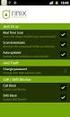 Release s McAfee Risk Advisor 2.6.2 Software For use with epolicy Orchestrator 4.5.0 and 4.6.0 Software About this document New features System Requirements Supported Upgrades Installing and verifying
Release s McAfee Risk Advisor 2.6.2 Software For use with epolicy Orchestrator 4.5.0 and 4.6.0 Software About this document New features System Requirements Supported Upgrades Installing and verifying
McAfee Drive Encryption 7.1.0
 Product Guide McAfee Drive Encryption 7.1.0 For use with epolicy Orchestrator 4.6.7 and 5.1.0 Software COPYRIGHT Copyright 2013 McAfee, Inc. Do not copy without permission. TRADEMARK ATTRIBUTIONS McAfee,
Product Guide McAfee Drive Encryption 7.1.0 For use with epolicy Orchestrator 4.6.7 and 5.1.0 Software COPYRIGHT Copyright 2013 McAfee, Inc. Do not copy without permission. TRADEMARK ATTRIBUTIONS McAfee,
Operating System Installation Guide
 Operating System Installation Guide This guide provides instructions on the following: Installing the Windows Server 2008 operating systems on page 1 Installing the Windows Small Business Server 2011 operating
Operating System Installation Guide This guide provides instructions on the following: Installing the Windows Server 2008 operating systems on page 1 Installing the Windows Small Business Server 2011 operating
Exchange Granular Restore. User Guide
 User Guide Contents 1. overview... 2 2. Backup considerations... 3 Backup user identity... 3 Exchange VM Detection... 3 Restore vs. Recovery... 3 3. Creating an Exchange backup... 4 4.... 7 Step 1 - Locate
User Guide Contents 1. overview... 2 2. Backup considerations... 3 Backup user identity... 3 Exchange VM Detection... 3 Restore vs. Recovery... 3 3. Creating an Exchange backup... 4 4.... 7 Step 1 - Locate
About Help Desk. McAfee Help Desk 2.0 Software. Product Guide. Functions of McAfee Help Desk software. Quarantine release.
 Product Guide McAfee Help Desk 2.0 Software About Help Desk McAfee Help Desk is an extension installed in McAfee epolicy Orchestrator (McAfee epo ). Administrators use McAfee Help Desk to issue challenge/response
Product Guide McAfee Help Desk 2.0 Software About Help Desk McAfee Help Desk is an extension installed in McAfee epolicy Orchestrator (McAfee epo ). Administrators use McAfee Help Desk to issue challenge/response
VERITAS Backup Exec TM 10.0 for Windows Servers
 VERITAS Backup Exec TM 10.0 for Windows Servers Quick Installation Guide N134418 July 2004 Disclaimer The information contained in this publication is subject to change without notice. VERITAS Software
VERITAS Backup Exec TM 10.0 for Windows Servers Quick Installation Guide N134418 July 2004 Disclaimer The information contained in this publication is subject to change without notice. VERITAS Software
Symantec Enterprise Vault
 Symantec Enterprise Vault Guide for Microsoft Outlook 2003/2007 Users 10.0 Light Outlook Add-In Symantec Enterprise Vault: Guide for Microsoft Outlook 2003/2007 Users The software described in this book
Symantec Enterprise Vault Guide for Microsoft Outlook 2003/2007 Users 10.0 Light Outlook Add-In Symantec Enterprise Vault: Guide for Microsoft Outlook 2003/2007 Users The software described in this book
McAfee GTI Proxy 1.0.0 Administration Guide
 McAfee GTI Proxy 1.0.0 Administration Guide COPYRIGHT Copyright 2010 McAfee, Inc. All Rights Reserved. No part of this publication may be reproduced, transmitted, transcribed, stored in a retrieval system,
McAfee GTI Proxy 1.0.0 Administration Guide COPYRIGHT Copyright 2010 McAfee, Inc. All Rights Reserved. No part of this publication may be reproduced, transmitted, transcribed, stored in a retrieval system,
SOS SO S O n O lin n e lin e Bac Ba kup cku ck p u USER MANUAL
 SOS Online Backup USER MANUAL HOW TO INSTALL THE SOFTWARE 1. Download the software from the website: http://www.sosonlinebackup.com/download_the_software.htm 2. Click Run to install when promoted, or alternatively,
SOS Online Backup USER MANUAL HOW TO INSTALL THE SOFTWARE 1. Download the software from the website: http://www.sosonlinebackup.com/download_the_software.htm 2. Click Run to install when promoted, or alternatively,
McAfee MOVE AntiVirus (Agentless) 3.6.0
 Product Guide McAfee MOVE AntiVirus (Agentless) 3.6.0 For use with McAfee epolicy Orchestrator COPYRIGHT Copyright 2015 McAfee, Inc., 2821 Mission College Boulevard, Santa Clara, CA 95054, 1.888.847.8766,
Product Guide McAfee MOVE AntiVirus (Agentless) 3.6.0 For use with McAfee epolicy Orchestrator COPYRIGHT Copyright 2015 McAfee, Inc., 2821 Mission College Boulevard, Santa Clara, CA 95054, 1.888.847.8766,
McAfee Enterprise Mobility Management 11.0 Software
 Installation Guide McAfee Enterprise Mobility Management 11.0 Software For use with epolicy Orchestrator 4.6.5-5.0 Software COPYRIGHT Copyright 2013 McAfee, Inc. Do not copy without permission. TRADEMARK
Installation Guide McAfee Enterprise Mobility Management 11.0 Software For use with epolicy Orchestrator 4.6.5-5.0 Software COPYRIGHT Copyright 2013 McAfee, Inc. Do not copy without permission. TRADEMARK
Spector 360 Deployment Guide. Version 7
 Spector 360 Deployment Guide Version 7 December 11, 2009 Table of Contents Deployment Guide...1 Spector 360 DeploymentGuide... 1 Installing Spector 360... 3 Installing Spector 360 Servers (Details)...
Spector 360 Deployment Guide Version 7 December 11, 2009 Table of Contents Deployment Guide...1 Spector 360 DeploymentGuide... 1 Installing Spector 360... 3 Installing Spector 360 Servers (Details)...
Administration Guide Revision E. Account Management. For SaaS Email and Web Security
 Administration Guide Revision E Account Management COPYRIGHT Copyright 2015 McAfee, Inc., 2821 Mission College Boulevard, Santa Clara, CA 95054, 1.888.847.8766, www.intelsecurity.com TRADEMARK ATTRIBUTIONS
Administration Guide Revision E Account Management COPYRIGHT Copyright 2015 McAfee, Inc., 2821 Mission College Boulevard, Santa Clara, CA 95054, 1.888.847.8766, www.intelsecurity.com TRADEMARK ATTRIBUTIONS
USER MANUAL. v. 11.3 ------------------------ January 2014 ------------------------
 USER MANUAL v. 11.3 ------------------------ January 2014 ------------------------ 1 Contents At a Glance Miscellaneous 3 About EncryptDisc 14 Product info 4 About this manual 15 Copyright & trademark
USER MANUAL v. 11.3 ------------------------ January 2014 ------------------------ 1 Contents At a Glance Miscellaneous 3 About EncryptDisc 14 Product info 4 About this manual 15 Copyright & trademark
Product Guide. McAfee epolicy Orchestrator 5.3.0 Software
 Product Guide McAfee epolicy Orchestrator 5.3.0 Software COPYRIGHT Copyright 2014 McAfee, Inc. Do not copy without permission. TRADEMARK ATTRIBUTIONS McAfee, the McAfee logo, McAfee Active Protection,
Product Guide McAfee epolicy Orchestrator 5.3.0 Software COPYRIGHT Copyright 2014 McAfee, Inc. Do not copy without permission. TRADEMARK ATTRIBUTIONS McAfee, the McAfee logo, McAfee Active Protection,
Symantec Backup Exec TM 11d for Windows Servers. Quick Installation Guide
 Symantec Backup Exec TM 11d for Windows Servers Quick Installation Guide September 2006 Symantec Legal Notice Copyright 2006 Symantec Corporation. All rights reserved. Symantec, Backup Exec, and the Symantec
Symantec Backup Exec TM 11d for Windows Servers Quick Installation Guide September 2006 Symantec Legal Notice Copyright 2006 Symantec Corporation. All rights reserved. Symantec, Backup Exec, and the Symantec
McAfee Encrypted USB Hard Disk Non-Bio Quick Start Guide
 McAfee Encrypted USB Hard Disk Non-Bio Quick Start Guide COPYRIGHT Copyright 2010 McAfee, Inc. All Rights Reserved. No part of this publication may be reproduced, transmitted, transcribed, stored in a
McAfee Encrypted USB Hard Disk Non-Bio Quick Start Guide COPYRIGHT Copyright 2010 McAfee, Inc. All Rights Reserved. No part of this publication may be reproduced, transmitted, transcribed, stored in a
Product Guide. McAfee epolicy Orchestrator 5.0.0 Software
 Product Guide McAfee epolicy Orchestrator 5.0.0 Software COPYRIGHT Copyright 2013 McAfee, Inc. Do not copy without permission. TRADEMARK ATTRIBUTIONS McAfee, the McAfee logo, McAfee Active Protection,
Product Guide McAfee epolicy Orchestrator 5.0.0 Software COPYRIGHT Copyright 2013 McAfee, Inc. Do not copy without permission. TRADEMARK ATTRIBUTIONS McAfee, the McAfee logo, McAfee Active Protection,
Sophos Enterprise Console server to server migration guide. Product version: 5.1 Document date: June 2012
 Sophos Enterprise Console server to server migration guide Product : 5.1 Document date: June 2012 Contents 1 About this guide...3 2 Terminology...4 3 Assumptions...5 4 Prerequisite...6 5 What are the key
Sophos Enterprise Console server to server migration guide Product : 5.1 Document date: June 2012 Contents 1 About this guide...3 2 Terminology...4 3 Assumptions...5 4 Prerequisite...6 5 What are the key
SafeGuard Enterprise Web Helpdesk. Product version: 6.1
 SafeGuard Enterprise Web Helpdesk Product version: 6.1 Document date: February 2014 Contents 1 SafeGuard web-based Challenge/Response...3 2 Scope of Web Helpdesk...4 3 Installation...5 4 Allow Web Helpdesk
SafeGuard Enterprise Web Helpdesk Product version: 6.1 Document date: February 2014 Contents 1 SafeGuard web-based Challenge/Response...3 2 Scope of Web Helpdesk...4 3 Installation...5 4 Allow Web Helpdesk
NTI Backup Now EZ v2 User s Guide
 NTI Backup Now EZ v2 User s Guide GMAA00423010 11/12 2 Copyright statement This guide is copyrighted by Toshiba Corporation with all rights reserved. Under the copyright laws, this guide cannot be reproduced
NTI Backup Now EZ v2 User s Guide GMAA00423010 11/12 2 Copyright statement This guide is copyrighted by Toshiba Corporation with all rights reserved. Under the copyright laws, this guide cannot be reproduced
Installation Guide Revision B. McAfee Email Gateway 7.x Virtual Appliances
 Installation Guide Revision B McAfee Email Gateway 7.x Virtual Appliances COPYRIGHT Copyright 2013 McAfee, Inc. Do not copy without permission. TRADEMARK ATTRIBUTIONS McAfee, the McAfee logo, McAfee Active
Installation Guide Revision B McAfee Email Gateway 7.x Virtual Appliances COPYRIGHT Copyright 2013 McAfee, Inc. Do not copy without permission. TRADEMARK ATTRIBUTIONS McAfee, the McAfee logo, McAfee Active
SafeGuard Enterprise Web Helpdesk. Product version: 6 Document date: February 2012
 SafeGuard Enterprise Web Helpdesk Product version: 6 Document date: February 2012 Contents 1 SafeGuard web-based Challenge/Response...3 2 Installation...5 3 Authentication...8 4 Select the Web Helpdesk
SafeGuard Enterprise Web Helpdesk Product version: 6 Document date: February 2012 Contents 1 SafeGuard web-based Challenge/Response...3 2 Installation...5 3 Authentication...8 4 Select the Web Helpdesk
PCVITA Express Migrator for SharePoint(Exchange Public Folder) 2011. Table of Contents
 Table of Contents Chapter-1 ------------------------------------------------------------- Page No (2) What is Express Migrator for Exchange Public Folder to SharePoint? Migration Supported The Prominent
Table of Contents Chapter-1 ------------------------------------------------------------- Page No (2) What is Express Migrator for Exchange Public Folder to SharePoint? Migration Supported The Prominent
McAfee Database Activity Monitoring 5.0.0
 Product Guide McAfee Database Activity Monitoring 5.0.0 For use with epolicy Orchestrator 4.6.3-5.0.1 Software COPYRIGHT Copyright 2013 McAfee, Inc. Do not copy without permission. TRADEMARK ATTRIBUTIONS
Product Guide McAfee Database Activity Monitoring 5.0.0 For use with epolicy Orchestrator 4.6.3-5.0.1 Software COPYRIGHT Copyright 2013 McAfee, Inc. Do not copy without permission. TRADEMARK ATTRIBUTIONS
NSi Mobile Installation Guide. Version 6.2
 NSi Mobile Installation Guide Version 6.2 Revision History Version Date 1.0 October 2, 2012 2.0 September 18, 2013 2 CONTENTS TABLE OF CONTENTS PREFACE... 5 Purpose of this Document... 5 Version Compatibility...
NSi Mobile Installation Guide Version 6.2 Revision History Version Date 1.0 October 2, 2012 2.0 September 18, 2013 2 CONTENTS TABLE OF CONTENTS PREFACE... 5 Purpose of this Document... 5 Version Compatibility...
Trend Micro Incorporated reserves the right to make changes to this document and to the products described herein without notice.
 Trend Micro Incorporated reserves the right to make changes to this document and to the products described herein without notice. Before installing and using the software, please review the readme files,
Trend Micro Incorporated reserves the right to make changes to this document and to the products described herein without notice. Before installing and using the software, please review the readme files,
Tenrox. Single Sign-On (SSO) Setup Guide. January, 2012. 2012 Tenrox. All rights reserved.
 Tenrox Single Sign-On (SSO) Setup Guide January, 2012 2012 Tenrox. All rights reserved. About this Guide This guide provides a high-level technical overview of the Tenrox Single Sign-On (SSO) architecture,
Tenrox Single Sign-On (SSO) Setup Guide January, 2012 2012 Tenrox. All rights reserved. About this Guide This guide provides a high-level technical overview of the Tenrox Single Sign-On (SSO) architecture,
Installation Guide. McAfee Security for Microsoft Exchange 7.6.0 Software
 Installation Guide McAfee Security for Microsoft Exchange 7.6.0 Software COPYRIGHT Copyright 2011 McAfee, Inc. All Rights Reserved. No part of this publication may be reproduced, transmitted, transcribed,
Installation Guide McAfee Security for Microsoft Exchange 7.6.0 Software COPYRIGHT Copyright 2011 McAfee, Inc. All Rights Reserved. No part of this publication may be reproduced, transmitted, transcribed,
Setting up VMware ESXi for 2X VirtualDesktopServer Manual
 Setting up VMware ESXi for 2X VirtualDesktopServer Manual URL: www.2x.com E-mail: info@2x.com Information in this document is subject to change without notice. Companies, names, and data used in examples
Setting up VMware ESXi for 2X VirtualDesktopServer Manual URL: www.2x.com E-mail: info@2x.com Information in this document is subject to change without notice. Companies, names, and data used in examples
