pco.gige installation
|
|
|
- Hillary Snow
- 7 years ago
- Views:
Transcription
1 user manual pco.gige installation pco.
2 Target Audience: This camera is designed for use by technicians, engineers, and scientists. In case of any questions or comments, please contact us at PCO. telephone +49 (0) fax +49 (0) postal address PCO AG Donaupark Kelheim, Germany The cover photo shows an exemplary PCO camera system. The lens is sold separately. Copyright 2016 PCO AG (called PCO in the following text), Kelheim, Germany. All rights reserved. PCO assumes no responsibility for errors or omissions in these materials. These materials are provided as is without warranty of any kind, either expressed or implied, including but not limited to, the implied warranties of merchantability, fitness for a particular purpose, or non-infringement. PCO further does not warrant the accuracy or completeness of the information, text, graphics, links or other items contained within these materials. PCO shall not be liable for any special, indirect, incidental, or consequential damages, including without limitation, lost revenues or lost profits, which may result from the use of these materials. The information is subject to change without notice and does not represent a commitment on the part of PCO in the future. PCO hereby authorizes you to copy documents for non commercial use within your organization only. In consideration of this authorization, you agree that any copy of these documents, which you make, shall retain all copyright and other proprietary notices contained herein. Each individual document published by PCO may contain other proprietary notices and copyright information relating to that individual document. Nothing contained herein shall be construed as conferring by implication or otherwise any license or right under any patent or trademark of PCO or any third party. Except as expressly provided, above nothing contained herein shall be construed as conferring any license or right under any PCO copyright. Note that any product, process, or technology in this document may be the subject of other intellectual property rights reserved by PCO, and may not be licensed hereunder. Released April 2016 PCO AG By Volker Tischer and Thomas Hartmann pco. GigE installation Manual V1.00 PCO AG, Germany 2
3 TABLE OF CONTENTS TOP 1. INTRODUCTION 4 2. GIGABIT ETHERNET INSTALLATION ORDER NETWORK INTERFACE CARD ONE CAMERA SEVERAL CAMERA SYSTEMS DRIVER INSTALLATION CALIBRATION TOOL FIRMWARE WARNING NETWORK AND PACKET DELAY JUMBO PACKETS / BUFFER SETTINGS SET CAMERA IP ADRESS & SUBNET MASK IMAGE TRANSFER DATA RATE CAMERA TEST TOOL TIPS HELP GUIDE PERFORMANCE 16 ABOUT PCO 17 3
4 1 INTRODUCTION 1. INTRODUCTION For demanding applications PCO provides high-performance camera systems with sophisticated proprietary and standard interface pco.dimax S/HD/HS & pco.dimax cs All pco high speed camera systems comprise advanced CMOS and electronics technology. With its sensitive 12 bit dynamic range it enables remarkable fast image rates at high resolutions. Valid for pco.dimax S/HS/HD: The image data is transferred via USB 3.0, GigE or USB2.0 interfaces (Camera Link optional). pco.1200/1300/1400/1600/2000/4000 These high dynamic range 14bit cooled CCD camera systems comprise advanced CCD and electronics technology. With the new approach to integrate the internal image memory into the camera itself, it enables unmatched fast image recording with 160 MB/s. The image data are transferred via customer selectable standard data interfaces (USB 3.0, USB 2.0 / GigE, IEEE 1394 FireWire, Camera Link) to a computer. Some helpful explanations GigE Various technologies for transmitting Ethernet frames at a rate of one gigabit per second. NIC Network Interface Card UDP User Datagram Protocol Image Packet UDP packets transmitting image content. Packet Delay Delay between two image packets. Lost Packet Image packet that got lost during transfer from camera to computer. DHCP-Server The Dynamic Host Configuration Protocol (DHCP)-Server is used by networked devices (clients) to obtain the parameters necessary for operation in a network. Persistent IP IP address used, if no DHCP server is available OS Operating System e.g. Windows 7 Camware PCO s camera control software 4
5 2. GIGABIT ETHERNET GigE is an interface standard for high-performance industrial cameras. It has been developed by a group of about 50 companies. GigE is based on the Gigabit Ethernet standard which uses standard Ethernet category cabling. The standard is trying to unify protocols currently used in machine vision industrial cameras and let 3rd party organizations develop compatible software and hardware ( System requirements (check PCO website for latest versions) Camware software package GigE driver Generation 2 V4.x.x.xx Complete network environment must be GigE compliant Cat5e or higher patch cable Virus protection / Firewall deactivated (please contact your system administrator) 2.1 INSTALLATION ORDER Install network interface card (NIC) (precondition for GigE) See chapter 2.2 Please follow the steps in this order. Additional information can be found in the respective subchapters Install GigE driver Please follow instructions. See chapter 2.3 Deactivate (uncheck) the GigE driver at each NIC that will not physically be connected to your camera (Win 7/8) See chapter 2.3 Make sure that just the service pco.camera with GigE and the protocol Internet protocol (TCP/IP) are activated for each NIC used for PCO cameras (Win 7/8). Make sure the buffer settings of your NIC are set to its maximum (see 2.4.2) Apply PCO GigE Calibration Tool for camera calibration See chapter 2.4 After successful calibration Start Camware 5
6 2 GIGABIT ETHERNET 2.2 NETWORK INTERFACE CARD A Gigabit network interface card (NIC) is attached to your computer and ready to use. Ideally it is a PCI-Express NIC to bring out the best data throughput, e.g. Intel Ethernet Server Adapter I210 T1, I350 T2 or I350 T4. Please make sure that the specific driver of the NIC is installed to your Operating System (OS) - If not, your OS may use a standard plug & play driver not performing perfectly with the hardware. It is absolutely essential that the NIC is Gigabit compatible. Such cards should be designated with a maximum data throughput of 1000 Megabit per second (Mbps). Furthermore it is important to know which kind of PCI interface the NIC uses. The PCI-Express interface allows a faster and more stable data transfer than ordinary PCI interfaces. Finally, NIC s vary in the used chipset. Strongly recommended are chipsets from Intel. If you want to check your network connection or change parameters please open the properties dialog of your LAN connection: START Control Panel Network and Internet\Network Connections Right-click on your network connection: Select properties. Dynamic Host Configuration Protocol (DHCP) is active if obtain an IP address automatically is selected. Alternatively the network configuration can be set manually. There are different ways to connect one or several PCO GigE cameras to a computer. This chapter provides an overview of the various connectivity options, for detailed configuration see chapter
7 2.2.1 ONE CAMERA Camera to computer via Point to Point connection, i.e. direct connection via LAN cable. Connect NIC and camera via patch cable directly. Use the Calibration Tool (see. 2.4) to configure IP address and Subnet mask SEVERAL CAMERA SYSTEMS Via switch with DHCP server: NIC and cameras obtain the IP addresses automatically by a DHCP-Server. Via switch without a DHCP server: Camera and NIC IP addresses have to be set manually. The first three sections of camera and NIC IP must be identical. The fourth section of each camera and NIC IP can be any value between 1 and 255, but may not be the same for both devices. For example: NIC IP ; a proper camera IP would be The Subnet mask must be exactly the same, e.g Use the Calibration Tool to configure these settings, see 2.4. Camera1 IP: Sub: Camera2 IP: Sub: Camera3 IP: Sub: NIC IP: Subnet:
8 2 GIGABIT ETHERNET Via several NIC s at one computer: Camera and NIC IP addresses have to be set manually. Each camera NIC pair needs a separate network IP range but the same subnet. The following example shows how to calibrate IP addresses when connecting cameras to individual NIC s. Most important is that camera IP address and Subnet and NIC IP address and Subnet have to match. Use the Calibration Tool to configure these settings, see 2.4. Camera1 IP: Sub: Camera2 IP: Sub: Camera3 IP: Sub: NIC1 IP: Subnet: NIC2 IP: Subnet: NIC3 IP: Subnet: This step is individual for each NIC. For instance, the receive / transmit buffers of the Intel Ethernet Server Adapter I210 T1, I350 T2 or I350 T4 are set with its Performance-Options dialog. Its maximum size is 2048, see NETWORK ENVIRONMENT/PATCH CABLE A correct configuration of the network is important for the throughput of the image data which could be brought out. It is mandatory that any component used for the network connection between camera and computer is compatible with a data throughput of 1000Mbps. Some of these components are the NIC, router, hub, switch, etc., but also the patch cable. The quality of patch cables is specified in categories. It is necessary to use category 5e-, 6-, or 7- patch cables for a network connection with a data throughput of 1000Mbps. 8
9 2.3 DRIVER INSTALLATION NOTE If installer fails, please use uninstaller, remove all old files and then try again. First install the PCO GigE driver to your computer, which is to be found on the attached usb flash drive or on the PCO website. Before installing, you have to remove other installed GigE driver. The installer will do this for you. Or open control panel programs and functions and uninstall PCO GigE driver. 1 1 Then start the GigE driver setup and follow the instructions. 2 Choose installation directory. 3 Now GigE driver installation is completed. 4 Please reboot your computer to complete the installation. 5 Start Calib Tool NOTE This installation installs both drivers: Gen2 and the former Gen1 V3.1 allowing former GigE cameras to run properly. 9
10 2 GIGABIT ETHERNET How to uninstall GigE driver open the file GigE_Uninstall.exe ( if Win 7/8 is used: right-click and select Run As Administrator ) Start->Programs->Digital Camera Tools->pco.gige->UnInstall pco.gige or start system control programs and functions choose PCO GigE and uninstall ACTIVATING/DEACTIVATING (WIN7/8) The check box next to pco.camera with GigE is checked for activating and unchecked for deactivating. NOTE (Win7/8) It is absolutely essential that the PCO GigE driver is only activated at the specific NIC that is physically connected to your camera. In addition, just the service pco.camera with GigE and the Internet protocol (TCP/IP) should be activated for each NIC used for PCO cameras. It is possible that, if virus scan/firewall is enabled, a connected camera is not recognized. 10
11 2.4 CALIBRATION TOOL Use this tool for each Network interface card (NIC) connected to your PCO camera with GigE interface. The PCO GigE Calibration Tool is part of the PCO software package and is started automatically after the PCO GigE Driver installation and is automatically linked to your desktop. Start All programs Digital Camera Toolbox pco.gigeg2 GigECalib (Win 7) Start All Apps Digital Camera Toolbox GigECalib (Win10) The purpose of this software: To set camera network parameter (Packet Delay) To change the network settings (IP address & subnet mask) of the camera Display connected PCO GigE cameras To check, if the network is configured correctly. 1 2 How does it work? The Start Dialog offers two possibilities: 1 Choose Set Network and Packet Delay (SET ) to calibrate network parameters like IP address, Subnet mask and Packet Delay. 2 Or choose Test Camera Image Transfer Datarate (TEST ) to test the image transfer of all PCO GigE cameras correctly connected to your PC FIRMWARE WARNING If this message pops up after you click SET, you need to update the firmware of the GigE interface card. Please download the latest firmware from pco website. Choose Support and your camera model. Otherwise the calibration is not possible, because the driver needs a new firmware version. 11
12 2 GIGABIT ETHERNET NETWORK AND PACKET DELAY NOTE If Packet Delay is increased, the data transfer rate is decreased. The dialog Camera Network Settings allows to set the Packet Delay and to change the PCO GigE Camera network settings. The Packet Delay value indicates the delay (in µs) inserted between each ethernet packet of the image payload data. This can be used as a crude flow control mechanism, if the application or the network infrastructure cannot keep up with the ethernet packets coming from the device. A Packet Delay always slows down data rate. Calculation example Chosen Packet Delay value: 20 µs The default ethernet packet size 1460 bytes Image size (IMG_X * IMG_Y) 1920 * 1024 = pixel Image size (IMG_PAYLOAD) * 2 = Byte Number of ethernet packets / 1460 = 2694 Total delay per Image 2694 * 20µs = ms Data rate (Packet Delay 0): about 100 MB/seci Fps (Packet Delay 0): 100/ = /sec Fps (Packet Delay 20): /53.880ms = /sec Datarate (Packet Delay 20): 6.87* Bytes = MB/sec 1 Max. data rate via GigE Ethernet: 1000Mbit/sec ~ 125 MB/sec; 8 to10bit coding ~ 100 MB/sec JUMBO PACKETS / BUFFER SETTINGS Jumbo Packets and Transmit / Receive Buffer are settings of your network card and can be changed with windows control panel. These buffer settings help to decrease the loss of data packets (images) while transferring data from camera to network interface card. Transmit / receive buffer For some NIC s you have the opportunity to set parameters manually affecting the stability of the data transfer. The most important ones are Transmit and Receive Buffer. Always set the value of these parameters to its maximum. Start control panel change adapter settings right-click properties configure advanced (Win7) Jumbo packet If your network adapter supports Jumbo Packet please activate them, because overheads and CPU cycles are reduced. All of your network components must be Jumbo Packet compatible. Start control panel change adapter settings right-click properties configure advanced (Win7) 12
13 2.4.4 SET CAMERA IP ADRESS & SUBNET MASK Make sure that the Camera IP Address (Cam IP) and the Camera Network Mask (Cam Subnet) fit to the Network Interface Card (NIC IP & NIC Subnet) connected to. Everything is correct if all values are highlighted in green If Camera IP or Subnet is not correct, it will be highlighted in red 1.. The first three sections of Camera and NIC IP must be identical. The fourth section between 1 and 255. For example: NIC IP ; a proper camera IP would be The Subnet mask must be exactly the same, e.g You can only change Camera IP & Subnet with this tool, but not NIC IP & Subnet Please double-click onto the table 2 to manipulate the value. Press the Set 3 button to validate the changings. After configuration is finished click Done. 4 The next step is to check if IP and Subnet configuration is correct: click Set 5 again to check if all values are highlighted in green. Finally always Test 6 your settings. See next page. 13
14 2 GIGABIT ETHERNET IMAGE TRANSFER DATA RATE First click Test 1 then please double-click into the Select 2 column of the table to select the camera. If a camera is not highlighted in green the camera cannot be selected for testing. If more than one camera is selected, the cameras are going to be tested in parallel. Please use the Packet Delay parameter 3 as a crude flow control mechanism. E.g. if two PCO GigE cameras are connected to a single GigE Port (for example via a network switch) the sum of the bandwidths has to be smaller than the maximum possible data rate that can be transferred by GigE (100 MB/s; see above). 4 Please press the Next >> the Camera Test dialog. 4 button to open CAMERA TEST 5 5 All cameras selected in the Select Camera dialog are listed here. If the View box is checked the transferred images are displayed. Please click the Run Test 5 button to begin the Camera Transfer Test. The test grabs images from each camera listed the images from each camera are transferred in parallel! The whole Camera Transfer Test succeeds only, if each Single Camera Transfer Test succeeds. With a Single Camera Transfer Test 100 Images are transferred and it fails, when more than 0.1% of all transferred ethernet packets got lost. If a Single Camera Transfer Test and so the Camera Transfer Test for all connected cameras fails, the first thing to do is to check the Packet Delay value. It indicates the delay (in µs) inserted between each ethernet packet of the image payload data. This can be used as a crude flow-control mechanism. If the application or the network infrastructure cannot keep up with the ethernet packets coming from the device. So, if a Single Camera Transfer Test fails, increase the Packet Delay value. If everything is finished click Done 6. 6 NOTE The Gen2 GigE maximum data rate is about 100 MB/s, if you have a pco.dimax camera with the Gen1 GigE interface card, the maximum data rate is up to 68 MB/s. 14
15 2.4.7 TOOL TIPS If you want to enable/disable Tool Tips please run the PCO GiGE Calibration Tool. Click the About button of the Start Dialog and activate/deactivate the Enable Tool Tips check box. Enable Expert view: all setting options are enabled. Tool Tips can help you to understand the functionality of the calibration tool. Packet Delay and other settings are explained in detail. 2.5 HELP GUIDE If your camera is not recognized, please deactivate Firewall and Antivirus programs Install original driver of your network interface card (e.g. intel driver) guaranteeing full performance Always install the latest PCO GigE driver Pay attention to the network interface card buffer settings (see 2.4.2) If the calib tool tells you to update the firmware, please download and install the latest firmware for your camera 15
16 2 GIGABIT ETHERNET 2.6 PERFORMANCE The following tables give two example configurations, minimum and recommended. The specified values are only valid for these configurations and should act as an orientation. Setup NIC Minimum 1000 Mbps NIC with standard PCI interface Recommended 1000 Mbps NIC with PCI-Express interface (e.g. Intel Ethernet Server Adapter I210 T1, I350 T2 or I350 T4.) NIC configuration Receive / transmit buffer is set to maximum Network connection P2P or via switch P2P (e.g. NetGear GS 605) Patch cable Cat5e Cat5e or higher Additional network components switch, hub, router are compatible to 1000 No additional components Mbps Network environment - virus protection/ firewall inactive Driver GigE driver installed Packet delay /max speed mode 20 µs / off 0 µs / off Computer INTEL Core i5 CPU; 2.4GHz; 4GB RAM INTEL Core i7 CPU; 2.8GHz; 8GB RAM Operating system Win 7/8 x64/x86 Win 7/8/10 x64 NOTE Data throughput performance depends on sensor resolution. 16
17 ABOUT PCO pco. In 1987, PCO was founded with the objective to develop and to produce specialized, fast and sensitive video camera systems, mainly for scientific applications. Meanwhile the product range of PCO cameras covers digital camera systems with high dynamic range, high resolution, high speed and low noise, which are sold in the scientific and industrial market all over the world. Currently PCO is one of the leading manufacturers of scientific cameras. Worldwide representatives, together with our own sales department and technical support assure that we keep in touch with our customers and their needs. The actual wide range of specialized camera systems is the result of technical challenge and product specific know-how. A design according to advanced techniques, a high standard of production and strict quality controls guarantee a reliable operation of the cameras. Our own developments in conjunction with an excellent contact to leading manufacturers of image sensors ensure our access to state-of-the-art CCD- and CMOS-technology for our cameras. Since 2001, PCO is located in its own facility building in Kelheim at the shore of the beautiful and international river Danube. Here in the county Bavaria, which is well known for its excellent support and conditions for high technology companies, we share the benefits of the simple access to high performance products and services in the surrounding area. Kelheim itself is a historical town, first documented in 866. The small city is founded at the confluence of the Danube and the Altmühl, which has been converted into the Rhine-Main-Danube bypass channel for water transport. Located in Danube-valley, it is the heart of a beautiful river and forest covered lime plateau landscape. It s landmark, the Hall of Liberation, was built by Ludwig I. in 1863 on the Mount Michael and is visible from all over the city and valley. The beautiful Danube-Gorge, which is protected as natural monument since 1840, is located between Kelheim and the famous abbey Weltenburg. 17
18 pco.
pco.interface GigE & USB Installation Guide
 pco.interface GigE & USB Installation Guide In this manual you find installation instructions for the GigE Vision and USB2.0 interface on Microsoft Windows platforms. Target Audience: This camera is designed
pco.interface GigE & USB Installation Guide In this manual you find installation instructions for the GigE Vision and USB2.0 interface on Microsoft Windows platforms. Target Audience: This camera is designed
Interfacing Basler GigE Cameras With Cognex VisionPro 7.2
 www.baslerweb.com Interfacing Basler GigE Cameras With Cognex VisionPro 7.2 This Application Note explains how to interface a Basler camera with GigE interface with the Cognex VisionPro 7.2 software package
www.baslerweb.com Interfacing Basler GigE Cameras With Cognex VisionPro 7.2 This Application Note explains how to interface a Basler camera with GigE interface with the Cognex VisionPro 7.2 software package
General system requirements
 2 General system requirements Minimal requirements Processor: Intel Core 2 Duo or equivalent Memory (RAM): HDD: NIC: 1 GB At least 100 MB available hard disk space. 1000 Mb/s, Jumbo frame 9kb. OS: Windows
2 General system requirements Minimal requirements Processor: Intel Core 2 Duo or equivalent Memory (RAM): HDD: NIC: 1 GB At least 100 MB available hard disk space. 1000 Mb/s, Jumbo frame 9kb. OS: Windows
The Elements of GigE Vision
 What Is? The standard was defined by a committee of the Automated Imaging Association (AIA). The committee included Basler AG and companies from all major product segments in the vision industry. The goal
What Is? The standard was defined by a committee of the Automated Imaging Association (AIA). The committee included Basler AG and companies from all major product segments in the vision industry. The goal
Additional Requirements for ARES-G2 / RSA-G2. One Ethernet 10 Base T/100 Base TX network card required for communication with the instrument.
 TA Instruments TRIOS Software Installation Instructions Installation Requirements Your TRIOS Instrument Control software includes all the components necessary to install or update the TRIOS software, as
TA Instruments TRIOS Software Installation Instructions Installation Requirements Your TRIOS Instrument Control software includes all the components necessary to install or update the TRIOS software, as
Network Video Recorder. User s Manual v1.0.0. Model: SVR-504/508/516/516+
 User s Manual v1.0.0 Model: SVR-504/508/516/516+ Table of Contents Product Description 6 Install Hard Disk 7 Hardware Illustration 10 I/O Ports and RS-485 12 LEDs Definition 13 Connect to the NVR 15 2
User s Manual v1.0.0 Model: SVR-504/508/516/516+ Table of Contents Product Description 6 Install Hard Disk 7 Hardware Illustration 10 I/O Ports and RS-485 12 LEDs Definition 13 Connect to the NVR 15 2
LS9 Editor Installation Guide
 LS9 Editor Installation Guide ATTENTION SOFTWARE LICENCING AGREEMENT PLEASE READ THIS SOFTWARE LICENSE AGREEMENT ( AGREEMENT ) CAREFULLY BEFORE USING THIS SOFTWARE. YOU ARE ONLY PERMITTED TO USE THIS SOFTWARE
LS9 Editor Installation Guide ATTENTION SOFTWARE LICENCING AGREEMENT PLEASE READ THIS SOFTWARE LICENSE AGREEMENT ( AGREEMENT ) CAREFULLY BEFORE USING THIS SOFTWARE. YOU ARE ONLY PERMITTED TO USE THIS SOFTWARE
AXIS Camera Station Quick Installation Guide
 AXIS Camera Station Quick Installation Guide Copyright Axis Communications AB April 2005 Rev. 3.5 Part Number 23997 1 Table of Contents Regulatory Information.................................. 3 AXIS Camera
AXIS Camera Station Quick Installation Guide Copyright Axis Communications AB April 2005 Rev. 3.5 Part Number 23997 1 Table of Contents Regulatory Information.................................. 3 AXIS Camera
User Manual Gigabit Ethernet Vision Quick Start Guide
 User Manual Gigabit Ethernet Vision Quick Start Guide MAN051 11/2011 V10 All information provided in this manual is believed to be accurate and reliable No responsibility is assumed by Photonfocus AG
User Manual Gigabit Ethernet Vision Quick Start Guide MAN051 11/2011 V10 All information provided in this manual is believed to be accurate and reliable No responsibility is assumed by Photonfocus AG
Wired / Wireless / PoE. CMOS Internet Camera ICA-107 / ICA-107W / ICA-107P. Quick Installation Guide
 Wired / Wireless / PoE CMOS Internet Camera ICA-107 / ICA-107W / ICA-107P Quick Installation Guide Table of Contents 1. Package Contents... 3 2. System Requirements... 4 3. Outlook... 5 Front panel of
Wired / Wireless / PoE CMOS Internet Camera ICA-107 / ICA-107W / ICA-107P Quick Installation Guide Table of Contents 1. Package Contents... 3 2. System Requirements... 4 3. Outlook... 5 Front panel of
INSTALLATION GUIDE. AXIS Camera Station
 INSTALLATION GUIDE AXIS Camera Station About this Guide This guide is intended for administrators and users of the AXIS Camera Station, and is applicable for software release 3.50 and later. It covers
INSTALLATION GUIDE AXIS Camera Station About this Guide This guide is intended for administrators and users of the AXIS Camera Station, and is applicable for software release 3.50 and later. It covers
The copyright of this manual is held by PHOTRON LIMITED. Product specifications and manual contents can change without advanced notification.
 GigabitEthernet Interface The copyright of this manual is held by PHOTRON LIMITED. Product specifications and manual contents can change without advanced notification. This manual was created taking every
GigabitEthernet Interface The copyright of this manual is held by PHOTRON LIMITED. Product specifications and manual contents can change without advanced notification. This manual was created taking every
Windows Vista / Windows 7 Installation Guide
 Laser Printer Series Windows Vista / 7 Installation Guide Before you can use the printer, you must set up the hardware and install the driver. Please read the Quick Setup Guide and this Windows Vista /
Laser Printer Series Windows Vista / 7 Installation Guide Before you can use the printer, you must set up the hardware and install the driver. Please read the Quick Setup Guide and this Windows Vista /
COGNEX. Cognex Vision Software. GigE Vision Cameras. User s Guide
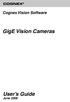 COGNEX Cognex Vision Software GigE Vision Cameras User s Guide June 2008 Cognex Software and GigE Vision Cameras Cognex VisionPro and CVL software provide support for acquiring, processing, and displaying
COGNEX Cognex Vision Software GigE Vision Cameras User s Guide June 2008 Cognex Software and GigE Vision Cameras Cognex VisionPro and CVL software provide support for acquiring, processing, and displaying
IP-Pro (Virtual IP Protocol Independent Version) User Instructions
 IP-Pro (Virtual IP Protocol Independent Version) User Instructions - Table of Contents - 1. IP Pro introduction 2. IP Pro installation 3. IP Pro setup 4. Virtual IP function check 5. Virtual IP changes
IP-Pro (Virtual IP Protocol Independent Version) User Instructions - Table of Contents - 1. IP Pro introduction 2. IP Pro installation 3. IP Pro setup 4. Virtual IP function check 5. Virtual IP changes
Easy Setup Guide for the Sony Network Camera
 -878-191-11 (1) Easy Setup Guide for the Sony Network Camera For setup, a computer running the Microsoft Windows Operating System is required. For monitoring camera images, Microsoft Internet Explorer
-878-191-11 (1) Easy Setup Guide for the Sony Network Camera For setup, a computer running the Microsoft Windows Operating System is required. For monitoring camera images, Microsoft Internet Explorer
AW-HE60 Firmware Upgrade Procedure
 AW-HE60 Firmware Upgrade Procedure Please be sure to read this first. AW-HE60 Upgrade Procedure February 2015 The update of AW-HE60 camera is performed via a network from Web setting screen on
AW-HE60 Firmware Upgrade Procedure Please be sure to read this first. AW-HE60 Upgrade Procedure February 2015 The update of AW-HE60 camera is performed via a network from Web setting screen on
ebus Player Quick Start Guide
 ebus Player Quick Start Guide This guide provides you with the information you need to efficiently set up and start using the ebus Player software application to control your GigE Vision or USB3 Vision
ebus Player Quick Start Guide This guide provides you with the information you need to efficiently set up and start using the ebus Player software application to control your GigE Vision or USB3 Vision
Ultra Thin Client TC-401 TC-402. Users s Guide
 Ultra Thin Client TC-401 TC-402 Users s Guide CONTENT 1. OVERVIEW... 3 1.1 HARDWARE SPECIFICATION... 3 1.2 SOFTWARE OVERVIEW... 4 1.3 HARDWARE OVERVIEW...5 1.4 NETWORK CONNECTION... 7 2. INSTALLING THE
Ultra Thin Client TC-401 TC-402 Users s Guide CONTENT 1. OVERVIEW... 3 1.1 HARDWARE SPECIFICATION... 3 1.2 SOFTWARE OVERVIEW... 4 1.3 HARDWARE OVERVIEW...5 1.4 NETWORK CONNECTION... 7 2. INSTALLING THE
HP Advanced Wireless Docking Station. User Guide
 HP Advanced Wireless Docking Station User Guide Copyright 2014, 2015 Hewlett-Packard Development Company, L.P. Intel is a trademark of Intel Corporation in the U.S. and other countries. Windows and Windows
HP Advanced Wireless Docking Station User Guide Copyright 2014, 2015 Hewlett-Packard Development Company, L.P. Intel is a trademark of Intel Corporation in the U.S. and other countries. Windows and Windows
Multi-Profile CMOS Infrared Network Camera
 Multi-Profile CMOS Infrared Network Camera Quick Start Guide About multi-profile Multi-profile stands for simultaneously video stream. The Network Camera and Video Server can generate MPEG4 and MJPEG streaming
Multi-Profile CMOS Infrared Network Camera Quick Start Guide About multi-profile Multi-profile stands for simultaneously video stream. The Network Camera and Video Server can generate MPEG4 and MJPEG streaming
BASLER ACE QUICK INSTALLATION GUIDE
 BASLER ACE QUICK INSTALLATION GUIDE Rev. 01 Quick installation Guide V1 1 Introduction The installation procedures in this guide assume that you want to get your camera operational and begin capturing
BASLER ACE QUICK INSTALLATION GUIDE Rev. 01 Quick installation Guide V1 1 Introduction The installation procedures in this guide assume that you want to get your camera operational and begin capturing
User Manual Version 0.9.9.p BETA III December 23rd, 2015
 User Manual Version 0.9.9.p BETA III December 23rd, 2015 Disclaimer: This document is provided as-is. Information and views expressed in this document, including URL and other Internet website references,
User Manual Version 0.9.9.p BETA III December 23rd, 2015 Disclaimer: This document is provided as-is. Information and views expressed in this document, including URL and other Internet website references,
Imaging Computing Server User Guide
 Imaging Computing Server User Guide PerkinElmer, Viscount Centre II, University of Warwick Science Park, Millburn Hill Road, Coventry, CV4 7HS T +44 (0) 24 7669 2229 F +44 (0) 24 7669 0091 E cellularimaging@perkinelmer.com
Imaging Computing Server User Guide PerkinElmer, Viscount Centre II, University of Warwick Science Park, Millburn Hill Road, Coventry, CV4 7HS T +44 (0) 24 7669 2229 F +44 (0) 24 7669 0091 E cellularimaging@perkinelmer.com
GEVPlayer. Quick Start Guide
 GEVPlayer Quick Start Guide High-performance imaging data and video over Ethernet. Version 2.0 These products are not intended for use in life support appliances, devices, or systems where malfunction
GEVPlayer Quick Start Guide High-performance imaging data and video over Ethernet. Version 2.0 These products are not intended for use in life support appliances, devices, or systems where malfunction
1-Port Wireless USB 2.0 Print Server Model # APSUSB201W. Quick Installation Guide. Ver. 2A
 1-Port Wireless USB 2.0 Print Server Model # APSUSB201W Quick Installation Guide Ver. 2A Section 1 Step 1Connect one end of the Ethernet cable to the RJ-45 port of the Print Server and attach the other
1-Port Wireless USB 2.0 Print Server Model # APSUSB201W Quick Installation Guide Ver. 2A Section 1 Step 1Connect one end of the Ethernet cable to the RJ-45 port of the Print Server and attach the other
Operating Instructions
 Operating Instructions (For Setting up the Printer Driver and the Panasonic Document Management System) Digital Imaging Systems Model No. DP-800P / 800E / 806P Installation Table of Contents Installation
Operating Instructions (For Setting up the Printer Driver and the Panasonic Document Management System) Digital Imaging Systems Model No. DP-800P / 800E / 806P Installation Table of Contents Installation
Table of Contents. Chapter1. Introduction...1. 1.1 Before Installation... 1 1.2 System Requirements... 1
 Table of Contents Chapter1. Introduction...1 1.1 Before Installation... 1 1.2 System Requirements... 1 Chapter2. IVS-110 1-Channel Internet Video Server...2 2.1 Package Content... 2 2.2 Physical Installation...
Table of Contents Chapter1. Introduction...1 1.1 Before Installation... 1 1.2 System Requirements... 1 Chapter2. IVS-110 1-Channel Internet Video Server...2 2.1 Package Content... 2 2.2 Physical Installation...
Technical Brief. DualNet with Teaming Advanced Networking. October 2006 TB-02499-001_v02
 Technical Brief DualNet with Teaming Advanced Networking October 2006 TB-02499-001_v02 Table of Contents DualNet with Teaming...3 What Is DualNet?...3 Teaming...5 TCP/IP Acceleration...7 Home Gateway...9
Technical Brief DualNet with Teaming Advanced Networking October 2006 TB-02499-001_v02 Table of Contents DualNet with Teaming...3 What Is DualNet?...3 Teaming...5 TCP/IP Acceleration...7 Home Gateway...9
Quick Start Guide GigE Vision Single-Head Controller
 INDUSTRIAL GROUP Quick Start Guide GigE Vision Single-Head Controller Overview This Quick Start Guide provides instructions for basic setup of a MEGAPLUS camera and MEGAPLUS Central Control Software. For
INDUSTRIAL GROUP Quick Start Guide GigE Vision Single-Head Controller Overview This Quick Start Guide provides instructions for basic setup of a MEGAPLUS camera and MEGAPLUS Central Control Software. For
Preparing the Windows version of the software for use
 Preparing the Windows version of the software for use System requirements Component Processor RAM Hard disk Drives Interfaces/network TCP/IP internet protocol Screen Installing the Conference Manager software
Preparing the Windows version of the software for use System requirements Component Processor RAM Hard disk Drives Interfaces/network TCP/IP internet protocol Screen Installing the Conference Manager software
EPSON Scan Server & EPSON TWAIN Pro Network
 EPSON Scan Server & EPSON TWAIN Pro Network EPSON Scan Server & EPSON TWAIN Pro Network SCANNER UTILITY PROGRAMS All rights reserved. No part of this publication may be reproduced, stored in a retrieval
EPSON Scan Server & EPSON TWAIN Pro Network EPSON Scan Server & EPSON TWAIN Pro Network SCANNER UTILITY PROGRAMS All rights reserved. No part of this publication may be reproduced, stored in a retrieval
CMP-102U. Quick Installation Guide
 CMP-102U Quick Installation Guide V1.0 http://www.cnet.com.tw 1 CMP-102U Supports One High-speed USB2.0 Port MFP Server Supports 10/100Mbps Fast Ethernet Network Quick Installation Guide 1 Package Contents:
CMP-102U Quick Installation Guide V1.0 http://www.cnet.com.tw 1 CMP-102U Supports One High-speed USB2.0 Port MFP Server Supports 10/100Mbps Fast Ethernet Network Quick Installation Guide 1 Package Contents:
USB2VGA. Instruction Manual. USB to VGA Adapter. USB 2.0 to VGA External Multi Monitor Video Adapter
 USB to VGA Adapter USB2VGA Instruction Manual USB 2.0 to VGA External Multi Monitor Video Adapter FCC Compliance Statement This equipment has been tested and found to comply with the limits for a Class
USB to VGA Adapter USB2VGA Instruction Manual USB 2.0 to VGA External Multi Monitor Video Adapter FCC Compliance Statement This equipment has been tested and found to comply with the limits for a Class
Enabling Internet Connection Sharing on Windows 2000 15. Enabling ICS On Windows XP As The Host 4 Enabling ICS On Windows XP As The Client 11
 Sharing an Internet Connection with SatDirect Plus Table of Contents Contents Section 1: Section 2: Section 3: Introduction... 1 Physical Setup......2 Enabling Internet Connection Sharing on Windows XP
Sharing an Internet Connection with SatDirect Plus Table of Contents Contents Section 1: Section 2: Section 3: Introduction... 1 Physical Setup......2 Enabling Internet Connection Sharing on Windows XP
Basler. Line Scan Cameras
 Basler Line Scan Cameras High-quality line scan technology meets a cost-effective GigE interface Real color support in a compact housing size Shading correction compensates for difficult lighting conditions
Basler Line Scan Cameras High-quality line scan technology meets a cost-effective GigE interface Real color support in a compact housing size Shading correction compensates for difficult lighting conditions
Configuring Your Computer and Network Adapters for Best Performance
 Configuring Your Computer and Network Adapters for Best Performance ebus Universal Pro and User Mode Data Receiver ebus SDK Application Note This application note covers the basic configuration of a network
Configuring Your Computer and Network Adapters for Best Performance ebus Universal Pro and User Mode Data Receiver ebus SDK Application Note This application note covers the basic configuration of a network
USB to VGA Adapter USB2VGAE2. Instruction Manual. USB 2.0 to VGA Multi Monitor External Video Adapter
 USB to VGA Adapter USB2VGAE2 Instruction Manual USB 2.0 to VGA Multi Monitor External Video Adapter *Please ensure that the driver installation is complete prior to the physical installation of the USB
USB to VGA Adapter USB2VGAE2 Instruction Manual USB 2.0 to VGA Multi Monitor External Video Adapter *Please ensure that the driver installation is complete prior to the physical installation of the USB
TCP/IP MODULE CA-ETHR-A INSTALLATION MANUAL
 TCP/IP MODULE CA-ETHR-A INSTALLATION MANUAL w w w. c d v g r o u p. c o m CA-ETHR-A: TCP/IP Module Installation Manual Page Table of Contents Introduction...5 Hardware Components... 6 Technical Specifications...
TCP/IP MODULE CA-ETHR-A INSTALLATION MANUAL w w w. c d v g r o u p. c o m CA-ETHR-A: TCP/IP Module Installation Manual Page Table of Contents Introduction...5 Hardware Components... 6 Technical Specifications...
Cognex Vision Software
 COGNEX Cognex Vision Software GigE Vision Cameras User s Guide December 2011 Cognex Software and GigE Vision Cameras Cognex VisionPro and CVL software provide support for acquiring, processing, and displaying
COGNEX Cognex Vision Software GigE Vision Cameras User s Guide December 2011 Cognex Software and GigE Vision Cameras Cognex VisionPro and CVL software provide support for acquiring, processing, and displaying
Quick Start Guide. GV-Redundant Server GV-Failover Server. 1 Introduction. Packing List
 1 Introduction Quick Start Guide GV-Redundant Server GV-Failover Server Welcome to the GV-Redundant Server / Failover Server Quick Start Guide. In the following sections, you will be guided through the
1 Introduction Quick Start Guide GV-Redundant Server GV-Failover Server Welcome to the GV-Redundant Server / Failover Server Quick Start Guide. In the following sections, you will be guided through the
RealShot Manager Compression Server software
 RealShot Manager Compression Server software User Guide Software Version 1.0 RealShot Manager 2004 Sony Corporation Copyright Notice 2004 Sony Corporation. All rights reserved. This manual may not be reproduced,
RealShot Manager Compression Server software User Guide Software Version 1.0 RealShot Manager 2004 Sony Corporation Copyright Notice 2004 Sony Corporation. All rights reserved. This manual may not be reproduced,
USB 2.0 VGA ADAPTER USER MANUAL
 USB 2.0 VGA ADAPTER USER MANUAL CONTENTS INTRODUCTION... 3 FEATURES... 3 SYSTEM REQUIREMENTS... 3 PACKAGE CONTENTS... 3 SUPPORTED COMMON DISPLAY RESOLUTION... 4 TECHNICAL SPECIFICATIONS... 4 INSTALLATION
USB 2.0 VGA ADAPTER USER MANUAL CONTENTS INTRODUCTION... 3 FEATURES... 3 SYSTEM REQUIREMENTS... 3 PACKAGE CONTENTS... 3 SUPPORTED COMMON DISPLAY RESOLUTION... 4 TECHNICAL SPECIFICATIONS... 4 INSTALLATION
JUSTOP Smart TV Player With Android 4.0. User Manual
 JUSTOP Smart TV Player With Android 4.0 User Manual User s Notice This manual is provided as is without warranty of any kind, either express or implied, including but not limited to the implied warranties
JUSTOP Smart TV Player With Android 4.0 User Manual User s Notice This manual is provided as is without warranty of any kind, either express or implied, including but not limited to the implied warranties
Dell Statistica 13.0. Statistica Enterprise Installation Instructions
 Dell Statistica 13.0 2015 Dell Inc. ALL RIGHTS RESERVED. This guide contains proprietary information protected by copyright. The software described in this guide is furnished under a software license or
Dell Statistica 13.0 2015 Dell Inc. ALL RIGHTS RESERVED. This guide contains proprietary information protected by copyright. The software described in this guide is furnished under a software license or
How to Install MS SQL Server Express
 How to Install MS SQL Server Express EventTracker v8.x Publication Date: Jun 8, 2016 EventTracker 8815 Centre Park Drive Columbia MD 21045 www.eventtracker.com Abstract This guide helps users to install
How to Install MS SQL Server Express EventTracker v8.x Publication Date: Jun 8, 2016 EventTracker 8815 Centre Park Drive Columbia MD 21045 www.eventtracker.com Abstract This guide helps users to install
Windows Vista Installation Guide
 Laser Printer Series Windows Vista Installation Guide Before you can use the printer, you must set up the hardware and install the driver. Please read the Quick Setup Guide and this Windows Vista Installation
Laser Printer Series Windows Vista Installation Guide Before you can use the printer, you must set up the hardware and install the driver. Please read the Quick Setup Guide and this Windows Vista Installation
formerly Help Desk Authority 9.1.3 Upgrade Guide
 formerly Help Desk Authority 9.1.3 Upgrade Guide 2 Contacting Quest Software Email: Mail: Web site: info@quest.com Quest Software, Inc. World Headquarters 5 Polaris Way Aliso Viejo, CA 92656 USA www.quest.com
formerly Help Desk Authority 9.1.3 Upgrade Guide 2 Contacting Quest Software Email: Mail: Web site: info@quest.com Quest Software, Inc. World Headquarters 5 Polaris Way Aliso Viejo, CA 92656 USA www.quest.com
Windows Vista /Windows 7 Installation Guide
 Windows Vista / 7 Installation Guide Before you can use the machine, you must set up the hardware and install the driver. Please read the Quick Setup Guide and this Windows Vista / 7 Installation Guide
Windows Vista / 7 Installation Guide Before you can use the machine, you must set up the hardware and install the driver. Please read the Quick Setup Guide and this Windows Vista / 7 Installation Guide
Fiery E100 Color Server. Welcome
 Fiery E100 Color Server Welcome 2011 Electronics For Imaging, Inc. The information in this publication is covered under Legal Notices for this product. 45098226 27 June 2011 WELCOME 3 WELCOME This Welcome
Fiery E100 Color Server Welcome 2011 Electronics For Imaging, Inc. The information in this publication is covered under Legal Notices for this product. 45098226 27 June 2011 WELCOME 3 WELCOME This Welcome
Network Installation Guide
 Network Installation Guide Before You Begin Make sure you installed ink cartridges and loaded paper as described on the Start Here sheet. Then follow the instructions in this guide to set up the printer
Network Installation Guide Before You Begin Make sure you installed ink cartridges and loaded paper as described on the Start Here sheet. Then follow the instructions in this guide to set up the printer
Quick Start Guide. GV-Control Center V3.1.0.0
 Quick Start Guide GV-Control Center V3.1.0.0 Thank you for purchasing GV-Control Center. This guide is designed to assist the new user in getting immediate results from the GV-Control Center. For advanced
Quick Start Guide GV-Control Center V3.1.0.0 Thank you for purchasing GV-Control Center. This guide is designed to assist the new user in getting immediate results from the GV-Control Center. For advanced
Wireless LAN 802.11g USB Adapter
 Wireless LAN 802.11g USB Adapter User s Guide Version 1.0 User s Guide 0 Copyright statement No part of this publication may be reproduced, stored in a retrieval system, or transmitted in any form or by
Wireless LAN 802.11g USB Adapter User s Guide Version 1.0 User s Guide 0 Copyright statement No part of this publication may be reproduced, stored in a retrieval system, or transmitted in any form or by
USB 3.0 Universal Mini Docking Station Adapter
 USB 3.0 Universal Mini Docking Station Adapter User Manual DSH-M100U3 Ver. 1.00 All brand names and trademarks are properties of their respective owners. www.vantecusa.com Copyright 2015 Vantec Thermal
USB 3.0 Universal Mini Docking Station Adapter User Manual DSH-M100U3 Ver. 1.00 All brand names and trademarks are properties of their respective owners. www.vantecusa.com Copyright 2015 Vantec Thermal
The Wireless LAN (Local Area Network) USB adapter can be operated in one of the two following networking configurations :
 SAGEM Wi-Fi 11g USB ADAPTER Quick Start Guide About this guide This Quick Start Guide describes how to install and operate your SAGEM Wi-Fi 11g USB ADAPTER. Please read this manual before you install the
SAGEM Wi-Fi 11g USB ADAPTER Quick Start Guide About this guide This Quick Start Guide describes how to install and operate your SAGEM Wi-Fi 11g USB ADAPTER. Please read this manual before you install the
Quick Setup Guide High Power Wireless Ethernet Converter WLI-TX4-G54HP
 Quick Setup Guide High Power Wireless Ethernet Converter WLI-TX4-G54HP This guide is intended to help you quickly and easily install your High Power Wireless Ethernet Converter. For more setup and configuration
Quick Setup Guide High Power Wireless Ethernet Converter WLI-TX4-G54HP This guide is intended to help you quickly and easily install your High Power Wireless Ethernet Converter. For more setup and configuration
OPERATION MANUAL. MV-410RGB Layout Editor. Version 2.1- higher
 OPERATION MANUAL MV-410RGB Layout Editor Version 2.1- higher Table of Contents 1. Setup... 1 1-1. Overview... 1 1-2. System Requirements... 1 1-3. Operation Flow... 1 1-4. Installing MV-410RGB Layout
OPERATION MANUAL MV-410RGB Layout Editor Version 2.1- higher Table of Contents 1. Setup... 1 1-1. Overview... 1 1-2. System Requirements... 1 1-3. Operation Flow... 1 1-4. Installing MV-410RGB Layout
How To Install A Basler Aviator Gige Camera
 Basler aviator QUICK INSTALLATION GUIDE FOR GigE CAMERAS Document Number: AW000977 Version: 02 Language: 000 (English) Release Date: 15 June 2011 Preliminary The information in this document is preliminary
Basler aviator QUICK INSTALLATION GUIDE FOR GigE CAMERAS Document Number: AW000977 Version: 02 Language: 000 (English) Release Date: 15 June 2011 Preliminary The information in this document is preliminary
Contents. Section A Networking Basics... 1. 1 Learning the Basics... 3. Section B Wired Ethernet Networking... 17
 Contents Section A Networking Basics...................................... 1 1 Learning the Basics............................................. 3 Selecting a network connection........................................
Contents Section A Networking Basics...................................... 1 1 Learning the Basics............................................. 3 Selecting a network connection........................................
Deploying Microsoft RemoteFX on a Single Remote Desktop Virtualization Host Server Step-by-Step Guide
 Deploying Microsoft RemoteFX on a Single Remote Desktop Virtualization Host Server Step-by-Step Guide Microsoft Corporation Published: October 2010 Abstract This step-by-step guide walks you through the
Deploying Microsoft RemoteFX on a Single Remote Desktop Virtualization Host Server Step-by-Step Guide Microsoft Corporation Published: October 2010 Abstract This step-by-step guide walks you through the
PL-2303 (Chip Rev H, HX, X) USB to Serial Adapter Windows Driver Installer Manual
 PL-2303 (Chip Rev H, HX, X) USB to Serial Adapter Windows Driver Installer Manual For Windows 98/ME/2000/XP/Vista/7 Release Version 1.3 (2/4/2010) Contents Introduction Features & Specifications System
PL-2303 (Chip Rev H, HX, X) USB to Serial Adapter Windows Driver Installer Manual For Windows 98/ME/2000/XP/Vista/7 Release Version 1.3 (2/4/2010) Contents Introduction Features & Specifications System
Installation Guide v1.11 and Higher
 Progeny Imaging Installation Guide v1.11 and Higher 00-02-1604 Rev. D ECN P3483 Revision Date: 6/2/2015 0120 Contents 1. About This Manual... 3 Text Conventions... 3 2. Welcome to Progeny Imaging... 4
Progeny Imaging Installation Guide v1.11 and Higher 00-02-1604 Rev. D ECN P3483 Revision Date: 6/2/2015 0120 Contents 1. About This Manual... 3 Text Conventions... 3 2. Welcome to Progeny Imaging... 4
Session Viewer. User Guide. 20-06512 Rev F
 Session Viewer User Guide 20-06512 Rev F Contents 1 Introduction... 3 2 Cautions and warnings... 3 3 Technical requirements and installing the software... 3 3.1 Starting Session Viewer... 4 4 Functions
Session Viewer User Guide 20-06512 Rev F Contents 1 Introduction... 3 2 Cautions and warnings... 3 3 Technical requirements and installing the software... 3 3.1 Starting Session Viewer... 4 4 Functions
USB Print Server User Manual (GPSU01)
 USB Print Server User Manual (GPSU01) Welcome Thank you for purchasing this 1-port USB Print Server that allows any networked computer to share a USB printer. It complies with USB 1.1 specifications,
USB Print Server User Manual (GPSU01) Welcome Thank you for purchasing this 1-port USB Print Server that allows any networked computer to share a USB printer. It complies with USB 1.1 specifications,
Quick-Start Guide 007-SE01-001. Gigaset. Residential Wireless Gateway SE567/SE568. Gigaset Communications GmbH is a trademark licensee of Siemens AG
 Quick-Start Guide 007-SE01-001 Gigaset Residential Wireless Gateway SE567/SE568 Gigaset Communications GmbH is a trademark licensee of Siemens AG Before you begin... Verify that the following items came
Quick-Start Guide 007-SE01-001 Gigaset Residential Wireless Gateway SE567/SE568 Gigaset Communications GmbH is a trademark licensee of Siemens AG Before you begin... Verify that the following items came
USB 2.0 4-PORT NETWORK HUB. User Manual DA-70251 DA-70252 1
 USB 2.0 4-PORT NETWORK HUB User Manual DA-70251 DA-70252 1 Copyright Notice Copyright DIGITUS 2010. All rights reserved. Disclaimer DIGITUS shall not be liable for technical or editorial errors or omissions
USB 2.0 4-PORT NETWORK HUB User Manual DA-70251 DA-70252 1 Copyright Notice Copyright DIGITUS 2010. All rights reserved. Disclaimer DIGITUS shall not be liable for technical or editorial errors or omissions
Using a simple crossover RJ45 cable, you can directly connect your Dexter to any computer.
 Dexter is a network device using the Ethernet protocol to connect and communicate with other devices on the network: Computers, routers, DHCP servers. Thus you have to setup your Dexter and your network
Dexter is a network device using the Ethernet protocol to connect and communicate with other devices on the network: Computers, routers, DHCP servers. Thus you have to setup your Dexter and your network
About Parallels Desktop 7 for Mac
 About Parallels Desktop 7 for Mac Parallels Desktop 7 for Mac is a major upgrade to Parallels' award-winning software for running Windows on a Mac. About this Update This update for Parallels Desktop for
About Parallels Desktop 7 for Mac Parallels Desktop 7 for Mac is a major upgrade to Parallels' award-winning software for running Windows on a Mac. About this Update This update for Parallels Desktop for
Troubleshooting network connection problems for Compro IP cameras
 Release No. Revision Description Applied Products TNN004 v111024 Troubleshooting network connection problems for Compro IP cameras All Compro IP camera products Troubleshooting network connection problems
Release No. Revision Description Applied Products TNN004 v111024 Troubleshooting network connection problems for Compro IP cameras All Compro IP camera products Troubleshooting network connection problems
Core Protection for Virtual Machines 1
 Core Protection for Virtual Machines 1 Comprehensive Threat Protection for Virtual Environments. Installation Guide e Endpoint Security Trend Micro Incorporated reserves the right to make changes to this
Core Protection for Virtual Machines 1 Comprehensive Threat Protection for Virtual Environments. Installation Guide e Endpoint Security Trend Micro Incorporated reserves the right to make changes to this
IDE ATA/133 Controller
 IDE ATA/133 Controller 2 Port PCI ATA-133 IDE Adapter Card PCIIDE2 Actual product may vary from photo FCC Compliance Statement This equipment has been tested and found to comply with the limits for a Class
IDE ATA/133 Controller 2 Port PCI ATA-133 IDE Adapter Card PCIIDE2 Actual product may vary from photo FCC Compliance Statement This equipment has been tested and found to comply with the limits for a Class
UFR II Driver Guide. UFR II Driver Ver. 2.20 ENG
 UFR II Driver Guide UFR II Driver Ver. 2.20 Please read this guide before operating this product. After you finish reading this guide, store it in a safe place for future reference. ENG 0 Ot UFR II Driver
UFR II Driver Guide UFR II Driver Ver. 2.20 Please read this guide before operating this product. After you finish reading this guide, store it in a safe place for future reference. ENG 0 Ot UFR II Driver
SOP085 - HELLER OVEN SOFTWARE INSTALLATION PROCEDURE. For version 6.2.x.x
 SOP085 - HELLER OVEN SOFTWARE INSTALLATION PROCEDURE For version 6.2.x.x DATE REV ECN - DESCRIPTION OF CHANGE Initials 02/20/2014 INT ECN 140003-001 TP For version 6.2.x.x Rev. INT Page 1 of 16 Basic PC
SOP085 - HELLER OVEN SOFTWARE INSTALLATION PROCEDURE For version 6.2.x.x DATE REV ECN - DESCRIPTION OF CHANGE Initials 02/20/2014 INT ECN 140003-001 TP For version 6.2.x.x Rev. INT Page 1 of 16 Basic PC
Getting Started. rp5800, rp5700 and rp3000 Models
 Getting Started rp5800, rp5700 and rp3000 Models Copyright 2011 Hewlett-Packard Development Company, L.P. The information contained herein is subject to change without notice. Microsoft, Windows, and Windows
Getting Started rp5800, rp5700 and rp3000 Models Copyright 2011 Hewlett-Packard Development Company, L.P. The information contained herein is subject to change without notice. Microsoft, Windows, and Windows
LPT1 Printer Connector. External Power Supply Connector Power Indicator
 AXIS 1650 Set-up Instructions Page 3 Unpack box Verify that you have all the items listed below: LPT1 Printer Connector Network Indicator Ethernet Connector External Power Supply Connector Power Indicator
AXIS 1650 Set-up Instructions Page 3 Unpack box Verify that you have all the items listed below: LPT1 Printer Connector Network Indicator Ethernet Connector External Power Supply Connector Power Indicator
CompleteView Pop Up Monitor User s Manual. Version 3.8
 CompleteView Pop Up Monitor User s Manual Version 3.8 Table of Contents Introduction... 3 End User License Agreement... 4 System Requirements... 5 Installation... 6 Operating the Pop Up Monitor... 11 Normal
CompleteView Pop Up Monitor User s Manual Version 3.8 Table of Contents Introduction... 3 End User License Agreement... 4 System Requirements... 5 Installation... 6 Operating the Pop Up Monitor... 11 Normal
Before You Begin You must have at least the following: Web Browser Wired Hub/Switch/Router OR Wireless 802.11b Router CD-ROM Drive
 This product can be set up using any current Web browser, i.e., Internet Explorer 6.0 or Netscape Navigator 7.0 DCS-1000W D-Link 2.4Ghz Wireless Internet Camera Before You Begin You must have at least
This product can be set up using any current Web browser, i.e., Internet Explorer 6.0 or Netscape Navigator 7.0 DCS-1000W D-Link 2.4Ghz Wireless Internet Camera Before You Begin You must have at least
2 Setting Up the Hardware for a Wired Ethernet Network... 13. 3 Setting Up the Software for an Ethernet Network... 21
 Contents 1 Networking Basics............................................... 1 Selecting a network connection........................................ 2 Wired Ethernet network...........................................
Contents 1 Networking Basics............................................... 1 Selecting a network connection........................................ 2 Wired Ethernet network...........................................
Operating Instructions
 Operating Instructions (For Setting Up) Digital Color Imaging Systems Installation Overview Table of Contents Installation Overview General Installation Overview... Setting Your Machine Network Configuration...
Operating Instructions (For Setting Up) Digital Color Imaging Systems Installation Overview Table of Contents Installation Overview General Installation Overview... Setting Your Machine Network Configuration...
ProSAFE 8-Port and 16-Port Gigabit Click Switch
 ProSAFE 8-Port and 16-Port Gigabit Click Switch Model GSS108E and GSS116E User Manual March 2015 202-11520-01 350 East Plumeria Drive San Jose, CA 95134 USA Support Thank you for selecting NETGEAR products.
ProSAFE 8-Port and 16-Port Gigabit Click Switch Model GSS108E and GSS116E User Manual March 2015 202-11520-01 350 East Plumeria Drive San Jose, CA 95134 USA Support Thank you for selecting NETGEAR products.
Network Imaging Package for Sapera LT
 Network Imaging Package for Sapera LT User s Manual Version 1.70 GigE Vision www.dalsa.com/mv 2010 DALSA All information provided in this manual is believed to be accurate and reliable. No responsibility
Network Imaging Package for Sapera LT User s Manual Version 1.70 GigE Vision www.dalsa.com/mv 2010 DALSA All information provided in this manual is believed to be accurate and reliable. No responsibility
HWg-STE HWg-STE PoE MANUAL
 HWg-STE HWg-STE PoE MANUAL www.hw-group.com Page 2 HWg-STE connectors LED indicators Green: Power & Mode Yellow: Link & Activity SENSORS S1 and S2 ports for connecting temperature or humidity sensors.
HWg-STE HWg-STE PoE MANUAL www.hw-group.com Page 2 HWg-STE connectors LED indicators Green: Power & Mode Yellow: Link & Activity SENSORS S1 and S2 ports for connecting temperature or humidity sensors.
CS 326e F2002 Lab 1. Basic Network Setup & Ethereal Time: 2 hrs
 CS 326e F2002 Lab 1. Basic Network Setup & Ethereal Time: 2 hrs Tasks: 1 (10 min) Verify that TCP/IP is installed on each of the computers 2 (10 min) Connect the computers together via a switch 3 (10 min)
CS 326e F2002 Lab 1. Basic Network Setup & Ethereal Time: 2 hrs Tasks: 1 (10 min) Verify that TCP/IP is installed on each of the computers 2 (10 min) Connect the computers together via a switch 3 (10 min)
HP ProLiant Cluster for MSA1000 for Small Business... 2. Hardware Cabling Scheme... 3. Introduction... 3. Software and Hardware Requirements...
 Installation Checklist HP ProLiant Cluster for HP StorageWorks Modular Smart Array1000 for Small Business using Microsoft Windows Server 2003 Enterprise Edition November 2004 Table of Contents HP ProLiant
Installation Checklist HP ProLiant Cluster for HP StorageWorks Modular Smart Array1000 for Small Business using Microsoft Windows Server 2003 Enterprise Edition November 2004 Table of Contents HP ProLiant
Table of Contents. FleetSoft Installation Guide
 FleetSoft Installation Guide Table of Contents FleetSoft Installation Guide... 1 Minimum System Requirements... 2 Installation Notes... 3 Frequently Asked Questions... 4 Deployment Overview... 6 Automating
FleetSoft Installation Guide Table of Contents FleetSoft Installation Guide... 1 Minimum System Requirements... 2 Installation Notes... 3 Frequently Asked Questions... 4 Deployment Overview... 6 Automating
SATA150 TX2PLUS, TX4 QUICK START GUIDE. Version 1.2
 SATA150 TX2PLUS, TX4 QUICK START GUIDE Version 1.2 SATA150 TX2plus, TX4 Copyright 2002 Promise Technology, Inc. Copyright by Promise Technology, Inc. (Promise Technology). No part of this manual may be
SATA150 TX2PLUS, TX4 QUICK START GUIDE Version 1.2 SATA150 TX2plus, TX4 Copyright 2002 Promise Technology, Inc. Copyright by Promise Technology, Inc. (Promise Technology). No part of this manual may be
Apple s Time Capsule
 FOREVERWARM CONSULTING INC Self-Help Series How to setup Apple s Time Capsule in your Microsoft Windows based Small Business or Home Office A step-by-step guide to installing Apple s Time Capsule in your
FOREVERWARM CONSULTING INC Self-Help Series How to setup Apple s Time Capsule in your Microsoft Windows based Small Business or Home Office A step-by-step guide to installing Apple s Time Capsule in your
PROFINET IRT: Getting Started with The Siemens CPU 315 PLC
 PROFINET IRT: Getting Started with The Siemens CPU 315 PLC AN-674 Application Note This document shows how to demonstrate a working design using the PROFINET isochronous real-time (IRT) device firmware.
PROFINET IRT: Getting Started with The Siemens CPU 315 PLC AN-674 Application Note This document shows how to demonstrate a working design using the PROFINET isochronous real-time (IRT) device firmware.
Hypercom Key Loading and Management (HKLM) RS232 PPP Key Injection PC Setup Guide
 Hypercom Key Loading and Management (HKLM) RS232 PPP Key Injection PC Setup Guide Hypercom Corporation 8888 East Raintree Drive Scottsdale, Arizona 85260 USA Corporate Telephone: 480.642.5000 Corporate
Hypercom Key Loading and Management (HKLM) RS232 PPP Key Injection PC Setup Guide Hypercom Corporation 8888 East Raintree Drive Scottsdale, Arizona 85260 USA Corporate Telephone: 480.642.5000 Corporate
Parallels Remote Application Server
 Parallels Remote Application Server Parallels Client for Chrome User's Guide v15 Copyright 1999-2016 Parallels IP Holdings GmbH and its affiliates. All rights reserved. Parallels IP Holdings GmbH Vordergasse
Parallels Remote Application Server Parallels Client for Chrome User's Guide v15 Copyright 1999-2016 Parallels IP Holdings GmbH and its affiliates. All rights reserved. Parallels IP Holdings GmbH Vordergasse
Resolving H202 Errors (INTERNAL)
 Resolving H202 Errors (INTERNAL) Contents Scope and audience.......3 General H202 Error Information...... 3 System Recommendations....4 QuickBooks Multi User Mode - QuickBooks Over a Network......4 QuickBooks
Resolving H202 Errors (INTERNAL) Contents Scope and audience.......3 General H202 Error Information...... 3 System Recommendations....4 QuickBooks Multi User Mode - QuickBooks Over a Network......4 QuickBooks
DME-N Network Driver Installation Guide for M7CL/LS9/DSP5D
 DME-N Network Driver Installation Guide for M7CL/LS9/DSP5D ATTENTION SOFTWARE LICENSE AGREEMENT PLEASE READ THIS SOFTWARE LICENSE AGREEMENT ( AGREEMENT ) CAREFULLY BEFORE USING THIS SOFTWARE. YOU ARE ONLY
DME-N Network Driver Installation Guide for M7CL/LS9/DSP5D ATTENTION SOFTWARE LICENSE AGREEMENT PLEASE READ THIS SOFTWARE LICENSE AGREEMENT ( AGREEMENT ) CAREFULLY BEFORE USING THIS SOFTWARE. YOU ARE ONLY
INSTALLATION GUIDE ENTERPRISE DYNAMICS 9.0
 INSTALLATION GUIDE ENTERPRISE DYNAMICS 9.0 PLEASE NOTE PRIOR TO INSTALLING On Windows 8, Windows 7 and Windows Vista you must have Administrator rights to install the software. Installing Enterprise Dynamics
INSTALLATION GUIDE ENTERPRISE DYNAMICS 9.0 PLEASE NOTE PRIOR TO INSTALLING On Windows 8, Windows 7 and Windows Vista you must have Administrator rights to install the software. Installing Enterprise Dynamics
Preparing the Computers for TCP/IP Networking
 Configuration Preparing the Computers for TCP/IP Networking Configuring Windows 98, and ME for TCP/IP Networking Verifying TCP/IP Properties Configuring Windows 2000 or XP for IP Networking Install or
Configuration Preparing the Computers for TCP/IP Networking Configuring Windows 98, and ME for TCP/IP Networking Verifying TCP/IP Properties Configuring Windows 2000 or XP for IP Networking Install or
Deploying Windows Streaming Media Servers NLB Cluster and metasan
 Deploying Windows Streaming Media Servers NLB Cluster and metasan Introduction...................................................... 2 Objectives.......................................................
Deploying Windows Streaming Media Servers NLB Cluster and metasan Introduction...................................................... 2 Objectives.......................................................
Intelligent Monitoring Configuration Tool
 Intelligent Monitoring Configuration Tool User Guide Software Version 1.0 and above EZPlugger 2004 Sony Corporation Copyright Notice 2004 Sony Corporation. All rights reserved. This manual may not be
Intelligent Monitoring Configuration Tool User Guide Software Version 1.0 and above EZPlugger 2004 Sony Corporation Copyright Notice 2004 Sony Corporation. All rights reserved. This manual may not be
Switch Web GUI Quick Configuration Guide for
 Switch Web GUI Quick Configuration Guide for SSE-G48-TG4 SSE-G24-TG4 SSE-X24S SSE-X24SR SSE-X3348S SSE-X3348SR SSE-X3348T SSE-X3348TR SBM-GEM-X2C SBM-GEM-X2C+ SBM-GEM-X3S+ SBM-XEM-X10SM Release: 1.0c 1
Switch Web GUI Quick Configuration Guide for SSE-G48-TG4 SSE-G24-TG4 SSE-X24S SSE-X24SR SSE-X3348S SSE-X3348SR SSE-X3348T SSE-X3348TR SBM-GEM-X2C SBM-GEM-X2C+ SBM-GEM-X3S+ SBM-XEM-X10SM Release: 1.0c 1
DME-N Network Driver Installation Guide for LS9
 DME-N Network Driver Installation Guide for LS9 ATTENTION SOFTWARE LICENSE AGREEMENT PLEASE READ THIS SOFTWARE LICENSE AGREEMENT ( AGREEMENT ) CAREFULLY BEFORE USING THIS SOFTWARE. YOU ARE ONLY PERMITTED
DME-N Network Driver Installation Guide for LS9 ATTENTION SOFTWARE LICENSE AGREEMENT PLEASE READ THIS SOFTWARE LICENSE AGREEMENT ( AGREEMENT ) CAREFULLY BEFORE USING THIS SOFTWARE. YOU ARE ONLY PERMITTED
Network Installation Guide. WorkForce 600 Series Artisan 700 Series Artisan 800 Series
 Network Installation Guide WorkForce 600 Series Artisan 700 Series Artisan 800 Series Before You Begin Make sure you installed ink cartridges and loaded paper as described on the Start Here poster. Then
Network Installation Guide WorkForce 600 Series Artisan 700 Series Artisan 800 Series Before You Begin Make sure you installed ink cartridges and loaded paper as described on the Start Here poster. Then
Central Management System
 Central Management System Software Installation Guide Ver. 1.5.0.101115.001 ... ii System Introduction... 3 Client/Server Architecture...3 System Requirements... 4 System Setup...4 Multiple Monitor Configuration...5
Central Management System Software Installation Guide Ver. 1.5.0.101115.001 ... ii System Introduction... 3 Client/Server Architecture...3 System Requirements... 4 System Setup...4 Multiple Monitor Configuration...5
