Payments & Orders Guide. Version 4.3 August 2013 Business Gateway
|
|
|
- Clare Atkins
- 7 years ago
- Views:
Transcription
1 Payments & Orders Guide Version 4.3 August 2013 Business Gateway
2
3 Table of Contents About this Guide... 1 History... 1 Copyright... 1 Introduction... 3 Introduction - Payments and Orders... 3 Concepts and Terminology... 3 Managing Payments Account Configuration What do you want to do?...21 Reference Reference Using Filters Purpose Use Date Restriction for Searches Using Multiple Filters Disabling Filters Search on Transaction ID Search on Creation Date Search on Amount Search on Last Event (Payment Status) Search on Cart ID Search on Credit or Debit Card Search on Last Update Screen Shots - Filters...30 Filter on Transaction ID - Screen Shot Filter on Creation Date - Screen Shot Filter on Amount - Screen Shot Filter on Cart ID Pop-up Box - Screen Shot iii
4 Payments & Orders Guide Filter on Credit Card - Screen Shot Last Event Screen Shot Last Update Filter Page Description Transaction ID Filter Pop-up Box Page Description Creation Date Filter Pop-up Box Page Description Amount Filter Pop-up Box Page Description Cart ID Filter Pop-up Box Page Description - Credit Card Filter Pop-up Box Page Description - Last Event Filter Pop-up Box Page Description - Last Update Filter Pop-up Box Payments Purpose Use Access and View Payments View Full Details about Orders and Payments Cancel a Payment...40 Capture a Payment Refund a Payment View Payment Status and Associated Financial Details Review Risk Results View Refusal Details...45 Screen Shot - Payments Page Screen shots - Payment Details Page Description - Payments Page Pop-up Box Description - Payment and Order Details Bulk Capture Purpose Use Capture Multiple Payments Search for Payments before Capture View Payments before Capture iv
5 Table of Contents Screen Shot - Bulk Capture Page Description Bulk Capture Page Search Purpose Use Search Across a Merchant Code Search Across all your Merchant Codes Search by Transaction ID Search by Cart ID Search by Date/Time Payment Search Page - Screen Shot Page Description - Search Page Merchant Notification s Purpose Use View Merchant Confirmation (AUTHORISED Payment Status) View Merchant Confirmation (SENT_FOR_REFUND) View Merchant Refusal Notification (REFUSED Payment Status) View Merchant Dispute Notification View Merchant Dispute Notification (Chargeback) Contact Details Purpose Use View and Change your Contact Details View Contact Change History Details Screen Shot - Contact Details Page Description Contact Details Page Page Description - Contact Change History Configuration Details Purpose Use v
6 Payments & Orders Guide View/Validate your Bank Details Set Notification and Address for Purchase Payments Set Up Notifications for Disputed Payments Set Up Merchant Support Address in Shopper s Set Capture Delay Options Set Minimum Remittance Amount Set Merchant Locale Settings Set Up your Merchant Logo on the V.me Interface Screen Shot - Configuration Details Page Description Configuration Details Page Invoice Details Purpose Use Change your Invoice Details View Change History Details Invoice Contact Details Page - Screen Shot Screen Shot - Contact Change History Page Description Invoice Contact Details Page Page Description - Invoice Change History vi
7 About this Guide This guide describes the lifecycle of a payment and the facilities available on the Merchant Interface that enable you to successfully process transactions. History Version Change description Date Affected Pages 4.2 Added new fields and options relating to V.me by Visa digital wallet payments Added information about new fields relating to American Express Advanced Verification (AAV) August 2013 V.me: Description - Payments Page, Set up Merchant Logo for V.me Interface, Description - Configuration Details Page. AAV: Description - Payments Pagee 4.1 Information about the transfer delay has been updated to reflect a shorter transfer delay for most merchants. January 2012 What Payment Statuses are Reported? 4.0 Gateway and guide name added to navigation path December 2011 All pages 3.0 WorldPay rebrand July 2011 All pages Copyright WorldPay (UK) Limited While every effort has been made to ensure the accuracy of the information contained in this publication, the information is supplied without representation or warranty of any kind, is subject to change without notice and does not represent a commitment on the part of WorldPay (UK) Limited. WorldPay (UK) Limited, therefore, assumes no responsibility and shall have no liability, consequential or otherwise, of any kind arising from this material or any part thereof, or any supplementary materials subsequently issued by WorldPay (UK) Limited. 1
8 Payments & Orders Guide This page is intentionally blank. 2
9 Introduction Introduction - Payments and Orders This introduction gives an overview of payments and orders and some of the concepts that may not be familiar to some merchants. The introduction is divided into three main sections: Concepts and Terminology Managing Payments Account Configuration Concepts and Terminology Payments Throughout the Merchant Interface and the documentation that describes it, the term 'payment' is used. The word payment is given to any order that has been given a payment status by the WorldPay payment server, including those orders made by shoppers that have been refused by a financial institution or the risk management functionality. For all payments, original details about the shopper's order can also be viewed. For details about terminology used in the Merchant Interface and in this guide, please refer to our glossary. Payment Statuses When the WorldPay Payment Service receives payment requests from your website, we send these requests to the relevant financial institutions for authorisation. When the response from the financial institutions has been processed, the payment server gives the payment a status and a Creation Date. A typical payment is given a number of different statuses by the payment server as it moves through the payment process from authorisation to settlement. Refer to the payment statuses displayed in the Payment Life Cycle diagram for details. To enable you to find out the status of a payment as it moves through the payment process, you are able to view its payment status on the Merchant Interface. You will find that most pages on the Merchant Interface refer to payment statuses. Sometimes payment statuses are referred to as an Event Type or Last Event. The primary place you can check and view information about your payments is on the Payments page, and the Payment and Order Details pop-up box that you access from the Payments Page. Understanding and taking note of payment statuses is an important part of managing your transactions. Depending on the status, you may want to take different actions. For example, if a payment has a payment status of AUTHORISED you may want to check the order and the shopper's credentials, but if the payment has a status of CHARGED_BACK, REFUNDED or SETTLED, you may need to take other appropriate actions. You are also able to report on payment statuses using the Get Statement report. For further details, refer to the Reports guide. 3
10 Payments & Orders Guide Credit/Debit Card Example Below you find a description of the typical payment process for a credit/debit card payment: 1. A shopper browsing on your website completes an order request. A purchase token containing the shopper transaction details and required WorldPay parameters is passed to the secure WorldPay payment server. 2. The shopper is redirected to the WorldPay Payment Selection Page. On this page the shopper selects their payment method (for example, Visa, MasterCard). 3. The shopper is directed to the WorldPay Payment Page and he/she submits their payment details. These payment details (debit or credit card details) are sent to the Payment Service. 4. The Risk Management Module (RMM) checks are run at this point and this may occasionally result in the payment receiving a REFUSED payment status if a strong risk of fraud is indicated. Processing does not continue in this case. 5. For all other payments, the Payment Service contacts the financial institution (card issuer) for an authorisation and a result is returned. 6. The payment server communicates this result to your system and a WorldPay result page is displayed to the shopper indicating whether the payment has been successfully processed or not. 7. If the payment is refused by the card issuer, the shopper may try again using a different card or payment method. The payment status of the order is set to REFUSED on the Merchant Interface. 8. If the payment is authorised by the card issuer, the payment status of the order is set to AUTHORISED in the Merchant Interface and the payment process continues. 9. After a predefined period of time (the capture delay), or after receiving an immediate capture message from your system, WorldPay instructs the financial network to transfer money from the shopper. The payment status of the order is set to CAPTURED. 10. The funds are transferred from the financial network to WorldPay and reconciled (matched) to the corresponding order made by the shopper. Any service charges are added and the payment status is set to SETTLED. 11. After the appropriate transfer delay (as agreed in your contract), the amount owed to you is transferred to your bank account (although please note that the status remains at SETTLED once we have passed the funds to you). 4
11 Introduction Payment Life Cycle The diagram below shows the typical flow of payment through the different payment statuses. Inside the dashed box is the lifecycle of a successful online payment. Figure: Payment Status Flow 5
12 Payments & Orders Guide The Dispute Process Figure: Payment Status Flow 6
13 Introduction What Payment Statuses are Reported? For Business Gateway Plus merchants, the following payment statuses are reported and can be viewed on the Merchant Interface. payment status description SENT_FOR_AUTHORISATION The payment has been sent to the financial institution and awaits a response. Depending on the response, the subsequent status can be AUTHORISED, REFUSED or ERROR. These responses are displayed in the Merchant Interface. AUTHORISED The financial institution has approved the payment. For credit/debit cards, this payment status is obtained immediately after the payment details are sent to the financial institution (provided, of course, the payment is authorised). In the case of a credit/debit card payment, the amount is 'reserved' for you and will be deducted from the shopper's spending limit, but is not actually transferred yet. Note that the SETTLED status indicates that it has been transferred from the shopper to the Payment Service. REFUSED The payment attempt was refused because: the financial institution refused to authorise the payment. Possible reasons for a refusal include an exceeded credit limit, an incorrect expiry date or insufficient balance. Note that WorldPay are not always informed of the refusal reason by the relevant financial institution. When the Payment Service does receive a reason for refusal, this is made visible to you in the Payment Details pop-up box in the Merchant Interface. the Risk Management service refused the payment. This is WorldPay's built-in tool to reduce the risk of fraud. In such a case, the payment server sets the status to REFUSED and the payment details are not sent to the financial institution. Refusal reasons include the payment was blocked because it met criteria that you have set up using the RMS or that it met criteria set up by the Payment Service. For example, a card number or account holder name that is associated with known fraud attempts is identified. For further details, refer to the Fraud Screening guide. ERROR The payment has not been successfully processed by the payment server. There can be different (technical) reasons for this payment status. The shopper can retry a payment attempt that ended in a status ERROR. 7
14 Payments & Orders Guide payment status description EXPIRED The validity period of the authorisation of the payment has expired. This happens when no capture request is submitted for an authorised payment. CANCELLED The authorisation (your right to collect the money) is cancelled. This status is obtained when you manually cancel a payment by using the Cancel button in the Payment Details pop-up box. For further details, refer to Cancelling (Voiding) Payments in the introduction of this guide. CAPTURED The Payment Service has requested the relevant financial institution to charge the shopper for the goods and services they have bought from you. The period between an authorisation and a capture request is called the capture delay, and can be configured to be a fixed number of days from 0 up to a maximum of 14 days. If you have set up a capture delay or have turned automatic capture off, you can 'manually' capture authorised payments by using a Capture button in the Payment Details pop-up box or the Bulk Capture facility. For further details, refer to Capture and Capture Delay in the introduction of this guide. SETTLED The Payment Service has received funds on your behalf from the financial network. Settled payments accumulate and are stored in a batch for approximately one week. After a week, the batch closes to new settled payments. The transfer delay begins when the batch closes. If you have a standard contract with us, there is generally a negligible or one-day delay (depending on your settlement currency) before we initiate payment to you. For further details about when and how you are paid, refer to the Accounting & Reconciliation guide. SENT_FOR_REFUND The Payment Service (on your behalf) has requested the financial institution to make a refund. For further details, refer to Refunding Payments in this introduction. REFUNDED The financial institution has acknowledged the refund request and the funds due for refund will be/has been transferred to the shopper's account. Note that the amount will be deducted from the funds due to be transferred to you. For further details about refunds, refer to Refunding Payments in this introduction. 8
15 Introduction payment status description INFORMATION_REQUESTED Chargebacks arrive in one of two forms: with or without prior notice by the financial institution. A prior notice is called a Request for Information. When WorldPay receives a Request for Information for a payment, the system automatically sends you an (if you have configured the system to do so). The status of the payment is changed to INFORMATION_REQUESTED and the payment is displayed on the Dispute Management page. For further details about disputed payments, refer to the Disputed Payments guide. INFORMATION_SUPPLIED To try to avoid a chargeback you can respond to an Information Request by supplying information. The Dispute Management tool in the Merchant Interface enables you to send this information directly to the financial institution. The status of the payment then changes to INFORMATION_SUPPLIED. For further details about disputed payments, refer to the Disputed Payments guide. CHARGED_BACK The shopper/cardholder reversed a capture processed by their bank or credit/debit card company. For instance, the shopper contacts their credit/debit card company and denies having made the transaction or informs them that goods or services they have paid for have not been received. The credit/debit card company then revokes the already captured payment. For further details about disputed payments, refer to the Disputed Payments guide. CHARGEBACK_REVERSED Occasionally, an unsolicited financial transaction may occur, for example, when a second chargeback for the same order arrives from the financial institution. To prevent an erroneous unbalance on your account as a result of such an incorrect transaction, WorldPay creates a counter transaction where the payment status is set to CHARGEBACK_REVERSED. Note that payments made to you under the Guarantee scheme will also result in a CHARGEBACK_REVERSED status. Refer to the WorldPay Guarantee guide for further details. 9
16 Payments & Orders Guide Other Payment Statuses In exceptional situations other statuses may appear in the history of a payment, for instance in case of (manual) corrections to a payment flow in the system. Examples are the statuses MISCELLANEOUS and UNKNOWN. Please note that new statuses may be introduced depending on future needs and developments and this guide will be updated accordingly. Managing Payments Various tasks are involved in managing your payments, including: Reviewing Payments Searching for Payments Cancelling Payments Capture and Capture Delay Refunding a Shopper Managing Risk Dealing with Disputes Reporting on Payments Notifications and Payment Notifications (Callbacks) Reviewing Payments Payments are listed on the Payments page in the Merchant Interface. All your payments can be accessed from this page and are listed, by default, in time and date order (latest first). Note that only the current month's payments are listed by default but you can display payments from a another time period by using the Creation Date filter. The Payments page enables you find individual payments or a selection of payments. You are able to drill down to a more detailed level and access order, customer, financial status and historical details relating to individual payments. You may need to do this to review payments for your own information or if a shopper makes an enquiry. Below is a list of some of the tasks you may wish to carry out using the Payments page and its associated detailed pages. Check on shoppers' payments made on a particular day. Payments are displayed in date order enabling you to easily scroll through your payments, or, if required, you can specify a date or date range using search facilities. Find out details about a shopper, including address, telephone and card details. These details can be viewed from the Payment Details page. Find a shopper's payment that has been refused. The payment will have a status of 'REFUSED'. You can see the REFUSED status from the Payments page (Last Event field). Sometimes a reason is given which can be viewed from the Payment Details page. 10
17 Introduction View the history of a payment. You will need to find the payment and drill down to see its payment details in the Payment Details page. View risk details including determining whether any of your payments have a risk Warning or Caution held against it. This information is available from the Risk field on the Payments page. You can also use the Get Statement report available from the Reports page on the Merchant Interface as a tool to help you review payments. Refer to Reports Guide for further details For more details about using the Payments page, refer to the Payments Page in the reference section of the guide. Searching for Payments You can carry out a range searches to find a payment or a selection of payments using the Merchant Interface. These include searching using a Transaction ID, cart ID, date or date range. Searches for all payments are made either using filters found on the column heading on the Payments page or using the Search facility on the Payments sub-menu. You can use either method of searching depending on your preference. Refer to Using Filters and Search Option for further details. Cancelling (voiding) Payments You may want to cancel a payment when it has not been processed correctly or where you suspect fraud. You can only cancel a payment when it is at the AUTHORISED status. Cancelling at an early stage in the payment process can be beneficial to both you and the shopper, as no money has been deducted from the shopper's card at this point. This means that any unnecessary delay will be avoided. Payments are cancelled using the Merchant Interface via the Payment and Order Details page (accessed from the Payments page) using a Cancel button. Payments that have the payment status of CAPTURED or SETTLED must be refunded (refer to Refunding Payments in this introduction). If you decide not to proceed with an order it is best practice to inform the shopper. You should, however, be careful about how you inform the shopper. In particular, you should avoid relaying information about the integrity of the shopper, as some of the r;rejects will almost certainly be genuine (just as some of the acceptances may be fraudsters). For details of how to use the cancel functionality, refer to Cancel a Payment in the Reference section of this guide. 11
18 Payments & Orders Guide Capturing Payments WorldPay enables there to be a delay between authorisation and capture in the payment process. How capture works is dependent on how the capture delay has been set up. The following section provides an explanation of the options that are available to you. What is a Capture Delay? Why Delay Capture? What Capture Options are Available? How to Capture Payments Manually What is a Capture Delay? Authorisation and capture are important stages in the payment process. At authorisation, a shopper's payment is validated, and in the case of a credit/debit card payment, "reserved" for you (the merchant). Funds are not actually deducted from a shopper's account. At capture, the financial institution charges the shopper's credit/debit card for goods and services requested/received. The financial institution only does this after receiving a capture request from you (using WorldPay functionality) that indicates you have or are ready to ship goods/services to a shopper. A capture delay is the delay between authorisation and when a capture message is sent. Why Delay Capture? If a payment is not captured at the time of authorisation, but delayed to a time of your choosing, this enables you to make additional offline checks against the card. You may find this useful in the following circumstances: in helping to prevent fraud. If you believe a transaction to be fraudulent or suspicious for any reason, you have time to check a shopper's credentials/creditworthiness before providing the goods or services in restocking any goods that are not readily available. At authorisation, no money has been taken. When your product is ready to ship you can then capture the shopper's payment using WorldPay functionality in enabling you to cancel (void) a payment before capture, thereby saving you time by avoiding making a refund. What Capture Options are Available? For new merchants, the Payment Service sets your capture delay at zero (0) by default. This means payments are captured automatically and there is no capture delay. You (or if applicable, your Administrator) can change the default at any time by using the Capture Delay option on the Configuration Details page under the Profile menu on the Merchant Interface. 12
19 Introduction The following choices are available: 1. Set a capture delay of zero (0). This means no delay between authorisation and capture. The payment server captures the payment automatically (provided the payment has been authorised). 2. Set a capture delay between one and 14 days (a setting of no more than four days is highly recommended). This means the payment server will capture the payment automatically, after the specified delay. Please refer to the note below. 3. Set the capture delay to 'off'. This means that the automatic capture facility is switched off and you will need to capture payments 'manually' yourself. Manual capture gives you additional control over the completion of credit and debit card payments but you will need to set up your own procedures to capture payments. If you do not capture a payment within a particular time period it will expire (refer to note below). If a payment does expire, the payment status will change to EXPIRED in the Merchant Interface, which means the payment will need to be resubmitted to be processed. We recommend that you set the capture delay to reflect your typical credit checking and fulfillment time scales. However, you should use a maximum value of 4 days to ensure that the funds are debited from the shopper and transferred to you. Financial institutions often have a time limit for the maximum delay between authorisation and capture processing. Generally, it is wise to capture within a 4-day period from authorisation. By delaying a capture beyond 4 days you may run a risk of a card issuer issuing a chargeback. Additionally, if you are using authentication, you may no longer be protected. How to Capture Payments Manually If you opt for turning off automatic capture or you wish to capture a payment immediately before the automatic capture date, use the following options in the Merchant Interface: Payment Details pop-up box which is accessed via the Payments page on the Merchant Interface. You are able to capture using a Capture button. For further details, refer to Capture a Payment in the Reference section of this guide. Bulk Capture page (option under Payments sub-menu). This page lists all authorised payments that are due for capture. Using this page, you are able to capture multiple payments at the same time. For further details, refer to Bulk Capture in the Reference section of this guide. 13
20 Payments & Orders Guide Refunding Payments There may be occasions when you need to refund a shopper. Just like trading on the high street, every time a sale is made there is an agreement between you and the shopper. Generally speaking, when the shopper agrees to pay for an item he/she has a right to assume that the product is not defective. Refund Policy You should have a refund policy publicised on your website and have procedures set up to deal with refunds in accordance with RBS WorldPay's website rules. Full and Partial Refunds Full or partial refunds are made from the Payment and Order Details pop-up box (accessed from the Payments page) on the Merchant Interface. Refunds are made by using a Refund button. A partial refund may be made if a shopper returns part of the original order, if you can supply only part of an order, or where goods are damaged. You may make several partial refunds up to the value of the original order. When can a Refund be Made? The system always displays the Refund button for credit and debit card payments that are at the status of CAPTURED or SETTLED. If a payment is at the AUTHORISED status, the Refund button is not made available by the system and you should cancel the payment instead. Please refer to Cancelling (Voiding) Payments in this introductory section. When you make a refund, the Payment Service does various checks to ensure that the financial institution accepts refund instructions and that the amount to be refunded is still available for that payment. If it is, the refund request is scheduled and sent to the appropriate financial institution. Once a payment is processed, the shopper receives the refund amount you requested. You should note that a refund may take as much as 3-6 weeks to be processed depending on the acquirer. When you attempt to make a refund you may receive error messages, if you: do not have enough funds in your account. If necessary, please contact refundfailure@worldpay for further assistance. Note that when you try to make a full refund on a first live payment, the Payment Service deducts commission straightaway, so the full amount is not available in your account. You are advised, therefore, to make the first live transaction one of low value. try to refund more than the CAPTURED amount. Refund Payment Statuses There are two payment statuses for refunds that are displayed on the Merchant Interface. SENT_FOR_REFUND. This means that the Payment Service has given the financial network the order to refund the money to the shopper. 14
21 Introduction REFUNDED. This means the financial network has reported back to the Payment Service that they have received the order from WorldPay to refund the shopper. Therefore, the shopper will shortly receive or has received the refunded amount on the relevant card or account. If you have set up your account so that you receive s for certain events (via the Configuration Details page under the Profile menu) you and the shopper will receive an confirming that a refund request for the relevant amount is to be returned to the shopper. For details of how to use the refund functionality, refer to Refund a Payment in the Reference section of this guide. Managing Risk When you start trading online, you should make sure you fully utilise the fraud screening measures that are available online via WorldPay and offline measures that help you combat fraud. WorldPay provides a comprehensive risk management solution through the Risk Management Service. Risk Management functionality is configured via the Risk Management option on the Merchant Interface. It enables you to: detect fraudulent behaviours more readily increase accuracy (provides the ability to distinguish between real and apparent risk and let more good business through) block transactions that contain data that you have previously identified as being associated with fraud. You are able to block: a single IP address or a range of addresses a single address or an entire domain a card/account holder name. You should note that if a payment is blocked by either yourself or WorldPay then the payment is refused and is given a payment status of REFUSED. For a full description of risk management functionality, refer to the Fraud Screening guide. It describes how you set up and configure options on the Merchant Interface to help you detect fraud. You may also want to refer to the Introduction to Fraud guide that provides some help and tips on good risk management practices that may be of some help if you are just starting up. Dealing with Disputes Occasionally, a shopper makes a complaint regarding an online purchase. Complaints are made to the Payment Service through the shopper's card issuer, in the form of a Request for Information (RFI). If the complaint is upheld, the shopper is automatically reimbursed by the card issuer. This is known as a 'chargeback' and will be debited from the relevant merchant account. 15
22 Payments & Orders Guide The Dispute Management option on the Merchant Interface enables you to keep track of, and manage disputed payments, and chargebacks. It also provides a tool to communicate directly with the relevant financial institution regarding the defence of disputed payments. To reduce the number of chargebacks and avoid losing money, you must monitor your disputed payments and be quick to answer any requests for information (RFIs). To further help you monitor your payments, you can also set up automated s to inform you of a Request for Information or a Chargeback. For further details, refer to Configuration Details under the Profile menu. For a full description of dispute management functionality, refer to the Disputed Payments guide. It describes how you should use the Dispute Management option on the Merchant Interface and the procedures that you need to follow whenever a dispute arises. It also provides help and useful tips that will help you set up procedures and manage any disputes that occur. Reporting on Payments Introduction to the Get Statement Report The Get Statement report is found under the Reports menu on the Merchant Interface. This report enables you to report on payments that have been processed via WorldPay's system for a specified account within a specified time period. The report is configurable and enables you to select column field headings. This report is event-based. Every time a payment changes status this is recorded as an event on the WorldPay system and you can report on it. You can report on an individual status like AUTHORISED, CAPTURE, REFUND or SETTLED or all statuses within a given time period. Using the Last Update option Use the Last Update option to report on those transactions that are currently at a particular status. For example, to report on those payments that are at the AUTHORISED payment status but have not yet reached the CAPTURED payment status or payments that have reached CAPTURED but have not yet reached the SETTLED status. Format You are able to generate a report so that it is displayed in the most suitable format to meet your requirements. For example, you can choose to display the report in a web page or you can download in a Microsoft Excel or Comma Separated text spreadsheet. 16
23 Introduction Figure: Example of Get Statement Report in Excel Format Scheduling You are able to schedule a report so that you receive the report by every day, weekly or monthly. Column Configuration We have set up a default column configuration called 'Statement' which will display a report with column heading fields we think you will find useful. However, you are able to make up your own column heading configurations. There are a wide variety of fields that you can report on using the column Configuration facility and include the following areas: shopper details - shopper name, address, cart id risk details - warnings and caution alerts, AVS results, authentication results payment information - amount and currency the shopper paid in (payment amount and payment currency) and the currency you are paid in and the amount due to you after deductions (transfer currency and amount). 17
24 Payments & Orders Guide All fields that you can configure are described in the Reports guide. Output When you run the report, the column headings you have selected are output and details displayed for the payment status/es and dates you specified. Figure: Get Statement Report Output Summary and Totals Summary information and, for payments at SETTLED, details relating to the transfer amount are displayed for the payments in time period you have reported on. 18
25 Introduction Figure: Example of Summary and Totals Notifications and HTML Payment Service Introduction WorldPay sends your shoppers notifications for their orders and sends notifications to you for payments processed through the payment system. You will only receive merchant notifications if you (or if applicable, your administrator) has set them up using the Confirmation Details page on the Profile menu. The address to which merchant notifications are sent is also set using this page. For further details, refer to Purpose and Use - Configuration Details. Shopper s Shopper notifications are sent by WorldPay to shoppers at the following payment statuses: AUTHORISED SENT_FOR_REFUND Shopper notifications are set up using the Installations page on the Merchant Interface. You may make some changes to shopper s. For more information, refer to the Customising guide (Advanced). Merchant s Merchant notifications enable you to view shopper transaction details via . You will receive an notification for payments at the following payment statuses: AUTHORISED REFUSED; and 19
26 Payments & Orders Guide SENT_FOR_REFUND. You can make changes to the merchant notifications by adding extra shopper details and some transaction-specific information. For further details refer to the Customising guide (Advanced). If you have specified that you want to receive an for disputed payments, you will receive an notification for payments at the following payment statuses: INFORMATION_REQUESTED; and CHARGED_BACK. For examples of the s sent to the merchant, refer to Merchant Notification s in the reference section of this guide. HTML Payment Response Option You may want to consider using the HTML payment response option (callbacks), if you want more details to be returned to you than you would receive in the standard notification. You can use the HTML Payment Response option to send information about each payment back to your server once the transaction is complete. HTML payment responses enable you to obtain all transaction details via a URL specified by you. You can use this information to store transaction details in a database, or send your own response back to the shopper. For more details, refer to the Payment Notifications (Callback) guide. Account Configuration Introduction You are able to administer and manage your account details through the Merchant Interface. Options relating to account configuration and updating your contact details are found in the Profile menu. Using these options you (or if applicable, your Administrator) are able to set up and change how your account is run. Options available in the Profile menu include: setting a lower limit for transfer of funds. This means the WorldPay Payment Service will only transfer funds to you that are above a certain level which you specify. Refer to Set Minimum Remittance Amount for further details. configuring capture options. Refer to Set Capture Delay Options for further details. configuring notifications. Although the Merchant Interface displays details of the status of your payments you may want to receive alerts via . Refer to Set Up Notifications for Payments and Set Up Notifications for Disputed Payments. viewing and maintaining your contact, invoice and bank details. Refer to Change your Contact Details, Change your Invoice Details and View your Bank Details. 20
27 What do you want to do? Payments: view recent payments view full details about an individual payment view warning and caution alerts held against a payment view risk results view refused payments Search: search for a payment search for a payment across all my merchant codes Capture: turn capture delay to 'off' set capture delay options capture a payment find out why there was no Capture button capture multiple payments at the same time Cancel or Void a payment: cancel a payment find out why there is no Cancel button Refunds: make a refund make a partial refund find out why there was no refund button Account Configuration: view/validate your bank details view/change your contact (address) details set up an alert for purchase payments and refunds set up an alert for disputed payments change the address for an notification 21
28 Payments & Orders Guide This page is intentionally blank. 22
29 Reference Reference The chapters listed below provide detailed information about the Standard Risk Management Service. Payments Menu Filters Payments Bulk Capture Search Profile Menu Contact Details Configuration Details Invoice Details Merchant s Merchant Notification s All of this information is available online when you are using the Merchant Interface. To access it online select the Help button (the r;question mark icon ) displayed in the top right corner of each page. 23
30 Payments & Orders Guide This page is intentionally blank. 24
31 Using Filters Purpose Payment Filters enable you to search for a payment or a selection of payments. Your choice of filter or filters will depend on the details you know about the payment or payments you want to find. Filters are found in the column heading on certain Merchant Interface pages (Payments page, Bulk Capture page and Dispute Management page). Filters on the Payments page enable you to search on all payments (although you should note that a date restriction applies to some searches). Filters found on other Merchant Interface pages, such as, the Bulk Capture page and the Dispute Management page enable you to filter on payments for that particular page. Use Date Restriction - a 31-day date restriction applies to searches Multiple Filters - more than one filter can be used to search Disable Filters - filters remain enabled and will affect all subsequent searches unless they are disabled Transaction ID Filter - search for a transaction or a selection of transactions by entering a full Transaction ID or partial Transaction ID and a wildcard Creation Date Filter - search for payments by specifying a date or date range Amount Filter - search for payments specifying an amount or amount and currency Last Event Filter - search by specifying a payment status. When you use this filter, the Creation Date filter automatically changes to Last Update Filter Cart ID Filter - search for a payment specifying a shopping Cart ID Credit Card/Bank Account - search for a payment by specifying a credit/debit card Last Update Filter - search for a payment specifying a date or date range. This filter replaces the Creation Date filter when the Last Event filter is used Screen Shots Page Descriptions For an introduction to managing payments and orders, refer to the Introduction of this guide. Date Restriction for Searches If you search for a specific payment using a filter specifying a full Transaction ID, Credit Card number or Cart ID, then all payments for the specified merchant code are searched. For all other searches when using a filter, a 31-day restriction is applied by the system. If you do not specify a particular date range that you require using the Creation Date filter then the default date range of the last 31 days is applied automatically. 25
32 Payments & Orders Guide Using Multiple Filters You are able to use multiple filters to find a payment or display a selection of payments. For example, you may want to search for a payment in a particular week, in which case you would use the Creation Date filter to specify the week you require. On choosing the Select button, all payments for that week are displayed. With this filter enabled, you can then refine the payment selection displayed by using another filter, such as, the Amount filter to search for a payment or payments. Disabling Filters When you search on payments using a filter, that filter is enabled. Unless you disable a filter, it will remain enabled while you are in the Merchant Interface page where you selected the filter. An enabled filter is coloured green. After enabling a filter, all subsequent searches are made on the last payment selection. To disable a filter, select the filter you want to disable in the column heading to open the filter's pop-up box and then select the disable filter icon If you select another Merchant Interface page or log out, all the filters you have enabled are disabled. Search on Transaction ID Use the Transaction ID filter to search for a particular payment by entering the full transaction ID or alternatively enter a partial Transaction ID and a wildcard to search for a number of transactions with particular characters in common. To search using a Transaction ID: 1. Select the Transaction ID filter to open the Filter on Transaction ID pop-up box. 2. Enter the full Transaction ID in the Transaction ID is like text box to search for a particular payment; or enter a partial Transaction ID and a wildcard character (refer to Notes below). 3. Choose the Select button to start the search. All payments that match the search criteria are displayed. If no payments match the criteria entered then the following message is displayed: 'No payments for the current filter were found.' Notes: If a wildcard character is required then a (%) percentage character must be used as the wildcard. It can only be placed after 3 or more characters have been entered. The (%) percentage character is a wildcard that matches zero or more letters or numbers. For example, if you enter 123% then 123, 12345, 123ABCDE will be found. If you use the full Transaction ID, then all payments for the current merchant account are searched. However, If you use a wildcard, the Creation Date filter remains enabled. If you have not specified a particular date range then the default date range of the last 31 days is applied automatically. 26
33 Using Filters Search on Creation Date Use the Creation Date filter to search for payments created within a given date range. The date range you enter must fall within a 31-day period. If it does not fall within a 31-day period, the search results are automatically limited by the system. To search using a Creation Date: 1. Select the Creation Date filter to open the Filter in Creation Date pop-up box. 2. Enter a date or date and time in the From and To fields to specify the start and end date or date and time of your chosen date range. If you do not specify a time then the default time applies, which is 00:00 at the start of the day for the date entered in the From field and 23:59 in the To field. The easiest way to specify a date is to select the calendar icons available with the From and To fields and then select a date and time. The fields are then populated with the date or date and time you specified using the calendar icon. If preferred, you can specify a date or date and time by typing details in the From and To fields. In the following example the date and time for the whole month of August has been entered. Figure: Creation Date Filter Example 3. Choose the Select button to start the search. All payments that match the search criteria are displayed. If no payments match the criteria entered then the following message is displayed: 'No payments for the current filter were found.' Notes: The date must be entered in the format: yyyy-mm-dd. By default, this filter is enabled when you open the Payments page and when you select the Last Event Filter, Amount Filter, Risk Filter or use a wildcard. It is turned off automatically when you enter a full transaction ID in the Transaction ID filter or use the CreditCard/Bank Account filter or Cart ID filter. 27
34 Payments & Orders Guide Search on Amount Use the amount filter to search for payments specifying an amount and currency that the shopper originally specified or just a currency to display all payments with a particular currency. 1. Select the Amount filter to open the Filter on Amount pop-up box. 2. Enter an amount in the Amount is text box and then select a currency code from the Currency Code drop-down menu to search; or leave the text box empty and select a currency code from the Currency Code drop-down list. 3. Choose the Select button to start the search. All payments that have match the search criteria are displayed. If no payments match the criteria entered then the following message is displayed: No payments for the current filter were found. The Creation Date filter remains enabled when you use this filter. If you have not specified a particular date range then the default date range of the last 31 days is applied automatically. Search on Last Event (Payment Status) Use the Last Event filter to search for a payment or a selection of payments that are currently at a particular payment status. For example, AUTHORISED, CAPTURED or SETTLED. 1. Select the Last Event filter to open the Filter on Cart ID Pop-up box. 2. Select a payment status from the drop-down list. 3. Choose the Select button to start the search. All payments that have match the search criteria are displayed. If no payments match the criteria entered then the following message is displayed: No payments for the current filter were found. If you are using this filter on the Payments page, when you initially specify the Last Event Filter the Creation Date field is changed to the Last Update field. Should you wish to further filter the payment selection, you can then select a date range relating to your chosen payment status using the Last Update field. 28
35 Using Filters Search on Cart ID Use the Cart ID filter to search for a particular payment by entering the full shopping cart ID. 1. Select the Cart ID filter to open the Filter on Cart ID Pop-up box. 2. Enter the full shopping cart ID in the Cart ID equals text box to search on a particular Cart ID. 3. Choose the Select button to start the search. All payments that have match the search criteria are displayed. If no payments match the criteria entered then the following message is displayed: 'No payments for the current filter were found.' No restrictions apply to this filter. Search on Credit or Debit Card Use the Credit Card filter to search for payments specifying a credit or debit card number used by a shopper. To search using a credit/debit card number: 1. Select the Credit Card/Bank Account filter to open the Filter on Credit Card/Bank Account pop-up box. 2. Enter the full credit card or debit card in the Credit Card is text box. 3. Choose the Select button to start the search. All payments that have match the search criteria are displayed. If no payments match the criteria entered then the following message is displayed: No payments for the current filter were found. No restrictions apply to this filter. Search on Last Update Use the Last Update filter to search for payments within a given date range for payments currently at the payment status specified in the Last Event field. The date range you enter must fall within a 31-day period. If it does not fall within a 31-day period, the search results are automatically limited by the system. To search using the Last Update filter: 1. Select the Last Update filter to open the Filter on Last Update pop-up box. 2. Enter a date or date and time in the From and To fields to specify the start and end date or date and time of your chosen date range. If you do not specify a time then the default time applies, which is 00:00 at the start of the day for the date entered in both the From and To fields. This means if you want to include all payments for the date you specify in the To field, you need to enter 23:59 as the time. 29
Payment Status Definitions
 Corporate Gateway Payment Status Definitions V5.2 October 2015 Use this guide to: See the different statuses a payment can be given during its life cycle Payment Status Definitions > Contents Contents
Corporate Gateway Payment Status Definitions V5.2 October 2015 Use this guide to: See the different statuses a payment can be given during its life cycle Payment Status Definitions > Contents Contents
Risk Management Service Guide. Version 4.2 August 2013 Business Gateway
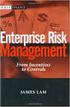 Risk Management Service Guide Version 4.2 August 2013 Business Gateway This page is intentionally blank. Table Of Contents About this Guide... 1 Change History... 1 Copyright... 1 Introduction... 3 What
Risk Management Service Guide Version 4.2 August 2013 Business Gateway This page is intentionally blank. Table Of Contents About this Guide... 1 Change History... 1 Copyright... 1 Introduction... 3 What
Account Management System Guide
 Account Management System Guide Version 2.2 March 2015 Table of Contents Introduction...5 What is the Account Management System?...5 Accessing the Account Management System...5 Forgotten Password...5 Account
Account Management System Guide Version 2.2 March 2015 Table of Contents Introduction...5 What is the Account Management System?...5 Accessing the Account Management System...5 Forgotten Password...5 Account
Merchant Interface User Guide
 Business Gateway and Corporate Gateway Merchant Interface User Guide V5.0 May 2014 Use this guide to: Understand the Merchant Interface and the functionality it provides Learn how to use the Merchant Interface
Business Gateway and Corporate Gateway Merchant Interface User Guide V5.0 May 2014 Use this guide to: Understand the Merchant Interface and the functionality it provides Learn how to use the Merchant Interface
Recurring Payments Service (FuturePay) Guide. Version 4.2 April 2013 Business Gateway
 Recurring Payments Service (FuturePay) Guide Version 4.2 April 2013 Business Gateway Table Of Contents About this Guide... 4 Update History... 4 Copyright... 4 Introduction... 5 Enable the Service... 6
Recurring Payments Service (FuturePay) Guide Version 4.2 April 2013 Business Gateway Table Of Contents About this Guide... 4 Update History... 4 Copyright... 4 Introduction... 5 Enable the Service... 6
My Sage Pay User Manual
 My Sage Pay User Manual Page 1 of 32 Contents 01. About this guide..4 02. Getting started.4 Online help Accessing My Sage Pay Test Servers Live Servers The Administrator account Creating user accounts
My Sage Pay User Manual Page 1 of 32 Contents 01. About this guide..4 02. Getting started.4 Online help Accessing My Sage Pay Test Servers Live Servers The Administrator account Creating user accounts
How to Resolve Dispute with a Card issuer
 Disputes Management Guide Version 4.0 December 2011 Business Gateway Dispute Management Guide Table Of Contents About This Guide... 3 Update History... 3 Copyright... 3 Introduction to Dispute Management...
Disputes Management Guide Version 4.0 December 2011 Business Gateway Dispute Management Guide Table Of Contents About This Guide... 3 Update History... 3 Copyright... 3 Introduction to Dispute Management...
MiGS Merchant Administration Guide. July 2013 Software version: MR 29
 MiGS Merchant Administration Guide July 2013 Software version: MR 29 Copyright MasterCard and its vendors own the intellectual property in this Manual exclusively. You acknowledge that you must not perform
MiGS Merchant Administration Guide July 2013 Software version: MR 29 Copyright MasterCard and its vendors own the intellectual property in this Manual exclusively. You acknowledge that you must not perform
Merchant Interface Guide. Version 4.0 December 2011 Business Gateway
 Merchant Interface Guide Version 4.0 December 2011 Business Gateway Merchant Interface Guide Table of Contents About this Guide... 4 Update History... 4 Copyright... 4 Introduction... 5 What is the Merchant
Merchant Interface Guide Version 4.0 December 2011 Business Gateway Merchant Interface Guide Table of Contents About this Guide... 4 Update History... 4 Copyright... 4 Introduction... 5 What is the Merchant
Adyen Merchant Manual. Version 1.10 Adyen B.V.
 Adyen Merchant Manual Version 1.10 Adyen B.V. Introduction3 Table of Contents Introduction... 3 Audience...3 Changelog...3 1 Payment Life-cycle in the Adyen System... 4 What Happens to a Payment After
Adyen Merchant Manual Version 1.10 Adyen B.V. Introduction3 Table of Contents Introduction... 3 Audience...3 Changelog...3 1 Payment Life-cycle in the Adyen System... 4 What Happens to a Payment After
MySagePay. User Manual. Page 1 of 48
 MySagePay User Manual Page 1 of 48 Contents About this guide... 4 Getting started... 5 Online help... 5 Accessing MySagePay... 5 Supported browsers... 5 The Administrator account... 5 Creating user accounts...
MySagePay User Manual Page 1 of 48 Contents About this guide... 4 Getting started... 5 Online help... 5 Accessing MySagePay... 5 Supported browsers... 5 The Administrator account... 5 Creating user accounts...
Merchant Guarantee Guide. Version 4.0 December 2011 Business Gateway
 Version 4.0 December 2011 Business Gateway Table Of Contents About this Guide... 3 Update History... 3 Copyright... 3 Introduction... 4 Guarantee... 5 The Merchant Guarantee... 5 Setup/Cancel the Merchant
Version 4.0 December 2011 Business Gateway Table Of Contents About this Guide... 3 Update History... 3 Copyright... 3 Introduction... 4 Guarantee... 5 The Merchant Guarantee... 5 Setup/Cancel the Merchant
Merchant Interface Online Help Files
 Merchant Interface Online Help Files Table of Contents Merchant Interface Online Help Files... 5 Tools... 6 Virtual Terminal... 7 Submit a Credit Card Charge... 7 Submit a Credit Card Refund... 9 Submit
Merchant Interface Online Help Files Table of Contents Merchant Interface Online Help Files... 5 Tools... 6 Virtual Terminal... 7 Submit a Credit Card Charge... 7 Submit a Credit Card Refund... 9 Submit
Cardholder Authentication Guide. Version 4.3 August 2013 Business Gateway
 Cardholder Authentication Guide Version 4.3 August 2013 Business Gateway ii This page is intentionally blank Table of Contents About this Guide... 1 History... 1 Copyright... 2 Introduction... 3 What is
Cardholder Authentication Guide Version 4.3 August 2013 Business Gateway ii This page is intentionally blank Table of Contents About this Guide... 1 History... 1 Copyright... 2 Introduction... 3 What is
Test and Go Live User Guide. Version 4.3 February 2014 Business Gateway
 Test and Go Live User Guide Version 4.3 February 2014 Business Gateway Table Of Contents About this Guide... 1 Update History... 1 Copyright... 1 Introduction... 2 What is Test and Go Live?... 2 Website
Test and Go Live User Guide Version 4.3 February 2014 Business Gateway Table Of Contents About this Guide... 1 Update History... 1 Copyright... 1 Introduction... 2 What is Test and Go Live?... 2 Website
Mail & Telephone Order Payments Service (WorldAccess) Guide. Version 4.3 February 2014 Business Gateway
 Mail & Telephone Order Payments Service (WorldAccess) Guide Version 4.3 February 2014 Business Gateway Table Of Contents About this Guide... 1 Update History... 1 Copyright... 1 Introduction... 2 What
Mail & Telephone Order Payments Service (WorldAccess) Guide Version 4.3 February 2014 Business Gateway Table Of Contents About this Guide... 1 Update History... 1 Copyright... 1 Introduction... 2 What
I. Simplifying Payment Processing. II. Authorizing Your Transactions Correctly page 6
 Welcome to PaySimple! Congratulations on choosing PaySimple for all your payment processing needs! You will quickly notice that billing and collections is transformed into an effortless process. With PaySimple,
Welcome to PaySimple! Congratulations on choosing PaySimple for all your payment processing needs! You will quickly notice that billing and collections is transformed into an effortless process. With PaySimple,
View Payments. User Guide. Online Merchant Services
 View Payments User Guide Online Merchant Services Copyright Statement Copyright 2010 by American Express Company. All rights reserved. No part of this document may be reproduced in any form or by any electronic
View Payments User Guide Online Merchant Services Copyright Statement Copyright 2010 by American Express Company. All rights reserved. No part of this document may be reproduced in any form or by any electronic
Integration Guide Last Revision: July 2004
 Last Revision: July 2004 PayPal Integration Guide 2004 PayPal, Inc. All Rights Reserved. PayPal and the PayPal logo are registered trademarks of PayPal, Inc. Designated trademarks and brands are the property
Last Revision: July 2004 PayPal Integration Guide 2004 PayPal, Inc. All Rights Reserved. PayPal and the PayPal logo are registered trademarks of PayPal, Inc. Designated trademarks and brands are the property
Order Notifications - reporting a payment status
 Corporate Gateway Order Notifications - reporting a payment status V5.0 May 2014 Use this guide to: Understand order notifications. Learn how to use the Order Notification Service. New to Order Notifications?
Corporate Gateway Order Notifications - reporting a payment status V5.0 May 2014 Use this guide to: Understand order notifications. Learn how to use the Order Notification Service. New to Order Notifications?
Elavon Payment Gateway- Reporting User Guide
 Elavon Payment Gateway- Reporting User Guide Version: v1.1 Contents 1 About This Guide... 4 1.1 Purpose... 4 1.2 Audience... 4 1.3 Prerequisites... 4 1.4 Related Documents... 4 1.5 Terminology... 4 1.6
Elavon Payment Gateway- Reporting User Guide Version: v1.1 Contents 1 About This Guide... 4 1.1 Purpose... 4 1.2 Audience... 4 1.3 Prerequisites... 4 1.4 Related Documents... 4 1.5 Terminology... 4 1.6
Alpha e-pay v2 Merchant User Manual (v1.9)
 Alpha e-pay v2 Merchant User Manual (v1.9) Overview NOTE: Alpha e-pay, Alpha Bank s e-commerce solution, is currently using the DeltaPAY e- commerce platform. Therefore, Alpha e-pay and DeltaPAY are used
Alpha e-pay v2 Merchant User Manual (v1.9) Overview NOTE: Alpha e-pay, Alpha Bank s e-commerce solution, is currently using the DeltaPAY e- commerce platform. Therefore, Alpha e-pay and DeltaPAY are used
Resolve Disputes User Guide
 Resolve Disputes User Guide Online Merchant Services Copyright Statement Copyright 2012 by American Express Travel Related Services Company, Inc. All rights reserved. No part of this document may be reproduced
Resolve Disputes User Guide Online Merchant Services Copyright Statement Copyright 2012 by American Express Travel Related Services Company, Inc. All rights reserved. No part of this document may be reproduced
SiamPay. Merchant User Guide v3.5
 SiamPay Merchant User Guide v3.5 (Leave Blank Intentionally) SiamPay Merchant User Guide Page 1 Copyright Information AsiaPay Limited 121/49 R.S.Tower Level 11, Ratchadapisek Road, Dindeang, Bangkok Thailand
SiamPay Merchant User Guide v3.5 (Leave Blank Intentionally) SiamPay Merchant User Guide Page 1 Copyright Information AsiaPay Limited 121/49 R.S.Tower Level 11, Ratchadapisek Road, Dindeang, Bangkok Thailand
Global Iris Integration Guide ecommerce Remote Integration
 Global Iris Integration Guide ecommerce Remote Integration February 2013 Table Of Contents 1 About This Guide... 3 1.1 Purpose... 3 1.2 Audience... 3 1.3 Prerequisites... 3 1.4 Related Documents... 3 2
Global Iris Integration Guide ecommerce Remote Integration February 2013 Table Of Contents 1 About This Guide... 3 1.1 Purpose... 3 1.2 Audience... 3 1.3 Prerequisites... 3 1.4 Related Documents... 3 2
Last Modified June 2008
 Payment Gateway Virtual Terminal Last Modified June 2008 E-Business the easy way! Website: www.vcs.co.za Contact: +27 (0) 11 257 6222 E-mail: sales@vcs.co.za Virtual Card Services (Pty) Ltd Registration
Payment Gateway Virtual Terminal Last Modified June 2008 E-Business the easy way! Website: www.vcs.co.za Contact: +27 (0) 11 257 6222 E-mail: sales@vcs.co.za Virtual Card Services (Pty) Ltd Registration
Magento Extension User Guide: Payment Pages. This document explains how to install the official Secure Trading extension on your Magento store.
 This document explains how to install the official Secure Trading extension on your Magento store. Module version: 3.5 Published: 6 August 2015 Table of Contents 1 Introduction... 3 1.1 Features... 3 1.2
This document explains how to install the official Secure Trading extension on your Magento store. Module version: 3.5 Published: 6 August 2015 Table of Contents 1 Introduction... 3 1.1 Features... 3 1.2
Virtual Terminal User s Guide
 Virtual Terminal User s Guide For Professional Use Only Currently only available in English. A usage Professional Uniquement Disponible en Anglais uniquement pour l instant. Last updated: June 2008 PayPal
Virtual Terminal User s Guide For Professional Use Only Currently only available in English. A usage Professional Uniquement Disponible en Anglais uniquement pour l instant. Last updated: June 2008 PayPal
Merchant Integration Guide
 Merchant Integration Guide Card Not Present Transactions Authorize.Net Customer Support support@authorize.net Authorize.Net LLC 071708 Authorize.Net LLC ( Authorize.Net ) has made efforts to ensure the
Merchant Integration Guide Card Not Present Transactions Authorize.Net Customer Support support@authorize.net Authorize.Net LLC 071708 Authorize.Net LLC ( Authorize.Net ) has made efforts to ensure the
Supply Chain Finance WinFinance
 Supply Chain Finance WinFinance Customer User Guide Westpac Banking Corporation 2009 This document is copyright protected. Apart from any fair dealing for the purpose of private study, research criticism
Supply Chain Finance WinFinance Customer User Guide Westpac Banking Corporation 2009 This document is copyright protected. Apart from any fair dealing for the purpose of private study, research criticism
CRM4M Accounting Set Up and Miscellaneous Accounting Guide Rev. 10/17/2008 rb
 CRM4M Accounting Set Up and Miscellaneous Accounting Guide Rev. 10/17/2008 rb Topic Page Chart of Accounts 3 Creating a Batch Manually 8 Closing a Batch Manually 11 Cancellation Fees 17 Check Refunds 19
CRM4M Accounting Set Up and Miscellaneous Accounting Guide Rev. 10/17/2008 rb Topic Page Chart of Accounts 3 Creating a Batch Manually 8 Closing a Batch Manually 11 Cancellation Fees 17 Check Refunds 19
CyberSource PayPal Services Implementation Guide
 CyberSource PayPal Services Implementation Guide Simple Order API SCMP API September 2015 CyberSource Corporation HQ P.O. Box 8999 San Francisco, CA 94128-8999 Phone: 800-530-9095 CyberSource Contact Information
CyberSource PayPal Services Implementation Guide Simple Order API SCMP API September 2015 CyberSource Corporation HQ P.O. Box 8999 San Francisco, CA 94128-8999 Phone: 800-530-9095 CyberSource Contact Information
Getting Started Guide
 Page 2 of 9 Introduction This guide is designed to provide you with the information you need to complete your Payment Gateway account set up and begin processing live payment transactions. As a quick overview,
Page 2 of 9 Introduction This guide is designed to provide you with the information you need to complete your Payment Gateway account set up and begin processing live payment transactions. As a quick overview,
Virtual Terminal User s Guide
 Virtual Terminal User s Guide For Professional Use Only Currently only available in English. A usage Professional Uniquement Disponible en Anglais uniquement pour l instant. Last updated: June 2009 PayPal
Virtual Terminal User s Guide For Professional Use Only Currently only available in English. A usage Professional Uniquement Disponible en Anglais uniquement pour l instant. Last updated: June 2009 PayPal
Merchant Integration Guide
 Merchant Integration Guide Card Not Present Transactions January 2012 Authorize.Net Developer Support http://developer.authorize.net Authorize.Net LLC 082007 Ver.2.0 Authorize.Net LLC ( Authorize.Net )
Merchant Integration Guide Card Not Present Transactions January 2012 Authorize.Net Developer Support http://developer.authorize.net Authorize.Net LLC 082007 Ver.2.0 Authorize.Net LLC ( Authorize.Net )
Recurring Credit Card Billing
 Recurring Credit Card Billing Recurring Credit Card Billing (RCCB) allows recurring debits to a credit card in a PCI compliant method. System Overview This document is intended for merchants and developers
Recurring Credit Card Billing Recurring Credit Card Billing (RCCB) allows recurring debits to a credit card in a PCI compliant method. System Overview This document is intended for merchants and developers
MERCHANT PORTAL VALUE AT YOUR FINGERTIPS
 MERCHANT PORTAL VALUE AT YOUR FINGERTIPS EASY TO USE IN THE FORMAT YOU PREFER LOGIN TODAY VALUE AND CONVENIENCE ANYTIME, ANYWHERE WorldPay s Merchant Portal is your source for self-service tools that can
MERCHANT PORTAL VALUE AT YOUR FINGERTIPS EASY TO USE IN THE FORMAT YOU PREFER LOGIN TODAY VALUE AND CONVENIENCE ANYTIME, ANYWHERE WorldPay s Merchant Portal is your source for self-service tools that can
PayDollar. Merchant User Guide
 PayDollar Merchant User Guide (Leave Blank Intentionally) PayDollar Merchant User Guide Page 1 Copyright Information AsiaPay (HK) Limited Room 1702, 17/F K. Wah Centre 191 Java Road Hong Kong. Telephone
PayDollar Merchant User Guide (Leave Blank Intentionally) PayDollar Merchant User Guide Page 1 Copyright Information AsiaPay (HK) Limited Room 1702, 17/F K. Wah Centre 191 Java Road Hong Kong. Telephone
Merchant Operating Guide
 PB 1 Merchant Operating Guide ANZ FastPay MOBILE PAYMENT SOLUTION Contents 1. Welcome 4 1.1 Merchant Agreement 4 1.2 Contact Details 4 1.3 How to get started 4 1.4 Authorisation 4 1.4.1 Authorisation Declined
PB 1 Merchant Operating Guide ANZ FastPay MOBILE PAYMENT SOLUTION Contents 1. Welcome 4 1.1 Merchant Agreement 4 1.2 Contact Details 4 1.3 How to get started 4 1.4 Authorisation 4 1.4.1 Authorisation Declined
Refer to the Integration Guides for the Connect solution and the Web Service API for integration instructions and issues.
 Contents 1 Introduction 4 2 Processing Transactions 5 2.1 Transaction Terminology 5 2.2 Using Your Web Browser as a Virtual Point of Sale Machine 6 2.2.1 Processing Sale transactions 6 2.2.2 Selecting
Contents 1 Introduction 4 2 Processing Transactions 5 2.1 Transaction Terminology 5 2.2 Using Your Web Browser as a Virtual Point of Sale Machine 6 2.2.1 Processing Sale transactions 6 2.2.2 Selecting
USER GUIDE. Rev 9/05
 USER GUIDE Rev 9/05 Document Change History Contents Contents About This Guide ii Document Change History iii Section : Transaction Central - CHAPTER : Getting Started...-3 CHAPTER 2: Credit Card Transactions...-9
USER GUIDE Rev 9/05 Document Change History Contents Contents About This Guide ii Document Change History iii Section : Transaction Central - CHAPTER : Getting Started...-3 CHAPTER 2: Credit Card Transactions...-9
Account Maintenance Guide. April 2014
 April 2014 This page intentionally left blank 2014 Travelport Inc. 2 April 2014 Introduction... 5 Create Travelport Rooms and More Account... 5 Agency Manager Account Creation... 6 Account Creation Step
April 2014 This page intentionally left blank 2014 Travelport Inc. 2 April 2014 Introduction... 5 Create Travelport Rooms and More Account... 5 Agency Manager Account Creation... 6 Account Creation Step
Fraud Detection. Configuration Guide for the Fraud Detection Module v.4.2.0. epdq 2014, All rights reserved.
 Configuration Guide for the Fraud Detection Module v.4.2.0 Table of Contents 1 What is the... Fraud Detection Module? 4 1.1 Benefits 1.2 Access 1.3 Contents... 4... 4... 4 2 Fraud detection... activation
Configuration Guide for the Fraud Detection Module v.4.2.0 Table of Contents 1 What is the... Fraud Detection Module? 4 1.1 Benefits 1.2 Access 1.3 Contents... 4... 4... 4 2 Fraud detection... activation
Elavon Payment Gateway- Fraud Management User Guide
 Elavon Payment Gateway- Fraud Management User Guide Version: 1.1 Table of Contents 1 About This Guide 3 1.1 Purpose 3 1.2 Audience 3 1.3 Prerequisites 3 1.4 Related Documents 3 1.5 Conventions 4 2 Introduction
Elavon Payment Gateway- Fraud Management User Guide Version: 1.1 Table of Contents 1 About This Guide 3 1.1 Purpose 3 1.2 Audience 3 1.3 Prerequisites 3 1.4 Related Documents 3 1.5 Conventions 4 2 Introduction
PaperCut Payment Gateway Module - RBS WorldPay Quick Start Guide
 PaperCut Payment Gateway Module - RBS WorldPay Quick Start Guide This guide is designed to supplement the Payment Gateway Module documentation and provides a guide to installing, setting up and testing
PaperCut Payment Gateway Module - RBS WorldPay Quick Start Guide This guide is designed to supplement the Payment Gateway Module documentation and provides a guide to installing, setting up and testing
Merchant Best Practices & Guidelines
 National Bank of Abu Dhabi Merchant Best Practices & Guidelines Merchant Advice Version 1.0 January 24, 2016 Table of Content 1. Guidelines to reduce Merchant Risks... 3 1.1 Card Present Transactions...
National Bank of Abu Dhabi Merchant Best Practices & Guidelines Merchant Advice Version 1.0 January 24, 2016 Table of Content 1. Guidelines to reduce Merchant Risks... 3 1.1 Card Present Transactions...
GENERAL ADMINISTRATION - SHOPPING CART
 GENERAL ADMINISTRATION - SHOPPING CART Document Version 3.0 December 2014 For assistance, please message DRWP Client Services or call 0800 756 3350. Copyright 2014 Beanstream Internet Commerce. All rights
GENERAL ADMINISTRATION - SHOPPING CART Document Version 3.0 December 2014 For assistance, please message DRWP Client Services or call 0800 756 3350. Copyright 2014 Beanstream Internet Commerce. All rights
Merchant Account Glossary of Terms
 Merchant Account Glossary of Terms From offshore merchant accounts to the truth behind free merchant accounts, get answers to some of the most common and frequently asked questions. If you cannot find
Merchant Account Glossary of Terms From offshore merchant accounts to the truth behind free merchant accounts, get answers to some of the most common and frequently asked questions. If you cannot find
Merchant Interface Online Help Files
 Merchant Interface Online Help Files REGAL t e c h n o l o g i e s t h e f u t u r e o f p a y m e n t s Table of Contents Merchant Interface Online Help Files... 1 Tools... 2 Virtual Terminal... 7 Submit
Merchant Interface Online Help Files REGAL t e c h n o l o g i e s t h e f u t u r e o f p a y m e n t s Table of Contents Merchant Interface Online Help Files... 1 Tools... 2 Virtual Terminal... 7 Submit
First Data Global Gateway Virtual Terminal User Manual. Version 1.0
 First Data Global Gateway Virtual Terminal User Manual Version 1.0 Table of Contents 1 Introduction 5 1.1 First Data Global Gateway Virtual Terminal Overview 5 1.1.1 Processing Transactions 5 1.1.2 Managing
First Data Global Gateway Virtual Terminal User Manual Version 1.0 Table of Contents 1 Introduction 5 1.1 First Data Global Gateway Virtual Terminal Overview 5 1.1.1 Processing Transactions 5 1.1.2 Managing
CardLink Merchant Services
 CardLink Merchant Services w w w. b u t t e r f i e l d b a n k. k y C a r d L i n k M e r c h a n t S e r v i c e s S t a c k i n g t h e c a r d s i n y o u r f a v o u r Butterfield Bank's all-inclusive
CardLink Merchant Services w w w. b u t t e r f i e l d b a n k. k y C a r d L i n k M e r c h a n t S e r v i c e s S t a c k i n g t h e c a r d s i n y o u r f a v o u r Butterfield Bank's all-inclusive
Web Services Credit Card Errors A Troubleshooter
 Web Services Credit Card Errors A Troubleshooter January 2014 This manual and accompanying electronic media are proprietary products of Optimal Payments plc. They are to be used only by licensed users
Web Services Credit Card Errors A Troubleshooter January 2014 This manual and accompanying electronic media are proprietary products of Optimal Payments plc. They are to be used only by licensed users
GETTING STARTED CAF DONATE. Your guide to setting up. Making it easy for your charity to fundraise online. Registered charity number 268369
 GETTING STARTED Your guide to setting up CAF DONATE Making it easy for your charity to fundraise online Registered charity number 268369 CONTENTS Introduction...3 Upgrading to CAF Donate...4 Setting up
GETTING STARTED Your guide to setting up CAF DONATE Making it easy for your charity to fundraise online Registered charity number 268369 CONTENTS Introduction...3 Upgrading to CAF Donate...4 Setting up
PAYLINE USER GUIDE. 1 Logging into Payline. 2 - Processing a Purchase
 PAYLINE USER GUIDE Payline is a web-based payment management client that can be used to process credit card transactions manually, process refunds, set up recurring payments and generate reports to name
PAYLINE USER GUIDE Payline is a web-based payment management client that can be used to process credit card transactions manually, process refunds, set up recurring payments and generate reports to name
Mail and Telephone Order payment service (Hosted Call Centre) Guide. Version 2 March 2009
 Mail and Telephone Order payment service (Hosted Call Centre) Guide Version 2 March 2009 Table Of Contents About this Guide... 3 Copyright... 3 Introduction... 4 What is the Mail and Telephone Order payment
Mail and Telephone Order payment service (Hosted Call Centre) Guide Version 2 March 2009 Table Of Contents About this Guide... 3 Copyright... 3 Introduction... 4 What is the Mail and Telephone Order payment
Amazon Payments Implementation Guide. Support for ZenCart
 Support for ZenCart This document explains the necessary steps to offer Amazon Payments on your website. You will need to create an Amazon Payments account and enter your Merchant ID and MWS access keys
Support for ZenCart This document explains the necessary steps to offer Amazon Payments on your website. You will need to create an Amazon Payments account and enter your Merchant ID and MWS access keys
The information in this document belongs to Digibilly. It may not be used, reproduced or disclosed without written approval.
 Re- En g in e e rin g e C o m m e rc e F o r O n lin e B u s in e s s Customer User Guide Last Updated: June 2012 2012 Digibilly - All Rights Reserved Worldwide. PayPal is a registered trademark of PayPal,
Re- En g in e e rin g e C o m m e rc e F o r O n lin e B u s in e s s Customer User Guide Last Updated: June 2012 2012 Digibilly - All Rights Reserved Worldwide. PayPal is a registered trademark of PayPal,
Bank and SecurePay Response Codes
 Bank and SecurePay s Last updated: 19/07/2013 Bank s for Credit Card Transactions APPROVED 00 Approved 08 Honour with ID 11 Approved VIP (not used) 16 Approved, Update Track 3 (not used) 77 Approved (ANZ
Bank and SecurePay s Last updated: 19/07/2013 Bank s for Credit Card Transactions APPROVED 00 Approved 08 Honour with ID 11 Approved VIP (not used) 16 Approved, Update Track 3 (not used) 77 Approved (ANZ
MERCHANT MANAGEMENT SYSTEM
 MERCHANT MANAGEMENT SYSTEM Version: 1.2-1 - Welcome to the Retail Merchant Services Merchant Management System (MMS) user guide. In this guide we will look at the different sections of the MMS and explain
MERCHANT MANAGEMENT SYSTEM Version: 1.2-1 - Welcome to the Retail Merchant Services Merchant Management System (MMS) user guide. In this guide we will look at the different sections of the MMS and explain
CyberSource EBC for MIT Clubs Transcript
 CyberSource EBC for MIT Clubs Transcript... 1 1. INTRODUCTION... 2 2. OVERVIEW... 4 3. NAVIGATING CYBERSOURCE EBC... 7 4. SEARCH FOR AND VIEW TRANSACTIONS... 10 5. VOID TRANSACTIONS... 17 6. MANAGE SOFT
CyberSource EBC for MIT Clubs Transcript... 1 1. INTRODUCTION... 2 2. OVERVIEW... 4 3. NAVIGATING CYBERSOURCE EBC... 7 4. SEARCH FOR AND VIEW TRANSACTIONS... 10 5. VOID TRANSACTIONS... 17 6. MANAGE SOFT
Guide to BBPS and BBMS Blackbaud Payment Services and Blackbaud Merchant Services explained.
 For etapestry Customers www.blackbaud.co.uk Guide to BBPS and BBMS Blackbaud Payment Services and Blackbaud Merchant Services explained. What is BBPS/BBMS? Blackbaud Payment Services (BBPS) is Blackbaud
For etapestry Customers www.blackbaud.co.uk Guide to BBPS and BBMS Blackbaud Payment Services and Blackbaud Merchant Services explained. What is BBPS/BBMS? Blackbaud Payment Services (BBPS) is Blackbaud
Payment Collection Gateway V+POS. User Guide 00-35-3483NSB
 Payment Collection Gateway V+POS User Guide 00-35-3483NSB This manual contains proprietary and confidential information of Bank of America and was prepared by the staff of Bank of America. This user guide
Payment Collection Gateway V+POS User Guide 00-35-3483NSB This manual contains proprietary and confidential information of Bank of America and was prepared by the staff of Bank of America. This user guide
Microsoft Dynamics GP. Electronic Banking
 Microsoft Dynamics GP Electronic Banking Copyright Copyright 2007 Microsoft Corporation. All rights reserved. Complying with all applicable copyright laws is the responsibility of the user. Without limiting
Microsoft Dynamics GP Electronic Banking Copyright Copyright 2007 Microsoft Corporation. All rights reserved. Complying with all applicable copyright laws is the responsibility of the user. Without limiting
MiGS Merchant Administration User Manual. MiGS User Manual
 MiGS Merchant Administration User Manual MiGS User Manual June 2006 MasterCard International Copyright The information contained in this manual is proprietary and confidential to MasterCard International
MiGS Merchant Administration User Manual MiGS User Manual June 2006 MasterCard International Copyright The information contained in this manual is proprietary and confidential to MasterCard International
Virtual Terminal User s Guide
 Virtual Terminal User s Guide For Professional Use Only Currently only available in English. A usage Professional Uniquement Disponible en Anglais uniquement pour l instant. Last updated: August 2009 PayPal
Virtual Terminal User s Guide For Professional Use Only Currently only available in English. A usage Professional Uniquement Disponible en Anglais uniquement pour l instant. Last updated: August 2009 PayPal
Wealth and Investment Management Intermediaries. Online Banking. Bulk Payments User guide
 Wealth and Investment Management Intermediaries Online Banking Bulk Payments User guide Contents Contents 1. Introduction 3 2. Log in steps 4 3. Make BACS payments 5 3.1 Select BACS from account 6 3.2
Wealth and Investment Management Intermediaries Online Banking Bulk Payments User guide Contents Contents 1. Introduction 3 2. Log in steps 4 3. Make BACS payments 5 3.1 Select BACS from account 6 3.2
NAB Trade Finance Online Customer User Guide
 NAB Trade Finance Online Customer User Guide Contents Introduction Scope... 2 How to Use This Guide... 2 Users of NAB Trade Finance Online... 3 Resources... 3 Your Profile... 4 Introduction... 4 Roles...
NAB Trade Finance Online Customer User Guide Contents Introduction Scope... 2 How to Use This Guide... 2 Users of NAB Trade Finance Online... 3 Resources... 3 Your Profile... 4 Introduction... 4 Roles...
Mass Announcement Service Operation
 Mass Announcement Service Operation The Mass Announcement Service enables you to automate calling a typically large number of contacts, and playing them a pre-recorded announcement. For example, a weather
Mass Announcement Service Operation The Mass Announcement Service enables you to automate calling a typically large number of contacts, and playing them a pre-recorded announcement. For example, a weather
Online Banking User Guide
 Online Banking User Guide Page 1 of 14 Set Up and Access to Online Banking How do I set up Online Banking? To enroll in Online Banking, complete the following: 1. Go to https://www.cobnks.com. 2. Under
Online Banking User Guide Page 1 of 14 Set Up and Access to Online Banking How do I set up Online Banking? To enroll in Online Banking, complete the following: 1. Go to https://www.cobnks.com. 2. Under
BZWBK24 Internet. How to access the Bank? Logging on to BZWBK24 Internet: Step-by-step instruction
 BZWBK24 Internet BZWBK24 Internet is a service which offers quick and easy access to bank accounts using a personal computer connected to the Internet. This service ensures the most comprehensive access
BZWBK24 Internet BZWBK24 Internet is a service which offers quick and easy access to bank accounts using a personal computer connected to the Internet. This service ensures the most comprehensive access
Sage 300 ERP 2014. Payment Processing User's Guide
 Sage 300 ERP 2014 Payment Processing User's Guide This is a publication of Sage Software, Inc. Copyright 2013. Sage Software, Inc. All rights reserved. Sage, the Sage logos, and the Sage product and service
Sage 300 ERP 2014 Payment Processing User's Guide This is a publication of Sage Software, Inc. Copyright 2013. Sage Software, Inc. All rights reserved. Sage, the Sage logos, and the Sage product and service
Fraud Detection Module (basic)
 Table of contents 1. Introduction 1.1 Benefits 1.2 Contents 2. Activation and configuration 2.1 Blocking rules 2.1.1 Card country 2.1.2 IP address country 2.1.3 Country consistency 2.1.4 3-D Secure 2.2
Table of contents 1. Introduction 1.1 Benefits 1.2 Contents 2. Activation and configuration 2.1 Blocking rules 2.1.1 Card country 2.1.2 IP address country 2.1.3 Country consistency 2.1.4 3-D Secure 2.2
PayWay. User Guide. Westpac Banking Corporation ABN 33 007 457 141
 PayWay User Guide Westpac Banking Corporation ABN 33 007 457 141 Table of Contents 1 Introduction... 4 2 Quick Start... 6 2.1 Setting Up Your Facility... 6 2.2 Overview of Menu and PayWay Features... 7
PayWay User Guide Westpac Banking Corporation ABN 33 007 457 141 Table of Contents 1 Introduction... 4 2 Quick Start... 6 2.1 Setting Up Your Facility... 6 2.2 Overview of Menu and PayWay Features... 7
MILWAUKEE COUNTY APPLICANT TRACKING SYSTEM USER GUIDE
 MILWAUKEE COUNTY APPLICANT TRACKING SYSTEM USER GUIDE Page 1 of 17 SEARCH OPEN POSITIONS Enter to see current postings. Search for specific titles, locations, divisions, employment type, and/or compensation
MILWAUKEE COUNTY APPLICANT TRACKING SYSTEM USER GUIDE Page 1 of 17 SEARCH OPEN POSITIONS Enter to see current postings. Search for specific titles, locations, divisions, employment type, and/or compensation
WEB TERMINAL AND RECURRING BILLING
 PROCESSING TRANSACTIONS WITH WEB TERMINAL AND RECURRING BILLING Document Version 1.4 December 2013 For further information please contact Digital River customer support at 0800 756 3350 or clientsupport.uk@digitalriver.com.
PROCESSING TRANSACTIONS WITH WEB TERMINAL AND RECURRING BILLING Document Version 1.4 December 2013 For further information please contact Digital River customer support at 0800 756 3350 or clientsupport.uk@digitalriver.com.
How To Use The Rabo Ompo Kassa Dashboard On A Bank Account On A Credit Card Or Debit Card On A Sim Sims.Com (European)
 User Guide Dashboard of the Rabo OmniKassa Table of Contents 1 The Rabo OmniKassa dashboard... 4 2 Logging in... 5 2.1 The login page of the Rabo OmniKassa dashboard... 5 2.1.1 Navigation... 5 2.1.2 Logging
User Guide Dashboard of the Rabo OmniKassa Table of Contents 1 The Rabo OmniKassa dashboard... 4 2 Logging in... 5 2.1 The login page of the Rabo OmniKassa dashboard... 5 2.1.1 Navigation... 5 2.1.2 Logging
Quick Reference Guide. Lloyds Bank Cardnet Online Management Information System
 Quick Reference Guide Lloyds Bank Cardnet Online Management Information System Table of Contents 1. Logging In 3 2. Searching for Merchant Numbers 4 3. Merchant Profile Details 5 4. Transaction Activity
Quick Reference Guide Lloyds Bank Cardnet Online Management Information System Table of Contents 1. Logging In 3 2. Searching for Merchant Numbers 4 3. Merchant Profile Details 5 4. Transaction Activity
TRAVEL AND EXPENSE CENTER REPORTS
 TRAVEL AND EXPENSE CENTER REPORTS NOTE: This document is designed to be used online and has a number of embedded links to processes and additional information. We discourage the printing of manuals as
TRAVEL AND EXPENSE CENTER REPORTS NOTE: This document is designed to be used online and has a number of embedded links to processes and additional information. We discourage the printing of manuals as
How To Pay With Worldpay (Hosted Call Centre)
 Corporate Gateway Mail and Telephone Order Payment Service (Hosted Call Centre) Guide V4.0 June 2014 Use this guide to: Learn how to use the Mail and Telephone Order Payment service (Hosted Call Centre)
Corporate Gateway Mail and Telephone Order Payment Service (Hosted Call Centre) Guide V4.0 June 2014 Use this guide to: Learn how to use the Mail and Telephone Order Payment service (Hosted Call Centre)
Magento Troubleshooting
 Magento Troubleshooting Click the links to answer each question and find your answers. Feedback is welcome at: http://www.brightpearl.com/community/forums/sales-channels/magento-troubleshooting What are
Magento Troubleshooting Click the links to answer each question and find your answers. Feedback is welcome at: http://www.brightpearl.com/community/forums/sales-channels/magento-troubleshooting What are
Authorize.Net Mobile Application
 Authorize.Net Mobile Application ios User Guide October 2015 Authorize.Net Developer Support http://developer.authorize.net Authorize.Net LLC 082007 Ver.2.0 Authorize.Net LLC ( Authorize.Net ) has made
Authorize.Net Mobile Application ios User Guide October 2015 Authorize.Net Developer Support http://developer.authorize.net Authorize.Net LLC 082007 Ver.2.0 Authorize.Net LLC ( Authorize.Net ) has made
CyberSource Business Center
 CyberSource Business Center CS-5-123110 Copyright 2010 Harris Connect, LLC. all rights reserved. Reproduction in any form without the express written consent of Harris Connect, LLC. is strictly prohibited
CyberSource Business Center CS-5-123110 Copyright 2010 Harris Connect, LLC. all rights reserved. Reproduction in any form without the express written consent of Harris Connect, LLC. is strictly prohibited
The Wells Fargo Payment Gateway Business Center. User Guide
 The Wells Fargo Payment Gateway Business Center User Guide Contents 1 Introduction 1 About the Wells Fargo Payment Gateway service Business Center 1 About this guide 2 Access the Business Center 2 Log
The Wells Fargo Payment Gateway Business Center User Guide Contents 1 Introduction 1 About the Wells Fargo Payment Gateway service Business Center 1 About this guide 2 Access the Business Center 2 Log
Realex Payments. Magento Community / Enterprise Plugin. Configuration Guide. Version: 1.1
 Realex Payments Magento Community / Enterprise Plugin Configuration Guide Version: 1.1 Document Information Document Name: Magento Community / Enterprise Plugin Configuration Guide Document Version: 1.1
Realex Payments Magento Community / Enterprise Plugin Configuration Guide Version: 1.1 Document Information Document Name: Magento Community / Enterprise Plugin Configuration Guide Document Version: 1.1
www.cathaybank.com Cathay Business Online Banking Quick Guide
 www.cathaybank.com Cathay Business Online Banking Quick Guide Effective 06/2016 Disclaimer: The information and materials in these pages, including text, graphics, links, or other items are provided as
www.cathaybank.com Cathay Business Online Banking Quick Guide Effective 06/2016 Disclaimer: The information and materials in these pages, including text, graphics, links, or other items are provided as
Blackbaud Merchant Services Web Portal Guide
 Blackbaud Merchant Services Web Portal Guide 06/11/2015 Blackbaud Merchant Services Web Portal US 2015 Blackbaud, Inc. This publication, or any part thereof, may not be reproduced or transmitted in any
Blackbaud Merchant Services Web Portal Guide 06/11/2015 Blackbaud Merchant Services Web Portal US 2015 Blackbaud, Inc. This publication, or any part thereof, may not be reproduced or transmitted in any
Yahoo! Merchant Solutions. Order Processing Guide
 Yahoo! Merchant Solutions Order Processing Guide Credit Card Processing How It Works The following charts provide an overview of how online credit card processing works. Credit Card processing for Yahoo!
Yahoo! Merchant Solutions Order Processing Guide Credit Card Processing How It Works The following charts provide an overview of how online credit card processing works. Credit Card processing for Yahoo!
Virtual Terminal Guide
 Virtual Terminal Guide Version 1.3 June 2014 Table of Contents About this Guide...3 Introduction...4 Example of how to use Virtual Terminal within your business:...4 Accessing the Virtual Terminal...5
Virtual Terminal Guide Version 1.3 June 2014 Table of Contents About this Guide...3 Introduction...4 Example of how to use Virtual Terminal within your business:...4 Accessing the Virtual Terminal...5
An introduction to CashFlows and the provision of on-line card acceptance services we provide to Young Enterprise companies
 An introduction to CashFlows and the provision of on-line card acceptance services we provide to Young Enterprise companies Q. What is CashFlows? A. CashFlows is a Financial Services company that provides
An introduction to CashFlows and the provision of on-line card acceptance services we provide to Young Enterprise companies Q. What is CashFlows? A. CashFlows is a Financial Services company that provides
Virtual Terminal & Online Portal
 Authipay Gateway Virtual Terminal & Online Portal User Guide Version 5 (EMEA) Virtual Terminal & Online Portal User Guide Version 5 (EMEA) CONTENTS 1 Introduction... 5 2 Processing Transactions... 6 2.1
Authipay Gateway Virtual Terminal & Online Portal User Guide Version 5 (EMEA) Virtual Terminal & Online Portal User Guide Version 5 (EMEA) CONTENTS 1 Introduction... 5 2 Processing Transactions... 6 2.1
Guide to BBPS and BBMS Blackbaud Payment Services and Blackbaud Merchant Services explained.
 Guide to BBPS and BBMS Blackbaud Payment Services and Blackbaud Merchant Services explained. What is BBPS/BBMS? Blackbaud Payment Services (BBPS) is Blackbaud s solution for secure credit card storage.
Guide to BBPS and BBMS Blackbaud Payment Services and Blackbaud Merchant Services explained. What is BBPS/BBMS? Blackbaud Payment Services (BBPS) is Blackbaud s solution for secure credit card storage.
BWA Merchant Services. Credit Card Fraud Protection User Guide
 1 BWA Merchant Services Credit Card Fraud Protection User Guide 2 Contents: 1. How to reduce the risk of card present fraud... 3 2. How to reduce the risk of card not present fraud... 5 3. Delivering the
1 BWA Merchant Services Credit Card Fraud Protection User Guide 2 Contents: 1. How to reduce the risk of card present fraud... 3 2. How to reduce the risk of card not present fraud... 5 3. Delivering the
Swedbank Payment Portal Implementation Overview
 Swedbank Payment Portal Implementation Overview Product: Hosted Pages Region: Baltics September 2015 Version 1.0 Contents 1. Introduction 1 1.1. Audience 1 1.2. Hosted Page Service Features 1 1.3. Key
Swedbank Payment Portal Implementation Overview Product: Hosted Pages Region: Baltics September 2015 Version 1.0 Contents 1. Introduction 1 1.1. Audience 1 1.2. Hosted Page Service Features 1 1.3. Key
Cardsave Payment Gateway
 Cardsave Payment Gateway Cart Implementation David McCann Cardsave Online Version 1 1 st August 2010 Contents Page Overview 3-4 o Integration Types 3 Direct/Integrated (Preferred Method) Re-direct/Hosted
Cardsave Payment Gateway Cart Implementation David McCann Cardsave Online Version 1 1 st August 2010 Contents Page Overview 3-4 o Integration Types 3 Direct/Integrated (Preferred Method) Re-direct/Hosted
LOVE2SHOP ONLINE and ANYWHERE PREPAID CARD TERMS AND CONDITIONS
 LOVE2SHOP ONLINE and ANYWHERE PREPAID CARD TERMS AND CONDITIONS This Agreement applies to Your Card. You must read it carefully. By applying for or using the Card, You are agreeing to the terms set out
LOVE2SHOP ONLINE and ANYWHERE PREPAID CARD TERMS AND CONDITIONS This Agreement applies to Your Card. You must read it carefully. By applying for or using the Card, You are agreeing to the terms set out
BIGPOND ONLINE STORAGE USER GUIDE Issue 1.1.0-18 August 2005
 BIGPOND ONLINE STORAGE USER GUIDE Issue 1.1.0-18 August 2005 PLEASE NOTE: The contents of this publication, and any associated documentation provided to you, must not be disclosed to any third party without
BIGPOND ONLINE STORAGE USER GUIDE Issue 1.1.0-18 August 2005 PLEASE NOTE: The contents of this publication, and any associated documentation provided to you, must not be disclosed to any third party without
Integrated Accounting System for Mac OS X
 Integrated Accounting System for Mac OS X Program version: 6.3 110401 2011 HansaWorld Ireland Limited, Dublin, Ireland Preface Standard Accounts is a powerful accounting system for Mac OS X. Text in square
Integrated Accounting System for Mac OS X Program version: 6.3 110401 2011 HansaWorld Ireland Limited, Dublin, Ireland Preface Standard Accounts is a powerful accounting system for Mac OS X. Text in square
Form Protocol and Integration Guideline. Form Protocol and Integration Guideline (Protocol v3.00)
 Form Protocol and Integration Guideline (Protocol v3.00) Published Date 30/01/2014 Document Index Version History... 3 LEGAL NOTICE... 3 Welcome to the Sage Pay Form integration method... 4 Overview of
Form Protocol and Integration Guideline (Protocol v3.00) Published Date 30/01/2014 Document Index Version History... 3 LEGAL NOTICE... 3 Welcome to the Sage Pay Form integration method... 4 Overview of
Internet Authentication Procedure Guide
 Internet Authentication Procedure Guide Authenticating cardholders successfully V10.0 Released May 2012 Software Version: Internet Authentication Protocol COPYRIGHT NOTICE No part of this publication may
Internet Authentication Procedure Guide Authenticating cardholders successfully V10.0 Released May 2012 Software Version: Internet Authentication Protocol COPYRIGHT NOTICE No part of this publication may
