Magento Troubleshooting
|
|
|
- Shonda Morton
- 7 years ago
- Views:
Transcription
1 Magento Troubleshooting Click the links to answer each question and find your answers. Feedback is welcome at: What are you experiencing problems with? A. Store connection B. Products C. Orders D. Customers E. Payments F. Website display G. Categories H. Ecommerce channel alerts
2 Check your store connection The store connection is fundamental to the integration. If Brightpearl cannot connect to Magento then nothing will work. Check your Magento Dashboard in Brightpearl for a warning message. See this warning on your dashboard?? Can you see this message on your Dashboard? B. No
3 Your store thinks it is connected. Is there something specific that s not working? B. No raise a Support Ticket
4 Check your store URL Ensure you have the correct URL for your Magento website in the store setup in Brightpearl. Check the URL in Brightpearl at Setup > Channels > Magento and click to edit your store. Your store URL is your website address. It s how people get to your website. The URL of your store will depend on a couple of things: - Whether you have launched your Magento website - Whether you ve set a different base URL in your Magento admin panel You will need to enter the correct URL into the store setup in Brightpearl to open the connection with your Magento account. If your URL is wrong Brightpearl will be looking in the wrong place and won t connect! Which URL? When you first get your Magento account your website URL will be the Magento default: or or You get the idea! Notice how there is no www. in any of those addresses. Before your store is launched and pushed live it won t have the wwws! So this is how you enter it into the store setup in Brightpearl. When you launch your store the connection will be lost, because your URL changes to include the www. All you need to do is edit the URL on the store setup in Brightpearl to re-establish the connection. If you have entered your own URL into the Magento configuration then you ll need to enter this URL into the setup in Brightpearl. You can find your base URL in Magento at System > Configuration > Web. B. No
5 Check the Magento Role & User A Role and User in Magento give Brightpearl the permission to log into and share information with your Magento account. The details of the Role and User are entered into the store setup in Brightpearl. Any problems with the Role and User will mean Brightpearl and Magento will not be connected. Check the following: 1. Ensure you have setup a Role and User in Magento 2. Ensure the Role provides enough access 3. Ensure you have entered the user name and API key into the store setup in Brightpearl 1. Adding a Role and User in Magento First add your Role: 1. Go to System > Web Services. a. Magento Community: Select SOAP/XML-RPC-Roles b. Magento Go: Select Roles 2. Click to add a new role. 3. Give your Role a name, such as Brightpearl API. 4. Select the Role Resources menu on the left panel to set the Role permissions. 5. Select All in the Resources Access field, this will allow your Brightpearl account to send and receive all the information it needs to. 6. Save the Role. Now add a User: 1. Go to System > Web Services. a. Magento Community: Select SOAP/XML-RPC-Users b. Magento Go: Select Users 2. Click to add a new user. 3. Enter a user name, such as brightpearl ; whatever it is keep a note of it, you ll need to enter it into the Brightpearl setup. 4. Enter a first and last name, your name, or a made up name, it doesn t matter. 5. Enter an address; you can use your own address if you want. 6. Make up a new API key; make sure you keep a note of this as you ll need to enter it into the Brightpearl setup. 7. Confirm the API key. 8. Select the User Role menu from the left hand panel. 9. Select the Role you added above. 10. Save the user.
6 2. Check the Role provides enough access The easiest way to know that you have given enough access is to simply set the Role Resource Access to All. 1. Go to System > Web Services. a. Magento Community: Select SOAP/XML-RPC-Roles b. Magento Go: Select Roles 2. Click on the Role to view the details. 3. Select the Role Resources menu on the left panel to view the Role permissions. 4. Select All in the Resources Access field, this will allow your Brightpearl account to send and receive all the information it needs to. 5. Save the Role. Still not connected? Read on 3. Check the username and API key in the Brightpearl store setup The username and API key are that of the User created in Magento. You can check your username and set a new API key using the steps above. Once you have the username and API key, these need to be entered into the store setup in Brightpearl. 1. In Brightpearl go to Setup > Channels > Magento. 2. Once in your Magento Dashboard, click to edit the store. 3. Confirm that the Magento username and API key are the same as what was set for the User in Magento. 4. Save the store settings. B. No
7 Check that WS-I compliance is disabled This is for Magento Community only. This alters the API communication mode. To ensure API messages are compatible with Brightpearl the WS-I Compliance must be disabled. Disable WS-I Compliance in Magento: 1. In Magento go to System > Configuration. 2. Under Services select Magento Core API. 3. Set WS-I Compliance to No. 4. Save the configuration. B. No
8 Are you using auto-forwarding? If you ve set up any auto-forwarding in your Magento Account you may have mistakenly entered the incorrect URL into the store setup in Brightpearl. Make sure you use the Magento web address. Read more Auto-forwarding can be setup on your Magento account by logging in at Manage your domain settings under My Products and Services. B. No
9 Is Magento SOAP API activated? The Magento SOAP API allows other systems to call for data from your Magento account, such as customers, categories, products and sales orders. Without SOAP API activated none of this information can be accessed by any other program, including Brightpearl. Essentially, will your Magento account talk to Brightpearl? To check the Magento SOAP API is activated you will need the SOAP address; this is your Magento URL with a little extra on the end: For Magento Go add: /api/v2_soap?wsdl=1 For example: For Magento Community add: /api/v2_soap?wsdl=1 For example: 1. Open your web browser. 2. Enter the SOAP address and hit GO! If you get a load of HTML code displayed it means it is working. As long as you get some message back, you have API access. If you don t get a response from this URL, please contact the person that installed your Magento system and ask them to enable the SOAP extension. B. No
10 Is your Magento account active? If your Magento account isn t active then it is unlikely that Brightpearl will think it s connected. Try logging into your Magento admin panel. If it doesn t take you where you expected you ll need to speak to Magento Support. B. No raise a Support Ticket
11 What issue are you experiencing with products? A. Products are not connecting to Magento B. Inventory or prices are wrong or not updating C. The product details (name, description, options) are wrong or not updating on Magento D. Products are uploaded with no category E. Variants are displaying incorrectly F. Connect bundles G. Changes to products in Magento are not reflected in Brightpearl H. Product display online
12 Have you pushed the products to Magento? Brightpearl products will not automatically connect to Magento, you must push them. From the Product List in Brightpearl select your products which need to be created (complex integration) or connected (simple integration) to Magento. Click the Manage Channels button and push them to your Magento store. B. No
13 Is it all products or just some of them? A. All B. Some C. Not sure
14 Check the ecommerce channel alerts The Ecommerce Alerts Report will tell you if there has been a failure or error with the connection to Magento. The error messages should help you identify what the issue is and how to resolve it. Any errors occurring from the connection to Magento will be highlighted in the notification area in Brightpearl (left-hand side of the screen). Click on the notification icon to view the report. A. Learn more about errors B. No
15 Check your integration level Brightpearl offers different levels of integration, allowing you to choose how much information is synchronised with Magento. If you have not chosen to synchronise any of the following details then they will not be sent to Magento: - Product details (e.g. name, description, options) - Product inventory - Product pricing Choose what information you d like to synchronise with Magento on the store setup in Brightpearl. In order to synchronise product details you will need to ensure all your product reference data is also connected. If you are not synchronizing product details you will be connecting products SKU-to-SKU. Read more 1. In Brightpearl, go to Setup > Channels > Magento. 2. Once in your Magento Dashboard, click to edit the store. 3. Scroll to the bottom of the window and select what details you want to synchronise. Note: Changing these settings will require you to perform additional integration steps. Read more 4. Save the store settings. If this did not solve the problem, what issue are you experiencing? A. Products not connecting B. Inventory/prices not updating raise a Support Ticket C. Orders not downloading
16 Are you synchronizing product details? B. No
17 Check that reference data is connected If you have chosen to synchronise product details (e.g. name, description, options) using Brightpearl as the master application and creating products in Magento from Brightpearl, you will need to connect up all your reference data: - Brands - Product types - Options - Option values - Tax codes Read more about synchronising options In order for Brightpearl to create and manage product details in Magento it needs to know what data to create and change each time something is added or altered. This relies on you telling Brightpearl what the corresponding data is in Magento by connecting it, for example, the colour Red in Brightpearl (an option value) = the colour Red in Magento (an attribute value). This means that the data must exist in both Brightpearl and Magento so that it can be connected up. If you are not synchronising product details then you can connect your products SKU to SKU. This means that you do not need to connect any of the reference data, but you must also manage all your products separately in Brightpearl AND Magento (you can still synchronise inventory levels and prices). You will need to create the following data in Brightpearl and the corresponding data in Magento and then connect them (from Brightpearl): Brightpearl Brand Product Type Option Option Value Magento Attribute Option Attribute Set Attribute Attribute Option Tax code (UK only) Tax rule Until the brand, product type, tax code and any options and values associated with a product are connected to the corresponding data in Magento your products will not be created or updated in Magento. Read about: Connecting brands Connecting product types Connecting Options and option values
18 Connecting tax codes B. No
19 Check for duplicated SKUs Whether you ve opted for the simple or complex integration you will not be able to connect products where you have more than one with the same SKU. This might not have been done deliberately, but it s something worth checking if your product just won t connect! In Brightpearl use the quick search to search on the product SKU, if you get more than one result you ll need to edit the SKUs to ensure they are unique. Magento requires that all products have a unique SKU. B. No
20 Check that SKUs match If you ve opted for the simple integration you will be managing products separately in Brightpearl and Magento (except perhaps inventory and prices). This means that you will be connecting the products SKU to SKU. In order for the products to successfully connect to Magento the SKUs must match exactly. If your product still says it is connecting, ensure that the SKU in Brightpearl is the same as the SKU in Magento. B. No
21 Check your product name & description for corrupt characters Not all characters are supported by Brightpearl or Magento so sometimes they can either prevent a product from connecting completely, or will cause the product to display incorrectly. If you ve used characters, symbols or punctuation in the product name and/or description there can be problems with pushing the product from Brightpearl to Magento. This can include the product not being created in Magento at all; resulting in the Brightpearl continuously saying it is connecting. Or it can result in the name and/or description showing incorrectly with odd characters that you didn t add! Sometimes these characters can t be seen in the Brightpearl or Magento description. If you can t see any, try copying and pasting the html into NotePad, and the review it there. Once you ve removed any odd characters copy and paste it back into the product description in Brightpearl. B. No
22 Try re-saving the product record Sometimes it just needs a kick! Open your product record in Brightpearl and click to save. This simple act can kick start the push. B. No
23 Try disconnecting & reconnecting products Occasionally Magento just doesn t want to play! Force those products over by disconnecting and reconnecting them. Try one or two not the whole lot. If it doesn t work after a few tries contact the Brightpearl Support team. Disconnecting your product and then re-attempting to connect them will restart the process of pushing your products over to Magento, hopefully with a successful outcome this time. B. No raise a Support Ticket
24 Check that products are connected Brightpearl products need to be connected to Magento to synchronise inventory levels, prices, product details and orders. From the Product List in Brightpearl you can see which products are connected as they will display the quantity and price in the Magento store column. If they are not connected you will see a dash, if they are attempting to connect but haven t yet, you will see an orange connecting label. Are your products connected? B. No
25 Check if you are synchronising categories Brightpearl products require at least one category, as do Magento products. These can either; be managed in Brightpearl and synchronised with Magento; or they can be managed separately in each system. If you are not synchronising categories you will need to manually add Magento products into a category. Check whether you are synchronising categories on the Magento Store setup in Brightpearl, go to Setup > Channels > Magento > Dashboard and click to edit the store. If you are synchronising categories: Ensure that your products are in a category that is within those being synchronised. Ensure that you have entered the correct Magento root category ID. If you are NOT synchronising categories: Update the product directly in Magento import update available Did this solve the issue? B. No Raise a Support Ticket
26 Check your product name & description for corrupt characters2 Not all characters are supported by Brightpearl or Magento so sometimes they can either prevent a product from connecting completely, or will cause the product to display incorrectly. If you ve used characters, symbols or punctuation in the product name and/or description there can be problems with pushing the product from Brightpearl to Magento. This can include the product not being created in Magento at all; resulting in the Brightpearl continuously saying it is connecting. Or it can result in the name and/or description showing incorrectly with odd characters that you didn t add! Sometimes these characters can t be seen in the Brightpearl or Magento description. Try copying and pasting the html into NotePad and reviewing it there. Once you ve removed any odd characters copy and paste it back into the product description in Brightpearl. B. No Raise a Support Ticket
27 Create a configurable product or a grouped product If you ve got products with variants they are automatically placed into a product group in Brightpearl, but on Magento they will display as individual simple products and therefore display as separate items on the website. A configurable product is used as a parent to group these simple products. Create a configurable product, add all the associated products and then make only the configurable product visible on the website. Learn more about creating configurable products Grouping products is an alternative to using a configurable product to group variants and display them as one item on your website. Create a grouped product, add all the associated products and then make only the grouped product visible on the website. Learn more about creating grouped products Add a new product in Magento and select the type of configurable. Enter all the generic detail of the product group, such as name and price. Next associate the individual variations into the group under Associated Products. To display only the configurable product on the website all the simple products need to be set to invisible. Go to Catalogue > Manage Products, select all the simple products and choose Update Attributes from the Actions dropdown. Change the visibility to Not visible individually. Can t find associated products? Only products which use the same options (or attributes) as the configurable product can be found in the associated product search. Check that you have used the same as the simple products and that all the simple products have entries in the attribute fields. Grouped products Add a new product in Magento and select the type of grouped. Enter all the generic detail of the product group, such as name and price. Next associate the individual variations into the group under Associated Products. To display only the grouped product on the website all the simple products need to be set to invisible. Go to Catalogue > Manage Products, select all the simple products and choose Update Attributes from the Actions dropdown. Change the visibility to Not visible individually. Did this solve the issue? B. No Raise a Support Ticket
28 Creating and connecting bundles Bundles can be created in both Brightpearl and Magento, and are created by adding a new product (the bundle) and associating the individual items within it. Creating bundles in Magento Creating bundles in Brightpearl Integrated bundles can be handled in two different ways: Connect only the individual products and create the bundle on Magento Create a bundle in Brightpearl and connect it to a simple product on Magento WARNING: Never connect a Brightpearl bundle to a Magento bundle!! Connect only the individual products and create the bundle on Magento Once you have uploaded / connected all the individual products, create a bundle on Magento. The bundle itself is not connected to Brightpearl and is used purely to display the items together online. The individual products synchronize as normal. When a customer purchases the bundle item (and therefore all the items within the bundle) the order will download to Brightpearl. The order will display details of the bundle (which gives the sell price) plus each individual stocked item with the inventory allocated (these have a zero price). Inventory A Magento bundle can be set to stock tracked, but since it is not connected to Brightpearl (only the individual items are) the availability needs to be managed in Magento. The individual items will continue to synchronize as all the items in the bundle must be available in stock for the bundle to be available unless you disable stock management on the bundle. Price The price the customer pays is controlled by the bundle in Magento and so cannot be synchronized with Brightpearl. The individual items will continue to synchronize as normal so they can also be sold individually if desired. Create a bundle in Brightpearl and connect it to a simple product on Magento With this method the bundle is handled in Brightpearl. A bundle can be uploaded or connected to a simple product in Magento. This means that all the items within the bundle exist only as a single product on Magento, e.g. "Toaster, Kettle and teapot", rather than 3 products "Toaster", "Kettle" and "Teapot".
29 When the item is purchased on Magento the order will download to Brightpearl. Since the product is connected to the Brightpearl bundle it is this which is added to the order. Brightpearl then automatically knows to split out each item individually. The order will display details of the bundle (which gives the sell price) plus each individual stocked item, but the inventory is NOT allocated (these have a zero price). Inventory A Brightpearl bundle cannot be set to stock tracked and therefore has not stock levels to synchronize with Magento. The availability of the item will need to be managed in Magento. Price The sell price of a bundle comes from the bundle record. Since the bundle is connected to Magento it will synchronize the price. DO NOT Connect Brightpearl bundle to Magento bundle (bundle:bundle) This should never be done. It is possible, but an order downloaded will duplicate the bundle since it adds the items bundled in Magento AND the items bundled in Brightpearl. B. No Raise a Support Ticket
30 Changes made in Magento Changes made to products in Magento are not updated in Brightpearl. The integration is not designed to work in this way. If you are synchronising product details you should always update them in Brightpearl. If you update products in Magento they will be overridden by the details in Brightpearl. If you are not synchronising product details you will need to edit the products in BOTH Brightpearl and Magento. B. No Raise a Support Ticket
31 What issue are you experiencing with orders? A. Orders are not downloading B. Orders are downloading more than once (duplicates) C. Prices are different D. Shipping is wrong E. Tax on the order is wrong F. Inventory is not being allocated G. Products are not added to the order H. Funny characters are showing in the order I. The order needs refunding/cancelling
32 Is it all orders of just some of them? A. All B. Some
33 Check that they are true duplicates If a customer purchases multiple items using the shopping basket on ebay the items will all download as separate orders in Brightpearl. If a customer has purchased multiple items they will become separate orders in Brightpearl. Each order will have the same ebay order reference attached. To confirm you can check the order your ebay account. B. No Raise a Support Ticket
34 Check that your prices are set to 4.d.p If, once on order downloads in to Brightpearl, the prices are slightly different, ensure you have set Brightpearl to use 4 decimal places. Using 4 decimal places in Brightpearl will ensure the rounding is correct for the line on the order. To switch to 4 decimal places go to Setup > Sales > Sales settings. Does this solve the problem? B. No Raise a Support Ticket
35 Check your shipping methods in Magento Shipping charges need to be set up directly within Magento. When an order downloads into Brightpearl any shipping charge will be added to the order as a free text line item. Shipping charges are purely controlled by the setup in Magento; Shipping methods in Brightpearl are unrelated. When an order downloads into Brightpearl and includes a shipping charge it is added as an additional free text line item, so the shipping method field is not populated. There is no problem with selecting the Brightpearl shipping method within the order should you wish to do so. If the shipping method in Magento is set as taxable your Brightpearl default company tax code will be applied on the order. B. No Raise a Support Ticket
36 Check your tax settings in Magento Brightpearl always stores prices as excluding tax, but you are able to set your price lists to include tax. UK merchants (VAT tax mode) You will need to check whether your Magento is set up to expect prices including or excluding tax. In Magento, go to System > Configuration, then from the left hand side select Tax > Calculation settings. If your Brightpearl integrated price list is set to include tax, then set Magento Catalogue prices to Include tax. There s another setting in the Price Display Settings section which defines what your Magento store actually displays. US merchants (Sales tax mode) We d expect all your price lists to be set NOT to show prices including tax, so confirm that your Magento store is set up in the same way. In Magento, go to System > Configuration, then from the left hand side choose Tax > Calculation settings. Set Magento Catalogue prices to Exclude tax. B. No Raise a Support Ticket
37 Check for unusual characters in the order Open the order in Magento and look for any unusual characters in the customer details or product details. If you only see foreign characters that you would expect to download you may need your Magento character set changed to UTF8. Check that you Magento account is set to UTF8. Does this resolve the issue? B. No
38 Check your character set If you are still seeing unusual characters downloading on orders and have already set your Magento account to UTF8 you may need your Brightpearl account updated to UTF8. Contact Brightpearl Support to request that your account is upgraded to UTF8. B. No Raise a Support Ticket
39 Refunding or cancelling What needs to be done depends on what stage the order has reached. Brightpearl orders which have been shipped or invoiced can t be cancelled or deleted, so will need to be completed and reversed using a sales credit. There are three scenarios that can be handled in different ways: 1. Refunds and returns 2. Cancellation 3. Deletion Refunds and returns This is where a customer has placed and paid for an order, they received the items but have returned them. You must: 1. Clone the Brightpearl sales order to a sales credit 2. Refund the customer (alternatively leave the amount on account as credit) 3. Deal with any returned goods 4. (Optional) Update the Magento order status See the support documentation for a step-by-step guide Cancelling orders Orders that have not been shipped or invoiced can be cancelled rather than having to create a sales credit. Cancelling will release any reserved inventory (allocated) back into on hand, immediately updating your availability on Magento (and other sales channels). Cancelled orders will not be listed in your sales reports unless specifically requested using the filters. If you have connected your Brightpearl cancelled status to a Magento status it will automatically update Magento too. See the support documentation for a step-by-step guide Deleting an order If are going to delete an order in Brightpearl it must be unpaid, unshipped and not invoiced. Before deleting the order in Brightpearl you will also need to cancel the order in Magento, otherwise it will just redownload into Brightpearl! See the support documentation for a step-by-step guide B. No - Raise a Support Ticket
40 What issues are you experiencing with customers? A. Customer cannot be created B. Customer can t see order updates in their account C. Customer matches existing ID alert
41 Connect the order status If you re seeing unexpected status changes occurring in Magento, or you expected the status to change in Magento and it didn t, check that your Brightpearl Order Statuses are connected to a relevant Magento Order Status. When an order is shipped in Brightpearl it will automatically record a shipment against the order in Magento. Only if you have connected Brightpearl Order Statuses to Magento Order Statuses will you see the status automatically change in Magento. Connecting orders statuses is an optional part of the Brightpearl to Magento integration. Both Brightpearl and Magento provide the ability to create customised order statuses for your sales workflow. You can then choose which Brightpearl statuses to connect to each Magento status; some may not be connected at all. As soon as the Brightpearl order hits a status which is connected, the order status will also be updated in Magento. Magento order statuses are created at System > Order Statuses. You will need to make a note of the Status Code to connect it to Brightpearl. You can view, create and connect your statuses in Brightpearl at Setup > Sales > Sales statuses. To connect a status: 1. In Brightpearl go to Setup > Sales > Sales statuses. 2. Click the Connect link next to the status you want to link to Magento. 3. Select the Magento store you wish to connect it to. 4. Type the Magento Status Code you want to connect it to (found on the order status in Magento). 5. Click Connect to finish. Note that a single Magento Order Status can be connected to multiple Brightpearl Order Statuses. B. No - Raise a Support Ticket
42 What kind of problems are you experiencing with payments? A. Payments aren t downloading
43 Measure the time delay Brightpearl goes through several steps to download an order. If you have opened the order too soon you may miss the final stage of the order/payment creation. If this is the case, refreshing the screen should display the completed order and payment. Magento automatically downloads orders every 15 minutes. If you happen to open the recent sales list as the orders are being created you may see some half completed ones. Refreshing the screen or coming back a bit later will how the completed orders and payments if this is the case. If the delay in the payment is greater than 7 minutes move onto the next step B. No
44 Check the Magento payment method Payments are taken through Magento, not Brightpearl. So it relies on the payment method being integrated successfully with Magento. Where a payment method is activated you will see payments arriving in your account. For the payments to download to Brightpearl, ensure the payment method is set to authorise & capture. Payments can download into Brightpearl at the same time as an order. It is therefore important that the payment is taken at the same time as the order. An order downloads as soon as the customer has completed the checkout process so a payment taken at a later date will not download at all. Magento offers the option to authorise a payment or to authorised and capture a payment. If the payment method is set to only authorise the payment the customer will provide their payment details, but the money will not be taken until the order is marked as shipped. This delayed payment will not download into Brightpearl, so it is important that the payment method is set to authorise and capture so that the payment is taken immediately. If you have just changed the payment method from Authorize only to Authorize & Capture only future payments will download. You will need to manually enter the payments for any orders already downloaded once the payment has been received. B. No
45 Check for part payments/deposits Only full payment against an order will download into Brightpearl Check if the order was only part paid or the customer paid a deposit. If this is the case, the deposit and any additional or final payments will have to be manually entered into Brightpearl. To see how much was paid against the order you will need to view it in Magento, at Sales > Orders. Open the order to see the total and paid amounts displayed. If the order was part paid the payment and any future payments will have to be manually entered into Brightpearl against the order. The payment details will need to be taken from the payment merchant. If the order was paid in full but the payment didn t download to Brightpearl ensure that you checked steps 1 and 2. B. No Raise a Support Ticket
46 What issues are you experiencing with displaying items online? A. Products are not showing at all B. Variants are showing individually C. Out of stock items aren t showing D. Prices are showing inclusive/exclusive of tax E. Displaying different prices for different customers F. Offering volume discounts
47 Check product categories Each product in Magento needs to be in at least one category for it to display on your website. If you have chosen not to synchronise Brightpearl categories you will need to manage them separately in Magento. This also means that you will have to set the category of each product directly in Magento before it will display online. Each product must sit in at least one category, this will specify on which page it will display on your website. Your Magento categories can be found at Catalogue > Categories. Your category structure will need to begin with a root category under which all the website categories will sit; these first level categories will become the menu items on your website. If you are synchronising Brightpearl categories you must manage categories in Brightpearl, otherwise categories can be added, edited and removed directly in Magento. If you are synchronising Brightpearl categories your products in Magento will already be in the categories as defined by Brightpearl. If you are not synchronising Brightpearl categories your products will be pushed to Magento with no category at all, so you will need to either manually select them on each product record, or use the import to update them in bulk. B. No
48 Check product status, visibility & website settings If a product is not displaying on your website check the: - Status = enabled - Visibility = catalogue, search or both - Websites / store view visibility (multi-store only) Each of these things can be set per product or in batches. Status and Visibility A product needs to be set to enabled and visible for it to display on the website. To change the product status and visibility go to Catalogue > Manage Products and open the product record. In the General section change the status to Enabled and the visibility to Catalogue, Search or Catalogue, Search depending on whether you d like it to display whilst browsing and/or in product searches. To update products in batches go to Catalogue > Manage Products, check each product to be updated, then from the Actions drop-down select Change status or Update Attributes. Website visibility If you have more than one website and/or store view per website, you will need to specify on which sites and views you d like to display your products. When products are first pushed over from Brightpearl they will not be set to display on any website so you must edit these settings for all products; this can be done one-by-one or in batches. To update a single product go to Catalogue > Manage Products and open the product record. In the Website section select which websites you d like the product to display on. To update multiple products at once select the records from Catalogue > Manage Products and select Update Attributes from the Actions dropdown. B. No
49 Check inventory levels & out of stock display setting If a product is not displaying on your website check whether there are currently any in stock and whether the website and store views in the Magento system configuration are set to actually display out of stock products. Even though you may have chosen to make your product available but stop selling when it s out of stock it is likely that you ll want it to still display on your website. Actually making out of stock products display on the website is a setting found in Magento. You can choose to display out of stock items on a per website and store view basis, or globally (all views). B. No
50 Reset Search Indexing in Magento Try resetting your search indexing. In Magento Go, go to Catalogue > Search indexing. In Magento Community, go to System > Index Management. B. No Raise a Support Ticket
51 Connect additional price lists / offer different prices per customer group Connect Brightpearl price lists to Magento customer groups to allow different groups of people to see different prices. Read more about synchronising additional price lists The main price on a product sent from Brightpearl comes from the price list selected on the sales channel for the Magento store, found in Brightpearl at Setup > Channels > Setup channels. B. No Raise a Support Ticket
52 Add tier prices Brightpearl uses price breaks to offer volume discounts. These can be synchronised with Magento in the form of tiered pricing. In order to use tiered pricing you will need to connect additional price lists to customer groups. Price breaks can be added to each price list in Brightpearl in order to offer volume discount. These price breaks upload to the product in Magento to create what are known as tier prices. In order to upload tier prices you will need to have connected Brightpearl price lists to customer groups. Learn about connecting price lists B. No Raise a Support Ticket
53 What problems are you experiencing with categories? A. Categories are not being created/updated in Magento B. Categories are not being selected on uploaded products C. Categories are duplicating in Magento D. Deleting categories
54 Switch off category synching If you re experiencing problems with synchronising categories try deactivating the category sync and managing categories separately in Brightpearl and Magento. To deactivate category synchronising change your store settings in Brightpearl. Go to Setup > Channels > Magento, click to edit your store and set the Brightpearl categories to sync with Magento to Don t sync categories. You will need to manage categories separately in Brightpearl and Magento. Each time a new product is added into Magento you will need to manually select the category. B. No raise a Support Ticket
55 Help with deleting categories You need to be careful with deleting categories only if you are synchronizing your categories. Once a category is deleted it cannot be reconnected. A better idea is to mark the Magento category as disabled and rename the Brightpearl category to include DO NOT USE. It is possible to cancel categories as long as no products are within the category. If a Magento category is deleted the Brightpearl category will not be removed. Furthermore, it is not possible to re-create the category in Magento and connect it to Brightpearl. If the category needs to be recreated you will need to add a new category in Brightpearl. This new category will be uploaded to Magento and continue to synchronize. If there are any products in the old Brightpearl category they should be moved to the new category. Once this is done the old one can be deleted. If a category is deleted in Brightpearl it will not be removed from Magento. It will need to be deleted in Magento manually. If the category was deleted in Brightpearl by mistake, re-adding it will cause an additional category to upload to Magento. However, a Brightpearl category can only be deleted if no products are assigned to it, and this should also be reflected in Magento. B. No Raise a Support Ticket
56 Check the order currency If your Magento site is setup to accept orders in foreign currencies you ll need to ensure those currencies also exist in Brightpearl so that when the order downloads the currency and exchange rate can be applied. If the currency doesn t exist in Brightpearl, or is setup incorrectly, the order will not download. The good news is the Ecommerce Alerts Report will notify you of any order that cannot be downloaded due to missing currencies. Once the currency is added the order will successfully download. Add the currency in Brightpearl at Setup > Company > Currencies. Ensure you enter the correct 3 digit ISO code as this is what ensures the correct currency is applied to order when it s generated in Brightpearl. Read more about currencies B. No Raise a Support Ticket
57 Check the customer country If the customer s address is in another country you will need to ensure that the country exists in Brightpearl so that the customer can be created. If the country doesn t exist the order will not download. The good news is the Ecommerce Alerts Report will notify you of any order that cannot be downloaded due to missing countries. Once the country is added the customer can be successfully created and the order will download. Add the country in Brightpearl at Setup > Localization > Countries. Ensure you enter the correct 2 and 3 digit ISO codes. Read more about countries B. No Raise a Support Ticket
58 Check the customer s address There are a few things about the customer s address which can prevent an order from downloading: - It matches a staff member s - The customer changed their address 1. It matches a staff member s When you re testing your Magento to Brightpearl integration it s likely that you ll create an order using your own address. It s also highly likely that this address is the one you use to log into Brightpearl. When a Magento order downloads it first attempts to match the customer to an existing record, this is done by matching the address. The customer is then matched with the staff member and the download fails. Fortunately the Ecommerce Alerts Report will notify you of any order that cannot be downloaded where the Contact is not a customer. There is no way to fix this, you will need to cancel the order in Magento or manually add it into Brightpearl if it s a real order. 2. The customer changed their address Your online customers will be able to register with your site when they place an order. They will be able to log into their account to place orders in the future, see the status of current orders, historical orders. If the customer ever changes their address it will not automatically update the customer record in Brightpearl. This means that when the customer places a new order it attempts to create a new customer record because it can t find a matching one (remember, it always hooks on address). There are then 2 records in Brightpearl for the same customer which both have the same Magento ID stored behind the scenes it s this that causes the problem. To fix this problem simply update the customer s address on the original record in Brightpearl to match their new . You can then merge the duplicated record into the original to keep things tidy. B. No Raise a Support Ticket
59 Ecommerce channel alert errors The Ecommerce Channel Alerts inform you of anything that has not successfully completed, such as an order not downloading or inventory not synchronising. The error message will usually provide enough information to resolve the issue. Errors when synchronizing categories (Magento) Here are some errors generated from the category synchronization. You can find out more about the specific error exceptions below. Category <category name> (id. <category ID>) could not be added to Magento Store <store name> Failed to modify categories <category name> due to the following error(s): <exception message> There was an issue with the Magento API Failure response from Magento. <exception message> Failure response from Magento. <exception message> Exception messages: FaultCode: 1 Fault Message: Default Product Listing "Sort by" does not exist in Available Product Listing "Sort By" list (MAGC-006) FaultCode: 2 Fault Message: Access denied. (MAGC-006) Errors when updating products or inventory (Magento) Here are some errors generated from editing product records or updates to inventory levels. You can find out more about the specific error exceptions below. Failed to update inventory in Magento <store name>. <exception message> Product <product name> has not been modified in Magento store <store name>, <exception message> Product <product name> has not been created in Magento store <store name>, <exception message> Product <product name> couldn't be updated in Magento, <exception message> Product <product name> couldn't be added to Magento, <exception message> Option value <option value name> not connected to Magento store <store name>. <exception message> Product duplicate SKU has not been created in Magento store < store name> Exception messages: You need to connect tax code <tax code> (MAGC-029) You need to connect the brand <brand name> You need to connect the product type <product type name> (MAGC-038)
60 Continuing to create/modify product <product name> Did not receive a successful response from Magento for account //api/v2_soap. Check Logs. (CMNU-003) The Brightpearl API has encountered an unexpected error A downstream service returned an unsupported response to an HTTP request (CMNU-023) SAXException occurred when posting message to Magento account /api/v2_soap. Please check logs for further details. (CMNU-003) FaultCode: 1 Fault Message: The value of attribute "SKU" must be unique. (MAGC-006) FaultCode: 2 Fault Message: Access denied. (MAGC-006) FaultCode: 101 Fault Message: Product not exists. (MAGC-006) This is a non stock tracked product. (WHSC-097) Errors when downloading sales orders (Magento) Here are some errors generated from the sales order download. You can find out more about the specific error exceptions below. Unable to download Sales Orders from Magento Unable to create a Sales Order within Brightpearl for the Magento Sales Order <Order number from Magento> as <exception message> Unable to create a customer within Brightpearl for the Magento Sales Order <Order number from Magento> as <exception message> Unable to create a Note against the Brightpearl Sales Order <Order number from Magento> as <exception message> Unable to create a Sales Receipt against the Brightpearl Sales Order <Brightpearl Sales Order Number> as <exception message> Unable to create a Discount Row within Brightpearl for the Sales Order <Brightpearl Order Number> for the Magento Sales Order <Order Number from Magento> as the nominal code <NOMINAL CODE> used for discounts is not valid Unable to create a Shipping Row within Brightpearl for the Sales Order <Brightpearl Order Number> for the Magento Sales Order <Order Number from Magento> as the nominal code used <NOMINAL CODE> used for shipping is not valid Failure response from Magento Exception messages: No country found in Brightpearl for country code: <country code> (MAGB-012) Contact not a customer with contact Id: <ID#> (ORDC-020) Resource already linked (INTC-006) Magento customer with address < address> exists as a supplier within Brightpearl IOException occurred when posting message to Magento /api/v2_soap. Please check logs for further details. (CMNU-003) Maximum attempts to communicate with Magento exceeded (MAGU-021)
61 FaultCode: 1 Fault Message: Default Product Listing "Sort by" does not exist in Available Product Listing "Sort By" list (MAGC-006) This relates to the "sort by" settings on your categories in Magento. In your Magento Admin account go to Catalog > Manage Categories. Select the Root Category which you have chosen to synchronize your Brightpearl categories within (you can check the root category ID you are using on the store setup in Brightpearl). Once you have selected the category go to the Display Settings tab and mark the Use All Available Attributes checkbox for the Available Product Listing Sort By option. Save your changes. FaultCode: 2 Fault Message: Access denied. (MAGC-006) This means that Magento will not allow Brightpearl to connect. Check your Magento Role and User setup and ensure the correct details for the user are entered on the store setup in Brightpearl. Checking the Role and User You need to connect tax code <tax code> (MAGC-029) Every product in Brightpearl and Magento has a tax setting. You need to set up tax in both Brightpearl and Magento then connected. Check reference data is connected You need to connect the brand <brand name> Every product in Brightpearl has a Brand. These need to be connected to Attribute Options in Magento, under the "Manufacturer" Attribute. Check reference data is connected You need to connect the product type <product type name> (MAGC-038) Every product in Brightpearl has a Product Type. The comparable detail in Magento is an Attribute Set. You need to connect Product Types to the relevant Attribute Sets. Check reference data is connected Continuing to create/modify product <product name> When you are linking product variants you are using Option Values (e.g.. colors, sizes...). These need to be connected to the relevant Attribute Option in Magento. Check reference data is connected Did not receive a successful response from Magento for account/api/v2_soap. Check Logs. (CMNU-003) Magento has received the messages but has rejected them. This might be due to restricted access or it might be restricted characters being sent from Brightpearl.
62 Check that your Role and User in Magento are set up correctly and that the user details are entered on the store setup in Brightpearl. Checking the Role and User Check your product name and descriptions don't contain any special characters. Checking for unusual characters The Brightpearl API has encountered an unexpected error The download will be re-attempted in 7 1/2 minutes. Or you can manually request the download from the recent sales list. A downstream service returned an unsupported response to an HTTP request (CMNU-023) The download will be re-attempted in 7 1/2 minutes. Or you can manually request the download from the recent sales list. SAXException occurred when posting message to Magento account/api/v2_soap. Please check logs for further details. (CMNU-003) The download will be re-attempted in 7 1/2 minutes. Or you can manually request the download from the recent sales list. FaultCode: 1 Fault Message: The value of attribute "SKU" must be unique. (MAGC- 006) You must use unique SKUs when connecting to Magento. This message indicates that you are attempting to upload a product to Magento that has the same SKU as a product that already exists in Magento. Edit the SKU and reattempt the upload/connection. Checking for duplicate SKUs FaultCode: 2 Fault Message: Access denied. (MAGC-006) This means that Magento will not allow Brightpearl to connect. Check your Magento Role and User setup and ensure the correct details for the user are entered on the store setup in Brightpearl. Checking the Role and User FaultCode: 101 Fault Message: Product not exists. (MAGC-006) A product update message has been sent from Brightpearl (either a product record amendment or an inventory level update) for a product which does not exist in Magento. The product may have been deleted in Magento. However, Brightpearl believes the product to be connected. You must therefore first
PayPal Integration Guide
 PayPal Integration Guide Table of Contents PayPal Integration Overview 2 Sage Accounts Setup 3 Obtaining API credentials from PayPal 4 Installing Tradebox Finance Manager 5 Creating a connection to PayPal
PayPal Integration Guide Table of Contents PayPal Integration Overview 2 Sage Accounts Setup 3 Obtaining API credentials from PayPal 4 Installing Tradebox Finance Manager 5 Creating a connection to PayPal
[Jet-Magento Integration]
![[Jet-Magento Integration] [Jet-Magento Integration]](/thumbs/30/14673243.jpg) CedCommerce. All rights reserved. SUPPORT@CEDCOMMERCE.COM [Jet-Magento Integration] CedCommerce Jet-Magento Integration, an extension by CedCommerce, establishes synchronization of inventory, price, other
CedCommerce. All rights reserved. SUPPORT@CEDCOMMERCE.COM [Jet-Magento Integration] CedCommerce Jet-Magento Integration, an extension by CedCommerce, establishes synchronization of inventory, price, other
Refer to the Integration Guides for the Connect solution and the Web Service API for integration instructions and issues.
 Contents 1 Introduction 4 2 Processing Transactions 5 2.1 Transaction Terminology 5 2.2 Using Your Web Browser as a Virtual Point of Sale Machine 6 2.2.1 Processing Sale transactions 6 2.2.2 Selecting
Contents 1 Introduction 4 2 Processing Transactions 5 2.1 Transaction Terminology 5 2.2 Using Your Web Browser as a Virtual Point of Sale Machine 6 2.2.1 Processing Sale transactions 6 2.2.2 Selecting
Magento Integration Guide. Everything you need to know to integrate Unleashed inventory management with Magento ecommerce. Contents.
 Contents Contents Magento Integration Guide Everything you need to know to integrate Unleashed inventory management with Magento ecommerce Direct integration between two powerhouses of online sales and
Contents Contents Magento Integration Guide Everything you need to know to integrate Unleashed inventory management with Magento ecommerce Direct integration between two powerhouses of online sales and
Magento Integration User Guide
 Magento Integration User Guide 2 Magento integration user guide Table of Contents INTRODUCTION 4 Getting Help 4 Disclaimer 4 Supported Magento Verisons 5 UNLEASHED SUPPORTS COMMUNITY EDITION 1.3 ONWARDS
Magento Integration User Guide 2 Magento integration user guide Table of Contents INTRODUCTION 4 Getting Help 4 Disclaimer 4 Supported Magento Verisons 5 UNLEASHED SUPPORTS COMMUNITY EDITION 1.3 ONWARDS
Magento Integration Manual (Version 2.1.0-11/24/2014)
 Magento Integration Manual (Version 2.1.0-11/24/2014) Copyright Notice The software that this user documentation manual refers to, contains proprietary content of Megaventory Inc. and Magento (an ebay
Magento Integration Manual (Version 2.1.0-11/24/2014) Copyright Notice The software that this user documentation manual refers to, contains proprietary content of Megaventory Inc. and Magento (an ebay
[Jet-Magento Integration]
![[Jet-Magento Integration] [Jet-Magento Integration]](/thumbs/39/18199850.jpg) CedCommerce. All rights reserved. SUPPORT@CEDCOMMERCE.COM [Jet-Magento Integration] CedCommerce Jet-Magento Integration, an extension by CedCommerce, establishes synchronization of inventory, price, other
CedCommerce. All rights reserved. SUPPORT@CEDCOMMERCE.COM [Jet-Magento Integration] CedCommerce Jet-Magento Integration, an extension by CedCommerce, establishes synchronization of inventory, price, other
PaperCut Payment Gateway Module - RBS WorldPay Quick Start Guide
 PaperCut Payment Gateway Module - RBS WorldPay Quick Start Guide This guide is designed to supplement the Payment Gateway Module documentation and provides a guide to installing, setting up and testing
PaperCut Payment Gateway Module - RBS WorldPay Quick Start Guide This guide is designed to supplement the Payment Gateway Module documentation and provides a guide to installing, setting up and testing
Virtual Terminal & Online Portal
 Authipay Gateway Virtual Terminal & Online Portal User Guide Version 5 (EMEA) Virtual Terminal & Online Portal User Guide Version 5 (EMEA) CONTENTS 1 Introduction... 5 2 Processing Transactions... 6 2.1
Authipay Gateway Virtual Terminal & Online Portal User Guide Version 5 (EMEA) Virtual Terminal & Online Portal User Guide Version 5 (EMEA) CONTENTS 1 Introduction... 5 2 Processing Transactions... 6 2.1
How To Build An Online Store On Ecwid
 Using Ecwid to Build an Online Store Ecwid provides all you need for a one-stop online shop, including a built-in 'drag and drop' shopping cart, the recording of customer registration details, destination
Using Ecwid to Build an Online Store Ecwid provides all you need for a one-stop online shop, including a built-in 'drag and drop' shopping cart, the recording of customer registration details, destination
Magento Handbook. Client Name. agency.info@nublue.co.uk 0800 033 7074 1
 Magento Handbook Client Name agency.info@nublue.co.uk 0800 033 7074 1 Content 1. What is Magento? 3 2. Logging in 4 Your Login Information 4 The Magento Dashboard 4 3. Understanding Products 5 Simple Products
Magento Handbook Client Name agency.info@nublue.co.uk 0800 033 7074 1 Content 1. What is Magento? 3 2. Logging in 4 Your Login Information 4 The Magento Dashboard 4 3. Understanding Products 5 Simple Products
DEAR Inventory - Magento Integration Guide
 DEAR Inventory - Magento Integration Guide Introduction... 2 Magento configuration... 2 DEAR Inventory configuration... 4 DEAR Inventory extension for Magento... 6 Publishing Catalog... 6 Monitoring your
DEAR Inventory - Magento Integration Guide Introduction... 2 Magento configuration... 2 DEAR Inventory configuration... 4 DEAR Inventory extension for Magento... 6 Publishing Catalog... 6 Monitoring your
User Manual Web DataLink for Sage Line 50. Version 1.0.1
 User Manual Web DataLink for Sage Line 50 Version 1.0.1 Table of Contents About this manual...3 Customer support...3 Purpose of the software...3 Installation...6 Settings and Configuration...7 Sage Details...7
User Manual Web DataLink for Sage Line 50 Version 1.0.1 Table of Contents About this manual...3 Customer support...3 Purpose of the software...3 Installation...6 Settings and Configuration...7 Sage Details...7
ebay Module for PrestaShop Seller guide
 ebay Module for PrestaShop Seller guide Based on add-on version 1.7.1, published in 04/2014 Document version 1.4 08/2014 1 Information and help General information To find general information on the module,
ebay Module for PrestaShop Seller guide Based on add-on version 1.7.1, published in 04/2014 Document version 1.4 08/2014 1 Information and help General information To find general information on the module,
Klarna Magento module
 Klarna Magento module User guide Payment module version: 5.x.+ User guide 1.0 Revision: 1.1 Table of Contents User guide Welcome to Klarna How do you benefit? What is Klarna s offering? Prerequisites Before
Klarna Magento module User guide Payment module version: 5.x.+ User guide 1.0 Revision: 1.1 Table of Contents User guide Welcome to Klarna How do you benefit? What is Klarna s offering? Prerequisites Before
So you want to create an Email a Friend action
 So you want to create an Email a Friend action This help file will take you through all the steps on how to create a simple and effective email a friend action. It doesn t cover the advanced features;
So you want to create an Email a Friend action This help file will take you through all the steps on how to create a simple and effective email a friend action. It doesn t cover the advanced features;
Shopify and Brightpearl
 Getting started with... Shopify and Brightpearl 1.1 This guide will walk you through the process of getting your Shopify account integrated with Brightpearl. Orders will be downloaded into Brightpearl,
Getting started with... Shopify and Brightpearl 1.1 This guide will walk you through the process of getting your Shopify account integrated with Brightpearl. Orders will be downloaded into Brightpearl,
INVENTORY MANAGEMENT
 support@magestore.com sales@magestore.com Phone: 084 4 8585 4587 INVENTORY MANAGEMENT PLATINUM VERSION USER GUIDE Version 1.4 1 Table of Contents 1. INTRODUCTION... 4 2. HOW TO USE... 9 2.1. Manage Suppliers...
support@magestore.com sales@magestore.com Phone: 084 4 8585 4587 INVENTORY MANAGEMENT PLATINUM VERSION USER GUIDE Version 1.4 1 Table of Contents 1. INTRODUCTION... 4 2. HOW TO USE... 9 2.1. Manage Suppliers...
Global Amazon Integration Module v1.1. Users Guide & Setup Instructions
 Global Amazon Integration Module v1.1 Users Guide & Setup Instructions Table of Contents Page 3 Page 4 Page 5 Page 6 Page 7 Page 8 Page 9 Installation Instructions Amazon Account Configuration Using the
Global Amazon Integration Module v1.1 Users Guide & Setup Instructions Table of Contents Page 3 Page 4 Page 5 Page 6 Page 7 Page 8 Page 9 Installation Instructions Amazon Account Configuration Using the
Connect Getting Started Guide. Connect 2.1.1 Getting Started Guide
 Connect 2.1.1 Getting Started Guide Page 1 of 22 Internetware Limited, 2008 Welcome...3 Introduction...3 What s new in 2.1...3 Technical Requirements...4 How does Connect work?...5 Application Connectors...5
Connect 2.1.1 Getting Started Guide Page 1 of 22 Internetware Limited, 2008 Welcome...3 Introduction...3 What s new in 2.1...3 Technical Requirements...4 How does Connect work?...5 Application Connectors...5
Taulia Supplier Portal User Guide
 Taulia Supplier Portal User Guide Version 2.1 Taulia Inc. Taulia GmbH 201 Mission Street, Ste. 900 Gladbacher Strasse 74 San Francisco, CA 94105 Phone +1 (415) 376 8280 40219 Düsseldorf Germany Fax +1
Taulia Supplier Portal User Guide Version 2.1 Taulia Inc. Taulia GmbH 201 Mission Street, Ste. 900 Gladbacher Strasse 74 San Francisco, CA 94105 Phone +1 (415) 376 8280 40219 Düsseldorf Germany Fax +1
www.clearbooks.co.uk 1
 www.clearbooks.co.uk 1 Content Clear Books Demo 1. Customising your Dashboard 2. Setting up for the first time A) Details B) Toggle Features C) Reporting Periods D) Adding a new user E) Invoice Themes
www.clearbooks.co.uk 1 Content Clear Books Demo 1. Customising your Dashboard 2. Setting up for the first time A) Details B) Toggle Features C) Reporting Periods D) Adding a new user E) Invoice Themes
CounterPoint SQL and Magento ecommerce Interface
 CounterPoint SQL and Magento ecommerce Interface Requirements: CounterPoint SQL: 8.3.9, 8.4.2 Magento Community Edition: 1.5.1+ (older versions are not compatible due to changes in Magento s API) MagentoGo
CounterPoint SQL and Magento ecommerce Interface Requirements: CounterPoint SQL: 8.3.9, 8.4.2 Magento Community Edition: 1.5.1+ (older versions are not compatible due to changes in Magento s API) MagentoGo
Trytond Magento Documentation
 Trytond Magento Documentation Release 3.4.11.0 Openlabs Technologies & Consulting (P) Limited June 23, 2015 Contents 1 Introduction 3 2 Installation 5 2.1 Installation of Magento Core API extension...............................
Trytond Magento Documentation Release 3.4.11.0 Openlabs Technologies & Consulting (P) Limited June 23, 2015 Contents 1 Introduction 3 2 Installation 5 2.1 Installation of Magento Core API extension...............................
Building Event Registration Forms in DonorSnap
 Building in DonorSnap Online Forms is a module that comes installed with DonorSnap. You create your own forms. Forms are built within DonorSnap and uploaded to your website. When someone submits a form,
Building in DonorSnap Online Forms is a module that comes installed with DonorSnap. You create your own forms. Forms are built within DonorSnap and uploaded to your website. When someone submits a form,
USER MANUAL (PRO-CURO LITE, PRO & ENT) [SUPPLIED FOR VERSION 3]
![USER MANUAL (PRO-CURO LITE, PRO & ENT) [SUPPLIED FOR VERSION 3] USER MANUAL (PRO-CURO LITE, PRO & ENT) [SUPPLIED FOR VERSION 3]](/thumbs/39/19325006.jpg) Pro-curo Software Ltd USER MANUAL (PRO-CURO LITE, PRO & ENT) [SUPPLIED FOR VERSION 3] CONTENTS Everyday use... 3 Logging on... 4 Main Screen... 5 Adding locations... 6 Working with locations... 7 Duplicate...
Pro-curo Software Ltd USER MANUAL (PRO-CURO LITE, PRO & ENT) [SUPPLIED FOR VERSION 3] CONTENTS Everyday use... 3 Logging on... 4 Main Screen... 5 Adding locations... 6 Working with locations... 7 Duplicate...
DHL Discounted Shipping by InXpress
 DHL Discounted Shipping by InXpress Magento Extension User Guide User Guide: InXpress Shipping Extension for Magento 1 Table of contents: 1. How to Install....3 2. General Settings...9 3. Dimensional Weight......11
DHL Discounted Shipping by InXpress Magento Extension User Guide User Guide: InXpress Shipping Extension for Magento 1 Table of contents: 1. How to Install....3 2. General Settings...9 3. Dimensional Weight......11
PDG Software. QuickBooks Financial Guide
 QuickBooks Financial Guide , Inc. 1751 Montreal Circle, Suite B Tucker, Georgia 30084-6802 Copyright 1998-2008 PDG Software, Inc.; All rights reserved. PDG Software, Inc. ("PDG Software") retains all
QuickBooks Financial Guide , Inc. 1751 Montreal Circle, Suite B Tucker, Georgia 30084-6802 Copyright 1998-2008 PDG Software, Inc.; All rights reserved. PDG Software, Inc. ("PDG Software") retains all
DutyCalculator - Installation and Configuration
 DutyCalculator - Installation and Configuration Date: 23 Oct 201, Version 0.4.10 Requirements Magento Community version 1. and higher or Enterprise version 1.9.1 and higher Installation Follow this link
DutyCalculator - Installation and Configuration Date: 23 Oct 201, Version 0.4.10 Requirements Magento Community version 1. and higher or Enterprise version 1.9.1 and higher Installation Follow this link
Deltek Touch Time & Expense for Vision 1.3. Release Notes
 Deltek Touch Time & Expense for Vision 1.3 Release Notes June 25, 2014 While Deltek has attempted to verify that the information in this document is accurate and complete, some typographical or technical
Deltek Touch Time & Expense for Vision 1.3 Release Notes June 25, 2014 While Deltek has attempted to verify that the information in this document is accurate and complete, some typographical or technical
PayPal Payments Standard Integration Guide
 PayPal Payments Standard Integration Guide Last updated: October 2012 PayPal Payments Standard Integration Guide Document Number: 100000.en_US-201210 2012 PayPal, Inc. All rights reserved. PayPal is a
PayPal Payments Standard Integration Guide Last updated: October 2012 PayPal Payments Standard Integration Guide Document Number: 100000.en_US-201210 2012 PayPal, Inc. All rights reserved. PayPal is a
LetMC.com Training Support Part 2 Issue 5.1 18/05/09 Accounting Irish Edition
 LetMC.com Training Support Part 2 Issue 5.1 18/05/09 Accounting Irish Edition (Tantum eruditi sunt liberi) Page 2 INTRODUCTION... 8 Payments and Deposits... 10 Taking Payments... 10 Make a Bank Deposit...
LetMC.com Training Support Part 2 Issue 5.1 18/05/09 Accounting Irish Edition (Tantum eruditi sunt liberi) Page 2 INTRODUCTION... 8 Payments and Deposits... 10 Taking Payments... 10 Make a Bank Deposit...
So you want to create an email-to-target action targeting top tier councillors...
 So you want to create an email-to-target action targeting top tier councillors... This help file will take you through all the steps on how to create a campaign action targeting top tier local councillors,
So you want to create an email-to-target action targeting top tier councillors... This help file will take you through all the steps on how to create a campaign action targeting top tier local councillors,
BIGPOND ONLINE STORAGE USER GUIDE Issue 1.1.0-18 August 2005
 BIGPOND ONLINE STORAGE USER GUIDE Issue 1.1.0-18 August 2005 PLEASE NOTE: The contents of this publication, and any associated documentation provided to you, must not be disclosed to any third party without
BIGPOND ONLINE STORAGE USER GUIDE Issue 1.1.0-18 August 2005 PLEASE NOTE: The contents of this publication, and any associated documentation provided to you, must not be disclosed to any third party without
Intellect Platform - The Workflow Engine Basic HelpDesk Troubleticket System - A102
 Intellect Platform - The Workflow Engine Basic HelpDesk Troubleticket System - A102 Interneer, Inc. Updated on 2/22/2012 Created by Erika Keresztyen Fahey 2 Workflow - A102 - Basic HelpDesk Ticketing System
Intellect Platform - The Workflow Engine Basic HelpDesk Troubleticket System - A102 Interneer, Inc. Updated on 2/22/2012 Created by Erika Keresztyen Fahey 2 Workflow - A102 - Basic HelpDesk Ticketing System
e-invoicing Online Billing
 e-invoicing Online Billing For any assistance please contact Email: Tel: Contents Welcome to Online Billing 3 Registering for Online Billing 4 einvoicing and epayment 10 Logging in 11 Accessing your new
e-invoicing Online Billing For any assistance please contact Email: Tel: Contents Welcome to Online Billing 3 Registering for Online Billing 4 einvoicing and epayment 10 Logging in 11 Accessing your new
BulkSMS Text Messenger Product Manual
 BulkSMS Text Messenger Product Manual 1. Installing the software 1.1. Download the BulkSMS Text Messenger Go to www.bulksms.com and choose your country. process. Click on products on the top menu and select
BulkSMS Text Messenger Product Manual 1. Installing the software 1.1. Download the BulkSMS Text Messenger Go to www.bulksms.com and choose your country. process. Click on products on the top menu and select
quick start guide A Quick Start Guide inflow Support GET STARTED WITH INFLOW
 GET STARTED WITH INFLOW quick start guide Welcome to the inflow Community! This quick-start guide includes all the important stuff to get you tracking your inventory before you know it! Just follow along
GET STARTED WITH INFLOW quick start guide Welcome to the inflow Community! This quick-start guide includes all the important stuff to get you tracking your inventory before you know it! Just follow along
Supply Chain Finance WinFinance
 Supply Chain Finance WinFinance Customer User Guide Westpac Banking Corporation 2009 This document is copyright protected. Apart from any fair dealing for the purpose of private study, research criticism
Supply Chain Finance WinFinance Customer User Guide Westpac Banking Corporation 2009 This document is copyright protected. Apart from any fair dealing for the purpose of private study, research criticism
Axis 360 Administrator User Manual. May 2015
 Axis 360 Administrator User Manual May 2015 Table of Contents 1 Introduction... 4 1.1 Site Access and Home Page... 4 2 Settings... 5 2.1 Library Settings... 5 2.1.1 Library Site Settings...5 2.1.2 Lending
Axis 360 Administrator User Manual May 2015 Table of Contents 1 Introduction... 4 1.1 Site Access and Home Page... 4 2 Settings... 5 2.1 Library Settings... 5 2.1.1 Library Site Settings...5 2.1.2 Lending
rma_product_return version BoostMyShop
 rma_product_return version BoostMyShop June 30, 2016 Contents rma_product_return 1 1. Overview 1 Return Merchandise Authorized Request 1 Accept return 1 Process a return 1 Other features 1 2. Installation
rma_product_return version BoostMyShop June 30, 2016 Contents rma_product_return 1 1. Overview 1 Return Merchandise Authorized Request 1 Accept return 1 Process a return 1 Other features 1 2. Installation
Integrated Invoicing and Debt Management System for Mac OS X
 Integrated Invoicing and Debt Management System for Mac OS X Program version: 6.3 110401 2011 HansaWorld Ireland Limited, Dublin, Ireland Preface Standard Invoicing is a powerful invoicing and debt management
Integrated Invoicing and Debt Management System for Mac OS X Program version: 6.3 110401 2011 HansaWorld Ireland Limited, Dublin, Ireland Preface Standard Invoicing is a powerful invoicing and debt management
Order Manager Toolkit
 Order Manager Toolkit Magento Extension User Guide Official extension page: Order Manager Toolkit Page 1 Table of contents: 1. Order Manager Toolkit: functionality on the order grid.. 3 2. Extended grid:
Order Manager Toolkit Magento Extension User Guide Official extension page: Order Manager Toolkit Page 1 Table of contents: 1. Order Manager Toolkit: functionality on the order grid.. 3 2. Extended grid:
What s New with Salesforce for Outlook?
 What s New with Salesforce for Outlook? Available in: Contact Manager, Group, Professional, Enterprise, Unlimited, and Developer Editions Salesforce for Outlook v2.1.2 New Supported Operating System We
What s New with Salesforce for Outlook? Available in: Contact Manager, Group, Professional, Enterprise, Unlimited, and Developer Editions Salesforce for Outlook v2.1.2 New Supported Operating System We
UOFL SHAREPOINT ADMINISTRATORS GUIDE
 UOFL SHAREPOINT ADMINISTRATORS GUIDE WOW What Power! Learn how to administer a SharePoint site. [Type text] SharePoint Administrator Training Table of Contents Basics... 3 Definitions... 3 The Ribbon...
UOFL SHAREPOINT ADMINISTRATORS GUIDE WOW What Power! Learn how to administer a SharePoint site. [Type text] SharePoint Administrator Training Table of Contents Basics... 3 Definitions... 3 The Ribbon...
WELCOME TO REVEL SYSTEMS RETAIL SERVICE... 5 STARTING YOUR WORK... 6. Logging In to Your POS... 7. Refreshing the POS Settings...
 Retail Service User Guide. Page 2 of 81 Table of Contents WELCOME TO REVEL SYSTEMS RETAIL SERVICE... 5 STARTING YOUR WORK... 6 Logging In to Your POS... 7 Refreshing the POS Settings... 8 Clocking In and
Retail Service User Guide. Page 2 of 81 Table of Contents WELCOME TO REVEL SYSTEMS RETAIL SERVICE... 5 STARTING YOUR WORK... 6 Logging In to Your POS... 7 Refreshing the POS Settings... 8 Clocking In and
Setting up a Website. Creating your website on the Herts @UK emarketplace
 Creating your website on the Herts @UK emarketplace 1 Contents Creating your website on the Herts @UK emarketplace...1 Step 1 Setting up a site...3 1. Registering for an @UK Website...6 Step 2 Create your
Creating your website on the Herts @UK emarketplace 1 Contents Creating your website on the Herts @UK emarketplace...1 Step 1 Setting up a site...3 1. Registering for an @UK Website...6 Step 2 Create your
SecureAssess Local. Install Guide. www.btl.com. Release 9.0
 SecureAssess Local Install Guide Release 9.0 Document 1.0 15.11.10 www.btl.com Disclaimer Whilst every effort has been made to ensure that the information and content within this user manual is accurate,
SecureAssess Local Install Guide Release 9.0 Document 1.0 15.11.10 www.btl.com Disclaimer Whilst every effort has been made to ensure that the information and content within this user manual is accurate,
HO-6: Shopcreator Set-up the build process (Logging On: Administration/Store)
 Shopcreator HO-Exercises: What to do Work thorough the hands-on exercises in the order they are presented: Any point marked like this indicates outcomes (what you should be able to do by the end of the
Shopcreator HO-Exercises: What to do Work thorough the hands-on exercises in the order they are presented: Any point marked like this indicates outcomes (what you should be able to do by the end of the
Integrated Accounting System for Mac OS X
 Integrated Accounting System for Mac OS X Program version: 6.3 110401 2011 HansaWorld Ireland Limited, Dublin, Ireland Preface Standard Accounts is a powerful accounting system for Mac OS X. Text in square
Integrated Accounting System for Mac OS X Program version: 6.3 110401 2011 HansaWorld Ireland Limited, Dublin, Ireland Preface Standard Accounts is a powerful accounting system for Mac OS X. Text in square
FedEx Billing Online PDF Help Guide Invoiced Customers
 FedEx Billing Online PDF Help Guide Invoiced Customers Table of Contents Introduction... 2 Logging In/Your Account Summary... 3 Viewing... 5 Approving and Notifying... 9 Canceling Approvals... 14 Paying...
FedEx Billing Online PDF Help Guide Invoiced Customers Table of Contents Introduction... 2 Logging In/Your Account Summary... 3 Viewing... 5 Approving and Notifying... 9 Canceling Approvals... 14 Paying...
MAGENTO-TWINFIELD MODULE
 MAGENTO-TWINFIELD MODULE MAGENTO V1.0.5 (BETA) INSTALLATION & USER MANUAL V1.0.5 JANUARY 10, 2013 TAUROS MEDIA NEDERLAND B.V. POSTBUS 75035, 1077 AA AMSTERDAM INFO@TAUROSMEDIA.COM USER MANUAL MAGENTO-TWINFIELD
MAGENTO-TWINFIELD MODULE MAGENTO V1.0.5 (BETA) INSTALLATION & USER MANUAL V1.0.5 JANUARY 10, 2013 TAUROS MEDIA NEDERLAND B.V. POSTBUS 75035, 1077 AA AMSTERDAM INFO@TAUROSMEDIA.COM USER MANUAL MAGENTO-TWINFIELD
VIDA ADMIN HELP CONTENTS
 CONTENTS 1 INTRODUCTION... 4 2 OVERVIEW FOR NEW VIDA ADMIN USERS... 5 2.1 Company... 5 2.2 User... 5 2.3 VIDA All-in-one... 5 2.4 VIDA on Web... 5 2.5 Subscription... 6 2.5.1 Subscription to VIDA All-in-one...
CONTENTS 1 INTRODUCTION... 4 2 OVERVIEW FOR NEW VIDA ADMIN USERS... 5 2.1 Company... 5 2.2 User... 5 2.3 VIDA All-in-one... 5 2.4 VIDA on Web... 5 2.5 Subscription... 6 2.5.1 Subscription to VIDA All-in-one...
Microsoft Dynamics GP. Not For Profit Accounting
 Microsoft Dynamics GP Not For Profit Accounting Copyright Copyright 2010 Microsoft. All rights reserved. Limitation of liability This document is provided as-is. Information and views expressed in this
Microsoft Dynamics GP Not For Profit Accounting Copyright Copyright 2010 Microsoft. All rights reserved. Limitation of liability This document is provided as-is. Information and views expressed in this
Magento Integration Guide
 Magento Integration Guide Table of Contents Magento Integration Overview 2 Sequence of setting up 2 Sage Accounts set up 3 Creating an API connection in Magento 4 Installing Tradebox Finance Manager 7
Magento Integration Guide Table of Contents Magento Integration Overview 2 Sequence of setting up 2 Sage Accounts set up 3 Creating an API connection in Magento 4 Installing Tradebox Finance Manager 7
Conferences & Events WPM Education 4.1.7
 Conferences & Events WPM Education 4.1.7 Version: 1.5 Date: 16/04/2015 Contents Conferences & Events Administration Area... 1 Creating a New Event... 2 Copying Events... 2 Step by Step Guide... 3 Create
Conferences & Events WPM Education 4.1.7 Version: 1.5 Date: 16/04/2015 Contents Conferences & Events Administration Area... 1 Creating a New Event... 2 Copying Events... 2 Step by Step Guide... 3 Create
The Social Accelerator Setup Guide
 The Social Accelerator Setup Guide Welcome! Welcome to the Social Accelerator setup guide. This guide covers 2 ways to setup SA. Most likely, you will want to use the easy setup wizard. In that case, you
The Social Accelerator Setup Guide Welcome! Welcome to the Social Accelerator setup guide. This guide covers 2 ways to setup SA. Most likely, you will want to use the easy setup wizard. In that case, you
STX Beacon User Guide Setup
 STX Beacon User Guide Setup Table of Contents 3 Setup Company 3 Setup Clients 6 Setup Appointments 9 Setup Service 12 Setup Inventory 14 Setup Packages 15 Setup Workers 22 Setup Tickets 23 Setup Emails
STX Beacon User Guide Setup Table of Contents 3 Setup Company 3 Setup Clients 6 Setup Appointments 9 Setup Service 12 Setup Inventory 14 Setup Packages 15 Setup Workers 22 Setup Tickets 23 Setup Emails
KPN SMS mail. Send SMS as fast as e-mail!
 KPN SMS mail Send SMS as fast as e-mail! Quick start Start using KPN SMS mail in 5 steps If you want to install and use KPN SMS mail quickly, without reading the user guide, follow the next five steps.
KPN SMS mail Send SMS as fast as e-mail! Quick start Start using KPN SMS mail in 5 steps If you want to install and use KPN SMS mail quickly, without reading the user guide, follow the next five steps.
PT AVENUE GUIDE OVERVIEW
 PT AVENUE GUIDE OVERVIEW WSPTA is currently undertaking a database conversion from imis (the previous membership database) to a cloud based service called PT Avenue. The primary reason for this conversion
PT AVENUE GUIDE OVERVIEW WSPTA is currently undertaking a database conversion from imis (the previous membership database) to a cloud based service called PT Avenue. The primary reason for this conversion
How to Create and Send a Froogle Data Feed
 How to Create and Send a Froogle Data Feed Welcome to Froogle! The quickest way to get your products on Froogle is to send a data feed. A data feed is a file that contains a listing of your products. Froogle
How to Create and Send a Froogle Data Feed Welcome to Froogle! The quickest way to get your products on Froogle is to send a data feed. A data feed is a file that contains a listing of your products. Froogle
RemoteWare Software Manager
 RemoteWare Software Manager Client User s Guide Version 2.0 RemoteWare Software Manager Client User s Guide Version 2.0 This document was prepared to assist licensed users of RemoteWare by XcelleNet, Inc.;
RemoteWare Software Manager Client User s Guide Version 2.0 RemoteWare Software Manager Client User s Guide Version 2.0 This document was prepared to assist licensed users of RemoteWare by XcelleNet, Inc.;
Setting Up Custom Items and Catalogs
 Setting Up Custom Items and Catalogs Updated August 2015 Contents About Setting Up Custom Items and Catalogs...3 Prepare to Use Custom Items and Catalogs...3 Plan Ahead for Customer Demos or Web Account
Setting Up Custom Items and Catalogs Updated August 2015 Contents About Setting Up Custom Items and Catalogs...3 Prepare to Use Custom Items and Catalogs...3 Plan Ahead for Customer Demos or Web Account
RESCO MOBILE CRM USER GUIDE. Access your CRM data on any mobile platform ipad, iphone, Android, Windows Phone or Win XP/Vista/7/8
 RESCO MOBILE CRM USER GUIDE Access your CRM data on any mobile platform ipad, iphone, Android, Windows Phone or Win XP/Vista/7/8 Contents Synchronization... 1 1.1. How to synchronize your device... 1 1.2.
RESCO MOBILE CRM USER GUIDE Access your CRM data on any mobile platform ipad, iphone, Android, Windows Phone or Win XP/Vista/7/8 Contents Synchronization... 1 1.1. How to synchronize your device... 1 1.2.
Vodafone PC SMS 2010. (Software version 4.7.1) User Manual
 Vodafone PC SMS 2010 (Software version 4.7.1) User Manual July 19, 2010 Table of contents 1. Introduction...4 1.1 System Requirements... 4 1.2 Reply-to-Inbox... 4 1.3 What s new?... 4 2. Installation...6
Vodafone PC SMS 2010 (Software version 4.7.1) User Manual July 19, 2010 Table of contents 1. Introduction...4 1.1 System Requirements... 4 1.2 Reply-to-Inbox... 4 1.3 What s new?... 4 2. Installation...6
E-Commerce Installation and Configuration Guide
 E-Commerce Installation and Configuration Guide Rev: 2011-05-19 Sitecore E-Commerce Fundamental Edition 1.1 E-Commerce Installation and Configuration Guide A developer's guide to installing and configuring
E-Commerce Installation and Configuration Guide Rev: 2011-05-19 Sitecore E-Commerce Fundamental Edition 1.1 E-Commerce Installation and Configuration Guide A developer's guide to installing and configuring
Customer admin guide. UC Management Centre
 Customer admin guide UC Management Centre June 2013 Contents 1. Introduction 1.1 Logging into the UC Management Centre 1.2 Language Options 1.3 Navigating Around the UC Management Centre 4 4 5 5 2. Customers
Customer admin guide UC Management Centre June 2013 Contents 1. Introduction 1.1 Logging into the UC Management Centre 1.2 Language Options 1.3 Navigating Around the UC Management Centre 4 4 5 5 2. Customers
12/16/2015 Blackbaud Altru 4.6 Merchandise US
 Merchandise Guide 12/16/2015 Blackbaud Altru 4.6 Merchandise US 2015 Blackbaud, Inc. This publication, or any part thereof, may not be reproduced or transmitted in any form or by any means, electronic,
Merchandise Guide 12/16/2015 Blackbaud Altru 4.6 Merchandise US 2015 Blackbaud, Inc. This publication, or any part thereof, may not be reproduced or transmitted in any form or by any means, electronic,
Business Portal for Microsoft Dynamics GP 2010. User s Guide Release 5.1
 Business Portal for Microsoft Dynamics GP 2010 User s Guide Release 5.1 Copyright Copyright 2011 Microsoft. All rights reserved. Limitation of liability This document is provided as-is. Information and
Business Portal for Microsoft Dynamics GP 2010 User s Guide Release 5.1 Copyright Copyright 2011 Microsoft. All rights reserved. Limitation of liability This document is provided as-is. Information and
How to Configure Outlook 2010 to connect to Exchange 2010
 How to Configure Outlook 2010 to connect to Exchange 2010 Outlook 2010 will install and work correctly on any version of Windows XP, Vista, Windows 7 or Windows 8. These instructions describe how to setup
How to Configure Outlook 2010 to connect to Exchange 2010 Outlook 2010 will install and work correctly on any version of Windows XP, Vista, Windows 7 or Windows 8. These instructions describe how to setup
1. E-commerce features... 4 1.1 Getting started with the E-commerce Solution... 6 1.1.1 Installing your sample E-commerce Site... 6 1.1.
 Kentico 8 E-commerce features..................................................................................... 4 1 Getting started with the E-commerce Solution.............................................................
Kentico 8 E-commerce features..................................................................................... 4 1 Getting started with the E-commerce Solution.............................................................
Organizing your products
 Organizing your products Whats inside If you re a small business selling inventory then you are sure to have come across some of the pitfalls it entails, but getting it right could be more important than
Organizing your products Whats inside If you re a small business selling inventory then you are sure to have come across some of the pitfalls it entails, but getting it right could be more important than
Product Name: ANZ egate Connect Version: 2.1.9 Document Type: Help doc Author: Milople Inc.
 Product Name: ANZ egate Connect Version: 2.1.9 Document Type: Help doc Author: Milople Inc. https://www.milople.com/magento-extensions/anz-egate-connect.html Table of Content 1. Installation and Un-installation
Product Name: ANZ egate Connect Version: 2.1.9 Document Type: Help doc Author: Milople Inc. https://www.milople.com/magento-extensions/anz-egate-connect.html Table of Content 1. Installation and Un-installation
Sophos Mobile Control as a Service Startup guide. Product version: 3.5
 Sophos Mobile Control as a Service Startup guide Product version: 3.5 Document date: August 2013 Contents 1 About this guide...3 2 What are the key steps?...4 3 First login...5 4 Change your administrator
Sophos Mobile Control as a Service Startup guide Product version: 3.5 Document date: August 2013 Contents 1 About this guide...3 2 What are the key steps?...4 3 First login...5 4 Change your administrator
How To Set Up A Xerox Econcierge Powered By Xerx Account
 Xerox econcierge Account Setup Guide Xerox econcierge Account Setup Guide The free Xerox econcierge service provides the quickest, easiest way for your customers to order printer supplies for all their
Xerox econcierge Account Setup Guide Xerox econcierge Account Setup Guide The free Xerox econcierge service provides the quickest, easiest way for your customers to order printer supplies for all their
Managing your MrSite account
 Managing your MrSite account Managing your MrSite account Welcome to MrSite we re sure you re going to have lots of success with your website, whatever you want to achieve. If you ever need to manage your
Managing your MrSite account Managing your MrSite account Welcome to MrSite we re sure you re going to have lots of success with your website, whatever you want to achieve. If you ever need to manage your
INVENTORY MANAGEMENT. TechStorm. http://www.gotechstorm.com/howto/inventorymanagement.pdf
 INVENTORY MANAGEMENT TechStorm http://www.gotechstorm.com/howto/inventorymanagement.pdf Inventory Management Table Of Contents Add Inventory Items In Tablet... 3 Transaction Flow for Adding Inventory in
INVENTORY MANAGEMENT TechStorm http://www.gotechstorm.com/howto/inventorymanagement.pdf Inventory Management Table Of Contents Add Inventory Items In Tablet... 3 Transaction Flow for Adding Inventory in
Kentico CMS 7.0 E-commerce Guide
 Kentico CMS 7.0 E-commerce Guide 2 Kentico CMS 7.0 E-commerce Guide Table of Contents Introduction 8... 8 About this guide... 8 E-commerce features Getting started 11... 11 Overview... 11 Installing the
Kentico CMS 7.0 E-commerce Guide 2 Kentico CMS 7.0 E-commerce Guide Table of Contents Introduction 8... 8 About this guide... 8 E-commerce features Getting started 11... 11 Overview... 11 Installing the
Set Up and Maintain Customer Support Tools
 Set Up and Maintain Customer Support Tools Salesforce, Winter 16 @salesforcedocs Last updated: December 10, 2015 Copyright 2000 2015 salesforce.com, inc. All rights reserved. Salesforce is a registered
Set Up and Maintain Customer Support Tools Salesforce, Winter 16 @salesforcedocs Last updated: December 10, 2015 Copyright 2000 2015 salesforce.com, inc. All rights reserved. Salesforce is a registered
Gateway2Travel Manual
 Gateway2Travel Manual Hotels Transfers www.gateway.be 1 Content GENERAL 3 1. USE 4 1.1 ACCESS... 4 1.2 START SCREEN... 4 1.3 INDIVIDUAL SETTINGS (PER PC)... 4 2. HOTELS 5 2.1 SELECTION SCREEN... 5 2.2
Gateway2Travel Manual Hotels Transfers www.gateway.be 1 Content GENERAL 3 1. USE 4 1.1 ACCESS... 4 1.2 START SCREEN... 4 1.3 INDIVIDUAL SETTINGS (PER PC)... 4 2. HOTELS 5 2.1 SELECTION SCREEN... 5 2.2
Ordering. Evergreen Acquisitions revised August 2015 Section 3-1
 Ordering Evergreen supports creating orders manually, both by searching the catalog and adding lineitems based on found records and creating brief records to create the lineitem. Orders can also be created
Ordering Evergreen supports creating orders manually, both by searching the catalog and adding lineitems based on found records and creating brief records to create the lineitem. Orders can also be created
Your Guide to setting up Sage One Accounting from your Accountant. Setting Up Sage One Accounting
 Your Guide to setting up Sage One Accounting from your Accountant Setting Up Sage One Accounting 1 Contents Introduction Introduction...3 Quick Start Guide entering key business information...4 Set Up
Your Guide to setting up Sage One Accounting from your Accountant Setting Up Sage One Accounting 1 Contents Introduction Introduction...3 Quick Start Guide entering key business information...4 Set Up
The Inventory Module. At its core, ecomdash is an inventory management system. Use this guide as a walkthrough to the Inventory module.
 The Inventory Module At its core, ecomdash is an inventory management system. Use this guide as a walkthrough to the Inventory module. What can I do in the Inventory Module? View current inventory Add
The Inventory Module At its core, ecomdash is an inventory management system. Use this guide as a walkthrough to the Inventory module. What can I do in the Inventory Module? View current inventory Add
Getting Started with Mamut Online Desktop
 // Mamut Business Software Getting Started with Mamut Online Desktop Getting Started with Mamut Online Desktop Contents Welcome to Mamut Online Desktop... 3 Getting Started... 6 Status... 23 Contact...
// Mamut Business Software Getting Started with Mamut Online Desktop Getting Started with Mamut Online Desktop Contents Welcome to Mamut Online Desktop... 3 Getting Started... 6 Status... 23 Contact...
CoreCommerce Administrator Guide
 Welcome to CoreCommerce, an E-Commerce Software Solution for your business. Whether you are creating a small catalog, or you are looking to upgrade to a newer solution, CoreCommerce is the solution for
Welcome to CoreCommerce, an E-Commerce Software Solution for your business. Whether you are creating a small catalog, or you are looking to upgrade to a newer solution, CoreCommerce is the solution for
CHAPTER 26 - SHOPPING CART
 CHAPTER 26 - SHOPPING CART ecommerce Hosting With ihoststudio's Shopping Cart Sell your items on the web with the ihoststudio shopping cart. Product catalogs Shopping cart Credit Card Payments Store control
CHAPTER 26 - SHOPPING CART ecommerce Hosting With ihoststudio's Shopping Cart Sell your items on the web with the ihoststudio shopping cart. Product catalogs Shopping cart Credit Card Payments Store control
Document Services Online Customer Guide
 Document Services Online Customer Guide Logging in... 3 Registering an Account... 3 Navigating DSO... 4 Basic Orders... 5 Getting Started... 5 Attaching Files & Print Options... 7 Advanced Print Options
Document Services Online Customer Guide Logging in... 3 Registering an Account... 3 Navigating DSO... 4 Basic Orders... 5 Getting Started... 5 Attaching Files & Print Options... 7 Advanced Print Options
How to Configure Outlook 2007 to connect to Exchange 2010
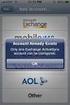 How to Configure Outlook 2007 to connect to Exchange 2010 Outlook 2007 will install and work correctly on any version of Windows XP, Vista, Windows 7 or Windows 8. These instructions describe how to setup
How to Configure Outlook 2007 to connect to Exchange 2010 Outlook 2007 will install and work correctly on any version of Windows XP, Vista, Windows 7 or Windows 8. These instructions describe how to setup
How to Configure Outlook 2013 to connect to Exchange 2010
 How to Configure Outlook 2013 to connect to Exchange 2010 Outlook 2013 will install and work correctly on any version of Windows 7 or Windows 8. Outlook 2013 won t install on Windows XP or Vista. 32-bit
How to Configure Outlook 2013 to connect to Exchange 2010 Outlook 2013 will install and work correctly on any version of Windows 7 or Windows 8. Outlook 2013 won t install on Windows XP or Vista. 32-bit
MailEnable Connector for Microsoft Outlook
 MailEnable Connector for Microsoft Outlook Version 2.23 This guide describes the installation and functionality of the MailEnable Connector for Microsoft Outlook. Features The MailEnable Connector for
MailEnable Connector for Microsoft Outlook Version 2.23 This guide describes the installation and functionality of the MailEnable Connector for Microsoft Outlook. Features The MailEnable Connector for
License Management and Support Guide
 License Management and Support Guide Salesforce, Winter 16 @salesforcedocs Last updated: December 8, 2015 Copyright 2000 2015 salesforce.com, inc. All rights reserved. Salesforce is a registered trademark
License Management and Support Guide Salesforce, Winter 16 @salesforcedocs Last updated: December 8, 2015 Copyright 2000 2015 salesforce.com, inc. All rights reserved. Salesforce is a registered trademark
ecommerce User Guide LS Nav 2013 (7.1) Copyright 2014, LS Retail ehf. All rights reserved. All trademarks belong to their respective holders
 ecommerce User Guide LS Nav 2013 (7.1) Copyright 2014, LS Retail ehf. All rights reserved. All trademarks belong to their respective holders Contents 1 Introduction... 1 1.1 System Requirements... 2 2
ecommerce User Guide LS Nav 2013 (7.1) Copyright 2014, LS Retail ehf. All rights reserved. All trademarks belong to their respective holders Contents 1 Introduction... 1 1.1 System Requirements... 2 2
First Data Merchant Solutions Virtual Terminal & Manager
 First Data Merchant Solutions Virtual Terminal & Manager User Guide Version 2.2 firstdatams.co.uk First Data Merchant Solutions is a trading name of First Data Europe Limited, a private limited company
First Data Merchant Solutions Virtual Terminal & Manager User Guide Version 2.2 firstdatams.co.uk First Data Merchant Solutions is a trading name of First Data Europe Limited, a private limited company
Merchant Interface Online Help Files
 Merchant Interface Online Help Files Table of Contents Merchant Interface Online Help Files... 5 Tools... 6 Virtual Terminal... 7 Submit a Credit Card Charge... 7 Submit a Credit Card Refund... 9 Submit
Merchant Interface Online Help Files Table of Contents Merchant Interface Online Help Files... 5 Tools... 6 Virtual Terminal... 7 Submit a Credit Card Charge... 7 Submit a Credit Card Refund... 9 Submit
Customer Management Services (CMS)
 Customer Management Services (CMS) Customer User Manual Version 1.2 April 2009 Page 1 of 23 Table of Contents 1 AN INTRODUCTION TO CMS... 3 2 GETTING STARTED WITH CMS... 4 ONLINE HELP... 4 ACCESSING CMS...
Customer Management Services (CMS) Customer User Manual Version 1.2 April 2009 Page 1 of 23 Table of Contents 1 AN INTRODUCTION TO CMS... 3 2 GETTING STARTED WITH CMS... 4 ONLINE HELP... 4 ACCESSING CMS...
Getting the most from Contracts Finder
 Getting the most from Contracts Finder A guide for businesses and the public May 2012 What s in this guide What s this guide for?...2 What s on Contracts Finder...2 Searching for notices the basics...2
Getting the most from Contracts Finder A guide for businesses and the public May 2012 What s in this guide What s this guide for?...2 What s on Contracts Finder...2 Searching for notices the basics...2
Integration Guide Last Revision: July 2004
 Last Revision: July 2004 PayPal Integration Guide 2004 PayPal, Inc. All Rights Reserved. PayPal and the PayPal logo are registered trademarks of PayPal, Inc. Designated trademarks and brands are the property
Last Revision: July 2004 PayPal Integration Guide 2004 PayPal, Inc. All Rights Reserved. PayPal and the PayPal logo are registered trademarks of PayPal, Inc. Designated trademarks and brands are the property
The QuickBooks Extension
 The QuickBooks Extension Updated 2/23/2015 2014 Autotask Corporation Table of Contents The Autotask QuickBooks Extension 4 Initial Setup 6 Enable Autotask Access to QuickBooks 7 Import QuickBooks Customer
The QuickBooks Extension Updated 2/23/2015 2014 Autotask Corporation Table of Contents The Autotask QuickBooks Extension 4 Initial Setup 6 Enable Autotask Access to QuickBooks 7 Import QuickBooks Customer
ecommerce LMS Administrator s Manual
 ecommerce LMS Administrator s Manual Table of Contents Introduction... 1 Logging in to the System... 2 Welcome Screen... 3 Modifying Your Personal Profile... 3 Changing Your Password... 7 Modifying Your
ecommerce LMS Administrator s Manual Table of Contents Introduction... 1 Logging in to the System... 2 Welcome Screen... 3 Modifying Your Personal Profile... 3 Changing Your Password... 7 Modifying Your
Sitecore E-Commerce Cookbook
 Sitecore E-Commerce Cookbook Rev: 2013-07-23 Sitecore E-Commerce Services 2.1 on CMS 7.0 Sitecore E-Commerce Cookbook A marketer's guide to Sitecore E-Commerce Services Sitecore E-Commerce Cookbook Table
Sitecore E-Commerce Cookbook Rev: 2013-07-23 Sitecore E-Commerce Services 2.1 on CMS 7.0 Sitecore E-Commerce Cookbook A marketer's guide to Sitecore E-Commerce Services Sitecore E-Commerce Cookbook Table
